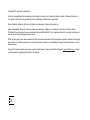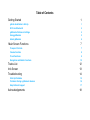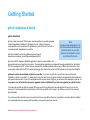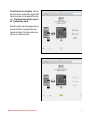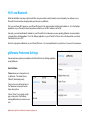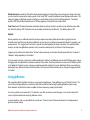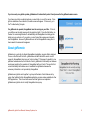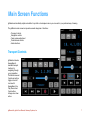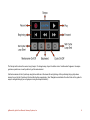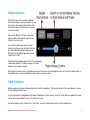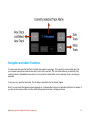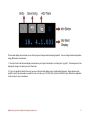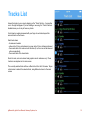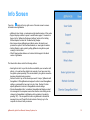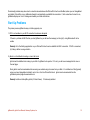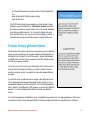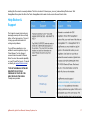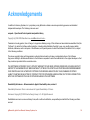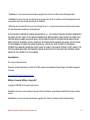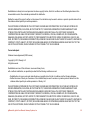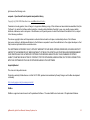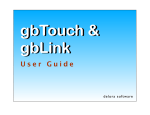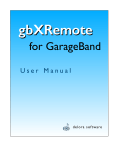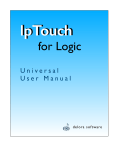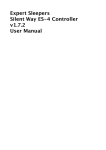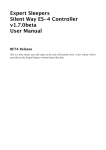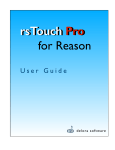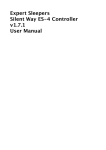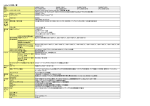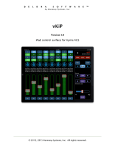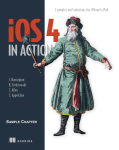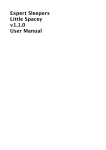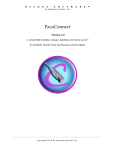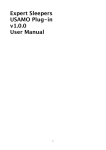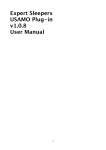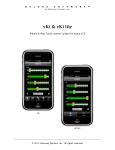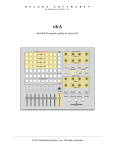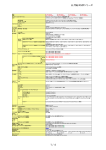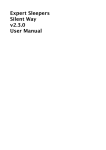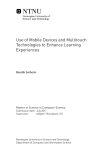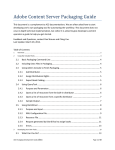Download gbRemote manual.pages
Transcript
gbRemote & gbLink User Manual delora software Copyright 2015 by Harmony Systems, Inc. Under the copyright laws, this manual may not be copied, in whole or part, without the written consent of Harmony Systems, Inc. Your rights to the software are governed by the accompanying software license agreement. Delora Software, gbRemote, gbTouch and gbLink are trademarks of Harmony Systems, Inc. Apple, GarageBand, iPhone, iPod touch and Mac are trademarks of Apple, Inc., registered in the U.S. and other countries. The Bluetooth word mark and logos are trademarks owned by Bluetooth SIG, Inc., registered in the U.S. and other countries, and any use of such marks by Apple is under license. Other company and product names mentioned in this manual are trademarks of their respective companies. Mention of third-party products is for informational purposes only. Harmony Systems assumes no responsibility with regard to the performance or use of these products. Every effort has been made to ensure the accuracy of this manual. Please contact Delora Support ([email protected]) should you have questions regarding information in this manual. 3 Table of Contents Getting Started 1 gbLink Installation & Set-Up 1 Wi-Fi and Bluetooth 4 gbRemote Preference Settings 4 Using gbRemote 5 About gbRemote 6 Main Screen Functions 7 Transport Controls 7 Volume Controls 9 Track Functions 9 Navigation and Admin Functions 10 Tracks List Info Screen Troubleshooting 12 13 14 Start-Up Problems 15 Problems During a gbRemote Session 16 Help Button & Support 17 Acknowledgements 18 Getting Started gbLink Installation & Set-Up gbLink Installation gbLink, a small ‘user agent” OSX program, must be installed on your Mac computer (where GarageBand is installed) for gbRemote to work. gbLink provides the communications protocol necessary for gbRemote on your iPhone or iPod touch to communicate with GarageBand on your Mac. gbLink is available free from the gbRemote product page at www.delora.com/delora_products/gbremote/gbremote.html. Note Download and install gbLink from the Delora website while using an Internet browser on your Mac. gbLink is not installed to or from your iPhone/iPod touch. gbLink uses OSX’s standard installation application to place its required files in the appropriate locations on your Mac’s hard drive. The entire gbLink application is contained in the single installation file, “gbLink.zip”. This file is packaged in a “ZIP” archive that you download from the Delora website while using your Mac’s internet browser. Once downloaded, double click the ZIP file to extract gbLink.pkg, then double click on that and OSX will walk you through the installation. gbRemote requires the installation of gbLink on your Mac. If you also use gbTouch on your iPad, it also uses the same installation of gbLink on your Mac. It is always best to have the latest version of gbLink installed as we periodically make quality and performance improvements. If you try to use gbRemote with an older version of gbLink, you will see an alert message on start-up. In some cases, you will not be able to open an upgraded version of gbRemote if you have not upgraded your gbLink version. If you have set your Mac up with only a single OSX user account, then gbLink works as expected. Each time you log-in to your account (or if you have automatic log-in turned on), OSX starts up gbLink and it’s ready to go. When you log out of your account, gbLink is halted. If you share your Mac with other users who each have their own account then there are a few things to consider. gbLink is installed as a system wide resource, meaning that it potentially can be used by each user account. gbRemote & gbLink User Manual, Harmony Systems, Inc. 1 gbLink only runs in an account in which it has been set up to operate. This includes the account you were in when gbLink was installed. To turn gbLink “on”, you must visit its preference pane in System Preferences at least once to enable gbLink to operate in that account. So each user account will have to do so in order for gbLink to operate when that account is active. Conversely if you do not want gbLink to run when an account is active, do not “turn it on”, or you can use the preference pane to disable it. Set-Up Once gbLink is installed, follow these steps to get gbLink up and running: • Run System Preferences and select the gbLink preference pane Select System Preferences from the Apple Menu on your Mac. Click on the gbLink icon shown under “Other” (as seen in the graphic at right). • Run gbLink The gbLink preference pane should look like the graphic at the top of the next page. You will notice that 2 preference settings are checked by default: • Run at Login • Auto-restart gbRemote is designed for immediate use when you open it up on your iPhone/iPod touch, as long as gbLink is running. With Run at Login checked, gbLink will start every time you log into your OSX account. The Auto-restart checkbox turns on gbLink’s automatic recovery system. Should gbLink ever crash or in some way become "stuck", OSX will detect it and attempt to restart it. Most users should leave this checked, even if you prefer manual operation. Uncheck this only if you are having repeated, frequent crashes and then contact [email protected] for assistance. While we recommend leaving these two preferences checked, you can uncheck them if you do not want these actions to occur. Logging should be kept unchecked unless you are experiencing a problem with gbRemote (see “gbRemote Preference Settings” later in this chapter for more on this). gbRemote & gbLink User Manual, Harmony Systems, Inc. 2 The last thing to do is to start gbLink. Press the Run button and you should see the 3 segment “LED” indicator turn green, as in the graphic at the bottom right. If the indicator shows yellow or red, go to the “Troubleshooting” chapter. Note that a question mark button appears when you press the Run button. Pressing this will provide diagnostic information if the status indicator shows yellow or red to indicate a problem. gbRemote & gbLink User Manual, Harmony Systems, Inc. 3 Wi-Fi and Bluetooth While the installation and setup of gbLink (with Run at Login and Auto-restart checked) occurs infrequently, two settings on your iPhone/iPod touch must be set appropriately any time you run gbRemote. First, you must have Wi-Fi access on your iPhone/iPod touch to the same computer that gbLink is installed on. Go to the Settings application on your iPhone/iPod touch and make sure that the correct Wi-Fi network is set to ON. Secondly, you must have Bluetooth disabled on your iPhone/iPod touch whenever you are operating gbRemote to ensure reliable communications with GarageBand. Go to the Settings application on your iPhone/iPod Touch, click on the General tab, and check that Bluetooth is set to OFF. Note: this only applies to Bluetooth on your iPhone/iPod touch. You can keep Bluetooth on your Mac on if you use it for accessories. gbRemote Preference Settings Several preference options are available in the iPhone/iPod touch Settings application under gbRemote. User Interface Theme allows you to change the look of gbRemote. The default style is “Minimal” (black background). Press on the arrow at the right end of the Theme bar and you will see the theme style options. Click on “Silver” if you’d prefer a light gray coloring style. Exit Settings, startup gbRemote and you have a new look. gbRemote & gbLink User Manual, Harmony Systems, Inc. 4 Disable Auto-Lock overrides the iPhone/iPod touch standard operation of turning off the screen and going into “sleep mode” when you do not perform a screen action during a period of time. Select “ON” to keep the gbRemote screen displayed continuously. This setting only applies to gbRemote and does not affect your overall setting for Auto-Lock in the Settings application. The default position is OFF. Note: Setting Disable Auto-Lock “ON” may deplete your iPhone/iPod touch battery faster. Fader Touch, when ON, makes the master volume fader thumb move/”jump” directly to a position you tap within the volume fader bar. When this setting is OFF, the fader moves only by sliding the thumb along the fader bar. The default position is OFF. Support We may request from you additional information to help us diagnose a problem. gbRemote has built-in logging that records information about what it is doing. By default, gbRemote only records error and warning messages that indicate it is operating in an unusual manner. The “Logging Level” can be set to provide more detail regarding the cause of a problem. This extra information, however, can slow down gbRemote’s operation, and it consumes a small amount of your iDevice’s Flash storage space. Logging Level should stay at its default value “”minimal” unless we instruct you otherwise. We will request either the “moderate” or “maximum” setting depending on the situation. If you are asked to send us a log that uses a different setting than “minimal”, exit gbRemote and use the iOS Settings app to change the logging level. Run gbRemote in the same way that led to the problem. Once the problem has occurred, use the “Email Log” item on the gbRemote “Support” screen to compose an email message that contains the log as an attachment. Before you send the log, please type in any relevant information about the problem. Once you have finished recording the log, change the logging level back to “minimal”. Using gbRemote After completing gbLink installation and set-up, you can start using gbRemote. Open gbRemote on your iPhone/iPod touch. The very first time you open gbRemote, you will see a Quick Start screen that lists the steps to getting gbRemote up and running. Once dismissed, the Quick Start screen is available for future reference by pressing the info button. If you have a gbLink version lower than 3.1.2 installed on your Mac, you will see an alert message. You must have at least this version of gbLink installed and running for gbRemote to work. In normal operation, when you open gbRemote, you will see a “Connect” screen that shows the names of all computers where gbLink is currently running. gbRemote & gbLink User Manual, Harmony Systems, Inc. 5 If you have only one gbLink system, gbRemote will automatically select it and proceed to the gbRemote main screen. If you have more than one gbLink system, you must click on one of the names. Once gbLink establishes the connection, the main screen will appear. If it does not, go to the “Troubleshooting” chapter. For gbRemote to operate, GarageBand must be running on your Mac. If it is not, you will then see the alert message (in the graphic at right). Press the Start button on the alert to command gbRemote to automatically start GarageBand and bring up the latest song you worked on. If you prefer, you can Cancel the message and manually start GarageBand. However if gbRemote does not find GarageBand running after a few moments the same alert reappears. About gbRemote gbRemote is a controller for Apple’s GarageBand application program that is designed for use on the iPhone/iPod touch. gbRemote works with the built-in remote control support in GarageBand (also know as “control surface”). This support is specific to one particular hardware device, the M-Audio iControl. gbRemote’s functionality and features are shaped greatly by the operation of GarageBand with an iControl. The result is that some functionality and features are not available from gbRemote because the necessary information is not provided by GarageBand. gbRemote and gbLink work together to go beyond the basic iControl feature set by using other facilities that the GarageBand application program makes available to other OSX applications. This is how track names and their type are accomplished. gbRemote and gbLink do not modify GarageBand in any way. gbRemote & gbLink User Manual, Harmony Systems, Inc. 6 Main Screen Functions gbRemote automatically adjusts orientation for portrait vs. landscape mode so you can use it in your preferred way of viewing. The gbRemote main screen incorporates several categories of functions: • • • • • Transport controls Navigation controls Fader volume adjustment Track/channel controls Admin functions Transport Controls gbRemote includes GarageBand’s standard transport functions for navigating through your composition. The Metronome and Cycle/Loop buttons toggle on and off. Just as with GarageBand, the Play, Record and Cycle buttons change color when active. gbRemote & gbLink User Manual, Harmony Systems, Inc. 7 The Tempo button shows the current song’s tempo. To change tempo, tap on the button and a “roulette wheel” appears. Use swipe gestures up and down on each position to get the value desired. Set the boundaries for the Cycle/Loop using the two buttons at the lower left and right edge. After positioning the jog strip where desired, tap on the Set Cycle/Loop Start and End buttons respectively. (See “Navigations and Admin Functions” later in this guide for ways to navigate through your song beyond using the transport buttons.) gbRemote & gbLink User Manual, Harmony Systems, Inc. 8 Volume Controls The Fader Volume Control enables adjustment of the audio volume of your song playback, or only the volume of the currently selected track. Slide the circular thumb along the channel to increase or decrease volume. Tap on either “Master” or “Track” on the center selector switch to choose which type the Fader Volume Control will control. If you want the volume fader thumb to “jump” directly to a location you tap within the fader bar, go to the gbRemote preference settings in the iPhone/iPod touch Settings application and set “Fader Touch” to ON. The Master (Volume) Mute button turns off the overall master volume when selected. The button changes color when enabled. Press it again to disable. Note: Sliding the volume control on gbRemote also moves the control on the GarageBand screen, but moving the volume control on GarageBand does not move the gbRemote slider until you release your finger. Track Functions gbRemote displays the name of the currently selected track in GarageBand. The name text is blue if it is a real instrument, or green if it is a software instrument track. If no track is selected in GarageBand, the message “Please Select a Track” shows. Press the “Tracks” button on gbRemote to select a track. See the next chapter for more on the Tracks List screen. Use the two buttons at right, “Mute Track” or “Solo Track” to perform these functions on the currently selected track. gbRemote & gbLink User Manual, Harmony Systems, Inc. 9 Navigation and Admin Functions To create a new track, press the ‘Add Track’ icon button (see graphic on next page). This is useful if you are recording away from your computer screen with an instrument and want to record onto a new track. The ‘Undo’ button will undo your last action (only certain operations in GarageBand can be undone.) Undo can act like a ‘delete’ button, such as removing a track or recording you just added. To save your song, press the Save button. The Info button is described in the “Info Screen” chapter. Note: If you see a button that appears washed out/grayed out, it is because that function is not applicable at that time For example, if you have not done any new actions, the Save button will be grayed out as there is nothing new to save. gbRemote & gbLink User Manual, Harmony Systems, Inc. 10 The bar beat display shows where you are in the song and changes real time during playback. You can change the bar beat position using gbRemote in several ways: 1. Touch and hold in the bar beat display area and move your finger horizontally to scroll along the “jog strip”. The background of the display will change color when you are in this mode. 2. To go to a specific bar-beat in the song, tap once on the bar beat display and a “roulette wheel” appears. Swipe up/down each position to get to the place where you want to work on in the song. The “Set Start Cycle” and “Set End Cycle” buttons are duplicated on this screen for your convenience. gbRemote & gbLink User Manual, Harmony Systems, Inc. 11 Tracks List Access the tracks in your song by tapping on the “Tracks” button. A screen like one to the right will appear. If you are starting a new song, the “Tracks” button is disabled since you do not yet have any tracks. Scroll down by swiping downward with your finger to see tracks beyond the amount shown on the screen. Each track shows: • its name and number • a blue circle if it is a real instrument, a green circle if it is a software instrument • the current state of its mute and solo functions (if on, the icons will be blue and yellow, respectively) • the current state of its volume fader Note: the mute, solo and volume fader graphics are for reference only. These functions are adjusted on the main screen. The currently selected track will have a filled circle to the left of its name. Tap on a track name to make it the selected track, and gbRemote returns to the main screen. gbRemote & gbLink User Manual, Harmony Systems, Inc. 12 Info Screen i Press the button in the top right corner of the main screen to access information about gbRemote: • gbRemote User Guide, a condensed and reformatted version of this guide • Support displays a button to press to email Delora support. See more on Support in the “gbRemote Preference Settings” section of the Getting Started chapter, and also the Troubleshooting chapter. • About screen shows gbRemote and gbLink version information and provides the option to visit the Delora website, or view legal information • Getting Started, a quick guide to getting gbRemote and gbLink up and running for the first time • What’s New describes features or functions that changed in this latest version of gbRemote The three bottom items control the following actions: • Select gbLink Host - tap on this to either re-establish your connection with gbLink, or to select another gbLink host computer if you have more than one gbLink system operating. This can be useful if your gbLink connection becomes disrupted during a session. • Refresh Controls - tap on this should you need to “resync” gbRemote with GarageBand. While gbRemote is designed to reflect current GarageBand settings, occasionally the two may look out of step. Refresh Controls adjusts gbRemote’s controls to GarageBand’s current settings. • Dismiss GarageBand Alert - sometimes GarageBand will display an alert info message on the computer screen after an action and nothing can be changed on GarageBand or gbRemote until you dismiss it (usually by pressing ‘OK’). You can press this button on gbRemote to dismiss the message from your iPhone/iPod touch instead of having to go to the computer to remove it with your mouse. gbRemote & gbLink User Manual, Harmony Systems, Inc. 13 Troubleshooting gbRemote & gbLink User Manual, Harmony Systems, Inc. 14 Occasionally problems may arise due to connection issues between the iPhone/iPod touch and the Mac (where you run GarageBand and gbLink). Should this occur, gbRemote attempts to automatically re-establish the connection. If, after some time it cannot do so, gbRemote displays an “error” message and awaits your further instructions. Start-Up Problems The primary reasons gbRemote may not startup properly are: 1. Wi-Fi is not enabled or your Wi-Fi connection has become disrupted If there is a problem with Wi-Fi when you start gbRemote, you will see the message (on the right) - and gbRemote will not be usable. Remedy: Go to the Settings application on your iPhone/iPod touch and re-establish the Wi-Fi connection. If Wi-Fi is connected, try finding a better coverage location. 2. gbLink is not installed/not running or cannot be found gbLink must be installed and running on your Mac for gbRemote to operate. If it is not, you will see a message like the one on the next page. Note: gbLink must be downloaded while accessing our website using a browser from your Mac. It is installed on a Mac (typically where you have GarageBand installed), and not to or from the iPhone/iPod touch. gbLink can be downloaded from the gbRemote product page at www.delora.com. Remedy: Install and startup/Run gbLink (if it hasn’t been). If it is already installed: gbRemote & gbLink User Manual, Harmony Systems, Inc. 15 • go to System Preferences on your Mac and click on the gbLink application icon • press the Stop button (if gbLink has been running) • press the Run button If the “LED” indicator shows 3 green segments, you should be able to startup gbRemote on your iPhone/iPod touch. If the indicator is yellow or red, then gbLink has encountered an unusual condition. Click on the question mark button on gbLink to get helpful information. Try to stop and start gbLink a few more times, and if that does not work, save your work and try restarting your Mac. If the problem persists please contact Delora support at [email protected]. Problems During a gbRemote Session If Wi-Fi becomes disconnected or gbLink stops running while you are in a gbRemote session, you will see similar types of messages described in Startup problems, but with titles like “Lost Connection” or “Host Disconnected”. gbRemote will attempt to re-establish these connections, but you should check your Wi-Fi and gbLink setup and make any necessary corrections. You can also go to the Info screen, press “Select gbLink Host” and “Reconnect” (or select the name of the computer host where your gbLink is installed if you have more than one gbLink system), to re-establish the connection between gbRemote and gbLink. If you find that controls on gbRemote become sluggish or that gbRemote starts to “miss” in displaying changes made with Garageband, make sure that you do not have Bluetooth enabled on your iPhone/iPod touch. Go to the Settings application, click on “General”, and set Bluetooth to OFF whenever you are using the gbRemote application. (You can turn Bluetooth back ON when done with your gbRemote session.) If you’re still having problems with gbRemote, try this. GarageBand has a preference file, 'com.apple.garageband.cs' that it uses to save settings for control surfaces. Infrequently this file can become corrupted, which leads to unexpected behavior. Sometimes gbRemote & gbLink User Manual, Harmony Systems, Inc. 16 deleting this file corrects unusual problems. The file is located at '/Users/<your_account_name>/Library/Preferences'. Exit GarageBand then place this file in the Trash. GarageBand will create a fresh version the next time it starts. Help Button & Support The Support screen (and most error message screens) will show a ‘Help’ button in the top menu bar. Tap on it to bring up useful information for solving most problems. If you still have questions or are unable to resolve a problem, tap on “Email Support” on the Support screen to send an email to Delora. Note: You must have email capability on your iPhone/iPod touch. (Or email us directly at [email protected]). TYPE IN THE EMAIL A DETAILED DESCRIPTION OF YOUR PROBLEM SO THAT WE CAN HELP RESOLVE THE ISSUE. Prompts are provided. gbRemote & gbLink User Manual, Harmony Systems, Inc. 17 Acknowledgements In addition to Harmony Systems, Inc.‘s proprietary code, gbRemote contains some code provided by generous and dedicated independent developers. The following code was used: oscpack -- Open Sound Control packet manipulation library Copyright (c) 2004-2005 Ross Bencina <[email protected]> Permission is hereby granted, free of charge, to any person obtaining a copy of this software and associated documentation files (the "Software"), to deal in the Software without restriction, including without limitation the rights to use, copy, modify, merge, publish, distribute, sublicense, and/or sell copies of the Software, and to permit persons to whom the Software is furnished to do so, subject to the following conditions: The above copyright notice and this permission notice shall be included in all copies or substantial portions of the Software. Any person wishing to distribute modifications to the Software is requested to send the modifications to the original developer so that they can be incorporated into the canonical version. THE SOFTWARE IS PROVIDED "AS IS", WITHOUT WARRANTY OF ANY KIND, EXPRESS OR IMPLIED, INCLUDING BUT NOT LIMITED TO THE WARRANTIES OF MERCHANTABILITY, FITNESS FOR A PARTICULAR PURPOSE AND NONINFRINGEMENT. IN NO EVENT SHALL THE AUTHORS OR COPYRIGHT HOLDERS BE LIABLE FOR ANY CLAIM, DAMAGES OR OTHER LIABILITY, WHETHER IN AN ACTION OF CONTRACT, TORT OR OTHERWISE, ARISING FROM, OUT OF OR IN CONNECTION WITH THE SOFTWARE OR THE USE OR OTHER DEALINGS IN THE SOFTWARE. Reachability Extensions -- Enhancements to Apple’s Reachability class, version 2 Reachability Extensions This is a derived work of Apple's Reachability v2.0 class. Extensions Copyright (C) 2009 Donoho Design Group, LLC. All Rights Reserved. Redistribution and use in source and binary forms, with or without modification, are permitted provided that the following conditions are met: gbRemote & gbLink User Manual, Harmony Systems, Inc. 18 * Redistributions of source code must retain the above copyright notice, this list of conditions and the following disclaimer. * Redistributions in binary form must reproduce the above copyright notice, this list of conditions and the following disclaimer in the documentation and/or other materials provided with the distribution. * Neither the name of Andrew W. Donoho nor Donoho Design Group, L.L.C. may be used to endorse or promote products derived from this software without specific prior written permission. THIS SOFTWARE IS PROVIDED BY DONOHO DESIGN GROUP, L.L.C. "AS IS" AND ANY EXPRESS OR IMPLIED WARRANTIES, INCLUDING, BUT NOT LIMITED TO, THE IMPLIED WARRANTIES OF MERCHANTABILITY AND FITNESS FOR A PARTICULAR PURPOSE ARE DISCLAIMED. IN NO EVENT SHALL THE COPYRIGHT HOLDER OR CONTRIBUTORS BE LIABLE FOR ANY DIRECT, INDIRECT, INCIDENTAL, SPECIAL, EXEMPLARY, OR CONSEQUENTIAL DAMAGES (INCLUDING, BUT NOT LIMITED TO, PROCUREMENT OF SUBSTITUTE GOODS OR SERVICES; LOSS OF USE, DATA, OR PROFITS; OR BUSINESS INTERRUPTION) HOWEVER CAUSED AND ON ANY THEORY OF LIABILITY, WHETHER IN CONTRACT, STRICT LIABILITY, OR TORT (INCLUDING NEGLIGENCE OR OTHERWISE) ARISING IN ANY WAY OUT OF THE USE OF THIS SOFTWARE, EVEN IF ADVISED OF THE POSSIBILITY OF SUCH DAMAGE. AsyncUdpSocket This class is in the public domain. Originally created by Robbie Hanson on Wed Oct 01 2008, updated and maintained by Deusty Designs and the Mac development community http://code.google.com/p/cocoaasyncsocket/ NSObject + Properties, NSString + PropertyKVC Copyright (c) 2008-2009, Jim Dovey All rights reserved. Redistribution and use in source and binary forms, with or without modification, are permitted provided that the following conditions are met: Redistributions of source code must retain the above copyright notice, this list of conditions and the following disclaimer. gbRemote & gbLink User Manual, Harmony Systems, Inc. 19 Redistributions in binary form must reproduce the above copyright notice, this list of conditions and the following disclaimer in the documentation and/or other materials provided with the distribution. Neither the name of this project's author nor the names of its contributors may be used to endorse or promote products derived from this software without specific prior written permission. THIS SOFTWARE IS PROVIDED BY THE COPYRIGHT HOLDERS AND CONTRIBUTORS "AS IS" AND ANY EXPRESS OR IMPLIED WARRANTIES, INCLUDING, BUT NOT LIMITED TO, THE IMPLIED WARRANTIES OF MERCHANTABILITY AND FITNESS FOR A PARTICULAR PURPOSE ARE DISCLAIMED. IN NO EVENT SHALL THE COPYRIGHT HOLDER OR CONTRIBUTORS BE LIABLE FOR ANY DIRECT, INDIRECT, INCIDENTAL, SPECIAL, EXEMPLARY, OR CONSEQUENTIAL DAMAGES (INCLUDING, BUT NOT LIMITED TO, PROCUREMENT OF SUBSTITUTE GOODS OR SERVICES; LOSS OF USE, DATA, OR PROFITS; OR BUSINESS INTERRUPTION) HOWEVER CAUSED AND ON ANY THEORY OF LIABILITY, WHETHER IN CONTRACT, STRICT LIABILITY, OR TORT (INCLUDING NEGLIGENCE OR OTHERWISE) ARISING IN ANY WAY OUT OF THE USE OF THIS SOFTWARE, EVEN IF ADVISED OF THE POSSIBILITY OF SUCH DAMAGE. Cocoa Lumberjack Software License Agreement (BSD License) Copyright (c) 2010, Deusty, LLC All rights reserved. Redistribution and use of this software in source and binary forms, with or without modification, are permitted provided that the following conditions are met: • Redistributions of source code must retain the above copyright notice, this list of conditions and the following disclaimer. • Neither the name of Deusty nor the names of its contributors may be used to endorse or promote products derived from this software without specific prior written permission of Deusty, LLC. THIS SOFTWARE IS PROVIDED BY THE COPYRIGHT HOLDERS AND CONTRIBUTORS "AS IS" AND ANY EXPRESS OR IMPLIED WARRANTIES, INCLUDING, BUT NOT LIMITED TO, THE IMPLIED WARRANTIES OF MERCHANTABILITY AND FITNESS FOR A PARTICULAR PURPOSE ARE DISCLAIMED. IN NO EVENT SHALL THE COPYRIGHT OWNER OR CONTRIBUTORS BE LIABLE FOR ANY DIRECT, INDIRECT, INCIDENTAL, SPECIAL, EXEMPLARY, OR CONSEQUENTIAL DAMAGES (INCLUDING, BUT NOT LIMITED TO, PROCUREMENT OF SUBSTITUTE GOODS OR SERVICES; LOSS OF USE, DATA, OR PROFITS; OR BUSINESS INTERRUPTION) HOWEVER CAUSED AND ON ANY THEORY OF LIABILITY, WHETHER IN CONTRACT, STRICT LIABILITY, OR TORT (INCLUDING NEGLIGENCE OR OTHERWISE) ARISING IN ANY WAY OUT OF THE USE OF THIS SOFTWARE, EVEN IF ADVISED OF THE POSSIBILITY OF SUCH DAMAGE. gbRemote & gbLink User Manual, Harmony Systems, Inc. 20 gbLink uses the following code: oscpack -- Open Sound Control packet manipulation library Copyright (c) 2004-2005 Ross Bencina <[email protected]> Permission is hereby granted, free of charge, to any person obtaining a copy of this software and associated documentation files (the "Software"), to deal in the Software without restriction, including without limitation the rights to use, copy, modify, merge, publish, distribute, sublicense, and/or sell copies of the Software, and to permit persons to whom the Software is furnished to do so, subject to the following conditions: The above copyright notice and this permission notice shall be included in all copies or substantial portions of the Software. Any person wishing to distribute modifications to the Software is requested to send the modifications to the original developer so that they can be incorporated into the canonical version. THE SOFTWARE IS PROVIDED "AS IS", WITHOUT WARRANTY OF ANY KIND, EXPRESS OR IMPLIED, INCLUDING BUT NOT LIMITED TO THE WARRANTIES OF MERCHANTABILITY, FITNESS FOR A PARTICULAR PURPOSE AND NONINFRINGEMENT. IN NO EVENT SHALL THE AUTHORS OR COPYRIGHT HOLDERS BE LIABLE FOR ANY CLAIM, DAMAGES OR OTHER LIABILITY, WHETHER IN AN ACTION OF CONTRACT, TORT OR OTHERWISE, ARISING FROM, OUT OF OR IN CONNECTION WITH THE SOFTWARE OR THE USE OR OTHER DEALINGS IN THE SOFTWARE. AsyncUdpSocket This class is in the public domain. Originally created by Robbie Hanson on Wed Oct 01 2008, updated and maintained by Deusty Designs and the Mac development community http://code.google.com/p/cocoaasyncsocket/ ReWire ReWire is supported under license from Propellerhead Software. The name ReWire is a trade mark of Propellerhead Software. gbRemote & gbLink User Manual, Harmony Systems, Inc. 21