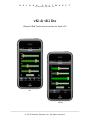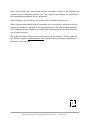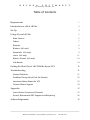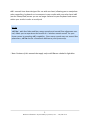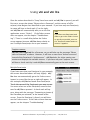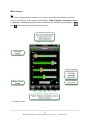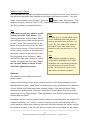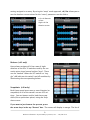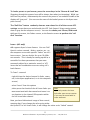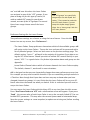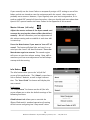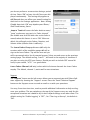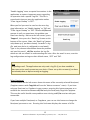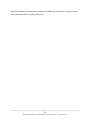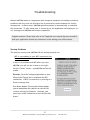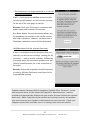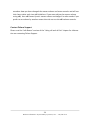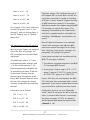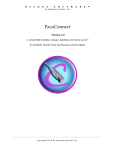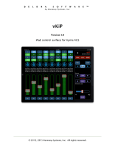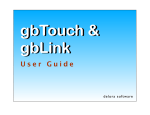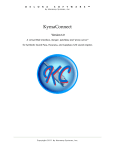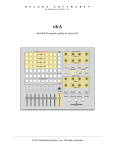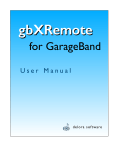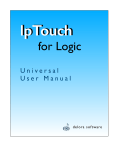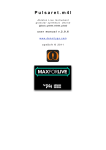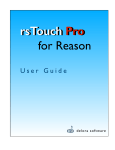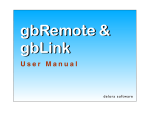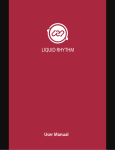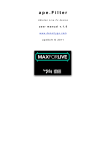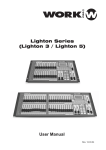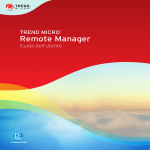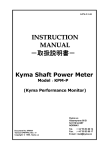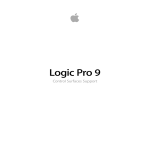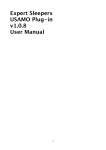Download USER MANUAL
Transcript
D E L O R A S O F T W A R E b y Ha rmo ny S yste ms, I nc . vKi & vKi lite iPhone & iPod Touch control surface for Kyma VCS vKi vKi lite © 2013 Harmony Systems, Inc. All rights reserved. ™ Under the copyright laws, this manual may not be copied, in whole or part, without the written consent of Harmony Systems, Inc. Your rights to the software are governed by the accompanying software license agreement. Delora Software, vKi and vKi lite are trademarks of Harmony Systems, Inc. Other company and product names mentioned in this manual are trademarks of their respective companies. Mention of third-party products is for informational purposes only. Harmony Systems assumes no responsibility with regard to the performance or use of these products. Every effort has been made to ensure the accuracy of this manual. Please contact Delora Product Support ([email protected]) should you have questions regarding information in this manual. 3 De l ora S oftwa re ™ by Har mony Sy s t e ms , I nc. - v Ki/v Ki lit e D E L O R A S O F T W A R E ™ b y Ha rmo ny S yste ms, I nc . Table of Contents Requirements! 1 Introduction to vKi & vKi lite! 2 Set-Up! 4 Using vKi and vKi lite! 5 Main Screens 6 Faders 7 Rotaries 8 Buttons (vKi only) 9 Snapshots (vKi only) 9 Learn (vKi only) 11 Master Volume (vKi only) 14 Info Button 14 Getting the Most Out of vKi With the Kyma VCS! 18 Troubleshooting! 21 Startup Problems 21 Problems During the vKi/vKi lite Session 23 Important Notes About the VCS 23 Contact Delora Support 24 Appendix! 25 Learn Faders Groups and Channels 25 Kyma’s Bidirectional OSC Support and Resyncing 28 Acknowledgements! De l ora S oftwa re ™ by Har mony Sy s t e ms , I nc. - v Ki/v Ki lit e 32 Requirements • Apple iPhone or iPod Touch running iPhone OS 5.1 or higher • Symbolic Sound Kyma X.87 (or later) system and Paca or Pacarana sound engine with most recent firmware installed OR Capybara sound engine AND Delora CapyLink OSX application installed on the same Mac that the Capybara is connected to • WiFi access to the same computer network the Paca(rana) is connected to, or if using a Capybara, the same computer running Delora CapyLink 1 De l ora S oftwa re ™ by Har mony Sy s t e ms , I nc. - v Ki/v Ki lit e Introduction to vKi & vKi lite Harmony Systems “v” family of Delora software products expand the control surface options for Symbolic Sound’s Kyma X sound design workstation beyond the computer oriented mouse, keyboard and display monitor. vKi and vKi lite transform your iPhone or iPod touch into a wireless remote “Virtual Control Surface” (VCS) controller for your Kyma system. Paca or Pacarana Kyma Systems Both products have built-in support for Symbolic Sound’s “MIDI-over-OSC” feature supported in Paca and Pacarana based Kyma setups. They “speak” the same control language that Kyma’s VCS uses to communicate with controllers like the CM Labs MotorMix or our own vM2 product. vKi/lite use WiFi to send and receive messages to and from the Paca(rana); physical MIDI interfaces, computer agent programs and cellular service are not needed. Capybara Kyma Systems vKi & vKi lite can also be used as controllers for a Capybara system. However, the Delora CapyLink OSX utility application must be installed on a Mac with a MIDI interface connected to the Capybara for vKi/lite to work. “MIDI-over-OSC” is not provided in Symbolic Sound’s Capybara sound design engine, so CapyLink provides the communications link necessary for connectivity between vKi/lite and the Capybara. More information is available in the next chapter and in the CapyLink user manual. vKi vKi emulates commonly used Kyma VCS sound control features, optimized for the iPhone environment: • fader parameter controls (maximum supported by Kyma) • rotary parameter controls (maximum supported by Kyma) • normal or fine adjustment control • browse, audition and load-in snapshots/presets • master volume control and mute function • auto generate new sound manipulations with the “dice” feature • 32 switch toggle buttons (this is the maximum supported by Kyma) • “learn” feature to assign individual VCS controls to specific controller (vKi) functions 2 De l ora S oftwa re ™ by Har mony Sy s t e ms , I nc. - v Ki/v Ki lit e vKi’s controls have been designed for use with one hand, allowing you to manipulate other controllers, keyboards or instruments in your studio with your other hand. vKi (on the iPhone/iPod) means you are no longer tethered to your keyboard and mouse within your studio in order to use Kyma! vKi lite vKi lite*, with four fader and four rotary controls and normal/fine adjustment control, allows you to experience the benefit of a “wireless remote control” for your Kyma system by sampling vKi’s capability. Since many sounds may not exceed four parameters, vKi lite can be a functional addition to your Kyma setup. * Note: Portions of this manual that apply only to vKi lite are shaded in light blue. 3 De l ora S oftwa re ™ by Har mony Sy s t e ms , I nc. - v Ki/v Ki lit e Set-Up Once you have the vKi/lite application on your iPhone or iPod touch, you can use it by completing these actions each time you run the application: 1. Power up the Paca(rana) and make sure it is connected to your computer and your WiFi network. If you are using a Capybara, turn it on and make sure that CapyLink is running on the Mac that has a MIDI connection to the Capybara. See the CapyLink manual for more details. 2. Make sure WiFi is enabled on your iPhone/iPod touch (go to the “Settings” application on the device) 3. Start Kyma 4. The first time you use vKi/lite, enable Kyma’s VCS external MIDI controller on your computer: Bring up Kyma’s preferences and press the “Performance” button. On the displayed “Performance Preferences” panel, select “MotorMix” under “External Midi Controller”. Close this panel, and then preferences, and Kyma should be ready to use vKi/ lite. Capybara Owners The steps above will apply once you have your system set up. First you must install the CapyLink application on your Mac (available for free, see www.delora.com/delora_products/capylink/capylink.html). 4 De l ora S oftwa re ™ by Har mony Sy s t e ms , I nc. - v Ki/v Ki lit e Using vKi and vKi lite Once the actions described in “Setup” have been made and vKi/lite is opened, you will first see a screen that shows “Please select a Pacarana”, and the names of all Paca(rana)s that Bonjour has identified on your network. If you have only one Paca(rana), its name will have a check mark (✓) to the right, and vKi/lite will automatically take you to the first application screen, “Faders”. (If the Faders screen does not appear, see the chapter “Troubleshooting”.) There is a small delay before the Faders Note If you have one Paca(rana) and want to get to the Faders screen screen appears because vKi/lite always checks to as quickly as possible, press on the Paca(rana) name button as see if multiple Paca(rana)s are on your network. soon as it appears. Capybara owners vKi/lite views CapyLink like a Pacarana, so you will also see the message “Please select a Pacarana” as above. However, it will have a name form “delora-xxxxxxxx” instead of the Paca(rana)’s “beslime-xxxx”. vKi/lite looks for either naming convention and displays the available choices. If you have only one Capybara, its name will have a check mark by it and vKi/lite automatically goes to the main screen. Multiple Paca(rana)s If you have more than one Paca(rana) in your network, the screens described above will vary slightly. vKi/ lite does not automatically go to the Faders screen. Instead, a screen like the one at right will appear. In this example, vKi/lite has found three Paca(rana)s. Touch the name of the Paca(rana) you want to use. You must select one of the Paca(rana) name list buttons for vKi/lite to proceed. A check mark will appear, along with the message “Connecting to (name of the Pacarana you selected)” at the bottom of the screen. Once the Paca(rana) is found, you will then see the Faders screen. If the Faders screen does not appear, see the chapter “Troubleshooting”. 5 De l ora S oftwa re ™ by Har mony Sy s t e ms , I nc. - v Ki/v Ki lit e Main Screens vKi vKi’s main functionality is located on 5 screens, accessible by pressing one of the icons in the Tab bar at the bottom of the device: Faders, Buttons, Snapshots, Learn, or Rotaries. Additional functions and information are available by pressing the and icons located on all of the main screens. vKi Faders screen 6 De l ora S oftwa re ™ by Har mony Sy s t e ms , I nc. - v Ki/v Ki lit e vKi lite vKi lite’s functionality is located on 2 screens, accessible by pressing one of the icons in the Tab bar at the bottom of the device: Faders or Rotaries. Additional information is available by pressing the i button icon located on both screens. Faders The Faders screen shows the first four fader parameters (1-4) of the current sound you are working with in Kyma. Slide the “thumb” horizontally on the slider to adjust its settings. As you move the thumb, you can see (and hear) the change reflected in the value vKi lite Faders screen and position of the fader on your computer screen. vKi Kyma allows for a large number of rotaries and faders, more than just the four shown at any time on the vKi Faders and Rotaries Note If you adjust a fader using the computer mouse, be aware that Kyma screens. Press the arrow keys in the navigation bar at the top to see the next group of four parameters available for does not send the updated value to its control surface until you release the current sound. (When pressing the the mouse button after dragging the fader. Thus, you won’t see the fader back arrow, you cannot go “back” further change on the vKi/lite screen until than the first set of parameters.) you release the mouse button. vKi lite A maximum of four fader parameter controls are available for adjustment. 7 De l ora S oftwa re ™ by Har mony Sy s t e ms , I nc. - v Ki/v Ki lit e “Jump to Touch” Option vKi & vKi lite have a preference option that causes the fader knob to “jump” directly to any place you tap within each channel on the Faders and Rotaries screens. This also works on the Volume slider (vKi only). Press the button, then “Preferences”. The default setting for “Jump to Touch” is OFF; touch on its button at the right to toggle to the “ON” position to enable this feature. Fine If you want to precisely adjust a sound Note Selecting “fine” or “normal” mode on one setting, press the “Fine” button. The button will darken, and the faders will be- screen establishes that mode for both come all light gray to indicate that you are rotaries and faders (but not “Learn” controls). So, if you enable “fine” mode on in “fine” mode. The thumb moves to the center of the slider to represent the value the Faders screen, then switch to the Rotaries screen, you will still be in “fine” of the current setting. (If the current value of the setting is zero or at the maximum, mode. the thumb remains at the end and is only finely adjusted in one direction.) Move- Note ment of the slider now equates to a much Not all settings assigned to a fader or rotary have a meaningful “fine” adjust. smaller change around that value. Press Sometimes the corresponding sound set- the “Normal” button to return to stan- ting will have only a couple of actual values. The VCS will not center in this dard fader adjustment control. case when you activate fine mode. Rotaries The Rotaries screen works just like the Faders screen. Instead of simulating the dial rotary controls you see on the Kyma computer screen, vKi/lite utilizes Kyma’s “swap” function, allowing the rotary parameters to be adjusted on your iPhone/iPod Touch with fader controls (sliders). Why was this done? Fader controls are arguably easier to use on a small touch screen device than are controls requiring a circular finger motion. Fader adjustments can also be accomplished more feasibly with one hand. Regardless, there is a more practical reason. Rotaries on the Motormix, the original VCS hardware controller, are “endless” rotaries, meaning that the information the VCS receives when you adjust one relates to how much you have changed the control and not the absolute position. Thus, the VCS does not convey the current value for any sound 8 De l ora S oftwa re ™ by Har mony Sy s t e ms , I nc. - v Ki/v Ki lit e setting assigned to a rotary. By using the “swap” mode approach, vKi/lite allows you to see the absolute current values for the “rotary” parameters on the sliders. Left: vKi Rotaries screen Right: vKi lite Rotaries screen Buttons (vKi only) Kyma always assigns vKi’s four rows of eight switches to the first 32 switches used by the currently active virtual control surface “layer”. These are not “banked”. When the VCS switch is a “toggle,” vKi indicates the switch’s on/off condition by illuminating the corresponding button. Snapshots (vKi only) Each Kyma sound stores one or more histories (or snapshots) of all of the sound’s current VCS settings. You can browse and/or load these snapshots (like a synthesizer preset) using the Snapshots screen. If you want to just browse the presets, press the arrow keys in the top “Browse” box. The names will display in orange. The list of 9 De l ora S oftwa re ™ by Har mony Sy s t e ms , I nc. - v Ki/v Ki lit e snapshots “wraps around”, meaning if you press either arrow key enough times in a row you will return to the same snapshot. Press “Load” to load in a preset so you can audition the sound and make adjustments. The loaded preset name will display in white. Left: The sound name will turn white when the “Load” button is pressed. Right: The display goes “gray” when using the Browse & Load bar. 10 De l ora S oftwa re ™ by Har mony Sy s t e ms , I nc. - v Ki/v Ki lit e To load a preset as you browse, press the arrow keys in the “Browse & Load” box. (Stepping through the presets here will be slower than when just browsing.) While you will hear the presets, unfortunately the name of the preset is not available to vKi so the display will “gray out”. (You can see the name of the loaded preset on the Kyma computer screen). The “Roll Dice” button randomly chooses new values for all of the current VCS settings except those you exclude with the VCS “lock feature” (those setting names show in gray on the computer screen). You can also shake your iPhone/iPod touch while on this screen, the Faders screen, or the Rotaries screen to perform the “roll dice” function. Learn (vKi only) vKi supports Kyma’s Learn feature. You can “link” Kyma’s various controls - faders, rotaries, etc - on the computer screen with specific “faders” on vKi’s Learn screen. You can do this for up to 16 different controls. This is handy for setting up vKi as a controller for those parameters that you most commonly adjust for a particular sound, or VCS items that are troublesome to access using vKi’s bank feature. To “learn” a control: • right click on the desired control (a fader, rotary, etc) in the Kyma application (i.e. on the computer screen) • select “Learn” from the options • either press the thumb of the vKi Learn fader you want associated with that control and move it to any location in the channel OR tap twice within the vKi Learn fader channel Note Kyma only retains the Learn links after your current session if you save the sound with its Learn attributes. Now, you have bidirectional usage of that control, meaning that if you change the value using either the Kyma VCS or vKi Learn Fader, it will change the value on its “linked” control. 11 De l ora S oftwa re ™ by Har mony Sy s t e ms , I nc. - v Ki/v Ki lit e vKi’s sixteen Learn Faders use OSC. Capybara Owners Using CapyLink: This offers significant advantages over using normal “MIDI learn”, including Kyma’s learn system is a bit different when a sound is run on a Capybara. In- bidirectional VCS control. You can also stead of offering the option of OSC con- directly assign the Learn Faders to trol, which vKi’s Learn feature uses, a Kyma “hot values”. OSC controlled hot Capybara set up uses MIDI instead. values offer some advantages over us- CapyLink takes care of this conversion ing the learn feature, like being able to automatically but the use of MIDI causes “channelize” the Learn Faders to switch a few operational differences. between control of different sounds on Bidirectional control is not possible when using the VCS’s MIDI learn, so vKi’s Learn Faders will not automatically reflect changes to the linked VCS parameters. different Timeline tracks. Consult Kyma’s documentation for more information on how Kyma’s channelization works when there are multiple sounds active on the Timeline. When you select a new Kyma sound, or load a sound’s snapshot, vKi’s Learn Fad- The Learn Faders can be assigned to ers will likely be incorrect. You will have different “groups” and “channels” using to manually move the faders if you want the preferences setting screen. Groups to “resync”. are most useful if you have multiple This behavior is typical of many MIDI controllers so you have probably already dealt with it and understand how to work around it. vKi’s Learn Faders remember their settings, even after you exit, which controllers, like vKi running on two or more devices, controlling Kyma at the same time. They also provide two different types of OSC control, one better suited for VCS learn; the other for “em- helps reduce the need to manually resync bedding” OSC control within a sound. A channel setting is also provided. The faders. Another difference is that you will not be able to use Learn Faders on channel 1. Learn Faders can be assigned to one of sixteen channels. Each channel within a group offers sixteen unique faders. The VCS reserves all channel 1 MIDI con- Channels are another way to distin- tinuous controls for its MotorMix mode, which vKi requires for its other functions. We recommend you use another channel that is not normally used for your Kyma activities, like channel 15 or 16. guish between multiple controllers but as mentioned above they also offer advantages when working with the Kyma Timeline. Kyma’s built-in OSC support contains the notion of channels for its “hot val- 12 De l ora S oftwa re ™ by Har mony Sy s t e ms , I nc. - v Ki/v Ki lit e ues” and vKi uses this when the Learn Faders are assigned to one of the “VCS” groups. If you plan on using vKi for this type of control, or wish to embed OSC control in your Kyma sounds, use one of the VCS groups. For normal Kyma learn usage choose one of the Learn Note The “VCS groups” are specifically designed for use with Kyma “hot values”. They cannot be used with the VCS learn feature. If you attempt this Kyma simply ignores them. Use a “Learn group” with the groups. VCS learn feature! Preference Settings for the Learn Feature Two preference settings are relevant to using the Learn feature. Press the Info button icon on any screen, then “Preferences”. • The Learn Faders Group preference determines which of the available groups vKi will assign to the Learn Faders. Tap on the item and you will be presented with a list of potential groups. Select one and return to the previous settings page. The default setting, “Learn 1”, will work in the majority of situations if you plan on using the VCS learn feature. Should you wish to include OSC control directly in your sound, “VCS 1” is a good choice. For further information about each group see the Appendix. • Learn Faders Channel selects which of sixteen channels the Learn Faders employ. The default, channel 1, works well in most situations. vKi is designed so that you can dynamically change these two preferences at any time. For example you may need to switch channels if you are controlling multiple sounds in a Timeline. Note though that Kyma does not have any way to know when you have changed channels or groups. It is very likely that the Learn Faders will be set to a different value than the sound has when you switch. If this is undesired you will need to resync the Learn Faders. You can resync the Learn Faders with the Kyma VCS at any time from the Info screen. Press “Send Learn Faders to VCS” and a confirmation screen will appear. If you press “Send”, the current value of each Learn Fader is set to the currently linked VCS (or embedded OSC) parameter. This may alter the current Kyma sound in unintended ways. Save the current settings as a new snapshot (or update an existing one) before sending the Learn Faders. 13 De l ora S oftwa re ™ by Har mony Sy s t e ms , I nc. - v Ki/v Ki lit e If you normally use the Learn Faders to temporarily assign a VCS setting to one of the faders and do not intend to save the assignment with the sound, then resyncing is probably not a concern. However, if you regularly save your learn assignments, or intend to embed OSC control of Kyma hot values, then you should read more about how Kyma’s OSC system handles the Learn Faders in the Appendix of this manual. Master Volume (vKi only) Adjust the master volume of the Kyma sound environment by moving the volume slider thumb horizontally. vKi will remember your last adjustment of this volume setting and re-establish it each time vKi is started up. Press the Mute button if you want to “turn off” all sound. The button will glow light and stay lit to remind you that “mute” has been activated. Press the Mute button again to unmute. The sound engine will return to your last volume setting. Note: vKi remembers your last mute adjustment and will always startup with that setting. Info Button The Info button takes you to the “vKi/vKi lite” screen of the application. The “About” screen has a link to Delora’s website, as well as legal information. The “User Guide” list button will display this user manual. Preferences The “Preferences” list button on the vKi/lite Info screen allows you to alter the default settings of the following functions: Disable Auto-Lock allows you to override the iPhone/iPod touch’s standard operation of turning off the screen and going into “sleep mode” when 14 De l ora S oftwa re ™ by Har mony Sy s t e ms , I nc. - v Ki/v Ki lit e you do not perform a screen action during a period of time. Select “ON” to keep the vKi/lite screen displayed continuously. This setting only applies to vKi/lite and does not affect your overall setting for Auto-Lock in the Settings application. Note: Setting Disable Auto-Lock “ON” may deplete your iPhone/ iPod Touch battery faster. Jump to Touch will cause the fader knob to move/ ”jump” to wherever you tap in its “fader channel” (the middle area that fills with color as the fader is moved) when this feature is set to “ON”. When enabled, this will apply to the Faders, Rotaries, and Volume slider (volume slider is vKi only). The Learn Faders Group preference (vKi only) determines which of the available groups vKi will assign to the Learn Faders. Tap on the item and you will be presented with a list of potential groups. Select one and return to the previous settings page. The default setting, “Learn 1”, will work in the majority of situations if you plan on using the VCS learn feature. Should you wish to include OSC control directly in your sound, “VCS 1” is a good choice. Learn Faders Channel (vKi only) selects which of sixteen channels the Learn Faders employ. The default, channel 1, works well in most situations. Support The “Support” button on the Info screen allows you to communicate with Delora Software support by showing the “Support” screen. Press the “Email Technical Support” button on the Support screen to send an email to us with your questions. You may, from time time time, need to provide additional information to help us diagnose your problem. The two switches at the top of the Support screen are only for this exceptional situation and should be left in their default settings at all other times. The default setting for “Enable Logging” is “OFF”; for “Clear Log at Startup”, the default is “ON”. 15 De l ora S oftwa re ™ by Har mony Sy s t e ms , I nc. - v Ki/v Ki lit e “Enable Logging” turns on special instructions in the application to capture important events regarding its operation into a special “log file”. This file is erased each time you start the application unless “Clear Log at Startup” is “OFF”. When you feel you need to send us the extra logging information, set “Enable Logging” to “ON” and “Clear Log at Startup” to “OFF“. Restart vKI/lite and operate it until you experience the problem you have been having. Return to the Info screen, press “Support”, then press the “Email Log” button at the bottom of the screen. (Note: the “Email Log” button only shows up if you have already “recorded” a log file, and your device is configured to send email.) Type in any relevant information about the problem and send the email. vKi/lite attaches the log file, which can aid our efforts in understanding the issue. After the email is sent, reset the log configuration settings to their default states, “OFF” and “ON”. Note Regarding email. The application can only send a log file if you have enabled at least one active email account on your device. Please set up this account if you have not already done so before turning on logging. Select Paca(rana) This list button on the Info screen shows the name of the currently selected Paca(rana). (Capybara owners with CapyLInk will see the “delora-xxxxxxxx” name). If you have only one Paca(rana) or Capybara in your system, pressing this button attempts to reestablish the connection between vKi/lite and your Paca(rana)/CapyLink-Capybara. This may be useful should some problem occur during a vKi/lite session with your connection. If you have multiple Paca(rana)s or Capybaras, you can use this button to change the Paca(rana) you want to use. Pressing this list button displays the names of all Pa- 16 De l ora S oftwa re ™ by Har mony Sy s t e ms , I nc. - v Ki/v Ki lit e ca(rana)s or CapyLink-Capybaras identified by vKi/lite. You can select a different one or reconnect to the same one for the session. Refresh Controls vKi/lite and Kyma work together so that the various controls seen on your iPhone/iPod Touch reflect current VCS settings. In the unusual event that the two become “out of sync”, press this list button on the Info screen to refresh vKi’s/lite’s controls to the current settings. Send Learn Faders to VCS (vKi only) This list button on the Info screen allows you to resync the Learn Faders with the Kyma VCS at any time. Press “Send Learn Faders to VCS” and a confirmation screen will appear. If you press “Send”, the current value of each Learn Fader is set to the currently linked VCS (or embedded OSC) parameter. This may alter the current Kyma sound in unintended ways. Save the current settings as a new snapshot (or update an existing one) before sending the Learn Faders. 17 De l ora S oftwa re ™ by Har mony Sy s t e ms , I nc. - v Ki/v Ki lit e Getting the Most Out of vKi With the Kyma VCS Kyma’s VCS integration provides a number of useful features that are not fully documented, or the documentation requires a careful reading of Kyma X Revealed! Here are a few of our favorites. Optimize the VCS for vKi: Kyma provides substantial, easy-to-use, VCS editing. It is easy to adjust a sound’s VCS to fit your particular needs. Often though a sound’s VCS is laid out best for the computer’s display and not vKi. If you use a sound frequently, or rely on adjusting it in a performance setting, then it makes sense to adjust the various “widgets” to better fit vKi. Here are a few hints: 1. Use faders for any control where immediate visual feedback is important. vKi and the VCS work in tandem to display many more that just four faders through the bank facility. So there is no reason to hamper your interaction with a sound simply to fit it all on one screen. 2. Faders (and rotaries) within a group of eight (1-8, 9-16, 17-24, and so on) update very quickly when using the left and right arrows. However changing from Faders to Rotaries, or Rotaries back to Faders, requires more time, about the same amount as moving to a new group of eight. Due to the added switching delay consider using just faders if you are designing a VCS layout just for vKi use. Rotaries are mainly provided to insure compatibility with existing VCS layouts. 3. If you require more than four faders or rotaries make sure that they are ordered in such a way to show in groups of four on vKi. Kyma assigns the order automatically but often the choice is not what is best for use on vKi. Study Kyma X Revealed for how you can move VCS “widgets” around on the screen to get the grouping you desire on vKi. This takes a little experimenting but the results are well worth it. 4. You can manipulate the VCS to only display desired settings on vKi. The VCS offers horizontal faders but these are not displayed on vKi (or a MotorMix for that matter). Use vertical faders for settings you want on vKi’s screen and horizontal faders for the others. 18 De l ora S oftwa re ™ by Har mony Sy s t e ms , I nc. - v Ki/v Ki lit e Use the Learn control judiciously: Kyma’s VCS has a powerful and flexible Learn capability that can be utilized to augment the VCS’s automatic assignment behavior. This can be combined with VCS “tricks” that prevent a setting from showing on the normal faders and rotaries to make chosen settings easily and always accessible from the sixteen Learn faders, without interfering with normal VCS banking. For example, suppose your sound has a tempo setting you wish to have instant access to during performance. Make that parameter a horizontal fader on the VCS screen. Now use the “Learn” feature to assign the tempo control to one of the sixteen vKi Learn faders. Now you can readily access and adjust tempo, regardless of what other VCS controls are currently displayed in the vKi Fader tab. You can also use vKi’s Learn feature to create a “summary” or “overview” of the most important settings for a sound (up to a limit of sixteen). Suppose that your sound has numerous parameters that you have grouped logically to best use the VCS automatic assignment features with vKi. But within those numerous settings there are a number that you always want “at hand”. Assign those parameters to Learn faders in the order you want them accessible from vKi’s Learn tab. Since the VCS will continue to have those parameters respond to the regular faders, as well as the learn fader, you can control them from either the Fader tab, or the Learn tab and everything will remain in sync. Create alternative VCS pages: Each sound can have as many “pages” as you wish. Normally this is used to provide VCS access for each sound contained within a sound but an alternative use is to provide a different style VCS for specific needs. For example, you might have one VCS page that is optimized for computer display, but another one that is more appropriate for use with vKi. Another example is a VCS page that only shows those controls used during performance, optimized for ready access from vKi. You will have to select the active page from the computer but once selected everything is controlled from vKi. Note that you can determine which page is shown when a sound is first run by selecting that page before saving the sound. Roll the dice!: The “dice roll” is one of the coolest features in Kyma and can be an extremely effective way to explore a sound’s possibilities, provided the sound’s VCS is set up appropriately. This is discussed thoroughly in Kyma X Revealed. What you might have missed though is how easy it is to use this feature with vKi! vKi not only has a dedicated push button (located on the Snapshots screen) that you can press whenever you wish to create a brand new variation, but also recognizes the iPhone/iPod Touch “shake gesture” from any of its main screens. Use the “roll dice” feature liberally when 19 De l ora S oftwa re ™ by Har mony Sy s t e ms , I nc. - v Ki/v Ki lit e you first encounter a sound (after “surfing the snapshots” of course), or you just want some inspiration from a well-traveled one. 20 De l ora S oftwa re ™ by Har mony Sy s t e ms , I nc. - v Ki/v Ki lit e Troubleshooting Because vKi/lite works in conjunction with computer hardware and software products, problems that may arise are primarily due to connection issues between the various components. In these cases, vKi/lite typically attempts to automatically re-establish the connection. If, after some time, it cannot do so, the application will display an “error” message and vKi/lite will become inoperable. Capybara owners: Please also refer to the CapyLink user manual that was provided with your application should you encounter issues during your vKiP sessions. Startup Problems The primary reasons that vKi/lite will not startup properly are: • WiFi is not enabled or your WiFi connection has become disrupted If there is a problem with WiFi when you start vKi/lite, you will see the screen on the right not the “Faders” screen - and vKi/lite will not be usable. Remedy: Go to the Settings application on your iPhone/iPod Touch and re-establish the WiFi connection. If WiFi is connected, try moving to a better coverage area. Run Demo button: Pressing this button allows you to manipulate the controls on the vKi/lite screens and view its features. However, you must have a WiFi connection to use vKi/lite with Kyma. 21 De l ora S oftwa re ™ by Har mony Sy s t e ms , I nc. - v Ki/v Ki lit e • The Paca(rana) is no longer powered or is not con nected to the network If WiFi is functioning but vKi/lite cannot find aPaca(rana) on the network, you will see the message (at the top of the next page) at startup. Remedy: Check your Paca(rana)‘s connection and power supply and reconnect if necessary. Run Demo button: Pressing this button allows you to manipulate the controls on the vKi/lite screens and view its features. However, you must have a Paca(rana) connection to use vKi/lite with Kyma. vKi/lite cannot find the selected Paca(rana) If there is a problem with the Paca(rana) that you selected, you will see the message “Looking for Paca(rana)s ...” with an activity indicator, followed by a message about the connection problem to a specifically named Pac(rana) (as in the screenshot to the right). Remedy: Restart the originally selected Paca(rana), or select a different Paca(rana) name from the list to get vKi/lite running. Capybara owners: Because vKi/lite recognizes CapyLink like a “Pacarana”, a situation may arise where vKi/lite shows the CapyLink’s “delora-xxxxxxx” name as available and automatically displays the main screen, but you find that the controls don’t work. While CapyLink may be installed and running correctly, this problem may occur because your Capybara is disconnected or not turned on. Check your Capybara connections and make sure it is running, then restart the vKi/lite. 22 De l ora S oftwa re ™ by Har mony Sy s t e ms , I nc. - v Ki/v Ki lit e Problems During the vKi/vKi lite Session If WiFi or your currently selected Paca(rana) become disconnected (or CapyLink stops running for Capybara owners) while you are in a vKi/lite session, vKi/lite will display similar messages to the ones shown in the previous section about startup problems. It will attempt to re-establish these connections, but you should check your WiFi or Paca(rana) connections and make any necessary corrections. Important Notes About the VCS Kyma’s VCS has some operational attributes that impact vKi or vKi lite. Some of these may appear to be a problem with vKi/lite until you understand the idiosyncrasies. VCS was made to work well with a MotorMix so some of its flavor remains in the stew. Some examples of note: 1. When you move an on-screen fader using the mouse the VCS does not send any indication of change to vKi/lite (or any other control surface) until you release the mouse button. However if your mouse or trackball has a “scroll wheel” that is set up properly you can adjust the on-screen fader using that and vKi/lite will display the change as expected. 2. If you start vKi/lite while Kyma is already displaying the VCS for a playing sound, or vKi/lite reinitializes for any reason, vKi/lite issues a “resync” request to the VCS. This command causes the VCS to send information to vKi/lite about the current settings. Normally vKi/lite automatically does this whenever it needs to and stays in lock-step with the VCS. However occasionally the VCS and vKi/ lite can get out of step. This is normal and is a direct result of how the VCS works with the MotorMix and other controllers. The remedy is to press the “Refresh Controls” button on the Info screen. 3. (vKi only) When using the forward arrow key in the navigation bar on the vKi “Faders” or “Rotaries” screens and you come to the last grouping of parameters, sometimes you will see the name of the last parameter duplicated. Kyma sends information about the last parameter twice whenever the number of parameters is an exact multiple of eight. (This is one of those “idiosyncrasies”!). 4. (vKi only) Finally, Kyma’s master volume command is “write only”, meaning that Kyma never informs vKi what the current master volume value is set to. vKi re- 23 De l ora S oftwa re ™ by Har mony Sy s t e ms , I nc. - v Ki/v Ki lit e members how you have changed the master volume and mute controls and will use their latest value each time vKi initializes. If you never adjust the master volume using vKi, then vKi leaves Kyma’s master volume unchanged. In other words if you prefer to set volume by another means then do not use the vKi volume controls. Contact Delora Support Please read the “Info Button” section of the “Using vKi and vKi lite” chapter for information on contacting Delora Support. 24 De l ora S oftwa re ™ by Har mony Sy s t e ms , I nc. - v Ki/v Ki lit e Appendix Learn Faders Groups and Channels vKi’s Learn Faders have an assignable group and channel that apply to all sixteen Learn Faders. This facility affords the opportunity to have vKi running on multiple devices, each controlling different Kyma sound parameters. You can also dynamically alter group and channel settings to affect more Kyma sound parameters than could normally be controlled by the sixteen Learn Faders. The Learn Faders are primarily intended for use with Kyma’s VCS learn feature but can also be used to “build in” OSC control to your Kyma sounds. Either approach has its advantages and disadvantages. You can freely mix the two approaches, provided you understand how the choice of group and channel works with Kyma. Capybara owners The Capybara does not itself support OSC so Kyma offers no OSC features when used with a Capybara. See the narrative later in this Appendix regarding Learn Fader Groups and Channels when used with a Capybara system. The groups are divided into two major categories, “Learn” and “VCS”, each with four members. The Learn groups are tailored for use with Kyma’s learn feature. Their OSC address has no special meaning to Kyma and thus receive no special treatment. You can freely use them either with the VCS “learn” feature, or directly associate them with a sound parameter within the sound itself. The VCS groups employ special OSC addressing that is designed to work especially well with Kyma’s “hot values”. Kyma has built-in support for these OSC addresses and automatically assigns them to hot values. Additionally, the VCS group use of channels corresponds to how Kyma manages multiple sounds working across different MIDI channels. Kyma uses 25 De l ora S oftwa re ™ by Har mony Sy s t e ms , I nc. - v Ki/v Ki lit e the MIDI channel concept to independently control multiple sounds in the Timeline (per track), or subsounds within certain specially designed sounds. If you place different sounds on different Timeline tracks, and those tracks are assigned different channels, you can readily control each of those sounds independently through vKi’s Learn Fader channels, even when the sounds use the same hot value names! VCS groups do not, however, work with the VCS learn system. Kyma reserves these specifically for hot value use. If the corresponding hot value is not present in a sound the VCS will not properly “react” to the corresponding OSC message. For this reason VCS groups are unsuitable for use with Kyma’s VCS learn feature! The Learn groups will, on the other hand, work well with either the VCS learn feature, or as general purpose OSC control you embed into a sound. Embedding, however, takes a bit more work than simply using a conventional hot value. So if embedding is your preferred way of working the VCS groups should be used. And while Learn groups support channels, Kyma does not assign any special meaning to the channel portion of these OSC messages. You will have to manually assign different Learn Faders on different channels to specific Kyma parameters. Thus you do not gain the same automatic benefit when used with the Timeline that the VCS group offers. In summary (if you have a Paca(rana) system): Remember always that you can switch group and channel at any time! • If you intend to do mostly VCS learn, and rarely embed OSC into a sound, use a Learn group. • If you are designing Kyma sounds with embedded OSC support, and do not wish to use VCS learn, select a VCS group. If you have a Capybara-CapyLink system, always use the Learn groups. OSC addresses for the Learn groups When the Learn Faders are assigned to one of the four Learn groups, the OSC messages sent use the following format: /delora/fader/n/c, where “n” is the corresponding fader number, and “c” is the current channel (1-16). Values of n are as follows: 26 De l ora S oftwa re ™ by Har mony Sy s t e ms , I nc. - v Ki/v Ki lit e Learn 1: n is 1 - 16 Learn 2: n is 17 - 32 Learn 3: n is 33 - 48 Learn 4: n is 49 - 64 For example, if the Learn Faders are assigned to group “Learn 2” and channel 2, and you change fader 4, the OSC address sent is: /delora/ fader/20/2 Capybara owners: The Capybara does not itself support OSC so Kyma offers no OSC features when used with a Capybara, including VCS learn. It does, however, support learning of MIDI continuous control (CC) messages. And Kyma sounds also support mapping MIDI CC messages to specific hot values. This mapping is controlled by the “Global map”, and can be supplemented or overridden by including a “MidiMapper” sound within your sound. OSC addresses for the VCS groups When the Learn Faders are assigned one of the four VCS groups, the OSC messages sent use the follow- One of CapyLink’s features is to transform Learn Fader messages from vKi into MIDI continuous control messages for the Capybara. Only the “Learn group” messages are supported; VCS groups are ignored. Learn group messages are transformed into ing format: /vcs/fadernn/c, where “n” is the corresponding fader number, and “c” is the current channel (1-16). Kyma automatically interprets this as controlling hot value “!Fadernn”. Furthermore it knows that the MIDI CC messages as follows: 1. The channel assignment becomes the MIDI CC messages MIDI channel 2. Learn group 1 faders map to CC0 - CC15; group 2 map to CC16-CC31; group 3 map to CC32-CC47; group 4 to CC48-CC63. channel value corresponds to different MIDI channels and will direct Kyma’s VCS does not send updates for MIDI the hot value change to a sound CC’s that have been associated with a sound currently assigned to the matching parameter. If you require bidirectional control channel. you must build it explicitly into your sound. Values of n are as follows: Finally when Kyma is set up in “MotorMix VCS 1: n is 1 - 16 mode”, which is necessary for vKi to fully operate, it reserves MIDI channel 1 exclusively VCS 2: n is 17 - 32 for those messages. All CC’s on channel 1 VCS 3: n is 33 - 48 will be ignored and cannot be learned. Use channels 2 - 16. VCS 4: n is 49 - 64 27 De l ora S oftwa re ™ by Har mony Sy s t e ms , I nc. - v Ki/v Ki lit e For example, if the Learn Faders are assigned to group “VCS 1” and channel 5, and you change fader 1, the OSC address sent is: /vcs/fader01/5 Kyma’s Bidirectional OSC Support and Resyncing Kyma’s OSC support is what makes vKi and similar products possible. It is a featurerich part of the Kyma system made possible by the OSC capability built into every Paca and Pacarana. Somewhat unique to Kyma’s OSC system is its full support for bidirectional updates, meaning when Kyma updates an OSC-assigned sound parameter it sends notification of that change to a device that has “shown interest” in that parameter. Bidirectional OSC support is intended to work seamlessly in most situations. However there are some subtleties that can cause the controller and Kyma to “get out of sync”. When this happens you will have to take steps to manually bring vKi and Kyma “back in step”. vKi’s faders, rotaries, and switches utilize a part of Kyma’s OSC system called “MIDI over OSC” and Kyma’s long established VCS MotorMix support. This part of vKi is normally not affected by the Kyma’s overall OSC bidirectional support; it uses its own methods to maintain synchronization. So this discussion only applies to vKi’s Learn Faders. The Learn Faders send specific OSC messages to Kyma (for details see “Learn Faders Groups and Channels” in this Appendix), and these messages gain full bidirectional updates through Kyma’s general OSC system, most of which is the responsibility of the Paca(rana). The Paca(rana) constantly monitors incoming OSC activity from any connected device. It remembers every OSC address that it receives, and which device last sent that OSC address. Kyma uses these associations to send sound parameter updates. Updates are sent only for those parameters that have been assigned an OSC address if that OSC address has already been received by the Paca(rana). Only the last device to send the corresponding OSC message will receive the update. This last point is extremely important when you use multiple OSC devices to control the Kyma. If you wish your controllers to always receive updates from Kyma do not assign the same OSC message to different devices. Devices are identified by the IP address and the device port used to send the message. When either of those change, it is considered by the Paca(rana) as a different device. vKi takes extra measures to insure that it uses the same “network ID” each time it 28 De l ora S oftwa re ™ by Har mony Sy s t e ms , I nc. - v Ki/v Ki lit e runs. Ultimately, however, this is not fully under vKi’s control. Sometimes this will change when the iPhone, iPod touch, or iPad is restarted, or under certain network conditions. When this happens, the Paca(rana) considers vKi to be a new “client”, and the previously remembered OSC addresses will no longer associate with vKi. The only way to re-establish automatic parameter updates is to resend all of those OSC messages to the Paca(rana). When the Learn Faders are used in the “normal” manner, meaning you temporarily assign a Learn Fader to a VCS item, all of this “just works”. Sending the fader value not only teaches the VCS to have that OSC address control the parameter, the Paca(rana) also “sees” that OSC address and remembers it was sent by the device running vKi. Subsequent changes to that VCS parameter are sent to vKi. When you use the Learn Faders in this sort of “ad-hoc” manner you really do not need to be concerned with the details and complexity of Kyma’s OSC system. Kyma’s OSC support though is a compelling feature and the full measure of its power is only realized when you save learned settings in the sound itself, or “embed” OSC control in a sound either explicitly or by using appropriate hot values. If you choose to use Kyma OSC in this advanced manner some of the responsibility to keep everything “locked in step” falls upon you! Let’s look at a couple of scenarios where you will have to manually resync. Suppose you are beginning a Kyma session and have started up your Paca(rana) and of course Kyma. Next you load one of your favorite sounds that you have meticulously added OSC support using the VCS learn feature. You start up vKi, go to the Snapshot screen and select your favorite snapshot. You then go to the Learn Fader screen and find all of the faders set to seemingly random values. Why? The answer is that the Paca(rana) has yet to receive OSC messages from vKi that correspond to the Learn Faders. Since it has not received those messages it has no way of knowing that vKi is “interested” in receiving updates for the parameters assigned to those OSC messages. Thus vKi’s Learn Faders stay at their most recent values, which in this example is their values when you last closed vKi. Now what? You will need to use vKi’s “Send Learn Faders to VCS” setting on the Info screen to inform the Paca(rana) of vKi’s interest. But before you do this remember: this will send the current Learn Fader values to the active Kyma sound. This will more than likely change the sound, probably in ways you do not intend. If the active sound does not have a current snapshot saved you probably want to create one before you perform the “Send Learn Faders To VCS”. 29 De l ora S oftwa re ™ by Har mony Sy s t e ms , I nc. - v Ki/v Ki lit e Afterwards you notice that the Learn Faders are indeed in sync with the VCS settings, except the sound’s settings are no longer as you wish. To remedy this, simply select the Snapshot that contains the previous values, or another if you are now interested in that snapshot. The sound will update, as will the Learn Faders. Loading and starting any sound will also send updates to vKi. Thus a procedure to safely get the VCS and Learn Fader back in step is: 1. Save your current sound settings as a snapshot if you wish to preserve them. Note One “trick” is to perform the “Send Learn Faders to VCS” step each 2. Perform the “Send Learn Faders to VCS” action from the Info screen. 3. Recall the saved snapshot if you wish to restore the sound. time you start Kyma. This works even before you load a Kyma sound! You only need perform “Send Learn Faders to VCS” once as long as the Paca(rana) stays pow- One subtlety worth remembering is that “Send Learn Faders to VCS” only sends the sixteen OSC ered, and vKi remains operating. You can even exit Kyma and re- messages currently associated with the Learn Faders. Each group, and each channel within a group, has its own unique set of sixteen OSC Note Kyma’s OSC system can be used messages. If you change groups and/or channels with many “clients” at the same then those will not receive parameter updates time but it’s important that you understand its limitations to avoid from Kyma until the Paca(rana) has received those messages at least once. So if you regularly switch back and forth between a couple of groups or channels you will need to perform “Send Learn Faders to VCS” once for each combination of group and channel you intend to use. The exception is when you assign the Learn Faders to one of the four “VCS groups”. Kyma treats those differently and you do not have to send each of the different channel combinations; only once per group. This is another reason why the “VCS groups” are preferred for embedded OSC unexpected results. The safest way to avoid pitfalls is to always make sure that no two clients send the same OSC message. This was the main motivation behind vKi’s Learn Fader groups and channels. Each combination is unique so if you make sure that vKi on one device uses a different combination of group and channel than another you will avoid any of these “contention” limitations. parameter control. Finally, if you are using multiple devices to control Kyma using OSC, remember that the Paca(rana) only remembers the last device to send an OSC message. That means that even if you do all the right things and have vKi’s Learn Faders fully synchronized and 30 De l ora S oftwa re ™ by Har mony Sy s t e ms , I nc. - v Ki/v Ki lit e you then have another device or program (say Max or MaxForLive) send one of the same OSC messages currently used by the vKi Learn Faders, vKi will no longer receive updates for the parameter assigned to that Learn Fader until you manually move the corresponding vKi Learn Fader. So if vKi suddenly seems unresponsive to snapshot changes, or while affecting the parameter directly from the VCS, it’s probably not something wrong with vKi! 31 De l ora S oftwa re ™ by Har mony Sy s t e ms , I nc. - v Ki/v Ki lit e Acknowledgements In addition to Harmony Systems, Inc.‘s proprietary code, vKi/lite contains some code provided by generous and dedicated independent developers. The follow code was used: oscpack -- Open Sound Control packet manipulation library Copyright (c) 2004-2005 Ross Bencina <[email protected]> Permission is hereby granted, free of charge, to any person obtaining a copy of this software and associated documentation files (the "Software"), to deal in the Software without restriction, including without limitation the rights to use, copy, modify, merge, publish, distribute, sublicense, and/or sell copies of the Software, and to permit persons to whom the Software is furnished to do so, subject to the following conditions: The above copyright notice and this permission notice shall be included in all copies or substantial portions of the Software. Any person wishing to distribute modifications to the Software is requested to send the modifications to the original developer so that they can be incorporated into the canonical version. THE SOFTWARE IS PROVIDED "AS IS", WITHOUT WARRANTY OF ANY KIND, EXPRESS OR IMPLIED, INCLUDING BUT NOT LIMITED TO THE WARRANTIES OF MERCHANTABILITY, FITNESS FOR A PARTICULAR PURPOSE AND NONINFRINGEMENT. IN NO EVENT SHALL THE AUTHORS OR COPYRIGHT HOLDERS BE LIABLE FOR ANY CLAIM, DAMAGES OR OTHER LIABILITY, WHETHER IN AN ACTION OF CONTRACT, TORT OR OTHERWISE, ARISING FROM, OUT OF OR IN CONNECTION WITH THE SOFTWARE OR THE USE OR OTHER DEALINGS IN THE SOFTWARE. Reachability Extensions -- Enhancements to Apple’s Reachability class, version 2 Reachability Extensions This is a derived work of Apple's Reachability v2.0 class. Extensions Copyright (C) 2009 Donoho Design Group, LLC. All Rights Reserved. Redistribution and use in source and binary forms, with or without modification, are permitted provided that the following conditions are met: * Redistributions of source code must retain the above copyright notice, this list of conditions and the following disclaimer. 32 De l ora S oftwa re ™ by Har mony Sy s t e ms , I nc. - v Ki/v Ki lit e * Redistributions in binary form must reproduce the above copyright notice, this list of conditions and the following disclaimer in the documentation and/or other materials provided with the distribution. * Neither the name of Andrew W. Donoho nor Donoho Design Group, L.L.C. may be used to endorse or promote products derived from this software without specific prior written permission. THIS SOFTWARE IS PROVIDED BY DONOHO DESIGN GROUP, L.L.C. "AS IS" AND ANY EXPRESS OR IMPLIED WARRANTIES, INCLUDING, BUT NOT LIMITED TO, THE IMPLIED WARRANTIES OF MERCHANTABILITY AND FITNESS FOR A PARTICULAR PURPOSE ARE DISCLAIMED. IN NO EVENT SHALL THE COPYRIGHT HOLDER OR CONTRIBUTORS BE LIABLE FOR ANY DIRECT, INDIRECT, INCIDENTAL, SPECIAL, EXEMPLARY, OR CONSEQUENTIAL DAMAGES (INCLUDING, BUT NOT LIMITED TO, PROCUREMENT OF SUBSTITUTE GOODS OR SERVICES; LOSS OF USE, DATA, OR PROFITS; OR BUSINESS INTERRUPTION) HOWEVER CAUSED AND ON ANY THEORY OF LIABILITY, WHETHER IN CONTRACT, STRICT LIABILITY, OR TORT (INCLUDING NEGLIGENCE OR OTHERWISE) ARISING IN ANY WAY OUT OF THE USE OF THIS SOFTWARE, EVEN IF ADVISED OF THE POSSIBILITY OF SUCH DAMAGE. AsyncUdpSocket This class is in the public domain. Originally created by Robbie Hanson on Wed Oct 01 2008, updated and maintained by Deusty Designs and the Mac development community http://code.google.com/p/cocoaasyncsocket/ 33 De l ora S oftwa re ™ by Har mony Sy s t e ms , I nc. - v Ki/v Ki lit e