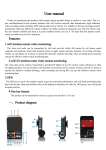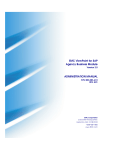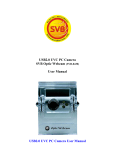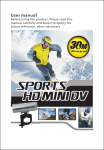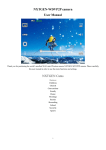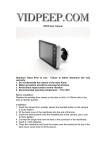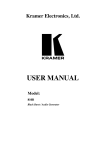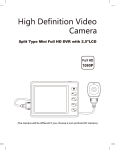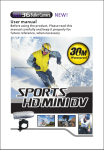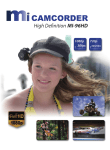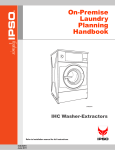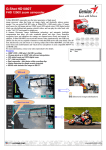Download User manual - Park Safe Parking Sensors
Transcript
SW020 User manual Thanks for purchasing this product which adopts unique portable design to enable to every field. This is a new multifunctional hi-tech product featured with wifi wireless network data transmission, high definition video recording, photo-shooting and one key format. It is suitable to driving recording/security monitoring which can effectively collect evidence for traffic accident to guarantee your safe trip. Please read the user manual carefully and keep it in good condition before you use it. We hope that this product could satisfy you and serve you for a long time. Features: 1.wifi wireless remote video monitoring: The video and audio can be transmitted by wifi and received within 100 meters by cell phone, panel computer and notebook which with Android system or apple system and have function of receiving wifi data. Timely use cell phone etc to check or operate the functions of photo-shooting, video recording and saving files can get the effective remote video monitoring data. 2.wifi 3G wireless router video remote monitoring: The video data can be wireless transmitted to specified IP address if use 3G wireless router cell phone or other 3G digital products. Use the products with function of receiving wifi to connect wireless network to check or operate the function of photo-shooting, video recording and saving files can get the effective remote video monitoring data. 3.One key format: The product can be formated by one key to quick clear the files in TF card. Product diagram Button introduction 1. Lock file/One key format5. Audio 9. GPS interface 13. USB interface 17. Camera 21.Screw 2. Photo/Playback 6. REC indicator light 10.AV OUT . 3. OK 7. Charging indicator light 11. Microphone 15. On/Off button 19. Heat radiation hole 4. Video 8. MIC indicator light 14. Reset 18. Holder 12.TF card slot 16. LED fill light 20. Heat radiation hole Operation instruction On/Off:shortly press the On/Off button to turn on the product with the Rec indicator light keeping on, continuously press the On/Off button to turn off the product. Reset:when there is crash caused by manually or non-human made operation, shortly press the reset button which is a interruption of power function. Video:in standby mode, shortly press the Rec button to start the video function with REC indicator light flashing, shortly press the Rec button again to stop the video recording and save the video files. Photo+Playback: in standby mode, shortly press the photo/playback button for photo-shooting, continuously press this button to enter into playback mode, shortly press the Rec button(last)or video button(next) to select the file, in playback mode, shortly press the OK button to play/pause video file. When shortly press the Rec button or audio button to choose fast forward(FF) or fast rewind(REW). Continuously press this button to exit playback mode. Sound-recording : in standby mode, shortly press the audio button to turn off/on the sound-recording function with MIC indicator light flashing. Manual/G-Sensor lock file:when recording, shortly press the lock file button to manually turn on the lock file function. Shortly press the Rec button to manually stop recording and save the video file. when recording, if sensing the strong crash or rock, it will turn on the G-sensor function to lock file ; Locked file automatically. The time of manually lock file and G-sensor lock file is the same with the time of recording, and the locked files won’t be overwritten. (@note: the common filesVID-XXXXXX; and G-sensor locked files GPD-XXXXXX; Manual operate locked files:MPD-XXXXXX) Fill light: in insufficient light environment, set the LED on in the menu to improve light, or continuously press the OK button to turn on/off the function. When turn on this function, it will turn on the LED to get better effect of recording. AV OUT: connect the AVOUT data line to the navigation with AV in after power on, and the navigation will shows the camera picture, the product can be operated normally. Pull out data line to exit. Wifi:using wifi function should install monitoring software on the product which with receiving the wifi function. For installation steps, please take the CD for reference. Charging:plug the charger when the product is powered off. And it will turn on and start recording automatically with the charging indicator light on. It will keep recording for 15 Seconds after pull out the charger and then power off automatically. If connect the charger within extended 15 seconds, it will keep recording. The charging indicator light will be off when full charged. Please turn off the product for the best charging status. Specification Viewing angle 110°-120° Lens rotation angle Sensor Video resolution Video format Video frame No Picture format Fill light Wifi GPS Sound-recording 180° 1.0Mega pixels 720P AVI 30fps JPEG Support Support Support (optional) Synchronous video and sound record/only video without sound(optional) 2-32G 400-600MA 40㎡ TF card Working current Sound-recording range Storage temperature Operation temperature Operation humidity Player software USB Battery capacity Charging current Charging time -20-60 -10-60 15-65% Windows Media Player/KM player USB 2.0 300MA 350MA 1hour Attention: 1. Suitable situation: please strictly follow the relevant state laws and rules, the other illegal purposes are prohibited. 2. Software upgrade: the manufacturer continuously updates product software for its better performance. User can upgrade product software easily themselves. Please consult the local agent for the updated software and upgrading instruction. 3. Operation temperature: please use it within normal temperature which is suitable for people. 4. Operation humidity: do not use the product in moisture condition as it is non-waterproof, please use it under proper humidity environment suitable for people. 5. Light requirement: please use the product under enough light source environment. Do not use it directly towards sun and other strong light sources, otherwise optical instruments will be damaged badly. 6. Clearness requirement: do not use it under high density dust in order to prevent the lens and other components from dirt. Otherwise the function will be greatly affected. Please always keep it clean with lens paper or cleaning cloth of glasses. 7. Other matters: please avoid strong impact and shock for this precise electronic product. Do not use it in high magnetic field and strong electric field.