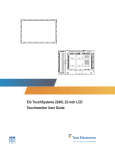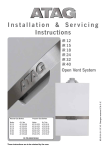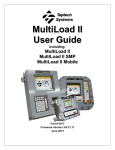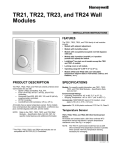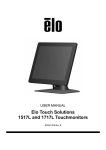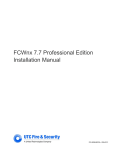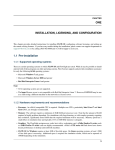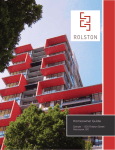Download Intelligence Panel PC User`s Manual, GFK2023C
Transcript
GE Fanuc Automation Industrial Computers Intelligence Panel PC Models IC5002, IC5005, IC5008, BC5002, BC5005, BC5008 User's Manual GFK-2023C August 2003 GFL-002 Warnings, Cautions, and Notes as Used in this Publication Warning Warning notices are used in this publication to emphasize that hazardous voltages, currents, temperatures, or other conditions that could cause personal injury exist in this equipment or may be associated with its use. In situations where inattention could cause either personal injury or damage to equipment, a Warning notice is used. Caution Caution notices are used where equipment might be damaged if care is not taken. Note: Notes merely call attention to information that is especially significant to understanding and operating the equipment. This document is based on information available at the time of its publication. While efforts have been made to be accurate, the information contained herein does not purport to cover all details or variations in hardware or software, nor to provide for every possible contingency in connection with installation, operation, or maintenance. Features may be described herein which are not present in all hardware and software systems. GE Fanuc Automation assumes no obligation of notice to holders of this document with respect to changes subsequently made. GE Fanuc Automation makes no representation or warranty, expressed, implied, or statutory with respect to, and assumes no responsibility for the accuracy, completeness, sufficiency, or usefulness of the information contained herein. No warranties of merchantability or fitness for purpose shall apply. The following are trademarks of GE Fanuc Automation North America, Inc. Alarm Master CIMPLICITY CIMPLICITY 90–ADS CIMSTAR Field Control GEnet Genius Helpmate Logicmaster Modelmaster Motion Mate ProLoop PROMACRO PowerMotion PowerTRAC Series 90 Series Five Series One Series Six Series Three VersaMax VersaPro VuMaster Workmaster ©Copyright 2001—2003 GE Fanuc Automation North America, Inc. All Rights Reserved. Preface Content of This Manual This manual describes the features and operation of the following industrial computer products: Model Features Model IC5002 12.1" Flat panel display BC5002 IC5005 15" Flat panel display BC5005 IC5008 18" Flat panel display BC5008 Features 12.1" Flat panel display with bundled software 15" Flat panel display with bundled software 18" Flat panel display with bundled software Related Publications GFK-2023C GFK-1868 CIMPLICITY Machine Edition Getting Started Manual GFK-1180 CIMPLICITY HMI Plant Edition Base System User's Manual (2 vols) iii Contents Chapter 1 Product Features .................................................................................................1-1 Key Features ..................................................................................................... 1-1 Bundled Solutions.............................................................................................. 1-2 CIMPLICITY Machine Edition (ME) Bundle.................................................. 1-2 HMI/SCADA Bundles ................................................................................... 1-2 Technical Support.............................................................................................. 1-4 Standard Features............................................................................................. 1-4 Contents of the Intelligence Panel PC Package................................................. 1-5 Chapter 2 Safety Instructions...............................................................................................2-1 Installation Site .................................................................................................. 2-1 Damage Resulting from Inappropriate Use ........................................................ 2-2 Warranty and Repairs........................................................................................ 2-2 Transportation Damage ..................................................................................... 2-2 Chapter 3 Installation ...........................................................................................................3-1 Installation Procedures ...................................................................................... 3-2 Hazardous Locations Installation ....................................................................... 3-6 Power Cable Installation Instructions ........................................................... 3-6 Nonincendive Field Wiring Control Drawing CD-E219479 for USB Port Connections.................................................................................. 3-7 Chapter 4 Installing Plug-in Modules..................................................................................4-1 Avoiding Electrostatic Discharges...................................................................... 4-1 Installing Additional Modules ............................................................................. 4-1 Installing Expansion Cards ................................................................................ 4-2 Configuring Expansion Cards (Legacy ISA Only)............................................... 4-3 Reserving IRQs for ISA Cards in the BIOS .................................................. 4-3 Chapter 5 System Operation ................................................................................................5-1 Initial Startup Procedure .................................................................................... 5-1 System Startup for Windows NT Units............................................................... 5-2 System Startup for Windows 2000 Units............................................................ 5-3 Login Recommendation..................................................................................... 5-4 Installing Application Software ........................................................................... 5-4 Touchscreen Calibration.................................................................................... 5-4 Shutting Down the Computer............................................................................. 5-4 Image Recovery ................................................................................................ 5-5 Chapter 6 Controls ................................................................................................................6-1 Control Keys...................................................................................................... 6-1 Softkeyboard ..................................................................................................... 6-2 GFK-2023C v Contents External Keyboard ............................................................................................. 6-2 Front Panel LEDs .............................................................................................. 6-3 CIMPLICITY ME Template for Hardware Monitoring.......................................... 6-3 TouchScreen ..................................................................................................... 6-3 Mouse ............................................................................................................... 6-4 Hard Disk........................................................................................................... 6-4 Floppy Disk Drive .............................................................................................. 6-4 CD-ROM Drive .................................................................................................. 6-4 Ports.................................................................................................................. 6-5 Networking ........................................................................................................ 6-6 Connecting an External Monitor......................................................................... 6-7 Power Supply .................................................................................................... 6-7 Chapter 7 Driver Installation ...............................................................................................7-1 Network Adapter Driver Installation.................................................................... 7-1 Graphics Driver Installation................................................................................ 7-2 TouchScreen Driver Installation ......................................................................... 7-3 UDMA Driver Installation ................................................................................... 7-4 Softkeyboard Driver Installation ......................................................................... 7-4 Read/Write CD-ROM Utilities............................................................................. 7-5 Chapter 8 Technical Data .....................................................................................................8-1 Monitor System.................................................................................................. 8-1 Industrial PC...................................................................................................... 8-1 Expansion Cards ............................................................................................... 8-2 Dimensions........................................................................................................ 8-2 Environmental Specifications............................................................................. 8-2 Standards .......................................................................................................... 8-2 Port Configurations............................................................................................ 8-3 Pin Assignments................................................................................................ 8-3 BIOS Settings.................................................................................................... 8-5 Unit Troubleshooting.......................................................................................... 8-5 Touchscreen Troubleshooting ........................................................................... 8-5 vi Intelligence Panel PC User's Manual–August 2003 GFK-2023C Contents Figure 3-1. IC5002/BC5000 Installation Diagram ........................................................................ 3-3 Figure 3-2. IC5005/BC5005 Installation Diagram ........................................................................ 3-4 Figure 3-3. IC5008/BC5008 Installation Diagram ........................................................................ 3-5 Figure 3-4. Cable Clamp Mounting for Power Cable ................................................................... 3-6 Figure 6-1. Front USB Port, All Units........................................................................................... 6-5 Figure 6-2. Expansion and Communications Ports, 12.1" Intelligence Panel............................... 6-5 Figure 6-3. Expansion and Communications Ports, 15" and 18" Intelligence Panels ................... 6-6 GFK-2023C Contents vii Contents Table 3-1. Critical Dimensions for Installation ............................................................................. 3-2 Table 4-1. Intelligence Panel I/O Port Range Table .................................................................... 4-4 viii Intelligence Panel PC User's Manual–August 2003 GFK-2023C Chapter Product Features 1 The Intelligence Panel industrial PC is designed to meet the demands of advanced control and monitoring architectures. All GE Fanuc industrial computers meet industrial requirements for factory automation applications, including extended temperature, shock and vibration, and NEMA 4 sealed front panels. Coupling the industrial packaging with the latest in processor technology and state-of-the-art flat-panel displays, this industrial PC delivers outstanding performance to the factory floor. Available in 12", 15" or 18" flat panel displays with active matrix Thin Film Transistor (TFT) technology, the Intelligence Panel PC provides installation flexibility and wide viewing angles for the most demanding industrial applications. Intelligence Panel PC is available as a stand-alone product, or bundled with HMI/Control or HMI/SCADA software offerings. Key Features GFK-2023C ■ Standard model: 1.0 GHz CPU, or greater, 256 MB RAM with CD ROM (read only) ■ Performance model: 1.4 GHz CPU, or greater, 256 MB RAM with Read/Write CD ROM ■ 40 GB hard drive ■ 12”, 15” or 18” active matrix TFT Touch Screen displays ■ Two independent 10/100 base-T Ethernet ports ■ Two or three ISA/PCI expansion slots (open) – Standard and Performance models ■ PS/2 mouse, PS/2 keyboard, USB ports, three serial ports, one parallel port ■ Five system-level software integration keys (Soft keyboard, Right mouse click, brightness control. etc.) ■ System hardware monitoring (temperature, fan) ■ CE marked; UL 1604 Certification; NEMA 4 ■ Operating System (OS) Recovery disk 1-1 1 Bundled Solutions The Intelligence Panel PC is available as a bundled system with the HMI or Control application software of your choice, such as CIMPLICITY® HMI, Intellution iFIX, or CIMPLICITY Machine Edition, launched from Windows NT® or Windows® 2000 operating systems. Whatever your choices, powerful processors with PCI and ISA backplanes are standard in every Intelligence Panel PC. To save you time and money, GE Fanuc integrates and tests the powerful hardware and software combination on the Intelligence Panel PC at our factory. The Intelligence Panel PC fits seamlessly into your control application and accommodates your ever-changing industrial requirements. End users, OEM, and system integrators will see a single integrated hardware and software platform that provides a scalable computing platform from the factory floor devices to the business enterprise at a lower cost. CIMPLICITY Machine Edition (ME) Bundle The Intelligence Panel PC bundled with Machine Edition software offers a true out-of-thebox Web-enabled solution for machine and process level HMI and PC-based control applications. Incorporating a single user interface, Machine Edition hosts several development and runtime engines within a common environment. Operator interface and PC-based motion control programming are just a few of the included components. Machine Edition comes with run-time and development software. There are two options available: ■ CIMPLICITY Machine Edition View Run-time & Development (also known as View Station ) ■ CIMPLICITY Machine Edition Control & View Run-time Only, as well as Run-time & Development (also known as Control Station ) HMI/SCADA Bundles GE Fanuc’s Intelligence solutions are the ideal platform for visualization, automation and control. iFIX and CIMPLICITY HMI software products combine our rugged hardware units with our powerful software applications and are designed to uniquely suit your needs for process or discrete environments. iFIX, with an information rich automation oriented Function Block Database combined with a robust and extensible graphics environment, is an ideal option for meeting all your supervisory control and data acquisition needs. iFIX functionality includes features created specifically to address the electronic signature and advanced audit trail needs of regulated industries. This added functionality empowers you to introduce new levels of security and accountability into any application in your organization, regardless of industry. Some markets ideally suited to iFIX include water/wastewater, food and beverage, pharmaceutical, metals, oil and gas, mining and others with a process orientation. CIMPLICITY HMI provides advanced functionality that establishes a solid foundation for a robust, powerful HMI interface and is the best option for applications with a greater discrete manufacturing orientation. A true client/server architecture and open-system design offers fast, easy integration. CIMPLICITY HMI gives you the ability to grow from a 1-2 Intelligence Panel PC User’s Manual – August 2003 GFK-2023C 1 single computer node to a plant-wide monitoring and control system providing real-time information from the factory floor to all levels of the enterprise. CIMPLICITY HMI offers powerful operator interface and machine control functionality. Several markets and applications that are ideally suited to CIMPLICITY HMI include automotive, aerospace, plant floor, HMIs, discrete manufacturing, machining, semiconductor, CNC, Motion Control, and Consumer Packaged Goods among others. Both products use the latest web technologies to provide you with visibility into the key metrics you need to run your manufacturing operations efficiently and effectively. This data can made available to one of the many web-enabled display devices on the market today. Whether it is a standard web browser, hand-held PDA, wireless bar code reader or industrial hardened CE device, you get real-time access to the important information needed to operate your business. GFK-2023C Chapter 1 Product Features 1-3 1 Technical Support GE Fanuc provides a single resource for all your services and support needs including technical software support, product training, and complete application consultation and development services. Phone: 1-800-433-2682 (1-800-GEFANUC) e-mail: [email protected] Standard Features IC5002 IC5005 IC5008 TFT LC-Color Touch Display Display Diagonal 307.4 mm (12.1") 383.5 mm (15.1") 459.7 mm (18.1") Resolution (Pixel) SVGA (800 x 600) XGA (1024 x 768) SXGA (1280 x 1024) (AGP 1x) 2MB SDRAM (AGP 1x) 2MB SDRAM (AGP 1x) 4MB SDRAM 256k 64k 64k 300 cd/m² 400 cd/m² 250 cd/m² VGA controller Colors Brightness Touch Screen Analog. 5 wire resistive with serial interface internal connected to COM4 1. Soft key board via Touch Screen 2. Task changes (Alt + Esc) 3. Hot-Key 4. Right mouse button 5. Display adjustment brightness Front key functions Slot-CPU All in Passive PCI/ISA bus slot CPU with FCPGA-Socket for Intel processor Processor 1.0 GHz (Optional: PIII 1.4 GHz. FSB 133) 256 MB SDRAM (1 DIMM Slot) RAM Storage Hard disk min. 40 GB minimum (3.5" UDMA) 3.5" Floppy disk 5.25" CD-ROM (Optional: CD-RW) COM1/2/3 (RS232) LPT1 Keyboard PS/2 Mouse PS/2 CRT Monitor Ports Two USB (one front, one side) Network Slots Two 10/100BaseT (RJ45, 10/100Mbit full duplex) Two shared ISA/PCI 48 watt (typical) 60 watt max. Protection 1-4 Two shared ISA/PCI One PCI 100—240 VAC, 50—60Hz, 100 watt Power supply Power consumption Two shared ISA/PCI One PCI Intelligence Panel PC User’s Manual – August 2003 54 watt (typical) 62 watt max. 67 watt (typical) 75 watt max. NEMA4/12; Front IP65 GFK-2023C 1 Contents of the Intelligence Panel PC Package Check that one of each of the following items is included in the package with your Intelligence Panel PC: GFK-2023C ■ Industrial flat panel PC ■ Conventional power cable and plug ■ Hazardous Environment power cable and plug mounting kit ■ User manual ■ Axiom CD: SBC Drivers, Utilities & User Manuals ■ ELO TouchSystems CD ■ Soft Keyboard Floppy Disk ■ Device panel mounting kit ■ NERO CD: CD read/write driver ■ Media Kit for License Software ■ Operating System Recovery floppy disk Chapter 1 Product Features 1-5 Chapter Safety Instructions 2 Warning This equipment carries electric currents and contains highlysensitive components. Other than plugging in additional cards or modules, you should not attempt modifications to the unit. If other modifications need to be made, the manufacturer or an authorized service agent must be contacted. The unit must be switched off at the main power supply and the power cable disconnected during such work. Suitable precautions must be taken to avoid electrostatic discharge on contact with components. If an unauthorized person opens the product case, danger to the user may arise and the warranty will be void. Caution To prevent damage to the unit, do not attempt to connect leads (power supply and port cables) unless the unit is switched off. Installation Site The Intelligence Panel is designed for installation in a metal cabinet. The ambient conditions specified in chapter 8, “Technical Data” must be maintained. Installation in an environment not specified in Technical Data, for example exposed to extended temperatures or at extreme altitudes, may void the warranty. Warning When installing the unit in an environment where there is the potential for flammable gases, vapors or liquids to be present, the power cable must be secured to the unit using the enclosed cable clamp kit. In addition, the power cable must have the male plug removed and be permanently hard-wired to the AC source. For details, refer to “Hazardous Locations Installation” in chapter 3. GFK-2023C 2-1 2 Damage Resulting from Inappropriate Use If the Intelligence Panel displays signs of damage caused by inappropriate operating/storage conditions, mounting, or incorrect handling, the unit must be taken out of use immediately and secured against unintentional operation. Warranty and Repairs Repairs under warranty may only be made by the manufacturer or by agents authorized by the manufacturer. For return authorization, contact 1-800-432-7521 Customer Service. Be prepared to provide delivery date, product model, customer order number, unit serial number, and reason for return request. Caution Units must be returned to the factory in the original shipping container. If you do not have the original shipping container, contact GE Fanuc Customer Care to order a new shipping container. . The part numbers are 44B714940-001R01 (Carton) and 44B714939001R01 (Insert). For proper shipping one carton and two inserts are required. If the units are not returned in the original shipping container the warranty is voided. Transportation Damage Warning If the product has incurred obvious damage during transportation, do not apply power If the product has incurred obvious damage during transportation, you should avoid applying power. Obvious transport damage should be reported to the supplier immediately. Less obvious damage that becomes evident in the early operation of the product must be reported within five days of the initial delivery for consideration as transportation damage. 2-2 Intelligence Panel PC User’s Manual – August 2003 GFK-2023C Chapter Installation 3 Intelligence Panel PCs are designed for installation in switchboard panels and cabinet doors. To facilitate installation and access to connectors, switchboard panels and consoles must be accessible from the rear. The unit can be installed in switchgear cubicles or cabinets with wall thicknesses of 2mm to 13mm (0.079 – 0.5 inches). For optimum sealing with the cabinet face, the recommended wall thickness is 3mm (0.118 inches). Air Inlets and outlets must have at least 25mm (approx. 1.0 inch) of space around them and not be obstructed. Adequate airflow around the exterior of the unit is important to the interior temperature of the unit. Two fans are used to create air flow through the industrial computer to maintain a correct working temperature. Caution Only correct mounting ensures front-side NEMA and IP65 protection Caution The IC5005/BC5005 and IC5008/BC5008 units must be installed and operated in a vertical position to ensure the correct operating position of the CD-ROM drive. Caution Viewed from the front, there must be sufficient space (132 mm or 5.20 in. minimum) to the left of the units to allow the CD-ROM drive drawer to open. GFK-2023C 3-1 3 Installation Procedures 1. Make a cut-out (corresponding to size of the particular unit) in the switchgear panels or cabinet doors (see Figures 3-1 through 3-3). 2. Insert the unit into this cut-out from the front. 3. Insert the mounting screws together with mounting blocks in the slots provided in the metal cover and tighten all screws evenly until the surround panel covers the cut-out securely. Maximum torque is 0.25 N-m (2.2 lbf-in). Caution Over tightening the screws will cause irreparable damage to the front panel and break the touch screen itself. Connect the provided power cord to the AC power supply. If additional grounding to a grounding screw is desired, use 14 AWG gauge wire minimum. Table 3-1. Critical Dimensions for Installation Dimension 3-2 IC5002 BC5002 IC5005 BC5005 IC5008 BC5008 Cover (W x H) 313 x 252mm 23.3 x 9.9 in. 373.6 x 295.6 mm 14.7 x 11.6 in. 426 x 355mm 16.8 x 14.0 in. Cutout (recess) (W x H) 318 x 256mm +1.0mm 12.5 x 10.1 in. + 0.04 in. 376 x 299mm +1.0mm 14.8 x 11.8 in. + 0.04 in. 428 x 358mm +1.0mm 16.9 x 14.0 in. + 0.04 in. Space required for ventilation Minimum 50mm (2 in) clearance at top and bottom of the unit. Minimum 30mm (1.2 in.) at sides. Note additional side space consideration is required for models with CDROM, depending on cabinet design. Viewed from the front, there must be sufficient space (132 mm or 5.20 in. minimum) to the left of the units to allow the CD-ROM drive drawer to open. Mounting depth 177mm 6.97 in. Intelligence Panel PC User’s Manual – August 2003 150mm 5.9 in. 154mm 6.1 in. GFK-2023C 3 0 70 260 330 0 6x Mounting blocks M4 View from back side 134 Dimensions: Cover: Mounting depth: Space required for cooling: 313 x 252 mm (W x H) 83 mm Approximately 50 mm around the unit Recess: 318 x 256 mm +1,0 (W x H) 158 Outer edge of cover 132 mm CD Drawer Clearance 268 Outer edge of recess Outer edge of frontpanel Figure 3-1. IC5002/BC5000 Installation Diagram GFK-2023C Chapter 3 Installation 3-3 3 0 31 186 341 390 0 8x Mounting blocks M4 View from back side 125 156 Dimensions: Cover: Mounting depth: Space required for ventilation: 373,6 x 295,6 mm (W x H) 150 mm Approximately 50 mm around the unit Recess: 376 x 299 mm +1,0 (W x H) 132 mm CD Drawer Clearance Outer edge of cover 312 Outer edge of frontpanel Outer edge of recess Figure 3-2. IC5005/BC5005 Installation Diagram 3-4 Intelligence Panel PC User’s Manual – August 2003 GFK-2023C 3 0 40 221 402 442 0 8x Mounting blocks M4 View from back side 185,5 Dimensions: Cover: Mounting depth: Space required for ventilation: 426 x 355 mm (W x H) 154 mm Approximately 50 mm around the unit Recess: 428 x 358 mm +1,0 (W x H) 199,5 132 mm CD Drawer Clearance Outer edge of cover 371 Outer edge of frontpanel Outer edge of recess Figure 3-3. IC5008/BC5008 Installation Diagram GFK-2023C Chapter 3 Installation 3-5 3 Hazardous Locations Installation Warning When installing the unit in an environment where there is the potential for flammable gases, vapors or liquids to be present the power cable must be secured to the unit using the enclosed cable clamp kit. In addition, the power cable must have the male plug removed and be permanently hard-wired to the AC source. Mounting holes for cable clamp Power connector Figure 3-4. Cable Clamp Mounting for Power Cable Power Cable Installation Instructions 1. Attach clamp to power plug with the two screws provided. 2. Plug power cable into power connector on unit. 3. Securely attach the power plug and clamp assembly to the chassis at the two screw holes provided to the left and right of the plug. 3-6 Intelligence Panel PC User’s Manual – August 2003 GFK-2023C 3 Nonincendive Field Wiring Control Drawing CD-E219479 for USB Port Connections Hazardous (Classified) Location Class I, Division 2 Groups A, B, C, and D Front USB Port on Computer No._________________ Associated Nonincendive Field Wiring Apparatus (Computer) Nonincendive Field Wiring Apparatus Vmax Imax Ci Li Voc Isc Ca La Notes: 1. Nonincendive Circuit Parameters: Voc = 4.969 VDC Isc = 2.06 A Ca = 75 µF La = 40 µH 2. Selected Nonincendive Field Wiring Apparatus shall satisfy the following: Voc ≤ Vmax Isc ≤ Imax Ca ≥ Ci + C cable La ≥ Li + L cable 3. If the electrical parameters of the cable are unknown, the following values may be used: Capacitance – 60 pF/ft Inductive – 0.20 µH/ft 4. Nonincendive Field Wiring must be installed in accordance with Article 501.4(B)(3) of the National Electrical Code ANSI/NFPA 70. 5. Selected Nonincendive Field Wiring Apparatus must not be connected to external power source. GFK-2023C Chapter 3 Installation 3-7 Chapter Installing Plug-in Modules 4 PCI bus or ISA bus plug-in modules, such as network or field bus cards, can be installed in the Intelligence Panel. The plug-in slots are accessed by removing the rear cover, which is secured by cross-head screws. Avoiding Electrostatic Discharges Caution The components in Intelligence Panel PCs are susceptible to electrostatic discharge (ESD) and can be functionally damaged by incorrect handling. The same applies to plug-in modules. It is therefore vital that suitable precautionary measures are taken to avoid electrostatic discharges on contact with the components. 1. Before touching components or modules, always touch a metal object with a conductive surface that is connected to ground potential. 2. Wear a wrist strap. 3. When handling modules, only touch the edges or the module bracket, not the components themselves. Installing Additional Modules Caution To avoid a risk of electric shock, turn off power to the industrial computer and disconnect the power supply before removing the rear panel. 1. Switch off the Intelligence Panel and all units connected to the PC and disconnect the PC from the power source. 2. Remove the screws from the rear panel and pick up the cover carefully. GFK-2023C 4-1 4 Caution The rear cover is connected to the base units of the Intelligence Panel by a plug-in ground connector and cable. Carefully remove and orient the rear cover to avoid applying unnecessary tension on this cable. 3. Select a free slot and remove the blank cover plate from this slot. 4. Using the precautionary measures described in “Avoiding Electrostatic Discharges,” remove the plug-in module from its packaging, plug it into the slot and screw it securely to the bracket. 5. When the module has been installed, refit the ground connector (if disconnected) and replace the rear panel, ensuring that the side clips are correctly positioned. 6. Tighten the six screws on the rear panel. Installing Expansion Cards All the expansion slots in the system allow the card to be clamped into place using standard PC card clamping. • Wear a properly functioning antistatic strap and be sure that you are fully grounded. Never touch the card, or any components inside the computer unless you are wearing an antistatic strap. • Any surface upon which you place the unprotected card should be static-safe, facilitated by antistatic mats if possible. • Extra caution should be taken in cold, dry weather, when static charges can easily build up. Slot Cover Plates Cover plates are fitted to each unused card position. These plates can be removed as necessary to install new cards. Any empty slots must have a cover plate fitted, otherwise agency approvals become invalid. 4-2 Intelligence Panel PC User’s Manual – August 2003 GFK-2023C 4 Configuring Expansion Cards (Legacy ISA Only) Caution For most applications, an interrupt request (IRQ) or address cannot be shared by more than one resource. If more than one resource is set to the same IRQ or address, the application may not respond properly and could cause your machine to lock up. Following these instructions when installing Legacy ISA cards will prevent problems with resource conflicts. The controllers (Ethernet, IDE) in the slot CPU of the IPC are connected via an internal PCI bus. This ensures that addresses and IRQs are automatically determined by the BIOS. When making changes to the configuration or adding ISA cards: 1. Install the unit without ISA cards, switch on and read off assigned IRQs and addresses. 2. Install additional ISA cards so that IRQs assigned to PCI are not reused (interrupt sharing). 3. Reserve IRQs for ISA in the BIOS Reserving IRQs for ISA Cards in the BIOS Legacy ISA cards are the oldest standard and require memory, I/O, and IRQ settings to be manually set on the card using jumpers, DIP switches, or a configuration program. The card and system need to have the same hardware settings. The GE Fanuc web site http://gefanuc.com/ provides current information on BIOS settings for IRQs. 1. Connect a keyboard, turn on the system power, and press F2 when prompted to enter the BIOS Setup program. 2. Select Advanced, then PCI Configuration, and PCS ISA Resource Exclusion. 3. If the card requires one or more interrupts, go to an IRQ that currently reads "Available" and change it to "Reserved" by pressing +/-. Do not use an IRQ that already reads "Reserved." 4. If the card requires memory space, press the arrow key to return to the PCI Configuration screen. Select PCI ISA UMB Region Exclusion. Go to a memory block that currently reads "Available" and change it to "Reserved" by pressing +/-. Do not use a memory block that already reads "Reserved." 5. Press ESC to exit the configuration screen. In the Exit menu, select Exit Saving Changes and to save and exit Setup. When the screen goes blank, turn off the power. 6. If the card has jumpers or DIP switches, set them so that they match the IRQ and memory addresses set in the BIOS Setup. 7. Set the I/O port settings of the card (if any) so that they fall within the ranges labeled "Available" in the following table. GFK-2023C Chapter 4 Installing Plug-in Modules 4-3 4 8. If the card is set up using a configuration program, proceed with installation, run the card’s configuration program. Set the IRQ and memory address to the same settings as those put into BIOS Setup. Set the I/O port settings (if any) to a range labeled “Available” in the following table. Table 4-1. Intelligence Panel I/O Port Range Table 4-4 000-1FF Reserved 200-277 Available 278-2FF Reserved 300-377 Available 378-3DF Reserved 3E0-3EF Reserved 3F0-3FF Reserved Intelligence Panel PC User’s Manual – August 2003 GFK-2023C Chapter System Operation 5 This chapter covers the following topics: ■ Initial startup procedure ■ System startup for Windows NT ■ System startup for Windows 2000 ■ Login ■ Installing Application Software ■ Image Recovery ■ Shutting Down the Computer Initial Startup Procedure Warning Installation of the Intelligence Panel in hazardous locations requires the use of a cable mounting clamp with the power connector. For instructions for installing this clamp, refer to “Hazardous Locations Installation” in Chapter 3. 1. Plug the power cable into the unit’s power connector and connect to the power source. 2. Plug in the serial/parallel data transfer cables and screw the plugs to the connectors. Caution To prevent damage, do not attempt to connect leads unless the unit is switched off. Note: The data cable shield must be connected to the housing of the push-on connector (EMC). 3. Switch on the unit and check whether any concealed damage has been caused by incorrect transportation, incorrect operating/storage conditions or incorrect handling (e.g. smoke coming out of the unit, etc.). If you notice any damage, switch off the unit immediately and secure it against unintentional use. GFK-2023C 5-1 5 System Startup for Windows NT Units Connecting a PS/2 keyboard and mouse is recommended before you get started. You need a PS/2 keyboard for convenience. An alternate approach is to use the soft keyboard and touch panel. 1. Plug in the keyboard, PS/2 mouse (if available), and power cord. 2. Power on the unit. 3. Read the license agreement 4. TAB to your choice and press ENTER. 5. Press ENTER to start the Windows NT Setup. 6. Type your name. 7. Press the TAB key and type your company name. 8. Press ENTER. 9. Enter the Windows NT Authentication number found on your Windows NT manual. You will need to use the TAB key to get to each number field. If correct, press ENTER. Note: Computer names must be less than or equal to ten characters to run CIMPLICITY HMI software. Each computer on a network must have a unique name. 10. Enter a Computer name. This name must be different from other computer names on the same network. Press ENTER. Note: Your system has been set up to enable auto logon. Auto logon allows the system to boot into Windows NT without your having to use a keyboard to press CTRL-ALT-DEL. 11. You will be prompted for a password. • To use the auto logon feature, type admin for the password. Press the TAB key and type admin in the Confirm Password box. Press ENTER. • To skip the password, press ENTER • To assign a password, type in a password, press the TAB key, and type the password in the Confirm Password box. Press ENTER. 12. Press ENTER to continue with Windows NT Setup. Note: The factory setting for the IP is 111.111.111.111 and for the Subnet is 255.0.0.0. If necessary, consult your network administrator to select appropriate addresses. 13. After completing the network setup, the system will copy files over and finalize its setup. 14. At the end of the setup process, you will be asked to reboot the system. Press ENTER. 5-2 Intelligence Panel PC User’s Manual – August 2003 GFK-2023C 5 System Startup for Windows 2000 Units Connecting a PS/2 keyboard and Mouse is recommended before you get started. You need a PS/2 keyboard for convenience. The soft keyboard and touch panel will not work until the Windows 2000 operating system is licensed. Therefore an external keyboard is required to license the product. 1. Plug in the keyboard, PS/2 mouse (if available), and power cord. 2. Power on the unit. 3. Read the license agreement. 4. Select your choice and press NEXT >. 5. Choose your regional settings (US default) and press NEXT >. 6. Type your name. 7. Press the TAB key and type your company name. 8. Press NEXT >. 9. Enter your Windows 2000 Product Key found on the back of the Intelligence Panel. When correct, press NEXT >. Note: Computer names must be less than or equal to ten characters to run CIMPLICITY HMI software. Each computer on a network must have a unique name. 10. Enter a Computer name. This name must be different from other computer names on the same network. Press Next >. 11. If desired, enter an Administrator password. You will need to enter it twice to confirm. When done, press Next >. 12. You can now set the Date, Time and Time Zone for the computer. When the information is correct, press Next >. 13. Choose Typical settings for the factory setting of TCP/IP protocol at IP 111.111.111.111 and subnet 255.0.0.0, or, choose Custom and press Next > to change these settings. Consult your network Administrator for your network’s configuration settings. 14. Choose whether this computer will be on a workgroup or domain and enter the name and press Next >. 15. After completing the network setup, the system will finalize its setup. At the end of the setup process, you will be asked to reboot the system. Press Finish. After restarting, you will need to configure the login settings for Windows 2000. When the “Network Identification Wizard” dialog box appears press Next >. The “Users of This Computer” dialog box appears. • If you wish to have the computer automatically log on with the administrator account, select the “User name” pull down and choose “Administrator.” Enter the password used in step 11 and press NEXT >. The computer will automatically log on when it starts up. • If you wish to require a logon when the computer is restarted, select “Users must enter a user name and password to use this computer” and press NEXT >. You will then be asked for a user name and password when the computer starts up. 16. Press Finish and the setup is complete. GFK-2023C Chapter 5 System Operation 5-3 5 Login Recommendation With Windows NT, if you type admin as your Administrator password, your industrial computer will automatically log on as Administrator. Log onto the system as Administrator when you power up the system. Doing so eliminates the requirement to log on to CIMPLICITY when you run the CIMPLICITY Demo or any other CIMPLICITY project that includes a user named Administrator. All CIMPLICITY projects are configured with an Administrator user by default. Installing Application Software The Windows operating system and GE Fanuc software (except IC850PCT400) are loaded onto the industrial computer at manufacture. If it is necessary to reload software, follow the instructions in the documentation supplied with the software. Touchscreen Calibration 1. Open Control Panel, by selecting Start, Settings, then Control Panel. 2. Select the Elo Touchscreen icon in the Control Panel window. 3. Select Calibrate in the Elo Touchscreen properties window. 4. Follow the on-screen instructions to calibrate the Touchscreen. Shutting Down the Computer Caution To avoid damaging files, always shut down Windows Operating System before removing power from your Intelligence Panel. To shut down Windows Operating System, select the Start menu and choose Shut Down. 5-4 Intelligence Panel PC User’s Manual – August 2003 GFK-2023C 5 Image Recovery The IPC features a hidden partition on the hard drive that contains an OS recovery image. This image can be used to recover a corrupt OS. Instructions for OS recovery: Warning Before attempting an Image Recovery on your unit, make sure to record all critical settings and conduct a full back up of all software projects and critical documents. You will also need to have your software (CIMPLICITY software product) registration and Microsoft Authorization Numbers handy. This process will clear all contents from your Hard Drive and return your system to the factory configuration. 1. Prior to Image Recovery, a standard PS/2-type keyboard should be connected to the external keyboard port. 1. Set CMOS settings to allow the unit to start up from the floppy drive (A:) 2. Install the supplied OS Recovery Disk. 3. Start the system. Recovery begins automatically. 4. When recovery is complete, remove the floppy disk and restart the system. 5. Relicense the OS using the license label supplied. − On Windows 2000 units, the license is on the back of the unit. − On Windows NT units, the license is provided on the supplied OS packet. MS-DOS is a registered trademark of Microsoft Corporation. GFK-2023C Chapter 5 System Operation 5-5 Chapter Controls 6 Control Keys Intelligence Panel PCs are shipped with the Windows NT or Windows 2000 operating system installed. Additional pre-installed software includes drivers to support the virtual keyboard. In case you need to re-install the software, CDs and floppy disks are included with the appropriate drivers. The five keys on the front panel are assigned the following default functions. Opens and closes the virtual keyboard to allow character input via the TouchScreen With SHIFT key: No function. Switches tasks (ALT+ESC) in Windows. With SHIFT key: No function. Hot Keys: Launches application - Starts the text editor (Notepad) as the default. With SHIFT key: Increases display brightness. Right mouse key function. With SHIFT key: Decreases display brightness. SHIFT key for upper case. The SHIFT key must be pressed at the same time as the desired function key. The general system keys can be disabled or configured to launch an application or tool through an .ini file. For information on application instructions, see the GE Fanuc web site http://gefanuc.com/. GFK-2023C Note: If the Softkeyboard is not installed, only the display setting functions are active. Note: You can alter the default settings of the virtual keyboard. Information on altering the settings can be found in the README file on the floppy disk. 6-1 6 Softkeyboard A virtual keyboard that allows you to enter data using the TouchScreen in a similar way to a normal keyboard is supplied with the Intelligence Panel. If the Intelligence Panel is delivered without an installed operating system, you can install the Softkeyboard using the floppy disk provided (see chapter 7, “Driver Installation”). This also automatically installs the keyboard assignment for the five keys below the display at the front. Note: To access commands that require two keys to be pressed simultaneously on a standard keyboard (e.g. ALT + F4), these keys have to be pressed one after the other on the virtual keyboard. The special SHIFT, ALT and CTRL keys always have to be pressed first. Note: Because of programming differences in different software packages, it cannot be guaranteed that the virtual keyboard will be compatible with all software. Softkeyboard Controls Increases the size of the Softkeyboard display Decreases the size of the Softkeyboard display Free area Moves the virtual keyboard on the screen External Keyboard A 6-pin mini-DIN Keyboard socket (PS/2) is located on the side of the operating console. Industry-standard, AT-compatible quality keyboards with the appropriate connector can be plugged into this socket. The suitability of keyboards must be checked before installation. Note: 6-2 When the virtual keyboard is displayed as active on screen, only a limited range of controls are available on the external keyboard. Intelligence Panel PC User’s Manual – August 2003 GFK-2023C 6 Front Panel LEDs PWR LED When the SHIFT key is used to adjust the display settings, the LED goes out. If one of the other four keys is also pressed, the LED flashes until the limit of the adjustment range is reached. The following modes are also displayed: ■ Green light: Indicates ready status (Power ON) ■ Red light: Processor fan speed too slow or stopped ■ Red flashing: Unit overheating Note: The overheating error signal has priority over fan errors and is therefore displayed if both errors occur. Note: To ensure that the user has noticed the error signal, the red Overheating and Fan Speed LED signals can only be reset by restarting the computer. CIMPLICITY ME Template for Hardware Monitoring When using CIMPLICITY Machine Edition or CIMPLICITY HMI, an OPC driver is provided to monitor the PC condition through system status variables. The following features can be monitored: ■ CPU Fan error ■ Chassis Fan error ■ CPU over temperature (greater than 50 degrees C) ■ On board NTC (-127 degree C to +127 degree C) TouchScreen The operating console is provided with the analog TouchScreen with serial controller, which is connected internally to the COM4 serial port. To be able to use the TouchScreen, the driver software must be integrated in the relevant operating system (see “TouchScreen Driver Installation” in chapter 7). GFK-2023C Chapter 6 Controls 6-3 6 Mouse A Microsoft-compatible mouse with PS/2 connector can be attached to the Mouse port. The compatibility of the mouse must be checked before use. The mouse can be used in addition to the TouchScreen. Note: It is recommended that you connect a PS/2 mouse to the mouse port during installation as the TouchScreen is not yet usable. This considerably simplifies the process of initial installation of the operating system. The mouse can be removed later without an error message. Hard Disk The hard disk is fitted to a mounting plate with vibration-damping rubber elements. A 3.5" Ultra-DMA hard disk with commonly available capacity (minimum of 20 GB) is provided. Floppy Disk Drive The floppy disk drive is fitted on the left of the operating console (viewed from the front) next to the Intelligence Panel ports. CD-ROM Drive The CD-ROM drive is on the left of the operating console (viewed from the front) under and next to the Intelligence Panel ports. The CD-ROM drive cannot be opened unless the Intelligence Panel is switched on. Pressing the Eject button activates a motor that opens the drawer. The drawer can be closed again by pushing the drawer gently or by pressing the Eject button. Caution To avoid damage to the drive, ensure that the motorized drawer is not obstructed as it opens. (See “Installation Procedures” in chapter 3.) 6-4 Intelligence Panel PC User’s Manual – August 2003 GFK-2023C 6 Ports A USB port is provided on the front of the operating console. All other ports are arranged in the housing on the left of the operating console (viewed from the front). All ports are labeled. For pin assignments, refer to chapter 8, “Technical Data”. Caution To prevent damage to the unit, do not attempt to connect leads unless the unit is switched off. Figure 6-1. Front USB Port, All Units COM 1 USB COM 3 Ethernet COM 2 LPT 1 PS/2 Mouse CRT PS/2 Keyboard Figure 6-2. Expansion and Communications Ports, 12.1" Intelligence Panel GFK-2023C Chapter 6 Controls 6-5 6 COM 1 Ethernet USB CRT COM 3 Floppy Disk Drive COM 2 LPT 1 PS/2 Keyboard PS/2 MOUSE CD-ROM Drive PCI/ISA (2) and ISA slots Figure 6-3. Expansion and Communications Ports, 15" and 18" Intelligence Panels Networking The Intelligence Panel can be integrated into an Ethernet supporting 10 or 100 Mbit/sec. using an appropriate network cable from the Ethernet network port (10/100Base-T). Network architecture specifications must be observed. The CD supplied with the unit contains drivers required for network operation, which must be installed according to the particular operating system (see Chapter 7, “Driver Installation”). 6-6 Intelligence Panel PC User’s Manual – August 2003 GFK-2023C 6 Connecting an External Monitor A CRT-Multisync monitor can be operated from the 15-pin monitor connection in parallel with the integral flat screen. The monitor must be capable of running at a minimum horizontal frequency between 31-69 kHz, otherwise the maximum resolution of 1280 x 1024 pixels cannot be displayed. Caution Do not connect a standard VGA monitor (horizontal frequency 31.5 kHz) as it will be damaged by timing changeovers! Power Supply The Intelligence Panel is fitted with an auto-switching power supply. GFK-2023C • Primary voltage 100-240 VAC (50-60 Hz) • ON/OFF switch • Power connector with surge protection (to provide protection against power surges and spikes) Chapter 6 Controls 6-7 Chapter Driver Installation 7 Intelligence Panel PCs are shipped from the factory with the Windows operating system pre-installed. Depending on the product purchased, CIMPLICITY software is also preinstalled. For configurations where no operating system is installed or the operating system needs to be re-installed, you must perform a complete installation procedure and set up all necessary drivers. The original CDs and a Softkeyboard floppy disk are supplied with the unit. Note: During installation it is recommended that you connect a PS/2 mouse to the mouse port because the TouchScreen is not yet usable. This simplifies the process of initial installation of the operating system. The mouse can be removed later without an error message. Network Adapter Driver Installation Caution To install the driver for the network card, the installation files from the CD "SBC Drivers, Utilities & User Manuals" (file path: CD:\SBC8260\DRIVER\LAN\WINNT) must be copied to the main directory of a floppy disk. To install the integrated network port for Windows NT: 1. Plug the network cable (TP) into the IPC and connect to the network. 2. Switch on the PC and begin installation of Windows NT 4.0. 3. Confirm the Create Connection Between Computer and Network and Connect Directly to the Network messages. 4. Click the Select From List option and select Floppy disk. 5. Confirm the displayed path A:\ with OK. 6. In the next window select the following driver (card) and confirm with OK: RTL8139 (A/B/C/8130) PCI Fast Ethernet Adapter. GFK-2023C 7-1 7 Caution If selecting DHCP, the IPC must be connected to the DHCPsupported network. 7. Click Next to define settings for the network protocol desired by the specific user and the operating mode (default setting: (1) Auto). If selecting the TCP/IP protocol, the DHCP mode or fixed IP address must also be selected. 8. Click Next to enter user-specific work groups and domain data. 9. Continue installing Windows NT. Graphics Driver Installation Since Windows NT 4.0 installation only installs a standard VGA driver supplied by the operating system manufacturer, this needs to be replaced in order to make full use of the capabilities of the high-resolution flat screen. The driver can be found on the "SBC Drivers, Utilities & User Manuals CD). Installation is performed as follows: Caution For Windows NT, do not install the driver unless Service Pack 3 or higher has been installed since in earlier versions Windows does not support the AGP interface of the graphics card. Do not install the driver during initial installation of the operating system. 1. Switch on the PC and after the system has booted up, insert the SBC Drivers CD in the CD-ROM drive. 2. Click Start => Settings => Control Panel => Display => Settings => Configuration => Change graphics card => Floppy disk to open a path request dialog box. Select Browse and specify the following path: CD-LW:\SBC8260\DRIVER\VGA\Nt40.129 \OEMSETUP.INF 3. Select OK to switch to the graphics drivers menu and select the following driver from the list and confirm with OK: Chips Video Accelerator (65545/48/50/54/55 68554 69000) 4. To confirm the warning message, click Yes. 5. After you have finished specifying the settings, close the Display option box and restart Windows NT. Caution Remove the CD-ROM from the drive. 7-2 Intelligence Panel PC User’s Manual – August 2003 GFK-2023C 7 6. Click Control Panel => Display => Settings and select the desired screen resolution. Max. resolution: 800x600 (12" Display) 1024x768 (15" Display) 1280x1024 (18" Display) Max. color at highest resolution: 16 million colors (12" Display) 64k colors (15" Display) 64k colors (18" Display) 7. To confirm the error message, click OK. TouchScreen Driver Installation You will find drivers for the TouchScreen on the supplied "TouchTools CD from Elo TouchSystems. Caution During driver installation make sure that the TouchScreen is attached to the COM 4 (IRQ 10) serial port. Installation is performed as follows: 1. Start up the computer 2. Insert the TouchTools CD. The CD automatically starts the setup routine. If the Autostart function is deactivated, start the ELOCD.EXE program from main directory of the CD. 3. After automatic startup, initiate driver installation by selecting the command Install MonitorMice for Windows NT 4.0. 4. Follow the on-screen instructions and confirm the license conditions. 5. Select the Single Monitor and COM4 settings and restart Windows NT by clicking OK. 6. After Windows NT has restarted, calibrate the TouchScreen by touching the sequence of crosses as they appear on the screen. If the cursor movement corresponds to your finger movement across the TouchScreen, select OK. GFK-2023C Note: The COM port is incorrectly displayed in the driver message. Note: The TouchScreen and PS/2 mouse can be used at the same time. Chapter 7 Driver Installation 7-3 7 UDMA Driver Installation To ensure that the hard disk and CD-ROM drive run at maximum speed, the UDMA driver for the VIA chip set must be installed. The driver can be found on the “SBC Drivers, Utilities & User Manuals” CD. Installation is performed as follows: 1. Switch on the PC and after the system has booted up, insert the SBC Drivers CD in the drive. 2. Click Start => Run => Browse to run the following program CD-LW:\Utilities and drivers\VIA\CHIPSET Driver V424\SETUP.EXE 3. Follow the on-screen instructions, install the driver and confirm that you want to restart the computer. Caution Remove the CD-ROM from the drive. 4. After restarting Windows NT, the following driver is listed in Start => Settings => Control Panel => SCSI Adapter: VIA bus master IDE drivers 5. Click Start => Settings => Control Panel => SCSI Adapter => Add driver and remove any drivers that were not started. Softkeyboard Driver Installation To be able to use the five buttons on the front panel and to enter data using the software keyboard and TouchScreen, you need to install the software keyboard driver from the supplied disk. Installation is performed as follows: Caution For Windows NT version 4.0, do not install the driver unless Service Pack 5 or higher has been installed because there may be operating problems with earlier versions. 1. Switch on the PC and insert the Drivers floppy after the boot. 2. Click Start => Run => Browse to run the following program from the supplied floppy disk Soft-Keyboard_Vxx.exe 3. Follow the on-screen instructions, install the driver, specify the language and confirm that you want to restart the computer. 7-4 Intelligence Panel PC User’s Manual – August 2003 GFK-2023C 7 Regional Settings You can subsequently adapt the key assignment of your virtual keyboard to the standard layouts of other countries. The settings are stored in an INI file. To change the settings, you will need to modify the file in a text editor such as NotePad. This can be done as follows: 1. Start the text editor and open the SOFTKEY.INI file from the following directory: C:\Program Files\ADS-TEC\SOFT-KEYBOARD 2. The available keyboard layouts and relevant parameters are listed in the initial section under Long version code. 3. In the program section under [Common] in the Long version parameter, replace the code entered after the equals sign with the desired code and save the file as a text file with the same name. 4. Open the software keyboard and press the Ctrl, Alt and F11 buttons one after the other. To confirm, click OK. The settings are then immediately applied. Note: You can make further alterations to the default settings of the software keyboard. Information on altering the settings can be found in the README file on the floppy disk. Read/Write CD-ROM Utilities Installation and application instructions for copying files to a write-able CD are provided with the supplied CD Writer Utilities. GFK-2023C Chapter 7 Driver Installation 7-5 Chapter Technical Data 8 Monitor System IC5002/BC5002 IC5005/BC5005 IC5008/BC5008 Display: TFT LC-Display Diagonal: 307.4 mm (12.1") 383.5 mm (15.1") 459.7 mm (18.1") Resolution (Pixel): SVGA (800 x 600) XGA (1024 x 768) SXGA (1280 x 1024) VGA controller: (AGP) 2MB SDRAM (AGP) 2MB SDRAM (AGP) 4MB SDRAM Colors: 256K 64K 64K Brightness: 300 cd/m² (downward adjustable) 400 cd/m² (downward adjustable) 250 cd/m² (downward adjustable) Note: Back-lighting systems are consumable parts and are therefore not covered by the warranty. Industrial PC IC5002/BC5002 IC5005/BC5005 IC5008/BC5008 Bus/Slot-CPU: Passive PCI/ISA-Bus / All in One Slot-CPU with FCPGA-Socket Processor: 1.0 GHz or greater (Optional: PIII 1.4 GHz. FSB 133) RAM: 256 MB SDRAM (1 DIMM Slot) Storage: Hard disk min. 40 GB (3.5" UDMA) 3.5" Floppy disk 5.25" CD-ROM (Optional: CD-RW) Ports: a. COM1/2 (RS232 16550 compatible) b. COM3 (RS232 16450 compatible) c. LPT1 d. Keyboard PS/2 e. Mouse PS/2 f. Monitor Two USB Two 10/100BaseT (RJ45. 10/100Mbit full duplex) Slots: Power supply: Power consumption: GFK-2023C Two shared ISA/PCI Two shared ISA/PCI one PCI Two shared ISA/PCI one PCI 100—240 VAC, 100 watt, 50 – 60 Hz, Auto sense 48 watt (typical) 60 watt max. 54 watt (typical.) 62 watt max. 67 watt (typical.) 75 watt max. 8-1 8 Expansion Cards The maximum power consumption of additional expansion cards should not exceed 20 watts to avoid overheating. The IC5005/BC5005 and IC5008/BC5008 models support full length cards size (339 mm). The IC5002/BC5002 models support up to 290 mm cards size (3/4 ISA size). Dimensions IC5002/BC5002 IC5005/BC5005 IC5008/BC5008 Dimensions (W x H x D): 330 x 268 x 183 mm 390 x 312 x 156 mm 442 x 371 x 160 mm Mounting depth: 177 mm + 50 mm for cooling top and bottom 30 mm for cooling on sides 150 mm + 50 mm for cooling top and bottom 30 mm for cooling on sides 154 mm + 50 mm for cooling top and bottom 30 mm for cooling on sides Weight: 6.9 Kg 8.3 Kg 10.7 Kg Environmental Specifications Temperature Operating: 0—40°C Storage: -20—60°C Humidity Operating : 10—85% Non condensing Storage: 10—85% Non condensing Shock: Operating 15G equivalent, 11ms, 3 axis pos. and neg. Non-operating 30G Reference IEC 68-2-27. Vibration: Operating: 1G, 5 to 9 Hz; 1.0g 9 to 150 Hz. Non-operating: 2.5G, Reference IEC 68-2. Agency Approvals UL 1604 Class 1 Div 2 CE Enclosure Protection NEMA 4 (IP 65) Noise Immunity (acc. To EN 50082-2) Electrostatic Discharge ESD EN 61000-4-2 Radiated Electromagnetic RF Fields EN 61000-4-3, ENV 50204 Fast transients BURST EN 61000-4-4 Conducted Electromagnetic RF-Fields EN 61000-4-6, ENV 50141 Emission (acc. To EN50081-2) RF voltage EN 55011, EN 55022 RF fields EN 55011, EN 55022 Standards 8-2 ■ The IC500x product models meet the test requirements for the CE mark under European test standards EN 55022 and EN 50082-2 ■ The IC500x meets the test requirements of DIN EN 60950 (VDE0805. IEC950) "Safety of information processing equipment " Intelligence Panel PC User’s Manual – August 2003 GFK-2023C 8 Port Configurations Port IRQ Addresses COM1 4 3F8h COM2 3 2F8h COM3 5 3E8h COM4 (Touch) 10 2E8h LPT 7 378h Pin Assignments Keyboard/Mouse (6-pin mini-DIN PS/2 socket) Pin Number Signal name 1 Data 2 NC 3 GND 4 +5V 5 Clock 6 NC COM1/2/3 Serial Port (9 pin socket) Pin-Number GFK-2023C Signal name 1 DCD 2 RxD 3 TxD 4 DTR 5 GND 6 DSR 7 RTS 8 CTS 9 RI Chapter 8 Technical Data 8-3 8 LPT1 Parallel Port (25-pin D-Sub socket) Pin-Number Signal name Pin-Number Signal name 1 STROBE 14 -Auto Form Feed 2 Data 0 15 -ERROR 3 Data 1 16 -Initialize 4 Data 2 17 -Printer Select In 5 Data 3 18 GND 6 Data 4 19 GND 7 Data 5 20 GND 8 Data 6 21 GND 9 Data 7 22 GND 10 -ACK 23 GND 11 Busy 24 GND 12 Paper Empty 25 GND 13 Print select CRT Analog Monitor Connector (15-pin HD-Sub socket) Pin-Number Signal name Pin-Number Signal name 1 Red 9 NC 2 Green 10 Sync-GND 3 Blue 11 NC 4 NC 12 DDC-Data 5 Sync-GND 13 H-Sync 6 AGND 14 V-Sync 7 AGND 15 DDC-Clock 8 AGND Power Input (cable socket) The power supply input to the industrial computer uses a standard IEC cable, which is provided with the unit. Pin 8-4 Signal Outside 100—240 VAC Center ground Outside 100—240 VAC Intelligence Panel PC User’s Manual – August 2003 GFK-2023C 8 BIOS Settings BIOS settings are available through the GE Fanuc web site URL http://gefanuc.com/. Unit Troubleshooting For current troubleshooting and frequently asked questions, go to the GE Fanuc web site URL: http://gefanuc.com/. Touchscreen Troubleshooting The ACCU.PDF file in the \Docs\Manuals directory on the “Drivers” CD supplied for the Touchscreen contains a user manual in Adobe Acrobat format. You will need Acrobat Reader installed on your system to be able to view the manual (Acrobat Reader is included on the CD). The “Troubleshooting” sections in the manual tell you how to check the drivers in the event of a malfunction of the Touchscreen. GFK-2023C Chapter 8 Technical Data 8-5 Index A Air flow, 3-1 Application software G Graphics driver, 7-2 H installing, 5-4 Auto logon, 5-2 B Hard disk, 6-4 Hardware monitoring, 6-3 Hazardous locations installation, 3-6 BIOS settings, 8-5 Bundled solutions, 1-2 C Calibration touchscreen, 5-4 CD-ROM drive, 6-4 CIMPLICITY Machine Edition, 1-2 Control drawing CD-E219479 nonincendive field wiring, 3-7 Control keys, 6-1 softkeyboard, 6-2 D Damage inappropriate use, 2-2 transportation, 2-2 Dimensions, 8-2 Drivers graphics, 7-2 network adapter, 7-1 softkeyboard, 7-4 touchscreen, 7-3 UDMA, 7-4 E I I/O Port Range Table for legacy expansion cards, 4-4 Image recovery, 5-5 Industrial PC technical data, 8-1 Installation, 3-2 application software, 5-4 cards, 4-2 graphics driver, 7-2 legacy cards, 4-3 modules, 4-1 network adapter driver, 7-1 power cable, 3-6 site, 2-1 Slot cover plates, 4-2 Softkeyboard driver, 7-4 touchscreen driver, 7-3 UDMA driver, 7-4 Installing application software, 5-4 Intelligence Panel accessories, 1-5 installation, 3-1 key features, 1-1 ports, 6-5 shutting down, 5-4 standard features, 1-4 troubleshooting, 8-5 IRQs, for legacy cards, 4-3 Electrostatic discharges, avoiding, 4-1 Environmental specifications, 8-2 Expansion cards installation, 4-2 technical data, 8-2 External keyboard, 6-2 External monitor, 6-7 F Features overview, 1-1 standard, 1-4 Field image recovery disk, 5-5 Field wiring K Keyboard external, 6-2 softkeyboard, 6-2 L LEDs hardware monitoring, 6-3 PWR, 6-3 Legacy ISA cards, 4-3 Login recommendation, 5-4 nonincendive, 3-7 Floppy disk drive, 6-4 GFK-2023C Index-1 Index M Machine Edition, 1-2 Modules installation, 4-1 Monitor system technical data, 8-1 Mouse, 6-4 N Network adapter driver, 7-1 Networking, 6-6 Nonincendive field wiring, 3-7 O Operating system recovery, 5-5 P Pin assignments, 8-3 Port configurations, 8-3 Ports, 6-5 Power cable installation, 3-6 Power supply, 6-7 pin assignments, 8-3 port configurations, 8-3 standards, 8-2 Technical support, 1-4, 8-5 Touchscreen, 6-3 calibration, 5-4 driver, 7-3 troubleshooting, 8-5 Troubleshooting Intelligence Panel, 8-5 touchscreen, 8-5 U UDMA driver, 7-4 USB port connections Nonincendive field wiring, 3-7 W Warranty and repairs, 2-2 Windows 2000 systems setting up, 5-3 Windows NT systems setting up, 5-2 R Read/write CD-ROM utilities, 7-5 Recovery, image, 5-5 Repairs, 2-2 Return authorization, 2-2 S Setting up Windows 2000 systems, 5-3 Setting up Windows NT systems, 5-2 Shutting down the computer, 5-4 Slot cover plates, 4-2 Softkeyboard, 6-2 driver, 7-4 Standards, 8-2 Support, 1-4 T Technical data dimensions, 8-2 environmental specifications, 8-2 expansion cards, 8-2 Industrial PC, 8-1 monitor system, 8-1 Index-2 Intelligence Panel PC User's Manual–August 2003 GFK-2023C



















































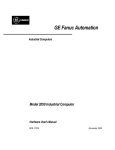
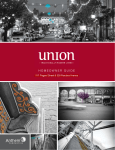

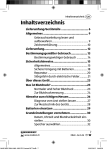
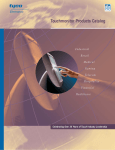
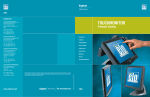
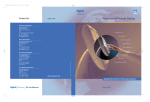


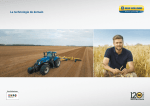
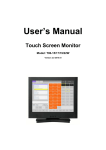
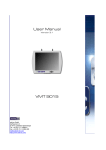
![[1 ] StorageTek SL8500](http://vs1.manualzilla.com/store/data/005684950_1-d7f31af8d49e38e9e4476c8a63e026d0-150x150.png)