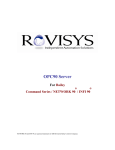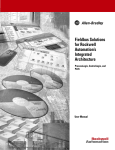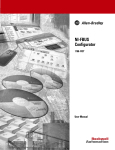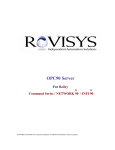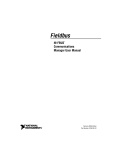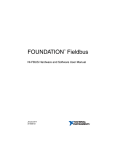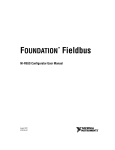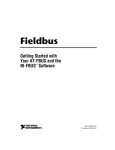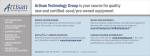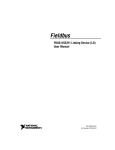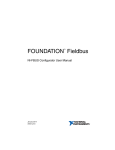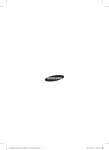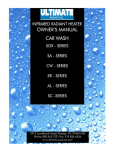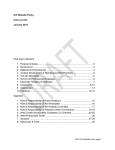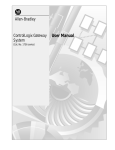Download ControlNet-to-Foundation Fieldbus, H1 Linking Device
Transcript
Allen-Bradley ControlNet-toFOUNDATION Fieldbus (Cat. No. 1788-CN2FF) H1 Linking Device User Manual Important User Information Because of the variety of uses for the products described in this publication, those responsible for the application and use of this control equipment must satisfy themselves that all necessary steps have been taken to assure that each application and use meets all performance and safety requirements, including any applicable laws, regulations, codes and standards. The illustrations, charts, sample programs and layout examples shown in this guide are intended solely for purposes of example. Since there are many variables and requirements associated with any particular installation, Allen-Bradley does not assume responsibility or liability (to include intellectual property liability) for actual use based upon the examples shown in this publication. Allen-Bradley publication SGI-1.1, Safety Guidelines for the Application, Installation and Maintenance of Solid-State Control (available from your local Allen-Bradley office), describes some important differences between solid-state equipment and electromechanical devices that should be taken into consideration when applying products such as those described in this publication. Reproduction of the contents of this copyrighted publication, in whole or part, without written permission of Rockwell Automation, is prohibited. Throughout this manual we use notes to make you aware of safety considerations: ! ATTENTION: Identifies information about practices or circumstances that can lead to personal injury or death, property damage or economic loss Attention statements help you to: • identify a hazard • avoid a hazard • recognize the consequences Important: Identifies information that is critical for successful application and understanding of the product. Allen-Bradley is a trademark of Rockwell Automation. Table of Contents Introduction Product Overview . . . . . . . . . . . . . . . . . . . . . . . . . . . . . . . . . . . . . Closed-loop Control . . . . . . . . . . . . . . . . . . . . . . . . . . . . . . . . Configuration and Monitoring . . . . . . . . . . . . . . . . . . . . . . . . System Requirements . . . . . . . . . . . . . . . . . . . . . . . . . . . . . . . . . . Hardware . . . . . . . . . . . . . . . . . . . . . . . . . . . . . . . . . . . . . . . . Software . . . . . . . . . . . . . . . . . . . . . . . . . . . . . . . . . . . . . . . . . Compatibility Information . . . . . . . . . . . . . . . . . . . . . . . . . . . Linking Device Hardware Description. . . . . . . . . . . . . . . . . . . . . NI-FBUS Configurator Software Description . . . . . . . . . . . . . . . 1-1 1-1 1-2 1-3 1-3 1-3 1-4 1-4 1-5 Hardware Installation and Configuration Handling the Linking Device . . . . . . . . . . . . . . . . . . . . . . . . . . . . Installing the Linking Device . . . . . . . . . . . . . . . . . . . . . . . . . . . . Removing the Linking Device . . . . . . . . . . . . . . . . . . . . . . . . . . . Connecting Power. . . . . . . . . . . . . . . . . . . . . . . . . . . . . . . . . . . . . Connecting to the ControlNet Network . . . . . . . . . . . . . . . . . . . . Connecting to the Fieldbus Network . . . . . . . . . . . . . . . . . . . . . . Setting the ControlNet Network Address . . . . . . . . . . . . . . . . . . . Interpreting the LEDs . . . . . . . . . . . . . . . . . . . . . . . . . . . . . . . . . . Module STATUS LED . . . . . . . . . . . . . . . . . . . . . . . . . . . . . . ControlNet Network Status LEDs . . . . . . . . . . . . . . . . . . . . . Fieldbus Network Status LEDs . . . . . . . . . . . . . . . . . . . . . . . 2-1 2-1 2-2 2-2 2-3 2-4 2-5 2-6 2-6 2-7 2-7 Software Installation and Configuration Installing the NI-FBUS Configurator Software . . . . . . . . . . . . . . Configuring the NI-FBUS Configurator Software . . . . . . . . . . . . Configuring the Interface Address . . . . . . . . . . . . . . . . . . . . . Configuring the Interface Name . . . . . . . . . . . . . . . . . . . . . . . Installing Device Descriptions . . . . . . . . . . . . . . . . . . . . . . . . Configuring Fieldbus Communication Parameters . . . . . . . . Using the NI-FBUS Interface Configuration Utility After Installation. . . . . . . . . . . . . . . . . . . . . . . . . . . . . . . . . . . Testing the Installation . . . . . . . . . . . . . . . . . . . . . . . . . . . . . . . . . 3-1 3-3 3-3 3-4 3-5 3-6 Using the ControlNet-to-FOUNDATION Fieldbus H1 Linking Device 3-6 3-7 Blocks in the Linking Device . . . . . . . . . . . . . . . . . . . . . . . . . . . . 4-1 Analog Inputs . . . . . . . . . . . . . . . . . . . . . . . . . . . . . . . . . . . . . . . . 4-2 Configuration of Analog Inputs . . . . . . . . . . . . . . . . . . . . . . . 4-2 ControlNet Analog Input Objects. . . . . . . . . . . . . . . . . . . . . . 4-4 Alarm Handling for Analog Inputs. . . . . . . . . . . . . . . . . . . . . 4-4 Analog Outputs. . . . . . . . . . . . . . . . . . . . . . . . . . . . . . . . . . . . . . . 4-5 Configuration of Analog Outputs . . . . . . . . . . . . . . . . . . . . . . 4-5 ControlNet Analog Output Objects . . . . . . . . . . . . . . . . . . . . 4-8 Discrete Inputs . . . . . . . . . . . . . . . . . . . . . . . . . . . . . . . . . . . . . . . 4-8 Configuration of Discrete Inputs . . . . . . . . . . . . . . . . . . . . . . 4-9 ControlNet Discrete Input Objects . . . . . . . . . . . . . . . . . . . . 4-10 Alarm Handling for Discrete Inputs . . . . . . . . . . . . . . . . . . . 4-10 Discrete Outputs . . . . . . . . . . . . . . . . . . . . . . . . . . . . . . . . . . . . . 4-12 Configuration of Discrete Outputs . . . . . . . . . . . . . . . . . . . . 4-12 ControlNet Discrete Output Objects. . . . . . . . . . . . . . . . . . . 4-13 1788-6.5.1 - January 1999 ii Alarm Handling by the HMI. . . . . . . . . . . . . . . . . . . . . . . . . . . . Assembly Objects . . . . . . . . . . . . . . . . . . . . . . . . . . . . . . . . . . . . MAI Blocks. . . . . . . . . . . . . . . . . . . . . . . . . . . . . . . . . . . . . . MAO Blocks . . . . . . . . . . . . . . . . . . . . . . . . . . . . . . . . . . . . . MDI Blocks. . . . . . . . . . . . . . . . . . . . . . . . . . . . . . . . . . . . . . MDO Blocks . . . . . . . . . . . . . . . . . . . . . . . . . . . . . . . . . . . . . Viewing Object Information in the NI-FBUS Configurator. Changing the Linking Device Configuration . . . . . . . . . . . . Trends and Alarms . . . . . . . . . . . . . . . . . . . . . . . . . . . . . . . . . . . Specifications 1788-6.5.1 - January 1999 4-14 4-14 4-15 4-15 4-16 4-16 4-16 4-17 4-18 Chapter 1 Introduction Product Overview The ControlNet-to-FOUNDATION Fieldbus linking device connects a ControlNet™ network with one or more FOUNDATION Fieldbus H1 (Fieldbus) networks. Each H1 network consists of multiple Fieldbus devices. Each field device has one or more function blocks. Each function block performs an elementary control function such as analog input, analog output, discrete input, or discrete output. The ControlNet network consists of controllers, such as PLC® processors, HMIs, drives, I/O devices, and so on. The linking device has two broad functions, supporting the following: • closed-loop control • configuration and monitoring Figure 1.1 shows these functions within a simple ControlNet system. Figure 1.1 Linking Device Function within a Simple ControlNet System Fieldbus Configurator/HMI Configuration and Monitoring Engineering Operator Interface PLC ControlNet Closed-Loop Control Linking Device H1 Linking Device H1 H1 AI H1 AI AO PID PID AO PID Closed-loop Control The linking device basically permits closed-loop control between the Fieldbus devices and ControlNet controllers. ControlNet PLC processors can access data and control Fieldbus devices such as pressure transmitters and valves. As an example, a PID executing on a ControlNet PLC processor can get process values from a Fieldbus pressure transmitter and control the position of a Fieldbus valve. 1788-6.5.1 - January 1999 1-2 Introduction The linking device is similar to an I/O subsystem. An I/O subsystem typically contains several I/O modules. Each module has a number of channels. The channels perform one of these functions: • • • • analog input (AI) analog output (AO) discrete input (DI) discrete output (DO) The linking device models the I/O modules in software. The linking device has four types of custom function blocks: • • • • multiple AI block multiple AO block multiple DI block multiple DO block Each of these function blocks has multiple channels. These function blocks are similar to the I/O modules in the I/O subsystem. Each channel of these custom blocks is associated with an analog/discrete input or output value in a Fieldbus device. You establish the association when you configure the system. The linking device creates a ControlNet object (analog input, analog output, discrete input, or discrete output) for every channel that is associated with a Fieldbus device. In summary the linking device makes the function blocks in Fieldbus devices visible as ControlNet objects on the ControlNet. ControlNet devices and controllers can access the Fieldbus devices as though they are ControlNet devices. The function blocks in Fieldbus devices have contained parameters and I/O parameters. Contained parameters are mainly used to configure the function blocks. I/O parameters are used in distributed control of the process. These parameters are made visible as attributes of the ControlNet objects. The linking device publishes and subscribes to the I/O parameters on the Fieldbus network, and consumes and produces the corresponding ControlNet object attributes on the ControlNet as assembly objects. The linking device can be Link Active Scheduler (LAS) on all of the connected Fieldbus networks. Configuration and Monitoring The linking device permits the NI-FBUS Fieldbus Configurator on a PC connected to ControlNet to configure Fieldbus devices as if the configurator were directly connected to the Fieldbus network. Fieldbus devices have a physical address, a physical device tag, and function block tags. They also have schedules for function block execution, information on connections between function blocks, and so on. All of these are configurable. 1788-6.5.1 - January 1999 Introduction 1-3 The Fieldbus devices have View objects that are a collection of dynamic process data. Fieldbus devices broadcast alarms, collect trend data, and broadcast trend data. An HMI typically accesses the view objects, collects trends from different Fieldbus devices, processes alarms, and acknowledges alarms. The linking device permits a Fieldbus HMI on a PC connected to ControlNet to access and monitor Fieldbus devices as if the HMI were directly connected to the Fieldbus network. The NI-FBUS Fieldbus Configurator generates the information about the layout or structure of the ControlNet assembly objects produced and consumed by the linking devices. It provides the offset within the assembly objects for every Fieldbus function block parameter being published or subscribed by the linking device. You can use this information to program your PLC processors. Therefore, you configure your Fieldbus network before you obtain linking device assembly object information to program your PLC processor. System Requirements This section describes the required hardware and software components you need before you can use the linking device. You should also review the README.TXT file on the linking device setup disk for the latest information. Hardware • ControlNet-to-Fieldbus linking device • PC ControlNet interface: 1784-KTC15 or 1784-PCC • ControlNet and Fieldbus cabling Software • Windows NT® 4.0 with service pack 3 or higher • NI-FBUS Configurator version 2.3 or higher These are necessary to configure the Fieldbus devices and the linking device using ControlNet. • RSLinx™ 2.0 or RSLinx OEM™ 2.0 or later; this is the driver for the Allen-Bradley PC interfaces RSLinx Lite™ is not sufficient. • RSNetWorx™ for ControlNet version 1.8 or later; this is the ControlNet configuration tool 1788-6.5.1 - January 1999 1-4 Introduction Compatibility Information The linking device is compatible with ControlNet specification version 1.03 (or later) and Fieldbus specification version 1.3. Linking Device Hardware Description Figure 1.2 shows the components of the linking device. Figure 1.2 ControlNet-to-FOUNDATION Fieldbus Linking Device 7 1 5 8 3 6 9 10 4 2 1 2 3 4 Case/Enclosure DIN Rail Clip Network Address Switches (under cover) ControlNet Module STATUS LED 5 6 7 8 ControlNet Network Status 9 Fieldbus Connectors LEDs 10 Power Supply Connector Fieldbus Status LEDs ControlNet BNC Connectors ControlNet Network Access Port (NAP) The linking device is designed to be mounted on a 35 mm DIN rail. It has one ControlNet port with support for redundant media and a network access port. The ControlNet status LEDs on the front of the linking device display the current status of each of the redundant media channels. The rotary switches are used to set the ControlNet network address. You can write the network address in the space provided on front of the device. The linking device has two separate Fieldbus ports. Next to each port is an LED to display the current status of the port. The status LED indicates if the device is powered on and operating properly. The power connections are used to supply power to the linking device. For more information on connecting and configuring the linking device see chapter 2, Hardware Installation. 1788-6.5.1 - January 1999 Introduction 1-5 NI-FBUS Configurator Software Use the NI-FBUS Fieldbus Configurator to configure a Fieldbus network and keep track of your configurations. The Configurator is an easy-to-use Description graphical environment for creating Fieldbus linkages, loops, and schedules. Figure 1.3 shows the Configurator Main window. For more information, refer to the NI-FBUS Configurator User Manual, publication 1788-6.5.2. Figure 1.3 NI-FBUS Configurator Main Window 1788-6.5.1 - January 1999 1-6 Introduction Notes: 1788-6.5.1 - January 1999 Chapter 2 Hardware Installation and Configuration Handling the Linking Device We recommend that you adhere to this precautionary information. ! Installing the Linking Device ATTENTION: This module contains ESD (Electrostatic Discharge) sensitive parts and assemblies. Static control precautions are required when installing or testing this assembly. Component damage may result if these procedures are not followed. The linking device has a rugged, simple clip for mounting reliably on a standard 35 mm DIN rail. Follow these steps to mount the linking device onto a DIN rail. 1. Use a flat-bladed screwdriver to open the DIN rail clip to the unlocked position. Rail Clip Locked Rail Clip Unlocked 2. Hook the lip on the rear of the linking device onto the top of a 35 mm DIN rail and press the linking device down onto the DIN rail. DIN Rail Cover Press 1788-6.5.1 - January 1999 2-2 Hardware Installation and Configuration 3. Slide the linking device to the desired position on the DIN rail. After it is in position, push the rail snap into the locked position to lock it in place on the DIN rail. Linking Device DIN Rail Rail Clip Unlocked (Position Device Along DIN Rail) Rail Clip Locked Removing the Linking Device To remove a linking device, unlock it from the DIN rail by placing a screwdriver in the slot on the rail snap and opening the rail snap to the unlocked position as shown in step 1 on page 2-1. Then lift the device off of the rail. Connecting Power An 11-30V dc power supply is required by each linking device. The linking device filters and regulates this supplied power. The power connector is a 6-pin screw terminal connector. The pinout for the power connector is shown in Figure 2.1. Figure 2.1 Power Connector Pinout v v v 11-30 VDC Backup Power Supply (optional) + – c c c V To adjacent device (optional connection) C 11-30 VDC Primary Power Supply 1788-6.5.1 - January 1999 + – Hardware Installation and Configuration 2-3 Connect the primary power supply to the center V and C pair. An optional backup power supply may be connected to the left V and C pair. The right V and C pair may be used to chain the primary power supply to other devices. All three terminals labeled C are connected in the linking device. The right two V terminals are connected in the linking device. These connections are indicated on the power connector by the lines over the V and C terminals. Connecting to the ControlNet Network There are two types of ControlNet connectors on the linking device. The BNC connectors are for direct connection to a ControlNet network through a tap. The BNC connectors must be used to connect the linking device to the ControlNet network. The RJ-45 connector is a network access port (NAP). This port is only for temporary connections to a ControlNet network. Figure 2.2 shows an example of a typical network connection. Important: Do not connect the linking device to more than one ControlNet network at a time. Attempting to connect to a second network will cause the linking device to operate erratically. Figure 2.2 .Typical Linking Device Connections to a ControlNet Network Linking Device A ControlNet Device B ControlNet Device 1788-6.5.1 - January 1999 2-4 Hardware Installation and Configuration Connecting to the Fieldbus Network The location of the Fieldbus connectors is shown in Figure 2.3. Figure 2.3 Fieldbus Connectors on the Linking Device Fieldbus Connectors If you want to make your own Fieldbus cable, make sure that it uses pins 6 and 7 for the Fieldbus signals, as specified in the Fieldbus Standard for Use in Industrial Control Systems, Part 2, ISA-S50.02.1992. Refer to Figure 2.4 for the connector pinout of the linking device. Figure 2.4 Fieldbus Connector Pinout for the Linking Device NC NC NC NC NC 1 2 3 4 5 6 7 8 9 Data + Data – NC NC NC = No Connection 1788-6.5.1 - January 1999 Hardware Installation and Configuration Valid ControlNet network addresses are 1-99. Network address zero is reserved. Switch 1 controls the most significant decimal digit (the tens). Switch 2 controls the least significant decimal digit (the ones). Figure 2.5 shows the location of the network address switches and an example of switch settings for a network address of 15. Figure 2.5 ControlNet Network Address Switches Set to 15 9 01 9 01 456 23 456 23 78 78 Switch Cover (Removed) 9 01 23 9 01 23 456 ones 456 tens 78 78 Setting the ControlNet Network Address 2-5 1788-6.5.1 - January 1999 2-6 Hardware Installation and Configuration Follow these steps to set the ControlNet network address for the linking device. For optimum throughput, assign network addresses to your ControlNet nodes in a sequential order starting with 01 for the PC running the configuration software. 1. Choose and set a network address. 2. Write the network address setting in the space provided on the linking device label. 3. Apply (or cycle) power to the linking device to enable the new network address. 4. Make the same address changes in your NI-FBUS configuration software. Interpreting the LEDs Module STATUS LED The STATUS LED is located on the front of the linking device, between the two Fieldbus connectors, as shown in Figure 1.2. It indicates whether the linking device is powered, configured, and operating properly. Table 2.A shows how to interpret the STATUS LED states. Table 2.A Interpretation of ControlNet Module STATUS LED LED State Meaning Off No power to linking device Flashing red and green Linking device self testing Flashing green Standby state Solid green Operational state Flashing red Major recoverable fault Solid red Major unrecoverable fault Standby state indicates the linking device has passed all self tests and is ready to operate. Yet, it is not functioning because of a lack of configuration. Operational state indicates the linking device has left standby state because the necessary network configuration (if any) has occurred. 1788-6.5.1 - January 1999 Hardware Installation and Configuration 2-7 ControlNet Network Status LEDs The ControlNet network status LEDs are located on the front of the linking device, beside the ControlNet BNC connectors, as shown in Figure 1.2. They indicate the state of the ControlNet connected to the BNC connectors. These LEDs do not reflect anything about the status of the network if the linking device is connected to the network through the network access port (NAP). If more than one state is present, the LEDs always reflect the highest priority status present on the network. Table 2.B describes the LED states and the priority of each status. Table 2.B Description of ControlNet Network Status LED States LED State Priority Both steady off 1 (highest) Both steady red 2 How to View Cause Reset or no power Failed to link interface to ControlNet View together Alternating red & green 3 Self testing Alternating red 4 Bad node configuration (such as duplicate ControlNet network address) Steady off 5 Channel disabled or not supported Flashing red & green 6 Invalid link configuration Flashing red 7 Flashing green 8 Steady green 9 (lowest) View independently Link fault or no frames received Temporary channel error or listen only Normal operation Fieldbus Network Status LEDs Each Fieldbus port on the linking device has an LED to indicate the functional states of the port. Table 2.C describes each state. Table 2.C Description of Fieldbus Network Status LED States LED State Meaning Off Fieldbus port not receiving packets Steady green Fieldbus port is alive as Link Active Scheduler Flashing red and green Fieldbus port is seeing traffic, but is at a default or visitor address Flashing red Fieldbus port encountered transient, non-fatal network error Steady red Fieldbus port encountered fatal network error 1788-6.5.1 - January 1999 2-8 Hardware Installation and Configuration Notes: 1788-6.5.1 - January 1999 Chapter 3 Software Installation and Configuration After you have configured and installed the linking device, you are ready to Installing the NI-FBUS Configurator Software install the NI-FBUS Configurator software. Complete the following steps to install the NI-FBUS Configurator software: 1. Determine the ControlNet network address of the linking device or devices from rotary address switches. Refer to Figure 2.5. 2. Using Windows NT, log in as Administrator or as a user that has administrator privileges. 3. Insert installation diskette 1 into an unused drive. 4. Run Add/Remove Programs from the control panel or select Start—>Run, and type: x:\setup where x is the letter of the drive containing the installation diskette (usually a or b). The interactive setup program takes you through the necessary steps to install the software. By default, the installation program installs the software in the nifbus directory. You can change the directory if you want to install the NI-FBUS software into a different directory. The installation program copies nifb.dll and drvintf.dll into your Windows directory and adds information to the Windows NT registry. 1788-6.5.1 - January 1999 3-2 Software Installation and Configuration After installing the software components to the appropriate directories, the installer starts the NI-FBUS Interface Configuration Utility as shown in Figure 3.1. To reach this program after initial installation, click on the Windows Start icon, point to Programs, point to National Instruments FBUS, and select Interface Config. Figure 3.1 Interface Configuration Utility 1788-6.5.1 - January 1999 Software Installation and Configuration 3-3 Configuring the Interface Address Configuring the NI-FBUS Configurator Software To add, view, or change the interface address of the linking device, complete the following steps: 1. In the NI-FBUS Interface Configuration Utility window, select the icon for the linking device you want to change and click on the Edit button. If you are adding a linking device, click on the Add Interface Device button. The Interface dialog box appears. 2. In the Interface Type field, choose the ControlNet radio button. The utility displays the ControlNet network address and path to the selected linking device. 3. In the Driver field, type the driver name that RSLinx uses to communicate with your ControlNet PC interface. The default driver, AB_KTC-1, uses an Allen-Bradley 1784-KTC15 interface card. 4. In the Network Address field, enter the ControlNet node number of the linking device you are configuring. 5. In the # of Ports field, select the number of Fieldbus ports that matches the linking device. 1788-6.5.1 - January 1999 3-4 Software Installation and Configuration 6. In the Path field, enter 02, the default path, indicating NI-FBUS uses the ControlNet port on an Allen-Bradley PC ControlNet interface card. The path is compromised of ASCII encoded hexadecimal bytes, separated by spaces, required to reach the destination linking device. 7. In the Timeout field, specify a timeout (in milliseconds) for communication with the linking device. The default value is most likely adequate. However, if you encounter communication errors, increasing the timeout may solve the problem. 8. If you want to accept these settings to communicate with the listed linking device, choose Add; if you want to abort these settings, choose Cancel. 9. Repeat steps 1 through 8 for each linking device in your system. Configuring the Interface Name To configure the interface name, follow these steps: 1. To change the interface name of a Fieldbus in a linking device, click on the port icon and click on the Edit button. The interface configuration utility displays the current port configuration. 2. Enter the logical interface name for the port in this dialog. The logical interface name must be unique within a PC, but the same linking device may be referenced by different interface names in different PCs. 1788-6.5.1 - January 1999 Software Installation and Configuration 3-5 Installing Device Descriptions Device descriptions describe functionality of Fieldbus devices using the Fieldbus Device Description Language. Device Descriptions must be provided to NI-FBUS for all attached Fieldbus devices. NI-FBUS includes many standard DDs. Most devices contain custom functionality; therefore, you should install the DD for all attached Fieldbus devices. The linking device is shipped with the “Linking Device Setup” disk containing its device description. To install device descriptions, follow these steps: 1. Insert the disk in an unused drive. 2. Click on the DD Info button in the NI-FBUS Interface Configuration Utility screen.. The DD Info dialog box appears. If this is the first time you have installed a device description, the base directory edit box will be empty. We recommend that you enter the same directory as the location of your standard text dictionary—in this example, e:\nifbus\data. 3. Click on Import DD. The Import DD dialog box appears.The path to the DD typically uses a hierarchy of directories indicating vendor ID, product code, and product revision. Select the DD (.ffo file) path from the support disk of the Fieldbus device. NI-FBUS installs the DD in the base directory that you specified. 1788-6.5.1 - January 1999 3-6 Software Installation and Configuration Configuring Fieldbus Communication Parameters Each Fieldbus device must have a unique address within one Fieldbus network. It must also have a unique physical device tag. Each Fieldbus port of the linking device is considered a Fieldbus device. Therefore, each Fieldbus port must have its own address and tag. The linking device is shipped with all the Fieldbus ports set to the default address and without any physical device tag. You must assign a tag and address to a port before using it to communicate with other Fieldbus devices connected to the Fieldbus network. Use the NI-FBUS Configurator to do this. See the sections on setting tags and addresses in the NI-FBUS Configurator User Manual, publication 1788-6.5.2. Using the NI-FBUS Interface Configuration Utility After Installation You should use the NI-FBUS interface configuration utility after installation to: • add or remove a linking device • change the software settings to match the linking device settings • view or change the software settings The NI-FBUS interface configuration utility prompts you to provide the following information: • Hardware information – number of linking devices – ControlNet network address of each linking device – path to each linking device • Logical name for each Fieldbus port; you can use this information to access the port using the logical name • Device Description (DD) information – base directory to store your DD information – location of the standard text dictionary If you change the base directory or location of the standard text dictionary, you must copy all the DDs from the old base directory to the new one. To install a new device description, click on Import DD and follow the instructions. 1788-6.5.1 - January 1999 Software Installation and Configuration Testing the Installation 3-7 Make sure that you have installed and configured the RSLinx software and an Allen-Bradley PC ControlNet interface. The NI-FBUS Configurator requires these components to interact with the linking device. To make sure that your NI-FBUS software is correctly installed and is working properly, follow these steps: 1. Restart Windows NT. 2. Start the NI-FBUS Communications Manager by selecting the NIFB icon in the NI-FBUS menu. On successful startup, NI-FBUS displays a message saying that NIFB started up successfully, and the title bar of the window changes to NIFB (running). 1788-6.5.1 - January 1999 3-8 Software Installation and Configuration Notes: 1788-6.5.1 - January 1999 Chapter 4 Using the ControlNet-to-FOUNDATION Fieldbus H1 Linking Device This chapter describes: • the blocks in the linking device • configuring the linking device to access the AI, AO, DI, DO function blocks on the Fieldbus network from ControlNet • attributes of the created ControlNet objects, assembly objects, alarm handling • ControlNet connection details Blocks in the Linking Device The linking device is similar to an I/O subsystem. An I/O subsystem typically contains several I/O modules. Each module has a number of channels. The channels perform either analog input, analog output, discrete input, or discrete output functions. The linking device models the I/O modules in software. The linking device has four types of function blocks: • • • • Multiple Analog Input (MAI) Multiple Analog Output (MAO) Multiple Discrete Input (MDI) Multiple Discrete Output (MDO) Each of these function blocks has eight channels. Each channel is a combination of a value and Fieldbus status. You can connect an analog input function block on the Fieldbus network to a channel on the MAI block, just as you would wire a 4-20ma analog input to an analog channel in your I/O subsystem. The main difference is that the Fieldbus function blocks do considerable processing. The channel value represents a scaled value in engineering units. Each value has an associated status. The status is more than a boolean of good or bad. It has four major status values of Good or Bad, with 16 sub-status values for each major status, and four limits. 1788-6.5.1 - January 1999 4-2 Using the ControlNet-to-FOUNDATION Fieldbus H1 Linking Device Analog Inputs This section describes configuration of the linking device to access any analog value (and status) in a Fieldbus device. It also describes the attributes of the created ControlNet analog input object. The linking device contains a number of MAI block instances. Each instance of the MAI block is the software equivalent of an analog input module in an I/O subsystem. Each MAI block has eight channels, with each channel containing a float and a status pair. The linking device assigns a tag to each MAI block in the form CNetMacIdxx_AI_Modulei-j, where xx is the ControlNet network address, i is the Fieldbus channel number, and j is the module or instance number. Configuration of Analog Inputs When the NI-FBUS Configurator is started, and continuously thereafter, it lists all the devices and the function blocks in each device in its browse window. This includes the AI function blocks in the Fieldbus devices and the MAI function blocks in the linking device. You must connect the Fieldbus AI function blocks that will be accessed by ControlNet controllers (or devices) to the MAI channels, as shown in Figure 4.1. Figure 4.1 Sample Single Macrocycle MAI Configuration 1788-6.5.1 - January 1999 Using the ControlNet-to-FOUNDATION Fieldbus H1 Linking Device 4-3 The NI-FBUS Configurator sets up the analog input devices to publish their data on Fieldbus. The linking device MAI block subscribes to these values and produces them on ControlNet. Each MAI block has its own schedule of subscribing on Fieldbus and producing on ControlNet. For different rates (macrocycle) of production on ControlNet, you must choose different MAI blocks as shown in the Figure 4.2. Figure 4.2 Sample Multiple Macrocycle MAI Configuration You do not have to connect to all the channels in an MAI block instance before using another instance. You do not have to use the channels in order. That is, you may use channels CN_A0 and CN_A5 and not use any of the others. As shown in the lower loop of Figure 4.2, you can connect any parameter that is a float value and status combination to the MAI block. In other words, you can bring values from any function block to the PLC processor. The MAI block is not limited to interfacing with AI function blocks. 1788-6.5.1 - January 1999 4-4 Using the ControlNet-to-FOUNDATION Fieldbus H1 Linking Device ControlNet Analog Input Objects The linking device creates an instance of a ControlNet AI object for every wired channel in the MAI block instances. Each instance of the ControlNet AI object has the attributes and access rules shown in Table 4.A. Table 4.A ControlNet Analog Input Object Attributes Attribute Number Name Type Access Initial Value Remarks 3 Value Float Get 0 4 CNStatus Boolean Get Bad ControlNet status. 0-Good; 1-Bad. 107 LoFlag uint8 Get/Set 0 See Alarm Handling for Analog Inputs 108 HiFlag uint8 Get/Set 0 See Alarm Handling for Analog Inputs 109 LoLoFlag uint8 Get/Set 0 See Alarm Handling for Analog Inputs 110 HiHiFlag uint8 Get/Set 0 See Alarm Handling for Analog Inputs 150 FFstatus uint8 Get Bad:Out of Service Fieldbus status of the value; obtained from the Fieldbus device. 151 TagDesc String Get As configured Tag of the Fieldbus function block that is represented by this object instance. All attributes in Table 4.A are created if a standard Fieldbus AI function block is connected to a channel of an MAI block. Otherwise, only Value, CNStatus, TagDesc, and FFstatus are created. Alarm Handling for Analog Inputs You can configure Fieldbus AI function blocks to detect and report alarms. Four process alarms (HI_HI_ALM, HI_ALM, LO_LO_ALM, and LO_ALM) are exposed through the ControlNet AI object. When you connect an AI function block to an MAI block, the NI-FBUS Configurator configures the field device to send the four alarms to the linking device. In Fieldbus terminology, confirming an alarm means that the alarm has been received by an operator, and acknowledging an alarm means that the operator has taken the necessary action. When an alarm condition is detected by a Fieldbus function block, the alarm is said to be ACTIVE. An active alarm should be Acknowledged and Confirmed after the condition causing the alarm is corrected. When the function block detects the alarm condition is no longer present, the alarm is said to be CLEARED. The CLEARED state must be Confirmed when it is detected. Users of the LD use the alarm attributes to process Fieldbus alarms. Each attribute corresponding to a process alarm has the three alarm-related bits as shown in Figure 4.3. 1788-6.5.1 - January 1999 Using the ControlNet-to-FOUNDATION Fieldbus H1 Linking Device 4-5 Figure 4.3 Alarm Attribute Definition Bit Position 7 6 5 4 3 2 1 0 Value X X X X X Acknowledge CLEARED ACTIVE Bits 7-3, DON’T CARE, are undefined when read and should be ignored when performing a GET. The DON’T CARE bits should be written as 0 when performing a SET. Bit 2, Acknowledge, is undefined when read and should be ignored when performing a GET. When a user wants to Acknowledge an alarm, this bit should be written as a 1 when performing a SET. Each time the LD detects a 1 in the Acknowledge position, a Fieldbus Acknowledge will be generated. Therefore, users must be careful not to set the Acknowledge bit more than once per alarm. Bits 1 and 0, CLEARED and ACTIVE respectively, are read/write bits. When an alarm condition is ACTIVE or CLEARED, these bits are read as a 1 when performing a GET. The user must Confirm each of these states by writing them to a 0 by a SET. Once an alarm has occurred (become ACTIVE), alarm processing is NOT complete until the user intervenes to remove the alarm condition, Acknowledges the alarm (writing a 1 in the Acknowledge bit position), Confirms the alarm (writing a 0 to the ACTIVE bit position once it is read as a 1), and Confirms the alarm condition being CLEARED (writing a 0 to the CLEARED bit position once it is read as a 1). Analog Outputs This section describes configuration of the linking device to control any analog value (and status) in a Fieldbus device, such as in a Analog Output (AO) function block. It also describes the attributes of the created ControlNet analog output object. The linking device contains a number of MAO block instances. Each instance of the MAO block is the software equivalent of an analog output module in an I/O subsystem. Each MAO block also has eight channels or outputs, with each channel containing a float and a status pair. Each MAO block has eight inputs to provide for the BKCAL or readback from the analog output function blocks. The linking device assigns a tag to each MAO block in the form CNetMacIdxx_AO_Modulei-j, where xx is the ControlNet network address, i is the Fieldbus channel number, and j is the module or instance number. Configuration of Analog Outputs The NI-FBUS Configurator lists all the devices and the function blocks in each device in its browse window. This includes the AO function blocks in the Fieldbus devices and the MAO function blocks in the linking device. You must connect the Fieldbus AO function blocks that will be controlled by the ControlNet controllers (or devices) to the MAO channels. 1788-6.5.1 - January 1999 4-6 Using the ControlNet-to-FOUNDATION Fieldbus H1 Linking Device The MAO function block has two valid configurations. In the first configuration the BKCAL_OUT parameter of the AO is not connected back to the controller. In this case, there is no mode handshake provided by the upstream controller for cascade initialization of the AO. You connect only the CN_OUT_Ax parameter from the MAO to the CAS_IN of the AO block as shown in Figure 4.4. In this case, you must not connect the BKCAL_OUT parameter of the AO to the BKCAL_INn parameter of the MAO block. Figure 4.4 Sample Non-Cascade AO Configuration In the second configuration the controller provides the necessary mode handshake for cascade initialization of the AO block. In this case, you must connect CN_OUT_Ax of the MAO block to CAS_IN of the AO block, and BKCAL_OUT of the AO block to BKCAL_IN_Ax of the MAO block, as shown in Figure 4.5. Note that there is a strict ordering relationship between CN_OUT_Ax and CN_BKCAL_IN_Ax parameters of the MAO block. That is, CN_BKCAL_IN_A0 is associated with CN_OUT_A0, CN_BKCAL_IN_A1 with CN_OUT_A1, and so on. 1788-6.5.1 - January 1999 Using the ControlNet-to-FOUNDATION Fieldbus H1 Linking Device 4-7 Figure 4.5 Sample Cascaded AO Configuration The linking device consumes analog values produced by the controller on ControlNet and publishes these values on Fieldbus. The NI-FBUS Configurator sets up the analog output devices to subscribe to their data on Fieldbus. Each MAO block has its own schedule to consume data on ControlNet and publish it on Fieldbus. For different rates of publishing on Fieldbus, you must choose different MAO blocks as shown in Figure 4.6. Figure 4.6 Sample Multiple Macrocycle AO Configuration You do not have to connect to all the channels in an MAO block instance before using another instance. You do not have to use the channels in order. 1788-6.5.1 - January 1999 4-8 Using the ControlNet-to-FOUNDATION Fieldbus H1 Linking Device That is, you may use channels CN_OUT_A3 and CN_OUT_A5 and not use any of the others. As shown in the lower loop of Figure 4.6, you can connect the MAO block to any parameter that is a float value and status combination. In other words, you can bring values from a PLC processor to any function block. The MAO block is not limited to interfacing with AO function blocks. ControlNet Analog Output Objects The linking device creates an instance of a ControlNet AO object for every wired channel in the MAO block instances. Each instance of the ControlNet AO object has the attributes and access rules shown in Table 4.B. Table 4.B ControlNet Analog Output Object Attributes Attribute Number Name Type Access Initial Value Remarks 3 Value Float Set 0 This is written from the ControlNet side. 4 CNStatus Boolean Set Bad ControlNet status. 0-Good; 1-Bad. 11 FailStateValue Float Set 0 The linking device writes the value to the AO block when this attribute is changed by the controller. 151 TagDesc String Get As configured Tag of the Fieldbus function block that this object instance represents. 152 FailstateTime Float Set 0 The linking device writes the value to the AO block when this attribute is changed by the controller. 153 ReadBack Float Get 0 This represents the BKCAL_OUT value from the AO block. 154 BkCalStatus uint8 Get Bad:NotConnected This represents the status of the Readback attribute. 155 casInstatus uint8 Set Bad:Notconnected This represents the status of the CAS_IN to the AO block. Note that BkCalStatus is created only when the controller is capable of participating in the CAScade initialization handshake and when the BKCAL_OUT of the AO block is wired to a BKCAL_INx parameter of the MAO block. Only Value, CNStatus, casInstatus, ReadBack, and TagDesc are created when an MAO is connected to something other than an AO function block CAS_IN parameter. Discrete Inputs 1788-6.5.1 - January 1999 This section describes configuration of the linking device to access any discrete value (and status) in a Fieldbus device. It also describes the attributes of the created ControlNet discrete input object. Using the ControlNet-to-FOUNDATION Fieldbus H1 Linking Device 4-9 The linking device contains a number of MDI block instances. Each instance of the MDI block is the software equivalent of a discrete input module in a I/O subsystem. Each MDI block has eight channels, with each channel containing a byte and a status pair. The linking device assigns a tag to each MDI block in the form CNetMacIdxx_DI_Modulei-j, where xx is the ControlNet network address, i is the Fieldbus channel number, and j is the module or instance number. Configuration of Discrete Inputs The NI-FBUS Configurator lists all the devices and the function blocks in each device in its browse window. This includes the DI function blocks in the Fieldbus devices and the MDI function blocks in the linking device. You must connect the Fieldbus DI function blocks that will be accessed by the ControlNet controllers (or devices) to the MDI channels as shown in Figure 4.7. The remaining configuration is similar to that for the analog inputs. Figure 4.7 Sample Single Macrocycle MDI Configuration 1788-6.5.1 - January 1999 4-10 Using the ControlNet-to-FOUNDATION Fieldbus H1 Linking Device ControlNet Discrete Input Objects The linking device creates an instance of a ControlNet DI object for every wired channel in the MDI block instances. Each instance of the ControlNet DI object has the attributes and access rules shown in Table 4.C. Table 4.C ControlNet Discrete Input Object Attributes Attribute Number Name Type Access Initial Value Remarks 3 Value Boolean Get 0 4 CNStatus Boolean Get Bad ControlNet status. 0-Good; 1-Bad. 150 Ffstatus uint8 Get Bad:Out of Service Fieldbus status of the value; obtained from the Fieldbus device. 151 TagDesc String Get As configured Tag of the Fieldbus function block that is represented by this object instance. 156 DiscAlmFlag uint8 Get/Set 0 See Alarm Handling for Discrete Inputs All attributes in Table 4.C are created if a standard Fieldbus DI function block is connected to a channel on an MDI block. Otherwise, DiscAlmFlag is not created. Alarm Handling for Discrete Inputs You can configure Fieldbus DI function blocks to detect and report alarms. The process alarm (DISC_ALM) are exposed through the ControlNet DI object. When you connect a DI function block to an MDI block, the NI-FBUS Configurator configures the field device to send the alarm to the linking device. In Fieldbus terminology, confirming an alarm means that the alarm has been received by an operator, and acknowledging an alarm means that the operator has taken the necessary action. When an alarm condition is detected by a Fieldbus function block, the alarm is said to be ACTIVE. An active alarm should be Acknowledged and Confirmed after the condition causing the alarm is corrected. When the function block detects the alarm condition is no longer present, the alarm is said to be CLEARED. The CLEARED state must be Confirmed when it is detected. Users of the LD use the alarm attributes to process Fieldbus alarms. Each attribute corresponding to a process alarm has the three alarm-related bits as shown in Figure 4.8. 1788-6.5.1 - January 1999 Using the ControlNet-to-FOUNDATION Fieldbus H1 Linking Device 4-11 Figure 4.8 Alarm Attribute Definition Bit Position 7 6 5 4 3 2 1 0 Value X X X X X Acknowledge CLEARED ACTIVE Bits 7-3, DON’T CARE, are undefined when read and should be ignored when performing a GET. The DON’T CARE bits should be written as 0 when performing a SET. Bit 2, Acknowledge, is undefined when read and should be ignored when performing a GET. When a user wants to Acknowledge an alarm, this bit should be written as a 1 when performing a SET. Each time the LD detects a 1 in the Acknowledge position, a Fieldbus Acknowledge will be generated. Therefore, users must be careful not to set the Acknowledge bit more than once per alarm. Bits 1 and 0, CLEARED and ACTIVE respectively, are read/write bits. When an alarm condition is ACTIVE or CLEARED, these bits are read as a 1 when performing a GET. The user must Confirm each of these states by writing them to a 0 by a SET. Once an alarm has occurred (become ACTIVE), alarm processing is NOT complete until the user intervenes to remove the alarm condition, Acknowledges the alarm (writing a 1 in the Acknowledge bit position), Confirms the alarm (writing a 0 to the ACTIVE bit position once it is read as a 1), and Confirms the alarm condition being CLEARED (writing a 0 to the CLEARED bit position once it is read as a 1). 1788-6.5.1 - January 1999 4-12 Using the ControlNet-to-FOUNDATION Fieldbus H1 Linking Device Discrete Outputs This section describes configuration of the linking device to control any discrete value (and status) in a Fieldbus device, such as in a Discrete Output (DO) function block. It also describes the attributes of the created ControlNet discrete output object. The linking device contains a number of MDO block instances. Each instance of the MDO block is the software equivalent of a discrete output module in a I/O subsystem. Each MDO block also has eight channels or outputs, with each channel containing a byte and a status pair. Each MDO block has eight inputs to provide for the BKCAL or readback from the discrete output function blocks. The linking device assigns a tag to each MDO block in the form CNetMacIdxx_DO_Modulei-j, where xx is the ControlNet network address, i is the Fieldbus channel number, and j is the module or instance number. Configuration of Discrete Outputs The NI-FBUS Configurator lists all the devices and the function blocks in each device in its browse window. This includes the DO function blocks in the Fieldbus devices and the MDO function blocks in the linking device. You must connect the Fieldbus DO function blocks that will be controlled by the ControlNet controllers (or devices) to the MDO channels. The MDO function block has two valid configurations. In the first configuration the BKCAL_OUT_D parameter of the DO is not connected back to the controller. In this case, there is no mode handshake provided by the upstream controller for cascade initialization of the DO. You connect only the CN_OUT_Dx parameter from the MDO to the CAS_IN_D of the DO block. In this case, you must not connect the BKCAL_OUT_D parameter of the DO to the BKCAL_INn parameter of the MDO block. Figure 4.9 Sample Cascade DO Configuration 1788-6.5.1 - January 1999 Using the ControlNet-to-FOUNDATION Fieldbus H1 Linking Device 4-13 In the second configuration, shown in Figure 4.9, the controller provides the necessary mode handshake for cascade initialization of the DO block. In this case, you connect CN_OUT_Dx of the MDO block to the CAS_IN_D parameters of the DO block, and the BKCAL_OUT_D parameter of the DO block to BKCAL_INn of the MDO block. Note that there is a strict ordering relationship between the CN_OUT_Dx and CN_BKCAL_IN_Dx parameters of the MDO block, that is, CN_BKCAL_IN_D0 is associated with CN_OUT_D0, CN_BKCAL_IN_D1 with CN_OUT_D1, and so on. You can connect the MDO block to any parameter that is a byte value and status combination. In other words, you can bring values from a PLC processor to any function block. The MDO block is not limited to interfacing with DO function blocks. ControlNet Discrete Output Objects The linking device creates an instance of a ControlNet DO object for every wired channel in the MDO block instances. Each instance of the ControlNet DO object has the attributes shown in Table 4.D. Table 4.D ControlNet Discrete Output Object Attributes Attribute Number Name Type Access Initial Value Remarks 3 Value Boolean Set 0 This is written from the ControlNet side. 4 CNStatus Boolean Set Bad ControlNet status. 0-Good; 1-Bad. 6 FailStateValue uint8 Set 0 The linking device writes the value to the DO block when this attribute is changed by the controller. 151 TagDesc String Get As configured Tag of the Fieldbus function block that this object instance represents. 152 FailstateTime Float Set 0 The linking device writes the value to the DO block when this attribute is changed by the controller. 153 ReadBack uint8 Get 0 This represents the BKCAL_OUT _D value from the DO block. 154 BkCalStatus uint8 Get Bad:NotConnected This represents the status of the Readback attribute. 155 casInstatus uint8 Set Bad:Notconnected This represents the status of the CAS_IN_D to the DO block. Note that BkCalStatus is created only when the controller is capable of participating in the CAScade initialization handshake, that is, when the BKCAL_OUT_D of the DO block is wired to a BKCAL_INx parameter of the MDO block. Only Value, CNStatus, casInstatus, ReadBack, and TagDesc are created when an MDO channel is connected to something other than a DO function block CAS_IN_D parameter. 1788-6.5.1 - January 1999 4-14 Using the ControlNet-to-FOUNDATION Fieldbus H1 Linking Device Alarm Handling by the HMI The linking device makes the process alarms from AI and DI function blocks visible as attributes of the created ControlNet objects, as discussed in the previous sections. Fieldbus devices generate other types of alarms; for example, they send out an alarm whenever their static configuration changes. Other function block types also generate alarms. In general all alarms, except the AI and DI process alarms, must be handled by a Fieldbus HMI. You must configure the linking device to receive such alarms and forward them to a PC-based HMI on ControlNet. You set up the linking device as shown in Figure 4.10. Figure 4.10 Setting Up an Alarm If you connect the AI and DI alarms to the linking device, the linking device forwards all alarms from these to the HMI. The process alarms are also visible to your PLC processor through the ControlNet objects. You must ensure, through your application design, that either the HMI or the PLC processor acknowledges the process alarms. Assembly Objects For each channel that you connect on the MAI, MAO, MDI, and MDO blocks, the linking device creates an instance of a ControlNet object corresponding to the type of channel. These individual instances are useful for unscheduled querying and setting object information. For scheduled communications on ControlNet, the linking device takes specific attributes from the corresponding object instances and combines them into input and output assembly objects. The linking device uses input assembly objects to produce data on ControlNet and output assembly objects to consume data from ControlNet. The definition of assembly objects is determined after you configure the MAI, MAO, MDI and MDO blocks on the linking device. Assembly offsets are 0 based and increment by the size of data placed into them. 1788-6.5.1 - January 1999 Using the ControlNet-to-FOUNDATION Fieldbus H1 Linking Device 4-15 Table 4.E describes the attributes placed into the input and output assembly for each object type. Table 4.E Attributes in Input and Output Assemblies Object Type Attributes in Input Assembly Attributes in Output Assembly AI 3, 4, 150 AO (CAScade initialization) 153, 154 3, 4, 155 AO (NO CAScade initialization) 153 3, 4, 155 DI 3, 4, 150 DO (CAScade initialization) 153, 154 3, 4, 155 DO (NO CAScade initialization) 153 3, 4, 155 MAI Blocks For each MAI block configured in the linking device beginning with the lowest numbered module, each channel that is connected to a Fieldbus function block has attributes 3, 4, and 150 placed into the required input assembly object. Each MAI channel requires 6 bytes in the input assembly object. MAO Blocks For each MAO block configured in the linking device beginning with the lowest numbered module, each channel that is connected to a Fieldbus function block has attributes 3, 4, and 155 placed into the required output assembly object. Additionally, if your controller participates in cascade initialization for a specific channel (wiring BKCAL_OUT from AO), attribute 154 is placed into the required input assembly. Each MAO channel requires 6 bytes in the output assembly object and 6 bytes in the input assembly, if cascade initialization is performed—4 bytes in the input assembly if cascade initialization is not performed. 1788-6.5.1 - January 1999 4-16 Using the ControlNet-to-FOUNDATION Fieldbus H1 Linking Device MDI Blocks For each MDI block configured in the linking device beginning with the lowest numbered module, each channel that is connected to a Fieldbus function block has attributes 3, 4, and 150 placed into the required input assembly object. Each MDI requires 4 bytes in the input assembly object. MDO Blocks For each MDO block configured in the linking device beginning with the lowest numbered module, each channel that is connected to a Fieldbus function block has attributes 3, 4, and 155 placed into the required output assembly object. Additionally, if your controller participates in cascade initialization for a specific channel (wiring BKCAL_OUT_D from DO), attribute 154 is placed into the required input assembly. Each MDO channel requires 2 bytes in the input assembly object, and 4 bytes in the output assembly object, if cascade initialization is performed—2 bytes if cascade initialization is not performed. Viewing Object Information in the NI-FBUS Configurator The NI-FBUS Configurator can display information about the ControlNet objects created inside the linking device. This information contains the layouts and instance numbers of the input and output assembly objects as well as instance numbers of the base ControlNet objects created. To display this information, view the Device Info for the linking device in question. You can view the Device information in the NI-FBUS Configurator from the browse window. A sample Device Info display is shown in Figure 4.11. To print the Device Info, put the cursor on the display of the Device Info that is shown in Figure 4.11, and click on Print, under the File menu. Note, if the cursor is not on the Device Info display, when you click on Print, you will be given an extensive menu of other items that you may print, but no listing for the Device Info. 1788-6.5.1 - January 1999 Using the ControlNet-to-FOUNDATION Fieldbus H1 Linking Device 4-17 Figure 4.11 Sample NI-FBUS Configurator View of ControlNet Object Information Changing the Linking Device Configuration Once a configuration is created in the linking device and a PLC processor or PC is using the offsets previously defined, an addition to the configuration should not require you to change functioning code in your application. For this reason, once a configuration has been stored into the linking device, if the user wires more Fieldbus devices with NI-FBUS, additional object instances are created and additional offsets are appended to the assembly objects; the existing instances of ControlNet objects and assembly offsets are unchanged. The individual instances increment from the last one used in the category. The offsets within the assembly objects are assigned in the same order as described previously, but are placed after existing offsets. For example, assume you have two MAI channels and one MDO channel with cascade initialization. The instances and offsets are created. Sometime later, you need to add an additional MAI channel and two MAO channels to your configuration. These additions are placed after the final MDO from the previous configuration. 1788-6.5.1 - January 1999 4-18 Using the ControlNet-to-FOUNDATION Fieldbus H1 Linking Device Because existing programs may be using a configuration, the deletion of a linkage from a Fieldbus network does not result in a renumbering of ControlNet objects or a reordering of the assembly object offsets. If the Fieldbus device is no longer present, Fieldbus and ControlNet status indicates an error condition, and the object and assembly offset resources continue to be in use. In order to remove existing objects from a configuration, you must remove the existing configuration. To accomplish this, select Download Configuration in the NI-FBUS Configurator, enable the Clear Devices checkbox in the dialog box that appears, and download a new configuration. Trends and Alarms The linking device can receive trends and alarms from connected Fieldbus devices. Use NI-FBUS configurator to connect trends and alarms to the linking device. Within the function block application, drag the linking device icon from the browse window. Connect trends and alarms as necessary from Fieldbus devices to the trends or alarms inputs. Refer to the NI-FBUS Configurator User Manual, publication 1788-6.5.2, for additional information. 1788-6.5.1 - January 1999 Appendix A Specifications Table A.A Linking Device Specifications Type Environmental Specifications Operating Temperature: 0 to 60° C (32 to 140° F) Storage Temperature: -40 to 85° C (-40 to 185° F) Relative Humidity: 5 to 90% (non-condensing) Vibration Operating - 2Gs each axis Tested 2Gs @ 10 - 500 Hz per IEC 68-2-6 Communication ControlNet - redundant media and network access port FOUNDATION Fieldbus H1, 2 independent channels LAS on both channels Time Master on both channels Power Requirements 11-30V dc; 270 mA @ 24V dc (typical) Indicators Module Status Fieldbus Status, 1 each channel ControlNet Status, 1 each connection Connectors ControlNet - BNC connectors Network Access Port - RJ45 Fieldbus - 9-pin sub-D connectors Conductors/Wire Size/Category Category 21 Mounting 35 mm DIN rail ControlNet Channel Selection two 10-position rotary switches Agency Certification (when product is marked) C US • Information Technology Equipment • Industrial Control Equipment • Class I, Div. 2, Groups A, B. C, D Hazardous Location • EN 50082-1, 2 • EN 55022, Radiated Emission Class B • EN 61131-2 FCC Part 15, SubPart B 1 Refer to the Industrial Automation Wiring and Grounding Guidelines for Noise Immunity, publication 1770-4.1. 1788-6.5.1 - January 1999 A-2 Specifications Compliance to European Union Directives If this product has the marking, it is approved for installation within the European Union and EEA regions. It has been designed and tested to meet the following directives. EMC Directive This product is tested to meet Council Directive 89/336/EEC Electromagnetic Compatibility (EMC) and the following standards, in whole or in part, documented in a technical construction file: • EN 50081-2 EMC - Generic Emission Standard, Part 2 - Industrial Environment • EN 50082-2 EMC - Generic Immunity Standard, Part 2 - Industrial Environment This product is intended for use in an industrial environment. Low Voltage Directive This product is tested to meet Council Directive 73/23/EEC Low Voltage, by applying the safety requirements of EN 61131-2 Programmable Controllers, Part 2 - Equipment Requirements and Tests. For specific information required by EN 61131-2, see the appropriate sections in this publication, as well as the following Allen-Bradley publications: • Industrial Automation Wiring and Grounding Guidelines for Noise Immunity, publication 1770-4.1 • Automation Systems Catalog, publication B111 This equipment is classified as open equipment and must be installed (mounted) in an enclosure as a means of providing safety protection. 1788-6.5.1 - January 1999 Specifications A-3 Hazardous Location Approval This product may be certified for general use as well as for use in hazardous locations. Actual agency certification is indicated by the product label as shown below, and not by statements in any user documentation. Example of the certification product label: CL I, DIV 2 GP A,B,C,D TEMP To comply with certification for use in hazardous locations, the following information becomes a part of the product literature for this certified industrial control product. • This equipment is suitable for use in Class I, Division 2, Groups A, B, C, D, or non-hazardous locations only. • The products having the appropriate markings (that is, Class I, Division 2, Groups A, B, C, D) are certified for use in other equipment where the suitability of combination (that is, application or use) is determined by the local authority having jurisdiction. Important: Due to the modular nature of a programmable control system, the product with the highest temperature rating determines the overall temperature code rating of a programmable control system in a Class I, Division 2, location. The temperature code rating is marked on the product label as shown. Temperature code rating: CL I, DIV 2 GP A,B,C,D TEMP /RRNIRUWHPSHUDWXUH FRGHUDWLQJKHUH The following warnings apply to products having certification for use in hazardous locations. ATTENTION: Explosion hazard - ! • Substitution of components may impair suitability for Class I, Division 2. • Do not replace components unless power has been switched off or the area is known to be non-hazardous. • Do not disconnect equipment unless power has been switched off or the area is known to be non-hazardous. • Do not disconnect connectors unless power has been switched off or the area is known to be non-hazardous. Secure any user-supplied connectors that mate to external circuits on this equipment by using screws, sliding latches, threaded connectors, or other means such that any connection can withstand a 15 Newton (3.4 lb.) separating force applied for a minimum of one minute. 1788-6.5.1 - January 1999 A-4 Specifications Approbation d’utilisation en environnements dangereux Ce produit est certifié pour une utilisation générale aussi bien que pour une utilisation en environnements dangereux. La certification en vigueur est indiquée par l'étiquette produit et non par des indications dans la documentation utilisateur. Exemple d'étiquette de certification d'un produit : CL I, DIV 2 GP A,B,C,D TEMP Pour satisfaire à la certification en environnements dangereux, les informations suivantes font partie intégrante de la documentation des produits de commande industrielle certifiés. • Cet équipement ne convient qu’à une utilisation en environnements de Classe 1, Division 2, Groupes A, B, C, D, ou non dangereux. • Les produits portant le marquage approprié (c'est-à-dire, Classe 1, Division 2, Groupes A, B, C, D) sont certifiés pour une utilisation avec d'autres équipements, les combinaisons d’applications et d’utilisation étant déterminées par le bureau local d'inspection qualifié. Important : De par la nature modulaire des systèmes de commande programmables, le produit ayant le code de température le plus élevé détermine le code de température global du système dans un environnement de Classe 1, Division 2. Le code de température est indiqué sur l'étiquette produit. Code de température : CL I, DIV 2 GP A,B,C,D TEMP Le code de température est indiqué ici Les avertissements suivants s'appliquent aux produits certifiés pour une utilisation en environnements dangereux. DANGER : Risque d’explosion ! • La substitution de composants peut rendre cet équipement inadapté à une utilisation en environnement de Classe 1, Division 2. • Couper le courant ou s’assurer que l’environnement est classé non dangereux avant de remplacer des composants. • Couper le courant ou s’assurer que l’environnement est classé non dangereux avant de débrancher l’équipement. • Couper le courant ou s’assurer que l’environnement est classé non dangereux avant de débrancher les connecteurs. Fixer tous les connecteurs fournis par l’utilisateur pour se brancher aux circuits externes de cet équipement à l’aide de vis, loquets coulissants, connecteurs filetés ou autres, de sorte que les connexions résistent à une force de séparation de 15 newtons (1,5 kg - 3,4 lb) appliquée pendant au moins une minute. 1788-6.5.1 - January 1999 Glossary We use these abbreviations, acronmys, and initialisms throughout the document. AI Analog Input AO Analog Output CH Channel DD Device Description DI Discrete Input DO Discrete Output Fieldbus FOUNDATION Fieldbus H1 H1 31.25 Kbps Fieldbus HMI Human-Machine Interface MAI Multiple Analog Input MAO Multiple Analog Output MDI Multiple Discrete Input MDO Multiple Discrete Output PID Proportional Integral Derivative PLC Programmable Logic Controller 1788-6.5.1 - January 1999 G-2 Notes: 1788-6.5.1 - January 1999 Index Numerics 11-30V dc power supply 2-2 1784-KTCX15 1-3 1784-PCC 1-3 A Alarm Handling by the HMI 4-14 Alarm Handling for Analog Inputs 4-4 Alarm Handling for Discrete Inputs 4-10 Analog Inputs 4-2 Analog Outputs 4-5 Assembly Objects 4-14 Attributes in Input and Output Assemblies 4-15 ControlNet Discrete Output Object Attributes 4-13 ControlNet Discrete Output Objects 4-13 ControlNet Network Address Switches Set to 15 2-5 ControlNet Network Status LEDs 2-7 custom function blocks 1-2 D Description of ControlNet Network Status LED States 2-7 Description of Fieldbus Network Status LED States 2-7 Discrete Inputs 4-8 Discrete Outputs 4-12 B Blocks in the Linking Device 4-1 C Changing the Linking Device Configuration 4-17 Closed-loop Control 1-1 Compatibility Information 1-4 Configuration and Monitoring 1-2 Configuration of Analog Inputs 4-2 Configuration of Analog Outputs 4-5 Configuration of Discrete Input 4-9 Configuration of Discrete Outputs 4-12 Configuring Fieldbus Communication Parameters 3-6 Configuring the Interface Address 3-3 Configuring the Interface Name 3-4 Configuring the NI-FBUS Configurator Software 3-3 Connecting Power 2-2 Connecting to the ControlNet Network 2-3 Connecting to the Fieldbus Network 2-4 ControlNet 2-5 ControlNet Analog Input Object Attributes 4-4 ControlNet Analog Input Objects 4-4 ControlNet Analog Output Object Attributes 4-8 ControlNet Analog Output Objects 4-8 ControlNet Discrete Input Object Attributes 4-10 ControlNet Discrete Input Objects 4-10 F Fieldbus Connector Pinout for the Linking Device 2-4 Fieldbus Connectors on the Linking Device 2-4 Fieldbus Network Status LEDs 2-7 G Glossary G-1 H Handling the Linking Device 2-1 Hardware 1-3 Hardware Installation and Configuration 2-1 I Installing Device Descriptions 3-5 Installing the Linking Device 2-1 Installing the NI-FBUS Configurator Software 3-1 Interface Configuration Utility 3-2 Interpretation of ControlNet Module STATUS LED 2-6 Interpreting the LEDs 2-6 Introduction 1-1 L Linking A-1 1788-6.5.1 - January 1999 I-2 Index M MAI Blocks 4-15 MAO Blocks 4-15 MDI Blocks 4-16 MDO Blocks 4-16 Module STATUS LED 2-6 T Testing the Installation 3-7 Trends and Alarms 4-18 Typical Linking Device Connections to a ControlNet Network 2-3 U N network access port (NAP) 2-3 NI-FBUS Configurator version 2.3 1-3 P Power Connector Pinout 2-2 Product Overview 1-1 Using the ControlNet-to-FOUNDATION Fieldbus Linking Device 4-1 Using the NI-FBUS Interface Configuration Utility After Installation 3-6 V R Removing the Linking Device 2-2 RJ-45 connector 2-3 RSLinx Lite 1-3 RSLinx OEM™ 2.0 1-3 RSLinx™ 2.0 1-3 RSNetWorx 1-3 RSNetWorx™ for ControlNet 1-3 S Sample Cascaded AO Configuration 4-7 Sample Multiple Macrocycle AO Configuration 4-7 Sample Multiple Macrocycle MAI Configuration 4-3 Sample NI-FBUS Configurator View of ControlNet Object Information 4-17 Sample Non-Cascade AO Configuration 4-6 Sample Single Macrocycle MAI Configuration 4-2 Sample Single Macrocycle MDI Configuration 4-9 service pack 3 1-3 Setting the ControlNet Network Address 2-5 Setting Up an Alarm 4-14 Specifications A-1 System Requirements 1-3 1788-6.5.1 - January 1999 Viewing Object Information in the NI-FBUS Configurator 4-16 W Windows NT® 4.0 1-3 Allen-Bradley Publication Problem Report If you find a problem with our documentation, please complete and return this form. Pub. Name ControlNet-to-Foundation Fieldbus H1 Linking Device User Manual Cat. No. 1788-CN2FF Check Problem(s) Type: Pub. No. 1788-6.5.1 Pub. Date January 1999 Part No. 955133-78 Internal Use Only Describe Problem(s) Technical Accuracy text Completeness procedure/step illustration definition info in manual example guideline feature (accessibility) explanation other What information is missing? illustration info not in Clarity What is unclear? Sequence What is not in the right order? Other Comments Use back for more comments. Your Name Location/Phone Return to: Marketing Communications, Allen-Bradley., 1 Allen-Bradley Drive, Mayfield Hts., OH 44124-6118Phone: (440) 646-3176 FAX: (440) 646-4320 Publication ICCG-5.21- August 1995 PN 955107-82 PLEASE FASTEN HERE (DO NOT STAPLE) PLEASE FOLD HERE NO POSTAGE NECESSARY IF MAILED IN THE UNITED STATES BUSINESS REPLY MAIL FIRST-CLASS MAIL PERMIT NO. 18235 CLEVELAND OH POSTAGE WILL BE PAID BY THE ADDRESSEE 1 ALLEN BRADLEY DR MAYFIELD HEIGHTS OH 44124-9705 PLEASE REMOVE Other Comments Publication 1788-6.5.1 - January 1999 PN 955133-78 ©1999 Rockwell International Corporation. Printed in the U.S.A.