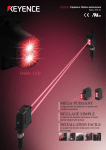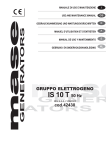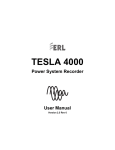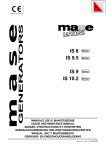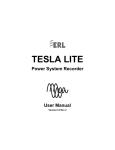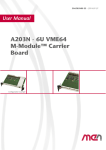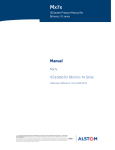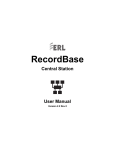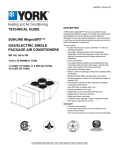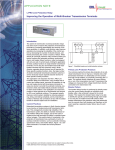Download IO Expansion User Manual v1.1 Rev 0.book
Transcript
ERL Digital I/O Expansion User Manual Version 1.1 Rev 0 Preface Information in this document is subject to change without notice. © 2015 ERLPhase Power Technologies Ltd. All rights reserved. Reproduction in any manner whatsoever without the written permission of ERLPhase Power Technologies Ltd. is strictly forbidden. This manual is part of a complete set of product documentation that includes detailed drawings and operation. Users should evaluate the information in the context of the complete set of product documentation and their particular applications. ERLPhase assumes no liability for any incidental, indirect or consequential damages arising from the use of this documentation. While all information presented is believed to be reliable and in accordance with accepted engineering practices, ERLPhase makes no warranties as to the completeness of the information. All trademarks used in association with B-PRO, B-PRO Multi Busbar, Multi Busbar Protection, F-PRO, iTMU, L-PRO, ProLogic, S-PRO, T-PRO, TESLA, I/O Expansion Module, TESLA Control Panel, Relay Control Panel, RecordGraph and RecordBase are trademarks of ERLPhase Power Technologies Ltd. Windows® is a registered trademark of the Microsoft Corporation. HyperTerminal® is a registered trademark of Hilgraeve. Modbus® is a registered trademark of Modicon. Contact Information ERLPhase Power Technologies Ltd. 74 Scurfield Blvd. Winnipeg, Manitoba, Canada R3Y 1G4 Website: www.erlphase.com Email: [email protected] Technical Support Email: [email protected] Tel: 1-204-477-0591 D03454R01.10 IO Expansion User Manual i Using This Guide This User Manual describes the installation and operation of the ERL Digital I/O Expansion device and the accompanying TESLA Control Panel user interface software. It is intended to support the first time user and clarify the details of the equipment. The manual uses a number of conventions to denote special information: D03454R01.10 Example Describes Start>Settings>Control Panel Choose the Control Panel submenu in the Settings submenu on the Start menu. Right-click Click the right mouse button. Recordings Menu items and tabs are shown in italics. service User input or keystrokes are shown in bold. Text boxes similar to this one Relate important notes and information. .. Indicates more screens. IO Expansion User Manual iii Table of Contents Preface ......................................................................................i Contact Information ...................................................................i Using This Guide ..................................................................... iii Table of Contents .....................................................................v Version Compatibility ............................................................... ix PC System Requirements and Software Installation ............... xi 1 Overview ................................................................. 1-1 System Description .......................................................... 1-1 Application ....................................................................... 1-1 Recording......................................................................... 1-2 Channel Configuration ..................................................... 1-3 Product Features ............................................................. 1-3 Model Options.................................................................. 1-4 Front Panel ...................................................................... 1-5 Rear Connections ............................................................ 1-5 2 Connection and Power Up .................................... 2-1 Mounting .......................................................................... 2-1 Power Supply................................................................... 2-1 Signal Connections .......................................................... 2-2 3 TESLA Control Panel Installation ......................... 3-1 Installing TESLA Control Panel........................................ 3-1 Installation on Windows XP and Windows 7.................... 3-2 First Time Start-Up........................................................... 3-6 4 Communicating with the ERL I/O IED .................. 4-1 IEC 61850 Communication .............................................. 4-1 Communication Ports....................................................... 4-4 IRIG-B Time Input ............................................................ 4-5 Communicating with the ERL I/O Expansion (IED).......... 4-6 Ethernet LAN Link............................................................ 4-7 USB Link ........................................................................ 4-10 Direct Serial Link............................................................ 4-13 Accessing SCADA Services .......................................... 4-14 Communication Port Details .......................................... 4-20 5 Working with TESLA Control Panel ..................... 5-1 D03454R01.10 IO Expansion User Manual v Table of Contents Device Workspace ........................................................... 5-1 Adding/Editing a Device Workspace Definition................ 5-3 Online and Offline Operation ........................................... 5-5 Navigating in TESLA Control Panel ................................. 5-6 6 Metering Display .................................................... 6-1 7 IED Setup Utilities .................................................. 7-1 Unit Identification ............................................................. 7-2 Communication Port Settings .......................................... 7-3 Recording Control Settings .............................................. 7-5 Time Display and Settings ............................................... 7-8 Password Protection ...................................................... 7-11 8 Configuring the IED .............................................. 8-1 Managing Configuration Files .......................................... 8-1 SCADA and DNP Configuration....................................... 8-4 IED Configuration Editor .................................................. 8-4 Identification..................................................................... 8-5 Channels and Triggers..................................................... 8-6 External Input Channels................................................. 8-10 Printing........................................................................... 8-12 9 Record and Log Management............................... 9-1 Recording......................................................................... 9-1 Records............................................................................ 9-1 Event Log......................................................................... 9-5 10 Graphing Records.............................................. 10-1 Getting Started............................................................... 10-1 RecordGraph Menu Items.............................................. 10-4 Digital Channel Status Indicator..................................... 10-6 Time Sync Input Status.................................................. 10-6 Derived External and Virtual Input Channels for TESLA Swing Recordings .......................................................... 10-7 COMTRADE Import ....................................................... 10-7 Print Options .................................................................. 10-7 11 Record Export Utility ......................................... 11-1 COMTRADE Format ...................................................... 11-3 PTI Format .................................................................... 11-5 Excel (CSV) Format ....................................................... 11-7 IEEE C37.232 TSD File Naming.................................... 11-9 vi IO Expansion User Manual D03454R01.10 Table of Contents 12 Maintenance Menu and Error Handling ........... 12-1 Maintenance Menu ........................................................ 12-1 Error Handling................................................................ 12-5 Appendix A Specifications........................................... A-1 Appendix B Hardware Description ............................... B-1 Appendix C Glossary .................................................. C-1 Appendix D Modbus RTU Communication Protocol .... D-1 Appendix E DNP3 Device Profile ................................ E-1 Appendix F Recommended Spare Parts List ............... F-1 Appendix G ERL I/O Expansion Handling and Disposition....................................................................G-1 Appendix H ERL I/O Expansion Drawings .................. H-1 Appendix I IEC 61850 Implementation for I/O Expansion Unit................................................................................ I-1 Protocol Implementation Conformance Statement (PICS) for I/O Expansion Unit ............................................................ I-1 Model Implementation Conformance Statement (MICS) .. I-7 Data Mapping Specifications .......................................... I-21 Index ..........................................................................................I D03454R01.10 IO Expansion User Manual vii Version Compatibility ERL Digital I/O Expansion Version Compatibility I/O Expansion Firmware Setting Version TESLA Control Panel ICD File Version v1.0 401 v2.5 and greater v3.0 Please contact ERLPhase Customer Service for complete Revision History. D03454R01.10 IO Expansion User Manual ix PC System Requirements and Software Installation Hardware The minimum hardware requirements are: • • • • • 1 GHz processor 2 GB RAM 20 GB available hard disk space USB port Serial communication port Operating System The following software must be installed and functional prior to installing the applications: • Microsoft Windows XP Professional Service Pack 3 or • Microsoft Windows 7 Professional Service Pack 1 32-bit or 64-bit Software Installation The CD-ROM contains software and the User Manual for the ERL I/O Expansion Control Panel. Software is installed directly from the CD-ROM to a Windows PC. The CD-ROM contains the following: • TESLA Control Panel: Program for the recorder • ERL I/O Expansion Firmware: Firmware and installation instructions. • ERL I/O Expansion User Manual: Manual in PDF format • USB Driver To Install Software on your Computer Insert the CD-ROM in your drive. The CD-ROM should open automatically. If the CD-ROM does not open automatically, go to Windows Explorer and find the CD-ROM (usually on D drive). Open the ERLPhase.exe file to launch the CD-ROM. To install the software on your computer, click the desired item on the screen. The installation program launches automatically. Installation may take a few minutes to start. To view the ERL I/O Expansion User Manual the user must have Adobe Acrobat on their computer. D03454R01.10 IO Expansion User Manual xi System Requirements Anti-virus/Anti-spyware Software If an anti-virus/anti-spyware software on your local system identifies any of the ERLPhase applications as a “potential threat”, it will be necessary to configure your anti-virus/anti-software to classify it as “safe” for its proper operation. Please consult the appropriate anti-virus/anti-spyware software documentation to determine the relevant procedure. Installing TESLA Control Panel The user must be logged on to the target computer as a user with local administrator privileges to install TESLA Control Panel. Once installed, the user may be logged in as a Limited User, as administrator privileges are not generally required for operation of the program. Overview Once these steps are complete, go to the First Time Start-Up section for details on launching TESLA Control Panel (see “First Time Start-Up” on page 3-6). xii IO Expansion User Manual D03454R01.10 1 Overview 1.1 System Description The ERL I/O Expansion Module is a stand-alone digital input/output extension nodal box that supports 128 physical digital inputs (DIs) and 15 output contacts. The ERL I/O Expansion Module uses IEC 61850 GOOSE (Generic Object Oriented Substation Event) station bus (8-1) enabled protocol to publish and subscribe the binary input/output messages with other ERL Devices and other IEDs supporting IEC 61850 GOOSE subscriptions. The ERL I/O Expansion system consists primarily of the unit hardware and the TESLA Control Panel user interface software. TESLA Control Panel user interface software provides tools to configure the unit, retrieve and manage records and display real time digital status values. Control Panel also includes RecordGraph, a graphical record display and analysis software tool. 1.2 Application The ERL I/O Expansion IED is to be used in any application where there are many status (DI) inputs ? such as large substations and generating stations. By communicating these digital input statuses to multiple IEDs in the network it expands their access to such information and is a cheaper alternative to adding additional IEDs. It also reduces the problems associated with having these multiple IEDs communicate with each other. The ERL I/O IED also provides alarm and control through its 15 output contacts and 15 subscription virtual channels for output contact control Application with TESLA 4000 TESLA 4000 power system recorder has provision for up to 256 virtual inputs to receive and record the time and status of events contained in the IEC 61850 GOOSE messages published by the ERL I/O IED. These messages are available as records and for oscillography in the same way as the 64 physical digital inputs Connect two ERL I/O IEDs with one TESLA 4000 to get 256 additional status inputs. Use the Windows based ERL 61850 IED Configurator to configure and map data between the ERL I/O IED and TESLA 4000. The ERL 61850 IED Configurator can also be used to configure the subscriptions for any other ERL devices D03454R01.10 IO Expansion User Manual 1-1 1 Overview Application with ERL Relays and other Protection IEDs The ERL I/O Expansion IED can be used to provide access to additional digital input statuses to all ERL relays, and indeed any IED capable of IEC 61850 GOOSE subscription. In large substations and schemes with many status inputs, the ERL I/O Expansion provides a more cost effective option to additional protection IEDs. It also provides cost savings on the wiring between protection panels and increases safety in the substation. The I/O Expansion IED receives unmodulated or modulated IRIG ?B time and can distribute the IRIG-B signal to 5 other IEDs connected to it. In the event of a loss in the GPS time source, the I/O Expansion IED generates and provides 1pps unmodulated IRIG-B signal across all connected IEDs, thereby ensuring time synchronization across these IEDs which is critical in some protection schemes. SCADA Application The I/O Expansion IED communicates with SCADA using DNP3, Modbus or IEC 61850 station bus protocol, acting as an RTU for its digital inputs and output contacts. 1.3 Recording The I/O Expansion digital inputs are mapped to the logical device triggers for publishing. Any digital input status changes will be published as IEC 61850 GOOSE messages which can be used for triggering recording on TESLA 4000 and on any other IEDs capable of GOOSE subscription. GOOSE messages published by other IEDs and mapped to the I/O Expansion?s subscription virtual channels shall be used to trigger a recording on the I/O Expansion. The I/O Expansion can be used for recording its own physical digital input status changes in a similar manner. Refer to “Record and Log Management” on page 9-1 for more information on recording features. 1-2 IO Expansion User Manual D03454R01.10 1 Overview 1.4 Channel Configuration The I/O Expansion IED does not require user configuration for publishing the digital input status changes. The digital inputs 1 to 128 are mapped to DIGRBDR1 ? DIGRBDR128 logical nodes of the logical device triggers in sequential order as marked on the IEDs rear panel. Status change events for the digital inputs 1 to 128 will be automatically added to the ERL I/O IEDs event log. The I/O Expansion IEDs subscription features of recording and output contact control requires user configuration using the ERL IEC 61850 Configurator See “Communicating with the ERL I/O IED” on page 4-1 for more details of the ERL I/O IEDs communications 1.5 Product Features General • 128 external (digital) input channels with event tracking which can be published as IEC 61850 GOOSE status messages • Up to 15 output contacts can be activated by GOOSE or DNP3 Binary Output triggers • Failure / Service Required contact • 19" rack-mount format, 4U footprint User Interface • Integrated configuration and record management tools • Offline mode allows configurations to be created and records viewed without connecting to the device • Record display shows record summaries with trigger event lists. • Real-time metering display shows all input statuses Communication Protocols • Standard TCP/IP communication protocol used to communicate with Control Panel • SCADA (Supervisory Control and Data Acquisition) protocol DNP3 over Ethernet and RS232 is supported • IEC 61850 station bus is supported Time Coordination • 1 IRIG ?B time input - modulated or unmodulated. Supports IEEE 1344 extensions. • 5 IRIG-B system time sync outputs for common reference time sharing • 1 ms event time tagging of events and records • Time synchronization indicator in each record • Front panel LED time synchronization indicator D03454R01.10 IO Expansion User Manual 1-3 1 Overview • Primary/Secondary SNTP time source server provisions Records and Event Log • Fault records from 0.2 to 15.0 seconds with automatic record extension up to 30.0 seconds under multiple trigger conditions • Data sample rates for fault recording of 96 samples per cycle • 500 entry event log (circular) • Record graphics provide a flexible multi-page interactive display and measurement of all channels • COMTRADE record export facility Communication and User Interfaces: • Front: 1 Ethernet Port (100BASE ?Tx RJ 45) 1 USB Port • Rear: 2 Ethernet ports 100/1000BASE-T ? Cu or Optical 5 Ethernet Ports (100/1000BASE-T ? RJ 45) 5 local time synchronization 2-wire outputs (IRIG-B format), 1 SCADA RS232 Reliability • Self-monitoring supervisory software with hardware self-checking circuit and failure contact • Flash memory for program and storage • Compliance with IEC EMC standards 1.6 Model Options Ethernet port configuration and LAN configuration are the primary orderable options available in the ERL I/O Expansion IEDs 1-4 IO Expansion User Manual D03454R01.10 1 Overview 1.7 Front Panel 1. Status LEDs 2. Port 401: Ethernet 3. Port 450: USB 1 2 3 Figure 1.1: Front Panel 1.8 Rear Connections 4 5 6 7 8 9 10 11 12 4. Port 405: EIA 232 SCADA Communication (DNP 3 and Modbus) 5. Ports 410 - 419: System Synch Clock Output, modulated or unmodulated (depending on source) 6. Ports 421 - 423: IRIG B External Clock, modulated or unmodulated 7. Ports 401 – 402: 100/1000 Base-T Ethernet Network 8. Ports 424 – 428: 100/1000 Base-T Ethernet Network 9. Ports 100 – 163, 200 – 263, 500 – 563 and 600 – 663 (128): External (digital) Input Channels 10.Ports 164 – 171, 264 – 271, 564 - 571 and 264 – 271 (16): Output Contacts 11.Port 406 – 407: Power Supply (40-300 Vdc). Handles 48,125 or 250 Vdc or 120 Vac nominal 12.Port 408: Chassis Ground Figure 1.2: Rear Panel Configuration D03454R01.10 IO Expansion User Manual 1-5 2 Connection and Power Up For drawings, see “ERL I/O Expansion Drawings” in Appendix H. 2.1 Mounting The ERL I/O Expansion unit is designed to be mounted in a standard 19-inch equipment rack. It is 4 rack units (7.0 inches) high and 12.725 inches deep. An additional 3 inches of depth is required for rear connections and cables. Case Grounding WARNING! To ensure safety and proper operation you must connect the device’s grounding terminal to the station ground. Do not rely on the rack mounting screws to provide case grounding. Ground the device even when testing. 2.2 Power Supply A wide range power supply is standard. The nominal operating range is 48-250 Vdc, 100-240 Vac, +/-10%, 50/60 Hz. To protect against a possible short circuit in the supply use an inline fuse or circuit breaker with a 5 A rating. Make the chassis ground connection to ensure proper operation and safety. There are no power switches on the recorder. When the power supply is connected, the recorder starts its initialization process. See “Installing TESLA Control Panel” on page 3-1 for the start up process details. The use of an external surge protection device is required to pass the surge immunity requirements of IEC/EN 60255-22-5 Criterion A. ERLPhase recommends either of the following for this function: ERLPhase p/n: 107898 Manufacturer: Phoenix Contact Ltd. Manufacturer's p/n: 2858357 (PT 2-PE/S 230AC) or ERLPhase p/n: 107899 Manufacturer: Dehn Ltd. Manufacturer's p/n: 953 200 (DR M 2P 255) One surge protector can be used to protect multiple units, as long as the current limit of the surge protection device is not exceeded. Note that this is a consumable item and not covered by ERLPhase warranty. D03454R01.10 IO Expansion User Manual 2-1 2 Connection and Power Up 2.3 Signal Connections External Input Channels The device’s external inputs are dry inputs intended for use with signals from a 48-250 Vdc station battery. The external inputs are isolated and protected against transient surges. They activate at approximately 32 Vdc. Alarm Contacts The ERL I/O Expansion unit has 16 available alarm contacts on the rear of the unit. These are dry contacts and are isolated and protected against transient surges. Contact 1 is a normally closed contact reserved to indicate device failure (contact closure on fail), with the remaining contacts configured as normally open, and available for user configuration. User configurable alarm contacts are accessible through IEC 61850 communications, assigned to logical node OCGGIO1. IRIG-B Time Signal The IRIG-B input provisions on the rear of the unit (Pluggable Terminal Block) accepts either modulated or unmodulated IRIG-B time signals, with or without the 1344 extensions. The IRIG-B outputs are used to synchronize other units that are part of the same system, I.E. an IO Expansion partnered with a TESLA 4000 or as part of a B-PRO Multibus system. The outputs drive whatever is provided on the IRIG inputs (modulated or unmodulated). If a valid IRIG signal is not detected on either input then the outputs will drive an unmodulated IRIG-B output synchronized to the internal real time clock of the unit. The IRIG inputs and outputs should be connected as shown in figure TBD (section 2.3 figure provided) for various configurations. Communication Ports See “Communicating with the ERL I/O IED” on page 4-1. Startup Sequence Table 2.1: Startup Sequence On Power Up Front panel Test Mode LED turns on to indicate the presence of power ~15-20 seconds after Power Up Test Mode LED goes off ~25-30 seconds after Power Up Unit Functional LED turns on. At this point you can log into the unit Front Panel LEDs Table 2.2: Front Panel LEDs Front Panel LED 2-2 Indications IO Expansion User Manual D03454R01.10 2 Connection and Power Up Table 2.2: Front Panel LEDs D03454R01.10 Unit Functional Normally active green LED that is turned on approximately 25-30 seconds after power up, indicating the unit is functional. If an internal fault is detected, the LED is turned off. The LED state corresponds directly with the Failure Contact. IRIG-B Functional Green LED that is active when a valid external time synchronizing signal is detected on the IRIG-B port Test Mode Normally inactive red LED that turns on immediately on power up and goes off after the self-test has been completed (approximately 15-20 seconds). Alarm 1 Normally inactive red LED that indicates a failure has been detected by the software. The presence of the Alarm LED means much of the system is functioning and can be accessed for diagnosis. Alarm 2 Reserved for future use. Alarm 3 Reserved for future use. IO Expansion User Manual 2-3 3 TESLA Control Panel Installation The ERL I/O Expansion CD-ROM contains the following: • TESLA Control Panel: interface software • Firmware update with installation instructions • User Manual in PDF format • Mechanical drawings in electronic format 3.1 Installing TESLA Control Panel You must be logged on to the target computer as a user with local administrator privileges to install TESLA Control Panel. Once installed, you may be logged in as a Limited User, as administrator privileges are not generally required for operation of the program. Overview Instructions for installing TESLA Control Panel and configuring Windows for its use are covered in the following sections. Separate instructions for each version of Windows Operating System are provided for the above steps. Use the one that is appropriate for your computer. The procedure has the following parts: 1. Install TESLA Control Panel. 2. Install the Null Modem driver. Installation of TESLA Control Panel software may require changes to your Windows system configuration for proper operation. Please review the instructions in this chapter to ensure proper setup. Once these steps are complete, go to the First Time Start-Up section for details on launching TESLA Control Panel (see “First Time StartUp” on page 3-6). D03454R01.10 IO Expansion User Manual 3-1 3 TESLA Control Panel Installation 3.2 Installation on Windows XP and Windows 7 The user will need to have installed previously ERLPhase’s USB driver provided with the installation CD. See section “USB Link” on page 4-10 for instructions. Step 1: Install TESLA Control Panel Software from CD-ROM 1. Insert the TESLA CD-ROM in your drive. 2. The CD-ROM should start automatically. If it doesn’t, go to Windows Explorer and run the “ERLPhase.exe” file at the root of the CD-ROM directory. 3. To install TESLA Control Panel software on your computer, select the ERL I/O Expansion icon, then the Install TESLA Control Panel. The installation program starts automatically, but may take a few minutes to begin. 4. During installation a prompt appears asking whether your TESLA recorders are 50 Hz or 60 Hz units. For proper operation it is important to select the correct one. If you need to change this in the future, re-install TESLA Control Panel. 5. When the installation is complete, a TESLA Control Panel icon is placed on your desktop. Use the icon to launch Control Panel. If you prefer, you can start Control Panel through Windows Start menu (Start>Programs>ERLPhase>TESLA Control Panel). Step 2: Installing Null Modem Driver Software A virtual software modem called a “Null Modem” must be set up for direct serial cable communication between this computer and an ERL I/O Expansion unit. A Null Modem driver is provided with the device installation CD-ROM. This section provides step by step instructions on how to install the Null Modem driver. If you are going to communicate with a 4000 series product please ensure that you connect your computer to the front USB port of a powered up 4000 series unit prior to following these steps. 1. Start Windows Control Panel by going to Start>Control Panel. 2. Double-click the Phone and Modem Options icon. 3. Select the Modems tab. Select Add to open the Add Hardware Wizard. 4. Select Don't detect my modem; I will select it from a list, then select the Next button. 3-2 IO Expansion User Manual D03454R01.10 3 TESLA Control Panel Installation Step 1 - Start>Settings>Control Panel. Step 2 - Double-click Modems icon. Step 3 - Add Step 4 - Select Don't detect my modem; I will select it from a list. Select Next. Figure 3.1: Null Modem Driver Installation 5. Select the Have Disk button, select Browse. To find the file go to C:\Program Files\ERLPhase\TESLA Control Panel\Null_mdm.Inf. Note that directory Program Files(x86) is used for Windows 7 64-bit operating systems instead of Program Files. Select OK. This is the default location for TESLA Control Panel. If you selected a different location to install TESLA Control Panel, you will find the Null Modem driver (Null_mdm.Inf) in that directory. D03454R01.10 IO Expansion User Manual 3-3 3 TESLA Control Panel Installation Figure 3.2: Browse for Null_mdm.Inf 6. Select the ERLPhase Null Modem driver and select Next. 7. Select the serial port you wish to use. You are setting up a serial port to be used for a direct cable connection to a 4000 series device. Typically COM1 or COM2 are available on a PC for this purpose. Select Next. 3-4 IO Expansion User Manual D03454R01.10 3 TESLA Control Panel Installation Figure 3.3: Select Serial Port In Windows XP, you may get a message stating that the Null Modem “has not passed Windows Logo testing” and asking “Do you want to continue the installation?” Select Continue Anyway to continue. 8. Select Finish and close the Phone and Modem Options and Control Panel dialog boxes. D03454R01.10 IO Expansion User Manual 3-5 3 TESLA Control Panel Installation 3.3 First Time Start-Up Starting TESLA Control Panel To start TESLA Control Panel, double-click the TESLA Control Panel icon placed on your desktop by the installation process or select Start>Program Files>ERLPhase>TESLA Control Panel. Data Location TESLA Control Panel uses a data location on your computer to store records and settings from your recorders. By default it is C:\Program Files\ERLPhase\Data, although you may change this later by using the File\Data Location command from the Main Menu (Program Files(x86) for Windows 7 64-bit operating systems). When you change the data location, previously configured IEDs will not be affected. Only newly created IEDs will use the new data location. To edit the data location of existing IEDs use the Main Menu Edit button. Note that recent Microsoft Windows security updates prevent nonAdministrative user accounts from storing data under C:\Program Files (Program Files(x86) for Windows 7 64-bit operating systems); it may be necessary to change the default record and config storage locations for the IEDs. Figure 3.4: Data Location 3-6 IO Expansion User Manual D03454R01.10 4 Communicating with the ERL I/O IED This chapter describes the communication options to communicate with ERL I/O Expansion unit. 4.1 IEC 61850 Communication The IEC 61850 Standard The Smart Grid is transforming the electrical power industry by using digital technology to deliver electricity in a more intelligent, efficient and controlled way. Embedded control and communication devices are central to this transformation by adding intelligent automation to electrical networks. The IEC 61850 standard defines a new protocol that permits substation equipment to communicate with each other. Like many other well-known manufacturers, ERLPhase Power Technologies is dedicated to using IEC 61850-based devices that can be used as part of an open and versatile communications network for substation automation. The IEC 61850 defines an Ethernet-based protocol used in substations for data communication. Substations implement a number of controllers for protection, measurement, detection, alarms, and monitoring. System implementation is often slowed down by the fact that the controllers produced by different manufacturers are incompatible, since they do not support the same communication protocols. The problems associated with this incompatibility are quite serious, and result in increased costs for protocol integration and system maintenance. Channel Configuration The I/O Expansion IED does not require user configuration for publishing the digital input status changes. The digital inputs 1 to 128 are mapped to DIGRBDR1 - DIGRBDR128 logical nodes of the logical device Triggers in sequential order as marked on the IED’s rear panel. The ERL IEC 61850 Configurator can be used to customize the default I/O Expansion GOOSE data set and control block configuration. The I/O Expansion IED does not require user configuration for the SOE logging of the digital input status changes. Status change events for the digital inputs 1 to 128 will be added to the IED’s event log. The log messages include digital input number, as marked on the IED’s rear panel, and the current digital input status indication (active or inactive). The TESLA Control Panel configuration software can be used to view I/O Expansion events and to customize the default digital input channel configuration including channel names, status indication and log options. The I/O Expansion IED requires user configuration for the subscription features. The ERL IEC 61850 Configurator shall be used for the I/O Expansion subscription configuration as described below. To trigger a recording, source of incoming GOOSE record trigger shall be mapped to the SUBSCRGGIO1 of the logical device ExtRcdTriggers. 128 subscription virtual channels, Ind1 to Ind128, are available for external record trig- D03454R01.10 IO Expansion User Manual 4-1 4 Communicating with the ERL I/O IED gering on the I/O Expansion. Note: there is no correlation between the subscription virtual channels and the physical digital inputs of the I/O Expansion. To operate an output contact, source of incoming GOOSE output contact control shall be mapped to the SUBSCRGGIO1 of the logical device Output. 15 subscription virtual channels, Ind2 to Ind16 mapped to output contacts 2 to 16 in sequential order as marked on the IED’s rear panel, are available to operate output contacts on the I/O Expansion. Note: the output contact 1 is the IED functional output contact and is not controllable via IEC 61850 GOOSE commands. The Ind1 of the Output SUBSCRGGIO1 is not used and is included for compliance with the IEC 61850 requirements. Implementation Details The ERL I/O Expansion Module conforms to IEC 61850-8-1, commonly referred to as Station Bus Protocol. Implementation includes the following documents: • Protocol Implementation Conformance Statement (see “Protocol Implementation Conformance Statement (PICS) for I/O Expansion Unit” on page Appendix I-1). • Model Implementation Conformance Statement (see “Model Implementation Conformance Statement (MICS)” on page Appendix I-7). All configurable IEC61850 parameters are available via the Maintenance interface. Note that this effort may already have been completed as part of the steps taken to establish a network maintenance connection to the recorder. 1. Establish a TUI session with the recorder and login as maintenance. The following screen appears. Figure 4.5: Establish a TUI Session with the IED 4-2 IO Expansion User Manual D03454R01.10 4 Communicating with the ERL I/O IED 2. Select the first option by entering the number 1 followed by <Enter>. The following screen appears. Figure 4.6: New Option 1, Modify IP screen Note that unit’s IP address can be used on the IEC61850 client side for unique unit identification instead of a physical device “PD Name”. The publisher configuration is fixed and defined in the ICD file and available for reading to any IEC61850 client. Subscriber functionality is also fixed and supported for the Virtual Inputs only. D03454R01.10 IO Expansion User Manual 4-3 4 Communicating with the ERL I/O IED 4.2 Communication Ports The ERL I/O Expansion unit has multiple communication ports for local and remote access to its user interface and SCADA services. For port pin-out and cabling information see “Communication Port Details” on page 4-20. Table 4.1: Communication Ports Location Port Function Front Panel 401 RJ-45 receptacle, 100BASE-T Ethernet interface. Default IP = 192.168.100.80 Used for user interface access or SCADA access through Ethernet LAN Front Panel 450 USB-B receptacle, High speed USB 2.0 interface Used for user interface access Default fixed baud rate 115,200 N81 (no parity, 8 data bits, 1 stop bit) Rear Panel 401 RJ-45 receptacle or ST type optical receptacle (factory configured). 100BASE-T or 100BASE-FX (1300nm, multi-mode) Ethernet interface. Same subnet as front panel port 401 Used for user interface access or DNP SCADA access through Ethernet LAN Rear Panel 402 RJ-45 receptacle or ST type optical receptacle (factory configured), 100BASE-T or 100BASE-FX (1300nm, multi-mode) Ethernet interface. Default IP = 192.168.101.80 Used for user interface access or DNP SCADA access through Ethernet LAN. Rear Panel 405 RS-232 DCE female DB9 Used for SCADA communication Default Setting: 19,200 baud O71 (odd parity, 7 data bits, 1 stop bit) Rear Panel 410 Time Synch Output 1 (+), 2-wire interface, IRIG format Rear Panel 411 Time Synch Output 1 (-) Rear Panel 412 Time Synch Output 2 (+), 2-wire interface, IRIG format Rear Panel 413 Time Synch Output 2 (-) Rear Panel 414 Time Synch Output 3 (+), 2-wire interface, IRIG format Rear Panel 415 Time Synch Output 3 (-) Rear Panel 416 Time Synch Output 4 (+), 2-wire interface, IRIG format Rear Panel 417 Time Synch Output 4 (-) Rear Panel 418 Time Synch Output 5 (+), 2-wire interface, IRIG format Rear Panel 419 Time Synch Output 5 (-) Rear Panel 420 Unused Rear Panel 421 IRIG-B Time Synch Input, 2-wire interface, Modulated, 330 ohm impedance Rear Panel 422 IRIG-B Time Synch Input, 2-wire interface, Un-modulated, 330 ohm impedance 4-4 IO Expansion User Manual D03454R01.10 4 Communicating with the ERL I/O IED Table 4.1: Communication Ports Rear Panel 423 IRIG-B Input Common Return, Modulated/Un-modulated Rear Panel 424 RJ-45 receptacle, 100BASE-T Ethernet interface, Network 2 (Port 402) connected Rear Panel 425 RJ-45 receptacle, 100BASE-T Ethernet interface, Network 2 (Port 402) connected Rear Panel 426 RJ-45 receptacle, 100BASE-T Ethernet interface, Network 2 (Port 402) connected Rear Panel Rear Panel 427 RJ-45 receptacle, 100BASE-T Ethernet interface Factory configurable Network 1 (Port 401) or Network 2 (Port 402) connected 428 RJ-45 receptacle, 100BASE-T Ethernet interface Factory configurable Network 1 (Port 401) or Network 2 (Port 402) connected External converters may be used to convert communication ports and increase the options available for connection to devices and networks. (See “Recommended Spare Parts List” in Appendix F for optional devices available). 4.3 IRIG-B Time Input The ERL I/O Expansion unit is equipped to handle modulated or un-modulated GPS satellite time IRIG-B signals via two-wire interface. The IRIG-B time signal input is connected to the port 421 (Modulated) or port 422 (Un-modulated) provisions on the unit rear panel with the common return connected to port 423. When the IRIG-B signal is provided to the device and is enabled in the settings through the user interface, the IRIG-B functional LED comes on and the IED clock is referenced to this signal. No settings are required to differentiate between modulated or un-modulated signals; this is automatically detected by the device. Enable or disable the IEEE 1344 extension using TESLA Control Panel in the Utilities > Time tab. The enabled mode receives the year from the IRIG-B signal. Disable this setting, if the available IRIG-B signal has no year extension. D03454R01.10 IO Expansion User Manual 4-5 4 Communicating with the ERL I/O IED 4.4 Communicating with the ERL I/O Expansion (IED) You can connect to the device to access its user interface and SCADA services by: • Front USB 2.0 interface (user interface) • Front or rear copper or optical Ethernet network link (user interface, SCADA and IEC 61850) • Direct serial link (SCADA) The ERL I/O Expansion unit offers communications interfaces on both the front and rear panel of the IED. The front panel provides one USB Standard-B receptacle (Port 450) and one 100BASE-T Ethernet connection port (Port 401) available for unit communications. The device rear panel provides additional Ethernet connection ports (Ports 401/402) and DB-9 serial ports that provide direct access to the unit’s interface and SCADA services. Port availability will vary based on selected model configuration parameters. 4-6 IO Expansion User Manual D03454R01.10 4 Communicating with the ERL I/O IED 4.5 Ethernet LAN Link PC with TCP/IP Port 401 or Port 402 TCP/IP Network Port 401 - RJ-45 Network Port Figure 4.1: Ethernet LAN Link You can access the device’s user interface, DNP3 SCADA and IEC 61850 services simultaneously with the Ethernet TCP/IP LAN link through the network ports. The rear Port 401 and 402 are either 100BASE-T copper interface with an RJ-45 connector or 100BASE-FX optical interface with an ST style connector. Rear Panel port 401 and port 402 are factory configurable as a copper or optical interface. The front Port 401 is 100BASE-T copper interface with an RJ-45 connector. Connect to the Ethernet LAN using a cross over cable with an RJ-45 connector or 100BASE-FX 1300 nm, multimode optical fiber with an ST style connector. By default, the Port 401 is assigned with an IP address of 192.168.100.80. Port 402 is assigned with an IP address of 192.168.101.80. If this address is not suitable, it may be modified using the recorder’s Maintenance Menu, see “Maintenance Menu and Error Handling” on page 12-1. Modify the Default Gateway and Network Mask if necessary. • The Default Gateway may need to be changed if the recorder and the control panel (or RecordBase) are on different but connected networks. The default setting is No Default Gateway. • The Network Mask may need to be changed if the recorder and control panel are on different subnets. The default setting is 255.255.255.0 • To modify the Default Gateway or Network Mask use the maintenance Menu command 1- 3 IP address • If unsure of these setting contact your network administrator TESLA Control Panel Setup 1. Ensure that the computer running TESLA Control Panel has access to the Ethernet network to which the unit has been connected. 2. Start TESLA Control Panel. D03454R01.10 IO Expansion User Manual 4-7 4 Communicating with the ERL I/O IED 3. Choose the target unit from the Select IED list in TESLA Control Panel’s Main Menu. • If there is not already an entry for this unit, create one using the Add New button Figure 4.2: Edit IED • The method of communication with the unit is specified as part of its IED definition. Use the Edit button to view or change this information. Ensure the Network Link option is selected and the unit’s IP address is entered. • For details on IED definitions see “Working with TESLA Control Panel” on page 5-1. 4. Initiate the connection by selecting the Connect button. • A dialog box will appear to show connection progress. • The connection state and the current IED you are connected to is shown on the Windows status bar 4-8 IO Expansion User Manual D03454R01.10 4 Communicating with the ERL I/O IED Figure 4.3: Connect Button Dialog Box D03454R01.10 IO Expansion User Manual 4-9 4 Communicating with the ERL I/O IED 4.6 USB Link Your PC must be appropriately configured for USB communication (see “TESLA Control Panel Installation” on page 3-1). Port 450 - USB Laptop PC Figure 4.4: USB Link To create an USB link between the IED and the computer, first the USB driver for the ERLPhase 4000 Series Device needs to be installed, as follows: Unzip the file (can be obtained from ERL web site): ERLPhase_USB_driver.zip In this case we assume you unzipped to the Desktop. In Windows XP or Windows 7 Connect a USB port of the PC to Port 450 (USB front) of the IED. The IED was already powered on. In the window “Welcome to the Found New Hardware Wizard” “Can Windows connect to Windows Update to search for software?” Check the option “No, not this time” In the window “This wizard helps you install software for:” ERLPhase 4000 Series Device “What do you want the wizard to do?” Check the option “Install from a list or specific location (Advanced)” In the window “Please choose your search and installation options” “Search for the best driver in these locations” Uncheck the option “Search removable media (floppy, CD-ROM.)” Check the option “Include this location in the search” Browse for the following folder: 4-10 IO Expansion User Manual D03454R01.10 4 Communicating with the ERL I/O IED C:\WINDOWS\tiinst\TUSB3410 In the window “Hardware Installation” “The software you are installing for this hardware” “ERLPhase 4000 Series Device” “has not passed Windows Logo testing to verify its compatibility with Windows XP” or “Windows can’t verify the publisher” Hit Continue Anyway In the window “Completing the Found New Hardware Wizard” “The wizard has finished installing the software for” “ERLPhase 4000 Series Device” Hit Finish To verify the installation was successful, and to which comm port is the ERLPhase 4000 Series Device configured, do the following: In Windows XP go to Start>Control Panel>Performance and Maintenance>System>Hardware>Device Manager>Ports or (if using Control Panel's Classic View) Start>Control Panel>System>Hardware>Device Manager>Ports In Windows 7 ‘small icons’ view, go to Start>Control Panel>Device Manager>Ports Look for the port number associated to this device.“ERLPhase 4000 Series Device” Look for a COM#, where “#” can be 1, 2, 3, etc. Leave the default settings for this port. It is recommended to restart the PC after the USB driver installation. The default baud rate for the recorder USB Port 450 is 115200, however to double check it login to the recorder display and go to: Main Menu> System> Recorder Comm Setup To establish a USB link between the unit and your computer, connect your computer’s USB port and Port 450 on the unit’s front panel. Use a standard USB peripheral cable. 1. Ensure the unit port and your PC’s port have the same baud rate and communication parameters. • The unit’s USB port appears as a serial port to the PC and is fixed at 8 data bits, no parity and 1 stop bit and has a default baud rates of 115,200 bauds. D03454R01.10 IO Expansion User Manual 4-11 4 Communicating with the ERL I/O IED • The baud rate and communication parameters of your computer's USB port is set automatically by TESLA Control Panel (Edit IED>Communication>Direct Serial Link) 2. Choose the target unit from the Select IED list in TESLA Control Panel’s Main Menu. • If there is not already an entry for this unit, create one using the Add New button. • The method of communication with the unit is specified as part of its IED definition. Use the Edit button to view or change this information. Ensure the Direct Serial Link option is selected. • For details on IED definitions see “Working with TESLA Control Panel” on page 5-1. 3. Initiate the connection by selecting the Connect button. • A dialog box will appear to show connection progress. • The connection state and the current IED you are connected to is shown on the Windows status bar at the bottom of the screen. Status Bar shows TESLA Control Panel software is connected to the recorder and the name of the Current IED. Figure 4.5: Status Bar If the connection fails, check the following: • The communication parameters are the same on both ends (see Step 1 above). • The correct serial port has been selected on your computer. 4-12 IO Expansion User Manual D03454R01.10 4 Communicating with the ERL I/O IED 4.7 Direct Serial Link Your PC must be appropriately configured for serial communication (see “TESLA Control Panel Installation” on page 3-1) and Port 405 must be available on the IED to enable a direct serial link. Port 405 - direct/modem Laptop PC Figure 4.6: Direct Serial Link To create a serial link between the device and your computer, connect your computer’s serial port and Port 405 on the unit’s rear panel. The serial ports are configured as EIR RS-232 Data Communications Equipment (DCE) devices with female DB9 connectors. This allows them to be connected directly to a PC serial port with standard straight-through male-tofemale serial cable, for pin-out for details see Communication Port Details on page 4-14. Rear Port 405 is for SCADA. 1. Ensure the device port and your PC’s port have the same baud rate and communication parameters. • Port 405 is fixed at 8 data bits, no parity and 1 stop bit and has a default baud rates of 38,400 bauds. • The baud rate and communication parameters of your computer's USB port is set automatically by TESLA Control Panel (Edit IED>Communication>Direct Serial Link) 2. Choose the target device from the Select IED list in TESLA Control Panel’s Main Menu. • If there is not already an entry for this device, create one using the Add New button. • The method of communication with the device is specified as part of its IED definition. Use the Edit button to view or change this information. Ensure the Direct Serial Link option is selected. • For details on IED definitions see “Working with TESLA Control Panel” on page 5-1. 3. Initiate the connection by selecting the Connect button. • A dialog box will appear to show connection progress. D03454R01.10 IO Expansion User Manual 4-13 4 Communicating with the ERL I/O IED • The connection state and the current IED you are connected to is shown on the Windows status bar at the bottom of the screen. Status Bar shows TESLA Control Panel software is connected to the recorder and the name of the Current IED. Figure 4.7: Status Bar Some newer laptop computers do not have serial ports. A USB serial converter adapter can provide a surrogate serial port for a direct connection to the device. The Edgeport USB Serial Adapter, model # Edgeport/1, from B&B Electronics (www.bbelec.com) is an example of such a device. 4.8 Accessing SCADA Services The device supports DNP3 (Level 2) and Modbus SCADA protocols as standard features. This section describes how to connect and configure the services. Protocol details, including point lists, are provided in the appendices. Serial Port Connection Both DNP3 and Modbus protocols are available on the device’s serial Port 405, an RS-232 DCE port with a female DB9 connector. The port is wired to support a connection to a PC serial port (or equivalent) using a standard straightthrough male to female serial cable. An external RS-232 to RS-485 converter can be used to connect to an RS-485 network. For port pin-out and cabling information see “Communication Port Details” on page 4-20. Ethernet Connection The DNP protocol can also be available over Ethernet using TCP or UDP. A standard 100BASE-T Ethernet cable is required. The Ethernet port can support DNP SCADA and user interface access via TESLA Control Panel at the same time. For details on setting the recorder’s IP address, “Maintenance Menu and Error Handling” on page 12-1. Protocol Settings 4-14 Configuration of the SCADA protocol and communication parameters is done through the SCADA Configuration section of the device setting file. Setting descriptions follow. IO Expansion User Manual D03454R01.10 4 Communicating with the ERL I/O IED From Config Edit select SCADA Communications. Figure 4.8: SCADA Protocol Settings Table 4.2: SCADA Protocol Settings Mode D03454R01.10 Mode Select one of the available SCADA modes. Baud Rate Port 405 serial baud rate. Default is 19,200. Parity Port 405 serial parity. Note: When parity is set to None and a Modbus protocol is selected, the number of stop bits automatically is set to 2, as per the Modbus standard. Stop Bits (Automatic setting). Always set to 1 stop bit except as noted in Parity setting above. Data Bits (Automatic setting) The number of data bits is controlled by the selected protocol mode. Modbus ASCII:7 data bits Modbus RTU:8 data bits DNP 3:8 data bits Slave Address Identifies the unit to the SCADA master. IO Expansion User Manual 4-15 4 Communicating with the ERL I/O IED Table 4.2: SCADA Protocol Settings Mode SCADA Point Mapping Datalink Timeout (DNP) Specifies the time in which the recorder expects a response from the SCADA master to primary frame messages. If a response is not received in this time, the recorder will re-transmit the message. The timeout is usually set to 0 milliseconds per DNP3 Technical Bulletin 9804-002. This document is available from the DNP3 User's Group (www.dnp.org) For UDP and TCP modes, the timeout is not settable and is automatically set to 0 milliseconds. Master IP Address (DNP LAN TCP or DNP LAN UDP) Defines the IP addresses of the master SCADA devices that will be polling the IO Expansion. This prevents unauthorized master devices from communicating with the IO Expansion. Note: These settings do not control IP address of the TESLA's Ethernet card. That is done through the recorder's Maintenance Menu. Make sure the Master IP Addresses are different from the TESLA IP Address. Port DNP (TCP or UDP) Defines the TCP or UDP port on which the DNP service may be accessed. Usually set to 20000. Modbus Protocol The data points available for Modbus SCADA interface are fixed and are not selectable by the user. Figure 4.9: Communications Setup In Control Panel for Modbus 4-16 IO Expansion User Manual D03454R01.10 4 Communicating with the ERL I/O IED DNP Protocol The device supports a DNP3 (serial) SCADA connection. DNP3 is available via a direct serial link or an Ethernet LAN connection using either TCP or UDP. Serial DNP communications can be utilized exclusively via serial Comm Port 405. Comm Port 405 is an RS232 DCE DB9F port located on the back of the device. An external RS-232 to RS-485 converter can be used to connect the device to an RS-485 network. Network DNP communications can be utilized via physical LAN provisions . DNP communications can be used with multiple masters when it is utilized with TCP. The data points available for DNP SCADA interface are selectable by the user through the DNP Configuration section of the device settings; point selection is done through the Point Map configuration; class assignments for selected points are done through the Class Data configuration. Complete details regarding the DNP3 protocol emulation and data point lists can be found in DNP3 Device Profile on “DNP3 Device Profile” on page Appendix E-1. Figure 4.10a: DNP_point_map D03454R01.10 IO Expansion User Manual 4-17 4 Communicating with the ERL I/O IED Figure 4.10b: DNP_class_data 4-18 IO Expansion User Manual D03454R01.10 4 Communicating with the ERL I/O IED Diagnostics Protocol monitor utilities are available to assist in resolving SCADA communication difficulties such as incompatible baud rate or addressing. The utilities can be accessed through the Maintenance user interface, “Maintenance Menu and Error Handling” on page 12-1. Figure 4.11: HyperTerminal D03454R01.10 IO Expansion User Manual 4-19 4 Communicating with the ERL I/O IED 4.9 Communication Port Details The serial port 405 is configured as EIA RS-232 DCE device with female DB9 connectors. This allows them to be connected directly to a PC serial port with a standard straight-through male-to-female serial cable. The ERL Digital I/O Expansion Module (v1.0 or higher) has been factory configured to communicate to peripheral software tools and devices using the ERLPhase registered IANA Port 7631. Table 4.3: Device Serial Port Port Location Function 405 Rear Panel Connection to SCADA (DNP3 or Modbus) interface. Default baud rate set at 19,200 baud. Table 4.4: Signal connections to pins on Device Port Signal Name Direction PC<->IED Pin # on the IED Port DCD 1 RxD 2 TxD 3 DTR 4 Common 5 DSR 6 RTS 7 CTS 8 No connection 9 Notes: IED is DCE, PC is DTE. Pins 1 and 6 are tied together internal to the IED. 4-20 IO Expansion User Manual D03454R01.10 4 Communicating with the ERL I/O IED Table 4.5: Cable Pin Connections Male DB-9 Cable End for IED Port Female DB-9 Cable End for Computer Port Pin # on Cable Pin # on Cable 1 1 2 2 3 3 4 4 5 5 6 6 7 7 8 8 9 9 Table 4.6: Port Assignments 7631* D03454R01.10 *Factory default Listening ports on IO Expansion. TESLA Control Panel connection ports. Configurable through Maintenance Menu. 23 Telnet 20000/TCP or UDP Default DNP3 can be modified by the user. IO Expansion User Manual 4-21 5 Working with TESLA Control Panel 5.1 Device Workspace TESLA Control Panel supports multiple devices and devices. Each device has its own workspace within Control Panel that stores its communications parameters, records and configuration files. A separate workspace should be created for each device on your system to store its configuration files and records. When first installed, TESLA Control Panel includes a workspace for a recorder called TESLA 4000 Demo Unit. It contains sample records and configuration files and is configured for network connection with an evaluation unit. Selecting a Device Workspace To work with a particular device, select it from the Select IED box on the Main Menu tab. If you are already connected to an IED you will not be able to select a different IED until you disconnect. Main Menu Select IED Connect - connect to a IED Edit - change IED information. Delete - delete IED from list. Add New - add new IED to list. Current IED Connection Status Connected or Not Connected Figure 5.1: Selecting a Device Workspace D03454R01.10 IO Expansion User Manual 5-1 5 Working with TESLA Control Panel Current IED Selecting a device sets TESLA Control Panel’s focus to that device’s workspace, known as the Current IED. The records and configuration files belong to the selected device. If you initiate a connection using TESLA Control Panel, it connects to the current IED using the communication parameters specified for this IED. The name of the Current IED is always displayed in the Status Bar at the bottom of the TESLA Control Panel window (for details see Figure 5.1: Selecting a Device Workspace on page 5-1). TESLA Control Panel assumes that the device it is communicating with is the one identified as the Current IED. Forcing a connection with a different device (i.e. moving the serial cable without telling Control Panel to disconnect), can cause the records and configuration files of that device to be mixed with those of the Current IED. 5-2 IO Expansion User Manual D03454R01.10 5 Working with TESLA Control Panel 5.2 Adding/Editing a Device Workspace Definition Device workspaces are added, modified or deleted from the TESLA Control Panel Main Menu using controls in the Select IED dialog box (for details see Figure 5.1: Selecting a Device Workspace on page 5-1) The Edit button displays the selected device’s definition screen. The Add New button is used to create a new device definition. The IED definition is shown in Figure 5.2: Device Workspace Definition and the settings are described in the following table. Figure 5.2: Device Workspace Definition Table 5.1: IED Workspace Settings IED Definition D03454R01.10 IED Name The IED Name is the name you assign to this device’s workspace. It appears in the IED selection and the Current IED display at the bottom of the TESLA Control Panel window. We recommend that you use the same name for this workspace as the Unit Name given to the device (“Unit Identification” on page 7-2). Comments User-defined, for your reference only. Location User-defined, for your reference only. IED Serial Number Enter the IED Serial Number to match the serial number of the actual device. IO Expansion User Manual 5-3 5 Working with TESLA Control Panel Table 5.1: IED Workspace Settings Get Information from IED Connects to the device and retrieves its configured name, location and serial number. The corresponding fields in the IED Definitions are overwritten. Configuration IP Address IP addresses of the device. The device’s default factory IP addresses are 192.168.100.80 and 192.168.101.80. It is changed through the device’s Maintenance Menu. Communication Network Link Connect to this device via a TCP/IP network. Folder Placement The Default Folder directory applied to new IED definitions can be modified with the File>Data Locations command from the Main Menu. Recordings Folder The directory where the IED’s retrieved records are stored. Configs Folder The directory where the IED’s configuration files are saved. You can share configuration files and records with other TESLA Control Panel users by using common folders 5-4 IO Expansion User Manual D03454R01.10 5 Working with TESLA Control Panel 5.3 Online and Offline Operation TESLA Control Panel can be used with or without a connection to the selected device. Both offline and online modes work within the selected Current IED workspace. Offline (Not Connected) In Offline mode, you can manage and display a device’s local (previously uploaded) records and create and edit configuration files without being connected to the unit. Online (Connected) In Online mode you are connected to the device and have access to both local and remote data and functions: • Records (both local and on the device) • Event log • Metering (realtime readings of input and calculated channels) • Channel and trigger configurations (the one presently active in the device and any saved ones you may have created) • Setup utilities and record configuration screens • Record graphics display Connection Status D03454R01.10 The Status Bar at the bottom right side of the TESLA Control Panel window shows if you are presently online or offline. IO Expansion User Manual 5-5 5 Working with TESLA Control Panel 5.4 Navigating in TESLA Control Panel TESLA Control Panel uses a split screen format. The left pane is used for navigation or selection. The right pane is the working area for each of the program’s main sections. To bring up the Control Tabs, shown below, you must select the appropriate item on the Navigation Tree by double-clicking. Devices supported within TESLA Control Panel may not utilize all of the features shown. Navigation Tree Select Item Working Area Re-Size Bar Control Tabs Status Bar Figure 5.3: TESLA Control Panel Display Sections Navigation Tree The left pane provides a means of moving between TESLA Control Panel functions or selecting items within a function (e.g. channels from a record). TESLA Control Panel functions—Records, Events, Metering, Utilities and Configuration are activated by a double-click. (as applicable). You can optimize the screen space between the tree and the working area to create a larger working area. Some screens have a Hide Tree button to maximize the working area. Working Area The Working Area on the right pane of the display represents the main working area of each section of the TESLA Control Panel. Control Tabs The Control Tabs are a row of selection tabs near the bottom of the screen. Each time you start a function, a corresponding tab is created. 5-6 IO Expansion User Manual D03454R01.10 5 Working with TESLA Control Panel Select the control tabs to navigate from one screen to another or the Main Menu item. Use the Close button to close the screen. Status Bar D03454R01.10 The Status Bar at the bottom of the TESLA Control Panel displays the name of the selected device workspace and the status of the connections. IO Expansion User Manual 5-7 5 Working with TESLA Control Panel 5-8 IO Expansion User Manual D03454R01.10 6 Metering Display The device has a full set of real-time metering displays that provide present readings from the digital input channels and the alarm contact status. The Metering display is accessed through the Metering item in the Main Menu tab’s function list. Figure 6.1: Metering Display Standard Metering Screens The Metering display provides tabs at the bottom to select among multiple display screens. The first two tabs, Digital1 and Digital2 display the real-time status of all independent 128 digital external inputs. The remaining tab, Outputs, provide an indication of alarm contact status. Display Zoom The magnification of metering screens can be adjusted using the Zoom Level (%) control. This allows the display to be enlarged for easy viewing while commissioning or testing. D03454R01.10 IO Expansion User Manual 6-1 6 Metering Display Freeze 6-2 The Freeze button provides a way to temporarily stop the update of the display. It can be used to ensure a synchronized set of readings for documentation purposes. The metering display can be exported to another program using Windows built-in Alt PrintScreen key and standard paste functions. IO Expansion User Manual D03454R01.10 7 IED Setup Utilities The ERL I/O Expansion has global setup parameters that establish its identity and define its operation. Setup parameters define: • Unit identification • Communication port parameters • Record length and mode settings • Time display and settings • Passwords Figure 7.1: Recorder Setup Utilities The setup parameters are accessed through the Utilities tab on TESLA Control Panel. You must be communicating with the IED for the Utilities tab to be available. For details on connecting to the device using TESLA Control Panel software see “Communicating with the ERL I/O IED” on page 4-1. D03454R01.10 IO Expansion User Manual 7-1 7 IED Setup Utilities 7.1 Unit Identification The Unit Identification tab identifies a particular recorder and its records. Double-click Utilities to bring up the tabs; select Unit Identification. Figure 7.2: Device Setup Utilities - Unit Identification Table 7.1: Unit Identification Settings Identification 7-2 Serial Number Read-only field, displays the serial number of the IED unit currently connected. Unit ID User-entered field that identifies the unit. It is part of the name given to records produced by the unit to identify their origin. By convention, this name should be the same as the "IED Name" assigned to the device and device’s workspace. The name must not contain the following: “,” “/” “\” “:” or any other character not valid for a Windows file name. IED Firmware Version Read-only field that displays the firmware version of the currently connected IED unit. Required Settings Version Describes the version of the settings file required by the connected device. Control Panel is capable of creating older versions of settings files for use with devices operating legacy firmware. Communication Version Read-only field that displays the version of the communications protocol used by the currently connected IED. System Frequency Read-only field that displays the assumed power system frequency of the device. This is a factory setting. IO Expansion User Manual D03454R01.10 7 IED Setup Utilities Table 7.1: Unit Identification Settings Station Station Name User-defined, for your reference only. Station Number User-defined, for your reference only. Location User-defined, for your reference only. 7.2 Communication Port Settings The Communication settings control the modes and baud rates of the device’s communication ports. Figure 7.3: IED Setup Utilities - Communication Ports D03454R01.10 IO Expansion User Manual 7-3 7 IED Setup Utilities Table 7.2: Communication Settings Service Port The Service Port is Port 450 on the front of the device. It can be used for connection with TESLA Control Panel or a terminal program (to access the Maintenance Menu). Baud Rate Sets the baud rate of the port. The default baud rate is 115,200 N81 baud. Note: The baud rate must match that of the port of the computer connected to this port. For best results, use the maximum baud rate that your communication link and equipment can sustain. For details regarding the data and functions available on the IED’s SCADA port see “DNP3 Device Profile” on page Appendix E-1. 7-4 IO Expansion User Manual D03454R01.10 7 IED Setup Utilities 7.3 Recording Control Settings The Recording Settings control the parameters of the High Speed Recording. For High Speed Recording the IED can create up to three records simultaneously. The device employs sophisticated trigger combination algorithms used to combine data from multiple events into a single record and also to reduce the amount of redundant data in the records. In addition, the device will combine data captured using multiple time-frames into a single record. The IED possesses two modes of capturing data; Edge Recording and Duration Recording. Both are available for High Speed Recording. Edge Mode Figure 7.4: IED Setup Utilities - Edge Recording In Edge Recording, the rising edge of the trigger is used to create a record that has a set amount of pre-trigger data and a set amount of post-trigger. This is known as a normal length record. If another trigger is processed while the record is being created, the record may be extended to the full normal length of data associated with the new trigger. Multiple extensions can occur up to the Maximum Record Length limit. Records with combined High Speed data can only be extended during the High Speed data capture portion of the record. Edge Recording mode tends to create smaller records that contain useful fault data around the start of the trigger, but may not capture data for the entire duration of the trigger. To enable record auto-extension for multiple triggers, the Maximum record Length must be larger than the Normal Record Length. At least small amount of pre-trigger time is recommended to ensure the triggering event is included in the records. D03454R01.10 IO Expansion User Manual 7-5 7 IED Setup Utilities Duration Mode Figure 7.5: IED Setup Utilities - Duration Recording In Duration Recording, the duration of the trigger determines the record length. The record stores the configured amount of pre-trigger data, continues to record while the trigger is active and then records a configured amount of posttrigger data. If a trigger remains active, the IED stops recording once the Maximum Record Length limit is reached. If a subsequent trigger occurs while a record is being created, it will be combined with the first trigger using a logical OR operation as long as it is not near to the maximum record length limit. If the trigger is processed near the end of the record, a new overlapping record will be created instead of combining the triggers. Records with combined High Speed can only be combined during the High Speed data capture portion of the record. Duration Recording mode captures all the data during the fault trigger, but tends to create larger records that may contain unimportant data. 7-6 IO Expansion User Manual D03454R01.10 7 IED Setup Utilities Table 7.3: Recording Settings High Speed Recording Trigger Mode Select Edge or Duration mode. See above for descriptions. Sample Rate The sample rate is fixed at 96 samples/cycle. Pre-trigger Time The length of data that is recorded prior to the trigger time. At least 0.1 seconds of pre-trigger time is recommended to ensure the triggering event is included in the records. Normal Record Length Normal Record Length (Edge Mode) is the total length of the record, including pre-trigger data, without any record extension. Post-Trigger Time Post Trigger Time (Duration Mode) is the length of data that is captured after the falling edge of trigger event. Maximum Record Length Edge Mode: The maximum length of the record including pre-trigger, post-trigger and extensions. To enable record auto-extension for multiple triggers, the Maximum record Length must be larger than the Normal Record. Duration Mode: The maximum length of the record including pre-trigger, trigger and post-trigger. D03454R01.10 IO Expansion User Manual 7-7 7 IED Setup Utilities 7.4 Time Display and Settings The Time Control tab displays the device’s current time and provides controls to select and configure the source time signal for the IED, or manually configure the initial time parameters of the system. Figure 7.6: IED Setup Utilities - Time Control Time Sources The IED uses time as the basis of data recording and requires the presence of a source time signal on the IED. The device supports the use of modulated or unmodulated IRIG-B time signals (external), primary/secondary SNTP network based time synchronization (external) and manually configurable system time based on a free-running, internal oscillator. The internal free-running oscillator is always present on the IED and, in the absence of any external time source, will become the default mode of time synchronization. An IRIG-B time source will have the highest order of precedence and the highest available time accuracy with an accuracy exceeding 1 μs after calibration. The ongoing presence of a valid IRIG-B time source is indicated by an LED on the front panel of the IED and is evident in data records. An SNTP time source has a lower order of precedence from a valid IRIG-B source. SNTP operation (primary and secondary) requires network access and the selection and configuration of suitable SNTP network sources. The SNTP time may be configured for re-synchronization cycles ranging from 15 minutes to 36 hours, adjusting the IED system time to an accuracy within +/- 1 second. No visual indication is provided on the IED front panel regarding the status of the SNTP synchronization however this information is available in data records. The IED comes equipped with an internal free-running oscillator used to generate a 1 PPS time signal in the absence of any alternate available time source. Use of this oscillator as the primary IED time source requires manual time configuration, with the general accuracy subject to user input parameters, and is recommended primarily for stand-alone, unsynchronized applications. The internal oscillator carries a lifetime accuracy (including temperature effects and aging) of +/-25 ppm. 7-8 IO Expansion User Manual D03454R01.10 7 IED Setup Utilities Displayed Time Time is maintained in UTC format on the device (i.e. without a time zone offset or daylight savings time applied). If the clock feeding the time signal to the device is sending local time, the recorder converts it to UTC internally. The time displayed in the Time Control screen above is determined by the adjacent time display settings. The IED will automatically convert from its internal UTC time as required. The Time Zone Setting determines the offset between Local time and UTC. DST will automatically add 1 hour to the offset if appropriate. System Sync Source Provisions are available on the ERL I/O Expansion Module to acts as a time source for up to five additional IED’s or devices. The feature may be enabled or disabled via the TESLA Control Panel application Time tab under the Utilities section (option only accessible with ERL I/O Expansion units). The IED rear panel Ports 410 - 419 are comprised of a series of 2-wire Time Sync Outputs which provide a IRIG style time output derived fro the IED source clock. Time quality information within the output signal are modified to reflect the derived source. Event Timestamps Event timestamps in the device’s Event Log are also controlled by the above time display settings. They will be displayed as UTC or local times as configured here. Record Timestamps Record timestamps shown in Control Panel’s Records tab are converted from UTC using the Windows Time and Date settings of the PC running Control Panel. This enables records from multiple time zones to be normalized to a common time zone and format. Table 7.4: Time Settings IED Time is displayed as D03454R01.10 UTC Sets the time display and the Event Log timestamps to Universal Coordinated Time (UTC). Note that UTC time is not affected by the Time Zone setting or Daylight Savings Time. Local Time Sets the time display and the Event Log timestamps to Local Time. Local time is converted to UTC using the Time Zone setting. Local Time with DST Same as Local Time, except Daylight Savings Time (DST) is factored into the time conversion. Daylight Savings Time is assumed to be in effect from 2 AM on the first Sunday in April until 2 AM on the last Sunday in October. Present Time Display When connected to a device, the device’s present time is shown and continually updated. The specified time settings (e.g. Local Time) are applied to the displayed time. IO Expansion User Manual 7-9 7 IED Setup Utilities Table 7.4: Time Settings 7-10 Sync/No Sync Display Indicates that the device synchronization status is to a valid time signal input. Incoming IRIG Signal Properties These settings determine how the device responds to IEEE 1344 information in the IRIG-B time signal and manually define the format of the incoming time if IEEE 1344 data is not available. Use IEEE 1344 If Present If Use IEEE 1344 if Present is checked and the source clock generates IEEE 1344 data, the device: • Uses the time zone offset from the IEEE 1344 data embedded in the IRIG-B time signal. • Reads the IEEE 1344 data to determine the mode of the incoming IRIG signal (UTC, Local, Local with DST). Otherwise, the device uses the manually entered time zone offset and clock source mode settings. Do not use IEEE 1344 If Do Not Use IEEE 1344 is selected, the device will ignore any IEEE 1344 data in the IRIG-B signal and use the manually entered time zone offset and clock source mode settings. IRIG Source Specifies the mode of the incoming clock signal. Ignored if IEEE 1344 data is present in the IRIG-B time signal and the Use IEEE 1344 If Present setting is enabled. Manually Set IED Time Allows the device’s clock to be manually set if an IRIG-B signal is not present. If an IRIG-B signal is present, but does not contain IEEE 1344 data, the year can be set manually. Time Zone Setting Provides the offset from local time to UTC in hours. For example, Central Time has a +6 hour offset from UTC. This setting is ignored if IEEE 1344 data is present in the IRIG-B time signal and the Use IEEE 1344 If Present setting is enabled. SNTP Time Source Enable Activates the IED to attempt SNTP time synchronization based on the user configuration parameters (primary and secondary) for IED synchronization in the absence of an IRIG-B time source. Default configuration for the 4000 series products is for SNTP capabilities to be disabled upon start-up. SNTP Poll Interval User configurable parameter for defining SNTP server synchronization time cycle (primary and secondary). SNTP Timeout Interval User configurable time duration to wait for a server response following an attempted SNTP network synchronization before considering the target server lost. SNTP Server IP address for network based primary and secondary SNTP servers to be used as IED time sources (if enabled) in the absence of a valid IRIG-B signal. IO Expansion User Manual D03454R01.10 7 IED Setup Utilities 7.5 Password Protection Access to various IED functions can be protected through the use of passwords. Figure 7.7: Passwords There are three user access levels: VIEW, CHANGE and SERVICE. The factory default passwords for the three access levels are: VIEW: view CHANGE: change SERVICE: service Setting Passwords Passwords can be viewed and set through the Passwords tab of TESLA Control Panel’s Utilities screen. You have the option of explicitly disabling the password protection for each access level. Leaving the VIEW access level password disabled, for example, will allow free use of the device for read-only operation. The Password tab can only be accessed when connected via direct serial link through the device’s service port (Port 450). This provides protection from unauthorized remote access while ensuring that onsite staff can freely use the device. D03454R01.10 IO Expansion User Manual 7-11 7 IED Setup Utilities Table 7.5: Setting Passwords Function Required Access Level Display Record List from IED VIEW Delete Record from IED CHANGE Rename Local Record None Display Local Record List None Delete Local Record None Display Event Log VIEW Erase Event Log CHANGE Metering Metering Display VIEW Utilities Display Unit Identification VIEW Set Unit Identification CHANGE Display Communication Settings VIEW Set Communication Settings CHANGE Display Recording Settings VIEW Set Recording Settings CHANGE Display Time & Settings VIEW Set Time & Settings CHANGE Display Configurations (Online) VIEW Display Configurations (Offline) None Load Configuration to IED CHANGE Save Local Configuration None Delete Local Configuration None Records Events Configuration 7-12 IO Expansion User Manual D03454R01.10 8 Configuring the IED Where the Setup Utilities of the previous chapter specify the IED’s global characteristics, it is the IED’s Configuration File that defines its individual channels and recording triggers. The configuration file identifies and adjusts the device’s input channels, record triggers. It also specifies how the device handles record storage and excessive trigger conditions. Configuration files are created and managed by TESLA Control Panel and loaded into the device’s non-volatile memory through the communications link. 8.1 Managing Configuration Files TESLA Control Panel’s Configuration Manager creates and manages configuration files and handles transfer to and from the device. To open the Configuration Manager screen, double-click the Configuration line in the left pane of the Main Menu screen. The configurations shown in the Configuration Manager screen are specific to the selected Current IED. To work with configurations from another device, you must first select that unit as the Current IED (from the Main Menu). Figure 8.1: Configuration Manager If a communication link to the Current IED is available, you can work directly with the device’s configuration by either double-click on the Present Settings item in the list or by selecting Present Settings and using the Edit button. This will read the configuration from device and displays it in the Configuration Editor. D03454R01.10 IO Expansion User Manual 8-1 8 Configuring the IED Editing an IED’s Present Configuration Figure 8.2: Present Configuration When you close the Configuration Editor, you are given the option of loading the configuration back into the device. This gives you a quick way to make changes on the fly. You can also transfer the device’s present configuration to a saved file in Control Panel using the Get from IED button. When transferred, the configuration appears in the Saved Settings list. Saved Configuration Files Figure 8.3: Saved Configurations Saved configuration files are shown under the Saved Settings heading in the list. Control Panel can store many saved configuration files, limited only by hard disk and Windows operating system constraints. Saved configuration files can be created, displayed and modified, copied, renamed, deleted or loaded into the unit. Click the desired configuration from the Saved Settings list, then select the appropriate action button on the right of the screen. Double-clicking on a configuration is equivalent to clicking the Edit button. 8-2 IO Expansion User Manual D03454R01.10 8 Configuring the IED It is recommended that you maintain a copy of each device’s current configuration as a Saved Setting for a backup. It can be loaded into a replacement IED if the unit ever needs to be serviced. Note: A configuration file must be compatible with the firmware on the IED in order to be loaded. Compatibility is defined by the Settings Version, a number which identifies the version of configuration file a given version of firmware requires. Control Panel will either prevent incompatible configuration files from being loaded or will offer to make the configuration compatible before it loads it. Loading a Saved Configuration To load a configuration file from the Saved Settings list into the Current IED, you must be communicating with the device. Initiate the load by selecting the desired configuration file and clicking the Load to IED button. The device will immediately load and run the new configuration. Complex configurations can take a few minutes to transfer and load, depending in part on communications rate. The device will acknowledge the new settings back to Control Panel. Creating a New Configuration Use the New button to create a new configuration file. New configuration files are compatible with the latest Setting Version by default. The fixed information in the Device Configuration screen is derived from the IED Definition (“Adding/Editing a Device Workspace Definition” on page 53). Using Another Device as a Starting Point D03454R01.10 You can use the Copy from Other IED button to create a configuration for the current device based on an existing one from another IED. The configuration can be chosen from a list of the saved settings of the other IEDs defined in Control Panel. IO Expansion User Manual 8-3 8 Configuring the IED 8.2 SCADA and DNP Configuration For SCADA communication and DNP configuration information, see “Accessing SCADA Services” on page 4-14. For DNP protocol implementation details please refer to “DNP3 Device Profile” on page Appendix E-1. 8.3 IED Configuration Editor The Configuration Editor provides the means to create, display and modify configurations for the device. To start the editor from the Configuration Manager screen, either double-click on a configuration file or select it and click on the Edit button. Figure 8.4: TESLA Configuration Editor Navigation Tree The left-side pane of the Configuration Editor window provides a navigation tree to access the various sections of the configuration. Selecting an item in the tree shifts the large right pane view to the appropriate topic. Double-clicking on a tree branch in the left pane that has a small “+” to its left or selecting on the “+” itself expands or collapses the tree. 8-4 IO Expansion User Manual D03454R01.10 8 Configuring the IED Right-Click Menu A right-click in the editor provides you with options appropriate to your present context. For example, you can create a new element by selecting the appropriate channel group, right-clicking and selecting Add Element. Closing The Close button is available to you when you are finished viewing or making changes to the Settings. If you made changes, the text on the Close button changes to Save/Close as a reminder that Control Panel gives you an opportunity to save your changes to a file (or send them to the IED) before closing the Configuration Editor. To close without saving changes, use the Save/Close button and then select Exit Without Saving and Discard on the subsequent screens. 8.4 Identification Device Configuration The Device Configuration screen is displayed when you select the Identification item in the Navigation Tree (“IED Configuration Editor” on page 8-4). It provides information about the selected IED and the particular configuration file being edited. Most of the information is drawn from the IED Definition and identifies the target device (“Adding/Editing a Device Workspace Definition” on page 5-3). The Device Configuration screen has three configuration variables that are detailed below. Settings Version Compatibility between a configuration file and firmware versions is defined by the Settings Version. The Settings Version required by a device is shown on the Unit Identification screen of the Utilities menu. You must be connected to the device to view this information. Settings Version requirements are also listed in the compatibility table at the front of this User Manual and are identified in each version’s Release Notes. TESLA Control Panel should be updated as needed whenever you update the firmware on your device. This will ensure it can generate configuration files with the latest Settings Version. Sample Rate D03454R01.10 The Sample Rate setting controls the rate at which the device reads its digital input channels. The setting determines the number of samples per second stored in high speed fault records and used to display calculated high speed channels. The sample rate of the ERL Digital I/O Expansion module is fixed at 96 samples/cycle. IO Expansion User Manual 8-5 8 Configuring the IED Comments In the Comments section you can enter a description of the configuration for reference purposes. This description is also displayed in the configuration management screen to identify saved configuration files. 8.5 Channels and Triggers The Channels and Triggers branch of the Navigation tree is where you define the IED’s input channels and triggers. Channel Grouping and Naming With the large number of input channels available, it is worthwhile to apply consistent channel organization and naming conventions in your configuration. This section describes how the record handles channel names. An effective way to organize the many channels available is to group them by the element they are monitoring. With the Configuration Mgr, you can identify each monitored element and use its name to group the digital channels associated with it. Channel Types and Naming Channel names consist of three parts: the Element Name, the Channel Type and an optional Descripton field. These fields are combined to produce the full channel name in the format: Element:Type:Description e.g. Line #1.EI.BRKR1_a This is the name that will appear beside a channel when it is displayed in a graph or a log. For example the recorder’s Event Log might contain this entry for a change in state of a external input: 2005 Jan 12 20:44:33.672 Line #1.EI.BRKK1_a open. 8-6 IO Expansion User Manual D03454R01.10 8 Configuring the IED Details on the channel name components are given in the following table. Table 8.6: Channel Names Element Name (10 chars) Free-form text describing the power system element associated with this channel (e.g. Line #1). Channels that are logically related can be grouped through the use of the same element name. Channel Type Standardized channel type descriptors are automatically generated when you select the channel type. Examples EI Description (optional) (12 chars) Element Tree Views External inputs Often the combination of the Element Name and the Channel Type is sufficient to fully identify a channel (e.g. Line #1:Va). In other cases, the Description is required to clarify the channel name. (e.g. You might name an external input channel as “Line #1:EI:BRKR1_a). The Config Mgr displays channels in Element View. The Element Tree View organizes channels by the element names you create. Element Tree The Element Tree View organizes channels by the element names you create. Present viewing mode Element Tree. Figure 8.5: Element Tree View D03454R01.10 IO Expansion User Manual 8-7 8 Configuring the IED Element Overview Figure 8.6: Element Overview Screen Adding an Element To create a new element you must be in the Element Tree view (“Element Tree Views” on page 8-7): 1. Right-click and select Add Element from the menu. Add Element creates the new element at the end of the present Element list. 2. Type the element name and Enter. The typed text replaces the New Element text. Deleting an Element 8-8 To remove an element from the tree, select it, right-click and select Delete Element from the shortcut menu. IO Expansion User Manual D03454R01.10 8 Configuring the IED Adding a Channel Channels can be created in either the Element Tree view or the Channel Tree View (“Element Tree Views” on page 8-7). To create a new channel in the Element Tree view 1. Select the desired element in the tree. 2. Right-click and select the channel type. The new channel(s) will be inserted automatically in the list. Step 1 - Select External Inputs. Step 2 - Right-click and select New External Input. Figure 8.7: Adding External Input Channels from the Element Tree Deleting a Channel D03454R01.10 To remove a channel from the tree, select it, right-click and select the appropriate Delete entry from the shortcut menu. IO Expansion User Manual 8-9 8 Configuring the IED 8.6 External Input Channels Description Event Recording channels for the IED’s external (digital) input signals. Input The IED’s physical external input channels. Calculation The binary state of each external input is read at a sample rate of 96 samples/ cycle. A filter is applied to the samples to prevent triggering on spurious state changes, requiring that a state change be present continuously for a minimum of approximately 700 microseconds to be considered valid for triggering purposes. Triggers • Active state • Inactive state Recording Changes in active/inactive state of its external inputs are published as GOOSE messages by the ERL I/O Expansion and can be recorded by any IED subscribing to these messages. the ERL I/O Expansion can also record on its virtual input channels the change in active / inactive state contained in any subscribed GOOSE messages Number of Channels Up to 128 External Input Channels can be defined, one for each physical input. Types EI Settings Figure 8.8: External Input Channel Configuration Screen 8-10 IO Expansion User Manual D03454R01.10 8 Configuring the IED Table 8.7: External Input Channel Settings Element Identifies the group to which this channel belongs. The Element forms the first part of the channel name. Description Optional field (12 characters). Provides an additional description of the channel that forms part of the channel name. Should always be used with External Input channels to uniquely name the channel. (“Channel Grouping and Naming” on page 8-6). Channel Identifies the physical External Input used by this channel. Trigger Settings Label Text to designate the active and inactive states. Maximum 8 characters. Trigger Actions Log D03454R01.10 Logs a message in the Event Log when triggered. IO Expansion User Manual 8-11 8 Configuring the IED 8.7 Printing Printing a Configuration Figure 8.9: Print a Configuration Generate a Configuration print at any time by selecting Print Settings from the File menu. The printed output follows the same general layout as the Element Tree. You can preview the printed output by selecting Print Preview from the File menu. Print Config function is also available under the Config menu. Printing a SCADA Address List. DNP The DNP point list shows all of the functions defined in the IED, (see “DNP3 Device Profile” on page Appendix E-1) Selecting the Print DNP settings item from the File menu generates a listing that is configurable - listing the full function names in Element-Function-Description format along with the equivalent DNP points. You can preview the printed output by selecting Print DNP Preview from the File menu. Print DNP function is also available under the Config menu. 8-12 IO Expansion User Manual D03454R01.10 9 Record and Log Management 9.1 Recording The I/O Expansion digital inputs are mapped to the logical device triggers for publishing. Any digital input status changes will be published as IEC 61850 GOOSE messages which can be used for triggering recording on TESLA 4000 and on any other IEDs capable of GOOSE subscription. Refer to the Appendix I ?IEC61850 Implementation? for more information on the I/O Expansion IEC 61850 implementation. GOOSE messages published by other IEDs and mapped to the I/O Expansion?s subscription virtual channels shall be used to trigger a recording on the I/O Expansion. The recording will use the actual time stamp contained in the GOOSE messages. Use the ERL IEC 61850 Configurator to configure the I/O Expansion IED for recording digital input channels. This same method can be used for recording its own published GOOSE physical digital input status changes locally on the IED. Records created on the I/O Expansion can be retrieved from the IED using the TESLA Control Panel software and viewed with the Record Graph graphical display and analysis tool. The allowed maximal number of records on the IO Expansion is 150. Once the maximal number of records is reached, I/O Expansion switches to record recycling mode. 9.2 Records The Record management services are available from the Records tab, accessible from the Main Menu. D03454R01.10 IO Expansion User Manual 9-1 9 Record and Log Management Figure 9.1: Record Listing Record Lists The left side of the Records tab shows lists of records for the current IED organized by date. Expanding a date entry shows On IED and Local headings. Records presently on the device are shown under the On IED heading. Records that have been previously transferred to TESLA Control Panel are shown under the Local heading. Records on the IED that have not been transferred to Control Panel are shown in bold-face. If working offline, only local records are shown. Record Filter The list of records displayed is controlled by the Record Filter control. The filter applies to both On IED and Local record lists. The time taken to access the directory can be controlled by selecting an appropriate number of records in the Record Filter. Note that if additional recordings are created through the Trigger Fault, these new records do not displace the earliest fetch/displayed file records in the tree. Record timestamps received from the device are in UTC and are converted to local time using the Time Zone and Daylight Saving settings of the computer running TESLA Control Panel 9-2 IO Expansion User Manual D03454R01.10 9 Record and Log Management Record Summary The right side of the Records tab shows summary information on the selected record. The summary includes the list of events which occurred during the time-span of the record from the device’s event log. Get Remote Summaries/Get Remote Events When both Get Remote Summaries and Get Remote Events options are checked, Control Panel accesses and displays the corresponding recording information in the Record Summary and Events sections of the right-hand pane. You may eliminate the delay involved in accessing this information by disabling the corresponding check-boxes. Autopoll/ Autoprint When Autopoll is checked, Control Panel will periodically (default 60 seconds) poll the connected device for new record files and automatically transfer them to the local computer. Newest records will be transferred first, and only one new record will be transferred at each poll. The state of the Autopoll enable is persistent to the local computer and retained between TESLA Control Panel sessions and menu navigation. During periods of user inactivity, a count of Autopoll records transferred is indicated within the record tab when this feature is active. Checking Autoprint will cause each transferred (via Autopoll) record file to be automatically printed on the default Windows printer using RecordGraph’s default template. The state of the Autoprint enable is persistent to the local computer and retained between TESLA Control Panel sessions and menu navigation and only available when the Autopoll feature is enabled. Graph Records can be viewed with RecordGraph, ERLPhase’s interactive graphing software. To launch RecordGraph, select one or more local records and select the Graph button. Get from IED Selecting a record file under On IED and then selecting the Get from IED button causes a record file on the IED to be transferred from the device to your local computer. More than one file can be transferred at the time using Windows file selection function (Control/Shift + left-click). This action will not delete the record on the IED. Get from IED and Delete The Get From IED and Delete button erases the records on the device after they have been transferred to Control Panel and verified. Save As Selecting a local record and selecting the Save As button copies a record to a specified file. The .tlr file suffix should be retained. Export Selecting a local record and selecting the Export button launches the Export Utility. Records can be exported in common formats such as COMTRADE for use in other software or playback, for details see “Record Export Utility” on page 11-1 . D03454R01.10 IO Expansion User Manual 9-3 9 Record and Log Management Delete The Delete button can be used to delete records on the IED or locally. More than one file can be deleted at a time using Windows file selection functions (Ctrl/Shift + left-click). Rename Select Rename to allow a local record file to be renamed. Records on the IED cannot be renamed. Refresh Selecting Refresh updates the Recordings screen. It checks the local directory and the remote IED (if connected) for new and stored files, updates Control Panel’s records database and refreshes the screen. Trigger Fault The IED can be manually triggered to generate different types of records. Trigger Fault creates a high speed transient recording. Recordings on IED Shows the number of records stored on the device and percentage of recording space used. File>Select Remote This function is available through the On IED menu. If you are online with your IED, this function selects all of the recording files displayed in the record list that have not yet been transferred to your local Recordings directory. You may then perform whatever command is appropriate for the selection set, such as a Get from IED or a Get and Delete from IED Command. 9-4 IO Expansion User Manual D03454R01.10 9 Record and Log Management 9.3 Event Log The event log services are available from the Events tab, accessible from the Main Menu. Figure 9.2: Event Log Display The IED maintains a log of time-stamped events. Event messages can be produced by any of the device’s detectors if configured to do so. Event messages can also be viewed in the Record Summary display. Circular Storage D03454R01.10 The Event Log stores up to 500 events with automatic overwrite of the oldest event. IO Expansion User Manual 9-5 9 Record and Log Management Event Messages The text of an event message is derived from the configuration of the detector that generates it. The general format for event message is: Line# Date/Time ElementDescription where: • Description is user-assigned text available to further identify the detector Example of event messages: • 20 Thu May 14 2015, 09:05:17.607 test 1:DI8:Digital 8 Active • 21 Thu May 14 2015, 08:54:06.000 Manual trigger Printing Event Log You may print or copy to clipboard all the events that are in the Event Log. Choose from the menu bar to print event logs while connected to the IED. Controls The event display is a static snapshot of the contents of the event log. You can use the buttons at the bottom to access the Erase, Refresh, Print functions. In addition, print commands are available under the File menu, a copy command is available under the Edit menu, and a refresh command is available under the View menu. Table 9.8: Event Log 9-6 Copy Copies the event list to clipboard for pasting to other programs, Refresh Updates Event List by getting a new list from remote IED and updates the Event List screen. Erase Removes all events from remote IED. Print Prints all the events (up to 500 events) to a local printer. IO Expansion User Manual D03454R01.10 10 Graphing Records 10.1 Getting Started RecordGraph is a tool used to display and analyze records from ERLPhase relays and recorders. Use it to graphically view the data recorded during fault. RecordGraph is integrated with TESLA Control Panel. Launch RecordGraph from TESLA Control Panel Method 1: Records 1. Open TESLA Control Panel by double-clicking on the TESLA icon on your desktop. If the application is not installed, install the application and then proceed. 2. Double-click on the Records item in the tree list or select Records and use the Enter key. 3. Using the Records tab, select a local record from the tree list. 4. Click the Graph button. Double-click Records or use Enter key. In the Records tab, select a local record from the tree list. Click on Graph button to launch RecordGraph. Figure 10.1: Launching RecordGraph from TESLA Control Panel When the Graph button is clicked from the TESLA Control Panel, RecordGraph is launched with the selected record. D03454R01.10 IO Expansion User Manual 10-1 10 Graphing Records Method 2: Auto Print If the Auto Print option is checked (enabled) in the Records list view, then RecordGraph will be automatically launched and prints the channels directly on to the Default printer. The layout and channel information is predefined in the <Default> or User-defined template. Launch RecordGraph from Windows Explorer 1. Open Windows Explorer. 2. Select a record. (It should have valid extensions, *.lpr, *.lpl, *.tpr, *.tpt, *.tlr, *.bpr, *.bpl, *.fpr, *.mbr, *.mbe.) 3. Right-click the selected record. 4. Choose, the RecordBaseView>Launch Graph option. Select a record (should have valid extensions: *.lpr, *.lpl, *.tpr, *.tpt, *.tlr, *.bpr,*.fpr, *.mbr, *.mbe). Right-clicking on the record brings up the context menu with the RecordBase View item. Figure 10.2: Launching RecordGraph from Windows Explorer 10-2 IO Expansion User Manual D03454R01.10 10 Graphing Records RecordGraph Components • Main menu items • Tool bar buttons • A drop-down box lists the templates associated with the current record’s IED • A left-hand side pane (LHS) or tree view lists the names of records to be displayed or analysed • A right-hand side pane (RHS) displays the graphs in various views. Initially a single blank screen appears. • A right-click context menu on both the LHS and RHS panes. • RecordGraph version is displayed in the Help>About RecordGraph. Menus RecordGraph File View Graph Measure Scale Options Help Graph View File Save Template Save Template As... Template Manager... Print... Print Direct Print All Print Preview... Export... Delete Show Record Summary. Import... Exit Add... Delete Rename Tab Titles... Copy to Clipboard Save as Metafile... Show Channel List Line Toolbar Set Graphs Per Page Add Analog Graph Add Digital Graph Delete Graph Move Copy Trace Paste Trace Delete All Traces Copy Trace Data to Clipboard Change Trace Color... Active Trace Information... Measure Markers CrossHairs Primary Secondary Time Alignment Absolute Time Fundamental RMS True RMS Harmonics Symmetrical Components Help User Manual About RecordGraph... Show Hotkeys... Scale Zoom X Axis + Zoom X Axis Zoom Y Axis + Zoom Y Axis Undo Zoom Reset Zoom Change Scale (Y-Axis) Options Calculate Derived Channels Now... Show Grid Show X Axis Ticks Show Legends Show Trigger Markers Lock Markers Extend Print Range Set Phase Colors... Set Precision Figure 10.3: Menus D03454R01.10 IO Expansion User Manual 10-3 10 Graphing Records 10.2 RecordGraph Menu Items Help Menus Help>User Manual Select to display an electronic version of the user manual. Help>About RecordGraph Display program information, version number and copyright. Help>Show Hot Keys Lists the available hot keys or short cuts. Tool Bar Buttons Titles Show Record Summary Print Markers Set Graphs Per Page Add Digital Graph Zoom X Axis + Zoom Y Axis + Reset Zoom Move Graph Down Change Scale (Y-Axis) Line Paste Trace Trace Information Increase Left Margin RecordGraph File View Graph Measure Scale Options Help <Default> Export... Save Template Decrease Left Margin Show/Hide Tree View (Channel List) Show/Hide Legends Copy Trace CrossHair Time Alignment Move Graph Up Zoom Y Axis Zoom X Axis Delete Graph Add Analog Graph Show/Hide Trigger Marker Recorder Data and Impedance Options Add a View Figure 10.4: Tool Bar Buttons In the Tree View, you can expand a loaded record to identify the recorded and calculated channels (if configured). A right-click menu is available to manipulate the tree items. Most of the tool bar buttons work in a similar way to that of the menu items explained in the previous sections. 10-4 IO Expansion User Manual D03454R01.10 10 Graphing Records Table 10.9: Tool Bar Buttons D03454R01.10 Save Template Save template file on the disk. Show Record Summary Displays record summary (events, trigger time, etc.) Export Brings up export module. Print Prints record. Add a View Adds a graph view that displays the fault information. Titles Places a title above graph for all views Impedance Creates an R-X plot before, during and after fault. Markers Displays vertical lines "x" and "o" to find the coordinate values on the graph. Show/Hide Trigger Marker Displays/hides zero trigger marker. Set Graphs Per Page Sets number of graphs per page. Add Analog Graph Add an analog graph. Add Digital Graph Add a digital graph. Delete Delete a graph. Zoom X Axis + Enlarges the trace range on X axis. Zoom X Axis - Reduces the trace range on X axis. Zoom Y Axis + Enlarges the trace range on Y axis. Zoom Y Axis - Reduces the trace range on Y axis. Reset Zoom Resets zoom control. Move Graph Up Vertically moves graph upwards. Move Graph Down Vertically moves graph downwards. Time Alignment Offset X axis time value. Change Scale (Y Axis) Scale Y axis minimum and maximum range. CrossHair Displays X and Y coordinate values. Line Available only for impedance view, draws a reference line. Copy Trace Copies a trace to another location. Paste Trace Pastes a trace. Show/Hide Legends Displays/hides legends the traces. Trace Information Displays/hides channel information: Date, Station Name, RecordName, Channel Name. Show/Hide Tree View Channel List Expands and minimizes RHS of the screen. Decrease Left Margin Decreases left margin. Decrease Right Margin Decreases right margin. IO Expansion User Manual 10-5 10 Graphing Records 10.3 Digital Channel Status Indicator Highlight digital channel which change state (with different icons), and list only configured channels in the tree view. A mimic screen shot of the icons is shown below. The <default> template automatically displays the digital channels which changes the state. Icon with changes in the digital status Icon with no changes in the digital status Figure 10.5: Digital Channel Status Indicator 10.4 Time Sync Input Status Time Sync input status (synchronized, unsynchronized or not available) is displayed in the tool tip window when you place the mouse on the channel name or use Active Trace Information. Additional information related to the time source (IRIG-B, SNTP, etc.) will also be available as a portion of the Time Sync status. IRIG-B status indicator Figure 10.6: Select COMTRADE File 10-6 IO Expansion User Manual D03454R01.10 10 Graphing Records 10.5 Derived External and Virtual Input Channels for TESLA Swing Recordings TESLA recordings do not record External Input and Virtual Input channels for the swing records. A facility to view these channels in the RecordGraph is provided. RecordGraph automatically displays these channels (if configured) under the low speed channel group. Events with the same element are grouped together to form a channel. This facility is backward compatible. 10.6 COMTRADE Import COMTRADE (Common Format for Transient Data Exchange) is an industry standard record format used to share data between tools and to replay faults through a test set. The import utility supports viewing of both ASCII and binary COMTRADE formats (1991, 1999 and 2000). When the COMTRADE file is imported into the RecordGraph, all its functionality can be seamlessly used to analyze the record. 1. RecordGraph application must be running to access this facility. If not, launch RecordGraph via TESLA Control Panel, RecordBase View or Windows Explorer. 2. Choose File>Import. 3. Browse to select desired file. 4. Double-click on the COMTRADE record to apply <Default> template or select it from the templates list box. 10.7 Print Options The following options are available: • Print... – pops-up a print option dialog box to select paper size, orientation and other options. • PrintDirect – sends active view directly to the default printer. • PrintAll – sends all the views directly to the default printer. • Print Preview…– displays standard preview window. D03454R01.10 IO Expansion User Manual 10-7 11 Record Export Utility The record export utility lets you convert records into different formats for use with other software tools. COMTRADE Common Format for Transient Data Exchange (COMTRADE) is an industry standard record format used to share data between tools and to replay faults through a test set. The export utility supports both ASCII and binary COMTRADE formats and creates output that complies with the latest (1999) or older version (1991) of the standard. PTI Power Technologies Incorporated (PTI) produces widely used power system modelling tools. Records can be exported in a PTI-compliant format for import into PTI tools. The export utility supports ASCII format and creates output that complies with PTI version 1 or version 2 formats. Excel (CSV) Records can be exported in basic comma separated values (also known as comma-delimited) ASCII format suitable for importing into standard tools such as Microsoft Excel. D03454R01.10 IO Expansion User Manual 11-1 11 Record Export Utility Launch the Export Utility To launch the export utility: 1. Double-click Records from the Main Menu. 2. Select a local record from the record list. 3. Select the Export button to launch the Export window. 4. Select the desired export output format and select OK. Step 2: Select a record from the list. Step 3: Click on the Export button to launch export window. Step 4: Choose export type and OK. Step 1: Double-click Records from the Main Menu Figure 11.1: Select Export File Type 11-2 IO Expansion User Manual D03454R01.10 11 Record Export Utility 11.1 COMTRADE Format Figure 11.2: COMTRADE Settings The COMTRADE format (IEEE C37.111) defines a common format for storing digital data records of transient events. It consists of up to four output files with the same base name and different file extensions: configuration files (.cfg), header files (.hdr), data files (.dat) and optional information files (.inf). The COMTRADE Export Utility produces the configuration, header and data files. With reference to Figure 11.2: COMTRADE Settings, Table 11.1: COMTRADE Export Settings D03454R01.10 Name Function Export to... The base filename and directory of the output files are set using the Export to. option. By default the base filename is the same as the record you are exporting. You can edit this or use the Browse button to set a new directory and/or base filename. Station Name and Identification The Station Name and Identification fields are set by default using information from this recorder. They are written as the first line in the.cfg output file. Header Text The Header Text field contains the text written into the COMTRADE header (.hdr) file. By default, the field contains the Location, Name, Number and the Unit ID of the unit that produced the record. This text can be modified, deleted or extended as desired. IO Expansion User Manual 11-3 11 Record Export Utility Table 11.1: COMTRADE Export Settings 11-4 Version The Version field lets you select the revision of COMTRADE standard to produce. COMTRADE has been an evolving standard and a number of changes have been made over the years. 1991 and 1999 COMTRADE versions are supported. Format The Format field specifies that the data in the COMTRADE file (ASCII or BINARY format). ASCII data has the advantage of being usable by simple text editor and spreadsheet programs, but results in a significantly larger record relative to binary format. BINARY format is therefore recommended if the software package you will be using the data in supports binary format COMTRADE. Selecting Channels (Exported Channels) You must select the channels from the record that you want to include in the output file. For convenience, the digital data recorded is classified into: • High Speed: Analog and external digital input channels sampled at the high speed transient data rate. • High Speed (480/sec): Analog and internal logic channels produced 8 times per cycle. • Low Speed (60/sec): Analog input channels sampled at the low speed swing data rate. Select the desired channel from the list with a left-click. Multiple channels can be selected using standard Windows selection actions (click + Ctrl or Shift keys). > Place selected channels in the Exported Channels list box. >> Place all channels into the Exported Channels list box. < Delete a channel from the Exported Channel list box. << Delete all channels from the Exported Channel list box. Offset negative start times to begin at zero When checked, this option shifts the negative time to start from zero. IO Expansion User Manual D03454R01.10 11 Record Export Utility 11.2 PTI Format Figure 11.3: PTI Settings The PTI file format is used to import records into the Power Technologies Incorporated system modelling software. Output File PTI export produces a single output file with an .asc extension. Table 11.2: PTI Settings D03454R01.10 Name Title Export to... The base filename and directory of the output files are set using the Export to. option. By default the base filename is the same as the record you are exporting. You can edit this or use the Browse button to set a new directory and/or base filename. Station Name and Identification The Station Name field is set by default using the unit’s Station Name setting. It is written as the third line in the output file. If desired, you can edit this text. The Identification field is not written to the PTI output file. Header Text The Header Text field contains the text that is written as a single line in the fourth line in the output file. By default, the field contains the Location, Name, Number and Unit ID of the recorder that produced the record. This text can be modified, deleted or extended as desired. Version The Version field lets you select between PTI version 1 and version 2. Please refer to PTI documentation for details on the differences of these versions. Format Only ASCII format output files are available. Format ASCII is the only format option for PTI. IO Expansion User Manual 11-5 11 Record Export Utility Table 11.2: PTI Settings 11-6 Channel Selection Use Channel Selection to select channels to export. You must select the channels from the record that you want to include in the output file. For convenience, the digital data recorded is classified into: • High Speed: Analog and external digital input channels sampled at the high speed transient data rate. • High Speed (480/sec): Analog and internal logic channels produced 8 times per cycle. • Low Speed (60/sec): Analog input channels sampled at the low speed swing data rate. Select the desired channel from the list with a left-click. Multiple channels can be selected using standard Windows selection actions (click + Ctrl or Shift keys). > Place selected channels in the Exported Channels list box. >> Place all channels into the Exported Channels list box. < Delete a channel from the Exported Channel list box. << Delete all channels from the Exported Channel list box. Offset negative start times to begin at zero When checked, this option shifts the negative time to start from zero. IO Expansion User Manual D03454R01.10 11 Record Export Utility 11.3 Excel (CSV) Format Figure 11.4: Excel (CSV) Settings The Excel CSV (Comma Separated Value) format is used to import records into a Microsoft Excel spreadsheet. This format is also known as comma delimited ASCII and can generally be used by most programs that import data arrays. Excel CSV export produces a single output file with a .csv extension, which is recognized by Excel. Excel is automatically launched when you double-click on file. Table 11.3: CSV Export Settings D03454R01.10 Name Function Export to... The base filename and directory of the output files are set using the Export to... option. By default the base filename is the same as the record you are exporting. You can edit this or use the Browse button to set a new directory and/or base filename. Station Name and Unit ID The Station Name and Identification fields are not written to the Excel CSV format output file. Header Text There is no header text written to the Excel CSV format output file. Version There are no version options for the Excel CSV output. Format ASCII is the only format options for the Excel CSV output. IO Expansion User Manual 11-7 11 Record Export Utility Table 11.3: CSV Export Settings Channel Selection You must select the channels from the record that you want to include in the output file. For convenience, the digital data recorded is classified into: • High Speed: Analog and external digital input channels sampled at the high speed transient data rate. • High Speed (480/sec): Analog and internal logic channels produced 8 times per cycle. • Low Speed (60/sec): Analog input channels sampled at the low speed swing data rate. Select the desired channel from the list with a left-click. Multiple channels can be selected using standard Windows selection actions (click + Ctrl or Shift keys). 11-8 > Place selected channels in the Exported Channels list box. >> Place all channels into the Exported Channels list box. < Delete a channel from the Exported Channel list box. << Delete all channels from the Exported Channel list box. Offset negative start times to begin at zero When checked, this option shifts the negative time to start from zero. IO Expansion User Manual D03454R01.10 11 Record Export Utility 11.4 IEEE C37.232 TSD File Naming The TESLA Control Panel software utility (v2.5 or better) supports the use of the C37.232-2011 IEEE Standard for Common Format for Naming Time Sequence Data Files (COMNAME). Feature set-up is accessed by selecting Tools > Options in the Records Tab main menu, allowing the user to activate the C37.232 conversion capability at a workstation level. A company Name entry is required and use as a portion of the filename construction. Figure 11.5: Time Sequence Data (TSD) Record Settings D03454R01.10 IO Expansion User Manual 11-9 11 Record Export Utility Feature activation allows local TSD Record names to be toggled between ERLPhase proprietary and C37.232 file naming structures. This does not affect records currently stored on the IED. Figure 11.6: IEEE C37.232 Filename Conversion Feature 11-10 IO Expansion User Manual D03454R01.10 12 Maintenance Menu and Error Handling 12.1 Maintenance Menu The ERL I/O Expansion unit has a set of utilities that provide diagnostic, recovery and TCP/IP services. These utilities are available through the Maintenance Menu accessed with a VT-100 terminal connection to the device’s Ethernet LAN or USB port. For security purposes any utilities that can modify the unit are disabled when connecting remotely. To access these utilities you must connect to the device using Port 450 on the unit’s front panel. Any terminal program that fully supports VT-100 emulation and provides zmodem file transfer services can be used. HyperTerminal, which is included in Windows XP and is also available separately as HyperTerminal PE, is used here as an example. 1. Determine how you want to connect to the device. • USB connection. • If both the device and your computer are on the same LAN or WAN, you can access the Maintenance Menu through your network. 2. Configure your terminal program as described in the table below. • For a USB link the baud rate must be same as that of the device’s port. Port 450 USB link the default baud rate is 115,200. The baud rate can be viewed and changed in the Utilities>Communication tab of TESLA Control Panel. • For a network link, only the Emulation and Font settings from the table are relevant. D03454R01.10 IO Expansion User Manual 12-1 12 Maintenance Menu and Error Handling Table 12.1: Terminal Program Setup Baud rate For a USB or direct serial link, the baud rate must match that of the device’s port. USB Port 450 default baud rate is 115,200 N81. Data bits 8 Parity None Stop bits 1 Flow control Hardware or Software. Hardware flow control is recommended. The unit automatically supports both on all its serial ports. Function, arrow and control keys Terminal keys Emulation VT100 Font A font that supports line drawing (e.g. Terminal or MS Line Draw). If the menu appears outlined in odd characters, the font you have selected is not supporting line drawing characters. 3. Select the device on your PC you will communicate through. In HyperTerminal, this is done in the Connect Using field of its Properties control. • For a USB link select port 450 • For a network link, select “TCP/IP (Winsock)” (available with HyperTerminal v1.2 or greater) 4. Initiate the connection. The unit will respond with a login prompt • In HyperTerminal, use the Call button or menu command to initiate the connection. 5. At the login prompt, log in as “maintenance” • Lower case • No password is required. If you are asked for one, there is a mistake in the login name. Press Enter to get another Login prompt and try again. 12-2 IO Expansion User Manual D03454R01.10 12 Maintenance Menu and Error Handling Figure 12.1: Maintenance Menu Maintenance Menu Commands D03454R01.10 Table 12.2: Menu Commands 1. Modify IP Addresses, subnet mask and default gateway Modify the LAN IP addresses, default subnet mask and default gateway. 2 View system diagnostic Displays the IO Expansion’s internal status log. 3 Retrieve system diagnostics Automatically packages up the internal status log plus setting and setup information and downloads it in compressed form to your computer. This file can then be sent to ERLPhase customer support to help diagnose a problem. 4 Restore ALL default settings Restores ALL factory defaults including settings, calibration and setup parameters. 5 Restore only default configuration settings Restores the default settings that define channels, sample rates and triggers. 6 Restore only default system setup Restores the default values for the setup parameters including communication settings, record controls, time controls and passwords. 7 Force hardware reset Manually initiates a hardware reset. Note that the communication link is immediately lost and cannot be re-established until the unit completes its start-up. 8 Network utilities Enter network utilities sub-menu. 9 Monitor SCADA Shows real time display of Modbus or DNP 3 data. 10 Enter safe shutdown mode Suspends IO Expansion application and stops FLASH Drive operations. This should be executed prior to cycling power to the unit to prevent accidental FLASH Drive corruption. 11 Modify point-to-point IP addresses Modify point-to-point addresses used for TCP/IP communication over serial. IO Expansion User Manual 12-3 12 Maintenance Menu and Error Handling Table 12.2: Menu Commands 12 Calibrate DSP clock Performs DSP clock calibration. 13 Exit Logs off as Maintenance user. Table 12.3: Network Utilities Menu Commands View protocol statistics View IP, TCP and UDP statistics. View active socket states View current states of active sockets. View routing tables View routing tables. View MAC address View MAC address. Flush gateway entries Flush the routing tables of all gateway entries. Ping Check network connection to given point. Enable/disable packet forwarding Enable or disable TCP packets forwarding. Exit network utilities 12-4 Exit network utilities menu and return to maintenance menu commands. IO Expansion User Manual D03454R01.10 12 Maintenance Menu and Error Handling 12.2 Error Handling The device has hardware and software self-check capabilities that work to keep it operational and provide an indication if a failure occurs. Failure Contact Output Contact #1 on the rear panel is a normally closed contact that closes to indicate a problem with the device. The contact is controlled by a hardware watchdog circuit, ensuring a failure is reported even if the unit’s processors are not functional. The state of the Failure Contact is mirrored by the front panel Recorder Functional LED. Failure Handling Supervisory software continually checks all system processes. If a failure is detected an attempt is made to correct the problem through a software restart. A software restart takes place quickly and does not activate any external indicators. If the failure persists, the unit will initiate a hardware reset to attempt to clear the problem. A hardware reset takes approximately a minute and half to complete. If the problem is not cleared after four consecutive reset attempts, the unit enters the Persistent Error state. In this state, the unit activates its failure indicators and stops initiating resets to avoid interfering with any diagnostic investigation. If the Supervisory software subsequently determines that the problem has been cleared, it automatically returns the unit to its normal operating state, clearing the failure indicators. Problem Cleared Normal Operation Persistent Error Mode First Detected Error Problem Cleared Problem Cleared Problem Persists After Repeated Reset Attempts Software Restart Hardware Reset Problem Still Present Figure 12.2: Error Handling D03454R01.10 IO Expansion User Manual 12-5 12 Maintenance Menu and Error Handling State Indicators Table 12.4: State Indicators Diagnostic Tools Device State Indicators Normal Unit Functional LED ON Failure Contact OPEN Software Reset Unit Functional LED ON Failure Contact OPEN Hardware Reset Unit Functional LED ON Test Mode LED ON Failure Contact OPEN Persistent Error Unit Functional LED OFF Alarm LED ON Failure Contact CLOSED The device has an internal log file to aid in problem diagnosis. The log can be viewed from the Maintenance Menu (see below). As well, a full diagnostic information package can be generated and uploaded to your PC, where it can be e-mailed to ERLPhase customer support for analysis. The Maintenance menu also has tools to help diagnose SCADA problems and network communication problems. 12-6 IO Expansion User Manual D03454R01.10 Appendix A Specifications ERL Digital I/O Expansion Module Item Quantity/Specs Notes General Weight 20.2 lbs (9.2 kg) Dimensions 4U high (7.00"), 19" wide, 12.725" deep Nominal Frequency 50 or 60 Hz Power Supply 38 – 300 Vdc, 90 – 265 Vac Sample Rate 96 samples/cycle (s/c) Rack mount Maximum current: 0.7 A Maximum burden: 35 W Recording and Logging Transient Fault Record Length 0.2 to 15 seconds, 30 second extended Record Storage Up to 150 records Event Logging 500 events in the regular log Channels and Triggers GOOSE Virtual Inputs (digital) Active, Inactive or both Interface & Communication Front Panel Indicators 6 LEDs Unit Functional, IRIG-B Functional, Test Mode, Alarm 1, Alarm 2, Alarm 3 Front User Interfaces USB port and 100BASE-T Ethernet port Rear User Interfaces LAN Ports: Copper, Optical (ST) style connector Serial User Interface Serial RS-232 port to 115 kbd SCADA Interface DNP3 or Modbus Ethernet: DNP3 RS: 232: DNP3 or Modbus Self Checking/Recorder Inoperative 1 contact (#1) Normally closed Time Sync IRIG-B, B003,B004,B123 and B124 Time Codes Input: - modulated or unmodulated Outputs: - Retransmits valid IRIG input - Transmits unmodulated IRIG-B using internal real time clock as the reference when IRIG-B input is invalid. Copper: RJ-45, 100BASE-T Optical (ST): 100BASE-FX, Multimode, 1300 nm, ST Inputs and Outputs D03454R01.10 IO Expansion User Manual Appendix A-1 Appendix A Specifications ERL Digital I/O Expansion Module External Inputs (digital) Will turn on: >= 38 Vdc Will not turn on: <= 25Vdc Maximum input: < 300Vdc Burden: > 10 kilo-ohm 128 per unit Externally wetted Alarm Contacts 300 Vdc max, externally wetted Make: 8 A Vdc Carry: 8 A Vdc Break: 0.15 A at 125 Vdc 0.10 A at 250 Vdc 16 per unit Contact #1: Unit Functional User-definable contacts – Pick-up <1.0 s, latch 1.0 s Ambient Temperature Range IEC 60068-2-1/IEC 60068-2-2 -40°C to 85 °C Humidity IEC 60068-2-30 Up to 95% without condensation Insulation Test (Hi-Pot) IEC 60255-5 Power supply, external inputs, output contacts – 2 kV, 50/60 Hz, 1 minute Electrostatic Discharge IEC 61000-4-2 Level 4, IEEE C37.90.3, IEC 6025522-2 Level 4 Voltage Dips, Interruptions, Variations IEC 6100-4-11, IEC 60255-11 Conducted RF Immunity IEC 61000-4-6 Level 3, IEC 60255-22-6 Level 32 Radiated RF Susceptibility IEC 61000-4-6 Level 3, IEC 60255-22-3 Level 3 Electrical Fast Transient/ Burst IEC 61000-4-4 Level 4 (4 kV), IEC 60255-22-4 Class Oscillatory Transient ANSI/IEEE C37.90.1-1989, IEC 61000-4-12 Level 3, IEC 60255-22-1 Level 3 Oscillatory Vibration IEC 60068-2-6, IEC 60255-21-1 Class 1 Seismic IEC 60068-3-3, IEC 60255-21-3 Class 1 Shock and Bump IEC 60255-21-2 Class 1 RF Emissions IEC/EN 60255-25 Class A4 Conducted Emissions IEC/EN 60255-25 Class A4 Environmental 200 ms Interrupt IV (4 kV)3 ERL Digital I/O Expansion Module Detailed Environmental Tests Description Test IEC/EN 60068-2-1 Appendix A-2 Test Level Type Test Test Points Cold Temperature N/A IO Expansion User Manual -40C for 16 hours D03454R01.10 Appendix A Specifications ERL Digital I/O Expansion Module Detailed Environmental Tests IEC/EN 60068-2-2 Hot Temperature N/A -85C for 16 hours IEC/EN 60068-2-30 Humidity Cycle N/A 55C/93% RH and 25C/95% RH, 12 hours at each level IEC/EN 60255-21-1 IEC/EN 60068-2-6 Sinusoidal Vibration Class 1 N/A 1 g, 10 to 150 Hz, 20 sweeps per axis IEC/EN 60255-21-2 IEC/EN 60068-2-27 IEC/EN 60068-2-29 Shock N/A 15 g, 11 ms duration, 6 per axis Bump N/A 10 g, 16 ms duration, 1000 per axis IEC/EN 60255-21-3: Class 1; IEC/EN 60068-3-3: Class 1 Seismic N/A 1g's from 5 – 35 Hz on each axis FCC Part 15 RF Emissions N/A Class A: 30-1000 MHz Conducted Emissions Power Port Class A: 0.15-30 MHz RF Emissions N/A Class A: 30-2000 MHz Conducted Emissions Power Port Class A: 0.15-30 MHz IEC/EN 61000-4-2 IEC/EN 60255-22-2 IEEE C37.90.3 ESD (Direct and Indirect) Enclosure Contact +/- 8 kV Enclosure Air +/- 15 kV IEC/EN 61000-4-3 IEC/EN 60255-22-3 Radiated RFI – Modulated Enclosure Ports 10V/m: 80 – 1000 MHz IEEE C37.90.2 IEC/EN 61000-4-3 Radiated RFI – Unmodulated Enclosure Ports 35 V/m: 25 – 1000 MHz IEC/EN 61000-4-4 IEC/EN 60255-22-4 IEEE C37.90.1 Burst (Fast Transient) Enclosure Ports +/- 4 kV IEC/EN 61000-4-5 IEC/EN 60255-22-5 Surge Communication Ports +/- 1 kV L-PE Signal Ports +/- 2 kV L-PE, +/-1 kV L-L Power Port +/- 4kV L-PE, +/-2 kV L-L IEC/EN 60255-25 IEC/EN 61000-4-6 IEC/EN 60255-22-6 Induced (Conducted) RFI Enclosure Ports 10 Vrms: 0.150 – 80 MHz IEC/EN 60255-22-7 Power Frequency Binary Input Ports: Class A Differential = 150 Vrms Common = 300 Vrms IEC/EN 61000-4-8 Magnetic Field Enclosure Ports 40 A/m continuous, 1000 A/m for 60 s IEC/EN 61000-4-11 IEC/EN 61000-4-29 Voltage Dips & Interrupts Power Port – AC applied 40% for 10/12 cycles, 70% for 10/12 cycles, 100% for 250/ 300 cycles IEC 60255-11 Voltage Dips & Interrupts Power Port – DC applied 100% reduction for up to 200 ms IEC 60255-26 Dielectric Strength Insulation Signal and Power Ports +/- 2 kV for 1 minute D03454R01.10 IO Expansion User Manual Appendix A-3 Appendix A Specifications ERL Digital I/O Expansion Module Detailed Environmental Tests IEC 60255-27 Impulse Immunity Communication Ports +/- 1 kV 8/20µs impulse to ground Non-communication Ports +/- 5 kV 8/20µs impulse to ground IEC/EN 61000-4-12 IEC/EN 60255-22-1 IEEE C37.90.1 Oscillatory Enclosure Ports 2.5 kV IEC/EN 61000-4-16 Mains Frequency Voltage Signal Ports 30 V continuous, 300 V for 1s DC Power Port 30 V continuous, 300 V for 1s DC Power Port 10% IEC/EN 61000-4-17 Appendix A-4 IO Expansion User Manual D03454R01.10 Appendix B Hardware Description The ERL I/O Expansion is a digital expansion device designed to interface with power systems status inputs for communications in IEC 61850 GOOSE format. Unit output contact status is also controlled via GOOSE messaging. The following information describes the main hardware components of the unit: Main Processor Board The Main Processor Board consists of a DSP, a power PC processor, serial ports, Ethernet ports, an IRIG-B processor, a watchdog and a power supply that supplies the other boards. All other boards are connected to the MPB as I/O. The MPB has two processor sub-systems which control the operation of the entire device: the DSP processor and the control processor. The DSP sub-system interfaces to the DIB and the OCB and manages the protection features of the relay. The control processor manages the user interface and system control features of the relay. Both subsystems operate independently of each other and will continue to function even if the other sub-system fails. The MPB provides the following functionality: • DSP processor subsystem which interfaces to the DIB with: • The floating point DSP to provide fast capture and manipulation of data. • RAM and reprogrammable non-volatile Flash memory. Allows operation independent of the control processor and supports field software updates. • A control processor subsystem which manages the user interface and system control features of the relay, with • RAM and reprogrammable non-volatile Flash memory. Allows operation independent of the DSP processor and supports field software upgrades. • Settings and recordings stored in non-volatile memory. • Runs a Real Time Operating System (RTOS). • Provides Ethernet ports and RS-232 ports for SCADA and USB interfaces. • A time synchronism processor with automatic detection of modulated and un-modulated IRIG-B • A high speed link is provided between the DSP and control processor subsystems. • Sophisticated fault detection and ?watchdog? recovery hardware • The MPB also provides the power supply for the entire unit. The power supply operating range is 48-250 Vdc, 100-240 Vac, +/-10%, 50/60 Hz. This wide operating range provides easier installation by eliminating power supply ordering options D03454R01.10 IO Expansion User Manual Appendix B-1 External Input Boards The ERL I/O Expansion Unit has 32 external inputs and 4 contact outputs provided by each External Input Board. Inputs are optically isolated and accept up to 300 Vdc. Four external input boards combine for a total of 128 external inputs and 16 outputs. Rear panel connection to the board is provided by removable screw terminal strips. Terminal strips are keyed to ensure that the correct terminal strip is installed into the correct bank. Comm Board The enhanced Comm Board (ERPCB) provides the ERL I/O Expansion unit with two Ethernet ports (RJ-45 or ST optical), an RS-232 SCADA Port (DB9) and an IRIG-B time synchronization input (modulated or unmodulated) as a 2-wire input. The ERPCB is also capable of providing five local time synchronization outputs (IRIG-B format), each as a separate 2-wire output. An additional five RJ-45 Ethernet ports are available on the ERPCB, which are mapped via an Ethernet switch to either the port 401 or port 402 subnets. Power Supply The Power Supply conditions and converts the input power for use by the internal electronics. The wide input voltage provides the TESLA with the ability to operate from 48 to 250 Vdc or 100-240 Vac +/-10%. Front Panel Board The Front Panel Board provides visual indication of the status of the IO Expansion and USB and network ports. Appendix C Glossary These modules can be connected to any of the Analog Input terminals on TESLA COMTRADE Common Format for Transient Data Exchange. IEEE standard C37.111-1991, IEEE Standard Common Format for Transient Data Exchange (COMTRADE) for Power Systems, which describes a common format for exchange of recorded power systems data between different manufacturers’ recorders. DCE Data Communications Equipment, an RS-232 term for SCADA and similar equipment. DCEs generally have a female DB connector. DST Daylight Savings Time. A seasonal adjustment of time applied in many jurisdictions to compensate for varying day lengths. Most often, an hour is added to the system time to begin on the second Sunday in March and end the first Sunday in November. DTE Data Terminal Equipment, an RS-232 term for a terminal or computer. DTEs generally have a male DB connector. DUN Dial-Up Networking, a facility in Windows providing dial-up access to Internet and other networks. DUN is provided with the Windows distribution. EIA RS-232C Electronics Industries Association recommended standard 232, revision C, Interface between Data Terminal Equipment and Data Communication Equipment Employing Serial Binary Data Interchange. Defines the most popular electrical connection for serial binary data interchange, available on almost all computer systems. External Input A contact status brought into TESLA from the outside world. This contact must be externally wetted with a voltage from 30 to 150 Vdc. Correct polarity must be observed. GOOSE IEC 61850 Generic Object Oriented Substation Events. A protocol contained within the IEC 61850 standard for communication in substation automation applications. A standard developed through the International Electrotechnical Commission related to the architecture of electric power systems, specifically the design of electrical substation automation. IED Intelligent Electronic Device, referring to a power system substation device which communications on a substation network, such as Modbus. IEEE 1344 IEEE 1344 is an enhancement to the basic IRIG-B time code that embeds information such as the year, the UTC/local offset (under certain conditions only) and daylight savings time into the time stream. IEEE standard 1344-95, IEEE Standard for Synchrophasors for Power Systems, outlines the implementation and use of accurate time standards for power systems relaying and recording. Annex F describes an IRIG-B extension (using previously unused control bits in the signal) which provides extensive information beyond that of standard IRIG-B. IEEE C37.232 An IEEE standard related to the procedure for the naming of Time Sequence Data (TSD) files produced by digital fault recorders in power systems applications. IRIG-B Inter-Range Instrumentation Group time code format type B, see Range Commanders Council Telecommunications and Timing Group, IRIG standard 200-95, IRIG Serial Time Code Formats. Describes an implementation for distribution of precise timing information, especially to power systems relays and recorders. IRIG-B is typically provided by a satellite clock (e.g. GPS or GOES). Modbus Modbus is a network using a master/slave protocol often used in power system substations. Its function was developed and is defined by Modicon, Inc., North Andover, MA, USA. Refer to Modbus Protocol Reference Guide, Modicon document PI-MBUS-300. PTI SFP D03454R01.10 Power Technologies Incorporated The small form-factor pluggable (SFP) is a compact, pluggable optical transceiver used for networking applications. IO Expansion User Manual Appendix C-1 Appendix C Glossary SNTP UTC Appendix C-2 Simple Network Time Protocol. A simplified version of Network Time Protocol (NTP) use for synchronizing devices and equipment to a common, network based time source in the form of an SNTP server. SNTP time synchronization is not recommended in application where time accuracy is required. Universally Coordinated Time. Approximately equivalent to Greenwich Mean Time (GMT). A universal time maintained by time standards bodies worldwide. All local times are expressed as an offset from UTC. IO Expansion User Manual D03454R01.10 Appendix D Modbus RTU Communication Protocol Metering values available through the Control Panel are also available via the Modbus protocol. Additionally the Modbus protocol supports the reading of unit time and time of the readings and provides access to trip and alarm events. All metering readings can be frozen into a snapshot via the “Hold Readings” function (see Force Single Coil function, address 0). Table D.1: Read Coil Status (Function Code 01) D03454R01.10 Channel Address Values Hold Readings 1 0: Readings not held 1: Readings held Reserved 257 Reserved Reserved Output Contact 1 513 0: Contact Open (inactive) 1: Contact Closed (active) Output Contact 2 514 0: Contact Open (inactive) 1: Contact Closed (active) Output Contact 3 515 0: Contact Open (inactive) 1: Contact Closed (active) Output Contact 4 516 0: Contact Open (inactive) 1: Contact Closed (active) Output Contact 5 517 0: Contact Open (inactive) 1: Contact Closed (active) Output Contact 6 518 0: Contact Open (inactive) 1: Contact Closed (active) Output Contact 7 519 0: Contact Open (inactive) 1: Contact Closed (active) Output Contact 8 520 0: Contact Open (inactive) 1: Contact Closed (active) Output Contact 9 521 0: Contact Open (inactive) 1: Contact Closed (active) Output Contact 10 522 0: Contact Open (inactive) 1: Contact Closed (active) Output Contact 11 523 0: Contact Open (inactive) 1: Contact Closed (active) Output Contact 12 524 0: Contact Open (inactive) 1: Contact Closed (active) Output Contact 13 525 0: Contact Open (inactive) 1: Contact Closed (active) Output Contact 14 526 0: Contact Open (inactive) 1: Contact Closed (active) Output Contact 15 527 0: Contact Open (inactive) 1: Contact Closed (active) IO Expansion User Manual Appendix D-1 Appendix D Modbus RTU Communication Protocol Table D.2: Read Input Status (Function Code 02) Appendix D-2 Channel Address Values External Input 1 10001 0: Off (inactive) 1: On (active) External Input 2 10002 0: Off (inactive) 1: On (active) External Input 3 10003 0: Off (inactive) 1: On (active) External Input 4 10004 0: Off (inactive) 1: On (active) External Input 5 10005 0: Off (inactive) 1: On (active) External Input 6 10006 0: Off (inactive) 1: On (active) External Input 7 10007 0: Off (inactive) 1: On (active) External Input 8 10008 0: Off (inactive) 1: On (active) External Input 9 10009 0: Off (inactive) 1: On (active) External Input 10 10010 0: Off (inactive) 1: On (active) External Input 11 10011 0: Off (inactive) 1: On (active) External Input 12 10012 0: Off (inactive) 1: On (active) External Input 13 10013 0: Off (inactive) 1: On (active) External Input 14 10014 0: Off (inactive) 1: On (active) External Input 15 10015 0: Off (inactive) 1: On (active) External Input 16 10016 0: Off (inactive) 1: On (active) External Input 17 10017 0: Off (inactive) 1: On (active) External Input 18 10018 0: Off (inactive) 1: On (active) External Input 19 10019 0: Off (inactive) 1: On (active) External Input 20 10020 0: Off (inactive) 1: On (active) External Input 21 10021 0: Off (inactive) 1: On (active) External Input 22 10022 0: Off (inactive) 1: On (active) External Input 23 10023 0: Off (inactive) 1: On (active) External Input 24 10024 0: Off (inactive) 1: On (active) External Input 25 10025 0: Off (inactive) 1: On (active) External Input 26 10026 0: Off (inactive) 1: On (active) External Input 27 10027 0: Off (inactive) 1: On (active) External Input 28 10028 0: Off (inactive) 1: On (active) External Input 29 10029 0: Off (inactive) 1: On (active) External Input 30 10030 0: Off (inactive) 1: On (active) External Input 31 10031 0: Off (inactive) 1: On (active) External Input 32 10032 0: Off (inactive) 1: On (active) IO Expansion User Manual D03454R01.10 Appendix D Modbus RTU Communication Protocol Table D.2: Read Input Status (Function Code 02) D03454R01.10 Channel Address Values External Input 33 10033 0: Off (inactive) 1: On (active) External Input 34 10034 0: Off (inactive) 1: On (active) External Input 35 10035 0: Off (inactive) 1: On (active) External Input 36 10036 0: Off (inactive) 1: On (active) External Input 37 10037 0: Off (inactive) 1: On (active) External Input 38 10038 0: Off (inactive) 1: On (active) External Input 39 10039 0: Off (inactive) 1: On (active) External Input 40 10040 0: Off (inactive) 1: On (active) External Input 41 10041 0: Off (inactive) 1: On (active) External Input 42 10042 0: Off (inactive) 1: On (active) External Input 43 10043 0: Off (inactive) 1: On (active) External Input 44 10044 0: Off (inactive) 1: On (active) External Input 45 10045 0: Off (inactive) 1: On (active) External Input 46 10046 0: Off (inactive) 1: On (active) External Input 47 10047 0: Off (inactive) 1: On (active) External Input 48 10048 0: Off (inactive) 1: On (active) External Input 49 10049 0: Off (inactive) 1: On (active) External Input 50 10050 0: Off (inactive) 1: On (active) External Input 51 10051 0: Off (inactive) 1: On (active) External Input 52 10052 0: Off (inactive) 1: On (active) External Input 53 10053 0: Off (inactive) 1: On (active) External Input 54 10054 0: Off (inactive) 1: On (active) External Input 55 10055 0: Off (inactive) 1: On (active) External Input 56 10056 0: Off (inactive) 1: On (active) External Input 57 10057 0: Off (inactive) 1: On (active) External Input 58 10058 0: Off (inactive) 1: On (active) External Input 59 10059 0: Off (inactive) 1: On (active) External Input 60 10060 0: Off (inactive) 1: On (active) External Input 61 10061 0: Off (inactive) 1: On (active) External Input 62 10062 0: Off (inactive) 1: On (active) External Input 63 10063 0: Off (inactive) 1: On (active) External Input 64 10064 0: Off (inactive) 1: On (active) External Input 65 10065 0: Off (inactive) 1: On (active) IO Expansion User Manual Appendix D-3 Appendix D Modbus RTU Communication Protocol Table D.2: Read Input Status (Function Code 02) Appendix D-4 Channel Address Values External Input 66 10066 0: Off (inactive) 1: On (active) External Input 67 10067 0: Off (inactive) 1: On (active) External Input 68 10068 0: Off (inactive) 1: On (active) External Input 69 10069 0: Off (inactive) 1: On (active) External Input 70 10070 0: Off (inactive) 1: On (active) External Input 71 10071 0: Off (inactive) 1: On (active) External Input 72 10072 0: Off (inactive) 1: On (active) External Input 73 10073 0: Off (inactive) 1: On (active) External Input 74 10074 0: Off (inactive) 1: On (active) External Input 75 10075 0: Off (inactive) 1: On (active) External Input 76 10076 0: Off (inactive) 1: On (active) External Input 77 10077 0: Off (inactive) 1: On (active) External Input 78 10078 0: Off (inactive) 1: On (active) External Input 79 10079 0: Off (inactive) 1: On (active) External Input 80 10080 0: Off (inactive) 1: On (active) External Input 81 10081 0: Off (inactive) 1: On (active) External Input 82 10082 0: Off (inactive) 1: On (active) External Input 83 10083 0: Off (inactive) 1: On (active) External Input 84 10084 0: Off (inactive) 1: On (active) External Input 85 10085 0: Off (inactive) 1: On (active) External Input 86 10086 0: Off (inactive) 1: On (active) External Input 87 10087 0: Off (inactive) 1: On (active) External Input 88 10088 0: Off (inactive) 1: On (active) External Input 89 10089 0: Off (inactive) 1: On (active) External Input 90 10090 0: Off (inactive) 1: On (active) External Input 91 10091 0: Off (inactive) 1: On (active) External Input 92 10092 0: Off (inactive) 1: On (active) External Input 93 10093 0: Off (inactive) 1: On (active) External Input 94 10094 0: Off (inactive) 1: On (active) External Input 95 10095 0: Off (inactive) 1: On (active) External Input 96 10096 0: Off (inactive) 1: On (active) External Input 97 10097 0: Off (inactive) 1: On (active) External Input 98 10098 0: Off (inactive) 1: On (active) IO Expansion User Manual D03454R01.10 Appendix D Modbus RTU Communication Protocol Table D.2: Read Input Status (Function Code 02) D03454R01.10 Channel Address Values External Input 99 10099 0: Off (inactive) 1: On (active) External Input 100 10100 0: Off (inactive) 1: On (active) External Input 101 10101 0: Off (inactive) 1: On (active) External Input 102 10102 0: Off (inactive) 1: On (active) External Input 103 10103 0: Off (inactive) 1: On (active) External Input 104 10104 0: Off (inactive) 1: On (active) External Input 105 10105 0: Off (inactive) 1: On (active) External Input 106 10106 0: Off (inactive) 1: On (active) External Input 107 10107 0: Off (inactive) 1: On (active) External Input 108 10108 0: Off (inactive) 1: On (active) External Input 109 10109 0: Off (inactive) 1: On (active) External Input 110 10110 0: Off (inactive) 1: On (active) External Input 111 10111 0: Off (inactive) 1: On (active) External Input 112 10112 0: Off (inactive) 1: On (active) External Input 113 10113 0: Off (inactive) 1: On (active) External Input 114 10114 0: Off (inactive) 1: On (active) External Input 115 10115 0: Off (inactive) 1: On (active) External Input 116 10116 0: Off (inactive) 1: On (active) External Input 117 10117 0: Off (inactive) 1: On (active) External Input 118 10118 0: Off (inactive) 1: On (active) External Input 119 10119 0: Off (inactive) 1: On (active) External Input 120 10120 0: Off (inactive) 1: On (active) External Input 121 10121 0: Off (inactive) 1: On (active) External Input 122 10122 0: Off (inactive) 1: On (active) External Input 123 10123 0: Off (inactive) 1: On (active) External Input 124 10124 0: Off (inactive) 1: On (active) External Input 125 10125 0: Off (inactive) 1: On (active) External Input 126 10126 0: Off (inactive) 1: On (active) External Input 127 10127 0: Off (inactive) 1: On (active) External Input 128 10128 0: Off (inactive) 1: On (active) External Input 1 Change of state latch 10257 0: Off (inactive) 1: On (active) External Input 2 Change of state latch 10258 0: Off (inactive) 1: On (active) External Input 3 Change of state latch 10259 0: Off (inactive) 1: On (active) IO Expansion User Manual Appendix D-5 Appendix D Modbus RTU Communication Protocol Table D.2: Read Input Status (Function Code 02) Appendix D-6 Channel Address Values External Input 4 Change of state latch 10260 0: Off (inactive) 1: On (active) External Input 5 Change of state latch 10261 0: Off (inactive) 1: On (active) External Input 6 Change of state latch 10262 0: Off (inactive) 1: On (active) External Input 7 Change of state latch 10263 0: Off (inactive) 1: On (active) External Input 8 Change of state latch 10264 0: Off (inactive) 1: On (active) External Input 9 Change of state latch 10265 0: Off (inactive) 1: On (active) External Input 10 Change of state latch 10266 0: Off (inactive) 1: On (active) External Input 11 Change of state latch 10267 0: Off (inactive) 1: On (active) External Input 12 Change of state latch 10268 0: Off (inactive) 1: On (active) External Input 13 Change of state latch 10269 0: Off (inactive) 1: On (active) External Input 14 Change of state latch 10270 0: Off (inactive) 1: On (active) External Input 15 Change of state latch 10271 0: Off (inactive) 1: On (active) External Input 16 Change of state latch 10272 0: Off (inactive) 1: On (active) External Input 17 Change of state latch 10273 0: Off (inactive) 1: On (active) External Input 18 Change of state latch 10274 0: Off (inactive) 1: On (active) External Input 19 Change of state latch 10275 0: Off (inactive) 1: On (active) External Input 20 Change of state latch 10276 0: Off (inactive) 1: On (active) External Input 21 Change of state latch 10277 0: Off (inactive) 1: On (active) External Input 22 Change of state latch 10278 0: Off (inactive) 1: On (active) External Input 23 Change of state latch 10279 0: Off (inactive) 1: On (active) External Input 24 Change of state latch 10280 0: Off (inactive) 1: On (active) External Input 25 Change of state latch 10281 0: Off (inactive) 1: On (active) External Input 26 Change of state latch 10282 0: Off (inactive) 1: On (active) External Input 27 Change of state latch 10283 0: Off (inactive) 1: On (active) External Input 28 Change of state latch 10284 0: Off (inactive) 1: On (active) External Input 29 Change of state latch 10285 0: Off (inactive) 1: On (active) External Input 30 Change of state latch 10286 0: Off (inactive) 1: On (active) External Input 31 Change of state latch 10287 0: Off (inactive) 1: On (active) External Input 32 Change of state latch 10288 0: Off (inactive) 1: On (active) External Input 33 Change of state latch 10289 0: Off (inactive) 1: On (active) External Input 34 Change of state latch 10290 0: Off (inactive) 1: On (active) External Input 35 Change of state latch 10291 0: Off (inactive) 1: On (active) External Input 36 Change of state latch 10292 0: Off (inactive) 1: On (active) IO Expansion User Manual D03454R01.10 Appendix D Modbus RTU Communication Protocol Table D.2: Read Input Status (Function Code 02) D03454R01.10 Channel Address Values External Input 37 Change of state latch 10293 0: Off (inactive) 1: On (active) External Input 38 Change of state latch 10294 0: Off (inactive) 1: On (active) External Input 39 Change of state latch 10295 0: Off (inactive) 1: On (active) External Input 40 Change of state latch 10296 0: Off (inactive) 1: On (active) External Input 41 Change of state latch 10297 0: Off (inactive) 1: On (active) External Input 42 Change of state latch 10298 0: Off (inactive) 1: On (active) External Input 43 Change of state latch 10299 0: Off (inactive) 1: On (active) External Input 44 Change of state latch 10300 0: Off (inactive) 1: On (active) External Input 45 Change of state latch 10301 0: Off (inactive) 1: On (active) External Input 46 Change of state latch 10302 0: Off (inactive) 1: On (active) External Input 47 Change of state latch 10303 0: Off (inactive) 1: On (active) External Input 48 Change of state latch 10304 0: Off (inactive) 1: On (active) External Input 49 Change of state latch 10305 0: Off (inactive) 1: On (active) External Input 50 Change of state latch 10306 0: Off (inactive) 1: On (active) External Input 51 Change of state latch 10307 0: Off (inactive) 1: On (active) External Input 52 Change of state latch 10308 0: Off (inactive) 1: On (active) External Input 53 Change of state latch 10309 0: Off (inactive) 1: On (active) External Input 54 Change of state latch 10310 0: Off (inactive) 1: On (active) External Input 55 Change of state latch 10311 0: Off (inactive) 1: On (active) External Input 56 Change of state latch 10312 0: Off (inactive) 1: On (active) External Input 57 Change of state latch 10313 0: Off (inactive) 1: On (active) External Input 58 Change of state latch 10314 0: Off (inactive) 1: On (active) External Input 59 Change of state latch 10315 0: Off (inactive) 1: On (active) External Input 60 Change of state latch 10316 0: Off (inactive) 1: On (active) External Input 61 Change of state latch 10317 0: Off (inactive) 1: On (active) External Input 62 Change of state latch 10318 0: Off (inactive) 1: On (active) External Input 63 Change of state latch 10319 0: Off (inactive) 1: On (active) External Input 64 Change of state latch 10320 0: Off (inactive) 1: On (active) External Input 65 Change of state latch 10321 0: Off (inactive) 1: On (active) External Input 66 Change of state latch 10322 0: Off (inactive) 1: On (active) External Input 67 Change of state latch 10323 0: Off (inactive) 1: On (active) External Input 68 Change of state latch 10324 0: Off (inactive) 1: On (active) External Input 69 Change of state latch 10325 0: Off (inactive) 1: On (active) IO Expansion User Manual Appendix D-7 Appendix D Modbus RTU Communication Protocol Table D.2: Read Input Status (Function Code 02) Appendix D-8 Channel Address Values External Input 70 Change of state latch 10326 0: Off (inactive) 1: On (active) External Input 71 Change of state latch 10327 0: Off (inactive) 1: On (active) External Input 72 Change of state latch 10328 0: Off (inactive) 1: On (active) External Input 73 Change of state latch 10329 0: Off (inactive) 1: On (active) External Input 74 Change of state latch 10330 0: Off (inactive) 1: On (active) External Input 75 Change of state latch 10331 0: Off (inactive) 1: On (active) External Input 76 Change of state latch 10332 0: Off (inactive) 1: On (active) External Input 77 Change of state latch 10333 0: Off (inactive) 1: On (active) External Input 78 Change of state latch 10334 0: Off (inactive) 1: On (active) External Input 79 Change of state latch 10335 0: Off (inactive) 1: On (active) External Input 80 Change of state latch 10336 0: Off (inactive) 1: On (active) External Input 81 Change of state latch 10337 0: Off (inactive) 1: On (active) External Input 82 Change of state latch 10338 0: Off (inactive) 1: On (active) External Input 83 Change of state latch 10339 0: Off (inactive) 1: On (active) External Input 84 Change of state latch 10340 0: Off (inactive) 1: On (active) External Input 85 Change of state latch 10341 0: Off (inactive) 1: On (active) External Input 86 Change of state latch 10342 0: Off (inactive) 1: On (active) External Input 87 Change of state latch 10343 0: Off (inactive) 1: On (active) External Input 88 Change of state latch 10344 0: Off (inactive) 1: On (active) External Input 89 Change of state latch 10345 0: Off (inactive) 1: On (active) External Input 90 Change of state latch 10346 0: Off (inactive) 1: On (active) External Input 91 Change of state latch 10347 0: Off (inactive) 1: On (active) External Input 92 Change of state latch 10348 0: Off (inactive) 1: On (active) External Input 93 Change of state latch 10349 0: Off (inactive) 1: On (active) External Input 94 Change of state latch 10350 0: Off (inactive) 1: On (active) External Input 95 Change of state latch 10351 0: Off (inactive) 1: On (active) External Input 96 Change of state latch 10352 0: Off (inactive) 1: On (active) External Input 97 Change of state latch 10353 0: Off (inactive) 1: On (active) External Input 98 Change of state latch 10354 0: Off (inactive) 1: On (active) External Input 99 Change of state latch 10355 0: Off (inactive) 1: On (active) External Input 100 Change of state latch 10356 0: Off (inactive) 1: On (active) External Input 101 Change of state latch 10357 0: Off (inactive) 1: On (active) External Input 102 Change of state latch 10358 0: Off (inactive) 1: On (active) IO Expansion User Manual D03454R01.10 Appendix D Modbus RTU Communication Protocol Table D.2: Read Input Status (Function Code 02) D03454R01.10 Channel Address Values External Input 103 Change of state latch 10359 0: Off (inactive) 1: On (active) External Input 104 Change of state latch 10360 0: Off (inactive) 1: On (active) External Input 105 Change of state latch 10361 0: Off (inactive) 1: On (active) External Input 106 Change of state latch 10362 0: Off (inactive) 1: On (active) External Input 107 Change of state latch 10363 0: Off (inactive) 1: On (active) External Input 108 Change of state latch 10364 0: Off (inactive) 1: On (active) External Input 109 Change of state latch 10365 0: Off (inactive) 1: On (active) External Input 110 Change of state latch 10366 0: Off (inactive) 1: On (active) External Input 111 Change of state latch 10367 0: Off (inactive) 1: On (active) External Input 112 Change of state latch 10368 0: Off (inactive) 1: On (active) External Input 113 Change of state latch 10369 0: Off (inactive) 1: On (active) External Input 114 Change of state latch 10370 0: Off (inactive) 1: On (active) External Input 115 Change of state latch 10371 0: Off (inactive) 1: On (active) External Input 116 Change of state latch 10372 0: Off (inactive) 1: On (active) External Input 117 Change of state latch 10373 0: Off (inactive) 1: On (active) External Input 118 Change of state latch 10374 0: Off (inactive) 1: On (active) External Input 119 Change of state latch 10375 0: Off (inactive) 1: On (active) External Input 120 Change of state latch 10376 0: Off (inactive) 1: On (active) External Input 121 Change of state latch 10377 0: Off (inactive) 1: On (active) External Input 122 Change of state latch 10378 0: Off (inactive) 1: On (active) External Input 123 Change of state latch 10379 0: Off (inactive) 1: On (active) External Input 124 Change of state latch 10380 0: Off (inactive) 1: On (active) External Input 125 Change of state latch 10381 0: Off (inactive) 1: On (active) External Input 126 Change of state latch 10382 0: Off (inactive) 1: On (active) External Input 127 Change of state latch 10383 0: Off (inactive) 1: On (active) External Input 128 Change of state latch 10384 0: Off (inactive) 1: On (active) IO Expansion User Manual Appendix D-9 Appendix D Modbus RTU Communication Protocol Table D.3: Read Holding Registers (Function Code 03) Channel Address Values Scale IED Clock Time (UTC). Read all in same query to ensure consistent time reading data Milliseconds 40001 0 – 999 1 Seconds 40002 0 – 59 1 Minutes 40003 0 – 59 1 Hours 40004 0 – 23 1 Day of Year 40005 1 – 365 (366 for leap years) 1 Year since 1900 40006 115 – 137 1 Synchronized to IRIGB 40007 0: No, 1: Yes 1 Time of Acquisition (UTC). Read all in same query to ensure consistent time reading data Milliseconds 40008 0 – 999 1 Seconds 40009 0 – 59 1 Minutes 40010 0 – 59 1 Hours 40011 0 – 23 1 Day of Year 40012 1 – 365 (366 for leap years) 1 Year since 1900 40013 115 – 137 1 Synchronized to IRIG-B 40014 0: No, 1: Yes 1 Offset of UTC to IED Time 40015 Zone’s complement half hours. North America is negative 1 Table D.4: Read Holding Registers (Function Code 04) No input registers supported. Response from IED indicates “ILLEGAL FUNCTION”. Appendix D-10 IO Expansion User Manual D03454R01.10 Appendix D Modbus RTU Communication Protocol Table D.5: Force Single Coil (Function Code 05) Only the “Hold Readings” coil can be forced. When active, this coil locks all coil, input and holding register readings simultaneously at their most recent available state. Channel Type Address Value Hold Readings Read/Write 01 0000: Readings updated normally (inactive) FF00: Hold readings (active) Table D.6: Preset Single Register (Function Code 06) Event Message Control (See below for details of use). Channel Address Value Scale Refresh event list 40257 No data required N/A Acknowledge the current event and get the next event 40258 No data required N/A Get the next event (without acknowledge) 40259 No data required N/A Event Buffer Size 100 events Table D.7: Diagnostic Subfunctions (Function Code 08) D03454R01.10 Return Query Data (Subfunction 00) This provides an echo of the submitted message Restart Comm. Option (Subfunction 01) This restarts the Modbus communications process. Force Listen Only Mode (Subfunction 04) No response is returned. IED enters “Listen Only” mode. This mode can only be exited by the “Restart Comm. Option” command. IO Expansion User Manual Appendix D-11 Appendix D Modbus RTU Communication Protocol Table D.8: Report Slave ID (Function Code 17 (Hex 11)) A fixed response is returned by the IED, including system model, version and issue numbers. Channel Type Bytes Value Model Number Read Only 0 and 1 0xFA4 = 4004 decimal Version Number Read Only 2 and 3 Version number Issue Number Read Only 4 and 5 Issue number • The IO Expansion model number is 4004. • Version and issue will each be positive integers, say X and Y. • The IO Expansion is defined as “Model 4004, Version X Issue Y”. Table D.9: Accessing IO Expansion Event Information All IO Expansion detector event messages displayed in the Event Log are available via Modbus. The following controls are available. Appendix D-12 Refresh Event List (Function Code 6, address 40257): Fetches the latest events from the relay's event log and makes them available for Modbus access. The most recent event becomes the current event available for reading. Acknowledge Current Event and Get Next Event (Function Code 6, address 40258): Clears the current event from the read registers and places the next event into the read registers. An acknowledged event is no longer available for reading. Get Next Event (Function Code 6, address 40259): Places the next event in the read registers without acknowledging the current event. The current event will reappear in the list when the function Refresh Event List is used. Size of Current Event Message (Function Code 3, address 40260): Indicates the number of 16 bit registers used to contain the current event. Event data is stored with 2 characters per register. A reading of zero indicates that there are no unacknowledged events available in the current set. (NB. The function Refresh Event List can be used to check for new events that have occurred since the last Refresh Event List.) Read Event Message (Function Code 3, addresses 40262 – 40314): Contains the current message. Two ASCII characters are packed into each 16 bit register. All unused registers in the set are set to 0. IO Expansion User Manual D03454R01.10 Appendix E DNP3 Device Profile Device Properties This document shows the device capabilities and the current value of each parameter for the default unit configuration as defined in the default configuration file. 1.1 Device Identification Capabilities Current Value 1.1.1 Device Function: ○ Master ● Outstation ○ Master ● Outstation 1.1.2 Vendor Name: ERLPhase Power Technologies Ltd. 1.1.3 Device Name: I/O Expansion 1.1.4 Device manufacturer's hardware version string: NA 1.1.5 Device manufacturer's software version string: NA 1.1.6 Device Profile Document Version Number: V01.0, March 09, 2012 1.1.7 DNP Levels Supported for: If configurable, list methods Masters Only RequestsResponses None Level 1 Level 2 Level 3 Outstations Only Requests and Responses None Level 1 Level 2 Level 3 1.1.8 Supported Function Blocks: D03454R01.10 Self-Address Reservation Object 0 - attribute objects Data Sets File Transfer Virtual Terminal Mapping to IEC 61850 Object Models defined in a DNP3 XML file IO Expansion User Manual Appendix E-1 Appendix E DNP3 Device Profile 1.1 Device Identification 1.1.9 Notable Additions: Capabilities Current Value If configurable, list methods • Start-stop (qualifier codes 0x00 and 0x01), limited quantity (qualifier codes 0x07 and 0x08) and indices (qualifier codes 0x17 and 0x28) for Binary Inputs, Binary Outputs and Analog Inputs (object groups 1, 10 and 30) • 32-bit and 16-bit Analog Inputs with and without flag (variations 1, 2, 3 and 4) • Analog Input events with time (variations 3 and 4) • Fault Location information as analog readings • Event Log messages as Object groups 110 and 111 1.1.10 Methods to set Configurable Parameters: 1.1.11 DNP3 XML files available On-Line: XML - Loaded via DNP3 File Transfer XML - Loaded via other transport mechanism Terminal - ASCII Terminal Command Line Software - Vendor software named TESLA Control Panel Proprietary file loaded via DNP3 file transfer Proprietary file loaded via other transport mechanism Direct - Keypad on device front panel Factory - Specified when device is ordered Protocol - Set via DNP3 (e.g. assign class) Other - explain _________________ RdWrFilenameDescription of Contents dnpDP.xml Complete Device Profile dnpDPcap.xml Device Profile Capabilities dnpDPcfg.xml Device Profile config. val- Not supported ues _____*.xml ___________________ *The Complete Device Profile Document contains the capabilities, Current Value, and configurable methods columns. *The Device Profile Capabilities contains only the capabilities and configurable methods columns. *The Device Profile Config. Values contains only the Current Value column. 1.1.12 External DNP3 XML files available Off-line: Rd Contents ues WrFilenameDescription of Not supported dnpDP.xml Complete Device Profile dnpDPcap.xml Device Profile Capabilities dnpDPcfg.xml Device Profile config. val_______*.xml ___________________ *The Complete Device Profile Document contains the capabilities, Current Value, and configurable methods columns. *The Device Profile Capabilities contains only the capabilities and configurable methods columns. *The Device Profile Config. Values contains only the Current Value column. 1.1.13 Connections Supported: Appendix E-2 Serial (complete section 1.2) IP Networking (complete section 1.3) Other, explain ______________________ IO Expansion User Manual D03454R01.10 Appendix E DNP3 Device Profile Current Value If configurable, list methods Asynchronous - 8 Data Bits, 1 Start Bit, 1 Stop Bit, No Parity Other, explain - Asynchronous with selectable parity Not configured for DNP TESLA Control Panel Fixed at _______ Configurable, range _______ to _______ Configurable, selectable from 300, 1200, 2400, 9600, 19200, 38400 and 57600 Configurable, other, describe_______________ Not configured for DNP TESLA Control Panel 1.2 Serial Connections Capabilities 1.2.1 Port Name SCADA (Port 405) 1.2.2 Serial Connection Parameters: 1.2.3 Baud Rate: 1.2.4 Hardware Flow Control (Handshaking): Describe hardware signaling requirements of the interface. Where a transmitter or receiver is inhibited until a given control signal is asserted, it is considered to require that signal prior to sending or receiving characters. Where a signal is asserted prior to transmitting, that signal will be maintained active until after the end of transmission. Where a signal is asserted to enable reception, any data sent to the device when the signal is not active could be discarded. None RS-232 / V.24 / V.28 Options: Before Tx, Asserts: RTS DTR Before Rx, Asserts: RTS DTR Always Asserts: RTS DTR Before Tx, Requires: Asserted Deasserted CTS DCD DSR RI Rx Inactive Before Rx, Requires: Asserted Deasserted CTS DCD DSR RI Always Ignores: CTS DCD DSR RI Other, explain ____________ RS-422 / V.11 Options: Requires Indication before Rx Asserts Control before Tx Other, explain ____________ RS-485 Options: Requires Rx inactive before Tx Other, explain ____________ 1.2.5 Interval to Request Link Status: Not Supported Fixed at_________ seconds Configurable, range _____ to ______ seconds Configurable, selectable from __,__,__ seconds Configurable, other, describe______________ 1.2.6 Supports DNP3 Collision Avoidance: No Yes, explain ______________________ D03454R01.10 IO Expansion User Manual Appendix E-3 Appendix E DNP3 Device Profile 1.2 Serial Connections Capabilities 1.2.7 Receiver Inter-character Timeout: Not checked No gap permitted Fixed at _____ bit times Fixed at _____ ms Configurable, range ____ to ____ bit times Configurable, range ____ to ____ ms Configurable, Selectable from __,__,__bit times Configurable, Selectable from ___, ___, ___ ms Configurable, other, describe______________ Variable, explain ____ 1.2.8 Inter-character gaps in transmission: None (always transmits with no inter-character gap) Maximum _____ bit times Maximum _____ ms Appendix E-4 Current Value IO Expansion User Manual If configurable, list methods D03454R01.10 Appendix E DNP3 Device Profile Current Value If configurable, list methods Not configured for DNP TESLA Control Panel 1.3.3 IP Address of this Device: 192.168.100.10 1 I/O Expansion Maintenance utilities 1.3.4 Subnet Mask: Not set I/O Expansion Maintenance utilities 1.3.5 Gateway IP Address: Not set I/O Expansion Maintenance utilities Limits based on an IP address TESLA Control Panel 192.168.1.1 TESLA Control Panel TESLA Control Panel 1.3 IP Networking Capabilities 1.3.1 Port Name Port 401 or Port 402 1.3.2 Type of End Point: 1.3.6 Accepts TCP Connections or UDP Datagrams from: TCP Initiating (Master Only) TCP Listening (Outstation Only) TCP Dual (required for Masters) UDP Datagram (required) Allows all (show as *.*.*.* in 1.3.7) Limits based on an IP address Limits based on list of IP addresses Limits based on a wildcard IP address Limits based on list of wildcard IP addresses Other validation, explain_________________ 1.3.7 IP Address(es) from which TCP Connections or UDP Datagrams are accepted: 1.3.8 TCP Listen Port Number: Not Applicable (Master w/o dual end point) Fixed at 20,000 Configurable, range 1025 to 32737 Configurable, selectable from ____,____,____ Configurable, other, describe______________ 20,000 1.3.9 TCP Listen Port Number of remote device: Not Applicable (Outstation w/o dual end point) Fixed at 20,000 Configurable, range _______ to _______ Configurable, selectable from ____,____,____ Configurable, other, describe______________ NA 1.3.10 TCP Keep-alive timer: Fixed at ___________ms Configurable, range 5 to 3,600 s Configurable, selectable from ___,___,___ms Configurable, other, describe______________ Disabled TESLA Control Panel 1.3.11 Local UDP port: Fixed at 20,000 Configurable, range 1025 to 32737 Configurable, selectable from ____,____,____ Configurable, other, describe______________ Let system choose (Master only) 20,000 TESLA Control Panel NA 1.3.12 Destination UDP port for DNP3 Requests (Master Only): D03454R01.10 IO Expansion User Manual Appendix E-5 Appendix E DNP3 Device Profile Capabilities 1.3.13 Destination UDP port for initial unsolicited null responses (UDP only Outstations): None Fixed at 20,000 Configurable, range _______ to _______ Configurable, selectable from ____,____,____ Configurable, other, describe______________ NA 1.3.14 Destination UDP port for responses: None Fixed at 20,000 Configurable, range 1025 to 32737 Configurable, selectable from ____,____,____ Configurable, other, describe______________ Use source port number 20,000 TESLA Control Panel 1.3.15 Multiple master connections (Outstations Only): Supports multiple masters (Outstations only) If supported, the following methods may be used: Method 1 (based on IP address) - required Method 2 (based on IP port number) recommended Method 3 (browsing for static data) - optional Method 1 (based on IP address) TESLA Control Panel 1.3.16 Time synchronization support: Appendix E-6 Current Value If configurable, list methods 1.3 IP Networking DNP3 LAN procedure (function code 24) DNP3 Write Time (not recommended over LAN) Other, explain _________________________ Not Supported IO Expansion User Manual D03454R01.10 Appendix E DNP3 Device Profile 1.4 Link Layer Capabilities 1.4.1 Data Link Address: Fixed at______ Configurable, range 1 to 65519 Configurable, selectable from ____,____,____ Configurable, other, describe______________ 1.4.2 DNP3 Source Address Validation: Never Always, one address allowed (shown in 1.4.3) Always, any one of multiple addresses allowed (each selectable as shown in 1.4.3) Sometimes, explain________________ 1.4.3 DNP3 Source Address(es) expected when Validation is Enabled: NA Configurable to any 16 bit DNP Data Link Address value Configurable, range _______ to _______ Configurable, selectable from ____,____,____ Configurable, other, describe______________ 1.4.4 Self Address Support using address 0xFFFC: Yes (only allowed if configurable) No NA 1.4.5 Sends Confirmed User Data Frames: Always Sometimes, explain _____________________ Never Configurable, either always or never 1.4.6 Data Link Layer Confirmation Timeout: None Fixed at _ ms Configurable, range __0____ to 2,000 ms Configurable, selectable from ___,___,___ms Configurable, other, describe________________ Variable, explain _______________________ 1.4.7 Maximum Data Link Retries: Never Retries Fixed at 3 Configurable, range ________ to _______ Configurable, selectable from ____,____,____ Configurable, other, describe______________ 3 1.4.8 Maximum number of octets Transmitted in a Data Link Frame: Fixed at 292 Configurable, range ________ to _______ Configurable, selectable from ____,____,____ Configurable, other, describe______________ 292 1.4.9 Maximum number of octets that can be Received in a Data Link Frame: Fixed at 292 Configurable, range ________ to _______ Configurable, selectable from ____,____,____ Configurable, other, describe______________ 292 D03454R01.10 Current Value IO Expansion User Manual 1 If configurable, list methods TESLA Control Panel TESLA Control Panel (to disable, set Data Link Timeout to 0) 1,000 Appendix E-7 Appendix E DNP3 Device Profile 1.5 Application Layer Capabilities 1.5.1 Maximum number of octets Transmitted in an Application Layer Fragment other than File Transfer: Fixed at 2048 Configurable, range ________ to _______ Configurable, selectable from ____,____,____ Configurable, other, describe______________ 2048 1.5.2 Maximum number of octets Transmitted in an Application Layer Fragment containing File Transfer: Fixed at ___________ Configurable, range ________ to _______ Configurable, selectable from ____,____,____ Configurable, other, describe______________ NA 1.5.3 Maximum number of octets that can be Received in an Application Layer Fragment: Fixed at 2048 Configurable, range ________ to _______ Configurable, selectable from ____,____,____ Configurable, other, describe______________ 2048 1.5.4 Timeout waiting for Complete Application Layer Fragment: None Fixed at 2,000 ms Configurable, range _______ to _______ms Configurable, selectable from ___,___,___ms Configurable, other, describe______________ Variable, explain _______________________ 2,000 ms 1.5.5 Maximum number of objects allowed in a single control request for CROB (group 12): Fixed at 16 Configurable, range ________ to _______ Configurable, selectable from ____,____,____ Configurable, other, describe______________ Variable, explain _______________________ 16 1.5.6 Maximum number of objects allowed in a single control request for Analog Outputs (group 41): Fixed at _ Configurable, range ________ to _______ Configurable, selectable from ____,____,____ Configurable, other, describe______________ Variable, explain _______________________ Analog Outputs not supported 1.5.7 Maximum number of objects allowed in a single control request for Data Sets (groups 85,86,87): Fixed at __ Configurable, range ________ to _______ Configurable, selectable from ____,____,____ Configurable, other, describe______________ Variable, explain _______________________ Data Sets not supported 1.5.8 Supports mixing object groups (AOBs, CROBs and Data Sets) in the same control request: Not applicable - controls are not supported Yes No Analog Outputs not supported Appendix E-8 Current Value IO Expansion User Manual If configurable, list methods D03454R01.10 Appendix E DNP3 Device Profile 1.6 Fill Out The Following Items For Outstations Only Capabilities Current Value 1.6.1 Timeout waiting for Application Confirm of solicited response message: None Fixed at 5,000 ms Configurable, range _______ to _______ms Configurable, selectable from ___,___,___ms Configurable, other, describe______________ Variable, explain _______________________ 1.6.2 How often is time synchronization required from the master? Never needs time Within ______ seconds after IIN1.4 is set Periodically every _______ seconds 1.6.3 Device Trouble Bit IIN1.6: Never used Reason for setting: Unable to access requested data or execute CROB, assuming a valid request has been received 1.6.4 File Handle Timeout: Not applicable, files not supported Fixed at______ ms Configurable, range _______ to _______ms Configurable, selectable from ___,___,___ms Configurable, other, describe______________ Variable, explain _______________________ 1.6.5 Event Buffer Overflow Behaviour: Discard the oldest event Discard the newest event Other, explain _________________________ 1.6.6 Event Buffer Organization: If configurable, list methods 5,000 ms • Single buffer for the Object Groups 2 and 32, size 200. • Separate buffer for the Object Group 111, size 100. • Separate buffer for the Fault Locator events, size 100. 1.6.7 Sends Multi-Fragment Responses: Yes No 1.6.8 DNP Command Settings preserved through a device reset: Assign Class Analog Deadbands Data Set Prototypes Data Set Descriptors D03454R01.10 IO Expansion User Manual Not supported Appendix E-9 Appendix E DNP3 Device Profile 1.7 Outstation Unsolicited Response Support Capabilities 1.7.1 Supports Unsolicited Reporting: Appendix E-10 Current Value Not Supported Configurable, selectable from On and Off IO Expansion User Manual If configurable, list methods NA D03454R01.10 Appendix E DNP3 Device Profile 1.8 Outstation Performance Capabilities Current Value NA, not synchronized by DNP 1.8.1 Maximum Time Base Drift (milliseconds per minute): 1.8.2 When does outstation set IIN1.4? If configurable, list methods Never Asserted at startup until first Time Synchronization request received Periodically, range ____to____ seconds Periodically, selectable from ____,____,___ seconds Range ____to____ seconds after last time sync Selectable from___,___,___seconds after last time sync When time error may have drifted by range ____to____ ms When time error may have drifted by selectable from ____,____,___ NA 1.8.3 Maximum Internal Time Reference Error when set via DNP (ms): NA 1.8.4 Maximum Delay Measurement error (ms): NA 1.8.5 Maximum Response time (ms): 100 ms (for the case all supported points mapped to the DNP point lists) 1.8.6 Maximum time from startup to IIN 1.4 assertion (ms): NA 1.8.7 Maximum Event Time-tag error for local Binary and Double-bit I/O (ms): TESLA Control Panel • 0.1736 ms for 60Hz systems • 0.2083 ms for 50 Hz systems • 0.1736 ms for 60Hz systems 1.8.8 Maximum Event Time-tag error for local I/O other than Binary and Doublebit data types (ms): D03454R01.10 • 0.2083 ms for 50 Hz systems IO Expansion User Manual Appendix E-11 Appendix E DNP3 Device Profile Capabilities and Current Settings for Device Database 2.1 Single-Bit Binary Inputs The following tables identify the capabilities and current settings for each DNP3 data type. Each data type also provides a table defining the data points available in the device or a description of how this information can be obtained if the database is configurable. Static (Steady-State) Group Number: 1 Event Group Number: 2 Capabilities Current Value 2.1.1 Static Variation reported when variation 0 requested: Variation 1 - Single-bit Packed format Variation 2 - Single-bit with flag Based on point Index (add column to table below) 2.1.2 Event Variation reported when variation 0 requested: Variation 1 - without time Variation 2 - with absolute time Variation 3 - with relative time Based on point Index (add column to table below) 2.1.3 Event reporting mode: Only most recent All events 2.1.4 Binary Inputs included in Class 0 response: Always Never Only if point is assigned to Class 1, 2, or 3 Based on point Index (add column to table below) 2.1.5 Definition of Binary Input Point List: Fixed, list shown in table below Configurable Other, explain_____________________ If configurable, list methods TESLA Control Panel Complete list is shown in the table below; points excluded from the default configuration are marked with '*' TESLA Control Panel 1. Binary Inputs are scanned with 1 ms resolution. NOTES 2. Binary Input data points are user selectable; the data points available in the device for any given Binary Input point selection can be obtained through the TESLA Control Panel software (see SCADA Setting Summary). Point Index Name Default Class Assigned to Events (1, 2, 3 or none) Name for State when value is 0 Name for State when value is 1 0 External Input 1 1 Inactive Active 1 External Input 2 1 Inactive Active 2 External Input 3 1 Inactive Active 3 External Input 4 1 Inactive Active Appendix E-12 IO Expansion User Manual Description D03454R01.10 Appendix E DNP3 Device Profile Point Index Name Default Class Assigned to Events (1, 2, 3 or none) Name for State when value is 0 Name for State when value is 1 4 External Input 5 1 Inactive Active 5 External Input 6 1 Inactive Active 6 External Input 7 1 Inactive Active 7 External Input 8 1 Inactive Active 8 External Input 9 1 Inactive Active 9 External Input 10 1 Inactive Active 10 External Input 11 1 Inactive Active 11 External Input 12 1 Inactive Active 12 External Input 13 1 Inactive Active 13 External Input 14 1 Inactive Active 14 External Input 15 1 Inactive Active 15 External Input 16 1 Inactive Active 16 External Input17 1 Inactive Active 17 External Input 18 1 Inactive Active 18 External Input19 1 Inactive Active 19 External Input 20 1 Inactive Active 20 External Input 21 1 Inactive Active 21 External Input 22 1 Inactive Active 22 External Input 23 1 Inactive Active 23 External Input 24 1 Inactive Active 24 External Input 25 1 Inactive Active 25 External Input 26 1 Inactive Active 26 External Input 27 1 Inactive Active 27 External Input 28 1 Inactive Active 28 External Input 29 1 Inactive Active 29 External Input 30 1 Inactive Active 30 External Input 31 1 Inactive Active 31 External Input 32 1 Inactive Active 32 External Input 32 1 Inactive Active 33 External Input 34 1 Inactive Active 34 External Input 35 1 Inactive Active 35 External Input 36 1 Inactive Active 36 External Input 37 1 Inactive Active D03454R01.10 IO Expansion User Manual Description Appendix E-13 Appendix E DNP3 Device Profile Point Index Name Default Class Assigned to Events (1, 2, 3 or none) Name for State when value is 0 Name for State when value is 1 37 External Input 38 1 Inactive Active 38 External Input 39 1 Inactive Active 39 External Input 40 1 Inactive Active 40 External Input 41 1 Inactive Active 41 External Input 42 1 Inactive Active 42 External Input 43 1 Inactive Active 43 External Input 44 1 Inactive Active 44 External Input 45 1 Inactive Active 45 External Input 46 1 Inactive Active 46 External Input 47 1 Inactive Active 47 External Input 48 1 Inactive Active 48 External Input 49 1 Inactive Active 49 External Input 50 1 Inactive Active 50 External Input 51 1 Inactive Active 51 External Input 52 1 Inactive Active 52 External Input 53 1 Inactive Active 53 External Input 54 1 Inactive Active 54 External Input 55 1 Inactive Active 55 External Input 56 1 Inactive Active 56 External Input 57 1 Inactive Active 57 External Input 58 1 Inactive Active 58 External Input 59 1 Inactive Active 59 External Input 60 1 Inactive Active 60 External Input 61 1 Inactive Active 61 External Input 62 1 Inactive Active 62 External Input 63 1 Inactive Active 63 External Input 64 1 Inactive Active 64 External Input 65 1 Inactive Active 65 External Input 66 1 Inactive Active 66 External Input 67 1 Inactive Active 67 External Input 68 1 Inactive Active 68 External Input 69 1 Inactive Active 69 External Input 70 1 Inactive Active Appendix E-14 IO Expansion User Manual Description D03454R01.10 Appendix E DNP3 Device Profile Point Index Name Default Class Assigned to Events (1, 2, 3 or none) Name for State when value is 0 Name for State when value is 1 70 External Input 71 1 Inactive Active 71 External Input 72 1 Inactive Active 72 External Input 73 1 Inactive Active 73 External Input 74 1 Inactive Active 74 External Input 75 1 Inactive Active 75 External Input 76 1 Inactive Active 76 External Input 77 1 Inactive Active 77 External Input 78 1 Inactive Active 78 External Input 79 1 Inactive Active 79 External Input 80 1 Inactive Active 80 External Input 81 1 Inactive Active 81 External Input 82 1 Inactive Active 82 External Input 83 1 Inactive Active 83 External Input 84 1 Inactive Active 84 External Input 85 1 Inactive Active 85 External Input 86 1 Inactive Active 86 External Input 87 1 Inactive Active 87 External Input 88 1 Inactive Active 88 External Input 89 1 Inactive Active 89 External Input 90 1 Inactive Active 90 External Input 91 1 Inactive Active 91 External Input 92 1 Inactive Active 92 External Input 93 1 Inactive Active 93 External Input 94 1 Inactive Active 94 External Input 95 1 Inactive Active 95 External Input 96 1 Inactive Active 96 External Input 97 1 Inactive Active 97 External Input 98 1 Inactive Active 98 External Input 99 1 Inactive Active 99 External Input 100 1 Inactive Active 100 External Input 101 1 Inactive Active 101 External Input 102 1 Inactive Active 102 External Input 103 1 Inactive Active D03454R01.10 IO Expansion User Manual Description Appendix E-15 Appendix E DNP3 Device Profile Point Index Name Default Class Assigned to Events (1, 2, 3 or none) Name for State when value is 0 Name for State when value is 1 103 External Input 104 1 Inactive Active 104 External Input 105 1 Inactive Active 105 External Input 106 1 Inactive Active 106 External Input 107 1 Inactive Active 107 External Input 108 1 Inactive Active 108 External Input 109 1 Inactive Active 109 External Input 110 1 Inactive Active 110 External Input 111 1 Inactive Active 111 External Input 112 1 Inactive Active 112 External Input 113 1 Inactive Active 113 External Input 114 1 Inactive Active 114 External Input 115 1 Inactive Active 115 External Input 116 1 Inactive Active 116 External Input 117 1 Inactive Active 117 External Input 118 1 Inactive Active 118 External Input 119 1 Inactive Active 119 External Input 120 1 Inactive Active 120 External Input 121 1 Inactive Active 121 External Input 122 1 Inactive Active 122 External Input 123 1 Inactive Active 123 External Input 124 1 Inactive Active 124 External Input 125 1 Inactive Active 125 External Input 126 1 Inactive Active 126 External Input 127 1 Inactive Active 127 External Input 128 1 Inactive Active 128 Output Contact 2 1 Inactive Active 129* Output Contact 3 1 Inactive Active 130* Output Contact 4 1 Inactive Active 131* Output Contact 5 1 Inactive Active 132* Output Contact 6 1 Inactive Active 133* Output Contact 7 1 Inactive Active 134* Output Contact 8 1 Inactive Active 135* Output Contact 9 1 Inactive Active Appendix E-16 IO Expansion User Manual Description D03454R01.10 Appendix E DNP3 Device Profile Point Index Name Default Class Assigned to Events (1, 2, 3 or none) Name for State when value is 0 Name for State when value is 1 136* Output Contact 10 1 Inactive Active 137* Output Contact 11 1 Inactive Active 138* Output Contact 12 1 Inactive Active 139* Output Contact 13 1 Inactive Active 140* Output Contact 14 1 Inactive Active 141* Output Contact 15 1 Inactive Active 142* Output Contact 16 1 Inactive Active 143 Time Sync Loss 1 Inactive Active D03454R01.10 IO Expansion User Manual Description Appendix E-17 Appendix E DNP3 Device Profile 2.2 Binary Output Status And Control Relay Output Block Binary Output Status Group Number: 10 Binary Output Event Group Number: 11 CROB Group Number: 12 Binary Output Command Event Object Num: 13 Capabilities 2.2.1 Minimum pulse time allowed with Trip, Close, and Pulse On commands: 2.2.2 Maximum pulse time allowed with Trip, Close, and Pulse On commands: Current Value If configurable, list methods Fixed at 0,000 ms (hardware may limit this further) Based on point Index (add column to table below) Fixed at 0,000 ms (hardware may limit this further) Based on point Index (add column to table below) 2.2.3 Binary Output Status included in Class 0 response: Always Never Only if point is assigned to Class 1, 2, or 3 Based on point Index (add column to table below) 2.2.4 Reports Output Command Event Objects: Never Only upon a successful Control Upon all control attempts Not supported 2.2.5 Event Variation reported when variation 0 requested: Variation 1 - without time Variation 2 - with absolute time Based on point Index (add column to table below) Not supported TESLA Control Panel (See Note 2 below) 2.2.6 Command Event Variation reported when variation 0 requested: Variation 1 - without time Variation 2 - with absolute time Based on point Index (add column to table below) Not supported TESLA Control Panel (See Note 2 below) 2.2.7 Event reporting mode: Only most recent All events Not supported TESLA Control Panel (See Note 2 below) 2.2.8 Command Event reporting mode: Only most recent All events Not supported 2.2.9 Maximum Time between Select and Operate: Not Applicable Fixed at 10 seconds Configurable, range ______ to ______ seconds Configurable, selectable from___,___,___seconds Configurable, other, describe______________ Variable, explain _______________________ Based on point Index (add column to table below) 10 s Fixed, list shown in table below Configurable Other, explain_____________________ Complete list is shown in the table below. 2.2.10 Definition of Binary Output Status/Control relay output block (CROB) Point List: Appendix E-18 IO Expansion User Manual TESLA Control Panel D03454R01.10 Appendix E DNP3 Device Profile 1. Binary Outputs are scanned with 500 ms resolution. NOTES 2. Events are not supported for Binary Outputs (group 10), but most of Binary Output points can be mapped to Binary Inputs (group 2) with full Event and Class Data support. See TESLA Control Panel /DNP Configuration/Point Map screen for complete point lists and configuration options. 3. Binary Output data points are user selectable; the data points available in the device for any given Binary Output point selection can be obtained through the TESLA Control Panel software (see SCADA Setting Summary). Default Class Assigned to Events (1, 2, 3 or none) Select/Operate Direct Operate Direct Operate - No Ack Pulse On / NUL Pulse Off Latch On / NUL Latch Off / NUL Trip Close Count > 1 Cancel Currently Running Operation Supported Control Operations 0 Output contact 2 - - - - - - - - - - - Inactive Active None None 1 Output contact 3 - - - - - - - - - - - Inactive Active None None 2 Output contact 4 - - - - - - - - - - - Inactive Active None None 3 Output contact 5 - - - - - - - - - - - Inactive Active None None 4 Output contact 6 - - - - - - - - - - - Inactive Active None None 5 Output contact 7 - - - - - - - - - - - Inactive Active None None 6 Output contact 8 - - - - - - - - - - - Inactive Active None None 7 Output contact 9 Y Y Y Y - Y Y - - - - Inactive Active None None Pulse duration fixed at 1 8 Output contact 10 Y Y Y Y - Y Y - - - - Inactive Active None None Pulse duration fixed at 1 9 Output contact 11 Y Y Y Y - Y Y - - - - Inactive Active None None Pulse duration fixed at 1 10 Output contact 12 Y Y Y Y - Y Y - - - - Inactive Active None None Pulse duration fixed at 1 11 Output contact 13 Y Y Y Y - Y Y - - - - Inactive Active None None Pulse duration fixed at 1 12 Output contact 14 Y Y Y Y - Y Y - - - - Inactive Active None None Pulse duration fixed at 1 13 Output contact 15 Y Y Y Y - Y Y - - - - Inactive Active None None Pulse duration fixed at 1 14 Output contact 16 Y Y Y Y - Y Y - - - - Inactive Active None None Pulse duration fixed at 1 Point Index Name D03454R01.10 Name for State when value is 0 Name for State when value is 1 Change Command IO Expansion User Manual Description Appendix E-19 Appendix E DNP3 Device Profile 2.3 Octet String Points Static (Steady-State) Group Number: 110 Event Group Number: 111 Capabilities 2.3.1 Event reporting mode *: Only most recent All events 2.3.2 Octet Strings Included in Class 0 response: Always Never Only if point is assigned to Class 1, 2, or 3 Based on point Index (add column to table below) 2.3.3 Definition of Octet String Point List: Fixed, list shown in table below Configurable (current list may be shown in table below) Other, explain Used for Event Log access as described below Current Value If configurable, list methods * Object 110 and 111 are Octet String Object used to provide access to the Event Log text of the relay. Object 110 always contains the most recent event in the relay. Object 111 is the corresponding change event object. As stated in the DNP specifications, the variation of the response object represents the length of the string. The string represents the ASCII values of the event text. The first two characters in the string can be used to quickly identify fault location events. Fault locator events begin with the characters "FL" (0x46, 0x4C hex). The following example shows a fault distance event returned through either of the octet string objects: Event Message: 2000Sep21 20:16:16.966 Output Contact 1 Inactive DNP Octet string object components: 0x32 0x30 0x30 0x30 0x53 0x65 0x70 0x32 0x31 0x20 0x32 0x30 0x3A 0x31 0x36 0x3A 0x31 0x36 0x2E 0x39 0x36 0x36 0x20 0x4F 0x75 0x74 0x70 0x75 0x74 0x20 0x43 0x6F 0x6E 0x74 0x61 0x63 0x74 0x20 0x31 0x20 0x4F 0x70 0x65 0x6E 0x65 0x64 Appendix E-20 IO Expansion User Manual D03454R01.10 Appendix E DNP3 Device Profile Implementation Table NOTES The following implementation table identifies which object groups and variations, function codes and qualifiers the device supports in both requests and responses. The Request columns identify all requests that are parsed by an Outstation. The Response columns identify all responses that may be sent by an Outstation. The implementation table lists all functionality required by the device (Outstation) as defined within the DNP3 IED Conformance Test Procedures. Any functionality beyond the highest subset level supported is indicated by highlighted rows. Any Object Groups not provided by an outstation are indicated by strikethrough (note these Object Groups will still be parsed). DNP Object Group & Variation Request Response Outstation parses Outstation can issue Group Num Var Num Description Function Codes (dec) Qualifier Codes (hex) Function Codes (dec) Qualifier Codes (hex) 1 0 Binary Input - Any Variation 1 06 (no range, or all) 129 (response) 00, 01 (start-stop) (read) 00, 01 (start-stop) 07, 08 (limited qty) 17, 28 (index) 1 1 Binary Input - Packed format 1 (read) 06 (no range, or all) 00, 01 (start-stop) 07, 08 (limited qty) 17, 28 (index) 129 (response) 00, 01 (start-stop) 1 2 Binary Input - With flags 1 (read) 06 (no range, or all) 00, 01 (start-stop) 07, 08 (limited qty) 17, 28 (index) 129 (response) 00, 01 (start-stop) 2 0 Binary Input Event - Any Variation 1 (read) 06 (no range, or all) 07, 08 (limited qty) 129 (response) 17, 28 (index) 2 1 Binary Input Event - Without time 1 (read) 06 (no range, or all) 07, 08 (limited qty) 129 (response) 130 (unsol. resp) 17, 28 (index) 2 2 Binary Input Event - With absolute time 1 (read) 06 (no range, or all) 07, 08 (limited qty) 129 (response) 130 (unsol. resp) 17, 28 (index) 2 3 Binary Input Event - With relative time 1 (read) 06 (no range, or all) 07, 08 (limited qty) 129 (response) 130 (unsol. resp) 17, 28 (index) 10 0 Binary Output - Any Variation 1 (read) 06 (no range, or all) 129 (response) 00, 01 (start-stop) 06 (no range, or all) 00, 01 (start-stop) 07, 08 (limited qty) 17, 28 (index) 129 (response) 00, 01 (start-stop) Echo of request 00, 01 (start-stop) 07, 08 (limited qty) 17, 28 (index) 10 2 Binary Output - Output Status with flag 1 (read) 12 1 Binary Command - Control relay output block (CROB) 3 4 5 6 (select) (operate) (direct op) (dir. op, no ack) 17, 28 (index) 129 (response) 20 0 Counter - Any Variation 1 7 8 9 10 (read) (freeze) ( freeze noack) (freeze clear) (frz. cl. noack) 06 (no range, or all) 129 (response) D03454R01.10 IO Expansion User Manual Appendix E-21 Appendix E DNP3 Device Profile DNP Object Group & Variation Group Num Var Num Description 20 1 20 Request Response Outstation parses Outstation can issue Function Codes (dec) Function Codes (dec) Qualifier Codes (hex) Counter – 32-bit with flag 129 (response) 00, 01 (start-stop) 2 Counter – 16-bit with flag 129 (response) 00, 01 (start-stop) 20 5 Counter – 32-bit without flag 129 (response) 00, 01 (start-stop) 20 6 Counter – 16-bit without flag 129 (response) 00, 01 (start-stop) 21 0 Frozen Counter – Any Variation 21 1 Frozen Counter – 32-bit with flag 129 (response) 00, 01 (start-stop) 21 2 Frozen Counter – 16-bit with flag 129 (response) 00, 01 (start-stop) 21 9 Frozen Counter – 32-bit without flag 129 (response) 00, 01 (start-stop) 21 10 Frozen Counter – 16-bit without flag 129 (response) 00, 01 (start-stop) 22 0 Counter Event – Any Variation 129 (response) 22 1 Counter Event – 32-bit with flag 129 (response) 130 (unsol. resp) 17, 28 (index) 22 2 Counter Event – 16-bit with flag 129 (response) 130 (unsol. resp) 17, 28 (index) 30 0 Analog Input - Any Variation 129 (response) 00, 01 (start-stop) 1 1 1 (read) (read) (read) Qualifier Codes (hex) 06 (no range, or all) 06 (no range, or all) 07, 08 (limited qty) 06 (no range, or all) 00, 01 (start-stop) 07, 08 (limited qty) 17, 28 (index) 30 1 Analog Input - 32 bit with flag 1 (read) 06 (no range, or all) 00, 01 (start-stop) 07, 08 (limited qty) 17, 28 (index) 129 (response) 00, 01 (start-stop) 30 2 Analog Input - 16 bit with flag 1 (read) 06 (no range, or all) 00, 01 (start-stop) 07, 08 (limited qty) 17, 28 (index) 129 (response) 00, 01 (start-stop) 30 3 Analog Input - 32 bit without flag 1 (read) 06 (no range, or all) 00, 01 (start-stop) 07, 08 (limited qty) 17, 28 (index) 129 (response) 00, 01 (start-stop) 30 4 Analog Input - 16 bit without flag 1 (read) 06 (no range, or all) 00, 01 (start-stop) 07, 08 (limited qty) 17, 28 (index) 129 (response) 00, 01 (start-stop) 32 0 Analog Input Event - Any Variation 1 (read) 06 (no range, or all) 07, 08 (limited qty) 129 (response) 17, 28 32 1 Analog Input Event - 32 bit without time 1 (read) 06 (no range, or all) 07, 08 (limited qty) 129 (response) 130 (unsol. resp) 17, 28 (index) 32 2 Analog Input Event - 16 bit without time 1 (read) 06 (no range, or all) 07, 08 (limited qty) 129 (response) 130 (unsol. resp) 17, 28 (index) 32 3 Analog Input Event - 32 bit with time 1 (read) 06 (no range, or all) 07, 08 (limited qty) 129 (response) 17, 28 (index) 32 4 Analog Input Event - 16 bit with time 1 (read) 06 (no range, or all) 07, 08 (limited qty) 129 (response) 17, 28 (index) 40 0 Analog Output Status - Any Variation 1 (read) 06 (no range, or all) 129 (response) 40 2 Analog Outpu Status - 16-bit with flag 129 (response) Appendix E-22 IO Expansion User Manual (index) 00, 01 (start stop) D03454R01.10 Appendix E DNP3 Device Profile DNP Object Group & Variation Request Response Outstation parses Outstation can issue Group Num Var Num Description Function Codes (dec) 41 2 Analog Output - 16-bit 3 4 5 6 50 1 Time and Date - Absolute time 2 51 1 Time and Date CTO - Absolute time, synchronized 129 (response) 130 (unsol. resp) 07 (limited qty) (qty = 1) 51 2 Time and Date CTO - Absolute time, unsynchronized 129 (response) 130 (unsol. resp) 07 (limited qty) (qty = 1) 52 1 Time Delay - Coarse 129 (response) 07 (limited qty) (qty = 1) 52 2 Time delay - Fine 129 (response) 07 (limited qty) (qty = 1) 60 1 Class Objects - Class 0 data 1 (read) 06 (no range, or all) 129 (response) 00, 01 (start-stop) 60 2 Class Objects - Class 1 data 1 (read) 06 (no range, or all) 129 (response) 17, 28 (index) 60 3 Class Objects - Class 2 data 1 (read) 06 (no range, or all) 129 (response) 17, 28 (index) 60 4 Class Objects - Class 3 data 1 (read) 06 (no range, or all) 129 (response) 17, 28 (index) 80 1 Internal Indications - Packet format 2 (write) 00 (start-stop) (index = 7) 129 (response) 110 0 Octet string 1 (read) 06 (no range, or all) 129 (response) 07 (limited qty) 111 0 Octet string event 1 (read) 06 (no range, or all) 129 (response) 07 (limited qty) (select) (operate) (direct op) (dir. op, no ack) (write) Qualifier Codes (hex) Function Codes (dec) Qualifier Codes (hex) 17, 28 (index) 129 (response) Echo of request 07 (limited qty = 1) 129 (response) No Object (function code only) 13 (cold restart) 129 (response) No Object (function code only) 14 (warm restart) 129 (response) No Object (function code only) 23 (delay meas.) 129 (response) D03454R01.10 IO Expansion User Manual Appendix E-23 Appendix F Recommended Spare Parts List Table F.1: ERL I/O Expansion Recommended Spare Parts List Part Number Part Description Quantity 113724 or 113726 ERL I/O Expansion Unit - 128 Digital Channels, 16 Output Contacts or B-PRO I/O Expansion Unit - 128 Digital Channels, 16 Output Contacts * 101850 Digital Input Shorting Bar, 8 inputs * 106791 Users Manual in Binder * 101787 DB9F Serial (Personal Computer) to DB9M (TESLA) Cable * 102404 RS232 to RS485 Converter, Optically Isolated, DIN Rail Mounting * 107051 RS232 Serial to Parallel Port Converter * Note: * = One of each component used D03454R01.10 IO Expansion User Manual Appendix F-1 Appendix G ERL I/O Expansion Handling and Disposition Unpacking • To unpack an ERL I/O Expansion System Unit • Open the bottom of the box. • Place the box on the floor or a secure table. • Lift the box off of the unit leaving the ERL I/O Expansion and packing material standing intact. • Remove the packing material from the ERL I/O Expansion. • Dispose of the packing materials and box in a manner consistent with local waste disposal procedures and regulations. We recommend recycling the box. Long Term Storage For long term storage: • Store the ERL I/O Expansion system unit in original packing container. • Protect any of the components not in original packing from dust accumulation and moisture. • Store all components indoors and protect from moisture accumulation. Final Disposition D03454R01.10 Regulations governing disposal of electronics are rapidly being adopted and are constantly changing. We recommend that local electronics disposal regulations be reviewed prior to disposal of an ERL I/O Expansion system when it has reached the end of its useful life. The ERL I/O Expansion system unit contains a battery that should be disposed of separately and may contain other electronic components that are potentially subject to specific disposal instructions. Use a local electronics recycler who is familiar with local regulations. IO Expansion User Manual Appendix G-1 Appendix H ERL I/O Expansion Drawings This appendix contains mechanical and connection drawings for the ERL I/O Expansion Unit. ERL I/O Expansion Mechanical Overview ERL I/O Expansion Rear Panel View Electronic versions of the drawings in both PDF and DWG formats are available on the ERL I/O Expansion CD in the Manuals directory. The PDF documents are scaled for 11" x 17" printing for improved readability. D03454R01.10 IO Expansion User Manual Appendix H-1 Appendix H ERL I/O Expansion Drawings Figure G.1: Mechanical Drawings Appendix H-2 IO Expansion User Manual D03454R01.10 Appendix H ERL I/O Expansion Drawings Figure G.2: Back View D03454R01.10 IO Expansion User Manual Appendix H-3 Appendix I IEC 61850 Implementation for I/O Expansion Unit Appendix I IEC 61850 Implementation for I/O Expansion Unit I.1 Protocol Implementation Conformance Statement (PICS) for I/O Expansion Unit Introduction This specification is the Protocol Implementation Conformance Statement (PICS) and presents the ACSI conformance statements as defined in Annex A of Part 7-2 of the IEC 61850 standard specifications. ACSI Basic Conformance Statement The basic conformance statement shall be as defined in Table I.1: ACSI Basic Conformance Statement. Table I.1: ACSI Basic Conformance Statement Server/ Publishe Remarks Client -Server Roles B11 B12 Server Side (of TWO-PARTYAPPLICATION-ASSOCIATION) c1 YES Client Side (of TWO-PARTY- APPLICATION-ASSOCIATION) NO SCSMs supported B21 SCSM:IEC 61850-8-1 used YES B22 SCSM:IEC 61850-9-1 used NO B23 SCSM:IEC 61850-9-2 used NO B24 SCSM: other NO Generic Substation event Model(GSE) B31 Publisher side B32 Subscriber Side O YES YES Transmission of Sampled value model (SVC) B41 Publisher side O NO B42 Subscriber side - NO c1 - Shall be ‘M’ if support for LOGICAL-DEVICE model has been declared D03454R01.10 IO Expansion User Manual Appendix I-1 Appendix I IEC 61850 Implementation for I/O Expansion Unit ACSI Models Conformance Statement The ASCI models conformance statement shall be as defined in Table I.2: ACSI models Conformance Statement. Table I.2: ACSI models Conformance Statement Server/ Publishe Remarks If Server side (B11) supported M1 Logical Device c2 YES M2 Logical Node c3 YES M3 Data c4 YES M4 Data Set c5 YES M5 Substitution O NO M6 Setting group control O NO M7 Buffered report control O YES M7-1 Sequence – number YES M7-2 Report-time-stamp YES M7-3 Reason-for-inclusion YES M7-4 Data-set-name YES M7-5 Data-reference YES M7-6 Buffer-overflow YES M7-7 Entry id YES M7-8 Buf Tm YES M7-9 IntgPd YES M7-10 GI YES M8 Unbuffered report control M8-1 Sequence – number NO M8-2 Report-time-stamp NO M8-3 Reason-for-inclusion NO M8-4 Data-set-name NO M8-5 Data-reference NO M8-6 IntgPd NO M8-7 GI NO Reporting Logging Appendix I-2 IO Expansion User Manual O O NO NO D03454R01.10 Appendix I IEC 61850 Implementation for I/O Expansion Unit Table I.2: ACSI models Conformance Statement M9 Log control O NO M9-1 IntgPd M10 Log O NO M11 Control M YES O YES O NO NO If GSE (B31/B32) is supported GOOSE M12-1 EntryID M12-2 DataReflnc M13 GSSE If SVC (B41/B42) is supported M14 Multicast SVC O NO M15 Unicast SVC O NO M16 Time M YES M17 File Transfer O NO c2 – shall be ‘M’ if support for LOGICAL-NODE model has been declared c3 – shall be ‘M’ if support for DATA model has been declared c4 – shall be ‘M’ if support DATA-SET, Substitution, Report, Log Control, or Time model has been declared c5 – shall be ‘M’ if support for Report , GSE, or SV model has been declared M - Mandatory ACSI Service Conformance Statement The ASCI service conformance statement shall be as defined in Table I.3: ACSI Service Conformance Statement. Table I.3: ACSI Service Conformance Statement Services AA: TP/ MC Server/ Publisher Remarks TP M YES Server (Clause 6) S1 ServerDirectory Application Association (Clause 7) D03454R01.10 S2 Associate M YES S3 Abort M YES S4 Release M YES IO Expansion User Manual Appendix I-3 Appendix I IEC 61850 Implementation for I/O Expansion Unit Table I.3: ACSI Service Conformance Statement Logical Device (Clause 8) S5 Logical Device Directory TP M YES Logical Node (Clause 9) S6 LogicalNodeDirectory TP M YES S7 GetAllDataValues TP M YES Data (Clause 10) S8 GetDataValues TP M YES S9 SetDataValues TP O NO S10 GetDataDirectory TP M YES S11 GetDataDefinition TP M YES Data Set (Clause 11) S12 GetDataSetValues TP M YES S13 SetDataSetValues TP M NO S14 CreateDataSet TP M NO S15 DeleteDataSet TP M NO S16 GetDataSetDirectory TP M YES TP M NO Substitution (Clause 12) S17 SetDataValues Setting Group Control (Clause 13) S18 SelectActive SG TP O NO S19 SelectEdit SG TP O NO S20 SetSGvalues TP O NO S21 ConfirmEditSGvalues TP O NO S22 GetSGvalues TP O NO S23 GetSGCBvalues TP O NO TP c6 YES Reporting (Clause 14) Buffered Report Control Block (BRCB) S24 Report S24-1 Data-change( dchg ) YES S24-2 qchg-change(qchg) NO S24-3 Data-update( dupd ) NO S25 GetBRCBValues TP c6 YES S26 SetBRCBValues TP c6 YES Unbuffered report control block(URCB) Appendix I-4 IO Expansion User Manual D03454R01.10 Appendix I IEC 61850 Implementation for I/O Expansion Unit Table I.3: ACSI Service Conformance Statement S27 Report TP c6 YES S27-1 Data-change( dchg ) YES S27-2 qchg-change(qchg) NO S27-3 Data-update( dupd ) NO S28 GetURCBValues TP c6 YES S29 SetURCBValues TP c6 YES c6 - shall declare support for at least one (BRCB or URCB) Logging (clause 14) Log Control Block S30 GetLCBValues TP M NO S31 SetLCBValues TP M NO S32 QueryLogByTime TP M NO S33 QueryLogAfter TP M NO S34 GetLogStatusValues TP v NO Log c7- shall declare support for at least one(query log by time or Query LogAfter ) Generic Substation event model (GSE) (14.3.5.3.4) GOOSE - CONTROL - BLOCK S35 SendGOOSEMessage MC c8 YES S36 GetGOReference TP c9 NO S37 GetGOOSEElementNumber TP c9 NO S38 GetGoCBValues TP O YES S39 SetGoCBValues TP O YES GSSE - CONTROL - BLOCK S40 SendGSSEMessage MC C8 NO S41 GetGsReference TP C9 NO S42 GetGSSEElementNumber TP C9 NO S43 GetGsCBValues TP O NO S44 SetGsCBValues TP O NO c8- shall declare support for at least one(Send GOOSE Message or Send GSSE Message) c9- shall declare support if TP association is available Transmission of sAmpled Value Model (SVC) (Clause 16) D03454R01.10 S45 SendMSVMessage MC C10 NO S46 GetMSVCBValues TP O NO S47 SetMSVCBValues TP O NO IO Expansion User Manual Appendix I-5 Appendix I IEC 61850 Implementation for I/O Expansion Unit Table I.3: ACSI Service Conformance Statement Unicast SVC S48 SendUSVMessage TP C10 NO S49 GetUSVCBValues TP O NO S50 SetUSVCBValues TP O NO C10- shall declare support for at least one(Send MSV Message or Send USV Message ) Control ( 17.5.1) S51 Select TP O NO S52 Select with value TP O NO S53 Cancel TP O NO S54 Operate TP M NO S55 Command-Termination TP O NO S56 Time Activated-Operate TP O NO File Transfer (Clause 20) S57 GetFile TP M YES S58 SetFile TP O YES S59 DeleteFile TP O YES S60 GetFileAttributeValues TP M YES T1 Time resolution of Internal clock 10 (1 ms) T2 Time Accuracy of Internal clock Time (5.5) Nearest negative power of 2 in seconds T0 T1 T2 T3 T4 T5 T3 Appendix I-6 Supported Time Stamp resolution IO Expansion User Manual 10 (1 ms) Nearest value of 2**-n in seconds according to 5.5.3.7.3.3 D03454R01.10 Appendix I IEC 61850 Implementation for I/O Expansion Unit I.2 Model Implementation Conformance Statement (MICS) Introduction This specification is the Model Implementation Conformance Statement (MICS) and presents the top-level IEC 61850 data model that has been implemented. The definitions of all used Logical Nodes and their associated Common Data Classes, components and associated enumerated values are also included for completeness. The reader is expected to be conversant with the terminology presented within the IEC 61850 part 7 series of specifications. Objective To provide comprehensive details of the standard data object model elements supported by the device. The MICS is conformant to the devices associated ICD (Substation Configuration Language) file, according to part 6 of the IEC 61850 standards. The layout of the presented tables within this document is conformant to the part 7 series of the IEC 61850 standard specifications with the following exceptions: • The “Trigger Options” field is not presented • The “M/O” field is not present as the definitions are as deployed within the model • An additional column “X” is used to signify custom attributes Logical Device Definitions This IEC 61850 server device contains one Logical Device. Logical Device contains a data model built from instances of specific Logical Nodes and must consist of at least an instance of the LPHD Logical Node (which is responsible for providing physical device information) and an instance of the LLN0 Logical Node (for addressing common issues across the Logical Device). The IEC 61850 data model is contained within the Logical Devices detailed in the table below. All LNs are categorized according to the following table to ensure that data model variables in them have respective scope of data information. D03454R01.10 Logical Device Comment / Usage Triggers Trigger Status Domain Output Outputs Domain Records Records Domain ExtRcdTriggers External Record Trigger IO Expansion User Manual Appendix I-7 Appendix I IEC 61850 Implementation for I/O Expansion Unit IEC 61850 Logical Device Data Model The IEC 61850 Logical Device top-level data model consists of instances of Logical Nodes. The data model name for a Logical Node instance is constructed from an optional prefix (known as the wrapper), the Logical Node name, and an instance ID (or suffix). Logical Device: Triggers SI No Appendix I-8 LN Instance LN Type Description 1 LLN0 LLN0 Logical node zero 2 LPHD1 LPHD1 Physical device information 3 DIGRBDR1 RBDR1 Disturbance Recorder Channel Binary 4 DIGRBDR2 RBDR1 5 DIGRBDR3 RBDR1 6 DIGRBDR4 RBDR1 7 DIGRBDR5 RBDR1 8 DIGRBDR6 RBDR1 9 DIGRBDR7 RBDR1 10 DIGRBDR8 RBDR1 11 DIGRBDR9 RBDR1 12 DIGRBDR10 RBDR1 13 DIGRBDR11 RBDR1 14 DIGRBDR12 RBDR1 15 DIGRBDR13 RBDR1 16 DIGRBDR14 RBDR1 17 DIGRBDR15 RBDR1 18 DIGRBDR16 RBDR1 19 DIGRBDR17 RBDR1 20 DIGRBDR18 RBDR1 21 DIGRBDR19 RBDR1 22 DIGRBDR20 RBDR1 23 DIGRBDR21 RBDR1 24 DIGRBDR22 RBDR1 25 DIGRBDR23 RBDR1 26 DIGRBDR24 RBDR1 27 DIGRBDR25 RBDR1 28 DIGRBDR26 RBDR1 IO Expansion User Manual D03454R01.10 Appendix I IEC 61850 Implementation for I/O Expansion Unit D03454R01.10 29 DIGRBDR27 RBDR1 30 DIGRBDR28 RBDR1 31 DIGRBDR29 RBDR1 32 DIGRBDR30 RBDR1 33 DIGRBDR31 RBDR1 34 DIGRBDR32 RBDR1 35 DIGRBDR33 RBDR1 36 DIGRBDR34 RBDR1 37 DIGRBDR35 RBDR1 38 DIGRBDR36 RBDR1 39 DIGRBDR37 RBDR1 40 DIGRBDR38 RBDR1 41 DIGRBDR39 RBDR1 42 DIGRBDR40 RBDR1 43 DIGRBDR41 RBDR1 44 DIGRBDR42 RBDR1 45 DIGRBDR43 RBDR1 46 DIGRBDR44 RBDR1 47 DIGRBDR45 RBDR1 48 DIGRBDR46 RBDR1 49 DIGRBDR47 RBDR1 50 DIGRBDR48 RBDR1 51 DIGRBDR49 RBDR1 52 DIGRBDR50 RBDR1 53 DIGRBDR51 RBDR1 54 DIGRBDR52 RBDR1 55 DIGRBDR53 RBDR1 56 DIGRBDR54 RBDR1 57 DIGRBDR55 RBDR1 58 DIGRBDR56 RBDR1 59 DIGRBDR57 RBDR1 60 DIGRBDR58 RBDR1 61 DIGRBDR59 RBDR1 62 DIGRBDR60 RBDR1 63 DIGRBDR61 RBDR1 64 DIGRBDR62 RBDR1 IO Expansion User Manual Appendix I-9 Appendix I IEC 61850 Implementation for I/O Expansion Unit Appendix I-10 65 DIGRBDR63 RBDR1 66 DIGRBDR64 RBDR1 67 DIGRBDR65 RBDR1 68 DIGRBDR66 RBDR1 69 DIGRBDR67 RBDR1 70 DIGRBDR68 RBDR1 71 DIGRBDR69 RBDR1 72 DIGRBDR70 RBDR1 73 DIGRBDR71 RBDR1 74 DIGRBDR72 RBDR1 75 DIGRBDR73 RBDR1 76 DIGRBDR74 RBDR1 77 DIGRBDR75 RBDR1 78 DIGRBDR76 RBDR1 79 DIGRBDR77 RBDR1 80 DIGRBDR78 RBDR1 81 DIGRBDR79 RBDR1 82 DIGRBDR80 RBDR1 83 DIGRBDR81 RBDR1 84 DIGRBDR82 RBDR1 85 DIGRBDR83 RBDR1 86 DIGRBDR84 RBDR1 87 DIGRBDR85 RBDR1 88 DIGRBDR86 RBDR1 89 DIGRBDR87 RBDR1 90 DIGRBDR88 RBDR1 91 DIGRBDR89 RBDR1 92 DIGRBDR90 RBDR1 93 DIGRBDR91 RBDR1 94 DIGRBDR92 RBDR1 95 DIGRBDR93 RBDR1 96 DIGRBDR94 RBDR1 97 DIGRBDR95 RBDR1 98 DIGRBDR96 RBDR1 99 DIGRBDR97 RBDR1 100 DIGRBDR98 RBDR1 IO Expansion User Manual D03454R01.10 Appendix I IEC 61850 Implementation for I/O Expansion Unit D03454R01.10 101 DIGRBDR99 RBDR1 102 DIGRBDR100 RBDR1 103 DIGRBDR101 RBDR1 104 DIGRBDR102 RBDR1 105 DIGRBDR103 RBDR1 106 DIGRBDR104 RBDR1 107 DIGRBDR105 RBDR1 108 DIGRBDR106 RBDR1 109 DIGRBDR107 RBDR1 110 DIGRBDR108 RBDR1 111 DIGRBDR109 RBDR1 112 DIGRBDR110 RBDR1 113 DIGRBDR111 RBDR1 114 DIGRBDR112 RBDR1 115 DIGRBDR113 RBDR1 116 DIGRBDR114 RBDR1 117 DIGRBDR115 RBDR1 118 DIGRBDR116 RBDR1 119 DIGRBDR117 RBDR1 120 DIGRBDR118 RBDR1 121 DIGRBDR119 RBDR1 122 DIGRBDR120 RBDR1 123 DIGRBDR121 RBDR1 124 DIGRBDR122 RBDR1 125 DIGRBDR123 RBDR1 126 DIGRBDR124 RBDR1 127 DIGRBDR125 RBDR1 128 DIGRBDR126 RBDR1 129 DIGRBDR127 RBDR1 130 DIGRBDR128 RBDR1 IO Expansion User Manual Appendix I-11 Appendix I IEC 61850 Implementation for I/O Expansion Unit Logical Device: Records SI No LN Instance LN Type Description 1 LLN0 LLN0 Logical node zero 2 LPHD1 LPHD1 Physical device information 3 RDRE1 RDRE1 Disturbance recorder function Logical Device: Output SI No LN Instance LN Type Description 1 LLN0 LLN0 Logical node zero 2 LPHD1 LPHD1 Physical device information 3 SUBSCRGGIO1 GGIO_16 Output Contacts Logical Device : ExtRcdTriggers Appendix I-12 SI No LN Instance LN Type Description 1 LLN0 LLN0 Logical node zero 2 LPHD1 LPHD1 Physical device information 3 SUBSCRGGIO1 GGIO1 External Record Triggers IO Expansion User Manual D03454R01.10 Appendix I IEC 61850 Implementation for I/O Expansion Unit Logical Node Definitions The definition tables for each of the Logical Nodes in the top-level data model are presented in the following sub-sections. The following table presents a summary of the Logical Node templates used across the Logical Devices within the overall IEC 61850-product data model: LN Type LN Class Name Space LLN0 LLN0 IEC61850–7–4: 2003 LPHD1 LPHD IEC61850–7–4: 2003 RBDR1 RBDR IEC61850–7–4: 2003 RDRE1 RDRE IEC61850–7–4: 2003 GGIO1 GGIO IEC61850–7–4: 2003 GGIO_16 GGIO IEC61850–7–4: 2003 Logical Node Type: LPHD1 Description: Physical Device Information LN Class: LPHD Attribute Attr. Type Explanation PhyNam DPL_1_PhyNam Device Physical Name Plate PhyHealth INS_1_Health Physical Device Health Proxy SPS_1_Proxy Indicates if this device is proxy T X T X Logical Node Type: LLN0 Description: Logical Node 0 LN Class: LLN0 D03454R01.10 Attribute Attr. Type Explanation Mod INC_1_Mod Mode Beh INS_1_Beh Behaviour Health INS_1_Health Health NamPlt LPL_1_NamPlt Name Plate IO Expansion User Manual Appendix I-13 Appendix I IEC 61850 Implementation for I/O Expansion Unit Logical Node Type: RBDR1 Description: R LN Class: RBDR Attribute Attr. Type Explanation Mod INC_1_Mod Mode Beh INS_1_Beh Behaviour Health INS_1_Health Health NamPlt LPL_2_NamPlt Name Plate ChTrg SPS_1_Proxy T X T X T X Logical Node Type: GGIO1 Description: LN Class: GGIO Attribute Attr. Type Explanation Mod INC_1_Mod Mode Beh INS_1_Beh Behaviour Health INS_1_Health Health NamPlt LPL_2_NamPlt Name Plate Ind1-Ind128 SPS_1_Proxy Logical Node Type: GGIO_16 Description: LN Class: GGIO Appendix I-14 Attribute Attr. Type Explanation Mod INC_1_Mod Mode Beh INS_1_Beh Behaviour Health INS_1_Health Health NamPlt LPL_1_NamPlt Name Plate Ind1-Ind16 SPS_1_Proxy IO Expansion User Manual D03454R01.10 Appendix I IEC 61850 Implementation for I/O Expansion Unit Logical Node Type: RDRE1 Description: Disturbance Recorder function LN Class: RDRE Attribute Common Data Class Definitions Attr. Type Explanation Mod INC_1_Mod Mode Beh INS_1_Beh Behaviour Health INS_1_Health Health NamPlt LPL_2_NamPlt Name Plate RcdTrg RcdMade SPC_1_RcdTrg SPS_1_Proxy FltNum INS_1_FltNum RcdStr SPS_1_Proxy MemUsed INS_1_FltNum T X The definition tables for each of the Common Data Classes used in the Logical Node definitions are presented in the following sub-sections. From an application point-of-view the data attributes of a Common Data Class are classified according to their specific use. The characterization of data attributes, and the services that they support/provide, will be through the use of 'Functional Constraints'. The Functional Constraints are specified by the table below: D03454R01.10 FC Name Semantic Source Definition BR Buffered Reports IEC 61850 – 7 - 2 CF Configuration IEC 61850 – 7 - 2 CO Control IEC 61850 – 7 - 2 DC Description IEC 61850 – 7 - 2 EX Extended Definition IEC 61850 – 7 - 2 GO GOOSE Control IEC 61850 – 7 - 2 GS GSSE Control (UCA2GOOSE) IEC 61850 – 7 - 2 LG Logging IEC 61850 – 7 - 2 MS Multicast Sampled Value Control IEC 61850 – 7 - 2 RP Unbuffered Reports IEC 61850 – 7 - 2 SE Setting Group Editable IEC 61850 – 7 - 2 SG Setting Group IEC 61850 – 7 - 2 SP Set Point IEC 61850 – 7 - 2 ST Status information IEC 61850 – 7 - 2 SV Substitution Values IEC 61850 – 7 - 2 US Unicast Sampled Value Control IEC 61850 – 7 - 2 XX Data Attribute Service Parameters IEC 61850 – 7 - 2 IO Expansion User Manual Appendix I-15 Appendix I IEC 61850 Implementation for I/O Expansion Unit Common Data Class: DPL_1_PhyNam Description: Standard Device Name Plate CDC Class: DPL Attribute Type FC Vendor VisString255 DC hwRev VisString255 DC swRev VisString255 DC serNum VisString255 DC Model VisString255 DC Enumeration Comment X Comment X Comment X Common Data Class: INC_1_Mod Description: CDC Class: INC Attribute Type FC Enumeration stVal Enum ST Mod q Quality ST t Timestamp ST ctlModel Enum CF ctlModel Common Data Class: INS_1_Beh Description: CDC Class: INS Appendix I-16 Attribute Type FC Enumeration stVal Enum ST Beh q Quality ST t Timestamp ST IO Expansion User Manual D03454R01.10 Appendix I IEC 61850 Implementation for I/O Expansion Unit Common Data Class: INS_1_Health Description: CDC Class: INS Attribute Type FC Enumeration stVal Enum ST Health q Quality ST t Timestamp ST Comment X Comment X Comment X Common Data Class: LPL_1_NamPlt Description: CDC Class: LPL Attribute Type FC Vendor VisString255 DC swRev VisString255 DC d VisString255 DC configRev VisString255 DC ldNs VisString255 EX Enumeration Common Data Class: LPL_2_NamPlt Description: CDC Class: LPL D03454R01.10 Attribute Type FC Vendor VisString255 DC swRev VisString255 DC d VisString255 DC IO Expansion User Manual Enumeration Appendix I-17 Appendix I IEC 61850 Implementation for I/O Expansion Unit Common Data Class: SPS_1_Proxy Description: CDC Class: SPS Attribute Type FC stVal BOOLEAN ST q Quality ST t Timestamp ST Enumeration Comment X Comment X Comment X Common Data Class: SPC_1_RcdTrg Description: CDC Class: SPC Attribute Type FC stVal BOOLEAN ST q Quality ST t Timestamp ST ctlModel Enum CF Enumeration ctlModel Common Data Class: SPC_1_FltNum Description: CDC Class: INS Appendix I-18 Attribute Type FC stVal INT32 ST q Quality ST t Timestamp ST IO Expansion User Manual Enumeration D03454R01.10 Appendix I IEC 61850 Implementation for I/O Expansion Unit Enumerated Type Definitions The following sub-sections specify the enumerations that are associated to some Common Data Class attributes. The definition of the enumerations is according to IEC 618507-3 and IEC 61850-7-4 unless otherwise stated. Enumerated type: Beh Description: Behaviour Ordinal Semantic 1 on 2 blocked 3 test 4 test/blocked 5 off Enumerated type: Health Description: Behaviour Ordinal Semantic 1 Ok 2 Warning 3 Alarm Enumerated type: Mod Description: Mode D03454R01.10 Ordinal Semantic 1 on 2 blocked 3 test 4 test/blocked 5 off IO Expansion User Manual Appendix I-19 Appendix I IEC 61850 Implementation for I/O Expansion Unit Enumerated type: ctlMod Description: Mode Appendix I-20 Ordinal Semantic 0 status-only 1 direct-with-normal-security 2 sbo-with-normal-security 3 direct-with-enhanced-security 4 sbo-with-enhanced-security IO Expansion User Manual D03454R01.10 Appendix I IEC 61850 Implementation for I/O Expansion Unit I.3 Data Mapping Specifications I/O Expansion Logical Devices I/O Expansion Logical Device identification The I/O Expansion has the following IEC 61850 Logical Devices defined in its ICD file: • ExtRcdTriggers • Output • Records • Triggers I/O Expansion Logical Nodes The following table defines the list of logical nodes (LN) for the I/O Expansion Logical Devices. Note: System logical nodes (group L) are not shown here. D03454R01.10 LD name LN Name LN Description Comments ExtRcdTriggers SUBSCRGGIO1 Generic process I/O External Record Trigger Channels 1 to128 Output SUBSCRGGIO1 Generic process I/O Output Contact Control Channels 1 to 16 Records RDRE1 Disturbance Recorder Function Records Triggers DIGRBDR1 . . . DIGRBDR 128 Disturbance Recorder Channel Binary Trigger Status of Digital Channels 1 to 128 IO Expansion User Manual Appendix I-21 Appendix I IEC 61850 Implementation for I/O Expansion Unit Logical node specifications The following sections provide detailed information on the I/O Expansion Logical Devices and Logical Nodes as defined in the previous sections. Logical Device: ExtRcdTriggers This section defines logical node data for the logical node SUBSCRGGIO1 of the I/O Expansion Logical Device ExtRcdTriggers. Logical Node Description Data Attribute Comments SUBSCRGGIO1 External record trigger channels 1 to 128 ST$Ind1$stVal . . . ST$Ind128$stVal Subscription: SUBSCR/Ind1 . . . Subscription: SUBSCR/Ind128 Logical Device: Output This section defines logical node data for the logical node SUBSCRGGIO1 of the I/O Expansion Logical Device Output. Logical Node Description Data Attribute Comments SUBSCRGGIO1 Output contact control channels 1 to 16 ST$Ind1$stVal . . . ST$Ind16$stVal Subscription: SUBSCR/Ind1 . . . Subscription: SUBSCR/Ind116 Logical Device: Triggers This section defines logical node data for the logical nodes DIGRBDR1 to DIGRBDR128 of the I/O Expansion Logical Device Triggers. Appendix I-22 Logical Node Description Data Attribute Comments DIGRBDR1 . . . DIGRBDR128 Trigger status of digital channel 1 . . . Trigger status of digital channel 128 ST$ChTrg$stVal GOCB and data sets for publication are user configurable IO Expansion User Manual D03454R01.10 Appendix I IEC 61850 Implementation for I/O Expansion Unit Logical Device: Records This section defines logical node data for the logical node RDRE1 of the I/O Expansion Logical Device Records. D03454R01.10 Logical Node Description Data Attribute RDRE1 Start fault recording ST$RcdTrg$stVal Fault record completed ST.RcdMade.stVal Number of fault records ST.FltNum.stVal Fault recording started ST.RcdStr.stVal Memory used ST.MemUsed.stVal IO Expansion User Manual Comments In percents Appendix I-23 Index Index A M alarm contacts 2-2 analog graph 10-5 analog input 7-11 analog input channels 8-9 autopoll 9-3 autoprint 9-3 maintenance menu 12-1 maintenance menu, commands 12-3 maintenance menu, error handling C 12-5 metering 6-1 MODBUS 8-12 modem LAN gateway 4-14 channel grouping 8-6 communication ports 4-4, 4-20 configuation editor 8-4 configuration manager 8-1, 8-2, 8-3 connection status 5-5 control tabs 5-6 modem link 4-14 mount TESLA recorder 2-1 D offline operation 5-5 online operation 5-5 diagnostics 4-16 digital graph 10-5 DNP 8-12 E edit configuration 8-2 element tree 8-7, 8-8 ethernet LAN link 4-7 event log 9-5 event messages 9-6 external input channels 2-2, 8-10, 8- N navigating TESLA 5-6 O P password protection 7-11 setting 7-11 power supply 2-1 print configuration 8-12 SCADA address list 8-12 printing 8-12 11 R F rear connections 1-5 record fetch remote summary 9-3 front panel 1-5 front panel LEDs 2-2 filter 9-2 lists 9-2 summary 9-3 RecordGraph G components 10-3 help menus 10-4 launch 10-2 menus 10-3 tool bar 10-4 get from IED 9-3 graph 9-3 graphs COMTRADE import 10-6 digital channel status 10-6 print 10-6 records 10-1 view menus 10-4 I identification 8-5 install on Windows XP 3-2 installing TESLA 3-1 IRIG-B time input 4-5 IRIG-B time signal 2-2 D03454R01.10 IO Expansion User Manual RecordGraph, launch 10-1 recordings stored 9-4 records 9-1 refresh 9-4 rename 9-4 S SCADA services 4-14 scale menus 10-4 signal connections 2-2 specifications A-1 I Index start-up 3-6 startup sequence 2-2 status bar 5-7 system requirements 3-1 T trend log 9-5 trend logging 8-12 trigger fault 9-4 W workspace 5-6 settings 5-3 II IO Expansion User Manual D03454R01.10