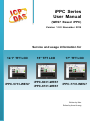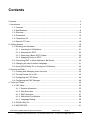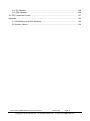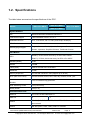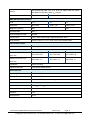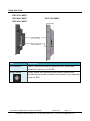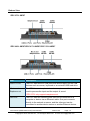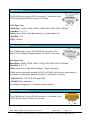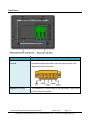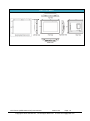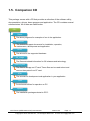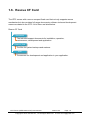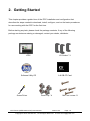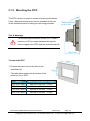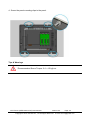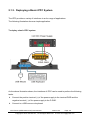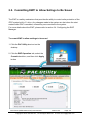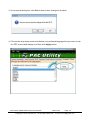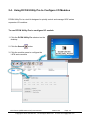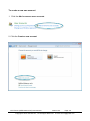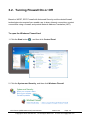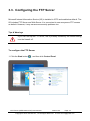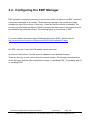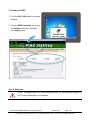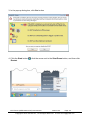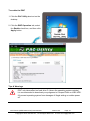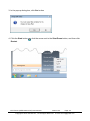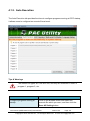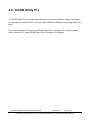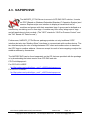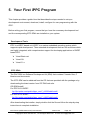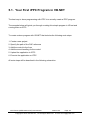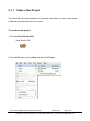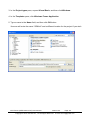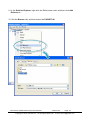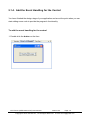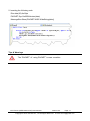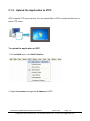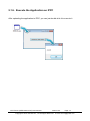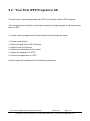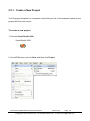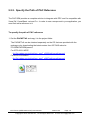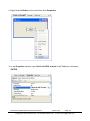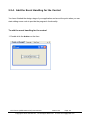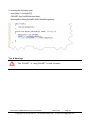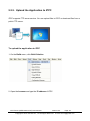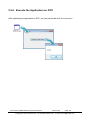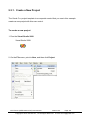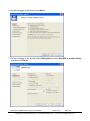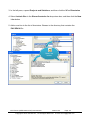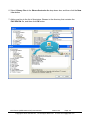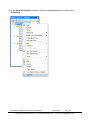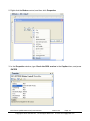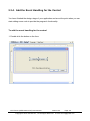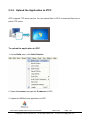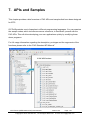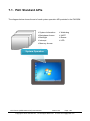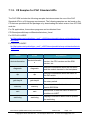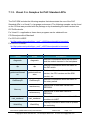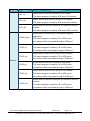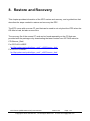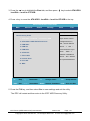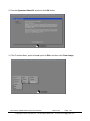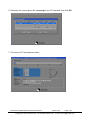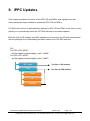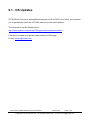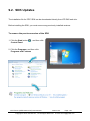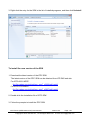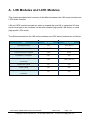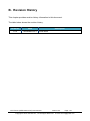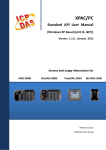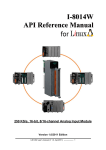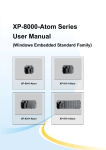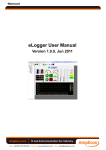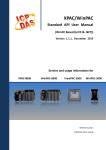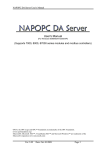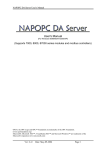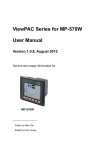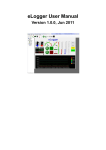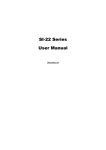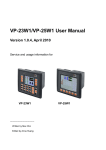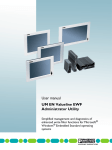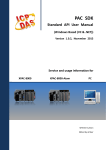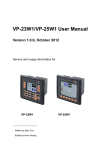Download iPPC Series User Manual
Transcript
iPPC Series User Manual (WES7 Based iPPC) Version 1.0.0 November 2014 Service and usage information for 12.1” TFT LCD 15” TFT LCD 17” TFT LCD iPPC-5731-WES7 iPPC-6631-WES7 iPPC-6731-WES7 iPPC-7731-WES7 Written by Mac Edited by Anna Huang Warranty All products manufactured by ICP DAS are under warranty regarding defective materials for a period of one year, beginning from the date of delivery to the original purchaser. Warning ICP DAS assumes no liability for any damage resulting from the use of this product. ICP DAS reserves the right to change this manual at any time without notice. The information furnished by ICP DAS is believed to be accurate and reliable. However, no responsibility is assumed by ICP DAS for its use, not for any infringements of patents or other rights of third parties resulting from its use. Copyright Copyright @ 2014 by ICP DAS Co., Ltd. All rights are reserved. Trademark The names used for identification only may be registered trademarks of their respective companies. Contact US If you have any problem, please feel free to contact us. You can count on us for quick response. Email: [email protected] iPPC Series (WES7 based PAC) User Manual version1.0.0 Copyright © 2014 ICP DAS Co., Ltd. All Rights Reserved. Page: 2 E-mail: [email protected] Contents Contents ............................................................................................................................. 3 1. Introduction ..................................................................................................................... 6 1.1. Features ............................................................................................................... 7 1.2. Specifications ....................................................................................................... 8 1.3. Overview ............................................................................................................ 10 1.4. Dimensions......................................................................................................... 15 1.5. Companion CD ................................................................................................... 17 1.6. Rescue CF Card ................................................................................................. 18 2. Getting Started ............................................................................................................. 19 2.1. Mounting the Hardware ...................................................................................... 20 2.1.1. Inserting the I/O Modules ......................................................................... 21 2.1.2. Mounting the iPPC ................................................................................... 23 2.1.3. Deploying a Basic iPPC System............................................................... 26 2.1.4. Supplying Power to iPPC ......................................................................... 27 2.2. Committing EWF to Allow Settings to Be Saved ................................................ 29 2.3. Changing the User Interface Language .............................................................. 31 2.4. Using DCON Utility Pro to Configure I/O Modules .............................................. 34 3. Security and Risk.......................................................................................................... 35 3.1. Creating and Managing User Accounts .............................................................. 36 3.2. Turning Firewall On or Off .................................................................................. 42 3.3. Configuring the FTP Server ................................................................................ 44 3.4. Configuring the EWF Manager ........................................................................... 48 4. Tools and Tasks ........................................................................................................... 54 4.1. PAC Utility .......................................................................................................... 55 4.1.1. System Information .................................................................................. 55 4.1.2. Auto Execution ......................................................................................... 56 4.1.3. EWF Operation......................................................................................... 57 4.1.4. Multi-serial Port Module ............................................................................ 58 4.1.5. Language Setting ..................................................................................... 59 4.2. DCON Utility Pro ................................................................................................ 60 4.3. NAPOPCSVR ..................................................................................................... 61 iPPC Series (WES7 based PAC) User Manual version1.0.0 Copyright © 2014 ICP DAS Co., Ltd. All Rights Reserved. Page: 3 E-mail: [email protected] 5. Your First iPPC Program .............................................................................................. 62 5.1. Your First iPPC Program in VB.NET .................................................................. 63 5.1.1. Create a New Project ............................................................................... 64 5.1.2. Specify the Path of PAC Reference ......................................................... 66 5.1.3. Add the Control to the Form ..................................................................... 68 5.1.4. Add the Event Handling for the Control .................................................... 70 5.1.5. Upload the Application to iPPC ................................................................ 72 5.1.6. Execute the Application on iPPC .............................................................. 74 5.2. Your First iPPC Program in C# ........................................................................... 75 5.2.1. Create a New Project ............................................................................... 76 5.2.2. Specify the Path of PAC Reference ......................................................... 78 5.2.3. Add the Control to the Form ..................................................................... 80 5.2.4. Add the Event Handling for the Control .................................................... 82 5.2.5. Upload the Application to iPPC ................................................................ 84 5.2.6. Execute the Application on iPPC .............................................................. 86 5.3. Your First iPPC Program in Visual C++ .............................................................. 87 5.3.1. Create a New Project ............................................................................... 88 5.3.2. Specify the Path of the PAC Reference ................................................... 91 5.3.3. Add the Control to the Form ..................................................................... 96 5.3.4. Add the Event Handling for the Control .................................................... 98 5.3.5. Upload the Application to iPPC .............................................................. 100 5.3.6. Execute the Application on iPPC ............................................................ 101 6. I/O Modules and SDK Selection ................................................................................. 102 7. APIs and Samples ...................................................................................................... 107 7.1. PAC Standard APIs .......................................................................................... 108 7.1.1. VB.NET Samples for PAC Standard APIs .............................................. 109 7.1.2. C# Samples for PAC Standard APIs ...................................................... 110 7.1.3. Visual C++ Samples for PAC Standard APIs ......................................... 111 7.2. PAC IO APIs..................................................................................................... 112 7.2.1. VB.NET Samples for PAC IO APIs......................................................... 113 7.2.2. C# Samples for PAC IO APIs ................................................................. 115 7.2.3. Visual C++ Samples for PAC IO APIs .................................................... 117 8. Restore and Recovery ................................................................................................ 119 8.1. Recovering the iPPC ........................................................................................ 120 8.2. Restoring the Rescue CF Card ........................................................................ 123 9. iPPC Updates ............................................................................................................. 127 iPPC Series (WES7 based PAC) User Manual version1.0.0 Copyright © 2014 ICP DAS Co., Ltd. All Rights Reserved. Page: 4 E-mail: [email protected] 9.1. OS Updates ...................................................................................................... 128 9.2. SDK Updates .................................................................................................... 129 10. iPPC Download Center ............................................................................................. 131 Appendix ........................................................................................................................ 132 A. I-8K Modules and I-87K Modules ........................................................................ 133 B. Revision History .................................................................................................. 134 iPPC Series (WES7 based PAC) User Manual version1.0.0 Copyright © 2014 ICP DAS Co., Ltd. All Rights Reserved. Page: 5 E-mail: [email protected] 1. Introduction This chapter provides an overview of the iPPC and its components, and introduces the fundamental concepts for user familiar with the iPPC. The iPPC-x631-WES7 and iPPC-x731-WES7 series are WES7 based iPPC that combine computing, I/O, and operator interface into a single unit, and provide the perfect solution for integrating HMI, data acquisition and control in an individual PAC. It is equipped with an Intel Atom N2600/E3827 CPU, three I/O expansion slots, TFT LCD and a variety of connectives including dual Gigabit Ethernet, USB port, RS-232 and RS-485 interface. The operating system is pre-installed in the built-in mSATA SSD, and the storage can be expanded from a Compact Flash slot. Local I/O slots are available to use our I-8K and I-87K series I/O modules and remote I/O expansion is available to use our Ethernet I/O modules and RS-485 I/O modules. Designed for panel mount installation, the front panel is NEMA 4/IP65 rated and can withstand sprayed water, humidity and extreme dust. Designed to operate over a wide -10°C ~ 60°C ambient temperature range, the fan less design offers the ultimate in reliability with no moving parts. Since WES7 has the same Win32 API as Windows 7, most popular applications on desktop can run on WES7 based iPPC. iPPC Series (WES7 based PAC) User Manual version1.0.0 Copyright © 2014 ICP DAS Co., Ltd. All Rights Reserved. Page: 6 E-mail: [email protected] 1.1. Features The iPPC offers the most comprehensive configuration and remote system upgrade solutions to meet specific application requirements. The following list shows the hardware and software features designed to simplify installation, configuration and application. ● LCD Size: 12.1", 15", 17" with Touch Panel ● N2600 (1.6 GHz) or E3827 (1.75 GHz) CPU ● WES7 (Windows Embedded Standard 7) ● Support eLogger HMI (free) ● 3 I/O Expansion Slots ● NEMA 4/IP65 Compliant Front Panel ● Ultra-Rugged Construction and Reliable Design ● Operating Temperature:-10 °C to +60 °C iPPC Series (WES7 based PAC) User Manual version1.0.0 Copyright © 2014 ICP DAS Co., Ltd. All Rights Reserved. Page: 7 E-mail: [email protected] 1.2. Specifications The table below summarizes the specifications of the iPPC. iPPC-6631-WES7 Models iPPC-5731-WES7 iPPC-7731-WES7 iPPC-6731-WES7 System Software OS Microsoft Windows Embedded Standard 7 Framework Support .Net Framework 3.5 SP1, 4.0, 4.5 Embedded Service IE11, FTP Server, IIS 7.0, ASP (Java Script, VB Script) SDK Provided Dll for Visual Studio.Net Multilanguage Support English, German, French, Spanish, Portuguese, Russian, Italian, Korean, Japanese, Simplified Chinese, Traditional Chinese CPU Module N2600 (1.6 GHz, 64-bit dual core): for iPPC-6631-WES7 CPU E3827 (1.75 GHz, 64-bit dual core): for iPPC-x731-WES7 SDRAM (DDR3) 2 GB MRAM 128 KB Flash (SSD) mSATA slot with one 16 GB SSD EEPROM 16 KB Memory Expansion CF slot with a 8 GB CF card (support up to 32 GB) RTC (Real Time Clock) Provide second, minute, hour, date, day of week, month, year 64-bit Hardware Serial Number Yes, for software copy protection Dual Watchdog Timers Yes (0.8 second) Rotary Switch Yes (0 ~ 9) Communication Ports Ethernet 2 x RJ-45 10/100/1000 Base-TX USB 2.0 2 COM 2 COM 3 4 RS-232 (RxD, TxD, CTS, RTS, DSR, DTR, CD, RI and GND); Non-isolated RS-485 (Data+, Data-, GND); 2500 VDC isolated iPPC Series (WES7 based PAC) User Manual version1.0.0 Copyright © 2014 ICP DAS Co., Ltd. All Rights Reserved. Page: 8 E-mail: [email protected] RS-232/RS-485 (RxD, TxD, CTS, RTS and GND for RS-232, Data+ COM 4 and Data- for RS-485); 2500 VDC isolated Audio Earphone-out Mic-in and Earphone-out LCD 12.1” 15” 17” Resolution 800 x 600 1024 x 768 1280 x 1024 Brightness (cd/m2) 400 Contrast Ratio 500 : 1 LED Backlight Life (hrs) 50,000 Touch Panel Yes, 5-wire, resistive type; light transmission: 80 % LED Indicator 4 (Run, PWR, L1, L2; L1 and L2 are user programmable) MMI (Man Machine Interface) 350 I/O Expansion Slots Slot Number 3 (for high profile I-8K and I-87K series I/O modules) Mechanical Dimensions (W x H x D), Unit: mm Panel Cut-Out (W x H), 323 x 254 x 88 381 x 305 x 88 413 x 359 x 69 309 x 240, ±1 366 x 290, ±1 393 x 339, ±1 Unit: mm Installation Panel mounting Ingress Protection Front panel: NEMA 4/IP65 Environmental Operating Temperature -10 °C ~ +60 °C Storage Temperature -20 °C ~ + 70 °C Ambient Relative Humidity 10 % ~ 90 % RH (non-condensing) Power Input Range +10 VDC ~ +30 VDC Redundant Power Inputs Yes Isolation 1 kV Consumption 25 W iPPC Series (WES7 based PAC) User Manual version1.0.0 Copyright © 2014 ICP DAS Co., Ltd. All Rights Reserved. Page: 9 E-mail: [email protected] 1.3. Overview The iPPC are equipped with several interfaces and peripherals that can be integrated with external systems. Here is an overview of the components and its descriptions. The details of these items are as follows: Front View Item Description LED Indicators The two system LED indicators display the status of the iPPC. The details are shown as below. LED Indicator Color (On state) Meaning RUN Green OS is running PWR Red Power is on iPPC Series (WES7 based PAC) User Manual version1.0.0 Copyright © 2014 ICP DAS Co., Ltd. All Rights Reserved. Page: 10 E-mail: [email protected] Right Side View iPPC-5731-WES7 iPPC-6631-WES7 iPPC-7631-WES7 iPPC-6731-WES7 Item Description CF Card Slot The CF card can be used to restore the iPPC system and expand the memory up to 32 GB. Rotary Switch Rotary Switch is an operating mode selector switch which provides seven functions related to the selection of the operating mode for iPPC. iPPC Series (WES7 based PAC) User Manual version1.0.0 Copyright © 2014 ICP DAS Co., Ltd. All Rights Reserved. Page: 11 E-mail: [email protected] Bottom View iPPC-5731-WES7 iPPC-6631-WES7/iPPC-6731-WES7/iPPC-7631-WES7 Item Description USB 2.0 Port The iPPC has two/four USB ports that allow support for the USB devices such as mouse, keyboard or an external USB hard drive. Mic-in and Earphone-out The iPPC has a microphone-in and an earphone-out that can be used to process the input and the output of sound. *iPPC-5731 only supports earphone-out. LAN Port The iPPC has two Ethernet ports that can be connected to a computer or device via an Ethernet cable. One port connects directly to the network or server, and the other port can be connected to another device server or another Ethernet device. iPPC Series (WES7 based PAC) User Manual version1.0.0 Copyright © 2014 ICP DAS Co., Ltd. All Rights Reserved. Page: 12 E-mail: [email protected] COM2 (RS-232) The COM2 port is a 9-pins RS-232 connector. The details of the COM2 port specifications are shown to the side. Port Type: Male Baud Rate: 115200, 57600, 38400, 19200, 9600, 4800, 2400, 1200 bps Data Bits: 5, 6, 7, 8 Parity: None, Even, Odd, Mark (Always 1), Space (Always 0) Stop Bits: 1, 2 FIFO: 16 bytes COM4 (RS-232/RS-485) The COM4 port is a 9-pins RS-232/RS-485 connector. The details of the COM4 port specifications are shown to the side. Port Type: Male Baud Rate: 115200, 57600, 38400, 19200, 9600, 4800, 2400, 1200 bps Data Bits: 5, 6, 7, 8 Parity: None, Even, Odd, Mark (Always 1), Space (Always 0) COM4 can be configured as either RS-232 or RS-485, that only can select one at a time and its configuration depends on the pin connections as follows: RS-232 (RXD, TXD, CTS, RTS and GND) RS-485 (Data+ and Data-) No software configuration or hardware jumper needed COM3 (3-wire RS-485) The COM3 port is a 3-wire RS-485 connector. The details of the COM3 specifications are shown to the side. iPPC Series (WES7 based PAC) User Manual version1.0.0 Copyright © 2014 ICP DAS Co., Ltd. All Rights Reserved. Page: 13 E-mail: [email protected] Back View Item Description Redundant Power and Ground The iPPC has a terminal with 5-wire; there are 4-wire for Expansion I/O Slot The expansion I/O slots support the high profile I-8K and the I-87K series I/O modules redundant power input and a wire for frame ground, the details are shown as below. iPPC Series (WES7 based PAC) User Manual version1.0.0 Copyright © 2014 ICP DAS Co., Ltd. All Rights Reserved. Page: 14 E-mail: [email protected] 1.4. Dimensions The diagrams below provide the dimensions and the panel cut-out to use in defining your enclosure specifications. Remember to leave room for potential expansion if you are using other components in your system. All dimensions are in millimeters. iPPC-5731-WES7 iPPC-6631-WES7/iPPC-6731-WES7 iPPC Series (WES7 based PAC) User Manual version1.0.0 Copyright © 2014 ICP DAS Co., Ltd. All Rights Reserved. Page: 15 E-mail: [email protected] iPPC-7731-WES7 iPPC Series (WES7 based PAC) User Manual version1.0.0 Copyright © 2014 ICP DAS Co., Ltd. All Rights Reserved. Page: 16 E-mail: [email protected] 1.5. Companion CD This package comes with a CD that provides a collection of the software utility, documentation, drivers, demo program and application. The CD contains several subdirectories. All of them are listed below. CD:\ Demo The demo programs for examples of use in the application. Document The technical support documents for installation, operation, maintenance, development and application. Driver The drivers for the supported hardware. OS_image The files and related information for OS releases and technology. Rescue_Disk The files for storage on CF card. These files can be used to boot and recover the system from CF card. SDK The sources for development and application in your application. Tools The tools and utilities for operation on PC. Update The installation packages related to iPPC. iPPC Series (WES7 based PAC) User Manual version1.0.0 Copyright © 2014 ICP DAS Co., Ltd. All Rights Reserved. Page: 17 E-mail: [email protected] 1.6. Rescue CF Card The iPPC comes with a rescue compact flash card that not only supports rescue mechanism but also contains full usage documents, software tools and development resources related to the iPPC. All of them are listed below. Rescue CF Card Document The technical support documents for installation, operation, maintenance, development and application. Rescue_Disk The files for system backups and restores. SDK The sources for development and application in your application. iPPC Series (WES7 based PAC) User Manual version1.0.0 Copyright © 2014 ICP DAS Co., Ltd. All Rights Reserved. Page: 18 E-mail: [email protected] 2. Getting Started This chapter provides a guided tour of the iPPC installation and configuration that describes the steps needed to download, install, configure, and run the basic procedures for user working with the iPPC for the first time. Before starting any task, please check the package contents. If any of the following package contents are missing or damaged, contact your dealer, distributor. iPPC I/O Socket * 3 Software Utility CD A 8 GB CF Card Screw Driver Panel Clip * 4 iPPC Series (WES7 based PAC) User Manual M4 x 30L Screw *4 version1.0.0 Copyright © 2014 ICP DAS Co., Ltd. All Rights Reserved. Page: 19 E-mail: [email protected] 2.1. Mounting the Hardware iPPC has 3 expansion I/O slots to expand the functions of the iPPC, allowing it to communicate with external I/O devices, and before choosing the right I/O module, you first need to know the I/O expansion capacities in order to choose the best expansion module for achieving maximal efficiency. There are more than 30 high profile I/O modules available for interfacing many different measurements, including thermocouple, voltage, RTD, current, resistance, strain, digital,…, etc., and these modules have their own manuals, so if you are using them you should supplement this manual with the manual specifically designed for the special module. For more information about the I/O expansion modules that are compatible with the iPPC, please refer to http://www.icpdas.com/products/PAC/i-8000/8000_IO_modules.htm iPPC Series (WES7 based PAC) User Manual version1.0.0 Copyright © 2014 ICP DAS Co., Ltd. All Rights Reserved. Page: 20 E-mail: [email protected] 2.1.1. Inserting the I/O Modules There is a top case on each I/O socket. Before inserting the I/O module you first need to remove it. To insert the I/O module 1. Use the screw driver to remove the screw and then remove the top case. 2. Hold the I/O socket vertically and align the iPPC socket and then carefully press the I/O socket onto the socket. 3. Use screw driver to screw tightly the screw. iPPC Series (WES7 based PAC) User Manual version1.0.0 Copyright © 2014 ICP DAS Co., Ltd. All Rights Reserved. Page: 21 E-mail: [email protected] 4. Hold the I/O module vertically and align the socket and then carefully press the I/O module onto the socket. 5. Lock the I/O module Tips & Warnings If you do not expand the I/O module full, please keep the top case of the unused slot to protect the backplane from dirt, dust and damage from foreign objects. iPPC Series (WES7 based PAC) User Manual version1.0.0 Copyright © 2014 ICP DAS Co., Ltd. All Rights Reserved. Page: 22 E-mail: [email protected] 2.1.2. Mounting the iPPC The iPPC can be mounted on a panel of maximum thickness 5 mm. Adequate access space can be available at the rear of the instrument panel for wiring and servicing purposes. Tips & Warnings To ensure proper ventilation for the iPPC, leave a minimum of 50 mm space between the top and bottom edges of the iPPC and the enclosure panels. To mount the iPPC 1. Prepare the panel and cut the hole to the specified size The table below shows the dimension of the panel cut-out of iPPC. Models Panel Cut-Out (Width x Height) iPPC-5731-WES7 309 mm x 240 mm, ±1 mm iPPC-6631-WES7 366 mm x 290 mm, ±1 mm iPPC-6731-WES7 366 mm x 290 mm, ±1 mm iPPC-7731-WES7 393 mm x 339 mm, ±1 mm iPPC Series (WES7 based PAC) User Manual version1.0.0 Copyright © 2014 ICP DAS Co., Ltd. All Rights Reserved. Page: 23 E-mail: [email protected] 2. Attach the iPPC to the cut-out hole 3. Insert the panel mounting clips into the upper and lower ventilation holes. iPPC Series (WES7 based PAC) User Manual version1.0.0 Copyright © 2014 ICP DAS Co., Ltd. All Rights Reserved. Page: 24 E-mail: [email protected] 4. Screw the panel mounting clips to the panel. Tips & Warnings Recommended Screw Torque: 3.4 ~ 4.5 kgf-cm. iPPC Series (WES7 based PAC) User Manual version1.0.0 Copyright © 2014 ICP DAS Co., Ltd. All Rights Reserved. Page: 25 E-mail: [email protected] 2.1.3. Deploying a Basic iPPC System The iPPC provides a variety of interfaces to suit a range of applications. The following illustration shows a simple application. To deploy a basic iPPC system As the above illustration shows, the interfaces of iPPC can be used to perform the following tasks: Connect the positive terminal (+) of the power supply to the terminal PWR and the negative terminal (-) of the power supply to the P.GND. Connect to a USB mouse or keyboard iPPC Series (WES7 based PAC) User Manual version1.0.0 Copyright © 2014 ICP DAS Co., Ltd. All Rights Reserved. Page: 26 E-mail: [email protected] 2.1.4. Supplying Power to iPPC The iPPC has two power inputs that can be connected simultaneously to live DC power sources. If one power source fails, the other live source acts as a backup, and automatically supplies all of iPPC power needs. For more information about the supported power supply from ICP DAS web site, see http://www.icpdas.com/products/Accessories/power_supply/power_list.htm To supply power to iPPC There are two ways to supply power to the iPPC. i. Single power supply iPPC Series (WES7 based PAC) User Manual version1.0.0 Copyright © 2014 ICP DAS Co., Ltd. All Rights Reserved. Page: 27 E-mail: [email protected] ii. Redundant power supply The redundant power can be used single and used two self-governed power to supply to the system, PWR1 and PWR2 input at the same time, when one power fails, the other power acts as a backup, and automatically supplies power needs. iPPC Series (WES7 based PAC) User Manual version1.0.0 Copyright © 2014 ICP DAS Co., Ltd. All Rights Reserved. Page: 28 E-mail: [email protected] 2.2. Committing EWF to Allow Settings to Be Saved The EWF is a safety mechanism that provides the ability to control write protection of the iPPC system built in C: drive. Any changes made to the system are lost when the start restarts while EWF is enabled, unless they are committed to the system. For more details about the EWF, please refer to section 3.4. Configuring the EWF Manager. To commit EWF to allow settings to be saved 1. Click the PAC Utility shortcut on the desktop 2. Click the EWF Operation tab, select the Commit check box, and then click Apply button iPPC Series (WES7 based PAC) User Manual version1.0.0 Copyright © 2014 ICP DAS Co., Ltd. All Rights Reserved. Page: 29 E-mail: [email protected] 3. In the pop-up dialog box, click Yes button 4. Click the Start button Restart , click the arrow next to the Shut Down button, and then click iPPC Series (WES7 based PAC) User Manual version1.0.0 Copyright © 2014 ICP DAS Co., Ltd. All Rights Reserved. Page: 30 E-mail: [email protected] 2.3. Changing the User Interface Language The Region and Languages Settings is a WES7 functionality that allows users to easily change the iPPC user interface with your native language by PAC Utility. To change the user interface language 1. Click the PAC Utility shortcut on the desktop 2. Click the Language Setting tab iPPC Series (WES7 based PAC) User Manual version1.0.0 Copyright © 2014 ICP DAS Co., Ltd. All Rights Reserved. Page: 31 E-mail: [email protected] 3. In the pop-up dialog box, click Yes button to save changes to the disk. 4. Click on the drop down arrow and choose your preferred language that you want to use for iPPC menus and dialogs, and then click Apply button iPPC Series (WES7 based PAC) User Manual version1.0.0 Copyright © 2014 ICP DAS Co., Ltd. All Rights Reserved. Page: 32 E-mail: [email protected] 5. Click the Start button , click the arrow next to the Shut Down button, and click the Log off button to log out immediately, and then logon again for the change to be effective. iPPC Series (WES7 based PAC) User Manual version1.0.0 Copyright © 2014 ICP DAS Co., Ltd. All Rights Reserved. Page: 33 E-mail: [email protected] 2.4. Using DCON Utility Pro to Configure I/O Modules DCON Utility Pro is a tool kit designed to quickly control and manage I-87K series expansion I/O modules. To use DCON Utility Pro to configure I/O module 1. Click the DCON Utility Pro shortcut on the desktop 2. Click the Search button 3. Click the module name to configure the I-87K series module iPPC Series (WES7 based PAC) User Manual version1.0.0 Copyright © 2014 ICP DAS Co., Ltd. All Rights Reserved. Page: 34 E-mail: [email protected] 3. Security and Risk This chapter provides information of technological security risks and solutions associated with the iPPC services. Security is important for iPPC. Based on WES7, iPPC can avoid many security vulnerabilities. The following provides some security policy that you should consider before you develop your iPPC. Windows Firewall IIS (Internet Information Service) EWF (Enhanced Write Filter) The following table provides the default settings of the iPPC security policy. Security Item Default Settings User Name Password Firewall Enable N/A N/A IIS Enable anonymous Blank EWF Enable N/A N/A iPPC Series (WES7 based PAC) User Manual version1.0.0 Copyright © 2014 ICP DAS Co., Ltd. All Rights Reserved. Page: 35 E-mail: [email protected] 3.1. Creating and Managing User Accounts Based on WES7, iPPC includes several components for managing user account names, groups, and passwords. ● The Administrator Account component allows you to specify the password for the local Administrator account. You can only include one Administrator Account component in your configuration. ● The User Account component allows you to specify the user name, group, and password for a local user account. You must add a separate User Account component for each user in your configuration. ● Additional components are required if you want to provide end-user access to account settings, passwords, and display names in User Accounts in Control Panel. If you do not add the Administrator Account component, the run-time image is created with a single user account with full administrative privileges. The account name is User1 and the password is User1. iPPC Series (WES7 based PAC) User Manual version1.0.0 Copyright © 2014 ICP DAS Co., Ltd. All Rights Reserved. Page: 36 E-mail: [email protected] To open the user accounts tool 1. Click the Start button , and then click Control Panel 2. Click the User Accounts and Family Safety iPPC Series (WES7 based PAC) User Manual version1.0.0 Copyright © 2014 ICP DAS Co., Ltd. All Rights Reserved. Page: 37 E-mail: [email protected] To create a new use account 1. Click the Add or remove user accounts 2. Click the Create a new account iPPC Series (WES7 based PAC) User Manual version1.0.0 Copyright © 2014 ICP DAS Co., Ltd. All Rights Reserved. Page: 38 E-mail: [email protected] 3. Type the name that you want to use for the account, select the desired account type, and then click Create Account iPPC Series (WES7 based PAC) User Manual version1.0.0 Copyright © 2014 ICP DAS Co., Ltd. All Rights Reserved. Page: 39 E-mail: [email protected] To Make Changes to an Account 1. Click the account that you want to change. iPPC Series (WES7 based PAC) User Manual version1.0.0 Copyright © 2014 ICP DAS Co., Ltd. All Rights Reserved. Page: 40 E-mail: [email protected] 2. Select the item that you would like to change: Click the Change the account name to change the name that appears on the Welcome screen for the account. Click the Create/change a password to create or change the password for the user and create or change the password hint. Click the Change the picture to change the picture that is used to represent the user account. You can use any image file on the computer for the user's picture. Click the Set up Parental Controls to set up the controls on each child’s account. Click the Change the account type to change the account type to increase or decrease the user's rights on the computer. Click the Delete the account to delete the user account from the computer. When you delete the account, you are given the option to save the user's files on the computer. Click the Manage another account to manage another account. iPPC Series (WES7 based PAC) User Manual version1.0.0 Copyright © 2014 ICP DAS Co., Ltd. All Rights Reserved. Page: 41 E-mail: [email protected] 3.2. Turning Firewall On or Off Based on WES7, iPPC Firewall with Advanced Security and the related firewall technologies documented here enable user to share Internet connections, protect connections using a firewall, and provide Network Address Translation (NAT). To open the Windows Firewall tool 1. Click the Start button , and then click Control Panel 2. Click the System and Security, and then click Windows Firewall iPPC Series (WES7 based PAC) User Manual version1.0.0 Copyright © 2014 ICP DAS Co., Ltd. All Rights Reserved. Page: 42 E-mail: [email protected] To turn on/off Windows Firewall 1. Click the Turn Windows Firewall on or off in the left panel 2. Select the settings for your home/work (private) or public network, and then OK iPPC Series (WES7 based PAC) User Manual version1.0.0 Copyright © 2014 ICP DAS Co., Ltd. All Rights Reserved. Page: 43 E-mail: [email protected] 3.3. Configuring the FTP Server Microsoft Internet Information Service (IIS) is installed in iPPC and enabled as default. The IIS includes FTP Server and Web Server. It is convenient to use anonymous FTP access as default. However, it may cause some security problems too. Tips & Warnings If you can’t set up the FTP server, this is probably caused by the firewall setting, turn the firewall off. To configure the FTP Server 1. Click the Start button , and then click Control Panel iPPC Series (WES7 based PAC) User Manual version1.0.0 Copyright © 2014 ICP DAS Co., Ltd. All Rights Reserved. Page: 44 E-mail: [email protected] 2. Click the System and Security, and then click Administrative Tools 3. Click the Internet Information Services (IIS) Manager 4. In the left pane, expand the local machine, and right-click Sites, and then click the Add FTP site … iPPC Series (WES7 based PAC) User Manual version1.0.0 Copyright © 2014 ICP DAS Co., Ltd. All Rights Reserved. Page: 45 E-mail: [email protected] 5. Type the name, and then select the Physical path (The default path is C:\inetpub\ftproot) 6. Click on the drop down arrow and choose the IP address of your iPPC, and then click the Next button iPPC Series (WES7 based PAC) User Manual version1.0.0 Copyright © 2014 ICP DAS Co., Ltd. All Rights Reserved. Page: 46 E-mail: [email protected] 7. Click on the drop down arrow and choose the All users, and then select the Read and Write check box, and then click the Finish button iPPC Series (WES7 based PAC) User Manual version1.0.0 Copyright © 2014 ICP DAS Co., Ltd. All Rights Reserved. Page: 47 E-mail: [email protected] 3.4. Configuring the EWF Manager EWF provides a means for protecting a volume from writes. All writes to an EWF‐protected volume are redirected to an overlay. These writes are stored in the overlay and made available as part of the volume. In this way, it feels like that the volume is writeable. The overlay may exist either on disk or in RAM. If desired, the data stored in the overlay may be committed to the protected volume. The following figure is an overview of EWF. For more detailed information about Enhanced Write Filter (EWF), please refer to http://msdn.microsoft.com/en-us/library/ms912906(WinEmbedded.5).aspx On iPPC, only the C drive that OS resides can be protected. In cases of maintenance, the disk must be updated to your desired changes. There are two way to use: one is using the commit function (We strongly recommend you to use this way), and the other contains three steps: (1) disabling EWF, (2) updating, and (3) re‐enabling EWF. iPPC Series (WES7 based PAC) User Manual version1.0.0 Copyright © 2014 ICP DAS Co., Ltd. All Rights Reserved. Page: 48 E-mail: [email protected] To disable the EWF 1. Click the PAC Utility shortcut on the desktop 2. Click the EWF Operation tab, select the Disable check box, and then click Apply button Tips & Warnings If EWF is disabled and iPPC suffers sudden power off, the operating system of iPPC may be damaged or incomplete. iPPC Series (WES7 based PAC) User Manual version1.0.0 Copyright © 2014 ICP DAS Co., Ltd. All Rights Reserved. Page: 49 E-mail: [email protected] 3. In the pop-up dialog box, click Yes button 4. Click the Start button Restart , click the arrow next to the Shut Down button, and then click iPPC Series (WES7 based PAC) User Manual version1.0.0 Copyright © 2014 ICP DAS Co., Ltd. All Rights Reserved. Page: 50 E-mail: [email protected] To enable the EWF 1. Click the PAC Utility shortcut on the desktop 2. Click the EWF Operation tab, select the Enable check box, and then click Apply button Tips & Warnings EWF only takes effect on hard drive C (where the operating system resides), it is recommended to download your programs to Compact Flash or USB‐HDD. It’ll prevent operating system from damages of illegal writing or sudden power off. iPPC Series (WES7 based PAC) User Manual version1.0.0 Copyright © 2014 ICP DAS Co., Ltd. All Rights Reserved. Page: 51 E-mail: [email protected] 3. In the pop-up dialog box, click Yes button 4. Click the Start button Restart , click the arrow next to the Shut Down button, and then click iPPC Series (WES7 based PAC) User Manual version1.0.0 Copyright © 2014 ICP DAS Co., Ltd. All Rights Reserved. Page: 52 E-mail: [email protected] How to use the EWF console application command-line tool To control the status of EWF, use the EWF Manager Command “EWFMGR”. Windows Embedded Standard 7 includes the Enhanced Write Filter (EWF) console application command-line tool, Ewfmgr.exe. Check the EWF status: ewfmgr c: Enable the EWF: ewfmgr c: ‐enable (it is effective after rebooting.) Disable EWF: ewfmgr c: ‐commitanddisable –live For more information about using EWF Manager Commands, please refer to Manager Commands http://msdn.microsoft.com/en-us/library/ms940853(v=WinEmbedded.5).aspx Tips & Warnings Only the disk drive (usually, c:\) that OS resides can use the feature of EWF iPPC Series (WES7 based PAC) User Manual version1.0.0 Copyright © 2014 ICP DAS Co., Ltd. All Rights Reserved. Page: 53 E-mail: [email protected] 4. Tools and Tasks This chapter provides a brief introduction of the iPPC service tools and its benefits. There are several tools and utilities built-in and designed for use with iPPC. Some of these are pre-installed on iPPC and can work directly on iPPC, and some of these are supporting tools and can help you to manage the iPPC remotely on a PC. Tools for working with PC can be found separately on the CD that was provided with the package or by downloading the latest version from ICP DAS web site. CD:\Tools\ PAC Utility DCON Utility Pro NAPOPCSVR iPPC Series (WES7 based PAC) User Manual version1.0.0 Copyright © 2014 ICP DAS Co., Ltd. All Rights Reserved. Page: 54 E-mail: [email protected] 4.1. PAC Utility PAC Utility is a collection of software applications that enable management and configuration of iPPC system and features. 4.1.1. System Information The System Information tab provides functions to monitor necessary device information of iPPC. The system information is the most important note of version control for upgrading system. iPPC Series (WES7 based PAC) User Manual version1.0.0 Copyright © 2014 ICP DAS Co., Ltd. All Rights Reserved. Page: 55 E-mail: [email protected] 4.1.2. Auto Execution The Auto Execution tab provides functions to configure programs running at iPPC startup, it allows users to configure ten execute files at most. Tips & Warnings The allowed file types are .exe and .bat, and they are executed in order of program 1, program 2, etc. The tab use to How to use Configure programs running at startup Click on the Browse button and select the execute file which you want, and then click the Save All Setting button. iPPC Series (WES7 based PAC) User Manual version1.0.0 Copyright © 2014 ICP DAS Co., Ltd. All Rights Reserved. Page: 56 E-mail: [email protected] 4.1.3. EWF Operation The EWF Operation tab provides functions to configure EWF. The tab use to How to use Enable/disable the EWF function Enable the EWF function: Commit changes Select the Enable option, and then click the Apply button. Disable the EWF function: Select the Disable option, and then click the Apply button. Select the Commit option, and then click the Apply button. iPPC Series (WES7 based PAC) User Manual version1.0.0 Copyright © 2014 ICP DAS Co., Ltd. All Rights Reserved. Page: 57 E-mail: [email protected] 4.1.4. Multi-serial Port Module The Multi-serial port provides functions for installation of the RS-232/RS-422/RS-485 communication module driver. The table below shows the expansion RS-232/RS-422/RS-485 communication modules that are compatible with the iPPC. Item RS-232 RS-422/RS-485 Isolation Connector I-8112iW 2 - 2500 Vrms DB-9 x 2 I-8114W 4 - - DB-37 x 1 I-8114iW 4 - 2500 Vrms DB-37 x 1 I-8142iW - 2 2500 Vrms Terminator block x 1 I-8144iW - 4 2500 Vrms Terminator block x 1 The iPPC can be expanded to support up to 16 I/O modules. For more detailed information about these support modules, please refer to http://www.icpdas.com/product s/Remote_IO/i-8ke/selection_r s232_i8k.htm The tab use to How to use Register/remove the multi-serial port Register the multi-serial port: Click the Register All button. Remove the multi-serial port: Click the Remove All button. iPPC Series (WES7 based PAC) User Manual version1.0.0 Copyright © 2014 ICP DAS Co., Ltd. All Rights Reserved. Page: 58 E-mail: [email protected] 4.1.5. Language Setting The Language Setting tab provides functions to change the user interface language. The tab use to How to use Change the user interface language Click on the drop down arrow and select your preferred language, and then click the Apply button. iPPC Series (WES7 based PAC) User Manual version1.0.0 Copyright © 2014 ICP DAS Co., Ltd. All Rights Reserved. Page: 59 E-mail: [email protected] 4.2. DCON Utility Pro The DCON Utility Pro is a toolkit that help user to search the network, easily to configure and test the I/O modules via the serial port (RS-232/485) or Ethernet port (using virtual com port). For more information on how to use DCON Utility Pro to configure I/O modules, please refer to section 2.4. Using DCON Utility Pro to Configure I/O Modules. iPPC Series (WES7 based PAC) User Manual version1.0.0 Copyright © 2014 ICP DAS Co., Ltd. All Rights Reserved. Page: 60 E-mail: [email protected] 4.3. NAPOPCSVR The NAPOPC_ST DA Server is one set of ICP DAS OPC solution. It works on iPPC (Based on Windows Embedded Standard 7 Operation System) and uses an Explorer-style user interface to display a hierarchical tree of modules and groups with their associated tags. A group can be defined as a subdirectory containing one or more tags. A module may have many subgroups of tags and all tags belong to their module. (The "OPC" stands for "OLE for Process Control" and the "DA" stands for "Data Access"). Furthermore, NAPOPC_ST DA Server package provides not only traditional “OPC” interface but also two “Modbus Slave” interfaces to communicate with modbus device. The two interfaces play the role of bridge between OPC client and modbus slave to transform the OPC tags to modbus address. Users can accept its result of auto-mapping or adjust the modbus address by themselves. The NAPOPCSVR can be found separately on the CD that was provided with the package or by downloading the latest version from ICP DAS web site. CD:\Tools\Napopcsvr\ For iPPC-6631-WES7: ftp://ftp.icpdas.com/pub/cd/ippc_wes7_n2600/tools/napopcsvr/ For iPPC-x731-WES7: ftp://ftp.icpdas.com/pub/cd/ippc_wes7_e3827/tools/napopcsvr/ iPPC Series (WES7 based PAC) User Manual version1.0.0 Copyright © 2014 ICP DAS Co., Ltd. All Rights Reserved. Page: 61 E-mail: [email protected] 5. Your First iPPC Program This chapter provides a guided tour that describes the steps needed to set-up a development environment, download, install, configure for user programming with the iPPC. Before writing your first program, ensure that you have the necessary development tool and the corresponding iPPC SDKs are installed on your system. Development Tools iPPC is a WES7 based unit. WES7 is a mature embedded operating system which supports rapid development. Three standard development tools are list as follows which are highly integrated, with comprehensive support for developing applications of WES7 based iPPC. Visual Basic.net Visual C# Visual C++ iPPC SDKs The PAC SDK is a Software Development Kit (SDK) that contains C header files, C libraries and documents. The iPPC SDK can be obtained from the CD that was provided with the package or by downloading the latest version from ICP DAS web site. CD:\SDK\Install\ For iPPC-6631-WES7: ftp://ftp.icpdas.com/pub/cd/ippc_wes7_n2600/sdk/install/ For iPPC-x731-WES7: ftp://ftp.icpdas.com/pub/cd/ippc_wes7_e3827/sdk/install/ After downloading the installer, simply double-click the file and follow the step-by-step instructions to complete installation. iPPC Series (WES7 based PAC) User Manual version1.0.0 Copyright © 2014 ICP DAS Co., Ltd. All Rights Reserved. Page: 62 E-mail: [email protected] 5.1. Your First iPPC Program in VB.NET The best way to learn programming with iPPC is to actually create a iPPC program. The example below will guide you through creating this simple program in VB.net and running them on iPPC. To create a demo program with VB.NET that includes the following main steps: 1. Create a new project 2. Specify the path of the PAC reference 3. Add the control to the form 4. Add the event handling for the control 5. Upload the application to iPPC 6. Execute the application on iPPC All main steps will be described in the following subsection. iPPC Series (WES7 based PAC) User Manual version1.0.0 Copyright © 2014 ICP DAS Co., Ltd. All Rights Reserved. Page: 63 E-mail: [email protected] 5.1.1. Create a New Project The Visual VB.net project template is a composite control that you use in this example creates a new project with this user control. To create a new project 1. Run the Visual Studio 2008 Visual Studio 2008 2. On the File menu, point to New, and then click Project iPPC Series (WES7 based PAC) User Manual version1.0.0 Copyright © 2014 ICP DAS Co., Ltd. All Rights Reserved. Page: 64 E-mail: [email protected] 3. In the Project types pane, expand Visual Basic, and then click Windows 4. In the Templates pane, click Windows Forms Application 5. Type a name in the Name field, and then click OK button Here we will enter the name “SDKInfo” and a different location for the project if you wish iPPC Series (WES7 based PAC) User Manual version1.0.0 Copyright © 2014 ICP DAS Co., Ltd. All Rights Reserved. Page: 65 E-mail: [email protected] 5.1.2. Specify the Path of PAC Reference The PAC SDK provides a complete solution to integrate with iPPC and it’s compatible with Visual C#, Visual Basic .net and C++. In order to use a component in your application, you must first add a reference to it. To specify the path of PAC reference 1. Get the PACNET.dll and copy it to the project folder The PACNET.dll can be obtained separately on the CD that was provided with the package or by downloading the latest version from ICP DAS web site. CD:\SDK\PACSDK\pacnet\ For iPPC-6631-WES7: ftp://ftp.icpdas.com/pub/cd/ippc_wes7_n2600/sdk/pacsdk/pacnet/ For iPPC-x731-WES7: ftp://ftp.icpdas.com/pub/cd/ippc_wes7_e3827/sdk/pacsdk/pacnet/ iPPC Series (WES7 based PAC) User Manual version1.0.0 Copyright © 2014 ICP DAS Co., Ltd. All Rights Reserved. Page: 66 E-mail: [email protected] 2. In the Solution Explorer, right-click the References node, and then click Add Reference… 3. Click the Browse tab, and then select the PACNET.dll iPPC Series (WES7 based PAC) User Manual version1.0.0 Copyright © 2014 ICP DAS Co., Ltd. All Rights Reserved. Page: 67 E-mail: [email protected] 5.1.3. Add the Control to the Form You can drag various controls from the Toolbox onto the form. These controls are not really "live"; they are just images that are convenient to move around on the form into a precise location. After you add a control to your form, you can use the Properties window to set its properties, such as background color and default text. The values that you specify in the Properties window are the initial values that will be assigned to that property when the control is created at run time. To add the control to the form 1. From the Toolbox, drag a Button control onto the form iPPC Series (WES7 based PAC) User Manual version1.0.0 Copyright © 2014 ICP DAS Co., Ltd. All Rights Reserved. Page: 68 E-mail: [email protected] 2. Right-click the Button control, and then click Properties 3. In the Properties window, type Check the SDK version in the Text item, and press ENTER iPPC Series (WES7 based PAC) User Manual version1.0.0 Copyright © 2014 ICP DAS Co., Ltd. All Rights Reserved. Page: 69 E-mail: [email protected] 5.1.4. Add the Event Handling for the Control You have finished the design stage of your application and are at the point when you can start adding some code to provide the program's functionality. To add the event handling for the control 1. Double-click the button on the form iPPC Series (WES7 based PAC) User Manual version1.0.0 Copyright © 2014 ICP DAS Co., Ltd. All Rights Reserved. Page: 70 E-mail: [email protected] 2. Inserting the following code Dim data(30) As Byte PACNET.Sys.GetSDKVersion(data) MessageBox.Show(PACNET.MISC.WideString(data)) Tips & Warnings The “PACNET” of “using PACNET” is case- sensitive. iPPC Series (WES7 based PAC) User Manual version1.0.0 Copyright © 2014 ICP DAS Co., Ltd. All Rights Reserved. Page: 71 E-mail: [email protected] 5.1.5. Upload the Application to iPPC iPPC supports FTP server service. You can upload files to iPPC or download files from a public FTP server. …… …… …… ….... To upload the application to iPPC 1. On the Build menu, click Build Solution 2. Open the browser and type the IP address of iPPC iPPC Series (WES7 based PAC) User Manual version1.0.0 Copyright © 2014 ICP DAS Co., Ltd. All Rights Reserved. Page: 72 E-mail: [email protected] 3. Upload the SDKInfo.exe application and the corresponding PACNET.dll files to iPPC Tips & Warnings For applications programming in C# and VB.net with .net compact framework, when executing these application on iPPC, the corresponding PACNET.dll must be in the same directory as the .exe file. iPPC Series (WES7 based PAC) User Manual version1.0.0 Copyright © 2014 ICP DAS Co., Ltd. All Rights Reserved. Page: 73 E-mail: [email protected] 5.1.6. Execute the Application on iPPC After uploading the application to iPPC, you can just double-click it to execute it. iPPC Series (WES7 based PAC) User Manual version1.0.0 Copyright © 2014 ICP DAS Co., Ltd. All Rights Reserved. Page: 74 E-mail: [email protected] 5.2. Your First iPPC Program in C# The best way to learn programming with iPPC is to actually create a iPPC program. The example below will guide you through creating this simple program in C# and running them on iPPC. To create a demo program with C# that includes the following main steps: 1. Create a new project 2. Specify the path of the PAC reference 3. Add the control to the form 4. Add the event handling for the control 5. Upload the application to iPPC 6. Execute the application on iPPC All main steps will be described in the following subsection. iPPC Series (WES7 based PAC) User Manual version1.0.0 Copyright © 2014 ICP DAS Co., Ltd. All Rights Reserved. Page: 75 E-mail: [email protected] 5.2.1. Create a New Project The C# project template is a composite control that you use in this example creates a new project with this user control. To create a new project 1. Run the Visual Studio 2008 Visual Studio 2008 2. On the File menu, point to New, and then click Project iPPC Series (WES7 based PAC) User Manual version1.0.0 Copyright © 2014 ICP DAS Co., Ltd. All Rights Reserved. Page: 76 E-mail: [email protected] 3. In the Project types pane, expand Visual C#, and then click Windows 4. In the Templates pane, click Windows Forms Application 5. Type a name in the Name field, and then click OK button Here we will enter the name “SDKInfo” and a different location for the project if you wish iPPC Series (WES7 based PAC) User Manual version1.0.0 Copyright © 2014 ICP DAS Co., Ltd. All Rights Reserved. Page: 77 E-mail: [email protected] 5.2.2. Specify the Path of PAC Reference The PAC SDK provides a complete solution to integrate with iPPC and it’s compatible with Visual C#, Visual Basic .net and C++. In order to use a component in your application, you must first add a reference to it. To specify the path of PAC reference 1. Get the PACNET.dll and copy it to the project folder The PACNET.dll can be obtained separately on the CD that was provided with the package or by downloading the latest version from ICP DAS web site. CD:\SDK\PACSDK\pacnet\ For iPPC-6631-WES7: ftp://ftp.icpdas.com/pub/cd/ippc_wes7_n2600/sdk/pacsdk/pacnet/ For iPPC-x731-WES7: ftp://ftp.icpdas.com/pub/cd/ippc_wes7_e3827/sdk/pacsdk/pacnet/ iPPC Series (WES7 based PAC) User Manual version1.0.0 Copyright © 2014 ICP DAS Co., Ltd. All Rights Reserved. Page: 78 E-mail: [email protected] 2. In Solution Explorer, right-click the References node, and then click Add Reference… 3. Select Browse tab and add the PACNET.dll iPPC Series (WES7 based PAC) User Manual version1.0.0 Copyright © 2014 ICP DAS Co., Ltd. All Rights Reserved. Page: 79 E-mail: [email protected] 5.2.3. Add the Control to the Form You can drag various controls from the Toolbox onto the form. These controls are not really "live"; they are just images that are convenient to move around on the form into a precise location. After you add a control to your form, you can use the Properties window to set its properties, such as background color and default text. The values that you specify in the Properties window are the initial values that will be assigned to that property when the control is created at run time. To add the control to the form 1. From the Toolbox, drag a Button control onto the form iPPC Series (WES7 based PAC) User Manual version1.0.0 Copyright © 2014 ICP DAS Co., Ltd. All Rights Reserved. Page: 80 E-mail: [email protected] 2. Right-click the Button control, and then click Properties 3. In the Properties window, type Check the SDK version in the Text item, and press ENTER iPPC Series (WES7 based PAC) User Manual version1.0.0 Copyright © 2014 ICP DAS Co., Ltd. All Rights Reserved. Page: 81 E-mail: [email protected] 5.2.4. Add the Event Handling for the Control You have finished the design stage of your application and are at the point when you can start adding some code to provide the program's functionality. To add the event handling for the control 1. Double-click the button on the form iPPC Series (WES7 based PAC) User Manual version1.0.0 Copyright © 2014 ICP DAS Co., Ltd. All Rights Reserved. Page: 82 E-mail: [email protected] 2. Inserting the following code byte []data = new byte[30]; PACNET.Sys.GetSDKVersion(data); MessageBox.Show(PACNET.MISC.WideString(data)); Tips & Warnings The “PACNET” of “using PACNET” is case- sensitive. iPPC Series (WES7 based PAC) User Manual version1.0.0 Copyright © 2014 ICP DAS Co., Ltd. All Rights Reserved. Page: 83 E-mail: [email protected] 5.2.5. Upload the Application to iPPC iPPC supports FTP server service. You can upload files to iPPC or download files from a public FTP server. …… …… …… ….... To upload the application to iPPC 1. On the Build menu, click Build Solution 2. Open the browser and type the IP address of iPPC iPPC Series (WES7 based PAC) User Manual version1.0.0 Copyright © 2014 ICP DAS Co., Ltd. All Rights Reserved. Page: 84 E-mail: [email protected] 3. Upload the SDKInfo.exe application and the corresponding PACNET.dll files to iPPC Tips & Warnings For applications programming in C# and VB.net with .net compact framework, when executing these application on iPPC, the corresponding PACNET.dll must be in the same directory as the .exe file. iPPC Series (WES7 based PAC) User Manual version1.0.0 Copyright © 2014 ICP DAS Co., Ltd. All Rights Reserved. Page: 85 E-mail: [email protected] 5.2.6. Execute the Application on iPPC After uploading the application to iPPC, you can just double-click it to execute it. iPPC Series (WES7 based PAC) User Manual version1.0.0 Copyright © 2014 ICP DAS Co., Ltd. All Rights Reserved. Page: 86 E-mail: [email protected] 5.3. Your First iPPC Program in Visual C++ The best way to learn programming with iPPC is to actually create a iPPC program. The example below will guide you through creating this simple program in Visual C++ and running them on iPPC. To create a demo program with Visual C++ that includes the following main steps: 1. Create a new project 2. Specify the path of the iPPC reference 3. Add the control to the form 4. Add the event handling for the control 5. Upload the application to iPPC 6. Execute the application on iPPC All main steps will be described in the following subsection. iPPC Series (WES7 based PAC) User Manual version1.0.0 Copyright © 2014 ICP DAS Co., Ltd. All Rights Reserved. Page: 87 E-mail: [email protected] 5.3.1. Create a New Project The Visual C++ project template is a composite control that you use in this example creates a new project with this user control. To create a new project 1. Run the Visual Studio 2008 Visual Studio 2008 2. On the File menu, point to New, and then click Project iPPC Series (WES7 based PAC) User Manual version1.0.0 Copyright © 2014 ICP DAS Co., Ltd. All Rights Reserved. Page: 88 E-mail: [email protected] 3. In the Project types pane, expand Visual C++, and then click MFC 4. In the Templates pane, click MFC Application 5. Type a name in the Name field, and then click OK Here we will enter the name “SDKInfo” and a different location for the project if you wish iPPC Series (WES7 based PAC) User Manual version1.0.0 Copyright © 2014 ICP DAS Co., Ltd. All Rights Reserved. Page: 89 E-mail: [email protected] 6. On the first page of the wizard, click Next > 7. On the next page of the wizard, select Dialog based, select Use MFC in a static library, and then click Finish iPPC Series (WES7 based PAC) User Manual version1.0.0 Copyright © 2014 ICP DAS Co., Ltd. All Rights Reserved. Page: 90 E-mail: [email protected] 5.3.2. Specify the Path of the PAC Reference The PAC SDK provides a complete solution to integrate with iPPC and it’s compatible with Visual C#, Visual Basic .net and C++. In order to use a component in your application, you must first add a reference to it. To specify the path of PAC reference 1. Get the PACSDK.H and PACSDK.lib, and copy them to the project folder The PACSDK.H and PACSDK.lib can be obtained separately on the CD that was provided with the package or by downloading the latest version from ICP DAS web site. CD:\SDK\PACSDK\PACSDK\ For iPPC-6631-WES7: ftp://ftp.icpdas.com/pub/cd/ippc_wes7_n2600/sdk/pacsdk/pacsdk/ For iPPC-x731-WES7: ftp://ftp.icpdas.com/pub/cd/ippc_wes7_e3827/sdk/pacsdk/pacsdk/ 2. On the Tools menu, and then click Options iPPC Series (WES7 based PAC) User Manual version1.0.0 Copyright © 2014 ICP DAS Co., Ltd. All Rights Reserved. Page: 91 E-mail: [email protected] 3. In the left pane, expand Projects and Solutions, and then click the VC++ Directories 4. Select Include files in the Show directories for drop down box, and then click the New Line button 5. Add a new line to the list of directories. Browse to the directory that contains the PACSDK.H file. New Line button iPPC Series (WES7 based PAC) User Manual version1.0.0 Copyright © 2014 ICP DAS Co., Ltd. All Rights Reserved. Page: 92 E-mail: [email protected] 6. Select Library files in the Show directories for drop down box, and then click the New Line button 7. Add a new line to the list of directories. Browse to the directory that contains the PACSDK.lib file, and then click OK button New Line button iPPC Series (WES7 based PAC) User Manual version1.0.0 Copyright © 2014 ICP DAS Co., Ltd. All Rights Reserved. Page: 93 E-mail: [email protected] 8. In the Solution Explorer windows, right-click the project name, and then click Properties iPPC Series (WES7 based PAC) User Manual version1.0.0 Copyright © 2014 ICP DAS Co., Ltd. All Rights Reserved. Page: 94 E-mail: [email protected] 9. In the left pane, expand Configuration Properties, and then click the Link 10. In the right pane, type the PACSDK.lib in the Additional Dependencies item, click Apply button, and then click the OK button iPPC Series (WES7 based PAC) User Manual version1.0.0 Copyright © 2014 ICP DAS Co., Ltd. All Rights Reserved. Page: 95 E-mail: [email protected] 5.3.3. Add the Control to the Form You can drag various controls from the Toolbox onto the form. These controls are not really "live"; they are just images that are convenient to move around on the form into a precise location. After you add a control to your form, you can use the Properties window to set its properties, such as background color and default text. The values that you specify in the Properties window are the initial values that will be assigned to that property when the control is created at run time. To add the control to the form 1. From the Toolbox, drag a Button control onto the form iPPC Series (WES7 based PAC) User Manual version1.0.0 Copyright © 2014 ICP DAS Co., Ltd. All Rights Reserved. Page: 96 E-mail: [email protected] 2. Right-click the Button control, and then click Properties 3. In the Properties window, type Check the SDK version in the Caption item, and press ENTER iPPC Series (WES7 based PAC) User Manual version1.0.0 Copyright © 2014 ICP DAS Co., Ltd. All Rights Reserved. Page: 97 E-mail: [email protected] 5.3.4. Add the Event Handling for the Control You have finished the design stage of your application and are at the point when you can start adding some code to provide the program's functionality. To add the event handling for the control 1. Double-click the button on the form iPPC Series (WES7 based PAC) User Manual version1.0.0 Copyright © 2014 ICP DAS Co., Ltd. All Rights Reserved. Page: 98 E-mail: [email protected] 2. Inserting the following code char sdk_version[32]; TCHAR buf[32]; pac_GetSDKVersion(sdk_version); pac_AnsiToWideString(sdk_version, buf); MessageBox(buf,0,MB_OK); 3. Inserting the following code into the header area #include “PACSDK.H” iPPC Series (WES7 based PAC) User Manual version1.0.0 Copyright © 2014 ICP DAS Co., Ltd. All Rights Reserved. Page: 99 E-mail: [email protected] 5.3.5. Upload the Application to iPPC iPPC supports FTP server service. You can upload files to iPPC or download files from a public FTP server. …… …… …… ….... To upload the application to iPPC 1. On the Build menu, click Build Solution 2. Open the browser and type the IP address of iPPC 3. Upload the SDKInfo.exe application to iPPC iPPC Series (WES7 based PAC) User Manual version1.0.0 Copyright © 2014 ICP DAS Co., Ltd. All Rights Reserved. Page: 100 E-mail: [email protected] 5.3.6. Execute the Application on iPPC After uploading the application to iPPC, you can just double-click it to execute it. iPPC Series (WES7 based PAC) User Manual version1.0.0 Copyright © 2014 ICP DAS Co., Ltd. All Rights Reserved. Page: 101 E-mail: [email protected] 6. I/O Modules and SDK Selection This chapter provides information on how to choose a suitable I/O expansion module and the corresponding SDK library to be used for developing programs on iPPC series modules. Choosing a SDK Library for an I/O Module iPPC Series (WES7 based PAC) User Manual version1.0.0 Copyright © 2014 ICP DAS Co., Ltd. All Rights Reserved. Page: 102 E-mail: [email protected] Local I/O Module (I-8K series and I-87K series) There are two types of I/O modules that can be inserted into local bus of a iPPC device, Parallel and Serial. Parallel modules (I-8K Series) are high-speed modules and only support an MCU (Main Control Unit). Serial modules (I-87K Series) can support either an MCU or an I/O expansion unit. The following table shows the appropriate SDK library to be used for I/O modules. I-8K series I/O modules Module Native SDK .NET CF SDK I-8K series PACSDK.dll PACNET.dll Specified I-8K series Specified SDK Specified SDK For full details regarding I-8K series I/O modules and its demos, please refer to: CD:Demo\pacsdk\ I-87K series I/O modules Module Native SDK .NET CF SDK I-87K series PACSDK.dll PACNET.dll I-87K series with I-87088W PACSDK_PWM.dll PACNET.dll For full details regarding I-87K series I/O modules and its demos, please refer to: CD:Demo\pacsdk\ iPPC Series (WES7 based PAC) User Manual version1.0.0 Copyright © 2014 ICP DAS Co., Ltd. All Rights Reserved. Page: 103 E-mail: [email protected] Specified I-8K series modules Module Native SDK .NET CF SDK I-8017HW pac_i8017HW.dll pac_i8017HWNet.dll I-8014W pac_i8014W.dll pac_i8014WNet.dll I-8024W pac_i8024W.dll pac8024WNet.dll I-8026W pac_i8026W.dll pac_i8026WNet.dll I-8048W pac_i8048W.dll pac_i8048WNet.dll I-8050W pac_i8050W.dll pac_i8050WNet.dll I-8084W pac_i8084W.dll pac_i8084WNet.dll I-8088W pac_i8088W.dll pac_i8088WNet.dll I-8093W pac_i8093W.dll pac8093WNet.dll Others PACSDK.dll PACNET.dll CAN bus The Controller Area Network (CAN) is a serial communication way, which efficiently supports distributed real-time control with a very high level of security. It provides the error-processing mechanisms and concepts of message priority. These features can improve the network reliability and transmission efficiency. Module Native SDK .NET CF SDK I-8120W I8120.dll I8120net_pac.dll For full details regarding CAN bus series modules and its demos, please refer to: CD:Demo\pacsdk\ iPPC Series (WES7 based PAC) User Manual version1.0.0 Copyright © 2014 ICP DAS Co., Ltd. All Rights Reserved. Page: 104 E-mail: [email protected] FRnet FRnet is an innovative industrial field bus technology that uses twisted pair cable as the transmission medium. The status of all I/O devices is updated on a fixed cycle, no matter how many FRnet I/O modules are connected to the FRnet network. Module Native SDK .NET CF SDK I-8172W pac_i8172W.dll pac8172WNet.dll RS-485 (I-7K series and M-7K series) I-7000, M-7000, RU-87Pn and high profile I-87K series modules connect to iPPC series devices via a twisted-pair, multi-drop, 2-wire RS-485 network. I-7K series I/O modules Module Native SDK .NET CF SDK I-7K series PACSDK.dll PACNET.dll I-7K series with I-7088(D) PACSDK_PWM.dll PACNET.dll For full details regarding I-7K series I/O modules and its demos, please refer to: CD:Demo\pacsdk\ M-7K series I/O modules Module Native SDK .NET CF SDK M-7K series Modbus Demo Modbus Demo For more detailed information about M-7K series modules using Modbus protocol and its demos, please refer to: CD:Demo\pacsdk\ iPPC Series (WES7 based PAC) User Manual version1.0.0 Copyright © 2014 ICP DAS Co., Ltd. All Rights Reserved. Page: 105 E-mail: [email protected] RU-87Pn + I-87K series I/O modules Module Native SDK .NET CF SDK RU-87Pn + I-87K PACSDK.dll PACNET.dll Other specified I/O Module Native SDK .NET CF SDK Others PACSDK.dll PACNET.dll Ethernet (ET-7K series and I-8KE4/8-MTCP) The Ethernet I/O devices available include ET-7000 and I-8KE4/8-MTCP, and support either the DCON or the Modbus/TCP communication protocol. Module Native SDK .NET CF SDK ET-7K Modbus Demo Modbus Demo For more detailed information about ET-7K and I-8KE4/8-MTCP series modules using Modbus protocol and its demos, please refer to: CD:Demo\pacsdk\ iPPC Series (WES7 based PAC) User Manual version1.0.0 Copyright © 2014 ICP DAS Co., Ltd. All Rights Reserved. Page: 106 E-mail: [email protected] 7. APIs and Samples This chapter provides a brief overview of PAC APIs and samples that have been designed for iPPC. ICP DAS provides a set of samples in different programming languages. You can examine the sample codes, which includes numerous comments, to familiarize yourself with the PAC APIs. This will allow developing your own applications quickly by modifying these demo programs. For full usage information regarding the description, prototype and the arguments of the functions, please refer to the “PAC Standard API Manual” iPPC Series (WES7 based PAC) User Manual version1.0.0 Copyright © 2014 ICP DAS Co., Ltd. All Rights Reserved. Page: 107 E-mail: [email protected] 7.1. PAC Standard APIs The diagram below shows the set of each system operation API provided in the PACSDK. System Information Watchdog Backplane Access UART Backlight Buzzer Interrupt LED Memory Access System Operation iPPC Series (WES7 based PAC) User Manual version1.0.0 Copyright © 2014 ICP DAS Co., Ltd. All Rights Reserved. Page: 108 E-mail: [email protected] 7.1.1. VB.NET Samples for PAC Standard APIs The PAC SDK includes the following samples that demonstrate the use of the PAC Standard APIs in a VB.NET language environment. The following samples can be found on the CD that was provided with the package or by downloading the latest version from ICP DAS web site. For VB.NET applications, these demo programs can be obtained from: CD:\Demo\pacsdk\VB\Standard\ For iPPC-6631-WES7: ftp://ftp.icpdas.com/pub/cd/ippc_wes7_n2600/demo/pacsdk/vb/standard/ For iPPC-x731-WES7: ftp://ftp.icpdas.com/pub/cd/ippc_wes7_e3827/demo/pacsdk/vb/standard/ Folder Demo deviceinformation deviceinformatio n diagnostic diagnostic dip dip Retrieves information about the status of the DIP switch. getrotaryid getrotaryid Retrieves information about the status of the rotary switch. memory memory uart uart watchdog watchdog iPPC Series (WES7 based PAC) User Manual Explanation Retrieves information about the OS version, the CPU version and the SDK version, etc. Retrieves information about the slot count and the module inserted in the backplane. Shows how to read/write date values from/to EEPROM. Shows how to read the name of local I/O modules via UART Displays information about how to operate the watchdog version1.0.0 Copyright © 2014 ICP DAS Co., Ltd. All Rights Reserved. Page: 109 E-mail: [email protected] 7.1.2. C# Samples for PAC Standard APIs The PAC SDK includes the following samples that demonstrate the use of the PAC Standard APIs in a C# language environment. The following samples can be found on the CD that was provided with the package or by downloading the latest version from ICP DAS web site. For C# applications, these demo programs can be obtained from: CD:\Demo\pacsdk\charp.net\Standard\windows_forms\ For iPPC-6631-WES7: ftp://ftp.icpdas.com/pub/cd/ippc_wes7_n2600/demo/pacsdk/csharp.net/standard/windo ws_forms/ For iPPC-x731-WES7: ftp://ftp.icpdas.com/pub/cd/ippc_wes7_e3827/demo/pacsdk/csharp.net/standard/windo ws_forms/ Folder Demo deviceinformation deviceinformatio n diagnostic diagnostic dip dip getrotaryid getrotaryid memory memory uart uart watchdog watchdog iPPC Series (WES7 based PAC) User Manual Explanation Retrieves information about the OS version, the CPU version and the SDK version, etc. Retrieves information about the slot count and the module inserted in the backplane. Retrieves information about the status of the DIP switch. Retrieves information about the status of the rotary switch. Shows how to read/write date values from/to EEPROM. Shows how to read the name of local I/O modules via UART Displays information about how to operate the watchdog version1.0.0 Copyright © 2014 ICP DAS Co., Ltd. All Rights Reserved. Page: 110 E-mail: [email protected] 7.1.3. Visual C++ Samples for PAC Standard APIs The PAC SDK includes the following samples that demonstrate the use of the PAC Standard APIs in a Visual C++ language environment. The following samples can be found on the CD that was provided with the package or by downloading the latest version from ICP DAS web site. For Visual C++ applications, these demo programs can be obtained from: CD:\Demo\pacsdk\vc\Standard\ For iPPC-6631-WES7: ftp://ftp.icpdas.com/pub/cd/ippc_wes7_n2600/demo/pacsdk/vc/standard/ For iPPC-x731-WES7: ftp://ftp.icpdas.com/pub/cd/ippc_wes7_e3827/demo/pacsdk/vc/standard/ Folder Demo Explanation diagnostic diagnostic Retrieves information about the slot count and the module inserted in the backplane. dip dip getdeviceinformati on getdeviceinform ation GetRotaryID GetRotaryID Retrieves information about the status of the DIP switch. Retrieves information about the OS version, the CPU version and the SDK version, etc. Retrieves information about the status of the rotary switch. readmemory Shows how to read date values from EEPROM. writememory Shows how to write date values to EEPROM. Memory uart_sendcmd uart_sendcmd WatchDog WatchDog iPPC Series (WES7 based PAC) User Manual Shows how to read the name of local I/O modules via UART Displays information about how to operate the watchdog version1.0.0 Copyright © 2014 ICP DAS Co., Ltd. All Rights Reserved. Page: 111 E-mail: [email protected] 7.2. PAC IO APIs The diagram below shows the types of the PAC IO APIs provided in the PACSDK or the specified SDK. For more information about the APIs and samples provided by the expansion I/O modules, please refer to chapter 6. I/O Modules and SDK Selection PAC_IO Local I/O iPPC Series (WES7 based PAC) User Manual Remote I/O version1.0.0 Copyright © 2014 ICP DAS Co., Ltd. All Rights Reserved. Page: 112 E-mail: [email protected] 7.2.1. VB.NET Samples for PAC IO APIs The PAC SDK includes the following samples that demonstrate the use of the PAC IO APIs in a VB.NET language environment. The following samples can be found on the CD that was provided with the package or by downloading the latest version from ICP DAS web site. For VB.NET applications, these demo programs can be obtained from: CD:\Demo\pacsdk\VB\IO\ For iPPC-6631-WES7: ftp://ftp.icpdas.com/pub/cd/ippc_wes7_n2600/demo/pacsdk/vb/io/ For iPPC-x731-WES7: ftp://ftp.icpdas.com/pub/cd/ippc_wes7_e3827/demo/pacsdk/vb/io/ Folder Demo find_io 8k_di 8k_do 8k_dio Explanation Shows how to retrieve the module names and types which plugged in the iPPC. Shows how to read the DI values of DI module. This demo program is used by 8K series DI modules. Shows how to write the DO values to DO module. This demo program is used by 8K series DO modules. Shows how to read the DI and the DO values of the DIO module. This demo program is used by 8K series DIO modules. Local 87k_basic Shows how to send/receive a command/response application. This demo program is used by 87K series modules. 87K_demo Shows how use UART API and the IO modules located as slots. This demo program is used by 87K series modules. 87k_ai 87k_ao Shows how to read the AI values of AI module. This demo program is used by 87K series AI modules. Shows how to write the AO values to AO module. This demo program is used by 87K series AO modules. iPPC Series (WES7 based PAC) User Manual version1.0.0 Copyright © 2014 ICP DAS Co., Ltd. All Rights Reserved. Page: 113 E-mail: [email protected] Folder Demo 87k_di 87k_do 87k_dio Explanation Shows how to read the DI values of DI module. This demo program is used by 87K series DI modules. Shows how to write the DO values to DO module. This demo program is used by 87K series DO modules. Shows how to read the DI and the DO values of the DIO module. This demo program is used by 87K series DIO modules. Shows how to send/receive a command/response 7k87k_basic application. This demo program is used by 7K or 87K series AI modules which connected through a COM port. Shows how to read the AI values of AI module. 7k87k_ai This demo program is used by 7K or 87K series AI modules which connected through a COM port. Shows how to write the AO values to AO module. 7k87k_ao This demo program is used by 7K or 87K series AI modules which connected through a COM port. Remote Shows how to read the DI values of DI module. 7k87k_di This demo program is used by 7K or 87K series AI modules which connected through a COM port. Shows how to write the DO values to DO module. 7k87k_do This demo program is used by 7K or 87K series AI modules which connected through a COM port. Shows how to read the DI and the DO values of the DIO 7k87k_dio module. This demo program is used by 7K or 87K series AI modules which connected through a COM port. iPPC Series (WES7 based PAC) User Manual version1.0.0 Copyright © 2014 ICP DAS Co., Ltd. All Rights Reserved. Page: 114 E-mail: [email protected] 7.2.2. C# Samples for PAC IO APIs The PAC SDK includes the following samples that demonstrate the use of the PAC IO APIs in a C# language environment. The following samples can be found on the CD that was provided with the package or by downloading the latest version from ICP DAS web site. For C# applications, these demo programs can be obtained from: CD:\Demo\pacsdk\charp.net\IO\ For iPPC-6631-WES7: ftp://ftp.icpdas.com/pub/cd/ippc_wes7_n2600/demo/pacsdk/csharp.net/io/ For iPPC-x731-WES7: ftp://ftp.icpdas.com/pub/cd/ippc_wes7_e3827/demo/pacsdk/csharp.net/io/ Folder Demo find_io 8k_di 8k_do 8k_dio Explanation Shows how to retrieve the module names and types which plugged in the iPPC. Shows how to read the DI values of DI module. This demo program is used by 8K series DI modules. Shows how to write the DO values to DO module. This demo program is used by 8K series DO modules. Shows how to read the DI and the DO values of the DIO module. This demo program is used by 8K series DIO modules. Local 87k_basic Shows how to send/receive a command/response application. This demo program is used by 87K series modules. 87K_demo Shows how use UART API and the IO modules located as slots. This demo program is used by 87K series modules. 87k_ai 87k_ao 87k_di Shows how to read the AI values of AI module. This demo program is used by 87K series AI modules. Shows how to write the AO values to AO module. This demo program is used by 87K series AO modules. Shows how to read the DI values of DI module. iPPC Series (WES7 based PAC) User Manual version1.0.0 Copyright © 2014 ICP DAS Co., Ltd. All Rights Reserved. Page: 115 E-mail: [email protected] Folder Demo Explanation This demo program is used by 87K series DI modules. 87k_do 87k_dio Shows how to write the DO values to DO module. This demo program is used by 87K series DO modules. Shows how to read the DI and the DO values of the DIO module. This demo program is used by 87K series DIO modules. 7k87k_basic Shows how to send/receive a command/response application. This demo program is used by 7K or 87K series AI modules which connected through a COM port. Shows how to read the AI values of AI module. 7k87k_ai This demo program is used by 7K or 87K series AI modules which connected through a COM port. Shows how to write the AO values to AO module. 7k87k_ao This demo program is used by 7K or 87K series AI modules which connected through a COM port. Remote Shows how to read the DI values of DI module. 7k87k_di This demo program is used by 7K or 87K series AI modules which connected through a COM port. Shows how to write the DO values to DO module. 7k87k_do This demo program is used by 7K or 87K series AI modules which connected through a COM port. 7k87k_dio Shows how to read the DI and the DO values of the DIO module. This demo program is used by 7K or 87K series AI modules which connected through a COM port. iPPC Series (WES7 based PAC) User Manual version1.0.0 Copyright © 2014 ICP DAS Co., Ltd. All Rights Reserved. Page: 116 E-mail: [email protected] 7.2.3. Visual C++ Samples for PAC IO APIs The PAC SDK includes the following samples that demonstrate the use of the PAC IO APIs in a Visual C++ language environment. The following samples can be found on the CD that was provided with the package or by downloading the latest version from ICP DAS web site. For Visual C++ applications, these demo programs can be obtained from: CD:\Demo\pacsdk\vc\IO\ For iPPC-6631-WES7: ftp://ftp.icpdas.com/pub/cd/ippc_wes7_n2600/demo/pacsdk/vc/io/ For iPPC-x731-WES7: ftp://ftp.icpdas.com/pub/cd/ippc_wes7_e3827/demo/pacsdk/vc/io/ Folder Demo find_io 8k_di 8k_do 8k_dio Explanation Shows how to retrieve the module names and types which plugged in the iPPC. Shows how to read the DI values of DI module. This demo program is used by 8K series DI modules. Shows how to write the DO values to DO module. This demo program is used by 8K series DO modules. Shows how to read the DI and the DO values of the DIO module. This demo program is used by 8K series DIO modules. Local 87k_basic Shows how to send/receive a command/response application. This demo program is used by 87K series modules. 87K_demo Shows how use UART API and the IO modules located as slots. This demo program is used by 87K series modules. 87k_ai 87k_ao Shows how to read the AI values of AI module. This demo program is used by 87K series AI modules. Shows how to write the AO values to AO module. This demo program is used by 87K series AO modules. iPPC Series (WES7 based PAC) User Manual version1.0.0 Copyright © 2014 ICP DAS Co., Ltd. All Rights Reserved. Page: 117 E-mail: [email protected] Folder Demo 87k_di 87k_do 87k_dio Explanation Shows how to read the DI values of DI module. This demo program is used by 87K series DI modules. Shows how to write the DO values to DO module. This demo program is used by 87K series DO modules. Shows how to read the DI and the DO values of the DIO module. This demo program is used by 87K series DIO modules. Shows how to send/receive a command/response 7k87k_basic application. This demo program is used by 7K or 87K series AI modules which connected through a COM port. Shows how to read the AI values of AI module. 7k87k_ai This demo program is used by 7K or 87K series AI modules which connected through a COM port. Shows how to write the AO values to AO module. 7k87k_ao This demo program is used by 7K or 87K series AI modules which connected through a COM port. Remote Shows how to read the DI values of DI module. 7k87k_di This demo program is used by 7K or 87K series AI modules which connected through a COM port. Shows how to write the DO values to DO module. 7k87k_do This demo program is used by 7K or 87K series AI modules which connected through a COM port. Shows how to read the DI and the DO values of the DIO 7k87k_dio module. This demo program is used by 7K or 87K series AI modules which connected through a COM port. iPPC Series (WES7 based PAC) User Manual version1.0.0 Copyright © 2014 ICP DAS Co., Ltd. All Rights Reserved. Page: 118 E-mail: [email protected] 8. Restore and Recovery This chapter provides information of the iPPC restore and recovery, and a guided tour that describes the steps needed to restore and recovery the iPPC. The iPPC come with a recuse CF card that can be used to not only boot the iPPC when the OS fails to load, but also recover files. The recovery file of the recuse CF card can be found separately on the CD that was provided with the package or by downloading the latest version from ICP DAS web site. CD:\Rescue_Disk\ For iPPC-6631-WES7: ftp://ftp.icpdas.com/pub/cd/ippc_wes7_n2600/rescue_disk/ For iPPC-x731-WES7: ftp://ftp.icpdas.com/pub/cd/ippc_wes7_e3827/rescue_disk/ iPPC Series (WES7 based PAC) User Manual version1.0.0 Copyright © 2014 ICP DAS Co., Ltd. All Rights Reserved. Page: 119 E-mail: [email protected] 8.1. Recovering the iPPC The iPPC comes with a recuse CF card that can be used to restore the iPPC to factory default settings by reinstalling the iPPC OS image. If the iPPC crashes and won’t start up, you can use the rescue CF card to start up the iPPC and then fix the problem that caused the crash. To restore the iPPC OS 1. Plug the Rescue CF card into CF slot 2. Restart the iPPC, and then enter the BIOS by pressing F2 key iPPC Series (WES7 based PAC) User Manual version1.0.0 Copyright © 2014 ICP DAS Co., Ltd. All Rights Reserved. Page: 120 E-mail: [email protected] 3. Press the → key to highlight the Boot tab, and then press ↓ key to select ATA HDD1: InnoDisk – InnoLite iCF 8GB 4. Press + key to move the ATA HDD1: InnoDisk – InnoLite iCF 8GB to the top Phoenix SecureCore Tiano Setup Main Advanced Others Security Boot Exit Item Specific Help Boot Proiority Order 1. ATA HDD1: InnoDisk. – InnoLite iCF 8GB Keys used to view or 2. ATA HDD0: 16GB SATA Flash Drive configure devices:↑ 3. USB HDD: and↓arrows Select a 4. USB CD: device.‘+’and‘-’ 5. USB FDD: move the device up or down. ‘Shift + 1’ 6. ATAPI CD: enables or disables a 7. Other HDD: device.‘Del’deletes 8. Internal Shell an unprotected device. 9. PCI LAN: 10. BEV: F1 Help ↑↓ Select Item +/- ESC Exit ←→ Select Menu Enter Select ► Sub-Menu Change Values F9 Setup Defaults F10 Save and Exit 5. Press the F10 key, and then select Yes to save settings and exit the utility. The iPPC will restart and then enter to the iPPC WES Recovery Utility. iPPC Series (WES7 based PAC) User Manual version1.0.0 Copyright © 2014 ICP DAS Co., Ltd. All Rights Reserved. Page: 121 E-mail: [email protected] 6. Select the Yes, I accept the EULA check box, and then click the Start WES7 Recovery button for start the recovery process The process will take a few minutes until this utility is displayed again. 7. Click the Exit the Program button, and then repeat the step 2 to 5 to use the ATAHDD0: 16GB SATA Flash Drive as a boot drive and restart the iPPC iPPC Series (WES7 based PAC) User Manual version1.0.0 Copyright © 2014 ICP DAS Co., Ltd. All Rights Reserved. Page: 122 E-mail: [email protected] 8.2. Restoring the Rescue CF Card The rescue CF card is rescue equipment that allows you to perform some maintenance tasks on your system in case of failure. Once the rescue CF card are partitioned or formatted, you must restore the rescue CF card. Requirements For restoring the Rescue CF card, you should prepare Ghost 11 or later, which you could obtain by contacting Symantec (http://www.symantec.com) In this article, we will use Symantec Norton Ghost32 V.11 (The Symantec Norton Ghost V.11 or above version are recommend) to restore the rescue CF card. To restore the rescue CF card 1. Get the rescue ghost file, rescue.gho The rescue.gho file can be found on the CD that was provided with the package or by downloading the latest version from ICP DAS web site. CD:\Rescue_Disk\ For iPPC-6631-WES7: ftp://ftp.icpdas.com/pub/cd/ippc_wes7_n2600/rescue_disk/ For iPPC-x731-WES7: ftp://ftp.icpdas.com/pub/cd/ippc_wes7_e3827/rescue_disk/ iPPC Series (WES7 based PAC) User Manual version1.0.0 Copyright © 2014 ICP DAS Co., Ltd. All Rights Reserved. Page: 123 E-mail: [email protected] 2. Run the Symantec Ghost32, and then click OK button 3. Click Function Menu, point to Local, point to Disk, and then click From Image iPPC Series (WES7 based PAC) User Manual version1.0.0 Copyright © 2014 ICP DAS Co., Ltd. All Rights Reserved. Page: 124 E-mail: [email protected] 4. Select the rescue ghost file, rescue.gho, that you saved and then click Open 5. Select the destination to CF card and click then OK iPPC Series (WES7 based PAC) User Manual version1.0.0 Copyright © 2014 ICP DAS Co., Ltd. All Rights Reserved. Page: 125 E-mail: [email protected] 6. Recovery the rescue ghost file, rescue.gho, into CF card and then click OK 7. The rescue CF card has been done iPPC Series (WES7 based PAC) User Manual version1.0.0 Copyright © 2014 ICP DAS Co., Ltd. All Rights Reserved. Page: 126 E-mail: [email protected] 9. iPPC Updates This chapter provides information of the iPPC OS and SDKs, and a guided tour that demonstrates the steps needed to update the iPPC OS and SDKs. ICP DAS will continue to add additional features to iPPC OS and SDKs in the future, so we advise you to periodically check the ICP DAS web site for the latest updates. Both the files of OS updates and SDK updates can be found on the CD that was provided with the package or by downloading the latest version from ICP DAS web site. CD:\ For iPPC-6631-WES7: ftp://ftp.icpdas.com/pub/cd/ippc_wes7_n2600/ For iPPC-x731-WES7: ftp://ftp.icpdas.com/pub/cd/ippc_wes7_e3827/ OS_Image The files of OS updates SDK The files of SDK updates Install IO PACSDK iPPC Series (WES7 based PAC) User Manual version1.0.0 Copyright © 2014 ICP DAS Co., Ltd. All Rights Reserved. Page: 127 E-mail: [email protected] 9.1. OS Updates ICP DAS will continue to add additional features to OS of iPPC in the future, so we advise you to periodically check the ICP DAS web site for the latest updates. The information can be obtained from: http://www.icpdas.com/products/PAC/ippc/download/download.htm Free feel to contact us to get the latest version of OS image. E-mail: [email protected] iPPC Series (WES7 based PAC) User Manual version1.0.0 Copyright © 2014 ICP DAS Co., Ltd. All Rights Reserved. Page: 128 E-mail: [email protected] 9.2. SDK Updates The installation file for iPPC SDK can be downloaded directly from ICP DAS web site. Before installing the SDK, you must remove any previously installed versions. To remove the previous version of the SDK 1. Click the Start button Control Panel , and then click 2. Click the Programs, and then click Programs and Features iPPC Series (WES7 based PAC) User Manual version1.0.0 Copyright © 2014 ICP DAS Co., Ltd. All Rights Reserved. Page: 129 E-mail: [email protected] 3. Right-click the entry for the SDK in the list of installed programs, and then click Uninstall To install the new version of the SDK 1. Download the latest version of the iPPC SDK The latest version of the iPPC SDK can be obtained from ICP DAS web site. For iPPC-6631-WES7: ftp://ftp.icpdas.com/pub/cd/ippc_wes7_n2600/sdk/install/ For iPPC-x731-WES7: ftp://ftp.icpdas.com/pub/cd/ippc_wes7_e3827/sdk/install/ 2. Double-click the Installation file of iPPC SDK 3. Follow the prompts to install the iPPC SDK iPPC Series (WES7 based PAC) User Manual version1.0.0 Copyright © 2014 ICP DAS Co., Ltd. All Rights Reserved. Page: 130 E-mail: [email protected] 10. iPPC Download Center This chapter provides a brief introduction of the iPPC download center. iPPC has a download center where you can access the latest version of the software, tools, demo programs, and related information. The iPPC Download Center can be found at: http://www.icpdas.com/products/PAC/ippc/download/download.htm iPPC Series (WES7 based PAC) User Manual version1.0.0 Copyright © 2014 ICP DAS Co., Ltd. All Rights Reserved. Page: 131 E-mail: [email protected] Appendix iPPC Series (WES7 based PAC) User Manual version1.0.0 Copyright © 2014 ICP DAS Co., Ltd. All Rights Reserved. Page: 132 E-mail: [email protected] A. I-8K Modules and I-87K Modules This chapter provides a brief overview of the different between the I-8K series modules and I-87K series modules. I-8K and I-87K modules provide the option to expand the local I/O to expansion I/O slots and the bus type for the modules can be either parallel (high profile I-8K series) or serial (high profile I-87K series). The differences between the I-8K series modules and I-87K series modules are as follows. Item I-8K Series I-87K Series Microprocessor No Yes (8051) Communication Interface Parallel Bus Serial Bus Communication Speed Fast Slow Latched DI Function No Yes Counter Input (for digital input modules) No Yes (100 Hz) Power-on Value No Yes Safe Value No Yes Programmable Slew-Rate for AO modules No Yes iPPC Series (WES7 based PAC) User Manual version1.0.0 Copyright © 2014 ICP DAS Co., Ltd. All Rights Reserved. Page: 133 E-mail: [email protected] B. Revision History This chapter provides revision history information to this document. The table below shows the revision history. Revision Date 1.0.0 November 2014 Description Initial issue iPPC Series (WES7 based PAC) User Manual version1.0.0 Copyright © 2014 ICP DAS Co., Ltd. All Rights Reserved. Page: 134 E-mail: [email protected]