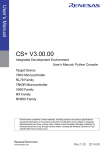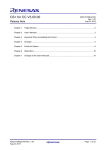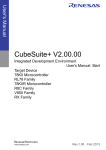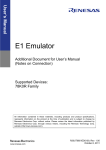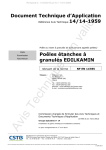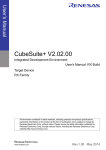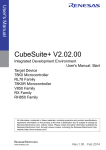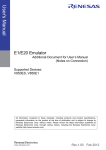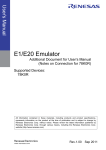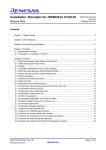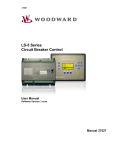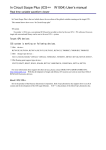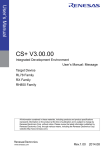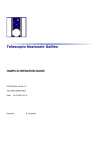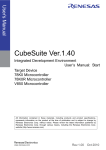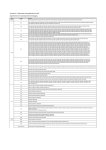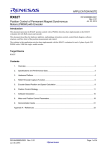Download CubeSuite+ V2.00.00 Release Note
Transcript
CubeSuite+ V2.00.00
Release Note
R20UT2475EJ0100
Rev. 1.00
February 25, 2013
Chapter 1.
Target Devices...................................................................................................................... 2
Chapter 2.
User's Manuals ..................................................................................................................... 3
Chapter 3.
Key Points for Selecting Uninstallation Method.................................................................... 4
Chapter 4.
Changes................................................................................................................................ 5
Chapter 5.
Cautions.............................................................................................................................. 10
Chapter 6.
Restrictions ......................................................................................................................... 22
Chapter 7.
Changes in User's Manual.................................................................................................. 23
R20UT2475EJ0100 Rev. 1.00
February 25, 2013
Page 1 of 41
CubeSuite+ V2.00.000
Release Note
Chapter 1.
Target Devices
The target devices supported by the CubeSuite+ are listed on the Website.
Please see this URL.
CubeSuite+ Product Page:
http://www.renesas.com/cubesuite+
R20UT2475EJ0100 Rev. 1.00
February 25, 2013
Page 2 of 41
CubeSuite+ V2.00.000
Release Note
Chapter 2.
User's Manuals
Please read the following user’s manuals together with this document.
Manual Name
Document Number
CubeSuite+ V2.00.00.00 Start
CubeSuite+ V1.03.00 78K0 Design
CubeSuite+ V1.03.00 78K0R Design
CubeSuite+ V1.03.00 RL78 Design
CubeSuite+ V1.03.00 V850 Design
CubeSuite+ V1.01.00 78K0 Debug
CubeSuite+ V1.01.00 78K0R Debug
CubeSuite+ V2.00.00 RL78 Debug
CubeSuite+ V2.00.00 V850 Debug
CubeSuite+ V2.00.00 RX Debug
CubeSuite+ V2.00.00 Analysis
CubeSuite+ V2.00.00 Message
R20UT2444EJ0100
R20UT2138JJ0100
R20UT2137JJ0100
R20UT2136JJ0100
R20UT2134JJ0100
R20UT0731EJ0100
R20UT0732EJ0100
R20UT2445JJ0100
R20UT2446EJ0100
R20UT2350EJ0100
R20UT2447EJ0100
R20UT2448EJ0100
R20UT2475EJ0100 Rev. 1.00
February 25, 2013
Page 3 of 41
CubeSuite+ V2.00.000
Chapter 3.
Release Note
Key Points for Selecting Uninstallation Method
There are two ways to uninstall this product.
Use the integrated uninstaller (uninstalls CubeSuite+)
Use separate uninstaller (uninstalls this product only)
To use the separate uninstaller, select the following from the Control Panel:
Add/Remove Programs (Windows XP)
Programs and Features (Windows Vista / Windows 7 / Windows 8)
Then select "CubeSuite+".
R20UT2475EJ0100 Rev. 1.00
February 25, 2013
Page 4 of 41
CubeSuite+ V2.00.000
Release Note
Chapter 4.
Changes
This chapter describes changes from V1.02.00 to V1.02.01
4.1
4.1.1
Improvement of CubeSuite+ functionality
Upgrading of Microsoft tool versions
To use CubeSuite+, Microsoft .NET Framework, its language pack, and the runtime library of Microsoft
Visual C++, which are provided by Microsoft Corporation, are necessary.
CubeSuite+ V2.00.00 requires the following tool versions; please upgrade your tools according to your
CubeSuite+ version if necessary.
Microsoft .NET Framework 4+ language pack
Runtime library of Microsoft Visual C++ 2010 SP1
The CubeSuite+ DVD you purchased and the free evaluation version downloaded from our website
include the processing for installing the above tools.
When installing the free evaluation version in the Windows XP or Windows Vista environment where the
above tools have not been installed, be sure to connect the host machine to the network before starting
the setup procedure. To set up CubeSuite+ in the PC that is not connected to the network, access the
Microsoft Download Center and install Microsoft .NET Framework 4 before starting the setup procedure.
4.1.2
Addition of supported Windows version
Support of Windows 8 was added to this CubeSuite+ version. However, Metro UI on Windows 8 is not
supported.
4.1.3
Addition of supported compiler
Support of CC-RX V2.00.00 for the RX family was added to this version.
The license key differs between CC-RX V2.00.00 and CC-RX V1.xx.xx. Register a new license for
CC-RX V2.00.00 through the License Manager dialog box.
4.1.4
Change of default setting for plug-in loading
The default plug-in loading operation was changed so that the plug-ins listed in the Additional Function
tab on the Plug-in Manager dialog box are not loaded, except for the editor. When CubeSuite+ is
installed and started for the first time, it operates in this default state.
To use a project created by another PC, open the Plug-in Manager dialog box on the PC where the
project was created, check the plug-ins used, and enable them through the Plug-in Manager dialog box
on the PC where the project is to be opened.
4.1.5
Addition of a function for changing file extension
A new function to change the extension of a registered file was added to the Project Tree panel.
4.1.6
Enhanced functionality of Project Tree panel
The following functions, which can be selected from the context menu of the Project Tree panel, were
changed so that multiple files can be specified.
Open with Internal Editor
Open with Selected Application...
R20UT2475EJ0100 Rev. 1.00
February 25, 2013
Page 5 of 41
CubeSuite+ V2.00.000
4.1.7
Release Note
Addition of the ability to load e2studio projects
CubeSuite+ now has the ability to load e2studio projects (rcpc files).
Only support e2studio V2.00.00.00 or later.
Loading of e2studio projects is only supported for the RX family.
CubeSuite+ can load e2studio projects in which the same build tool has been used.
Only the information on registered files and the build tool are loaded.
CubeSuite+ cannot load projects that are dedicated to debugging.
Attempting to load an e2studio project will lead to an error if the number of registered files,
sub-projects, or build modes in that project exceeds the limits for CubeSuite+.
If 20 or more categories are nested, CubeSuite+ ignores the 20th and subsequent categories and
registers all files within those categories with the 20th category. Any category name that is more
than 200 characters long is truncated to 200 characters.
Any build-mode name that is more than 127 characters long is truncated to 127 characters. If build
modes with the same name belong to a single project, “_<number>_” is added to each build mode.
The number starts from 1 and is unique to each build mode so no duplicate build-mode folders will
exist within a single folder.
CubeSuite+ also outputs a common project file in the same folder as the main project file (*.mtpj)
when it outputs the CubeSuite+ project file (*.mtpj) and sub-project files (*.mtsp). The name of the
common project file is the same as the main project file (*.mtpj) except that the file extension is
*.rcpe.
*e2studio is the Renesas Electronics integrated development environment supported to the Europe and
America region only.
4.2
Improvements to the editor
4.2.1
Addition of bookmark function
The bookmark function was added to make it easier to display a specified line.
Menu item Bookmarks was added to the Edit menu and the following sub-menu items were added under
Bookmarks.
Toggle Bookmark
Next bookmark
Previous Bookmark
Clear All Bookmarks
List Bookmarks
4.2.2
Clarifying breakpoint specifiable lines
Address marker display was added to the main column to clarify the lines where breakpoints can be
specified.
4.2.3
Enhanced source mixed display functions
A new function was added to store code in a text or CSV file while it is displayed in source mixed display
mode.
[Save Source Mixed Data As...] was added to the context menu for mixed display mode in the Editor
panel.
4.3
Improvements to the build tool
4.3.1
Enhanced functionality of Path Edit dialog box
In the Path Edit dialog box, which is used to specify paths such as include paths, a new function was
added to stop the processing for checking whether the input path exists.
R20UT2475EJ0100 Rev. 1.00
February 25, 2013
Page 6 of 41
CubeSuite+ V2.00.000
4.3.2
Release Note
Addition of a function for generating a link directive file (CA78K0 and
CA78K0R)
A new function was added for RL78, 78K0R, or 78K0 projects to make settings of the link directive
through GUI and output them to a link directive file.
4.3.3
Change of the name of an Property item in CA78K0R build tool
The name of the following item was changed in the Device group on the Link Options tab in the Property
panel for CA78K0R (Build Tool).
(Before change) Use on-chip debug
(After change) Set enable/disable on-chip debug by link option
4.4
Improvements to the debugging tool
4.4.1
Addition of the external Flash download function (RX)
The ability to display the read value and expected value, when manufacturer ID and device ID differed
from the expected value.
4.4.2
Addition of a property (RX)
A new function was added to Operating Modes of CPU, to select whether or not to allow the debugger to
erase the USB boot program on the user boot area,when the operating modes of CPU is user boot
mode.
A new function was added to Memory mappings,to set I/O protection areas for read-disabled memory
areas in external area.
4.4.3
Improvement of the function which executes a specified routine (RX)
Performance in processing for the executing a specified routine have been improved.
4.5
Improvement of the program analysis tool
4.5.1
Addition of functions to Variable Value Changing Chart tab
The following functions were added to the Variable Value Changing Chart tab in the program analysis
tool.
Auto adjustment function
A new function was added to select whether to use the function for automatically adjusting the
horizontal and vertical axes according to the obtained graph data. This function can be specified on the
Property panel.
Specification of time per grid
A function to specify the time per grid on the horizontal axis was added. This function can be specified
on the Property panel.
Adjustment of horizontal and vertical axes on a graph
The display intervals on the horizontal (time) and vertical (value) axes can be adjusted by using the
mouse on a graph.
Without specifying a channel on the graph, move the mouse wheel while holding down the Ctrl key to
change the display interval (Time/Div) on the horizontal axis (time).
With specifying a channel on the graph, move the mouse wheel while holding down the Ctrl key to
change the display interval (Val/Div) on the vertical axis (value).
4.5.2
Addition of functions for controlling files to analyze
Functions for specifying files to analyze were added. Either files to analyze or files not to analyze can be
selected; select files through either of the following items on the Property panel.
Files to analyze
Files not to analyze
R20UT2475EJ0100 Rev. 1.00
February 25, 2013
Page 7 of 41
CubeSuite+ V2.00.000
4.5.3
Release Note
Addition of a function for reducing memory size used in the host machine
A new function was added to free the host machine memory used by the program analysis plug-in when
all panels provided by the analysis plug-in are closed. This function can be specified on the Property
panel.
When this function is enabled, the memory in the host machine is freed, but it may take some time to
open a panel of the analysis plug-in next time.
R20UT2475EJ0100 Rev. 1.00
February 25, 2013
Page 8 of 41
CubeSuite+ V2.00.000
4.6
Release Note
Improvement of Python console
4.6.1
Addition of Python functions
The following Python functions were added.
Function name
ClearConsole
project.GetDeviceNameList
project.Kind
4.7
Overview
This function clears the string displayed on the Python console.
This function displays a list of microcontroller device names.
This function refers to the type of the active project.
Improvement of Stack Usage Tracer
4.7.1
Improvement of Stack Usage Tracer for RL78,78K0R
The restriction of line number of input assembler source has been removed.
4.7.2
Improvement of Stack Usage Tracer for V850E2
The function which isn't designated as the callee function was sometimes calculated as callee function.
This issue has been corrected
4.8
Improvement of Emulator utilities
4.8.1
Improvement of N-Wire Checker
- Name change into V850 JTAG OCD Checker from N-Wire Checker.
- Support of V850E2M core and V850E2S core.
- Support of E1 and E20 Emulator.
R20UT2475EJ0100 Rev. 1.00
February 25, 2013
Page 9 of 41
CubeSuite+ V2.00.000
Release Note
Chapter 5.
Cautions
This section describes cautions for CubeSuite+.
5.1
Cautions for CubeSuite+ (general)
5.1.1
Cautions for file names
The following cautions apply to folder and file names.
- Folder and file names
Do not use folder or file names that cannot be created from Windows Explorer.
- Source file names, load module file names, and project file names
File names consist of the characters a-z, A-Z, 0-9, period (.), underscore (_), plus (+), and minus (-).
File names cannot end with a period (.).
File names cannot start with a period (.).
Filenames cannot start with a plus sign (+) or minus sign (-).
File names are case-insensitive.
File names may be up to 259 characters, including the path.
- File names other than the above.
File names comply with Windows conventions.
Note that the following characters cannot be used in file names.
\/:*?"<>|;
File names cannot start with a period (.) or space.
The uppercase and lowercase characters of the file name are not distinguished.
File names may be up to 259 characters, including the path.
- Folder names
Comply with Windows file name conventions.
Note that the following characters cannot be used in file names. (Excluding RL78, 78K0, 78K0R, and
V850 projects) ( ) , =
5.1.2
Caution for panel displays
If your hardware environment does not meet the recommended specifications for CubeSuite+, the
[Property] panel may appear small, and the contents scrambled.
If this happens, move the [Property] panel outside the split panel area.
- Enable Dockable, and make it a Docking panel
- Enable Floating, and make it a Floating panel
5.1.3
Caution for User Account Control (UAC) function (Windows Vista)
If the UAC function is disabled on Windows Vista / Windows 7, then if a user without administrator
privileges creates a project, and no Device Dependence Information is installed, then the installation of
the Device Dependence Information will begin, but the installation will fail. If the UAC function is disabled,
create projects after logging in with administrator privileges.
5.1.4
Caution for command accelerators included in split panels/categories
Although accelerators are displayed in the command menus of split panels and categories, pressing the
keyboard shortcuts will have no effect. Use the mouse to select menu items.
5.1.5
Caution for Windows update program
Your computer may suffer "blue screen" errors if you apply the KB2393802 patch published by
Microsoft Corporation. If this error occurs, please apply the patch provided by your computer's
manufacturer or other source.
R20UT2475EJ0100 Rev. 1.00
February 25, 2013
Page 10 of 41
CubeSuite+ V2.00.000
5.1.6
Release Note
Caution for Renesas Electronics real-time OS
If you use the real-time operation system for the RX family provided by Renesas Electronics, install
CubeSuite+ to a folder path that does not contain parentheses. If you install it to the 64-bit version of
Windows, it will be installed in the "Program Files (x86)" folder by default, and if the folder path includes
parenthesis characters, it will result in an error.
5.1.7
Caution with regard to changing the microcontroller
Note the following points for caution when changing the microcontroller.
The microcontroller can only be changed to another within the same family, since this will
correspond to the same build tool (V850, RX, RL78, 78K0R, and 78K0).
When changing the microcontroller, do so while the debugger is not connected.
Save the project before changing the microcontroller.
Information on pin layout (design tool), code generation (design tool), and debugging (except for
watch registration information) are not carried over after the microcontroller has been changed.
5.1.8
Caution with the Plug-in Manager Function
We recommend that the checkbox for the plug-in for the microcontroller that is the target for
development is not deselected on the Basic Function tabbed page of the Plug-in Manager dialog box.
Deselect the checkboxes for the build tool and debugging tool plug-ins that are for microcontrollers that
are not the target for development.For example, if only the plug-in for the build tool is deselected, the
file to be downloaded by the debugging tool will not be found and an error will occur.
5.1.9
Cautions for Editor panel
When you change the active file using the File tab, the "Forward to Next Cursor Position" and "Back
to Last Cursor Position" features may not work.
The Page Setup dialog box is not available.
Although there is a Copy button on the Print Preview toolbar, it does not work..
When a variable or label is selected and the Jump to Function feature is used from the context
menu, execution does not jump to the variable or label.
The Jump to Function feature will not jump to a static function defined in another file.
The following cautions apply to editor, when the source file of the same name from which a folder is
different was registered with a main project and a sub project, and downloading a load module of a
main project and a sub project both.
The address of the main project is displayed on the file.
At jumping to a source file from disassembly code, the file registered with a main project is opened.
If the file is opened from whichever project s, only 1 file is opened.
The smart edit function does not run correctly for a union or structure that has been defined by
using a typedef declaration.
The smart edit function does not run correctly for a structure that does not have a name.
If the arguments of a function include a function call, incorrect information will be displayed in the
tooltip.
Member variables or functions are not correctly complemented in arrays of classes and of pointers
to classes.
Complementation does not produce appropriate strings even if a part of a member name is entered
and 'ctrl + (space)' is also entered.
R20UT2475EJ0100 Rev. 1.00
February 25, 2013
Page 11 of 41
CubeSuite+ V2.00.000
Release Note
While a debug tool is connected to CubeSuite+, breakpoints and timer/trace events cannot be set
on the last line of each source file. If you wish to set breakpoints or timer/trace events, insert an
empty line at the end of the file.
The total number of pages indicated on the footer becomes 0 when the data in the panel are printed
out (e.g. Page 3 of 0).
To correctly print out the total number of pages, print via a print preview where the correct number is
displayed.
Outlining (collapse/expand) only applies to files that have been registered with the project. Any files
that have not been registered with the project will not be outlined in the Editor panel of CubeSuite+.
On Windows 8, the display may become unclear due to anti-aliasing.
5.1.10 Caution for conversion from PM+ to CubeSuite+ project.
CubeSuite+ can't read the CA850 project, if the project is made by PM+ V6.00/V6.10/V6.11 and is
added a new Build Mode. It'll be as follows.
1)When Debug Build or Release Build is specified, information on the added Build Mode can't be
read.
2)When the added Build Mode is specified, it'll be an error.
[Workaround]
Please read the project by more than PM+ V6.20 and save it.
5.1.11 Cautions for Debugging Tool Settings during Project Composition
When you create a project by composite the settings of another project, only the settings for the default
debugging tool will be imported. In the RX family, however, internal processing is common to the
emulator and simulator, so the settings are imported regardless of which debugging tool is selected.
5.1.12 Cautions for Online Help
If you close the online help while the Search tab is displayed, and you then display the online help again
and display the Contents tab, the Coding and Build editions may disappear.
If this happens, close the online help with the Contents tab displayed, and then display the online help
again.
5.1.13 Cautions for project conversion
When changed conversion device of a project in [project convert setting] dialog when opened
High-performance Embedded Workshop/PM+/CubeSuite, return a value chosen in [king of project] to
the value that an initial value appears.
For example:
A kind of a project is replaced by the top (for example, [Application]) when chooses a device again in the
back.
5.1.14 Note on Conversion of High-performance Embedded Workshop Projects
If you attempt to load a High-performance Embedded Workshop project into the CubeSuite+ under
certain conditions, an error may occur during conversion or building of the project.
(1) Converting a High-performance Embedded Workshop project to make it compatible with the
CubeSuite+ fails when any of the following conditions is satisfied.
No toolchain from Renesas Electronics Corp. is selected for the project.
The project contains no tps file that is used to set up the High-performance Embedded Workshop
environment. (the tps file is automatically created when the project is opened through the
High-performance Embedded Workshop). To avoid this problem, you should open the project
R20UT2475EJ0100 Rev. 1.00
February 25, 2013
Page 12 of 41
CubeSuite+ V2.00.000
Release Note
through the High-performance Embedded Workshop once before starting conversion.
The project contains multiple CFG files, each of which is used to set up the realtime OS from
Renesas Electronics Corp.
(2) Converting a High-performance Embedded Workshop project to make it compatible with the
CubeSuite+ succeeds but building of the project leads to an error when any of the following conditions
is satisfied.
Placeholder $(TCINSTALL) is used in the project.
$(TCINSTALL) remains in the project even after conversion but the CubeSuite+ does not
recognize $(TCINSTALL). Placeholder $(TCINSTALL) that has been used as a parameter for
[Options] in the High-performance Embedded Workshop is simply passed to the CubeSuite+
and may cause an unintended result (e.g. an error) upon building of the project. For this
reason, you should manually change $(TCINSTALL) after converting the project.
Placeholder $(WORKSPDIR) is used in the project.
If you select a HEW project file (with extension hwp) in the CubeSuite+, it is automatically
converted to “%ProjectDir%\..” (the directory above the project directory). An error may occur
during building of the project if the workspace does not exist in the directory indicated by
“%ProjectDir%\..”.
For this reason, you should manually change “%ProjectDir%\..” after converting the project.
A custom build phase is used in the project.
Since all custom phases are deleted upon conversion, an error may occur during building of
the project that involved a file output created for a custom build phase in the
High-performance Embedded Workshop.
After converting the project, register the custom build-phase command with the CubeSuite+
as a command to be executed before or after each phase as required.
A custom placeholder is used in the project.
Custom placeholders are not converted because the CubeSuite+ does not recognize them.
Any custom placeholder that has been used as a parameter for [Options] in the
High-performance Embedded Workshop is simply passed to the CubeSuite+ and may cause
an unintended result (e.g. an error) upon building of the project. For this reason, you should
manually change the custom placeholder after converting the project.
(3) Other
(a) $(FILEDIR) is converted to %FileDir%.
Leaving %FileDir% as it is when the pathname is edited in the [Path Edit] dialog box will lead to the
following error: The specified path contains a non-existent folder. (W0205012)
When you edit the pathname, replace %FileDir% with another placeholder or directory name.
(b) $(WINDIR) is converted to %WinDir%.
(c) The order in which folders are displayed in CubeSuite+ may differ from that in the
High-performance Embedded Workshop.
(d) If a High-performance Embedded Workshop project for which downloaded files have been
specified is loaded into CubeSuite+, CubeSuite+ will show these files as the second and
subsequent items in the list of downloaded files for each debug tool.
(e) The compiler option -output=src is converted to -output=obj (default).
(f) If you load a library project that has been linked to the standard library into CubeSuite+, the linkage
setting will be discarded (this is indicated in the log information that is output as a result of loading
the project).
(g) If [Use an existing library file] has been selected for the library generator in the High-performance
Embedded Workshop, the setting is changed to [Do not add a library file] in CubeSuite+. For this
reason, linking with the specified library will not proceed (this is indicated in the log information that
is output as a result of loading the project).
(h) Option settings that were made on the [Toolchain Option] tabbed page of the High-performance
Embedded Workshop are not converted but discarded (i.e. they are not moved across to
CubeSuite+).
(i) If a sub-command file has been selected for the linkage editor in the High-performance Embedded
Workshop, the [Use external subcommand file] setting is discarded when the project is loaded into
CubeSuite+. The linkage editor options will have their default settings.
(j) Any files specified with the -library, -input, or -binary option will not be listed in the [Link Order]
dialog box. The result is that the order of linkage for these files will not be selectable.
(k) RTOS configuration files will not be displayed under the [Configuration file] category node after the
project is loaded into CubeSuite+.
(l) RTOS option settings that were made in the High-performance Embedded Workshop are discarded.
R20UT2475EJ0100 Rev. 1.00
February 25, 2013
Page 13 of 41
CubeSuite+ V2.00.000
Release Note
RTOS options will have their default settings in CubeSuite+.
(m) The build mode for RTOS projects will be "DefaultBuild" after the project is loaded into
CubeSuite+. You will need to change the build mode as required.
(n) The order of linkage of the assembly output file (ritbl.obj) in an RTOS project will differ from that in
the High-performance Embedded Workshop.
5.1.15 Caution for creating new projects
Applies to: RX
If a new project is created by selecting [Empty Application[CC-RX]] under the environment for the RX,
building the project may lead to the following errors.
** L2132 (E) Cannot find "D" specified in option "rom"
** L2132 (E) Cannot find "D_1" specified in option "rom"
** L2132 (E) Cannot find "D_2" specified in option "rom"
If you encounter these errors, change the setting of [ROM to RAM mapped section] on the [Link Options]
sheet in CubeSuite+.
5.1.16 Caution on Microsoft IME
If you are using Microsoft Office IME 2010, which is included in Office 2010 from Microsoft Corporation,
CubeSute+ may output error E2000006.
Since Microsoft Office IME 2010 may have caused this problem, replace it with Microsoft’s standard IME or
install the module provided by Microsoft Corporation to fix KB2687611 of Microsoft Office IME 2010.
5.1.17 Caution on Tutorial
Code Generator Plug-in, Pin Configurator Plug-in and Program Analyzer Plug-in are used in tutorial.
Enable them through the Plug-in Manager dialog box.
5.2
Cautions for Design Tool
5.2.1
Caution for changing packages
If you change the package name in the pin layout properties, the data input in the device top view and
device pin list will be cleared.
5.2.2
Caution for saving projects
If you save a project that has sub-projects while the Device Top View or Device Pin List panel is open,
then the device top view and device pin list of the last sub-project in the Project Tree will always appear.
5.2.3
Caution for saving projects
Applies to: 78K0 / 78K0R / RL78
A value of “Use on-chip debug” or “Set user option byte” on [Link Option] Tab may be different between
on saving a project file and on reading a project file.
[Condition]
5.3
1)
The log-in user’s own .mtud file doesn’t exist when reading a project file
Example 1
Another log-in user B read the project file that a log-in user A saved
Example 2
A log-in user A read a project after the user saved the project file and deleted .mtud file by intent.
2)
The log-in user’s own .mtud file exists and the cord generation panel is displayed on the forefront.
[Procedure]
After "read project file" or before "build", verify that the values are correct.
Cautions for debugging tool
The below abbreviated names are used in this section.
OCD(Serial)
:MINICUBE2, E1 Emulator(Serial), E20 Emulator(Serial)
OCD(JTAG)
:MINICUBE, E1 Emulator (JTAG), E20 Emulator (JTAG)
R20UT2475EJ0100 Rev. 1.00
February 25, 2013
Page 14 of 41
CubeSuite+ V2.00.000
5.3.1
Release Note
Caution for adding sub-projects
Applies to: All debugging tools,Common to all devices
Disconnect the debugging tool before adding a sub-project that handles a different device than the main
project.
5.3.2
Caution for executing a boot swap
Applies to: Simulator/ OCD(JTAG)/ OCD(Serial), V850 / 78K0 / 78K0R / RL78
If a software break is set in a boot-swap area, then a break instruction will be written to the Flash ROM.
For this reason, a break instruction will remain after the boot swap.
OCD(JTAG)/ OCD(Serial) : Use a hardware break if you wish to set a breakpoint.
Simulator
: Don’t use break point in this area.
5.3.3
Caution for standby mode
Applies to: All debugging tools, V850 / 78K0 / 78K0R / RL78
If a forced break is performed while in standby mode (e.g. STOP mode or HALT mode), or an instruction
to move to standby mode is made while in step execution, then behavior will differ between the simulator
and the emulator (IECUBE, OCD(JTAG), and OCD(Serial)).
Emulator: The forced break will release standby mode. In step execution, it will not go into
standby mode.
Simulator: The forced break will not release standby mode. In step execution, it will go into
standby mode.
In either case, the program counter (PC) row upon forced break will break at the next instruction after the
standby mode instruction (e.g. HALT). Thus in the case of the simulator, it will appear that standby mode
has been released. Check the status bar to see if standby mode has been released. If the simulator is in
standby mode, "Halt" or "Standby" will appear in the status bar.
5.3.4
Caution on low-power consumption modes
Applies to: All debugging tools, RX
When a forced break occurs in a low-power consumption mode (e.g. sleep, stop, or standby) or an
instruction that makes the CPU enter a low-power consumption mode is executed during stepped
execution, the behavior of the simulator and the emulator will differ as follows.
Emulator: A forced break releases the CPU from the low-power consumption mode. On the
other hand, the CPU can enter a low-power consumption mode during stepped execution.
Simulator: Transition to a low-power consumption mode (e.g. by a register setting) is not
supported. Executing a WAIT instruction causes a break, with the PC placed at the address of the
next instruction. During stepped execution, the CPU also does not enter a low-power consumption
mode and the PC is placed at the address of the next instruction.
5.3.5
Caution for multipliers/dividers
Applies to: Simulator, 78K0
When simulating 78K0 instructions, the multiplier and divider are not supported. For this reason, to
perform multiplication or division within the program, from the build tool, open the Property panel, and on
the [Compiler Options] tab, from the [Use multiplier/divider] drop-down list, select [No].
5.3.6
Caution for Memory bank function
Applies to: Simulator, 78K0
When simulating 78K0 by instruction mode, the memory bank function is not supported.
5.3.7
Caution for CPU operation clock
Applies to: Simulator, 78K0R / RL78
- When simulating 78K0R by instruction mode, the frequency of on chip oscillator is 8MHz.
- When simulating RL78 by instruction mode, the CPU operation clock operates by the specification of
RL78/G13
R20UT2475EJ0100 Rev. 1.00
February 25, 2013
Page 15 of 41
CubeSuite+ V2.00.000
5.3.8
Release Note
Caution for Multiplier and Divider/Multiply-Accumulator
Applies to: Simulator, 78K0R / RL78
When simulating 78K0R or RL78
Divider/Multiply-Accumulator are following.
(1)
by
instruction
mode,
cautions
of
Multiplier
and
When using it by division mode, the division processing will be finished in by 1 clock.
(2) When using it by division mode, the interrupt "INTMD" (the end of division operation) is not
occurred. But DIVST bit of Multiplication/Division Control Register "MDUC" is changed. (DIVST bit
displays division operation status.)
5.3.9
Caution for traces in arbitrary intervals
Applies to: Simulator, all devices
If you perform a trace from a trace start event until a trace end event, the simulator will not display the
trace end event as the results of the trace. For this reason, if you are using a simulator, set the trace end
event to one line below the range that you wish to display as the trace data.
5.3.10 Caution for runtime measurement over arbitrary intervals
Applies to: Simulator, V850 / 78K0 / 78K0R / RL78
If you measure run time from a timer start event until a timer end event, the simulator will not include the
time for the timer end event in the measurement results. For this reason, if you are using a simulator, set
the timer end event to one line below the range for which you wish to measure the run time.
5.3.11 Caution for displaying maximum address space in memory display panel
Applies to: OCD(Serial) / IECUBE, 78K0
To access the device maximum internal ROM, internal fast RAM, or internal extended RAM sizes from
the memory panel or the like, set a hook process in the memory size switch register (IMS) and internal
extended RAM size switch register (IXS).
5.3.12 Caution for retuning execution and displaying the call stack
Applies to: All debug tools, 78K0R / RL78
If step execution is performed from the editor panel (in source mode), the debugging tool determines
whether an interrupt is being processed via the NP, EP, and ID flags in the POWER switch register. For
this reason, if the above flags or register are changed (e.g. when using multiple interrupts), then the
return execution and displaying the call stack may be incorrect.
5.3.13 Adding sub-projects
[Applies to] Common to all debug tools and devices
If you add a sub-project while a debugging tool is connected, downloading and the like may fail. Add
sub-projects while the debugging tool is disconnected.
5.3.14 Configuring Flash options
[Applies to] OCD(JTAG), V850E2M
The bit shown below indicating the following Flash option has been locked to 1. Use a Flash programmer
if you wish to write 0 to it.
- Bit 95 of on-chip debugging security ID (security lock signal release)
- Bit 31 of option byte 0 (debug interface connection disabled bit)
5.3.15 Caution for Stack-trace display
[Applies to] All debugging tools, 78K0
The stack-frame display function may fail to correctly display up to the main function if a function is used
that does not push the frame pointer (HL) onto the stack (e.g. noauto or norec function), or if the
memory bank is used.
Additionally, a free-run state may occur if a return is executed from a function that does not push the
frame pointer (HL) onto the stack (e.g. noauto or norec function), or if a memory bank function is used.
R20UT2475EJ0100 Rev. 1.00
February 25, 2013
Page 16 of 41
CubeSuite+ V2.00.000
Release Note
5.3.16 Caution for stepping into main bank
[Applies to] All debugging tools, 78K0
If you step into a user-defined library function or function without debugging information in the memory
bank at the source level, execution will break in the bank-switching library.
5.3.17 Caution for local-variable display
[Applies to] All debugging tools, 78K0
Local variables outside the scope of the current PC are not displayed correctly in the stack trace panel.
5.3.18 Caution for disassemble window
[Applies to] All debugging tools, 78K0
When displaying instructions in the common area in the disassemble window, if the displayed instruction
uses a symbol in the memory bank area, a symbol from a different bank may be displayed.
5.3.19 Breakpoint and other settings become invalid
[Applies to] Common to all debugging tools and devices
If you differentiate function or variable names by leading underscores, then the debugger may
misrecognize them, and convert symbols or make breakpoint settings invalid.
This applies for cases like when you have two functions, one named _reset and the other named
__reset.
5.3.20
Caution on two or more variables with the same name
Applies to: All debug tools, RX
When two or more variables with the same name are defined in unnamed name spaces written in
different source files, the Watch panel only shows the information on the variable that was found first.
5.3.21
Caution on member-variable pointers
Applies to: All debug tools, RX
After the member-variable pointer "mp1" defined in the program below is registered with the Watch and
Local Variables panels, the type of the pointer is indicated as "int *", not "int Foo::*".
class Foo {
int m1;
};
int Foo::*mp1 = &Foo::m1;
5.3.22
Caution on unions assigned to registers
Applies to: All debug tools, RX
When a union is assigned to a register, it is assumed that the members of the union are assigned to the
lower-order bytes of the register. For this reason, the values of the members in big endian being
displayed are incorrect.
5.3.23
Caution on functions with the same name and char-type parameters
Applies to: All debug tools, RX
When three functions with char-type parameters are defined as shown below, the address of
"Func(signed char)" is not displayed (i.e. the address of "Func(char)" is displayed instead).
void Func(char);
void Func(signed char);
void Func(unsigned char);
5.3.24
Caution on char-type one-dimensional arrays
Applies to: All debug tools, RX
When a char-type one-dimensional array is assigned to multiple locations in registers or memory as
shown below, no character string will be displayed in the value column of the Watch or Local Variables
panel even after the array "array" has been registered with the panel. (“” is shown in the column.)
char array[5] = "ABCD";
R20UT2475EJ0100 Rev. 1.00
February 25, 2013
Page 17 of 41
CubeSuite+ V2.00.000
5.3.25
Release Note
Caution on changing the priority section of overlay sections
Applies to: All debug tools, RX
Changing the priority section of overlay sections does not immediately reflect the debugger operation. To
update the display of addresses in the editor, for example, you need to close the file and open it again.
To update the display of variables in the Watch panel, single step in the program.
5.3.26
Caution on variables assigned to registers
Applies to: All debug tools, RX
When the selection for [Scope] in the Local Variables panel is not “Current”, the values of variables
assigned to registers are not displayed correctly. Editing these values is also not possible.
5.3.27
Caution on the locations where variables are assigned
Applies to: All debug tools, RX
When a defined variable satisfies both of the two conditions given below, the location of its member
variables indicated in the Watch and Local Variables panels is actually the location of the entire variable.
Conditions:
(1) The variable is assigned to two or more addresses or registers (i.e. two or more addresses or
registers are displayed in the address column).
(2) A structure-, class-, array-, or union-type member is defined in the variable.
Example:
struct Mem {
long m_base;
};
struct Sample {
long m_a;
struct Mem m_b; <- Condition (2)
};
main () {
struct Sample obj;
}
Display in the Watch and Local Variables panels:
"obj"
{ R1:REG, R2:REG }
(struct Sample)
L m_a
0x00000000
{ R1:REG }
(long)
L m_b
{ R1:REG, R2:REG }
(struct Base)
L m_base 0x00000000
{ R2:REG }
(long)
5.3.28
Caution on casting variables
Applies to: All debug tools, RX
In the Watch panel, class-type variables cannot be cast into base classes or derived classes. Also,
structure- or union-type variables cannot be cast into any other type.
class AAA [
int m_aaa;
} objA;
class BBB : public AAA { // BBB inherits AAA.
int m_bbb;
} objB;
class CCC { // CCC does not inherit AAA.
int m_ccc;
} objC
class AAA* pa = objA;
class BBB* pb = objB;
class CCC* pc = objC;
"(AAA*)pa"
"(BBB*)pb"
"(AAA*)pb"
by pb.
"(CCC*)pc"
"(AAA*)pc"
R20UT2475EJ0100 Rev. 1.00
February 25, 2013
Available
Available
Not available due to a restriction although class BBB inherits AAA pointed to
Available
Not available because class CCC does not inherit AAA pointed to by pc.
Page 18 of 41
CubeSuite+ V2.00.000
5.3.29
Caution on sleep state of PC
Applies to: OCD(JTAG), OCD(Serial),RX
When PC shifts to a sleep state using Windows Vista or Windows 7, Cubeuite+
debug after a return from sleep state.
Please set up PC ,in order not to shift to a sleep state.
5.3.30
Release Note
cannot be continued to
Caution on the trace stop and restart during program execution
Applies to: All debug tool,RX
When the trace start event or the end event set up, the trace can not stop and restart during the program
execution.
5.3.31
Caution on the timestamp of trace
Applies to: OCD(JTAG), OCD(Serial),RX
When the time between frames exceeded a trace counter (20 bits), and when trace type was lost,the
time stamp of trace does not display the right time.
5.3.32
Caution for importing the watch-expressions
Applies to: All debug tool,RX
When the contents of watch-expressions are saved by the Importable CSV format, the type (Byte Size) and
memo information are not saved.
Please set the type (Byte Size) and memo information again, when you import the Importable CSV format
file.
5.3.33
Caution for link option of CC-RX
Applies to: All debug tool,RX
CC-RX does not support link option ‘-sdebug’.
Please set [Outputs debugging information] in [output] category of [Link Options] tab to '-dubug'.
5.3.34
Caution for Clock Generating Circuit
[Applies to] Simulator, 78K0/Kx2
The Clock Generating Circuit is simulated by the specification of 78K0Kx2.
5.3.35
Caution for Data Flash
[Applies to] Simulator, RL78 / 78K0R
The data flash is not supported.
The data flash area is treated like the usual RAM.
5.3.36
Caution for Code Flash
[Applies to] Simulator, RL78 / 78K0R
4 bytes of the final address of the code flash area and the RAM area which can be fetched cannot be
fetched.
ex) When a code flash area is 0x0-0x1ffff, 0x1fffc-0x1ffff corresponds to restriction.
5.3.37
Caution for Pipeline
[Applies to] Simulator, RL78 / 78K0R
The Pipeline is not supported.
5.3.38
Target system voltage during a break
Applies to: OCD(JTAG)/ OCD(Serial), 78K/RL78/V850/V850E2M
Do not decrease the voltage of the target system during a break.
A reset that is generated by the low-voltage detector (LVI) or by power-on-clear (POC) during a break
causes an incorrect operation of the debugger or communication errors.
A break during emulation of power supply off also causes communication errors.
R20UT2475EJ0100 Rev. 1.00
February 25, 2013
Page 19 of 41
CubeSuite+ V2.00.000
5.3.39
Release Note
Caution of Debugger Property Panel
Applies to: OCD(Serial), V850
Open-Break function is not alowed to enable/disable on [Debug Tool Settings] Tab of Property Panel.
Please set Open-Break function on Python Console.
5.3.40
Caution of generated load module by GHS compiler
Applies to: IECUBE/OCD(JTAG)/ OCD(Serial), V850
When using defined valuable of undefined function as Scope Specification, errors may not be
generated.
Don't use Scope Specification with undefined function.
R20UT2475EJ0100 Rev. 1.00
February 25, 2013
Page 20 of 41
CubeSuite+ V2.00.000
5.4
Cautions for analysis tool
5.4.1
Cautions for Analysis Chart panel(E1/E20,RX)
5.5
Release Note
Execution Time(Percentage) chart tab of Analysis Chart panel cannot be displayed.
Cautions for Python Console
5.5.1
Caution for Japanese input
The Japanese input feature cannot be activated from the Python Console. To enter Japanese text, write
it in an external editor or the like, and copy and paste it into the console.
5.5.2
Caution for prompt displays
The Python Console prompt of “>>>” may be displayed multiply, as “>>>>>>”, or results may be
displayed after the “>>>”, and there may be no “>>>” prompt before the caret. If this happens, it is still
possible to continue to enter functions.
5.5.3
Cautions for paths to folders and files
IronPython recognizes the backslash character (\) as a control character. For example, if a folder or file
name starts with a “t”, then the sequence “\t” will be recognized as a tab character. Please use [ r +
"path name" ] to avoid this.
Example:
r"c:\test\test.py"
A forward slash (/) can be used instead of a backslash (\).
5.5.4
Caution for executing scripts for projects without load modules
If a script is specified in the startup options that uses a project without a load module file, or if
project_file.py is placed in the same folder as the project file, then although the script will be executed
automatically after normal project loading, it will not be executed if there is no load module file.
5.5.5
Cautions for forced termination
If the following operations are performed while a script like an infinite loop is running, then the results of
function execution may be an error, because the function execution will be terminated forcibly.
1. Forcible termination by selecting “Forcibly terminate” from the context menu or pressing Ctrl+D in the
Python Console
2. Changing the active project in a project with multiple projects
5.5.6
Caution for forced stops
Executing “Abort” from the context menu will forcibly stop an executing script or function, but hook and
callback functions that had not started at the time the “Abort” was executed will execute in order
afterward.
5.5.7
Caution on using project.Create function
If using the argument “subProject” of project.Create function, please specify only “True” or “False”.
If specify “subProject = True” or “subProject = False”, the error is occurred.
The example that the error is occurred :
project.Create("C:/test", MicomType.RL78, "R5F100LE", ProjectKind.Application, subProject =
True)
The example that the error is not occurred :
project.Create("C:/test", MicomType.RL78, "R5F100LE", ProjectKind.Application, True)
5.5.8
Caution on using debugger.Watch.GetValue function (RX family)
If using “debugger.Watch.GetValue” function to read 1 byte size SFR of RX family, the read value is
incorrect when the argument “watchOption” is not specified or it is specified as “watchOption =
WatchOption.Auto”. So please specify watchOption except for “WatchOption.Auto”, or please use
“debugger.Register.GetValue” function to read them.
R20UT2475EJ0100 Rev. 1.00
February 25, 2013
Page 21 of 41
CubeSuite+ V2.00.000
Release Note
Chapter 6.
Restrictions
This section describes restrictions for CubeSuite+.
6.1
Restrictions for debugging tool
The below abbreviated names are used in this section.
OCD(Serial)
:MINICUBE2, E1 Emulator(Serial), E20 Emulator(Serial)
OCD(JTAG)
:MINICUBE, E1 Emulator (JTAG), E20 Emulator (JTAG)
6.1.1
List of restrictions for debugging tool
No.
Target tool
Target device
Description
1
OCD(JTAG)
V850E2M
Restriction for Flash options
6.1.2
Details of restrictions for debugging tool
No.1 Restriction for flash options
Applies to: OCD(JTAG), OCD(Serial), V850E2M
Description: All security settings and boot-block cluster settings of the Flash Option Settings property are
invalid.
Workaround: There is no workaround
R20UT2475EJ0100 Rev. 1.00
February 25, 2013
Page 22 of 41
CubeSuite+ V2.00.000
Release Note
Chapter 7.
Changes in User's Manual
This section describes Changes in User's Manual in CubeSuite+.
7.1
Modifications of Editor
This section describes additional functions of the editor. The editor is described in the Coding and Debugging
editions.
7.1.1
Additional description of toolbar
[Before addition]
None
[After addition]
This toggles between normal and mixed display modes when the
debugging tool is connected.
In normal display mode, the source program is displayed.
In mixed display mode, the source program and assembly code are
displayed.
This toggles between step execution at the source and assembly
level when the debugging tool is connected and in mixed display
mode.
At the source level, the program counter indicates the line in the
source program.
At the assembly level, the program counter indicates the line in the
assembly code.
This displays the current position of the program counter (PC) when
the debugging tool is connected and in mixed display mode.
This jumps to the position before executing the Back to Last
Cursor Position command.
This returns to the position before executing the Jump to Funciton
command.
This toggles between showing and hiding the column. Clicking this
displays the areas that can be toggled.
R20UT2475EJ0100 Rev. 1.00
February 25, 2013
Page 23 of 41
CubeSuite+ V2.00.000
7.1.2
Release Note
Additional description of column headers
[Addition]
The following information items are displayed in the respective columns.
Display on the column
Description of the items
header
Line
Line numbers for the files being displayed
(No display)
The display is colored to reflect the state in terms of saving of the
state of editing.
Yellow: The line has been newly created or modified but the file
has not yet been saved.
Green: The line has been newly created or modified and the file
has been saved.
This column is displayed except when the mixed display mode is
chosen.
(No display)
The display is colored to reflect cases where a source file has been
updated more recently than the corresponding load module file.
The display in this area is cleared when the load module file is
downloaded again after executing a build.
This column is displayed if the normal display mode is chosen
when a debug tool is connected.
When the coverage function is enabled, the display is colored
reflecting the results of code coverage measurement.
This column is displayed when a debug tool is connected.
Address
Addresses in the microcontroller
This column is displayed when a debug tool is connected.
Op code
Instruction codes
This column is displayed if the mixed display mode is chosen while
a debug tool is connected.
Label
Labels
This column is displayed if the mixed display mode is chosen while
the debug tool is connected.
Items in this column indicate the setting of events such as timer and
trace events by the context menu on lines having an address
display.
When an event has been set, an event mark indicating its type is
displayed here.
Trace event enabled
Trace event disabled
Action event enabled
Action event disabled
This column is displayed when a debug tool is connected.
R20UT2475EJ0100 Rev. 1.00
February 25, 2013
Page 24 of 41
CubeSuite+ V2.00.000
Release Note
This column displays the breakpoint enabled/disabled state, current
PC location, bookmarks, and address marks. On the line where an
address mark is shown, this column is used to set a breakpoint. This
column is manipulated from the context menu in most cases, but to
set or clear a breakpoint, click this column with the left mouse
button.
If a breakpoint has been set, an event mark is displayed here. A
mark indicating the current PC location is also displayed if the
current PC location (PC register value) is included in the active
panel (only in the state where the program is halted).
Breakpoint enabled
Breakpoint disabled
Current PC location
Bookmark
Address mark
7.1.3
Additional description of dragging and dropping
[Before addition]
None
[After addition]
You can add symbols to Watch panel or Analysis Chart panel by dragging and dropping them.
7.1.4
Additional description of smart edit functions
[Addition]
The smart edit function is used to complement the names of functions, variables and the
parameters of functions during input and offer them as candidates.
This function is only supported if the project is for the V850E2 or RX family. [V850E2] [RX]
The function operates with the items listed below.
Global functions in the C language and C++ language
Global variables in the C language and C++ language
Class member functions in the C++ language
Class member variables in the C++ language
Multiple overloaded functions in the C++ language
To display candidates for functions and variables for the smart edit function, operate the program as
described below.
(1) In cases where candidates are automatically to be shown
In the C language and C++ language, if there is a relevant member for the left side when ’.’ is
input, candidates are automatically shown at the location of the text cursor.
In the C language and C++ language, if there is a relevant member for the left side when ’->’ is
input, candidates are automatically shown at the location of the text cursor.
In the C++ language, if there is a relevant member for the left side when ’::’ is input,
candidates are automatically shown at the location of the text cursor.
If there is a relevant method (function) on the left side of ‘(‘ when ‘(‘ is input, candidate
parameter names are automatically shown.
(2) In cases where candidates are to be shown in response to keyboard and mouse operations
When Ctrl + Space is pressed on the keyboard, all candidates are displayed at the location of
the text cursor. If there is only one candidate, the relevant character string is pasted without
displaying the candidate.
R20UT2475EJ0100 Rev. 1.00
February 25, 2013
Page 25 of 41
CubeSuite+ V2.00.000
Release Note
When Ctrl + Shift + Space is pressed on the keyboard while the text cursor is at the location of
a parameter for a method (function), a list of candidate parameter names will be shown.
Information to complement the name of a method (function) and variable is displayed in a
tooltip when a mouse cursor is placed on the partial method (function) or variable name (only
when a debug tool is not connected).
Any of the actions listed below stops the display of candidates by the smart edit function.
Pressing the Esc key
Pressing the Esc key while the smart edit function is displaying candidates for functions and
variables halts the display of candidates.
Input of a character other than an alphanumeric character while nothing is selected from the
candidate list
When no candidate for a function or variable is selected, the input of a character other than an
alphanumeric character halts the display of candidates.
Input of a character other than an alphanumeric character while an item in the list of
candidates is selected
When no candidate for a function or variable is selected, the input of a character other than an
alphanumeric character leads to pasting of the selected candidate and thus stops the display
of candidates.
Follow the procedure below to enable the smart edit function.
In the [Text editor] page on the [Option] dialog box, select [Smart edit].
Set the build tool property so that cross-reference information is output.
Candidates are displayed by using cross-reference information. Execute and complete a build.
If an error in building occurs, cross-reference information before the error occurred is used if
any exists (when the output of cross-reference information by the build tool is disabled, the
smart edit function cannot be used since the output will be empty of cross-reference
information).
Note the following items regarding the smart edit function.
Cross-reference information is necessary.
The smart edit function cannot be used while the mixed display mode is in use and a
debugger is connected.
The function does not support macro definitions.
The function does not support local variables.
The function does not support typedef statements.
The function does not support namespaces and subclasses (classes declared within classes)
of C++.
When a structure, union or class is declared within a function in C++, candidates are not
displayed within the function after its own declaration.
The attributes const and mutable are not displayed.
Candidates for functions and variables are not displayed in C++ in response to the input of
“(*class)” or “(*this)”.
Candidates for functions and variables are not displayed in an array declared in a class in
C++.
In C++, when candidates for functions and variables are displayed by using the Ctrl + Space
key while a class name is specified to the left and input of a method name is incomplete,
candidates for global functions and variables are displayed instead of candidates for functions
and variables in the class.
In some cases the type of variables to be displayed differs from that actually declared when a
compiler option which affects the size of variables is set. For example: when “Yes” is set for
“Replace the int type with the short type” in CC-RX, a variable declared as int is displayed as
short.
The tooltip display does not support the friend attribute of C++.
The tooltip display does not indicate the const, static, volatile and virtual attributes.
R20UT2475EJ0100 Rev. 1.00
February 25, 2013
Page 26 of 41
CubeSuite+ V2.00.000
Release Note
The tooltip display does not show structures, unions, and member functions declared in C++
header files.
When the build tool is CX and a union is declared, a tooltip is not displayed even if a mouse
cursor is placed over the tag name of the unions.
R20UT2475EJ0100 Rev. 1.00
February 25, 2013
Page 27 of 41
CubeSuite+ V2.00.000
7.1.5
Release Note
Additional description of the smart editing display
[Addition]
Display of candidates for functions and variables
The smart edit function is used to display candidates for functions and variables.
(1)
(2)
(3)
The following items are described.
- [How to open the list of candidates]
- [Descriptions of the individual areas]
[How to open]
(1) In cases where candidates are automatically to be shown
In the C language and C++ language, if there is a relevant member for the left side when ’.’ is
input, candidates are automatically shown at the location of the text cursor.
In the C language and C++ language, if there is a relevant member for the left side when ’->’ is
input, candidates are automatically shown at the location of the text cursor.
In the C++ language, if there is a relevant member for the left side when ’::’ is input, candidates
are automatically shown at the location of the text cursor.
(2) In a case where candidates are to be shown in response to keyboard operations
When Ctrl + Space is pressed on the keyboard, all candidates are displayed at the location of
the text cursor. If there is only one candidate, the relevant character string is pasted without
displaying the candidate.
[Descriptions of each area]
(1) Area for displaying candidates
Candidates for functions and variables are displayed in alphabetical order.
If a key is pressed while the smart editing display is active, the corresponding character strings
are highlighted.
The following icons are displayed as labels for the list of candidates.
Icon
Description
Shows that the candidate is for a typedef.
Shows that the candidate is for a function.
Shows that the candidate is for a variable.
Shows that the candidate is for a structure or an union.
R20UT2475EJ0100 Rev. 1.00
February 25, 2013
Page 28 of 41
CubeSuite+ V2.00.000
Release Note
Shows that the candidate is for a namespace.
Shows that the candidate is for a protected member.
Shows that the candidate is for a private member.
A candidate for a string is inserted at the location of the text cursor by selecting a candidate from
the list of candidates and entering the Enter key or the Tab key.
(2) Toolbar area
Switches whether candidates for functions and variables are displayed or not.
Icon
Description
Selected: Candidates for methods (functions) are displayed.
Not selected: Candidates for methods (functions) are not displayed.
Selected: Candidates for variables are displayed.
Not selected: Candidates for variables are not displayed.
(3) Tab area
Switches the members to be displayed.
Tab name
Description
All members
All candidates are displayed.
Public members
Only the candidates with the public attribute are displayed.
R20UT2475EJ0100 Rev. 1.00
February 25, 2013
Page 29 of 41
CubeSuite+ V2.00.000
Release Note
Detailed display of candidates
The smart edit function is used to display details of candidates for functions and variables.
(1)
(4)
(5)
(2)
(6)
(3)
(7)
The following items are described.
- [How to open the list of candidates]
- [Descriptions of the individual areas]
[How to open]
A candidate for a method (function) or variable is selected from the display of candidates for
functions and variables.
[Descriptions of each area]
No.
Description
(1)
Kind
Shows whether the selected item is a method (function) or a
variable.
(function): method (function)
(variable): variable
(2)
Type
Shows the type of the function or variable.
(3)
Name
Shows the name of the function or variable.
(4)
Attribute
Shows the attribute (public, protected, or private).
If an attribute is not defined, this item is not shown.
(5)
Type
Shows the type of the function or a variable.
(6)
Name and
parameter
Shows the name of the function or a variable. When the name
is a function, a parameter is also shown.
(7)
Overload
information
Shows the amount of information that has been overloaded.
R20UT2475EJ0100 Rev. 1.00
February 25, 2013
(Example): (+1 overloads)
Page 30 of 41
CubeSuite+ V2.00.000
Release Note
Display of candidates for parameters
The smart edit function is used to display details of candidates for parameters.
(1)
(2)
The following items are described.
- [How to open the list of candidates]
- [Descriptions of the individual areas]
[How to open]
(1) In a case where candidates are automatically to be shown
If there is a relevant method (function) on the left side of ‘(‘ when ‘(‘ is input, candidate
parameter names are automatically shown.
(2) In a case where candidates are to be shown in response to keyboard operations
When Ctrl + Shift + Space is pressed on the keyboard while the text cursor is at the location of
a parameter for a method (function), a list of candidate parameter names will be shown.
[Descriptions of each area]
(1)
(2)
No.
Description
(1)
Candidate
Shows the name of the candidate and the parameter.
(2)
Attribute of
candidate
Shows the attribute of a candidate.
When a candidate for a parameter is shown, a parameter for the location of the text cursor is
highlighted (in the figure above, the first parameter is highlighted).
7.1.6
Additional description of mixed display
[Before addition]
None
[After addition]
The mixed display feature displays the source program and assembly code together; in normal display
mode, only the source program is displayed.
You can set mixed display from the toolbar.
When the same file is opened again after an Editor panel that has been opened in the mixed display
mode is closed, it will be displayed in the normal display mode rather than the mixed display mode. If the
debugging tool is disconnected and reconnected, the file will also be displayed in the normal display
mode.
Note the following when using mixed display mode.
- Editing is not available.
- Features that change a files content, such as cut and paste, delete, redo, replace, outline, and indent,
are not available.
- The select all feature is not available.
- The display on the panel cannot be split.
R20UT2475EJ0100 Rev. 1.00
February 25, 2013
Page 31 of 41
CubeSuite+ V2.00.000
7.1.7
Release Note
Additional description of recycle mode
[Addition]
The recycle mode is used to display the sequence of multiple source files in the editor panel during
debugging while the program counter (PC) enters code generated by multiple source files during
stepped execution, with the multiple files of source code displayed in the same editor panel.
The recycle mode is set from [Tools] – [Options] – [Text Editor].
If an editor panel for the corresponding source file has been already opened, it will not be displayed
in the panel running in recycle mode; instead, it is only displayed in the editor panel where it was
already open.
Editing in the editor panel is still possible in recycle mode. When the program counter (PC) is in a
given file so that file is open in the editor panel in recycle mode while a program is being executed
and the contents of the panel are edited, that panel leaves recycle mode and a new editor panel is
opened in recycle mode.
When an editor panel operating in the recycle mode is closed, the next editor panel to be opened
will initially operate in recycle mode.
7.1.8
Change to description of split bar
[Before addition]
You can split the Editor panel display by using horizontal and vertical split bars within the view. This panel
can be split up to four times.
[After addition]
You can split the Editor panel display by using horizontal and vertical split bars within the view. This panel
can be split up to two times vertically, and two types horizontally.
7.1.9
Additional description of jump to functions
[Addition]
The Jump to Functions feature depends on the build tool in use and is only available when the
following conditions are satisfied.
(a) When the build tool is CA78K0R, CA850, or CA78K0
The target is a function in the active project.
The type of project specified as the active project is “application”.
A file with the symbol information is specified in [Download files].
However, if the file is disconnected from the debug tool, it is specified as the first file in the
[Download files] property.
Note: When a file that includes symbol information is disconnected from the debug tool,
jumping to static functions is not possible.
(b) When the build tool is CC-RX or CX
When the debug tool is disconnected
- The type of project specified as the active project is "Application".
- A file with the symbol information is specified as the first file in the [Download files] property.
- The above file includes information on the target function.
- The target function is a global function.
When the debug tool is connected to download the load module
- The downloaded load module file includes the symbol information for the function.
- Calling the target function from the file corresponding to the address of the program counter
(PC).
* For example, a jump to a static function defined other than in the file corresponding to the
address of the program counter (PC) is not possible.
R20UT2475EJ0100 Rev. 1.00
February 25, 2013
Page 32 of 41
CubeSuite+ V2.00.000
Release Note
Furthermore, in the case of jumping to functions in C++ programs, the following point for caution
also applies to specifying the functions.
- When a function a given character string is specified as the chosen function name, there is a
possibility that the jump will actually be to a different function with the same name.
(1) Member functions of classes
It's necessary to include the name of the class of which the target function is a member.
When other functions have the same name as the target function but the arguments are
different, please also include the argument type.
Example: "memfunc": Jumping is not possible.
"Class::memfunc(short)": Jumping is possible.
(2) Functions defined in Namespaces
It's necessary to include the full name of the Namespace to which the target function target
belongs.
When other functions have the same name as the target function but the arguments are
different, please also include the argument type.
Example: "func": Jumping is not possible.
"Namespace1::Namespace2::func(int)": Jumping is possible.
(3) Template functions
It’s necessary to include the type of the arguments in the function generated by the compiler.
Example: "template": Jumping is not possible.
"template(int, short)": Jumping is possible.
(c) External build tools
The target is a function in the active project.
A file with the symbol information is specified in [Download files].
However, if the file is disconnected from the debug tool, it is specified as the first file in the
[Download files] property.
Note: When a file that includes symbol information is disconnected from the debug tool,
jumping to static functions is not possible.
7.1.10
Additional description of the context menu
[Addition]
ProgramAnalyzerAddVariableToChart
7.1.11
Registers a variable in the [Variable Value Changing Chart]
tab of the Analysis Chart.
Additional description of the Print Preview dialog box
[Before addition]
(1) Preview area
The image to be printed is displayed as a preview.
[After addition]
(1) Preview area
The image to be printed is displayed as a preview. The display differs according to whether
the debug tool is or is not connected, and when it is connected, to whether the display is in
normal mode or mixed mode.
Even collapsed lines are displayed in an expanded state in a print preview.
(a) When the debug tool is not connected
The display is as follows.
Left of page: line number
However, this is not displayed when line numbers are hidden on the editor panel.
Page header: file name (fully qualified path)
Page footer: page number
(b) When the debug tool is connected (in normal display mode)
The display is as follows.
Left of page: line number and address
However, these are not displayed if line numbers and addresses are hidden on the
editor panel.
R20UT2475EJ0100 Rev. 1.00
February 25, 2013
Page 33 of 41
CubeSuite+ V2.00.000
Release Note
Page header: file name (fully qualified path)
Page footer: page number
(c) When the debug tool is connected (in mixed display mode)
The display is as follows.
Left of page: line number, address, instruction code
However, any of these items that are hidden on the editor panel are not displayed.
Page header: file name (fully qualified path)
Page footer: page number
7.2
Modifications in Start
This section describes modifications in CubeSuite+ V1.02.00 Start User’s Manual
(document # R20UT0975EJ0100).
7.2.1
Additional description of the [General – Text Editor] category of the Option
dialog box
[Location] Page 228
[Before addition]
This option is used to encode the default file which is required when a new file is created in the
editor panel.
[After addition]
This option is used to encode the default file which is required when a new file is created in the
editor panel and automatic determination of encoding is disabled.
7.2.2
Additional description of the [General – Text Editor] category of the Option
dialog box
[Location] Page 228
[Addition]
(e) Smart editing
(checked)
The smart edit function is enabled (default).
(not checked)
The smart edit function is disabled.
(f) Smart editing
(checked)
When a file is read, automatic determination of the encoding is enabled (default).
(not checked)
When a file is read, automatic determination of the encoding is disabled.
7.2.3
Change description of the [General – Text Editor] category of the Option
dialog box
[Location] Page 228
[Before addition]
V
_
[After addition]
V
_
R20UT2475EJ0100 Rev. 1.00
February 25, 2013
Uses window recyvling (default).
Does not use window recyvling.
Uses window recyvling.
Does not use window recyvling(default).
Page 34 of 41
CubeSuite+ V2.00.000
7.3
Release Note
Modifications in Build
This section describes modifications in CubeSuite+ V1.01.00 Build User’s Manual
(document # R20UT0783EJ0100, R20UT2143EJ0100).
7.3.1
Modified description of Link Options tab (only in R20UT2143EJ0100)
[Location]
[Before change]
[After change]
7.3.2
Page 210
(5) [Device]
Use on-chip debug
(5) [Device]
Set enable/disable on-chip debug by link option
Additional description of the stack usage tracer
[Location]
[After addition]
Page 315 Functions analyzed
Consequently, functions in assembly files written by the user and library files
created by the user are not analyzed. For this reason, the information for
these files must be set using the Adjust Stack Size dialog box.
And, since an interruption function also becomes the outside of analysis
management, it is necessary to set up applicable information using a
adjust stack size dialog box.
[Location]
[After addition]
Page 324 Functions analyzed
Consequently, functions in assembly files written by the user and library files
created by the user are not analyzed. For this reason, the information for
these files must be set using the Adjust Stack Size dialog box.
And, since an interruption function also becomes the outside of analysis
management, it is necessary to set up applicable information using a
adjust stack size dialog box.
7.3.3
Additional description of the Link Directive File Generation dialog box
[Addition]
Link Directive File Generation dialog box
This dialog box is used to generate a link directive file based on the specified memory and
segment allocation information.
R20UT2475EJ0100 Rev. 1.00
February 25, 2013
Page 35 of 41
CubeSuite+ V2.00.000
Release Note
(1)
(2)
Function buttons
The following items are explained here.
- [How to open]
- [Description of each area]
- [Function buttons]
[How to open]
- On the Project Tree panel, select the Build tool node, and then select [Create Link
Directive File...] from the context menu.
- On the Property panel of the build tool, select the Link Options tab, and then click on the
[...] button for the [Input File] [Generate link directive file] property.
[Description of each area]
(1) [Memory area/Segment list:] area
This area displays a list of the memory spaces, memory areas, and segments to be
generated in the link directive file.
(a) [Memory/Name]
This column displays the names of memory spaces, memory areas, and segments.
For a memory space, the corresponding name from among the following memory
space names is displayed.
- REGULAR
- EX1, EX2, EX3, EX4, EX5, EX6, EX7, EX8, EX9, EX10
- EX11, EX12, EX13, EX14, EX15
For memory areas and segments, the contents of this column can be directly edited. If
a memory area name or a segment name is changed, the [Name] in the [Memory
area/Segment detail:] area is also changed.
(b) [Start Address]
This column displays the start addresses of memory spaces, memory areas, and
segments.
R20UT2475EJ0100 Rev. 1.00
February 25, 2013
Page 36 of 41
CubeSuite+ V2.00.000
Release Note
For memory areas and segments, the contents of this column can be directly edited. If
a start address is changed, the [Start Address] in the [Memory area/Segment detail:]
area is also changed.
(c) [End Address]
This column displays the end addresses of memory spaces and memory areas.
In a segment row, "" is shown in this column.
(d) Buttons
Add memory
space
Add memory
area
Add segment
Delete
Adds a new memory space below the last row of the list.
The new memory space is named EXn with the smallest value
that can be registered when the space is created (n: a decimal
value from 0 to 15).
Note that this button is disabled when memory spaces EX1 to
EX15 (15 spaces in total) have been registered.
Adds a new memory area below the row selected in the list.
The default name for the new memory area is
"NewMemoryArea_XXX" (XXX: a decimal value from 0 to 255).
Make detailed settings of the memory area in the [Memory
area/Segment detail:] area.
Note that this button is disabled when a segment row is selected
or when 256 memory areas have been registered in the list.
Adds a new segment below the row selected in the list.
The default name for the new segment is "Seg_XXX" (XXX: a
decimal value from 0 to 255).
Make detailed settings of the segment in the [Memory
area/Segment detail:] area.
Note that this button is disabled when a memory space row is
selected or when 256 segments have been registered in the list.
Deletes the memory space (except for REGULAR), memory area,
or segment selected in the list.
When a memory area is deleted, the segments included in the
memory area are also deleted.
Memory space REGULAR cannot be deleted.
This area has the following functions.
- Expand or collapse the display of a row
Double-click a row or click the + or mark at the beginning of a row to expand or
collapse the display of the row.
- Move a memory area or segment row
You can move a memory area row or a segment row by dragging and dropping it.
Remark If a memory area row is moved, the segments included in the memory area
are also moved.
- Copy a memory area or a segment
Select a memory area or a segment and press the [Ctrl] + [C] keys to copy it.
To paste it, press the [Ctrl] + [V] keys.
The memory area or segment is pasted under the row selected when the [Ctrl]
+ [V] keys are pressed.
"C_" is added at the beginning of the name of the pasted memory area or
segment, and if the number of characters in the name exceeds the maximum
allowed number, the end characters of the name are truncated.
R20UT2475EJ0100 Rev. 1.00
February 25, 2013
Page 37 of 41
CubeSuite+ V2.00.000
Release Note
Remarks 1. When a memory area is copied, the segments in the memory
area are not copied.
2. The start address column for the pasted memory area or segment
is blank.
3. If a memory area or a segment cannot be pasted due to an
attribute of the destination memory area, an error will occur.
(2) [Memory area/Segment detail:] area
This area displays detailed information regarding the memory area or segment
selected in the [Memory area/Segment list:] area. You can also edit the information in
this area.
(a) Detailed information on memory area
MemoryAreaName
Start
address
Size
R20UT2475EJ0100 Rev. 1.00
February 25, 2013
Specify the memory area name.
Specifiable characters are numeric characters (0 to 9),
uppercase alphabet letters (A to Z), lowercase alphabet letters
(a to z), underscore (_), question mark (?), and at sign (@).
NewMemoryArea_XXX (XXX: a decimal value
Default
from 0 to 255)
Directly enter a value in the text box, or click on
How to
the [...] button and edit the contents in the
change
opened Character String Input dialog box.
Restriction
Up to 31 characters
Specify the start address of the memory area.
This field can be left blank or only a hexadecimal value can be
specified.
Default
Blank
How to
Directly enter a value in the text box.
change
0x0 to 0xFFFF (hexadecimal) [78K0 (except for
products with a memory bank)]
Restriction
0x0 to 0xFFFFF (hexadecimal) [RL78, 78K0R, and
78K0 (products with a memory bank)]
The specifiable values depend on the device.
Specify the size of the memory area.
This field can be left blank or only a hexadecimal value can be
specified.
Note that an error will occur at linkage if this field is blank.
Default
Blank
How to
Directly enter a value in the text box.
change
0x1 to 0xFFFF (hexadecimal) [78K0 (except for
products with a memory bank)]
Restriction
0x1 to 0xFFFFF (hexadecimal) [RL78, 78K0R, and
78K0 (products with a memory bank)]
The specifiable values depend on the device.
Page 38 of 41
CubeSuite+ V2.00.000
Release Note
(b) Detailed information on segment
Name
Specify the
start
address
Start
address
Merge
attribute
R20UT2475EJ0100 Rev. 1.00
February 25, 2013
Specify the segment name.
Specifiable characters are numeric characters (0 to 9), uppercase
alphabet letters (A to Z), lowercase alphabet letters (a to z),
underscore (_), question mark (?), and at sign (@).
NewMemoryArea_XXX (XXX: a decimal value from 0 to
Default
255)
Directly enter a value in the text box, or click on the [...]
How to
button and edit the contents in the opened Character
change
String Input dialog box.
Restriction
Up to eight characters
Select whether to specify the segment start address.
Default
No
How to
Select from the drop-down list.
change
Yes
Specifies the segment start address.
Restriction
No
Does not specify the segment start address.
Specify the start address of the segment.
This field can be left blank or only a hexadecimal value can be
specified.
This property is displayed only when [Yes] is selected in the [Specify
the start address] property.
Default
Blank
How to
Directly enter a value in the text box.
change
0x0 to 0xFFFF (hexadecimal) [78K0 (except for
products with a memory bank)]
Restriction
0x0 to 0xFFFFF (hexadecimal) [RL78, 78K0R, and
78K0 (products with a memory bank)]
The specifiable values depend on the device.
Specify the merge attribute of the segment.
This property specifies how to merge multiple segments with the same
name.
Default
Auto (None)
How to
Select from the drop-down list.
change
Executes the same processing as
sequential merge (SEQUENT).
However, if relocation attribute AT is
Auto(None)
specified at assembly for any of the
input segments having the same name,
an error (COMPLETE) processing will
be done.
Merges multiple segments having the
Restriction
same name sequentially in the order of
Merge
appearance so that there is no vacant
sequentially
space between them.
(SEQUENT)
BSEG-attribute segments are merged in
bit units in the order of appearance.
Error
When multiple segments have the same
(COMPLETE) name, an error will occur.
Page 39 of 41
CubeSuite+ V2.00.000
Release Note
[Function buttons]
Button
Generate
Close
Help
R20UT2475EJ0100 Rev. 1.00
February 25, 2013
Function
Generates a link directive file (named project-name.dir) based on
the specified memory and segments allocation information, and
then adds to the project.
The link directive file is generated in the project folder. The link
directive file that has been generated is also shown on the project
tree, under the File node.
The generated link directive file will be a build target. If a link
directive file has already been registered to the project, then the
file will be removed from the build target.
Closes the dialog box.
Displays the help of this dialog box.
This is not supported by this version.
Page 40 of 41
CubeSuite+ V2.00.000
7.4
Release Note
Modification in 78K0 debug
This section describes modification in CubeSuite+ V1.01.00 78K0 Debug User’s Manual (document#
R20UT0731EJ0100).
7.4.1
Addition of point trace description Special Function Registers
(SFRs) /variables of 2 byte size.
[Location] page 118 Addition before 「2.11.5 Display the collected execution history」
[Addition]
2.11.4(2) When an access to SFRs/variables of 2byte size occurs. [ IECUBE]
Register each address of the higher 8 bit and the lower 8 bit in watch panel directly and make a trace
event to do point trace of SFRs/variables of 2 byte size. (See the figure below)
[Setting]
Example: The address higher 8 bit is 0xff08 and lower 8bit is
0xff09, right click and select [Trace output] and [Record Value]
to make a trace event.
trace result of this setting will be as follows.
[Trace result]
An access address of
trace shows a defined
SFR name or address.
A
[Trace result]
The data is displayed each 1 byte.
All trademarks and registered trademarks are the property of their respective owners.
R20UT2475EJ0100 Rev. 1.00
February 25, 2013
Page 41 of 41
Notice
1.
Descriptions of circuits, software and other related information in this document are provided only to illustrate the operation of semiconductor products and application examples. You are fully responsible for
the incorporation of these circuits, software, and information in the design of your equipment. Renesas Electronics assumes no responsibility for any losses incurred by you or third parties arising from the
use of these circuits, software, or information.
2.
Renesas Electronics has used reasonable care in preparing the information included in this document, but Renesas Electronics does not warrant that such information is error free. Renesas Electronics
3.
Renesas Electronics does not assume any liability for infringement of patents, copyrights, or other intellectual property rights of third parties by or arising from the use of Renesas Electronics products or
assumes no liability whatsoever for any damages incurred by you resulting from errors in or omissions from the information included herein.
technical information described in this document. No license, express, implied or otherwise, is granted hereby under any patents, copyrights or other intellectual property rights of Renesas Electronics or
others.
4.
You should not alter, modify, copy, or otherwise misappropriate any Renesas Electronics product, whether in whole or in part. Renesas Electronics assumes no responsibility for any losses incurred by you or
5.
Renesas Electronics products are classified according to the following two quality grades: "Standard" and "High Quality". The recommended applications for each Renesas Electronics product depends on
third parties arising from such alteration, modification, copy or otherwise misappropriation of Renesas Electronics product.
the product's quality grade, as indicated below.
"Standard": Computers; office equipment; communications equipment; test and measurement equipment; audio and visual equipment; home electronic appliances; machine tools; personal electronic
equipment; and industrial robots etc.
"High Quality": Transportation equipment (automobiles, trains, ships, etc.); traffic control systems; anti-disaster systems; anti-crime systems; and safety equipment etc.
Renesas Electronics products are neither intended nor authorized for use in products or systems that may pose a direct threat to human life or bodily injury (artificial life support devices or systems, surgical
implantations etc.), or may cause serious property damages (nuclear reactor control systems, military equipment etc.). You must check the quality grade of each Renesas Electronics product before using it
in a particular application. You may not use any Renesas Electronics product for any application for which it is not intended. Renesas Electronics shall not be in any way liable for any damages or losses
incurred by you or third parties arising from the use of any Renesas Electronics product for which the product is not intended by Renesas Electronics.
6.
You should use the Renesas Electronics products described in this document within the range specified by Renesas Electronics, especially with respect to the maximum rating, operating supply voltage
range, movement power voltage range, heat radiation characteristics, installation and other product characteristics. Renesas Electronics shall have no liability for malfunctions or damages arising out of the
use of Renesas Electronics products beyond such specified ranges.
7.
Although Renesas Electronics endeavors to improve the quality and reliability of its products, semiconductor products have specific characteristics such as the occurrence of failure at a certain rate and
malfunctions under certain use conditions. Further, Renesas Electronics products are not subject to radiation resistance design. Please be sure to implement safety measures to guard them against the
possibility of physical injury, and injury or damage caused by fire in the event of the failure of a Renesas Electronics product, such as safety design for hardware and software including but not limited to
redundancy, fire control and malfunction prevention, appropriate treatment for aging degradation or any other appropriate measures. Because the evaluation of microcomputer software alone is very difficult,
please evaluate the safety of the final products or systems manufactured by you.
8.
Please contact a Renesas Electronics sales office for details as to environmental matters such as the environmental compatibility of each Renesas Electronics product. Please use Renesas Electronics
products in compliance with all applicable laws and regulations that regulate the inclusion or use of controlled substances, including without limitation, the EU RoHS Directive. Renesas Electronics assumes
no liability for damages or losses occurring as a result of your noncompliance with applicable laws and regulations.
9.
Renesas Electronics products and technology may not be used for or incorporated into any products or systems whose manufacture, use, or sale is prohibited under any applicable domestic or foreign laws or
regulations. You should not use Renesas Electronics products or technology described in this document for any purpose relating to military applications or use by the military, including but not limited to the
development of weapons of mass destruction. When exporting the Renesas Electronics products or technology described in this document, you should comply with the applicable export control laws and
regulations and follow the procedures required by such laws and regulations.
10. It is the responsibility of the buyer or distributor of Renesas Electronics products, who distributes, disposes of, or otherwise places the product with a third party, to notify such third party in advance of the
contents and conditions set forth in this document, Renesas Electronics assumes no responsibility for any losses incurred by you or third parties as a result of unauthorized use of Renesas Electronics
products.
11. This document may not be reproduced or duplicated in any form, in whole or in part, without prior written consent of Renesas Electronics.
12. Please contact a Renesas Electronics sales office if you have any questions regarding the information contained in this document or Renesas Electronics products, or if you have any other inquiries.
(Note 1)
"Renesas Electronics" as used in this document means Renesas Electronics Corporation and also includes its majority-owned subsidiaries.
(Note 2)
"Renesas Electronics product(s)" means any product developed or manufactured by or for Renesas Electronics.
SALES OFFICES
http://www.renesas.com
Refer to "http://www.renesas.com/" for the latest and detailed information.
Renesas Electronics America Inc.
2880 Scott Boulevard Santa Clara, CA 95050-2554, U.S.A.
Tel: +1-408-588-6000, Fax: +1-408-588-6130
Renesas Electronics Canada Limited
1101 Nicholson Road, Newmarket, Ontario L3Y 9C3, Canada
Tel: +1-905-898-5441, Fax: +1-905-898-3220
Renesas Electronics Europe Limited
Dukes Meadow, Millboard Road, Bourne End, Buckinghamshire, SL8 5FH, U.K
Tel: +44-1628-651-700, Fax: +44-1628-651-804
Renesas Electronics Europe GmbH
Arcadiastrasse 10, 40472 Düsseldorf, Germany
Tel: +49-211-65030, Fax: +49-211-6503-1327
Renesas Electronics (China) Co., Ltd.
7th Floor, Quantum Plaza, No.27 ZhiChunLu Haidian District, Beijing 100083, P.R.China
Tel: +86-10-8235-1155, Fax: +86-10-8235-7679
Renesas Electronics (Shanghai) Co., Ltd.
Unit 204, 205, AZIA Center, No.1233 Lujiazui Ring Rd., Pudong District, Shanghai 200120, China
Tel: +86-21-5877-1818, Fax: +86-21-6887-7858 / -7898
Renesas Electronics Hong Kong Limited
Unit 1601-1613, 16/F., Tower 2, Grand Century Place, 193 Prince Edward Road West, Mongkok, Kowloon, Hong Kong
Tel: +852-2886-9318, Fax: +852 2886-9022/9044
Renesas Electronics Taiwan Co., Ltd.
13F, No. 363, Fu Shing North Road, Taipei, Taiwan
Tel: +886-2-8175-9600, Fax: +886 2-8175-9670
Renesas Electronics Singapore Pte. Ltd.
80 Bendemeer Road, Unit #06-02 Hyflux Innovation Centre Singapore 339949
Tel: +65-6213-0200, Fax: +65-6213-0300
Renesas Electronics Malaysia Sdn.Bhd.
Unit 906, Block B, Menara Amcorp, Amcorp Trade Centre, No. 18, Jln Persiaran Barat, 46050 Petaling Jaya, Selangor Darul Ehsan, Malaysia
Tel: +60-3-7955-9390, Fax: +60-3-7955-9510
Renesas Electronics Korea Co., Ltd.
11F., Samik Lavied' or Bldg., 720-2 Yeoksam-Dong, Kangnam-Ku, Seoul 135-080, Korea
Tel: +82-2-558-3737, Fax: +82-2-558-5141
© 2013 Renesas Electronics Corporation. All rights reserved.
Colophon 2.2