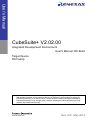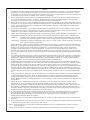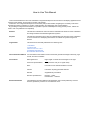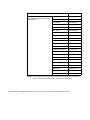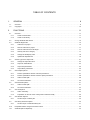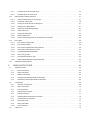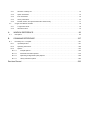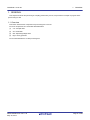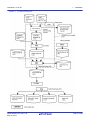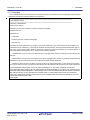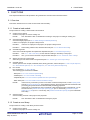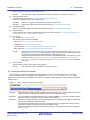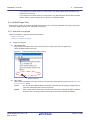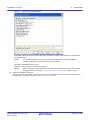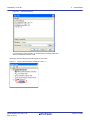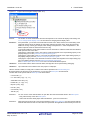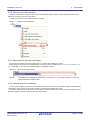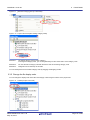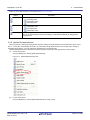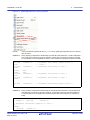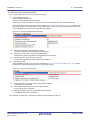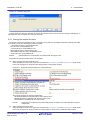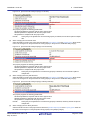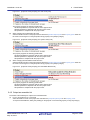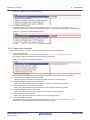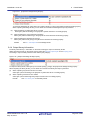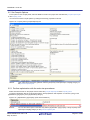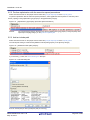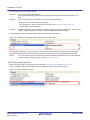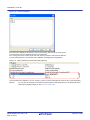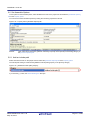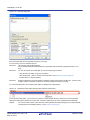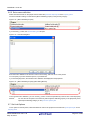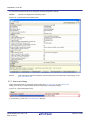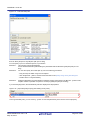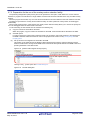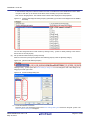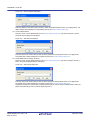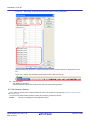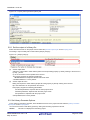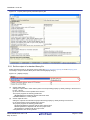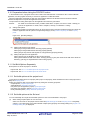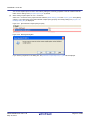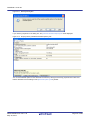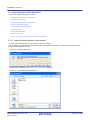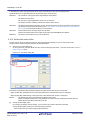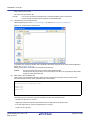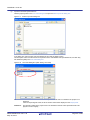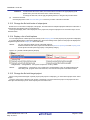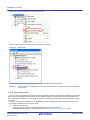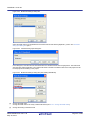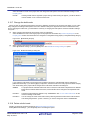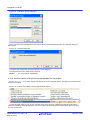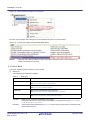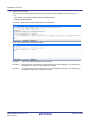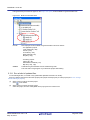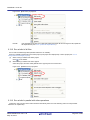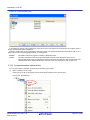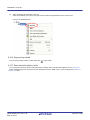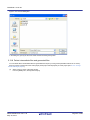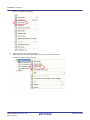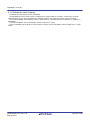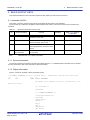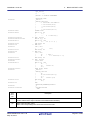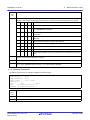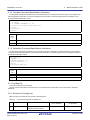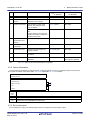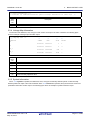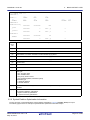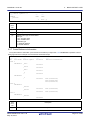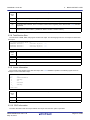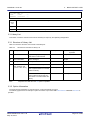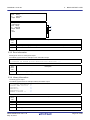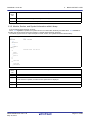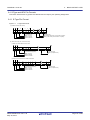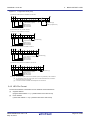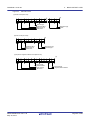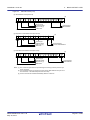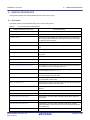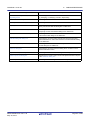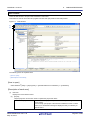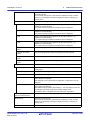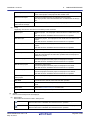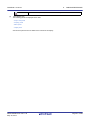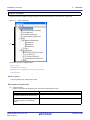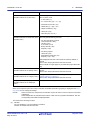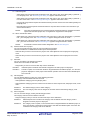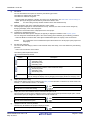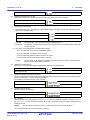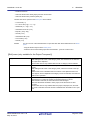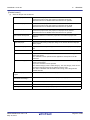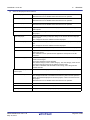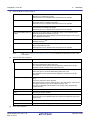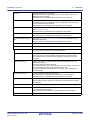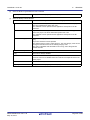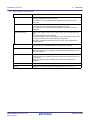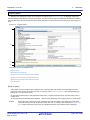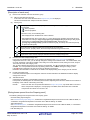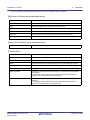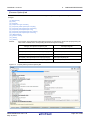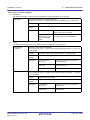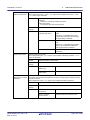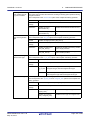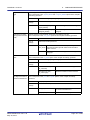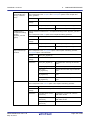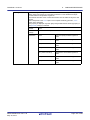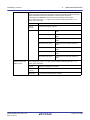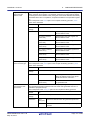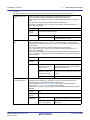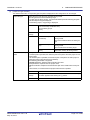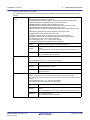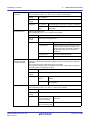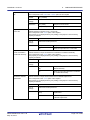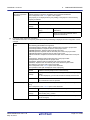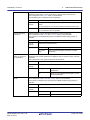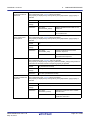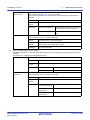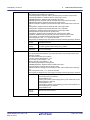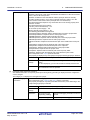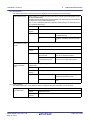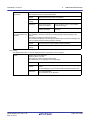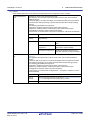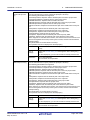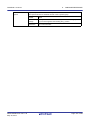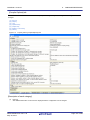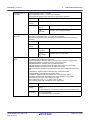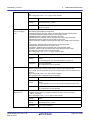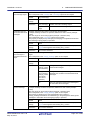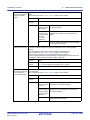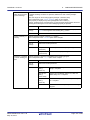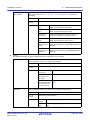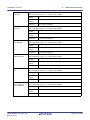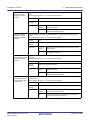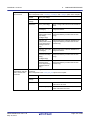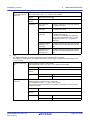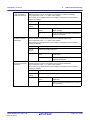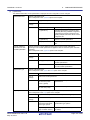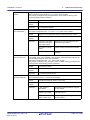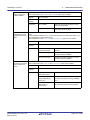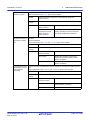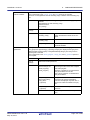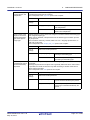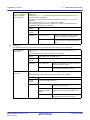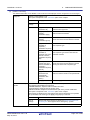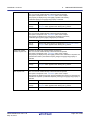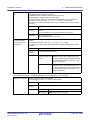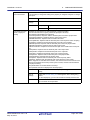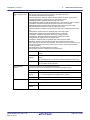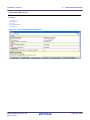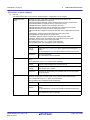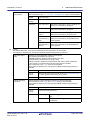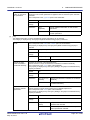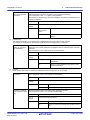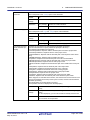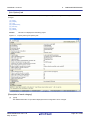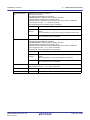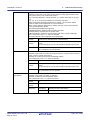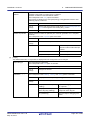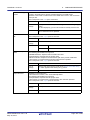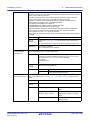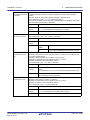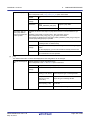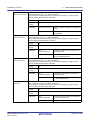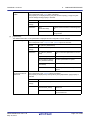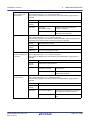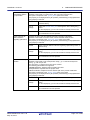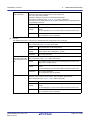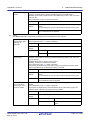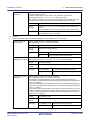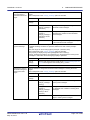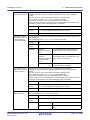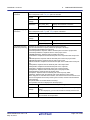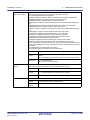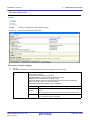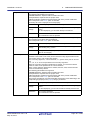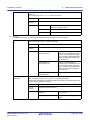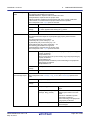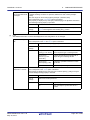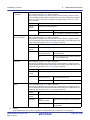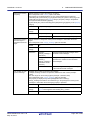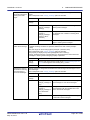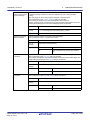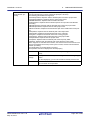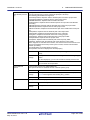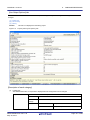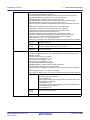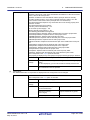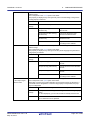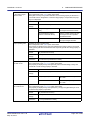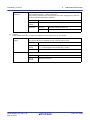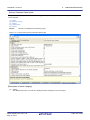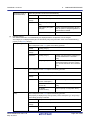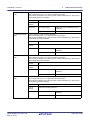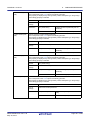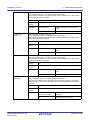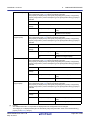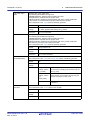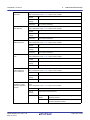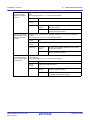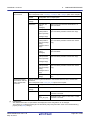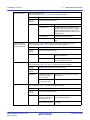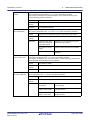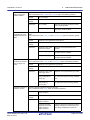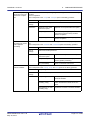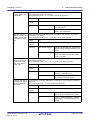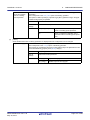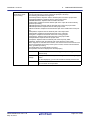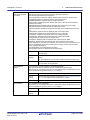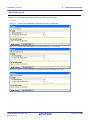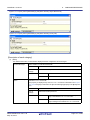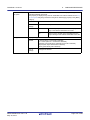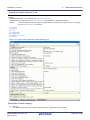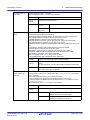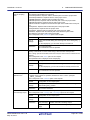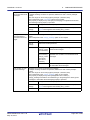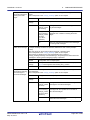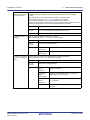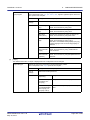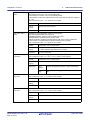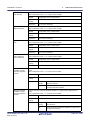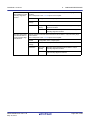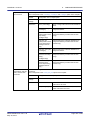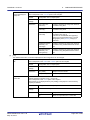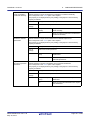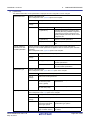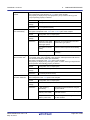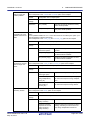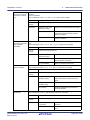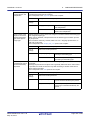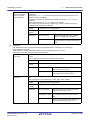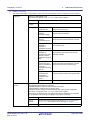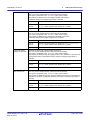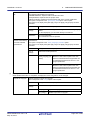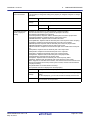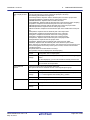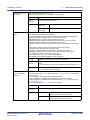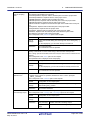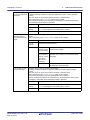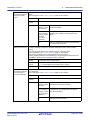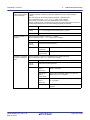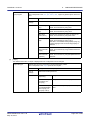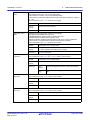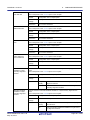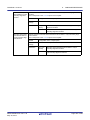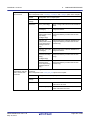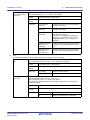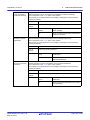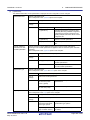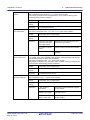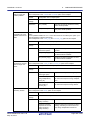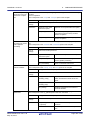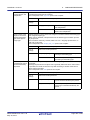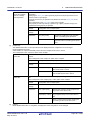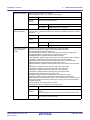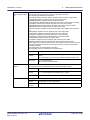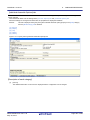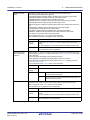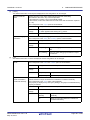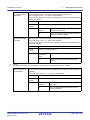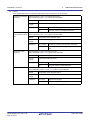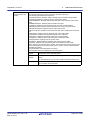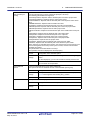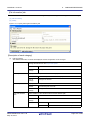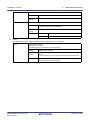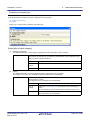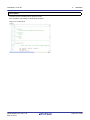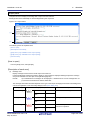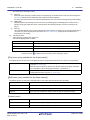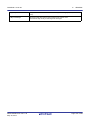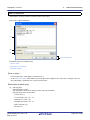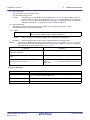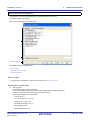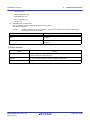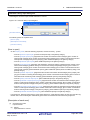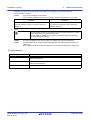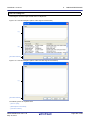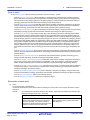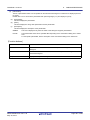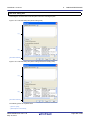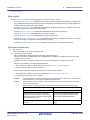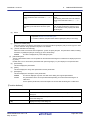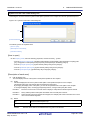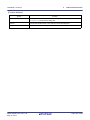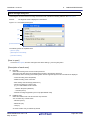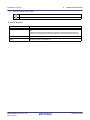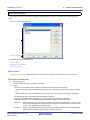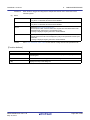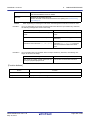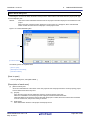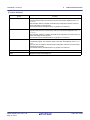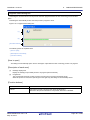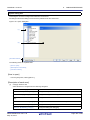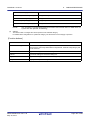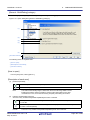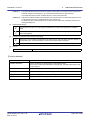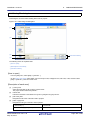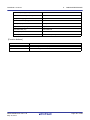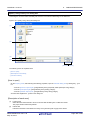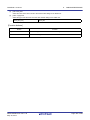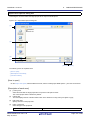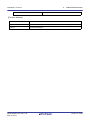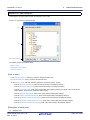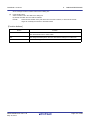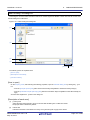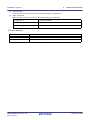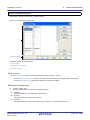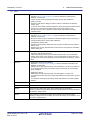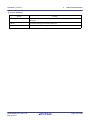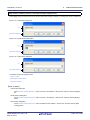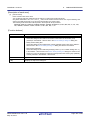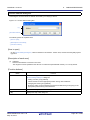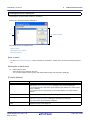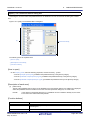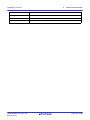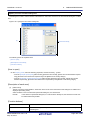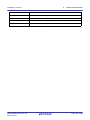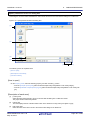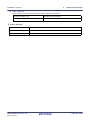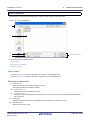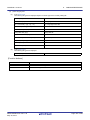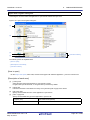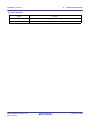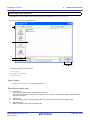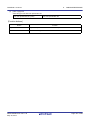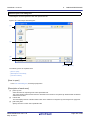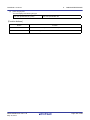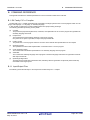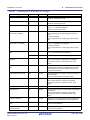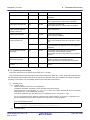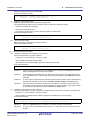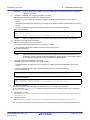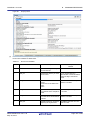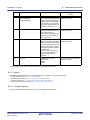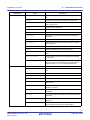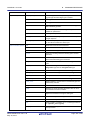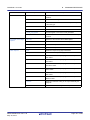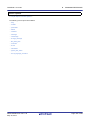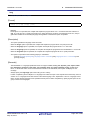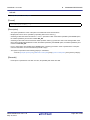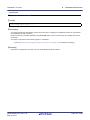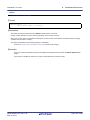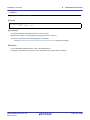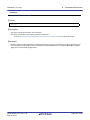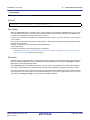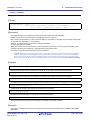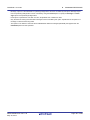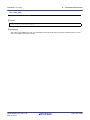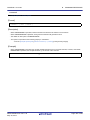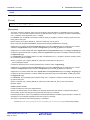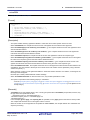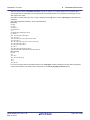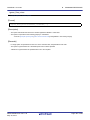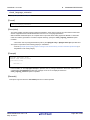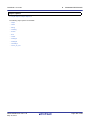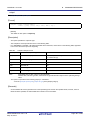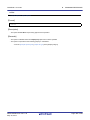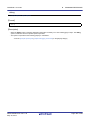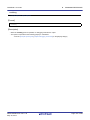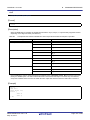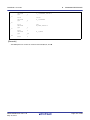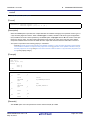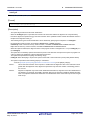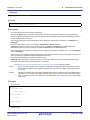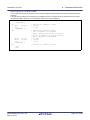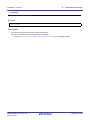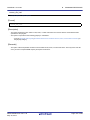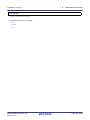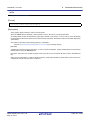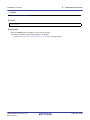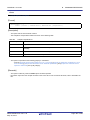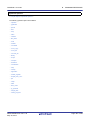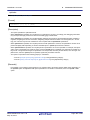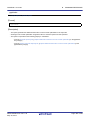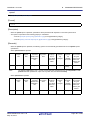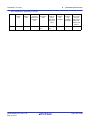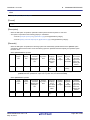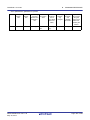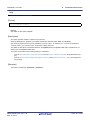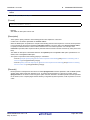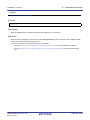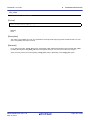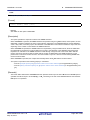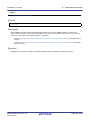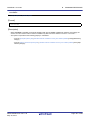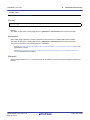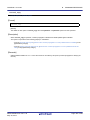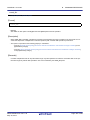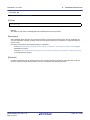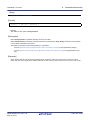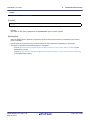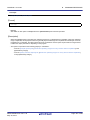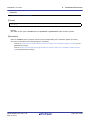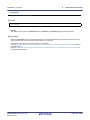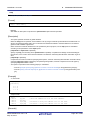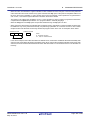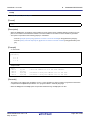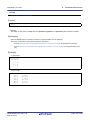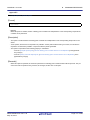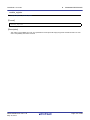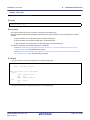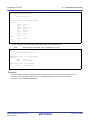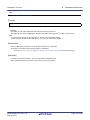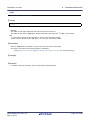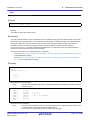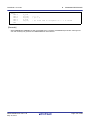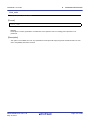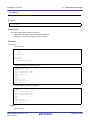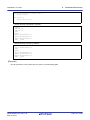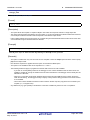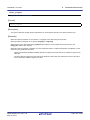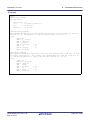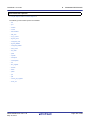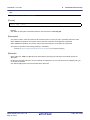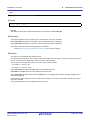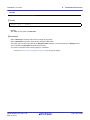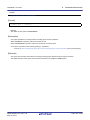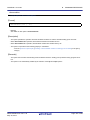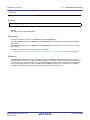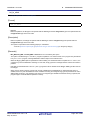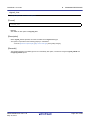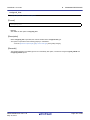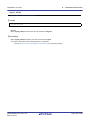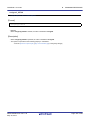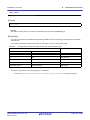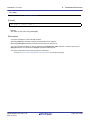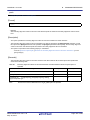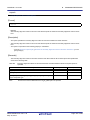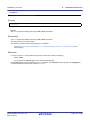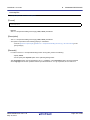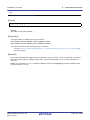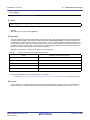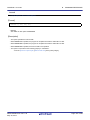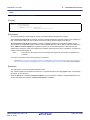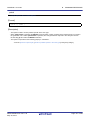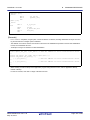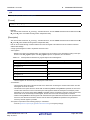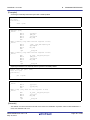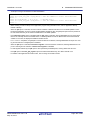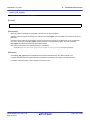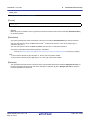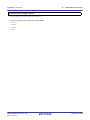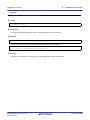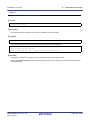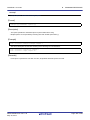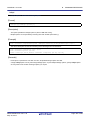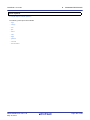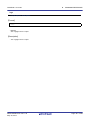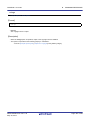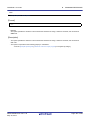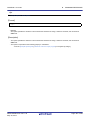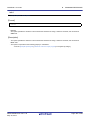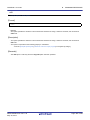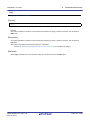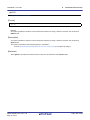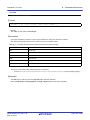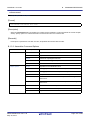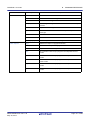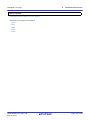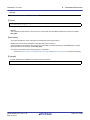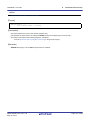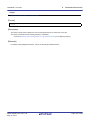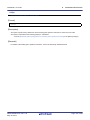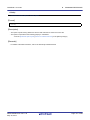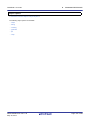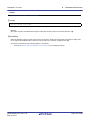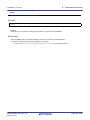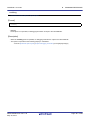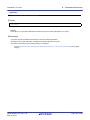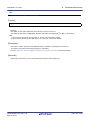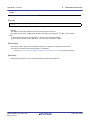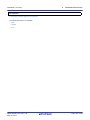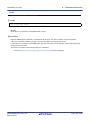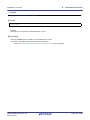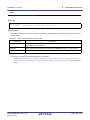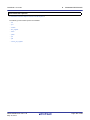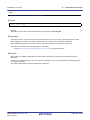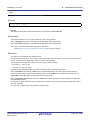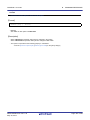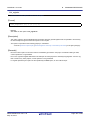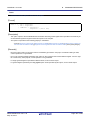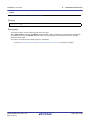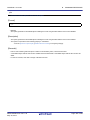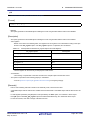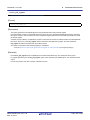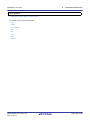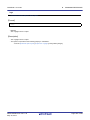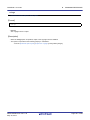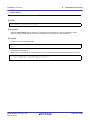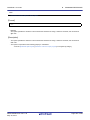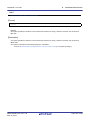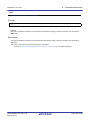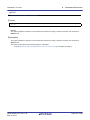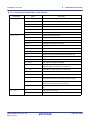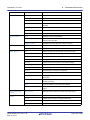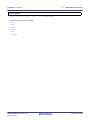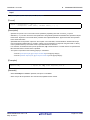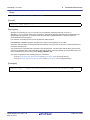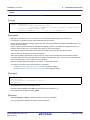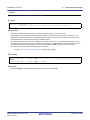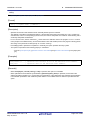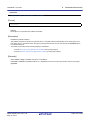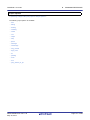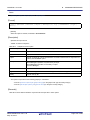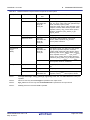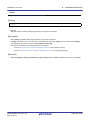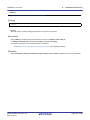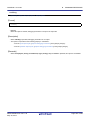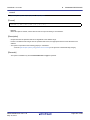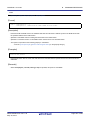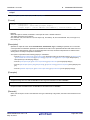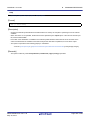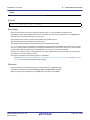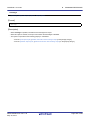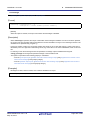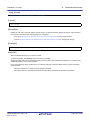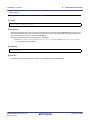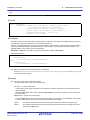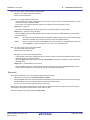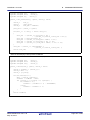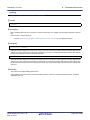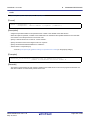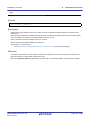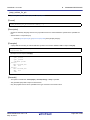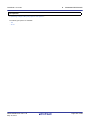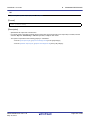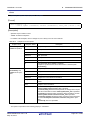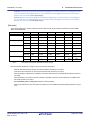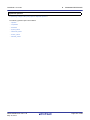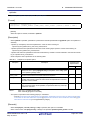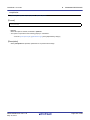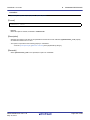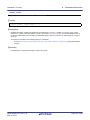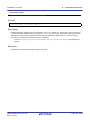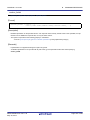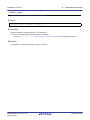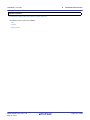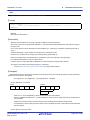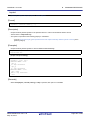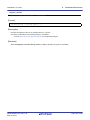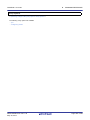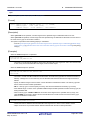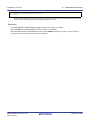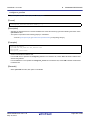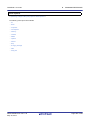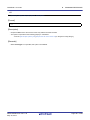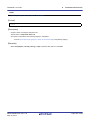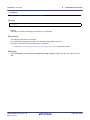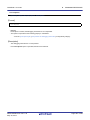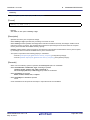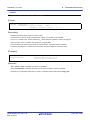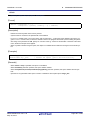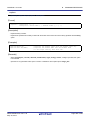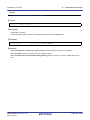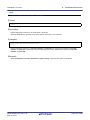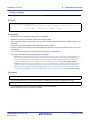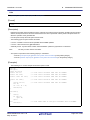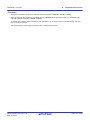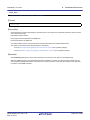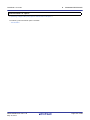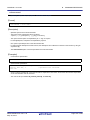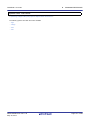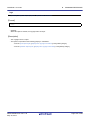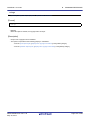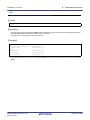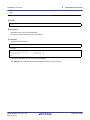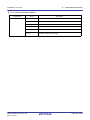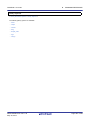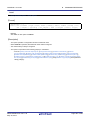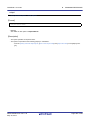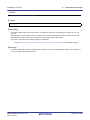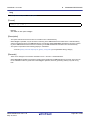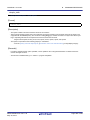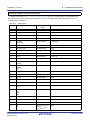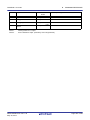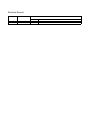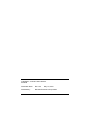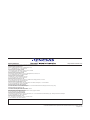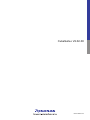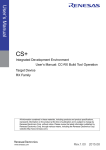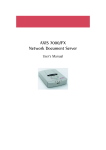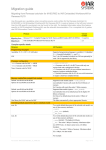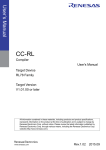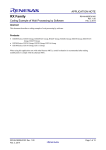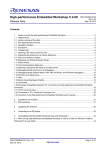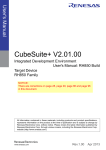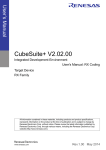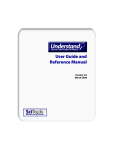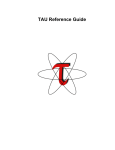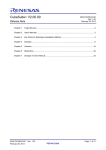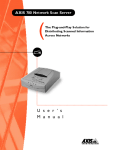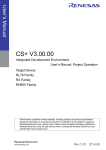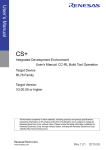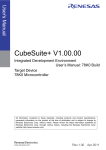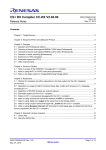Download CubeSuite+ V2.02.00 User`s Manual: RX Build
Transcript
User’s Manual
CubeSuite+ V2.02.00
Integrated Development Environment
User's Manual: RX Build
Target Device
RX Family
All information contained in these materials, including products and product specifications
represents information on the product at the time of publication and is subject to change by
Renesas Electronics Corp. without notice. Please review the latest information published by
Renesas Electronics Corp. through various means, including the Renesas Electronics Corp.
website (http://www.renesas.com).
www.renesas.com
Rev.1.00 May 2014
Notice
1.
Descriptions of circuits, software and other related information in this document are provided only to illustrate the operation of
semiconductor products and application examples. You are fully responsible for the incorporation of these circuits, software,
and information in the design of your equipment. Renesas Electronics assumes no responsibility for any losses incurred by you
or third parties arising from the use of these circuits, software, or information.
2.
Renesas Electronics has used reasonable care in preparing the information included in this document, but Renesas Electronics
does not warrant that such information is error free. Renesas Electronics assumes no liability whatsoever for any damages
incurred by you resulting from errors in or omissions from the information included herein.
3.
Renesas Electronics does not assume any liability for infringement of patents, copyrights, or other intellectual property rights of
third parties by or arising from the use of Renesas Electronics products or technical information described in this document. No
license, express, implied or otherwise, is granted hereby under any patents, copyrights or other intellectual property rights of
Renesas Electronics or others.
4.
You should not alter, modify, copy, or otherwise misappropriate any Renesas Electronics product, whether in whole or in part.
Renesas Electronics assumes no responsibility for any losses incurred by you or third parties arising from such alteration,
modification, copy or otherwise misappropriation of Renesas Electronics product.
5.
Renesas Electronics products are classified according to the following two quality grades: “Standard” and “High Quality”. The
recommended applications for each Renesas Electronics product depends on the product’s quality grade, as indicated below.
“Standard”:
Computers; office equipment; communications equipment; test and measurement equipment; audio and visual
equipment; home electronic appliances; machine tools; personal electronic equipment; and industrial robots etc.
“High Quality”: Transportation equipment (automobiles, trains, ships, etc.); traffic control systems; anti-disaster systems; anticrime systems; and safety equipment etc.
Renesas Electronics products are neither intended nor authorized for use in products or systems that may pose a direct threat to
human life or bodily injury (artificial life support devices or systems, surgical implantations etc.), or may cause serious property
damages (nuclear reactor control systems, military equipment etc.). You must check the quality grade of each Renesas
Electronics product before using it in a particular application. You may not use any Renesas Electronics product for any
application for which it is not intended. Renesas Electronics shall not be in any way liable for any damages or losses incurred
by you or third parties arising from the use of any Renesas Electronics product for which the product is not intended by Renesas
Electronics.
6.
You should use the Renesas Electronics products described in this document within the range specified by Renesas Electronics,
especially with respect to the maximum rating, operating supply voltage range, movement power voltage range, heat radiation
characteristics, installation and other product characteristics. Renesas Electronics shall have no liability for malfunctions or
damages arising out of the use of Renesas Electronics products beyond such specified ranges.
7.
Although Renesas Electronics endeavors to improve the quality and reliability of its products, semiconductor products have
specific characteristics such as the occurrence of failure at a certain rate and malfunctions under certain use conditions. Further,
Renesas Electronics products are not subject to radiation resistance design. Please be sure to implement safety measures to
guard them against the possibility of physical injury, and injury or damage caused by fire in the event of the failure of a Renesas
Electronics product, such as safety design for hardware and software including but not limited to redundancy, fire control and
malfunction prevention, appropriate treatment for aging degradation or any other appropriate measures. Because the evaluation
of microcomputer software alone is very difficult, please evaluate the safety of the final products or systems manufactured by
you.
8.
Please contact a Renesas Electronics sales office for details as to environmental matters such as the environmental compatibility
of each Renesas Electronics product. Please use Renesas Electronics products in compliance with all applicable laws and
regulations that regulate the inclusion or use of controlled substances, including without limitation, the EU RoHS Directive.
Renesas Electronics assumes no liability for damages or losses occurring as a result of your noncompliance with applicable laws
and regulations.
9.
Renesas Electronics products and technology may not be used for or incorporated into any products or systems whose
manufacture, use, or sale is prohibited under any applicable domestic or foreign laws or regulations. You should not use
Renesas Electronics products or technology described in this document for any purpose relating to military applications or use
by the military, including but not limited to the development of weapons of mass destruction. When exporting the Renesas
Electronics products or technology described in this document, you should comply with the applicable export control laws and
regulations and follow the procedures required by such laws and regulations.
10. It is the responsibility of the buyer or distributor of Renesas Electronics products, who distributes, disposes of, or otherwise
places the product with a third party, to notify such third party in advance of the contents and conditions set forth in this
document, Renesas Electronics assumes no responsibility for any losses incurred by you or third parties as a result of
unauthorized use of Renesas Electronics products.
11. This document may not be reproduced or duplicated in any form, in whole or in part, without prior written consent of Renesas
Electronics.
12. Please contact a Renesas Electronics sales office if you have any questions regarding the information contained in this document
or Renesas Electronics products, or if you have any other inquiries.
(Note 1) “Renesas Electronics” as used in this document means Renesas Electronics Corporation and also includes its majorityowned subsidiaries.
(Note 2) “Renesas Electronics product(s)” means any product developed or manufactured by or for Renesas Electronics.
(2012.4)
How to Use This Manual
This manual describes the role of the CubeSuite+ integrated development environment for developing applications and
systems for RX families, and provides an outline of its features.
CubeSuite+ is an integrated development environment (IDE) for RX families, integrating the necessary tools for the
development phase of software (e.g. design, implementation, and debugging) into a single platform.
By providing an integrated environment, it is possible to perform all development using just this product, without the
need to use many different tools separately.
Readers
This manual is intended for users who wish to understand the functions of the CubeSuite+
and design software and hardware application systems.
Purpose
This manual is intended to give users an understanding of the functions of the CubeSuite+
to use for reference in developing the hardware or software of systems using these
devices.
Organization
This manual can be broadly divided into the following units.
1.GENERAL
2.FUNCTIONS
3.BUILD OUTPUT LISTS
A.WINDOW REFERENCE
B.COMMAND REFERENCE
How to Read This Manual It is assumed that the readers of this manual have general knowledge of electricity, logic
circuits, and microcontrollers.
Conventions
Related Documents
Data significance:
Higher digits on the left and lower digits on the right
Active low representation:
XXX (overscore over pin or signal name)
Note:
Footnote for item marked with Note in the text
Caution:
Information requiring particular attention
Remark:
Supplementary information
Numeric representation:
Decimal ... XXXX
Hexadecimal ... 0xXXXX
The related documents indicated in this publication may include preliminary versions.
However, preliminary versions are not marked as such.
Document Name
CubeSuite+
Integrated Development Environment
User's Manual
Document No.
Start
R20UT2865E
V850 Design
R20UT2134E
RL78 Design
R20UT2684E
78K0R Design
R20UT2137E
78K0 Design
R20UT2138E
RX Coding
R20UT2999E
V850 Coding
R20UT0553E
Coding for CX Compiler
R20UT2659E
RL78, 78K0R Coding
R20UT2774E
78K0 Coding
R20UT2141E
RX Build
This manual
V850 Build
R20UT0557E
Build for CX Compiler
R20UT2142E
RL78, 78K0R Build
R20UT2623E
78K0 Build
R20UT0783E
RX Debug
R20UT2875E
V850 Debug
R20UT2446E
RL78 Debug
R20UT2867E
78K0R Debug
R20UT0732E
78K0 Debug
R20UT0731E
Analysis
R20UT2868E
Message
R20UT2871E
Caution The related documents listed above are subject to change without notice. Be
sure to use the latest edition of each document when designing.
All trademarks or registered trademarks in this document are the property of their respective owners.
TABLE OF CONTENTS
1.
GENERAL . . . . . . . . . . . . . . . . . . . . . . . . . . . . . . . . . . . . . . . . . . . . . . . . . . . . . . . . 8
1.1
Overview . . . . . . . . . . . . . . . . . . . . . . . . . . . . . . . . . . . . . . . . . . . . . . . . . . . . . . . . . . . . . . . . . . . . . . . . . . . . . . 8
1.2
Copyrights . . . . . . . . . . . . . . . . . . . . . . . . . . . . . . . . . . . . . . . . . . . . . . . . . . . . . . . . . . . . . . . . . . . . . . . . . . . . 10
2.
FUNCTIONS. . . . . . . . . . . . . . . . . . . . . . . . . . . . . . . . . . . . . . . . . . . . . . . . . . . . . . 11
2.1
Overview . . . . . . . . . . . . . . . . . . . . . . . . . . . . . . . . . . . . . . . . . . . . . . . . . . . . . . . . . . . . . . . . . . . . . . . . . . . . . 11
2.1.1
Create a load module . . . . . . . . . . . . . . . . . . . . . . . . . . . . . . . . . . . . . . . . . . . . . . . . . . . . . . . . . . . . . . . . 11
2.1.2
Create a user library . . . . . . . . . . . . . . . . . . . . . . . . . . . . . . . . . . . . . . . . . . . . . . . . . . . . . . . . . . . . . . . . . 11
2.2
Change the Build Tool Version. . . . . . . . . . . . . . . . . . . . . . . . . . . . . . . . . . . . . . . . . . . . . . . . . . . . . . . . . . . . . 12
2.3
Set Build Target Files . . . . . . . . . . . . . . . . . . . . . . . . . . . . . . . . . . . . . . . . . . . . . . . . . . . . . . . . . . . . . . . . . . . . 13
2.3.1
Add a file to a project . . . . . . . . . . . . . . . . . . . . . . . . . . . . . . . . . . . . . . . . . . . . . . . . . . . . . . . . . . . . . . . . 13
2.3.2
Remove a file from a project. . . . . . . . . . . . . . . . . . . . . . . . . . . . . . . . . . . . . . . . . . . . . . . . . . . . . . . . . . . 17
2.3.3
Remove a file from the build target. . . . . . . . . . . . . . . . . . . . . . . . . . . . . . . . . . . . . . . . . . . . . . . . . . . . . . 17
2.3.4
Classify a file into a category . . . . . . . . . . . . . . . . . . . . . . . . . . . . . . . . . . . . . . . . . . . . . . . . . . . . . . . . . . 17
2.3.5
Change the file display order . . . . . . . . . . . . . . . . . . . . . . . . . . . . . . . . . . . . . . . . . . . . . . . . . . . . . . . . . . 18
2.3.6
Update file dependencies . . . . . . . . . . . . . . . . . . . . . . . . . . . . . . . . . . . . . . . . . . . . . . . . . . . . . . . . . . . . . 19
2.4
Set the Type of the Output File . . . . . . . . . . . . . . . . . . . . . . . . . . . . . . . . . . . . . . . . . . . . . . . . . . . . . . . . . . . . 21
2.4.1
Change the output file name. . . . . . . . . . . . . . . . . . . . . . . . . . . . . . . . . . . . . . . . . . . . . . . . . . . . . . . . . . . 22
2.4.2
Output an assemble list . . . . . . . . . . . . . . . . . . . . . . . . . . . . . . . . . . . . . . . . . . . . . . . . . . . . . . . . . . . . . . 24
2.4.3
Output map information . . . . . . . . . . . . . . . . . . . . . . . . . . . . . . . . . . . . . . . . . . . . . . . . . . . . . . . . . . . . . . 25
2.4.4
Output library information . . . . . . . . . . . . . . . . . . . . . . . . . . . . . . . . . . . . . . . . . . . . . . . . . . . . . . . . . . . . . 26
2.5
Set Compile Options . . . . . . . . . . . . . . . . . . . . . . . . . . . . . . . . . . . . . . . . . . . . . . . . . . . . . . . . . . . . . . . . . . . . 27
2.5.1
Perform optimization with the code size precedence . . . . . . . . . . . . . . . . . . . . . . . . . . . . . . . . . . . . . . . . 27
2.5.2
Perform optimization with the execution speed precedence . . . . . . . . . . . . . . . . . . . . . . . . . . . . . . . . . . 28
2.5.3
Add an include path . . . . . . . . . . . . . . . . . . . . . . . . . . . . . . . . . . . . . . . . . . . . . . . . . . . . . . . . . . . . . . . . . 28
2.5.4
Set a macro definition . . . . . . . . . . . . . . . . . . . . . . . . . . . . . . . . . . . . . . . . . . . . . . . . . . . . . . . . . . . . . . . . 29
2.6
Set Assemble Options . . . . . . . . . . . . . . . . . . . . . . . . . . . . . . . . . . . . . . . . . . . . . . . . . . . . . . . . . . . . . . . . . . . 31
2.6.1
Add an include path . . . . . . . . . . . . . . . . . . . . . . . . . . . . . . . . . . . . . . . . . . . . . . . . . . . . . . . . . . . . . . . . . 31
2.6.2
Set a macro definition . . . . . . . . . . . . . . . . . . . . . . . . . . . . . . . . . . . . . . . . . . . . . . . . . . . . . . . . . . . . . . . . 33
2.7
Set Link Options. . . . . . . . . . . . . . . . . . . . . . . . . . . . . . . . . . . . . . . . . . . . . . . . . . . . . . . . . . . . . . . . . . . . . . . . 33
2.7.1
Add a user library . . . . . . . . . . . . . . . . . . . . . . . . . . . . . . . . . . . . . . . . . . . . . . . . . . . . . . . . . . . . . . . . . . . 34
2.7.2
Preparation for the use of the overlay-section selection facility . . . . . . . . . . . . . . . . . . . . . . . . . . . . . . . . 36
2.8
2.8.1
2.9
2.9.1
Set Librarian Options . . . . . . . . . . . . . . . . . . . . . . . . . . . . . . . . . . . . . . . . . . . . . . . . . . . . . . . . . . . . . . . . . . . . 39
Set the output of a library file . . . . . . . . . . . . . . . . . . . . . . . . . . . . . . . . . . . . . . . . . . . . . . . . . . . . . . . . . . 40
Set Library Generate Options . . . . . . . . . . . . . . . . . . . . . . . . . . . . . . . . . . . . . . . . . . . . . . . . . . . . . . . . . . . . . 40
Set the output of a standard library file . . . . . . . . . . . . . . . . . . . . . . . . . . . . . . . . . . . . . . . . . . . . . . . . . . . 41
2.10
Preparation before Using the PIC/PID Function . . . . . . . . . . . . . . . . . . . . . . . . . . . . . . . . . . . . . . . . . . . . . . . 42
2.11
Set Build Options Separately . . . . . . . . . . . . . . . . . . . . . . . . . . . . . . . . . . . . . . . . . . . . . . . . . . . . . . . . . . . . . . 42
2.11.1
Set build options at the project level . . . . . . . . . . . . . . . . . . . . . . . . . . . . . . . . . . . . . . . . . . . . . . . . . . . . . 42
2.11.2
Set build options at the file level . . . . . . . . . . . . . . . . . . . . . . . . . . . . . . . . . . . . . . . . . . . . . . . . . . . . . . . . 42
2.12
Make Settings for Build Operations . . . . . . . . . . . . . . . . . . . . . . . . . . . . . . . . . . . . . . . . . . . . . . . . . . . . . . . . . 47
2.12.1
Import the build options of other project . . . . . . . . . . . . . . . . . . . . . . . . . . . . . . . . . . . . . . . . . . . . . . . . . . 47
2.12.2
Set the link order of files . . . . . . . . . . . . . . . . . . . . . . . . . . . . . . . . . . . . . . . . . . . . . . . . . . . . . . . . . . . . . . 48
2.12.3
Change the file build order of subprojects . . . . . . . . . . . . . . . . . . . . . . . . . . . . . . . . . . . . . . . . . . . . . . . . 51
2.12.4
Display a list of build options . . . . . . . . . . . . . . . . . . . . . . . . . . . . . . . . . . . . . . . . . . . . . . . . . . . . . . . . . . 51
2.12.5
Change the file build target project . . . . . . . . . . . . . . . . . . . . . . . . . . . . . . . . . . . . . . . . . . . . . . . . . . . . . . 51
2.12.6
Add a build mode . . . . . . . . . . . . . . . . . . . . . . . . . . . . . . . . . . . . . . . . . . . . . . . . . . . . . . . . . . . . . . . . . . . 52
2.12.7
Change the build mode. . . . . . . . . . . . . . . . . . . . . . . . . . . . . . . . . . . . . . . . . . . . . . . . . . . . . . . . . . . . . . . 54
2.12.8
Delete a build mode . . . . . . . . . . . . . . . . . . . . . . . . . . . . . . . . . . . . . . . . . . . . . . . . . . . . . . . . . . . . . . . . . 54
2.12.9
Set the current build options as the standard for the project . . . . . . . . . . . . . . . . . . . . . . . . . . . . . . . . . . 55
2.13
Run a Build . . . . . . . . . . . . . . . . . . . . . . . . . . . . . . . . . . . . . . . . . . . . . . . . . . . . . . . . . . . . . . . . . . . . . . . . . . . 56
2.13.1
Run a build of updated files . . . . . . . . . . . . . . . . . . . . . . . . . . . . . . . . . . . . . . . . . . . . . . . . . . . . . . . . . . . 58
2.13.2
Run a build of all files . . . . . . . . . . . . . . . . . . . . . . . . . . . . . . . . . . . . . . . . . . . . . . . . . . . . . . . . . . . . . . . . 59
2.13.3
Run a build in parallel with other operations. . . . . . . . . . . . . . . . . . . . . . . . . . . . . . . . . . . . . . . . . . . . . . . 59
2.13.4
Run builds in batch with build modes . . . . . . . . . . . . . . . . . . . . . . . . . . . . . . . . . . . . . . . . . . . . . . . . . . . . 60
2.13.5
Compile/assemble individual files. . . . . . . . . . . . . . . . . . . . . . . . . . . . . . . . . . . . . . . . . . . . . . . . . . . . . . . 61
2.13.6
Stop running a build . . . . . . . . . . . . . . . . . . . . . . . . . . . . . . . . . . . . . . . . . . . . . . . . . . . . . . . . . . . . . . . . . 62
2.13.7
Save the build results to a file. . . . . . . . . . . . . . . . . . . . . . . . . . . . . . . . . . . . . . . . . . . . . . . . . . . . . . . . . . 62
2.13.8
Delete intermediate files and generated files . . . . . . . . . . . . . . . . . . . . . . . . . . . . . . . . . . . . . . . . . . . . . . 63
2.14
3.
Estimate the Stack Capacity . . . . . . . . . . . . . . . . . . . . . . . . . . . . . . . . . . . . . . . . . . . . . . . . . . . . . . . . . . . . . . 65
BUILD OUTPUT LISTS . . . . . . . . . . . . . . . . . . . . . . . . . . . . . . . . . . . . . . . . . . . . . 66
3.1
Assemble List File . . . . . . . . . . . . . . . . . . . . . . . . . . . . . . . . . . . . . . . . . . . . . . . . . . . . . . . . . . . . . . . . . . . . . . 66
3.1.1
Source Information . . . . . . . . . . . . . . . . . . . . . . . . . . . . . . . . . . . . . . . . . . . . . . . . . . . . . . . . . . . . . . . . . . 66
3.1.2
Object Information . . . . . . . . . . . . . . . . . . . . . . . . . . . . . . . . . . . . . . . . . . . . . . . . . . . . . . . . . . . . . . . . . . 66
3.1.3
Statistics Information. . . . . . . . . . . . . . . . . . . . . . . . . . . . . . . . . . . . . . . . . . . . . . . . . . . . . . . . . . . . . . . . . 68
3.1.4
Compiler Command Specification Information . . . . . . . . . . . . . . . . . . . . . . . . . . . . . . . . . . . . . . . . . . . . . 69
3.1.5
Assembler Command Specification Information . . . . . . . . . . . . . . . . . . . . . . . . . . . . . . . . . . . . . . . . . . . . 69
3.2
Link Map File . . . . . . . . . . . . . . . . . . . . . . . . . . . . . . . . . . . . . . . . . . . . . . . . . . . . . . . . . . . . . . . . . . . . . . . . . . 69
3.2.1
Structure of Linkage List . . . . . . . . . . . . . . . . . . . . . . . . . . . . . . . . . . . . . . . . . . . . . . . . . . . . . . . . . . . . . . 69
3.2.2
Option Information . . . . . . . . . . . . . . . . . . . . . . . . . . . . . . . . . . . . . . . . . . . . . . . . . . . . . . . . . . . . . . . . . . 70
3.2.3
Error Information. . . . . . . . . . . . . . . . . . . . . . . . . . . . . . . . . . . . . . . . . . . . . . . . . . . . . . . . . . . . . . . . . . . . 70
3.2.4
Linkage Map Information . . . . . . . . . . . . . . . . . . . . . . . . . . . . . . . . . . . . . . . . . . . . . . . . . . . . . . . . . . . . . 71
3.2.5
Symbol Information. . . . . . . . . . . . . . . . . . . . . . . . . . . . . . . . . . . . . . . . . . . . . . . . . . . . . . . . . . . . . . . . . . 71
3.2.6
Symbol Deletion Optimization Information . . . . . . . . . . . . . . . . . . . . . . . . . . . . . . . . . . . . . . . . . . . . . . . . 72
3.2.7
Cross-Reference Information . . . . . . . . . . . . . . . . . . . . . . . . . . . . . . . . . . . . . . . . . . . . . . . . . . . . . . . . . . 73
3.2.8
Total Section Size . . . . . . . . . . . . . . . . . . . . . . . . . . . . . . . . . . . . . . . . . . . . . . . . . . . . . . . . . . . . . . . . . . . 74
3.2.9
Vector Information. . . . . . . . . . . . . . . . . . . . . . . . . . . . . . . . . . . . . . . . . . . . . . . . . . . . . . . . . . . . . . . . . . . 74
3.2.10
CRC Information . . . . . . . . . . . . . . . . . . . . . . . . . . . . . . . . . . . . . . . . . . . . . . . . . . . . . . . . . . . . . . . . . . . . 74
3.3
Library List . . . . . . . . . . . . . . . . . . . . . . . . . . . . . . . . . . . . . . . . . . . . . . . . . . . . . . . . . . . . . . . . . . . . . . . . . . . . 75
3.3.1
Structure of Library List. . . . . . . . . . . . . . . . . . . . . . . . . . . . . . . . . . . . . . . . . . . . . . . . . . . . . . . . . . . . . . . 75
3.3.2
Option Information . . . . . . . . . . . . . . . . . . . . . . . . . . . . . . . . . . . . . . . . . . . . . . . . . . . . . . . . . . . . . . . . . . 75
3.3.3
Error Information. . . . . . . . . . . . . . . . . . . . . . . . . . . . . . . . . . . . . . . . . . . . . . . . . . . . . . . . . . . . . . . . . . . . 76
3.3.4
Library Information . . . . . . . . . . . . . . . . . . . . . . . . . . . . . . . . . . . . . . . . . . . . . . . . . . . . . . . . . . . . . . . . . . 76
3.3.5
Module, Section, and Symbol Information within Library . . . . . . . . . . . . . . . . . . . . . . . . . . . . . . . . . . . . . 77
3.4
S-Type and HEX File Formats . . . . . . . . . . . . . . . . . . . . . . . . . . . . . . . . . . . . . . . . . . . . . . . . . . . . . . . . . . . . . 78
3.4.1
S-Type File Format . . . . . . . . . . . . . . . . . . . . . . . . . . . . . . . . . . . . . . . . . . . . . . . . . . . . . . . . . . . . . . . . . . 78
3.4.2
HEX File Format . . . . . . . . . . . . . . . . . . . . . . . . . . . . . . . . . . . . . . . . . . . . . . . . . . . . . . . . . . . . . . . . . . . . 79
A.
WINDOW REFERENCE. . . . . . . . . . . . . . . . . . . . . . . . . . . . . . . . . . . . . . . . . . . . . 82
A.1
B.
Description . . . . . . . . . . . . . . . . . . . . . . . . . . . . . . . . . . . . . . . . . . . . . . . . . . . . . . . . . . . . . . . . . . . . . . . . . . . . 82
COMMAND REFERENCE . . . . . . . . . . . . . . . . . . . . . . . . . . . . . . . . . . . . . . . . . . 337
B.1
RX Family C/C++ Compiler . . . . . . . . . . . . . . . . . . . . . . . . . . . . . . . . . . . . . . . . . . . . . . . . . . . . . . . . . . . . . . 337
B.1.1
Input/Output Files . . . . . . . . . . . . . . . . . . . . . . . . . . . . . . . . . . . . . . . . . . . . . . . . . . . . . . . . . . . . . . . . . . 337
B.1.2
Operating Instructions. . . . . . . . . . . . . . . . . . . . . . . . . . . . . . . . . . . . . . . . . . . . . . . . . . . . . . . . . . . . . . . 339
B.1.3
Options . . . . . . . . . . . . . . . . . . . . . . . . . . . . . . . . . . . . . . . . . . . . . . . . . . . . . . . . . . . . . . . . . . . . . . . . . . 343
B.1.3.1
Compile Options . . . . . . . . . . . . . . . . . . . . . . . . . . . . . . . . . . . . . . . . . . . . . . . . . . . . . . . . . . . . . . . 343
B.1.3.2
Assembler Command Options. . . . . . . . . . . . . . . . . . . . . . . . . . . . . . . . . . . . . . . . . . . . . . . . . . . . . 470
B.1.3.3
Optimizing Linkage Editor (rlink) Options . . . . . . . . . . . . . . . . . . . . . . . . . . . . . . . . . . . . . . . . . . . . 508
B.1.3.4
Library Generator Options . . . . . . . . . . . . . . . . . . . . . . . . . . . . . . . . . . . . . . . . . . . . . . . . . . . . . . . . 582
Revision Record . . . . . . . . . . . . . . . . . . . . . . . . . . . . . . . . . . . . . . . . . . . . . . . . . . . . . . . 593
CubeSuite+ V2.02.00
1. GENERAL
1. GENERAL
This chapter introduces the processing of compiling performed by CC-RX, and provides an example of program development using CC-RX.
1.1 Overview
This section describes the components and processing flow of CC-RX.
CC-RX is comprised of the 4 executable files listed below.
(1)
ccrx: Compile driver
(2)
asrx: Assembler
(3)
rlink: Optimizing linkage editor
(4)
lbgrx: Library generator
CC-RX Flow illustrates the CC-RX processing flow.
R20UT2998EJ0100 Rev.1.00
May. 20, 2014
Page 8 of 596
CubeSuite+ V2.02.00
Figure 1.1
1. GENERAL
CC-RX Processing Flow
R20UT2998EJ0100 Rev.1.00
May. 20, 2014
Page 9 of 596
CubeSuite+ V2.02.00
1. GENERAL
1.2 Copyrights
This LLVM-based software was developed in compliance with the LLVM Release License. Copyrights of other software
components are owned by Renesas Electronics Corporation.
==============================================================================
LLVM Release License
==============================================================================
University of Illinois/NCSA
Open Source License
Copyright (c) 2003-2012 University of Illinois at Urbana-Champaign.
All rights reserved.
Developed by:
LLVM Team
University of Illinois at Urbana-Champaign
http://llvm.org
Permission is hereby granted, free of charge, to any person obtaining a copy of this software and associated documentation files (the "Software"), to deal with the Software without restriction, including without limitation the rights to
use, copy, modify, merge, publish, distribute, sublicense, and/or sell copies of the Software, and to permit persons to
whom the Software is furnished to do so, subject to the following conditions:
* Redistributions of source code must retain the above copyright notice, this list of conditions and the following disclaimers.
* Redistributions in binary form must reproduce the above copyright notice, this list of conditions and the following
disclaimers in the documentation and/or other materials provided with the distribution.
* Neither the names of the LLVM Team, University of Illinois at Urbana-Champaign, nor the names of its contributors may be used to endorse or promote products derived from this Software without specific prior written permission.
THE SOFTWARE IS PROVIDED "AS IS", WITHOUT WARRANTY OF ANY KIND, EXPRESS OR IMPLIED,
INCLUDING BUT NOT LIMITED TO THE WARRANTIES OF MERCHANTABILITY, FITNESS FOR A PARTICULAR
PURPOSE AND NONINFRINGEMENT. IN NO EVENT SHALL THE CONTRIBUTORS OR COPYRIGHT HOLDERS
BE LIABLE FOR ANY CLAIM, DAMAGES OR OTHER LIABILITY, WHETHER IN AN ACTION OF CONTRACT,
TORT OR OTHERWISE, ARISING FROM, OUT OF OR IN CONNECTION WITH THE SOFTWARE OR THE USE
OR OTHER DEALINGS WITH THE
SOFTWARE.
R20UT2998EJ0100 Rev.1.00
May. 20, 2014
Page 10 of 596
CubeSuite+ V2.02.00
2. FUNCTIONS
2. FUNCTIONS
This chapter describes the build procedure using CubeSuite+ and about the main build functions.
2.1 Overview
This section describes how to create a load module and user library.
2.1.1 Create a load module
The procedure for creating a load module is shown below.
(1)
Create or load a project
Create a new project, or load an existing one.
Remark
(2)
(3)
See "CubeSuite+ Start" for details about creating a new project or loading an existing one.
Set a build target project
Set a build target project (see "2.12 Make Settings for Build Operations").
If there is no subproject, the project is always active.
Remarks 1.
If there is no subproject in the project, the project is always active.
Remarks 2.
When setting a build mode, add the build mode (see "2.12.6 Add a build mode").
Set build target files
Add or remove build target files and update the dependencies (see "2.3 Set Build Target Files").
Remarks 1.
See "2.7.1 Add a user library" for the method of adding a user library to the project.
Remarks 2.
Also, you can set the link order of object module files (see "2.12.2 Set the link order of files").
(4)
Specify the output of a load module
Select the type of the load module to be generated (see "2.4 Set the Type of the Output File").
(5)
Set build options
Set the options for the compiler, assembler, linker, library generator, and the like (see "2.5 Set Compile Options",
"2.6 Set Assemble Options", "2.7 Set Link Options", "2.9 Set Library Generate Options").
(6)
Run a build
Run a build (see "2.13 Run a Build").
The following types of builds are available.
- Build (see "2.13.1 Run a build of updated files")
- Rebuild (see "2.13.2 Run a build of all files")
- Rapid build (see "2.13.3 Run a build in parallel with other operations")
- Batch build (see "2.13.4 Run builds in batch with build modes")
Remark
(7)
If there are any commands you wish to run before or after the build process, on the Property panel,
from the [Common Options] tab, in the [Others] category, set the [Commands executed before build
processing] and [Commands executed after build processing] properties.
If there are any commands you wish to run before or after the build process at the file level, you can
set them from the [Individual Compile Options(C)] tab (for a C source file), [Individual Compile
Options(C++)] tab (for a C++ source file), and [Individual Assemble Options] tab (for an assembler
source file).
Save the project
Save the setting contents of the project to the project file.
Remark
See "CubeSuite+ Start" for details about saving the project.
2.1.2 Create a user library
The procedure for creating a user library is shown below.
(1)
Create or load a project
Create a new project, or load an existing one.
R20UT2998EJ0100 Rev.1.00
May. 20, 2014
Page 11 of 596
CubeSuite+ V2.02.00
2. FUNCTIONS
When you create a new project, set a library project.
Remark
(2)
See "CubeSuite+ Start" for details about creating a new project or loading an existing one.
Set a build target project
Set a build target project (see "2.12 Make Settings for Build Operations").
If there is no subproject, the project is always active.
Remarks 1.
If there is no subproject in the project, the project is always active.
Remarks 2.
When setting a build mode, add the build mode (see "2.12.6 Add a build mode").
(3)
Set build target files
Add or remove build target files and update the dependencies (see "2.3 Set Build Target Files").
(4)
Set build options
Set the options for the compiler, assembler, library generator, and the like (see "2.5 Set Compile Options", "2.6
Set Assemble Options", "2.8 Set Librarian Options").
(5)
Run a build
Run a build (see "2.13 Run a Build").
The following types of builds are available.
- Build (see "2.13.1 Run a build of updated files")
- Rebuild (see "2.13.2 Run a build of all files")
- Rapid build (see "2.13.3 Run a build in parallel with other operations")
- Batch build (see "2.13.4 Run builds in batch with build modes")
Remark
(6)
If there are any commands you wish to run before or after the build process, on the Property panel,
from the [Common Options] tab, in the [Others] category, set the [Commands executed before build
processing] and [Commands executed after build processing] properties.
If there are any commands you wish to run before or after the build process at the file level, you can
set them from the [Individual Compile Options(C)] tab (for a C source file), [Individual Compile
Options(C++)] tab (for a C++ source file), and [Individual Assemble Options] tab (for an assembler
source file).
Save the project
Save the setting contents of the project to the project file.
Remark
See "CubeSuite+ Start" for details about saving the project.
2.2 Change the Build Tool Version
You can change the version of the build tool (compiler package) used in the project (main project or subproject).
Select the build tool node on the project tree and select the [Common Options] tab on the Property panel. Select
[Always latest version which was installed] or the version in the [Using compiler package version] property in the [Version
Select] category.
Figure 2.1
[Using compiler package version] Property
Remarks 1.
When the build tool used in the main project and subprojects is the same, you can collectively change the
build tool version by selecting all of the Build tool nodes and setting the property.
Remarks 2.
If you have selected a compiler package that has not been installed (e.g. if you open a project created in
another execution environment), then that version is also displayed.
Remarks 3.
If the options change depending on the compiler package, then the display of the build tool's properties
will change according to the selected version.
Properties that are hidden when the version is changed are saved in the project file's settings, and the
values will be reproduced when the properties are displayed again.
Options are changed in accordance with the following rules. Information about changes is displayed in
the Output panel.
R20UT2998EJ0100 Rev.1.00
May. 20, 2014
Page 12 of 596
CubeSuite+ V2.02.00
2. FUNCTIONS
- If you change from an older version to a newer version, the option settings will be inherited and converted (only if necessary).
- If you change from a newer version to an older version, only identical option settings will be inherited.
Options that only exist in the older version will be set to the default values.
2.3 Set Build Target Files
Before running a build, you must add the build target files (such as C source file, assembler source file) to the project.
This section explains operations on setting files in the project.
2.3.1 Add a file to a project
Files can be added to a project by the following methods.
- Adding an existing file
- Creating and adding an empty file
(1)
(a)
Adding an existing file
Add individual files
Drag a folder from Explorer or the like, and drop it onto the empty space below the project tree.
The file is added below the File node.
Figure 2.2
Project Tree Panel (File Drop Location)
Drop the file here
(b)
Add a folder
Drag a folder from Explorer or the like, and drop it onto the empty space below the project tree. The Add Folder
and File dialog box opens.
Remark
You can also add multiple folders to the project at the same time by dragging multiple folders at
same time and dropping them onto the project tree.
Caution
When a folder with the name that is more than 200 characters is dropped, the folder is added to
the project tree as a category with the name that 201st character and after are deleted.
R20UT2998EJ0100 Rev.1.00
May. 20, 2014
Page 13 of 596
CubeSuite+ V2.02.00
Figure 2.3
2. FUNCTIONS
Add Folder and File Dialog Box
In the dialog, select the file types to add to the project, specify the number of subfolder levels to add, and then
click the [OK] button.
Remark
You can select multiple file types by left clicking while holding down the [Ctrl] or [Shift] key.
If nothing is selected, it is assumed that all types are selected.
The folder is added below the File node.
Note that on the project tree, the folder is the category.
Remark
(2)
When the category node created by the user exists, you can add a file below the node by dropping the file onto the node (see "2.3.4 Classify a file into a category" for a category node).
Creating and adding an empty file
On the project tree, select either one of the Project node, Subproject node, or File node, and then select [Add] >>
[Add New File...] from the context menu. The Add File dialog box opens.
R20UT2998EJ0100 Rev.1.00
May. 20, 2014
Page 14 of 596
CubeSuite+ V2.02.00
Figure 2.4
2. FUNCTIONS
Add File Dialog Box
In the dialog box, specify the file to be created and then click the [OK] button.
The file is added below the File node.
The project tree after adding the file will look like the one below.
Figure 2.5
Project Tree Panel (After Adding File "main.c")
R20UT2998EJ0100 Rev.1.00
May. 20, 2014
Page 15 of 596
CubeSuite+ V2.02.00
Figure 2.6
2. FUNCTIONS
Project Tree Panel (After Adding Folder "src")
Remark
The location of the file added below the File node depends on the current file display order setting. See
"2.3.5 Change the file display order" for the method of changing the file display order.
Cautions 1.
If the paths differ, you can add source files with the same name. Note, however, that if the setting of the
output file name is left as the default, the output files will have the same name, which will prevent the
build from running correctly (for example, when adding D:\sample1\func.c and D:\sample2\func.c, the
default output file name for these files is both func.obj).
To avoid this problems, set the output folder for each of those files to a different folder with the individual
build options for the source files.
Changing the output folder of the C source file is made with the [Path of the output folder] property in the
[Object] category from the [Individual Compile Options(C)] tab.
Changing the output folder of the C++ source file is made with the [Path of the output folder] property in
the [Object] category from the [Individual Compile Options(C++)] tab.
Changing the output folder of the assembler source file is made with the [Path of the output folder] property in the [Object] category from the [Individual Assemble Options] tab.
See "Set build options at the file level" for how to set the individual build options.
Cautions 2.
If source files with the same name are added, the target file cannot opened during debugging.
Cautions 3.
Up to 5000 files can be added to the main project or subproject.
When a new file is added, an empty file is created in the location specified in the Add File dialog box.
By double clicking the file name on the project tree, you can open the Editor panel and edit the file.
The files that can be opened with the Editor panel are shown below.
- C source file (*.c)
- C++ source file (*.cpp, *.cp, *.cc)
- Assembler source file (*.src)
- Header file (*.h, *.hpp, *.inc)
- Map file (*.map, *.lbp)
- Hex file (*.hex)
- S record file (*.mot)
- Text file (.txt)
Remarks 1.
You can use one of the methods below to open files other than those listed above in the Editor panel.
- Drag a file and drop it onto the Editor panel.
- Select a file and then select [Open with Internal Editor...] from the context menu.
Remarks 2.
When the environment is set to use an external editor on the Option dialog box, the file is opened with the
external editor that has been set. Other files are opened with the applications associated by the host OS.
R20UT2998EJ0100 Rev.1.00
May. 20, 2014
Page 16 of 596
CubeSuite+ V2.02.00
2. FUNCTIONS
2.3.2 Remove a file from a project
To remove a file added to a project, select the file to be removed from the project on the project tree and then select
[Remove from Project] from the context menu.
In addition, the file itself is not deleted from the file system.
Figure 2.7
[Remove from Project] Item
2.3.3 Remove a file from the build target
You can remove a specific file from the build target out of all the files added to the project.
Select the file to be removed from the build target on the project tree and select the [Build Settings] tab on the Property
panel. Select [No] on the [Set as build-target] property in the [Build] category.
Figure 2.8
Remark
[Set as build-target] Property
The files that can be applied this function are C source files, C++ source files, assembler source files,
object module files, and library files.
2.3.4 Classify a file into a category
You can create a category under the File node and classify files by the category. This makes it easier to view files added
to the project on the project tree, and makes it easier to manage files according to function.
To create a category node, select either one of the Project node, Subproject node, or File node on the project tree, and
then select [Add] >> [Add New Category] from the context menu.
R20UT2998EJ0100 Rev.1.00
May. 20, 2014
Page 17 of 596
CubeSuite+ V2.02.00
Figure 2.9
2. FUNCTIONS
[Add New Category] Item (For File Node)
Figure 2.10 Project Tree Panel (After Adding Category Node)
Remarks 1.
The default category name is "New category".
To change the category name, you can use [Rename] from the context menu of the category node.
Remarks 2.
You can also add a category node with the same name as an existing category node.
Remarks 3.
Categories can be nested up to 20 levels.
You can classify files into the created category node by dragging and dropping the file.
2.3.5 Change the file display order
You can change the display order of the files and category nodes using the buttons on the project tree.
Figure 2.11
Toolbar (Project Tree Panel)
R20UT2998EJ0100 Rev.1.00
May. 20, 2014
Page 18 of 596
CubeSuite+ V2.02.00
2. FUNCTIONS
Select any of the buttons below on the toolbar of the Project Tree panel.
Button
Description
Sorts category nodes and files by name.
: Ascending order
: Descending order
: Ascending order
Sorts category nodes and files by timestamp.
: Descending order
: Ascending order
: Descending order
Displays category nodes and files in the specified order by the user (default).
You can change the display order of the category nodes and files arbitrarily by dragging and
dropping them.
2.3.6 Update file dependencies
When you perform a change (changing include file paths, adding an include statement of the header file to the C source
file, C++ source file, and assembler source file, etc.) that effects the file dependencies in the compile option settings or
assemble option settings, you must update the dependencies of the relevant files.
Updating file dependencies is performed for the entire project (main project and subprojects) or active project.
(1)
For the entire project
From the [Build] menu, select [Update Dependencies].
Figure 2.12 [Update Dependencies] Item
(2)
For the active project
From the [Build] menu, select [Update Dependencies of active project].
R20UT2998EJ0100 Rev.1.00
May. 20, 2014
Page 19 of 596
CubeSuite+ V2.02.00
2. FUNCTIONS
Figure 2.13 [Update Dependencies of active project] Item
Remark
If there are files being edited with the Editor panel when updating file dependencies, then all these
files are saved.
Cautions 1.
During checking of dependence relationships of include files with CubeSuite+, condition statements
such as #if and comments are ignored. Therefore, include files not required for build are mistaken
as required files (In the example below, header1.h and header5.h are judged as required for build).
#if
#include
#else
#include
#endif
0
"header1.h"
"header2.h"
/* Dependence relationship judged to exist */
/* ! zero */
/* Dependence relationship to exist */
#define
#ifdef
#include
#else
#include
#endif
AAA
AAA
"header3.h"
/* Dependence relationship to exist */
"header4.h"
/* Dependence relationship to exist */
"header5.h"
/* Dependence relationship judged to exist */
/*
#include
*/
Cautions 2.
During checking of dependence relationships of include files with CubeSuite+, include statements
described after comments are ignored. Therefore, include files required for build are mistaken as
no-required files (In the example below, header6.h and header7.h are judged as no-required for
build).
/* Dependence relationship judged not to exist */
/* comment */
#include
"header6.h"
/* Dependence relationship judged not to exist */
/*
comment
*/ #include
"header7.h"
R20UT2998EJ0100 Rev.1.00
May. 20, 2014
Page 20 of 596
CubeSuite+ V2.02.00
2. FUNCTIONS
2.4 Set the Type of the Output File
Set the type of the file to be output as the product of the build.
(1)
For the application project
A load module file is generated.
The load module file will be the debug target.
Select the type of the convert file to be output as the product of the build other than the load module file.
Select the build tool node on the project tree and select the [Link Options] tab on the Property panel. Select the file
type in the [Type of output file] property in the [Output] category. Select the file type on the [Load module file convert format] property in the [Convert Load Module File] category.
Figure 2.14 [Convert Load Module File] Property
(a)
When [Hex file (-FOrm=Hexadecimal)] is selected
A hex file is outputted from the generated load module file.
(b)
When [S record file (-FOrm=Stype)] is selected (default)
A Motorola S type file is outputted from the generated load module file.
(c)
When [Binary file (-FOrm=Binary)] is selected
A binary file is outputted from the generated load module file.
(2)
For the library project
Select the build tool node on the project tree and select the [Librarian Options] tab on the Property panel. Select
the file type in the [Output file type] property in the [Output] category.
Figure 2.15 [Output file type] Property
(a)
When [User library file (-FOrm=Library=U)] is selected (default)
A user library file is generated.
(b)
When [System library file (-FOrm=Library=S)] is selected
A system library file is generated.
(c)
When [Relocatable module file (-FOrm=Relocate)] is selected
A relocatable module file is generated.
If the extension of output files is changed, the following message dialog box will open.
R20UT2998EJ0100 Rev.1.00
May. 20, 2014
Page 21 of 596
CubeSuite+ V2.02.00
2. FUNCTIONS
Figure 2.16 Message Dialog Box
Clicking [Yes] in the dialog box replaces the current file extension with the one for the output file type. Clicking [No], on
the other hand, does not replace the current file extension.
2.4.1 Change the output file name
The names of the load module file, hex file, S record file, binary data file, relocatable module file, and library file output
by the build tool are set to the following names by default.
Load module file name: %ProjectName%.abs
Hex file name: %ProjectName%.hex
S record file name: %ProjectName%.mot
Binary data file name: %ProjectName%.bin
Relocatable module file name: %ProjectName%.rel
Library file name: %ProjectName%.lib
Remark
"%ProjectName%" is a placeholder. It is replaced with the project name.
The method to change these file names is shown below.
(1)
When changing the load module file name
Select the build tool node on the project tree and select the [Link Options] tab on the Property panel. Enter the file
name to be changed to on the [Output file name] property in the [Output] category.
Figure 2.17 [Output file name] Property (For Load Module File)
This property supports the following placeholders.
%ActiveProjectName%: Replaces with the active project name.
%MainProjectName%: Replaces with the main project name.
%ProjectName%: Replaces with the project name.
Remark
(2)
When [Yes] on the [Divides load module file] property is selected, the load module file is split into
multiple files.
When changing the hex file name
Select the build tool node on the project tree and select the [Link Options] tab on the Property panel. Enter the file
name to be changed to on the [Conversion file name] property in the [Convert Load Module File] category.
R20UT2998EJ0100 Rev.1.00
May. 20, 2014
Page 22 of 596
CubeSuite+ V2.02.00
2. FUNCTIONS
Figure 2.18 [Conversion file name] Property (For Hex File)
This property supports the following placeholders.
%ActiveProjectName%: Replaces with the active project name.
%MainProjectName%: Replaces with the main project name.
%ProjectName%: Replaces with the project name.
Remark
(3)
When [Yes] on the [Divides the conversion file] property is selected, the hex file is split into multiple
files.
When changing the S record file name
Select the build tool node on the project tree and select the [Link Options] tab on the Property panel. Enter the file
name to be changed to on the [Conversion file name] property in the [Convert Load Module File] category.
Figure 2.19 [Conversion file name] Property (For S Record File)
This property supports the following placeholders.
%ActiveProjectName%: Replaces with the active project name.
%MainProjectName%: Replaces with the main project name.
%ProjectName%: Replaces with the project name.
Remark
(4)
When [Yes] on the [Divides the conversion file] property is selected, the S record file is split into
multiple files.
When changing the binary data file name
Select the build tool node on the project tree and select the [Link Options] tab on the Property panel. Enter the file
name to be changed to on the [Conversion file name] property in the [Convert Load Module File] category.
Figure 2.20 [Conversion file name] Property (For Binary Data File)
This property supports the following placeholders.
%ActiveProjectName%: Replaces with the active project name.
%MainProjectName%: Replaces with the main project name.
%ProjectName%: Replaces with the project name.
Remark
(5)
When [Yes] on the [Divides the conversion file] property is selected, the binary data file is split into
multiple files.
When changing the user library file name
Select the build tool node on the project tree and select the [Librarian Options] tab on the Property panel. Enter the
file name to be changed to on the [Output file name] property in the [Output] category.
R20UT2998EJ0100 Rev.1.00
May. 20, 2014
Page 23 of 596
CubeSuite+ V2.02.00
2. FUNCTIONS
Figure 2.21 [Output file name] Property (For User Library File)
This property supports the following placeholders.
%ActiveProjectName%: Replaces with the active project name.
%MainProjectName%: Replaces with the main project name.
%ProjectName%: Replaces with the project name.
(6)
When changing the system library file name
Select the build tool node on the project tree and select the [Librarian Options] tab on the Property panel. Enter the
file name to be changed to on the [Output file name] property in the [Output] category.
Figure 2.22 [Output file name] Property (For System Library File)
This property supports the following placeholders.
%ActiveProjectName%: Replaces with the active project name.
%MainProjectName%: Replaces with the main project name.
%ProjectName%: Replaces with the project name.
(7)
When changing the relocatable module file name
Select the build tool node on the project tree and select the [Librarian Options] tab on the Property panel. Enter the
file name to be changed to on the [Output file name] property in the [Output] category.
Figure 2.23 [Output file name] Property (For Relocatable Module File)
This property supports the following placeholders.
%ActiveProjectName%: Replaces with the active project name.
%MainProjectName%: Replaces with the main project name.
%ProjectName%: Replaces with the project name.
2.4.2 Output an assemble list
The results of the assembly are output to the assemble list file.
(1)
For a C source file and C++ source file
Select the build tool node on the project tree and select the [Compile Options] tab on the Property panel.
To output the assemble list, select [Yes (-listfile)] on the [Outputs a source list file] property in the [List] category.
R20UT2998EJ0100 Rev.1.00
May. 20, 2014
Page 24 of 596
CubeSuite+ V2.02.00
2. FUNCTIONS
Figure 2.24 [Outputs a source list file] Property
(2)
For an assembler source file
Select the build tool node on the project tree and select the [Assemble Options] tab on the Property panel.
To output the assemble list, select [Yes (-listfile)] on the [Outputs a assemble list file] property in the [List] category.
Figure 2.25 [Outputs a assemble list file] Property
Remark
See "3.1 Assemble List File" for the assemble list.
2.4.3 Output map information
The map information (i.e. information on the result of linkage) is output to the linkage list file.
(1)
For the load module file
Select the build tool node on the project tree and select the [Link Options] tab on the Property panel.
The setting to output the linkage list file is made with the [List] category.
Figure 2.26 [Outputs the linkage list file] Property
To output the linkage list file, select [Yes (List contents=specify) (-LISt)] in the [Outputs the linkage list file] property.
When outputting the linkage list file, you can select the contents of the linkage list output by the linker.
(a)
When outputting a symbol name list in a module
Select [Yes (-SHow=SYmbol)] in the [Outputs a symbol name list in a module] property.
(b)
When outputting the number of symbol references
Select [Yes (-SHow=Reference)] in the [Outputs the number of symbol references] property.
(c)
When outputting the cross-reference information
Select [Yes (-SHow=Xreference)] in the [Outputs the cross-reference information] property.
(d)
When outputting the total sizes of sections
Select [Yes (-SHow=Total_size)] in the [Shows the total sizes of sections] property.
(e)
When outputting vector information
Select [Yes (-SHow=VECTOR)] in the [Outputs vector information] property.
(2)
For the relocatable module file
Select the build tool node on the project tree and select the [Librarian Options] tab on the Property panel.
The setting to output the linkage list file is made with the [List] category.
R20UT2998EJ0100 Rev.1.00
May. 20, 2014
Page 25 of 596
CubeSuite+ V2.02.00
2. FUNCTIONS
Figure 2.27 [Outputs the linkage list file] Property
To output the linkage list file, select [Yes (List contents=specify) (-LISt)] in the [Outputs the linkage list file] property.
When outputting the linkage list file, you can select the contents of the linkage list output by the linker.
(a)
When outputting a symbol name list in a module
Select [Yes (-SHow=SYmbol)] in the [Outputs a symbol name list in a module] property.
(b)
When outputting the cross-reference information
Select [Yes (-SHow=Xreference)] in the [Outputs the cross-reference information] property.
(c)
When outputting the total sizes of sections
Select [Yes (-SHow=Total_size)] in the [Shows the total sizes of sections] property.
Remark
See "3.2 Link Map File" for the linkage list file.
2.4.4 Output library information
The library information (i.e. information on the result of linkage) is output to the library list file.
Select the build tool node on the project tree and select the [Librarian Options] tab on the Property panel.
The setting to output a library list file is made with the [List] category.
Figure 2.28 [Outputs the linkage list file] Property
To output the library list file, select [Yes (List contents=specify) (-LISt)] in the [Outputs the linkage list file] property.
When outputting the library list file, you can select the contents of the library list output by the linker.
(1)
When outputting a symbol name list in a module
Select [Yes (-SHow=SYmbol)] in the [Outputs a symbol name list in a module] property.
(2)
When outputting a section list in a module
Select [Yes (-SHow=SEction)]in the [Outputs a section list in a module] property.
Remark
See "3.3 Library List" for the library list file.
R20UT2998EJ0100 Rev.1.00
May. 20, 2014
Page 26 of 596
CubeSuite+ V2.02.00
2.5 Set Compile Options
To set options for the compile phase, select the Build tool node on the project tree and select the [Compile Options] tab
on the Property panel.
You can set the various compile options by setting the necessary properties in this tab.
Figure 2.29 Property Panel: [Compile Options] Tab
Remark
Often used options have been gathered under the [Frequently Used Options(for Compile)] category on
the [Common Options] tab.
2.5.1 Perform optimization with the code size precedence
Select the build tool node on the project tree and select the [Compile Options] tab on the Property panel.
To perform optimization with the code size precedence, select [Optimizes with emphasis on code size (-size)] on the
[Optimization type] property in the [Optimization] category.
Figure 2.30 [Optimization type] Property (Code Size Precedence)
Remark
You can also set the option in the same way with the [Optimization type] property in the [Frequently Used
Options(for Compile)] category on the [Common Options] tab.
R20UT2998EJ0100 Rev.1.00
May. 20, 2014
Page 27 of 596
CubeSuite+ V2.02.00
2.5.2 Perform optimization with the execution speed precedence
Select the build tool node on the project tree and select the [Compile Options] tab on the Property panel.
To perform optimization with the execution speed precedence, select [Optimizes with emphasis on execution performance (-speed)] on the [Optimization type] property in the [Optimization] category.
Figure 2.31 [Optimization type] Property (Execution Speed Precedence)
Remark
You can also set the option in the same way with the [Optimization type]] property in the [Frequently Used
Options(for Compile)] category on the [Common Options] tab.
2.5.3 Add an include path
Select the build tool node on the project tree and select the [Compile Options] tab on the Property panel.
The include path setting is made with the [Additional include paths] property in the [Source] category.
Figure 2.32 [Additional include paths] Property
If you click the [...] button, the Path Edit dialog box will open.
Figure 2.33 Path Edit Dialog Box
Enter an include path per line in [Path(One path per one line)].
R20UT2998EJ0100 Rev.1.00
May. 20, 2014
Page 28 of 596
CubeSuite+ V2.02.00
You can specify up to 247 characters per line.
Remarks 1.
This property supports placeholders.
If a line is double clicked in [Placeholder], the placeholder will be reflected in [Path(One path per one
line)].
Remarks 2.
You can also specify the include path by one of the following procedures.
- Drag and drop the folder using such as Explorer.
- Click the [Browse...] button, and then select the folder in the Browse For Folder dialog box.
- Double click a row in [Placeholder].
Remarks 3.
Select the [Subfolders are automatically included] check box before clicking the [Browse...] button to add
all paths under the specified one (down to 5 levels) to [Path(One path per one line)].
If you click the [OK] button, the entered include paths are displayed as subproperties.
Figure 2.34 [Additional include paths] Property (After Adding Include Paths)
To change the include paths, you can use the [...] button or enter the path directly in the text box of the subproperty.
When the include path is added to the project tree, the path is added to the top of the subproperties automatically.
Remark
You can also set the option in the same way with the [Additional include paths] property in the [Frequently
Used Options(for Compile)] category on the [Common Options] tab.
2.5.4 Set a macro definition
Select the build tool node on the project tree and select the [Compile Options] tabon the Property panel.
The macro definition setting is made with the [Macro definition] property in the [Source] category.
Figure 2.35 [Macro definition] Property
If you click the [...] button, the Text Edit dialog box will open.
R20UT2998EJ0100 Rev.1.00
May. 20, 2014
Page 29 of 596
CubeSuite+ V2.02.00
Figure 2.36 Text Edit Dialog Box
Enter the macro definition in the format of "macro name=string", with one macro name per line.
You can specify up to 256 characters per line, up to 65535 line.
The "=string" part can be omitted, and in this case, the macro name is assumed to be defined.
If you click the [OK] button, the entered macro definitions are displayed as subproperties.
Figure 2.37 [Macro definition] Property (After Setting Macros)
To change the macro definitions, you can use the [...] button or enter the path directly in the text box of the subproperty.
Remark
You can also set the option in the same way with the [Macro definition] property in the [Frequently Used
Options(for Compile)] category on the [Common Options] tab.
R20UT2998EJ0100 Rev.1.00
May. 20, 2014
Page 30 of 596
CubeSuite+ V2.02.00
2.6 Set Assemble Options
To set options for the assemble phase, select the Build tool node on the project tree and select the [Assemble Options]
tab on the Property panel.
You can set the various assemble options by setting the necessary properties in this tab.
Figure 2.38 Property Panel: [Assemble Options] Tab
Remark
Often used options have been gathered under the [Frequently Used Options(for Assemble)] category on
the [Common Options] tab.
2.6.1 Add an include path
Select the build tool node on the project tree and select the [Assemble Options] tab on the Property panel.
The include path setting is made with the [Additional include paths] property in the [Source] category.
Figure 2.39 [Additional include paths] Property
If you click the [...] button, the Path Edit dialog box will open.
R20UT2998EJ0100 Rev.1.00
May. 20, 2014
Page 31 of 596
CubeSuite+ V2.02.00
Figure 2.40 Path Edit Dialog Box
Enter the include path per line in [Path(One path per one line)].
You can specify up to 247 characters per line.
Remarks 1.
This property supports placeholders.
If a line is double clicked in [Placeholder], the placeholder will be reflected in [Path(One path per one
line)].
Remarks 2.
You can also specify the include path by one of the following procedures.
- Drag and drop the folder using such as Explorer.
- Click the [Browse...] button, and then select the folder in the Browse For Folder dialog box.
- Double click a row in [Placeholder].
Remarks 3.
Select the [Subfolders are automatically included] check box before clicking the [Browse...] button to add
all paths under the specified one (down to 5 levels) to [Path(One path per one line)].
If you click the [OK] button, the entered include paths are displayed as subproperties.
Figure 2.41 [Additional include paths] Property (After Adding Include Paths)
To change the include paths, you can use the [...] button or enter the path directly in the text box of the subproperty.
When the include path is added to the project tree, the path is added to the top of the subproperties automatically.
Remark
You can also set the option in the same way with the [Additional include paths] property in the [Frequently
Used Options(for Assemble)] category on the [Common Options] tab.
R20UT2998EJ0100 Rev.1.00
May. 20, 2014
Page 32 of 596
CubeSuite+ V2.02.00
2.6.2 Set a macro definition
Select the build tool node on the project tree and select the [Assemble Options] tab on the Property panel.
The macro definition setting is made with the [Macro definition] property in the [Source] category.
Figure 2.42 [Macro definition] Property
If you click the [...] button, the Text Edit dialog box will open.
Figure 2.43 Text Edit Dialog Box
Enter the macro definition in the format of "macro name=string", with one macro name per line.
You can specify up to 256 characters per line, up to 65535 line.
If you click the [OK] button, the entered macro definitions are displayed as subproperties.
Figure 2.44 [Macro definition] Property (After Setting Macros)
To change the macro definitions, you can use the [...] button or enter the path directly in the text box of the subproperty.
Remark
You can also set the option in the same way with the [Macro definition] property in the [Frequently Used
Options(for Assemble)] category on the [Common Options] tab.
2.7 Set Link Options
To set options for the link phase, select the Build tool node on the project tree and select the [Link Options] tab on the
Property panel.
R20UT2998EJ0100 Rev.1.00
May. 20, 2014
Page 33 of 596
CubeSuite+ V2.02.00
You can set the various link options by setting the necessary properties in this tab.
Caution
This tab is not displayed for the library project.
Figure 2.45 Property Panel: [Link Options] Tab
Remark
Often used options have been gathered under the [Frequently Used Options(for Link)] category on the
[Common Options] tab.
2.7.1 Add a user library
Select the build tool node on the project tree and select the [Link Options] tab on the Property panel.
Adding a user library is made with the [Input library file] property in the [Input] category.
Figure 2.46 [Input library file] Property
If you click the [...] button, the Path Edit dialog box will open.
R20UT2998EJ0100 Rev.1.00
May. 20, 2014
Page 34 of 596
CubeSuite+ V2.02.00
Figure 2.47 Path Edit Dialog Box
Enter an library file per line in [Path(One path per one line)].
You can specify up to 247 characters per line, up to 256 line.
Remarks 1.
This property supports placeholders.
If a line is double clicked in [Placeholder], the placeholder will be reflected in [Path(One path per one
line)].
Remarks 2.
You can also specify the include path by one of the following procedures.
- Drag and drop the folder using such as Explorer.
- Click the [Browse...] button, and then select the folder in the Specify Using Library File dialog box.
- Double click a row in [Placeholder].
Remarks 3.
Select the [Subfolders are automatically included] check box before clicking the [Browse...] button to add
all paths under the specified one (down to 5 levels) to [Path(One path per one line)].
If you click the [OK] button, the entered library files are displayed as subproperties.
Figure 2.48 [Input library file] Property (After Setting Library Files)
To change the library files, you can use the [...] button or enter the path directly in the text box of the subproperty.
R20UT2998EJ0100 Rev.1.00
May. 20, 2014
Page 35 of 596
CubeSuite+ V2.02.00
2.7.2 Preparation for the use of the overlay-section selection facility
The optimizing linkage editor (rlink) used by the CC-RX provides the start option, which allows two or more sections
defined in a program to be allocated to a single address. Sections that have been allocated in this way are called overlay
sections.
When the program is executed, only one of the sections allocated to the same address in the load module is executed.
The debug tool provides the "overlay-section selection facility" to select a particular overlay section to be debugged
preferentially.
When overlay sections exist in a load module, the overlay-section selection facility allows you to choose the priority section to be debugged before the load module is executed.
To use this facility, the load module must be created in the following way.
(1)
Copy the contents of the ROM into the RAM
Within the program, copy the contents of the ROM into the RAM. Code and data will be allocated to the RAM.
(2)
Set build options
In order to support the overlay-section selection facility, set up sections and overlay sections to be mapped from
the ROM to the RAM. Select the build tool node on the project tree and select on the [Link Options] tab in the
Property panel.
(a)
Set up sections to be mapped from the ROM to the RAM
This setting can be made through the [ROM to RAM mapped section] property under the [Output] category.
Reserve a RAM section as large as the ROM section and relocate the symbols defined in the ROM to the corresponding addresses in the RAM section.
Figure 2.49 [ROM to RAM mapped section] Property
Clicking on the [...] button opens the Text Edit dialog box.
Figure 2.50 Text Edit Dialog Box
R20UT2998EJ0100 Rev.1.00
May. 20, 2014
Page 36 of 596
CubeSuite+ V2.02.00
In the Text field, enter pairs of section names in the form of "ROM section name=RAM section name". Write
one pair on each line. Up to 30 lines can be listed, each consisting of up to 256 characters.
Then click on the [OK] button. The entered section names will be displayed as sub-properties.
Figure 2.51 [ROM to RAM mapped section] Property (after Setting up Sections to be Mapped from the ROM to
the RAM)
You can also change the name of each section by clicking on the [...] button or directly entering a new name in
the text box for the sub-property.
(b)
Set up ROM and RAM sections (overlay sections)
Sections can be set up through the [Section start address] property under the [Section] category.
Figure 2.52 [Section start address] Property
Clicking on the [...] button opens the Section Settings dialog box. You can change the size of this dialog box by
dragging the lower right corner.
Figure 2.53 Section Settings Dialog Box
<1> To add the address of a section
Place the cursor over the [Section] area in the Section Settings dialog box and click on the [Add...] button. The
Section Address dialog box will appear.
R20UT2998EJ0100 Rev.1.00
May. 20, 2014
Page 37 of 596
CubeSuite+ V2.02.00
Figure 2.54 Section Address Dialog Box
Enter the address of the section that you wish to add in the [Address] field and click on the [OK] button. The
added address will be displayed in the [Address] area of the Section Settings dialog box.
<2> To add a ROM section
Place the cursor over the [Address] area in the Section Settings dialog box and click on the [Add...] button.
The [Add Section] dialog box will appear.
Figure 2.55 Add Section Dialog Box
Enter the name of the section that you wish to add in the [Section name] field and click on the [OK] button.
The added section will be displayed in the [Section] area of the Section Settings dialog box.
<3> To add RAM sections (overlay sections)
Place the cursor over the [Address] area in the Section Settings dialog box and click on the [New Overlay...]
button. The [Add Overlay] dialog box will appear.
Figure 2.56 Add Overlay Dialog Box
Enter the name of the section that you wish to add in the [Section name] field and click on the [OK] button.
The added section will be displayed in the [Section] area of the Section Settings dialog box.
Repeat this procedure for the number of overlay sections that you wish to add. The added sections will be displayed in the [Overlay n] area (n: Number, beginning with 1).
R20UT2998EJ0100 Rev.1.00
May. 20, 2014
Page 38 of 596
CubeSuite+ V2.02.00
Figure 2.57 After Setting up ROM and RAM Sections ([Section Settings] Dialog Box)
When the [OK] button is clicked on, the ROM and RAM sections (overlay sections) are displayed in the text
box.
Figure 2.58 [Section start address] Property (after Sections Have been Set up)
(3)
Build the project
Start building of the project.
A load module that supports the overlay-section selection facility will be generated.
2.8 Set Librarian Options
To set options for the link phase, select the Build tool node on the project tree and select the [Librarian Options] tab on
the Property panel.
You can set the various librarian options by setting the necessary properties in this tab.
Caution
This tab is not displayed for the application project.
R20UT2998EJ0100 Rev.1.00
May. 20, 2014
Page 39 of 596
CubeSuite+ V2.02.00
Figure 2.59 Property Panel: [Librarian Options] Tab
2.8.1 Set the output of a library file
Select the build tool node on the project tree and select the [Librarian Options] tab on the Property panel.
The setting to output a library file is made with the [Output] category.
Figure 2.60 [Output] Category
(1)
Set the output folder
Setting the output folder is made with the [Path of the output folder] property by directly entering to the text box or
by the [...] button.
Up to 247 characters can be specified in the text box.
This property supports the following placeholder.
%BuildModeName%: Replaces with the build mode name.
"%BuildModeName%" is set by default.
(2)
Set the output file name
Setting the output file is made with the [Output file name] property by directly entering to the text box.
Up to 259 characters can be specified in the text box.
This property supports the following placeholders.
%ActiveProjectName%: Replaces with the active project name.
%MainProjectName%: Replaces with the main project name.
%ProjectName%: Replaces with the project name.
"%ProjectName%.lib" is set by default.
2.9 Set Library Generate Options
To set options for the library generator, select the Build tool node on the project tree and select the [Library Generate
Options] tab on the Property panel.
You can set the various create library options by setting the necessary properties in this tab.
Caution
This tab is not displayed for the library project.
R20UT2998EJ0100 Rev.1.00
May. 20, 2014
Page 40 of 596
CubeSuite+ V2.02.00
Figure 2.61 Property Panel: [Library Generate Options] Tab
2.9.1 Set the output of a standard library file
Select the build tool node on the project tree and select the [Library Generate Options] tab on the Property panel.
The setting to output a standard library file is made with the [Object] category.
Figure 2.62 [Object] Category
(1)
Set the output folder
Setting the output folder is made with the [Path of the output folder] property by directly entering to the text box or
by the [...] button.
Up to 247 characters can be specified in the text box.
This property supports the following placeholder.
%BuildModeName%: Replaces with the build mode name.
"%BuildModeName%" is set by default.
(2)
Set the output file name
Setting the output file is made with the [Output file name] property by directly entering to the text box.
Up to 259 characters can be specified in the text box.
This property supports the following placeholders.
%ActiveProjectName%: Replaces with the active project name.
%MainProjectName%: Replaces with the main project name.
%ProjectName%: Replaces with the project name.
"%ProjectName%.hex" is set by default.
R20UT2998EJ0100 Rev.1.00
May. 20, 2014
Page 41 of 596
CubeSuite+ V2.02.00
2.10 Preparation before Using the PIC/PID Function
In the PIC/PID function, a program whose code or data in the ROM has been converted into PIC or PID is called an
application, and the program necessary to execute an application is called the master.
When the application and master are built, the option settings related to the PIC/PID function should be matched
between the objects that compose the application and master.
The procedure for setting build options for the application and master is given below.
Remark
(1)
For details on the PIC/PID function, possible combinations of options, and how to create a startup program for the application or master, refer to Chapter 7, Startup, in "CubeSuite+: Coding".
Setting build options
Build options related to the PIC/PID function can be set in the Project Tree panel. Select the build tool node for the
master or application and set options in the [PIC/PID] category on the [Common Options] tab of the Property
panel.
Figure 2.63 [PIC/PID] Category
(a)
Setting build options for the master
Select [No] for the [Enables the PIC function] property (default).
Select [No] for the [Enables the PID function] property (default).
Select [Yes] for the [Uses the PID register for code generation] property (default).
(b)
Setting build options for the application
Select [Yes(-pic)] for the [Enables the PIC function] property.
Select [The maximum bit width of the offset: 16 bits) (-pid=16)] or [Yes (The maximum bit width of the offset: No
limitation) (-pid=32)] for the [Enables the PID function] property.
2.11 Set Build Options Separately
Build options are set at the project or file level.
- Project level: See "2.11.1 Set build options at the project level"
- Project level: See "2.11.2 Set build options at the file level"
2.11.1 Set build options at the project level
To set options for build options for a project (main project or subproject), select the Build tool node on the project tree to
display the Property panel.
Select the component tabs, and set build options by setting the necessary properties.
Compile phase: [Compile Options] tab
Assemble phase: [Assemble Options] tab
Link phase (For the application project): [Link Options] tab
Link phase (For the library project): [Librarian Options] tab
Library Generate phase: [Library Generate Options] tab
2.11.2 Set build options at the file level
You can individually set compile and assemble options for each source file added to the project.
(1)
When setting compile options for a C source file
Select a C source file on the project tree and select the [Build Settings] tab on the Property panel. In the [Build]
category, if you select [Yes] on the [Set individual compile option] property, the message dialog box ("Figure 2.68
Message Dialog Box") is displayed.
R20UT2998EJ0100 Rev.1.00
May. 20, 2014
Page 42 of 596
CubeSuite+ V2.02.00
Figure 2.64 [Set individual compile option] Property
Figure 2.65 Message Dialog Box
If you click the [Yes] button in the dialog box, the [Individual Compile Options(C)] tab will be displayed.
Figure 2.66 Property Panel: [Individual Compile Options(C)] Tab
R20UT2998EJ0100 Rev.1.00
May. 20, 2014
Page 43 of 596
CubeSuite+ V2.02.00
You can set compile options for the C source file by setting the necessary properties in this tab. Note that this tab
takes over the settings of the [Compile Options] tab by default.
(2)
When setting compile options for a C++ source file
Select a C++ source file on the project tree and select the [Build Settings] tab on the Property panel. In the [Build]
category, if you select [Yes] on the [Set individual compile option] property, the message dialog box ("Figure 2.68
Message Dialog Box") is displayed.
Figure 2.67 [Set individual compile option] Property
Figure 2.68 Message Dialog Box
If you click the [Yes] button in the dialog box, the [Individual Compile Options(C++)] tab will be displayed.
R20UT2998EJ0100 Rev.1.00
May. 20, 2014
Page 44 of 596
CubeSuite+ V2.02.00
Figure 2.69 Property Panel: [Individual Compile Options(C++)] Tab
You can set compile options for the C++ source file by setting the necessary properties in this tab. Note that this
tab takes over the settings of the [Compile Options] tab by default.
(3)
When setting assemble options for an assembler source file
Select an assembler source file on the project tree and select the [Build Settings] tab on the Property panel. In the
[Build] category, if you select [Yes] on the [Set individual assemble option] property, the message dialog box ("Figure 2.71 Message Dialog Box") is displayed.
Figure 2.70 [Set individual assemble option] Property
R20UT2998EJ0100 Rev.1.00
May. 20, 2014
Page 45 of 596
CubeSuite+ V2.02.00
Figure 2.71 Message Dialog Box
If you click the [Yes] button in the dialog box, the [Individual Assemble Options] tab will be displayed.
Figure 2.72 Property Panel: [Individual Assemble Options] Tab
You can set assemble options for the assembler source file by setting the necessary properties in this tab. Note
that this tab takes over the settings of the [Assemble Options] tab by default.
R20UT2998EJ0100 Rev.1.00
May. 20, 2014
Page 46 of 596
CubeSuite+ V2.02.00
2.12 Make Settings for Build Operations
This section explains operations on a build.
- Import the build options of other project
- Set the link order of files
- Change the file build order of subprojects
- Display a list of build options
- Change the file build target project
- Add a build mode
- Change the build mode
- Delete a build mode
- Set the current build options as the standard for the project
2.12.1 Import the build options of other project
You can import the build options of other project to the current project.
On the project tree, select the Build tool node, and then select [Import Build Options...] from the context menu. The following message dialog box will open.
Figure 2.73 Message Dialog Box
Click [Yes] in the dialog box. The Select Import File dialog box will open.
Figure 2.74 Import Build Options Dialog Box
R20UT2998EJ0100 Rev.1.00
May. 20, 2014
Page 47 of 596
CubeSuite+ V2.02.00
In the dialog box, select the target project file for import the build options and click the [Open] button.
The build options of the selected project file are imported to the current project.
Remarks 1.
The conditions of the project that is importable are shown below.
- The build tool is the same.
- The type of the project (application, library, etc.) is the same.
- The project has been created by CubeSuite+ with the same version.
Remarks 2.
The target build options for importing are only the general options set in the properties of the build tool.
The setting of the standard build options (see "2.12.9 Set the current build options as the standard for
the project") and the individual options are not imported.
Remarks 3.
All the build modes of the import target are imported.
However, the build modes of the current project (other than DefaultBuild) are deleted.
Remarks 4.
The version of the build tool to be used is imported.
2.12.2 Set the link order of files
The link order of object module files and library files is decided automatically, but you can also set the order.
The procedures for performing this operation are described below.
(1)
Open the Link Order dialog box
On the project tree, select the Build tool node, and then select [Set Link Order...] from the context menu. The Link
Order dialog box opens.
Figure 2.75 Link Order Dialog Box
The names of the following files are listed in [File] in the order that the files are input to the linker.
- Object module files generated from the source files added to the selected main project or subproject
- Object module files added directly to the project tree of the selected main project or subproject
Remark
(2)
The default order is the order the files are added to the project.
Object module files created from newly added source files and newly added object module files are
added after the last object module file in the list.
Change the file display order
By changing the display order of the files, you can set the input order of the files to the linker.
Change the file display order by one of the following procedures.
- Move the file name by using the [Up] and [Down] buttons.
R20UT2998EJ0100 Rev.1.00
May. 20, 2014
Page 48 of 596
CubeSuite+ V2.02.00
- Drag and drop the file name.
- Use a link order specification file.
Remark
(a)
You can use a link order specification file to change the display order on a file basis.
The procedures for performing this operation are described below.
Generate a link order specification file
Click the [Export] button in the Link Order dialog box to open the Select Export File dialog box.
Figure 2.76 Select Export File Dialog Box
In the dialog box, specify the file (link order specification file) that is output the list of the file names displayed in
[File] in the Link Order dialog box.
Click the [Save] button to generate the link order specification file.
Caution
(b)
Only the file names are output to the link order specification file.
If a file with the same name exists, check the location of the file in the popup display after installing the link order specification file.
Edit the link order specification file
Open the link order specification file with a editor, and then change the description order of the file names.
The code example of the link order specification file is shown below.
# CubeSuite+ Vx.xx.xx Link order specification file
# SampleProject: Xxxxxx xx, xxxx
file01.obj
file03.obj
file02.obj
:
The following points should be noted when describing the link order specification file.
- Describe one file name on one line.
- Uppercase characters and lowercase characters are not distinguished for the file name.
- If the line begins with "#", the line is interpreted as a comment.
- A space or tab is ignored.
R20UT2998EJ0100 Rev.1.00
May. 20, 2014
Page 49 of 596
CubeSuite+ V2.02.00
(c)
Import the link order specification file
Click the [Import] button in the Link Order dialog box to open the Select Import File dialog box.
Figure 2.77 Select Import File Dialog Box
In the dialog box, select the link order specification file and click the [Open] button.
The description order of the file names are acquired from the selected link order specification file, and then they
are reflected in [File] in the Link Order dialog box.
Figure 2.78 Link Order Dialog Box (After Setting Link Order)
Cautions 1.
The file that is described in the link order specification file and is not added to the project is not
displayed.
If the corresponding file exists, the list of the file names will be displayed in the Output panel.
Cautions 2.
The file that is added to the project and is not described in the link order specification file is displayed in the end of [File].
R20UT2998EJ0100 Rev.1.00
May. 20, 2014
Page 50 of 596
CubeSuite+ V2.02.00
Cautions 3.
(3)
If a file with the same name exists, check the location of the file in the popup display (it will
appear when you hover the mouse cursor over the file name).
To change the link order, use the [Up] and [Down] buttons, or drag and drop the file names.
Set the file link order
Click the [OK] button in the Link Order dialog box to set the input order of the files to the linker.
2.12.3 Change the file build order of subprojects
Builds are run in the order of subproject, main project, but when there are multiple subprojects added, the build order of
subprojects is their display order on the project tree.
To change the display order of the subprojects on the project tree, drag the subproject to be moved and drop it on the
desired location.
2.12.4 Display a list of build options
You can display the list of build options set currently on the Property panel for the project (main project and subproject).
If you select [Build Options List] from the [Build] menu, the current settings of the options for the project are displayed on
the [Build Tool] tab from the Output panel in the build order.
Remark
You can change the display format of the build option list.
Select the build tool node on the project tree and select the [Common Options] tab on the Property panel.
Set the [Format of build option list] property in the [Others] category.
Figure 2.79 [Format of build option list] Property
"%TargetFiles% : "%TargetFiles% : %Program% %Options%" is set by default.
Remark
"%TargetFiles%", "%Program%", and "%Options%" are placeholders. They are replaced with the file
name being built, program name under execution, and command line option under build execution.
2.12.5 Change the file build target project
When running a build that targets a specific project (main project or subproject), you must set that project as the "active
project".
To set the active project, select the main project or subproject to be set as the active project on the project tree and
select [Set selected subproject as Active Project] from the context menu.
R20UT2998EJ0100 Rev.1.00
May. 20, 2014
Page 51 of 596
CubeSuite+ V2.02.00
Figure 2.80 [Set selected project as Active Project] Item
When a project is set as the active project, that project is underlined.
Figure 2.81 Active Project
Remarks 1.
Immediately after creating a project, the main project is the active project.
Remarks 2.
When you remove a subproject that set as the active project from a project, the main project will be the
active project.
2.12.6 Add a build mode
When you wish to change the build options and macro definitions according to the purpose of the build, you can collectively change those settings. Build options and macro definition settings are organized into what is called "build mode",
and by changing the build mode, you eliminate the necessity of changing the build options and macro definition settings
every time.
The build mode prepared by default is only "DefaultBuild". Add a build mode according to the purpose of the build.
The method to add a build mode is shown below.
(1)
Create a new build mode
Creating a new build mode is performed with duplicating an existing build mode.
Select [Build Mode Settings...] from the [Build] menu. The Build Mode Settings dialog box opens.
R20UT2998EJ0100 Rev.1.00
May. 20, 2014
Page 52 of 596
CubeSuite+ V2.02.00
Figure 2.82 Build Mode Settings Dialog Box
Select the build mode to be duplicated from the build mode list and click the [Duplicate...] button. The Character
String Input dialog box opens.
Figure 2.83 Character String Input Dialog Box
In the dialog box, enter the name of the build mode to be created and then click the [OK] button. The build mode
with that name will be duplicated. The created build mode is added to the build modes of the main project and all
the subprojects which belong to the project.
Figure 2.84 Build Mode Settings Dialog Box (After Adding Build Mode)
(2)
Change the build mode
Change the build mode to the newly created build mode (see "2.12.7 Change the build mode").
(3)
Change the setting of the build mode
R20UT2998EJ0100 Rev.1.00
May. 20, 2014
Page 53 of 596
CubeSuite+ V2.02.00
Select the build tool node on the project tree and change the build options and macro definition settings on the
Property panel.
Remark
Creating a build mode is regarded a project change. When closing the project, you will be asked to
confirm whether or not to save the build mode.
2.12.7 Change the build mode
When you wish to change the build options and macro definitions according to the purpose of the build, you can collectively change those settings. Build options and macro definition settings are organized into what is called "build mode",
and by changing the build mode, you eliminate the necessity of changing the build options and macro definition settings
every time.
(1)
When changing the build mode for the main project or subprojects
Select the Build tool node of the target project on the project tree and select the [Common Options] tab on the
Property panel. Select the build mode to be changed to on the [Build mode] property in the [Build Mode] category.
Figure 2.85 [Build Mode] Property
(2)
When changing the build mode for the entire project
Select [Build Mode Settings...] from the [Build] menu. The Build Mode Settings dialog box opens.
Figure 2.86 Build Mode Settings Dialog Box
If you select the build mode to be changed from the build mode list, the selected build mode is displayed in
[Selected build mode]. If you click the [Apply to All] button, the build mode for the main project and all the subprojects which belong to the project will be changed to the build mode selected in the dialog box.
Caution
For projects that the selected build mode does not exist, the build mode is duplicated from "DefaultBuild" with the selected build mode name, and the build mode is changed to the duplicated build
mode.
Remarks 1.
The build mode prepared by default is only "DefaultBuild". See "2.12.6 Add a build mode" for the
method of adding a build mode.
Remarks 2.
You can change the name of the build mode by selecting the build mode from the build mode list
and clicking the [Rename...] button. However, you cannot change the name of "DefaultBuild".
2.12.8 Delete a build mode
Deleting a build mode is performed with the Build Mode Settings dialog box.
Select [Build Mode Settings...] from the [Build] menu. The dialog box opens.
R20UT2998EJ0100 Rev.1.00
May. 20, 2014
Page 54 of 596
CubeSuite+ V2.02.00
Figure 2.87 Build Mode Settings Dialog Box
Select the build mode to be deleted from the build mode list and click the [Delete] button. The Message dialog box
below opens.
Figure 2.88 Message Dialog Box
To continue with the operation, click the [OK] button in the dialog box.
The selected build mode is deleted from the project.
Caution
You cannot delete "DefaultBuild".
2.12.9 Set the current build options as the standard for the project
On the Property panel, if you add a change to the settings for the standard build options, the value of the property will be
displayed in boldface.
Figure 2.89 Property Panel (After Changing Standard Build Option)
To make the build options for the currently selected project (main project or subproject) the standard build options
(remove the boldface), select the Build tool node on the project tree and select [Set to Default Build Option for Project]
from the context menu.
R20UT2998EJ0100 Rev.1.00
May. 20, 2014
Page 55 of 596
CubeSuite+ V2.02.00
Figure 2.90 [Set to Default Build Option for Project] Item
The value of the properties after setting them as the standard build option are as shown below.
Figure 2.91 Property Panel (After Setting Standard Build Option)
Caution
When the main project is selected, only the main project settings are made. Even if subprojects are
added, their settings are not made.
2.13 Run a Build
This section explains operations related to running a build.
(1)
Build types
The following types of builds are available.
Table 2.1
Build Types
Type
Description
Build
Out of build target files, runs a build of only updated files.
See "2.13.1 Run a build of updated files".
Rebuild
Runs a build of all build target files.
See "2.13.2 Run a build of all files".
Rapid build
Runs a build in parallel with other operations.
See "2.13.3 Run a build in parallel with other operations".
Batch build
Runs builds in batch with the build modes that the project has.
See "2.13.4 Run builds in batch with build modes".
Remarks 1.
Builds are run in the order of subproject, main project.
Subprojects are built in the order that they are displayed on the project tree (see "2.12.3 Change
the file build order of subprojects").
Remarks 2.
If there are files being edited with the Editor panel when running a build, rebuild, or batch build, then
all these files are saved.
R20UT2998EJ0100 Rev.1.00
May. 20, 2014
Page 56 of 596
CubeSuite+ V2.02.00
(2)
Display execution results
The execution results of the build (output messages of the build tool) are displayed in each tab on the Output
panel.
- Build, rebuild, or batch build: [All Messages] tab and [Build Tool] tab
- Rapid build: [Rapid Build] tab
Figure 2.92 Build Execution Results (Build, Rebuild, or Batch Build)
Figure 2.93 Build Execution Results (Rapid Build)
Remarks 1.
The text in the [Rapid Build] tab becomes dimmed.
Remarks 2.
When a file name or line number can be obtained from the output messages, if you double click on
the message, you can jump to the relevant line in the file.
Remarks 3.
If you press the [F1] key when the cursor is on a line displaying the warning or error message, you
can display the help related to that line's message.
R20UT2998EJ0100 Rev.1.00
May. 20, 2014
Page 57 of 596
CubeSuite+ V2.02.00
Files generated by the build tool appear on the Project Tree panel, under the Build tool generated files node.
Figure 2.94 Build Tool Generated Files
Remark
Files displayed under the Build tool generated files node are as follows.
- For application projects
Load module file (*.abs)
Hex file (*.hex)
S record file (*.mot)
Binary data file (*.bin)
Map file (*.map)
- For library projects
Library file (*.lib)
Relocatable module file (*.rel)
Map file (*.map, *.lbp)
Caution
The Build tool generated files node is created during build.
This node will no longer appear if you reload the project after building.
2.13.1 Run a build of updated files
Out of build target files, run a build of only updated files (hereafter referred to as "build").
Running a build is performed for the entire project (main project and subprojects) or active project (see "2.12.5 Change
the file build target project").
(1)
When running a build of the entire project
Click
on the toolbar.
(2)
When running a build of the active project
Select the project, and then select [Build active project] from the context menu.
R20UT2998EJ0100 Rev.1.00
May. 20, 2014
Page 58 of 596
CubeSuite+ V2.02.00
Figure 2.95 [Build active project] Item
Remark
If the included source files are not built after editing the header file and running the build, update the
file dependencies (see "2.3.6 Update file dependencies").
2.13.2 Run a build of all files
Run a build of all build target files (hereafter referred to as "rebuild").
Running a rebuild is performed for the entire project (main project and subprojects) or active project (see "2.12.5
Change the file build target project").
(1)
When running a rebuild of the entire project
Click
on the toolbar.
(2)
When running a rebuild of the active project
Select the project, and then select [Rebuild active project] from the context menu.
Figure 2.96 [Rebuild active project] Item
2.13.3 Run a build in parallel with other operations
CubeSuite+ has a function that a build is started automatically when one of the following events occurs (hereafter
referred to as "rapid build").
R20UT2998EJ0100 Rev.1.00
May. 20, 2014
Page 59 of 596
CubeSuite+ V2.02.00
- When any one of the following files that are added to the project is updated:
(C source file, C++ source file, assembler source file, header file, object module file, relocatable module file, and
library file)
- When a build target file has been added to or removed from the project
- When the link order of object module files has changed
- When the properties of the build tool or build target files are changed
If a rapid build is enabled, it is possible to perform a build in parallel with the above operations.
To enable/disable a rapid build, select [Rapid Build] from the [Build] menu. A rapid build is enabled by default.
Figure 2.97 [Rapid Build] Item
[When a rapid build is valid]
[When a rapid build is invalid]
Remarks 1.
After editing source files, it is recommend to save frequently by pressing the [Ctrl] + [S] key.
Remarks 2.
Enabling/disabling a rapid build is set for the entire project (main project and subprojects).
Remarks 3.
If you disable a rapid build while it is running, it will be stopped at that time.
Caution
This function will also be enabled in an external text editor if the [Observe registered files changing]
checkbox is selected in the [Build/Debug] category of the Option dialog box.
2.13.4 Run builds in batch with build modes
You can run builds, rebuilds and cleans in batch with the build modes that the project (main project and subproject) has
(hereafter referred to as "batch build").
Remark
See the sections below for a build, rebuild, and clean.
- Build: See "2.13.1 Run a build of updated files".
- Rebuild: See "2.13.2 Run a build of all files".
- Clean: See "2.13.8 Delete intermediate files and generated files".
Select [Batch Build] from the [Build] menu. The Batch Build dialog box opens.
R20UT2998EJ0100 Rev.1.00
May. 20, 2014
Page 60 of 596
CubeSuite+ V2.02.00
Figure 2.98 Batch Build Dialog Box
In the dialog box, the list of the combinations of the names of the main project and subprojects in the currently opened
project and their build modes is displayed.
Select the check boxes for the combinations of the main project and subprojects and build modes that you wish to run a
batch build, and then click the [Build], [Rebuild], or [Clean] button.
Caution
This build tool does not support the display of [Defined macros].
Remark
The batch build order follows the project build order, the order of the subprojects, main project.
When multiple build modes are selected for a single main project or subproject, after running builds of the
subproject with all the selected build modes, the build of the next subproject or main project is run.
2.13.5 Compile/assemble individual files
You can just compile or assemble for each source file added to the project.
(1)
When compiling a C source file
Select a C source file on the project tree and select the [Compile] from the context menu.
Figure 2.99 [Compile] Item
R20UT2998EJ0100 Rev.1.00
May. 20, 2014
Page 61 of 596
CubeSuite+ V2.02.00
(2)
When assembling an assembler source file
Select an assembler source file on the project tree and select the [Assemble] from the context menu.
Figure 2.100 [Assemble] Item
2.13.6 Stop running a build
To stop running a build, rebuild, or batch build, click
on the toolbar.
2.13.7 Save the build results to a file
You can save the execution results of the build (output messages of the build tool) that displayed on the Output panel.
Select the [Build Tool] tab on the panel, and then select [Save Output - Build Tool As...] from the [File] menu. The Save
As dialog box opens.
R20UT2998EJ0100 Rev.1.00
May. 20, 2014
Page 62 of 596
CubeSuite+ V2.02.00
Figure 2.101 Save As Dialog Box
In the dialog box, specify the file to be saved and then click the [Save] button.
2.13.8 Delete intermediate files and generated files
You can delete all the intermediate files and generated files output by running a build (hereafter referred to as "clean").
Running a clean is performed for the entire project (main project and subprojects) or active project (see "2.12.5 Change
the file build target project").
(1)
When running a clean of the entire project
From the [Build] menu, select [Clean Project].
R20UT2998EJ0100 Rev.1.00
May. 20, 2014
Page 63 of 596
CubeSuite+ V2.02.00
Figure 2.102 [Clean Project] Item
(2)
When running a clean of the active project
Select the project, and then select [Clean active project] from the context menu.
Figure 2.103 [Clean active project] Item
R20UT2998EJ0100 Rev.1.00
May. 20, 2014
Page 64 of 596
CubeSuite+ V2.02.00
2.14 Estimate the Stack Capacity
To estimate the stack capacity, use the Call Walker.
The Call Walker performs a static analysis, and displays the symbols called by a symbol in a tree format, as well as
stack information for each symbol (symbol name, attributes, address, size, stack size, and file name) in list format.
To start the Call Walker, select Windows [start] >> [All Programs] >> [Renesas Electronics CubeSuite+] >> [Utilities] >>
[Call Walker].
To exit the Call Walker, from the Call Walker, select the [File] menu >> [Exit].
See the Call Walker help for details on the procedure for using it, from the Call Walker, select the [Help] menu >> [Help
Topics].
R20UT2998EJ0100 Rev.1.00
May. 20, 2014
Page 65 of 596
CubeSuite+ V2.02.00
3. BUILD OUTPUT LISTS
3. BUILD OUTPUT LISTS
This chapter describes the format and other aspects of files output by a build via each command.
3.1 Assemble List File
This section covers the contents and format of the assemble list file output by the assembler.
The source list file contains the compilation and assembly results. Table 3.1 shows the structure and contents of the
source list.
Table 3.1
No
Structure and Contents of Source List
Output Information
Contents
SuboptionNote
When -show Option is
not Specified
1
Source information
C/C++ source code corresponding to
assembly source code
-show=source
Not output
2
Object information
Machine code used in object programs
and the assembly source code
None
Output
3
Statistics information
Total number of errors, number of
source program lines, and size of each
section
None
Output
4
Command specification information
File names and options specified by
the command
None
Output
Note
Valid when the -listfile option is specified.
3.1.1 Source Information
The source information is included in the object information when the -show=source option is specified. For an example
of source information, refer to the next section, Object Information.
3.1.2 Object Information
Figure 3.1 shows an example of object information output.
* RX FAMILY ASSEMBLER V2.00.00 [15 Feb 2013] * SOURCE LIST
(1)
(2)
(3)
(4)
LOC.
OBJ.
0XMDA SOURCE STATEMENT
Mon Feb 18 20:15:19 2013
;RX Family C/C++ Compiler (V2.00.00
[15 Feb 2013])
18-
Feb-2013 20:15:19
;*** CPU TYPE ***
;-ISA=RXV1
;*** COMMAND PARAMETER ***
;-output=src=sample.src
;-listfile
;-show=source
;sample.c
.glb_x
.glb_y
.glb_func02
.glb_func03
R20UT2998EJ0100 Rev.1.00
May. 20, 2014
Page 66 of 596
CubeSuite+ V2.02.00
3. BUILD OUTPUT LISTS
.glb_func01
(5)
(6)
;LineNo. C-SOURCE STATEMENT
00000000
00000000 6E67
00000002 EF16
00000004 05rrrrrr
00000008 FB72rrrrrrrr
0000000E E371
A
00000010 6126
00000012 18
00000013
S
00000013 6211
00000015 08
00000016
S
00000016 6221
00000018 39rrrr
0000001B
0000001B E371
0000001D 3F6702
00000020
00000020 6211
00000022 02
00000000
00000000 01000000
Item
Number
W
.SECTIONP,CODE
_func02:
.STACK_func02=12
;
1 #include "include.h"
;
2 int func01(int);
;
3 int func03(int);
;
4
;
5 int func02(int z)
PUSHM R6-R7
MOV.L R1, R6
;
6 {
;
7
x = func01(z);
BSR _func01
MOV.L #_x, R7
MOV.L R1, [R7]
;
8
if (z == 2) {
CMP #02H, R6
BNE L12
L11:; bb3
;
9
x++;
ADD #01H, R1
BRA L13
L12:; bb6
;
10
} else {
;
11
x = func03(x + 2);
ADD #02H, R1
BSR _func03
L13:; bb13
MOV.L R1, [R7]
;
12
}
;
13
return x;
;
14 }
RTSD #08H, R6-R7
_func03:
.STACK_func03=4
;
15
;
16 int func03(int p)
;
17 {
;
18
return p+1;
ADD #01H, R1
;
19 }
RTS
.SECTIOND,ROMDATA,ALIGN=4
_y:
.lword00000001H
.END
Description
(1)
Location information (LOC.)
Location address of the object code that can be determined at assembly.
(2)
Object code information (OBJ.)
Object code corresponding to the mnemonic of the source code.
R20UT2998EJ0100 Rev.1.00
May. 20, 2014
Page 67 of 596
CubeSuite+ V2.02.00
3. BUILD OUTPUT LISTS
Item
Number
(3)
Description
Line information (0XMDA)
Results of source code processing by the assembler. The following shows the meaning of each symbol.
0
X
M
D
A
0-30
Description
Shows the nesting level of include files.
X
Shows the line where the condition is false in conditional assembly when show=conditions is specified.
M
Shows the line expanded from a macro instruction when -show=expansions
is specified.
D
Shows the line that defines a macro instruction when -show=definitions is
specified.
S
Shows that branch distance specifier S is selected.
B
Shows that branch distance specifier B is selected.
W
Shows that branch distance specifier W is selected.
A
Shows that branch distance specifier A is selected.
*
Shows that a substitute instruction is selected for a conditional branch instruction.
(4)
Source information (SOURCE STATEMENT)
Contents of the assembly-language source file.
(5)
C/C++ source line number (LineNo.)
(6)
C/C++ source statement (C-SOURCE STATEMENT)
C/C++ source statement output when the -show=source option is specified.
3.1.3 Statistics Information
The following figure shows an example of statistics information output.
Information List (1)
TOTAL ERROR(S)
00000
TOTAL WARNING(S) 00000
TOTAL LINE(S)
00071 LINES
Section List (2)
Attr
Size
CODE
0000000047(0000002FH)
ROMDATA 0000000004(00000004H)
Item
Number
Name
P
D
Description
(1)
Numbers of error messages and warning messages, and total number of source lines
(2)
Section information (section attribute, size, and section name)
R20UT2998EJ0100 Rev.1.00
May. 20, 2014
Page 68 of 596
CubeSuite+ V2.02.00
3. BUILD OUTPUT LISTS
3.1.4 Compiler Command Specification Information
The file names and options specified on the command line when the compiler is invoked are output. The compiler command specification information is output at the beginning of the list file. The following figure shows an example of command specification information output.
;*** CPU TYPE *** (1)
;-ISA=RXV1
;*** COMMAND PARAMETER *** (2)
;-output=src=C:\tmp\elp1894\sample.src
;-nologo
;-show=source
;sample.c
Item
Number
Description
(1)
Selected microcomputer
(2)
File names and options specified for the compiler
3.1.5 Assembler Command Specification Information
The file names and options specified on the command line when the assembler is invoked are output. The assembler
command specification information is output at the end of the list file. The following figure shows an example of command
specification information output.
Cpu Type (1)
-ISA=RXV1
Command Parameter (2)
-output=sample.obj
-nologo
-listfile=sample.lst
Description
Item
Number
(1)
Microcomputer selected for the assembler
(2)
File names and options specified for the assembler
3.2 Link Map File
This section explains the link map file.
The link map has information of the link result. It can be referenced for information such as the section's allocation
addresses.
3.2.1 Structure of Linkage List
Table 3-3 shows the structure and contents of the linkage list.
Table 3.2
Structure and Contents of Linkage List
No
Output Information
Contents
1
Option information
Option strings specified by a command line or subcommand
R20UT2998EJ0100 Rev.1.00
May. 20, 2014
When -show OptionNote is Specified
None
When -show Option is
not Specified
Output
Page 69 of 596
CubeSuite+ V2.02.00
3. BUILD OUTPUT LISTS
No
Output Information
Contents
When -show OptionNote
is Specified
2
Error information
Error messages
None
Output
3
Linkage map information
Section name, start/end
addresses, size, and type
None
Output
4
Symbol information
Static definition symbol name,
address, size, and type in the
order of address
-show =symbol
Not output
When -show=reference is specified:
Symbol reference count and optimization information in addition to
the above information
-show =reference
Not output
When -show Option is
not Specified
5
Symbol deletion
optimization information
Symbols deleted by optimization
-show =symbol
Not output
6
Cross-reference
information
Symbol reference information
-show =xreference
Not output
7
Total section size
Total sizes of RAM, ROM, and
program sections
-show=total_size
Not output
8
Vector information
Vector numbers and address
information
-show=vector
Not output
9
CRC information
CRC calculation result and output
addresses
None
Always output when the
CRC option is specified
Note
The -show option is valid when the list option is specified.
3.2.2 Option Information
The option strings specified by a command line or a subcommand file are output. The following figure shows an example of option information output when rlink -subcommand=test.sub -list -show is specified.
(test.sub contents )
INPUT test .obj
*** Options ***
-sub=test.sub
(1)
INPUT test .obj
(2)
-list
-show
Item
Number
Description
(1)
Outputs option strings specified by a command line or a subcommand in the specified order.
(2)
Subcommand in the test.sub subcommand file.
3.2.3 Error Information
Error messages are output. The following figure shows an example of error information output.
R20UT2998EJ0100 Rev.1.00
May. 20, 2014
Page 70 of 596
CubeSuite+ V2.02.00
3. BUILD OUTPUT LISTS
*** Error Information ***
** E0562310 (E) Undefined external symbol "strcmp" referred to in "test.obj"
Item
Number
(1)
(1)
Description
Outputs an error message.
3.2.4 Linkage Map Information
The start and end addresses, size, and type of each section are output in the order of address. The following figure
shows an example of linkage map information output.
*** Mapping List ***
(1)
SECTION
P
(2)
START
(3)
END
(4)
SIZE
(5)
ALIGN
00001000
00001000
1
1
00001004
00001007
4
4
00001008
000014dd
4d6
2
000014de
000050b3
3bd6
2
C
D_2
B_2
Description
Item
Number
(1)
Section name
(2)
Start address
(3)
End address
(4)
Section size
(5)
Section boundary alignment value
3.2.5 Symbol Information
When -show=symbol is specified, the addresses, sizes, and types of externally defined symbols or static internally
defined symbols are output in the order of address. When -show=reference is specified, the symbol reference counts and
optimization information are also output. The following figure shows an example of symbol information output.
R20UT2998EJ0100 Rev.1.00
May. 20, 2014
Page 71 of 596
CubeSuite+ V2.02.00
*** Symbol List ***
SECTION=(1)
(3)
FILE=(2)
START
(6)
(7)
SYMBOL
ADDR
SECTION=P
FILE=test.obj
00000000
_main
00000000
_malloc
00000000
FILE=mvn3
00000428
$MVN#3
00000428
3. BUILD OUTPUT LISTS
(4)
END
(8)
SIZE
(5)
SIZE
(9)
INFO
(10)
COUNTS
00000428
428
2
func ,g
0
32
func ,l
0
00000490
68
0
none ,g
Item
Number
(11)
OPT
0
Description
(1)
Section name
(2)
File name
(3)
Start address of a section included in the file indicated by (2) above
(4)
End address of a section included in the file indicated by (2) above
(5)
Section size of a section included in the file indicated by (2) above
(6)
Symbol name
(7)
Symbol address
(8)
Symbol size
(9)
Symbol type as shown below
Data type:
func: Function name
data: Variable name
entry: Entry function name
none:Undefined (label, assembler symbol)
Declaration type
g: External definition
l: Internal definition
(10)
Symbol reference count only when -show=reference is specified. * is output when show=reference is not
specified.
(11)
Optimization information as shown below.
ch: Symbol modified by optimization
cr: Symbol created by optimization
mv: Symbol moved by optimization
3.2.6 Symbol Deletion Optimization Information
The size and type of symbols deleted by symbol deletion optimization (-optimize=symbol_delete) are output.
The following figure shows an example of symbol deletion optimization information output.
R20UT2998EJ0100 Rev.1.00
May. 20, 2014
Page 72 of 596
CubeSuite+ V2.02.00
3. BUILD OUTPUT LISTS
*** Delete Symbols ***
(1)
SYMBOL
_Version
(2)
SIZE
4
(3)
INFO
data ,g
Item
Number
Description
(1)
Deleted symbol name
(2)
Deleted symbol size
(3)
Deleted symbol type as shown below
Data type
func: Function name
data: Variable name
Declaration type
g: External definition
l: Internal definition
3.2.7 Cross-Reference Information
The symbol reference information (cross-reference information) is output when -show=xreference is specified. The following figure shows an example of cross-reference information output.
*** Cross Reference List ***
(1) (2)
(3)
No
Unit Name Global.Symbol
0001 a
SECTION=P _func
(4)
Location
(5)
External Information
00000100
_func1
00000116
_main
0000012c
_g
00000136
SECTION=B
_a
00000190
0001(00000140:P)
0002(00000178:P)
0003(0000018c:P)
00000154
0001(00000148:P)
00000166
0001(00000150:P)
0002 b
SECTION=P
_func01
_func02
0003 c
SECTION=P
_func03
00000184
Item
Number
(1)
Description
Unit number, which is an identification number in object units
R20UT2998EJ0100 Rev.1.00
May. 20, 2014
Page 73 of 596
CubeSuite+ V2.02.00
Item
Number
3. BUILD OUTPUT LISTS
Description
(2)
Object name, which specifies the input order at linkage
(3)
Symbol name output in ascending order of allocation addresses for every section
(4)
Symbol allocation address, which is a relative value from the beginning of the section when -form=relocate
is specified
(5)
Address of an external symbol that has been referenced
Output format: <Unit number> (<address or offset in section>:<section name>)
3.2.8 Total Section Size
The total sizes of ROM, RAM, and program sections are output. The following figure shows an example of total section
size output.
*** Total Section Size ***
RAMDATA SECTION :
00000660 Byte(s)
ROMDATA SECTION :
00000174 Byte(s)
PROGRAM SECTION :
000016d6 Byte(s)
(1)
(2)
(3)
Description
Item
Number
(1)
Total size of RAM data sections
(2)
Total size of ROM data sections
(3)
Total size of program sections
3.2.9 Vector Information
The contents of the variable vector table are output when -show=vector is specified. The following figure shows an
example of vector information output.
*** Variable Vector Table List ***
(1)
(2)
NO.
SYMBOL/ADDRESS
0
$fdummy
1
$fa
2
00ff8800
3
$fdummy
:
<Omitted>
Item
Number
Description
(1)
Vector number
(2)
Symbol. When no symbol is defined for the vector number, the address is output.
3.2.10 CRC Information
The CRC calculation result and output address are output when the CRC option is specified.
R20UT2998EJ0100 Rev.1.00
May. 20, 2014
Page 74 of 596
CubeSuite+ V2.02.00
*** CRC Code ***
CODE
: cb0b
ADDRESS : 00007ffe
3. BUILD OUTPUT LISTS
(1)
(2)
Item
Number
Description
(1)
CRC calculation result
(2)
Address where the CRC calculation result is output
3.3 Library List
This section covers the contents and format of the library list output by the optimizing linkage editor.
3.3.1 Structure of Library List
Table 3.4 shows the structure and contents of the library list.
Table 3.3
No
Structure and Contents of Library List
Output Information
SuboptionNote
Contents
When -show Option is not
Specified
1
Option information
Option strings specified by a command line or subcommand
-
Output
2
Error information
Error messages
-
Output
3
Library information
Library information
-
Output
4
Information of modules, sections, and
symbols within library
Module within the library
-
Output
When show=symbol is specified:
List of symbol names in a module
within the library
-show=symbol
Not output
When show=section is specified:
Lists of section names and symbol names in a module within the
library
-show=section
Not output
Note
All options are valid when the -list option is specified.
3.3.2 Option Information
The option strings specified by a command line or a subcommand file are output.
The following figure shows an example of option information output when rlink -subcommand = test.sub -list -show is
specified.
R20UT2998EJ0100 Rev.1.00
May. 20, 2014
Page 75 of 596
CubeSuite+ V2.02.00
3. BUILD OUTPUT LISTS
(test.sub contents)
form library
in
adhry.obj
output test.lib
*** Options ***
-sub=test.sub
form library
in
adhry.obj
output test.lib
-list
-show
(1)
(2)
Description
Item
Number
(1)
Outputs option strings specified by a command line or a subcommand in the specified order.
(2)
Subcommand in the test.sub subcommand file.
3.3.3 Error Information
Messages for errors or warnings are output.
The following figure shows an example of error information output.
*** Error Information ***
** W0561200 (W) Backed up file "main.lib" into "main.lbk"
Item
Number
(1)
(1)
Description
Outputs a warning message.
3.3.4 Library Information
The library type is output.
The following figure shows an example of library information output.
*** Library Information
LIBRARY NAME =test.lib
CPU=RX610
ENDIAN=Big
ATTRIBUTE=system
NUMBER OF MODULE =1
Item
Number
***
(1)
(2)
(3)
(4)
(5)
Description
(1)
Library name
(2)
CPU name
(3)
Endian type
R20UT2998EJ0100 Rev.1.00
May. 20, 2014
Page 76 of 596
CubeSuite+ V2.02.00
Item
Number
3. BUILD OUTPUT LISTS
Description
(4)
Library file attribute: either system library or user library
(5)
Number of modules within the library
3.3.5 Module, Section, and Symbol Information within Library
A list of modules within the library is output.
When -show=symbol is specified, the symbol names in a module within the library are listed. When -show=section is
specified, the section names and symbol names in a module within the library are listed.
The following figure shows an output example of module, section, and symbol information within a library.
*** Library List ***
(1)
(2)
MODULE
LAST UPDATE
(3)
SECTION
(4)
SYMBOL
adhry
29-Feb-2000 12:34:56
P
_main
_Proc0
_Proc1
C
D
_Version
B
_IntGlob
_CharGlob
Item
Number
Description
(1)
Module name
(2)
Module definition date
If the module is updated, the latest module update date is displayed.
(3)
Section name within a module
(4)
Symbol within a section
R20UT2998EJ0100 Rev.1.00
May. 20, 2014
Page 77 of 596
CubeSuite+ V2.02.00
3. BUILD OUTPUT LISTS
3.4 S-Type and HEX File Formats
This section describes the S-type files and HEX files that are output by the optimizing linkage editor.
3.4.1 S-Type File Format
Figure 3.1
S-Type File Format
(a) Header record (S0 record)
S
0
0
E
0
53
30 30
45
30
0
0
30 30
[3]
0
30
Load address
Byte count [1]
Record format
Record header
XX XX
Checksum [2]
File format extension (3 characters: 6 bytes)
Body of file name (8 characters: 16 bytes)
(b) Data record (S1, S2, and S3 records)
(i) When the load address is 0 to FFFF
S
53
[3]
1
31 XX XX XX XX XX XX
Load address (2 bytes)
Byte count [1]
Record format
Record header
XX XX
Checksum [2]
Data (16 bytes max.)
(ii) When the load address is 10000 to FFFFFF
S
53
[3]
2
32 XX XX XX XX XX XX XX XX
Load address (3 bytes)
Byte count [1]
Record format
Record header
R20UT2998EJ0100 Rev.1.00
May. 20, 2014
XX XX
Checksum [2]
Data (16 bytes max.)
Page 78 of 596
CubeSuite+ V2.02.00
Figure 3.2
3. BUILD OUTPUT LISTS
S-Type File Format (cont)
(iii) When the load address is 1000000 to FFFFFFFF
[3]
S
3
53
33 XX XX XX XX XX XX XX XX XX XX
XX XX
Load address (4 bytes)
Byte count [1]
Record format
Record header
Checksum [2]
Data (16 bytes max.)
(c) End record (S9, S8, and S7 records)
(i) When the entry address is 0 to FFFF
S
9
0
3
53
39
30
33
[3]
XX XX XX XX XX XX
Checksum [2]
Entry address (2 bytes)
Byte count [1]
Record format
Record header
(ii) When the entry address is 10000 to FFFFFF
S
8
0
4
53
38
30
34
[3]
XX XX XX XX XX XX XX XX
Checksum [2]
Entry address (3 bytes)
Byte count [1]
Record format
Record header
(iii) When the entry address is 1000000 to FFFFFFFF
S
7
0
5
53
37
30
35
[3]
XX XX XX XX XX XX XX XX XX XX
Entry address (4 bytes)
Byte count [1]
Record format
Record header
Checksum [2]
Notes: [1] The number of bytes from the load address (or the entry address) to the checksum.
[2] 1's complement of the sum of the byte count and the data between the checksum
and the byte count, in byte units.
[3] A new-line character is added immediately after the checksum.
3.4.2 HEX File Format
The execution address of each data record is obtained as described below.
(1)
Segment address
(Segment base address << 4) + (Address offset of the data record)
(2)
Linear address
(Linear base address << 16) + (Address offset of the data record)
R20UT2998EJ0100 Rev.1.00
May. 20, 2014
Page 79 of 596
CubeSuite+ V2.02.00
Figure 3.3
3. BUILD OUTPUT LISTS
HEX File Format
(a) Data record (00 record)
[3]
:
1
0
0
0
0
0
0
0
XX XX
XX XX XX XX
Record type
Address offset
Byte count [1]
Start mark
Checksum [2]
Data
(b) End record (01 record)
[3]
:
0
0
0
0
0
0
0
1
FF FF
Checksum [2]
Record type
Address offset
Byte count [1]
Start mark
(c) Expansion segment address record(02 record)
[3]
:
0
2
0
0
0
0
0
2
XX XX XX XX XX XX
Record type
Address offset
Byte count [1]
Start mark
R20UT2998EJ0100 Rev.1.00
May. 20, 2014
Checksum [2]
Segment base address
Page 80 of 596
CubeSuite+ V2.02.00
Figure 3.4
3. BUILD OUTPUT LISTS
HEX File Format (cont)
(d) Start address record (03 record)
[3]
:
0
4
0
0
0
0
0
3
XX XX XX XX XX XX XX XX XX XX
Record type
Address offset
Byte count [1]
Start mark
(e) Expansion linear address record (04 record)
:
0
2
0
0
0
0
0
4
Checksum [2]
Start address
[3]
XX XX XX XX XX XX
Record type
Address offset
Byte count [1]
Start mark
Checksum [2]
Linear base address
(f) 32-bit start linear address record(05 record)
[3]
:
0
4
0
0
0
0
0
5
XX XX XX XX XX XX XX XX XX XX
Record type
Address offset
Byte count [1]
Start mark
Checksum [2]
Start address
Notes: [1] The number of bytes from the byte following the record type to the previous byte
of the checksum.
[2] 2's complement of the sum of the byte count and the data between the byte count
and checksum, in hexadecimal (lower 8 bits are valid).
[3] A new-line character is added immediately after the checksum.
R20UT2998EJ0100 Rev.1.00
May. 20, 2014
Page 81 of 596
CubeSuite+ V2.02.00
A. WINDOW REFERENCE
A. WINDOW REFERENCE
This appendix explains windows/panels/dialog boxes used in build process.
A.1 Description
The following lists the windows/panels/dialog boxes used in build process.
Table A.1
List of Windows/Panels/Dialog Boxes
Window/Panel/Dialog Box Name
Function Description
Main window
This is the first window to be open when CubeSuite+ is launched.
Project Tree panel
This panel is used to display the project components in tree view.
Property panel
This panel is used to display the detailed information on the build tool,
file, or category that is selected on the Project Tree panel and change
the settings of the information.
Editor panel
This panel is used to display/edit text files/source files.
Output panel
This panel is used to display the message that is output from the build
tool.
Add File dialog box
This dialog box is used to create a new file and add it to the project.
Add Folder and File dialog box
This dialog box is used to add existing files and folder hierarchies to
the project.
Character String Input dialog box
This dialog box is used to input and edit characters in one line.
Text Edit dialog box
This dialog box is used to input and edit texts in multiple lines.
Path Edit dialog box
This dialog box is used to edit or add the path.
System Include Path Order dialog box
This dialog box is used to refer the system include paths specified for
the compiler and set their specified sequence.
Save Settings dialog box
This dialog box is used to set the encoding and newline code of the
file that is editing on the Editor panel.
Link Order dialog box
This dialog box is used to display object module files to input to the
linker and configure these link order.
Build Mode Settings dialog box
This dialog box is used to add and delete build modes and configure
the current build mode in batch.
Batch Build dialog box
This dialog box is used to do build, rebuild and clean process in batch
with the build mode that each project has.
Progress Status dialog box
This dialog box is used to show how the process has been progressed.
Option dialog box
This dialog box is used to configure the CubeSuite+ environment.
Add Existing File dialog box
This dialog box is used to select existing files to add to projects.
Import Build Options dialog box
This dialog box is used to select the target project file for import the
build options.
Browse For Folder dialog box
This dialog box is used to select a folder and retrieve it for the caller.
Add Excluding File dialog box
This dialog box is used to select the file that will not be checked
against the MISRA-C:2004 rules and set it to the area that this dialog
box is called from.
Section Settings dialog box
This dialog box is used to add, change, or delete sections.
R20UT2998EJ0100 Rev.1.00
May. 20, 2014
Page 82 of 596
CubeSuite+ V2.02.00
A. WINDOW REFERENCE
Window/Panel/Dialog Box Name
Function Description
Add Section, Modify Section, and Add Overlay dialog boxes
These dialog boxes are used to enter a new section name when adding, modifying, or overlaying a section, respectively.
Section Address dialog box
This dialog box is used to enter an address.
Unassigned Section dialog box
This dialog box is used to select sections to be deleted.
Specify The Predefined Macro dialog box
This dialog box is used to select the predefined macros to disable and
specify it to the area that this dialog box is called from.
Specify the rule number dialog box
This dialog box is used to select numbers of the MISRA-C: 2004 rules
and specify it to the area that this dialog box is called from.
Specify Misra2004 Rule File dialog box
This dialog box is used to select the MISRA-C: 2004 rule file and set it
to the area that this dialog box is called from.
Add Excluding File dialog box
This dialog box is used to select the files that will not be checked
against the MISRA-C: 2004 rules and set it to the area that this dialog
box is called from.
Specify Using Library File dialog box
This dialog box is used to select the library file and set it to the area
that this dialog box is called from.
Save As dialog box
This dialog box is used to save the editing file or contents of each
panel to a file with a name.
Open with Program dialog box
This dialog box is used to select the application to open the file.
Select Import File dialog box
This dialog box is used to select a link order specification file to import
to the Link Order dialog box.
Select Export File dialog box
This dialog box is used to generate a link order specification file.
R20UT2998EJ0100 Rev.1.00
May. 20, 2014
Page 83 of 596
CubeSuite+ V2.02.00
A.
WINDOW REFERENCE
Main window
This is the first window to be open when CubeSuite+ is launched.
This window is used to control the user program execution and open panels for the build process.
Figure A.1
Main Window
(1)
(2)
(3)
The following items are explained here.
- [How to open]
- [Description of each area]
[How to open]
- Select Windows® [start] >> [All programs] >> [Renesas Electronics CubeSuite+] >> [CubeSuite+]
[Description of each area]
(1)
(a)
Menu bar
Displays the menu relates to build.
[Project]
The [Project] menu shows menu items to operate the project and others.
Add New Subproject...
R20UT2998EJ0100 Rev.1.00
May. 20, 2014
Closes the current project and opens the Create Project dialog box to create
a new project.
If the currently open project or file has been modified but it has not been
saved yet, a confirmation message is displayed to ask you whether you
want to save it.
Page 84 of 596
CubeSuite+ V2.02.00
A.
WINDOW REFERENCE
Open Project...
Closes the current project and opens the Open Project dialog box to open
the existing project.
If the currently open project or file has been modified but it has not been
saved yet, a confirmation message is displayed to ask you whether you
want to save it.
Favorite Projects
Displays a cascading menu to use to open or save your favorite project.
1 path
[Opens your favorite project registered with [Favorite Projects] >> [1
Register to Favorite Project].
If no project has been registered,"Favorite Project" is displayed.
2 path
[Opens your favorite project registered with [Favorite Projects] >> [2
Register to Favorite Project].
If no project has been registered,"Favorite Project" is displayed.
3 path
[Opens your favorite project registered with [Favorite Projects] >> [3
Register to Favorite Project].
If no project has been registered,"Favorite Project" is displayed.
4 path
[Opens your favorite project registered with [Favorite Projects] >> [4
Register to Favorite Project].
If no project has been registered,"Favorite Project" is displayed.
1 Register to Favorite
Project
The current project path is added to [1 path] in [Favorite Projects].
2 Register to Favorite
Project
The current project path is added to [2 path] in [Favorite Projects].
3 Register to Favorite
Project
The current project path is added to [3 path] in [Favorite Projects].
4 Register to Favorite
Project
The current project path is added to [4 path] in [Favorite Projects].
Add
Shows the cascading menu to add subprojects to the project.
Add Subproject...
Opens the Add Existing Subproject dialog box to add an existing subproject
to the project.
Add New Subproject...
Opens the Create Project dialog box to add a new subproject to the project.
Add File...
Opens the Add Existing File dialog box to add the selected file to the project.
Add New File...
Opens the Add File dialog box to create a file with the selected file type and
add to the file to the project.
The added file can be opened with the application corresponds to the file
extension.
Add New Category
Adds a new category node to the root of the File node. This allows the category name to be changed.
The default category name is "New category". The new category name can
be changed to the same name as the existing category node.
Note that this menu is disabled when the build tool is in operation.
Sets selected project or subproject as Active Project.
Set the selected project or subproject as an active project.
Close Project
Closes the current project.
If the currently open project or file has been modified but it has not been
saved yet, a confirmation message is displayed to ask you whether you
want to save it.
Save Project
Saves the configuration information of the current project to the project file.
R20UT2998EJ0100 Rev.1.00
May. 20, 2014
Page 85 of 596
CubeSuite+ V2.02.00
(b)
(2)
(a)
A.
WINDOW REFERENCE
Save Project As...
Opens the Save Project As dialog box to save the configuration information
of the current project to the project file with another name.
Remove from Project
Removes the selected project or subproject from the project.
The subproject files or the file themselves are not deleted from the file system.
Save Project and Development Tools as Package...
Saves a set of this product and the project by copying them in a folder.
[Build]
The [Build] menu shows menu items for the build process and others.
Build Project
Builds the project. The subproject is also built when it is added in the project.
Note that this menu is disabled when the build tool is in operation.
Rebuild Project
Rebuilds the project. The subproject is also rebuilt when it is added in the
project.
Note that this menu is disabled when the build tool is in operation.
Clean Project
Cleans the project. The subproject is also cleaned when it is added in the
project.
Note that this menu is disabled when the build tool is in operation.
Rapid Build
Toggles the rapid build function between enabled (default) and disabled.
Update Dependencies
Updates the dependency of the file in the project to build. The dependency
of the file in the subproject to build is also updated when the subproject is
added to the project.
Build active project
Builds the active project.
If the active project is the main project, its subproject is not built.
Note that this menu is disabled when the build tool is in operation.
Rebuild active project
Rebuilds the active project.
If the active project is the main project, its subproject is not rebuilt.
Note that this menu is disabled when the build tool is in operation.
Clean active project
Cleans the active project.
If the active project is the main project, its subproject is not cleaned.
Note that this menu is disabled when the build tool is in operation.
Update Dependencies of
active project
Updates the dependency of the file in the active project to build.
Stop Build
Cancels the build, rebuild, batch build and clean operation.
Build Mode Settings...
Opens the Build Mode Settings dialog box to modify and add to the build
mode.
Batch Build...
Opens the Batch Build dialog box to batch build.
Build Option List
Lists the currently set build option in the Output panel.
Toolbar
Buttons used in build process are displayed.
Build toolbar
Build toolbar shows buttons used in build process.
Builds projects. The subproject is also built when it is added in the project.
Note that this button is disabled when the build tool is in operation.
Rebuilds projects. The subproject is also rebuilt when it is added in the project.
Note that this button is disabled when the build tool is in operation.
R20UT2998EJ0100 Rev.1.00
May. 20, 2014
Page 86 of 596
CubeSuite+ V2.02.00
A.
WINDOW REFERENCE
Cancels the build, rebuild, batch build and clean in operation.
(3)
Panel display area
The following panels are displayed in this area.
- Project Tree panel
- Property panel
- Editor panel
- Output panel
See the each panel section for details of the contents of the display.
R20UT2998EJ0100 Rev.1.00
May. 20, 2014
Page 87 of 596
CubeSuite+ V2.02.00
A.
GENERAL
Project Tree panel
This panel is used to display the project components such as the build tool, source files, etc. in tree view.
Figure A.2
Project Tree Panel
(1)
The following items are explained here.
- [How to open]
- [Description of each area]
- [[Edit] menu (only available for the Project Tree panel)]
- [Context menu]
[How to open]
- From the [View] menu, select [Project Tree].
[Description of each area]
(1)
Project tree area
Project components are displayed in tree view with the following given node.
Node
Description
Project name (Project)
(hereafter referred to as "Project node")
Project name.
Build tool name (Build tool)
(hereafter referred to as "Build tool
node")
The build tool (compiler, assembler, etc.) used in the project.
R20UT2998EJ0100 Rev.1.00
May. 20, 2014
Page 88 of 596
CubeSuite+ V2.02.00
A.
Node
File
(hereafter referred to as "File node")
GENERAL
Description
The following files that are added to the project are displayed under
the root of this node.
- C source file (*.c)
- C++ source file (*.cpp, *.cc, *.cp)
- Assembler source file (*.src)
- Header file (*.h, *.hpp, *.inc)
- Object module file (*.obj)
- Library file (*.lib)
- Other file (doc, xml, etc.)
Build tool generated files
(hereafter referred to as "Build tool generated files node")
The following files generated by the build tool appear directly below
the node generated during the build.
- For other than library projects
Load module file (*.abs)
Hex file (*.hex)
S record file (*.mot)
Binary data file (*.bin)
Map file (*.map)
- For library projects
Library file (*.lib)
Relocatable module file (*.rel)
Map file (*.map, *.lbp)
Files displayed under this node cannot be renamed, deleted, or
moved.
This node is always placed lower than the File node.
This node will no longer appear if you reload the project after building.
Startup
(hereafter referred to as "Startup node")
This is a node for adding other than standard startup files to the
project.
This node is always placed lower than the File node.
Category name
(hereafter referred to as "category node")
Categories that the user created to categorize files (see "2.3.4
Classify a file into a category").
This node is always placed lower than the File node.
Subproject name (Subproject)
(hereafter referred to as "Subproject
node")
Subprojects added to the project.
When each component (the node or file) is selected, the detailed information (property) is displayed in the Property panel. You can change the settings.
Remark
When more than one components are selected, only the tab that is common to all the components
is displayed.
When multiple files are selected and the values of their common properties are different, then the
corresponding value fields are displayed blank.
This area has the following functions.
(a)
Add files
You can add files by one of the following procedure.
The files are added under the File node.
R20UT2998EJ0100 Rev.1.00
May. 20, 2014
Page 89 of 596
CubeSuite+ V2.02.00
A.
GENERAL
<1> Add existing files
- Select either one of the Project node, Subproject node, File node or a file. Then select [Add] >> [Add File...]
from the [File] menu. The Add Existing File dialog box appears. Select files to add.
- Select either one of the Project node, Subproject node, File node or a file. Then select [Add] >> [Add File...]
from the context menu. The Add Existing File dialog box appears. Select files to add.
- Copy the file using windows explorer and the like and then point the mouse to this area. Select [Paste] from
the [Edit] menu.
- Drag files using windows explorer and the like and then drop them at the location in this area where you
want to add the files to.
Remark
If the files are dragged from the windows explorer and the like and then dropped in the blank
space under the lower project tree, it is regarded as dropped in the Main project.
<2> When new files are added
- Select either one of the Project node, Subproject node, File node or a file. Then select [Add] >> [Add New
File...] from the [File] menu. The Add File dialog box appears. Designate the file to create.
- Select either one of the Project node, Subproject node, File node or a file. Then select [Add] >> [Add New
File...] from the context menu. The Add File dialog box appears. Designate the file to create.
Remark
(b)
A blank file is created at the location designated in the Add File dialog box.
Remove the file from a project
You can remove files from the project by one of the following procedure.
The removed files are not deleted from the file system in this operation.
- Select the file you want to remove from the project. Then select [Remove from Project] from the [Project]
menu.
- Select the file you want to remove from the project. Then select [Remove from Project] from the context
menu.
(c)
Move files
You can move files by the following procedure.
The file are moved under the File node.
- Drag the file you want to move and then drop it in the destination.
(d)
Remarks 1.
Individual option is retained when the file is dropped in the main project or subproject.
Remarks 2.
The file is copied, not moved when the file is dropped between the different project, or in the main
project or subproject in same project. Note that this operation does not retain the individual option
set in each file.
Add categories
You can add the category node by one of the following procedure.
The category node are added under the File node.
- Select [Add New Category] from the [Project] menu.
- Select [Add New Category] from the context menu of either one of the Project node, Subproject node, or File
node.
(e)
Remarks 1.
The default category name is "New category".
Remarks 2.
The new category name can be changed to the same name as the existing category node.
Move categories
You can move the category node by the following procedure.
The category node are moved under the File node.
- Drag the category node you want to move and then drop it in the destination.
Remarks 1.
Individual option set in the file in the category node is retained when the category node is
dropped in the main project or subproject.
Remarks 2.
The category node is copied, not moved when the it is dropped between the different project, or
in the main project or subproject in same project. Note that the individual option set in each file
contained in the category node is not retained.
R20UT2998EJ0100 Rev.1.00
May. 20, 2014
Page 90 of 596
CubeSuite+ V2.02.00
(f)
A.
GENERAL
Add folders
You can add folders from Explorer or the like by the following procedure.
The folders are added under the File node.
The folders are added as categories.
- Drag the folder from Explorer or the like, and drop it over its destination. The Add Folder and File dialog box
opens. Specify the file types and subdirectory levels in the folder to add.
Caution
You cannot drag and drop folders and files into this area simultaneously.
(g)
Modify the display order of the subprojects placed in order of build
The subproject is displayed in order of build from the top. Therefore, the order of build can be changed by
changing the display order of the subprojects.
The project must be built from the subproject then the main project.
(h)
Configure the standard build option
When the standard build option is changed, the property is displayed in boldface in the Property panel.
You can change the standard build option to the current setting (cancel boldface) by the following procedure.
- Select the Build tool node and then select [Set to Default Build Option for Project] in the context menu.
Remark
(i)
The configuration of the standard build option takes effect to the whole project (main project and
subproject).
Sort files and categories
You can sort files and category nodes in order of the file name, time stamp, or the user definition by the following
procedure.
- Select one of the buttons in the toolbar.
The following table explains the buttons.
is selected default by default.
Button
Description
Sorts files and category nodes in order of their names.
: Ascending order
: Descending order
: Ascending order
Sorts files and category nodes in order of their time stamp.
: Descending order
: Ascending order
: Descending order
Sorts files and category nodes in order of the user definition (default).
You can change the display order by dragging and dropping the file and category node.
(j)
Display the file while editing
When the file added to the project is edited in the Editor panel and the file is not saved once, the file name is followed by "*". When the file is saved, "*" is deleted.
The file that is saved
The file that is not saved after editing
(k)
Display the source file in boldface that the individual build option is set
The source file icon whose option is different from the project general option (individual compile option, individual assemble option) is changed to a different one from the normal icon.
The file with project general option
The file with individual build option
(l)
Highlight the file with read-only attribute
The read-only file added to the project is displayed in italic.
The file without read-only attribute
R20UT2998EJ0100 Rev.1.00
May. 20, 2014
Page 91 of 596
CubeSuite+ V2.02.00
A.
GENERAL
The file with read-only attribute
(m)
Highlight the file that does not exist
The file that is added to the project but does not exist is grayed out and its icon is dimmed.
The file that exists
The file that does not exist
(n)
Highlight the build-target file
<1> The file which the error occurred during building (rapid building), rebuilding, compiling or assembling is highlighted as the example below.
The file without errors or warnings
The file with error
The file with warning
Remarks 1.
The file with both the error and the warning is highlighted in red.
Remarks 2.
The highlight is canceled when the build option (general option or individual option) or the build
mode is changed.
<2> The names of the following files are displayed in boldface.
- The source files that have not been compiled after edited
- The source files after cleaning has been executed
- The source files after build tool options have been changed
- The source files after any build mode has been changed
Remark
(o)
The file names are all displayed in boldface right after the project is opened. The boldface display is canceled after building is executed.
Highlight non build-target file
The file that is set as non build-target is highlighted as shown in the example below.
Build-target file
Non build-target file
(p)
Highlight the project that has been changed
The file component that is added to the project and the property of the project component are changed, the project name is followed by "*" and is displayed in boldface.
The boldface is canceled when the project is saved.
The project that has not been changed
The project that has been changed
(q)
Highlight the active project
The active projects is underlined.
Non-active project
Active project
(r)
Run the editor
Open the file with the specific extension in the Editor panel. When an external text editor is specified to use in
the Option dialog box, open the file with the external text editor. Other files are opened with the application associated with the OS.
Caution
The files with the extensions that are not associated with the OS are not displayed.
You can open the editor by one of the following procedure.
R20UT2998EJ0100 Rev.1.00
May. 20, 2014
Page 92 of 596
CubeSuite+ V2.02.00
A.
GENERAL
- Double click the file.
- Select the file and then select [Open] from the context menu.
- Select the file and then press the [Enter] key.
The files that can be opened in the Editor panel are as follows.
- C source file (*.c)
- C++ source file (*.cpp, *.cc, *.cp)
- Header file (*.h, *.hpp, *.inc)
- Assembler source file (*.src)
- Map file (*.map, *.lbp)
- Hex file (*.hex)
- Assemble list file (*.lst)
- S record file (*.mot)
- Text file (*.txt)
Remark
You can use one of the methods below to open files other than those listed above in the Editor
panel.
- Drag the file and drop it into the Editor panel.
- Select the file and then select [Open with Internal Editor...] from the context menu.
[[Edit] menu (only available for the Project Tree panel)]
Copy
Copies the selected file or category node to the clipboard.
While editing the file name or the category name, the characters of the selection
are copied to the clipboard.
Note that this menu is only enabled when the file or category node is selected.
Paste
Inserts the contents of the clipboard directly below the selected node on the project tree.
While editing the file name or the category name, insert the contents of the clipboard.
Note that this menu is disabled when the contents of the clipboard exist in the
same project, when multiple files and category nodes are selected, and when the
build tool is in operation.
Rename
You can rename the selected project, subproject, file, and category node. Press
the [Enter] key to confirm the rename. Press the [ESC] key to cancel.
When the file is selected, the actual file name is also changed.
When the selected file is added to other project, those file names are also
changed.
Note that this menu is only enabled when the project, subproject, file, and category node is selected. Note that rename is disabled when the build tool is in operation.
R20UT2998EJ0100 Rev.1.00
May. 20, 2014
Page 93 of 596
CubeSuite+ V2.02.00
A.
GENERAL
[Context menu]
(1)
When the Project node is selected
Build active project
Builds the active project.
If the active project is the main project, its subproject is not built.
Note that this menu is disabled when the build tool is in operation.
Rebuild active project
Rebuilds the active project.
If the active project is the main project, its subproject is not rebuilt.
Note that this menu is disabled when the build tool is in operation.
Clean active project
Cleans the active project.
If the active project is the main project, its subproject is not cleaned.
Note that this menu is disabled when the build tool is in operation.
Open Folder with Explorer
Opens the folder that contains the project file of the selected project with
Explorer.
Add
Shows the cascading menu to add subprojects and files to the project.
Add Subproject...
Opens the Add Existing Subproject dialog box to add the selected subproject
to the project.
Add New Subproject...
Opens the Create Project dialog box to add the created subproject to the project.
Add File...
Opens the Add Existing File dialog box to add the selected file to the project.
Add New File...
Opens the Add File dialog box to create a file with the selected file type and
add to the project.
The added file can be opened with the application corresponds to the file
extension.
Add New Category
Adds a new category node to the root of the File node. This allows the category
name to be changed.
Up to 200 characters can be specified.
The default category name is "New category". The new category name can be
changed to the same name as the existing category node.
This menu is disabled while the build tool is running, and if categories are
nested 20 levels.
Set selected project as Active
Project
Sets the selected project to an active project.
Save Project and Development Tools as Package...
Saves a set of the this product and the project by copying them in a folder.
Paste
This menu is always disabled.
Rename
You can rename the selected project.
Property
Displays the selected project's property on the Property panel.
R20UT2998EJ0100 Rev.1.00
May. 20, 2014
Page 94 of 596
CubeSuite+ V2.02.00
(2)
A.
GENERAL
When the Subproject node is selected
Build active project
Builds the active project.
Note that this menu is disabled when the build tool is in operation.
Rebuild active project
Rebuilds the active project.
Note that this menu is disabled when the build tool is in operation.
Clean active project
Cleans the active project.
Note that this menu is disabled when the build tool is in operation.
Open Folder with Explorer
Opens the folder that contains the subproject file of the selected subproject
with Explorer.
Add
Shows the cascading menu to add subprojects, files, and category nodes to
the project.
Add Subproject...
Opens the Add Existing Subproject dialog box to add the selected subproject
to the project.
The subproject cannot be added to another subproject.
Add New Subproject...
Opens the Create Project dialog box to add the created subproject to the project.
The subproject cannot be added to another subproject.
Add File...
Opens the Add Existing File dialog box to add the selected file to the project.
Add New File...
Opens the Add File dialog box to create a file with the selected file type and
add to the project.
The added file can be opened with the application corresponds to the file
extension.
Add New Category
Adds a new category node to the root of the File node. This allows the category
name to be changed.
Up to 200 characters can be specified.
The default category name is "New category". The new category name can be
changed to the same name as the existing category node.
This menu is disabled while the build tool is running, and if categories are
nested 20 levels.
Set selected subproject as
Active Project
Sets the selected subproject to an active project.
Remove from Project
Removes the selected subproject from the project.
The subproject file itself is not deleted from the file system with this operation.
When the selected subproject is the active project, it cannot be removed from
the project.
Note that this menu is disabled when the build tool is in operation.
Paste
This menu is always disabled.
Rename
You can rename the selected subproject.
Property
Displays the selected subproject's property on the Property panel.
R20UT2998EJ0100 Rev.1.00
May. 20, 2014
Page 95 of 596
CubeSuite+ V2.02.00
(3)
Build Project
Builds the selected project (main project or subproject). The subproject is also
built when it is added in the project.
Note that this menu is disabled when the build tool is in operation.
Rebuild Project
Rebuilds the selected project (main project or subproject). The subproject is
also rebuilt when it is added in the project.
Note that this menu is disabled when the build tool is in operation.
Clean Project
Cleans the selected project (main project or subproject). The subproject is also
cleaned when it is added in the project.
Note that this menu is disabled when the build tool is in operation.
Set to Default Build Option for
Project
Sets the current build option to the standard option for the selected project.
When the subproject is added, it is not set.
When the build option that is different from the standard option is set, its property is displayed in boldface.
Import Build Options...
Opens the Import Build Options dialog box to import the build options from the
selected project file.Note
Set Link Order...
Opens the Link Order dialog box to display object module files and library files
and to setup their link order.
Note that this menu is disabled when the build tool is in operation.
Property
Displays the selected build tool's property on the Property panel.
See "2.12.1 Import the build options of other project" for details about the import function of the
build options.
When the File node is selected
Add
(5)
GENERAL
When the Build tool node is selected
Note
(4)
A.
Shows the cascading menu to add files and category nodes to the project.
Add File...
Opens the Add Existing File dialog box to add the selected file to the project.
The file is added directly below this node.
The added file can be opened with the application corresponds to the file
extension.The file is added directly below this node.
Add New File...
Opens the Add File dialog box to create a file with the selected file type and
add to the project. The file is added directly below this node.
The added file can be opened with the application corresponds to the file
extension.
Add New Category
Adds a new category node to the root of this node. You can rename the category.
Up to 200 characters can be specified.
The default category name is "New category". The new category name can be
changed to the same name as the existing category node.
This menu is disabled while the build tool is running, and if categories are
nested 20 levels.
Remove from Project
This menu is always disabled.
Copy
This menu is always disabled.
Paste
Inserts the contents of the clipboard directly below this node.
However, this menu is disabled when the contents of the clipboard exist in the
same project.
Rename
This menu is always disabled.
Property
Displays the selected category node's property on the Property panel.
When a file is selected
R20UT2998EJ0100 Rev.1.00
May. 20, 2014
Page 96 of 596
CubeSuite+ V2.02.00
A.
GENERAL
Compile
Compiles the selected C source file.
Note that this menu is only displayed when a C source file (except for non
build-target file) is selected.
Note that this menu is disabled when the build tool is in operation.
Assemble
Assembles the selected assembler source file.
Note that this menu is only displayed when an assembler source file (except
for non build-target file) is selected.
Note that this menu is disabled when the build tool is in operation.
Open
Opens the selected file with the application corresponds to the file extension
(see "(r) Run the editor").
Note that this menu is disabled when multiple files are selected.
Open with Internal Editor...
Opens the selected file with the Editor panel.
Note that this menu is disabled when multiple files are selected.
Open with Selected Application...
Opens the Open with Program dialog box to open the selected file with the
designated application.
Note that this menu is disabled when multiple files are selected.
Open Folder with Explorer
Opens the folder that contains the selected file with Explorer.
Add
Shows the cascading menu to add files and category nodes to the project.
Add File...
Opens the Add Existing File dialog box to add the selected file to the project.
The file is added to the same level as the selected file.
Add New File...
Opens the Add File dialog box to create a file with the selected file type and
add to the project. The file is added to the same level as the selected file.
The added file can be opened with the application corresponds to the file
extension.
Add New Category
Adds a new category node at the same level as the selected file. You can
rename the category.
Up to 200 characters can be specified.
The default category name is "New category". The new category name can be
changed to the same name as the existing category node.
This menu is disabled while the build tool is running, and if categories are
nested 20 levels.
Remove from Project
Removes the selected file from the project.
The removed file is not deleted from the file system in this operation.
Note that this menu is disabled when the build tool is in operation.
Copy
Copies the selected file to the clipboard.
When the file name is in editing, the characters of the selection are copied to
the clipboard.
Paste
This menu is always disabled.
Rename
You can rename the selected file.
The actual file is also renamed.
When the selected file is added to another projects, it is also renamed.
Property
Displays the selected file's property on the Property panel.
R20UT2998EJ0100 Rev.1.00
May. 20, 2014
Page 97 of 596
CubeSuite+ V2.02.00
(6)
GENERAL
When the Build tool generated files node is selected
Property
(7)
A.
Displays this node 's property on the Property panel.
When the Startup node is selected
Add
Shows the cascading menu to add files and category nodes to the project.
Add File...
Opens the Add Existing File dialog box to add the selected file to the project.
The file is added directly below this node.
The added file can be opened with the application corresponds to the file
extension.
Add New File...
Opens the Add File dialog box to create a file with the selected file type and
add to the project. The file is added directly below this node.
The added file can be opened with the application corresponds to the file
extension.
Add New Category
Adds a new category node to the root of this node. You can rename the category.
Up to 200 characters can be specified.
The default category name is "New category". The new category name can be
changed to the same name as the existing category node.
This menu is disabled while the build tool is running, and if categories are
nested 20 levels.
Remove from Project
This menu is always disabled.
Copy
This menu is always disabled.
Paste
Inserts the contents of the clipboard directly below this node.
However, this menu is disabled when the contents of the clipboard exist in the
same project.
Rename
This menu is always disabled.
Property
Displays this node 's property on the Property panel.
R20UT2998EJ0100 Rev.1.00
May. 20, 2014
Page 98 of 596
CubeSuite+ V2.02.00
(8)
A.
GENERAL
When a category node is selected
Add
Shows the cascading menu to add files and category nodes to the project.
Add File...
Opens the Add Existing File dialog box to add the selected file to the project.
The file is added directly below this node.
The added file can be opened with the application corresponds to the file
extension.
Add New File...
Opens the Add File dialog box to create a file with the selected file type and
add to the project. The file is added directly below this node.
The added file can be opened with the application corresponds to the file
extension.
Add New Category
Adds a new category node to the root of this node. You can rename the category.
Up to 200 characters can be specified.
The default category name is "New category". The new category name can be
changed to the same name as the existing category node.
This menu is disabled while the build tool is running, and if categories are
nested 20 levels.
Remove from Project
Removes the selected category node from the project.
Note that this menu is disabled when the build tool is in operation.
Copy
Copies the selected category node to the clipboard.
When the category name is in editing, the characters of the selection are copied to the clipboard.
Paste
Inserts the contents of the clipboard directly below this node.
However, this menu is disabled when the contents of the clipboard exist in the
same project.
When the category name is in editing, the contents of the clipboard are
inserted.
Rename
You can rename the selected category node.
Property
Displays the selected category node's property on the Property panel.
R20UT2998EJ0100 Rev.1.00
May. 20, 2014
Page 99 of 596
CubeSuite+ V2.02.00
A.
GENERAL
Property panel
In this panel, the detailed information on the node that is selected in the Project Tree panel is displayed categorized.
Also, the settings of the selected node can be changed. This also shows the type of the [Generate Code] button clicked in
the Code Generator panel and information about the file selected in the Code Generator Preview panel, and changes settings.
Figure A.3
Property Panel
(1)
(2)
(3)
(4)
The following items are explained here.
- [How to open]
- [Description of each area]
- [Dialog boxes opened from the Property panel]
- [[Edit] menu (Property panel-dedicated items)]
- [[Help] menu (Property panel-dedicated items)]
- [Context menu]
[How to open]
- Select either one of the Project node, Subproject node, Microcontroller node, Design Tool node, Build Tool node,
Debug Tool node, Analyze Tool node, File node, or Category node in Project Tree panel. Then select [Property] in
[View] menu, or in the context menu.
- On the Code Generator panel, click [Generate Code] button, and then select [Property] from the [View] menu or
context menu.
- On the Code Generator Preview panel, select file, and then select [Property] from the [View] menu or context menu.
Remark
When either one of the Project node, Subproject node, Microcontroller node, Design Tool node, Build
Tool node, Debug Tool node, Analyze Tool node, File node, or Category node is selected in Project Tree
panel while the Property panel is open, the detailed information of the selected node is displayed.
R20UT2998EJ0100 Rev.1.00
May. 20, 2014
Page 100 of 596
CubeSuite+ V2.02.00
A.
GENERAL
[Description of each area]
(1)
Name for the selected node area and button group
(a)
Name for the selected node area
In this area, the name of the selected node in Project Tree panel is displayed.
This area is left blank when multiple nodes are selected.
(b)
button group
Locks properties to prevent the property value from being modified by wrong operation of a mouse
or a keyboard.
: locks properties.
: unlocks properties.
This button is only on the following tabs.
- Tabs displayed when the Build Tool node is selected
- Tabs displayed when the C source file, C++ source file [CC-RX], assembly source file [CC-RH],
assembler source file [CC-RX][CA850][CX][NC30][CA78K0R][CA78K0], object file [CC-RH], object
module file [CC-RX][CA850][CX][NC30][CA78K0R][CA78K0], link directive file
[CA850][CX][CA78K0R][CA78K0], symbol information file [CX], and library file is selected (except
for [File Information] tab)
Opens the Find and Replace dialog bix with the [Quick Find] tab target.
Property names, property values, and active-help character strings can be found.
Collapses the entire currently displayed detailed information display/change area.
Expands the entire currently displayed detailed information display/change area.
(2)
Detailed information display/change area
In this area, the detailed information on the node that is selected in the Project Tree panel is displayed
categoraized in the list. Also, you can directly change the settings of the selected node. The node includes; Project node, Subproject node, Microcontroller node, Design Tool node, Build Tool node, Debug Tool node, Analyze
Tool node, File node, and Category node.
The
mark indicates all the items in the category are expanded. The
mark indicates all the items are
shrinked. You can expand/shrink the items by clicking these marks or double clicking the category name.
If the
mark is displayed, only the hex number is allowed in the text box.
Please see the information on each tab for the details of the display/setting in the category and its contents.
(3)
Property description area
In this area, brief description of the categories and their contents selected in the Detailed information display/
change area is shown.
(4)
Tab selection area
Categories for the display of the detailed information are changed when a tab is selected.
In this panel, the following tabs are contained (see the section explaining each tab for the details on the contents of
the display or the method of the setting on the tab).
Remark
When more than two components are selected in Project Tree panel, only the tab that is common to
all the components is displayed. If the property is modified, that is taken effect to the selected
components all of which are common to all.
[Dialog boxes opened from the Property panel]
The following dialog boxes are opened from the Property panel.
- Character String Input dialog box
See "Character String Input dialog box", "CubeSuite+ Integrated Development Environment User’s Manual: Build", or
"CubeSuite+ Integrated Development Environment User’s Manual: Debug" for details.
- Text Edit dialog box
See "Text Edit dialog box", "CubeSuite+ Integrated Development Environment User’s Manual: Build", or "CubeSuite+
Integrated Development Environment User’s Manual: Debug" for details.
- Path Edit dialog box
R20UT2998EJ0100 Rev.1.00
May. 20, 2014
Page 101 of 596
CubeSuite+ V2.02.00
A.
GENERAL
See the "CubeSuite+ Integrated Development Environment User’s Manual: Build" for details.
[[Edit] menu (Property panel-dedicated items)]
Undo
Undoes any property changes being done.
Cut
Cuts the selected text to the clip board while editing the property.
Copy
Copies the selected text in the property to the clip board.
Paste
Pastes the contents of the clip board to the property while editing the property.
Delete
Deletes the selected text while editing the property.
Select All
Selects all the text in the selected property while editing the property.
Find...
Opens the Find and Replace dialog box with the [Quick Find] tab target.
[[Help] menu (Property panel-dedicated items)]
Open Help for Property Panel
Displays the help of this panel.
[Context menu]
Undo
Undoes any property changes being done.
Cut
Cuts the selected text to the clip board while editing the property.
Copy
Copies the selected text in the property to the clip board.
Paste
Pastes the contents of the clip board to the property while editing the property.
Delete
Deletes the selected text while editing the property.
Select All
Selects all the text in the selected property while editing the property.
Reset to Default
Restores the configuration of the selected item to default of the project default
configuration.
For [Individual Compile Options] tab and [Individual Assemble Options] tab,
restores to the configuration of the general option.
Reset All to Default
Restores the configuration of the current tab to default of the project default configuration.
For [Individual Compile Options] tab and [Individual Assemble Options] tab,
restores to the configuration of the general option.
R20UT2998EJ0100 Rev.1.00
May. 20, 2014
Page 102 of 596
CubeSuite+ V2.02.00
A.
WINDOWS REFERENCE
[Common Options] tab
This tab shows the detailed information on the build tool categorized by the following and the configuration can be
changed.
(1) [Build Mode]
(2) [CPU]
(3) [PIC/PID]
(4) [Output File Type and Path]
(5) [Frequently Used Options(for Compile)]
(6) [Frequently Used Options(for Assemble)]
(7) [Frequently Used Options(for Link)]
(8) [Frequently Used Options(for Hex Output)]
(9) [Frequently Used Options(for Librarian)]
(10) [Build Method]
(11) [Version Select]
(12) [Notes]
(13) [Others]
Remark
If the property in the [Frequently Used Options] category is changed, the value of the property having the
same name contained in the corresponding tab will be changed accordingly.
Category from [Common Options] Tab
Figure A.4
Corresponding Tab
[Frequently Used Options(for Compile)] category
[Compile Options] tab
[Frequently Used Options(for Assemble)] category
[Assemble Options] tab
[Frequently Used Options(for Link)] category
[Link Options] tab
[Frequently Used Options(for Hex Output)] category
[Hex Output Options] tab
[Frequently Used Options(for Librarian)] category
[Librarian Options] tab
Property Panel: [Common options] Tab
R20UT2998EJ0100 Rev.1.00
May. 20, 2014
Page 103 of 596
CubeSuite+ V2.02.00
A.
WINDOWS REFERENCE
[Description of each category]
(1)
[Build Mode]
The detailed information on the build mode is displayed and the configuration can be changed.
Build mode
(2)
Selects the build mode to be used during build.
Note that this property is not applied to [Reset All to Default] from the context menu.
Default
DefaultBuild
How to
change
Select from the drop-down list.
Restriction
DefaultBuild
Builds with the default build mode that is set
when a new project is created.
Build mode that is
added to the project
(other than DefaultBuild)
Builds with the build mode that is added to
the project (other than DefaultBuild).
[CPU]
The detailed information on the CPU is displayed and the configuration can be changed.
Instruction-set
architecture
Microcontroller type
R20UT2998EJ0100 Rev.1.00
May. 20, 2014
Selects the instruction-set architecture.
This corresponds to the -isa option of the compiler and library generator, -isa option of
the assembler.
Default
The default value is set by selected device on creating project.
How to
change
Select from the drop-down list.
Restriction
RXv1 architecture
(-isa=rxv1)
Generates an instruction code for the
RXv1 architecture.
RXv2 architecture
(-isa=rxv2)
Generates an instruction code for the
RXv2 architecture.
None
It allows the Microcontroller type setting.
Selects the microcontroller type.
This corresponds to the -cpu option of the compiler and library generator, -cpu option
of the assembler.
Default
RX600 series (-cpu=rx600)
How to
change
Select from the drop-down list.
Restriction
RX600 series (cpu=rx600)
Generates an instruction code for the
RX600 Series.
RX200 or RX100 series
(-cpu=rx200)
Generates an instruction code for the
RX200 Series.
Page 104 of 596
CubeSuite+ V2.02.00
Uses floating-point
operation instructions
Endian type for data
Rounding method for
floating-point constant
operations
R20UT2998EJ0100 Rev.1.00
May. 20, 2014
A.
WINDOWS REFERENCE
Selects whether to use floating-point operation instructions.
This corresponds to the -fpu and -nofpu option of the compiler, and to the -fpu and nofpu option of the assembler.
Default
- When [None] in the [Instruction-set architecture] property is
selected:
Depends on the Microcontroller type option
- Other than above:
The peculiar value for the target device
How to
change
Select from the drop-down list.
Restriction
Depends on the Microcontroller type option
Depends on the Microcontroller type
option.
This item is not available when other
than [None] in the [Instruction-set architecture] property is selected.
Yes (-fpu)
Outputs an object that uses FPU instructions.
This item is not available when [RX200
series (-cpu=rx200)] in the [Microcontroller type] property is selected.
No (-nofpu)
Outputs an object that does not use FPU
instructions.
Selects endian type for data.
This corresponds to the -endian option of the compiler and library generator, -endian
option of assembler.
Default
Little-endian data (-endian=little)
How to
change
Select from the drop-down list.
Restriction
Big-endian data (endian=big)
Arranges data bytes in big endian.
Little-endian data (endian=little)
Arranges data bytes in little endian.
Selects rounding method for floating-point constant operations.
This option does not affect the method of rounding for floating-point operations during
program execution.
This corresponds to the -round option of the compiler and library generator.
Default
round to nearest (-round=nearest)
How to
change
Select from the drop-down list.
Restriction
round to zero (round=zero)
Rounds values to zero.
round to nearest (round=nearest)
Rounds values to the nearest value.
Page 105 of 596
CubeSuite+ V2.02.00
Handling of denormalized numbers in floating-point constants
Precision of the double
type and long double
type
Replaces the int type
with the short type
Sign of the char type
R20UT2998EJ0100 Rev.1.00
May. 20, 2014
A.
WINDOWS REFERENCE
Selects handling of denormalized numbers in floating-point constants.
This option does not affect the method of rounding for floating-point operations during
program execution.
This corresponds to the -denormalize option of the compiler and library generator.
Default
Handles as zeros (-denormalize=off)
How to
change
Select from the drop-down list.
Restriction
Handles as zeros (denormalize=off)
Handles denormalized numbers as zero.
Handles as they are (denormalize=on)
Handles denormalized numbers as they
are.
Selects precision of the double type and long double type.
This corresponds to the -dbl_size option of the compiler and library generator.
Default
Handles in single precision (-dbl_size=4)
How to
change
Select from the drop-down list.
Restriction
Handles in single precision (-dbl_size=4)
Handles the double type and long double
type in single precision.
Handles in double precision (-dbl_size=8)
Handles the double type and long double
type in double precision.
Selects whether to replace the int type with the short type.
This corresponds to the -int_to_short option of the compiler and library generator.
Default
No
How to
change
Select from the drop-down list.
Restriction
Yes (int_to_shor
t)
Replaces the int type with the short type and the
unsigned int type with the unsigned short type.
No
Does not replace the int type with the short type and
the unsigned int type with the unsigned short type.
Selects sign of the char type with no sign specification.
This corresponds to the -signed_char and -unsigned_char options of the compiler and
library generator.
Default
Handles as unsigned char (-unsigned_char)
How to
change
Select from the drop-down list.
Restriction
Handles as signed char (signed_char)
Handles the char type as signed char.
Handles as unsigned
char (-unsigned_char)
Handles the char type as unsigned char.
Page 106 of 596
CubeSuite+ V2.02.00
Sign of the bit-field
type
Selects the enumeration type size automatically
Order of bit-field members
Assumes the boundary alignment value for
structure members is 1
R20UT2998EJ0100 Rev.1.00
May. 20, 2014
A.
WINDOWS REFERENCE
Selects sign of the bit-field type with no sign specification.
This corresponds to the -signed_bitfield and -unsigned_bitfield options of the compiler
and library generator.
Default
Handles as unsigned (-unsigned_bitfield)
How to
change
Select from the drop-down list.
Restriction
Handles as signed (signed_bitfield)
Handles the sign of a bit-field as signed.
Handles as unsigned (unsigned_bitfield)
Handles the sign of a bit-field as
unsigned.
Selects whether to automatically selects the enumeration type size.
This corresponds to the -auto_enum option of the compiler and library generator.
Default
No
How to
change
Select from the drop-down list.
Restriction
Yes (auto_enum
)
Processes the enumerated data qualified by enum as
the minimum data type with which the enumeration
value can fit in.
No
Processes the enumeration type size as the signed
long type.
Selects order of bit-field members.
This corresponds to the -bit_order option of the compiler and library generator.
Default
Allocates from right (-bit_order=right)
How to
change
Select from the drop-down list.
Restriction
Allocates from left (bit_order=left)
Allocates members from the upper bit.
Allocates from right (bit_order=right)
Allocates members from the lower bit.
Selects whether to assume the boundary alignment value for structure members is 1.
This corresponds to the -pack and -unpack options of the compiler and library
generator.
Default
No (-unpack)
How to
change
Select from the drop-down list.
Restriction
Yes (-pack)
Assumes the boundary alignment value
for structure members is 1.
No (-unpack)
Follows the boundary alignment.
Page 107 of 596
CubeSuite+ V2.02.00
Enables C++ exceptional handling function (try, catch and
throw)
Enables the C++
exceptional handling
function
(dynamic_cast and
typeid)
General registers used
only in fast interrupt
functions
Branch width size
R20UT2998EJ0100 Rev.1.00
May. 20, 2014
A.
WINDOWS REFERENCE
Selects whether to enable C++ exceptional handling function (try, catch and throw).
This corresponds to the -exception and -noexception options of the compiler and
library generator.
Default
No (-noexception)
How to
change
Select from the drop-down list.
Restriction
Yes (-exception)
Enables the exception handling function.
No (-noexception)
Disables the exception handling function.
Selects whether to enable the C++ exceptional handling function (dynamic_cast and
typeid).
This corresponds to the -rtti option of the compiler and library generator.
Default
No (-rtti=off)
How to
change
Select from the drop-down list.
Restriction
Yes (-rtti=on)
Enables dynamic_cast and typeid.
No (-rtti=off)
Disables dynamic_cast and typeid.
Selects registers used only for fast interrupts.
This corresponds to the -fint_register option of the compiler and library generator, fint_register option of the assembler.
Default
None (-fint_register=0)
How to
change
Select from the drop-down list.
Restriction
None (-fint_register=0)
No registers are used only for fast interrupts.
R13 (-fint_register=1)
R13 is used only for fast nterrupts.
R12, R13 (fint_register=2)
R13 and R12 are used only for fast interrupts.
R11 to R13 (fint_register=3)
R13 to R11 are used only for fast interrupts.
R10 to R13 (fint_register=4)
R13 to R10 are used only for fast interrupts.
Selects branch width size.
This corresponds to the -branch option of the compiler and library generator.
Default
Compiles within 24 bits (-branch=24)
How to
change
Select from the drop-down list.
Restriction
Compiles within 16 bits (branch=16)
Compiles the program with a branch
width within 16 bits.
Compiles within 24 bits (branch=24)
Compiles the program with a branch
width within 24 bits.
No specified (branch=32)
Does not specify the branch width.
Page 108 of 596
CubeSuite+ V2.02.00
Base register for ROM
R20UT2998EJ0100 Rev.1.00
May. 20, 2014
A.
WINDOWS REFERENCE
Specifies the general register used as a fixed base address throughout the program.
When "base=rom=register A" is specified, accesses to const variables are all performed relative to the specified "register A".
Note that the total size of the constant area section must be within 64 Kbytes to 256
Kbytes.
This corresponds to the -base option of the compiler and library generator, -base
option of the assembler.
This property is displayed only when [No] in the [Enables the PID function] property in
the [PIC/PID] category is selected.
Default
None
How to
change
Select from the drop-down list.
Restriction
None
Does not specify the base register for
ROM.
R8 (-base=rom=R8)
Specifies R8 as the base register for
ROM.
R9 (-base=rom=R9)
Specifies R9 as the base register for
ROM.
R10 (-base=rom=R10)
Specifies R10 as the base register for
ROM.
R11 (-base=rom=R11)
Specifies R11 as the base register for
ROM.
R12 (-base=rom=R12)
Specifies R12 as the base register for
ROM.
R13 (-base=rom=R13)
Specifies R13 as the base register for
ROM.
Page 109 of 596
CubeSuite+ V2.02.00
Base register for RAM
Address value of base
register that sets the
address value
R20UT2998EJ0100 Rev.1.00
May. 20, 2014
A.
WINDOWS REFERENCE
Specifies the general register used as a fixed base address throughout the program.
When "base=ram=register B" is specified, accesses to initialized variables and uninitialized variables are all performed relative to the specified "register B".
Note that the total RAM data size must be within 64 Kbytes to 256 Kbytes.
This corresponds to the -base option of the compiler and library generator, -base
option of the assembler.
Default
None
How to
change
Select from the drop-down list.
Restriction
None
Does not specify the base register for
RAM.
R8 (-base=ram=R8)
Specifies R8 as the base register for
RAM.
R9 (-base=ram=R9)
Specifies R9 as the base register for
RAM.
R10 (-base=ram=R10)
Specifies R10 as the base register for
RAM.
R11 (-base=ram=R11)
Specifies R11 as the base register for
RAM.
R12 (-base=ram=R12)
Specifies R12 as the base register for
RAM.
R13 (-base=ram=R13)
Specifies R13 as the base register for
RAM.
Specifies the Address value of base register that sets the address value.
This corresponds to the -base option of the compiler and library generator, -base
option of the assembler.
Default
00000000 (hexadecimal number)
How to
change
Directly enter in the text box.
Restriction
0 to FFFFFFFF (hexadecimal number)
Page 110 of 596
CubeSuite+ V2.02.00
Register of base register that sets the
address value
Avoids a problem specific to the CPU type
Saves and restores
ACC using the interrupt function
R20UT2998EJ0100 Rev.1.00
May. 20, 2014
A.
WINDOWS REFERENCE
Specifies the general register used as a fixed base address throughout the program.
When "address value=register C" is specified, accesses to an area within 64 Kbytes
to 256 Kbytes from the address value, among the areas whose addresses are already
determined at the time of compilation, are performed relative to the specified "register
C".
This corresponds to the -base option of the compiler and library generator, -base
option of the assembler.
Default
None
How to
change
Select from the drop-down list.
Restriction
None
Does not specify the base register that
sets the address value.
R8 (-base=<address
value>=R8)
Specifies R8 as the base register that
sets the address value.
R9 (-base=<address
value>=R9)
Specifies R9 as the base register that
sets the address value.
R10 (-base=<address
value>=R10)
Specifies R10 as the base register that
sets the address value.
R11 (-base=<address
value>=R11)
Specifies R11 as the base register that
sets the address value.
R12 (-base=<address
value>=R12)
Specifies R12 as the base register that
sets the address value.
R13 (-base=<address
value>=R13)
Specifies R13 as the base register that
sets the address value.
Selects avoid a problem specific to the CPU type.
This corresponds to the -patch option of the compiler and library generator, -patch
option of the assembler.
Default
No
How to
change
Select from the drop-down list.
Restriction
No
The code generated in response to the
call by the intrinsic function set_ipl will
contain the MVTIPL instruction.
Yes(for RX610 Group) (patch=rx610)
Does not use the MVTIPL instruction in
the generated code.
Selects whether to save and restore Accumulator(ACC) using the interrupt function.
The generated saved and restored code is the same code generated when acc is
selected in #pragma interrupt.
This corresponds to the -save_acc option of the compiler and library generator.
Default
No
How to
change
Select from the drop-down list.
Restriction
Yes (save_acc)
Saves and restores ACC using the interrupt function.
No
Does not save and restore ACC using the interrupt
function.
Page 111 of 596
CubeSuite+ V2.02.00
(3)
A.
WINDOWS REFERENCE
[PIC/PID]
The detailed information on the PIC/PID function is displayed and the configuration can be changed.
Enables the PIC function
Enables the PID function
Uses the PID register
for code generation
R20UT2998EJ0100 Rev.1.00
May. 20, 2014
Selects whether to enable the PIC(position independent code) function.
In PIC, all function calls are performed with BSR or BRA instructions.
When acquiring the address of a function, a relative address from the PC should be
used.
This allows PIC to be located at a desired address after linkage.
This option corresponds to the -pic option of the compiler and library generator, -pic
option of the assembler.
Default
No
How to
change
Select from the drop-down list.
Restriction
Yes (-pic)
Enables the PIC function.
No
Disables the PIC function.
Selects whether to enable the PID(position independent data) function.
The constant area sections C, C_2, and C_1, the literal section L, and the switch
statement branch table sections W, W_2, and W_1 are handled as PID (position independent data).
PID can be accessed through a relative address from the PID register.
This corresponds to the -pid option of the compiler and library generator, the -pid
option of the assembler.
This property is displayed only when [None] in the [Base register for ROM] property in
the [CPU] category, and [Yes] in the [Uses the PID register for code generation] property is selected.
Default
No
How to
change
Select from the drop-down list.
Restriction
Yes (The maximum bit
width of the offset: 16
bits) (-pid=16)
Enables the PID function.
16-bit (64 Kbytes to 256 Kbytes) addressing mode is supported.
Yes (The maximum bit
width of the offset: No
limitation) (-pid=32)
Enables the PID function.
32-bit (4 Gbytes) addressing mode is supported.
No
Disables the PID function.
Selects whether to use the PID register for code generation.
A master program called by an application program in which the PID function is
enabled needs to be compiled/assembled with this option.
This corresponds to the -nouse_pid_register option of the compiler and library
generator, the -nouse_pid_register option of the assembler.
This property is displayed only when [No] in the [Enables the PID function] property is
selected.
Default
Yes
How to
change
Select from the drop-down list.
Restriction
Yes
Uses the PID register for code generation.
No (nouse_pid_register)
Does not use the PID register for code
generation.
Page 112 of 596
CubeSuite+ V2.02.00
(4)
A.
WINDOWS REFERENCE
[Output File Type and Path]
The detailed information on output file types and paths is displayed and the configuration can be changed.
Output file type
Intermediate file output
folder
R20UT2998EJ0100 Rev.1.00
May. 20, 2014
Select the type of the file to be generated during a build.
The file type set here will be the debug target.
For other than the library project, only [Execute Module(Load Module File)] and [Execute Module(Hex File)] are displayed.
For the library project, only [Library] is displayed.
Default
- For other than the library project
Execute Module(Load Module File)
- For the library project
Library
How to
change
Select from the drop-down list.
Restriction
Execute Module(Load
Module File)
Generates a load module file and hex file
during a build.
The load module file will be the debug target.
Execute Module(Hex
File)
Generates a load module file and hex file
during a build.
The hex file will be the debug target.
Library
Generates a library file during a build.
Specify the folder which the intermediate file is output.
If a relative path is specified, the reference point of the path is the main project or subproject folder.
If an absolute path is specified, the reference point of the path is the main project or
subproject folder (unless the drives are different).
The following placeholder is supported.
%BuildModeName%: Replaces with the build mode name.
%ProjectName%: Replaces with the project name.
%MicomToolPath%: Replaces with the absolute path of the install folder of this product.
If this is blank, it is assumed that the project folder has been specified.
Default
%BuildModeName%
How to
change
Directly enter in the text box or edit by the Browse For Folder dialog
box which appears when clicking the [...] button.
Restriction
Up to 247 characters
Page 113 of 596
CubeSuite+ V2.02.00
(5)
A.
WINDOWS REFERENCE
[Frequently Used Options(for Compile)]
The detailed information on frequently used options during compilation is displayed and the configuration can be
changed.
Additional include
paths
System include paths
Macro definition
R20UT2998EJ0100 Rev.1.00
May. 20, 2014
Specifies the name of the path to the folder that stores the include file.
The following placeholders are supported.
%ActiveProjectDir%: Replaces with the absolute path of the active project folder.
%ActiveProjectName%: Replaces with the active project name.
%BuildModeName%: Replaces with the build mode name.
%MainProjectDir%: Replaces with the absolute path of the main project folder.
%MainProjectName%: Replaces with the main project name.
%MicomToolPath%: Replaces with the absolute path of the install folder of this product.
%ProjectDir%: Replaces with the absolute path of the project folder.
%ProjectName%: Replaces with the project name.
%TempDir%: Replaces with the absolute path of the temporary folder.
%WinDir%: Replaces with the absolute path of the Windows system folder.
The reference point of the path is the project folder.
This corresponds to the -include option of the compiler.
The specified include path is displayed as the subproperty.
Default
Additional include paths[number of defined items]
How to
change
Edit by the Path Edit dialog box which appears when clicking the [...]
button.
For the subproperty, you can use the text box directly enter the text.
Restriction
Up to 247 characters.
Up to 65536 items can be specified.
Changes the specified order of the include paths which the system set during compiling.
This corresponds to the -include option of the compiler.
Default
System include paths[number of defined items]
How to
change
Edit by the System Include Path Order dialog box which appears
when clicking the [...] button.
Restriction
Changes not allowed (Only the specified order of the include paths
can be changed.)
Specifies the macro name to be defined.
Specify in the format of "macro name=string", with one macro name per line.
The "=string" part can be omitted, and in this case, the macro name is assumed to be
defined.
This corresponds to the -define option of the compiler.
The specified macro is displayed as the subproperty.
Default
Macro definition[number of defined items]
How to
change
Edit by the Text Edit dialog box which appears when clicking the [...]
button.
For the subproperty, you can use the text box directly enter the text.
Restriction
Up to 32767 characters
Up to 65536 items can be specified.
Page 114 of 596
CubeSuite+ V2.02.00
Outputs debugging
information
Optimization level
Outputs additional
information for intermodule optimization
Optimization type
R20UT2998EJ0100 Rev.1.00
May. 20, 2014
A.
WINDOWS REFERENCE
Selects whether to output debugging information to object module files.
This corresponds to the -debug and -nodebug options of the compiler.
Default
No (-nodebug)
How to
change
Select from the drop-down list.
Restriction
Yes (-debug)
Outputs debugging information to object module files.
No (-nodebug)
Does not output debugging information to object
module files.
Selects optimization level.
This corresponds to the -optimize option of the compiler.
Default
2 (-optimize=2)
How to
change
Select from the drop-down list.
Restriction
0 (-optimize=0)
Does not optimize the program.
1 (-optimize=1)
Partially optimizes the program by automatically allocating variables to registers, integrating the function exit blocks, integrating
multiple instructions which can be integrated, etc.
2 (-optimize=2)
Performs overall optimization.
Max (-optimize=max)
Performs optimization as much as possible.
Selects whether to output additional information for inter-module optimization.
At linkage, inter-module optimization is applied to files for which this option has been
specified.
This corresponds to the -goptimize option of the compiler.
This property is displayed only when [Object module file (-output=obj)] in the [Output
file type] property in the [Object] category.
Default
No
How to
change
Select from the drop-down list.
Restriction
Yes (-goptimize)
Outputs additional information for inter-module optimization.
No
Does not outputs additional information for inter-module optimization.
Selects optimization type.
This corresponds to the -speed and -size option of the compiler.
Default
Optimizes with emphasis on code size (-size)
How to
change
Select from the drop-down list.
Restriction
Optimizes with emphasis on execution performance (-speed)
Optimizes with emphasis on execution performance.
Optimizes with emphasis on code size (-size)
Optimizes with emphasis on code size.
Page 115 of 596
CubeSuite+ V2.02.00
Outputs a source list
file
Outputs the C/C++
source file
Outputs the statements unsatisfied in
conditional assembly
Outputs the information before .DEFINE
replacement
R20UT2998EJ0100 Rev.1.00
May. 20, 2014
A.
WINDOWS REFERENCE
Selects whether to output a source list file.
This corresponds to the -listfile and -nolistfile option of the compiler.
Default
No (-nolistfile)
How to
change
Select from the drop-down list.
Restriction
Yes (-lisfile)
Outputs a source list file.
No (-nolistfile)
Disable output of a source list file.
Specifies the contents of the source list file.
Selects whether to output the C/C++ source file.
This corresponds to the -show option of the compiler.
This property is not displayed when [Yes (-lisfile)] in the [Outputs a source list file]
property is selected.
Default
No
How to
change
Select from the drop-down list.
Restriction
Yes (-show=source)
Outputs the C/C++ source file.
No
Does not output the C/C++ source file.
Specifies the contents of the source list file.
Selects whether to output the statements unsatisfied in conditional assembly.
This corresponds to the -show option of the compiler.
This property is not displayed when [Yes (-lisfile)] in the [Outputs a source list file]
property is selected.
Default
No
How to
change
Select from the drop-down list.
Restriction
Yes (-show=conditionals)
Outputs the statements unsatisfied in conditional assembly.
No
Does not output the statements unsatisfied
in conditional assembly.
Specifies the contents of the source list file.
Selects whether to output the information before .DEFINE replacement.
This corresponds to the -show option of the compiler.
This property is not displayed when [Yes (-lisfile)] in the [Outputs a source list file]
property is selected.
Default
No
How to
change
Select from the drop-down list.
Restriction
Yes (-show=definitions)
Outputs the information before .DEFINE
replacement.
No
Does not output the information before
.DEFINE replacement.
Page 116 of 596
CubeSuite+ V2.02.00
Outputs the assembler macro expansion
statements
(6)
A.
WINDOWS REFERENCE
Specifies the contents of the source list file.
Selects whether to output the assembler macro expansion statements.
This corresponds to the -show option of the compiler.
This property is not displayed when [Yes (-lisfile)] in the [Outputs a source list file]
property is selected.
Default
No
How to
change
Select from the drop-down list.
Restriction
Yes (-show=expansions)
Outputs the assembler macro expansion
statements.
No
Does not output the assembler macro
expansion statements.
[Frequently Used Options(for Assemble)]
The detailed information on frequently used options during assembling is displayed and the configuration can be
changed.
Additional include
paths
System include paths
R20UT2998EJ0100 Rev.1.00
May. 20, 2014
Specifies the name of the path to the folder that stores the include file.
The following placeholders are supported.
%ActiveProjectDir%: Replaces with the absolute path of the active project folder.
%ActiveProjectName%: Replaces with the active project name.
%BuildModeName%: Replaces with the build mode name.
%MainProjectDir%: Replaces with the absolute path of the main project folder.
%MainProjectName%: Replaces with the main project name.
%MicomToolPath%: Replaces with the absolute path of the install folder of this product.
%ProjectDir%: Replaces with the absolute path of the project folder.
%ProjectName%: Replaces with the project name.
%TempDir%: Replaces with the absolute path of the temporary folder.
%WinDir%: Replaces with the absolute path of the Windows system folder.
The reference point of the path is the project folder.
This corresponds to the -include option of the assembler.
The specified include path is displayed as the subproperty.
Default
Additional include paths[number of defined items]
How to
change
Edit by the Path Edit dialog box which appears when clicking the [...]
button.
For the subproperty, you can use the text box directly enter the text.
Restriction
Up to 247 characters
Up to 65536 items can be specified.
Changes the specified order of the include paths which the system set during assembling.
This corresponds to the -include option of the assembler.
Default
System include paths[number of defined items]
How to
change
Edit by the System Include Path Order dialog box which appears
when clicking the [...] button.
Restriction
Changes not allowed (Only the specified order of the include paths
can be changed.)
Page 117 of 596
CubeSuite+ V2.02.00
Macro definition
Outputs debugging
information
Output additional information for inter-module optimization
Outputs a assemble
list file
R20UT2998EJ0100 Rev.1.00
May. 20, 2014
A.
WINDOWS REFERENCE
Specifies the macro name to be defined.
Specifies in the format of "macro name=string", with one macro name per line.
This corresponds to the -define option of the assembler.
The specified macro is displayed as the subproperty.
Default
Macro definition[number of defined items]
How to
change
Edit by the Text Edit dialog box which appears when clicking the [...]
button.
For the subproperty, you can use the text box directly enter the text.
Restriction
Up to 32767 characters
Up to 65536 items can be specified.
Selects whether to output debugging information to object module files.
This corresponds to the -debug and -nodebug options of the assembler.
This property is not displayed when [No] in the [Build simultaneously] property is
selected.
Default
No (-nodebug)
How to
change
Select from the drop-down list.
Restriction
Yes (-debug)
Outputs debugging information to object module files.
No (-nodebug)
Does not output debugging information to object
module files.
Selects whether to output additional information for inter-module optimization.
At linkage, inter-module optimization is applied to files for which this option has been
specified.
This corresponds to the -goptimize option of the assembler.
Default
No
How to
change
Select from the drop-down list.
Restriction
Yes (-goptimize)
Outputs additional information for inter-module
optimization.
No
Does not output additional information for intermodule optimization.
Selects whether to output an assemble list file.
This corresponds to the -listfile and -nolistfile option of the assembler.
This property is displayed only when [No] in the [Build simultaneously] property is
selected.
Default
No (-nolistfile)
How to
change
Select from the drop-down list.
Restriction
Yes (-listfile)
Outputs an assemble list file.
No (-nolistfile)
Does not output an assemble list file.
Page 118 of 596
CubeSuite+ V2.02.00
Outputs the statements unsatisfied in
conditional assembly
Outputs the information before .DEFINE
replacement
Outputs the assembler macro expansion
statements
R20UT2998EJ0100 Rev.1.00
May. 20, 2014
A.
WINDOWS REFERENCE
Specifies the contents of the assemble list file.
Selects whether to output the statements unsatisfied in conditional assembly.
This corresponds to the -show option of the assembler.
This property is displayed only when [Yes (-listfile)] in the [Output a assemble list file]
property is selected.
Default
No
How to
change
Select from the drop-down list.
Restriction
Yes (-show=conditionals)
Outputs the statements unsatisfied in conditional
assembly.
No
Does not output the statements unsatisfied in
conditional assembly.
Specifies the contents of the assemble list file.
Selects whether to output the information before .DEFINE replacement.
This corresponds to the -show option of the assembler.
This property is displayed only when [Yes (-listfile)] in the [Output a assemble list file]
property is selected.
Default
No
How to
change
Select from the drop-down list.
Restriction
Yes (-show=definitions)
Outputs the information before replacement
specified with .DEFINE.
No
Does not output the information before replacement specified with .DEFINE.
Specifies the contents of the assemble list file.
Selects whether to output the assembler macro expansion statements.
This corresponds to the -show option of the assembler.
This property is displayed only when [Yes (-listfile)] in the [Output a assemble list file]
property is selected.
Default
No
How to
change
Select from the drop-down list.
Restriction
Yes (show=expansions)
Outputs the macro expansion statements.
No
Does not output the macro expansion statements.
Page 119 of 596
CubeSuite+ V2.02.00
(7)
A.
WINDOWS REFERENCE
[Frequently Used Options(for Link)]
The detailed information on frequently used options during linking is displayed and the configuration can be
changed.
This category is not displayed for the library project.
Using libraries
Outputs debugging
information
Optimization type
R20UT2998EJ0100 Rev.1.00
May. 20, 2014
Specifies an input library file.
The following placeholders are supported.
%BuildModeName%: Replaces with the build mode name.
%ProjectName%: Replaces with the project name.
%MicomToolPath%: Replaces with the absolute path of the product install folder.
This corresponds to the -library option of the linker.
The library file name is displayed as the subproperty.
Default
Input object module file[number of defined items]
How to
change
Edit by the Text Edit dialog box which appears when clicking the [...]
button.
For the subproperty, you can use the text box directly enter the text.
Restriction
Up to 32767 characters
Up to 65536 items can be specified.
Specifies whether debugging information is output.
This corresponds to the -nodebug, -sdebug, and -debug options of the linker.
Default
Yes (Outputs to the output file) (-DEBug)
How to
change
Select from the drop-down list.
Restriction
Yes (Outputs to the output file) (-DEBug)
Outputs a debugging information to the
output file.
Yes (Outputs to <output
file name>.dbg file) (SDebug)
Outputs a debugging information to <output file name>.dbg file.
No (-NODEBug)
Does not output a debugging information.
Specifies optimization type.
This corresponds to the -nooptimize and -optimize options of the linker.
Default
No optimize (-NOOPtimize)
How to
change
Select from the drop-down list.
Restriction
No optimize (-NOOPtimize)
Does not execute optimization for a module.
All(-OPtimize)
Provides all optimizations.
Speed-oriented optimization (-OPtimize=SPeed)
Provides optimization for speed.
Safe optimization (-OPtimize=SAFe)
Provides safe optimization.
Custom
Performs optimization for the specified
options.
Page 120 of 596
CubeSuite+ V2.02.00
Deletes variables/
functions that are not
referenced
Creates a subroutine
for the same instruction sequence
Minimum code size
Replaces an instruction with a smaller-size
instruction
R20UT2998EJ0100 Rev.1.00
May. 20, 2014
A.
WINDOWS REFERENCE
Selects whether to delete variables/functions that are not referenced.
This corresponds to the -optimize option of the linker.
This property is displayed only when [Custom] in the [Optimization type] property is
selected.
Default
No
How to
change
Select from the drop-down list.
Restriction
Yes (-OPtimize=SYmbol_delete)
Deletes variables/functions that are not
referenced.
No
Does not delete variables/functions that
are not referenced.
Selects whether to create a subroutine for the same instruction sequence.
This corresponds to the -optimize option of the linker.
This property is displayed only when [Custom] in the [Optimization type] property is
selected.
Default
No
How to
change
Select from the drop-down list.
Restriction
Yes (-OPtimize=SAMe_code)
Creates a subroutine for the same
instruction sequence.
No
Does not create a subroutine for the
same instruction sequence.
Specifies the minimum code size for the optimization.
This corresponds to the -samesize option of the linker.
This property is displayed only when [Yes (-OPtimize=SAMe_code)] in the [Creates a
subroutine for the same instruction sequence] property is specified.
Default
1E (hexadecimal number)
How to
change
Directly enter in the text box.
Restriction
8 to 7FFF (hexadecimal number)
Selects whether to replace an instruction with a smaller-size instruction.
This corresponds to the -optimize option of the linker.
This property is displayed only when [Custom] in the [Optimization type] property is
selected.
Default
No
How to
change
Select from the drop-down list.
Restriction
Yes (-OPtimize=SHort_format)
Replaces an instruction with a smallersize instruction.
No
Does not replace an instruction with a
smaller-size instruction.
Page 121 of 596
CubeSuite+ V2.02.00
Optimizes branch
instruction size
Section start address
(8)
A.
WINDOWS REFERENCE
Selects whether to optimize branch instruction size.
This corresponds to the -optimize option of the linker.
This property is displayed only when [Custom] in the [Optimization type] property is
selected.
Default
No
How to
change
Select from the drop-down list.
Restriction
Yes(-OPtimize=Branch)
Optimizes branch instruction size according to program allocation information.
No
Does not optimize branch instruction
size.
Specifies the section start address.
This corresponds to the -start option of the linker.
Default
The peculiar value for the target device
How to
change
Directly enter in the text box or edit by the Section Settings dialog box
which appears when clicking the [...] button.
Restriction
Up to 1022 characters
[Frequently Used Options(for Hex Output)]
The detailed information on frequently used options during hex output is displayed and the configuration can be
changed.
This category is not displayed for the application project.
Output hex file
Load module file convert format
R20UT2998EJ0100 Rev.1.00
May. 20, 2014
Specifies whether hex file is output.
Default
Yes
How to
change
Select from the drop-down list.
Restriction
Yes
Outputs a hex file.
No
Does not output a hex file.
Selects the load module file convert format.
This corresponds to the -form option of the linker.
Default
S record file (-FOrm=Stype)
How to
change
Select from the drop-down list.
Restriction
Intel expanded hex file
(-FOrm=Hexadecimal)
Outputs a Intel expanded hex file.
Motorola S type file (FOrm=Stype)
Outputs a Motorola S-type file.
Binary file (FOrm=Binary)
Outputs a binary file.
Page 122 of 596
CubeSuite+ V2.02.00
Output folder
Output file name
R20UT2998EJ0100 Rev.1.00
May. 20, 2014
A.
WINDOWS REFERENCE
Specifies path of the output folder.
The following placeholders are supported.
%ActiveProjectDir%: Replaces with the absolute path of the active project folder.
%ActiveProjectName%: Replaces with the active project name.
%BuildModeName%: Replaces with the build mode name.
%MainProjectDir%: Replaces with the absolute path of the main project folder.
%MainProjectName%: Replaces with the main project name.
%MicomToolPath%: Replaces with the absolute path of the install folder of this product.
%OutputDir%: Replaces with the absolute path of the output folder.
%OutputFile%: Replaces with the absolute path of the output file.
%ProjectDir%: Replaces with the absolute path of the project folder.
%ProjectName%: Replaces with the project name.
%TempDir%: Replaces with the absolute path of the temporary folder.
%WinDir%: Replaces with the absolute path of the Windows system folder.
If this is blank, it is assumed that the project folder has been specified.
This corresponds to the -output option of the linker.
This property is displayed only when [Yes] in the [Output hex file] property is selected.
Default
%BuildModeName%
How to
change
Directly enter in the text box or edit by the Browse For Folder dialog
box which appears when clicking the [...] button.
Restriction
Up to 247 characters
Specifies the output file name.
The default extensions depends on [Load module file convert format] property when
extension omitted.
The default extensions are as follows:
"Hex file (-FOrm=Hexadecimal)" : .hex
"S record file (-FOrm=Stype)" : .mot
"Binary data file (-FOrm=Binary)" : .bin.
The following placeholders are supported.
%BuildModeName%: Replaces with the build mode name.
%ProjectName%: Replaces with the project name.
%MicomToolPath%: Replaces with the absolute path of the install folder of this product.
This corresponds to the -output option of the linker.
This property is displayed only when [Yes] in the [Output hex file] property is selected.
Default
- When [Hex file (-FOrm=Hexadecimal)] in the [Load module file convert format] property is selected
%ProjectName%.hex
- When [S record file (-FOrm=Stype)] in the [Load module file convert
format] property is selected
%ProjectName%.mot
- When [Binary data file (-FOrm=Binary)] in the [Load module file convert format] property is selected
%ProjectName%.bin
How to
change
Directly enter in the text box.
Restriction
Up to 259 characters
Page 123 of 596
CubeSuite+ V2.02.00
Division output file
(9)
A.
WINDOWS REFERENCE
Specifies the division conversion file.
Specifies in the format of "file name=start address-end address" or "file name=section
name", with one file name per line.
Specifies an address in the hexadecimal notation (example: file2.mot=400-ffff).
To define multiple sections, use a colon to separate each entry written, as in "file
name=section name:section name" (example: file1.mot=stack:istack).
The default extensions depends on [Load module file convert format] property when
extension omitted.
The default extensions are as follows:
"Hex file (-FOrm=Hexadecimal)" : .hex
"S record file (-FOrm=Stype)" : .mot
"Binary data file (-FOrm=Binary)" : .bin.
The following placeholders are supported.
%ActiveProjectDir%: Replaces with the absolute path of the active project folder.
%ActiveProjectName%: Replaces with the active project name.
%BuildModeName%: Replaces with the build mode name.
%MainProjectDir%: Replaces with the absolute path of the main project folder.
%MainProjectName%: Replaces with the main project name.
%MicomToolPath%: Replaces with the absolute path of the install folder of this product.
%OutputDir%: Replaces with the absolute path of the output folder.
%OutputFile%: Replaces with the absolute path of the output file.
%ProjectDir%: Replaces with the absolute path of the project folder.
%ProjectName%: Replaces with the project name.
%TempDir%: Replaces with the absolute path of the temporary folder.
%WinDir%: Replaces with the absolute path of the Windows system folder.
This corresponds to the -output option of the linker.
This property is displayed only when [Yes] in the [Output hex file] property is selected.
Default
Division conversion file[number of defined items]
How to
change
Edit by the Text Edit dialog box which appears when clicking the [...]
button.
For the subproperty, you can use the text box directly enter the text.
Restriction
Up to 255 characters
Up to 65536 items can be specified.
[Frequently Used Options(for Librarian)]
The detailed information on frequently used options during library generating is displayed and the configuration
can be changed.
This category is not displayed for the application project.
Outputs debugging
information
R20UT2998EJ0100 Rev.1.00
May. 20, 2014
Specifies whether debugging information is output.
This corresponds to the -nodebug and -debug options of the linker.
This property is displayed only when [Relocatble module file (-FOrm=Relocate)] in the
[Output file type] property is selected.
Default
Yes (Outputs to the output file) (-DEBug)
How to
change
Select from the drop-down list.
Restriction
Yes (Outputs to the
output file) (-DEBug)
Outputs a debugging information to the output file.
No (-NODEBug)
Does not output a debugging information.
Page 124 of 596
CubeSuite+ V2.02.00
A.
WINDOWS REFERENCE
(10) [Build Method]
The detailed information on the build method is displayed and the configuration can be changed.
Build simultaneously
Handling the source
file includes non-existing file
Ensure compatibility of
paths and linkage
order
Select whether to geneate the load module file by compiling/assembling/linking multiple files simultaneously.
The files with the individual build options and files to be executed prior to the build are
excluded from runing a build simultaneously.
See "2.16.5 Compile/assemble/link multiple files simultaneously" for details about runing a build simultaneously.
Default
Yes
How to
change
Select from the drop-down list.
Restriction
Yes
Compiles, assembles, and links multiple
files simultaneously.
No
Compiles, assembles, and links for each
file.
Selects whether to recompile/assemble the source file if there are no files that include
it.
Default
Re-compile/assemble the source file
How to
change
Select from the drop-down list.
Restriction
Re-compile/assemble
the source file
Recompiles/assembles the source file if
there are no files that include it.
Ignore re-compiling/
assembling the source
file
Does not recompile/assemble the source
file if there are no files that include it.
Selects compatibility with High-performance embedded workshop about paths and
linkage order.
Default
No
How to
change
Select from the drop-down list.
Restriction
Yes
Accords to the High-performance Embedded Workshop's linkage order.
No
Accords to this product's path and linkage
order.
(11) [Version Select]
The detailed information on the build tool version is displayed and the configuration can be changed.
Using compiler package install folder
R20UT2998EJ0100 Rev.1.00
May. 20, 2014
The folder in which the compiler package to be used is installed is displayed.
Default
Install folder name
How to
change
Changes not allowed
Page 125 of 596
CubeSuite+ V2.02.00
Using compiler package version
Latest compiler package version which was
installed
A.
WINDOWS REFERENCE
Selects the version of the compiler package to be used.
This setting is common to all the build modes.
Default
Always latest version which was installed
How to
change
Select from the drop-down list.
Restriction
Always latest version
which was installed
Uses the latest version in the installed
compiler packages.
Versions of the installed
compiler packages
Uses the selected version in the compiler
package.
The version of the compiler package to be used when [Always latest version which
was installed] is selected in the [Using compiler package version] property is displayed.
This setting is common to all the build modes.
This property is displayed only when [Always latest version which was installed] in the
[Using compiler package version] property is selected.
Default
The latest version of the installed compiler packages
How to
change
Changes not allowed
(12) [Notes]
The detailed information on notes is displayed and the configuration can be changed.
Memo
R20UT2998EJ0100 Rev.1.00
May. 20, 2014
Adds memos to the build tool.
Adds one item in one line.
This setting is common to all the build modes.
The added memos are displayed as the subproperty.
Default
Memo[number-of-items]
How to
change
Edit by the Text Edit dialog box which appears when clicking the [...]
button.
For the subproperty, you can use the text box directly enter the text.
Restriction
Up to 256 characters
Up to 256 items can be specified.
Page 126 of 596
CubeSuite+ V2.02.00
A.
WINDOWS REFERENCE
(13) [Others]
Other detailed information on the build tool are displayed and the configuration can be changed.
Output message format
Format of build option
list
R20UT2998EJ0100 Rev.1.00
May. 20, 2014
Specifies the format of the message being built.
This applies to the messages output by the build tool to be used, and commands
added by plugins.
It does not apply to the output messages of commands specified in the [Commands
executed before build processing] or [Commands executed after build processing]
property.
The following placeholders are supported.
%Program%: Replaces with the program name under execution.
%Options%: Replaces with the command line option under build execution.
%TargetFiles%: Replaces with the file name being built.
If this is blank, it is assumed that "%Program% %Options%" will be set automatically.
Default
%TargetFiles%
How to
change
Directly enter to the text box (up to 256 characters) or select from the
drop-down list.
Restriction
%TargetFiles%
Displays the file name in the output message.
%TargetFiles%:
%Options%
Displays the file name and command line
options in the output message.
%Program% %Options%
Displays the program name and command line options in the output message.
Specifies the display format of the build option list (see "2.12.4 Display a list of build
options").
This applies to the options of the build tool to be used, and commands added by
plugins.
It does not apply to the options of commands specified in the [Commands executed
before build processing] or [Commands executed after build processing] property.
The following placeholders are supported.
%Program%: Replaces with the program name under execution.
%Options%: Replaces with the command line option under build execution.
%TargetFiles%: Replaces with the file name being built.
If this is blank, it is assumed that "%TargetFiles% : %Program% %Options%" will be
set automatically.
Default
%TargetFiles% : %Program% %Options%
How to
change
Directly enter to the text box or edit by the Character String Input dialog box which appears when clicking the [...] button.
Restriction
Up to 256 characters
Page 127 of 596
CubeSuite+ V2.02.00
Commands executed
before build processing
Commands executed
after build processing
R20UT2998EJ0100 Rev.1.00
May. 20, 2014
A.
WINDOWS REFERENCE
Specifies the command to be executed before build processing.
Use the call instruction to specify a batch file (example: call a.bat).
The following placeholders are supported.
%ActiveProjectDir%: Replaces with the absolute path of the active project folder.
%ActiveProjectName%: Replaces with the active project name.
%BuildModeName%: Replaces with the build mode name.
%MainProjectDir%: Replaces with the absolute path of the main project folder.
%MainProjectName%: Replaces with the main project name.
%MicomToolPath%: Replaces with the absolute path of the install folder of this product.
%OutputDir%: Replaces with the absolute path of the output folder.
%OutputFile%: Replaces with the absolute path of the output file.
%ProjectDir%: Replaces with the absolute path of the project folder.
%ProjectName%: Replaces with the project name.
%TempDir%: Replaces with the absolute path of the temporary folder.
%WinDir%: Replaces with the absolute path of the Windows system folder.
When "#!python" is described in the first line, the contents from the second line to the
last line are regarded as the script of the Python console, and then executed before
build processing.
The placeholders can be described in the script.
The specified command is displayed as the subproperty.
Default
Commands executed before build processing[number of defined
items]
How to
change
Edit by the Text Edit dialog box which appears when clicking the [...]
button.
For the subproperty, you can use the text box directly enter the text.
Restriction
Up to 1023 characters
Up to 64 items can be specified.
Specifies the command to be executed after build processing.
Use the call instruction to specify a batch file (example: call a.bat).
The following placeholders are supported.
%ActiveProjectDir%: Replaces with the absolute path of the active project folder.
%ActiveProjectName%: Replaces with the active project name.
%BuildModeName%: Replaces with the build mode name.
%MainProjectDir%: Replaces with the absolute path of the main project folder.
%MainProjectName%: Replaces with the main project name.
%MicomToolPath%: Replaces with the absolute path of the install folder of this product.
%OutputDir%: Replaces with the absolute path of the output folder.
%OutputFile%: Replaces with the absolute path of the output file.
%ProjectDir%: Replaces with the absolute path of the project folder.
%ProjectName%: Replaces with the project name.
%TempDir%: Replaces with the absolute path of the temporary folder.
%WinDir%: Replaces with the absolute path of the Windows system folder.
When "#!python" is described in the first line, the contents from the second line to the
last line are regarded as the script of the Python console, and then executed after
build processing.
The placeholders can be described in the script.
The specified command is displayed as the subproperty.
Default
Commands executed after build processing[number of defined items]
How to
change
Edit by the Text Edit dialog box which appears when clicking the [...]
button.
For the subproperty, you can use the text box directly enter the text.
Restriction
Up to 1023 characters
Up to 64 items can be specified.
Page 128 of 596
CubeSuite+ V2.02.00
Other additional
options
R20UT2998EJ0100 Rev.1.00
May. 20, 2014
A.
WINDOWS REFERENCE
Input the option to be added additionally.
The options set here are added at the end of the cx options group.
Default
Blank
How to
change
Directly enter in the text box or edit by the Character String Input dialog box which appears when clicking the [...] button.
Restriction
Up to 259 characters
Page 129 of 596
CubeSuite+ V2.02.00
A.
WINDOWS REFERENCE
[Compile Options] tab
This tab shows the detailed information on the compile phase categorized by the following and the configuration can be
changed.
(1)
(2)
(3)
(4)
(5)
(6)
(7)
[Source]
[Object]
[List]
[Optimization]
[Output File]
[MISRA C rule check]
[Others]
Figure A.5
Property Panel: [Compile Options] Tab
[Description of each category]
(1)
[Source]
The detailed information on the source is displayed and the configuration can be changed.
R20UT2998EJ0100 Rev.1.00
May. 20, 2014
Page 130 of 596
CubeSuite+ V2.02.00
Language of the C
source file
Language of the C++
source file
Additional include
paths
R20UT2998EJ0100 Rev.1.00
May. 20, 2014
A.
WINDOWS REFERENCE
Selects language of the C source file.
This corresponds to the -lang option of the compiler.
This property is displayed only when [] in the [] property is specified.
Default
C(C89) (-lang=c)
How to
change
Select from the drop-down list.
Restriction
C(C89) (lang=c)
Compiles as a C (C89) source file.
C99 (lang=c99)
Compiles as a C (C99) source file.
Selects language of the C++ source file.
This option corresponds to the -lang option of the compiler.
This property is displayed only when [No] in the [Build simultaneously] property is
specified.
Default
C++ (-lang=cpp)
How to
change
Select from the drop-down list.
Restriction
C++ (lang=cpp)
Compiles as an EC++ source file.
EC++ (lang=ecpp)
Compiles as a C++ source file.
Specifies the name of the path to the folder that stores the include file.
The following placeholders are supported.
%ActiveProjectDir%: Replaces with the absolute path of the active project folder.
%ActiveProjectName%: Replaces with the active project name.
%BuildModeName%: Replaces with the build mode name.
%MainProjectDir%: Replaces with the absolute path of the main project folder.
%MainProjectName%: Replaces with the main project name.
%MicomToolPath%: Replaces with the absolute path of the install folder of this product.
%ProjectDir%: Replaces with the absolute path of the project folder.
%ProjectName%: Replaces with the project name.
%TempDir%: Replaces with the absolute path of the temporary folder.
%WinDir%: Replaces with the absolute path of the Windows system folder.
The reference point of the path is the project folder.
This corresponds to the -include option of the compiler.
The specified include path is displayed as the subproperty.
Default
Additional include paths[number of defined items]
How to
change
Edit by the Path Edit dialog box which appears when clicking the [...]
button.
For the subproperty, you can use the text box directly enter the text.
Restriction
Up to 247 characters
Up to 65536 items can be specified.
Page 131 of 596
CubeSuite+ V2.02.00
System include paths
Include files at the
head of compiling
units
Macro definition
Invalidates the predefined macro
R20UT2998EJ0100 Rev.1.00
May. 20, 2014
A.
WINDOWS REFERENCE
Changes the specified order of the include paths which the system set during compiling.
This corresponds to the -include option of the compiler.
Default
System include paths[number of defined items]
How to
change
Edit by the System Include Path Order dialog box which appears
when clicking the [...] button.
Restriction
Changes not allowed (Only the specified order of the include paths
can be changed.)
Specifies include files at the head of compiling units.
The following placeholders are supported.
%ActiveProjectDir%: Replaces with the absolute path of the active project folder.
%ActiveProjectName%: Replaces with the active project name.
%BuildModeName%: Replaces with the build mode name.
%MainProjectDir%: Replaces with the absolute path of the main project folder.
%MainProjectName%: Replaces with the main project name.
%MicomToolPath%: Replaces with the absolute path of the install folder of this product.
%ProjectDir%: Replaces with the absolute path of the project folder.
%ProjectName%: Replaces with the project name.
%TempDir%: Replaces with the absolute path of the temporary folder.
%WinDir%: Replaces with the absolute path of the Windows system folder.
The reference point of the path is the project folder.
This corresponds to the -preinclude option of the compiler.
Default
Include files at the head of compiling units[number of defined items]
How to
change
Edit by the Text Edit dialog box which appears when clicking the [...]
button.
For the subproperty, you can enter directly in the text box.
Restriction
Up to 259 characters
Up to 65536 items can be specified.
Specifies the macro name to be defined.
Specify in the format of "macro name=string", with one macro name per line.
The "=string" part can be omitted, and in this case, the macro name is assumed to be
defined.
This corresponds to the -define option of the compiler.
The specified macro is displayed as the subproperty.
Default
Macro definition[number of defined items]
How to
change
Edit by the Text Edit dialog box which appears when clicking the [...]
button.
For the subproperty, you can use the text box directly enter the text.
Restriction
Up to 32767 characters
Up to 65536 items can be specified.
Specifies invalidates the predefined macro.
If multiple macro names are specified, delimit them with a comma (example:
__DBL4,__SCHAR).
This corresponds to the -undefine option of the compiler.
Default
Blank
How to
change
Edit by the Specify The Predefined Macro dialog box which appears
when clicking the [...] button.
Restriction
Up to 32767 characters
Page 132 of 596
CubeSuite+ V2.02.00
Enables informationlevel message output
Suppresses the number of information-level
messages
Changes the warninglevel messages to
information-level messages
Error number of warning-level message
R20UT2998EJ0100 Rev.1.00
May. 20, 2014
A.
WINDOWS REFERENCE
Specifies whether information level messages are output.
This corresponds to the -message and -nomessage options of the compiler.
Default
No(-nomessage)
How to
change
Select from the drop-down list.
Restriction
Yes(-message)
Enables information message output.
No(-nomessage)
Disables information message output.
Specifies suppresses the number of information-level message.
If multiple message numbers are specified, delimit them with a comma (example:
4,200).
Also, the range can be set using hyphen (example: 4,200-203,1300).
This corresponds to the -nomessage option of the compiler.
This property is displayed only when [No(-nomessage)] in the [Enables informationlevel message output] property is specified.
Default
Blank
How to
change
Directly enter in the text box or edit by the Character String Input dialog box which appears when clicking the [...] button.
Restriction
Up to 32767 characters
Selects whether to change the warning-level messages to information-level messages.
This corresponds to the -change_message option of the compiler.
Default
No
How to
change
Select from the drop-down list.
Restriction
Yes(All) (change_messa
ge=information)
Changes all warning-level messages to the information-level messages.
Yes(Specifies
error number) (change_messa
ge=information=<ErrorNumber>)
Changes the warning-level messages with the
specified error numbers to the information-level
messages.
No
Does not change the warning-level messages to
the information-level messages.
Specifies error number of warning-level message.
If multiple message numbers are specified, delimit them with comma (example:
4,200).
Also, the range can be set using hyphen (example: 4,200-203,1300).
This corresponds to the -change_message option of the compiler.
This property is displayed only when [Yes(Specifies error number) (change_message=information=<ErrorNumber>)] in the [Changes the warning-level
messages to information-level messages] property is specified.
Default
Blank
How to
change
Directly enter in the text box or edit by the Character String Input dialog box which appears when clicking the [...] button.
Restriction
Up to 32767 characters
Page 133 of 596
CubeSuite+ V2.02.00
Changes the information-level messages to
warning-level messages
Error number of information-level message
Changes the information-level and warninglevel messages to
error-level messages
R20UT2998EJ0100 Rev.1.00
May. 20, 2014
A.
WINDOWS REFERENCE
Selects whether to change the information-level messages to warning-level messages.
This corresponds to the -change_message option of the compiler.
Default
No
How to
change
Select from the drop-down list.
Restriction
Yes(All) (change_messa
ge=warning)
Changes all information-level messages to warning-level messages.
Yes(Specifies
error number) (change_messa
ge=warning=<ErrorNumber>)
Changes the information-level messages with the
specified error numbers to warning-level messages.
No
Does not change the information-level messages
to warning-level messages.
Specifies error number of information-level message.
If multiple message numbers are specified, delimit them with comma (example:
4,200).
Also, the range can be set using hyphen (example: 4,200-203,1300).
This corresponds to the -change_message option of the compiler.
This property is displayed only when [Yes(Specifies error number) (change_message=warning=<ErrorNumber>)] in the [Changes the information-level
messages to warning-level messages] property is specified.
Default
Blank
How to
change
Directly enter in the text box or edit by the Character String Input dialog box which appears when clicking the [...] button.
Restriction
Up to 32767 characters
Selects whether to change the information-level and warning-level messages to errorlevel messages.
This corresponds to the -change_message option of the compiler.
Default
No
How to
change
Select from the drop-down list.
Restriction
Yes(All) (change_messa
ge=error)
Changes all information-level and warning-level
messages to error-level messages.
Yes(Specifies
error number) (change_messa
ge=error=<Erro
rNumber>)
Changes the information-level and warning-level
messages with the specified error numbers to
error-level messages.
No
Does not change the warning-level messages to
information-level messages.
Page 134 of 596
CubeSuite+ V2.02.00
Error number of information-level and warning-level message
Permits comment (/* */
) nesting
Checks the compatibility with an existing program
R20UT2998EJ0100 Rev.1.00
May. 20, 2014
A.
WINDOWS REFERENCE
Specifies error number of information-level and warning-level message.
If multiple message numbers are specified, delimit them with comma (example:
4,200).
Also, the range can be set using hyphen (example: 4,200-203,1300).
This corresponds to the -change_message option of the compiler.
This property is displayed only when [Yes(Specifies error number) (change_message=error=<ErrorNumber>)] in the [Changes the information-level and
warning-level messages to error-level messages] property is specified.
Default
Blank
How to
change
Directly enter in the text box or edit by the Character String Input dialog box which appears when clicking the [...] button.
Restriction
Up to 32767 characters
Selects whether to permit comment (/* */) nesting.
This corresponds to the -comment option of the compiler.
Default
No (-comment=nonest)
How to
change
Select from the drop-down list.
Restriction
Yes (-comment=nest)
Does not permit comment (/* */) nesting.
No (-comment=nonest)
Permits comment (/**/) nesting.
Selects whether to check the compatibility with an existing program.
This corresponds to the -check option of the compiler.
Default
No
How to
change
Select from the drop-down list.
Restriction
Yes(NC compiler) (check=nc)
Checks the compatibility with the R8C and M16C
family C compilers.
Yes(H8 compiler) (check=ch38)
Checks the compatibility with the H8, H8S, and
H8SX family C/C++ compilers.
Yes(SH compiler) (check=sh)
Checks the compatibility with the SuperH family C/
C++ compilers.
No
Does not check the compatibility with an existing
program.
Page 135 of 596
CubeSuite+ V2.02.00
Character code of an
input program
(2)
A.
WINDOWS REFERENCE
Selects character code of an input program.
This corresponds to the -euc, -sjis, -latin1, -utf8, -big5 and -gb2312 option of the
assembler.
Default
SJIS code (-sjis)
How to
change
Select from the drop-down list.
Restriction
EUC code (euc)
Handles the characters in strings, character constants, and comments by using EUC.
SJIS code (sjis)
Handles the characters in strings, character constants, and comments by using SJIS.
ISO-Latin1
code (-latin1)
Handles the characters in strings, character constants, and comments by using ISO-Latin1.
UTF-8 code (utf8)
Handles the characters in strings, character constants, and comments by using UTF-8.
Traditional Chinese character
(-big5)
Handles the characters in strings, character constants, and comments by using Traditional Chinese
character.
Simplified Chinese character
(-gb2312)
Handles the characters in strings, character constants, and comments by using Simplified Chinese
character.
[Object]
The detailed information on object is displayed and the configuration can be changed.
Output file type
Outputs debugging
information
R20UT2998EJ0100 Rev.1.00
May. 20, 2014
Selects the type of the output file to be generated during a build.
This corresponds to the -output option of the compiler.
Default
Object module file (-output=obj)
How to
change
Select from the drop-down list.
Restriction
Object module file (output=obj)
Outputs a relocatable file.
Source file after preprocessed (-output=prep)
Outputs a source file after preprocessed.
Source file after preprocessed(Disables
#line output) (-output=prep -noline)
Disables #line output at preprocessor expansion.
Selects whether to output debugging information to object module files.
This corresponds to the -debug and -nodebug options of the compiler.
Default
Yes (-debug)
How to
change
Select from the drop-down list.
Restriction
Yes (debug)
Outputs debugging information to object module files.
No (-nodebug)
Does not output debugging information to object module
files.
Page 136 of 596
CubeSuite+ V2.02.00
Section name of program area
Section name of constant area
Section name of initialized data area
Section name of uninitialized data area
Section name of literal
area
Section name of
switch statement
branch table area
R20UT2998EJ0100 Rev.1.00
May. 20, 2014
A.
WINDOWS REFERENCE
Specifies the section name of program area.
This corresponds to the -section option of the compiler.
Default
P
How to
change
Directly enter in the text box.
Restriction
Up to 32767 characters
Specifies the section name of constant area.
This corresponds to the -section option of the compiler.
Default
C
How to
change
Directly enter in the text box.
Restriction
Up to 32767 characters
Specifies the section name of initialized data area.
This corresponds to the -section option of the compiler.
Default
D
How to
change
Directly enter in the text box.
Restriction
Up to 32767 characters
Specifies the section name of uninitialized data area.
This corresponds to the -section option of the compiler.
Default
B
How to
change
Directly enter in the text box.
Restriction
Up to 32767 characters
Specifies the section name of literal area.
This corresponds to the -section option of the compiler.
Default
L
How to
change
Up to 32767 characters
Restriction
Up to 32767 characters
Specifies the section name of switch statement branch table area.
This corresponds to the -section option of the compiler.
Default
W
How to
change
Directly enter in the text box.
Restriction
Up to 32767 characters
Page 137 of 596
CubeSuite+ V2.02.00
Allocates uninitialized
variables to 4-byte
boundary alignment
sections
Allocates initialized
variables to 4-byte
boundary alignment
sections
Allocates const qualified variables to 4-byte
boundary alignment
sections
Allocates switch statement branch tables to
4-byte boundary alignment sections
R20UT2998EJ0100 Rev.1.00
May. 20, 2014
A.
WINDOWS REFERENCE
Selects whether to allocate uninitialized variables to 4-byte boundary alignment sections.
This corresponds to the -nostuff option of the compiler.
Default
No
How to
change
Select from the drop-down list.
Restriction
Yes (-nostuff=B)
Allocates uninitialized variables to 4-byte boundary
alignment sections.
No
Does not allocate uninitialized variables to 4-byte
boundary alignment sections.
Selects whether to allocate initialized variables to 4-byte boundary alignment sections.
This corresponds to the -nostuff option of the compiler.
Default
No
How to
change
Select from the drop-down list.
Restriction
Yes (-nostuff=D)
Allocates initialized variables to 4-byte boundary alignment sections.
No
Does not allocates initialized variables to 4-byte boundary alignment sections.
Selects whether to allocate const qualified variables to 4-byte boundary alignment
sections.
This corresponds to the -nostuff option of the compiler.
Default
No
How to
change
Select from the drop-down list.
Restriction
Yes (-nostuff=C)
Allocates const qualified variables to 4-byte boundary
alignment sections.
No
Does not allocate const qualified variables to 4-byte
boundary alignment sections.
Selects whether to allocate switch statement branch tables to 4-byte boundary alignment sections.
This corresponds to the -nostuff option of the compiler.
Default
No
How to
change
Select from the drop-down list.
Restriction
Yes (-nostuff=W)
Allocates switch statement branch tables to 4-byte
boundary alignment sections.
No
Does not allocate switch statement branch tables to 4byte boundary alignment sections.
Page 138 of 596
CubeSuite+ V2.02.00
Adjustment for instruction in branch
Generates divisions
and residues with DIV,
DIVU, and the FDIV
instruction
R20UT2998EJ0100 Rev.1.00
May. 20, 2014
A.
WINDOWS REFERENCE
Selects adjustment for instruction in branch.
This corresponds to the -noinstalign, -instalign4, and -instalign8 option of the compiler.
Default
None (-noinstalign)
How to
change
Select from the drop-down list.
Restriction
None (-noinstalign)
Does not align instructions at branch destinations.
Execution in 4 bytes
(-instalign4)
Aligns instructions at branch destinations to
4-byte boundaries.
Execution in 4
bytes(Contains each
loop head) (instalign4=loop)
Aligns instructions at branch destinations to
4-byte boundaries (Contains head of each
loop).
Execution in 4
bytes(Contains each
inmost loop head) (instalign4=inmostloop)
Aligns instructions at branch destinations to
4-byte boundaries (Contains head of each
inmost loop).
Execution in 8 bytes
(-instalign8)
Aligns instructions at branch destinations to
8-byte boundaries.
Execution in 8 bytes
(Contains each loop
head) (instalign8=loop)
Aligns instructions at branch destinations to
8-byte boundaries (Contains head of each
loop).
Execution in 8 bytes
(Contains each
inmost loop head) (instalign8=inmostloop)
Aligns instructions at branch destinations to
8-byte boundaries (Contains head of each
inmost loop).
Selects whether to generate divisions and residues with DIV, DIVU, and the FDIV
instruction.
This corresponds to the -nouse_div_inst option of the compiler.
Default
Yes
How to
change
Select from the drop-down list.
Restriction
Yes
Generates code in which DIV, DIVU, or FDIV
instructions are used.
No (-nouse_div_inst)
Generates code in which no DIV, DIVU, or
FDIV instructions are used.
Page 139 of 596
CubeSuite+ V2.02.00
Character code of an
output assembly-language file
(3)
A.
WINDOWS REFERENCE
Selects character code of an output assembly-language file.
This corresponds to the -outcode option of the compiler.
Default
SJIS code (-outcode=sjis)
How to
change
Select from the drop-down list.
Restriction
EUC code (-outcode=euc)
Outputs characters in strings and character
constants using EUC.
SJIS code (-outcode=sjis)
Outputs characters in strings and character
constants using SJIS.
UTF-8 code (-outcode=utf8)
Outputs characters in strings and character
constants using UTF-8.
This item is not available when [C(C89) (lang=c)] in the [Language of the C source
file] property in the [Source] category is
selected
Traditional Chinese
character (-outcode=big5)
Outputs characters in strings and character
constants using Traditional Chinese character.
Simplified Chinese
character (-outcode=gb2312)
Outputs characters in strings and character
constants using Simplified Chinese character.
[List]
The detailed information on list file is displayed and the configuration can be changed.
This category is displayed only when [Object module file (-output=obj)] in the [Output file type] property in the
[Object] category.
Outputs a source list
file
Outputs the C/C++
source file
R20UT2998EJ0100 Rev.1.00
May. 20, 2014
Selects whether to output a source list file.
This corresponds to the -listfile and -nolistfile option of the compiler.
Default
No
How to
change
Select from the drop-down list.
Restriction
Yes (-lisfile)
Outputs a source list file.
No (-nolistfile)
Disable output of a source list file.
Specifies the contents of the source list file.
Selects whether to output the C/C++ source file.
This corresponds to the -show option of the compiler.
This property is not displayed when [Yes (-lisfile)] in the [Outputs a source list file]
property is selected.
Default
No
How to
change
Select from the drop-down list.
Restriction
Yes (-show=source)
Outputs the C/C++ source file.
No
Does not output the C/C++ source file.
Page 140 of 596
CubeSuite+ V2.02.00
Outputs the statements unsatisfied in
conditional assembly
Outputs the information before .DEFINE
replacement
Outputs the assembler macro expansion
statements
R20UT2998EJ0100 Rev.1.00
May. 20, 2014
A.
WINDOWS REFERENCE
Specifies the contents of the source list file.
Selects whether to output the statements unsatisfied in conditional assembly.
This corresponds to the -show option of the compiler.
This property is not displayed when [Yes (-lisfile)] in the [Outputs a source list file]
property is selected.
Default
No
How to
change
Select from the drop-down list.
Restriction
Yes (-show=conditionals)
Outputs the statements unsatisfied in conditional assembly.
No
Does not output the statements unsatisfied in
conditional assembly.
Specifies the contents of the source list file.
Selects whether to output the information before .DEFINE replacement.
This corresponds to the -show option of the compiler.
This property is not displayed when [Yes (-lisfile)] in the [Outputs a source list file]
property is selected.
Default
No
How to
change
Select from the drop-down list.
Restriction
Yes (-show=definitions)
Outputs the information before .DEFINE
replacement.
No
Does not output the information before
.DEFINE replacement.
Specifies the contents of the source list file.
Selects whether to output the assembler macro expansion statements.
This corresponds to the -show option of the compiler.
This property is not displayed when [Yes (-lisfile)] in the [Outputs a source list file]
property is selected.
Default
No
How to
change
Select from the drop-down list.
Restriction
Yes (-show=expansions)
Outputs the assembler macro expansion
statements.
No
Does not output the assembler macro expansion statements.
Page 141 of 596
CubeSuite+ V2.02.00
(4)
A.
WINDOWS REFERENCE
[Optimization]
The detailed information on the optimization is displayed and the configuration can be changed.
Optimization level
Outputs additional
information for intermodule optimization
Optimization type
Loop expansion
R20UT2998EJ0100 Rev.1.00
May. 20, 2014
Selects optimization level.
This corresponds to the -optimize option of the compiler.
Default
2 (-optimize=2)
How to
change
Select from the drop-down list.
Restriction
0 (-optimize=0)
Does not optimize the program.
1 (-optimize=1)
Partially optimizes the program by automatically allocating variables to registers,
integrating the function exit blocks, integrating multiple instructions which can be
integrated, etc.
2 (-optimize=2)
Performs overall optimization.
Max (-optimize=max)
Performs optimization as much as possible.
Selects whether to output additional information for inter-module optimization.
At linkage, inter-module optimization is applied to files for which this option has been
specified.
This corresponds to the -goptimize option of the compiler.
Default
No
How to
change
Select from the drop-down list.
Restriction
Yes (-goptimize)
Outputs additional information for intermodule optimization.
No
Does not outputs additional information
for inter-module optimization.
Selects optimization type.
This corresponds to the -speed and -size option of the compiler.
Default
Optimizes with emphasis on code size (-size)
How to
change
Select from the drop-down list.
Restriction
Optimizes with emphasis
on execution performance (-speed)
Optimizes with emphasis on execution
performance.
Optimizes with emphasis
on code size (-size)
Optimizes with emphasis on code size.
Selects whether to optimize the loop expansion (for, while, and do-while).
This corresponds to the -loop option of the compiler.
Default
Depends on the optimization level and optimization type options
How to
change
Select from the drop-down list.
Restriction
Depends on the optimization level and optimization type options
Depends on the optimization level and
optimization type options.
Expansion (loop=<numeric value>)
Expands loop statements (for, while, and
do-while).
Page 142 of 596
CubeSuite+ V2.02.00
Expansion maximum
number
Performs inline expansion automatically
Maximum increasing
rate of function size
Expansion method of
the switch statement
R20UT2998EJ0100 Rev.1.00
May. 20, 2014
A.
WINDOWS REFERENCE
Specifies expansion maximum number.
This corresponds to the suboption of -loop option of the compiler.
This property is displayed only when [Expansion (-loop=<numeric value>)] in the
[Loop expansion] property is selected.
Default
2 (decimal number)
How to
change
Directly enter in the text box.
Restriction
1 to 32 (decimal number)
Selects whether to perform inline expansion automatically.
This option corresponds to the -inline and -noinline option of the compiler.
Default
Depends on the optimization level and optimization type options
How to
change
Select from the drop-down list.
Restriction
Depends on the optimization level and optimization type options
Depends on the optimization level and
optimization type options.
Yes (-inline=<numeric
value>)
Performs inline expansion automatically.
No (-noinline)
Does not perform inline expansion automatically.
Specifies maximum increasing rate of function size.
For example, when 100 is specified, inline expansion will be performed until the function size has increased by 100% (size is doubled).
This option corresponds to the -inline option of the compiler.
This property is displayed only when [Yes (-inline=<numeric value>)] in the [Performs
inline expansion automatically] property is selected.
Default
100 (decimal number
How to
change
Select from the drop-down list.
Restriction
1 to 65535 (decimal number)
Selects expansion method of the switch statement.
This corresponds to the -case option of the compiler.
Default
Compiler automatically selects (-case=auto)
How to
change
Select from the drop-down list.
Restriction
if_then method (case=ifthen)
Expands the switch statement using the
if_then method.
Jumping to a table
method (-case=table)
Expands the switch statement by using
the table method.
Compiler automatically
selects (-case=auto)
Automatically selects the if_then method
or table method.
Page 143 of 596
CubeSuite+ V2.02.00
Handles external variables as if they are
volatile qualified
Performs the constant
propagation of const
qualified external variables
Conversion method of
the divisions and residues of integer constants
R20UT2998EJ0100 Rev.1.00
May. 20, 2014
A.
WINDOWS REFERENCE
Selects whether to handle all external variables as if they are volatile qualified.
This corresponds to the -volatile and -novolatile option of the compiler.
Default
No (-novolatile)
How to
change
Select from the drop-down list.
Restriction
Yes (-volatile)
Handles all external variables as if they
were volatile qualified.
No (-novolatile)
Does not handle external variables as if
they were volatile qualified.
Selects whether to perform the constant propagation of const qualified external variables.
Const qualified variables in a C++ source file cannot be controlled by this option (constant propagation is always performed).
This corresponds to the -const_copy and -noconst_copy option of the compiler.
Default
Depends on the optimization level options
How to
change
Select from the drop-down list.
Restriction
Depends on the optimization level options
Depends on the optimization level
options.
Yes (-const_copy)
Enables constant propagation of const
qualified external variables.
No (-noconst_copy)
Disables constant propagation of const
qualified external variables.
Selects conversion method of the divisions and residues of integer constants.
This corresponds to the -const_div and -noconst_div option of the compiler.
Default
Depends on the optimization type option
How to
change
Select from the drop-down list.
Restriction
Depends on the optimization type option
Depends on the optimization type option
Instruction sequence
using multiplication (const_div)
Performs constant division (residue) by
an instruction sequence using multiplication.
Instruction sequence
using division (noconst_div)
Performs constant division (residue) by
an instruction sequence using division.
Page 144 of 596
CubeSuite+ V2.02.00
Expansion method of
the library function
Divides the optimizing
ranges into many sections before compilation
Schedules the instruction taking into consideration pipeline
processing
R20UT2998EJ0100 Rev.1.00
May. 20, 2014
A.
WINDOWS REFERENCE
Selects expansion method of the library function.
This corresponds to the -library option of the compiler.
Default
Performs instruction expansion of several library functions (library=intrinsic)
How to
change
Select from the drop-down list.
Restriction
Calls library functions (library=function)
Calls all library functions.
Performs instruction
expansion of several
library functions (library=intrinsic)
Performs instruction expansion for abs(),
fabsf(), and library functions which can
use string manipulation instructions.
Selects whether to divide the optimizing ranges of the large-size function into many
sections
before compilation.
This corresponds to the -scope and -noscope option of the compiler.
Default
Depends on the optimization level option
How to
change
Select from the drop-down list.
Restriction
Depends on the optimization level option
Depends on the optimization level option.
Yes (-scope)
Divides the optimizing ranges of the
large-size function into many sections
before compilation.
No (-noscope)
Does not divide the optimizing ranges
before compilation.
Selects whether to schedule the instruction taking into consideration pipeline processing.
This corresponds to the -schedule and -noschedule option of the compiler.
Default
Depends on the optimization level option
How to
change
Select from the drop-down list.
Restriction
Depends on the optimization level option
Depends on the optimization level option.
Yes (-schedule)
Schedules instructions taking into consideration pipeline processing.
No (-noschedule)
Does not schedule instructions.
Page 145 of 596
CubeSuite+ V2.02.00
Optimizes accesses to
external variables
Perform inter-module
optimization
R20UT2998EJ0100 Rev.1.00
May. 20, 2014
A.
WINDOWS REFERENCE
Selects whether to optimize accesses to external variables.
This corresponds to the -nomap, -smap and -map option of the compiler.
The item of "Yes(Optimizes the inter-module)(-map)" is hidden when it is library project.
Default
When [Max (-optimize=max)] in the [Optimization level] property is
selected
Yes(Optimizes the inter-module) (-map)
Other than above
No (-nomap)
How to
change
Select from the drop-down list.
Restriction
Yes(Optimizes the innermodule) (-smap)
Optimizes accesses to external variables
which are defined in the file to be compiled.
Yes(Optimizes the intermodule) (-map)
Optimizes accesses to external variables.
No (-nomap)
Disables optimization for accesses to
external variables.
Specify the level of inter-module optimization (such as function merging).
Only [Yes(Level 1)(Perform)(-ip_optimize)] and [No] are displayed when [No] in the
[Build simultaneously] property in the [Build Method] category from the [Common
Options] tab is selected.
This corresponds to the -whole_program, -merge_files, and -ip_optimize options of
the compiler.
Default
No
How to
change
Select from the drop-down list.
Restriction
Yes(Level 3)(Perform
with assuming it the
whole program)(whole_program)
Performs inter-module optimization
assuming that the source files comprise
the entire program.
However, operation is not guaranteed if
the preconditions are not met.
See "-whole_program" for details about
the preconditions.
Yes(Level 2)(Perform
with merging files)(merge_files, ip_optimize)
Merges two or more C source files and
performs inter-module optimization.
This item is displayed only when two or
more source files are added to the project.
Yes(Level 1)(Perform)(ip_optimize)
Performs inter-module optimization for
each file.
No
Does not perform inter-module optimization.
Page 146 of 596
CubeSuite+ V2.02.00
Converts floating-point
constant division into
multiplication
Omits a check of the
range for conversion
between the floating
type and unsigned
integer type
Performs optimization
considering the type of
the data indicated by
the pointer
R20UT2998EJ0100 Rev.1.00
May. 20, 2014
A.
WINDOWS REFERENCE
Selects whether to convert floating-point constant division into multiplication of the
corresponding reciprocals as constants.
This corresponds to the -approxdiv option of the compiler.
Default
No
How to
change
Select from the drop-down list.
Restriction
Yes (-approxdiv)
Converts floating-point constant division
into multiplication.
No
Does not convert floating-point constant
division into multiplication.
Selects whether to omit a check of the range for conversion between the floating type
and unsigned integer type.
When "Yes" is specified, code performance of the relevant type conversion processing is improved.
The conversion result may, however, differ from C/C++ language specifications, so
take care on this point.
This corresponds to the -simple_float_conv option of the compiler.
Default
No
How to
change
Select from the drop-down list.
Restriction
Yes (-simple_float_conv)
Omits part of the type conversion processing for the floating type.
No
Does not omit part of the type conversion
processing for the floating type.
Selects whether to perform optimization considering the type of the data indicated by
the pointer.
Although the performance of object code is generally better than when -alias=noansi
is specified, the results of execution may differ according to whether -alias=ansi or
alias=noansi is specified.
This corresponds to the -alias option of the compiler.
Default
No (-alias=noansi)
How to
change
Select from the drop-down list.
Restriction
Yes (-alias=ansi)
Performs optimization considering the
type of the data indicated by the pointer.
No (-alias=noansi)
Does not perform optimization considering the type of the data indicated by the
pointer.
Page 147 of 596
CubeSuite+ V2.02.00
Optimizes modification of the operation
order of a floatingpoint expression
(5)
A.
WINDOWS REFERENCE
Selects whether to optimize modification of the operation order of a floating-point
expression.
Specifying the -float_order option generally improves the object performance compared to when not specifying it.
However, the accuracy of operations may differ from that when -float_order is not
specified.
This corresponds to the -float_order option of the compiler.
This property is valid only when [2 (-optimize=2)] or [Max (-optimize=max)] in the
[Optimization level] property is specified.
Default
No
How to
change
Select from the drop-down list.
Restriction
Yes (-float_order)
Optimizes modification of the operation
order in a floating-point expression.
No
Does not optimize modification of the
operation order in a floating-point expression.
[Output File]
The detailed information on the output file check is displayed and the configuration can be changed.
Output assembly
source file
Output preprocessed
source file
R20UT2998EJ0100 Rev.1.00
May. 20, 2014
Select whether to output the assembly source file of the compile result for the C
source.
This corresponds to the ?output=src option of the compiler.
Default
Configuration of the compile option
How to
change
Select from the drop-down list.
Restriction
Yes(-output=src)
Outputs the assembly source file of the compile result for the C source.
No
Does not output the assembly source file of
the compile result for the C source.
Select whether to output the execution result of preprocessing for the source file to a
file.
This corresponds to the ?output=prep, -noline option of the compiler.
Default
Configuration of the compile option
How to
change
Select from the drop-down list.
Restriction
Yes(-output=prep)
Outputs the execution result of preprocessing
for the source file to a file.
Yes(Suppress
#line)(-output=prep noline)
Outputs the execution result of preprocessing
(suppress #line) for the source file to a file.
No
Does not output the execution result of preprocessing for the source file to a file.
Page 148 of 596
CubeSuite+ V2.02.00
(6)
A.
WINDOWS REFERENCE
[MISRA C rule check]
The detailed information on the MISRA-C: 2004 rules check is displayed and the configuration can be changed.
Apply rule
Rule number description file
R20UT2998EJ0100 Rev.1.00
May. 20, 2014
Selects to apply MISRA C rule.
This option corresponds to the -misra2004 option of the compiler.
Default
Not apply rule
How to
change
Select from the drop-down list.
Restriction
Apply all rules (misra2004=all)
Checks the source code against all of the
rules that are supported.
Apply specified rule
number (misra2004=apply)
Checks the source code against the rules
with the selected numbers.
Ignore specified rule
number(misra2004=ignore)
Checks the source code against the rules
other than those with the selected numbers.
Apply rules that are
classified as
"required" (misra2004=required)
Checks the source code against the rules of
the "required" type.
Apply rules that are
classified as
"required" and specified rule number (misra2004=required_
add)
Checks the source code against the rules of
the "required" type and the rules with the
selected numbers.
Ignore specified rule
number from rules
that are classified as
"required" (misra2004=required_
remove)
Checks the source code against the rules
other than those with the selected numbers
among the rules of the "required" type.
Apply rules that are
described in the
specified file (misra2004=<file
name>)
Checks the source code against the rules
with the numbers written in the specified file.
Not apply rule
Does not apply MISRA C rule.
Specifies Rule number description file(misra2004 rule file).
The following placeholders are supported.
%BuildModeName%: Replaces with the build mode name.
%ProjectName%: Replaces with the project name.
%MicomToolPath%: Replaces with the absolute path of the product install folder.
This option corresponds to the -misra2004 option of the compiler.
This property is displayed only when [Apply rules that are described in the specified
file (-misra2004=<file name>)] in the [Apply rule] property is selected.
Default
Blank
How to
change
Directly enter to the text box or edit by the Specify Misra2004 Rule
File dialog box which appears when clicking the [...] button.
Restriction
Up to 259 characters
Page 149 of 596
CubeSuite+ V2.02.00
Rule number
Exclusion rule number
Check rule number
besides required rule
Exclusion rule number
from required rule
R20UT2998EJ0100 Rev.1.00
May. 20, 2014
A.
WINDOWS REFERENCE
Specifies the rule number.
One or more rule numbers always in decimal must be specified.
This option corresponds to the -misra2004 option of the compiler.
This property is displayed only when [Apply specified rule number (misra2004=apply)] in the [Apply rule] property is selected.
Default
Blank
How to
change
Directly enter to the text box or edit by the Specify the rule number
dialog box which appears when clicking the [...] button.
Restriction
Up to 259 characters
Specifies the exclusion rule number.
One or more rule numbers always in decimal must be specified.
This option corresponds to the -misra2004 option of the compiler.
This property is displayed only when [Ignore specified rule number(misra2004=ignore)] in the [Apply rule] property is selected.
Default
Blank
How to
change
Directly enter to the text box or edit by the Specify the rule number
dialog box which appears when clicking the [...] button.
Restriction
Up to 259 characters
Specifies the check rule number besides required rule.
One or more rule numbers always in decimal must be specified.
This option corresponds to the -misra2004 option of the compiler.
This property is displayed only when [Apply rules that are classified as "required" and
specified rule number (-misra2004=required_add)] in the [Apply rule] property is
selected.
Default
Blank
How to
change
Directly enter to the text box or edit by the Specify the rule number
dialog box which appears when clicking the [...] button.
Restriction
Up to 259 characters
Specifies the exclusion rule number from required rule.
One or more rule numbers always in decimal must be specified.
This option corresponds to the -misra2004 option of the compiler.
This property is displayed only when [Ignore specified rule number from rules that are
classified as "required" (-misra2004=required_remove)] in the [Apply rule] property is
selected.
Default
Blank
How to
change
Directly enter to the text box or edit by the Specify the rule number
dialog box which appears when clicking the [...] button.
Restriction
Up to 259 characters
Page 150 of 596
CubeSuite+ V2.02.00
Rule check exclusion
file
Outputs message of
the enhanced key
word and extended
specifications
(7)
A.
WINDOWS REFERENCE
Specifies rule check exclusion file.
The following placeholders are supported.
%BuildModeName%: Replaces with the build mode name.
%ProjectName%: Replaces with the project name.
%MicomToolPath%: Replaces with the absolute path of the product install folder.
This option corresponds to the -ignore_files_misra option of the compiler.
This option is not display when [Not apply rule] in the [Apply rule] property has been
specified.
Default
Rule check exclusion file[number of defined items]
How to
change
Edit by the Text Edit dialog box which appears when clicking the [...]
button.
For the subproperty, you can enter directly in the text box.
Restriction
Up to 259 characters
Up to 65536 items can be specified.
Selects whether to output message of the enhanced key word and extended specifications.
This option corresponds to the -check_language_extension option.
This option is not display when [Not apply rule] in the [Apply rule] property has been
specified.
Default
No
How to
change
Select from the drop-down list.
Restriction
Yes (check_language_ext
ension)
Enables complete checking against the
MISRA-C: 2004 rules for parts of the code
where it would otherwise be suppressed due
to individual extensions from the C/C++ language specification.
No
Disables complete checking against the
MISRA-C: 2004 rules for parts of the code
where it would otherwise be suppressed due
to individual extensions from the C/C++ language specification.
[Others]
Other detailed information on compilation is displayed and the configuration can be changed.
Outputs the copyright
R20UT2998EJ0100 Rev.1.00
May. 20, 2014
Selects whether to output the copyright.
This corresponds to the -nologo option of the compiler.
Default
No (-nologo)
How to
change
Select from the drop-down list.
Restriction
Yes (-logo)
Outputs the copyright.
No (-nologo)
Disables output of the copyright.
Page 151 of 596
CubeSuite+ V2.02.00
Outputs the cross reference information
Commands executed
before compile processing
R20UT2998EJ0100 Rev.1.00
May. 20, 2014
A.
WINDOWS REFERENCE
Selects whether to output cross reference information.
It is necessary to change the setting of the property of "Program Analyzer" to change
this option.
Default
No
How to
change
Select from the drop-down list.
Restriction
Yes(-Xcref)
Outputs the cross reference information.
No
Does not output of the cross reference information.
Specifies the command to be executed before compile processing.
Use the call instruction to specify a batch file (example: call a.bat).
The following placeholders are supported.
%ActiveProjectDir%: Replaces with the absolute path of the active project folder.
%ActiveProjectName%: Replaces with the active project name.
%BuildModeName%: Replaces with the build mode name.
%CompiledFile%: Replaces with the absolute path of the output file under compiling.
%InputFile%: Replaces with the absolute path of the file to be compiled.
%MainProjectDir%: Replaces with the absolute path of the main project folder.
%MainProjectName%: Replaces with the main project name.
%MicomToolPath%: Replaces with the absolute path of the install folder of this product.
%OutputDir%: Replaces with the absolute path of the output folder.
%OutputFile%: Replaces with the absolute path of the output file.
%Program%: Replaces with the file name of the running program.
%ProjectDir%: Replaces with the absolute path of the project folder.
%ProjectName%: Replaces with the project name.
%TempDir%: Replaces with the absolute path of the temporary folder.
%WinDir%: Replaces with the absolute path of the Windows system folder.
When "#!python" is described in the first line, the contents from the second line to the
last line are regarded as the script of the Python console, and then executed before
compile processing.
The placeholders can be described in the script.
The specified command is displayed as the subproperty.
Default
Commands executed before compile processing[number of defined
items]
How to
change
Edit by the Text Edit dialog box which appears when clicking the [...]
button.
For the subproperty, you can use the text box directly enter the text.
Restriction
Up to 1023 characters
Up to 64 items can be specified.
Page 152 of 596
CubeSuite+ V2.02.00
Commands executed
after compile processing
Other additional
options
Command line
R20UT2998EJ0100 Rev.1.00
May. 20, 2014
A.
WINDOWS REFERENCE
Specifies the command to be executed after compile processing.
Use the call instruction to specify a batch file (example: call a.bat).
The following placeholders are supported.
%ActiveProjectDir%: Replaces with the absolute path of the active project folder.
%ActiveProjectName%: Replaces with the active project name.
%BuildModeName%: Replaces with the build mode name.
%CompiledFile%: Replaces with the absolute path of the output file under compiling.
%InputFile%: Replaces with the absolute path of the file to be compiled.
%MainProjectDir%: Replaces with the absolute path of the main project folder.
%MainProjectName%: Replaces with the main project name.
%MicomToolPath%: Replaces with the absolute path of the install folder of this product.
%OutputDir%: Replaces with the absolute path of the output folder.
%OutputFile%: Replaces with the absolute path of the output file.
%Program%: Replaces with the file name of the running program.
%ProjectDir%: Replaces with the absolute path of the project folder.
%ProjectName%: Replaces with the project name.
%TempDir%: Replaces with the absolute path of the temporary folder.
%WinDir%: Replaces with the absolute path of the Windows system folder.
When "#!python" is described in the first line, the contents from the second line to the
last line are regarded as the script of the Python console, and then executed after
compile processing.
The placeholders can be described in the script.
The specified command is displayed as the subproperty.
Default
Commands executed after compile processing[number of defined
items]
How to
change
Edit by the Text Edit dialog box which appears when clicking the [...]
button.
For the subproperty, you can use the text box directly enter the text.
Restriction
Up to 1023 characters
Up to 64 items can be specified.
Inputs the compile options to be added additionally.
The options set here are added at the end of the compile options group.
Default
Blank
How to
change
Directly enter to the text box or edit by the Character String Input dialog box which appears when clicking the [...] button.
Restriction
Up to 259 characters
The specified option is displayed.
Default
Command line[number of defined items]
How to
change
Changes not allowed
Page 153 of 596
CubeSuite+ V2.02.00
A.
WINDOWS REFERENCE
[Assemble Options] tab
This tab shows the detailed information on the assemble phase categorized by the following and the configuration can
be changed.
(1)
(2)
(3)
(4)
(5)
[Source]
[Object]
[List]
[Optimization]
[Others]
Figure A.6
Property Panel: [Assemble Options] Tab
R20UT2998EJ0100 Rev.1.00
May. 20, 2014
Page 154 of 596
CubeSuite+ V2.02.00
A.
WINDOWS REFERENCE
[Description of each category]
(1)
[Source]
The detailed information on the source is displayed and the configuration can be changed.
Additional include
paths
System include paths
Macro definition
R20UT2998EJ0100 Rev.1.00
May. 20, 2014
Specifies the name of the path to the folder that stores the include file.
The following placeholders are supported.
%ActiveProjectDir%: Replaces with the absolute path of the active project folder.
%ActiveProjectName%: Replaces with the active project name.
%BuildModeName%: Replaces with the build mode name.
%MainProjectDir%: Replaces with the absolute path of the main project folder.
%MainProjectName%: Replaces with the main project name.
%MicomToolPath%: Replaces with the absolute path of the install folder of this product.
%ProjectDir%: Replaces with the absolute path of the project folder.
%ProjectName%: Replaces with the project name.
%TempDir%: Replaces with the absolute path of the temporary folder.
%WinDir%: Replaces with the absolute path of the Windows system folder.
The reference point of the path is the project folder.
This corresponds to the -include option of the assembler.
The specified include path is displayed as the subproperty.
Default
Additional include paths[number of defined items]
How to
change
Edit by the Path Edit dialog box which appears when clicking the [...]
button.
For the subproperty, you can use the text box directly enter the text.
Restriction
Up to 247 characters
Up to 65536 items can be specified.
Changes the specified order of the include paths which the system set during assembling.
This corresponds to the -include option of the assembler.
Default
System include paths[number of defined items]
How to
change
Edit by the System Include Path Order dialog box which appears
when clicking the [...] button.
Restriction
Changes not allowed (Only the specified order of the include paths
can be changed.)
Specifies the macro name to be defined.
Specifies in the format of "macro name=string", with one macro name per line.
This corresponds to the -define option of the assembler.
The specified macro is displayed as the subproperty.
Default
Macro definition[number of defined items]
How to
change
Edit by the Text Edit dialog box which appears when clicking the [...]
button.
For the subproperty, you can use the text box directly enter the text.
Restriction
Up to 32767 characters
Up to 65536 items can be specified.
Page 155 of 596
CubeSuite+ V2.02.00
Character code of an
input program
(2)
A.
WINDOWS REFERENCE
Selects character code of an input program.
This corresponds to the -euc, -sjis,-latin1, -big5 and -gb2312 option of the assembler.
Default
SJIS code (-sjis)
How to
change
Select from the drop-down list.
Restriction
EUC code (-euc)
Handles the characters in strings, character constants, and comments by using EUC.
SJIS code (-sjis)
Handles the characters in strings, character constants, and comments by using SJIS.
ISO-Latin1 code
(-latin1)
Handles the characters in strings, character constants, and comments by using ISO-Latin1.
Traditional Chinese character (big5)
Handles the characters in strings, character constants, and comments by using Traditional Chinese character.
Simplified Chinese character (gb2312)
Handles the characters in strings, character constants, and comments by using Simplified Chinese character.
[Object]
The detailed information on the object is displayed and the configuration can be changed.
This category is displayed only when [No] in the [Build simultaneously] property is selected.
Path of the output
folder
Outputs debugging
information
R20UT2998EJ0100 Rev.1.00
May. 20, 2014
Specifies the output destination folder for the output file.
The following placeholders are supported.
%BuildModeName%: Replaces with the build mode name.
%ProjectName%: Replaces with the project name.
%MicomToolPath%: Replaces with the absolute path of the product install folder.
If this is blank, it is assumed that the project folder has been specified.
This corresponds to the -output option of the assembler.
This property is displayed only when [No] in the [Build simultaneously] property is
selected.
Default
%BuildModeName%
How to
change
Directly enter in the text box or edit by the Browse For Folder dialog
box which appears when clicking the [...] button.
Restriction
Up to 247 characters
Selects whether to output debugging information to object module files.
This corresponds to the -debug and -nodebug options of the assembler.
This property is displayed only when [No] in the [Build simultaneously] property is
selected.
Default
Yes (-debug)
How to
change
Select from the drop-down list.
Restriction
Yes (-debug)
Outputs debugging information to object module
files.
No (-nodebug)
Does not output debugging information to object
module files.
Page 156 of 596
CubeSuite+ V2.02.00
Output additional information for inter-module optimization
(3)
A.
WINDOWS REFERENCE
Selects whether to output additional information for inter-module optimization.
At linkage, inter-module optimization is applied to files for which this option has been
specified.
This corresponds to the -goptimize option of the assembler.
Default
No
How to
change
Select from the drop-down list.
Restriction
Yes (goptimize)
Outputs additional information for inter-module
optimization.
No
Does not output additional information for intermodule optimization.
[List]
The detailed information on the list is displayed and the configuration can be changed.
This category is displayed only when [No] in the [Build simultaneously] property is selected.
Outputs a assemble
list file
Outputs the statements unsatisfied in
conditional assembly
Outputs the information before .DEFINE
replacement
R20UT2998EJ0100 Rev.1.00
May. 20, 2014
Selects whether to output an assemble list file.
This corresponds to the -listfile and -nolistfile option of the assembler.
This property is displayed only when [No] in the [Build simultaneously] property is
selected.
Default
No (-nolistfile)
How to
change
Select from the drop-down list.
Restriction
Yes (-listfile)
Outputs an assemble list file.
No (-nolistfile)
Does not output an assemble list file.
Specifies the contents of the assemble list file.
Selects whether to output the statements unsatisfied in conditional assembly.
This corresponds to the -show option of the assembler.
This property is displayed only when [Yes (-listfile)] in the [Output a assemble list file]
property is selected.
Default
No
How to
change
Select from the drop-down list.
Restriction
Yes (-show=conditionals)
Outputs the statements unsatisfied in conditional
assembly.
No
Does not output the statements unsatisfied in
conditional assembly.
Specifies the contents of the assemble list file.
Selects whether to output the information before .DEFINE replacement.
This corresponds to the -show option of the assembler.
This property is displayed only when [Yes (-listfile)] in the [Output a assemble list file]
property is selected.
Default
No
How to
change
Select from the drop-down list.
Restriction
Yes (-show=definitions)
Outputs the information before replacement
specified with .DEFINE.
No
Does not output the information before replacement specified with .DEFINE.
Page 157 of 596
CubeSuite+ V2.02.00
Outputs the assembler macro expansion
statements
(4)
WINDOWS REFERENCE
Specifies the contents of the assemble list file.
Selects whether to output the assembler macro expansion statements.
This corresponds to the -show option of the assembler.
This property is displayed only when [Yes (-listfile)] in the [Output a assemble list file]
property is selected.
Default
No
How to
change
Select from the drop-down list.
Restriction
Yes (show=expansions)
Outputs the macro expansion statements.
No
Does not output the macro expansion statements.
[Optimization]
The detailed information on the optimization is displayed and the configuration can be changed.
This category is displayed only when [No] in the [Build simultaneously] property is selected.
Output additional information for inter-module optimization
(5)
A.
Selects whether to output additional information for inter-module optimization.
At linkage, inter-module optimization is applied to files for which this option has been
specified.
This corresponds to the -goptimize option of the assembler.
Default
No
How to
change
Select from the drop-down list.
Restriction
Yes (-goptimize)
Outputs additional information for inter-module
optimization.
No
Does not output additional information for intermodule optimization.
[Others]
Other detailed information on assembly is displayed and the configuration can be changed.
Checks for a privileged
instruction
Checks for a floatingpoint operation instruction
R20UT2998EJ0100 Rev.1.00
May. 20, 2014
Selects whether to check for a privileged instruction.
This corresponds to the -chkpm option of the assembler.
Default
No
How to
change
Select from the drop-down list.
Restriction
Yes (-chkpm)
Checks for a privileged instruction.
No
Does not check for a privileged instruction.
Selects whether to check for a floating-point operation instruction.
This corresponds to the -chkfpu option of the assembler.
Default
No
How to
change
Select from the drop-down list.
Restriction
Yes (-chkfpu)
Checks for a floating-point operation instruction.
No
Does not check for a floating-point operation instruction.
Page 158 of 596
CubeSuite+ V2.02.00
Checks for a DSP
instruction
Outputs the copyright
Commands executed
before assemble processing
R20UT2998EJ0100 Rev.1.00
May. 20, 2014
A.
WINDOWS REFERENCE
Selects whether to check for a DSP instruction.
This corresponds to the -chkdsp option of the assembler.
Default
No
How to
change
Select from the drop-down list.
Restriction
Yes (-chkdsp)
Checks for a DSP instruction.
No
Does not check for a DSP instruction.
Selects whether to output the copyright.
This corresponds to the -logo and -nologo option of the assembler.
Default
No (-nologo)
How to
change
Select from the drop-down list.
Restriction
Yes (-logo)
Outputs the copyright.
No (-nologo)
Disables output of the copyright.
Specifies the command to be executed before assemble processing.
Use the call instruction to specify a batch file (example: call a.bat).
The following placeholders are supported.
%ActiveProjectDir%: Replaces with the absolute path of the active project folder.
%ActiveProjectName%: Replaces with the active project name.
%AssembledFile%: Replaces with the absolute path of the output file under assembling.
%BuildModeName%: Replaces with the build mode name.
%InputFile%: Replaces with the absolute path of the file to be assembled.
%MainProjectDir%: Replaces with the absolute path of the main project folder.
%MainProjectName%: Replaces with the main project name.
%MicomToolPath%: Replaces with the absolute path of the install folder of this product.
%OutputDir%: Replaces with the absolute path of the output folder.
%OutputFile%: Replaces with the absolute path of the output file.
%Program%: Replaces with the file name of the running program.
%ProjectDir%: Replaces with the absolute path of the project folder.
%ProjectName%: Replaces with the project name.
%TempDir%: Replaces with the absolute path of the temporary folder.
%WinDir%: Replaces with the absolute path of the Windows system folder.
When "#!python" is described in the first line, the contents from the second line to the
last line are regarded as the script of the Python console, and then executed before
assemble processing.
The placeholders can be described in the script.
The specified command is displayed as the subproperty.
Default
Commands executed before assemble processing[number of defined
items]
How to
change
Edit by the Text Edit dialog box which appears when clicking the [...]
button.
For the subproperty, you can use the text box directly enter the text.
Restriction
Up to 1023 characters
Up to 64 items can be specified.
Page 159 of 596
CubeSuite+ V2.02.00
Commands executed
after assemble processing
Other additional
options
Command line
R20UT2998EJ0100 Rev.1.00
May. 20, 2014
A.
WINDOWS REFERENCE
Specifies the command to be executed after assemble processing.
Use the call instruction to specify a batch file (example: call a.bat).
The following placeholders are supported.
%ActiveProjectDir%: Replaces with the absolute path of the active project folder.
%ActiveProjectName%: Replaces with the active project name.
%AssembledFile%: Replaces with the absolute path of the output file under assembling.
%BuildModeName%: Replaces with the build mode name.
%InputFile%: Replaces with the absolute path of the file to be assembled.
%MainProjectDir%: Replaces with the absolute path of the main project folder.
%MainProjectName%: Replaces with the main project name.
%MicomToolPath%: Replaces with the absolute path of the install folder of this product.
%OutputDir%: Replaces with the absolute path of the output folder.
%OutputFile%: Replaces with the absolute path of the output file.
%Program%: Replaces with the file name of the running program.
%ProjectDir%: Replaces with the absolute path of the project folder.
%ProjectName%: Replaces with the project name.
%TempDir%: Replaces with the absolute path of the temporary folder.
%WinDir%: Replaces with the absolute path of the Windows system folder.
When "#!python" is described in the first line, the contents from the second line to the
last line are regarded as the script of the Python console, and then executed after
assemble processing.
The placeholders can be described in the script.
The specified command is displayed as the subproperty.
Default
Commands executed after assemble processing[number of defined
items]
How to
change
Edit by the Text Edit dialog box which appears when clicking the [...]
button.
For the subproperty, you can use the text box directly enter the text.
Restriction
Up to 1023 characters
Up to 64 items can be specified.
Inputs the assemble options to be added additionally.
The options set here are added at the end of the assemble options group.
Default
Blank
How to
change
Directly enter to the text box or edit by the Character String Input dialog box which appears when clicking the [...] button.
Restriction
Up to 259 characters
The specified option is displayed.
Default
Command line[number of defined items]
How to
change
Changes not allowed
Page 160 of 596
CubeSuite+ V2.02.00
A.
WINDOWS REFERENCE
[Link Options] tab
This tab shows the detailed information on the link phase categorized by the following and the configuration can be
changed.
(1)
(2)
(3)
(4)
(5)
(6)
(7)
[Input]
[Output]
[List]
[Optimization]
[Section]
[Verify]
[Others]
Caution
Figure A.7
This tab is not displayed for the library project.
Property Panel: [Link Options] Tab
[Description of each category]
(1)
[Input]
The detailed information on input files is displayed and the configuration can be changed.
R20UT2998EJ0100 Rev.1.00
May. 20, 2014
Page 161 of 596
CubeSuite+ V2.02.00
Input object module
file
Using libraries
System library file
R20UT2998EJ0100 Rev.1.00
May. 20, 2014
A.
WINDOWS REFERENCE
Specifies an input object module file.
Add one file in one line.
The following placeholders are supported.
%BuildModeName%: Replaces with the build mode name.
%ProjectName%: Replaces with the project name.
%MicomToolPath%: Replaces with the absolute path of the product install folder.
This corresponds to the -Input option of the linker.
The specified file name is displayed as the subproperty.
Default
Input object module file[number of defined items]
How to
change
Edit by the Text Edit dialog box which appears when clicking the [...]
button.
For the subproperty, you can use the text box directly enter the text.
Restriction
Up to 32767 characters
Up to 65536 items can be specified.
Specifies an input library file.
The following placeholders are supported.
%BuildModeName%: Replaces with the build mode name.
%ProjectName%: Replaces with the project name.
%MicomToolPath%: Replaces with the absolute path of the product install folder.
This corresponds to the -library option of the linker.
The library file name is displayed as the subproperty.
Default
Input library file [number of defined items]
How to
change
Edit by the Text Edit dialog box which appears when clicking the [...]
button.
For the subproperty, you can enter directly in the text box.
Restriction
Up to 259 characters
Up to 65536 items can be specified.
The specified system library files are displayed.
This corresponds to the -library option of the linker.
Default
System library file[number of defined items]
Restriction
Changes not allowed
Page 162 of 596
CubeSuite+ V2.02.00
Input binary data file
Symbol definition
Specifies execution
start address
R20UT2998EJ0100 Rev.1.00
May. 20, 2014
A.
WINDOWS REFERENCE
Specifies an input binary data file.
Specifies in the format of "file name (section name:boundary alignment/section attribute,symbol name)", with one file name per line.
The ":boundary alignment", "/section attribute", or ",symbol name" part can be omitted.
1, 2, 4, 8, 16, or 32 can be specified for the "boundary alignment".
When the boundary alignment specification is omitted, 1 is used as the default.
CODE or DATA can be specified for the "section attribute".
When "section attribute" specification is omitted, the write, read, and execute attributes are all enabled by default.
The following placeholders are supported.
%BuildModeName%: Replaces with the build mode name.
%ProjectName%: Replaces with the project name.
%MicomToolPath%: Replaces with the absolute path of the product install folder.
This corresponds to the -binary option of the linker.
The binary data file name is displayed as the subproperty.
Default
Specify binary data file[number of defined items]
How to
change
Edit by the Text Edit dialog box which appears when clicking the [...]
button.
For the subproperty, you can use the text box directly enter the text.
Restriction
Up to 32767 characters
Up to 65536 items can be specified.
Specifies the symbol name to be defined.
Specifies in the format of "symbol name=symbol name" or "symbol name=numerical
value", with one symbol name per line.
Specifies the numerical value in the hexadecimal notation.
This corresponds to the -define option of the linker.
Default
Symbol definition[number of defined items]
How to
change
Edit by the Text Edit dialog box which appears when clicking the [...]
button.
For the subproperty, you can use the text box directly enter the text.
Restriction
Up to 32767 characters
Up to 65536 items can be specified.
Selects whether to specify the execution start address.
Specifies in the format of "symbol" or "address".
Specifies an address in the hexadecimal notation.
This corresponds to the -entry option of the linker.
Default
No
How to
change
Select from the drop-down list.
Restriction
Yes(-ENTry)
Specifies execution start address.
No
Does not specify execution start address.
Page 163 of 596
CubeSuite+ V2.02.00
Execution start
address
Initiates the prelinker
(2)
A.
WINDOWS REFERENCE
Specifies the execution start address.
Specifies in the format of "symbol name" or "address".
Specifies an address in the hexadecimal notation.
This corresponds to the -entry option of the linker.
This property is displayed only when [Yes(-ENTry)] in the [Specifies execution start
address] property is selected.
Default
Blank
How to
change
Directly enter in the text box or edit by the Character String Input dialog box which appears when clicking the [...] button.
Restriction
Up to 32767 characters
Selects whether to initiate the prelinker (The automatic generation of C++ template
instance).
This corresponds to the -noprelink option of the linker.
Default
Automatic control
How to
change
Select from the drop-down list.
Restriction
Automatic control
Disables the prelinker initiation if
there is no ii file in a file to be input
to linker.
Yes
Enables the prelinker initiation.
No (-NOPRElink)
Disables the prelinker initiation.
[Output]
The detailed information on output files are displayed and the configuration can be changed.
Output file type
Outputs debugging
information
R20UT2998EJ0100 Rev.1.00
May. 20, 2014
The output file type is displayed.
This corresponds to the -form option of the linker.
Default
Load module file (-FOrm=Absolute)
How to
change
Changes not allowed.
Specifies whether debugging information is output.
This corresponds to the -nodebug, -sdebug, and -debug options of the linker.
Default
Yes (Outputs to the output file) (-DEBug)
How to
change
Select from the drop-down list.
Restriction
Yes (Outputs to the output file)
(-DEBug)
Outputs a debugging information to
the output file.
Yes (Outputs to <output file
name>.dbg file) (-SDebug)
Outputs a debugging information to
<output file name>.dbg file.
No (-NODEBug)
Does not output a debugging information.
Page 164 of 596
CubeSuite+ V2.02.00
ROM to RAM mapped
section
Divides load module
file
Path of the output
folder
Output file name
R20UT2998EJ0100 Rev.1.00
May. 20, 2014
A.
WINDOWS REFERENCE
Reserves ROM and RAM areas in the initialized data area and relocates a defined
symbol in the ROM section with the specified address in the RAM section.
Specifies in the format of "ROM section name=RAM section name", with one section
name per line.
This corresponds to the -rom option of the linker.
Default
ROM to RAM mapped section [number of defined items]
How to
change
Edit by the Text Edit dialog box which appears when clicking the [...]
button.
For the subproperty, you can use the text box directly enter the text.
Restriction
Up to 32767 characters
Up to 1024 items can be specified.
Selects whether to divide load module file.
This corresponds to the -output option of the linker.
Default
No
How to
change
Select from the drop-down list.
Restriction
Yes
Divides load module file.
No
Does not divide load module file.
Specifies path of the output folder.
The following placeholders are supported.
%BuildModeName%: Replaces with the build mode name.
%ProjectName%: Replaces with the project name.
%MicomToolPath%: Replaces with the absolute path of the product install folder.
If this is blank, it is assumed that the project folder has been specified.
This corresponds to the -output option of the linker.
Default
%BuildModeName%
How to
change
Directly enter in the text box or edit by the Browse For Folder dialog
box which appears when clicking the [...] button.
Restriction
Up to 247 characters
Specifies an output file name.
If the extension is omitted, ".abs" is automatically added.
The following placeholders are supported.
%ProjectName%: Replaces with the project name.
If this is blank, it is assumed that "%ProjectName%.abs" has been specified.
This corresponds to the -output option of the linker.
Default
%ProjectName%.abs
How to
change
Directly enter in the text box.
Restriction
Up to 259 characters
Page 165 of 596
CubeSuite+ V2.02.00
Division output file
Outputs the external
symbol-allocation
information file
Enables informationlevel message output
R20UT2998EJ0100 Rev.1.00
May. 20, 2014
A.
WINDOWS REFERENCE
Specifies the divided output file.
Specifies in the format of "file name=start address-end address" or "file name=section
name", with one file name per line.
To define multiple sections, use a colon to separate each entry written, as in "file
name=section name:section name". (example: file1.abs=sec1:sec2).
Specifies an address in the hexadecimal notation (example: file2.abs=400-ffff).
If the extension is omitted, ".abs" is automatically added.
The following placeholders are supported.
%BuildModeName%: Replaces with the build mode name.
%ProjectName%: Replaces with the project name.
%MicomToolPath%: Replaces with the absolute path of the product install folder.
If this is blank, it is assumed that "%ProjectName%.abs" has been specified.
This corresponds to the -output option of the linker.
This property is displayed only when [Yes] in the [Divides load module file] property is
selected.
Default
Specifies divide output file[number of defined items]
How to
change
Edit by the Text Edit dialog box which appears when clicking the [...]
button.
For the subproperty, you can use the text box directly enter the text.
Restriction
Up to 32767 characters
Up to 1024 items can be specified.
Selects whether to output the external symbol-allocation information file.
This corresponds to the -map option of the linker.
Default
When [Yes(Optimizes the inter-module) (-map)] in the [Optimizes
accesses to external variables] property in the [[Optimization] category from the [Compile Options] tab tab is selected
Yes (-Map)
Other than above
No
How to
change
Select from the drop-down list.
Restriction
Yes (-Map)
Divides load module file.
No
Does not divide load module file.
Specifies whether to enable information-level message output.
This corresponds to the -message, -msg_unused, and -nomessage options of the
linker.
Default
No (-NOMessage)
How to
change
Select from the drop-down list.
Restriction
Yes (-Message)
Outputs information level messages.
Yes (Notify unused symbol) (Message -MSg_unused)
Notifies the user of the externally
defined symbol which is not referenced.
No (-NOMessage)
Disables the output of information
level messages.
Page 166 of 596
CubeSuite+ V2.02.00
Suppresses the number of information-level
messages
Fills in padding data at
the end of a section
Address setting for
specified vector number
Address setting for
unused vector area
R20UT2998EJ0100 Rev.1.00
May. 20, 2014
A.
WINDOWS REFERENCE
Specifies suppresses the number of information-level messages.
If multiple message numbers are specified, delimit them with comma (example:
4,200).
Also, the range can be set using hyphen (example: 4,200-203,1300).
This corresponds to the -nomessage option of the linker.
This property is displayed only when [No (-NOMessage)] in the [Enables informationlevel message output] property is specified.
Default
Blank
How to
change
Directly enter in the text box or edit by the Character String Input dialog box which appears when clicking the [...] button.
Restriction
Up to 32767 characters
Selects whether to fill in padding data at the end of a section.
This corresponds to the -padding option of the linker.
Default
No
How to
change
Select from the drop-down list.
Restriction
Yes (-PADDING)
Fills in padding data at the end of a section.
No
Does not fill in padding data at the end of a section.
Specifies the address setting for specified vector number.
Specifies in the format of "vector number=symbol" or "vector number=address", with
one vector number per line.
Specifies a decimal value from 0 to 255 for "vector number".
Specifies the external name of the target function for "symbol".
Specifies an address in the hexadecimal notation.
This corresponds to the -vectn option of the linker.
Default
Address setting for specified vector number[number of defined items]
How to
change
Edit by the Text Edit dialog box which appears when clicking the [...]
button.
For the subproperty, you can use the text box directly enter the text.
Restriction
Up to 32767 characters
Up to 65536 items can be specified.
Specifies the address setting for unused vector area.
Specifies in the format of "symbol" or "address".
Specifies the external name of the target function for "symbol".
Specifies an address in the hexadecimal notation.
This corresponds to the -vect option of the linker.
Default
Blank
How to
change
Directly enter in the text box or edit by the Character String Input dialog box which appears when clicking the [...] button.
Restriction
Up to 32767 characters
Page 167 of 596
CubeSuite+ V2.02.00
Outputs the jump table
The section that outputs a jump table to
branch to external definition symbols
(3)
A.
WINDOWS REFERENCE
Selects whether to output the jump table.
This corresponds to the -jump_entries_for_pic option of the linker.
Default
No
How to
change
Select from the drop-down list.
Restriction
Yes (JUMP_ENTRIES_FOR_PIC)
Outputs a jump table.
No
Does not output a jump table.
Specifies the section that outputs a jump table to branch to external definition symbols.
Specifies in the format of "section name", with one section per line.
This corresponds to the -jump_entry_for_pic option of the linker.
This property is displayed only when [Yes (-JUMP_ENTRIES_FOR_PIC)] in the [Outputs the jump table] property is specified.
Default
The section that outputs a jump table to branch to external definition
symbols[number of defined items]
How to
change
Edit by the Text Edit dialog box which appears when clicking the [...]
button.
For the subproperty, you can use the text box directly enter the text.
Restriction
Up to 32767 characters
Up to 65536 items can be specified.
[List]
The detailed information on the list are displayed and the configuration can be changed.
Outputs the linkage list
file
R20UT2998EJ0100 Rev.1.00
May. 20, 2014
Selects whether to output the linkage list file.
This corresponds to the -list and -show option of the linker.
Default
Yes (List contents=specify) (-LISt)
How to
change
Select from the drop-down list.
Restriction
Yes (List contents=not
specify) (-LISt -SHow)
Outputs the default information associated
with a output file type to a linkage list file.
Yes (List contents=ALL) (-LISt SHow=ALL)
Outputs all information associated with a
output file type to a linkage list file.
Yes (List contents=specify) (-LISt)
Outputs the specified information to a linkage list file.
No
Does not output a linkage list file.
Page 168 of 596
CubeSuite+ V2.02.00
Outputs a symbol
name list in a module
Outputs the number of
symbol references
Outputs the cross-reference information
Shows the total sizes
of sections
R20UT2998EJ0100 Rev.1.00
May. 20, 2014
A.
WINDOWS REFERENCE
Selects whether to output a symbol name list in a module.
This corresponds to the -show option of the linker.
This property is not displayed when [Yes (List contents=specify) (-LISt)] in the [Outputs the linkage list file] property is selected.
Default
No
How to
change
Select from the drop-down list.
Restriction
Yes (-SHow=SYmbo)
Outputs a symbol information to the linkage
list file.
No
Does not output a symbol information to the
linkage list file.
Selects whether to output the number of symbol references.
This corresponds to the -show option of the linker.
This property is not displayed when [Yes (List contents=specify) (-LISt)] in the [Outputs the linkage list file] property is selected.
Default
No
How to
change
Select from the drop-down list.
Restriction
Yes (SHow=Reference)
Outputs the number of symbol references to
the linkage list file.
No
Does not output the number of symbol references to the linkage list file.
Selects whether to output the cross-reference information.
This corresponds to the -show option of the linker.
This property is not displayed when [Yes (List contents=specify) (-LISt)] in the [Outputs the linkage list file] property is selected.
Default
No
How to
change
Select from the drop-down list.
Restriction
Yes (SHow=Xreference)
Outputs the cross reference information to
the linkage list file.
No
Does not output the cross reference information to the linkage list file.
Selects whether to show the total sizes of sections.
This corresponds to the -show option of the linker.
This property is not displayed when [Yes (List contents=specify) (-LISt)] in the [Outputs the linkage list file] property is selected.
Default
No
How to
change
Select from the drop-down list.
Restriction
Yes (SHow=Total_size)
Shows the total sizes of sections allocated to
the ROM and RAM areas.
No
Does not show the total sizes of sections.
Page 169 of 596
CubeSuite+ V2.02.00
Outputs vector information
(4)
A.
WINDOWS REFERENCE
Selects whether to output vector information.
This corresponds to the -show option of the linker.
This property is not displayed when [Yes (List contents=specify) (-LISt)] in the [Outputs the linkage list file] property is selected.
Default
No
How to
change
Select from the drop-down list.
Restriction
Yes (SHow=VECTOR)
Outputs vector information to the linkage list
file.
No
Does not output vector information to the
linkage list file.
[Optimization]
The detailed information on the optimization is displayed and the configuration can be changed.
Optimization type
Deletes variables/
functions that are not
referenced
R20UT2998EJ0100 Rev.1.00
May. 20, 2014
Specifies optimization type.
This corresponds to the -nooptimize and -optimize options of the linker.
Default
No optimize (-NOOPtimize)
How to
change
Select from the drop-down list.
Restriction
No optimize (-NOOPtimize)
Does not execute optimization for a module.
All(-OPtimize)
Provides all optimizations.
Speed-oriented optimization (-OPtimize=SPeed)
Provides optimization for speed.
Safe optimization (-OPtimize=SAFe)
Provides safe optimization.
Custom
Performs optimization for the specified
options.
Selects whether to delete variables/functions that are not referenced.
This corresponds to the -optimize option of the linker.
This property is displayed only when [Custom] in the [Optimization type] property is
selected.
Default
No
How to
change
Select from the drop-down list.
Restriction
Yes (-OPtimize=SYmbol_delete)
Deletes variables/functions that are not
referenced.
No
Does not delete variables/functions that
are not referenced.
Page 170 of 596
CubeSuite+ V2.02.00
Creates a subroutine
for the same instruction sequence
Minimum code size
Replaces an instruction with a smaller-size
instruction
Optimizes branch
instruction size
R20UT2998EJ0100 Rev.1.00
May. 20, 2014
A.
WINDOWS REFERENCE
Selects whether to create a subroutine for the same instruction sequence.
This corresponds to the -optimize option of the linker.
This property is displayed only when [Custom] in the [Optimization type] property is
selected.
Default
No
How to
change
Select from the drop-down list.
Restriction
Yes (-OPtimize=SAMe_code)
Creates a subroutine for the same
instruction sequence.
No
Does not create a subroutine for the
same instruction sequence.
Specifies the minimum code size for the optimization.
This corresponds to the -samesize option of the linker.
This property is displayed only when [Yes (-OPtimize=SAMe_code)] in the [Creates a
subroutine for the same instruction sequence] property is specified.
Default
1E (hexadecimal number)
How to
change
Directly enter in the text box.
Restriction
8 to 7FFF (hexadecimal number)
Selects whether to replace an instruction with a smaller-size instruction.
This corresponds to the -optimize option of the linker.
This property is displayed only when [Custom] in the [Optimization type] property is
selected.
Default
No
How to
change
Select from the drop-down list.
Restriction
Yes (-OPtimize=SHort_format)
Replaces an instruction with a smallersize instruction.
No
Does not replace an instruction with a
smaller-size instruction.
Selects whether to optimize branch instruction size.
This corresponds to the -optimize option of the linker.
This property is displayed only when [Custom] in the [Optimization type] property is
selected.
Default
No
How to
change
Select from the drop-down list.
Restriction
Yes(-OPtimize=Branch)
Optimizes branch instruction size according to program allocation information.
No
Does not optimize branch instruction
size.
Page 171 of 596
CubeSuite+ V2.02.00
Unreferenced symbol
that disables deletion
by optimization
Same-code that disables unification
regarding optimization
Section to disable optimization
R20UT2998EJ0100 Rev.1.00
May. 20, 2014
A.
WINDOWS REFERENCE
Specifies the unreferenced symbol that disables deletion by optimization.
Specifies in the format of "symbol name", with one symbol name per line.
This option corresponds to the -symbol_forbid option of the linker.
This property is not displayed when [No optimize (-NOOPtimize)] in the [Optimization
type] property is selected.
Default
Unreferenced symbol that disables deletion by optimization[number
of defined items]
How to
change
Edit by the Text Edit dialog box which appears when clicking the [...]
button.
For the subproperty, you can use the text box directly enter the text.
Restriction
Up to 32767 characters
Up to 65536 items can be specified.
Specifies the same-code that disables unification regarding optimization.
Specifies in the format of "function name", with one function name per line.
This option corresponds to the -samecode_forbid option of the linker.
This property is not displayed when [No optimize (-NOOPtimize)] in the [Optimization
type] property is selected.
Default
Same-code that disables unification regarding optimization[number of
defined items]
How to
change
Edit by the Text Edit dialog box which appears when clicking the [...]
button.
For the subproperty, you can use the text box directly enter the text.
Restriction
Up to 32767 characters
Up to 65536 items can be specified.
Specifies the Section to disable optimization.
Specifies in the format of "file name(Section name[,...])" or "module name(section
name[,...])", with one per line.
The "file name" or "module name" part can be omitted.
The following placeholders are supported.
%BuildModeName%: Replaces with the build mode name.
%ProjectName%: Replaces with the project name.
%MicomToolPath%: Replaces with the absolute path of the product install folder.
This option corresponds to the -section_forbid option of the linker.
This property is not displayed when [No optimize (-NOOPtimize)] in the [Optimization
type] property is selected.
Default
Section to disable optimization[number of defined items]
How to
change
Edit by the Text Edit dialog box which appears when clicking the [...]
button.
For the subproperty, you can use the text box directly enter the text.
Restriction
Up to 32767 characters
Up to 65536 items can be specified.
Page 172 of 596
CubeSuite+ V2.02.00
Address range to disable optimization
(5)
A.
WINDOWS REFERENCE
Specifies an address range where optimization is disabled.
Specifies in the format of "address+size", with one per line.
The "+size" part can be omitted.
Specifies an address or the size in the hexadecimal notation.
This option corresponds to the -absolute_forbid option of the linker.
This property is not displayed when [No optimize (-NOOPtimize)] in the [Optimization
type] property is selected.
Default
Address range to disable optimization[number of defined items]
How to
change
Edit by the Text Edit dialog box which appears when clicking the [...]
button.
For the subproperty, you can use the text box directly enter the text.
Restriction
Up to 32767 characters
Up to 65536 items can be specified.
[Section]
The detailed information on the section is displayed and the configuration can be changed.
Section start address
The specified section
that outputs externally
defined symbols to the
file
Section alignment
R20UT2998EJ0100 Rev.1.00
May. 20, 2014
Specifies the section start address.
This corresponds to the -start option of the linker.
Default
The peculiar value for the target device
How to
change
Directly enter in the text box or edit by the Section Settings dialog box
which appears when clicking the [...] button.
Restriction
Up to 1022 characters
Specifies the section start address.
This corresponds to the -fsymbol option of the linker.
Default
The specified section that outputs externally defined symbols to the
file[number of defined items]
How to
change
Edit by the Text Edit dialog box which appears when clicking the [...]
button.
For the subproperty, you can use the text box directly enter the text.
Restriction
Up to 32767 characters
Up to 65536 items can be specified.
Specifies the section name to be changed to 0x10 bytes alignment.
Specifies in the format of "section name", with one section name per line.
This corresponds to the -aligned_section option of the linker.
Default
Section alignment[number of defined items]
How to
change
Edit by the Text Edit dialog box which appears when clicking the [...]
button.
For the subproperty, you can use the text box directly enter the text.
Restriction
Up to 32767 characters
Up to 65536 items can be specified.
Page 173 of 596
CubeSuite+ V2.02.00
ROM to RAM mapped
section
(6)
A.
WINDOWS REFERENCE
Reserves ROM and RAM areas in the initialized data area and relocates a defined
symbol in the ROM section with the specified address in the RAM section.
Specifies in the format of "ROM section name=RAM section name", with one section
name per line.
This corresponds to the -rom option of the linker.
Default
ROM to RAM mapped section [number of defined items]
How to
change
Edit by the Text Edit dialog box which appears when clicking the [...]
button.
For the subproperty, you can use the text box directly enter the text.
Restriction
Up to 32767 characters
Up to 1024 items can be specified.
[Verify]
The detailed information on the verify is displayed and the configuration can be changed.
Checks the section
larger than the specified range of
addresses
Address range of the
memory type
Allocates to the next
area of the same
memory type or the
section is divided
R20UT2998EJ0100 Rev.1.00
May. 20, 2014
Selects whether to check the section larger than the specified range of addresses.
This corresponds to the -cpu option of the linker.
Default
No
How to
change
Select from the drop-down list.
Restriction
Yes (-CPu)
Check CPU information.
No
Does not check CPU information.
Specifies the address range of the memory type.
Specifies in the format of "memory type=start address-end address", with one memory type per line.
Specifies ROm, RAm, or FIX for "memory type".
Specifies an address in hexadecimal notation.
This corresponds to the -cpu option of the linker.
This property is displayed only when [Yes (-CPu)] in the [Checks the section larger
than the specified range of addresses] property is selected.
Default
Address range to disable optimization[number of defined items]
How to
change
Edit by the Text Edit dialog box which appears when clicking the [...]
button.
For the subproperty, you can use the text box directly enter the text.
Restriction
Up to 32767 characters
Up to 65536 items can be specified.
Selects whether to allocate to the next area of the same memory type or the section is
divided.
This corresponds to the -cpu option of the linker.
This property is displayed only when the address range of the memory type in the
[Address range of the memory type] property is specified.
Default
No
How to
change
Select from the drop-down list.
Restriction
Yes (-CPu=stride)
Allocates same sort of memory space.
No
Does not allocate same sort of memory
space.
Page 174 of 596
CubeSuite+ V2.02.00
Not divide the specified section
(7)
A.
WINDOWS REFERENCE
Allocates the specified section to another available area of the same memory type
without dividing the section.
Specifies in the format of "section name", with one section name per line.
This corresponds to the -contiguous_section option of the linker.
This property is displayed only when [Yes (-CPu=stride)] in the [Allocates to the next
area of the same memory type or the section is divided] property is selected.
Default
Not divide the specified section[number of defined items]
How to
change
Edit by the Text Edit dialog box which appears when clicking the [...]
button.
For the subproperty, you can use the text box directly enter the text.
Restriction
Up to 32767 characters
Up to 65536 items can be specified.
[Others]
Other detailed information on linking are displayed and the configuration can be changed.
Outputs a stack use
information file
Compresses the
debugging information
Reduces the memory
occupancy
R20UT2998EJ0100 Rev.1.00
May. 20, 2014
Selects whether to output a stack information file.
This corresponds to the -stack option of the linker.
Default
No
How to
change
Select from the drop-down list.
Restriction
Yes (-STACk)
Outputs a stack information file.
No
Does not output a stack information file.
Selects whether to compress the debugging information.
This corresponds to the -compress and -nocompress option of the linker.
Default
No (-NOCOmpress)
How to
change
Select from the drop-down list.
Restriction
Yes (-Compress)
Compresses the debugging information.
No (-NOCOmpress)
Does not compress the debugging information.
Selects whether to reduce the memory occupancy.
This corresponds to the -memory option of the linker.
This property is not displayed when any one of the following items is selected.
[Yes (-Map)] in the [Outputs the external symbol-allocation information file] property in
the [Output] category
[Yes (-SHow=Reference)] in the [Outputs the number of symbol references] property,
or [Yes(-SHow=Xreference)] in the [Outputs the cross-reference information] property
in the [List] category
[Yes (-CPu=stride)] in the [Allocates to the next area of the same memory type or the
section is divided] property, [Yes (-STACk)] in the [Outputs a stack use information file]
property, or [Yes (-Compress)] in the [Compresses the debugging information] property in the [Verify] category.
Default
No (-MEMory=High)
How to
change
Select from the drop-down list.
Restriction
Yes (-MEMory=Low)
Reduces the memory occupancy.
No (-MEMory=High)
Does not reduce the memory occupancy.
Page 175 of 596
CubeSuite+ V2.02.00
Changes the warninglevel messages to
information-level messages
Error number of warning-level message
Changes the information-level messages to
warning-level messages
R20UT2998EJ0100 Rev.1.00
May. 20, 2014
A.
WINDOWS REFERENCE
Selects whether to change the warning-level messages to information-level messages.
This corresponds to the -change_message option of the linker.
Default
No
How to
change
Select from the drop-down list.
Restriction
Yes(All) (change_message=i
nformation)
Changes all warning-level messages to the
information-level messages.
Yes(Specifies error
number) (change_message=i
nformation=<ErrorNumber>)
Changes the warning-level messages with the
specified error numbers to the informationlevel messages.
No
Does not change the warning-level messages
to the information-level messages.
Specifies error number of warning-level message.
If multiple message numbers are specified, delimit them with comma (example:
4,200).
Also, the range can be set using hyphen (example: 4,200-203,1300).
This corresponds to the -change_message option of the linker.
This property is displayed only when [Yes(Specifies error number) (change_message=information=<ErrorNumber>)] in the [Changes the warning-level
messages to information-level messages] property is specified.
Default
Blank
How to
change
Directly enter in the text box or edit by the Character String Input dialog box which appears when clicking the [...] button.
Restriction
Up to 32767 characters
Selects whether to change the information-level messages to warning-level messages.
This corresponds to the -change_message option of the linker.
Default
No
How to
change
Select from the drop-down list.
Restriction
Yes(All) (change_message=
warning)
Changes all information-level messages to
warning-level messages.
Yes(Specifies error
number) (change_message=
warning=<ErrorNumber>)
Changes the information-level messages with
the specified error numbers to warning-level
messages.
No
Does not change the information-level messages to warning-level messages.
Page 176 of 596
CubeSuite+ V2.02.00
Error number of information-level message
Changes the information-level and warninglevel messages to
error-level messages
Error number of information-level and warning-level message
Deletes local symbol
name information
R20UT2998EJ0100 Rev.1.00
May. 20, 2014
A.
WINDOWS REFERENCE
Specifies error number of information-level message.
If multiple message numbers are specified, delimit them with comma (example:
4,200).
Also, the range can be set using hyphen (example: 4,200-203,1300).
This corresponds to the -change_message option of the linker.
This property is displayed only when [Yes(Specifies error number) (change_message=warning=<ErrorNumber>)] in the [Changes the information-level
messages to warning-level messages] property is specified.
Default
Blank
How to
change
Directly enter in the text box or edit by the Character String Input dialog box which appears when clicking the [...] button.
Restriction
Up to 32767 characters
Selects whether to change the information-level and warning-level messages to errorlevel messages.
This corresponds to the -change_message option of the linker.
Default
No
How to
change
Select from the drop-down list.
Restriction
Yes(All) (change_message=e
rror)
Changes all information-level and warninglevel messages to error-level messages.
Yes(Specifies error
number) (change_message=e
rror=<ErrorNumber>)
Changes the information-level and warninglevel messages with the specified error numbers to error-level messages.
No
Does not change the warning-level messages
to information-level messages.
Specifies error number of information-level and warning-level message.
If multiple message numbers are specified, delimit them with comma (example:
4,200).
Also, the range can be set using hyphen (example: 4,200-203,1300).
This corresponds to the -change_message option of the linker.
This property is displayed only when [Yes(Specifies error number) (change_message=error=<ErrorNumber>)] in the [Changes the information-level and
warning-level messages to error-level messages] property is specified.
Default
Blank
How to
change
Directly enter in the text box or edit by the Character String Input dialog box which appears when clicking the [...] button.
Restriction
Up to 32767 characters
Selects whether to delete local symbol name information.
This corresponds to the -hide option of the linker.
Default
No
How to
change
Select from the drop-down list.
Restriction
Yes (-Hide)
Deletes local symbol name information.
No
Does not delete local symbol name information.
Page 177 of 596
CubeSuite+ V2.02.00
Displays the total sizes
of sections
Displays the copyright
information
Commands executed
before link processing
R20UT2998EJ0100 Rev.1.00
May. 20, 2014
A.
WINDOWS REFERENCE
Selects whether to display the total sizes of sections.
This corresponds to the -total_size option of the linker.
Default
No
How to
change
Select from the drop-down list.
Restriction
Yes (-Total_size)
Displays the total sizes of sections.
No
Does not display the total sizes of sections.
Selects whether to display the copyright information.
This corresponds to the -logo and -nologo option of the linker.
Default
No (-NOLOgo)
How to
change
Select from the drop-down list.
Restriction
Yes (-LOgo)
Displays the total sizes of sections.
No (-NOLOgo)
Does not display the total sizes of sections.
Specifies the command to be executed before link processing.
Use the call instruction to specify a batch file (example: call a.bat).
The following placeholders are supported.
%ActiveProjectDir%: Replaces with the absolute path of the active project folder.
%ActiveProjectName%: Replaces with the active project name.
%BuildModeName%: Replaces with the build mode name.
%LinkedFile%: Replaces with the absolute path of the output file under link processing.
%MainProjectDir%: Replaces with the absolute path of the main project folder.
%MainProjectName%: Replaces with the main project name.
%MicomToolPath%: Replaces with the absolute path of the install folder of this product.
%OutputDir%: Replaces with the absolute path of the output folder.
%OutputFile%: Replaces with the absolute path of the output file.
%Program%: Replaces with the file name of the running program.
%ProjectDir%: Replaces with the absolute path of the project folder.
%ProjectName%: Replaces with the project name.
%TempDir%: Replaces with the absolute path of the temporary folder.
%WinDir%: Replaces with the absolute path of the Windows system folder.
When "#!python" is described in the first line, the contents from the second line to the
last line are regarded as the script of the Python console, and then executed before
link processing.
The placeholders can be described in the script.
The specified command is displayed as the subproperty.
Default
Commands executed before link processing[number of defined items]
How to
change
Edit by the Text Edit dialog box which appears when clicking the [...]
button.
For the subproperty, you can use the text box directly enter the text.
Restriction
Up to 1023 characters
Up to 64 items can be specified.
Page 178 of 596
CubeSuite+ V2.02.00
Commands executed
after link processing
Other additional
options
Command line
R20UT2998EJ0100 Rev.1.00
May. 20, 2014
A.
WINDOWS REFERENCE
Specifies the command to be executed after link processing.
Use the call instruction to specify a batch file (example: call a.bat).
The following placeholders are supported.
%ActiveProjectDir%: Replaces with the absolute path of the active project folder.
%ActiveProjectName%: Replaces with the active project name.
%BuildModeName%: Replaces with the build mode name.
%LinkedFile%: Replaces with the absolute path of the output file under link processing.
%MainProjectDir%: Replaces with the absolute path of the main project folder.
%MainProjectName%: Replaces with the main project name.
%MicomToolPath%: Replaces with the absolute path of the install folder of this product.
%OutputDir%: Replaces with the absolute path of the output folder.
%OutputFile%: Replaces with the absolute path of the output file.
%Program%: Replaces with the file name of the running program.
%ProjectDir%: Replaces with the absolute path of the project folder.
%ProjectName%: Replaces with the project name.
%TempDir%: Replaces with the absolute path of the temporary folder.
%WinDir%: Replaces with the absolute path of the Windows system folder.
When "#!python" is described in the first line, the contents from the second line to the
last line are regarded as the script of the Python console, and then executed after link
processing.
The placeholders can be described in the script.
The specified command is displayed as the subproperty.
Default
Commands executed after link processing[number of defined items]
How to
change
Edit by the Text Edit dialog box which appears when clicking the [...]
button.
For the subproperty, you can use the text box directly enter the text.
Restriction
Up to 1023 characters
Up to 64 items can be specified.
Inputs the link options to be added additionally.
The options set here are added at the end of the link options group.
Default
Blank
How to
change
Directly enter to the text box or edit by the Character String Input dialog box which appears when clicking the [...] button.
Restriction
Up to 259 characters
The specified option is displayed.
Default
Command line[number of defined items]
How to
change
Changes not allowed
Page 179 of 596
CubeSuite+ V2.02.00
A.
WINDOWS REFERENCE
[Librarian Options] tab
This tab shows the detailed information on the link phase categorized by the following and the configuration can be
changed.
(1)
(2)
(3)
(4)
[Input]
[Output]
[List]
[Others]
Caution
Figure A.8
This tab is not displayed for the application project.
Property Panel: [Librarian Options] Tab
[Description of each category]
(1)
[Input]
The detailed information on input files is displayed and the configuration can be changed.
Input object module
file
R20UT2998EJ0100 Rev.1.00
May. 20, 2014
Specifies an input object module file.
Add one file in one line.
The following placeholders are supported.
%BuildModeName%: Replaces with the build mode name.
%ProjectName%: Replaces with the project name.
%MicomToolPath%: Replaces with the absolute path of the product install folder.
This corresponds to the -Input option of the linker.
The specified file name is displayed as the subproperty.
Default
Input object module file[number of defined items]
How to
change
Edit by the Text Edit dialog box which appears when clicking the [...]
button.
For the subproperty, you can use the text box directly enter the text.
Restriction
Up to 32767 characters
Up to 65536 items can be specified.
Page 180 of 596
CubeSuite+ V2.02.00
Using libraries
System library file
Input binary data file
R20UT2998EJ0100 Rev.1.00
May. 20, 2014
A.
WINDOWS REFERENCE
Specifies an input library file.
The following placeholders are supported.
%BuildModeName%: Replaces with the build mode name.
%ProjectName%: Replaces with the project name.
%MicomToolPath%: Replaces with the absolute path of the product install folder.
This corresponds to the -library option of the linker.
The library file name is displayed as the subproperty.
Default
Input library file [number of defined items]
How to
change
Edit by the Text Edit dialog box which appears when clicking the [...]
button.
For the subproperty, you can enter directly in the text box.
Restriction
Up to 259 characters
Up to 65536 items can be specified.
Changes the specified order of the library files which the system set during linking.
The specified system library files are displayed.
This corresponds to the -library option of the linker.
Default
System library file[number of defined items]
How to
change
Edit by the System Include Path Order dialog box which appears
when clicking the [...] button.
Restriction
Changes not allowed (Only the specified order of the system library
files can be changed.)
Specifies an input binary data file.
Specifies in the format of "file name (section name:boundary alignment/section attribute,symbol name)", with one file name per line.
The ":boundary alignment", "/section attribute", or ",symbol name" part can be omitted.
1, 2, 4, 8, 16, or 32 can be specified for the "boundary alignment".
When the "boundary alignment" specification is omitted, 1 is used as the default.
CODE or DATA can be specified for the "section attribute".
When "section attribute" specification is omitted, the write, read, and execute attributes are all enabled by default.
The following placeholders are supported.
%BuildModeName%: Replaces with the build mode name.
%ProjectName%: Replaces with the project name.
%MicomToolPath%: Replaces with the absolute path of the product install folder.
This corresponds to the -binary option of the linker.
This property is displayed only when [Relocatble module file (-FOrm=Relocate)] in the
[Output file type] property in the [Output] category is selected.
Default
Specify binary data file[number of defined items]
How to
change
Edit by the Text Edit dialog box which appears when clicking the [...]
button.
For the subproperty, you can use the text box directly enter the text.
Restriction
Up to 32767 characters
Up to 65536 items can be specified.
Page 181 of 596
CubeSuite+ V2.02.00
Initiates the prelinker
(2)
A.
WINDOWS REFERENCE
Selects whether to initiate the prelinker (The automatic generation of C++ template
instance).
This corresponds to the -noprelink option of the linker.
Default
Automatic control
How to
change
Select from the drop-down list.
Restriction
Automatic control
Disables the prelinker initiation if there is no ii file
in a file to be input to linker.
Yes
Enables the prelinker initiation.
No (-NOPRElink)
Disables the prelinker initiation.
[Output]
The detailed information on output files are displayed and the configuration can be changed.
Output file type
Outputs debugging
information
R20UT2998EJ0100 Rev.1.00
May. 20, 2014
Displays the output file type.
This corresponds to the -form option of the linker.
Default
User library file (-FOrm=Library=U)
How to
change
Changes not allowed.
Restriction
User library file (FOrm=Library=U)
Outputs a user library file.
This item is not available when [Yes
(Notify unused symbol) (-Message MSg_unused)] in the [Enables information-level message output] property is selected.
System library file (FOrm=Library=S)
Outputs a system library file.
This item is not available when [Yes
(Notify unused symbol) (-Message MSg_unused)] in the [Enables information-level message output] property is selected.
Relocatble module file (FOrm=Relocate)
Outputs a relocatable module file.
Specifies whether debugging information is output.
This corresponds to the -nodebug and -debug options of the linker.
This property is displayed only when [Relocatble module file (-FOrm=Relocate)] in the
[Output file type] property is selected.
Default
Yes (Outputs to the output file) (-DEBug)
How to
change
Select from the drop-down list.
Restriction
Yes (Outputs to the output file)
(-DEBug)
Outputs a debugging information to
the output file.
No (-NODEBug)
Does not output a debugging information.
Page 182 of 596
CubeSuite+ V2.02.00
Path of the output
folder
Output file name
Enables informationlevel message output
R20UT2998EJ0100 Rev.1.00
May. 20, 2014
A.
WINDOWS REFERENCE
Specifies path of the output folder.
The following placeholders are supported.
%BuildModeName%: Replaces with the build mode name.
%ProjectName%: Replaces with the project name.
%MicomToolPath%: Replaces with the absolute path of the product install folder.
If this is blank, it is assumed that the project folder has been specified.
This corresponds to the -output option of the linker.
Default
%BuildModeName%
How to
change
Directly enter in the text box or edit by the Browse For Folder dialog
box which appears when clicking the [...] button.
Restriction
Up to 247 characters
Specifies an output file name.
The default extensions depends on [Output file type] property when extension
omitted.
The default extensions are as follows:
"User library file (-FOrm=Library=U)" : .lib
"System library file (-FOrm=Library=S)" : .lib
"Relocatble module file (-FOrm=Relocate)" : .rel.
The following placeholders are supported.
%ProjectName%: Replaces with the project name.
This corresponds to the -output option of the linker.
Default
When [User library file (-FOrm=Library=U)] in the [Output file type]
property is selected
%ProjectName%.lib
When [System library file (-FOrm=Library=S)] in the [Output file type]
property is selected
%ProjectName%.lib
When [Relocatble module file (-FOrm=Relocate)] in the [Output file
type] property is selected
%ProjectName%.rel
How to
change
Directly enter in the text box.
Restriction
Up to 259 characters
Specifies whether to enable information-level message output.
This corresponds to the -message, -msg_unused, and -nomessage options of the
linker.
Default
No (-NOMessage)
How to
change
Select from the drop-down list.
Restriction
Yes (-Message)
Outputs information level messages.
Yes (Notify unused symbol) (Message -MSg_unused)
Notifies the user of the externally
defined symbol which is not referenced.
This item is available only when
[Relocatble module file (FOrm=Relocate)] in the [Output file
type] property is selected.
No (-NOMessage)
Disables the output of information
level messages.
Page 183 of 596
CubeSuite+ V2.02.00
Suppresses the number of information-level
messages
(3)
A.
WINDOWS REFERENCE
Specifies suppresses the number of information-level messages.
If multiple message numbers are specified, delimit them with comma (example:
4,200).
Also, the range can be set using hyphen (example: 4,200-203,1300).
This corresponds to the -nomessage option of the linker.
This property is displayed only when [No (-NOMessage)] in the [Enables informationlevel message output] property is specified.
Default
Blank
How to
change
Directly enter in the text box or edit by the Character String Input dialog box which appears when clicking the [...] button.
Restriction
Up to 32767 characters
[List]
The detailed information on the list are displayed and the configuration can be changed.
Outputs the linkage list
file
Outputs a symbol
name list in a module
R20UT2998EJ0100 Rev.1.00
May. 20, 2014
Selects whether to output the linkage list file.
This corresponds to the -list and -show option of the linker.
Default
Yes (List contents=specify) (-LISt)
How to
change
Select from the drop-down list.
Restriction
Yes (List contents=not
specify) (-LISt -SHow)
Outputs the default information associated
with a output file type to a linkage list file.
Yes (List contents=ALL) (-LISt SHow=ALL)
Outputs all information associated with a
output file type to a linkage list file.
Yes (List contents=specify) (-LISt)
Outputs the specified information to a linkage list file.
No
Does not output a linkage list file.
Selects whether to output a symbol name list in a module.
This corresponds to the -show option of the linker.
This property is displayed only when [Yes (List contents=specify) (-LISt)] in the [Outputs the linkage list file] property is selected.
Default
No
How to
change
Select from the drop-down list.
Restriction
Yes (-SHow=SYmbo)
Outputsa symbol name list in a module.
No
Does not output a symbol name list in a
module.
Page 184 of 596
CubeSuite+ V2.02.00
Outputs a section list
in a module
Outputs the cross-reference information
Shows the total sizes
of sections
Outputs vector information
(4)
A.
WINDOWS REFERENCE
Selects whether to output a section list in a module.
This corresponds to the -show option of the linker.
This property is displayed only when [Yes (List contents=specify) (-LISt)] in the [Outputs the linkage list file] property and [User library file (-FOrm=Library=U)] or [System
library file (-FOrm=Library=S)] in the [Output file type] property in the [Output] category is selected.
Default
No
How to
change
Select from the drop-down list.
Restriction
Yes (-SHow=SEction)
Outputs a section list in a module.
No
Does not output a section list in a module.
Selects whether to output the cross-reference information.
This corresponds to the -show option of the linker.
This property is displayed only when [Yes (List contents=specify) (-LISt)] in the [Outputs the linkage list file] property and [Relocatble module file (-FOrm=Relocate)] in the
[Output file type] property in the [Output] category is selected.
Default
No
How to
change
Select from the drop-down list.
Restriction
Yes (SHow=Xreference)
Outputs the cross reference information to
the linkage list file.
No
Does not output the cross reference information to the linkage list file.
Selects whether to show the total sizes of sections.
This corresponds to the -show option of the linker.
This property is displayed only when [Yes (List contents=specify) (-LISt)] in the [Outputs the linkage list file] property and [Relocatble module file (-FOrm=Relocate)] in the
[Output file type] property in the [Output] category is selected.
Default
No
How to
change
Select from the drop-down list.
Restriction
Yes (SHow=Total_size)
Shows the total sizes of sections allocated to
the ROM and RAM areas.
No
Does not show the total sizes of sections.
Selects whether to output vector information.
This corresponds to the -show option of the linker.
This property is displayed only when [Yes (List contents=specify) (-LISt)] in the [Outputs the linkage list file] property and [Relocatble module file (-FOrm=Relocate)] in the
[Output file type] property in the [Output] category is selected.
Default
No
How to
change
Select from the drop-down list.
Restriction
Yes (SHow=VECTOR)
Outputs vector information to the linkage list
file.
No
Does not output vector information to the
linkage list file.
[Others]
Other detailed information on library generators are displayed and the configuration can be changed.
R20UT2998EJ0100 Rev.1.00
May. 20, 2014
Page 185 of 596
CubeSuite+ V2.02.00
Reduces the memory
occupancy
Changes the warninglevel messages to
information-level messages
Error number of warning-level message
R20UT2998EJ0100 Rev.1.00
May. 20, 2014
A.
WINDOWS REFERENCE
Selects whether to reduce the memory occupancy.
This corresponds to the -memory option of the linker.
This property is not displayed when any one of the following items is selected.
[User library file (-FOrm=Library=U)] or [System library file (-FOrm=Library=S)] in the
[Output file type] property in the [Output] category and [Yes (-Hide)] in the [Deletes
local symbol name information] property
[System library file (-FOrm=Relocate)] in the [Output file type] property in the [Output]
category
Default
No (-MEMory=High)
How to
change
Select from the drop-down list.
Restriction
Yes (-MEMory=Low)
Reduces the memory occupancy.
No (-MEMory=High)
Does not reduce the memory occupancy.
Selects whether to change the warning-level messages to information-level messages.
This corresponds to the -change_message option of the linker.
Default
No
How to
change
Select from the drop-down list.
Restriction
Yes(All) (change_message=i
nformation)
Changes all warning-level messages to the
information-level messages.
Yes(Specifies error
number) (change_message=i
nformation=<ErrorNumber>)
Changes the warning-level messages with the
specified error numbers to the informationlevel messages.
No
Does not change the warning-level messages
to the information-level messages.
Specifies error number of warning-level message.
If multiple message numbers are specified, delimit them with comma (example:
4,200).
Also, the range can be set using hyphen (example: 4,200-203,1300).
This corresponds to the -change_message option of the linker.
This property is displayed only when [Yes(Specifies error number) (change_message=information=<ErrorNumber>)] in the [Changes the warning-level
messages to information-level messages] property is specified.
Default
Blank
How to
change
Directly enter in the text box or edit by the Character String Input dialog box which appears when clicking the [...] button.
Restriction
Up to 32767 characters
Page 186 of 596
CubeSuite+ V2.02.00
Changes the information-level messages to
warning-level messages
Error number of information-level message
Changes the information-level and warninglevel messages to
error-level messages
R20UT2998EJ0100 Rev.1.00
May. 20, 2014
A.
WINDOWS REFERENCE
Selects whether to change the information-level messages to warning-level messages.
This corresponds to the -change_message option of the linker.
Default
No
How to
change
Select from the drop-down list.
Restriction
Yes(All) (change_message=
warning)
Changes all information-level messages to
warning-level messages.
Yes(Specifies error
number) (change_message=
warning=<ErrorNumber>)
Changes the information-level messages with
the specified error numbers to warning-level
messages.
No
Does not change the information-level messages to warning-level messages.
Specifies error number of information-level message.
If multiple message numbers are specified, delimit them with comma (example:
4,200).
Also, the range can be set using hyphen (example: 4,200-203,1300).
This corresponds to the -change_message option of the linker.
This property is displayed only when [Yes(Specifies error number) (change_message=warning=<ErrorNumber>)] in the [Changes the information-level
messages to warning-level messages] property is specified.
Default
Blank
How to
change
Directly enter in the text box or edit by the Character String Input dialog box which appears when clicking the [...] button.
Restriction
Up to 32767 characters
Selects whether to change the information-level and warning-level messages to errorlevel messages.
This corresponds to the -change_message option of the linker.
Default
No
How to
change
Select from the drop-down list.
Restriction
Yes(All) (change_message=e
rror)
Changes all information-level and warninglevel messages to error-level messages.
Yes(Specifies error
number) (change_message=e
rror=<ErrorNumber>)
Changes the information-level and warninglevel messages with the specified error numbers to error-level messages.
No
Does not change the warning-level messages
to information-level messages.
Page 187 of 596
CubeSuite+ V2.02.00
Error number of information-level and warning-level message
Deletes local symbol
name information
Displays the total sizes
of sections
Displays the copyright
information
R20UT2998EJ0100 Rev.1.00
May. 20, 2014
A.
WINDOWS REFERENCE
Specifies error number of information-level and warning-level message.
If multiple message numbers are specified, delimit them with comma (example:
4,200).
Also, the range can be set using hyphen (example: 4,200-203,1300).
This corresponds to the -change_message option of the linker.
This property is displayed only when [Yes(Specifies error number) (change_message=error=<ErrorNumber>)] in the [Changes the information-level and
warning-level messages to error-level messages] property is specified.
Default
Blank
How to
change
Directly enter in the text box or edit by the Character String Input dialog box which appears when clicking the [...] button.
Restriction
Up to 32767 characters
Selects whether to delete local symbol name information.
This corresponds to the -hide option of the linker.
Default
No
How to
change
Select from the drop-down list.
Restriction
Yes (-Hide)
Deletes local symbol name information.
No
Does not delete local symbol name information.
Selects whether to display the total sizes of sections.
This corresponds to the -total_size option of the linker.
This property is displayed only when [Relocatble module file (-FOrm=Relocate)] in the
[Output file type] property in the [Output] category is selected.
Default
No
How to
change
Select from the drop-down list.
Restriction
Yes (-Total_size)
Displays the total sizes of sections.
No
Does not display the total sizes of sections.
Selects whether to display the copyright information.
This corresponds to the -logo and -nologo option of the linker.
Default
No (-NOLOgo)
How to
change
Select from the drop-down list.
Restriction
Yes (-LOgo)
Displays the total sizes of sections.
No (-NOLOgo)
Does not display the total sizes of sections.
Page 188 of 596
CubeSuite+ V2.02.00
Commands executed
before librarian processing
R20UT2998EJ0100 Rev.1.00
May. 20, 2014
A.
WINDOWS REFERENCE
Specify the command to be executed before librarian processing.
Use the call instruction to specify a batch file (example: call a.bat).
The following placeholders are supported.
%ActiveProjectDir%: Replaces with the absolute path of the active project folder.
%ActiveProjectName%: Replaces with the active project name.
%BuildModeName%: Replaces with the build mode name.
%LibrarianFile%: Replaces with the absolute path of the output file under librarian
processing.
%MainProjectDir%: Replaces with the absolute path of the main project folder.
%MainProjectName%: Replaces with the main project name.
%MicomToolPath%: Replaces with the absolute path of the install folder of this product.
%OutputDir%: Replaces with the absolute path of the output folder.
%OutputFile%: Replaces with the absolute path of the output file.
%Program%: Replaces with the file name of the running program.
%ProjectDir%: Replaces with the absolute path of the project folder.
%ProjectName%: Replaces with the project name.
%TempDir%: Replaces with the absolute path of the temporary folder.
%WinDir%: Replaces with the absolute path of the Windows system folder.
When "#!python" is described in the first line, the contents from the second line to the
last line are regarded as the script of the Python console, and then executed before
librarian processing.
The placeholders can be described in the script.
The specified command is displayed as the subproperty.
Default
Commands executed before librarian processing[number of defined
items]
How to
change
Edit by the Text Edit dialog box which appears when clicking the [...]
button.
For the subproperty, you can use the text box directly enter the text.
Restriction
Up to 1023 characters
Up to 64 items can be specified.
Page 189 of 596
CubeSuite+ V2.02.00
Commands executed
after librarian processing
Other additional
options
Command line
R20UT2998EJ0100 Rev.1.00
May. 20, 2014
A.
WINDOWS REFERENCE
Specify the command to be executed after librarian processing.
Use the call instruction to specify a batch file (example: call a.bat).
The following placeholders are supported.
%ActiveProjectDir%: Replaces with the absolute path of the active project folder.
%ActiveProjectName%: Replaces with the active project name.
%BuildModeName%: Replaces with the build mode name.
%LibrarianFile%: Replaces with the absolute path of the output file under librarian
processing.
%MainProjectDir%: Replaces with the absolute path of the main project folder.
%MainProjectName%: Replaces with the main project name.
%MicomToolPath%: Replaces with the absolute path of the install folder of this product.
%OutputDir%: Replaces with the absolute path of the output folder.
%OutputFile%: Replaces with the absolute path of the output file.
%Program%: Replaces with the file name of the running program.
%ProjectDir%: Replaces with the absolute path of the project folder.
%ProjectName%: Replaces with the project name.
%TempDir%: Replaces with the absolute path of the temporary folder.
%WinDir%: Replaces with the absolute path of the Windows system folder.
When "#!python" is described in the first line, the contents from the second line to the
last line are regarded as the script of the Python console, and then executed after
librarian processing.
The placeholders can be described in the script.
The specified command is displayed as the subproperty.
Default
Commands executed after librarian processing[number of defined
items]
How to
change
Edit by the Text Edit dialog box which appears when clicking the [...]
button.
For the subproperty, you can use the text box directly enter the text.
Restriction
Up to 1023 characters
Up to 64 items can be specified.
Inputs the link options to be added additionally.
The options set here are added at the end of the link options group.
Default
Blank
How to
change
Directly enter to the text box or edit by the Character String Input dialog box which appears when clicking the [...] button.
Restriction
Up to 259 characters
The specified option is displayed.
Default
Command line[number of defined items]
How to
change
Changes not allowed
Page 190 of 596
CubeSuite+ V2.02.00
A.
WINDOWS REFERENCE
[Hex Output Options] tab
This tab shows the detailed information on the link phase categorized by the following and the configuration can be
changed.
(1) [Output File]
(2) [Hex Format]
(3) [Others]
Caution
Figure A.9
This tab is not displayed for the library project.
Property Panel: [Link Options] Tab
[Description of each category]
(1)
[Output File]
The detailed information on output files is displayed and the configuration can be changed.
Output hex file
R20UT2998EJ0100 Rev.1.00
May. 20, 2014
Specifies whether hex file is output.
Default
Yes
How to
change
Select from the drop-down list.
Restriction
Yes
Outputs a hex file.
No
Does not output a hex file.
Page 191 of 596
CubeSuite+ V2.02.00
Output folder
Output file name
R20UT2998EJ0100 Rev.1.00
May. 20, 2014
A.
WINDOWS REFERENCE
Specifies path of the output folder.
The following placeholders are supported.
%ActiveProjectDir%: Replaces with the absolute path of the active project folder.
%ActiveProjectName%: Replaces with the active project name.
%BuildModeName%: Replaces with the build mode name.
%MainProjectDir%: Replaces with the absolute path of the main project folder.
%MainProjectName%: Replaces with the main project name.
%MicomToolPath%: Replaces with the absolute path of the install folder of this product.
%OutputDir%: Replaces with the absolute path of the output folder.
%OutputFile%: Replaces with the absolute path of the output file.
%ProjectDir%: Replaces with the absolute path of the project folder.
%ProjectName%: Replaces with the project name.
%TempDir%: Replaces with the absolute path of the temporary folder.
%WinDir%: Replaces with the absolute path of the Windows system folder.
If this is blank, it is assumed that the project folder has been specified.
This corresponds to the -output option of the linker.
This property is displayed only when [Yes] in the [Output hex file] property is selected.
Default
%BuildModeName%
How to
change
Directly enter in the text box or edit by the Browse For Folder dialog
box which appears when clicking the [...] button.
Restriction
Up to 247 characters
Specifies the output file name.
The default extensions depends on [Load module file convert format] property when
extension omitted.
The default extensions are as follows:
"Hex file (-FOrm=Hexadecimal)" : .hex
"S record file (-FOrm=Stype)" : .mot
"Binary data file (-FOrm=Binary)" : .bin.
The following placeholders are supported.
%BuildModeName%: Replaces with the build mode name.
%ProjectName%: Replaces with the project name.
%MicomToolPath%: Replaces with the absolute path of the install folder of this product.
This corresponds to the -output option of the linker.
This property is displayed only when [Yes] in the [Output hex file] property is selected.
Default
- When [Hex file (-FOrm=Hexadecimal)] in the [Load module file convert format] property is selected
%ProjectName%.hex
- When [S record file (-FOrm=Stype)] in the [Load module file convert
format] property is selected
%ProjectName%.mot
- When [Binary data file (-FOrm=Binary)] in the [Load module file convert format] property is selected
%ProjectName%.bin
How to
change
Directly enter in the text box.
Restriction
Up to 259 characters
Page 192 of 596
CubeSuite+ V2.02.00
Division output file
(2)
A.
WINDOWS REFERENCE
Specifies the division conversion file.
Specifies in the format of "file name=start address-end address" or "file name=section
name", with one file name per line.
Specifies an address in the hexadecimal notation (example: file2.mot=400-ffff).
To define multiple sections, use a colon to separate each entry written, as in "file
name=section name:section name" (example: file1.mot=stack:istack).
The default extensions depends on [Load module file convert format] property when
extension omitted.
The default extensions are as follows:
"Hex file (-FOrm=Hexadecimal)" : .hex
"S record file (-FOrm=Stype)" : .mot
"Binary data file (-FOrm=Binary)" : .bin.
The following placeholders are supported.
%ActiveProjectDir%: Replaces with the absolute path of the active project folder.
%ActiveProjectName%: Replaces with the active project name.
%BuildModeName%: Replaces with the build mode name.
%MainProjectDir%: Replaces with the absolute path of the main project folder.
%MainProjectName%: Replaces with the main project name.
%MicomToolPath%: Replaces with the absolute path of the install folder of this product.
%OutputDir%: Replaces with the absolute path of the output folder.
%OutputFile%: Replaces with the absolute path of the output file.
%ProjectDir%: Replaces with the absolute path of the project folder.
%ProjectName%: Replaces with the project name.
%TempDir%: Replaces with the absolute path of the temporary folder.
%WinDir%: Replaces with the absolute path of the Windows system folder.
This corresponds to the -output option of the linker.
This property is displayed only when [Yes] in the [Output hex file] property is selected.
Default
Division conversion file[number of defined items]
How to
change
Edit by the Text Edit dialog box which appears when clicking the [...]
button.
For the subproperty, you can use the text box directly enter the text.
Restriction
Up to 255 characters
Up to 65536 items can be specified.
[Hex Format]
The detailed information on output files are displayed and the configuration can be changed.
Hex file format
R20UT2998EJ0100 Rev.1.00
May. 20, 2014
Selects the load module file convert format.
This corresponds to the -form option of the linker.
Default
S record file (-FOrm=Stype)
How to
change
Select from the drop-down list.
Restriction
Intel expanded hex file (FOrm=Hexadecimal)
Outputs a Intel expanded hex file.
Motorola S type file (FOrm=Stype)
Outputs a Motorola S-type file.
Binary file (-FOrm=Binary)
Outputs a binary file.
Page 193 of 596
CubeSuite+ V2.02.00
Unifies the record size
Unifies the record size
Fills the unused areas
in the output ranges
with the value
R20UT2998EJ0100 Rev.1.00
May. 20, 2014
A.
WINDOWS REFERENCE
Selects whether to output data with the specified data record regardless of the
address range.
This corresponds to the -record option of the linker.
This property is displayed only when [Hex file (-FOrm=Hexadecimal)] in the [Hex file
format] property is selected.
Default
No
How to
change
Select from the drop-down list.
Restriction
Yes (HEX record) (REcord=H16)
Outputs the HEX record for the
data records.
Yes (Expansion HEX record) (REcord=H20)
Outputs the Expansion HEX
record for the data records.
Yes (32-bit HEX record) (REcord=H32)
Outputs the 32-bit HEX record for
the data records.
No
Outputs various data records
according to each address.
Selects whether to output data with the specified data record regardless of the
address range.
This corresponds to the -record option of the linker.
This property is displayed only when [S record file (-FOrm=Stype)] in the [Hex file format] property is selected.
Default
No
How to
change
Select from the drop-down list.
Restriction
Yes (S1 record) (-REcord=S1)
Outputs the S1 record for the data
records.
Yes (S2 record) (-REcord=S2)
Outputs the S2 record for the data
records.
Yes (S3 record) (-REcord=S3)
Outputs the S3 record for the data
records.
No
Outputs various data records
according to each address.
Selects whether to fill the unused areas in the output ranges with the value.
This corresponds to the -space option of the linker.
When [Not convert] in the [Load module file convert format] property is selected or a
convert file name in the [Division conversion file] property is not specified, this property is not displayed.
Default
Division conversion file[number of defined items]
How to
change
Edit by the Text Edit dialog box which appears when clicking the [...]
button.
For the subproperty, you can use the text box directly enter the text.
Restriction
Up to 32767 characters
Up to 1024 items can be specified.
Page 194 of 596
CubeSuite+ V2.02.00
Fills the unused areas
in the output ranges
with the value
Output padding data
Specifies byte count
for data record
Maximum byte count
for a data record
R20UT2998EJ0100 Rev.1.00
May. 20, 2014
A.
WINDOWS REFERENCE
Selects whether to fill the unused areas in the output ranges with the value.
This corresponds to the -space option of the linker.
When [Not convert] in the [Load module file convert format] property is selected or a
convert file name in the [Division conversion file] property is not specified, this property is not displayed.
Default
No
How to
change
Select from the drop-down list.
Restriction
Yes (Random) (-SPace=Random)
Fills the unused areas in the output ranges with random values.
Yes (Specification value) (SPace=<numerical value>)
Fills the unused areas in the output ranges with user-specified
hexadecimal value.
No
Does not fill the unused areas in
the output ranges with data.
Specifies the output padding data.
This corresponds to the -space option of the linker.
This property is displayed only when [Yes (Specification value) (-SPace=<numerical
value>)] in the [Fills the unused areas in the output ranges with the value] property is
specified.
Default
FF (hexadecimal number)
How to
change
Directly enter in the text box.
Restriction
0 to FFFFFFFF (hexadecimal number)
Selects whether to specify the maximum byte count for a data record.
This corresponds to the -byte_count option of the linker.
This property is displayed only when [Hex file (-FOrm=Hexadecimal)] in the [Load
module file convert format] property is selected.
Default
No
How to
change
Select from the drop-down list.
Restriction
Yes(-BYte_count)
Specifies the maximum byte count
for a data.
No
Does not specify the byte count
for a data.
Specifies the maximum byte count for a data record.
This corresponds to the -byte_count option of the linker.
This property is displayed only when [Yes(-BYte_count)] in the [Specifies byte count
for data record] property is specified.
Default
FF (hexadecimal number)
How to
change
Directly enter in the text box.
Restriction
1 to FF (hexadecimal number)
Page 195 of 596
CubeSuite+ V2.02.00
Outputs the calculation
result of CRC
Output address
Target range
R20UT2998EJ0100 Rev.1.00
May. 20, 2014
A.
WINDOWS REFERENCE
Selects whether to generate CRC code.
This corresponds to the -crc option of the linker.
This property is displayed only when [Hex file (-FOrm=Hexadecimal)] or [S record file
(-FOrm=Stype)] in the [Load module file convert format] property is selected.
Default
No
How to
change
Select from the drop-down list.
Restriction
Yes (Polynomial expression:
CRC-CCITT, Endian: Automatic)
(-CRc)
Selects CRC-CCITT as a polynomial expression.
Yes (Polynomial expression:
CRC-CCITT, Endian: Big-endian
data) (-CRc)
Selects the CRC-CCITT as a
polynomial expression and
selects the BIG as an endian.
Yes (Polynomial expression:
CRC-CCITT, Endian: Littleendian data) (-CRc)
Selects the CRC-CCITT as a
polynomial expression and
selects the LITTLE as an endian.
Yes (Polynomial expression:
CRC-16, Endian: Automatic) (CRc)
Selects CRC-16 as a polynomial
expression.
Yes (Polynomial expression:
CRC-16, Endian: Big-endian
data)(-CRc)
Selects the CRC-16 as a polynomial expression and selects the
BIG as an endian.
Yes (Polynomial expression:
CRC-16, Endian: Little-endian)
data (-CRc)
Selects the CRC-16 as a polynomial expression and selects the
LITTLE as an endian.
No
Does not generate the CRC code.
Specifies the address where the result is output.
Specifies an address in hexadecimal.
This corresponds to the -crc option of the linker.
This property is not displayed when [No] in the [Outputs the calculation result of CRC]
property is specified.
Default
0
How to
change
Directly enter in the text box.
Restriction
0 to FFFFFFFF (hexadecimal number)
Specifies the target range.
Specifies in the format of "start address-end address".
Specifies an address in the hexadecimal notation (example: 400-ffff)/
This corresponds to the -crc option of the linker.
This property is not displayed when [No] in the [Outputs the calculation result of CRC]
property is specified.
Default
Target range[number of defined items]
How to
change
Directly enter in the text box or edit by the Character String Input dialog box which appears when clicking the [...] button.
Restriction
Up to 32767 characters
Page 196 of 596
CubeSuite+ V2.02.00
Outputs the S9 record
at the end
(3)
A.
WINDOWS REFERENCE
Selects whether to output the S9 record at the end.
This corresponds to the -s9 option of the linker.
This property is displayed only when [S record file (-FOrm=Stype)] in the [Load module file convert format property is specified.
Default
No
How to
change
Select from the drop-down list.
Restriction
Yes (-S9)
Outputs the S9 record at the end.
No
Does not output the S9 record at the end.
[Others]
Other detailed information on linking are displayed and the configuration can be changed.
Other additional
options
Command line
R20UT2998EJ0100 Rev.1.00
May. 20, 2014
Inputs the link options to be added additionally.
The options set here are added at the end of the link options group.
Default
Blank
How to
change
Directly enter to the text box or edit by the Character String Input dialog box which appears when clicking the [...] button.
Restriction
Up to 259 characters
The specified option is displayed.
Default
Command line[number of defined items]
How to
change
Changes not allowed
Page 197 of 596
CubeSuite+ V2.02.00
A.
WINDOWS REFERENCE
[Library Generate Options] tab
This tab shows the detailed information on the library generate phase categorized by the following and the configuration
can be changed.
(1)
(2)
(3)
(4)
(5)
[Mode]
[Standard Library]
[Object]
[Optimization]
[Others]
Caution
This tab is not displayed for the library project.
Figure A.10 Property Panel: [Library Generate Options] Tab
[Description of each category]
(1)
[Mode]
The detailed information on modes are displayed and the configuration can be changed.
R20UT2998EJ0100 Rev.1.00
May. 20, 2014
Page 198 of 596
CubeSuite+ V2.02.00
Generation mode of
the standard library
(2)
A.
WINDOWS REFERENCE
Select the generation mode of the standard library.
Default
Build a library file (option changed)
How to
change
Select from the drop-down list.
Restriction
Build a library file (anytime)
Creates a latest standard library file.
Build a library file (option
changed)
Creates a latest standard library file only
when an option is changed regardless of
whether Build or Rebuild.
Do not add a library file
Does not add a library file.
[Standard Library]
The detailed information on standard library are displayed and the configuration can be changed.
This category is not displayed when [Do not add a library file] in the [Generation mode of the standard library]
property in the [Mode] category.
Library configuration
Configuration library
Enables runtime
library
R20UT2998EJ0100 Rev.1.00
May. 20, 2014
Selects which functions are to be usable in the C standard library.
This corresponds to the -lang option of the library generator.
Default
C(C89) (-lang=c)
How to
change
Select from the drop-down list.
Restriction
C(C89) (-lang=c)
Includes only the functions conforming to
the C89 standard in the C standard
library.
C99 (-lang=c99)
Includes the functions conforming to the
C89 standard and the functions conforming to the C99 standard in the C standard
library.
Selects the configuration library.
This corresponds to the -head option of the library generator.
Default
Custom (-head=<SubOption>)
How to
change
Select from the drop-down list.
Restriction
Custom
(-head=<SubOption>)
Specifies a configuration library.
All enable
(-head=all)
Specifies all library functions and runtime
library.
All disable
(-head=runtime)
Does not specify a configuration library.
Selects whether to enable runtime library.
This corresponds to the -head option of the library generator.
This property is displayed only when [Custom (-head=<SubOption>)] in the [Configuration library] property is selected.
Default
Yes (-head=runtime)
How to
change
Select from the drop-down list.
Restriction
Yes (-head=runtime)
Enables the runtime library.
No
Disables the runtime library.
Page 199 of 596
CubeSuite+ V2.02.00
Enables ctype.h(C89/
C99)
Enables math.h(C89/
C99)
Enables mathf.h(C89/
C99)
Enables stdarg.h(C89/
C99)
R20UT2998EJ0100 Rev.1.00
May. 20, 2014
A.
WINDOWS REFERENCE
Selects whether to enable ctype.h(C89/C99).
This corresponds to the -head option of the library generator.
This property is displayed only when [Custom (-head=<SubOption>)] in the [Configuration library] property is selected.
Default
No
How to
change
Select from the drop-down list.
Restriction
Yes (-head=ctype)
Enables the ctype.h (C89/C99) and runtime library.
No
Disables the ctype.h (C89/C99).
Selects whether to enable math.h(C89/C99).
This corresponds to the -head option of the library generator.
This property is displayed only when [Custom (-head=<SubOption>)] in the [Configuration library] property is selected.
Default
No
How to
change
Select from the drop-down list.
Restriction
Yes (-head=math)
Enables the math.h (C89/C99) and runtime library.
No
Disables the math.h (C89/C99).
Selects whether to enable mathf.h(C89/C99).
This corresponds to the -head option of the library generator.
This property is displayed only when [Custom (-head=<SubOption>)] in the [Configuration library] property is selected.
Default
No
How to
change
Select from the drop-down list.
Restriction
Yes (-head=mathf)
Enables the mathf.h (C89/C99) and runtime library.
No
Disables the mathf.h (C89/C99).
Selects whether to enable stdarg.h(C89/C99).
This corresponds to the -head option of the library generator.
This property is displayed only when [Custom (-head=<SubOption>)] in the [Configuration library] property is selected.
Default
No
How to
change
Select from the drop-down list.
Restriction
Yes (-head=stdarg)
Enables the stdarg.h (C89/C99) and runtime library.
No
Disables the stdarg.h (C89/C99).
Page 200 of 596
CubeSuite+ V2.02.00
Enables stdio.h(C89/
C99)
Enables stdlib.h(C89/
C99)
Enables string.h(C89/
C99)
Enables ios(EC++)
R20UT2998EJ0100 Rev.1.00
May. 20, 2014
A.
WINDOWS REFERENCE
Selects whether to enable stdio.h(C89/C99).
This corresponds to the -head option of the library generator.
This property is displayed only when [Custom (-head=<SubOption>)] in the [Configuration library] property is selected.
Default
Yes (-head=stdio)
How to
change
Select from the drop-down list.
Restriction
Yes (-head=stdio)
Enables the stdio.h (C89/C99) and runtime library.
No
Disables the stdio.h (C89/C99).
Selects whether to enable stdlib.h(C89/C99).
This corresponds to the -head option of the library generator.
This property is displayed only when [Custom (-head=<SubOption>)] in the [Configuration library] property is selected.
Default
Yes (-head=stdlib)
How to
change
Select from the drop-down list.
Restriction
Yes (-head=stdlib)
Enables the stdlib.h (C89/C99) and runtime library.
No
Disables the stdlib.h (C89/C99).
Selects whether to enable string.h(C89/C99).
This corresponds to the -head option of the library generator.
This property is displayed only when [Custom (-head=<SubOption>)] in the [Configuration library] property is selected.
Default
Yes (-head=string)
How to
change
Select from the drop-down list.
Restriction
Yes (-head=string)
Enables the string.h (C89/C99) and runtime library.
No
Disables the string.h (C89/C99).
Selects whether to enable ios(EC++).
This corresponds to the -head option of the library generator.
This property is displayed only when [Custom (-head=<SubOption>)] in the [Configuration library] property is selected.
Default
No
How to
change
Select from the drop-down list.
Restriction
Yes (-head=ios)
Enables the ios(EC++) and runtime
library.
No
Disables the ios(EC++).
Page 201 of 596
CubeSuite+ V2.02.00
Enables new(EC++)
Enables complex(EC++)
Enables string(EC++)
Enables complex.h(C99)
R20UT2998EJ0100 Rev.1.00
May. 20, 2014
A.
WINDOWS REFERENCE
Selects whether to enable new(EC++).
This corresponds to the -head option of the library generator.
This property is displayed only when [Custom (-head=<SubOption>)] in the [Configuration library] property is selected.
Default
Yes (-head=new)
How to
change
Select from the drop-down list.
Restriction
Yes (-head=new)
Enables the new(EC++) and runtime
library.
No
Disables the new(EC++).
Selects whether to enable complex(EC++).
This corresponds to the -head option of the library generator.
This property is displayed only when [Custom (-head=<SubOption>)] in the [Configuration library] property is selected.
Default
No
How to
change
Select from the drop-down list.
Restriction
Yes (-head=complex)
Enables the complex(EC++) and runtime
library.
No
Disables the complex(EC++).
Selects whether to enable string(EC++).
This corresponds to the -head option of the library generator.
This property is displayed only when [Custom (-head=<SubOption>)] in the [Configuration library] property is selected.
Default
No
How to
change
Select from the drop-down list.
Restriction
Yes (-head=cppstring)
Enables the string(EC++) and runtime
library.
No
Disables the string(EC++).
Selects whether to enable complex.h(C99).
This corresponds to the -head option of the library generator.
This property is displayed only when [C99 (-lang=c99)] in the [Library configuration]
property and [Custom (-head=<SubOption>)] in the [Configuration library] property is
selected.
Default
No
How to
change
Select from the drop-down list.
Restriction
Yes (head=C99_complex)
Enables the complex.h(C99) and runtime library.
No
Disables the complex.h(C99).
Page 202 of 596
CubeSuite+ V2.02.00
Enables fenv.h(C99)
Enables
inttypes.h(C99)
Enables wchar.h(C99)
Enables
wctype.h(C99)
(3)
A.
WINDOWS REFERENCE
Selects whether to enable fenv.h(C99).
This corresponds to the -head option of the library generator.
This property is displayed only when [C99 (-lang=c99)] in the [Library configuration]
property and [Custom (-head=<SubOption>)] in the [Configuration library] property is
selected.
Default
No
How to
change
Select from the drop-down list.
Restriction
Yes (-head=fenv)
Enables the fenv.h(C99) and runtime
library.
No
Disables the fenv.h(C99).
Selects whether to enable inttypes.h(C99).
This corresponds to the -head option of the library generator.
This property is displayed only when [C99 (-lang=c99)] in the [Library configuration]
property and [Custom (-head=<SubOption>)] in the [Configuration library] property is
selected.
Default
No
How to
change
Select from the drop-down list.
Restriction
Yes (-head=inttypes)
Enables the inttypes.h(C99) and runtime
library.
No
Disables the inttypes.h(C99).
Selects whether to enable wchar.h(C99).
This corresponds to the -head option of the library generator.
This property is displayed only when [C99 (-lang=c99)] in the [Library configuration]
property and [Custom (-head=<SubOption>)] in the [Configuration library] property is
selected.
Default
No
How to
change
Select from the drop-down list.
Restriction
Yes (-head=wchar)
Enables the wchar.h(C99) and runtime
library.
No
Disables the wchar.h(C99).
Selects whether to enable wctype.h(C99).
This corresponds to the -head option of the library generator.
This property is displayed only when [C99 (-lang=c99)] in the [Library configuration]
property and [Custom (-head=<SubOption>)] in the [Configuration library] property is
selected.
Default
No
How to
change
Select from the drop-down list.
Restriction
Yes (-head=wctype)
Enables the wctype.h(C99) and runtime
library.
No
Disables the wctype.h(C99).
[Object]
The detailed information on output files are displayed and the configuration can be changed.
This category is not displayed when [Do not add a library file] in the [Generation mode of the standard library]
property in the [Mode] category.
R20UT2998EJ0100 Rev.1.00
May. 20, 2014
Page 203 of 596
CubeSuite+ V2.02.00
Path of the output
folder
Output file name
Generation mode of
the standard library
Section name of program area
R20UT2998EJ0100 Rev.1.00
May. 20, 2014
A.
WINDOWS REFERENCE
Specifies path of the output folder.
The following placeholders are supported.
%BuildModeName%: Replaces with the build mode name.
%ProjectName%: Replaces with the project name.
%MicomToolPath%: Replaces with the absolute path of the product install folder.
If this is blank, it is assumed that the project folder has been specified.
This corresponds to the -output option of the library generator.
Default
%BuildModeName%
How to
change
Directly enter in the text box or edit by the Browse For Folder dialog
box which appears when clicking the [...] button.
Restriction
Up to 247 characters
Specify the output file name.
The following placeholders are supported.
%BuildModeName%: Replaces with the build mode name.
%ProjectName%: Replaces with the project name.
%MicomToolPath%: Replaces with the absolute path of the product install folder.
The reference point of the path is the project folder.
This corresponds to the -output option of the library generator.
Default
%ProjectName%.lib
How to
change
Directly enter to the text box.
Restriction
Up to 32767 characters
Selects whether to create a functional cutdown version of I/O functions.
This corresponds to the -nofloat and -simple_stdio option of the library generator.
Default
No
How to
change
Select from the drop-down list.
Restriction
Yes (Functional
cutdown version
1) (-nofloat)
Creates simple I/O functions that do not support
the conversion of floating-point numbers (%f, %e,
%E, %g, %G).
Yes (Functional
cutdown version
2) (simple_stdio)
Does not include the conversion of the floating
point numbers, the conversion of long long type,
and the conversion of 2-byte code.
No
Does not create a functional cutdown version of I/
O functions.
Specifies the section name of program area.
This corresponds to the -section option of the compiler.
Default
P
How to
change
Directly enter in the text box.
Restriction
Up to 32767 characters
Page 204 of 596
CubeSuite+ V2.02.00
Section name of constant area
Section name of initialized data area
Section name of uninitialized data area
Section name of literal
area
Section name of
switch statement
branch table area
Allocates uninitialized
variables to 4-byte
boundary alignment
sections
R20UT2998EJ0100 Rev.1.00
May. 20, 2014
A.
WINDOWS REFERENCE
Specifies the section name of constant area.
This corresponds to the -section option of the compiler.
Default
C
How to
change
Directly enter in the text box.
Restriction
Up to 32767 characters
Specifies the section name of initialized data area.
This corresponds to the -section option of the compiler.
Default
D
How to
change
Directly enter in the text box.
Restriction
Up to 32767 characters
Specifies the section name of uninitialized data area.
This corresponds to the -section option of the compiler.
Default
B
How to
change
Directly enter in the text box.
Restriction
Up to 32767 characters
Specifies the section name of literal area.
This corresponds to the -section option of the compiler.
Default
L
How to
change
Directly enter in the text box.
Restriction
Up to 32767 characters
Specifies the section name of switch statement branch table area.
This corresponds to the -section option of the compiler.
Default
W
How to
change
Directly enter in the text box.
Restriction
Up to 32767 characters
Selects whether to allocate uninitialized variables to 4-byte boundary alignment sections.
This corresponds to the -nostuff option of the compiler.
Default
No
How to
change
Select from the drop-down list.
Restriction
Yes (-nostuff=B)
Allocates uninitialized variables to 4-byte boundary
alignment sections.
No
Does not allocate uninitialized variables to 4-byte
boundary alignment sections.
Page 205 of 596
CubeSuite+ V2.02.00
Allocates initialized
variables to 4-byte
boundary alignment
sections
Allocates const qualified variables to 4-byte
boundary alignment
sections
Allocates switch statement branch tables to
4-byte boundary alignment sections
R20UT2998EJ0100 Rev.1.00
May. 20, 2014
A.
WINDOWS REFERENCE
Selects whether to allocate initialized variables to 4-byte boundary alignment sections.
This corresponds to the -nostuff option of the compiler.
Default
No
How to
change
Select from the drop-down list.
Restriction
Yes (-nostuff=D)
Allocates initialized variables to 4-byte boundary
alignment sections.
No
Does not allocates initialized variables to 4-byte
boundary alignment sections.
Selects whether to allocate const qualified variables to 4-byte boundary alignment
sections.
This corresponds to the -nostuff option of the compiler.
Default
No
How to
change
Select from the drop-down list.
Restriction
Yes (-nostuff=C)
Allocates const qualified variables to 4-byte boundary alignment sections.
No
Does not allocate const qualified variables to 4-byte
boundary alignment sections.
Selects whether to allocate switch statement branch tables to 4-byte boundary alignment sections.
This corresponds to the -nostuff option of the compiler.
Default
No
How to
change
Select from the drop-down list.
Restriction
Yes (-nostuff=W)
Allocates switch statement branch tables to 4-byte
boundary alignment sections.
No
Does not allocate switch statement branch tables to
4-byte boundary alignment sections.
Page 206 of 596
CubeSuite+ V2.02.00
Adjustment for instruction in branch
Generates divisions
and residues with DIV,
DIVU, and the FDIV
instruction
(4)
A.
WINDOWS REFERENCE
Selects adjustment for instruction in branch.
This corresponds to the -noinstalign, -instalign4, and -instalign8 option of the compiler.
Default
Configuration of the compile option
How to
change
Select from the drop-down list.
Restriction
Execution in 4
bytes (instalign4)
Aligns instructions at branch destinations to 4byte boundaries.
Execution in 4
bytes(Contains
each loop head)
(instalign4=loop)
Aligns instructions at branch destinations to 4byte boundaries (Contains head of each loop).
Execution in 4
bytes(Contains
each inmost loop
head) (instalign4=inmos
tloop)
Aligns instructions at branch destinations to 4byte boundaries (Contains head of each inmost
loop).
Execution in 8
bytes (instalign8)
Aligns instructions at branch destinations to 8byte boundaries.
Execution in 8
bytes (Contains
each loop head)
(instalign8=loop)
Aligns instructions at branch destinations to 8byte boundaries (Contains head of each loop).
Execution in 8
bytes (Contains
each inmost loop
head) (instalign8=inmos
tloop)
Aligns instructions at branch destinations to 8byte boundaries (Contains head of each inmost
loop).
None (-noinstalign)
Does not align instructions at branch destinations.
Selects whether to generate divisions and residues with DIV, DIVU, and the FDIV
instruction.
This corresponds to the -nouse_div_inst option of the compiler.
Default
Configuration of the compile option
How to
change
Select from the drop-down list.
Restriction
Yes
Generates code in which DIV, DIVU, or FDIV
instructions are used.
No (nouse_div_inst)
Generates code in which no DIV, DIVU, or FDIV
instructions are used.
[Optimization]
The detailed information on optimizations are displayed and the configuration can be changed.
This category is not displayed when [Do not add a library file] in the [Generation mode of the standard library]
property in the [Mode] category.
R20UT2998EJ0100 Rev.1.00
May. 20, 2014
Page 207 of 596
CubeSuite+ V2.02.00
Optimization level
Outputs additional
information for intermodule optimization
Optimization type
Loop expansion
R20UT2998EJ0100 Rev.1.00
May. 20, 2014
A.
WINDOWS REFERENCE
Selects optimization level.
This corresponds to the -optimize option of the library generator.
Default
2 (-optimize=2)
How to
change
Select from the drop-down list.
Restriction
0 (-optimize=0)
Does not optimize the program.
1 (-optimize=1)
Partially optimizes the program by automatically allocating variables to registers,
integrating the function exit blocks, integrating multiple instructions which can be
integrated, etc.
2 (-optimize=2)
Performs overall optimization.
Max (-optimize=max)
Performs optimization as much as possible.
Selects whether to output additional information for inter-module optimization.
This corresponds to the -goptimize option of the library generator.
Default
No
How to
change
Select from the drop-down list.
Restriction
Yes (-goptimize)
Outputs additional information for intermodule optimization.
No
Does not outputs additional information
for inter-module optimization.
Selects optimization type.
This corresponds to the -speed and -size option of the library generator.
Default
Optimizes with emphasis on code size (-size)
How to
change
Select from the drop-down list.
Restriction
Optimizes with emphasis
on execution performance (-speed)
Optimizes with emphasis on execution
performance.
Optimizes with emphasis
on code size (-size)
Optimizes with emphasis on code size.
Selects whether to optimize the loop expansion (for, while, and do-while).
This corresponds to the -loop option of the library generator.
Default
Depends on the optimization level and optimization type options
How to
change
Select from the drop-down list.
Restriction
Depends on the optimization level and optimization type options
Depends on the optimization level and
optimization type options.
Expansion (loop=<numeric value>)
Expands loop statements (for, while, and
do-while).
Page 208 of 596
CubeSuite+ V2.02.00
Expansion maximum
number
Performs inline expansion automatically
Maximum increasing
rate of function size
Expansion method of
the switch statement
R20UT2998EJ0100 Rev.1.00
May. 20, 2014
A.
WINDOWS REFERENCE
Specifies expansion maximum number.
This corresponds to the suboption of -loop option of the library generator.
This property is displayed only when [Expansion (-loop=<numeric value>)] in the
[Loop expansion] property is selected.
Default
2 (decimal number)
How to
change
Directly enter in the text box.
Restriction
1 to 32 (decimal number)
Selects whether to perform inline expansion automatically.
This option corresponds to the -inline and -noinline option of the library generator.
Default
Depends on the optimization level and optimization type options
How to
change
Select from the drop-down list.
Restriction
Depends on the optimization level and optimization type options
Depends on the optimization level and
optimization type options.
Yes (-inline=<numeric
value>)
Performs inline expansion automatically.
No (-noinline)
Does not perform inline expansion automatically.
Specify maximum increasing rate of function size.
This option corresponds to the -inline option of the library generator.
This property is displayed only when [Yes (-inline=<numeric value>)] in the [Performs
inline expansion automatically] property is selected.
Default
100 (decimal number)
How to
change
Select from the drop-down list.
Restriction
1 to 65535 (decimal number)
Selects expansion method of the switch statement.
This corresponds to the -case option of the library generator.
Default
Compiler automatically selects (-case=auto)
How to
change
Select from the drop-down list.
Restriction
if_then method (case=ifthen)
Expands the switch statement using the
if_then method.
Jumping to a table
method (-case=table)
Expands the switch statement by using
the table method.
Compiler automatically
selects (-case=auto)
Automatically selects the if_then method
or table method.
Page 209 of 596
CubeSuite+ V2.02.00
Handles external variables as if they are
volatile qualified
Performs the constant
propagation of const
qualified external variables
Conversion method of
the divisions and residues of integer constants
Expansion method of
the library function
R20UT2998EJ0100 Rev.1.00
May. 20, 2014
A.
WINDOWS REFERENCE
Selects whether to handle all external variables as if they are volatile qualified.
This corresponds to the -volatile and -novolatile option of the library generator.
Default
No (-novolatile)
How to
change
Select from the drop-down list.
Restriction
Yes (-volatile)
Handles all external variables as if they
were volatile qualified.
No (-novolatile)
Does not handle external variables as if
they were volatile qualified.
Selects whether to perform the constant propagation of const qualified external variables.
This corresponds to the -const_copy and -noconst_copy option of the library generator.
Default
Depends on the optimization level options
How to
change
Select from the drop-down list.
Restriction
Depends on the optimization level options
Depends on the optimization level
options.
Yes (-const_copy)
Enables constant propagation of const
qualified external variables.
No (-noconst_copy)
Disables constant propagation of const
qualified external variables.
Selects conversion method of the divisions and residues of integer constants.
This corresponds to the -const_div and -noconst_div option of the library generator.
Default
Depends on the optimization type option
How to
change
Select from the drop-down list.
Restriction
Depends on the optimization type option
Depends on the optimization type option
Instruction sequence
using multiplication (const_div)
Performs constant division (residue) by
an instruction sequence using multiplication.
Instruction sequence
using division (noconst_div)
Performs constant division (residue) by
an instruction sequence using division.
Selects expansion method of the library function.
This corresponds to the -library option of the library generator.
Default
Performs instruction expansion of several library functions (library=intrinsic)
How to
change
Select from the drop-down list.
Restriction
Calls library functions (library=function)
Calls all library functions.
Performs instruction
expansion of several
library functions (library=intrinsic)
Performs instruction expansion for abs(),
fabsf(), and library functions which can
use string manipulation instructions.
Page 210 of 596
CubeSuite+ V2.02.00
Divides the optimizing
ranges into many sections before compilation
Schedules the instruction taking into consideration pipeline
processing
Optimizes accesses to
external variables
R20UT2998EJ0100 Rev.1.00
May. 20, 2014
A.
WINDOWS REFERENCE
Selects whether to divide the optimizing ranges of the large-size function into many
sections
before compilation.
This corresponds to the -scope and -noscope option of the library generator.
Default
Depends on the optimization level option
How to
change
Select from the drop-down list.
Restriction
Depends on the optimization level option
Depends on the optimization level option.
Yes (-scope)
Divides the optimizing ranges of the
large-size function into many sections
before compilation.
No (-noscope)
Does not divide the optimizing ranges
before compilation.
Selects whether to schedule the instruction taking into consideration pipeline processing.
This corresponds to the -schedule and -noscheduleoption of the library generator.
Default
Depends on the optimization level option
How to
change
Select from the drop-down list.
Restriction
Depends on the optimization level option
Depends on the optimization level option.
Yes (-schedule)
Schedules instructions taking into consideration pipeline processing.
No (-noschedule)
Does not schedule instructions.
Selects whether to optimize accesses to external variables.
This corresponds to the -nomap, -smap and -map option of the library generator.
Default
No (-nomap)
How to
change
Select from the drop-down list.
Restriction
No (-nomap)
Disables optimization for accesses to
external variables.
Yes(Optimizes the innermodule) (-smap)
Optimizes accesses to external variables
which are defined in the file to be compiled.
Yes(Optimizes the intermodule) (-map)
Optimizes accesses to external variables.
Page 211 of 596
CubeSuite+ V2.02.00
Converts floating-point
constant division into
multiplication
Allocates preferentially the variables with
register storage class
specification to registers
Omits a check of the
range for conversion
between the floating
type and unsigned
integer type
Performs optimization
considering the type of
the data indicated by
the pointer
R20UT2998EJ0100 Rev.1.00
May. 20, 2014
A.
WINDOWS REFERENCE
Selects whether to convert floating-point constant division into multiplication of the
corresponding reciprocals as constants.
This corresponds to the -approxdiv option of the library generator.
Default
No
How to
change
Select from the drop-down list.
Restriction
Yes (-approxdiv)
Converts floating-point constant division
into multiplication.
No
Does not convert floating-point constant
division into multiplication.
Selects whether to allocate preferentially the variables with register storage class
specification to registers.
This corresponds to the -enable_register option of the library generator.
Default
No
How to
change
Select from the drop-down list.
Restriction
Yes (-enable_register)
Allocates preferentially the variables with
register storage class specification to registers.
No
Does not allocate preferentially the variables with register storage class specification to registers.
Selects whether to omit a check of the range for conversion between the floating type
and unsigned integer type.
This corresponds to the -simple_float_conv option of the library generator.
Default
No
How to
change
Select from the drop-down list.
Restriction
Yes (-simple_float_conv)
Omits part of the type conversion processing for the floating type.
No
Does not omit part of the type conversion
processing for the floating type.
Selects whether to perform optimization considering the type of the data indicated by
the pointer.
This corresponds to the -alias option of the library generator.
Default
No
How to
change
Select from the drop-down list.
Restriction
Yes (-alias=ansi)
Performs optimization considering the
type of the data indicated by the pointer.
No
Does not perform optimization considering the type of the data indicated by the
pointer.
Page 212 of 596
CubeSuite+ V2.02.00
Optimizes modification of the operation
order of a floatingpoint expression
(5)
A.
WINDOWS REFERENCE
Selects whether to optimize modification of the operation order of a floating-point
expression.
This corresponds to the -float_order option of the library generator.
This option is valid only when [2 (-optimize=2)] or [Max (-optimize=max)] in the [Optimization level] property is specified.
Default
No
How to
change
Select from the drop-down list.
Restriction
Yes (-float_order)
Optimizes modification of the operation
order in a floating-point expression.
No
Does not optimize modification of the
operation order in a floating-point expression.
[Others]
Other detailed information on library generators are displayed and the configuration can be changed.
Outputs the copyright
R20UT2998EJ0100 Rev.1.00
May. 20, 2014
Selects whether to output the copyright.
This corresponds to the -nologo option of the library generator.
This property is not displayed when [Do not add a library file] in the [Generation mode
of the standard library] property in the [Mode] category.
Default
No (-nologo)
How to
change
Select from the drop-down list.
Restriction
Yes(-logo)
Outputs the copyright.
No (-nologo)
Disables output of the copyright.
Page 213 of 596
CubeSuite+ V2.02.00
Commands executed
before library generate processing
R20UT2998EJ0100 Rev.1.00
May. 20, 2014
A.
WINDOWS REFERENCE
Specify the command to be executed before library generator processing.
Use the call instruction to specify a batch file (example: call a.bat).
The following placeholders are supported.
%ActiveProjectDir%: Replaces with the absolute path of the active project folder.
%ActiveProjectName%: Replaces with the active project name.
%BuildModeName%: Replaces with the build mode name.
%LibraryFile%: Replaces with the absolute path of the output file under the library
generator processing.
%MainProjectDir%: Replaces with the absolute path of the main project folder.
%MainProjectName%: Replaces with the main project name.
%MicomToolPath%: Replaces with the absolute path of the install folder of this product.
%OutputDir%: Replaces with the absolute path of the output folder.
%OutputFile%: Replaces with the absolute path of the output file.
%Program%: Replaces with the file name of the running program.
%ProjectDir%: Replaces with the absolute path of the project folder.
%ProjectName%: Replaces with the project name.
%TempDir%: Replaces with the absolute path of the temporary folder.
%WinDir%: Replaces with the absolute path of the Windows system folder.
When "#!python" is described in the first line, the contents from the second line to the
last line are regarded as the script of the Python console, and then executed before
library generator processing.
The placeholders can be described in the script.
The specified command is displayed as the subproperty.
Default
Commands executed before library generate processing[number of
defined items]
How to
change
Edit by the Text Edit dialog box which appears when clicking the [...]
button.
For the subproperty, you can use the text box directly enter the text.
Restriction
Up to 1023 characters
Up to 64 items can be specified.
Page 214 of 596
CubeSuite+ V2.02.00
Commands executed
after library generate
processing
Other additional
options
Command line
R20UT2998EJ0100 Rev.1.00
May. 20, 2014
A.
WINDOWS REFERENCE
Specify the command to be executed after library generator processing.
Use the call instruction to specify a batch file (example: call a.bat).
The following placeholders are supported.
%ActiveProjectDir%: Replaces with the absolute path of the active project folder.
%ActiveProjectName%: Replaces with the active project name.
%BuildModeName%: Replaces with the build mode name.
%LibraryFile%: Replaces with the absolute path of the output file under the library
generator processing.
%MainProjectDir%: Replaces with the absolute path of the main project folder.
%MainProjectName%: Replaces with the main project name.
%MicomToolPath%: Replaces with the absolute path of the install folder of this product.
%OutputDir%: Replaces with the absolute path of the output folder.
%OutputFile%: Replaces with the absolute path of the output file.
%Program%: Replaces with the file name of the running program.
%ProjectDir%: Replaces with the absolute path of the project folder.
%ProjectName%: Replaces with the project name.
%TempDir%: Replaces with the absolute path of the temporary folder.
%WinDir%: Replaces with the absolute path of the Windows system folder.
When "#!python" is described in the first line, the contents from the second line to the
last line are regarded as the script of the Python console, and then executed after
library generator processing.
The placeholders can be described in the script.
The specified command is displayed as the subproperty.
Default
Commands executed after library generate processing[number of
defined items]
How to
change
Edit by the Text Edit dialog box which appears when clicking the [...]
button.
For the subproperty, you can use the text box directly enter the text.
Restriction
Up to 1023 characters
Up to 64 items can be specified.
Input the library generator options to be added additionally.
The options set here are added at the end of the librarian options group.
This property is not displayed when [Do not add a library file] in the [Generation mode
of the standard library] property in the [Mode] category.
Default
Blank
How to
change
Directly enter to the text box or edit by the Character String Input dialog box which appears when clicking the [...] button.
Restriction
Up to 259 characters
The specified option is displayed.
This property is not displayed when [Do not add a library file] in the [Generation mode
of the standard library] property in the [Mode] category.
Default
Command line[number of defined items]
How to
change
Changes not allowed
Page 215 of 596
CubeSuite+ V2.02.00
A.
WINDOWS REFERENCE
[Build Settings] tab
This tab shows the detailed information on each C source file, C++ source file, assembler source file, object module file,
and library file categorized by the following and the configuration can be changed.
(1) [Build]
Figure A.11 Property Panel: [Build Settings] Tab (When Selecting C Source File)
Figure A.12 Property Panel: [Build Settings] Tab (When Selecting C++ Source File)
Figure A.13 Property Panel: [Build Settings] Tab (When Selecting Assembler Source File)
R20UT2998EJ0100 Rev.1.00
May. 20, 2014
Page 216 of 596
CubeSuite+ V2.02.00
A.
WINDOWS REFERENCE
Figure A.14 Property Panel: [Build Settings] Tab (When Selecting Object Module File)
Figure A.15 Property Panel: [Build Settings] Tab (When Selecting Library File)
[Description of each category]
(1)
[Build]
The detailed information on the build are displayed and the configuration can be changed.
Set as build-target
Set individual compile
option
R20UT2998EJ0100 Rev.1.00
May. 20, 2014
Select whether to build the selected file.
Default
Yes
How to
change
Select from the drop-down list.
Restriction
Yes
Builds the selected file.
No
Does not build the selected file.
Select whether to set a compile option that differs from the project settings to the
selected C or C++ source file.
This property is displayed only when a C or C++ source file is selected on the Project
Tree panel and [Yes] is selected in the [Set as build-target] property in the [Build] category.
Default
No
How to
change
Select from the drop-down list.
Restriction
Yes
Sets a compile option that differs from the project settings to the selected C or C++ source file.
No
Does not set a compile option that differs from the
project settings to the selected C or C++ source file.
Page 217 of 596
CubeSuite+ V2.02.00
Set individual assemble option
File type
R20UT2998EJ0100 Rev.1.00
May. 20, 2014
A.
WINDOWS REFERENCE
Select whether to set an assemble option that differs from the project settings to the
selected assembler source file.
This property is displayed only when an assembler source file is selected on the Project Tree panel and [Yes] is selected in the [Set as build-target] property in the [Build]
category.
Default
No
How to
change
Select from the drop-down list.
Restriction
Yes
Sets a compile option that differs from the project settings to the selected assembler source file.
No
Does not set a compile option that differs from the
project settings to the selected assembler source file.
Display the type of the selected file.
Default
C source (when C source file is selected)
C++ source (when C++ source file is selected)
Assembly source file (when assembler source file is selected)
Object (when object module file is selected)
Library (when library file is selected)
How to
change
Changes not allowed.
Page 218 of 596
CubeSuite+ V2.02.00
A.
WINDOWS REFERENCE
[Individual Compile Options(C)] tab
This tab shows the detailed information on a C source file categorized by the following and the configuration can be
changed.
Note that this tab takes over the settings of the [Compile Options] tab.
If the settings are changed from the [Compile Options] tab, the properties are displayed in boldface.
Remark
(1)
(2)
(3)
(4)
(5)
(6)
(7)
This tab is displayed only when [Yes] in the [Set individual compile option] property in the [Build] category
from the [Build Settings] tab is selected.
[Source]
[Object]
[List]
[Optimization]
[Output File]
[MISRA C rule check]
[Others]
Figure A.16 Property Panel: [Individual Compile Options(C)] Tab
[Description of each category]
(1)
[Source]
The detailed information on the source is displayed and the configuration can be changed.
R20UT2998EJ0100 Rev.1.00
May. 20, 2014
Page 219 of 596
CubeSuite+ V2.02.00
Language of the C
source file
Additional include
paths
Use whole include
paths specified for
build tool
R20UT2998EJ0100 Rev.1.00
May. 20, 2014
A.
WINDOWS REFERENCE
Selects language of the C source file.
This corresponds to the -lang option of the compiler.
Default
Configuration of the compile option
How to
change
Select from the drop-down list.
Restriction
C(C89) (lang=c)
Compiles as a C (C89) source file.
C99 (lang=c99)
Compiles as a C (C99) source file.
Specifies the name of the path to the folder that stores the include file.
The following placeholders are supported.
%ActiveProjectDir%: Replaces with the absolute path of the active project folder.
%ActiveProjectName%: Replaces with the active project name.
%BuildModeName%: Replaces with the build mode name.
%MainProjectDir%: Replaces with the absolute path of the main project folder.
%MainProjectName%: Replaces with the main project name.
%MicomToolPath%: Replaces with the absolute path of the install folder of this product.
%ProjectDir%: Replaces with the absolute path of the project folder.
%ProjectName%: Replaces with the project name.
%TempDir%: Replaces with the absolute path of the temporary folder.
%WinDir%: Replaces with the absolute path of the Windows system folder.
The reference point of the path is the project folder.
This corresponds to the -include option of the compiler.
The specified include path is displayed as the subproperty.
Default
Additional include paths[number of defined items]
How to
change
Edit by the Path Edit dialog box which appears when clicking the [...]
button.
For the subproperty, you can use the text box directly enter the text.
Restriction
Up to 247 characters
Up to 65536 items can be specified.
Select whether to compile using the include path specified in the [Additional include
paths] property in the [Source] category from the [Compile Options] tab of the build
tool to be used.
The include paths are added by the following procedure.
- Paths specified in the [Additional include paths] property from this tab
- Paths specified in the [Additional include paths] in the [Source] category from the
[Compile Options] tab
This corresponds to the -include option of the compiler.
Default
Yes
How to
change
Select from the drop-down list.
Restriction
Yes
Compiles using the include path specified in the
property of the build tool to be used.
No
Does not use the include path specified in the
property of the build tool to be used.
Page 220 of 596
CubeSuite+ V2.02.00
Include files at the
head of compiling
units
Macro definition
Invalidates the predefined macro
Enables informationlevel message output
R20UT2998EJ0100 Rev.1.00
May. 20, 2014
A.
WINDOWS REFERENCE
Specifies include files at the head of compiling units.
The following placeholders are supported.
%ActiveProjectDir%: Replaces with the absolute path of the active project folder.
%ActiveProjectName%: Replaces with the active project name.
%BuildModeName%: Replaces with the build mode name.
%MainProjectDir%: Replaces with the absolute path of the main project folder.
%MainProjectName%: Replaces with the main project name.
%MicomToolPath%: Replaces with the absolute path of the install folder of this product.
%ProjectDir%: Replaces with the absolute path of the project folder.
%ProjectName%: Replaces with the project name.
%TempDir%: Replaces with the absolute path of the temporary folder.
%WinDir%: Replaces with the absolute path of the Windows system folder.
The reference point of the path is the project folder.
This corresponds to the -preinclude option of the compiler.
Default
Configuration of the compile option
How to
change
Edit by the Text Edit dialog box which appears when clicking the [...]
button.
For the subproperty, you can enter directly in the text box.
Restriction
Up to 259 characters
Up to 65536 items can be specified.
Specifies the macro name to be defined.
Specify in the format of "macro name=string", with one macro name per line.
The "=string" part can be omitted, and in this case, the macro name is assumed to be
defined.
This corresponds to the -define option of the compiler.
The specified macro is displayed as the subproperty.
Default
Configuration of the compile option
How to
change
Edit by the Text Edit dialog box which appears when clicking the [...]
button.
For the subproperty, you can use the text box directly enter the text.
Restriction
Up to 32767 characters
Up to 65536 items can be specified.
Specifies invalidates the predefined macro.
If multiple macro names are specified, delimit them with a comma (example:
__DBL4,__SCHAR).
This corresponds to the -undefine option of the compiler.
Default
Configuration of the compile option
How to
change
Edit by the Specify The Predefined Macro dialog box which appears
when clicking the [...] button.
Restriction
Up to 32767 characters
Specifies whether information level messages are output.
This corresponds to the -message and -nomessage options of the compiler.
Default
Configuration of the compile option
How to
change
Select from the drop-down list.
Restriction
Yes(-message)
Enables information message output.
No(-nomessage)
Disables information message output.
Page 221 of 596
CubeSuite+ V2.02.00
Suppresses the number of information-level
messages
Changes the warninglevel messages to
information-level messages
Error number of warning-level message
R20UT2998EJ0100 Rev.1.00
May. 20, 2014
A.
WINDOWS REFERENCE
Specifies suppresses the number of information-level message.
If multiple message numbers are specified, delimit them with a comma (example:
4,200).
Also, the range can be set using hyphen (example: 4,200-203,1300).
This corresponds to the -nomessage option of the compiler.
This property is displayed only when [No(-nomessage)] in the [Enables informationlevel message output] property is specified.
Default
Configuration of the compile option
How to
change
Directly enter in the text box or edit by the Character String Input dialog box which appears when clicking the [...] button.
Restriction
Up to 32767 characters
Selects whether to change the warning-level messages to information-level messages.
This corresponds to the -change_message option of the compiler.
Default
Configuration of the compile option
How to
change
Select from the drop-down list.
Restriction
Yes(All) (change_messa
ge=information)
Changes all warning-level messages to the information-level messages.
Yes(Specifies
error number) (change_messa
ge=information=<ErrorNumber>)
Changes the warning-level messages with the
specified error numbers to the information-level
messages.
No
Does not change the warning-level messages to
the information-level messages.
Specifies error number of warning-level message.
If multiple message numbers are specified, delimit them with comma (example:
4,200).
Also, the range can be set using hyphen (example: 4,200-203,1300).
This corresponds to the -change_message option of the compiler.
This property is displayed only when [Yes(Specifies error number) (change_message=information=<ErrorNumber>)] in the [Changes the warning-level
messages to information-level messages] property is specified.
Default
Configuration of the compile option
How to
change
Directly enter in the text box or edit by the Character String Input dialog box which appears when clicking the [...] button.
Restriction
Up to 32767 characters
Page 222 of 596
CubeSuite+ V2.02.00
Changes the information-level messages to
warning-level messages
Error number of information-level message
Changes the information-level and warninglevel messages to
error-level messages
R20UT2998EJ0100 Rev.1.00
May. 20, 2014
A.
WINDOWS REFERENCE
Selects whether to change the information-level messages to warning-level messages.
This corresponds to the -change_message option of the compiler.
Default
Configuration of the compile option
How to
change
Select from the drop-down list.
Restriction
Yes(All) (change_messa
ge=warning)
Changes all information-level messages to warning-level messages.
Yes(Specifies
error number) (change_messa
ge=warning=<ErrorNumber>)
Changes the information-level messages with the
specified error numbers to warning-level messages.
No
Does not change the information-level messages
to warning-level messages.
Specifies error number of information-level message.
If multiple message numbers are specified, delimit them with comma (example:
4,200).
Also, the range can be set using hyphen (example: 4,200-203,1300).
This corresponds to the -change_message option of the compiler.
This property is displayed only when [Yes(Specifies error number) (change_message=warning=<ErrorNumber>)] in the [Changes the information-level
messages to warning-level messages] property is specified.
Default
Configuration of the compile option
How to
change
Directly enter in the text box or edit by the Character String Input dialog box which appears when clicking the [...] button.
Restriction
Up to 32767 characters
Selects whether to change the information-level and warning-level messages to errorlevel messages.
This corresponds to the -change_message option of the compiler.
Default
Configuration of the compile option
How to
change
Select from the drop-down list.
Restriction
Yes(All) (change_messa
ge=error)
Changes all information-level and warning-level
messages to error-level messages.
Yes(Specifies
error number) (change_messa
ge=error=<Erro
rNumber>)
Changes the information-level and warning-level
messages with the specified error numbers to
error-level messages.
No
Does not change the warning-level messages to
information-level messages.
Page 223 of 596
CubeSuite+ V2.02.00
Error number of information-level and warning-level message
Permits comment (/* */
) nesting
Checks the compatibility with an existing program
R20UT2998EJ0100 Rev.1.00
May. 20, 2014
A.
WINDOWS REFERENCE
Specifies error number of information-level and warning-level message.
If multiple message numbers are specified, delimit them with comma (example:
4,200).
Also, the range can be set using hyphen (example: 4,200-203,1300).
This corresponds to the -change_message option of the compiler.
This property is displayed only when [Yes(Specifies error number) (change_message=error=<ErrorNumber>)] in the [Changes the information-level and
warning-level messages to error-level messages] property is specified.
Default
Configuration of the compile option
How to
change
Directly enter in the text box or edit by the Character String Input dialog box which appears when clicking the [...] button.
Restriction
Up to 32767 characters
Selects whether to permit comment (/* */) nesting.
This corresponds to the -comment option of the compiler.
Default
Configuration of the compile option
How to
change
Select from the drop-down list.
Restriction
Yes (-comment=nest)
Does not permit comment (/* */) nesting.
No (-comment=nonest)
Permits comment (/**/) nesting.
Selects whether to check the compatibility with an existing program.
This corresponds to the -check option of the compiler.
Default
Configuration of the compile option
How to
change
Select from the drop-down list.
Restriction
Yes(NC compiler) (check=nc)
Checks the compatibility with the R8C and M16C
family C compilers.
Yes(H8 compiler) (check=ch38)
Checks the compatibility with the H8, H8S, and
H8SX family C/C++ compilers.
Yes(SH compiler) (check=sh)
Checks the compatibility with the SuperH family C/
C++ compilers.
No
Does not check the compatibility with an existing
program.
Page 224 of 596
CubeSuite+ V2.02.00
Character code of an
input program
(2)
A.
WINDOWS REFERENCE
Selects character code of an input program.
This corresponds to the -euc, -sjis, -latin1, -utf8, -big5 and ?gb2312 option of the compiler. option of the compiler.
Default
Configuration of the compile option
How to
change
Select from the drop-down list.
Restriction
EUC code (euc)
Handles the characters in strings, character constants, and comments by using EUC.
SJIS code (sjis)
Handles the characters in strings, character constants, and comments by using SJIS.
ISO-Latin1
code (-latin1)
Handles the characters in strings, character constants, and comments by using ISO-Latin1.
UTF-8 code (utf8)
Handles the characters in strings, character constants, and comments by using UTF-8.
This item is not available when [C(C89) (-lang=c)]
in the [Language of the C source file] property is
selected
Traditional Chinese character
(-big5)
Handles the characters in strings, character constants, and comments by using Traditional Chinese character.
Simplified Chinese character
(-gb2312)
Handles the characters in strings, character constants, and comments by using Simplified Chinese
character.
[Object]
The detailed information on object is displayed and the configuration can be changed.
Output file type
R20UT2998EJ0100 Rev.1.00
May. 20, 2014
Selects the type of the output file to be generated during a build.
This corresponds to the -output option of the compiler.
Default
Configuration of the compile option
How to
change
Select from the drop-down list.
Restriction
Object module file (output=obj)
Outputs a relocatable file.
Source file after preprocessed (-output=prep)
Outputs a source file after preprocessed.
Source file after preprocessed(Disables
#line output) (-output=prep -noline)
Disables #line output at preprocessor expansion.
Page 225 of 596
CubeSuite+ V2.02.00
Object module file
name
Path of the output
folder
Outputs debugging
information
Section name of program area
Section name of constant area
R20UT2998EJ0100 Rev.1.00
May. 20, 2014
A.
WINDOWS REFERENCE
Specify the name of the object module file generated after compilation.
The extension other than ".obj" cannot be specified.
If the extension is omitted, ".obj" is automatically added.
If this is blank, the file name will be the source file name with the extension replaced
by ".obj".
This corresponds to the -output option of the compiler.
Default
Blank
How to
change
Directly enter in the text box.
Restriction
Up to 259 characters
Specifies the output destination folder for the output file.
The following placeholders are supported.
%BuildModeName%: Replaces with the build mode name.
%ProjectName%: Replaces with the project name.
%MicomToolPath%: Replaces with the absolute path of the product install folder.
If this is blank, it is assumed that the project folder has been specified.
This corresponds to the -output option of the compiler.
Default
Configuration of the compile option
How to
change
Directly enter in the text box or edit by the Browse For Folder dialog
box which appears when clicking the [...] button.
Restriction
Up to 247 characters
Selects whether to output debugging information to object module files.
This corresponds to the -debug and -nodebug options of the compiler.
Default
Configuration of the compile option
How to
change
Select from the drop-down list.
Restriction
Yes (debug)
Outputs debugging information to object module files.
No (-nodebug)
Does not output debugging information to object module
files.
Specifies the section name of program area.
This corresponds to the -section option of the compiler.
Default
Configuration of the compile option
How to
change
Directly enter in the text box.
Restriction
Up to 32767 characters
Specifies the section name of constant area.
This corresponds to the -section option of the compiler.
Default
Configuration of the compile option
How to
change
Directly enter in the text box.
Restriction
Up to 32767 characters
Page 226 of 596
CubeSuite+ V2.02.00
Section name of initialized data area
Section name of uninitialized data area
Section name of literal
area
Section name of
switch statement
branch table area
Allocates uninitialized
variables to 4-byte
boundary alignment
sections
Allocates initialized
variables to 4-byte
boundary alignment
sections
R20UT2998EJ0100 Rev.1.00
May. 20, 2014
A.
WINDOWS REFERENCE
Specifies the section name of initialized data area.
This corresponds to the -section option of the compiler.
Default
Configuration of the compile option
How to
change
Directly enter in the text box.
Restriction
Up to 32767 characters
Specifies the section name of uninitialized data area.
This corresponds to the -section option of the compiler.
Default
Configuration of the compile option
How to
change
Directly enter in the text box.
Restriction
Up to 32767 characters
Specifies the section name of literal area.
This corresponds to the -section option of the compiler.
Default
Configuration of the compile option
How to
change
Directly enter in the text box.
Restriction
Up to 32767 characters
Specifies the section name of switch statement branch table area.
This corresponds to the -section option of the compiler.
Default
Configuration of the compile option
How to
change
Directly enter in the text box.
Restriction
Up to 32767 characters
Selects whether to allocate uninitialized variables to 4-byte boundary alignment sections.
This corresponds to the -nostuff option of the compiler.
Default
Configuration of the compile option
How to
change
Select from the drop-down list.
Restriction
Yes (-nostuff=B)
Allocates uninitialized variables to 4-byte boundary
alignment sections.
No
Does not allocate uninitialized variables to 4-byte
boundary alignment sections.
Selects whether to allocate initialized variables to 4-byte boundary alignment sections.
This corresponds to the -nostuff option of the compiler.
Default
Configuration of the compile option
How to
change
Select from the drop-down list.
Restriction
Yes (-nostuff=D)
Allocates initialized variables to 4-byte boundary alignment sections.
No
Does not allocates initialized variables to 4-byte boundary alignment sections.
Page 227 of 596
CubeSuite+ V2.02.00
Allocates const qualified variables to 4-byte
boundary alignment
sections
Allocates switch statement branch tables to
4-byte boundary alignment sections
R20UT2998EJ0100 Rev.1.00
May. 20, 2014
A.
WINDOWS REFERENCE
Selects whether to allocate const qualified variables to 4-byte boundary alignment
sections.
This corresponds to the -nostuff option of the compiler.
Default
Configuration of the compile option
How to
change
Select from the drop-down list.
Restriction
Yes (-nostuff=C)
Allocates const qualified variables to 4-byte boundary
alignment sections.
No
Does not allocate const qualified variables to 4-byte
boundary alignment sections.
Selects whether to allocate switch statement branch tables to 4-byte boundary alignment sections.
This corresponds to the -nostuff option of the compiler.
Default
Configuration of the compile option
How to
change
Select from the drop-down list.
Restriction
Yes (-nostuff=W)
Allocates switch statement branch tables to 4-byte
boundary alignment sections.
No
Does not allocate switch statement branch tables to 4byte boundary alignment sections.
Page 228 of 596
CubeSuite+ V2.02.00
Adjustment for instruction in branch
Generates divisions
and residues with DIV,
DIVU, and the FDIV
instruction
R20UT2998EJ0100 Rev.1.00
May. 20, 2014
A.
WINDOWS REFERENCE
Selects adjustment for instruction in branch.
This corresponds to the -noinstalign, -instalign4, and -instalign8 option of the compiler.
Default
Configuration of the compile option
How to
change
Select from the drop-down list.
Restriction
None (-noinstalign)
Does not align instructions at branch destinations.
Execution in 4 bytes
(-instalign4)
Aligns instructions at branch destinations to
4-byte boundaries.
Execution in 4
bytes(Contains each
loop head) (instalign4=loop)
Aligns instructions at branch destinations to
4-byte boundaries (Contains head of each
loop).
Execution in 4
bytes(Contains each
inmost loop head) (instalign4=inmostloop)
Aligns instructions at branch destinations to
4-byte boundaries (Contains head of each
inmost loop).
Execution in 8 bytes
(-instalign8)
Aligns instructions at branch destinations to
8-byte boundaries.
Execution in 8 bytes
(Contains each loop
head) (instalign8=loop)
Aligns instructions at branch destinations to
8-byte boundaries (Contains head of each
loop).
Execution in 8 bytes
(Contains each
inmost loop head) (instalign8=inmostloop)
Aligns instructions at branch destinations to
8-byte boundaries (Contains head of each
inmost loop).
Selects whether to generate divisions and residues with DIV, DIVU, and the FDIV
instruction.
This corresponds to the -nouse_div_inst option of the compiler.
Default
Configuration of the compile option
How to
change
Select from the drop-down list.
Restriction
Yes
Generates code in which DIV, DIVU, or FDIV
instructions are used.
No (-nouse_div_inst)
Generates code in which no DIV, DIVU, or
FDIV instructions are used.
Page 229 of 596
CubeSuite+ V2.02.00
Character code of an
output assembly-language file
(3)
A.
WINDOWS REFERENCE
Selects character code of an output assembly-language file.
This corresponds to the -outcode option of the compiler.
Default
Configuration of the compile option
How to
change
Select from the drop-down list.
Restriction
EUC code (-outcode=euc)
Outputs characters in strings and character
constants using EUC.
SJIS code (-outcode=sjis)
Outputs characters in strings and character
constants using SJIS.
UTF-8 code (-outcode=utf8)
Outputs characters in strings and character
constants using UTF-8.
This item is not available when [C(C89) (lang=c)] in the [Language of the C source
file] property in the [Source] category is
selected
Traditional Chinese
character (-outcode=big5)
Outputs characters in strings and character
constants using Traditional Chinese character.
Simplified Chinese
character (-outcode=gb2312)
Outputs characters in strings and character
constants using Simplified Chinese character.
[List]
The detailed information on list file is displayed and the configuration can be changed.
Outputs a source list
file
Outputs the C/C++
source file
R20UT2998EJ0100 Rev.1.00
May. 20, 2014
Selects whether to output a source list file.
This corresponds to the -listfile and -nolistfile option of the compiler.
Default
Configuration of the compile option
How to
change
Select from the drop-down list.
Restriction
Yes (-lisfile)
Outputs a source list file.
No (-nolistfile)
Disable output of a source list file.
Specifies the contents of the source list file.
Selects whether to output the C/C++ source file.
This corresponds to the -show option of the compiler.
This property is not displayed when [Yes (-lisfile)] in the [Outputs a source list file]
property is selected.
Default
Configuration of the compile option
How to
change
Select from the drop-down list.
Restriction
Yes (-show=source)
Outputs the C/C++ source file.
No
Does not output the C/C++ source file.
Page 230 of 596
CubeSuite+ V2.02.00
Outputs the statements unsatisfied in
conditional assembly
Outputs the information before .DEFINE
replacement
Outputs the assembler macro expansion
statements
R20UT2998EJ0100 Rev.1.00
May. 20, 2014
A.
WINDOWS REFERENCE
Specifies the contents of the source list file.
Selects whether to output the statements unsatisfied in conditional assembly.
This corresponds to the -show option of the compiler.
This property is not displayed when [Yes (-lisfile)] in the [Outputs a source list file]
property is selected.
Default
Configuration of the compile option
How to
change
Select from the drop-down list.
Restriction
Yes (-show=conditionals)
Outputs the statements unsatisfied in conditional assembly.
No
Does not output the statements unsatisfied in
conditional assembly.
Specifies the contents of the source list file.
Selects whether to output the information before .DEFINE replacement.
This corresponds to the -show option of the compiler.
This property is not displayed when [Yes (-lisfile)] in the [Outputs a source list file]
property is selected.
Default
Configuration of the compile option
How to
change
Select from the drop-down list.
Restriction
Yes (-show=definitions)
Outputs the information before .DEFINE
replacement.
No
Does not output the information before
.DEFINE replacement.
Specifies the contents of the source list file.
Selects whether to output the assembler macro expansion statements.
This corresponds to the -show option of the compiler.
This property is not displayed when [Yes (-lisfile)] in the [Outputs a source list file]
property is selected.
Default
Configuration of the compile option
How to
change
Select from the drop-down list.
Restriction
Yes (-show=expansions)
Outputs the assembler macro expansion
statements.
No
Does not output the assembler macro expansion statements.
Page 231 of 596
CubeSuite+ V2.02.00
(4)
A.
WINDOWS REFERENCE
[Optimization]
The detailed information on the optimization is displayed and the configuration can be changed.
Optimization level
Outputs additional
information for intermodule optimization
Optimization type
Loop expansion
R20UT2998EJ0100 Rev.1.00
May. 20, 2014
Selects optimization level.
This corresponds to the -optimize option of the compiler.
Default
Configuration of the compile option
How to
change
Select from the drop-down list.
Restriction
0 (-optimize=0)
Does not optimize the program.
1 (-optimize=1)
Partially optimizes the program by automatically allocating variables to registers,
integrating the function exit blocks, integrating multiple instructions which can be
integrated, etc.
2 (-optimize=2)
Performs overall optimization.
Max (-optimize=max)
Performs optimization as much as possible.
Selects whether to output additional information for inter-module optimization.
At linkage, inter-module optimization is applied to files for which this option has been
specified.
This corresponds to the -goptimize option of the compiler.
Default
Configuration of the compile option
How to
change
Select from the drop-down list.
Restriction
Yes (-goptimize)
Outputs additional information for intermodule optimization.
No
Does not outputs additional information
for inter-module optimization.
Selects optimization type.
This corresponds to the -speed and -size option of the compiler.
Default
Configuration of the compile option
How to
change
Select from the drop-down list.
Restriction
Optimizes with emphasis
on execution performance (-speed)
Optimizes with emphasis on execution
performance.
Optimizes with emphasis
on code size (-size)
Optimizes with emphasis on code size.
Selects whether to optimize the loop expansion (for, while, and do-while).
This corresponds to the -loop option of the compiler.
Default
Configuration of the compile option
How to
change
Select from the drop-down list.
Restriction
Depends on the optimization level and optimization type options
Depends on the optimization level and
optimization type options.
Expansion (loop=<numeric value>)
Expands loop statements (for, while, and
do-while).
Page 232 of 596
CubeSuite+ V2.02.00
Expansion maximum
number
Performs inline expansion automatically
Maximum increasing
rate of function size
Expansion method of
the switch statement
R20UT2998EJ0100 Rev.1.00
May. 20, 2014
A.
WINDOWS REFERENCE
Specifies expansion maximum number.
This corresponds to the suboption of -loop option of the compiler.
This property is displayed only when [Expansion (-loop=<numeric value>)] in the
[Loop expansion] property is selected.
Default
Configuration of the compile option
How to
change
Directly enter in the text box.
Restriction
1 to 32 (decimal number)
Selects whether to perform inline expansion automatically.
This option corresponds to the -inline and -noinline option of the compiler.
Default
Configuration of the compile option
How to
change
Select from the drop-down list.
Restriction
Depends on the optimization level and optimization type options
Depends on the optimization level and
optimization type options.
Yes (-inline=<numeric
value>)
Performs inline expansion automatically.
No (-noinline)
Does not perform inline expansion automatically.
Specifies maximum increasing rate of function size.
For example, when 100 is specified, inline expansion will be performed until the function size has increased by 100% (size is doubled).
This option corresponds to the -inline option of the compiler.
This property is displayed only when [Yes (-inline=<numeric value>)] in the [Performs
inline expansion automatically] property is selected.
Default
Configuration of the compile option
How to
change
Select from the drop-down list.
Restriction
1 to 65535 (decimal number)
Selects expansion method of the switch statement.
This corresponds to the -case option of the compiler.
Default
Configuration of the compile option
How to
change
Select from the drop-down list.
Restriction
if_then method (case=ifthen)
Expands the switch statement using the
if_then method.
Jumping to a table
method (-case=table)
Expands the switch statement by using
the table method.
Compiler automatically
selects (-case=auto)
Automatically selects the if_then method
or table method.
Page 233 of 596
CubeSuite+ V2.02.00
Handles external variables as if they are
volatile qualified
Performs the constant
propagation of const
qualified external variables
Conversion method of
the divisions and residues of integer constants
Expansion method of
the library function
R20UT2998EJ0100 Rev.1.00
May. 20, 2014
A.
WINDOWS REFERENCE
Selects whether to handle all external variables as if they are volatile qualified.
This corresponds to the -volatile and -novolatile option of the compiler.
Default
Configuration of the compile option
How to
change
Select from the drop-down list.
Restriction
Yes (-volatile)
Handles all external variables as if they
were volatile qualified.
No (-novolatile)
Does not handle external variables as if
they were volatile qualified.
Selects whether to perform the constant propagation of const qualified external variables.
Const qualified variables in a C++ source file cannot be controlled by this option (constant propagation is always performed).
This corresponds to the -const_copy and -noconst_copy option of the compiler.
Default
Configuration of the compile option
How to
change
Select from the drop-down list.
Restriction
Depends on the optimization level options
Depends on the optimization level
options.
Yes (-const_copy)
Enables constant propagation of const
qualified external variables.
No (-noconst_copy)
Disables constant propagation of const
qualified external variables.
Selects conversion method of the divisions and residues of integer constants.
This corresponds to the -const_div and -noconst_div option of the compiler.
Default
Configuration of the compile option
How to
change
Select from the drop-down list.
Restriction
Depends on the optimization type option
Depends on the optimization type option
Instruction sequence
using multiplication (const_div)
Performs constant division (residue) by
an instruction sequence using multiplication.
Instruction sequence
using division (noconst_div)
Performs constant division (residue) by
an instruction sequence using division.
Selects expansion method of the library function.
This corresponds to the -library option of the compiler.
Default
Configuration of the compile option
How to
change
Select from the drop-down list.
Restriction
Calls library functions (library=function)
Calls all library functions.
Performs instruction
expansion of several
library functions (library=intrinsic)
Performs instruction expansion for abs(),
fabsf(), and library functions which can
use string manipulation instructions.
Page 234 of 596
CubeSuite+ V2.02.00
Divides the optimizing
ranges into many sections before compilation
Schedules the instruction taking into consideration pipeline
processing
Optimizes accesses to
external variables
Perform inter-module
optimization
R20UT2998EJ0100 Rev.1.00
May. 20, 2014
A.
WINDOWS REFERENCE
Selects whether to divide the optimizing ranges of the large-size function into many
sections
before compilation.
This corresponds to the -scope and -noscope option of the compiler.
Default
Configuration of the compile option
How to
change
Select from the drop-down list.
Restriction
Depends on the optimization level option
Depends on the optimization level option.
Yes (-scope)
Divides the optimizing ranges of the
large-size function into many sections
before compilation.
No (-noscope)
Does not divide the optimizing ranges
before compilation.
Selects whether to schedule the instruction taking into consideration pipeline processing.
This corresponds to the -schedule and -noschedule option of the compiler.
Default
Configuration of the compile option
How to
change
Select from the drop-down list.
Restriction
Depends on the optimization level option
Depends on the optimization level option.
Yes (-schedule)
Schedules instructions taking into consideration pipeline processing.
No (-noschedule)
Does not schedule instructions.
Selects whether to optimize accesses to external variables.
This corresponds to the -nomap, -smap and -map option of the compiler.
Default
Configuration of the compile option
How to
change
Select from the drop-down list.
Restriction
Yes(Optimizes the innermodule) (-smap)
Optimizes accesses to external variables
which are defined in the file to be compiled.
Yes(Optimizes the intermodule) (-map)
Optimizes accesses to external variables.
No (-nomap)
Disables optimization for accesses to
external variables.
Specify the level of inter-module optimization (such as function merging).
This corresponds to the -ip_optimize option of the ccrh command.
Default
Configuration of the compile option
How to
change
Select from the drop-down list.
Restriction
Yes(Level 1)(Perform)(ip_optimize)
Performs inter-module optimization for
each file.
No
Does not perform inter-module optimization.
Page 235 of 596
CubeSuite+ V2.02.00
Converts floating-point
constant division into
multiplication
Omits a check of the
range for conversion
between the floating
type and unsigned
integer type
Performs optimization
considering the type of
the data indicated by
the pointer
R20UT2998EJ0100 Rev.1.00
May. 20, 2014
A.
WINDOWS REFERENCE
Selects whether to convert floating-point constant division into multiplication of the
corresponding reciprocals as constants.
This corresponds to the -approxdiv option of the compiler.
Default
Configuration of the compile option
How to
change
Select from the drop-down list.
Restriction
Yes (-approxdiv)
Converts floating-point constant division
into multiplication.
No
Does not convert floating-point constant
division into multiplication.
Selects whether to omit a check of the range for conversion between the floating type
and unsigned integer type.
When "Yes" is specified, code performance of the relevant type conversion processing is improved.
The conversion result may, however, differ from C/C++ language specifications, so
take care on this point.
This corresponds to the -simple_float_conv option of the compiler.
Default
Configuration of the compile option
How to
change
Select from the drop-down list.
Restriction
Yes (-simple_float_conv)
Omits part of the type conversion processing for the floating type.
No
Does not omit part of the type conversion
processing for the floating type.
Selects whether to perform optimization considering the type of the data indicated by
the pointer.
Although the performance of object code is generally better than when -alias=noansi
is specified, the results of execution may differ according to whether -alias=ansi or
alias=noansi is specified.
This corresponds to the -alias option of the compiler.
Default
Configuration of the compile option
How to
change
Select from the drop-down list.
Restriction
Yes (-alias=ansi)
Performs optimization considering the
type of the data indicated by the pointer.
No (-alias=noansi)
Does not perform optimization considering the type of the data indicated by the
pointer.
Page 236 of 596
CubeSuite+ V2.02.00
Optimizes modification of the operation
order of a floatingpoint expression
(5)
A.
WINDOWS REFERENCE
Selects whether to optimize modification of the operation order of a floating-point
expression.
Specifying the -float_order option generally improves the object performance compared to when not specifying it.
However, the accuracy of operations may differ from that when -float_order is not
specified.
This corresponds to the -float_order option of the compiler.
This property is valid only when [2 (-optimize=2)] or [Max (-optimize=max)] in the
[Optimization level] property is specified.
Default
Configuration of the compile option
How to
change
Select from the drop-down list.
Restriction
Yes (-float_order)
Optimizes modification of the operation
order in a floating-point expression.
No
Does not optimize modification of the
operation order in a floating-point expression.
[Output File]
The detailed information on the output file check is displayed and the configuration can be changed.
Output assembly source file
Select whether to output the assembly source file of the compile result for the C source.
This corresponds to the -output=src option of the compiler.
Output assembly
source file
Output preprocessed
source file
R20UT2998EJ0100 Rev.1.00
May. 20, 2014
Select whether to output the assembly source file of the compile result for the C
source.
This corresponds to the ?output=src option of the compiler.
Default
Configuration of the compile option
How to
change
Select from the drop-down list.
Restriction
Yes(-output=src)
Outputs the assembly source file of the compile result for the C source.
No
Does not output the assembly source file of
the compile result for the C source.
Select whether to output the execution result of preprocessing for the source file to a
file.
This corresponds to the ?output=prep, -noline option of the compiler.
Default
Configuration of the compile option
How to
change
Select from the drop-down list.
Restriction
Yes(-output=prep)
Outputs the execution result of preprocessing for the source file to a file.
Yes(Suppress #line)(output=prep -noline)
Outputs the execution result of preprocessing (suppress #line) for the source file to a
file.
No
Does not output the execution result of preprocessing for the source file to a file.
Page 237 of 596
CubeSuite+ V2.02.00
(6)
A.
WINDOWS REFERENCE
[MISRA C rule check]
The detailed information on the MISRA-C: 2004 rules check is displayed and the configuration can be changed.
Apply rule
Rule number description file
R20UT2998EJ0100 Rev.1.00
May. 20, 2014
Selects to apply MISRA C rule.
This option corresponds to the -misra2004 option of the compiler.
Default
Configuration of the compile option
How to
change
Select from the drop-down list.
Restriction
Apply all rules (misra2004=all)
Checks the source code against all of the
rules that are supported.
Apply specified rule
number (misra2004=apply)
Checks the source code against the rules
with the selected numbers.
Ignore specified rule
number(misra2004=ignore)
Checks the source code against the rules
other than those with the selected numbers.
Apply rules that are
classified as
"required" (misra2004=required)
Checks the source code against the rules of
the "required" type.
Apply rules that are
classified as
"required" and specified rule number (misra2004=required_
add)
Checks the source code against the rules of
the "required" type and the rules with the
selected numbers.
Ignore specified rule
number from rules
that are classified as
"required" (misra2004=required_
remove)
Checks the source code against the rules
other than those with the selected numbers
among the rules of the "required" type.
Apply rules that are
described in the
specified file (misra2004=<file
name>)
Checks the source code against the rules
with the numbers written in the specified file.
Not apply rule
Does not apply MISRA C rule.
Specifies Rule number description file(misra2004 rule file).
The following placeholders are supported.
%BuildModeName%: Replaces with the build mode name.
%ProjectName%: Replaces with the project name.
%MicomToolPath%: Replaces with the absolute path of the product install folder.
This option corresponds to the -misra2004 option of the compiler.
This property is displayed only when [Apply rules that are described in the specified
file (-misra2004=<file name>)] in the [Apply rule] property is selected.
Default
Configuration of the compile option
How to
change
Directly enter to the text box or edit by the Specify Misra2004 Rule
File dialog box which appears when clicking the [...] button.
Restriction
Up to 259 characters
Page 238 of 596
CubeSuite+ V2.02.00
Rule number
Exclusion rule number
Check rule number
besides required rule
Exclusion rule number
from required rule
R20UT2998EJ0100 Rev.1.00
May. 20, 2014
A.
WINDOWS REFERENCE
Specifies the rule number.
One or more rule numbers always in decimal must be specified.
This option corresponds to the -misra2004 option of the compiler.
This property is displayed only when [Apply specified rule number (misra2004=apply)] in the [Apply rule] property is selected.
Default
Configuration of the compile option
How to
change
Directly enter to the text box or edit by the Specify the rule number
dialog box which appears when clicking the [...] button.
Restriction
Up to 259 characters
Specifies the exclusion rule number.
One or more rule numbers always in decimal must be specified.
This option corresponds to the -misra2004 option of the compiler.
This property is displayed only when [Ignore specified rule number(misra2004=ignore)] in the [Apply rule] property is selected.
Default
Configuration of the compile option
How to
change
Directly enter to the text box or edit by the Specify the rule number
dialog box which appears when clicking the [...] button.
Restriction
Up to 259 characters
Specifies the check rule number besides required rule.
One or more rule numbers always in decimal must be specified.
This option corresponds to the -misra2004 option of the compiler.
This property is displayed only when [Apply rules that are classified as "required" and
specified rule number (-misra2004=required_add)] in the [Apply rule] property is
selected.
Default
Configuration of the compile option
How to
change
Directly enter to the text box or edit by the Specify the rule number
dialog box which appears when clicking the [...] button.
Restriction
Up to 259 characters
Specifies the exclusion rule number from required rule.
One or more rule numbers always in decimal must be specified.
This option corresponds to the -misra2004 option of the compiler.
This property is displayed only when [Ignore specified rule number from rules that are
classified as "required" (-misra2004=required_remove)] in the [Apply rule] property is
selected.
Default
Configuration of the compile option
How to
change
Directly enter to the text box or edit by the Specify the rule number
dialog box which appears when clicking the [...] button.
Restriction
Up to 259 characters
Page 239 of 596
CubeSuite+ V2.02.00
Rule check exclusion
file
Outputs message of
The the enhanced key
word and extended
specifications
(7)
A.
WINDOWS REFERENCE
Specifies rule check exclusion file.
The following placeholders are supported.
%BuildModeName%: Replaces with the build mode name.
%ProjectName%: Replaces with the project name.
%MicomToolPath%: Replaces with the absolute path of the product install folder.
This option corresponds to the -ignore_files_misra option of the compiler.
This option is not display when [Not apply rule] in the [Apply rule] property has been
specified.
Default
Configuration of the compile option
How to
change
Edit by the Text Edit dialog box which appears when clicking the [...]
button.
For the subproperty, you can enter directly in the text box.
Restriction
Up to 247 characters
Up to 65536 items can be specified.
Selects whether to output message of The the enhanced key word and extended
specifications.
This option corresponds to the -check_language_extension option.
This option is not display when [Not apply rule] in the [Apply rule] property has been
specified.
Default
Configuration of the compile option
How to
change
Select from the drop-down list.
Restriction
Yes (check_language_ext
ension)
Enables complete checking against the
MISRA-C: 2004 rules for parts of the code
where it would otherwise be suppressed due
to individual extensions from the C/C++ language specification.
No
Disables complete checking against the
MISRA-C: 2004 rules for parts of the code
where it would otherwise be suppressed due
to individual extensions from the C/C++ language specification.
[Others]
Other detailed information on compilation is displayed and the configuration can be changed.
Outputs the copyright
R20UT2998EJ0100 Rev.1.00
May. 20, 2014
Selects whether to output the copyright.
This corresponds to the -nologo option of the compiler.
Default
Configuration of the compile option
How to
change
Select from the drop-down list.
Restriction
Yes (-logo)
Outputs the copyright.
No (-nologo)
Disables output of the copyright.
Page 240 of 596
CubeSuite+ V2.02.00
Outputs the cross reference information
Commands executed
before compile processing
R20UT2998EJ0100 Rev.1.00
May. 20, 2014
A.
WINDOWS REFERENCE
Selects whether to output cross reference information.
It is necessary to change the setting of the property of "Program Analyzer" to change
this option.
Default
Configuration of the compile option
How to
change
Select from the drop-down list.
Restriction
Yes(-Xcref)
Outputs the cross reference information.
No
Does not output of the cross reference information.
Specifies the command to be executed before compile processing.
Use the call instruction to specify a batch file (example: call a.bat).
The following placeholders are supported.
%ActiveProjectDir%: Replaces with the absolute path of the active project folder.
%ActiveProjectName%: Replaces with the active project name.
%BuildModeName%: Replaces with the build mode name.
%CompiledFile%: Replaces with the absolute path of the output file under compiling.
%InputFile%: Replaces with the absolute path of the file to be compiled.
%MainProjectDir%: Replaces with the absolute path of the main project folder.
%MainProjectName%: Replaces with the main project name.
%MicomToolPath%: Replaces with the absolute path of the install folder of this product.
%OutputDir%: Replaces with the absolute path of the output folder.
%OutputFile%: Replaces with the absolute path of the output file.
%Program%: Replaces with the file name of the running program.
%ProjectDir%: Replaces with the absolute path of the project folder.
%ProjectName%: Replaces with the project name.
%TempDir%: Replaces with the absolute path of the temporary folder.
%WinDir%: Replaces with the absolute path of the Windows system folder.
When "#!python" is described in the first line, the contents from the second line to the
last line are regarded as the script of the Python console, and then executed before
compile processing.
The placeholders can be described in the script.
The specified command is displayed as the subproperty.
Default
Configuration of the compile option
How to
change
Edit by the Text Edit dialog box which appears when clicking the [...]
button.
For the subproperty, you can use the text box directly enter the text.
Restriction
Up to 1023 characters
Up to 64 items can be specified.
Page 241 of 596
CubeSuite+ V2.02.00
Commands executed
after compile processing
Other additional
options
Command line
R20UT2998EJ0100 Rev.1.00
May. 20, 2014
A.
WINDOWS REFERENCE
Specifies the command to be executed after compile processing.
Use the call instruction to specify a batch file (example: call a.bat).
The following placeholders are supported.
%ActiveProjectDir%: Replaces with the absolute path of the active project folder.
%ActiveProjectName%: Replaces with the active project name.
%BuildModeName%: Replaces with the build mode name.
%CompiledFile%: Replaces with the absolute path of the output file under compiling.
%InputFile%: Replaces with the absolute path of the file to be compiled.
%MainProjectDir%: Replaces with the absolute path of the main project folder.
%MainProjectName%: Replaces with the main project name.
%MicomToolPath%: Replaces with the absolute path of the install folder of this product.
%OutputDir%: Replaces with the absolute path of the output folder.
%OutputFile%: Replaces with the absolute path of the output file.
%Program%: Replaces with the file name of the running program.
%Program%: Replaces with the file name of the running program.
%ProjectDir%: Replaces with the absolute path of the project folder.
%ProjectName%: Replaces with the project name.
%TempDir%: Replaces with the absolute path of the temporary folder.
%WinDir%: Replaces with the absolute path of the Windows system folder.
When "#!python" is described in the first line, the contents from the second line to the
last line are regarded as the script of the Python console, and then executed after
compile processing.
The placeholders can be described in the script.
The specified command is displayed as the subproperty.
Default
Configuration of the compile option
How to
change
Edit by the Text Edit dialog box which appears when clicking the [...]
button.
For the subproperty, you can use the text box directly enter the text.
Restriction
Up to 1023 characters
Up to 64 items can be specified.
Inputs the compile options to be added additionally.
The options set here are added at the end of the compile options group.
Default
Configuration of the compile option
How to
change
Directly enter to the text box or edit by the Character String Input dialog box which appears when clicking the [...] button.
Restriction
Up to 259 characters
The specified option is displayed.
Default
Configuration of the compile option
How to
change
Changes not allowed
Page 242 of 596
CubeSuite+ V2.02.00
A.
WINDOWS REFERENCE
[Individual Compile Options(C++)] tab
This tab shows the detailed information on a C++ source file categorized by the following and the configuration can be
changed.
Note that this tab takes over the settings of the [Compile Options] tab.
If the settings are changed from the [Compile Options] tab, the properties are displayed in boldface.
Remark
(1)
(2)
(3)
(4)
(5)
(6)
This tab is displayed only when [Yes] in the [Set individual compile option] property in the [Build] category
from the [Build Settings] tab is selected.
[Source]
[Object]
[List]
[Optimization]
[Output File]
[Others]
Figure A.17 Property Panel: [Individual Compile Options(C++)] Tab
[Description of each category]
(1)
[Source]
The detailed information on the source is displayed and the configuration can be changed.
R20UT2998EJ0100 Rev.1.00
May. 20, 2014
Page 243 of 596
CubeSuite+ V2.02.00
Language of the C++
source file
Additional include
paths
Use whole include
paths specified for
build tool
R20UT2998EJ0100 Rev.1.00
May. 20, 2014
A.
WINDOWS REFERENCE
Selects language of the C++ source file.
This option corresponds to the -lang option of the compiler.
Default
Configuration of the compile option
How to
change
Select from the drop-down list.
Restriction
C++ (lang=cpp)
Compiles as an EC++ source file.
EC++ (lang=ecpp)
Compiles as a C++ source file.
Specifies the name of the path to the folder that stores the include file.
The following placeholders are supported.
%ActiveProjectDir%: Replaces with the absolute path of the active project folder.
%ActiveProjectName%: Replaces with the active project name.
%BuildModeName%: Replaces with the build mode name.
%MainProjectDir%: Replaces with the absolute path of the main project folder.
%MainProjectName%: Replaces with the main project name.
%MicomToolPath%: Replaces with the absolute path of the install folder of this product.
%ProjectDir%: Replaces with the absolute path of the project folder.
%ProjectName%: Replaces with the project name.
%TempDir%: Replaces with the absolute path of the temporary folder.
%WinDir%: Replaces with the absolute path of the Windows system folder.
The reference point of the path is the project folder.
This corresponds to the -include option of the compiler.
The specified include path is displayed as the subproperty.
Default
Additional include paths[number of defined items]
How to
change
Edit by the Path Edit dialog box which appears when clicking the [...]
button.
For the subproperty, you can use the text box directly enter the text.
Restriction
Up to 247 characters
Up to 65536 items can be specified.
Select whether to compile using the include path specified in the [Additional include
paths] property in the [Source] category from the [Compile Options] tab of the build
tool to be used.
The include paths are added by the following procedure.
- Paths specified in the [Additional include paths] property from this tab
- Paths specified in the [Additional include paths] in the [Source] category from the
[Compile Options] tab
This corresponds to the -include option of the compiler.
Default
Yes
How to
change
Select from the drop-down list.
Restriction
Yes
Compiles using the include path specified in the
property of the build tool to be used.
No
Does not use the include path specified in the
property of the build tool to be used.
Page 244 of 596
CubeSuite+ V2.02.00
Include files at the
head of compiling
units
Macro definition
Invalidates the predefined macro
Enables informationlevel message output
R20UT2998EJ0100 Rev.1.00
May. 20, 2014
A.
WINDOWS REFERENCE
Specifies include files at the head of compiling units.
The following placeholders are supported.
%ActiveProjectDir%: Replaces with the absolute path of the active project folder.
%ActiveProjectName%: Replaces with the active project name.
%BuildModeName%: Replaces with the build mode name.
%MainProjectDir%: Replaces with the absolute path of the main project folder.
%MainProjectName%: Replaces with the main project name.
%MicomToolPath%: Replaces with the absolute path of the install folder of this product.
%ProjectDir%: Replaces with the absolute path of the project folder.
%ProjectName%: Replaces with the project name.
%TempDir%: Replaces with the absolute path of the temporary folder.
%WinDir%: Replaces with the absolute path of the Windows system folder.
The reference point of the path is the project folder.
This corresponds to the -preinclude option of the compiler.
Default
Configuration of the compile option
How to
change
Edit by the Text Edit dialog box which appears when clicking the [...]
button.
For the subproperty, you can enter directly in the text box.
Restriction
Up to 259 characters
Up to 65536 items can be specified.
Specifies the macro name to be defined.
Specify in the format of "macro name=string", with one macro name per line.
The "=string" part can be omitted, and in this case, the macro name is assumed to be
defined.
This corresponds to the -define option of the compiler.
The specified macro is displayed as the subproperty.
Default
Configuration of the compile option
How to
change
Edit by the Text Edit dialog box which appears when clicking the [...]
button.
For the subproperty, you can use the text box directly enter the text.
Restriction
Up to 32767 characters
Up to 65536 items can be specified.
Specifies invalidates the predefined macro.
If multiple macro names are specified, delimit them with a comma (example:
__DBL4,__SCHAR).
This corresponds to the -undefine option of the compiler.
Default
Configuration of the compile option
How to
change
Edit by the Specify The Predefined Macro dialog box which appears
when clicking the [...] button.
Restriction
Up to 32767 characters
Specifies whether information level messages are output.
This corresponds to the -message and -nomessage options of the compiler.
Default
Configuration of the compile option
How to
change
Select from the drop-down list.
Restriction
Yes(-message)
Enables information message output.
No(-nomessage)
Disables information message output.
Page 245 of 596
CubeSuite+ V2.02.00
Suppresses the number of information-level
messages
Changes the warninglevel messages to
information-level messages
Error number of warning-level message
R20UT2998EJ0100 Rev.1.00
May. 20, 2014
A.
WINDOWS REFERENCE
Specifies suppresses the number of information-level message.
If multiple message numbers are specified, delimit them with a comma (example:
4,200).
Also, the range can be set using hyphen (example: 4,200-203,1300).
This corresponds to the -nomessage option of the compiler.
This property is displayed only when [No(-nomessage)] in the [Enables informationlevel message output] property is specified.
Default
Configuration of the compile option
How to
change
Directly enter in the text box or edit by the Character String Input dialog box which appears when clicking the [...] button.
Restriction
Up to 32767 characters
Selects whether to change the warning-level messages to information-level messages.
This corresponds to the -change_message option of the compiler.
Default
Configuration of the compile option
How to
change
Select from the drop-down list.
Restriction
Yes(All) (change_messa
ge=information)
Changes all warning-level messages to the information-level messages.
Yes(Specifies
error number) (change_messa
ge=information=<ErrorNumber>)
Changes the warning-level messages with the
specified error numbers to the information-level
messages.
No
Does not change the warning-level messages to
the information-level messages.
Specifies error number of warning-level message.
If multiple message numbers are specified, delimit them with comma (example:
4,200).
Also, the range can be set using hyphen (example: 4,200-203,1300).
This corresponds to the -change_message option of the compiler.
This property is displayed only when [Yes(Specifies error number) (change_message=information=<ErrorNumber>)] in the [Changes the warning-level
messages to information-level messages] property is specified.
Default
Configuration of the compile option
How to
change
Directly enter in the text box or edit by the Character String Input dialog box which appears when clicking the [...] button.
Restriction
Up to 32767 characters
Page 246 of 596
CubeSuite+ V2.02.00
Changes the information-level messages to
warning-level messages
Error number of information-level message
Changes the information-level and warninglevel messages to
error-level messages
R20UT2998EJ0100 Rev.1.00
May. 20, 2014
A.
WINDOWS REFERENCE
Selects whether to change the information-level messages to warning-level messages.
This corresponds to the -change_message option of the compiler.
Default
Configuration of the compile option
How to
change
Select from the drop-down list.
Restriction
Yes(All) (change_messa
ge=warning)
Changes all information-level messages to warning-level messages.
Yes(Specifies
error number) (change_messa
ge=warning=<ErrorNumber>)
Changes the information-level messages with the
specified error numbers to warning-level messages.
No
Does not change the information-level messages
to warning-level messages.
Specifies error number of information-level message.
If multiple message numbers are specified, delimit them with comma (example:
4,200).
Also, the range can be set using hyphen (example: 4,200-203,1300).
This corresponds to the -change_message option of the compiler.
This property is displayed only when [Yes(Specifies error number) (change_message=warning=<ErrorNumber>)] in the [Changes the information-level
messages to warning-level messages] property is specified.
Default
Configuration of the compile option
How to
change
Directly enter in the text box or edit by the Character String Input dialog box which appears when clicking the [...] button.
Restriction
Up to 32767 characters
Selects whether to change the information-level and warning-level messages to errorlevel messages.
This corresponds to the -change_message option of the compiler.
Default
Configuration of the compile option
How to
change
Select from the drop-down list.
Restriction
Yes(All) (change_messa
ge=error)
Changes all information-level and warning-level
messages to error-level messages.
Yes(Specifies
error number) (change_messa
ge=error=<Erro
rNumber>)
Changes the information-level and warning-level
messages with the specified error numbers to
error-level messages.
No
Does not change the warning-level messages to
information-level messages.
Page 247 of 596
CubeSuite+ V2.02.00
Error number of information-level and warning-level message
Permits comment (/* */
) nesting
Checks the compatibility with an existing program
R20UT2998EJ0100 Rev.1.00
May. 20, 2014
A.
WINDOWS REFERENCE
Specifies error number of information-level and warning-level message.
If multiple message numbers are specified, delimit them with comma (example:
4,200).
Also, the range can be set using hyphen (example: 4,200-203,1300).
This corresponds to the -change_message option of the compiler.
This property is displayed only when [Yes(Specifies error number) (change_message=error=<ErrorNumber>)] in the [Changes the information-level and
warning-level messages to error-level messages] property is specified.
Default
Configuration of the compile option
How to
change
Directly enter in the text box or edit by the Character String Input dialog box which appears when clicking the [...] button.
Restriction
Up to 32767 characters
Selects whether to permit comment (/* */) nesting.
This corresponds to the -comment option of the compiler.
Default
Configuration of the compile option
How to
change
Select from the drop-down list.
Restriction
Yes (-comment=nest)
Does not permit comment (/* */) nesting.
No (-comment=nonest)
Permits comment (/**/) nesting.
Selects whether to check the compatibility with an existing program.
This corresponds to the -check option of the compiler.
Default
Configuration of the compile option
How to
change
Select from the drop-down list.
Restriction
Yes(NC compiler) (check=nc)
Checks the compatibility with the R8C and M16C
family C compilers.
Yes(H8 compiler) (check=ch38)
Checks the compatibility with the H8, H8S, and
H8SX family C/C++ compilers.
Yes(SH compiler) (check=sh)
Checks the compatibility with the SuperH family C/
C++ compilers.
No
Does not check the compatibility with an existing
program.
Page 248 of 596
CubeSuite+ V2.02.00
Character code of an
input program
(2)
A.
WINDOWS REFERENCE
Selects character code of an input program.
This corresponds to the -euc, -sjis, -latin1, -utf8, -big5 and -gb2312 option of the compiler.
Default
Configuration of the compile option
How to
change
Select from the drop-down list.
Restriction
EUC code (euc)
Handles the characters in strings, character constants, and comments by using EUC.
SJIS code (sjis)
Handles the characters in strings, character constants, and comments by using SJIS.
ISO-Latin1
code (-latin1)
Handles the characters in strings, character constants, and comments by using ISO-Latin1.
UTF-8 code (utf8)
Handles the characters in strings, character constants, and comments by using UTF-8.
This item is not available when [C(C89) (-lang=c)]
in the [Language of the C source file] property is
selected
Traditional Chinese character
(-big5)
Handles the characters in strings, character constants, and comments by using Traditional Chinese
character.
Simplified Chinese character
(-gb2312)
Handles the characters in strings, character constants, and comments by using Simplified Chinese
character.
[Object]
The detailed information on object is displayed and the configuration can be changed.
Output file type
R20UT2998EJ0100 Rev.1.00
May. 20, 2014
Selects the type of the output file to be generated during a build.
This corresponds to the -output option of the compiler.
Default
Configuration of the compile option
How to
change
Select from the drop-down list.
Restriction
Object module file (output=obj)
Outputs a relocatable file.
Source file after preprocessed (-output=prep)
Outputs a source file after preprocessed.
Source file after preprocessed(Disables
#line output) (-output=prep -noline)
Disables #line output at preprocessor expansion.
Page 249 of 596
CubeSuite+ V2.02.00
Object module file
name
Path of the output
folder
Outputs debugging
information
Section name of program area
Section name of constant area
R20UT2998EJ0100 Rev.1.00
May. 20, 2014
A.
WINDOWS REFERENCE
Specify the name of the object module file generated after compilation.
The extension other than ".obj" cannot be specified.
If the extension is omitted, ".obj" is automatically added.
If this is blank, the file name will be the source file name with the extension replaced
by ".obj".
This corresponds to the -output option of the compiler.
Default
Blank
How to
change
Directly enter in the text box.
Restriction
Up to 259 characters
Specifies the output destination folder for the output file.
The following placeholders are supported.
%BuildModeName%: Replaces with the build mode name.
%ProjectName%: Replaces with the project name.
%MicomToolPath%: Replaces with the absolute path of the product install folder.
If this is blank, it is assumed that the project folder has been specified.
This corresponds to the -output option of the compiler.
Default
Configuration of the compile option
How to
change
Directly enter in the text box or edit by the Browse For Folder dialog
box which appears when clicking the [...] button.
Restriction
Up to 247 characters
Selects whether to output debugging information to object module files.
This corresponds to the -debug and -nodebug options of the compiler.
Default
Configuration of the compile option
How to
change
Select from the drop-down list.
Restriction
Yes (debug)
Outputs debugging information to object module files.
No (-nodebug)
Does not output debugging information to object module
files.
Specifies the section name of program area.
This corresponds to the -section option of the compiler.
Default
Configuration of the compile option
How to
change
Directly enter in the text box.
Restriction
Up to 32767 characters
Specifies the section name of constant area.
This corresponds to the -section option of the compiler.
Default
Configuration of the compile option
How to
change
Directly enter in the text box.
Restriction
Up to 32767 characters
Page 250 of 596
CubeSuite+ V2.02.00
Section name of initialized data area
Section name of uninitialized data area
Section name of literal
area
Section name of
switch statement
branch table area
Allocates uninitialized
variables to 4-byte
boundary alignment
sections
Allocates initialized
variables to 4-byte
boundary alignment
sections
R20UT2998EJ0100 Rev.1.00
May. 20, 2014
A.
WINDOWS REFERENCE
Specifies the section name of initialized data area.
This corresponds to the -section option of the compiler.
Default
Configuration of the compile option
How to
change
Directly enter in the text box.
Restriction
Up to 32767 characters
Specifies the section name of uninitialized data area.
This corresponds to the -section option of the compiler.
Default
Configuration of the compile option
How to
change
Directly enter in the text box.
Restriction
Up to 32767 characters
Specifies the section name of literal area.
This corresponds to the -section option of the compiler.
Default
Configuration of the compile option
How to
change
Directly enter in the text box.
Restriction
Up to 32767 characters
Specifies the section name of switch statement branch table area.
This corresponds to the -section option of the compiler.
Default
Configuration of the compile option
How to
change
Directly enter in the text box.
Restriction
Up to 32767 characters
Selects whether to allocate uninitialized variables to 4-byte boundary alignment sections.
This corresponds to the -nostuff option of the compiler.
Default
Configuration of the compile option
How to
change
Select from the drop-down list.
Restriction
Yes (-nostuff=B)
Allocates uninitialized variables to 4-byte boundary
alignment sections.
No
Does not allocate uninitialized variables to 4-byte
boundary alignment sections.
Selects whether to allocate initialized variables to 4-byte boundary alignment sections.
This corresponds to the -nostuff option of the compiler.
Default
Configuration of the compile option
How to
change
Select from the drop-down list.
Restriction
Yes (-nostuff=D)
Allocates initialized variables to 4-byte boundary alignment sections.
No
Does not allocates initialized variables to 4-byte boundary alignment sections.
Page 251 of 596
CubeSuite+ V2.02.00
Allocates const qualified variables to 4-byte
boundary alignment
sections
Allocates switch statement branch tables to
4-byte boundary alignment sections
R20UT2998EJ0100 Rev.1.00
May. 20, 2014
A.
WINDOWS REFERENCE
Selects whether to allocate const qualified variables to 4-byte boundary alignment
sections.
This corresponds to the -nostuff option of the compiler.
Default
Configuration of the compile option
How to
change
Select from the drop-down list.
Restriction
Yes (-nostuff=C)
Allocates const qualified variables to 4-byte boundary
alignment sections.
No
Does not allocate const qualified variables to 4-byte
boundary alignment sections.
Selects whether to allocate switch statement branch tables to 4-byte boundary alignment sections.
This corresponds to the -nostuff option of the compiler.
Default
Configuration of the compile option
How to
change
Select from the drop-down list.
Restriction
Yes (-nostuff=W)
Allocates switch statement branch tables to 4-byte
boundary alignment sections.
No
Does not allocate switch statement branch tables to 4byte boundary alignment sections.
Page 252 of 596
CubeSuite+ V2.02.00
Adjustment for instruction in branch
Generates divisions
and residues with DIV,
DIVU, and the FDIV
instruction
R20UT2998EJ0100 Rev.1.00
May. 20, 2014
A.
WINDOWS REFERENCE
Selects adjustment for instruction in branch.
This corresponds to the -noinstalign, -instalign4, and -instalign8 option of the compiler.
Default
Configuration of the compile option
How to
change
Select from the drop-down list.
Restriction
None (-noinstalign)
Does not align instructions at branch destinations.
Execution in 4 bytes
(-instalign4)
Aligns instructions at branch destinations to
4-byte boundaries.
Execution in 4
bytes(Contains each
loop head) (instalign4=loop)
Aligns instructions at branch destinations to
4-byte boundaries (Contains head of each
loop).
Execution in 4
bytes(Contains each
inmost loop head) (instalign4=inmostloop)
Aligns instructions at branch destinations to
4-byte boundaries (Contains head of each
inmost loop).
Execution in 8 bytes
(-instalign8)
Aligns instructions at branch destinations to
8-byte boundaries.
Execution in 8 bytes
(Contains each loop
head) (instalign8=loop)
Aligns instructions at branch destinations to
8-byte boundaries (Contains head of each
loop).
Execution in 8 bytes
(Contains each
inmost loop head) (instalign8=inmostloop)
Aligns instructions at branch destinations to
8-byte boundaries (Contains head of each
inmost loop).
Selects whether to generate divisions and residues with DIV, DIVU, and the FDIV
instruction.
This corresponds to the -nouse_div_inst option of the compiler.
Default
Configuration of the compile option
How to
change
Select from the drop-down list.
Restriction
Yes
Generates code in which DIV, DIVU, or FDIV
instructions are used.
No (-nouse_div_inst)
Generates code in which no DIV, DIVU, or
FDIV instructions are used.
Page 253 of 596
CubeSuite+ V2.02.00
Character code of an
output assembly-language file
(3)
A.
WINDOWS REFERENCE
Selects character code of an output assembly-language file.
This corresponds to the -outcode option of the compiler.
Default
Configuration of the compile option
How to
change
Select from the drop-down list.
Restriction
EUC code (-outcode=euc)
Outputs characters in strings and character
constants using EUC.
SJIS code (-outcode=sjis)
Outputs characters in strings and character
constants using SJIS.
UTF-8 code (-outcode=utf8)
Outputs characters in strings and character
constants using UTF-8.
This item is not available when [C(C89) (lang=c)] in the [Language of the C source
file] property in the [Source] category is
selected
Traditional Chinese
character (-outcode=big5)
Outputs characters in strings and character
constants using Traditional Chinese character.
Simplified Chinese
character (-outcode=gb2312)
Outputs characters in strings and character
constants using Simplified Chinese character.
[List]
The detailed information on list file is displayed and the configuration can be changed.
Outputs a source list
file
Outputs the C/C++
source file
R20UT2998EJ0100 Rev.1.00
May. 20, 2014
Selects whether to output a source list file.
This corresponds to the -listfile and -nolistfile option of the compiler.
Default
Configuration of the compile option
How to
change
Select from the drop-down list.
Restriction
Yes (-lisfile)
Outputs a source list file.
No (-nolistfile)
Disable output of a source list file.
Specifies the contents of the source list file.
Selects whether to output the C/C++ source file.
This corresponds to the -show option of the compiler.
This property is not displayed when [Yes (-lisfile)] in the [Outputs a source list file]
property is selected.
Default
Configuration of the compile option
How to
change
Select from the drop-down list.
Restriction
Yes (-show=source)
Outputs the C/C++ source file.
No
Does not output the C/C++ source file.
Page 254 of 596
CubeSuite+ V2.02.00
Outputs the statements unsatisfied in
conditional assembly
Outputs the information before .DEFINE
replacement
Outputs the assembler macro expansion
statements
R20UT2998EJ0100 Rev.1.00
May. 20, 2014
A.
WINDOWS REFERENCE
Specifies the contents of the source list file.
Selects whether to output the statements unsatisfied in conditional assembly.
This corresponds to the -show option of the compiler.
This property is not displayed when [Yes (-lisfile)] in the [Outputs a source list file]
property is selected.
Default
Configuration of the compile option
How to
change
Select from the drop-down list.
Restriction
Yes (-show=conditionals)
Outputs the statements unsatisfied in conditional assembly.
No
Does not output the statements unsatisfied in
conditional assembly.
Specifies the contents of the source list file.
Selects whether to output the information before .DEFINE replacement.
This corresponds to the -show option of the compiler.
This property is not displayed when [Yes (-lisfile)] in the [Outputs a source list file]
property is selected.
Default
Configuration of the compile option
How to
change
Select from the drop-down list.
Restriction
Yes (-show=definitions)
Outputs the information before .DEFINE
replacement.
No
Does not output the information before
.DEFINE replacement.
Specifies the contents of the source list file.
Selects whether to output the assembler macro expansion statements.
This corresponds to the -show option of the compiler.
This property is not displayed when [Yes (-lisfile)] in the [Outputs a source list file]
property is selected.
Default
Configuration of the compile option
How to
change
Select from the drop-down list.
Restriction
Yes (-show=expansions)
Outputs the assembler macro expansion
statements.
No
Does not output the assembler macro expansion statements.
Page 255 of 596
CubeSuite+ V2.02.00
(4)
A.
WINDOWS REFERENCE
[Optimization]
The detailed information on the optimization is displayed and the configuration can be changed.
Optimization level
Outputs additional
information for intermodule optimization
Optimization type
Loop expansion
R20UT2998EJ0100 Rev.1.00
May. 20, 2014
Selects optimization level.
This corresponds to the -optimize option of the compiler.
Default
Configuration of the compile option
How to
change
Select from the drop-down list.
Restriction
0 (-optimize=0)
Does not optimize the program.
1 (-optimize=1)
Partially optimizes the program by automatically allocating variables to registers,
integrating the function exit blocks, integrating multiple instructions which can be
integrated, etc.
2 (-optimize=2)
Performs overall optimization.
Max (-optimize=max)
Performs optimization as much as possible.
Selects whether to output additional information for inter-module optimization.
At linkage, inter-module optimization is applied to files for which this option has been
specified.
This corresponds to the -goptimize option of the compiler.
Default
Configuration of the compile option
How to
change
Select from the drop-down list.
Restriction
Yes (-goptimize)
Outputs additional information for intermodule optimization.
No
Does not outputs additional information
for inter-module optimization.
Selects optimization type.
This corresponds to the -speed and -size option of the compiler.
Default
Configuration of the compile option
How to
change
Select from the drop-down list.
Restriction
Optimizes with emphasis
on execution performance (-speed)
Optimizes with emphasis on execution
performance.
Optimizes with emphasis
on code size (-size)
Optimizes with emphasis on code size.
Selects whether to optimize the loop expansion (for, while, and do-while).
This corresponds to the -loop option of the compiler.
Default
Configuration of the compile option
How to
change
Select from the drop-down list.
Restriction
Depends on the optimization level and optimization type options
Depends on the optimization level and
optimization type options.
Expansion (loop=<numeric value>)
Expands loop statements (for, while, and
do-while).
Page 256 of 596
CubeSuite+ V2.02.00
Expansion maximum
number
Performs inline expansion automatically
Maximum increasing
rate of function size
Expansion method of
the switch statement
R20UT2998EJ0100 Rev.1.00
May. 20, 2014
A.
WINDOWS REFERENCE
Specifies expansion maximum number.
This corresponds to the suboption of -loop option of the compiler.
This property is displayed only when [Expansion (-loop=<numeric value>)] in the
[Loop expansion] property is selected.
Default
Configuration of the compile option
How to
change
Directly enter in the text box.
Restriction
1 to 32 (decimal number)
Selects whether to perform inline expansion automatically.
This option corresponds to the -inline and -noinline option of the compiler.
Default
Configuration of the compile option
How to
change
Select from the drop-down list.
Restriction
Depends on the optimization level and optimization type options
Depends on the optimization level and
optimization type options.
Yes (-inline=<numeric
value>)
Performs inline expansion automatically.
No (-noinline)
Does not perform inline expansion automatically.
Specifies maximum increasing rate of function size.
For example, when 100 is specified, inline expansion will be performed until the function size has increased by 100% (size is doubled).
This option corresponds to the -inline option of the compiler.
This property is displayed only when [Yes (-inline=<numeric value>)] in the [Performs
inline expansion automatically] property is selected.
Default
Configuration of the compile option
How to
change
Select from the drop-down list.
Restriction
1 to 65535 (decimal number)
Selects expansion method of the switch statement.
This corresponds to the -case option of the compiler.
Default
Configuration of the compile option
How to
change
Select from the drop-down list.
Restriction
if_then method (case=ifthen)
Expands the switch statement using the
if_then method.
Jumping to a table
method (-case=table)
Expands the switch statement by using
the table method.
Compiler automatically
selects (-case=auto)
Automatically selects the if_then method
or table method.
Page 257 of 596
CubeSuite+ V2.02.00
Handles external variables as if they are
volatile qualified
Performs the constant
propagation of const
qualified external variables
Conversion method of
the divisions and residues of integer constants
Expansion method of
the library function
R20UT2998EJ0100 Rev.1.00
May. 20, 2014
A.
WINDOWS REFERENCE
Selects whether to handle all external variables as if they are volatile qualified.
This corresponds to the -volatile and -novolatile option of the compiler.
Default
Configuration of the compile option
How to
change
Select from the drop-down list.
Restriction
Yes (-volatile)
Handles all external variables as if they
were volatile qualified.
No (-novolatile)
Does not handle external variables as if
they were volatile qualified.
Selects whether to perform the constant propagation of const qualified external variables.
Const qualified variables in a C++ source file cannot be controlled by this option (constant propagation is always performed).
This corresponds to the -const_copy and -noconst_copy option of the compiler.
Default
Configuration of the compile option
How to
change
Select from the drop-down list.
Restriction
Depends on the optimization level options
Depends on the optimization level
options.
Yes (-const_copy)
Enables constant propagation of const
qualified external variables.
No (-noconst_copy)
Disables constant propagation of const
qualified external variables.
Selects conversion method of the divisions and residues of integer constants.
This corresponds to the -const_div and -noconst_div option of the compiler.
Default
Configuration of the compile option
How to
change
Select from the drop-down list.
Restriction
Depends on the optimization type option
Depends on the optimization type option
Instruction sequence
using multiplication (const_div)
Performs constant division (residue) by
an instruction sequence using multiplication.
Instruction sequence
using division (noconst_div)
Performs constant division (residue) by
an instruction sequence using division.
Selects expansion method of the library function.
This corresponds to the -library option of the compiler.
Default
Configuration of the compile option
How to
change
Select from the drop-down list.
Restriction
Calls library functions (library=function)
Calls all library functions.
Performs instruction
expansion of several
library functions (library=intrinsic)
Performs instruction expansion for abs(),
fabsf(), and library functions which can
use string manipulation instructions.
Page 258 of 596
CubeSuite+ V2.02.00
Divides the optimizing
ranges into many sections before compilation
Schedules the instruction taking into consideration pipeline
processing
Optimizes accesses to
external variables
Perform inter-module
optimization
R20UT2998EJ0100 Rev.1.00
May. 20, 2014
A.
WINDOWS REFERENCE
Selects whether to divide the optimizing ranges of the large-size function into many
sections
before compilation.
This corresponds to the -scope and -noscope option of the compiler.
Default
Configuration of the compile option
How to
change
Select from the drop-down list.
Restriction
Depends on the optimization level option
Depends on the optimization level option.
Yes (-scope)
Divides the optimizing ranges of the
large-size function into many sections
before compilation.
No (-noscope)
Does not divide the optimizing ranges
before compilation.
Selects whether to schedule the instruction taking into consideration pipeline processing.
This corresponds to the -schedule and -noschedule option of the compiler.
Default
Configuration of the compile option
How to
change
Select from the drop-down list.
Restriction
Depends on the optimization level option
Depends on the optimization level option.
Yes (-schedule)
Schedules instructions taking into consideration pipeline processing.
No (-noschedule)
Does not schedule instructions.
Selects whether to optimize accesses to external variables.
This corresponds to the -nomap, -smap and -map option of the compiler.
Default
Configuration of the compile option
How to
change
Select from the drop-down list.
Restriction
Yes(Optimizes the innermodule) (-smap)
Optimizes accesses to external variables
which are defined in the file to be compiled.
Yes(Optimizes the intermodule) (-map)
Optimizes accesses to external variables.
No (-nomap)
Disables optimization for accesses to
external variables.
Specify the level of inter-module optimization (such as function merging).
This corresponds to the -ip_optimize option of the ccrh command.
Default
Configuration of the compile option
How to
change
Select from the drop-down list.
Restriction
Yes(Level 1)(Perform)(ip_optimize)
Performs inter-module optimization for
each file.
No
Does not perform inter-module optimization.
Page 259 of 596
CubeSuite+ V2.02.00
Converts floating-point
constant division into
multiplication
Omits a check of the
range for conversion
between the floating
type and unsigned
integer type
Performs optimization
considering the type of
the data indicated by
the pointer
R20UT2998EJ0100 Rev.1.00
May. 20, 2014
A.
WINDOWS REFERENCE
Selects whether to convert floating-point constant division into multiplication of the
corresponding reciprocals as constants.
This corresponds to the -approxdiv option of the compiler.
Default
Configuration of the compile option
How to
change
Select from the drop-down list.
Restriction
Yes (-approxdiv)
Converts floating-point constant division
into multiplication.
No
Does not convert floating-point constant
division into multiplication.
Selects whether to omit a check of the range for conversion between the floating type
and unsigned integer type.
When "Yes" is specified, code performance of the relevant type conversion processing is improved.
The conversion result may, however, differ from C/C++ language specifications, so
take care on this point.
This corresponds to the -simple_float_conv option of the compiler.
Default
Configuration of the compile option
How to
change
Select from the drop-down list.
Restriction
Yes (-simple_float_conv)
Omits part of the type conversion processing for the floating type.
No
Does not omit part of the type conversion
processing for the floating type.
Selects whether to perform optimization considering the type of the data indicated by
the pointer.
Although the performance of object code is generally better than when -alias=noansi
is specified, the results of execution may differ according to whether -alias=ansi or
alias=noansi is specified.
This corresponds to the -alias option of the compiler.
Default
Configuration of the compile option
How to
change
Select from the drop-down list.
Restriction
Yes (-alias=ansi)
Performs optimization considering the
type of the data indicated by the pointer.
No (-alias=noansi)
Does not perform optimization considering the type of the data indicated by the
pointer.
Page 260 of 596
CubeSuite+ V2.02.00
Optimizes modification of the operation
order of a floatingpoint expression
(5)
WINDOWS REFERENCE
Selects whether to optimize modification of the operation order of a floating-point
expression.
Specifying the -float_order option generally improves the object performance compared to when not specifying it.
However, the accuracy of operations may differ from that when -float_order is not
specified.
This corresponds to the -float_order option of the compiler.
This property is valid only when [2 (-optimize=2)] or [Max (-optimize=max)] in the
[Optimization level] property is specified.
Default
Configuration of the compile option
How to
change
Select from the drop-down list.
Restriction
Yes (-float_order)
Optimizes modification of the operation
order in a floating-point expression.
No
Does not optimize modification of the
operation order in a floating-point expression.
[Output File]
The detailed information on the output file check is displayed and the configuration can be changed.
Output assembly source file
Select whether to output the assembly source file of the compile result for the C source.
This corresponds to the -output=src option of the compiler.
Output assembly
source file
Output preprocessed
source file
(6)
A.
Select whether to output the assembly source file of the compile result for the C
source.
This corresponds to the ?output=src option of the compiler.
Default
Configuration of the compile option
How to
change
Select from the drop-down list.
Restriction
Yes(-output=src)
Outputs the assembly source file of the compile result for the C source.
No
Does not output the assembly source file of
the compile result for the C source.
Select whether to output the execution result of preprocessing for the source file to a
file.
This corresponds to the ?output=prep, -noline option of the compiler.
Default
Configuration of the compile option
How to
change
Select from the drop-down list.
Restriction
Yes(-output=prep)
Outputs the execution result of preprocessing for the source file to a file.
Yes(Suppress #line)(output=prep -noline)
Outputs the execution result of preprocessing (suppress #line) for the source file to a
file.
No
Does not output the execution result of preprocessing for the source file to a file.
[Others]
Other detailed information on compilation is displayed and the configuration can be changed.
R20UT2998EJ0100 Rev.1.00
May. 20, 2014
Page 261 of 596
CubeSuite+ V2.02.00
Outputs the copyright
Outputs the cross reference information
Commands executed
before compile processing
R20UT2998EJ0100 Rev.1.00
May. 20, 2014
A.
WINDOWS REFERENCE
Selects whether to output the copyright.
This corresponds to the -nologo option of the compiler.
Default
Configuration of the compile option
How to
change
Select from the drop-down list.
Restriction
Yes (-logo)
Outputs the copyright.
No (-nologo)
Disables output of the copyright.
Selects whether to output cross reference information.
It is necessary to change the setting of the property of "Program Analyzer" to change
this option.
Default
Configuration of the compile option
How to
change
Select from the drop-down list.
Restriction
Yes(-Xcref)
Outputs the cross reference information.
No
Does not output of the cross reference information.
Specifies the command to be executed before compile processing.
Use the call instruction to specify a batch file (example: call a.bat).
The following placeholders are supported.
%ActiveProjectDir%: Replaces with the absolute path of the active project folder.
%ActiveProjectName%: Replaces with the active project name.
%BuildModeName%: Replaces with the build mode name.
%CompiledFile%: Replaces with the absolute path of the output file under compiling.
%InputFile%: Replaces with the absolute path of the file to be compiled.
%MainProjectDir%: Replaces with the absolute path of the main project folder.
%MainProjectName%: Replaces with the main project name.
%MicomToolPath%: Replaces with the absolute path of the install folder of this product.
%OutputDir%: Replaces with the absolute path of the output folder.
%OutputFile%: Replaces with the absolute path of the output file.
%Program%: Replaces with the file name of the running program.
%ProjectDir%: Replaces with the absolute path of the project folder.
%ProjectName%: Replaces with the project name.
%TempDir%: Replaces with the absolute path of the temporary folder.
%WinDir%: Replaces with the absolute path of the Windows system folder.
When "#!python" is described in the first line, the contents from the second line to the
last line are regarded as the script of the Python console, and then executed before
compile processing.
The placeholders can be described in the script.
The specified command is displayed as the subproperty.
Default
Configuration of the compile option
How to
change
Edit by the Text Edit dialog box which appears when clicking the [...]
button.
For the subproperty, you can use the text box directly enter the text.
Restriction
Up to 1023 characters
Up to 64 items can be specified.
Page 262 of 596
CubeSuite+ V2.02.00
Commands executed
after compile processing
Other additional
options
Command line
R20UT2998EJ0100 Rev.1.00
May. 20, 2014
A.
WINDOWS REFERENCE
Specifies the command to be executed after compile processing.
Use the call instruction to specify a batch file (example: call a.bat).
The following placeholders are supported.
%ActiveProjectDir%: Replaces with the absolute path of the active project folder.
%ActiveProjectName%: Replaces with the active project name.
%BuildModeName%: Replaces with the build mode name.
%CompiledFile%: Replaces with the absolute path of the output file under compiling.
%InputFile%: Replaces with the absolute path of the file to be compiled.
%MainProjectDir%: Replaces with the absolute path of the main project folder.
%MainProjectName%: Replaces with the main project name.
%MicomToolPath%: Replaces with the absolute path of the install folder of this product.
%OutputDir%: Replaces with the absolute path of the output folder.
%OutputFile%: Replaces with the absolute path of the output file.
%Program%: Replaces with the file name of the running program.
%ProjectDir%: Replaces with the absolute path of the project folder.
%ProjectName%: Replaces with the project name.
%TempDir%: Replaces with the absolute path of the temporary folder.
%WinDir%: Replaces with the absolute path of the Windows system folder.
When "#!python" is described in the first line, the contents from the second line to the
last line are regarded as the script of the Python console, and then executed after
compile processing.
The placeholders can be described in the script.
The specified command is displayed as the subproperty.
Default
Configuration of the compile option
How to
change
Edit by the Text Edit dialog box which appears when clicking the [...]
button.
For the subproperty, you can use the text box directly enter the text.
Restriction
Up to 1023 characters
Up to 64 items can be specified.
Inputs the compile options to be added additionally.
The options set here are added at the end of the compile options group.
Default
Configuration of the compile option
How to
change
Directly enter to the text box or edit by the Character String Input dialog box which appears when clicking the [...] button.
Restriction
Up to 259 characters
The specified option is displayed.
Default
Configuration of the compile option
How to
change
Changes not allowed
Page 263 of 596
CubeSuite+ V2.02.00
A.
WINDOWS REFERENCE
[Individual Assemble Options] tab
This tab shows the detailed information on an assemble source file categorized by the following and the configuration
can be changed.
Note that this tab takes over the settings of the [Common Options] tab and [Assemble Options] tab.
When the settings are changed from these tabs, the properties are displayed in boldface.
Remark
(1)
(2)
(3)
(4)
(5)
This tab is displayed when [Yes] in the [Set individual assemble option] property in the [Build] category
from the [Build Settings] tab is selected.
[Source]
[Object]
[List]
[Object]
[Others]
Figure A.18 Property Panel: [Individual Assemble Options] Tab
[Description of each category]
(1)
[Source]
The detailed information on the source is displayed and the configuration can be changed.
R20UT2998EJ0100 Rev.1.00
May. 20, 2014
Page 264 of 596
CubeSuite+ V2.02.00
Additional include
paths
Use whole include
paths specified for
build tool
Macro definition
R20UT2998EJ0100 Rev.1.00
May. 20, 2014
A.
WINDOWS REFERENCE
Specifies the name of the path to the folder that stores the include file.
The following placeholders are supported.
%ActiveProjectDir%: Replaces with the absolute path of the active project folder.
%ActiveProjectName%: Replaces with the active project name.
%BuildModeName%: Replaces with the build mode name.
%MainProjectDir%: Replaces with the absolute path of the main project folder.
%MainProjectName%: Replaces with the main project name.
%MicomToolPath%: Replaces with the absolute path of the install folder of this product.
%ProjectDir%: Replaces with the absolute path of the project folder.
%ProjectName%: Replaces with the project name.
%TempDir%: Replaces with the absolute path of the temporary folder.
%WinDir%: Replaces with the absolute path of the Windows system folder.
The reference point of the path is the project folder.
This corresponds to the -include option of the assembler.
The specified include path is displayed as the subproperty.
Default
Additional include paths[number of defined items]
How to
change
Edit by the Path Edit dialog box which appears when clicking the [...]
button.
For the subproperty, you can use the text box directly enter the text.
Restriction
Up to 247 characters
Up to 65536 items can be specified.
Select whether to compile using the include path specified in the [Additional include
paths] property in the [Source] category from the [Assemble Options] tab of the build
tool to be used.
The include paths are added by the following procedure.
Paths specified in the [Additional include paths] property from this tab
Paths specified in the [Additional include paths] in the [Source] category from the
[Assemble Options] tab
This corresponds to the -include option of the assembler.
Default
Yes
How to
change
Select from the drop-down list.
Restriction
Yes
Compiles using the include path specified in the property
of the build tool to be used.
No
Does not use the include path specified in the property of
the build tool to be used.
Specifies the macro name to be defined.
Specifies in the format of "macro name=string", with one macro name per line.
This corresponds to the -define option of the assembler.
The specified macro is displayed as the subproperty.
Default
Configuration of the assemble option
How to
change
Edit by the Text Edit dialog box which appears when clicking the [...]
button.
For the subproperty, you can use the text box directly enter the text.
Restriction
Up to 32767 characters
Up to 65536 items can be specified.
Page 265 of 596
CubeSuite+ V2.02.00
Character code of an
input program
R20UT2998EJ0100 Rev.1.00
May. 20, 2014
A.
WINDOWS REFERENCE
Selects character code of an input program.
This corresponds to the -euc, -sjis, -latin1, -big5, and -gb2312 option of the assembler.
Default
Configuration of the assemble option
How to
change
Select from the drop-down list.
Restriction
EUC code (-euc)
Handles the characters in strings, character constants, and comments by using EUC.
SJIS code (-sjis)
Handles the characters in strings, character constants, and comments by using SJIS.
ISO-Latin1 code
(-latin1)
Handles the characters in strings, character constants, and comments by using ISO-Latin1.
Traditional Chinese character (big5)
Handles the characters in strings, character constants, and comments by using Traditional Chinese character.
Simplified Chinese character (gb2312)
Handles the characters in strings, character constants, and comments by using Simplified Chinese character.
Page 266 of 596
CubeSuite+ V2.02.00
(2)
WINDOWS REFERENCE
[Object]
The detailed information on the object is displayed and the configuration can be changed.
Object module file
name
Outputs debugging
information
(3)
A.
Specify the name of the object module file generated after assembling.
The extension other than ".obj" cannot be specified.
If the extension is omitted, ".obj" is automatically added.
If this is blank, the file name will be the source file name with the extension replaced
by ".obj".
This corresponds to the -output option of the assembler.
Default
Configuration of the assemble option
How to
change
Directly enter in the text box or edit by the Browse For Folder dialog
box which appears when clicking the [...] button.
Restriction
Up to 259 characters
Selects whether to output debugging information to object module files.
This corresponds to the -debug and -nodebug options of the assembler.
Default
Configuration of the assemble option
How to
change
Select from the drop-down list.
Restriction
Yes (-debug)
Outputs debugging information to object module
files.
No (-nodebug)
Does not output debugging information to object
module files.
[List]
The detailed information on the list is displayed and the configuration can be changed.
Outputs a assemble
list file
Outputs the statements unsatisfied in
conditional assembly
R20UT2998EJ0100 Rev.1.00
May. 20, 2014
Selects whether to output an assemble list file.
This corresponds to the -listfile and -nolistfile option of the assembler.
Default
Configuration of the assemble option
How to
change
Select from the drop-down list.
Restriction
Yes (-listfile)
Outputs an assemble list file.
No (-nolistfile)
Does not output an assemble list file.
Specifies the contents of the assemble list file.
Selects whether to output the statements unsatisfied in conditional assembly.
This corresponds to the -show option of the assembler.
This property is displayed only when [Yes (-listfile)] in the [Output a assemble list file]
property is selected.
Default
Configuration of the assemble option
How to
change
Select from the drop-down list.
Restriction
Yes (-show=conditionals)
Outputs the statements unsatisfied in conditional
assembly.
No
Does not output the statements unsatisfied in
conditional assembly.
Page 267 of 596
CubeSuite+ V2.02.00
Outputs the information before .DEFINE
replacement
Outputs the assembler macro expansion
statements
(4)
A.
WINDOWS REFERENCE
Specifies the contents of the assemble list file.
Selects whether to output the information before .DEFINE replacement.
This corresponds to the -show option of the assembler.
This property is displayed only when [Yes (-listfile)] in the [Output a assemble list file]
property is selected.
Default
Configuration of the assemble option
How to
change
Select from the drop-down list.
Restriction
Yes (-show=definitions)
Outputs the information before replacement
specified with .DEFINE.
No
Does not output the information before replacement specified with .DEFINE.
Specifies the contents of the assemble list file.
Selects whether to output the assembler macro expansion statements.
This corresponds to the -show option of the assembler.
This property is displayed only when [Yes (-listfile)] in the [Output a assemble list file]
property is selected.
Default
Configuration of the assemble option
How to
change
Select from the drop-down list.
Restriction
Yes (show=expansions)
Outputs the macro expansion statements.
No
Does not output the macro expansion statements.
[Object]
The detailed information on the optimization is displayed and the configuration can be changed.
Output additional information for inter-module optimization
R20UT2998EJ0100 Rev.1.00
May. 20, 2014
Selects whether to output additional information for inter-module optimization.
At linkage, inter-module optimization is applied to files for which this option has been
specified.
This corresponds to the -goptimize option of the assembler.
Default
No
How to
change
Select from the drop-down list.
Restriction
Yes (goptimize)
Outputs additional information for inter-module
optimization.
No
Does not output additional information for intermodule optimization.
Page 268 of 596
CubeSuite+ V2.02.00
(5)
A.
WINDOWS REFERENCE
[Others]
Other detailed information on assembly is displayed and the configuration can be changed.
Checks for a privileged
instruction
Checks for a floatingpoint operation instruction
Checks for a DSP
instruction
Outputs the copyright
R20UT2998EJ0100 Rev.1.00
May. 20, 2014
Selects whether to check for a privileged instruction.
This corresponds to the -chkpm option of the assembler.
Default
Configuration of the assemble option
How to
change
Select from the drop-down list.
Restriction
Yes (-chkpm)
Checks for a privileged instruction.
No
Does not check for a privileged instruction.
Selects whether to check for a floating-point operation instruction.
This corresponds to the -chkfpu option of the assembler.
Default
Configuration of the assemble option
How to
change
Select from the drop-down list.
Restriction
Yes (-chkfpu)
Checks for a floating-point operation instruction.
No
Does not check for a floating-point operation instruction.
Selects whether to check for a DSP instruction.
This corresponds to the -chkdsp option of the assembler.
Default
Configuration of the assemble option
How to
change
Select from the drop-down list.
Restriction
Yes (-chkdsp)
Checks for a DSP instruction.
No
Does not check for a DSP instruction.
Selects whether to output the copyright.
This corresponds to the -logo and -nologo option of the assembler.
Default
Configuration of the assemble option
How to
change
Select from the drop-down list.
Restriction
Yes (-logo)
Outputs the copyright.
No (-nologo)
Disables output of the copyright.
Page 269 of 596
CubeSuite+ V2.02.00
Commands executed
before assemble processing
R20UT2998EJ0100 Rev.1.00
May. 20, 2014
A.
WINDOWS REFERENCE
Specifies the command to be executed before assemble processing.
Use the call instruction to specify a batch file (example: call a.bat).
The following placeholders are supported.
%ActiveProjectDir%: Replaces with the absolute path of the active project folder.
%ActiveProjectName%: Replaces with the active project name.
%AssembledFile%: Replaces with the absolute path of the output file under assembling.
%BuildModeName%: Replaces with the build mode name.
%InputFile%: Replaces with the absolute path of the file to be assembled.
%MainProjectDir%: Replaces with the absolute path of the main project folder.
%MainProjectName%: Replaces with the main project name.
%MicomToolPath%: Replaces with the absolute path of the install folder of this product.
%OutputDir%: Replaces with the absolute path of the output folder.
%OutputFile%: Replaces with the absolute path of the output file.
%Program%: Replaces with the file name of the running program.
%ProjectDir%: Replaces with the absolute path of the project folder.
%ProjectName%: Replaces with the project name.
%TempDir%: Replaces with the absolute path of the temporary folder.
%WinDir%: Replaces with the absolute path of the Windows system folder.
When "#!python" is described in the first line, the contents from the second line to the
last line are regarded as the script of the Python console, and then executed before
assemble processing.
The placeholders can be described in the script.
The specified command is displayed as the subproperty.
Default
Configuration of the assemble option
How to
change
Edit by the Text Edit dialog box which appears when clicking the [...]
button.
For the subproperty, you can use the text box directly enter the text.
Restriction
Up to 1023 characters
Up to 64 items can be specified.
Page 270 of 596
CubeSuite+ V2.02.00
Commands executed
after assemble processing
Other additional
options
Command line
R20UT2998EJ0100 Rev.1.00
May. 20, 2014
A.
WINDOWS REFERENCE
Specifies the command to be executed after assemble processing.
Use the call instruction to specify a batch file (example: call a.bat).
The following placeholders are supported.
%ActiveProjectDir%: Replaces with the absolute path of the active project folder.
%ActiveProjectName%: Replaces with the active project name.
%AssembledFile%: Replaces with the absolute path of the output file under assembling.
%BuildModeName%: Replaces with the build mode name.
%InputFile%: Replaces with the absolute path of the file to be assembled.
%MainProjectDir%: Replaces with the absolute path of the main project folder.
%MainProjectName%: Replaces with the main project name.
%MicomToolPath%: Replaces with the absolute path of the install folder of this product.
%OutputDir%: Replaces with the absolute path of the output folder.
%OutputFile%: Replaces with the absolute path of the output file.
%Program%: Replaces with the file name of the running program.
%ProjectDir%: Replaces with the absolute path of the project folder.
%ProjectName%: Replaces with the project name.
%TempDir%: Replaces with the absolute path of the temporary folder.
%WinDir%: Replaces with the absolute path of the Windows system folder.
When "#!python" is described in the first line, the contents from the second line to the
last line are regarded as the script of the Python console, and then executed after
assemble processing.
The placeholders can be described in the script.
The specified command is displayed as the subproperty.
Default
Configuration of the assemble option
How to
change
Edit by the Text Edit dialog box which appears when clicking the [...]
button.
For the subproperty, you can use the text box directly enter the text.
Restriction
Up to 1023 characters
Up to 64 items can be specified.
Inputs the assemble options to be added additionally.
The options set here are added at the end of the assemble options group.
Default
Configuration of the assemble option
How to
change
Directly enter to the text box or edit by the Character String Input dialog box which appears when clicking the [...] button.
Restriction
Up to 259 characters
The specified option is displayed.
Default
Configuration of the assemble option
How to
change
Changes not allowed
Page 271 of 596
CubeSuite+ V2.02.00
A.
WINDOWS REFERENCE
[File Information] tab
This tab shows the detailed information on each file categorized by the following and the configuration can be changed.
(1) [File Information]
(2) [Notes]
Figure A.19 Property Panel: [File Information] Tab
[Description of each category]
(1)
[File Information]
The detailed information on the file are displayed and the configuration can be changed.
File name
Relative path
Absolute path
Save with absolute
path
R20UT2998EJ0100 Rev.1.00
May. 20, 2014
Display the file name.
Change the file name on the Project Tree panel.
Default
File name
How to
change
Changes not allowed
Display the relative path of the file from the project folder.
Default
The relative path of the file from the project folder
How to
change
Changes not allowed
Display the absolute path of the file.
Default
The absolute path of the file
How to
change
Changes not allowed
Select whether to save the file location with the absolute path.
Default
No
How to
change
Select from the drop-down list.
Restriction
Yes
Saves the file location with the absolute path.
No
Saves the file location with the relative path.
Page 272 of 596
CubeSuite+ V2.02.00
Last update
Writable
(2)
A.
WINDOWS REFERENCE
Display the time and date on which this file was changed last.
Default
File updated time and date
How to
change
Changes not allowed
Select whether to enable writing to the file.
Default
Yes (when the file is write enabled)
No (when the file is not write enabled)
How to
change
Select from the drop-down list.
Restriction
Yes
Enables the file to write.
No
Does not enable the file to write.
[Notes]
The detailed information on notes is displayed and the configuration can be changed.
Memo
R20UT2998EJ0100 Rev.1.00
May. 20, 2014
Add memos to the file.
Add one item in one line.
The added memos are displayed as the subproperty.
Default
Memo[number-of-items]
How to
change
Edit by the Text Edit dialog box which appears when clicking the [...]
button.
For the subproperty, you can use the text box directly enter the text.
Restriction
Up to 256 characters
Up to 256 memos can be specified.
Page 273 of 596
CubeSuite+ V2.02.00
A.
WINDOWS REFERENCE
[Category Information] tab
This tab shows the detailed information on the category that the user added, File node, and Build tool generated files
node categorized by the following and the configuration can be changed.
(1) [Category Information]
(2) [Notes]
Figure A.20 Property Panel: [Category Information] Tab
[Description of each category]
(1)
[Category Information]
The detailed information on the category is displayed and the configuration can be changed.
Category name
(2)
Specify the category name to categorize files.
This property of the File node, and Build tool generated files node is displayed in gray
and you cannot change the attribute.
Default
Category name of files
How to
change
Directly enter to the text box.
Restriction
1 to 200 characters
[Notes]
The detailed information on notes is displayed and the configuration can be changed.
This category of the File node, and Build tool generated files node is not displayed.
Memo
R20UT2998EJ0100 Rev.1.00
May. 20, 2014
Add memos to the category of files.
Add one item in one line.
The added memos are displayed as the subproperty.
Default
Memo[number-of-items]
How to
change
Edit by the Text Edit dialog box which appears when clicking the [...]
button.
For the subproperty, you can use the text box directly enter the text.
Restriction
Up to 256 characters
Up to 256 memos can be specified.
Page 274 of 596
CubeSuite+ V2.02.00
A.
GENERAL
Editor panel
This panel is used to display/edit text files/source files.
See "CubeSuite+ RX Coding" for details about this panel.
Figure A.21 Editor Panel
R20UT2998EJ0100 Rev.1.00
May. 20, 2014
Page 275 of 596
CubeSuite+ V2.02.00
A.
GENERAL
Output panel
This panel is used to display the message that is output from the build tool.
Messages are shown individually on the tab categorized by the output tool.
Figure A.22 Output Panel
(1)
(2)
The following items are explained here.
- [How to open]
- [Description of each area]
- [[File] menu (only available for the Output panel)]
- [[Edit] menu (only available for the Output panel)]
- [Context menu]
[How to open]
- From the [View] menu, select [Output].
[Description of each area]
(1)
Message area
Display messages and the search results output from each tool.
In build result/search result (batch search) display, a new message is displayed deleting the previous message
every time build/search is done (but not the [All Messages] tab).
Remark
Up to 500000 lines of messages can be displayed. If 500001 lines or more of messages are output, then the excess lines are deleted, oldest first.
The message colors differ as follows depends on the type of the output message (the character color/background
color is set in [General - Font and Color] category in the Option dialog box).
Message Type
Normal message
Warning
Error message
R20UT2998EJ0100 Rev.1.00
May. 20, 2014
Example (Default)
Description
Character color
Black
Background
color
White
Character color
Blue
Background
color
Normal color
Character color
Red
Background
color
Light gray
Information on something.
Warning for the operation.
Fatal error or operation disabled because
of an error in operation.
Page 276 of 596
CubeSuite+ V2.02.00
A.
GENERAL
This area has the following functions.
(a)
Tag jump
When the output message is double-clicked, or the [Enter] key is pressed with the caret over the message, the
Editor panel appears and the destination line number of the file is displayed.
You can jump to the line of the source file that generated the error from the error message output when building.
(b)
Display help
help with regard to the message in the line is shown by selecting [Help for Message] in the context menu or
pressing the [F1] key while the caret is in the line where the warning message or the error message is displayed.
(c)
Save log
The contents displayed on the currently selected tab can be saved in a text file (*.txt) by selecting [Save Output
- tab name As...] from the [File] menu and opens the Save As dialog box (messages on the tab that is not
selected will not be saved).
(2)
Tab selection area
Select tabs that messages are output from.
Tabs that are displayed are as follows.
Tab Name
Description
All Messages
Shows all the messages by order of output. (Except while executing a rapid build)
Rapid Build
Shows the message output from the build tool by running a rapid build.
Build Tool
Shows the message output from the build tool by running build/rebuild/clean.
Caution
Tab is not automatically switched when a new message is output on the non-selected tab.
If this is the case,
is added to the tab informing a new message is output.
[[File] menu (only available for the Output panel)]
The following items are exclusive for the [File] menu in the Output panel (other items are common to all the panels).
Save Output - tab name
Saves the contents on the currently selecting tab in the previously saved text file
(*.txt) (see "(c) Save log").
When this item is selected for the first time after launching the program, the operation is equivalent to when selecting [Save Output - tab name As...].
Save Output - tab name As...
Opens the Save As dialog box to save the contents on the currently selecting tab in
the designated text file (*.txt) (see "(c) Save log").
[[Edit] menu (only available for the Output panel)]
The following items are exclusive to the [Edit] menu in the Output panel (other items are all invalid).
Copy
Copies the selected characters to the clipboard.
Select All
Selects all the messages displayed on this panel.
Find...
Opens the Find and Replace dialog box with the [Quick Search] tab target.
Replace...
Opens the Find and Replace dialog box with the [Whole Replace] tab target.
[Context menu]
copy
Copies the selected characters to the clipboard.
Select All
Selects all the messages displayed on this panel.
Clear
Deletes all the messages displayed on this panel.
R20UT2998EJ0100 Rev.1.00
May. 20, 2014
Page 277 of 596
CubeSuite+ V2.02.00
A.
GENERAL
Tag Jump
Jumps to the caret line in the editor indicated by the message (file, line, and column).
Help for Message
Shows the help with regard to the message at the current caret.
Note that the help is only for warning/error messages.
R20UT2998EJ0100 Rev.1.00
May. 20, 2014
Page 278 of 596
CubeSuite+ V2.02.00
A.
WINDOW REFERENCE
Add File dialog box
This dialog box is used to create a new file and add it to the project.
Figure A.23 Add File Dialog Box
(1)
(2)
(3)
[Function buttons]
The following items are explained here.
- [How to open]
- [Description of each area]
- [Function buttons]
[How to open]
- From the [File] menu, select [Add] >> [Add New File...].
- On the Project Tree panel, select either one of the Project node, Subproject node, File node, or category node, and
then select [Add] >> [Add New File...] from the context menu.
[Description of each area]
(1)
[File type] area
Select file types to create.
The description is shown at the lower box when a file type is selected.
File types to be shown are as follows.
- C source file (*.c)
- C++ source file (*.cpp; *.cp; *.cc)
- Header file (*.h; *.hpp; *.inc)
- Assembler source file (*.src; *.s)
- Python script file (*.py)
- Text file (*.txt)
R20UT2998EJ0100 Rev.1.00
May. 20, 2014
Page 279 of 596
CubeSuite+ V2.02.00
(2)
WINDOW REFERENCE
[File name] area
Directly enter the name of the file to create.
The default file extension is "txt".
Remark
(3)
A.
If extensions are not designated, the one selected in the [File type] area are is added. Also that if
extensions different from the one selected in the [File type] area are designated, the one selected in
the [File type] area is added as an extension (for example, if you designate "aaa.txt" as a file name
and select "C source file (*.c)" as file type, the file is named as "aaa.txt.c").
[File location] area
Designate the location to create a file by directly entering its path or selecting from [Refer...] button.
The default file location is the project folder path.
(a)
Button
Refer...
Opens the Browse For Folder dialog box.
When a folder is selected, a path is added in the text box.
Remarks 1.
When the text box is left blank, the project folder is regarded to be designated.
Remarks 2.
When the relative path is used, the path is regarded to be from the project folder.
Remark
The number of characters that can be entered in the [File name] area and the [File location] area is up to
259 both for the path name and file name together. When the input violates any restriction, the following
messages are shown in the tooltip in the [File name] area.
Message
Description
The file name including the path is too long. Make it
within 259 characters.
The file name with the path is more than 259 characters.
The specified path contains a folder that does not
exist.
The path includes the folder that does not exist.
The file name or path name is invalid. The following
characters cannot be used: •, /, :, *, ?, ", <, >, |
The file name with the invalid path is designated. The characters, \, /, :, *, ", <, >, |, cannot be used for the file name and
folder name.
[Function buttons]
Button
Function
OK
Creates the file with the entered file name, adds it to the project, and opens with the
Editor panel. Then closes this dialog box.
Cancel
Does not create a file and closes this dialog box.
Help
Displays the help of this dialog box.
R20UT2998EJ0100 Rev.1.00
May. 20, 2014
Page 280 of 596
CubeSuite+ V2.02.00
A.
WINDOW REFERENCE
Add Folder and File dialog box
This dialog box is used to add existing files and folder hierarchies to the project.
The folder is added as a category.
Figure A.24 Add Folder and File Dialog Box
(1)
(2)
[Function buttons]
The following items are explained here.
- [How to open]
- [Description of each area]
- [Function buttons]
[How to open]
- Drag the folder from Explorer or the like, and drop it on the Project Tree panel.
[Description of each area]
(1)
[File type] area
Select the file types to add to the project.
You can select multiple types by left clicking while holding down the [Ctrl] or [Shift] key.
If nothing is selected, it is assumed that all types are selected.
The file types displayed are shown below.
- C source file (*.c)
- C++ source file (*.cpp; *.cp; *.cc)
- Header file (*.h; *.hpp; *.inc)
- Assembler source file (*.src; *.s)
- Jump table file (*.jmp)
- Symbol address file (*.fsy)
R20UT2998EJ0100 Rev.1.00
May. 20, 2014
Page 281 of 596
CubeSuite+ V2.02.00
A.
WINDOW REFERENCE
- Library file (*.lib)
- Object module file (*.obj)
- Relocatable file (*.rel)
- Python script file (*.py)
- Text file (*.txt)
(2)
[Subfolder level to search] area
Directly enter the number of subfolder levels to add to the project.
The default number is "1".
Remark
Decimal numbers of up to 10 are allowed. When the input violates any restriction, the following
messages are shown in the tooltip.
Message
Description
Fewer than 0 or more than 10 values cannot be specified.
Fewer than 0 or more than 10 subfolder levels have been
specified.
Specify in decimal.
A number in other than base-10 format or a string has been
specified.
[Function buttons]
Button
Function
OK
The folder that was dragged and dropped and the files in that folder are added to the
project.And then close the dialog box.
Cancel
Do not add a folder and files, and then closes this dialog box.
Help
Displays the help of this dialog box.
R20UT2998EJ0100 Rev.1.00
May. 20, 2014
Page 282 of 596
CubeSuite+ V2.02.00
A.
WINDOW REFERENCE
Character String Input dialog box
This dialog box is used to input and edit characters in one line.
Figure A.25 Character String Input Dialog Box
(1)
[Function buttons]
The following items are explained here.
- [How to open]
- [Description of each area]
- [Function buttons]
[How to open]
- On the Property panel, select the following properties, and then click the [...] button.
- From the [Common Options] tab, [Format of build option list] in the [Others] category.
- From the [Compile Options] tab, [Suppresses the number of information-level messages], [Error number of
warning-level message], [Error number of information-level message], [Error number of information-level and
warning-level message] in the [Source] category, [Other additional options] in the [Others] category.
- From the [Assemble Options] tab, [Other additional options] in the [Others] category.
- From the [Link Options] tab, [Execution start address] in the [Input] category, [Suppresses the number of information-level messages], [Address setting for unused vector area] in the [Output] category, [Error number of
warning-level message], [Error number of information-level message], [Error number of information-level and
warning-level message], [Other additional options], [Other additional options(Hex/S record/Binary data)] in the
[Others] category.
- From the [Librarian Options] tab, [Suppresses the number of information-level messages] in the [Output] category, [Error number of warning-level message], [Error number of information-level message], [Error number of
information-level and warning-level message], [Other additional options] in the [Others] category.
- From the [Library Generate Options] tab, [Other additional options] in the [Others] category.
- From the [Individual Compile Options(C)] tab, [Suppresses the number of information-level messages], [Error
number of warning-level message], [Error number of information-level message], [Error number of informationlevel and warning-level message] in the [Source] category, [Other additional options] in the [Others] category.
- From the [Individual Compile Options(C++)] tab, [Suppresses the number of information-level messages], [Error
number of warning-level message], [Error number of information-level message], [Error number of informationlevel and warning-level message] in the [Source] category, [Other additional options] in the [Others] category.
- From the [Individual Assemble Options] tab, [Other additional options] in the [Others] category.
- In the [General - External Tools] category of the Option dialog box, check [Require options at start-up] in the New registration area. Then the dialog box automatically opens when an external tool is launched from [Tool] menu.
[Description of each area]
(1)
(a)
Characters input area
Input characters.
[String]
Input characters in one line.
R20UT2998EJ0100 Rev.1.00
May. 20, 2014
Page 283 of 596
CubeSuite+ V2.02.00
A.
WINDOW REFERENCE
By default, the current value of the area that this dialog box is called from is reflected to this area.
You cannot start a new line.
Remark
(b)
Up to 32767 characters can be entered.
When the input violates any restriction, the following messages will be shown in the tooltip.
Message
Description
More than maximum number of restriction in the property that called this dialog box characters cannot be
specified.
The numbers of input characters exceeds the maximum number of restriction in the property that
called this dialog box.
Button
The placeholders which can be specified for the area that this dialog box is called
from is displayed in a popup (ascending order).
If a placeholder is selected, the string will be surrounded with percentage signs
("%"), and displayed in [String].
Caution
This button is displayed only when the caller of this dialog box supports placeholders.
Remark
The placeholders which can be specified differ depending on the area that this dialog box is
called from.
For the specific placeholder, see the description of the area that this dialog box is called from.
[Function buttons]
Button
Function
OK
Reflects the entered characters to the property that called this dialog box then
closes the dialog box.
Cancel
Does not reflect the entered characters to the property that called this dialog box
then closes the dialog box.
Help
Displays the help of this dialog box.
R20UT2998EJ0100 Rev.1.00
May. 20, 2014
Page 284 of 596
CubeSuite+ V2.02.00
A.
WINDOW REFERENCE
Text Edit dialog box
This dialog box is used to input and edit texts in multiple lines.
Figure A.26 Text Edit Dialog Box (When Caller Supports Placeholders)
(1)
(2)
[Function buttons]
Figure A.27 Text Edit Dialog Box (When Caller Does Not Support Placeholders)
(1)
[Function buttons]
The following items are explained here.
- [How to open]
- [Description of each area]
- [Function buttons]
R20UT2998EJ0100 Rev.1.00
May. 20, 2014
Page 285 of 596
CubeSuite+ V2.02.00
A.
WINDOW REFERENCE
[How to open]
- On the Property panel, select the following properties, and then click the [...] button.
- From the [Common Options] tab, [Macro definition] in the [Frequently Used Options(for Compile)] category,
[Macro definition] in the [Frequently Used Options(for Assemble)] category, [Using libraries] in the [Frequently
Used Options(for Link)] category, [Memo] in the [Notes] category, and [Commands executed before build processing], [Commands executed after build processing] in the [Others] category.
- From the [Compile Options] tab, [Include files at the head of compiling units], [Macro definition] in the [Source]
category, [Rule check exclusion file] in the [MISRA C rule check] category, and [Commands executed before
compile processing], [Commands executed after compile processing] in the [Others] category.
- From the [Assemble Options] tab, [Macro definition] in the [Source] category, and [Commands executed before
assemble processing], [Commands executed after assemble processing] in the [Others] category.
- From the [Link Options] tab, [Input object module file], [Using libraries], [Input binary data file], [Symbol definition] in the [Input] category, [ROM to RAM mapped section], [Specifies divide output file], [Address setting for
specified vector number], [The section that outputs a jump table to branch to external definition symbols] in the
[Output] category, [Division conversion file], [Target range] in the [Convert Load Module File] category, [Unreferenced symbol that disables deletion by optimization], [Same-code that disables unification regarding optimization], [Section to disable optimization], [Address range to disable optimization] in the [Optimization] category,
[The specified section that outputs externally defined symbols to the file], [Section alignment] in the [Section]
category, [Address range of the memory type], [Not divide the specified section] in the [Verify] category, and
[Commands executed before link processing], [Commands executed after link processing] in the [Others] category.
- From the [Librarian Options] tab, [Input object module file], [Using libraries], [Input binary data file] in the [Input]
category, and [Commands executed before link processing], [Commands executed after link processing] in the
[Others] category.
- From the [Library Generate Options] tab, [Commands executed before library generate processing], [Commands executed after library generate processing] in the [Others] category.
- From the [Individual Compile Options(C)] tab, [Include files at the head of compiling units], [Macro definition] in
the [Source] category, [Rule check exclusion] in the [MISRA C rule check] category, [Commands executed
before compile processing] and [Commands executed after compile processing] in the [Others] category.
- From the [Individual Compile Options(C++)] tab, [Include files at the head of compiling units], [Macro definition]
in the [Source] category, and [Commands executed before compile processing], [Commands executed after
compile processing] in the [Others] category.
- From the [Individual Assemble Options] tab, [Macro definition] in the [Source] category, and [Commands executed before assemble processing], [Commands executed after assemble processing] in the [Others] category.
- From the [File Information] tab, [Memo] in the [Notes] category
- From the [Category Information] tab, [Memo] in the [Notes] category
[Description of each area]
(1)
[Text]
Input and edit texts in multiple lines.
By default, this dialog box opens with its edit box reflecting the current value of the property selected to call the
dialog box.
Remark
Up to 65535 lines and 65535 characters are allowed. When the input violates any restriction, the
following messages are shown in the tooltip.
Message
Description
More than maximum number of restriction in the
property that called this dialog box characters
cannot be specified. The current number of
characters is displayed between brackets at the
beginning of the line in excess of the limit.
The characters exceeds the maximum number of restriction in the property that called
this dialog box.
R20UT2998EJ0100 Rev.1.00
May. 20, 2014
Page 286 of 596
CubeSuite+ V2.02.00
(2)
A.
WINDOW REFERENCE
[Placeholder]
The list of placeholders which can be specified for the area that this dialog box is called from is displayed (ascending order).
Double click a row to surround the placeholder with percentage signs ("%") and display it in [Text].
(a)
[Placeholder]
This area displays the placeholder.
(b)
[Value]
This area displays the string after replacement with the placeholder.
(c)
[Description]
This area displays the description of the placeholder.
Caution
This area is displayed only when the caller of this dialog box supports placeholders.
Remark
The placeholders which can be specified differ depending on the area that this dialog box is called
from.
For the specific placeholder, see the description of the area that this dialog box is called from.
[Function buttons]
Button
Function
OK
Reflects the entered text to the text box that opened this dialog box and closed the
dialog box.
Cancel
Does not reflect the entered text to the text box that opened this dialog box and
closed the dialog box.
Help
Displays the help of this dialog box.
R20UT2998EJ0100 Rev.1.00
May. 20, 2014
Page 287 of 596
CubeSuite+ V2.02.00
A.
WINDOW REFERENCE
Path Edit dialog box
This dialog box is used to edit or add the path or file name including the path.
Figure A.28 Path Edit Dialog Box (When Editing Path)
(1)
(2)
[Function buttons]
Figure A.29 Path Edit Dialog Box (When Editing File Name Including Path)
(1)
(2)
[Function buttons]
The following items are explained here.
- [How to open]
- [Description of each area]
R20UT2998EJ0100 Rev.1.00
May. 20, 2014
Page 288 of 596
CubeSuite+ V2.02.00
A.
WINDOW REFERENCE
- [Function buttons]
[How to open]
- On the Property panel, select the following properties, and then click the [...] button.
- From the [Common Options] tab, [Additional include paths] in the [Frequently Used Options(for Compile)] category, [Additional include paths] in the [Frequently Used Options(for Assemble)] category, and [Using libraries] in
the [Frequently Used Options(for Link)] category
- From the [Compile Options] tab, [Additional include paths] in the [Preprocess] category, and [Rule check exclusion file] in the [MISRA-C:2004 Rule Check] category
- From the [Assemble Options] tab, [Additional include paths] in the [Preprocess] category
- From the [Link Options] tab, [Using libraries] in the [Library] category
- From the [Librarian Options] tab, [Using libraries] in the [Library] category
- From the [Individual Compile Options(C)] tab, [Additional include paths] in the [Preprocess] category, and [Rule
check exclusion file] in the [MISRA-C:2004 Rule Check] category
- From the [Individual Assemble Options] tab, [Additional include paths] in the [Preprocess] category
[Description of each area]
(1)
(a)
Path edit area
Edit or add the path or file name including the path.
[Path(One path per one line)]
Edit or add the path or file name including the path by directly entering it.
The path or file name including the path can be designated in multiple lines. Designate the path or file name
including the path at a line.
By default, the current contents of the text box that opened this dialog box are reflected in this area.
The path can be added by one of the following methods.
- Click the [Browse...] button, and then select the folder in the Browse For Folder dialog box.
- Drag and drop the folder using such as Explorer.
The file names including the path can be added by one of the following methods.
- Click the [Browse...] button, and then select the file in the Add Excluding File dialog box.
- Drag and drop the file using such as Explorer.
Caution
If an extremely long absolute path is specified as a relative path, an error could occur when clicking the [OK] button. In this case, designate the absolute path.
Remark
Up to 10000 lines can be entered. Up to the maximum characters that are limited by the Windows OS can be entered.
When the input violates any restriction, the following messages will be shown in the tooltip.
Message
Description
Specify a path.
The line contains space characters only.
The path is too long. Specify a path with a
number of characters equal to or fewer than
maximum number of restriction in the property
that called this dialog box.
The file name including the path exceeds
the maximum number of restriction in the
property that called this dialog box.
The specified path contains a folder that does
not exist.
The path contains a folder that does not
exist.
R20UT2998EJ0100 Rev.1.00
May. 20, 2014
Page 289 of 596
CubeSuite+ V2.02.00
(b)
A.
WINDOW REFERENCE
Message
Description
The file name or path name is invalid. The following characters cannot be used: \, /, :, *, ?, ",
<, >, |
The file name with the invalid path is designated.
The following characters cannot be used for
the file name and folder name: \, /, :, *, ?, ",
<, >, |
More than maximum number of paths or files
specified by the caller lines cannot be specified.
The number of paths or files which have
been entered exceeds the maximum number of restriction in the property that called
this dialog box.
Button
Browse...
- When adding the path
Opens the Browse For Folder dialog box.
If a folder is selected, the path will be added in [Path(One path per one line)].
(c)
[Permit non-existent path]
When this check box is selected, the existence of the path specified in [Path(One path per one line)] or the validity of the character string specified in the path is not checked.
(d)
[Include subfolders automatically]
Select this check box and then click the [Browse...] button to specify the path. The path will be added, including
subfolders, to [Path(One path per one line)] (up to five levels deep).
Caution
(2)
This item is displayed only when adding the path.
[Placeholder] area
The list of placeholders which can be specified for the area that this dialog box is called from is displayed (ascending order).
Double click a row to surround the placeholder with percentage signs ("%") and display it in the path edit area.
(a)
[Placeholder]
This area displays the placeholder.
(b)
[Value]
This area displays the string after replacement with the placeholder.
(c)
[Description]
This area displays the description of the placeholder.
Caution
This area is displayed only when the caller of this dialog box supports placeholders.
Remark
The placeholders which can be specified differ depending on the area that this dialog box is
called from.
For the specific placeholder, see the description of the area that this dialog box is called from.
[Function buttons]
Button
Function
OK
Reflects the entered path to the text box that opened this dialog box and closes this
dialog box.
Cancel
Does not reflect the entered path to the text box that opened this dialog box and
closes this dialog box.
Help
Displays the help of this dialog box.
R20UT2998EJ0100 Rev.1.00
May. 20, 2014
Page 290 of 596
CubeSuite+ V2.02.00
A.
WINDOW REFERENCE
System Include Path Order dialog box
This dialog box is used to refer the system include paths specified for the compiler and set their specified sequence.
Figure A.30 System Include Path Order Dialog Box
(1)
[Function buttons]
The following items are explained here.
- [How to open]
- [Description of each area]
- [Function buttons]
[How to open]
- On the Property panel, select the following properties, and then click the [...] button.
- From the [Common Options] tab, [System include paths] in the [Frequently Used Options(for Compile)] category, and [System include paths] in the [Frequently Used Options(for Assemble)] category
- From the [Compile Options] tab, [System include paths] in the [Source] category
- From the [Assemble Options] tab, [System include paths] in the [Source] category
- From the [Link Options] tab, [System library file] in the [Input] category
[Description of each area]
(1)
(a)
(b)
Path list display area
This area displays the list of the system include paths specified for the compiler.
[Path]
This area displays the list of the system include paths in the specified sequence for the compiler.
The default order is the order that the files are registered to the project.
By changing the display order of the paths, you can set the specified order of the paths to the compiler.
To change the display order, use the [Up] and [Down] buttons, or drag and drop the path names.
Remarks 1.
Move the mouse cursor over a file name to display a tooltip with the absolute path of that file.
Remarks 2.
Newly added system include paths are added next to the last path of the list.
Remarks 3.
When the path names are dragged and dropped, the multiple path names which are next to each
other can be selected together.
Button
Up
Moves the selected path to up.
Down
Moves the selected path to down.
Remark
Note that above buttons are disabled when any path is not selected.
R20UT2998EJ0100 Rev.1.00
May. 20, 2014
Page 291 of 596
CubeSuite+ V2.02.00
A.
WINDOW REFERENCE
[Function buttons]
Button
Function
OK
Sets the specified order of the paths to the compiler as the display order in the Path
list display area and closes this dialog box.
Cancel
Cancels the specified order of the paths and closes the dialog box.
Help
Displays the help of this dialog box.
R20UT2998EJ0100 Rev.1.00
May. 20, 2014
Page 292 of 596
CubeSuite+ V2.02.00
A.
WINDOW REFERENCE
Save Settings dialog box
This dialog box is used to set the encoding and newline code of the file that is being edited on the Editor panel.
Remark
The target file name is displayed on the title bar.
Figure A.31 Save Settings Dialog Box
(1)
(2)
(3)
[Function buttons]
The following items are explained here.
- [How to open]
- [Description of each area]
- [Function buttons]
[How to open]
- Focus the Editor panel, and then select [file name Save Settings...] from the [File] menu.
[Description of each area]
(1)
[Encode]
Select the encoding to be set from the drop-down list.
The items of the drop-down list are displayed according to the following sequence.
Note that the same encoding and encoding which are not supported by the current OS will not be displayed.
- Current encoding of the file (default)
- Default encoding of the current OS
- Most recently used encodings (maximum 4)
- Popular encodings for current locale
(e.g. for United States locale it will be:
- Western European (Windows)
- Unicode (UTF-8)
- All other encodings supported by the OS (in alphabetical order)
(2)
[Newline code]
Select the newline code to be set from the drop-down list.
You can select any of items below.
- Windows (CR LF)
- Macintosh (CR)
- Unix (LF)
An active newline entry is selected by default.
R20UT2998EJ0100 Rev.1.00
May. 20, 2014
Page 293 of 596
CubeSuite+ V2.02.00
(3)
A.
WINDOW REFERENCE
[Reload the file with these settings]
Reloads the file with the selected encoding and newline code when the [OK] button is clicked.
Does not reload the file when the [OK] button is clicked (default).
[Function buttons]
Button
Function
OK
Sets the selected encoding and newline code to the target file and closes this dialog
box.
If [Reload the file with these settings] is selected, sets the selected encoding and
newline code to the target file and reloads the file. And then closes this dialog box.
Cancel
Cancels the settings and closes this dialog box.
Help
Displays the help of this dialog box.
R20UT2998EJ0100 Rev.1.00
May. 20, 2014
Page 294 of 596
CubeSuite+ V2.02.00
A.
WINDOW REFERENCE
Link Order dialog box
This dialog box is used to refer object module files and library files to be input to the linker and configure these link
orders.
Figure A.32 Link Order Dialog Box
(1)
[Function buttons]
The following items are explained here.
- [How to open]
- [Description of each area]
- [Function buttons]
[How to open]
- On the Project Tree panel, select the Build tool node, and then select [Set Link Order...] from the context menu.
[Description of each area]
(1)
(a)
File list display area
This area displays the file list to be input to the linker.
[File]
The names of the following files are listed in the order that the files are input to the linker.
- Object module files which are generated from the source files added to the selected main project or subproject
- Object module files which are added directly to the project tree of the selected main project or subproject
The default order is the order that the files are added to the project.
By changing the display order of the files, you can set the input order of the files to the linker.
To change the display order, use the [Up] and [Down] buttons, or drag and drop the file names.
Remarks 1.
When the mouse cursor is hovered over a file name, the path of the file appears in a popup. If the
file is on the same drive as the project file, then it appears as the relative path; if it is on the different drive, then it appears as the absolute path.
Remarks 2.
Object module files which are generated from newly added source files and newly added object
module files are added after the last object module file in the list.
R20UT2998EJ0100 Rev.1.00
May. 20, 2014
Page 295 of 596
CubeSuite+ V2.02.00
Remarks 3.
(b)
A.
WINDOW REFERENCE
When the file is dragged and dropped, the multiple files that are next to each other can be
selected together.
Button
Up
Moves the selected file to up.
If any file is not selected, this button will be disabled.
Down
Moves the selected file to down.
If any file is not selected, this button will be disabled.
Import
Opens the Select Import File dialog box.
The description order of the file names are acquired from the selected link order
specification file, and then they are reflected in [File].
If nothing is displayed in [File], this button will be disabled.
Export
Opens the Select Export File dialog box.
Outputs the list of the file names displayed in [File] to the specified link order specification file.
If nothing is displayed in [File], this button will be disabled.
Remark
See "2.12.2 Set the link order of files" for the method of using the link order specification file.
[Function buttons]
Button
Function
OK
Sets the input order of the files to the linker as the display order in [File] and closes
this dialog box.
Cancel
Cancels the link order settings and closes the dialog box.
Help
Displays the help of this dialog box.
R20UT2998EJ0100 Rev.1.00
May. 20, 2014
Page 296 of 596
CubeSuite+ V2.02.00
A.
WINDOW REFERENCE
Build Mode Settings dialog box
This dialog box is used to add and delete build modes and configure the current build mode in batch.
Figure A.33 Build Mode Settings Dialog Box
(1)
(2)
[Function buttons]
The following items are explained here.
- [How to open]
- [Description of each area]
- [Function buttons]
[How to open]
- From the [Build] menu, select [Build Mode Settings...].
[Description of each area]
(1)
(a)
[Selected build mode] area
Show the build mode selected in the [Build mode list] area.
Button
Apply to All
(2)
(a)
Sets the build mode of the main project and all subprojects of the currently opened
project to the currently displayed build mode.
[Build mode list] area
Show all the build modes that exist in the currently opening project (main project and subproject) in a list.
Current build mode in the selected project is selected by default.
The current build modes of all projects are same, the build mode is selected by default. If they are not same,
"DefaultBuild" will be selected.
Note that the "DefaultBuild" is the default build mode and is always shown at the top.
Button
Duplicate...
R20UT2998EJ0100 Rev.1.00
May. 20, 2014
Duplicates the selected build mode.
The Character String Input dialog box opens and the build mode is duplicated with
the name entered and added to the main project and all the subprojects in the currently opening project.
When the build mode with "*" mark does not exist in the main project or subproject
and duplicate the build mode, DefaultBuild is duplicated.
Up to 20 build modes can be added.
Page 297 of 596
CubeSuite+ V2.02.00
A.
WINDOW REFERENCE
Delete
Deletes the selected build mode.
Note that DefaultBuild cannot be deleted.
Rename...
Renames the selected build mode.
Rename the build mode with entered name in the opening the Character String
Input dialog box.
Caution
Remarks 1.
When duplicating or renaming the build mode, the existing build mode name cannot be used.
Up to 127 characters can be used as a build mode name. When the input violates any restriction,
the following messages are shown in the tooltip.
Message
Remarks 2.
Description
A build mode with the same name already
exists.
The entered build mode name already
exists.
More than 127 characters cannot be specified.
Build mode name is too long (more than 128
characters).
The build mode name is invalid. The following
characters cannot be used: •, /, :, *, ?, ", <, >, |
Invalid build mode name is entered. The
characters, (\, /, :, *, ?, ", <, >, |) cannot be
used as the name is used for the folder
name.
Up to 20 build modes can be added. When the input violates any restriction, the following messages are shown in the tooltip.
Message
The maximum number of build modes that can
be set per project/subproject is 20.
Description
The number of build modes exceed 20.
[Function buttons]
Button
Function
Close
Closes this dialog box.
Help
Displays the help of this dialog box.
R20UT2998EJ0100 Rev.1.00
May. 20, 2014
Page 298 of 596
CubeSuite+ V2.02.00
A.
WINDOW REFERENCE
Batch Build dialog box
This dialog box is used to do build, rebuild and clean process in batch with the build mode that each project (main project and subproject) has.
Remark
Order of the batch build follows the build order of the project which the subproject comes before the main
project.
When more than one build mode is selected for a main project or a subproject, all the selected build
modes are built and then the next subproject or main project is built.
Figure A.34 Batch Build Dialog Box
(1)
[Function buttons]
The following items are explained here.
- [How to open]
- [Description of each area]
- [Function buttons]
[How to open]
- From the [Build] menu, select [Batch Build...].
[Description of each area]
(1)
[Build mode list] area
Show the combination list of the names of the main project and the subproject which the currently opening project
has and build modes which they have.
(a)
[Project]
Show the main project and the subproject which the currently opening project has.
Select the combination of the main project and subproject to build and the build modes.
When this dialog box is opened for the first time after the project is created, all the check boxes are unchecked.
From the second time, the previous setting is retained.
(b)
[Build mode]
Show build modes which the main project and subproject have.
R20UT2998EJ0100 Rev.1.00
May. 20, 2014
Page 299 of 596
CubeSuite+ V2.02.00
A.
WINDOW REFERENCE
[Function buttons]
Button
Function
Build
Closes this dialog box and executes a batch build of the selected projects in the
respective build modes. The execution result of the build are displayed on the Output panel.
After the batch build is complete, the build mode configuration restores to the one
before this dialog box was opened.
Note that this buttons is disabled when any project is not selected.
Rebuild
Closes this dialog box and executes a batch rebuild of the selected projects in the
respective build modes. The execution result of the rebuild are displayed on the Output panel.
After the batch rebuild is complete, the build mode configuration restores to the one
before this dialog box was opened.
Note that this buttons is disabled when any project is not selected.
Clean
Closes this dialog box and deletes the files built in the respective build modes set for
the selected projects. The execution result of the clean are displayed on the Output
panel.
After the clean is complete, the build mode configuration restores to the one before
this dialog was opened.
Note that this buttons is disabled when any project is not selected.
Close
Closes this dialog box.
Help
Displays the help of this dialog box.
R20UT2998EJ0100 Rev.1.00
May. 20, 2014
Page 300 of 596
CubeSuite+ V2.02.00
A.
WINDOW REFERENCE
Progress Status dialog box
This dialog box is used to show how the process has been progressed when the time consuming process is taken
place.
This dialog box automatically closes when the process in progress is done.
Figure A.35 Progress Status Dialog Box
(1)
(2)
[Function buttons]
The following items are explained here.
- [How to open]
- [Description of each area]
- [Function buttons]
[How to open]
- This dialog box automatically opens when a message is output while the time consuming process is in progress.
[Description of each area]
(1)
Message display area
Display the message output while process is in progress (edit not allowed).
(2)
Progress bar
The progress bar shows the current progress of the process in progress with the bar length.
When the process is 100% done (the bar gets to the right end), this dialog box automatically closed.
[Function buttons]
Button
Cancel
R20UT2998EJ0100 Rev.1.00
May. 20, 2014
Function
Cancels the process in progress and closes this dialog box.
Note that if the process termination is impossible, this button is disabled.
Page 301 of 596
CubeSuite+ V2.02.00
A.
WINDOW REFERENCE
Option dialog box
This dialog box is used to configure the CubeSuite+ environment.
All settings made via this dialog box are saved as preferences for the current user.
Figure A.36 Option Dialog Box
(1)
(2)
[Function buttons]
The following items are explained here.
- [How to open]
- [Description of each area]
- [Function buttons]
[How to open]
- From the [Tool] menu, select [Options...].
[Description of each area]
(1)
Category selection area
Select the items to configure from the following categories.
Category
Description
[General - Startup and Exit] category
Configure startup and shutdown.
[General - Display] category
Configure messages from the application.
[General - External Text Editor] category
Configure the external text editor.
[General - Font and Color] category
Configure the fonts and colors shown on each panel.
[General - External Tools] category
Configure the startup of external tools.
[General - Build/Debug] category
Configure building and debugging.
R20UT2998EJ0100 Rev.1.00
May. 20, 2014
Page 302 of 596
CubeSuite+ V2.02.00
A.
Category
(2)
Description
[General - Python Console] category
Configure the Python console.
[General - Text Editor] category
Configure the text editor.
[General - Update] category
Configure update.
[Other - User Information] category
Configure user information.
Remark
WINDOW REFERENCE
See "CubeSuite+ Integrated Development Environment User’s Manual: Start" for details about categories other than [General - Build/Debug].
Settings
This area is used to configure the various options for the selected category.
For details about configuration for a particular category, see the section for the category in question.
[Function buttons]
Button
Function
Initialize All Settings
Restores all settings on this dialog box to their default values.
Note, however, that newly added items in the [General - External Tools] category will
not be removed.
OK
Applies all setting and closes this dialog box.
Cancel
Ignores the setting and closes this dialog box.
Apply
Applies all setting (does not close this dialog box).
Help
Displays the help of this dialog box.
R20UT2998EJ0100 Rev.1.00
May. 20, 2014
Page 303 of 596
CubeSuite+ V2.02.00
A.
WINDOWS REFERENCE
[General - Build/Debug] category
Use this category to configure general setting relating to building and debugging.
Figure A.37 Option Dialog Box ([General - Build/Debug] Category)
(1)
(2)
(3)
(4)
(5)
[Function buttons]
The following items are explained here.
- [How to open]
- [Description of each area]
- [Function buttons]
[How to open]
- From the [Tool] menu, select [Options...].
[Description of each area]
(1)
[Enable Rapid Build]
Enable the rapid build Note feature (default).
Do not use the rapid build feature.
Note
(2)
This feature automatically begins a build when the source file being edited is saved.
Enabling this feature makes it possible to perform builds while editing source files.
If this feature is used, we recommend saving frequently after editing source files.
[Observe registered files changing]
This item is only enabled if the [Enable Rapid Build] check box is selected.
Start a rapid build when a source file registered in the project is edited or saved by an external text editor or the like.
Do not start a rapid build when a source file registered in the project is edited or saved by an external
text editor or the like (default).
Remark
This item is only enabled if the [Enable Rapid Build] check box is selected.
R20UT2998EJ0100 Rev.1.00
May. 20, 2014
Page 304 of 596
CubeSuite+ V2.02.00
(3)
A.
WINDOWS REFERENCE
Cautions 1.
The rapid build will not finish if this item is selected, and the files to be built have been registered for
automatic editing or overwriting (e.g. by commands executed before or after the build).
If the rapid build does not finish, unselect this item, and stop the rapid build.
Cautions 2.
If this item is selected, a file that is registered in the project but does not exist (a file grayed out) will
not be observed even if it is registered again by the Explorer etc.
To observe the file, reload the project file, or select this item again after unselecting this item and
closing this dialog box.
[Enable Break Sound]
Beep when the execution of a user program is halted due to a break event (hardware or software
break).
Do not beep when the execution of a user program is halted due to a break event (hardware or software break) (default).
(4)
[Observe downloaded load module files changing]
Observes the load module file downloaded to the debug tool for changes. When there is a change, a
message dialog box confirming whether to execute the download will be displayed.
Does not observe the load module file downloaded to the debug tool for changes (default).
(5)
Buttons
Initialize Settings
Return all currently displayed setting to their default values.
[Function buttons]
Button
Function
Initialize All Settings
Restore all settings on this dialog box to their default values.
Note, however, that newly added items in the [General - External Tools] category will
not be removed.
OK
Apply all setting and closes this dialog box.
Cancel
Ignore the setting and closes this dialog box.
Apply
Apply all setting (does not close this dialog box).
Help
Display the help of this dialog box.
R20UT2998EJ0100 Rev.1.00
May. 20, 2014
Page 305 of 596
CubeSuite+ V2.02.00
A.
WINDOW REFERENCE
Add Existing File dialog box
This dialog box is used to select existing files to add to projects.
Figure A.38 Add Existing File Dialog Box
(1)
(2)
(3)
[Function buttons]
(4)
The following items are explained here.
- [How to open]
- [Description of each area]
- [Function buttons]
[How to open]
- From the [File] menu, select [Add] >> [Add File...].
- On the Project Tree panel, select either one of the Project node, Subproject node, File node, or file, and then select
[Add] >> [Add File...] from the context menu.
[Description of each area]
(1)
[Look in] area
Select the folder that the file to add to projects exists.
The project folder is selected by default.
(2)
File list area
File list that matches to the selections in [Look in] and [Files of type] is shown.
(3)
[File name] area
Designate the file name of the file to add to projects.
(4)
[Files of type] area
Designate the file type of the file to add to projects.
C source file(*.c)
C source file
C++ source file(*.cpp; *.cp; *.cc)
C++ source file
R20UT2998EJ0100 Rev.1.00
May. 20, 2014
Page 306 of 596
CubeSuite+ V2.02.00
A.
Header file(*.h; *.hpp; *.inc)
Header file
Assembler source file(*.src, *.s)
Assembler source file
Jump table file(*.jmp)
Jump table file
Symbol address file(*.fsy)
Symbol address file
Library file(*.lib)
Library file
Object module file(*.obj)
Object module file
Relocatable file(*.rel)
Relocatable file
Text file(*.txt)
Text format
All Files(*.*)
All the format (default)
WINDOW REFERENCE
[Function buttons]
Button
Function
Open
Adds the designated file to a project.
Cancel
Closes this dialog box.
R20UT2998EJ0100 Rev.1.00
May. 20, 2014
Page 307 of 596
CubeSuite+ V2.02.00
A.
WINDOW REFERENCE
Specify Using Library File dialog box
This dialog box is used to select the library file and set it to the area that this dialog box is called from.
Figure A.39 Specify Using Library File Dialog Box
(1)
(2)
(3)
(4)
[Function buttons]
The following items are explained here.
- [How to open]
- [Description of each area]
- [Function buttons]
[How to open]
- On the Property panel, after selecting the following properties, open the Path Edit dialog box by clicking the [...] button.
- From the [Common Options] tab, [Using libraries] in the [Frequently Used Options(for Link)] category
- From the [Link Options] tab, [Using libraries] in the [Library] category
- From the [Librarian Options] tab, [Using libraries] in the [Library] category
And then click the [Browse...] button in the dialog box.
[Description of each area]
(1)
[Look in] area
Select the folder where the file to be set to the area that this dialog box is called from exists.
The project folder is selected by default.
(2)
File list area
File list that matches to the selections in the [Look in] area and [File of type] area is shown.
R20UT2998EJ0100 Rev.1.00
May. 20, 2014
Page 308 of 596
CubeSuite+ V2.02.00
A.
(3)
[File name] area
Select the name of the file to be set to the area that this dialog box is called from.
(4)
[Files of type] area
Select the type of the file to be set to the area that this dialog box is called from.
Library file (*.lib)
WINDOW REFERENCE
Library file
[Function buttons]
Button
Function
Open
Sets the designated file to the area that this dialog box is called from.
Cancel
Closes this dialog box.
R20UT2998EJ0100 Rev.1.00
May. 20, 2014
Page 309 of 596
CubeSuite+ V2.02.00
A.
WINDOW REFERENCE
Import Build Options dialog box
This dialog box is used to select the target project file for import the build options.
Figure A.40 Import Build Options Dialog Box
(1)
(2)
(3)
(4)
[Function buttons]
The following items are explained here.
- [How to open]
- [Description of each area]
- [Function buttons]
[How to open]
- On the Project Tree panel, select the Build tool node, and then select [Import Build Options...] from the context menu.
[Description of each area]
(1)
[Look in] area
Select the folder that the target project file for import the build options exists.
The current project folder is selected by default.
(2)
File list area
This area displays the list of the files which match to the selections in the [Look in] and [Files of type].
(3)
[File name] area
Specify the name of the project file.
(4)
[Files of type] area
Select the type of the project file.
Project file(*.mtpj)
R20UT2998EJ0100 Rev.1.00
May. 20, 2014
Project file
Page 310 of 596
CubeSuite+ V2.02.00
Subproject file(*.mtsp)
A.
WINDOW REFERENCE
Subproject file
[Function buttons]
Button
Function
Open
Imports the build options of the specified project file to the current project.
Cancel
Closes this dialog box.
R20UT2998EJ0100 Rev.1.00
May. 20, 2014
Page 311 of 596
CubeSuite+ V2.02.00
A.
WINDOW REFERENCE
Browse For Folder dialog box
This dialog box is used to select a folder and retrieve it for the caller.
Figure A.41 Browse For Folder dialog box
(1)
(2)
[Function buttons]
The following items are explained here.
- [How to open]
- [Description of each area]
- [Function buttons]
[How to open]
- In the Add File dialog box, click the [...] button in the [File location] area.
- In Path Edit dialog box, click [...] button in the path edit area.
- On the Property panel, select the following properties, and then click the [...] button.
- From the [Compile Options] tab, [Path of the output folder] in the [Object] category.
- From the [Assemble Options] tab, [Path of the output folder] in the [Object] category.
- From the [Link Options] tab, [Path of the output folder] in the [Object] category and [Path of the conversion file
output folder] in the [Convert Load Module File] category.
- From the [Librarian Options] tab, [Path of the output folder] in the [Object] category.
- From the [Library Generate Options] tab, [Path of the output folder] in the [Object] category.
- From the [Individual Compile Options(C)] tab, [Path of the output folder] in the [Object] category.
- From the [Individual Compile Options(C++)] tab, [Path of the output folder] in the [Object] category.
- From the [Individual Assemble Options] tab, [Path of the output folder] in the [Object] category.
[Description of each area]
(1)
Message area
R20UT2998EJ0100 Rev.1.00
May. 20, 2014
Page 312 of 596
CubeSuite+ V2.02.00
A.
WINDOW REFERENCE
Show messages related to folders selected in this dialog box.
(2)
Folder location area
Select a folder to set in the caller of the dialog box.
By default, the folder set in the caller is selected.
Remark
When the area is blank or the path which does not exist is entered, "C:\Documents and Settings\user name\My Documents" is selected instead.
[Function buttons]
Button
Function
Make New Folder
Creates a new folder in the root of the selected folder.
The default folder name is "New Folder".
OK
The designated folder path is set to the area that this dialog box is called from.
Cancel
Closes this dialog box.
R20UT2998EJ0100 Rev.1.00
May. 20, 2014
Page 313 of 596
CubeSuite+ V2.02.00
A.
WINDOW REFERENCE
Add Excluding File dialog box
This dialog box is used to select the file that will not be checked against the MISRA-C:2004 rules and set it to the area
that this dialog box is called from.
Figure A.42 Add Excluding File Dialog Box
(1)
(2)
(3)
(4)
[Function buttons]
The following items are explained here.
- [How to open]
- [Description of each area]
- [Function buttons]
[How to open]
- On the Property panel, after selecting the following properties, open the Path Edit dialog box by clicking the [...] button.
- From the [Compile Options] tab, [Rule check exclusion file] in the [MISRA-C:2004 Rule Check] category
- From the [Individual Compile Options(C)] tab, [Rule check exclusion file] in the [MISRA-C:2004 Rule Check] category
And then click the [Browse...] button in the dialog box.
[Description of each area]
(1)
[Look in] area
Select the folder where the file to be set to the area that this dialog box is called from exists.
The project folder is selected by default.
(2)
File list area
File list that matches to the selections in the [Look in] area and [File of type] area is shown.
R20UT2998EJ0100 Rev.1.00
May. 20, 2014
Page 314 of 596
CubeSuite+ V2.02.00
A.
(3)
[File name] area
Select the name of the file to be set to the area that this dialog box is called from.
(4)
[Files of type] area
Select the type of the file to be set to the area that this dialog box is called from.
C header file (*.h)
C header file (default)
C source file (*.c)
C source file
All files (*.*)
All the formats
WINDOW REFERENCE
[Function buttons]
Button
Function
Open
Sets the designated file to the area that this dialog box is called from.
Cancel
Closes this dialog box.
R20UT2998EJ0100 Rev.1.00
May. 20, 2014
Page 315 of 596
CubeSuite+ V2.02.00
A.
WINDOW REFERENCE
Section Settings dialog box
This dialog box is used to add, change, or delete sections.
Figure A.43 Section Settings Dialog Box
(1)
[Function buttons]
The following items are explained here.
- [How to open]
- [Description of each area]
- [Function buttons]
[How to open]
- On the Property panel, select the following properties, and then click the [...] button.
- From the [Common Options] tab, [Section start address] in the [Frequently Used Options(for Link)] category.
- From the [Link Options] tab, [Section start address] in the [Section] category.
[Description of each area]
(1)
Address - Section area
This area displays a list of the currently configured sections.
(a)
[Address]
This area displays the start addresses of the sections.
(b)
[Section]
This area displays the names of the sections.
(c)
[Overlayn]
This area displays the names of the sections to be overlaid. "n" is a number starting with "1".
R20UT2998EJ0100 Rev.1.00
May. 20, 2014
Page 316 of 596
CubeSuite+ V2.02.00
(d)
A.
WINDOW REFERENCE
Button
Add...
- Adding a section group (address)
Opens the Section Address dialog box when an address is selected in the
Address - Section area.
Inserts a blank row at the appropriate position among other addresses.
- Adding a section
Opens the Add Section dialog box when a section is selected in the Address Section area.
If there is also no blank cell below (within the section group that the selected cell
belongs to), a new section is added to the bottom of the section group.
The input section name is placed in a blank cell (if any) below the currently
selected section.
Modify...
- Changing the section group (address)
Opens the Section Address dialog box when an address is selected in the
Address - Section area.
Moves the entire group (the address and all sections that belong to the group) to
the appropriate position among other addresses.
- Changing the section name
Opens the Modify Section dialog box when a section is selected in the Address Section area.
Replaces the currently selected section name with the one entered in the Modify
Section dialog box.
New Overlay...
- Adding an overlay section
Opens the Add Overlay dialog box.
Adds the [Overlayn] column ("n" is a number starting with "1") to the Address Section area. Places a new section in a row in the [Overlayn] column that corresponds to the section group (address) currently selected in the Address - Section
area.
Remove
- Deleting the section group (address)
Opens the Unassigned Section dialog box when an address is selected in the
Address - Section area.
Deletes the currently selected section from the Address - Section area. When all
of the sections that belong to the section group are selected, the entire section
group is deleted.
- Deleting the section
Deletes the currently selected section from the Address - Section area.
If no sections are left in the section group after deletion, the entire section group is
deleted.
If no sections are left in the [Overlayn] column after deletion, the column itself is
deleted.
Up
Moves up the selected section.
Down
Moves down the selected section.
Import...
Opens the Open dialog box where section-setting files can be loaded.
Clicking on [OK] in the Open dialog box loads the specified file and shows its data in
the Address - Section area.
Export...
Opens the Save As dialog box where section settings can be saved in files.
Clicking on [OK] in the Save As dialog box stores the settings on the Address - Section area in a specified file.
R20UT2998EJ0100 Rev.1.00
May. 20, 2014
Page 317 of 596
CubeSuite+ V2.02.00
A.
WINDOW REFERENCE
[Function buttons]
Button
Function
OK
Reflects the set section to the property that called this dialog box then closes the
dialog box.
Cancel
Ignores the setting and closes this dialog box.
Help
Displays the help of this dialog box.
R20UT2998EJ0100 Rev.1.00
May. 20, 2014
Page 318 of 596
CubeSuite+ V2.02.00
A.
WINDOW REFERENCE
Add Section, Modify Section, and Add Overlay dialog boxes
These dialog boxes are used to enter a new section name when adding, modifying, or overlaying a section, respectively.
Figure A.44 Add Section Dialog Box
(1)
[Function buttons]
Figure A.45 Modify Section Dialog Box
(1)
[Function buttons]
Figure A.46 Add Overlay Dialog Box
(1)
[Function buttons]
The following items are explained here.
- [How to open]
- [Description of each area]
- [Function buttons]
[How to open]
- Add Section Dialog Box
- On the Section Settings dialog box, select a section in the Address - Section area, and then click the [Add] button.
- Modify Section Dialog Box
- On the Section Settings dialog box, select a section in the Address - Section area, and then click the [Modify]
button.
- New Overlay Dialog Box
- On the Section Settings dialog box, select an address in the Address - Section area, and then click the [New
Overlay] button.
R20UT2998EJ0100 Rev.1.00
May. 20, 2014
Page 319 of 596
CubeSuite+ V2.02.00
A.
WINDOW REFERENCE
[Description of each area]
(1)
[Section name]
Enter a section name in this area.
You can directly enter the characters into the text box or select from the drop down list.
Only ASCII characters A to Z, a to z, 0 to 9, _, and $ can be used as section names. Use only the following characters in the field except that 0 to 9 cannot be the first letter of a section name.
The following reserved sections will be preset in the drop-down list by the linker.
$ABS16B, $ABS16C, $ABS16D, $ABS8B, $ABS8C, $ABS8D, $INDIRECT, B, B$1, B$2, B$4, C, C$1, C$2,
C$4, C$BSEC, C$DSEC, C$INIT, C$VTBL, D, D$1, D$2, D$4, L, PS
[Function buttons]
Button
OK
Function
- Add Section Dialog Box
Closes this dialog box and adds a new section to the bottom of the section group
(address) in the Address - Section area in the Section Settings dialog box dialog box.
- Modify Section Dialog Box
Closes this dialog box and replaces the currently selected section name in the Address Section area in the Section Settings dialog box dialog box with the one entered.
- New Overlay Dialog Box
Closes this dialog box and adds the [Overlayn] column ("n" is a number starting with "1")
to the Address - Section area in the Section Settings dialog box dialog box. Places a new
section in a row in the [Overlayn] column that corresponds to the section group (address)
currently selected in the Address - Section area.
Cancel
Ignores the setting and closes this dialog box.
Help
Displays the help of this dialog box.
R20UT2998EJ0100 Rev.1.00
May. 20, 2014
Page 320 of 596
CubeSuite+ V2.02.00
A.
WINDOW REFERENCE
Section Address dialog box
This dialog box is used to enter an address when adding or modifying a section.
Figure A.47 Section Address Dialog Box
(1)
[Function buttons]
The following items are explained here.
- [How to open]
- [Description of each area]
- [Function buttons]
[How to open]
- On the Section Settings dialog box, select an address in the Address - Section area, and then click the [Add] or [Modify] button.
[Description of each area]
(1)
[Address]
Enter the first address of a section in this area.
The range that can be specified for the value is 0 to FFFFFFFF (hexadecimal number). "0" is set by default.
[Function buttons]
Button
OK
Function
Closes this dialog box and sets the input address to the Address - Section area in the
Section Settings dialog box dialog box.
- Adding a section group (address)
Inserts a blank row at the appropriate position among other addresses.
- Changing the section group (address)
Moves the entire group (the address and all sections that belong to the group) to the
appropriate position among other addresses.
Cancel
Ignores the setting and closes this dialog box.
Help
Displays the help of this dialog box.
R20UT2998EJ0100 Rev.1.00
May. 20, 2014
Page 321 of 596
CubeSuite+ V2.02.00
A.
WINDOW REFERENCE
Unassigned Section dialog box
This dialog box is used to select sections to be deleted.
Figure A.48 Unassigned Section Dialog Box
(1)
[Function buttons]
The following items are explained here.
- [How to open]
- [Description of each area]
- [Function buttons]
[How to open]
- On the Section Settings dialog box, select an address in the Address - Section area, and then click the [Remove] button.
[Description of each area]
(1)
[Select sections] area
Select sections to be deleted in this area.
You can select multiple section types by left clicking while holding down the [Ctrl] or [Shift] key.
[Function buttons]
Button
Function
OK
Deletes the section selected in the [Select section] area from the Address - Section
area in the Section Settings dialog box dialog box and closes the dialog box.
If no sections are left in the section group (address) after deletion, the entire section
group is deleted.
If no sections are left in the [Overlayn] column after deletion, the column itself is
deleted.
Cancel
Cancels the file selecting and closes the dialog box.
Unassigned All
Deletes all sections in the [Select section] area from the Address - Section area in
the Section Settings dialog box dialog box and closes the dialog box.
The entire section group (address) is deleted.
Help
Displays the help of this dialog box.
R20UT2998EJ0100 Rev.1.00
May. 20, 2014
Page 322 of 596
CubeSuite+ V2.02.00
A.
WINDOW REFERENCE
Specify The Predefined Macro dialog box
This dialog box is used to select the predefined macros to disable and set it to the area that this dialog box is called
from.
Figure A.49 Specify The Predefined Macro Dialog Box
(1)
[Function buttons]
The following items are explained here.
- [How to open]
- [Description of each area]
- [Function buttons]
[How to open]
- On the Property panel, select the following properties, and then click the [...] button.
- From the [Compile Options] tab, [Invalidates the predefined macro] in the [Source] category.
- From the [Individual Compile Options(C)] tab, [Invalidates the predefined macro] in the [Source] category.
- From the [Individual Compile Options(C++)] tab, [Invalidates the predefined macro] in the [Source] category.
[Description of each area]
(1)
[Select items]
The list of the predefined macros which can be disabled for the area that this dialog box is called from is displayed.
Select the predefined macros to disable to set to the area that opened this dialog box, via check boxes.
Remark
In the area that opened this dialog box, if a predefined macros to disable is already set, the check
box for that macro will be selected by default.
[Function buttons]
Button
Function
OK
Closes this dialog box and specifies the selected macros to the area that opened
this dialog box.
Cancel
Cancels the macros selecting and closes the dialog box.
R20UT2998EJ0100 Rev.1.00
May. 20, 2014
Page 323 of 596
CubeSuite+ V2.02.00
A.
Button
Function
Enable All
Select all the macros in [Select items].
Disable All
Deselect all the macros in [Select items].
Help
Displays the help of this dialog box.
R20UT2998EJ0100 Rev.1.00
May. 20, 2014
WINDOW REFERENCE
Page 324 of 596
CubeSuite+ V2.02.00
A.
WINDOW REFERENCE
Specify the rule number dialog box
This dialog box is used to select numbers of the MISRA-C: 2004 rules and set it to the area that this dialog box is called
from.
Figure A.50 Specify the rule number Dialog Box
(1)
[Function buttons]
The following items are explained here.
- [How to open]
- [Description of each area]
- [Function buttons]
[How to open]
- On the Property panel, select the following properties, and then click the [...] button.
- From the [Compile Options] tab, [Rule number], [Exclusion rule number], [Check rule number besides required
rule], [Exclusion rule number from required rule] in the [MISRA C rule check] category.
- From the [Individual Compile Options(C)] tab, [Rule number], [Exclusion rule number], [Check rule number
besides required rule], [Exclusion rule number from required rule] in the [MISRA C rule check] category.
[Description of each area]
(1)
[Select items]
The list of numbers of the MISRA-C: 2004 rules which can be set for the area that this dialog box is called from is
displayed (ascending order).
Select numbers to set to the area that opened this dialog box, via check boxes.
Remark
In the area that opened this dialog box, if a rule number is already set, the check box for that number will be selected by default.
[Function buttons]
Button
OK
R20UT2998EJ0100 Rev.1.00
May. 20, 2014
Function
Closes this dialog box and specifies the selected numbers to the area that opened
this dialog box.
Page 325 of 596
CubeSuite+ V2.02.00
A.
Button
Function
Cancel
Cancels the number selecting and closes the dialog box.
Enable All
Select all the rule numbers in [Select items].
Disable All
Deselect all the rule numbers in [Select items].
Help
Displays the help of this dialog box.
R20UT2998EJ0100 Rev.1.00
May. 20, 2014
WINDOW REFERENCE
Page 326 of 596
CubeSuite+ V2.02.00
A.
WINDOW REFERENCE
Specify Misra2004 Rule File dialog box
This dialog box is used to select the MISRA-C: 2004 rule file and set it to the area that this dialog box is called from.
Figure A.51 Specify Misra2004 Rule File Dialog Box
(1)
(2)
(3)
(4)
[Function buttons]
The following items are explained here.
- [How to open]
- [Description of each area]
- [Function buttons]
[How to open]
- On the Property panel, select the following property, and then click the [...] button.
- From the [Compile Options] tab, [Rule number description file] in the [MISRA C rule check] category.
- From the [Individual Compile Options(C)] tab, [Rule number description file] in the [MISRA C rule check] category.
[Description of each area]
(1)
[Look in] area
Select the folder where the file to be set to the area that this dialog box is called from exists.
The project folder is selected by default.
(2)
File list area
This area displays the list of the files which match to the selections in the [Look in] and [Files of type].
(3)
[File name] area
Select the name of the file to be set to the area that this dialog box is called from.
R20UT2998EJ0100 Rev.1.00
May. 20, 2014
Page 327 of 596
CubeSuite+ V2.02.00
(4)
A.
WINDOW REFERENCE
[Files of type] area
Select the type of the file to be set to the area that this dialog box is called from.
Misra2004 rule file(*.rde)
Misra2004 rule file (default)
All files(*.*)
All the formats
[Function buttons]
Button
Function
Open
Sets the designated file to the area that this dialog box is called from.
Cancel
Closes this dialog box.
R20UT2998EJ0100 Rev.1.00
May. 20, 2014
Page 328 of 596
CubeSuite+ V2.02.00
A.
WINDOW REFERENCE
Save As dialog box
This dialog box is used to save the editing file or contents of each panel to a file with a name.
Figure A.52 Save As Dialog Box
(1)
(2)
(3)
[Function buttons]
(4)
The following items are explained here.
- [How to open]
- [Description of each area]
- [Function buttons]
[How to open]
- Focus the Editor panel, and then select [Save file name As...] from the [File] menu.
- Focus the Output panel, and then select [Save tab name As...] from the [File] menu.
[Description of each area]
(1)
[Save in] area
Select the folder to save the panel contents in the file.
The following folders are selected by default.
(a)
In the Editor panel
The folder that currently editing file is saved.
(b)
In the Output panel
The project folder is selected when the file is save for the first time. The previously selected file is selected after
the second time.
(2)
File list area
File list that matches the selections in the [Save in] area and [Save as type] area is shown.
(3)
[File name] area
Specify the file name to save.
R20UT2998EJ0100 Rev.1.00
May. 20, 2014
Page 329 of 596
CubeSuite+ V2.02.00
(4)
A.
WINDOW REFERENCE
[Save as type] area
(a)
(b)
In the Editor panel
The following file types are displayed depend on the file type of the currently editing file.
Text file(*.txt)
Text format
C source file(*.c)
C language source file
C++ source file (*.cpp; *.cp; *.cc)
C++ language source file
Header file(*.h; *.hpp; *.inc)
Header file
Assemble file(*.src; *.s)
Assembler source file
Jump table file(*.jmp)
Jump table file
Symbol address file(*.fsy)
Symbol address file
Link order specification file(*.mtls)
Link order specification file
Map file(*.map; *.lbp)
Map file
Hex file(*.hex)
Hex file
S record file(*.mot)
S record file
In the Output panel
The following file types are displayed.
Text file(*.txt)
Text format
[Function buttons]
Button
Function
Save
Saves the file as the designated file name.
Cancel
Closes this dialog box.
R20UT2998EJ0100 Rev.1.00
May. 20, 2014
Page 330 of 596
CubeSuite+ V2.02.00
A.
WINDOW REFERENCE
Open with Program dialog box
This dialog box is used to select the application to open the file selected in Project Tree.
Figure A.53 Open with Program Dialog Box
(1)
(2)
(3)
[Function buttons]
(4)
The following items are explained here.
- [How to open]
- [Description of each area]
- [Function buttons]
[How to open]
- On the Project Tree panel, select a file, and then select [Open with Selected Application...] from the context menu.
[Description of each area]
(1)
[Look in] area
Select the folder where the application to open the file is stored.
Program folder (for Windows XP, "C:\Program Files") is selected by default.
(2)
File list area
File list that matches to the selections in the [Look in] area and [File of type] area is shown.
(3)
[File name] area
Specify the executable file name of the application to open the file.
(4)
[Files of type] area
Specify the executable file type of the application to open the file.
Program(*.exe)
Executable format (default)
All Files (*.*)
All the formats
R20UT2998EJ0100 Rev.1.00
May. 20, 2014
Page 331 of 596
CubeSuite+ V2.02.00
A.
WINDOW REFERENCE
[Function buttons]
Button
Function
Open
Opens the file with the specified application.
Cancel
Closes this dialog box.
R20UT2998EJ0100 Rev.1.00
May. 20, 2014
Page 332 of 596
CubeSuite+ V2.02.00
A.
WINDOW REFERENCE
Select Import File dialog box
This dialog box is used to select a link order specification file to import to the Link Order dialog box.
Figure A.54 Select Import File Dialog Box
(1)
(2)
(3)
(4)
[Function buttons]
The following items are explained here.
- [How to open]
- [Description of each area]
- [Function buttons]
[How to open]
- In the Link Order dialog box, click the [Import] button.
[Description of each area]
(1)
[Look in] area
Select the folder that the link order specification file exists.
The project folder is selected when the file is selected for the first time. The previously selected folder is selected
after the second time.
(2)
File list area
This area displays the list of the files which match to the selections in the [Look in] and [Files of type].
(3)
[File name] area
Specify the name of a link order specification file.
R20UT2998EJ0100 Rev.1.00
May. 20, 2014
Page 333 of 596
CubeSuite+ V2.02.00
(4)
A.
WINDOW REFERENCE
[Files of type] area
Select the type of the link order specification file.
Link order specification file (*.mtls)
Link order specification file
[Function buttons]
Button
Function
Open
Imports the specified file to the Link Order dialog box.
Cancel
Closes this dialog box.
R20UT2998EJ0100 Rev.1.00
May. 20, 2014
Page 334 of 596
CubeSuite+ V2.02.00
A.
WINDOW REFERENCE
Select Export File dialog box
This dialog box is used to generate a link order specification file.
Figure A.55 Select Export File Dialog Box
(1)
(2)
(3)
(4)
[Function buttons]
The following items are explained here.
- [How to open]
- [Description of each area]
- [Function buttons]
[How to open]
- In the Link Order dialog box, click the [Export] button.
[Description of each area]
(1)
[Save in] area
Select the folder for outputting a link order specification file.
The project folder is selected when the file is selected for the first time. The previously selected folder is selected
after the second time.
(2)
File list area
This area displays the list of the files which match to the selections in the [Save in] area and [Save as type] area.
(3)
[File name] area
Specify the name of a link order specification file.
R20UT2998EJ0100 Rev.1.00
May. 20, 2014
Page 335 of 596
CubeSuite+ V2.02.00
(4)
A.
WINDOW REFERENCE
[Save as type] area
This area displays the following file type.
Link order specification file (*.mtls)
Link order specification file
[Function buttons]
Button
Function
Save
Generates a link order specification file as the specified name.
Cancel
Closes this dialog box.
R20UT2998EJ0100 Rev.1.00
May. 20, 2014
Page 336 of 596
CubeSuite+ V2.02.00
B. COMMAND REFERENCE
B. COMMAND REFERENCE
This appendix describes the detailed specifications of each command included in the build tool.
B.1 RX Family C/C++ Compiler
The RX family C/C++ compiler generates a file executable in the target system from the source program written in C language, C99 language, C++ language, or assembly language.
In this compiler, a single driver controls multiple phases from preprocessing to linkage.
The following describes processing in each phase.
(1)
Compiler
This processes preprocessing directives, comments, and optimization for the C source program and generates an
assembly-language source file.
(2)
Preprocessor
This processes the preprocessing directives in the source program.
Only when the -P option is specified, it outputs the preprocessed file.
(3)
Parsing section
This parses the C source program and then converts it to the internal data representation for the compiler.
(4)
Optimizing section
This optimizes the internal data representation converted from the C source program.
(5)
Code generating section
This converts the internal data representation to an assembly-language source program.
(6)
Assembler
This converts the assembly-language source program to machine-language instructions and generates a relocatable object module file.
(7)
Optimizing linkage editor
This links object module files, link directive files, and library files and generates an object file (load module file)
executable in the target system.
B.1.1 Input/Output Files
The following shows the files input to and output from the RX family C/C++ compiler.
R20UT2998EJ0100 Rev.1.00
May. 20, 2014
Page 337 of 596
CubeSuite+ V2.02.00
Table B.1
B. COMMAND REFERENCE
Input/Output Files for the RX Family C/C++ Compiler
File Type
Extension
I/O
Description
C source program file
.c
Input
A source file written in C99 language.
This file is created by the user.
C++ source program file
.cpp, .cp, and
.cc
Input
A source file written in C++ language.
This file is created by the user.
Include file
Optional
Input
A file referenced by the source file and written in C,
C99, C++, or assembly language.
This file is created by the user.
Preprocessor expansion
file for the C program
.p
Output
A file output as a result of preprocessing applied to an
input C-language or the C99-language source program.
An ASCII image file.
This is output when the -output=prep option is specified.
Preprocessor expansion
file for the C++ program
.pp
Output
A file output as a result of preprocessing applied to an
input C++-language source program.
An ASCII image file.
This is output when the -output=prep option is specified.
Assembly-source program
file
.src
Output
An assembly-language file generated from a C, C99,
or C++ source file through compilation.
.src
Input
A source file written in assembly language.
List file for the assembly
program
.lst
Output
A list file containing the assembly result information.
This is output when the -listfile option is specified.
The output contents are selected with the -show
option.
Relocatable object program
file
.obj
Output
An ELF-format file that contains the machine-language
information, the relocation information about the allocation addresses of machine-language instructions,
and symbol information.
Absolute load module file
.abs
Output
An ELF-format file for the object code generated as a
result of linkage.
This is an input file when a hex file is output.
Linkage list file
.map
Output
A list file containing the linkage result information.
This is output when the -list option is specified.
The output contents are selected with the -show
option.
Library file
.lib
Output
A file where multiple object module files are registered.
Library list file
.lbp
Output
A list file containing the result information of generation
of the library.
This is output when the -list option is specified.
The output contents are selected with the -show
option.
Library backup file
.lbk
Output
File type for saving the contents of original library files
before they are overwritten by the library generator.
Hex file (Motorola S-format
file)
.mot
Output
A Motorola S-format file in the hex format converted
from the load module file.
Hex file (Intel (expansion)
hex format file)
.hex
Output
An Intel (expansion) file in the hex format converted
from the load module file.
R20UT2998EJ0100 Rev.1.00
May. 20, 2014
Page 338 of 596
CubeSuite+ V2.02.00
B. COMMAND REFERENCE
File Type
Extension
I/O
Description
Hex file (binary format file)
.bin
Output
A binary file in the hex format converted from the load
module file.
Stack information file
.sni
Output
A stack information file.
This is output when the -stack option is specified.
Debugging information file
.dbg
Output
A debugging information file.
This is output when the -sdebug option is specified.
Object file including a definition specified with a file
having extension td
.rti
Output
An object file including a definition specified with a file
having extension td.
Calling information file
.cal
Output
A calling information file.
This is output by CallWalker.
External symbol assignment information file
.bls
Output
An external symbol assignment information file.
This is output at linkage when the -map option is specified.
.bls
Input
An external symbol assignment information file.
This is specified as an input file for the -map option at
compilation.
Jump table file (assembly
language)
.jmp
Output
An assembler source file for the jump table that
branches the external definition symbol.
This is output when the -jump_entries_for_pic option is
specified.
Symbol address file
(assembly language)
.fsy
Output
An assembler source file that describes the external
definition symbol in an assembler directive.
This is output when the -fsymbol option is specified.
C++ language function support file
.td, .ti, .pi, and
.ii
Output
An information file that supports the C++ language
function.
B.1.2 Operating Instructions
This section describes how to operate the RX family C/C++ compiler.
The commands will take options from left to right on the command-line. When two or more options with conflicted meanings are selected and it will take neither error nor warning, the right-side option will be enabled. This results are different
according to each options. For more details, please confirm each options' descriptions.
(1)
(a)
Operating Tools
Compiler (ccrx)
ccrx is the startup command for the compile driver.
Compilation, assemble, and linkage can be performed using this command.
When the extension of an input file is ".s", ".src", ".S", or ".SRC", the compiler interprets the file as an assemblylanguage file (.src, .s) and initiates the assembler.
A file with an extension other than those above is compiled as a C/C++ source file (.c, .cpp).
Two or more input files can be specified at the same time. Cases where two or more C/C++ language source
files are specified as input files at the same time are referred to as "batch compilation."
[Command description format]
ccrx [<option> …][<file name>[<option> …] …]
<option>: -<option>[=<suboption>[=<suboption>]][, …]
(b)
Assembler (asrx)
R20UT2998EJ0100 Rev.1.00
May. 20, 2014
Page 339 of 596
CubeSuite+ V2.02.00
B. COMMAND REFERENCE
asrx is the startup command for the assembler.
[Command description format]
asrx [<option> …][<file name>[<option> …] …]
<option>: -<option>[=<suboption>][, …]
(c)
Optimizing Linkage Editor (rlink)
rlink is the startup command for the optimizing linkage editor.
The optimizing linkage editor has the following functions as well as the linkage processing.
- Optimizes relocatable files at linkage
- Generates and edits library files
- Converts files into Motorola S type files, Intel hex type files, and binary files
[Command description format]
rlink [<option> …][<file name>[<option> …] …]
<option>: -<option>[=<suboption>][, …]
(d)
Library Generator (lbgrx)
lbgrx is the startup command for the library generator.
[Command description format]
lbgrx [<option> …]
<option>: -<option>[=<suboption>][, …]
(2)
(a)
Command Description Examples
Compilation, Assemble, and Linkage by One Command
Perform all steps below by a single command.
- Compile C/C++ source files (tp1.c and tp2.c) in ccrx.
- After compilation, assemble the files in asrx.
- After assemble, link the files in rlink to generate an absolute file (tp.abs).
[Command description]
ccrx -isa=rxv1 -output=abs=tp.abs tp1.c tp2.c
(b)
Remarks 1.
When the output type specification of the output option is changed to -output=sty, the file after
linkage will be generated as a Motorola S type file.
Remarks 2.
An intermediate file generated during the absolute file generation process (assembly-language
file or relocatable file) is not saved. Only a file of the type specified by the output option is to be
generated.
Remarks 3.
In order to specify assemble options and linkage options that are valid for only the assembler and
optimizing linkage editor in ccrx, use the -asmcmd, -lnkcmd, -asmopt, and -lnkopt options.
Remarks 4.
Object files that are to be linked are allocated from address 0. The order of the sections is not
guaranteed. In order to specify the allocation address or section allocation order, specify options
for the optimizing linkage editor using the -lnkcmd and -lnkopt options.
Compilation and Assemble by One Command
Perform all steps below by a single command, and initiate the linker with another command to generate tp.abs.
- Compile C/C++ source files (tp1.c and tp2.c) in ccrx.
- After compilation, assemble the files in asrx to generate relocatable files (tp1.obj and tp2.obj).
[Command description]
ccrx -isa=rxv1 -output=obj tp1.c tp2.c
rlink -form=abs -output=tp.abs -subcommand=cmd.sub tp1.obj tp2.obj
Remarks 1.
When the -output=obj option is specified in ccrx, ccrx generates relocatable files.
Remarks 2.
In order to change relocatable file names, their C/C++ source files have to be input in ccrx, one
file each.
R20UT2998EJ0100 Rev.1.00
May. 20, 2014
Page 340 of 596
CubeSuite+ V2.02.00
Remarks 3.
(c)
B. COMMAND REFERENCE
When the form option in rlink is changed to -form=sty, the file after linkage will be generated as
a Motorola S type file.
Compilation, Assemble, and Linkage by Separate Commands
Individually perform each step below by a single command.
- Compile C/C++ source files (tp1.c and tp2.c) in ccrx to generate assembly-language files (tp1.src and
tp2.src).
- Assemble the assembly-language files (tp1.src and tp2.src) in asrx to generate relocatable files (tp1.obj and
tp2.obj).
- Link the relocatable files (tp1.obj and tp2.obj) in rlink to generate an absolute file (tp.abs).
[Command description]
ccrx -isa=rxv1 -output=src tp1.c tp2.c
asrx tp1.src tp2.src
rlink -form=abs -output=tp.abs -subcommand=cmd.sub tp1.obj tp2.obj
Remark
(d)
When the -output=src option is specified in ccrx, ccrx generates assembly-language files.
Assemble and Linkage by One Command
Perform all steps below by a single command.
- Assemble assembly-language files (tp1.src and tp2.src) in asrx.
- After assemble, link the files in rlink to generate an absolute file (tp.abs).
[Command description]
ccrx -isa=rxv1 -output=abs=tp.abs tp1.src tp2.src
Remark
(e)
Object files that are to be linked are allocated from address 0. The order of the sections is not
guaranteed. In order to specify the allocation address or section allocation order, specify options
for the optimizing linkage editor using the -lnkcmd and -lnkopt options.
Assemble and Linkage by Separate Commands
Individually perform each step below by a single command.
- Assemble assembly-language files (tp1.src and tp2.src) in asrx to generate relocatable files (tp1.obj and
tp2.obj).
- Link the relocatable files (tp1.obj and tp2.obj) in rlink to generate an absolute file (tp.abs).
[Command description 1]
ccrx -isa=rxv1 -output=obj tp1.src tp2.src
rlink -form=abs -output=tp.abs -subcommand=cmd.sub tp1.obj tp2.obj
[Command description 2]
asrx -isa=rxv1 tp1.src tp2.src
rlink -form=abs -output=tp.abs -subcommand=cmd.sub tp1.obj tp2.obj
(3)
Set options in CubeSuite+
This section describes how to set options for the RX family C/C++ compiler from CubeSuite+.
On the CubeSuite+'s Project Tree panel, select the Build Tool node. Next, select the [View] menu >> [Property].
The Property panel opens.
(a)
For application projects
Select the [Common Options] tab/[Compile Options] tab/[Assemble Options] tab/[Link Options] tab/[Library Generate Options] tab.
(b)
For library projects
Select the [Common Options] tab/[Compile Options] tab/[Assemble Options] tab/[Librarian Options] tab.
You can set the various options for the RX family C/C++ compiler by setting the necessary properties in this tab.
R20UT2998EJ0100 Rev.1.00
May. 20, 2014
Page 341 of 596
CubeSuite+ V2.02.00
Figure B.1
(4)
B. COMMAND REFERENCE
Property Panel
Environment Variables (Command Prompt)
Environment variables are listed below.
Table B.2
Environment Variables
No.
Environment Variable
Description
Default When Specification is
Omitted
1
path
Specifies a storage directory for
the execution file.
Specification cannot be omitted.
2
BIN_RX
Specifies the directory in which
ccrx is stored.
<ccrx storage directory>
Specification cannot be omitted
when the lbgrx command is
used.
3
ISA_RX *1
Selects an instruction-set architecture.
<Instruction-set architectures>
RXV1
RXV2
No value is set when the specification is omitted.
4
INC_RX
Specifies a directory in which
an include file of the compiler is
stored.
<ccrx storage directory>
\..\include
5
INC_RXA
Specifies a directory in which
an include file of the assembler
is stored.
No value is set when the specification is omitted.
6
TMP_RX
Specifies a directory in which a
temporary file is generated.
%TEMP% when the ccrx command is used.
R20UT2998EJ0100 Rev.1.00
May. 20, 2014
Page 342 of 596
CubeSuite+ V2.02.00
No.
B. COMMAND REFERENCE
Environment Variable
Description
Default When Specification is
Omitted
7
HLNK_LIBRARY1
HLNK_LIBRARY2
HLNK_LIBRARY3
Specifies a default library name
for the optimizing linkage editor.
Libraries which are specified by
a library option are linked first.
Then, if there is an unresolved
symbol, the default libraries are
searched in the order of 1, 2, 3.
No value is set when the specification is omitted.
8
HLINK_TMP
Specifies a folder in which the
optimizing linkage editor generates temporary files. If
HLNK_TMP is not specified, the
temporary files are created in
the current folder.
No value is set when the specification is omitted.
9
HLINK_DIR
Specifies an input file storage
folder for the optimizing linkage
editor. The search order for files
which are specified by the input
or library option is the current
folder, then the folder specified
by HLNK_DIR.
However, when a wild card is
used in the file specification,
only the current folder is
searched.
No value is set when the specification is omitted.
10
CPU_RX *1
Specifies the CPU type.
<CPU types>
RX600
RX200
No value is set when the specification is omitted.
*1) When both ISA_RX and CPU_RX are defined, ISA_RX takes precedence.
B.1.3 Options
This section describes the options for the RX family C/C++ compiler in each processing phase.
Compile phase: Refer to B.1.3.1 Compile Options.
Assembly phase: Refer to B.1.3.2 Assembler Command Options.
Link phase: Refer to B.1.3.3 Optimizing Linkage Editor (rlink) Options.
Library generation phase: Refer to B.1.3.4 Library Generator Options.
B.1.3.1 Compile Options
The types and explanations for options of the compile phase are shown below.
R20UT2998EJ0100 Rev.1.00
May. 20, 2014
Page 343 of 596
CubeSuite+ V2.02.00
B. COMMAND REFERENCE
Classification
Source Options
Object Options
Option
Description
-lang
Specifies the language to assume in compiling the source
file.
-include
Specifies the names of folders that hold include files.
-preinclude
Specifies the names of files to be included at the head of
each compiling unit.
-define
Specifies macro definitions.
-undefine
Specifies disabling of predefined macros.
-message
Information-level messages are output.
-nomessage
Specifies the numbers of information-level messages to
be disabled.
-change_message
Changes the levels of compiler output messages.
-file_inline_path
Specifies the names of folders that hold files for inter-file
inline expansion.
-comment
Selects permission for comment (/* */) nesting.
-check
Checks compatibility with an existing program.
-misra2004
Checks the source code against the MISRA-C: 2004
rules.
-ignore_files_misra
Selects files that will not be checked against the MISRAC: 2004 rules.
-check_language_extension
Enables complete checking against the MISRA-C: 2004
rules for parts of the code where this would otherwise be
suppressed due to use of an extended specification.
-output
Selects the output file type.
-noline
Selects the non-output of #line in preprocessor expansion.
-debug
Debugging information is output to the object files.
-nodebug
Debugging information is not output to the object files.
-section
Changes section names to be changed.
-stuff
Variables are allocated to sections that match their alignment values.
-nostuff
Alignment values of variables are ignored in allocating the
variables to sections.
-instalign4
Instructions at branch destinations are aligned with 4-byte
boundaries.
-instalign8
Instructions at branch destinations are aligned with 8-byte
boundaries.
-noinstalign
Instructions at branch destinations have no specific
alignment.
-nouse_div_inst
Generates code in which no DIV, DIVU, or FDIV instructions are used for division and modular division.
R20UT2998EJ0100 Rev.1.00
May. 20, 2014
Page 344 of 596
CubeSuite+ V2.02.00
B. COMMAND REFERENCE
Classification
List Options
Optimize Options
Option
Description
-listfile
A source list file is output.
-nolistfile
A source list file is not output.
-show
Specifies the contents of the source list file.
-optimize
Selects the optimization level.
-goptimize
Outputs additional information for inter-module optimization.
-speed
Optimization is with emphasis on execution performance.
-size
Optimization is with emphasis on code size.
-loop
Specifies a maximum number for loop-expansion.
-inline
Inline expansion is processed automatically.
-noinline
Inline expansion is not processed automatically.
-file_inline
Specifies a file for inter-file inline expansion.
-case
Selects the method of expansion for switch statements.
-volatile
External variables are handled as if they are all volatile
qualified.
-novolatile
External variables are handled as if none of them have
been declared volatile.
-const_copy
Enables constant propagation of const qualified external
variables.
-noconst_copy
Disables constant propagation of const qualified external
variables.
-const_div
Divisions and remainders of integer constants are
converted into instruction sequences.
-noconst_div
Divisions and remainders of integer constants are not
converted into instruction sequences.
-library
Selects the method for the execution of library functions.
-scope
Selects division of the ranges for optimization into multiple
sections before compilation.
-noscope
Selects non-division of the ranges for optimization into
multiple sections before compilation.
-schedule
Pipeline processing is considered in scheduling instructions.
-noschedule
Scheduling is not applied to instruction execution.
-map
All access to external variables is optimized.
-smap
Access to external variables is optimized as defined in the
file to be compiled.
-nomap
Access to external variables is not optimized.
-approxdiv
Division of floating-point constants is converted into multiplication.
-enable_register
Variables with the register storage class specification are
given preference for allocation to registers.
R20UT2998EJ0100 Rev.1.00
May. 20, 2014
Page 345 of 596
CubeSuite+ V2.02.00
B. COMMAND REFERENCE
Classification
Optimize Options
Microcontroller Options
Option
Description
-simple_float_conv
Part of the type conversion processing between the floating-point type and the integer type is omitted.
-fpu
Floating-point calculation instructions are used.
-nofpu
Floating-point calculation instructions are not used.
-alias
Optimization is performed in consideration of the types of
data indicated by pointers.
-float_order
The orders of operations in floating-point expressions are
modified for optimization.
-ip_optimize
Selects global optimization.
-merge_files
The results of compiling multiple source files are output to
a single object file.
-whole_program
Makes the compiler perform optimization on the assumption that all source files have been input.
-isa
Selects the instruction-set architecture.
-cpu
Selects the microcontroller type.
-endian
Selects the endian type.
-round
Selects the rounding method for floating-point constant
operations.
-denormalize
Selects the operation when denormalized numbers are
used to describe floating-point constants.
-dbl_size
Selects the precision of the double and long double
types.
-int_to_short
Replaces the int type with the short type and the
unsigned int type with the unsigned short type.
-signed_char
Variables of the char type are handled as signed char.
-unsigned_char
Variables of the char type are handled as unsigned char.
-signed_bitfield
The sign bits of bit-fields are taken as signed.
-unsigned_bitfield
The sign bits of bit-fields are taken as unsigned.
-auto_enum
Selects whether or not the sizes for enumerated types are
automatically selected.
-bit_order
Selects the order of bit-field members.
-pack
Specifies one as the boundary alignment value for structure members and class members.
-unpack
Aligns structure members and class members to the
alignment boundaries for the given data types.
-exception
Enables the exception handling function.
-noexception
Disables the exception handling function.
-rtti
Selects enabling or disabling of C++ runtime type information (dynamic_cast or typeid).
-fint_register
Selects a general register for exclusive use with the fast
interrupt function.
R20UT2998EJ0100 Rev.1.00
May. 20, 2014
Page 346 of 596
CubeSuite+ V2.02.00
B. COMMAND REFERENCE
Classification
Microcontroller Options
Assemble and Linkage
Options
Other Options
Option
Description
-branch
Selects the maximum size or no maximum size for
branches.
-base
Specifies the base registers for ROM and RAM.
-patch
Selects avoidance or non-avoidance of a problem specific
to the CPU type.
-pic
Enables the PIC function.
-pid
Enables the PID function.
-nouse_pid_register
The PID register is not used in code generation.
-save_acc
The contents of ACC are saved and restored in interrupt
functions.
-asmcmd
Specifies a subcommand file for asrx options.
-lnkcmd
Specifies a subcommand file for rlink options.
-asmopt
Specifies asrx options.
-lnkopt
Specifies rlink options.
-logo
Selects the output of copyright information.
-nologo
Selects the non-output of copyright information.
-euc
The character codes of input programs are interpreted as
EUC codes.
-sjis
The character codes of input programs are interpreted as
SJIS codes.
-latin1
The character codes of input programs are interpreted as
ISO-Latin1 codes.
-utf8
The character codes of input programs are interpreted as
UTF-8 codes.
-big5
The character codes of input programs are interpreted as
BIG5 codes.
-gb2312
The character codes of input programs are interpreted as
GB2312 codes.
-outcode
Selects the character coding for an output assembly-language file.
-subcommand
Specifies a file for including command options.
R20UT2998EJ0100 Rev.1.00
May. 20, 2014
Page 347 of 596
CubeSuite+ V2.02.00
B. COMMAND REFERENCE
Source Options
< Compile Options / Source Options >
The following source options are available.
- -lang
- -include
- -preinclude
- -define
- -undefine
- -message
- -nomessage
- -change_message
- -file_inline_path
- -comment
- -check
- -misra2004
- -ignore_files_misra
- -check_language_extension
R20UT2998EJ0100 Rev.1.00
May. 20, 2014
Page 348 of 596
CubeSuite+ V2.02.00
B. COMMAND REFERENCE
-lang
< Compile Options / Source Options >
[Format]
-lang= { c | cpp | ecpp | c99 }
- [Default]
If this option is not specified, the compiler will compile the program file as a C++ source file when the extension is
cpp, cc, or cp, and as a C (C89) source file for any other extensions. However, if the extension is src or s, the program file is handled as an assembly-language file regardless of whether this option is specified.
[Description]
- This option specifies the language of the source file.
- When the lang=c option is specified, the compiler will compile the program file as a C (C89) source file.
- When the lang=cpp option is specified, the compiler will compile the program file as a C++ source file.
- When the lang=ecpp option is specified, the compiler will compile the program file as an Embedded C++ source file.
- When the lang=c99 option is specified, the compiler will compile the program file as a C (C99) source file.
- This option is equivalent to the following property in CubeSuite+.
- From the [Compile Options] tab, [Language of the C source file] and [Language of the C++ source file] in the
[Source] category
[Remarks]
- The Embedded C++ language specification does not support a catch, const_cast, dynamic_cast, explicit, mutable, namespace, reinterpret_cast, static_cast, template, throw, try, typeid, typename, using, multiple inheritance, or virtual base class. If one of these classes is written in the source file, the compiler will display an error
message.
- Always specify the lang=ecpp option when using an EC++ library.
- In batch compilation (when multiple C/C++ language source files are input to the compiler at the same time), the individual C or C++ language source files must be in the same language. Thus, separate the C and C++ language source
files in accord with the languages to be specified and then perform batch compilation by specifying this option for the
group in each of the languages.
R20UT2998EJ0100 Rev.1.00
May. 20, 2014
Page 349 of 596
CubeSuite+ V2.02.00
B. COMMAND REFERENCE
-include
< Compile Options / Source Options >
[Format]
-include=<path name>[,...]
[Description]
- This option specifies the name of the path to the folder that stores the include file.
- Multiple path names can be specified by separating them with a comma (,).
- Searching for files with names enclosed in "<" and ">" proceeds in order of the folders specified by the include option,
the folders specified by environment variable INC_RX.
- Searching for files with names enclosed in double quotation marks ("") proceeds in order of the storage folder of the
file for which the #include statement is made, the folders specified by the include option, the folders specified by environment variable INC_RX.
- If two or more folders are specified in the include option, searching proceeds in order of specifications of the pathnames for the folders on the command line (from left to right).
- This option is equivalent to the following property in CubeSuite+.
- From the [Compile Options] tab, [Additional include paths] and [System include paths] in the [Source] category
[Remarks]
- If this option is specified for more than one time, all specified path names are valid.
R20UT2998EJ0100 Rev.1.00
May. 20, 2014
Page 350 of 596
CubeSuite+ V2.02.00
B. COMMAND REFERENCE
-preinclude
< Compile Options / Source Options >
[Format]
-preinclude=<file name>[,...]
[Description]
- This option includes the specified file contents at the head of the compiling unit. Multiple file names can be specified
by separating them with a comma (,).
- If there is more than one folder specified by the preinclude option, search is performed in turn starting from the leftmost folder.
- This option is equivalent to the following property in CubeSuite+.
- From the [Compile Options] tab, [Include files at the head of compiling units] in the [Source] category
[Remarks]
- If this option is specified for more than one time, all specified files will be included.
R20UT2998EJ0100 Rev.1.00
May. 20, 2014
Page 351 of 596
CubeSuite+ V2.02.00
B. COMMAND REFERENCE
-define
< Compile Options / Source Options >
[Format]
-define=<sub>[,...]
<sub>: <macro name> [= <string>]
[Description]
- This option provides the same function as #define specified in the source file.
- <string> can be defined as a macro name by specifying <macro name>=<string>.
- When only <macro name> is specified as a suboption, the macro name is assumed to be defined. Names or integer
constants can be written in <string>.
- This option is equivalent to the following property in CubeSuite+.
- From the [Compile Options] tab, [Macro definition] in the [Source] category
[Remarks]
- If the macro name specified by this option has already been defined in the source file by #define, #define takes
priority.
- If this option is specified for more than one time, all specified macro names are valid.
R20UT2998EJ0100 Rev.1.00
May. 20, 2014
Page 352 of 596
CubeSuite+ V2.02.00
B. COMMAND REFERENCE
-undefine
< Compile Options / Source Options >
[Format]
-undefine=<sub>[,...]
<sub>: <macro name>
[Description]
- This option invalidates the predefined macro of <macro name>.
- Multiple macro names can be specified by separating them with a comma (,).
- This option is equivalent to the following property in CubeSuite+.
- From the [Compile Options] tab, [Invalidates the predefined macro] in the [Source] category
[Remarks]
- For the specifiable predefined macros, refer to Predefined Macros.
- If this option is specified for more than one time, all specified macro names will be undefined.
R20UT2998EJ0100 Rev.1.00
May. 20, 2014
Page 353 of 596
CubeSuite+ V2.02.00
B. COMMAND REFERENCE
-message
< Compile Options / Source Options >
[Format]
-message
[Description]
- This option outputs the information-level messages.
- This option is equivalent to the following property in CubeSuite+.
- From the [Compile Options] tab, [Enables information-level message output] in the [Source] category
[Remarks]
- Message output from the assembler or optimizing linkage editor cannot be controlled by this option. Message output
from the optimizing linkage editor can be controlled by using the lnkcmd option to specify the message or nomessage option of the optimizing linkage editor.
R20UT2998EJ0100 Rev.1.00
May. 20, 2014
Page 354 of 596
CubeSuite+ V2.02.00
B. COMMAND REFERENCE
-nomessage
< Compile Options / Source Options >
[Format]
-nomessage [= <error number> [- <error number>][,...]
[Description]
- When the nomessage option is specified, output of the information-level messages is disabled. When an error number is specified as a suboption, the output of the specified information-level message will be disabled. Multiple error
numbers can be specified by separating them with a comma (,).
- A range of error numbers to be disabled can be specified by using a hyphen (-), that is, in the form of <error number><error number>.
- Error numbers are specified by the five lower-order digits (i.e. five digits from the right) of message numbers without
the prefix "M" (information).
Example: To change the level of information message M0523009
-nomessage=23009
- This option is equivalent to the following property in CubeSuite+.
- From the [Compile Options] tab, [Enables information-level message output], [Suppresses the number of information-level messages] in the [Source] category
[Remarks]
- Message output from the assembler or optimizing linkage editor cannot be controlled by this option. Message output
from the optimizing linkage editor can be controlled by using the lnkcmd option to specify the message or nomessage option of the optimizing linkage editor.
- If the nomessage option is specified for more than one time, output for all specified error numbers will be disabled.
- This option is only specifiable for messages with number 0510000 to 0549999 (including the component number).
- This option can only be used to suppress the output of messages 0520000 to 0529999. The output of other messages
is not suppressed even if their numbers are specified with this option. If you wish to suppress the output of such messages, also use -change_message to change them to information messages.
R20UT2998EJ0100 Rev.1.00
May. 20, 2014
Page 355 of 596
CubeSuite+ V2.02.00
B. COMMAND REFERENCE
-change_message
< Compile Options / Source Options >
[Format]
-change_message = <sub>[,...]
<sub>: <error level>[=<error number>[- <error number>][,...]]
<error level>: { information | warning | error }
[Description]
- This option changes the message level of information-level and warning-level messages.
- Multiple error numbers can be specified by separating them with a comma (,).
- Error numbers are specified by the five lower-order digits (i.e. five digits from the right) of the message numbers without the prefix "M" (information) or "W" (warning).
Example: To change the level of information message M0523009
-change_message=error=23009
- Although this option may change the types of some messages (e.g. error (E) or warning (W)), the meaning of the
message indicated by the component or message number remains the same.
- This option is equivalent to the following property in CubeSuite+.
- From the [Compile Options] tab, [Changes the warning-level messages to information-level messages], [Error
number of warning-level message], [Changes the information-level messages to warning-level messages],
[Error number of information-level message], [Changes the information-level and warning-level messages to
error-level messages], [Error number of information-level and warning-level message] in the [Source] category
[Example]
change_message=information=error number
- Warning-level messages with the specified error numbers are changed to information-level messages.
change_message=warning=error number
- Information-level messages with the specified error numbers are changed to warning-level messages.
change_message=error=error number
- Information-level and warning-level messages with the specified error numbers are changed to error-level messages.
change_message=information
- All warning-level messages are changed to information-level messages.
change_message=warning
- All information-level messages are changed to warning-level messages.
change_message=error
- All information-level and warning-level messages are changed to error-level messages.
[Remarks]
- The output of messages which have been changed to information-level messages can be disabled by the nomessage option.
R20UT2998EJ0100 Rev.1.00
May. 20, 2014
Page 356 of 596
CubeSuite+ V2.02.00
B. COMMAND REFERENCE
- Message output from the assembler or optimizing linkage editor cannot be controlled by this option. Message output
from the optimizing linkage editor can be controlled by using the lnkcmd option to specify the message or nomessage option of the optimizing linkage editor.
- If this option is specified for more than one time, all specified error numbers are valid.
- Only the levels of warning and information messages can be controlled by this option. Specification of the option for a
message not at these levels is ignored.
- This option is not usable to control the level of MISRA2004 detection messages (labeled M) that appear when the
misra2004 option has been specified.
R20UT2998EJ0100 Rev.1.00
May. 20, 2014
Page 357 of 596
CubeSuite+ V2.02.00
B. COMMAND REFERENCE
-file_inline_path
< Compile Options / Source Options >
[Format]
-file_inline_path=<path name>[,...]
[Description]
- This option is not available in V.2.00. Any specification of this option will simply be ignored and will not lead to an error
due to compatibility with former versions.
R20UT2998EJ0100 Rev.1.00
May. 20, 2014
Page 358 of 596
CubeSuite+ V2.02.00
B. COMMAND REFERENCE
-comment
< Compile Options / Source Options >
[Format]
-comment = { nest | nonest }
[Description]
- When comment=nest is specified, nested comments are allowed to be written in the source file.
- When comment=nonest is specified, writing nested comments will generate an error.
- The default for this option is comment=nonest.
- This option is equivalent to the following property in CubeSuite+.
- From the [Compile Options] tab, [Permits comment (/* */) nesting] in the [Source] category
[Example]
- When comment=nest is specified, the compiler handles the above line as a nested comment; however, when comment=nonest is specified, the compiler assumes (1) as the end of the comment.
/* This is an example of /* nested */ comment */
(1)
R20UT2998EJ0100 Rev.1.00
May. 20, 2014
Page 359 of 596
CubeSuite+ V2.02.00
B. COMMAND REFERENCE
-check
< Compile Options / Source Options >
[Format]
-check = { nc | ch38 | shc }
[Description]
- This option checks the specified options and source file parts which will affect the compatibility when this compiler
uses a C/C++ source file that has been coded for the R8C and M16C family C compilers, H8, H8S, and H8SX family
C/C++ compilers, and SuperH family C/C++ compilers.
- For check=nc, the compatibility with the R8C and M16C family C compilers is checked. Checking will be for the following options and types:
- Options: signed_char, signed_bitfield, bit_order=left, endian=big, and dbl_size=4
- inline, enum type, #pragma BITADDRESS, #pragma ROM, #pragma PARAMETER, and asm()
- Assignment of a constant outside the signed short range to the int or signed int type or assignment of a constant
outside the unsigned short range to the int or unsigned int type while -int_to_short is not specified
- Assignment of a constant outside both of the signed short and unsigned short ranges to the long or long long type
- Comparison expression between a constant outside the signed short range and the int, short, or char type (except
the signed char type)
- For check=ch38, the compatibility with the H8, H8S, and H8SX family C/C++ compilers is checked. Checking will be
for the following options and types:
- Options: unsigned_char, unsigned_bitfield, bit_order=right, endian=little, and dbl_size=4
- __asm and #pragma unpack
- Comparison expression with a constant greater than the maximum value of signed long
- Assignment of a constant outside the signed short range to the int or signed int type or assignment of a constant
outside the unsigned short range to the int or unsigned int type while -int_to_short is not specified
- Assignment of a constant outside both of the signed short and unsigned short ranges to the long or long long type
- Comparison expression between a constant outside the signed short range and the int, short, or char type (except
the signed char type)
- For check=shc, the compatibility with the SuperH family C/C++ compilers is checked. Checking will be for the following options and types:
- Options: unsigned_char, unsigned_bitfield, bit_order=right, endian=little, dbl_size=4, and round=nearest
- #pragma unpack
- volatile qualified variables
- Confirm the following notes for the displayed items.
- Options: The settings which are not defined in the language specification and depend on implementation differ in
each compiler. Confirm the settings of the options that were output in a message.
- Extended specifications: There is a possibility that extended specifications will affect program operation. Confirm the
descriptions on the extended specifications that were output in a message.
- This option is equivalent to the following property in CubeSuite+.
- From the [Compile Options] tab, [Checks the compatibility with an existing program] in the [Source] category
R20UT2998EJ0100 Rev.1.00
May. 20, 2014
Page 360 of 596
CubeSuite+ V2.02.00
B. COMMAND REFERENCE
[Remarks]
- When dbl_size=4 is enabled, the results of type conversion related to floating-point numbers and the results of library
calculation may differ from those in the R8C and M16C family C compilers, H8, H8S, and H8SX family C/C++ compilers, and SuperH family C/C++ compilers. When dbl_size=4 is specified, this compiler handles double type and long
double type as 32 bits, but the R8C and M16C family C compilers (fdouble_32), H8, H8S, and H8SX family C/C++
compilers (double=float), and SuperH family C/C++ compilers (double=float) handle only double type as 32 bits.
- The result of a binary operation (addition, subtraction, multiplication, division, comparison, etc.) with unsigned int
type and long type operands may differ from that in the SuperH family C/C++ compilers. In this compiler, the types of
the operands are converted to the unsigned long type before operation. However, in the SuperH family C/C++ compilers (only when strict_ansi is not specified), the types of the operands are converted to the signed long long type
before operation.
- The data size of reading from and writing to a volatile qualified variable may differ from that in the SuperH family C/
C++ compilers. This is because a volatile qualified bit field may be accessed in a size smaller than that of the declaration type in this compiler. However, in the SuperH family C/C++ compilers, a volatile qualified bit field is accessed in
the same size as that of the declaration type.
- This option does not output a message regarding allocation of structure members and bit field members. When an
allocation-conscious declaration is made, refer to 3.1.4 Internal Data Representation and Areas in User’s Manual:
RX Coding.
- In the R8C and M16C family C compilers (fextend_to_int is not specified), the generated code has been evaluated
without performing generalized integer promotion by a conditional expression. Accordingly, operation of such a code
may differ from a code generated by this compiler.
R20UT2998EJ0100 Rev.1.00
May. 20, 2014
Page 361 of 596
CubeSuite+ V2.02.00
B. COMMAND REFERENCE
-misra2004
< Compile Options / Source Options >
[Format]
-misra2004 = {
all
| apply=<rule number>[,<rule number>,...]
| ignore=<rule number>[,<rule number>,...]
| required
| required_add=<rule number>[,<rule number>,...]
| required_remove=<rule number>[,<rule number>,...]
| <filename> }
[Description]
- This option enables checking against the MISRA-C: 2004 rules and to select specific rules to be used.
- When misra2004=all, the compiler checks the source code against all of the rules that are supported.
- When misra2004=apply=<rule number>[,<rule number>,...], the compiler checks the source code against the rules
with the selected numbers.
- When misra2004=ignore=<rule number>[,<rule number>,...], the compiler checks the source code against the
rules other than those with the selected numbers.
- When misra2004=required, the compiler checks the source code against the rules of the "required" type.
- When misra2004=required_add=<rule number>[,<rule number>,...], the compiler checks the source code against
the rules of the "required" type and the rules with the selected numbers.
- When misra2004=required_remove=<rule number>[,<rule number>,...], the compiler checks the source code
against the rules other than those with the selected numbers among the rules of the "required" type.
- When misra2004=<filename>, the compiler checks the source code against the rules with the numbers written in the
specified file. One rule number is written per line in the file. Each rule number must be specified by using a decimal
value and a period (".").
- When checking of a line of code against the MISRA-C: 2004 rules leads to detection of a violation, a message in the
following format will appear.
Filename (line number): M0523028 Rule number: Message
- When -misra2004=<filename> is used more than once, only the last specification is valid.
- This option is equivalent to the following property in CubeSuite+.
- From the [Compile Options] tab, [Apply rule], [Rule number description file], [Rule number], [Exclusion rule number], [Check rule number besides required rule], [Exclusion rule number from required rule] in the [MISRA C rule
check] category
[Remarks]
- -misra2004 can be used multiple times. If two or more types (which follow -misra2004=) are specified, however, only
the type of the last specification is valid.
... -misra2004=ignore=2.2 -misra2004=apply=2.3
-misra2004=required_add=4.1 -misra2004=apply=4.2
-misra2004=apply=5.2 ...
In this example, ignore, apply, and required_add are specified, but only apply (used in the last two cases) is valid.
The compiler will check the source code against rules 4.2 and 5.2.
- When the number of an unsupported rule is specified for <rule number>, the compiler detects error C0523031 and
stops the processing.
R20UT2998EJ0100 Rev.1.00
May. 20, 2014
Page 362 of 596
CubeSuite+ V2.02.00
B. COMMAND REFERENCE
- When the file specified in misra2004=<filename> cannot be opened, the compiler detects error C0523029. When
rule numbers are not extractable from the specified file, the compiler detects error C0523030. Processing by the compiler stops in both cases.
- This option is ignored when cpp, c99, or ecpp is selected for the lang option or when output=prep is specified at the
same time.
- This option supports the MISRA-C: 2004 rules listed below.
[Required]
2.2 2.3
4.1 4.2
5.2 5.3 5.4
6.1 6.2 6.4 6.5
7.1
8.1 8.2 8.3 8.5 8.6 8.7 8.11 8.12
9.1 9.2 9.3
10.1 10.2 10.3 10.4 10.5 10.6
11.1 11.2 11.5
12.3 12.4 12.5 12.7 12.8 12.9 12.10 12.12
13.1 13.3 13.4
14.2 14.3 14.4 14.5 14.6 14.7 14.8 14.9 14.10
15.1 15.2 15.3 15.4 15.5
16.1 16.3 16.5 16.6 16.9
18.1 18.4
19.3 19.6 19.8 19.11 19.14 19.15
20.4 20.5 20.6 20.7 20.8 20.9 20.10 20.11 20.12
[Not required]
5.5 5.6
6.3
11.3 11.4
12.1 12.6 12.11 12.13
13.2
17.5
19.7 19.13
- For source programs that use extended functions such as #pragma, checking against these rules will be suppressed
under some conditions. For details, refer to the section on the check_language_extension option.
R20UT2998EJ0100 Rev.1.00
May. 20, 2014
Page 363 of 596
CubeSuite+ V2.02.00
B. COMMAND REFERENCE
-ignore_files_misra
< Compile Options / Source Options >
[Format]
-ignore_files_misra=<filename>[,<filename>,...]
[Description]
- This option selects files that will not be checked against the MISRA-C: 2004 rules.
- This option is equivalent to the following property in CubeSuite+.
- From the [Compile Options] tab, [Rule check exclusion file] in the [MISRA C rule check] category
[Remarks]
- If a single option is specified more than once in the command line, all specifications are valid.
- This option is ignored when the -misra2004 option has not been specified.
- <filename> is ignored when the specified file is not to be compiled.
R20UT2998EJ0100 Rev.1.00
May. 20, 2014
Page 364 of 596
CubeSuite+ V2.02.00
B. COMMAND REFERENCE
-check_language_extension
< Compile Options / Source Options >
[Format]
-check_language_extension
[Description]
- This option enables complete checking against the MISRA-C: 2004 rules for parts of the code where it would otherwise be suppressed due to individual extensions from the C/C++ language specification.
- With the default misra2004 option, the compiler does not proceed with checking against the MISRA-C: 2004 rules
under the condition given below. To enable complete checking, specify the check_language_extension option.
- Condition:
- The function has no prototype declaration (rule 8.1) and #pragma entry or #pragma interrupt is specified for it.
- This option is equivalent to the following property in CubeSuite+.
- From the [Compile Options] tab, [Outputs message of the enhanced key word and extended specifications] in
the [MISRA C rule check] category
[Example]
#pragma interrupt vfunc
extern void service(void);
void vfunc(void)
{
service();
}
- Function vfunc, for which #pragma interrupt is specified, has no prototype declaration. Even when this function is
compiled with -misra2004=all specified, the message on rule 8.1 is not displayed unless the
check_language_extension option is specified.
[Remarks]
This option is ignored when the -misra2004 option has not been specified.
R20UT2998EJ0100 Rev.1.00
May. 20, 2014
Page 365 of 596
CubeSuite+ V2.02.00
B. COMMAND REFERENCE
Object Options
< Compile Options / Object Options >
The following object options are available.
- -output
- -noline
- -debug
- -nodebug
- -section
- -stuff
- -nostuff
- -instalign4
- -instalign8
- -noinstalign
- -nouse_div_inst
R20UT2998EJ0100 Rev.1.00
May. 20, 2014
Page 366 of 596
CubeSuite+ V2.02.00
B. COMMAND REFERENCE
-output
< Compile Options / Object Options >
[Format]
-output = <sub> [=<file name>]
<sub>: { prep | src | obj | abs | hex | sty }
- [Default]
The default for this option is output=obj.
[Description]
- This option specifies the output file type.
- The suboptions and output files are shown in the following table.
- If no <file name> is specified, a file will be generated with an extension, that is shown in the following table, appended
to the source file name input at the beginning.
Table B.3
Suboption Output Format
Suboption
Output File Type
Extension When File Name is Not Specified
prep
Source file after preprocessed
C (C89, C99) source file: p
C++ source file: pp
src
Assembly-language file
src
obj
Relocatable file
obj
abs
Absolute file
abs
hex
Intel hex type file
hex
sty
Motorola S type file
mot
Note
Relocatable files are files output from the assembler.
Absolute files, Intel hex type files, and Motorola S type files are files output from the optimizing linkage
editor.
- This option is equivalent to the following property in CubeSuite+.
- From the [Compile Options] tab, [Output file type] in the [Object] category
[Remarks]
- An intermediate file used to generate a file of the specified type is stored in the specified folder; however, when no
folder has been specified, the intermediate file is stored in the current folder.
R20UT2998EJ0100 Rev.1.00
May. 20, 2014
Page 367 of 596
CubeSuite+ V2.02.00
B. COMMAND REFERENCE
-noline
< Compile Options / Object Options >
[Format]
-noline
[Description]
- This option disables #line output during preprocessor expansion.
[Remarks]
- This option is validated when the output=prep option has not been specified.
- This option is equivalent to the following property in CubeSuite+.
- From the [Compile Options] tab, [Output file type] in the [Object] category
R20UT2998EJ0100 Rev.1.00
May. 20, 2014
Page 368 of 596
CubeSuite+ V2.02.00
B. COMMAND REFERENCE
-debug
< Compile Options / Object Options >
[Format]
-debug
[Description]
- When the debug option is specified, debugging information necessary for C-source debugging is output. The debug
option is valid even when an optimize option is specified.
- This option is equivalent to the following property in CubeSuite+.
- From the [Compile Options] tab, [Outputs debugging information] in the [Object] category
R20UT2998EJ0100 Rev.1.00
May. 20, 2014
Page 369 of 596
CubeSuite+ V2.02.00
B. COMMAND REFERENCE
-nodebug
< Compile Options / Object Options >
[Format]
-nodebug
[Description]
- When the nodebug option is specified, no debugging information is output.
- This option is equivalent to the following property in CubeSuite+.
- From the [Compile Options] tab, [Outputs debugging information] in the [Object] category
R20UT2998EJ0100 Rev.1.00
May. 20, 2014
Page 370 of 596
CubeSuite+ V2.02.00
B. COMMAND REFERENCE
-section
< Compile Options / Object Options >
[Format]
-section = <sub>[,...]
<sub>: { P =
C =
D =
B =
L =
W =
<section
<section
<section
<section
<section
<section
name>
name>
name>
name>
name>
name>
|
|
|
|
|
}
[Description]
- This option specifies the section name.
- section=P=<section name> specifies the section name of a program area.
- section=C=<section name> specifies the section name of a constant area.
- section=D=<section name> specifies the section name of an initialized data area.
- section=B=<section name> specifies the section name of an uninitialized data area.
- section=L=<section name> specifies the section name of a literal area.
- section=W=<section name> specifies the section name of a switch statement branch table area.
- <section name> must be alphabetic, numeric, underscore (_), or $. The first character must not be numeric.
- This option is equivalent to the following property in CubeSuite+.
- From the [Compile Options] tab, [Section name of program area], [Section name of constant area], [Section
name of initialized data area], [Section name of uninitialized data area], [Section name of literal area], and [Section name of switch statement branch table area] in the [Object] category
[Remarks]
- The default for this option is section=P=P,C=C,D=D,B=B,L=L,W=W.
- In the same way as in V. 1.00, if you want to output the literal area in the C section rather than output a separate L
section, select section=L=C.
- Except for changing the L section to the same section name as that of the C section, the same section name cannot
be specified for the sections for different areas.
- For the translation limit of the section name length, refer to Translation Limits.
R20UT2998EJ0100 Rev.1.00
May. 20, 2014
Page 371 of 596
CubeSuite+ V2.02.00
B. COMMAND REFERENCE
-stuff
< Compile Options / Object Options >
[Format]
-stuff
[Description]
- When the stuff option is specified, all variables are allocated to 4-byte, 2-byte, or 1-byte boundary alignment sections
depending on the alignment value (see table B-4).
Table B.4
Correspondences between Variables and Their Output Sections When stuff Option is Specified
Variable Type
const qualified variables
Initialized variables
Uninitialized variables
switch statement branch table
Alignment Value for Variable
Section to Which Variable Belongs
4
C
2
C_2
1
C_1
4
D
2
D_2
1
D_1
4
B
2
B_2
1
B_1
4
W
2
W_2
1
W_1
- C, D, and B are the section names specified by the section option or #pragma section. W is the section name specified by the section option. The data contents allocated to each section are output in the order they were defined,
except that variables that do not have the initial value are output after those that have the initial value in section C.
[Example]
int a;
char b=0;
const short c=0;
struct {
char x;
char y;
} ST;
R20UT2998EJ0100 Rev.1.00
May. 20, 2014
Page 372 of 596
CubeSuite+ V2.02.00
.SECTION
.glb
B. COMMAND REFERENCE
C_2,ROMDATA,ALIGN=2
_c
_c:
.word
.SECTION
.glb
0000H
D_1,ROMDATA
_b
_b:
.byte
.SECTION
.glb
00H
B,DATA,ALIGN=4
_a
_a:
.blkl
.SECTION
.glb
1
B_1,DATA
_ST
_ST
.blkb
2
[Remarks]
- The stuff option has no effect for sections other than B, D, C, and W.
R20UT2998EJ0100 Rev.1.00
May. 20, 2014
Page 373 of 596
CubeSuite+ V2.02.00
B. COMMAND REFERENCE
-nostuff
< Compile Options / Object Options >
[Format]
-nostuff [= <section type>[,...]]
<section type>: { B | D | C | W }
[Description]
- When the nostuff option is specified, the compiler allocates the variables belonging to the specified <section type> to
4-byte boundary alignment sections. When <section type> is omitted, variables of all section types are applicable.
- C, D, and B are the section names specified by the section option or #pragma section. W is the section name specified by the section option. The data contents allocated to each section are output in the order they were defined,
except that variables that do not have the initial value are output after those that have the initial value in section C.
- This option is equivalent to the following property in CubeSuite+.
- From the [Compile Options] tab, [Allocates uninitialized variables to 4-byte boundary alignment sections], [Allocates initialized variables to 4-byte boundary alignment sections], [Allocates const qualified variables to 4-byte
boundary alignment sections], and [Allocates switch statement branch tables to 4-byte boundary alignment sections] in the [Object] category
[Example]
int a;
char b=0;
const short c=0;
struct {
char x;
char y;
} ST;
.SECTION
.glb
C,ROMDATA,ALIGN=4
_c
_c:
.word
.SECTION
.glb
0000H
D,ROMDATA,ALIGN=4
_b
_b:
.byte
.SECTION
.glb
00H
B,DATA,ALIGN=4
_a
_a:
.blkl
1
.glb
_ST
.blkb
2
_ST
[Remarks]
- The nostuff option cannot be specified for sections other than B, D, C, and W.
R20UT2998EJ0100 Rev.1.00
May. 20, 2014
Page 374 of 596
CubeSuite+ V2.02.00
B. COMMAND REFERENCE
-instalign4
< Compile Options / Object Options >
[Format]
-instalign4[={loop|inmostloop}]
[Description]
- This option aligns instructions at branch destinations.
- When the instalign4 option is specified, the instruction at the location address is aligned to the 4-byte boundary.
- Instruction alignment is performed only when the instruction at the specified location exceeds the address which is a
multiple of the alignment value (4)*1.
- The following three types of branch destination can be selected by specifying the suboptions of -instalign4*2.
- No specification:Head of function and case and default labels of switch statement
inmostloop: Head of each inmost loop, head of function, and case and default labels of switch statement
loop: Head of each loop, head of function, and case and default labels of switch statement
- When this option is selected, the alignment value of the program section is changed from 1 to 4 (for instalign4) or 8
(for instalign8).
- This option aims to efficiently operate the instruction queues of the RX CPU and improve the speed of program execution by aligning the addresses of branch destination instructions.
This option has specifications targeting the following usage.
- instalign4: When attempting to improve the speed of CPUs with a 32-bit instruction queue (mainly RX200 Series)
- This option is equivalent to the following property in CubeSuite+.
- From the [Compile Options] tab, [Adjustment for instruction in branch] in the [Object] category
Notes 1.
This is when the instruction size is equal to or smaller than the alignment value. If the instruction size is
greater than the alignment value, alignment is performed only when the number of exceeding points is
two or more.
Notes 2.
Alignment is adjusted only for the branch destinations listed above; alignment of the other destinations is
not adjusted. For example, when loop is selected, alignment of the head of a loop is adjusted but alignment is not adjusted at the branch destination of an if statement that is used in the loop but does not generate a loop.
R20UT2998EJ0100 Rev.1.00
May. 20, 2014
Page 375 of 596
CubeSuite+ V2.02.00
B. COMMAND REFERENCE
-instalign8
< Compile Options / Object Options >
[Format]
-instalign8[={loop|inmostloop}]
[Description]
- This option aligns instructions at branch destinations.
- When the instalign8 option is specified, the instruction at the location address is aligned to the 8-byte boundary.
- Instruction alignment is performed only when the instruction at the specified location exceeds the address which is a
multiple of the alignment value (8)*1.
- The following three types of branch destination can be selected by specifying the suboptions of -instalign4 and instalign8*2.
- No specification:Head of function and case and default labels of switch statement
inmostloop: Head of each inmost loop, head of function, and case and default labels of switch statement
loop: Head of each loop, head of function, and case and default labels of switch statement
- When these options are selected, the alignment value of the program section is changed from 1 to 4 (for instalign4)
or 8 (for instalign8).
- These options aim to efficiently operate the instruction queues of the RX CPU and improve the speed of program execution by aligning the addresses of branch destination instructions.
This option has specifications targeting the following usage.
- instalign8: When attempting to improve the speed of CPUs with a 64-bit instruction queue (mainly RX600 Series)
- This option is equivalent to the following property in CubeSuite+.
- From the [Compile Options] tab, [Adjustment for instruction in branch] in the [Object] category
Notes 1.
This is when the instruction size is equal to or smaller than the alignment value. If the instruction size is
greater than the alignment value, alignment is performed only when the number of exceeding points is
two or more.
Notes 2.
Alignment is adjusted only for the branch destinations listed above; alignment of the other destinations is
not adjusted. For example, when loop is selected, alignment of the head of a loop is adjusted but alignment is not adjusted at the branch destination of an if statement that is used in the loop but does not generate a loop.
[Example]
- <C source file>
dlong a;
int f1(int num)
{
return (num+1);
}
void f2(void)
{
a = 0;
}
void f3(void)
{
}
- <Output code>
R20UT2998EJ0100 Rev.1.00
May. 20, 2014
Page 376 of 596
CubeSuite+ V2.02.00
B. COMMAND REFERENCE
[When compiling with -instalign8 specified]
In the example shown below, the head of each function is aligned so that the instruction does not exceed the 8-byte
boundary.
In 8-byte boundary alignment of instructions, the address will not be changed unless the target instruction exceeds
the 8-byte boundary. Therefore, only the address of function f2 is actually aligned.
.SECTION P,CODE,ALIGN=8
.INSTALIGN 8
_f1:
; Function f1, address = 0000H
ADD
#01H,R1
; 2 bytes
RTS
; 1 byte
.INSTALIGN 8
_f2:
; Function f2, address =0008H
; Note: Alignment is performed.
; When a 6-byte instruction is placed at
; 0003H, it exceeds the 8-byte boundary.
; Thus, alignment is performed.
MOV.L
#_a,R4
; 6 bytes
MOV.L
#0,[R4]
; 3 bytes
RTS
; 1 byte
.INSTALIGN 8
_f3:
; Function f3, address = 0012H
RTS
.END
R20UT2998EJ0100 Rev.1.00
May. 20, 2014
Page 377 of 596
CubeSuite+ V2.02.00
B. COMMAND REFERENCE
-noinstalign
< Compile Options / Object Options >
[Format]
-noinstalign
[Description]
- This option does not aligns instructions at branch destinations.
- This option is equivalent to the following property in CubeSuite+.
- From the [Compile Options] tab, [Adjustment for instruction in branch] in the [Object] category
R20UT2998EJ0100 Rev.1.00
May. 20, 2014
Page 378 of 596
CubeSuite+ V2.02.00
B. COMMAND REFERENCE
-nouse_div_inst
< Compile Options / Object Options >
[Format]
-nouse_div_inst
[Description]
- This option generates code in which no DIV, DIVU, or FDIV instructions are used for division and modular division
operations in the program.
- This option is equivalent to the following property in CubeSuite+.
- From the [Compile Options] tab, [Generates divisions and residues with DIV, DIVU, and the FDIV instruction] in
the [Object] category
[Remarks]
- This option calls the equivalent runtime functions instead of DIV, DIVU, or FDIV instructions. This may lower code efficiency in terms of required ROM capacity and speed of execution.
R20UT2998EJ0100 Rev.1.00
May. 20, 2014
Page 379 of 596
CubeSuite+ V2.02.00
B. COMMAND REFERENCE
List Options
< Compile Options / List Options >
The following list options are available.
- -listfile
- -nolistfile
- -show
R20UT2998EJ0100 Rev.1.00
May. 20, 2014
Page 380 of 596
CubeSuite+ V2.02.00
B. COMMAND REFERENCE
-listfile
< Compile Options / List Options >
[Format]
-listfile[={<file name>|<path name>}]
[Description]
- These options specify whether to output a source list file.
- When the listfile option is specified, a source list file is output. <file name> can also be specified.
- An existing folder can also be specified as <path name> instead of <file name>. In such a case, a source list file with
the file extension .lst and the name of the source file being compiled or assembled is output to the folder selected as
<path name>.
- This option is equivalent to the following property in CubeSuite+.
- From the [Compile Options] tab, [Outputs a source list file] in the [List] category
- [Remarks]
- A linkage list cannot be output by this option. In order to output a linkage list, specify the list option of the optimizing
linkage editor by using the lnkcmd option.
- Information output from the compiler is written to the source list. For the source list file format, refer to Assemble List
File.
- When you use <path name>, create the folder in advance. If the folder specified as <path name> does not exist, the
compiler will assume that <file name> is selected.
R20UT2998EJ0100 Rev.1.00
May. 20, 2014
Page 381 of 596
CubeSuite+ V2.02.00
B. COMMAND REFERENCE
-nolistfile
< Compile Options / List Options >
[Format]
-nolistfile
[Description]
- When the nolistfile option is specified, no source list file is output.
- This option is equivalent to the following property in CubeSuite+.
- From the [Compile Options] tab, [Outputs a source list file] in the [List] category
R20UT2998EJ0100 Rev.1.00
May. 20, 2014
Page 382 of 596
CubeSuite+ V2.02.00
B. COMMAND REFERENCE
-show
< Compile Options / List Options >
[Format]
-show=<sub>[,...]
<sub>: { source | conditionals | definitions | expansions }
[Description]
- This option sets the source list file contents.
- The suboptions and specified contents are shown in the following table.
Table B.5
Suboption Specifications
Suboption
Description
source
Outputs the C/C++ source file.
conditionals
Outputs also the statements for which the specified condition is not satisfied in conditional
assembly.
definitions
Outputs the information before .DEFINE replacement.
expansions
Outputs the assembler macro expansion statements.
- This option is equivalent to the following property in CubeSuite+.
- From the [Compile Options] tab, [Outputs the C/C++ source file], [Outputs the statements unsatisfied in conditional assembly], [Outputs the information before .DEFINE replacement], and [Outputs the assembler macro
expansion statements] in the [List] category
[Remarks]
- This option is valid only when the listfile option has been specified.
- Information output from the compiler is written to the source list. For the source list file format, refer to Assemble List
File.
R20UT2998EJ0100 Rev.1.00
May. 20, 2014
Page 383 of 596
CubeSuite+ V2.02.00
B. COMMAND REFERENCE
Optimize Options
< Compile Options / Optimize Options >
The following optimize options are available.
- -optimize
- -goptimize
- -speed
- -size
- -loop
- -inline
- -noinline
- -file_inline
- -case
- -volatile
- -novolatile
- -const_copy
- -const_div
- -noconst_div
- -library
- -scope
- -noscope
- -schedule
- -noschedule
- -map
- -nomap
- -approxdiv
- -enable_register
- -simple_float_conv
- -fpu
- -nofpu
- -alias
- -float_order
- -ip_optimize
- -merge_files
- -whole_program
R20UT2998EJ0100 Rev.1.00
May. 20, 2014
Page 384 of 596
CubeSuite+ V2.02.00
B. COMMAND REFERENCE
-optimize
< Compile Options / Optimize Options >
[Format]
-optimize = { 0 | 1 | 2 | max }
[Description]
- This option specifies the optimization level.
- When optimize=0 is specified, the compiler does not optimize the program. Accordingly, the debugging information
may be output with high precision and source-level debugging is made easier.
- When optimize=1 is specified, the compiler partially optimizes the program by automatically allocating variables to
registers, integrating the function exit blocks, integrating multiple instructions which can be integrated, etc. Accordingly, the code size may become smaller than when compiled with the optimize=0 specification.
- When optimize=2 is specified, the compiler performs overall optimization. However, the optimization contents to be
performed slightly differ depending on whether the size option or speed option has been selected.
- When optimize=max is specified, the compiler performs optimization as much as possible. For example, the optimization scope is expanded to its maximum extent, and if the speed option is specified, loop expansion is possible on a
large scale. Though the advantages of optimization can be expected, there may be side effects, such as longer compilation time, and if the speed option is specified, significantly increased code size.
- This option is equivalent to the following property in CubeSuite+.
- From the [Compile Options] tab, [Optimization level] in the [Optimization] category
- From the [Library Generate Options] tab, [Optimization level] in the [Optimization] category
[Remarks]
- If the default is not included in the description of an optimize option, this means that the default varies depending on
the optimize option and speed or size option specifications. For details on the default, refer to the speed or size
option.
R20UT2998EJ0100 Rev.1.00
May. 20, 2014
Page 385 of 596
CubeSuite+ V2.02.00
B. COMMAND REFERENCE
-goptimize
< Compile Options / Optimize Options >
[Format]
-goptimize
[Description]
- This option generates the additional information for inter-module optimization in the output file.
- At linkage, inter-module optimization is applied to files for which this option has been specified.
- This option is equivalent to the following property in CubeSuite+.
- From the [Compile Options] tab, [Outputs additional information for inter-module optimization] in the [Optimization] category
- From the [Library Generate Options] tab, [Outputs additional information for inter-module optimization] in the
[Optimization] category
R20UT2998EJ0100 Rev.1.00
May. 20, 2014
Page 386 of 596
CubeSuite+ V2.02.00
B. COMMAND REFERENCE
-speed
< Compile Options / Optimize Options >
[Format]
-speed
[Description]
- When the speed option is specified, optimization will be performed with emphasis on execution performance.
- This option is equivalent to the following property in CubeSuite+.
- From the [Compile Options] tab, [Optimization type] in the [Optimization] category
- From the [Library Generate Options] tab, [Optimization type] in the [Optimization] category
[Remarks]
- When the speed option is specified, the following options are automatically specified based on the optimize option
specification.
- When optimize=max is specified
Loop
Expansion
speed
Note
loop=8
Inline
Expansion
inline=25
0
Converting
Constant
Division into
Multiplication
Scheduling Instructions
Constant
Propagation of
const Qualified Variables
const_div
schedule
const_copy
Dividing
Optimizing
Ranges
noscope
Optimizing External
Variable
Accesses
Optimization Considering the
Type of the
Data Indicated by the
Pointer
map*
nomap*
alias=ansi
The default is map when a C/C++ source program has been specified for input and output=abs or output=mot has been specified for output. For any other case, the default is nomap.
- When optimize=2 is specified
Loop
Expansion
speed
loop=2
Inline
Expansion
inline=10
0
R20UT2998EJ0100 Rev.1.00
May. 20, 2014
Converting
Constant
Division into
Multiplication
Scheduling Instructions
Constant
Propagation of
const Qualified Variables
const_div
schedule
const_copy
Dividing
Optimizing
Ranges
scope
Optimizing External
Variable
Accesses
Optimization Considering the
Type of the
Data Indicated by the
Pointer
nomap
alias=noansi
Page 387 of 596
CubeSuite+ V2.02.00
B. COMMAND REFERENCE
- When optimize=0 or optimize=1 is specified
Loop
Expansion
speed
loop=1
Inline
Expansion
noinline
R20UT2998EJ0100 Rev.1.00
May. 20, 2014
Converting
Constant
Division into
Multiplication
Scheduling Instructions
Constant
Propagation of
const Qualified Variables
const_div
noschedule
noconst_
copy
Dividing
Optimizing
Ranges
scope
Optimizing External
Variable
Accesses
Optimization Considering the
Type of the
Data Indicated by the
Pointer
nomap
alias=noansi
Page 388 of 596
CubeSuite+ V2.02.00
B. COMMAND REFERENCE
-size
< Compile Options / Optimize Options >
[Format]
-size
[Description]
- When the size option is specified, optimization will be performed with emphasis on code size.
- This option is equivalent to the following property in CubeSuite+.
- From the [Compile Options] tab, [Optimization type] in the [Optimization] category
- From the [Library Generate Options] tab, [Optimization type] in the [Optimization] category
[Remarks]
- When the size option is specified, the following options are automatically specified based on the optimize option
specification. Note however that if one of the following options is specified otherwise explicitly, that specified option
becomes valid.
- When optimize=max is specified
Loop
Expansion
size
Note
loop=1
Inline
Expansion
inline=0
Converting
Constant
Division into
Multiplication
Scheduling Instructions
Constant
Propagation of
const Qualified Variables
noconst_div
schedule
const_
copy
Dividing
Optimizing
Ranges
noscope
Optimizing External
Variable
Accesses
Optimization Considering the
Type of the
Data Indicated by the
Pointer
map*
nomap*
alias=ansi
The default is map when a C/C++ source program has been specified for input and output=abs or output=mot has been specified for output. For any other case, the default is nomap.
- When optimize=2 is specified
Loop
Expansion
size
loop=1
Inline
Expansion
noinline
R20UT2998EJ0100 Rev.1.00
May. 20, 2014
Converting
Constant
Division into
Multiplication
Scheduling Instructions
Constant
Propagation of
const Qualified Variables
noconst_div
schedule
const_
copy
Dividing
Optimizing
Ranges
scope
Optimizing External
Variable
Accesses
Optimization Considering the
Type of the
Data Indicated by the
Pointer
nomap
alias=noansi
Page 389 of 596
CubeSuite+ V2.02.00
B. COMMAND REFERENCE
- When optimize=0 or optimize=1 is specified
Loop
Expansion
size
loop=1
Inline
Expansion
noinline
R20UT2998EJ0100 Rev.1.00
May. 20, 2014
Converting
Constant
Division into
Multiplication
Scheduling Instructions
Constant
Propagation of
const Qualified Variables
noconst_div
noschedule
noconst_
copy
Dividing
Optimizing
Ranges
scope
Optimizing External
Variable
Accesses
Optimization Considering the
Type of the
Data Indicated by the
Pointer
nomap
alias=noansi
Page 390 of 596
CubeSuite+ V2.02.00
B. COMMAND REFERENCE
-loop
< Compile Options / Optimize Options >
[Format]
-loop[=<numeric value>]
- [Default]
The default for this option is loop=2.
[Description]
- This option specifies whether to optimize loop expansion.
- When the loop option is specified, the compiler expands loop statements (for, while, and do-while).
- The maximum expansion factor can be specified by <numeric value>. An integer from 1 to 32 can be specified for
<numeric value>. If no <numeric value> is specified, 2 will be assumed.
- The default for this option is determined based on the optimize option and speed or size option specifications. For
details, refer to the speed or size option.
- This option is equivalent to the following property in CubeSuite+.
- From the [Compile Options] tab, [Loop expansion] and [Expansion maximum number] in the [Optimization] category
- From the [Library Generate Options] tab, [Loop expansion] and [Expansion maximum number] in the [Optimization] category
[Remarks]
- This option is invalid when optimize=0 or optimize=1.
R20UT2998EJ0100 Rev.1.00
May. 20, 2014
Page 391 of 596
CubeSuite+ V2.02.00
B. COMMAND REFERENCE
-inline
< Compile Options / Optimize Options >
[Format]
-inline[=<numeric value>]
- [Default]
The default for this option is inline=100.
[Description]
- These options specify whether to automatically perform inline expansion of functions.
- A value from 0 to 65535 is specifiable as <numeric value>.
- When the inline option is specified, the compiler automatically performs inline expansion. However, inline expansion
is not performed for the functions specified by #pragma noinline. The user is able to use inline=<numeric value>,
to specify the allowed increase in the function's size due to the use of inline expansion. For example, when
inline=100 is specified, inline expansion will be performed until the function size has increased by 100% (size is doubled).
- The default for this option is determined based on the optimize option and speed or size option specifications. For
details, refer to the speed or size option.
- This option is equivalent to the following property in CubeSuite+.
- From the [Compile Options] tab, [Performs inline expansion automatically] and [Maximum increasing rate of
function size] in the [Optimization] category
- From the [Library Generate Options] tab, [Performs inline expansion automatically] and [Maximum increasing
rate of function size] in the [Optimization] category
[Remarks]
- Inline expansion is attempted for all functions for which #pragma inline has been specified or with an inline specifier
whether other options have been specified or not. To perform inline expansion for a function for certain, specify
#pragma inline for the function. Even though this option has been selected or an inline specifier has been specified
for the function, if the compiler judges that the efficiency is degraded by inline expansion, it will not perform it in some
cases.
R20UT2998EJ0100 Rev.1.00
May. 20, 2014
Page 392 of 596
CubeSuite+ V2.02.00
B. COMMAND REFERENCE
-noinline
< Compile Options / Optimize Options >
[Format]
-noinline
[Description]
- When the noinline option is specified, automatic inline expansion is not performed.
[Remarks]
- Inline expansion is attempted for all functions for which #pragma inline has been specified or with an inline specifier
whether other options have been specified or not.
- This option is equivalent to the following property in CubeSuite+.
- From the [Compile Options] tab, [Performs inline expansion automatically] in the [Optimization] category
- From the [Library Generate Options] tab, [Performs inline expansion automatically] in the [Optimization] category
R20UT2998EJ0100 Rev.1.00
May. 20, 2014
Page 393 of 596
CubeSuite+ V2.02.00
B. COMMAND REFERENCE
-file_inline
< Compile Options / Optimize Options >
[Format]
-file_inline=<file name>[,...]
- [Default]
None
[Description]
- This option is not available in V.2.00. Any specification of this option will simply be ignored and will not lead to an error
due to compatibility with former versions.
[Remarks]
- For C (C99) source files, -merge_files can be used instead of -file_inline. Add the file that was used with -file_inline
(including the file path if -file_inline_path was used together with it) as one of the source files to be merged.
- There are some points to be noted regarding -merge_files. Refer to [Remarks] of the -merge_files option.
R20UT2998EJ0100 Rev.1.00
May. 20, 2014
Page 394 of 596
CubeSuite+ V2.02.00
B. COMMAND REFERENCE
-case
< Compile Options / Optimize Options >
[Format]
-case={ ifthen | table | auto }
- [Default]
The default for this option is case=auto.
[Description]
- This option specifies the expansion method of the switch statement.
- When case=ifthen is specified, the switch statement is expanded using the if_then method, which repeats, for each
case label, comparison between the value of the evaluation expression in the switch statement and the case label
value. If they match, execution jumps to the statement of the case label. This method increases the object code size
depending on the number of case labels in the switch statement.
- When case=table is specified, the switch statement is expanded by using the table method, where the case label
jump destinations are stored in a branch table so that a jump to the statement of the case label that matches the
expression for evaluation in the switch statement is made through a single access to the branch table. With this
method, the size of the branch table increases with the number of case labels in the switch statement, but the
performance in execution remains the same. The branch table is output to a section for areas holding switch statements for branch tables.
- When case=auto is specified, the compiler automatically selects the if_then method or table method.
- This option is equivalent to the following property in CubeSuite+.
- From the [Compile Options] tab, [Expansion method of the switch statement] in the [Optimization] category
- From the [Library Generate Options] tab, [Expansion method of the switch statement] in the [Optimization] category
[Remarks]
- The branch table created when case=table has been specified will be output to section W when the nostuff option is
specified and will be output to section W, W_2, or W_1 according to the size of the switch statement when the nostuff option is not specified.
R20UT2998EJ0100 Rev.1.00
May. 20, 2014
Page 395 of 596
CubeSuite+ V2.02.00
B. COMMAND REFERENCE
-volatile
< Compile Options / Optimize Options >
[Format]
-volatile
[Description]
- When volatile is specified, all external variables are handled as if they were volatile qualified. Accordingly, the
access count and access order for external variables are exactly the same as those written in the C/C++ source file.
- This option is equivalent to the following property in CubeSuite+.
- From the [Compile Options] tab, [Handles external variables as if they are volatile qualified] in the [Optimization]
category
- From the [Library Generate Options] tab, [Handles external variables as if they are volatile qualified] in the [Optimization] category
[Remarks]
- Debugging tools for RX do not display the volatile declaration added to individual variables by this option.
R20UT2998EJ0100 Rev.1.00
May. 20, 2014
Page 396 of 596
CubeSuite+ V2.02.00
B. COMMAND REFERENCE
-novolatile
< Compile Options / Optimize Options >
[Format]
-novolatile
[Description]
- When novolatile is specified, the external variables which are not volatile qualified are optimized. Accordingly, the
access count and access order for external variables may differ from those written in the C/C++ source file.
- This option is equivalent to the following property in CubeSuite+.
- From the [Compile Options] tab, [Handles external variables as if they are volatile qualified] in the [Optimization]
category
- From the [Library Generate Options] tab, [Handles external variables as if they are volatile qualified] in the [Optimization] category
R20UT2998EJ0100 Rev.1.00
May. 20, 2014
Page 397 of 596
CubeSuite+ V2.02.00
B. COMMAND REFERENCE
-const_copy
< Compile Options / Optimize Options >
[Format]
-const_copy
- [Default]
The default for this option is const_copy when the optimize=2 or optimize=max option has been specified.
[Description]
- When const_copy is specified, constant propagation is performed even for const qualified global variables.
- The default for this option is const_copy when the optimize=2 or optimize=max option has been specified.
- This option is equivalent to the following property in CubeSuite+.
- From the [Compile Options] tab, [Performs the constant propagation of const qualified external variables] in the
[Optimization] category
- From the [Library Generate Options] tab, [Performs the constant propagation of const qualified external variables] in the [Optimization] category
[Remarks]
- const qualified variables in a C++ source file cannot be controlled by this option (constant propagation is always performed).
R20UT2998EJ0100 Rev.1.00
May. 20, 2014
Page 398 of 596
CubeSuite+ V2.02.00
B. COMMAND REFERENCE
-noconst_copy
< Compile Options / Optimize Options >
[Format]
-noconst_copy
- [Default]
The default for this option is noconst_copy when the optimize=1 or optimize=0 option has been specified.
[Description]
- When noconst_copy is specified, constant propagation is disabled for const qualified global variables.
- This option is equivalent to the following property in CubeSuite+.
- From the [Compile Options] tab, [Performs the constant propagation of const qualified external variables] in the
[Optimization] category
- From the [Library Generate Options] tab, [Performs the constant propagation of const qualified external variables] in the [Optimization] category
[Remarks]
- const qualified variables in a C++ source file cannot be controlled by this option (constant propagation is always performed).
R20UT2998EJ0100 Rev.1.00
May. 20, 2014
Page 399 of 596
CubeSuite+ V2.02.00
B. COMMAND REFERENCE
-const_div
< Compile Options / Optimize Options >
[Format]
-const_div
- [Default]
The default for this option is const_div when the speed option has been specified.
[Description]
- When const_div is specified, calculations for division and remainders of integer constants in the source file are converted into sequences of multiplication or bitwise operation (shift or bitwise AND operations) instructions.
- This option is equivalent to the following property in CubeSuite+.
- From the [Compile Options] tab, [Conversion method of the divisions and residues of integer constants] in the
[Optimization] category
- From the [Library Generate Options] tab, [Conversion method of the divisions and residues of integer constants]
in the [Optimization] category
[Remarks]
- Constant multiplication that can be performed through only shift operations and division and residue that can be performed through only bitwise AND operations cannot be controlled by the const_div option.
R20UT2998EJ0100 Rev.1.00
May. 20, 2014
Page 400 of 596
CubeSuite+ V2.02.00
B. COMMAND REFERENCE
-noconst_div
< Compile Options / Optimize Options >
[Format]
-noconst_div
- [Default]
The default for this option is noconst_div when the size option has been specified.
[Description]
- When noconst_div is specified, the corresponding division and remainder instructions are used for calculating division and remainders of integer constants in the source file (except divisions and remainders of unsigned integers by
powers of two).
- This option is equivalent to the following property in CubeSuite+.
- From the [Compile Options] tab, [Conversion method of the divisions and residues of integer constants] in the
[Optimization] category
- From the [Library Generate Options] tab, [Conversion method of the divisions and residues of integer constants]
in the [Optimization] category
[Remarks]
- Constant multiplication that can be performed through only shift operations and division and residue that can be performed through only bitwise AND operations cannot be controlled by the noconst_div option.
R20UT2998EJ0100 Rev.1.00
May. 20, 2014
Page 401 of 596
CubeSuite+ V2.02.00
B. COMMAND REFERENCE
-library
< Compile Options / Optimize Options >
[Format]
-library = { function | intrinsic }
- [Default]
The default for this option is library=intrinsic.
[Description]
- When library=function is specified, all library functions are called.
- When library=intrinsic is specified, instruction expansion is performed for abs(), fabsf(), and library functions which
can use string manipulation instructions.
- This option is equivalent to the following property in CubeSuite+.
- From the [Compile Options] tab, [Expansion method of the library function] in the [Optimization] category
- From the [Library Generate Options] tab, [Expansion method of the library function] in the [Optimization] category
[Remarks]
- When -library=intrinsic and -isa=rxv2 are selected at the same time, calls of the sqrtf function or the sqrt function
(when -dbl_size=4) are expanded as FSQRT instructions. Note, however, that no value is set for errno in such cases.
R20UT2998EJ0100 Rev.1.00
May. 20, 2014
Page 402 of 596
CubeSuite+ V2.02.00
B. COMMAND REFERENCE
-scope
< Compile Options / Optimize Options >
[Format]
-scope
- [Default]
The default for this option is scope when the optimize=max option has been specified.
[Description]
- When the scope option is specified, the optimizing ranges of the large-size function are divided into many sections
before compilation.
- Use this option at performance tuning because it affects the object performance depending on the program.
- This option is equivalent to the following property in CubeSuite+.
- From the [Compile Options] tab, [Divides the optimizing ranges into many sections before compilation] in the
[Optimization] category
- From the [Library Generate Options] tab, [Divides the optimizing ranges into many sections before compilation]
in the [Optimization] category
R20UT2998EJ0100 Rev.1.00
May. 20, 2014
Page 403 of 596
CubeSuite+ V2.02.00
B. COMMAND REFERENCE
-noscope
< Compile Options / Optimize Options >
[Format]
-noscope
- [Default]
The default for this option is noscope when the optimize=max option has been specified.
[Description]
- When the noscope option is specified, the optimizing ranges are not divided before compilation. When the optimizing
range is expanded, the object performance is generally improved although the compilation time is delayed. However,
if registers are not sufficient, the object performance may be lowered. Use this option at performance tuning because
it affects the object performance depending on the program.
- This option is equivalent to the following property in CubeSuite+.
- From the [Compile Options] tab, [Divides the optimizing ranges into many sections before compilation] in the
[Optimization] category
- From the [Library Generate Options] tab, [Divides the optimizing ranges into many sections before compilation]
in the [Optimization] category
R20UT2998EJ0100 Rev.1.00
May. 20, 2014
Page 404 of 596
CubeSuite+ V2.02.00
B. COMMAND REFERENCE
-schedule
< Compile Options / Optimize Options >
[Format]
-schedule
- [Default]
The default for this option is schedule when the optimize=2 or optimize=max option has been specified.
[Description]
- When the schedule option is specified, instructions are scheduled taking into consideration pipeline processing.
- This option is equivalent to the following property in CubeSuite+.
- From the [Compile Options] tab, [Schedules the instruction taking into consideration pipeline processing] in the
[Optimization] category
- From the [Library Generate Options] tab, [Schedules the instruction taking into consideration pipeline processing] in the [Optimization] category
R20UT2998EJ0100 Rev.1.00
May. 20, 2014
Page 405 of 596
CubeSuite+ V2.02.00
B. COMMAND REFERENCE
-noschedule
< Compile Options / Optimize Options >
[Format]
-noschedule
- [Default]
The default for this option is noschedule when the optimize=1 or optimize=0 option has been specified.
[Description]
- When the noschedule option is specified, instructions are not scheduled. Basically, processing is performed in the
same order the instructions have been written in the C/C++ source file.
- This option is equivalent to the following property in CubeSuite+.
From the [Compile Options] tab, [Schedules the instruction taking into consideration pipeline processing] in the [Optimization] category
From the [Library Generate Options] tab, [Schedules the instruction taking into consideration pipeline processing] in
the [Optimization] category
R20UT2998EJ0100 Rev.1.00
May. 20, 2014
Page 406 of 596
CubeSuite+ V2.02.00
B. COMMAND REFERENCE
-map
< Compile Options / Optimize Options >
[Format]
-map[= <file name>]
- [Default]
The default for this option is map when the optimize=max option has been specified.
[Description]
- This option optimizes accesses to global variables.
- When the map option is specified, a base address is set by using an external symbol-allocation information file created by the optimizing linkage editor, and a code that uses addresses relative to the base address for accesses to
global or static variables is generated.
- When accesses to external variables are to be optimized by the map option, how the map option is used differs
according to the specification of the output option.
- [output=abs or output=mot is specified]
Specify only map (not necessary when optimize=max is specified). Compilation and linkage are automatically performed twice, and a code in which the base address is set based on external symbol allocation information is generated.
- [output=obj is specified]
Compile the source file once without specifying these options, create an external symbol-allocation information file by
specifying map=<file name> at linkage by the optimizing linkage editor, and then compile the source file again by
specifying map=<file name> in ccrx.
- This option is equivalent to the following property in CubeSuite+.
- From the [Compile Options] tab, [Optimizes accesses to external variables] in the [Optimization] category
- From the [Library Generate Options] tab, [Optimizes accesses to external variables] in the [Optimization] category
[Example]
- <C source file>
long A,B,C;
void func()
{
A = 1;
B = 2;
C = 3;
}
- <Output code>
_func:
MOV.L
MOV.L
MOV.L
MOV.L
#_A,R4
#1,[R4]
#2,4[R4]
#3,8[R4]
; Sets the address of A as the base address.
; Accesses B using the address of A as the base.
; Accesses C using the address of A as the base.
[Remarks]
R20UT2998EJ0100 Rev.1.00
May. 20, 2014
Page 407 of 596
CubeSuite+ V2.02.00
B. COMMAND REFERENCE
- When the order of the definitions of global variables or static variables has been changed, a new external symbol-allocation information file must be created. If any option other than the map option in the previous compilation differs from
the one in the current compilation, or if any contents of a function are changed, correct operation is not guaranteed. In
such a case, a new external symbol-allocation information file must be created.
- This option is only valid for the compilation of C/C++ source programs. It does not apply to programs that have been
compiled with the output=src specification or to programs written in assembly language.
- When the map option and smap option are specified simultaneously, the map option is valid.
- When continuous data sections are allocated after a program section, optimization of external variable accesses may
be disabled or may not be performed sufficiently. For performing optimization to a maximum extent in a case in which
multiple sections are allocated continuously, allocate the program section at the end. An example is shown below.
Address 0x400
Address 0x100
P
C1
C2
C3
Note:
P: Program section
C1 , C2, C3: Data section
- In the above example, section P is allocated from address 0x100, sections C1 and C2 are allocated immediately after
section P, and section C3 is allocated from address 0x400. Since sections C1 and C2 are allocated continuously after
section P, section P should be allocated behind section C2. Section C3 is not involved because it is not allocated continuously.
R20UT2998EJ0100 Rev.1.00
May. 20, 2014
Page 408 of 596
CubeSuite+ V2.02.00
B. COMMAND REFERENCE
-smap
< Compile Options / Optimize Options >
[Format]
-smap
[Description]
- When the smap option is specified, a base address is set for global or static variables defined in the file to be compiled, and a code that uses addresses relative to the base address for accesses to those variables is generated.
- This option is equivalent to the following property in CubeSuite+.
- From the [Compile Options] tab, [Optimizes accesses to external variables] in the [Optimization] category
- From the [Library Generate Options] tab, [Optimizes accesses to external variables] in the [Optimization] category
[Example]
- <C source file>
long A,B,C;
void func()
{
A = 1;
B = 2;
C = 3;
}
- <Output code>
_func:
MOV.L
MOV.L
MOV.L
MOV.L
#_A,R4
#1,[R4]
#2,4[R4]
#3,8[R4]
; Sets the address of A as the base address.
; Accesses B using the address of A as the base.
; Accesses C using the address of A as the base.
[Remarks]
- This option is only valid for the compilation of C/C++ source programs. It does not apply to programs that have been
compiled with the output=src specification or to programs written in assembly language.
- When the map option and smap option are specified simultaneously, the map option is valid.
R20UT2998EJ0100 Rev.1.00
May. 20, 2014
Page 409 of 596
CubeSuite+ V2.02.00
B. COMMAND REFERENCE
-nomap
< Compile Options / Optimize Options >
[Format]
-nomap
- [Default]
The default for this option is nomap when the optimize=0, optimize=1, or optimize=2 option has been specified.
[Description]
- When the nomap option is specified, accesses to external variables are not optimized.
- This option is equivalent to the following property in CubeSuite+.
- From the [Compile Options] tab, [Optimizes accesses to external variables] in the [Optimization] category
- From the [Library Generate Options] tab, [Optimizes accesses to external variables] in the [Optimization] category
[Example]
- <C source file>
long A,B,C;
void func()
{
A = 1;
B = 2;
C = 3;
}
- <Output code>
_func:
MOV.L
MOV.L
MOV.L
MOV.L
MOV.L
MOV.L
#_A,R4
#1,[R4]
#_B,R4
#2,[R4]
#_C,R4
#3,[R4]
R20UT2998EJ0100 Rev.1.00
May. 20, 2014
Page 410 of 596
CubeSuite+ V2.02.00
B. COMMAND REFERENCE
-approxdiv
< Compile Options / Optimize Options >
[Format]
-approxdiv
- [Default]
When this option is omitted, division of floating-point constants into multiplications of the corresponding reciprocals as
constants is not performed.
[Description]
- This option converts divisions of floating-point constants into multiplications of the corresponding reciprocals as constants.
- To be specific, when there is an expression of (variable divisor) with the divisor being a constant, a code with the
expression converted into (variable reciprocal of divisor) will be generated.
- This option is equivalent to the following property in CubeSuite+.
- From the [Compile Options] tab, [Converts floating-point constant division into multiplication] in the [Optimization] category
- From the [Library Generate Options] tab, [Converts floating-point constant division into multiplication] in the
[Optimization] category
[Remarks]
- When this option is specified, the execution performance of floating-point constant division will be improved. The precision and order of operations may, however, be changed, so take care on this point.
R20UT2998EJ0100 Rev.1.00
May. 20, 2014
Page 411 of 596
CubeSuite+ V2.02.00
B. COMMAND REFERENCE
-enable_register
< Compile Options / Optimize Options >
[Format]
-enable_register
[Description]
- This option is not available in V.2.00. Any specification of this option will simply be ignored and will not lead to an error
due to compatibility with former versions.
R20UT2998EJ0100 Rev.1.00
May. 20, 2014
Page 412 of 596
CubeSuite+ V2.02.00
B. COMMAND REFERENCE
-simple_float_conv
< Compile Options / Optimize Options >
[Format]
-simple_float_conv
[Description]
- This option omits part of the type conversion processing for the floating type.
- When this option is selected, the generation code that performs type conversion of the next floating-point number
changes.
- a) Type conversion from 32-bit floating type to unsigned integer type
- b) Type conversion from unsigned integer type to 32-bit floating type
- c) Type conversion from integer type to 64-bit floating type via 32-bit floating type
- This option is equivalent to the following property in CubeSuite+.
- From the [Compile Options] tab, [Omits a check of the range for conversion between the floating type and
unsigned integer type] in the [Optimization] category
- From the [Library Generate Options] tab, [Omits a check of the range for conversion between the floating type
and unsigned integer type] in the [Optimization] category
[Example]
- < a) Type conversion from 32-bit floating type to unsigned integer type>
unsigned long func1(float f)
{
return ((unsigned long)f);
}
When this option is not specified:
_func1:
FCMP
#4F000000H,R1
BLT
L12
FADD
#0CF800000H,R1
L12:
FTOI
R1,R1
RTS
- < b) Type conversion from unsigned integer type to 32-bit floating type>
R20UT2998EJ0100 Rev.1.00
May. 20, 2014
Page 413 of 596
CubeSuite+ V2.02.00
B. COMMAND REFERENCE
float func2(unsigned long u)
{
return ((float)u);
}
When this option is not specified:
_func2:
BTST
#31,R1
BEQ
L15
SHLR
#1,R1,R14
AND
#1,R1
OR
R14,R1
ITOF
R1,R1
FADD
R1,R1
BRA
L16
L15:
ITOF
R1,R1
L16:
RTS
- < c) Type conversion from integer type to 64-bit floating type via 32-bit floating type>
Note
Does not apply when the dbl_size=8 specification is not valid.
double func3(long l)
{
return (double)(float)l;
}
When this option is not specified:
_func3:
ITOF
R1,R1
BRA
__COM_CONVfd
When this option is specified:
BRA
__COM_CONV32sd
[Remarks]
- When this option is specified, code performance of the relevant type conversion processing is improved. The
conversion result may, however, differ from C/C++ language specifications, so take care on this point.
- This option of c) is invalid when optimize=0.
R20UT2998EJ0100 Rev.1.00
May. 20, 2014
Page 414 of 596
CubeSuite+ V2.02.00
B. COMMAND REFERENCE
-fpu
< Compile Options / Optimize Options >
[Format]
-fpu
- [Default]
The default for this option is fpu when the Instruction-code set as the ISA *1.
The default for this option is nofpu (when RX200 is selected as the target CPU *2) or fpu (in other cases).
Note
*1) This means a selection by the -isa option or the ISA_RX environment variable.
*2) This means a selection by the -cpu option or the CPU_RX environment variable.
[Description]
- When the fpu option is specified, a code using FPU instructions is generated.
- This option is equivalent to the following property in CubeSuite+.
- From the , [[Common Options] tab], [Uses floating-point operation instructions] in the [CPU] category
[Remarks]
- For details of the FPU instructions, refer to the RX Family Software Manual.
- When RX200 is selected as the CPU, an error will occur if fpu is specified.
R20UT2998EJ0100 Rev.1.00
May. 20, 2014
Page 415 of 596
CubeSuite+ V2.02.00
B. COMMAND REFERENCE
-nofpu
< Compile Options / Optimize Options >
[Format]
-nofpu
- [Default]
The default for this option is fpu when the Instruction-code set as the ISA *1.
The default for this option is nofpu (when RX200 is selected as the target CPU *2) or fpu (in other cases).
Note
*1) This means a selection by the -isa option or the ISA_RX environment variable.
*2) This means a selection by the -cpu option or the CPU_RX environment variable.
[Description]
- When the nofpu option is specified, a code not using FPU instructions is generated.
- This option is equivalent to the following property in CubeSuite+.
- From the , [[Common Options] tab], [Uses floating-point operation instructions] in the [CPU] category
[Example]
-
[Remarks]
- For details of the FPU instructions, refer to the RX Family Software Manual.
R20UT2998EJ0100 Rev.1.00
May. 20, 2014
Page 416 of 596
CubeSuite+ V2.02.00
B. COMMAND REFERENCE
-alias
< Compile Options / Optimize Options >
[Format]
-alias = { noansi | ansi }
- [Default]
The default for this option is alias=noansi.
[Description]
- This option selects whether to perform optimization with consideration for the type of the data indicated by the pointer.
- When alias=ansi is specified, based on the ANSI standard, optimization considering the type of the data indicated by
the pointer is performed. Although the performance of object code is generally better than when alias=noansi is
specified, the results of execution may differ according to whether alias=ansi or alias=noansi is specified.
- In the same way as in V. 1.00, ANSI-standard based optimization in consideration of the type of data indicated by
pointers is not performed when alias=noansi is specified.
- This option is equivalent to the following property in CubeSuite+.
- From the [Compile Options] tab, [Performs optimization considering the type of the data indicated by the pointer]
in the [Optimization] category
- From the [Library Generate Options] tab, [Performs optimization considering the type of the data indicated by
the pointer] in the [Optimization] category
[Example]
long x;
long n;
void func(short * ps)
{
n = 1;
*ps = 2;
x = n;
}
- [When alias=noansi is specified]
Note
_func:
MOV.L
MOV.L
MOV.W
MOV.L
MOV.L
MOV.L
RTS
The value of n is reloaded at (A) since it is regarded that there is a possibility of the value of n being
rewritten by *ps = 2.
#_n,R4
#1,[R4]
#2,[R1]
[R4],R5
#_x,R4
R5,[R4]
; n = 1;
; *ps = 2;
; (A) n is reloaded
- [When alias=ansi is specified]
Note
The value used in assignment at n = 1 is reused at (B) because it is regarded that the value of n will
not change at *ps = 2 since *ps and n have different types.
(If the value of n is changed by *ps = 2, the result is also changed.)
R20UT2998EJ0100 Rev.1.00
May. 20, 2014
Page 417 of 596
CubeSuite+ V2.02.00
_func:
MOV.L
MOV.L
MOV.W
MOV.L
MOV.L
RTS
B. COMMAND REFERENCE
#_n,R4
#1,[R4]
#2,[R1]
#_x,R4
#1,[R4]
; n = 1;
; *ps = 2;
; (B) Value used in assignment at n = 1 is reused
[Remarks]
- When optimize=0 or optimize=1 is valid and the alias option is specified, the alias=ansi specification will be ignored
and code will always be generated as if alias=noansi has been selected.
R20UT2998EJ0100 Rev.1.00
May. 20, 2014
Page 418 of 596
CubeSuite+ V2.02.00
B. COMMAND REFERENCE
-float_order
< Compile Options / Optimize Options >
[Format]
-float_order
- [Default]
If this option is omitted, optimization of modification of the operation order in a floating-point expression is not
performed.
[Description]
- This option is not available in V.2.00. Any specification of this option will simply be ignored and will not lead to an error
due to compatibility with former versions.
R20UT2998EJ0100 Rev.1.00
May. 20, 2014
Page 419 of 596
CubeSuite+ V2.02.00
B. COMMAND REFERENCE
-ip_optimize
< Compile Options / Optimize Options >
[Format]
-ip_optimize
[Description]
- This option applies global optimization including
- optimization that utilizes interprocedural alias analysis and
- propagation of constant parameters and return values.
[Example]
Examples 1.
- <C source code>
static int func1(int *a, int *b) {
*a=0;
*b=1;
return *a;
}
int x[2];
int func2() {
return func1(x, x+1);
}
- <Output assembly code without ip_optimize>
; -optimize=2 -size
__$func1:
MOV.L #00000000H, [R1]
MOV.L #00000001H, [R2]
MOV.L [R1], R1
RTS
_func2:
MOV.L #_x,R1
ADD #04H, R1, R2
BRA __$func1
- <Output assembly code with ip_optimize>
; -optimize=2 -size
__$func1:
MOV.L #00000000H, [R1]
MOV.L #00000001H, [R2]
MOV.L #00000000H, R1
RTS
_func2:
MOV.L #_x,R1
ADD #04H, R1, R2
BRA __$func1
Examples 2.
- <C source code>
R20UT2998EJ0100 Rev.1.00
May. 20, 2014
Page 420 of 596
CubeSuite+ V2.02.00
B. COMMAND REFERENCE
static int func(int x, int y, int z) {
return x-y+z;
}
int func2() {
return func(3,4,5);
}
- <Output assembly code without ip_optimize>
__$func:
ADD R3, R1
SUB R2, R1
RTS
_func2:
MOV.L #00000005H, R3
MOV.L #00000004H, R2
MOV.L #00000003H, R1
BRA __$func
- <Output assembly code with ip_optimize>
__$func:
MOV.L #00000004H,
RTS
_func2:
MOV.L #00000005H,
MOV.L #00000004H,
MOV.L #00000003H,
BRA __$func
R1
R3
R2
R1
[Remarks]
- Inter-file optimization is also applied when this option is used with merge_files.
R20UT2998EJ0100 Rev.1.00
May. 20, 2014
Page 421 of 596
CubeSuite+ V2.02.00
B. COMMAND REFERENCE
-merge_files
< Compile Options / Optimize Options >
[Format]
-merge_files
[Description]
- This option allows the compiler to compile multiple C source files and output the results to a single object file.
- The name of the object file is specified by the output option. If no name is specified, the filename will be that of the first
source file plus a filename extension that corresponds to the selected output format.
- If src or obj is selected as the output format, the compiler also generates blank files that have the names of the other
source files with the given filename extension attached.
[Example]
ccrx -merge_files -output=src=files.obj file1.c file2.c file3.c
files.obj is the object file. Blank files file1.obj, file2.obj, and file3.obj are also generated.
[Remarks]
- This option is invalid when only one source file is to be compiled or when the output option has been used to specify
prep as the output format.
- Inter-file in-line expansion is applied when this option is used with the inline option.
- This option is not available for files to be compiled in C++ or EC++.
- The following restrictions apply to programs that include static functions or static variables.
- If you wish to use the [Watch] window of the debugger to view a static variable that has the same name as a
variable in another file, specify the variable name as well as the filename. The debugger cannot identify the variable without a filename.
- When two or more files contain static variables with the same name and rlink is used to overlay sections to
which the files belong, the debugger's facility to display overlay sections taking precedence over other sections
is not available.
- The names of static variables and static functions written in the link map file (.map) are those converted by the
compiler (i.e., not original ones).
- Any differences (e.g. type specifier) in declarations of the same variable may lead to an error in compilation.
R20UT2998EJ0100 Rev.1.00
May. 20, 2014
Page 422 of 596
CubeSuite+ V2.02.00
B. COMMAND REFERENCE
-whole_program
< Compile Options / Optimize Options >
[Format]
-whole_program
[Description]
- This option makes the compiler perform optimization on the assumption that all source files have been input.
[Remarks]
- When this option is specified, do not include C++ language source files among the input files.
- When this option is specified, do not specify -lang=cpp or -lang=ecpp.
- Specifying this option also makes the ip_optimize option effective, and if multiple source files are input, the
merge_files option is also effective.
- When this option is specified, compilation is on the assumption that the conditions listed below are satisfied. Correct
operation is not guaranteed otherwise.
- Values and addresses of extern variables defined in the target source files will not be modified or referred to by
other files.
- Functions within the target source file will not be called from within other files, although functions in other files
can be called from within the target source files.
R20UT2998EJ0100 Rev.1.00
May. 20, 2014
Page 423 of 596
CubeSuite+ V2.02.00
B. COMMAND REFERENCE
[Example]
[wp.c]
extern void g(void);
int func(void)
{
static int a = 0;
a++;
// (1) Write a value to a.
g();
// (2) Call g().
return a; // (3) Call a.
}
[Without whole_program]
The compiler assumes that (2) will change the value of a since function g() may call
function func(), and generates a code to read the value of a in (3).
_func:
PUSH.L R6
MOV.L #__$a$1,R6
MOV.L [R6],R14
ADD
#1,R14
MOV.L R14,[R6]
; (1)
BSR
_g
; (2)
MOV.L [R6],R1
; (3)
RTSD
#4,R6-R6
[With whole_program]
The compiler assumes that function g() will not call function func() and thus (2) will
not change the value of a. As a result, the compiler does not read the value of a in
(3) and instead generates a code to use the value written to a in (1).
_func:
PUSH.L R6
MOV.L #__$a$1,R14
MOV.L [R14],R6
ADD
#1,R6
MOV.L R6,[R14]
; (1)
BSR
_g
; (2)
MOV.L R6,R1
; (3)
RTSD
#4,R6-R6
R20UT2998EJ0100 Rev.1.00
May. 20, 2014
Page 424 of 596
CubeSuite+ V2.02.00
B. COMMAND REFERENCE
Microcontroller Options
< Compile Options / Microcontroller Options >
The following microcontroller options are available.
- -isa
- -cpu
- -endian
- -round
- -denormalize
- -dbl_size
- -int_to_short
- -signed_char
- -unsigned_char
- -signed_bitfield
- -unsigned_bitfield
- -auto_enum
- -bit_order
- -pack
- -unpack
- -exception
- -noexception
- -rtti
- -fint_register
- -branch
- -base
- -patch
- -pic
- -pid
- -nouse_pid_register
- -save_acc
R20UT2998EJ0100 Rev.1.00
May. 20, 2014
Page 425 of 596
CubeSuite+ V2.02.00
B. COMMAND REFERENCE
-isa
< Compile Options / Microcontroller Options >
[Format]
-isa={ rxv1 | rxv2 }
- [Default]
The default for this option is determined based on the environment variable ISA_RX.
[Description]
- This option is used to select an instruction-set architecture (RXv1 or RXv2) for use in generating instruction codes.
- When -isa=rxv1 is specified, an instruction code for the RXv1 instruction-set architecture is generated.
- When -isa=rxv2 is specified, an instruction code for the RXv2 instruction-set architecture is generated.
- This option is equivalent to the following property in CubeSuite+.
- From the [Common Options] tab, [Instruction-set architecture] in the [CPU] category
[Remarks]
- When neither the -nofpu nor -fpu option has been selected, specifying the -isa option automatically selects the
-fpu option.
- Omitting the -isa option will lead to an error if neither the -cpu option nor one of the environment variables (CPU_RX
or ISA_RX) is specified.
- The -isa and -cpu options cannot be specified at the same time.
R20UT2998EJ0100 Rev.1.00
May. 20, 2014
Page 426 of 596
CubeSuite+ V2.02.00
B. COMMAND REFERENCE
-cpu
< Compile Options / Microcontroller Options >
[Format]
-cpu={ rx600 | rx200 }
- [Default]
The default for this option is determined based on the environment variable CPU_RX.
[Description]
- This option specifies the microcontroller type for the instruction code to be generated.
- When cpu=rx600 is specified, an instruction code for the RX600 Series is generated.
- When cpu=rx200 is specified, an instruction code for the RX200 Series is generated.
- This option is equivalent to the following property in CubeSuite+.
- From the [Common Options] tab, [Microcontroller type] in the [CPU] category
[Remarks]
- This option is for compatibility with earlier products.
- For upcoming RX-family MCUs, the isa option will be used instead of the cpu option to select an instruction-set architecture. In developing new applications, use the isa option where possible.
- The cpu option can be replaced by the -isa, -fpu and -nofpu option as follows.
- - -cpu=rx600 ==> -isa=rxv1 -fpu
- - -cpu=rx200 ==> -isa=rxv1 -nofpu
- When cpu=rx200 is specified, the nofpu option is automatically selected.
- cpu=rx200 and the fpu option cannot be specified at the same time.
- When cpu=rx600 is specified while neither the nofpu option nor the fpu option has been specified, the fpu option is
automatically selected.
- Omitting the cpu option will lead to an error if neither the -isa option nor one of the environment variables (CPU_RX or
ISA_RX) is specified.
- The cpu and isa options cannot be specified at the same time.
R20UT2998EJ0100 Rev.1.00
May. 20, 2014
Page 427 of 596
CubeSuite+ V2.02.00
B. COMMAND REFERENCE
-endian
< Compile Options / Microcontroller Options >
[Format]
-endian={ big
|
little }
- [Default]
The default for this option is endian=little.
[Description]
- When endian=big is specified, data bytes are arranged in big endian.
- When endian=little is specified, data bytes are arranged in little endian.
- The endian type can also be specified by the #pragma endian extension. If both this option and a #pragma extension are specified, the #pragma specification takes priority.
- This option is equivalent to the following property in CubeSuite+.
- From the [Common Options] tab, [Endian type for data] in the [CPU] category
R20UT2998EJ0100 Rev.1.00
May. 20, 2014
Page 428 of 596
CubeSuite+ V2.02.00
B. COMMAND REFERENCE
-round
< Compile Options / Microcontroller Options >
[Format]
-round={ zero
|
nearest }
- [Default]
The default for this option is round=nearest.
[Description]
- This option specifies the rounding method for floating-point constant operations.
- When round=zero is specified, values are rounded to zero.
- When round=nearest is specified, values are rounded to the nearest value.
- This option is equivalent to the following property in CubeSuite+.
- From the [Common Options] tab, [Rounding method for floating-point constant operations] in the [CPU] category
[Remarks]
- This option does not affect the method of rounding for floating-point operations during program execution.
- The default selection of this option does not affect the selection of the fpu and nofpu options.
R20UT2998EJ0100 Rev.1.00
May. 20, 2014
Page 429 of 596
CubeSuite+ V2.02.00
B. COMMAND REFERENCE
-denormalize
< Compile Options / Microcontroller Options >
[Format]
-denormalize={ off
|
on }
- [Default]
The default for this option is denormalize=off.
[Description]
- This option specifies the operation when denormalized numbers are used to describe floating-point constants.
- When denormalize=off is specified, denormalized numbers are handled as zero.
- When denormalize=on is specified, denormalized numbers are handled as they are.
- This option is equivalent to the following property in CubeSuite+.
- From the [Common Options] tab, [Handling of denormalized numbers in floating-point constants] in the [CPU]
category
[Remarks]
- This option does not affect the handling of denormalized numbers in floating-point operations during program execution.
- This option is not automatically enabled by the selection of the fpu and nofpu options.
R20UT2998EJ0100 Rev.1.00
May. 20, 2014
Page 430 of 596
CubeSuite+ V2.02.00
B. COMMAND REFERENCE
-dbl_size
< Compile Options / Microcontroller Options >
[Format]
-dbl_size={ 4 | 8 }
- [Default]
The default for this option is dbl_size=4.
[Description]
- This option specifies the precision of the double type and long double type.
- When dbl_size=4 is specified, the double type and long double type are handled as the single-precision floating
type (4 bytes).
- When dbl_size=8 is specified, the double type and long double type are handled as the double-precision floating
type (8 bytes).
- This option is equivalent to the following property in CubeSuite+.
- From the [Common Options] tab, [Precision of the double type and long double type] in the [CPU] category
[Remarks]
- When dbl_size=4 is selected, among the standard functions, the mathf.h and math.h functions having the same
specifications as each other (e.g., sqrtf and sqrt) are integrated to configure a standard library. Because of this, phenomena, such as the following example will occur when dbl_size=4 is selected. When the RX simulator or emulator
traces (single-step execution) the calling of sqrtf which is a mathf.h header function, it appears as if not sqrtf but
sqrt, which is a math.h header function with the same specifications, has been called.
R20UT2998EJ0100 Rev.1.00
May. 20, 2014
Page 431 of 596
CubeSuite+ V2.02.00
B. COMMAND REFERENCE
-int_to_short
< Compile Options / Microcontroller Options >
[Format]
-int_to_short
- [Default]
Before compilation, the int type is not replaced with the short type and the unsigned int type is not replaced with the
unsigned short type in the source file.
[Description]
- Before compilation, the int type is replaced with the short type and the unsigned int type is replaced with the
unsigned short type in the source file.
- This option is equivalent to the following property in CubeSuite+.
- From the [Common Options] tab, [Replaces the int type with the short type] in the [CPU] category
[Remarks]
- INT_MAX, INT_MIN, and UINT_MAX of limits.h are not converted by this option.
- This option is invalid during C++ and EC++ program compilation. If an external name of a C program may be referred
to by a C++, EC++ program, message W0523041 will be output for the external name.
- When the int_to_short option is specified and a file including a C standard header is compiled as C++ or EC++, the
compiler may show the W0523041 message. In this case, simply ignore the message because it does not indicate a
problem.
- Data that are shared between C and C++ (EC++) programs must be declared as the long or short type rather than as
the int type.
- When an input function having a format such as that of scanf in the standard library is called while this option is
enabled, be sure to pass the addresses of the variables of the long and unsigned long types as parameters for use in
%d and %u conversion. If the address of the int-type or unsigned-type variables not declared as long is passed, the
program might not handle related operations correctly.
R20UT2998EJ0100 Rev.1.00
May. 20, 2014
Page 432 of 596
CubeSuite+ V2.02.00
B. COMMAND REFERENCE
-signed_char
< Compile Options / Microcontroller Options >
[Format]
-signed_char
- [Default]
The default for this option is unsigned_char.
[Description]
- When signed_char is specified, the value is handled as the signed char type.
- This option is equivalent to the following property in CubeSuite+.
- From the [Common Options] tab, [Sign of the char type] in the [CPU] category
[Remarks]
- The bit-field members of the char type are not controlled by this option; control them using the signed_bitfield and
unsigned_bitfield options.
R20UT2998EJ0100 Rev.1.00
May. 20, 2014
Page 433 of 596
CubeSuite+ V2.02.00
B. COMMAND REFERENCE
-unsigned_char
< Compile Options / Microcontroller Options >
[Format]
-unsigned_char
- [Default]
The default for this option is unsigned_char.
[Description]
- When unsigned_char is specified, the value is handled as the unsigned char type.
- This option is equivalent to the following property in CubeSuite+.
- From the [Common Options] tab, [Sign of the char type] in the [CPU] category
[Remarks]
- The bit-field members of the char type are not controlled by this option; control them using the signed_bitfield and
unsigned_bitfield options.
R20UT2998EJ0100 Rev.1.00
May. 20, 2014
Page 434 of 596
CubeSuite+ V2.02.00
B. COMMAND REFERENCE
-signed_bitfield
< Compile Options / Microcontroller Options >
[Format]
-signed_bitfield
- [Default]
When signed_bitfield is omitted, the value is handled as unsigned.
[Description]
- When signed_bitfield is specified, the value is handled as signed.
- This option is equivalent to the following property in CubeSuite+.
- From the [Common Options] tab, [Sign of the bit-field type] in the [CPU] category
R20UT2998EJ0100 Rev.1.00
May. 20, 2014
Page 435 of 596
CubeSuite+ V2.02.00
B. COMMAND REFERENCE
-unsigned_bitfield
< Compile Options / Microcontroller Options >
[Format]
-unsigned_bitfield
- [Default]
When unsigned_bitfield is omitted, the value is handled as unsigned.
[Description]
- When unsigned_bitfield is specified, the value is handled as unsigned.
- This option is equivalent to the following property in CubeSuite+.
- From the [Common Options] tab, [Sign of the bit-field type] in the [CPU] category
R20UT2998EJ0100 Rev.1.00
May. 20, 2014
Page 436 of 596
CubeSuite+ V2.02.00
B. COMMAND REFERENCE
-auto_enum
< Compile Options / Microcontroller Options >
[Format]
-auto_enum
- [Default]
The default for this option is to process the enumeration type size as the signed long type.
[Description]
- This option processes the enumerated data qualified by enum as the minimum data type with which the enumeration
value can fit in.
- The possible enumeration values correspond to the data types as shown in the following table.
Table B.6
Correspondences between Possible Enumeration Values and Data Types
Enumerator
Minimum Value
Data Type
Maximum Value
128
127
signed char
0
255
unsigned char
32768
32767
signed short
0
65535
unsigned short
Other than above
Other than above
signed long
- This option is equivalent to the following property in CubeSuite+.
- From the [Common Options] tab, [Selects the enumeration type size automatically] in the [CPU] category
R20UT2998EJ0100 Rev.1.00
May. 20, 2014
Page 437 of 596
CubeSuite+ V2.02.00
B. COMMAND REFERENCE
-bit_order
< Compile Options / Microcontroller Options >
[Format]
-bit_order = { left | right }
- [Default]
The default for this option is bit_order=right.
[Description]
- This option specifies the order of bit-field members.
- When bit_order=left is specified, members are allocated from the upper bit.
- When bit_order=right is specified, members are allocated from the lower bit.
- The order of bit-field members can also be specified by the #pragma bit_order extension. If both this option and a
#pragma extension are specified, the #pragma specification takes priority.
- This option is equivalent to the following property in CubeSuite+.
- From the [Common Options] tab, [Order of bit-field members] in the [CPU] category
R20UT2998EJ0100 Rev.1.00
May. 20, 2014
Page 438 of 596
CubeSuite+ V2.02.00
B. COMMAND REFERENCE
-pack
< Compile Options / Microcontroller Options >
[Format]
-pack
- [Default]
The boundary alignment value for structures and classes equals the maximum boundary alignment value for members.
[Description]
- This option specifies the boundary alignment value for structure members and class members.
- The boundary alignment value for structure members can also be specified by the #pragma pack extension. If both
this option and a #pragma extension are specified, the #pragma specification takes priority. The boundary alignment
value for structures and classes equals the maximum boundary alignment value for members.
- This option is equivalent to the following property in CubeSuite+.
- From the [Common Options] tab, [Assumes the boundary alignment value for structure members is 1] in the
[CPU] category
[Remarks]
- The boundary alignment values for structure members and class members when these options are specified are
shown in the following table.
Table B.7
Boundary Alignment Values for Structure Members and Class Members When the pack Option is
Specified
Member Type
pack
Not Specified
(signed) char
1
1
(unsigned) short
1
2
(unsigned) intNote, (unsigned) long, (unsigned) long long, floating
type, and pointer type
1
4
Note
Becomes the same as short when the int_to_short option is specified.
R20UT2998EJ0100 Rev.1.00
May. 20, 2014
Page 439 of 596
CubeSuite+ V2.02.00
B. COMMAND REFERENCE
-unpack
< Compile Options / Microcontroller Options >
[Format]
-unpack
- [Default]
The boundary alignment value for structures and classes equals the maximum boundary alignment value for members.
[Description]
- This option specifies the boundary alignment value for structure members and class members.
- The boundary alignment value for structures and classes equals the maximum boundary alignment value for members.
- This option is equivalent to the following property in CubeSuite+.
- From the [Common Options] tab, [Assumes the boundary alignment value for structure members is 1] in the
[CPU] category
[Remarks]
- The boundary alignment values for structure members and class members when these options are specified are
shown in the following table.
Table B.8
Boundary Alignment Values for Structure Members and Class Members When the unpack Option is
Specified
Member Type
unpack
Not Specified
(signed) char
1
1
(unsigned) short
2
2
(unsigned) intNote, (unsigned) long, (unsigned) long long, floating
type, and pointer type
4
4
Note
Becomes the same as short when the int_to_short option is specified.
R20UT2998EJ0100 Rev.1.00
May. 20, 2014
Page 440 of 596
CubeSuite+ V2.02.00
B. COMMAND REFERENCE
-exception
< Compile Options / Microcontroller Options >
[Format]
-exception
- [Default]
The C++ exceptional handling function (try, catch, throw) is disabled.
[Description]
- The C++ exceptional handling function (try, catch, throw) is enabled.
- The code performance may be lowered.
- This option is equivalent to the following property in CubeSuite+.
- From the [Common Options] tab, [Enables C++ exceptional handling function (try, catch and throw)] in the
[CPU] category
[Remarks]
- In order to use the C++ exceptional handling function among files, perform the following:
- Specify rtti=on.
- Do not specify the noprelink option in the optimizing linkage editor.
- The exception option can be specified only at C++ compilation. The exception option is ignored when lang=cpp has
not been specified and the input file extension is .c or .p.
R20UT2998EJ0100 Rev.1.00
May. 20, 2014
Page 441 of 596
CubeSuite+ V2.02.00
B. COMMAND REFERENCE
-noexception
< Compile Options / Microcontroller Options >
[Format]
-noexception
- [Default]
The C++ exceptional handling function (try, catch, throw) is disabled.
[Description]
- The C++ exceptional handling function (try, catch, throw) is disabled.
- This option is equivalent to the following property in CubeSuite+.
- From the [Common Options] tab, [Enables C++ exceptional handling function (try, catch and throw)] in the
[CPU] category
[Remarks]
- In order to use the C++ exceptional handling function among files, perform the following:
- Specify rtti=on.
- Do not specify the noprelink option in the optimizing linkage editor.
- The noexception option can be specified only at C++ compilation. The noexception option cannot be specified
when lang=cpp has not been specified and the input file extension is .c or .p. If specified, an error will occur.
R20UT2998EJ0100 Rev.1.00
May. 20, 2014
Page 442 of 596
CubeSuite+ V2.02.00
B. COMMAND REFERENCE
-rtti
< Compile Options / Microcontroller Options >
[Format]
-rtti={ on | off }
- [Default]
The default for this option is rtti=off.
[Description]
- This option enables or disables runtime type information.
- When rtti=on is specified, dynamic_cast and typeid are enabled.
- When rtti=off is specified, dynamic_cast and typeid are disabled.
- This option is equivalent to the following property in CubeSuite+.
- From the [Common Options] tab, [Enables the C++ exceptional handling function (dynamic_cast and typeid)] in
the [CPU] category
[Remarks]
- Do not define relocatable files (.obj) that were created by this option in a library, and do not output files in the relocatable format (.rel) through the optimizing linkage editor. A symbol double definition error or symbol undefined error
may occur.
- rtti=on can be specified only at C++ compilation. rtti=on is ignored when lang=cpp has not been specified and the
input file extension is .c or .p.
R20UT2998EJ0100 Rev.1.00
May. 20, 2014
Page 443 of 596
CubeSuite+ V2.02.00
B. COMMAND REFERENCE
-fint_register
< Compile Options / Microcontroller Options >
[Format]
-fint_register = {0 | 1 | 2 | 3 | 4 }
- [Default]
The default for this option is fint_register=0.
[Description]
- This option specifies the general registers which are to be used only in fast interrupt functions (functions that have the
fast interrupt setting (fint) in their interrupt specification defined by #pragma interrupt). The specified registers cannot be used in functions other than the fast interrupt functions. Since the general registers specified by this option can
be used without being saved or restored in fast interrupt functions, the execution speed of fast interrupt functions will
most likely be improved. Then again, since the number of usable general registers in other functions is reduced, the
efficiency of register allocation in the entire program is degraded.
- The options correspond to the registers as shown in the following table.
Table B.9
Correspondences between Options and Registers
Option
Registers for Fast Interrupts Only
fint_register=0
None
fint_register=1
R13
fint_register=2
R12, R13
fint_register=3
R11, R12, R13
fint_register=4
R10, R11, R12, R13
- This option is equivalent to the following property in CubeSuite+.
- From the [Common Options] tab, [General registers used only in fast interrupt functions] in the [CPU] category
[Remarks]
- Correct operation is not guaranteed when a register specified by this option is used in a function other than the fast
interrupt functions. If a register specified by this option has been specified by the base option, an error will occur.
R20UT2998EJ0100 Rev.1.00
May. 20, 2014
Page 444 of 596
CubeSuite+ V2.02.00
B. COMMAND REFERENCE
-branch
< Compile Options / Microcontroller Options >
[Format]
-branch = { 16 | 24 | 32 }
- [Default]
The default for this option is branch=24.
[Description]
- This option specifies the branch width.
- When branch=16 is specified, the program is compiled with a branch width within 16 bits.
- When branch=24 is specified, the program is compiled with a branch width within 24 bits.
- When branch=32 is specified, the branch width is not specified.
- This option is equivalent to the following property in CubeSuite+.
- From the [Common Options] tab, [Branch width size] in the [CPU] category
R20UT2998EJ0100 Rev.1.00
May. 20, 2014
Page 445 of 596
CubeSuite+ V2.02.00
B. COMMAND REFERENCE
-base
< Compile Options / Microcontroller Options >
[Format]
-base = { rom=<register>
| ram=<register>
| <address value> = <register>}
<register>:= {R8 to R13}
[Description]
- This option specifies the general register used as a fixed base address throughout the program.
- When base=rom=<register A> is specified, accesses to const variables are performed relative to the specified register A. Note that the total size of the constant area section must be within 64 Kbytes to 256 Kbytes*.
- When base=ram=<register B> is specified, accesses to initialized variables and uninitialized variables are performed relative to the specified register B. Note that the total RAM data size must be within 64 Kbytes to 256 Kbytes*.
- When <address value>=<register C> is specified, accesses to an area within 64Kbytes to 256 bytes from the
address value, among the areas whose addresses are already determined at the time of compilation, are performed
relative to the specified register C.
Note
This value is in the range from 64 to 256 Kbytes and depends on the total size of variables to be
accessed.
- This option is equivalent to the following property in CubeSuite+.
- From the [Common Options] tab, [Base register for ROM], [Base register for RAM], [Address value of base register that sets the address value], [Register of base register that sets the address value] in the [CPU] category
[Remarks]
- The same register cannot be specified for different areas.
- Only a single register can be specified for each area. If a register specified by the fint_register option is specified by
this option, an error will occur.
- When the pid option is selected, base=rom=<register> cannot be selected. If selected, message W0523039 is output as a warning and the selection of base=rom=<register> is disabled.
R20UT2998EJ0100 Rev.1.00
May. 20, 2014
Page 446 of 596
CubeSuite+ V2.02.00
B. COMMAND REFERENCE
-patch
< Compile Options / Microcontroller Options >
[Format]
-patch = { rx610 }
[Description]
- This option is used to avoid a problem specific to the CPU type.
- When -patch=rx610 is specified, the MVTIPL instruction which causes a problem in the RX610 Group is not used in
the generated code. Unless -patch=rx610 is specified, the code generated in response to the call by the intrinsic
function set_ipl will contain the MVTIPL instruction.
- This option is equivalent to the following property in CubeSuite+.
- From the [Common Options] tab, [Avoids a problem specific to the CPU type] in the [CPU] category
R20UT2998EJ0100 Rev.1.00
May. 20, 2014
Page 447 of 596
CubeSuite+ V2.02.00
B. COMMAND REFERENCE
-pic
< Compile Options / Microcontroller Options >
[Format]
-pic
- [Default]
This option does not generate code with the program section as PIC (position independent code).
[Description]
- This option generates code with the program section as PIC (position independent code).
- In PIC, all function calls are performed with BSR or BRA instructions. When acquiring the address of a function, a relative address from the PC should be used. This allows PIC to be located at a desired address after linkage.
- This option is equivalent to the following property in CubeSuite+.
- From the [Common Options] tab, [Enables the PIC function] in the [CPU] category
[Example]
- Calling a function (only for branch=32)
void func()
{
sub();
}
[Without -pic]
_func:
MOV.L
JMP
[With -pic]
_func:
MOV.L
L11:
BRA
#_sub,R14
R14
#_sub-L11,R14
R14
- Acquiring a function address
void func1(void);
void (*f_ptr)(void);
void func2(void)
{
f_ptr = func1;
}
R20UT2998EJ0100 Rev.1.00
May. 20, 2014
Page 448 of 596
CubeSuite+ V2.02.00
[Without -pic]
_func2:
MOV.L
MOV.L
RTS
[With -pic]
_func2:
MOV.L
L11:
MVFC
ADD
MOV.L
RTS
B. COMMAND REFERENCE
#_f_ptr,R4
#_func1,[R4]
#_f_ptr,R4
PC,R14
#_func1-L11,R14
R14,[R4]
[Remarks]
- In C++ or EC++ compilation, the pic option cannot be selected. If selected, message W0523039 is output as a warning and the selection of the pic option is disabled.
- The address of a function which is PIC should not be used in the initialization expression used for static initialization.
If used, error E0523026 will occur.
- <Example of using a PIC address for static initialization>
void pic_func1(void), pic_func2(int), pic_func3(int);
void (*fptr1_for_pic) = pic_func1; /* Uses PIC address
*/
struct PIC_funcs{ int code; void (*fptr)(int); };
struct PIC_funcs pic_funcs[] = {
{ 2, pic_func2 },
/* Uses PIC address
*/
{ 3, pic_func3 },
/* Uses PIC address
*/
};
/* Becomes PIC */
in static initialization: Error
in static initialization: Error
in static initialization: Error
- When creating a code for startup of the application program using the PIC function, refer to Application Startup,
instead of Startup.
- For the PIC function, also refer to Usage of PIC/PID Function.
R20UT2998EJ0100 Rev.1.00
May. 20, 2014
Page 449 of 596
CubeSuite+ V2.02.00
B. COMMAND REFERENCE
-pid
< Compile Options / Microcontroller Options >
[Format]
-pid[={ 16 | 32 }]
- [Default]
The constant area sections C, C_2, and C_1, the literal section L, and the switch statement branch table sections W,
W_2, and W_1 are not handled as PID (position independent data).
[Description]
- The constant area sections C, C_2, and C_1, the literal section L, and the switch statement branch table sections W,
W_2, and W_1 are handled as PID (position independent data).
- PID can be accessed through a relative address from the PID register. This allows PID to be located at a desired
address after linkage.
- A single general register is used to implement the PID function.
- <PID register>
- Based on the rules in the following table, one register from among R9 to R13 is selected according to the specification of the fint_register option. If the fint_register option is not specified, R13 is selected.
Table B.10
Correspondences between fint_register Options and PID Registers
fint_register Option
No fint_register specification
PID Register
R13
fint_register = 0
fint_register = 1
R12
fint_register = 2
R11
fint_register = 3
R10
fint_register = 4
R9
- The PID register can be used only for the purpose of PID access.
- <Parameters>
- The parameter selects the maximum bit width of the offset when accessing the constant area section from the
PID register as 16 bits or 32 bits.
- The default for this option when the offset width is omitted is pid=16. When pid=16 is specified, the size of the
constant area section that can be accessed by the PID register is limited to 64 Kbytes to 256 Kbytes (varies
depending on the access width). When pid=32 is specified, there is no limitation of the size of the constant area
section that can be accessed by the PID register, but the size of the code accessing PID is increased.
- Note that when pid=32 and the map option with valid external symbol-allocation information are specified at the
same time, the allocation information causes code the same as if pid=16 was specified to be generated if
access by the PID register is possible.
- This option is equivalent to the following property in CubeSuite+.
- From the [Common Options] tab, [Enables the PID function] in the [CPU] category
R20UT2998EJ0100 Rev.1.00
May. 20, 2014
Page 450 of 596
CubeSuite+ V2.02.00
B. COMMAND REFERENCE
[Examples]
- Accessing an externally referenced symbol that is const qualified
extern const int pid;
int work;
void func1()
{
work = pid;
}
[Without -pid]
_func1:
MOV.L
#_pid,R4
MOV.L
[R4],R5
MOV.L
#_work,R4
MOV.L
R5,[R4]
RTS
[With -pid=16] (only when the PID register is R13)
_func1:
MOV.L
_pid-__PID_TOP:16[R13],R5
MOV.L
#_work,R4
MOV.L
R5,[R4]
RTS
.glb
__PID_TOP
[With -pid=32] (only when the PID register is R13)
_func1:
ADD
#(_pid-__PID_TOP),R13,R6
MOV.L
[R6],R5
MOV.L
#_work,R4
MOV.L
R5,[R4]
RTS
.glb
__PID_TOP
- Acquiring the address of an externally defined symbol that is const qualified
extern const int pid = 1000;
const int *ptr;
void func2()
{
ptr = &pid;
}
[Without -pid]
_func2:
MOV.L
#_ptr,R4
MOV.L
#_pid,[R4]
RTS
[With -pid] (only when the PID register is R13)
_func2:
ADD
#(_pid-__PID_TOP),R13,R5
MOV.L
#_ptr,R4
MOV.L
R5,[R4]
RTS
.glb
__PID_TOP
[Remarks]
- The address of an area which is PID should not be used in the initialization expression used for static initialization. If
used, error E0523027 will occur.
R20UT2998EJ0100 Rev.1.00
May. 20, 2014
Page 451 of 596
CubeSuite+ V2.02.00
B. COMMAND REFERENCE
- <Example of using a PID address for static initialization>
extern const int pid_data1;
/*
const int *ptr1_for_pid = &pid_data1;/*
Error */
const int pid_data4[] = {1,2,3,4};
/*
const int *ptr2_for_pid = pid_data4; /*
Error */
Becomes PID */
Uses PID address in static initialization:
Becomes PID */
Uses PID address in static initialization:
- When creating a code for startup of the application program using the PID function, refer to Application Startup,
instead of Startup.
- When the pid option is selected, the same external variables in different files all have to be const qualified. This is
because the pid option is used to specify const qualified variables as PID. The pid option (PID function) should not
be used when there may be an external variable that is not const qualified.
- If the map=<file name> option is enabled while the pid option is selected, warning W0530809 may be output when
there is an externally referenced variable that is not const qualified but used in different files as the same external
variable. In the case, the displayed variable is handled as PID.
- In C++ or EC++ compilation, the pid option cannot be selected. If selected, message W0523039 is output as a warning and the selection of the pid option is disabled.
- When the pid option is selected, base=rom=<register> cannot be selected. If selected, message W0523039 is output as a warning and the selection of base=rom=<register> is disabled.
- If a PID register selected by the pid option is also specified by the base option, warning W0511149 will occur.
- If the pid option and nouse_pid_register option are selected simultaneously, error E0511150 will occur.
- For details of the application and PID function, refer to Usage of PIC/PID Function.
R20UT2998EJ0100 Rev.1.00
May. 20, 2014
Page 452 of 596
CubeSuite+ V2.02.00
B. COMMAND REFERENCE
-nouse_pid_register
< Compile Options / Microcontroller Options >
[Format]
-nouse_pid_register
[Description]
- When this option is specified, the generated code does not use the PID register.
- Selection of the PID register according to the settings of the fint_register option is based on the same rule as for the
pid option.
- A master program called by an application program in which the PID function is enabled needs to be compiled with
this option. At this time, if the fint_register option is selected in the application program, the same parameter
fint_register should also be selected in the master program.
- This option is equivalent to the following property in CubeSuite+.
- From the [Common Options] tab, [Uses the PID register for code generation] in the [CPU] category
[Remarks]
- If the nouse_pid_register option and pid option are selected simultaneously, error E0511150 will occur.
- A register selected as the PID register also being specified for the base option leads to warning W0511149.
- For details of the PID function, refer to Usage of PIC/PID Function.
R20UT2998EJ0100 Rev.1.00
May. 20, 2014
Page 453 of 596
CubeSuite+ V2.02.00
B. COMMAND REFERENCE
-save_acc
< Compile Options / Microcontroller Options >
[Format]
-save_acc
- [Default]
When this option is omitted, it does not generate the saved and restored code of the accumulator (ACC,ACC0,ACC1)
for interrupt functions.
[Description]
- This option generates the saved and restored code of the accumulator (ACC,ACC0,ACC1) for interrupt functions.
- The save and restored code of the ACC when the ISA *1 is selected as the RXv1 or the microcomputer type is
selected by the CPU *2.
- The save and restored code of the ACC0 and ACC1 when the ISA *1 is selected as the RXv2.
- This option is equivalent to the following property in CubeSuite+.
- From the [Common Options] tab, [Saves and restores ACC using the interrupt function] in the [CPU] category
Note
*1) This means a selection by the -isa option or the ISA_RX environment variable.
*2) This means a selection by the -cpu option or the CPU_RX environment variable.
[Remarks]
- The generated saved and restored code is the same code generated when acc is selected in #pragma interrupt. For
the actual saved and restored code, refer to the description of acc and no_acc in #pragma interrupt of #pragma
Extension Specifiers and Keywords.
R20UT2998EJ0100 Rev.1.00
May. 20, 2014
Page 454 of 596
CubeSuite+ V2.02.00
B. COMMAND REFERENCE
Assemble and Linkage Options
< Compile Options / Assemble and Linkage Options >
The following assemble and linkage options are available.
- -asmcmd
- -lnkcmd
- -asmopt
- -lnkopt
R20UT2998EJ0100 Rev.1.00
May. 20, 2014
Page 455 of 596
CubeSuite+ V2.02.00
B. COMMAND REFERENCE
-asmcmd
< Compile Options / Assemble and Linkage Options >
[Format]
-asmcmd=<file name>
[Description]
- This option specifies the assembler options to pass to asrx with a subcommand file.
[Example]
ccrx -isa=rxv1 -asmcmd=file.sub sample.c
- The above description has the same meaning as the following two command lines:
ccrx -isa=rxv1 -output=src sample.c
asrx -isa=rxv1 -subcommand=file.sub sample.src
[Remarks]
- If this option is specified for more than one time, all specified subcommand files are valid.
R20UT2998EJ0100 Rev.1.00
May. 20, 2014
Page 456 of 596
CubeSuite+ V2.02.00
B. COMMAND REFERENCE
-lnkcmd
< Compile Options / Assemble and Linkage Options >
[Format]
-lnkcmd=<file name>
[Description]
- This option specifies the linkage options to pass to rlink with a subcommand file.
[Example]
ccrx -isa=rxv1 -output=abs=tp.abs -lnkcmd=file.sub tp1.c tp2.c
- The above description has the same meaning as the following three command lines:
ccrx -isa=rxv1 -output=src tp1.c tp2.c]
asrx -isa=rxv1 tp1.src tp2.src
rlink -subcommand=file.sub -form=abs -output=tp tp1.obj tp2.obj
[Remarks]
- If this option is specified for more than one time, all specified subcommand files are valid.
- Refer to the -subcommand option of the optimizing linkage editor for the contents of the subcommand file passed to
the -lnkcmd option.
R20UT2998EJ0100 Rev.1.00
May. 20, 2014
Page 457 of 596
CubeSuite+ V2.02.00
B. COMMAND REFERENCE
-asmopt
< Compile Options / Assemble and Linkage Options >
[Format]
-asmopt=["]<assembler option>["]
[Description]
- This option specifies the assembler options to pass to asrx with a string.
- Multiple options can be specified by enclosing them with double-quote marks (").
[Example]
ccrx -isa=rxv1 -asmopt="-chkpm" sample.c
- The above description has the same meaning as the following two command lines:
ccrx -isa=rxv1 -output=src sample.c
asrx -isa=rxv1 -chkpm sample.src
[Remarks]
- If this option is specified for more than one time, all specified assembler options are valid.
R20UT2998EJ0100 Rev.1.00
May. 20, 2014
Page 458 of 596
CubeSuite+ V2.02.00
B. COMMAND REFERENCE
-lnkopt
< Compile Options / Assemble and Linkage Options >
[Format]
-lnkopt=["]<linkage option>["]
[Description]
- This option specifies the linkage options to pass to rlink with a string.
- Multiple options can be specified by enclosing them with double-quote marks (").
[Example]
ccrx -isa=rxv1 -output=abs=tp.abs -lnkopt="-start=P,C,D/100,B/8000" tp1.c tp2.c
- The above description has the same meaning as the following three command lines:
ccrx -isa=rxv1 -output=src tp1.c tp2.c
asrx -isa=rxv1 tp1.src tp2.src
rlink -start=P,C,D/100,B/8000 -form=abs -output=tp tp1.obj tp2.obj
[Remarks]
- If this option is specified for more than one time, all specified linkage options are valid.
- A single -lnkopt option can only take a single linkage option. To pass multiple linkage options, specify -lnkopt options
as many times as the number of linkage options you require.
R20UT2998EJ0100 Rev.1.00
May. 20, 2014
Page 459 of 596
CubeSuite+ V2.02.00
B. COMMAND REFERENCE
Other Options
< Compile Options / Other Options >
The following other options are available.
- -logo
- -nologo
- -euc
- -sjis
- -latin1
- -utf8
- -big5
- -gb2312
- -outcode
- -subcommand
R20UT2998EJ0100 Rev.1.00
May. 20, 2014
Page 460 of 596
CubeSuite+ V2.02.00
B. COMMAND REFERENCE
-logo
< Compile Options / Other Options >
[Format]
-logo
- [Default]
The copyright notice is output.
[Description]
- The copyright notice is output.
R20UT2998EJ0100 Rev.1.00
May. 20, 2014
Page 461 of 596
CubeSuite+ V2.02.00
B. COMMAND REFERENCE
-nologo
< Compile Options / Other Options >
[Format]
-nologo
- [Default]
The copyright notice is output.
[Description]
- When the nologo option is specified, output of the copyright notice is disabled.
- This option is equivalent to the following property in CubeSuite+.
- From the [Compile Options] tab, [Outputs the copyright] in the [Others] category
R20UT2998EJ0100 Rev.1.00
May. 20, 2014
Page 462 of 596
CubeSuite+ V2.02.00
B. COMMAND REFERENCE
-euc
< Compile Options / Other Options >
[Format]
-euc
- [Default]
This option specifies the character code to handle the characters in strings, character constants, and comments in
SJIS code.
[Description]
- This option specifies the character code to handle the characters in strings, character constants, and comments in
euc code.
- This option is equivalent to the following property in CubeSuite+.
- From the [Compile Options] tab, [Character code of an input program] in the [Source] category
R20UT2998EJ0100 Rev.1.00
May. 20, 2014
Page 463 of 596
CubeSuite+ V2.02.00
B. COMMAND REFERENCE
-sjis
< Compile Options / Other Options >
[Format]
-sjis
- [Default]
This option specifies the character code to handle the characters in strings, character constants, and comments in
SJIS code.
[Description]
- This option specifies the character code to handle the characters in strings, character constants, and comments in
SJIS code.
- This option is equivalent to the following property in CubeSuite+.
- From the [Compile Options] tab, [Character code of an input program] in the [Source] category
R20UT2998EJ0100 Rev.1.00
May. 20, 2014
Page 464 of 596
CubeSuite+ V2.02.00
B. COMMAND REFERENCE
-latin1
< Compile Options / Other Options >
[Format]
-latin1
- [Default]
This option specifies the character code to handle the characters in strings, character constants, and comments in
SJIS code.
[Description]
- This option specifies the character code to handle the characters in strings, character constants, and comments in
latin1 code.
- This option is equivalent to the following property in CubeSuite+.
- From the [Compile Options] tab, [Character code of an input program] in the [Source] category
R20UT2998EJ0100 Rev.1.00
May. 20, 2014
Page 465 of 596
CubeSuite+ V2.02.00
B. COMMAND REFERENCE
-utf8
< Compile Options / Other Options >
[Format]
-utf8
- [Default]
This option specifies the character code to handle the characters in strings, character constants, and comments in
SJIS code.
[Description]
- This option specifies the character code to handle the characters in strings, character constants, and comments in
utf8 code.
- This option is equivalent to the following property in CubeSuite+.
- From the [Compile Options] tab, [Character code of an input program] in the [Source] category
[Remarks]
- The utf8 option is valid only when the lang=c99 option has been specified.
R20UT2998EJ0100 Rev.1.00
May. 20, 2014
Page 466 of 596
CubeSuite+ V2.02.00
B. COMMAND REFERENCE
-big5
< Compile Options / Other Options >
[Format]
-big5
- [Default]
This option specifies the character code to handle the characters in strings, character constants, and comments in
BIG5 code.
[Description]
- This option specifies the character code to handle the characters in strings, character constants, and comments in
big5 code.
- This option is equivalent to the following property in CubeSuite+.
- From the [Compile Options] tab, [Character code of an input program] in the [Source] category
[Remarks]
- When big5 is specified, the same character coding must be selected for the outcode option.
R20UT2998EJ0100 Rev.1.00
May. 20, 2014
Page 467 of 596
CubeSuite+ V2.02.00
B. COMMAND REFERENCE
-gb2312
< Compile Options / Other Options >
[Format]
-gb2312
- [Default]
This option specifies the character code to handle the characters in strings, character constants, and comments in
GB2312 code.
[Description]
- This option specifies the character code to handle the characters in strings, character constants, and comments in
gb2312 code.
- This option is equivalent to the following property in CubeSuite+.
- From the [Compile Options] tab, [Character code of an input program] in the [Source] category
[Remarks]
- When gb2312 is specified, the same character coding must be selected for the outcode option.
R20UT2998EJ0100 Rev.1.00
May. 20, 2014
Page 468 of 596
CubeSuite+ V2.02.00
B. COMMAND REFERENCE
-outcode
< Compile Options / Other Options >
[Format]
-outcode = { euc | sjis | latin1 | utf8 | big5 | gb2312 }
- [Default]
The default for this option is outcode=sjis.
[Description]
- This option specifies the character code to output characters in strings and character constants.
- The options correspond to the character codes as shown in the following table.
Table B.11
Correspondences between Options and Character Codes (outcode)
Option
Character Code
euc
EUC code
sjis
SJIS code
latin1
ISO-Latin1 code
utf8
UTF-8 code
big5
Big5 code
gb2312
GB2312 code
- This option is equivalent to the following property in CubeSuite+.
- From the [Compile Options] tab, [Character code of an output assembly-language file] in the [Object] category
[Remarks]
- The utf8 option is valid only when the lang=c99 option has been specified.
- When outcode=big5 or outcode=gb2312, the big5 or gb2312 option must also be specified.
R20UT2998EJ0100 Rev.1.00
May. 20, 2014
Page 469 of 596
CubeSuite+ V2.02.00
B. COMMAND REFERENCE
-subcommand
< Compile Options / Other Options >
[Format]
-subcommand=<subcommand file name>
[Description]
- When the subcommand option is specified, the compiler options specified in a subcommand file are used at compiler
startup. Specify options in a subcommand file in the same format as in the command line.
[Remarks]
- If this option is specified for more than one time, all specified subcommand files are valid.
B.1.3.2 Assembler Command Options
Classification
Source Options
Object Options
List Options
Option
Description
-include
Specifies the names of folders that hold include files.
-define
Specifies macro definitions.
-chkpm
Checks for a privileged instruction.
-chkfpu
Checks for a floating-point operation instruction.
-chkdsp
Checks for a DSP instruction.
-output
Specifies the relocatable file name.
-debug
Debugging information is output to the object files.
-nodebug
Debugging information is not output to the object files.
-goptimize
Outputs additional information for inter-module optimization.
-fpu
Generates a relocatable file which is capable of containing FPU
instructions.
-nofpu
Generates a relocatable file which is not capable of containing FPU
instructions.
-listfile
An assembler list file is output.
-nolistfile
An assembler list file is not output.
-show
Specifies the contents of the source list file.
R20UT2998EJ0100 Rev.1.00
May. 20, 2014
Page 470 of 596
CubeSuite+ V2.02.00
B. COMMAND REFERENCE
Classification
Microcontroller Options
Other Options
Option
Description
-isa
Selects the instruction-set architecture.
-cpu
Selects the microcontroller type.
-endian
Selects the endian type.
-fint_register
Selects a general register for exclusive use with the fast interrupt
function.
-base
Specifies the base registers for ROM and RAM.
-patch
Selects avoidance or non-avoidance of a problem specific to the
CPU type.
-pic
Enables the PIC function.
-pid
Enables the PID function.
-nouse_pid_register
The PID register is not used in code generation.
-logo
Selects the output of copyright information.
-nologo
Selects the non-output of copyright information.
-subcommand
Specifies a file for including command options.
-euc
The character codes of input programs are interpreted as EUC
codes.
-sjis
The character codes of input programs are interpreted as SJIS
codes.
-latin1
The character codes of input programs are interpreted as ISOLatin1 codes.
-big5
The character codes of input programs are interpreted as BIG5
codes.
-gb2312
The character codes of input programs are interpreted as GB2312
codes.
R20UT2998EJ0100 Rev.1.00
May. 20, 2014
Page 471 of 596
CubeSuite+ V2.02.00
B. COMMAND REFERENCE
Source Options
< Assembler Command Options / Source Options >
The following source options are available.
- -include
- -define
- -chkpm
- -chkfpu
- -chkdsp
R20UT2998EJ0100 Rev.1.00
May. 20, 2014
Page 472 of 596
CubeSuite+ V2.02.00
B. COMMAND REFERENCE
-include
< Assembler Command Options / Source Options >
[Format]
-include=<path name>[,...]
- [Default]
The include file is searched for in the order of the current folder and the folders specified by environment variable
INC_RXA.
[Description]
- This option specifies the name of the path to the folder that stores the include file.
- Multiple path names can be specified by separating them with a comma (,).
- The include file is searched for in the order of the current folder, the folders specified by the include option, and the
folders specified by environment variable INC_RXA.
- This option is equivalent to the following property in CubeSuite+.
- From the [Assemble Options] tab, [Additional include paths] and [System include paths] in the [Source] category
[Example]
- Folders c:\usr\inc and c:\usr\rxc are searched for the include file.
asrx -include=c:\usr\inc,c:\usr\rxc test.src
R20UT2998EJ0100 Rev.1.00
May. 20, 2014
Page 473 of 596
CubeSuite+ V2.02.00
B. COMMAND REFERENCE
-define
< Assembler Command Options / Source Options >
[Format]
-define=<sub>[,...]
<sub>: <macro name> = <string>
[Description]
- This option replaces the macro name with the specified string.
(This provides the same function as writing the .DEFINE directive at the beginning of the source file.)
- This option is equivalent to the following property in CubeSuite+.
- From the [Assemble Options] tab, [Macro definition] in the [Source] category
[Remarks]
- .DEFINE takes priority over the define option if both are specified.
R20UT2998EJ0100 Rev.1.00
May. 20, 2014
Page 474 of 596
CubeSuite+ V2.02.00
B. COMMAND REFERENCE
-chkpm
< Assembler Command Options / Source Options >
[Format]
-chkpm
[Description]
- This option outputs warning W0551011 when a privileged instruction is used in the source file.
- This option is equivalent to the following property in CubeSuite+.
- From the [Assemble Options] tab, [Checks for a privileged instruction] in the [Others] category
[Remarks]
- For details of the privileged instructions, refer to the RX Family Software Manual.
R20UT2998EJ0100 Rev.1.00
May. 20, 2014
Page 475 of 596
CubeSuite+ V2.02.00
B. COMMAND REFERENCE
-chkfpu
< Assembler Command Options / Source Options >
[Format]
-chkfpu
[Description]
- This option outputs warning W0551012 when a floating-point operation instruction is used in the source file.
- This option is equivalent to the following property in CubeSuite+.
- From the [Assemble Options] tab, [Checks for a floating-point operation instruction] in the [Others] category
[Remarks]
- For details of the floating-point operation instructions, refer to the RX Family Software Manual.
R20UT2998EJ0100 Rev.1.00
May. 20, 2014
Page 476 of 596
CubeSuite+ V2.02.00
B. COMMAND REFERENCE
-chkdsp
< Assembler Command Options / Source Options >
[Format]
-chkdsp
[Description]
- This option outputs warning W0551013 when a DSP instruction is used in the source file.
- This option is equivalent to the following property in CubeSuite+.
- From the [Assemble Options] tab, [Checks for a DSP instruction] in the [Others] category
[Remarks]
- For details of the DSP instructions, refer to the RX Family Software Manual.
R20UT2998EJ0100 Rev.1.00
May. 20, 2014
Page 477 of 596
CubeSuite+ V2.02.00
B. COMMAND REFERENCE
Object Options
< Assembler Command Options / Object Options >
The following object options are available.
- -output
- -debug
- -nodebug
- -goptimize
- -fpu
- -nofpu
R20UT2998EJ0100 Rev.1.00
May. 20, 2014
Page 478 of 596
CubeSuite+ V2.02.00
B. COMMAND REFERENCE
-output
< Assembler Command Options / Object Options >
[Format]
-output=<output file name>
- [Default]
This option outputs a relocatable file having the same name as that of the source file with extension .obj.
[Description]
- When the specified output file name does not have an extension, the file name appended with extension .obj is used
for the output relocatable file name. When it has an extension, the extension is replaced with .obj.
- This option is equivalent to the following property in CubeSuite+.
- From the [Assemble Options] tab, [Path of the output folder] in the [Object] category
R20UT2998EJ0100 Rev.1.00
May. 20, 2014
Page 479 of 596
CubeSuite+ V2.02.00
B. COMMAND REFERENCE
-debug
< Assembler Command Options / Object Options >
[Format]
-debug
- [Default]
If this option is not specified, no debugging information is output to the relocatable file.
[Description]
- When the debug option is specified, debugging information is output to the relocatable file.
- This option is equivalent to the following property in CubeSuite+.
- From the [Assemble Options] tab, [Outputs debugging information] in the [Object] category
R20UT2998EJ0100 Rev.1.00
May. 20, 2014
Page 480 of 596
CubeSuite+ V2.02.00
B. COMMAND REFERENCE
-nodebug
< Assembler Command Options / Object Options >
[Format]
-nodebug
- [Default]
If this option is not specified, no debugging information is output to the relocatable file.
[Description]
- When the nodebug option is specified, no debugging information is output to the relocatable file.
- This option is equivalent to the following property in CubeSuite+.
- From the [Assemble Options] tab, [Outputs debugging information] in the [Object] category
R20UT2998EJ0100 Rev.1.00
May. 20, 2014
Page 481 of 596
CubeSuite+ V2.02.00
B. COMMAND REFERENCE
-goptimize
< Assembler Command Options / Object Options >
[Format]
-goptimize
- [Default]
If this option is not specified, additional information for the inter-module optimization is not output.
[Description]
- This option outputs the additional information for the inter-module optimization.
- At linkage, inter-module optimization is applied to the file specified with this option.
- This option is equivalent to the following property in CubeSuite+.
- From the [Assemble Options] tab, [Output additional information for inter-module optimization] in the [Object]
category
R20UT2998EJ0100 Rev.1.00
May. 20, 2014
Page 482 of 596
CubeSuite+ V2.02.00
B. COMMAND REFERENCE
-fpu
< Assembler Command Options / Object Options >
[Format]
-fpu
- [Default]
The default for this option is fpu when the Instruction-code set as the ISA *1.
The default for this option is nofpu (when RX200 is selected as the target CPU *2) or fpu (in other cases).
Note
*1) This means a selection by the -isa option or the ISA_RX environment variable.
*2) This means a selection by the -cpu option or the CPU_RX environment variable.
[Description]
- This option is used to generate a relocatable file which is capable of containing FPU instructions.
- This option is equivalent to the following property in CubeSuite+.
- From the , [[Common Options] tab], [Uses floating-point operation instructions] in the [CPU] category
[Remarks]
- Specifying fpu will lead to an error when the RX200 is selected as the target CPU.
R20UT2998EJ0100 Rev.1.00
May. 20, 2014
Page 483 of 596
CubeSuite+ V2.02.00
B. COMMAND REFERENCE
-nofpu
< Assembler Command Options / Object Options >
[Format]
-nofpu
- [Default]
The default for this option is fpu when the Instruction-code set as the ISA *1.
The default for this option is nofpu (when RX200 is selected as the target CPU *2) or fpu (in other cases).
Note
*1) This means a selection by the -isa option or the ISA_RX environment variable.
*2) This means a selection by the -cpu option or the CPU_RX environment variable.
[Description]
- This option is used to generate a relocatable file which is not capable of containing FPU instructions.
- This option is equivalent to the following property in CubeSuite+.
- From the , [[Common Options] tab], [Uses floating-point operation instructions] in the [CPU] category
[Remarks]
- Specifying fpu will lead to an error when the RX200 is selected as the target CPU.
R20UT2998EJ0100 Rev.1.00
May. 20, 2014
Page 484 of 596
CubeSuite+ V2.02.00
B. COMMAND REFERENCE
List Options
< Assembler Command Options / List Options >
The following list options are available.
- -listfile
- -nolistfile
- -show
R20UT2998EJ0100 Rev.1.00
May. 20, 2014
Page 485 of 596
CubeSuite+ V2.02.00
B. COMMAND REFERENCE
-listfile
< Assembler Command Options / List Options >
[Format]
-listfile[=<file name>]
- [Default]
If this option is not specified, no assemble list file is output.
[Description]
- When the listfile option is specified, an assemble list file is output. The name of the file can also be specified.
- <file name> should be specified according to the rules described in the Naming Files section.
- If <file name> is not specified in the listfile option, the source file name with the extension replaced with .lst is used
as the source list file name.
- This option is equivalent to the following property in CubeSuite+.
- From the [Assemble Options] tab, [Outputs a assemble list file] in the [List] category
R20UT2998EJ0100 Rev.1.00
May. 20, 2014
Page 486 of 596
CubeSuite+ V2.02.00
B. COMMAND REFERENCE
-nolistfile
< Assembler Command Options / List Options >
[Format]
-nolistfile
- [Default]
If this option is not specified, no assemble list file is output.
[Description]
- When the nolistfile option is specified, no assemble list file is output.
- This option is equivalent to the following property in CubeSuite+.
- From the [Assemble Options] tab, [Outputs a assemble list file] in the [List] category
R20UT2998EJ0100 Rev.1.00
May. 20, 2014
Page 487 of 596
CubeSuite+ V2.02.00
B. COMMAND REFERENCE
-show
< Assembler Command Options / List Options >
[Format]
-show=<sub>[,...]
<sub>: { conditionals | definitions | expansions }
[Description]
- This option specifies the contents of the list file to be output by the assembler. The following output types can be specified as <sub>.
Table B.12
Output Types Specifiable for show Option
Output Type
Description
conditionals
The statements for which the specified condition is not satisfied in conditional assembly are
also output to a source list file.
definitions
The information before replacement specified by .DEFINE is output to a source list file.
expansions
The macro expansion statements are output to a source list file.
- This option is equivalent to the following property in CubeSuite+.
- From the [Assemble Options] tab, [Outputs the statements unsatisfied in conditional assembly], Outputs the
information before .DEFINE replacement, [Outputs the assembler macro expansion statements] in the [List] category
R20UT2998EJ0100 Rev.1.00
May. 20, 2014
Page 488 of 596
CubeSuite+ V2.02.00
B. COMMAND REFERENCE
Microcontroller Options
< Assembler Command Options / Microcontroller Options >
The following microcontroller options are available.
- -isa
- -cpu
- -endian
- -fint_register
- -base
- -patch
- -pic
- -pid
- -nouse_pid_register
R20UT2998EJ0100 Rev.1.00
May. 20, 2014
Page 489 of 596
CubeSuite+ V2.02.00
B. COMMAND REFERENCE
-isa
< Assembler Command Options / Microcontroller Options >
[Format]
-isa={ rxv1 | rxv2 }
- [Default]
The default for this option is determined based on the environment variable ISA_RX.
[Description]
- This option is used to select an instruction-set architecture (RXv1 or RXv2) for use in generating instruction codes.
- When -isa=rxv1 is specified, an instruction code for the RXv1 instruction-set architecture is generated.
- When -isa=rxv2 is specified, an instruction code for the RXv2 instruction-set architecture is generated.
- This option is equivalent to the following property in CubeSuite+.
- From the [Common Options] tab, [Instruction-set architecture] in the [CPU] category
[Remarks]
- When neither the -nofpu nor -fpu option has been selected, specifying the -isa option automatically selects the
-fpu option.
- Omitting the -isa option will lead to an error if neither the -cpu option nor one of the environment variables (CPU_RX
or ISA_RX) is specified.
- The -isa and -cpu options cannot be specified at the same time.
R20UT2998EJ0100 Rev.1.00
May. 20, 2014
Page 490 of 596
CubeSuite+ V2.02.00
B. COMMAND REFERENCE
-cpu
< Assembler Command Options / Microcontroller Options >
[Format]
-cpu={ rx600 | rx200 }
- [Default]
The default for this option is determined based on the environment variable CPU_RX.
[Description]
- This option specifies the CPU type for the instruction code to be generated.
- When -cpu=rx600 is specified, a relocatable file for the RX600 Series is generated.
- When -cpu=rx200 is specified, a relocatable file for the RX200 Series is generated.
- This option is equivalent to the following property in CubeSuite+.
- From the [Common Options] tab, [Microcontroller type] in the [CPU] category
[Remarks]
- This option is for compatibility with earlier products.
- For upcoming RX-family MCUs, the isa option will be used instead of the cpu option to select an instruction-set architecture. In developing new applications, use the isa option where possible.
- The cpu option can be replaced by the -isa, -fpu and -nofpu options as follows.
- - -cpu=rx600 ==> -isa=rxv1 -fpu
- - -cpu=rx200 ==> -isa=rxv1 -nofpu
- Suboptions will be added depending on the microcontroller products developed in the future.
- When -cpu=rx200 is specified, the -nofpu option is automatically selected, and writing floating-point operation
instructions which are not supported by the RX200 Series or writing FPSW in control registers will cause an error.
- -cpu=rx200 and the -fpu option cannot be specified at the same time.
- When -cpu=rx600 is specified while neither the -nofpu option nor the -fpu option has been specified, the -fpu option
is automatically selected.
- Omitting the cpu option will lead to an error if neither the -isa option nor one of the environment variables (CPU_RX or
ISA_RX) is specified.
- The -cpu and -isa options cannot be specified at the same time.
R20UT2998EJ0100 Rev.1.00
May. 20, 2014
Page 491 of 596
CubeSuite+ V2.02.00
B. COMMAND REFERENCE
-endian
< Assembler Command Options / Microcontroller Options >
[Format]
-endian={ big
|
little }
- [Default]
The default for this option is endian=little.
[Description]
- When endian=big is specified, data bytes are arranged in big endian.
When endian=little is specified, data bytes are arranged in little endian.
- This option is equivalent to the following property in CubeSuite+.
- From the [Common Options] tab, [Endian type for data] in the [CPU] category
R20UT2998EJ0100 Rev.1.00
May. 20, 2014
Page 492 of 596
CubeSuite+ V2.02.00
B. COMMAND REFERENCE
-fint_register
< Assembler Command Options / Microcontroller Options >
[Format]
-fint_register = {0 | 1 | 2 | 3 | 4 }
- [Default]
The default for this option is fint_register=0.
[Description]
- This option outputs to the relocatable file the information about the general registers that are specified to be used only
for fast interrupts through the same-name option in the compiler.
- This option is equivalent to the following property in CubeSuite+.
- From the [Common Options] tab, [General registers used only in fast interrupt functions] in the [CPU] category
[Remarks]
- Be sure to set this option to the same value for all assembly processes in the project. If a different setting is made,
correct operation is not guaranteed.
- Do not use a general register dedicated to fast interrupts for other purposes in assembly-language files. If such a register is used for any other purpose, correct operation is not guaranteed.
- If a register specified by this option is also specified by the base option, an error will be output.
R20UT2998EJ0100 Rev.1.00
May. 20, 2014
Page 493 of 596
CubeSuite+ V2.02.00
B. COMMAND REFERENCE
-base
< Assembler Command Options / Microcontroller Options >
[Format]
-base = {
rom = <register>
| ram = <register>
| <address> = <register>}
<register> = {R8 to R13}
[Description]
- This option outputs to the relocatable file the information about the general register that is specified to be used only as
a base address register through the same-name option in the compiler.
- This option is equivalent to the following property in CubeSuite+.
- From the [Common Options] tab, [Base register for ROM], [Base register for RAM], [Address value of base register that sets the address value], [Register of base register that sets the address value] in the [CPU] category
[Remarks]
- Be sure to set this option to the same value for all assembly processes in the project. If a different setting is made,
correct operation is not guaranteed.
- Do not use a general register specified by this option for other purposes than a base address register. If such a register is used for any other purpose, correct operation is not guaranteed.
- If a single general register is specified for different areas, an error will be output.
- If a general register specified by the fint_register option is also specified by this option, an error will be output.
R20UT2998EJ0100 Rev.1.00
May. 20, 2014
Page 494 of 596
CubeSuite+ V2.02.00
B. COMMAND REFERENCE
-patch
< Assembler Command Options / Microcontroller Options >
[Format]
-patch = { rx610 }
[Description]
- This option is used to avoid a problem specific to the CPU type.
- When -patch=rx610 is specified, the MVTIPL instruction which causes a problem in the RX610 Group is handled as
an undefined instruction. The MVTIPL instruction will not be recognized as an instruction and the error message
E0552113 will be output.
- This option is equivalent to the following property in CubeSuite+.
- From the [Common Options] tab, [Avoids a problem specific to the CPU type] in the [CPU] category
R20UT2998EJ0100 Rev.1.00
May. 20, 2014
Page 495 of 596
CubeSuite+ V2.02.00
B. COMMAND REFERENCE
-pic
< Assembler Command Options / Microcontroller Options >
[Format]
-pic
- [Default]
This option generates a relocatable object indicating that code was generated with the PIC function disabled.
[Description]
- This option generates a relocatable object indicating that code was generated with the PIC function enabled.
- This option is equivalent to the following property in CubeSuite+.
- From the [Common Options] tab, [Enables the PIC function] in the [CPU] category
[Remarks]
- Even if code conflicting with this option is written in the assembly code, it will not be checked.
- A relocatable object with the PIC function enabled cannot be linked with a relocatable object with the PIC function disabled.
- For the PIC function, also refer to Usage of PIC/PID Function.
R20UT2998EJ0100 Rev.1.00
May. 20, 2014
Page 496 of 596
CubeSuite+ V2.02.00
B. COMMAND REFERENCE
-pid
< Assembler Command Options / Microcontroller Options >
[Format]
-pid[={ 16 | 32 }]
- [Default]
This option generates a relocatable object indicating that code was generated with the PID function disabled.
[Description]
- This option generates a relocatable object indicating that code was generated with the PID function enabled.
- <PID register>
- Based on the rules in the following table, one register from among R9 to R13 is selected according to the specification of the fint_register option. If the fint_register option is not specified, R13 is selected.
Table B.13
Correspondences between fint_register Options and PID Registers
fint_register Option
No fint_register specification
PID Register
R13
fint_register = 0
fint_register = 1
R12
fint_register = 2
R11
fint_register = 3
R10
fint_register = 4
R9
- The PID register can be used only for the purpose of PID access.
- <Parameters>
- The meaning of a parameter is the same as that for the compiler option with the same name.
- This option is equivalent to the following property in CubeSuite+.
- From the [Common Options] tab, [Enables the PID function] in the [CPU] category
[Remarks]
- Even if code conflicting with PID is written in the assembly code, it will not be checked.
- A relocatable object with the PID function enabled cannot be linked with a relocatable object with the PID function disabled.
- If a PID register specified by the pid option is also specified by the base option, error F0553111 will be output.
- If the pid option and nouse_pid_register option are selected simultaneously, error F0553103 will be output.
- For the PID function, also refer to Usage of PIC/PID Function.
R20UT2998EJ0100 Rev.1.00
May. 20, 2014
Page 497 of 596
CubeSuite+ V2.02.00
B. COMMAND REFERENCE
-nouse_pid_register
< Assembler Command Options / Microcontroller Options >
[Format]
-nouse_pid_register
[Description]
- This option generates a relocatable object that was generated without using the PID register.
- If the PID register is used in the assembly-language source file, error message E0552058 will be output. Specifying
this option, however, does not lead to an error if a substitute register defined in the assembler specifications is used
as the PID register.
- A master program called by an application program in which the PID function is enabled needs to be assembled with
this option. At this time, if the fint_register option is selected in the application program, the same parameter
fint_register should also be selected in the master program.
- This option is equivalent to the following property in CubeSuite+.
- From the [Common Options] tab, [Uses the PID register for code generation] in the [CPU] category
[Remarks]
- If the nouse_pid_register option and pid option are selected simultaneously, error F0553103 will be output.
- If a register specified by the nouse_pid_register option is also specified by the base option, error F0553112 will be
output.
- For the PID function, also refer to Usage of PIC/PID Function.
R20UT2998EJ0100 Rev.1.00
May. 20, 2014
Page 498 of 596
CubeSuite+ V2.02.00
B. COMMAND REFERENCE
Other Options
< Assembler Command Options / Other Options >
The following other options are available.
- -logo
- -nologo
- -subcommand
- -euc
- -sjis
- -latin1
- -big5
- -gb2312
R20UT2998EJ0100 Rev.1.00
May. 20, 2014
Page 499 of 596
CubeSuite+ V2.02.00
B. COMMAND REFERENCE
-logo
< Assembler Command Options / Other Options >
[Format]
-logo
- [Default]
The copyright notice is output.
[Description]
- The copyright notice is output.
- This option is equivalent to the following property in CubeSuite+.
- From the [Assemble Options] tab, [Outputs the copyright] in the [Others] category
R20UT2998EJ0100 Rev.1.00
May. 20, 2014
Page 500 of 596
CubeSuite+ V2.02.00
B. COMMAND REFERENCE
-nologo
< Assembler Command Options / Other Options >
[Format]
-nologo
- [Default]
The copyright notice is output.
[Description]
- When the nologo option is specified, output of the copyright notice is disabled.
- This option is equivalent to the following property in CubeSuite+.
- From the [Assemble Options] tab, [Outputs the copyright] in the [Others] category
R20UT2998EJ0100 Rev.1.00
May. 20, 2014
Page 501 of 596
CubeSuite+ V2.02.00
B. COMMAND REFERENCE
-subcommand
< Assembler Command Options / Other Options >
[Format]
-subcommand=<subcommand file name>
[Description]
- When the subcommand option is specified, the assembler options specified in a subcommand file are used at
assembler startup. Specify options in a subcommand file in the same format as in the command line.
[Example]
- Contents of subcommand file opt.sub:
-listfile
-debug
- Command line specifications:
- When options are specified in the command line as shown (1) below, the assembler interprets them as shown in (2).
(1) asrx -endian=big -subcommand=opt.sub test.src
(2) asrx -endian=big -listfile -debug test.src
R20UT2998EJ0100 Rev.1.00
May. 20, 2014
Page 502 of 596
CubeSuite+ V2.02.00
B. COMMAND REFERENCE
-euc
< Assembler Command Options / Other Options >
[Format]
-euc
- [Default]
This option specifies the character code to handle the characters in strings, character constants, and comments in
sjis code.
[Description]
- This option specifies the character code to handle the characters in strings, character constants, and comments in
euc code.
- This option is equivalent to the following property in CubeSuite+.
- From the [Assemble Options] tab, [Character code of an input program] in the [Source] category
R20UT2998EJ0100 Rev.1.00
May. 20, 2014
Page 503 of 596
CubeSuite+ V2.02.00
B. COMMAND REFERENCE
-sjis
< Assembler Command Options / Other Options >
[Format]
-sjis
- [Default]
This option specifies the character code to handle the characters in strings, character constants, and comments in
sjis code.
[Description]
- This option specifies the character code to handle the characters in strings, character constants, and comments in
sjis code.
- This option is equivalent to the following property in CubeSuite+.
- From the [Assemble Options] tab, [Character code of an input program] in the [Source] category
R20UT2998EJ0100 Rev.1.00
May. 20, 2014
Page 504 of 596
CubeSuite+ V2.02.00
B. COMMAND REFERENCE
-latin1
< Assembler Command Options / Other Options >
[Format]
-latin1
- [Default]
This option specifies the character code to handle the characters in strings, character constants, and comments in
sjis code.
[Description]
- This option specifies the character code to handle the characters in strings, character constants, and comments in
latin1 code.
- This option is equivalent to the following property in CubeSuite+.
- From the [Assemble Options] tab, [Character code of an input program] in the [Source] category
R20UT2998EJ0100 Rev.1.00
May. 20, 2014
Page 505 of 596
CubeSuite+ V2.02.00
B. COMMAND REFERENCE
-big5
< Assembler Command Options / Other Options >
[Format]
-big5
- [Default]
This option specifies the character code to handle the characters in strings, character constants, and comments in
BIG5 code.
[Description]
- This option specifies the character code to handle the characters in strings, character constants, and comments in
big5 code.
- This option is equivalent to the following property in CubeSuite+.
- From the [Assemble Options] tab, [Character code of an input program] in the [Source] category
R20UT2998EJ0100 Rev.1.00
May. 20, 2014
Page 506 of 596
CubeSuite+ V2.02.00
B. COMMAND REFERENCE
-gb2312
< Assembler Command Options / Other Options >
[Format]
-gb2312
- [Default]
This option specifies the character code to handle the characters in strings, character constants, and comments in
GB2312 code.
[Description]
- This option specifies the character code to handle the characters in strings, character constants, and comments in
gb2312 code.
- This option is equivalent to the following property in CubeSuite+.
- From the [Assemble Options] tab, [Character code of an input program] in the [Source] category
R20UT2998EJ0100 Rev.1.00
May. 20, 2014
Page 507 of 596
CubeSuite+ V2.02.00
B. COMMAND REFERENCE
B.1.3.3 Optimizing Linkage Editor (rlink) Options
Classification
Input Options
Output Options
List Options
Option
Description
-Input
Specifies relocatable files.
-library
Specifies library files.
-binary
Specifies binary files.
-define
Specifies symbol definitions.
-entry
Specifies an entry symbol or entry address.
-noprelink
Selects non-initiation of the prelinker.
-form
Selects the output file format.
-debug
Debugging information is output to load module files.
-sdebug
Debugging information is output to the .dbg file.
-nodebug
Debugging information is not output.
-record
Selects the record size.
-rom
Specifies the section mapping from ROM to RAM.
-output
Specifies the names of files to be output.
-map
Outputs an external symbol-allocation information file.
-space
Data are output to fill unused ranges of memory.
-message
Information-level messages are output.
-nomessage
The output of messages is disabled.
-msg_unused
Messages are output to indicate the presence of externally
defined symbols to which there is no reference.
-byte_count
Specifies the number of bytes in a data record.
-crc
Specifies the format for output of the CRC code.
-padding
Padding data are included at the end of each section.
-vectn
Assigns an address to the specified vector number in the variable vector table (for the RX Family and M16C Family).
-vect
Assigns an address to an unused area in the variable vector
table (for the RX Family and M16C Family).
-jump_entries_for_pic
Outputs a jump table file (for the PIC function of the RX Family).
-list
A linkage list file is output.
-show
Selects the contents to be output in the linkage list file.
R20UT2998EJ0100 Rev.1.00
May. 20, 2014
Page 508 of 596
CubeSuite+ V2.02.00
B. COMMAND REFERENCE
Classification
Optimize Options
Option
Description
-optimize
Selects the items to be optimized at linkage.
-nooptimize
Selects no optimization at linkage.
-samesize
Specifies the minimum size for unification of the same codes.
-symbol_forbid
Specifies symbols for which unreferenced symbol deletion is
disabled.
-samecode_forbid
Specifies symbols for which same code unification is disabled.
-section_forbid
Specifies a section where optimization is disabled.
-absolute_forbid
Specifies an address range where optimization is disabled.
-start
Specifies a section start address.
-fsymbol
Specifies the section where an external defined symbol will be
placed in the output file.
-aligned_section
Specifies the section alignment value as 16 bytes.
-cpu
Checks addresses for consistency.
-contiguous_section
Specifies sections that will not be divided.
-s9
Selects the output of an s9 record at the end of the file.
-stack
Selects the output of a stack-usage information file.
-compress
Debugging information are compressed.
-nocompress
Debugging information are not compressed.
-memory
Selects the amount of memory to be used in linkage.
-rename
Specifies symbol names and section names to be modified.
-delete
Specifies symbol names and module names to be deleted.
-replace
Specifies library modules to be replaced.
-extract
Specifies modules to be extracted from library files.
-strip
Debugging information is deleted from absolute files and
library files.
-change_message
Specifies changes to the levels of messages (information,
warning, and error).
-hide
Name information on local symbols is deleted.
-total_size
The total sizes of sections after linkage are sent to standard
output.
Subcommand File
Option
-subcommand
Specifies a file from which to include command options.
Options Other Than
Above
-logo
Selects the output of copyright information.
-nologo
Selects the non-output of copyright information.
-end
Selects the execution of option strings specified before END.
-exit
Specifies the end of option specification.
Section Options
Verify Options
Other Options
R20UT2998EJ0100 Rev.1.00
May. 20, 2014
Page 509 of 596
CubeSuite+ V2.02.00
B. COMMAND REFERENCE
Input Options
< Optimizing Linkage Editor (rlink) Options / Input Options >
The following input options are available.
- -Input
- -library
- -binary
- -define
- -entry
- -noprelink
R20UT2998EJ0100 Rev.1.00
May. 20, 2014
Page 510 of 596
CubeSuite+ V2.02.00
B. COMMAND REFERENCE
-Input
< Optimizing Linkage Editor (rlink) Options / Input Options >
[Format]
-Input = <suboption>[{, | }...]
<suboption>: <file name>[ (<module name>[,...] ) ]
[Description]
- Specifies an input file. Two or more files can be specified by separating them with a comma (,) or space.
- Wildcards (* or ?) can also be used for the specification. String literals specified with wildcards are expanded in alphabetical order. Expansion of numerical values precedes that of alphabetical letters. Uppercase letters are expanded
before lowercase letters.
- Specifiable files are object files output from the compiler or the assembler, and relocatable or absolute files output
from the optimizing linkage editor. A module in a library can be specified as an input file using the format of <library
name>(<module name>). The module name is specified without an extension.
- If an extension is omitted from the input file specification, obj is assumed when a module name is not specified and
lib is assumed when a module name is specified.
- This option is equivalent to the following property in CubeSuite+.
- From the [Link Options] tab, [Input object module file] in the [Input] category
- From the [Librarian Options] tab, [Input object module file] in the [Input] category
[Examples]
input=a.obj lib1(e)
input=c*.obj
; Inputs a.obj and module e in lib1.lib.
; Inputs all .obj files beginning with c.
[Remarks]
- When form=object or extract is specified, this option is unavailable.
- When an input file is specified on the command line, input should be omitted.
R20UT2998EJ0100 Rev.1.00
May. 20, 2014
Page 511 of 596
CubeSuite+ V2.02.00
B. COMMAND REFERENCE
-library
< Optimizing Linkage Editor (rlink) Options / Input Options >
[Format]
-library = <file name>[,...]
[Description]
- Specifies an input library file. Two or more files can be specified by separating them with a comma (,).
- Wildcards (* or ?) can also be used for the specification. String literals specified with wildcards are expanded in the
alphabetical order. Expansion of numerical values precedes that of alphabetical letters. Uppercase letters are
expanded before lowercase letters.
- If an extension is omitted from the input file specification, lib is assumed.
- If form=library or extract is specified, the library file is input as the target library to be edited.
- Otherwise, after the linkage processing between files specified for the input files are executed, undefined symbols are
searched in the library file.
- The symbol search in the library file is executed in the following order: user library files with the library option specification (in the specified order), the system library files with the library option specification (in the specified order), and
then the default library (environment variable HLNK_LIBRARY1,2,3).
- This option is equivalent to the following property in CubeSuite+.
- From the [Link Options] tab, [Using libraries] and [System library file] in the [Input] category
- From the [Librarian Options] tab, [Using libraries] and [System library file] in the [Input] category
[Examples]
library=a.lib,b
library=c*.lib
; Inputs a.lib and b.lib.
; Inputs all files beginning with c with the extension .lib.
R20UT2998EJ0100 Rev.1.00
May. 20, 2014
Page 512 of 596
CubeSuite+ V2.02.00
B. COMMAND REFERENCE
-binary
< Optimizing Linkage Editor (rlink) Options / Input Options >
[Format]
-binary = <suboption>[,...]
<suboption>: <file name>(<section name>
[:<boundary alignment>][/<section attribute>][,<symbol name>])
<section attribute>: CODE | DATA
<boundary alignment>: 1 | 2 | 4 | 8 | 16 | 32 (default: 1)
[Description]
- Specifies an input binary file. Two or more files can be specified by separating them with a comma (,).
- If an extension is omitted for the file name specification, bin is assumed.
- Input binary data is allocated as the specified section data. The section address is specified with the start option. That
section cannot be omitted.
- When a symbol is specified, the file can be linked as a defined symbol. For a variable name referenced by a C/C++
program, add an underscore (_) at the head of the reference name in the program.
- The section specified with this option can have its section attribute and boundary alignment specified.
- CODE or DATA can be specified for the section attribute.
- When section attribute specification is omitted, the write, read, and execute attributes are all enabled by default.
- A boundary alignment value can be specified for the section specified by this option. A power of 2 can be specified for
the boundary alignment; no other values should be specified.
- When the boundary alignment specification is omitted, 1 is used as the default.
- This option is equivalent to the following property in CubeSuite+.
- From the [Link Options] tab, [Input binary data file] in the [Input] category
- From the [Librarian Options] tab, [Input binary data file] in the [Input] category
[Examples]
input=a.obj
start=P,D*/200
binary=b.bin(D1bin),c.bin(D2bin:4,_datab)
form=absolute
- Allocates b.bin from 0x200 as the D1bin section.
- Allocates c.bin after D1bin as the D2bin section (with boundary alignment = 4).
- Links c.bin data as the defined symbol _datab.
[Remarks]
- When form={object | library} or strip is specified, this option is unavailable.
- If no input object file is specified, this option cannot be specified.
R20UT2998EJ0100 Rev.1.00
May. 20, 2014
Page 513 of 596
CubeSuite+ V2.02.00
B. COMMAND REFERENCE
-define
< Optimizing Linkage Editor (rlink) Options / Input Options >
[Format]
-define = <suboption>[,...]
<suboption>: <symbol name>={<symbol name> | <numerical value>}
[Description]
- Defines an undefined symbol forcedly as an externally defined symbol or a numerical value.
- The numerical value is specified in the hexadecimal notation. If the specified value starts with a letter from A to F,
symbols are searched first, and if no corresponding symbol is found, the value is interpreted as a numerical value.
Values starting with 0 are always interpreted as numerical values.
- If the specified symbol name is a C/C++ variable name, add an underscore (_) at the head of the definition name in
the program. If the symbol name is a C++ function name (except for the main function), enclose the definition name
with the double-quotes including parameter strings. If the parameter is void, specify as "<function name>( )".
- This option is equivalent to the following property in CubeSuite+.
- From the [Link Options] tab, [Symbol definition] in the [Input] category
[Examples]
define=_sym1=data
data.
define=_sym2=4000
; Defines _sym1 as the same value as the externally defined symbol
; Defines _sym2 as 0x4000.
[Remarks]
- When form={object | relocate | library} is specified, this option is unavailable.
R20UT2998EJ0100 Rev.1.00
May. 20, 2014
Page 514 of 596
CubeSuite+ V2.02.00
B. COMMAND REFERENCE
-entry
< Optimizing Linkage Editor (rlink) Options / Input Options >
[Format]
-entry = {<symbol name> | <address>}
[Description]
- Specifies the execution start address with an externally defined symbol or address.
- The address is specified in hexadecimal notation. If the specified value starts with a letter from A to F, symbols are
searched first, and if no corresponding symbol is found, the value is interpreted as an address. Values starting with 0
are always interpreted as addresses.
- For a C function name, add an underscore (_) at the head of the definition name in the program. For a C++ function
name (except for the main function), enclose the definition name with double-quotes in the program including parameter strings. If the parameter is void, specify as "<function name>()".
- If the entry symbol is specified at compilation or assembly, this option precedes the entry symbol.
- This option is equivalent to the following property in CubeSuite+.
- From the [Link Options] tab, [Specifies execution start address]and [Execution start address] in the [Input] category
[Examples]
entry=_main
entry="init()"
entry=100
; Specifies main function in C/C++ as the execution start address.
; Specifies init function in C++ as the execution start address.
; Specifies 0x100 as the execution start address.
[Remarks]
- When form={object | relocate | library} or strip is specified, this option is unavailable.
- When optimization with undefined symbol deletion (optimize=symbol_delete) is specified, the execution start
address should be specified. If it is not specified, the specification of the optimization with undefined symbol deletion
is unavailable. Optimization with undefined symbol deletion is not available when an address is specified with this
option.
R20UT2998EJ0100 Rev.1.00
May. 20, 2014
Page 515 of 596
CubeSuite+ V2.02.00
B. COMMAND REFERENCE
-noprelink
< Optimizing Linkage Editor (rlink) Options / Input Options >
[Format]
-noprelink
- [Default]
If this option is not specified, the prelinker is initiated.
[Description]
- Disables the prelinker initiation.
- The prelinker supports the functions to generate the C++ template instance automatically and to check types at run
time. When the C++ template function and the run-time type test function are not used, specify the noprelink option
to reduce the link time.
- This option is equivalent to the following property in CubeSuite+.
- From the [Link Options] tab, [Initiates the prelinker] in the [Input] category
- From the [Librarian Options] tab, [Initiates the prelinker] in the [Input] category
[Remarks]
- When extract or strip is specified, this option is unavailable.
- If form=lib or form=rel is specified while the C++ template function and run-time type test are used, do not specify
noprelink.
R20UT2998EJ0100 Rev.1.00
May. 20, 2014
Page 516 of 596
CubeSuite+ V2.02.00
B. COMMAND REFERENCE
Output Options
< Optimizing Linkage Editor (rlink) Options / Output Options >
The following output options are available.
- -form
- -debug
- -sdebug
- -nodebug
- -record
- -rom
- -output
- -map
- -space
- -message
- -nomessage
- -msg_unused
- -byte_count
- -crc
- -padding
- -vectn
- -vect
- -jump_entries_for_pic
R20UT2998EJ0100 Rev.1.00
May. 20, 2014
Page 517 of 596
CubeSuite+ V2.02.00
B. COMMAND REFERENCE
-form
< Optimizing Linkage Editor (rlink) Options / Output Options >
[Format]
-form = {Absolute | Relocate | Object | Library[={S | U}]} | Hexadecimal | Stype |
Binary}
- [Default]
When this option is omitted, the default is form=absolute.
[Description]
- Specifies the output format.
- Table B-14 lists the suboptions.
Table B.14
Suboptions of form Option
Suboption
Description
absolute
Outputs an absolute file
relocate
Outputs a relocatable file
object
Outputs an object file. This is specified when a module is extracted as an object file from
a library with the extract option.
library
Outputs a library file.
When library=s is specified, a system library is output.
When library=u is specified, a user library is output.
Default is library=u.
hexadecimal
Outputs a HEX file. For details of the HEX format, refer to HEX File Format.
stype
Outputs an S-type file. For details of the S-type format, refer to S-Type File Format.
binary
Outputs a binary file.
- This option is equivalent to the following property in CubeSuite+.
- From the [Common Options] tab, [Output file type] in the [Output File Type and Path] category
- From the [Hex Output Options] tab, [Hex file format] in the [Hex Format] category
[Remarks]
Table B-15 shows relations between output formats and input files or other options.
R20UT2998EJ0100 Rev.1.00
May. 20, 2014
Page 518 of 596
CubeSuite+ V2.02.00
Table B.15
B. COMMAND REFERENCE
Relations Between Output Format and Input File or Other Options
Output Format
Absolute
Relocate
Object
Specified Option
strip specified
Absolute file
input, output
Other than above
Object file
Relocatable file
Binary file
Library file
input, library, binary, debug/nodebug, sdebug, cpu,
start, rom, entry, output, map, hide, optimize/nooptimize, samesize, symbol_forbid,
samecode_forbid, section_forbid, absolute_forbid,
compress, rename, delete, define, fsymbol, stack,
noprelink, memory, msg_unused, show=symbol,
reference, xreference, jump_entries_for_pic,
aligned_section
extract specified
Library file
library, output
Other than above
Object file
Relocatable file
Binary file
Library file
input, library, debug/nodebug, output, hide,
rename, delete, noprelink, msg_unused,
show=symbol, xreference
extract specified
Library file
library, output
Object file
Relocatable file
Binary file
Library file
input, library, binary, cpu, start, rom, entry, output,
map, space, optimize/nooptimize, samesize,
symbol_forbid, samecode_forbid, section_forbid,
absolute_forbid, rename, delete, define, fsymbol,
stack, noprelink, record, s9Note 2, byte_countNote3,
memory, msg_unused, show=symbol, reference,
xreference, jump_entries_for_pic, aligned_section
Absolute file
input, output, record, s9Note2, byte_countNote3,
show=symbol, reference, xreference
strip specified
Library file
library, output, memoryNote4, show=symbol, section
extract specified
Library file
library, output
Other than above
Object file
Relocatable file
input, library, output, hide, rename, delete, replace,
noprelink, memoryNote4, show=symbol, section
Hexadecimal
Stype
Binary
Library
Specifiable OptionNote1
Enabled File Format
Notes 1.
message/nomessage, change_message, logo/nologo, form, list, and subcommand can always be
specified.
Notes 2.
s9 can be used only when form=stype is specified for the output format.
Notes 3.
byte_count can be used only when form=hexadecimal is specified for the output format.
Notes 4.
memory cannot be used when hide is specified.
R20UT2998EJ0100 Rev.1.00
May. 20, 2014
Page 519 of 596
CubeSuite+ V2.02.00
B. COMMAND REFERENCE
-debug
< Optimizing Linkage Editor (rlink) Options / Output Options >
[Format]
-debug
- [Default]
When this option is omitted, debugging information is output to the output file.
[Description]
- When debug is specified, debugging information is output to the output file.
- If debug is specified and if two or more files are specified to be output with output, they are interpreted as sdebug
and debugging information is output to <first output file name>.dbg.
- This option is equivalent to the following property in CubeSuite+.
- From the [Link Options] tab, [Outputs debugging information] in the [Output] category
- From the [Librarian Options] tab, [Outputs debugging information] in the [Output] category
[Remarks]
- When form={object | library | hexadecimal | stype | binary}, strip or extract is specified, this option is unavailable.
R20UT2998EJ0100 Rev.1.00
May. 20, 2014
Page 520 of 596
CubeSuite+ V2.02.00
B. COMMAND REFERENCE
-sdebug
< Optimizing Linkage Editor (rlink) Options / Output Options >
[Format]
-sdebug
- [Default]
When this option is omitted, debugging information is output to the output file.
[Description]
- When sdebug is specified, debugging information is output to <output file name>.dbg file.
- If sdebug and form=relocate are specified, sdebug is interpreted as debug.
- This option is equivalent to the following property in CubeSuite+.
- From the [Link Options] tab, [Outputs debugging information] in the [Output] category
[Remarks]
- When form={object | library | hexadecimal | stype | binary}, strip or extract is specified, this option is unavailable.
R20UT2998EJ0100 Rev.1.00
May. 20, 2014
Page 521 of 596
CubeSuite+ V2.02.00
B. COMMAND REFERENCE
-nodebug
< Optimizing Linkage Editor (rlink) Options / Output Options >
[Format]
-nodebug
- [Default]
When this option is omitted, debugging information is output to the output file.
[Description]
- When nodebug is specified, debugging information is not output.
- This option is equivalent to the following property in CubeSuite+.
- From the [Link Options] tab, [Outputs debugging information] in the [Output] category
- From the [Librarian Options] tab, [Outputs debugging information] in the [Output] category
[Remarks]
- When form={object | library | hexadecimal | stype | binary}, strip or extract is specified, this option is unavailable.
R20UT2998EJ0100 Rev.1.00
May. 20, 2014
Page 522 of 596
CubeSuite+ V2.02.00
B. COMMAND REFERENCE
-record
< Optimizing Linkage Editor (rlink) Options / Output Options >
[Format]
-record = { H16 | H20 | H32 | S1 | S2 | S3 }
- [Default]
When this option is omitted, various data records are output according to each address.
[Description]
- Outputs data with the specified data record regardless of the address range.
- If there is an address that is larger than the specified data record, the appropriate data record is selected for the
address.
- This option is equivalent to the following property in CubeSuite+.
- From the [Hex Output Options] tab, [Unifies the record size] in the [Convert Load Module File] category
[Remarks]
- This option is available only when form=hexadecimal or stype is specified.
R20UT2998EJ0100 Rev.1.00
May. 20, 2014
Page 523 of 596
CubeSuite+ V2.02.00
B. COMMAND REFERENCE
-rom
< Optimizing Linkage Editor (rlink) Options / Output Options >
[Format]
-rom = <suboption>[,...]
<suboption>: <ROM section name>=<RAM section name>
[Description]
- Reserves ROM and RAM areas in the initialized data area and relocates a defined symbol in the ROM section with
the specified address in the RAM section.
- Specifies a relocatable section including the initial value for the ROM section.
- Specifies a nonexistent section or relocatable section whose size is 0 for the RAM section.
- This option is equivalent to the following property in CubeSuite+.
- From the [Link Options] tab, [ROM to RAM mapped section] in the [Output] category
[Examples]
rom=D=R
start=D/100,R/8000
- Reserves R section with the same size as D section and relocates defined symbols in D section with the R section
addresses.
[Remarks]
- When form={object | relocate | library}or strip is specified, this option is unavailable.
R20UT2998EJ0100 Rev.1.00
May. 20, 2014
Page 524 of 596
CubeSuite+ V2.02.00
B. COMMAND REFERENCE
-output
< Optimizing Linkage Editor (rlink) Options / Output Options >
[Format]
-output = <suboption>[,...]
<suboption>: <file name>[=<output range>]
<output range>: {<start address>-<end address> | <section name>[:...]}
- [Default]
When this option is omitted, the default is <first input file name>.<default extension>.
The default extensions are as follows:
form=absolute: abs, form=relocate: rel, form=object: obj, form=library: lib, form=hexadecimal: hex, form=stype: mot,
form=binary: bin
[Description]
- Specifies an output file name. When form=absolute, hexadecimal, stype, or binary is specified, two or more files
can be specified. An address is specified in the hexadecimal notation. If the specified data starts with a letter from A to
F, sections are searched first, and if no corresponding section is found, the data is interpreted as an address. Data
starting with 0 are always interpreted as addresses.
- This option is equivalent to the following property in CubeSuite+.
- From the [Common Options] tab, [Output file type] in the [Output File Type and Path] category, [Output hex file]
, [Load module file convert format], [Output folder], [Output file name], [Division output file] in the [Frequency
Used Options (for Hex Output)] category
- From the [Link Options] tab, [Path of the output folder], [Output file name] in the [Output] category
- From the [Hex Output Options] tab, [Output folder], [Output file name] , [Division output file] in the [Output] category
- From the [Librarian Options] tab, [Path of the output folder], [Output file name] in the [Output] category
[Examples]
output=file1.abs=0-ffff,file2.abs=10000-1ffff
- Outputs the range from 0 to 0xffff to file1.abs and the range from 0x10000 to 0x1ffff to file2.abs.
output=file1.abs=sec1:sec2,file2.abs=sec3
- Outputs the sec1 and sec2 sections to file1.abs and the sec3 section to file2.abs.
[Remarks]
- When a file is output in section units while the CPU type is RX Family in big endian, the section size should be a multiple of 4.
R20UT2998EJ0100 Rev.1.00
May. 20, 2014
Page 525 of 596
CubeSuite+ V2.02.00
B. COMMAND REFERENCE
-map
< Optimizing Linkage Editor (rlink) Options / Output Options >
[Format]
-map [= <file name>]
[Description]
- Outputs the external-symbol-allocation information file that is used by the compiler in optimizing access to external
variables.
- When <file name> is not specified, the file has the name specified by the output option or the name of the first input
file, and the extension bls.
- If the order of the declaration of variables in the external-symbol-allocation information file is not the same as the
order of the declaration of variables found when the object was read after compilations, an error will be output.
- This option is equivalent to the following property in CubeSuite+.
- From the [Link Options] tab, [Outputs the external symbol-allocation information file] in the [Output] category
[Remarks]
- This option is valid only when form={absolute | hexadecimal | stype | binary} is specified.
R20UT2998EJ0100 Rev.1.00
May. 20, 2014
Page 526 of 596
CubeSuite+ V2.02.00
B. COMMAND REFERENCE
-space
< Optimizing Linkage Editor (rlink) Options / Output Options >
[Format]
-space [= {<numerical value> | Random}]
[Description]
- Fills the unused areas in the output ranges with random values or a user-specified hexadecimal value.
- The following unused areas are filled with the value according to the output range specification in the output option:
- When section names are specified for the output range:
- The specified value is output to unused areas between the specified sections.
- When an address range is specified for the output range:
- The specified value is output to unused areas within the specified address range.
- A 1-, 2-, or 4-byte value can be specified. The hexadecimal value specified to the space option determines the output
data size. If a 3-byte value is specified, the upper digit is extended with 0 to use it as a 4-byte value. If an odd number
of digits are specified, the upper digits are extended with 0 to use it as an even number of digits.
- If the size of an unused area is not a multiple of the size of the specified value, the value is output as many times as
possible, then a warning message is output.
- This option is equivalent to the following property in CubeSuite+.
- From the [Hex Output Options] tab, [Fills the unused areas in the output ranges with the value] and [Output padding data] in the [Convert Load Module File] category
[Remarks]
- When no suboption is specified by this option, unused areas are not filled with values.
- This option is available only when form={binary | stype | hexadecimal} is specified.
- When no output range is specified by the output option, this option is unavailable.
R20UT2998EJ0100 Rev.1.00
May. 20, 2014
Page 527 of 596
CubeSuite+ V2.02.00
B. COMMAND REFERENCE
-message
< Optimizing Linkage Editor (rlink) Options / Output Options >
[Format]
-message
[Description]
- When message is specified, information-level messages are output.
- When this option is omitted, the output of information-level messages is disabled.
- This option is equivalent to the following property in CubeSuite+.
- From the [Link Options] tab, [Enables information-level message output] in the [Output] category
- From the [Librarian Options] tab, [Enables information-level message output] in the [Output] category
R20UT2998EJ0100 Rev.1.00
May. 20, 2014
Page 528 of 596
CubeSuite+ V2.02.00
B. COMMAND REFERENCE
-nomessage
< Optimizing Linkage Editor (rlink) Options / Output Options >
[Format]
-nomessage [=<suboption>[,...]]
<suboption>: <error number>[-<error number>]
- [Default]
When this option is omitted, the output of information-level messages is disabled.
[Description]
- When nomessage is specified, the output of information-level messages is disabled. If an error number is specified,
the output of the error message with the specified error number is disabled. A range of error message numbers to be
disabled can be specified using a hyphen (-).
- Each error number consists of a component number (05), phase (6), and a four-digit value (e.g. 0004 in the case of
M0560004). If the four-digit section has leading zeroes, e.g. before the 4 in the case of M0560004, these can be omitted.
- If a warning or error level message number is specified, the message output is disabled assuming that
change_message has changed the specified message to the information level.
- This option is equivalent to the following property in CubeSuite+.
- From the [Link Options] tab, [Enables information-level message output] and [Suppresses the number of information-level messages] in the [Output] category
- From the [Librarian Options] tab, [Enables information-level message output] and [Suppresses the number of
information-level messages] in the [Output] category
[Examples]
- Messages of L0004, L0200 to L0203, and L1300 are disabled to be output.
nomessage=4,200-203,1300
R20UT2998EJ0100 Rev.1.00
May. 20, 2014
Page 529 of 596
CubeSuite+ V2.02.00
B. COMMAND REFERENCE
-msg_unused
< Optimizing Linkage Editor (rlink) Options / Output Options >
[Format]
-msg_unused
[Description]
- Notifies the user of the externally defined symbol which is not referenced during linkage through an output message.
- This option is equivalent to the following property in CubeSuite+.
- From the [Link Options] tab, [Enables information-level message output] in the [Output] category
- From the [Librarian Options] tab, [Enables information-level message output] in the [Output] category
[Examples]
rlink -msg_unused a.obj
[Remarks]
- When an absolute file is input, this option is invalid.
- To output a message, the message option must also be specified.
- The linkage editor may output a message for the function that was inline-expanded at compilation. To avoid this, add
a static declaration for the function definition.
- In any of the following cases, references are not correctly analyzed so that information shown by output messages
will be incorrect.
- There are references to constant symbols within the same file.
- There are branches to immediate subordinate functions when optimization is specified at compilation.
R20UT2998EJ0100 Rev.1.00
May. 20, 2014
Page 530 of 596
CubeSuite+ V2.02.00
B. COMMAND REFERENCE
-byte_count
< Optimizing Linkage Editor (rlink) Options / Output Options >
[Format]
-byte_count=<numerical value>
[Description]
- Specifies the maximum byte count for a data record when a file is to be created in the Intel-Hex format. Specify a onebyte hexadecimal value (01 to FF) for the byte count. When this option is not specified, the linkage editor assumes FF
as the maximum byte count when creating an Intel-Hex file.
- This option is equivalent to the following property in CubeSuite+.
- From the [Hex Output Options] tab, [Specifies byte count for data record] and [Maximum byte count for a data
record] in the [Hex Format] category
[Examples]
byte_count=10
[Remarks]
- This option is invalid when the file to be created is not an Intel-Hex-type (form=hex) file.
R20UT2998EJ0100 Rev.1.00
May. 20, 2014
Page 531 of 596
CubeSuite+ V2.02.00
B. COMMAND REFERENCE
-crc
< Optimizing Linkage Editor (rlink) Options / Output Options >
[Format]
-CRc = <suboption>
<suboption>: <address where the result is output>=<target range>
[/<polynomial expression>][:<endian>]
<address where the result is output>: <address>
<target range>: <start address>-<end address>[,...]
<polynomial expression>: { CCITT | 16 }
<endian>: {BIG | LITTLE}
[Description]
- This option is used for cyclic redundancy checking (CRC) of values from the lowest to the highest address of each target range and outputs the calculation result to the specified address.
- <endian> can be specified only when the CPU type is RX Family. When <endian> is specified, the calculation result is
output to the specified address in the specified endian. When <endian> is not specified, the result is output to the
specified address in the endian used in the absolute file.
- CRC-CCITT or CRC-16 is selectable as a polynomial expression (default: CRC-CCITT).
- Polynomial expression:
CRC-CCITT
X^16+X^12+X^5+1
In bit expression: (10001000000100001)
CRC-16
X^16+X^15+X^2+1
In bit expression: (11000000000000101)
- This option is equivalent to the following property in CubeSuite+.
- From the [Hex Output Options] tab, [Outputs the calculation result of CRC], [Output address], and [Target range]
in the [Hex Format] category
[Example]
- rlink *.obj -form=stype -start=P1,P2/1000,P3/2000
-crc=2FFE=1000-2FFD -output=out.mot=1000-2FFF
- crc option: -crc=2FFE=1000-2FFD
- In this example, CRC will be calculated for the range from 0x1000 to 0x2FFD and the result will be output to
address 0x2FFE.
When the space option has not been specified, space=0xFF is assumed for calculation of free areas within
the target range.
- output option: -output=out.mot=1000-2FFF
- Since the space option has not been specified, the free areas are not output to the out.mot file. 0xFF is used
in CRC for calculation of the free areas, but will not be filled into these areas.
Notes 1.
The address where the result of CRC will be output cannot be included in the target range.
Notes 2.
The address where the result of CRC will be output must be included in the output range specified with the output option.
R20UT2998EJ0100 Rev.1.00
May. 20, 2014
Page 532 of 596
CubeSuite+ V2.02.00
B. COMMAND REFERENCE
- rlink *.obj -form=stype -start=P1/1000,P2/1800,P3/2000
-space=7F -crc=2FFE=1000-17FF,2000-27FF
-output=out.mot=1000-2FFF
- crc option: -crc=2FFE=1000-2FFD,2000-27FF
- In this example, CRC will be calculated for the two ranges, 0x1000 to 0x17FF and 0x2000 to 0x27FF, and the
result will be output to address 0x2FFE.
Two or more non-contiguous address ranges can be selected as the target range for CRC.
- space option: -space=7F
- The value of the space option (0x7F) is used for CRC in free areas within the target range.
- output option: -output=out.mot=1000-2FFF
- Since the space option has been specified, the free areas are output to the out.mot file. 0x7F will be filled
into the free areas.
Notes 1.
The order that CRC is calculated for the specified address ranges is not the order that the ranges
have been specified. CRC proceeds from the lowest to the highest address.
Notes 2.
Even if you wish to use the crc and space options at the same time, the space option cannot be
set as random or a value of 2 bytes or more. Only 1-byte values are valid.
- rlink *.obj -form=stype -start=P1,P2/1000,P3/2000
-crc=1FFE=1000-1FFD,2000-2FFF
-output=flmem.mot=1000-1FFF
- crc option: -crc=1FFE=1000-1FFD,2000-2FFF
- In this example, CRC will be calculated for the two ranges, 0x1000 to 0x1FFD and 0x2000 to 0x2FFF, and the
result will be output to address 0x1FFE.
When the space option has not been specified, space=0xFF is assumed for calculation of free areas within
the target range.
- output option: -output=flmem.mot=1000-1FFF
- Since the space option has not been specified, the free areas are not output to the flmem.mot file. 0xFF is
used in CRC for calculation of the free areas, but will not be filled into these areas.
[Remarks]
- This option is invalid when two or more absolute files have been selected.
- This option is valid only when form={hexadecimal | stype}.
- When the space option has not been specified and the target range includes free areas that will not be output,
the linkage editor assumes in CRC that 0xFF has been set in the free areas.
- An error occurs if the target range includes an overlay area.
- Sample Code: The sample code shown below is provided to check the result of CRC figured out by the crc option.
The sample code program should match the result of CRC by rlink.
- When the selected polynomial expression is CRC-CCITT:
R20UT2998EJ0100 Rev.1.00
May. 20, 2014
Page 533 of 596
CubeSuite+ V2.02.00
typedef unsigned char
typedef unsigned short
typedef unsigned ong
B. COMMAND REFERENCE
uint8_t;
uint16_t;
uint32_t;
uint16_t CRC_CCITT(uint8_t *pData, uint32_t iSize)
{
uint32_t
ui32_i;
uint8_t
*pui8_Data;
uint16_t
ui16_CRC = 0xFFFFu;
pui8_Data = (uint8_t *)pData;
for(ui32_i = 0; ui32_i < iSize; ui32_i++)
{
ui16_CRC = (uint16_t)((ui16_CRC >> 8u) |
((uint16_t)((uint32_t)ui16_CRC << 8u)));
ui16_CRC ^= pui8_Data[ui32_i];
ui16_CRC ^= (uint16_t)((ui16_CRC & 0xFFu) >> 4u);
ui16_CRC ^= (uint16_t)((ui16_CRC << 8u) << 4u);
ui16_CRC ^= (uint16_t)(((ui16_CRC & 0xFFu) << 4u) << 1u);
}
ui16_CRC = (uint16_t)( 0x0000FFFFul &
((uint32_t)~(uint32_t)ui16_CRC) );
return ui16_CRC;
}
- When the selected polynomial expression is CRC-16:
#define POLYNOMIAL 0xa001 // Generated polynomial expression CRC-16
typedef unsigned char
typedef unsigned short
typedef unsigned long
uint8_t;
uint16_t;
uint32_t;
uint16_t CRC16(uint8_t *pData, uint32_t iSize)
{
uint16_t crcdData = (uint16_t)0;
uint32_t data = 0;
uint32_t i,cycLoop;
for(i=0;i<iSize;i++){
data = (uint32_t)pData[i];
crcdData = crcdData ^ data;
for (cycLoop = 0; cycLoop < 8; cycLoop++) {
if (crcdData & 1) {
crcdData = (crcdData >> 1) ^ POLYNOMIAL;
} else {
crcdData = crcdData >> 1;
}
}
}
return crcdData;
}
R20UT2998EJ0100 Rev.1.00
May. 20, 2014
Page 534 of 596
CubeSuite+ V2.02.00
B. COMMAND REFERENCE
-padding
< Optimizing Linkage Editor (rlink) Options / Output Options >
[Format]
-padding
[Description]
- Fills in padding data at the end of a section so that the section size is a multiple of the boundary alignment of the section.
- The file name is <output file>.jmp.
- From the [Link Options] tab, [Fills in padding data at the end of a section] in the [Output] category
[Examples]
-start=P,C/0 -padding
- When the boundary alignment of section P is 4 bytes, the size of section P is 0x06 bytes, the boundary alignment of
section C is 1 byte, and the size of section C is 0x03 bytes, two bytes of padding data is filled in section P to make its
size become 0x08 bytes and then linkage is performed.
-start=P/0,C/7 -padding
- When the boundary alignment of section P is 4 bytes, the size of section P is 0x06 bytes, the boundary alignment of
section C is 1 byte, and the size of section C is 0x03 bytes, if two bytes of padding data is filled in section P to make
its size become 0x08 bytes and then linkage is performed, error L2321 will be output because section P overlaps with
section C.
[Remarks]
- The value of the created padding data is 0x00.
- Since padding is not performed to an absolute address section, the size of an absolute address section should be
adjusted by the user.
R20UT2998EJ0100 Rev.1.00
May. 20, 2014
Page 535 of 596
CubeSuite+ V2.02.00
B. COMMAND REFERENCE
-vectn
< Optimizing Linkage Editor (rlink) Options / Output Options >
[Format]
-vectn = <suboption>[,...]
<suboption>: <vector number> = {<symbol> | <address>}
[Description]
- Assigns the specified address to the specified vector number in the variable vector table section.
- When this option is specified, a variable vector table section is created and the specified address is set in the table
even if there is no interrupt function in the source code.
- Specify a decimal value from 0 to 255 for <vector number>.
- Specify the external name of the target function for <symbol>.
- Specify the desired hexadecimal address for <address>.
- The file name is <output file>.jmp.
- From the [Link Options] tab, [Address setting for specified vector number] in the [Output] category
[Examples]
-vectn=30=_f1,31=0000F100 ;Specifies the _f1 address for vector
;number 30 and 0x0f100 for vector number 31
[Remarks]
- This option is ignored when the user creates a variable vector table section in the source program because the variable vector table is not automatically created in this case.
R20UT2998EJ0100 Rev.1.00
May. 20, 2014
Page 536 of 596
CubeSuite+ V2.02.00
B. COMMAND REFERENCE
-vect
< Optimizing Linkage Editor (rlink) Options / Output Options >
[Format]
-vect={<symbol>|<address>}
[Description]
- Assigns the specified address to the vector number to which no address has been assigned in the variable vector
table section.
- When this option is specified, a variable vector table section is created by the linkage editor and the specified address
is set in the table even if there is no interrupt function in the source code.
- Specify the external name of the target function for <symbol>.
- Specify the desired hexadecimal address for <address>.
- The file name is <output file>.jmp.
- From the [Link Options] tab, [Address setting for unused vector area] in the [Output] category
[Remarks]
- This option is ignored when the user creates a variable vector table section in the source program because the variable vector table is not automatically created in this case.
- When the {<symbol>|<address>} specification is started with 0, the whole specification is assumed as an address.
R20UT2998EJ0100 Rev.1.00
May. 20, 2014
Page 537 of 596
CubeSuite+ V2.02.00
B. COMMAND REFERENCE
-jump_entries_for_pic
< Optimizing Linkage Editor (rlink) Options / Output Options >
[Format]
-jump_entries_for_pic=<section name>[,...]
[Description]
- Outputs an assembly-language source for a jump table to branch to external definition symbols in the specified section.
- The file name is <output file>.jmp.
- From the [Link Options] tab, [Outputs the jump table] in the [Output] category
[Examples]
- A jump table for branching to external definition symbols in the sections sct2 and sct3 is output to test.jmp.
jump_entries_for_pic=sct2,sct3
output=test.abs
- [Example of a file output to test.jmp]
;OPTIMIZING LINKAGE EDITOR GENERATED FILE 2009.07.19
.glb _func01
.glb _func02
.SECTION P,CODE
_func01:
MOV.L #1000H,R14
JMP
R14
_func02:
MOV.L #2000H,R14
JMP
R14
.END
[Remarks]
- This option is invalid when form={object | relocate| library} or strip is specified.
- The generated jump table is output to the P section.
- Only the program section can be specified for the type of section in the section name.
R20UT2998EJ0100 Rev.1.00
May. 20, 2014
Page 538 of 596
CubeSuite+ V2.02.00
B. COMMAND REFERENCE
List Options
< Optimizing Linkage Editor (rlink) Options / List Options >
The following list options are available.
- -list
- -show
R20UT2998EJ0100 Rev.1.00
May. 20, 2014
Page 539 of 596
CubeSuite+ V2.02.00
B. COMMAND REFERENCE
-list
< Optimizing Linkage Editor (rlink) Options / List Options >
[Format]
-list [=<file name>]
[Description]
- Specifies list file output and a list file name.
- If no list file name is specified, a list file with the same name as the output file (or first output file) is created, with the
extension lbp when form=library or extract is specified, or map in other cases.
- This option is equivalent to the following property in CubeSuite+.
- From the [Link Options] tab, [Outputs the linkage list file] in the [List] category
- From the [Librarian Options] tab, [Outputs the linkage list file] in the [List] category
R20UT2998EJ0100 Rev.1.00
May. 20, 2014
Page 540 of 596
CubeSuite+ V2.02.00
B. COMMAND REFERENCE
-show
< Optimizing Linkage Editor (rlink) Options / List Options >
[Format]
-show [=<sub>[,...]]
<sub>:{ symbol | reference | section | xreference | total_size | vector | all}
[Description]
- Specifies output contents of a list.
- Table B-16 lists the suboptions.
- For details of list examples, refer to Linkage List, and Library List in the user's manual.
Table B.16
Suboptions of show Option
Output Format
form=library or
extract is specified.
Other than
form=library and
extract is not specified.
Suboption Name
Description
symbol
Outputs a symbol name list in a module (when extract is specified).
reference
Not specifiable.
section
Outputs a section list in a module.
xreference
Not specifiable.
total_size
Not specifiable.
vector
Not specifiable.
all
Not specifiable (when extract is specified).
Outputs a symbol name list and a section list in a module (when
form=library).
symbol
Outputs symbol address, size, type, and optimization contents.
reference
Outputs the number of symbol references.
section
Not specifiable.
xreference
Outputs the cross-reference information.
total_size
Shows the total sizes of sections allocated to the ROM and RAM
areas.
vector
Outputs vector information.
all
If form=rel the linkage editor outputs the same information as when
show=symbol,xreference,total_size is specified.
If form=rel,data_stuff have been specified, the linkage editor outputs
the same information as when show=symbol,total_size is specified.
If form=abs the linkage editor outputs the same information as when
show=symbol,reference,xreference,total_size is specified.
If form=hex/stype/bin the linkage editor outputs the same information
as when show=symbol,reference,xreference,total_size is specified.
If form=obj, all is not specifiable.
- This option is equivalent to the following property in CubeSuite+.
R20UT2998EJ0100 Rev.1.00
May. 20, 2014
Page 541 of 596
CubeSuite+ V2.02.00
B. COMMAND REFERENCE
- From the [Link Options] tab, [Outputs the linkage list file], [Outputs a symbol name list in a module], [Outputs the
number of symbol references], [Outputs the cross-reference information], [Shows the total sizes of sections],
[Outputs vector information] in the [List] category
- From the [Librarian Options] tab, [Outputs the linkage list file], [Outputs a symbol name list in a module], [Outputs a section list in a module], [Outputs the cross-reference information], [Shows the total sizes of sections],
[Outputs vector information] in the [List] category
[Remarks]
- The following table shows whether suboptions will be valid or invalid by all possible combinations of options form,
show, and/or show=all.
Symbol
form=abs
form=lib
form=rel
form=obj
form=hex/bin/sty
Note
Reference
Section
Xreference
Vector
Total_size
show
Valid
Valid
Invalid
Invalid
Invalid
Invalid
show=all
Valid
Valid
Invalid
Valid
Valid
Valid
show
Valid
Invalid
Valid
Invalid
Invalid
Invalid
show=all
Valid
Invalid
Valid
Invalid
Invalid
Invalid
show
Valid
Invalid
Invalid
Invalid
Invalid
Invalid
show=all
Valid
Invalid
Invalid
ValidNote
Invalid
Valid
show
Valid
Valid
Invalid
Invalid
Invalid
Invalid
show=all
Valid
Invalid
Invalid
Invalid
Invalid
Invalid
show
Valid
Valid
Invalid
Invalid
Invalid
Invalid
show=all
Valid
Valid
Invalid
Valid
ValidNote
ValidNote
The option is invalid if an absolute-format file is input.
- Note the following limitations on output of the cross-reference information.
- When an absolute-format file is input, the referrer address information is not output.
- Information about references to constant symbols within the same file is not output.
- When optimization is specified at compilation, information about branches to immediate subordinate functions is
not output.
- When optimization of access to external variables is specified, information about references to variables other
than base symbols is not output.
- Both show=total_size and total_size output the same information.
- When show=reference is valid, the number of references of the variable specified by #pragma address is output
as 0.
R20UT2998EJ0100 Rev.1.00
May. 20, 2014
Page 542 of 596
CubeSuite+ V2.02.00
B. COMMAND REFERENCE
Optimize Options
< Optimizing Linkage Editor (rlink) Options / Optimize Options >
The following optimize options are available.
- -optimize
- -nooptimize
- -samesize
- -symbol_forbid
- -samecode_forbid
- -section_forbid
- -absolute_forbid
R20UT2998EJ0100 Rev.1.00
May. 20, 2014
Page 543 of 596
CubeSuite+ V2.02.00
B. COMMAND REFERENCE
-optimize
< Optimizing Linkage Editor (rlink) Options / Optimize Options >
[Format]
-optimize [= <suboption>[,...] ]
<suboption>: { SYmbol_delete | SAMe_code | SHort_format | Branch | SPeed
| SAFe }
- [Default]
When this option is omitted, the default is optimize.
[Description]
- When optimize is specified, optimization is performed for the file specified with the goptimize option at compilation or
assembly.
- -optimize (no suboptions) executes all optimization. It has the same meaning as
-optimize=symbol_delete,same_code,short_format,branch.
- -optimize=speed executes optimizations other than those reducing object speed. It has the same meaning as
-optimize=symbol_delete,short_format,branch
- -optimize=safe executes optimization other than those limited by variable or function attributes. It has the same meaning as -optimize=short_format,branch
- Other suboptions mean optimization as the following table.
Table B.17
Suboptions of optimize Option
Suboption
Description
Program to be
OptimizedNote1
RXC
RXA
symbol_delete
Deletes variables/functions that are not referenced.
Always be sure to specify #pragma entry at compilation or the entry option
in the optimizing linkage editor.
O
×
same_code
Creates a subroutine for the same instruction sequence.
O
×
short_format
Replaces an instruction having a displacement or an immediate value with a
smaller-size instruction when the code size of the displacement or immediate value can be reduced.
O
O
branch
Optimizes branch instruction size according to program allocation information. Even if this option is not specified, it is performed when any other optimization is executed.
O
O
Notes 1.
RXC: C/C++ program for RX Family,
RXA: Assembly program for RX Family
- This option is equivalent to the following property in CubeSuite+.
- From the [Link Options] tab, [Optimization type], [Deletes variables/functions that are not referenced], [Creates
a subroutine for the same instruction sequence], [Replaces an instruction with a smaller-size instruction], [Optimizes branch instruction size] in the [Optimization] category
[Remarks]
- When form={object | relocate | library} or strip is specified, this option is unavailable.
- When a start function with #pragma entry or entry is not specified, optimize=symbol_delete is invalid.
R20UT2998EJ0100 Rev.1.00
May. 20, 2014
Page 544 of 596
CubeSuite+ V2.02.00
B. COMMAND REFERENCE
-nooptimize
< Optimizing Linkage Editor (rlink) Options / Optimize Options >
[Format]
-nooptimize
- [Default]
When this option is omitted, the default is optimize.
- This option is equivalent to the following property in CubeSuite+.
- From the [Link Options] tab, [Optimization type] in the [Optimization] category
[Description]
- When pnooptimize is specified, optimization is not performed at linkage.
R20UT2998EJ0100 Rev.1.00
May. 20, 2014
Page 545 of 596
CubeSuite+ V2.02.00
B. COMMAND REFERENCE
-samesize
< Optimizing Linkage Editor (rlink) Options / Optimize Options >
[Format]
-samesize = <size>
- [Default]
When this option is omitted, the default is samesize=1E.
[Description]
- Specifies the minimum code size for the optimization with the same-code unification (optimize=same_code). Specify
a hexadecimal value from 8 to 7FFF.
- This option is equivalent to the following property in CubeSuite+.
- From the [Link Options] tab, [Minimum code size] in the [Optimization] category
[Remarks]
- When optimize=same_code is not specified, this option is unavailable.
R20UT2998EJ0100 Rev.1.00
May. 20, 2014
Page 546 of 596
CubeSuite+ V2.02.00
B. COMMAND REFERENCE
-symbol_forbid
< Optimizing Linkage Editor (rlink) Options / Optimize Options >
[Format]
-symbol_forbid = <symbol name> [,...]
[Description]
- Disables optimization regarding unreferenced symbol deletion. For a C/C++ variable or C function name, add an
underscore (_) at the head of the definition name in the program. For a C++ function, enclose the definition name in
the program with double-quotes including the parameter strings. When the parameter is void, specify as "<function
name>( )".
- This option is equivalent to the following property in CubeSuite+.
- From the [Link Options] tab, [Unreferenced symbol that disables deletion by optimization] in the [Optimization]
category
[Remarks]
- If optimization is not applied at linkage, this option is ignored.
R20UT2998EJ0100 Rev.1.00
May. 20, 2014
Page 547 of 596
CubeSuite+ V2.02.00
B. COMMAND REFERENCE
-samecode_forbid
< Optimizing Linkage Editor (rlink) Options / Optimize Options >
[Format]
-samecode_forbid = <function name> [,...]
[Description]
- Disables optimization regarding same-code unification. For a C/C++ variable or C function name, add an underscore
(_) at the head of the definition name in the program. For a C++ function, enclose the definition name in the program
with double-quotes including the parameter strings. When the parameter is void, specify as "<function name>( )".
- This option is equivalent to the following property in CubeSuite+.
- From the [Link Options] tab, [Same-code that disables unification regarding optimization] in the [Optimization]
category
[Remarks]
- If optimization is not applied at linkage, this option is ignored.
R20UT2998EJ0100 Rev.1.00
May. 20, 2014
Page 548 of 596
CubeSuite+ V2.02.00
B. COMMAND REFERENCE
-section_forbid
< Optimizing Linkage Editor (rlink) Options / Optimize Options >
[Format]
-section_forbid
= <sub>[,...]
<sub>: [<file name>|<module name>](<section name>[,...])
[Description]
- Disables optimization for the specified section. If an input file name or library module name is also specified, the optimization can be disabled for a specific file, not only the entire section.
- This option is equivalent to the following property in CubeSuite+.
- From the [Link Options] tab, [Section to disable optimization] in the [Optimization] category
[Remarks]
- If optimization is not applied at linkage, this option is ignored.
- To disable optimization for an input file with its path name, type the path with the file name when specifying
section_forbid.
R20UT2998EJ0100 Rev.1.00
May. 20, 2014
Page 549 of 596
CubeSuite+ V2.02.00
B. COMMAND REFERENCE
-absolute_forbid
< Optimizing Linkage Editor (rlink) Options / Optimize Options >
[Format]
-absolute_forbid = <address> [+<size>] [,...]
[Description]
- Disables optimization regarding address + size specification.
- This option is equivalent to the following property in CubeSuite+.
- From the [Link Options] tab, [Address range to disable optimization] in the [Optimization] category
[Remarks]
- If optimization is not applied at linkage, this option is ignored.
R20UT2998EJ0100 Rev.1.00
May. 20, 2014
Page 550 of 596
CubeSuite+ V2.02.00
B. COMMAND REFERENCE
Section Options
< Optimizing Linkage Editor (rlink) Options / Section Options >
The following section options are available.
- -start
- -fsymbol
- -aligned_section
R20UT2998EJ0100 Rev.1.00
May. 20, 2014
Page 551 of 596
CubeSuite+ V2.02.00
B. COMMAND REFERENCE
-start
< Optimizing Linkage Editor (rlink) Options / Section Options >
[Format]
-start = <sub> [,...]
<sub>: [(] <section name> [{ : | , } <section name> [,...] ] [)] [,...] [ /
<address>]
- [Default]
The section is allocated at 0.
[Description]
- Specifies the start address of the section. Specify an address as the hexadecimal.
- The section name can be specified with wildcards "*". Sections specified with wildcards are expanded according to
the input order.
- Two or more sections can be allocated to the same address (i.e., sections are overlaid) by separating them with a
colon ":".
- Sections specified at a single address are allocated in the specification order.
- Sections to be overlaid can be changed by enclosing them by parentheses "()".
- Objects in a single section are allocated in the specification order of the input file or the input library.
- If no address is specified, the section is allocated at 0.
- A section which is not specified with the start option is allocated after the last allocation address.
- This option is equivalent to the following property in CubeSuite+.
- From the [Link Options] tab, [Section start address] in the [Section] category
[Examples]
This example shows how sections are allocated when the objects are input in the following order (names enclosed by
parentheses are sections in the objects).
- tp1.obj(A,D1,E) -> tp2.obj(B,D3,F)) -> tp3.obj(C,D2,E,G) -> lib.lib(E)
- -start=A,B,E/400,C,D*:F:G/8000
0x400
A
0x8000
B
E (tp1) E (tp3) E (lib)
C
D1
D3
D2
F
G
- Sections C, F, and G separated by colons are allocated to the same address.
- Sections specified with wildcards "*" (in this example, the sections whose names start with D) are allocated in
the input order.
- Objects in the sections having the same name (E in this example) are allocated in the input order.
- An input library's section having the same name (E in this example) as those of input objects is allocated after
the input objects.
- -start=A,B,C,D1:D2,D3,E,F:G/400
R20UT2998EJ0100 Rev.1.00
May. 20, 2014
Page 552 of 596
CubeSuite+ V2.02.00
B. COMMAND REFERENCE
0x400
A
B
D2
D3
C
D1
F
E
G
- The sections that come immediately after the colons (A, D2, and G in this example) are selected as the start and
allocated to the same address.
- -start=A,B,C,(D1:D2,D3),E,(F:G)/400
0x400
A
B
C
D2
F
E
D1
D3
G
- When the sections to be allocated to the same address are enclosed by parentheses, the sections within parentheses are allocated to the address immediately after the sections that come before the parentheses (C and E in
this example).
- The section that comes after the parentheses (E in this example) is allocated after the last of the sections
enclosed by the parentheses.
[Remarks]
- When form={object | relocate | library} or strip is specified, this option is unavailable.
- Parentheses cannot be nested.
- One or more colons must be written within parentheses. Parentheses cannot be written without a colon.
- Colons cannot be written outside of parentheses.
- When this option is specified with parentheses, optimization with the linkage editor is disabled.
R20UT2998EJ0100 Rev.1.00
May. 20, 2014
Page 553 of 596
CubeSuite+ V2.02.00
B. COMMAND REFERENCE
-fsymbol
< Optimizing Linkage Editor (rlink) Options / Section Options >
[Format]
-fsymbol = <section name> [,...]
[Description]
- Outputs externally defined symbols in the specified section to a file in the assembler directive format.
- The file name is <output file>.fsy.
- This option is equivalent to the following property in CubeSuite+.
- From the [Link Options] tab, [The specified section that outputs externally defined symbols to the file] in the
[Section] category
[Examples]
- Outputs externally defined symbols in sections sct2 and sct3 to test.fsy.
fsymbol = sct2, sct3
output=test.abs
- [Output example of test.fsy]
;RENESAS OPTIMIZING LINKER GENERATED FILE 2012.07.19
;fsymbol = sct2, sct3
;SECTION NAME = sct2
.glb_f
_f: .equ 00000000h
.glb_g
_g: .equ 00000016h
;SECTION NAME = sct3
.glb _main
_main: .equ 00000020h
.end
[Remarks]
- When form={object | relocate | library} or strip is specified, this option is unavailable.
R20UT2998EJ0100 Rev.1.00
May. 20, 2014
Page 554 of 596
CubeSuite+ V2.02.00
B. COMMAND REFERENCE
-aligned_section
< Optimizing Linkage Editor (rlink) Options / Section Options >
[Format]
-aligned_section = <section name>[,...]
[Description]
- Changes the alignment value for the specified section to 16 bytes.
- This option is equivalent to the following property in CubeSuite+.
- From the [Link Options] tab, [Section alignment] in the [Section] category
[Remarks]
- When form={object | relocate | library}, extract, or strip is specified, this option is unavailable.
R20UT2998EJ0100 Rev.1.00
May. 20, 2014
Page 555 of 596
CubeSuite+ V2.02.00
B. COMMAND REFERENCE
Verify Options
< Optimizing Linkage Editor (rlink) Options / Verify Options >
The following verify options are available.
- -cpu
- -contiguous_section
R20UT2998EJ0100 Rev.1.00
May. 20, 2014
Page 556 of 596
CubeSuite+ V2.02.00
B. COMMAND REFERENCE
-cpu
< Optimizing Linkage Editor (rlink) Options / Verify Options >
[Format]
-cpu={ <memory type> = <address range> [,...] | STRIDE}
<memory type>: { ROm | RAm | FIX }
<address range>: <start address> - <end address>
[Description]
- When cpu=stride is not specified, a section larger than the specified range of addresses leads to an error.
- When cpu=stride is specified, a section larger than the specified range of addresses is allocated to the next area of
the same memory type or the section is divided.
- This option is equivalent to the following property in CubeSuite+.
- From the [Link Options] tab, [Checks the section larger than the specified range of addresses], [Address range
of the memory type], [Allocates to the next area of the same memory type or the section is divided] in the [Verify]
category
[Examples]
- When the stride suboption is not specified:
start=D1,D2/100
cpu=ROM=100-1FF,RAM=200-2FF
- The result is normal when D1 and D2 are respectively allocated within the ranges from 100 to 1FF and from 200
to 2FF. If they are not allocated within the ranges, an error will be output.
- When the stride suboption is specified:
start=D1,D2/100
cpu=ROM=100-1FF,RAM=200-2FF,ROM=300-3FF
cpu=stride
- The result is normal when D1 and D2 are allocated within the ROM area (regardless of whether the section is
divided). A linkage error occurs when they are not allocated within the ROM area even though the section is
divided.
- Specify an address range in which a section can be allocated in hexadecimal notation. The memory type attribute is used for the inter-module optimization.
- FIX for <memory type> is used to specify a memory area where the addresses are fixed (e.g. I/O area).
- If the address range of <start>-<end> specified for FIX overlaps with that specified for another memory type, the
setting for FIX is valid.
- When <memory type> is ROM or RAM and the section size is larger than the specified memory range, suboption STRIDE can be used to divide a section and allocate them to another area of the same memory type.
Sections are divided in module units.
cpu=ROM=0-FFFF,RAM=10000-1FFFF
- Checks that section addresses are allocated within the range from 0 to FFFF or from 10000 to 1FFFF.
- Object movement is not provided between different attributes with the inter-module optimization.
R20UT2998EJ0100 Rev.1.00
May. 20, 2014
Page 557 of 596
CubeSuite+ V2.02.00
B. COMMAND REFERENCE
cpu=ROM=100-1FF,ROM=400-4FF,RAM=500-5FF
cpu=stride
- When section addresses are not allocated within the range from 100 to 1FF, the linkage editor divides the sections in module units and allocates them to the range from 400 to 4FF.
[Remarks]
- When form={object | relocate | library} or strip is specified, this option is unavailable.
- When cpu=stride and memory=low are specified, this option is unavailable.
- When section B is divided by cpu=stride, the size of section C$BSEC increases by 8 bytes number of divisions
because this amount of information is required for initialization.
R20UT2998EJ0100 Rev.1.00
May. 20, 2014
Page 558 of 596
CubeSuite+ V2.02.00
B. COMMAND REFERENCE
-contiguous_section
< Optimizing Linkage Editor (rlink) Options / Verify Options >
[Format]
-contiguous_section=<section name>[,...]
[Description]
- Allocates the specified section to another available area of the same memory type without dividing the section when
cpu=stride is valid.
- This option is equivalent to the following property in CubeSuite+.
- From the [Link Options] tab, [Not divide the specified section] in the [Verify] category
[Examples]
start=P,PA,PB/100
cpu=ROM=100-1FF,ROM=300-3FF,ROM=500-5FF
cpu=stride
contiguous_section=PA
- Section P is allocated to address 100.
- If section PA which is specified as contiguous_section is over address 1FF, section PA is allocated to address 300
without being divided.
- If section PB which is not specified as contiguous_section is over address 3FF, section PB is divided and allocated
to address 500.
[Remarks]
- When cpu=stride is invalid, this option is unavailable.
R20UT2998EJ0100 Rev.1.00
May. 20, 2014
Page 559 of 596
CubeSuite+ V2.02.00
B. COMMAND REFERENCE
Other Options
< Optimizing Linkage Editor (rlink) Options / Other Options >
The following other options are available.
- -s9
- -stack
- -compress
- -nocompress
- -memory
- -rename
- -delete
- -replace
- -extract
- -strip
- -change_message
- -hide
- -total_size
R20UT2998EJ0100 Rev.1.00
May. 20, 2014
Page 560 of 596
CubeSuite+ V2.02.00
B. COMMAND REFERENCE
-s9
< Optimizing Linkage Editor (rlink) Options / Other Options >
[Format]
-s9
[Description]
- Outputs the S9 record at the end even if the entry address exceeds 0x10000.
- This option is equivalent to the following property in CubeSuite+.
- From the [Hex Output Options] tab, [Outputs the S9 record at the end] in the [Hex Format] category
[Remarks]
- When form=stype is not specified, this option is unavailable.
R20UT2998EJ0100 Rev.1.00
May. 20, 2014
Page 561 of 596
CubeSuite+ V2.02.00
B. COMMAND REFERENCE
-stack
< Optimizing Linkage Editor (rlink) Options / Other Options >
[Format]
-stack
[Description]
- Outputs a stack consumption information file.
- The file name is <output file name>.sni.
- This option is equivalent to the following property in CubeSuite+.
- From the [Link Options] tab, [Outputs a stack use information file] in the [Others] category
[Remarks]
- When form={object | relocate | library} or strip is specified, this option is unavailable.
R20UT2998EJ0100 Rev.1.00
May. 20, 2014
Page 562 of 596
CubeSuite+ V2.02.00
B. COMMAND REFERENCE
-compress
< Optimizing Linkage Editor (rlink) Options / Other Options >
[Format]
-compress
- [Default]
If this option is omitted, the debugging information is not compressed.
[Description]
- The debugging information is compressed.
- By compressing the debugging information, the debugger loading speed is improved.
- This option is equivalent to the following property in CubeSuite+.
- From the [Link Options] tab, [Compresses the debugging information] in the [Others] category
[Remarks]
- When form={object | relocate | library | hexadecimal | stype | binary} or strip is specified, this option is unavailable.
R20UT2998EJ0100 Rev.1.00
May. 20, 2014
Page 563 of 596
CubeSuite+ V2.02.00
B. COMMAND REFERENCE
-nocompress
< Optimizing Linkage Editor (rlink) Options / Other Options >
[Format]
-nocompress
- [Default]
If this option is omitted, the debugging information is not compressed.
- This option is equivalent to the following property in CubeSuite+.
- From the [Link Options] tab, [Compresses the debugging information] in the [Others] category
[Description]
- The debugging information is not compressed.
- If the nocompress option is specified, the link time is reduced.
R20UT2998EJ0100 Rev.1.00
May. 20, 2014
Page 564 of 596
CubeSuite+ V2.02.00
B. COMMAND REFERENCE
-memory
< Optimizing Linkage Editor (rlink) Options / Other Options >
[Format]
-memory = [ High | Low ]
- [Default]
The default for this option is memory = high.
[Description]
- Specifies the memory size occupied for linkage.
- When memory = high is specified, the processing is the same as usual.
- When memory = low is specified, the linkage editor loads the information necessary for linkage in smaller units to
reduce the memory occupancy. This increases file accesses and processing becomes slower when the occupied
memory size is less than the available memory capacity.
- memory = low is effective when processing is slow because a large project is linked and the memory size occupied
by the linkage editor exceeds the available memory in the machine used.
- This option is equivalent to the following property in CubeSuite+.
- From the [Link Options] tab, [Reduces the memory occupancy] in the [Others] category
- From the [Librarian Options] tab, [Reduces the memory occupancy] in the [Others] category
[Remarks]
- When one of the following options is specified, the memory=low option is unavailable:
- When form=absolute, hexadecimal, stype, or binary is specified:
compress, delete, rename, map, stack, cpu=stride, or
list and show[={reference | xreference}] are specified in combination.
- When form=library is specified:
delete, rename, extract, hide, or replace
- When form=object or relocate is specified:
extract
- Some combinations of this option and the input or output file format are unavailable.
R20UT2998EJ0100 Rev.1.00
May. 20, 2014
Page 565 of 596
CubeSuite+ V2.02.00
B. COMMAND REFERENCE
-rename
< Optimizing Linkage Editor (rlink) Options / Other Options >
[Format]
-rename = <suboption> [,...]
<suboption>: {[<file>] (<name> = <name> [,...])
| [<module>] (<name> = <name> [,...] ) }
[Description]
- Modifies an external symbol name or a section name.
- Symbol names or section names in a specific file or library in a module can be modified.
- For a C/C++ variable name, add an underscore (_) at the head of the definition name in the program.
- When a function name is modified, the operation is not guaranteed.
- If the specified name matches both section and symbol names, the symbol name is modified.
- If there are several files or modules of the same name, the priority depends on the input order.
[Examples]
rename=(_sym1=data)
rename=lib1(P=P1)
; Modifies _sym1 to data.
; Modifies the section P to P1
; in the library module lib1.
[Remarks]
- When extract or strip is specified, this option is unavailable.
- When form=absolute is specified, the section name of the input library cannot be modified.
- Operation is not guaranteed if this option is used in combination with compile option -merge_files.
R20UT2998EJ0100 Rev.1.00
May. 20, 2014
Page 566 of 596
CubeSuite+ V2.02.00
B. COMMAND REFERENCE
-delete
< Optimizing Linkage Editor (rlink) Options / Other Options >
[Format]
-delete = <suboption> [,...]
<suboption>: {[<file>] (<name>[,...]) | <module>}
[Description]
- Deletes an external symbol name or library module.
- Symbol names or modules in the specified file can be deleted.
- For a C/C++ variable name or C function name, add an underscore (_) at the head of the definition name in the program. For a C++ function name, enclose the definition name in the program with double-quotes including the parameter strings. If the parameter is void, specify as "<function name>()". If there are several files or modules of the same
name, the file that is input first is applied.
- When a symbol is deleted using this option, the object is not deleted but the attribute is changed to the internal symbol.
[Examples]
delete=(_sym1)
delete=file1.obj(_sym2)
; Deletes the symbol _sym1 in all files.
; Deletes the symbol _sym2 in the file file1.obj.
[Remarks]
- When extract or strip is specified, this option is unavailable.
- When form=library has been specified, this option deletes modules.
- When form={absolute|relocate|hexadecimal|stype|binary} has been specified, this option deletes external symbols.
- Operation is not guaranteed if this option is used in combination with compile option -merge_files.
R20UT2998EJ0100 Rev.1.00
May. 20, 2014
Page 567 of 596
CubeSuite+ V2.02.00
B. COMMAND REFERENCE
-replace
< Optimizing Linkage Editor (rlink) Options / Other Options >
[Format]
-replace = <suboption> [,...]
<suboption>: <file name> [ ( <module name> [,...] ) }
[Description]
- Replaces library modules.
- Replaces the specified file or library module with the module of the same name in the library specified with the library
option.
[Examples]
replace=file1.obj
replace=lib1.lib(mdl1)
; Replaces the module file1 with the module file1.obj.
; Replaces the module mdl1 with the module mdl1
; in the input library file lib1.lib.
[Remarks]
- When form={object | relocate | absolute | hexadecimal | stype | binary}, extract, or strip is specified, this option
is unavailable.
- Operation is not guaranteed if this option is used in combination with compile option -merge_files.
R20UT2998EJ0100 Rev.1.00
May. 20, 2014
Page 568 of 596
CubeSuite+ V2.02.00
B. COMMAND REFERENCE
-extract
< Optimizing Linkage Editor (rlink) Options / Other Options >
[Format]
-extract = <module name> [,...]
[Description]
- Extracts library modules.
- Extracts the specified library module from the library file specified using the library option.
[Examples]
extract=file1
; Extracts the module file1.
[Remarks]
- When form={absolute | hexadecimal | stype | binary} or strip is specified, this option is unavailable.
- When form=library has been specified, this option deletes modules.
- When form={absolute|relocate|hexadecimal|stype|binary} has been specified, this option deletes external symbols.
R20UT2998EJ0100 Rev.1.00
May. 20, 2014
Page 569 of 596
CubeSuite+ V2.02.00
B. COMMAND REFERENCE
-strip
< Optimizing Linkage Editor (rlink) Options / Other Options >
[Format]
-strip
[Description]
- Deletes debugging information in an absolute file or library file.
- When the strip option is specified, one input file should correspond to one output file.
[Examples]
input=file1.abs file2.abs file3.abs
strip
- Deletes debugging information of file1.abs, file2.abs, and file3.abs, and outputs this information to file1.abs,
file2.abs, and file3.abs, respectively. Files before debugging information is deleted are backed up in file1.abk,
file2.abk, and file3.abk.
[Remarks]
- When form={object | relocate | hexadecimal | stype | binary} is specified, this option is unavailable.
R20UT2998EJ0100 Rev.1.00
May. 20, 2014
Page 570 of 596
CubeSuite+ V2.02.00
B. COMMAND REFERENCE
-change_message
< Optimizing Linkage Editor (rlink) Options / Other Options >
[Format]
-change_message = <suboption> [,...]
<suboption>: <error level> [= <error number> [-<error number>] [,...]
]
<error level>: {Information | Warning | Error}
[Description]
- Modifies the level of information, warning, and error messages.
- Specifies the execution continuation or abort at the message output.
- When a message number is specified, the error level of the message with the specified error number changes to the
given level.
- A range of error message numbers can be specified by using a hyphen (-).
- Each error number must consist of a component number (05), phase (6), and a four-digit value (e.g. 2310 in the case
of E0562310).
- If no error number is specified, all messages will be changed to the specified level.
- This option is equivalent to the following property in CubeSuite+.
- From the [Link Options] tab, [Changes the warning-level messages to information-level messages], [Error number of warning-level message], [Changes the information-level messages to warning-level messages], [Error
number of information-level message], [Changes the information-level and warning-level messages to errorlevel messages], [Error number of information-level and warning-level message] in the [Others] category
- From the [Librarian Options] tab, [Changes the warning-level messages to information-level messages], [Error
number of warning-level message], [Changes the information-level messages to warning-level messages],
[Error number of information-level message], [Changes the information-level and warning-level messages to
error-level messages], [Error number of information-level and warning-level message] in the [Others] category
[Examples]
change_message=warning=2310
- This changes E0562310 to a warning-level message so that linkage proceeds even if E0562310 is output.
change_message=error
- This changes all information and warning messages to error level messages.
When a message is output, the execution is aborted.
R20UT2998EJ0100 Rev.1.00
May. 20, 2014
Page 571 of 596
CubeSuite+ V2.02.00
B. COMMAND REFERENCE
-hide
< Optimizing Linkage Editor (rlink) Options / Other Options >
[Format]
-hide
[Description]
- Deletes local symbol name information from the output file. Since all the name information regarding local symbols is
deleted, local symbol names cannot be checked even if the file is opened with a binary editor. This option does not
affect the operation of the generated file.
- Use this option to keep the local symbol names secret.
- The following types of symbol names are hidden:
- C source: Variable or function names specified with the static qualifiers
- C source: Label names for the goto statements
- Assembly source: Symbol names of which external definition (reference) symbols are not declared
Note
The entry function name is not hidden.
- This option is equivalent to the following property in CubeSuite+.
- From the [Link Options] tab, [Deletes local symbol name information] in the [Others] category
- From the [Librarian Options] tab, [Deletes local symbol name information] in the [Others] category
[Examples]
- The following is a C source example in which this option is valid:
int g1;
int g2=1;
const int g3=3;
static int s1;
static int s2=1;
static const int s3=2;
static int sub1()
{
static int s1;
int l1;
s1 = l1; l1 = s1;
return(l1);
}
int main()
{
sub1();
if (g1==1)
goto L1;
g2=2;
L1:
return(0);
}
R20UT2998EJ0100 Rev.1.00
May. 20, 2014
//<- The static variable name will be hidden.
//<- The static variable name will be hidden.
//<- The static variable name will be hidden.
//<- The static function name will be hidden.
//<- The static variable name will be hidden.
//<- The label name of the goto statement will be hidden.
Page 572 of 596
CubeSuite+ V2.02.00
B. COMMAND REFERENCE
[Remarks]
- This option is available only when the output file format is specified as absolute, relocate, or library.
- When the input file was compiled or assembled with the goptimize option specified, this option is unavailable if the
output file format is specified as relocate or library.
- To use this option with the external variable access optimization, do not use this option for the first linkage, and use it
only for the second linkage.
- The symbol names in the debugging information are not deleted by this option.
R20UT2998EJ0100 Rev.1.00
May. 20, 2014
Page 573 of 596
CubeSuite+ V2.02.00
B. COMMAND REFERENCE
-total_size
< Optimizing Linkage Editor (rlink) Options / Other Options >
[Format]
-total_size
[Description]
- Sends total sizes of sections after linkage to standard output. The sections are categorized as follows, with the overall
size of each being output.
- Executable program sections
- Non-program sections allocated to the ROM area
- Sections allocated to the RAM area
- This option makes it easy to see the total sizes of sections allocated to the ROM and RAM areas.
- This option is equivalent to the following property in CubeSuite+.
- From the [Link Options] tab, [Displays the total sizes of sections] in the [Others] category
- From the [Librarian Options] tab, [Displays the total sizes of sections] in the [Others] category
[Remarks]
- The show=total_size option must be used if total sizes of sections are to be output in the linkage listing.
- When the ROM-support function (rom option) has been specified for a section, the section will be used by both the
source (ROM) and destination (RAM) of the transfer. The sizes of sections of this type will be added to the total sizes
of sections in both ROM and RAM.
R20UT2998EJ0100 Rev.1.00
May. 20, 2014
Page 574 of 596
CubeSuite+ V2.02.00
B. COMMAND REFERENCE
Subcommand File Option
< Optimizing Linkage Editor (rlink) Options / Subcommand File Option >
The following subcommand file option is available.
- -subcommand
R20UT2998EJ0100 Rev.1.00
May. 20, 2014
Page 575 of 596
CubeSuite+ V2.02.00
B. COMMAND REFERENCE
-subcommand
< Optimizing Linkage Editor (rlink) Options / Subcommand File Option >
[Format]
-subcommand = <file name>
[Description]
- Specifies options with a subcommand file.
- The format of the subcommand file is as follows:
<option> { = | } [<suboption> [,…] ] [ &] [;<comment>]
- The option and suboption are separated by an "=" sign or a space.
- For the input option, suboptions are separated by a space.
- One option is specified per line in the subcommand file.
- If a subcommand description exceeds one line, the description can be allowed to overflow to the next line by using an
ampersand (&).
- The subcommand option cannot be specified in the subcommand file.
[Examples]
- Command line specification:
rlink file1.obj -sub=test.sub file4.obj
- Subcommand specification:
input
file2.obj file3.obj
library lib1.lib, &
lib2.lib
; This is a comment.
; Specifies line continued.
- Option contents specified with a subcommand file are expanded to the location at which the subcommand is specified
on the command line and are executed.
- The order of file input is file1.obj, file2.obj, file3.obj, and file4.obj.
R20UT2998EJ0100 Rev.1.00
May. 20, 2014
Page 576 of 596
CubeSuite+ V2.02.00
B. COMMAND REFERENCE
Options Other Than Above
< Optimizing Linkage Editor (rlink) Options / Options Other Than Above >
The following options other than above are available.
- -logo
- -nologo
- -end
- -exit
R20UT2998EJ0100 Rev.1.00
May. 20, 2014
Page 577 of 596
CubeSuite+ V2.02.00
B. COMMAND REFERENCE
-logo
< Optimizing Linkage Editor (rlink) Options / Options Other Than Above >
[Format]
-logo
- \[Default]
When this option is omitted, the copyright notice is output.
[Description]
- The copyright notice is output.
- This option is equivalent to the following property in CubeSuite+.
- From the [Link Options] tab, [Displays the copyright information] in the [Others] category
- From the [Librarian Options] tab, [Displays the copyright information] in the [Others] category
R20UT2998EJ0100 Rev.1.00
May. 20, 2014
Page 578 of 596
CubeSuite+ V2.02.00
B. COMMAND REFERENCE
-nologo
< Optimizing Linkage Editor (rlink) Options / Options Other Than Above >
[Format]
-nologo
- [Default]
When this option is omitted, the copyright notice is output.
[Description]
- Output of the copyright notice is disabled.
- This option is equivalent to the following property in CubeSuite+.
- From the [Link Options] tab, [Displays the copyright information] in the [Others] category
- From the [Librarian Options] tab, [Displays the copyright information] in the [Others] category
R20UT2998EJ0100 Rev.1.00
May. 20, 2014
Page 579 of 596
CubeSuite+ V2.02.00
B. COMMAND REFERENCE
-end
< Optimizing Linkage Editor (rlink) Options / Options Other Than Above >
[Format]
-end
[Description]
- Executes option strings specified before END. After the linkage processing is terminated, option strings that are specified after END are input and the linkage processing is continued.
- This option cannot be specified on the command line.
[Examples]
input=a.obj,b.obj
start=P,C,D/100,B/8000
output=a.abs
end
input=a.abs
form=stype
output=a.mot
; Processing (1)
; Processing (2)
; Processing (3)
; Processing (4)
; Processing (5)
; Processing (6)
- Executes the processing from (1) to (3) and outputs a.abs. Then executes the processing from (4) to (6) and outputs
a.mot.
R20UT2998EJ0100 Rev.1.00
May. 20, 2014
Page 580 of 596
CubeSuite+ V2.02.00
B. COMMAND REFERENCE
-exit
< Optimizing Linkage Editor (rlink) Options / Options Other Than Above >
[Format]
-exit
[Description]
- Specifies the end of the option specifications.
- This option cannot be specified on the command line.
[Examples]
- Command line specification:
rlink -sub=test.sub -nodebug
- test.sub:
input=a.obj,b.obj
start=P,C,D/100,B/8000
output=a.abs
exit
; Processing (1)
; Processing (2)
; Processing (3)
- Executes the processing from (1) to (3) and outputs a.abs.
- The nodebug option specified on the command line after exit is executed is ignored.
R20UT2998EJ0100 Rev.1.00
May. 20, 2014
Page 581 of 596
CubeSuite+ V2.02.00
B. COMMAND REFERENCE
B.1.3.4 Library Generator Options
Classification
Library Options
Option
Description
-head
Specifies a configuration library.
-output
Specifies an output library file name.
-nofloat
Creates a simple I/O function.
-lang
Selects the set of functions available from the C standard library.
-simple_stdio
Creates a functionally cut down version of the set of I/O functions.
-logo
-nologo
Outputs the copyright.
Disables output of the copyright.
R20UT2998EJ0100 Rev.1.00
May. 20, 2014
Page 582 of 596
CubeSuite+ V2.02.00
B. COMMAND REFERENCE
Library Options
< Library Generator Options / Library Options >
The following library options are available.
- -head
- -output
- -nofloat
- -lang
- -simple_stdio
- -logo
- -nologo
R20UT2998EJ0100 Rev.1.00
May. 20, 2014
Page 583 of 596
CubeSuite+ V2.02.00
B. COMMAND REFERENCE
-head
< Library Generator Options / Library Options >
[Format]
-head=<sub>[,...]
<sub>:{ all | runtime | ctype | math | mathf | stdarg | stdio | stdlib | string | ios |
new | complex | cppstring | c99_complex | fenv | inttypes | wchar | wctype}
- [Default]
The default for this option is head=all.
[Description]
- This option specifies a configuration file with a header file name.
- When head=all is specified, all header file names will be configured.
- The runtime library is always configured.
- This option is equivalent to the following property in CubeSuite+.
- From the [Library Generate Options] tab, [Configuration library], [Enables runtime library], [Enables
ctype.h(C89/C99)], [Enables math.h(C89/C99)], [Enables mathf.h(C89/C99)], [Enables stdarg.h(C89/C99)],
[Enables stdio.h(C89/C99)], [Enables stdlib.h(C89/C99)], [Enables string.h(C89/C99)], [Enables ios(EC++)],
[Enables new(EC++)], [Enables complex(EC++)], [[Enables string(EC++)], [Enables complex.h(C99)], Enables
fenv.h(C99)], [Enables inttypes.h(C99)], [Enables wchar.h(C99)], and [Enables wctype.h(C99)] in the [Standard
Library] category
R20UT2998EJ0100 Rev.1.00
May. 20, 2014
Page 584 of 596
CubeSuite+ V2.02.00
B. COMMAND REFERENCE
-output
< Library Generator Options / Library Options >
[Format]
-output=<file name>
- [Default]
The default for this option is output=stdlib.lib.
[Description]
- This option specifies an output file name.
- This option is equivalent to the following property in CubeSuite+.
- From the [Library Generate Options] tab, [Path of the output folder] and [Output file name] in the [Object] category
R20UT2998EJ0100 Rev.1.00
May. 20, 2014
Page 585 of 596
CubeSuite+ V2.02.00
B. COMMAND REFERENCE
-nofloat
< Library Generator Options / Library Options >
[Format]
-nofloat
[Description]
- This option creates simple I/O functions that do not support the conversion of floating-point numbers (%f, %e, %E,
%g, %G).
- When inputting or outputting files that do not require the conversion of floating-point numbers, ROM can be saved.
Target functions: fprintf, fscanf, printf, scanf, sprintf, sscanf, vfprintf, vprintf, and vsprintf
- This option is equivalent to the following property in CubeSuite+.
- From the [Library Generate Options] tab, [Generation mode of the standard library] in the [Object] category
[Remarks]
- In a library created with this option specified, correct operation cannot be guaranteed when floating-point numbers are
input to or output from the target functions.
R20UT2998EJ0100 Rev.1.00
May. 20, 2014
Page 586 of 596
CubeSuite+ V2.02.00
B. COMMAND REFERENCE
-lang
< Library Generator Options / Library Options >
[Format]
-lang = { c | c99 }
- [Default]
The default for this option is lang=c.
[Description]
- This option selects which functions are to be usable in the C standard library.
- When lang=c is specified, only the functions conforming to the C89 standard are included in the C standard library,
and the extended functions of the C99 standard are not included. When lang=c99 is specified, the functions conforming to the C89 standard and the functions conforming to the C99 standard are included in the C standard library.
- This option is equivalent to the following property in CubeSuite+.
- From the [Library Generate Options] tab, [Library configuration] in the [Standard Library] category
[Remarks]
- There are no changes in the functions included in the C++ and EC++ standard libraries.
- When lang=c99 is specified, all functions including those specified by the C99 standard can be used. Since the number of available functions is greater than when lang=c is specified, however, generating a library may take a long
time.
R20UT2998EJ0100 Rev.1.00
May. 20, 2014
Page 587 of 596
CubeSuite+ V2.02.00
B. COMMAND REFERENCE
-simple_stdio
< Library Generator Options / Library Options >
[Format]
-simple_stdio
[Description]
- This option creates a functional cutdown version of I/O functions.
- The functional cutdown version does not include the conversion of floating-point numbers (same as the function not
supported with the nofloat option), the conversion of long long type, and the conversion of 2-byte code. When inputting or outputting files that do not require these functions, ROM can be saved.
Target functions:fprintf, fscanf, printf, scanf, sprintf, sscanf, vfprintf, vprintf, and vsprintf
- This option is equivalent to the following property in CubeSuite+.
- From the [Library Generate Options] tab, [Generation mode of the standard library] in the [Object] category
[Remarks]
- In a library created with this option specified, correct operation cannot be guaranteed when a cutdown function is
used in the target functions.
- This function is disabled during C++ and EC++ program compilation.
R20UT2998EJ0100 Rev.1.00
May. 20, 2014
Page 588 of 596
CubeSuite+ V2.02.00
B. COMMAND REFERENCE
-logo
< Library Generator Options / Library Options >
[Format]
-logo
- [Default]
When this option is omitted, the copyright notice is output.
[Description]
- The copyright notice is output.
R20UT2998EJ0100 Rev.1.00
May. 20, 2014
Page 589 of 596
CubeSuite+ V2.02.00
B. COMMAND REFERENCE
-nologo
< Library Generator Options / Library Options >
[Format]
-nologo
- [Default]
When this option is omitted, the copyright notice is output.
[Description]
- Output of the copyright notice is disabled.
- This option is equivalent to the following property in CubeSuite+.
- From the [Library Generate Options] tab, [Outputs the copyright] in the [Others] category
R20UT2998EJ0100 Rev.1.00
May. 20, 2014
Page 590 of 596
CubeSuite+ V2.02.00
B. COMMAND REFERENCE
Compiler Options That Become Invalid
In addition to the options in B.1.3.4 Library Generator Options, the C/C++ compiler options can be specified in the
library generator as options used for library compilation. However, the options listed below are invalid; they are not
selected at library compilation.
Table B.18
No.
Invalid Options
Options that Become Invalid
Conditions for Invalidation
Library Configuration When Made Invalid
1
lang
Always invalid
None
2
include
Always invalid
None
3
define
Always invalid
None
4
undefined
Always invalid
None
5
message
nomessage
Always invalid
nomessage
6
change_message
Always invalid
None
7
file_inline_path
Always invalid
None
8
comment
Always invalid
None
9
check
Always invalid
None
10
output
Always invalid
output=obj
11
noline
Always invalid
None
12
debug
nodebug
Always invalid
nodebug
13
listfile
nolistfile
show
Always invalid
nolistfile
14
file_inline
Always invalid
None
15
asmcmd
Always invalid
None
16
lnkcmd
Always invalid
None
17
asmopt
Always invalid
None
18
lnkopt
Always invalid
None
19
logo
nologo
Always invalid
nologo
20
euc
sjis
latin1
utf8
Always invalid
None
21
outcode
Always invalid
None
22
subcommand
Always invalid
None
23
alias
Always invalid
alias=noansi
24
pic
pid
lang=cpp or at C++
source
compilationNote1
None
R20UT2998EJ0100 Rev.1.00
May. 20, 2014
Page 591 of 596
CubeSuite+ V2.02.00
No.
Options that Become Invalid
B. COMMAND REFERENCE
Conditions for Invalidation
Library Configuration When Made Invalid
25
ip_optimize
Always invalid
None
26
merge_files
Always invalid
None
27
whole_program
Always invalid
None
28
big5
gb2312
Always invalid Note2
None
Notes 1.
Warning W0511171 is output.
Notes 2.
Error F0593305 is output. (This library cannot be generated.)
R20UT2998EJ0100 Rev.1.00
May. 20, 2014
Page 592 of 596
Revision Record
Rev.
Date
Description
Page
Rev.1.00
May. 20, 2014
-
Summary
First Edition issued
CubeSuite+ V2.02.00 User's Manual:
RX Build
Publication Date:
Rev.1.00
May. 20, 2014
Published by:
Renesas Electronics Corporation
http://www.renesas.com
SALES OFFICES
Refer to "http://www.renesas.com/" for the latest and detailed information.
Renesas Electronics America Inc.
2801 Scott Boulevard Santa Clara, CA 95050-2549, U.S.A.
Tel: +1-408-588-6000, Fax: +1-408-588-6130
Renesas Electronics Canada Limited
1101 Nicholson Road, Newmarket, Ontario L3Y 9C3, Canada
Tel: +1-905-898-5441, Fax: +1-905-898-3220
Renesas Electronics Europe Limited
Dukes Meadow, Millboard Road, Bourne End, Buckinghamshire, SL8 5FH, U.K
Tel: +44-1628-585-100, Fax: +44-1628-585-900
Renesas Electronics Europe GmbH
Arcadiastrasse 10, 40472 Düsseldorf, Germany
Tel: +49-211-6503-0, Fax: +49-211-6503-1327
Renesas Electronics (China) Co., Ltd.
Room 1709, Quantum Plaza, No.27 ZhiChunLu Haidian District, Beijing 100191, P.R.China
Tel: +86-10-8235-1155, Fax: +86-10-8235-7679
Renesas Electronics (Shanghai) Co., Ltd.
Unit 301, Tower A, Central Towers, 555 Langao Road, Putuo District, Shanghai, P. R. China 200333
Tel: +86-21-2226-0888, Fax: +86-21-2226-0999
Renesas Electronics Hong Kong Limited
Unit 1601-1613, 16/F., Tower 2, Grand Century Place, 193 Prince Edward Road West, Mongkok, Kowloon, Hong Kong
Tel: +852-2265-6688, Fax: +852 2886-9022/9044
Renesas Electronics Taiwan Co., Ltd.
13F, No. 363, Fu Shing North Road, Taipei 10543, Taiwan
Tel: +886-2-8175-9600, Fax: +886 2-8175-9670
Renesas Electronics Singapore Pte. Ltd.
80 Bendemeer Road, Unit #06-02 Hyflux Innovation Centre, Singapore 339949
Tel: +65-6213-0200, Fax: +65-6213-0300
Renesas Electronics Malaysia Sdn.Bhd.
Unit 906, Block B, Menara Amcorp, Amcorp Trade Centre, No. 18, Jln Persiaran Barat, 46050 Petaling Jaya, Selangor Darul Ehsan, Malaysia
Tel: +60-3-7955-9390, Fax: +60-3-7955-9510
Renesas Electronics Korea Co., Ltd.
12F., 234 Teheran-ro, Gangnam-Ku, Seoul, 135-920, Korea
Tel: +82-2-558-3737, Fax: +82-2-558-5141
© 2014 Renesas Electronics Corporation and Renesas Solutions Corp. All rights reserved.
Colophon 3.0
CubeSuite+ V2.02.00
R20UT2998EJ0100