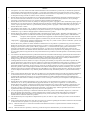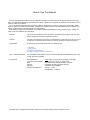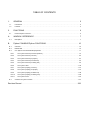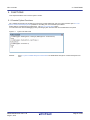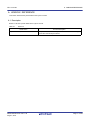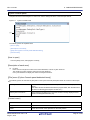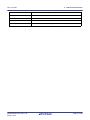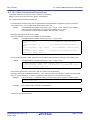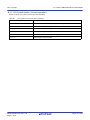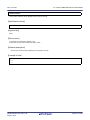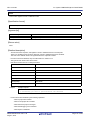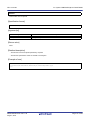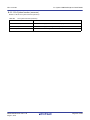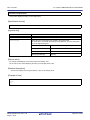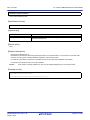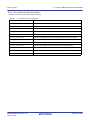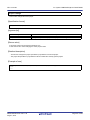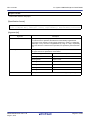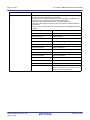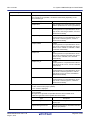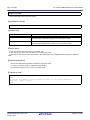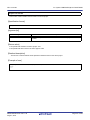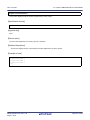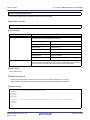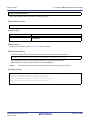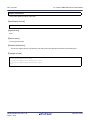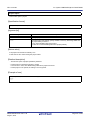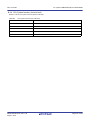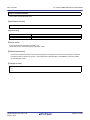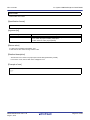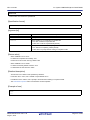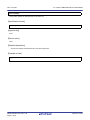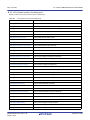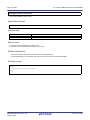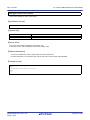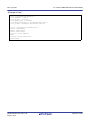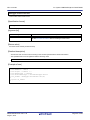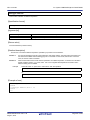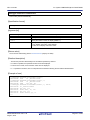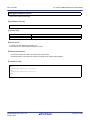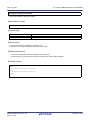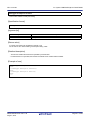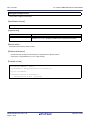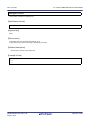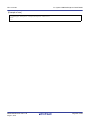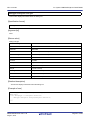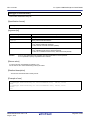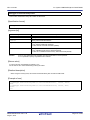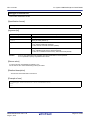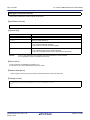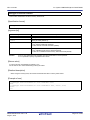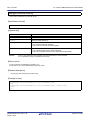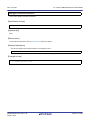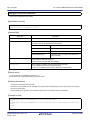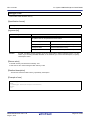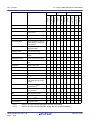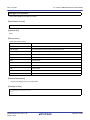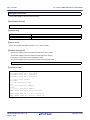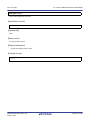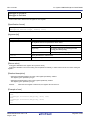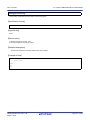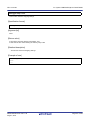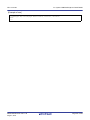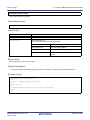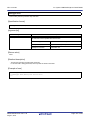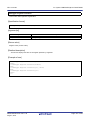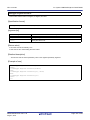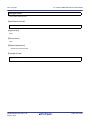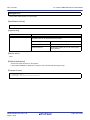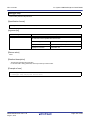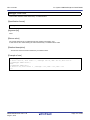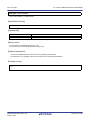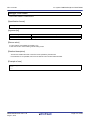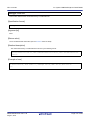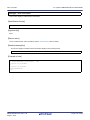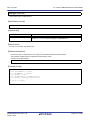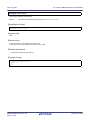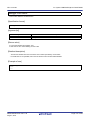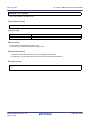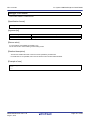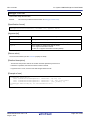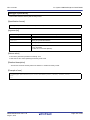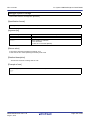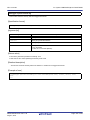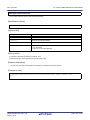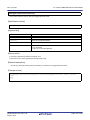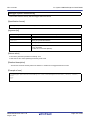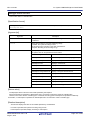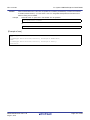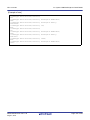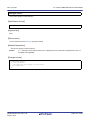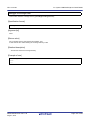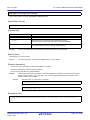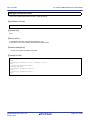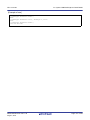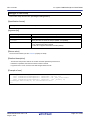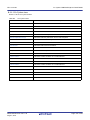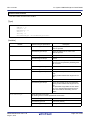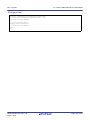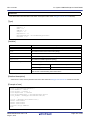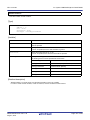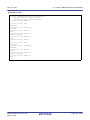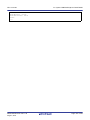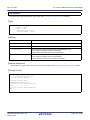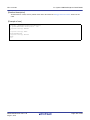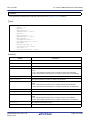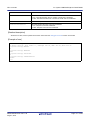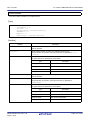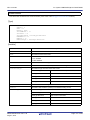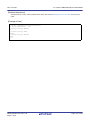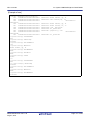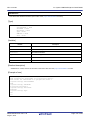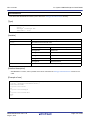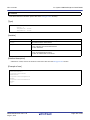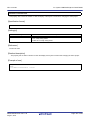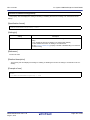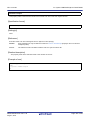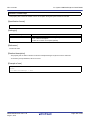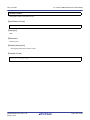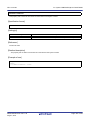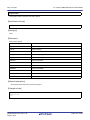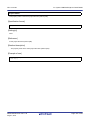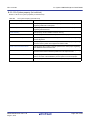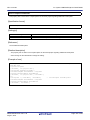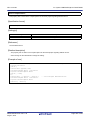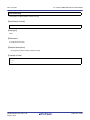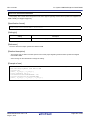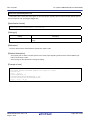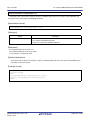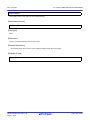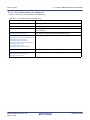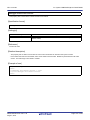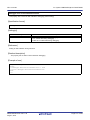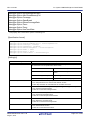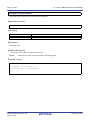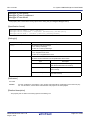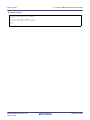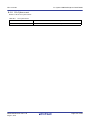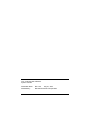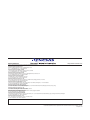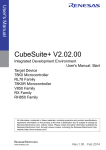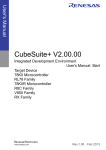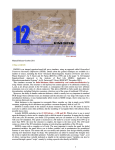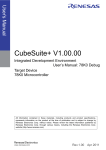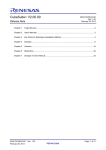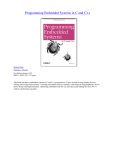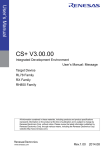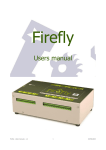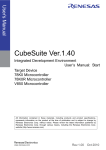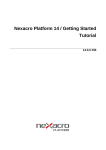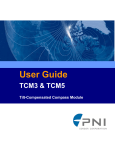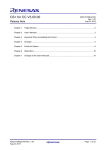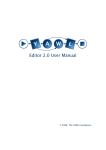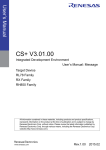Download CS+ V3.00.00 Integrated Development Environment User`s Manual
Transcript
User’s Manual
CS+ V3.00.00
Integrated Development Environment
User’s Manual: Python Console
Target Device
78K0 Microcontroller
RL78 Family
78K0R Microcontroller
V850 Family
RX Family
RH850 Family
All information contained in these materials, including products and product specifications
represents information on the product at the time of publication and is subject to change by
Renesas Electronics Corp. without notice. Please review the latest information published by
Renesas Electronics Corp. through various means, including the Renesas Electronics Corp.
website (http://www.renesas.com).
www.renesas.com
Rev.1.00
2014.08
Notice
1.
Descriptions of circuits, software and other related information in this document are provided only to illustrate the operation of
semiconductor products and application examples. You are fully responsible for the incorporation of these circuits, software,
and information in the design of your equipment. Renesas Electronics assumes no responsibility for any losses incurred by you
or third parties arising from the use of these circuits, software, or information.
2.
Renesas Electronics has used reasonable care in preparing the information included in this document, but Renesas Electronics
does not warrant that such information is error free. Renesas Electronics assumes no liability whatsoever for any damages
incurred by you resulting from errors in or omissions from the information included herein.
3.
Renesas Electronics does not assume any liability for infringement of patents, copyrights, or other intellectual property rights of
third parties by or arising from the use of Renesas Electronics products or technical information described in this document. No
license, express, implied or otherwise, is granted hereby under any patents, copyrights or other intellectual property rights of
Renesas Electronics or others.
4.
You should not alter, modify, copy, or otherwise misappropriate any Renesas Electronics product, whether in whole or in part.
Renesas Electronics assumes no responsibility for any losses incurred by you or third parties arising from such alteration,
modification, copy or otherwise misappropriation of Renesas Electronics product.
5.
Renesas Electronics products are classified according to the following two quality grades: “Standard” and “High Quality”. The
recommended applications for each Renesas Electronics product depends on the product’s quality grade, as indicated below.
“Standard”:
Computers; office equipment; communications equipment; test and measurement equipment; audio and visual
equipment; home electronic appliances; machine tools; personal electronic equipment; and industrial robots etc.
“High Quality”: Transportation equipment (automobiles, trains, ships, etc.); traffic control systems; anti-disaster systems; anticrime systems; and safety equipment etc.
Renesas Electronics products are neither intended nor authorized for use in products or systems that may pose a direct threat to
human life or bodily injury (artificial life support devices or systems, surgical implantations etc.), or may cause serious property
damages (nuclear reactor control systems, military equipment etc.). You must check the quality grade of each Renesas
Electronics product before using it in a particular application. You may not use any Renesas Electronics product for any
application for which it is not intended. Renesas Electronics shall not be in any way liable for any damages or losses incurred
by you or third parties arising from the use of any Renesas Electronics product for which the product is not intended by Renesas
Electronics.
6.
You should use the Renesas Electronics products described in this document within the range specified by Renesas Electronics,
especially with respect to the maximum rating, operating supply voltage range, movement power voltage range, heat radiation
characteristics, installation and other product characteristics. Renesas Electronics shall have no liability for malfunctions or
damages arising out of the use of Renesas Electronics products beyond such specified ranges.
7.
Although Renesas Electronics endeavors to improve the quality and reliability of its products, semiconductor products have
specific characteristics such as the occurrence of failure at a certain rate and malfunctions under certain use conditions. Further,
Renesas Electronics products are not subject to radiation resistance design. Please be sure to implement safety measures to
guard them against the possibility of physical injury, and injury or damage caused by fire in the event of the failure of a Renesas
Electronics product, such as safety design for hardware and software including but not limited to redundancy, fire control and
malfunction prevention, appropriate treatment for aging degradation or any other appropriate measures. Because the evaluation
of microcomputer software alone is very difficult, please evaluate the safety of the final products or systems manufactured by
you.
8.
Please contact a Renesas Electronics sales office for details as to environmental matters such as the environmental compatibility
of each Renesas Electronics product. Please use Renesas Electronics products in compliance with all applicable laws and
regulations that regulate the inclusion or use of controlled substances, including without limitation, the EU RoHS Directive.
Renesas Electronics assumes no liability for damages or losses occurring as a result of your noncompliance with applicable laws
and regulations.
9.
Renesas Electronics products and technology may not be used for or incorporated into any products or systems whose
manufacture, use, or sale is prohibited under any applicable domestic or foreign laws or regulations. You should not use
Renesas Electronics products or technology described in this document for any purpose relating to military applications or use
by the military, including but not limited to the development of weapons of mass destruction. When exporting the Renesas
Electronics products or technology described in this document, you should comply with the applicable export control laws and
regulations and follow the procedures required by such laws and regulations.
10. It is the responsibility of the buyer or distributor of Renesas Electronics products, who distributes, disposes of, or otherwise
places the product with a third party, to notify such third party in advance of the contents and conditions set forth in this
document, Renesas Electronics assumes no responsibility for any losses incurred by you or third parties as a result of
unauthorized use of Renesas Electronics products.
11. This document may not be reproduced or duplicated in any form, in whole or in part, without prior written consent of Renesas
Electronics.
12. Please contact a Renesas Electronics sales office if you have any questions regarding the information contained in this document
or Renesas Electronics products, or if you have any other inquiries.
(Note 1) “Renesas Electronics” as used in this document means Renesas Electronics Corporation and also includes its majorityowned subsidiaries.
(Note 2) “Renesas Electronics product(s)” means any product developed or manufactured by or for Renesas Electronics.
(2012.4)
How to Use This Manual
This manual describes the role of the CS+ integrated development environment for developing applications and systems for RH850 family, RX family, V850 family, RL78 family, 78K0R microcontrollers, and 78K0 microcontrollers, and provides an outline of its features.
CS+ is an integrated development environment (IDE) for RH850 family, RX family, V850 family, RL78 family, 78K0R
microcontrollers, and 78K0 microcontrollers, integrating the necessary tools for the development phase of software (e.g.
design, implementation, and debugging) into a single platform.
By providing an integrated environment, it is possible to perform all development using just this product, without the
need to use many different tools separately.
Readers
This manual is intended for users who wish to understand the functions of the CS+ and
design software and hardware application systems.
Purpose
This manual is intended to give users an understanding of the functions of the CS+ to use
for reference in developing the hardware or software of systems using these devices.
Organization
This manual can be broadly divided into the following units.
1.GENERAL
2.FUNCTIONS
A.WINDOW REFERENCE
B.Python CONSOLE/Python FUNCTIONS
How to Read This Manual
It is assumed that the readers of this manual have general knowledge of electricity, logic
circuits, and microcontrollers.
Conventions
Data significance:
Active low representation:
Note:
Caution:
Remarks:
Numeric representation:
Higher digits on the left and lower digits on the right
XXX (overscore over pin or signal name)
Footnote for item marked with Note in the text
Information requiring particular attention
Supplementary information
Decimal ... XXXX
Hexadecimal ... 0xXXXX
All trademarks or registered trademarks in this document are the property of their respective owners.
TABLE OF CONTENTS
1.
GENERAL . . . . . . . . . . . . . . . . . . . . . . . . . . . . . . . . . . . . . . . . . . . . . . . . . . . . . . . . 5
1.1
Introduction . . . . . . . . . . . . . . . . . . . . . . . . . . . . . . . . . . . . . . . . . . . . . . . . . . . . . . . . . . . . . . . . . . . . . . . . . . . . 5
1.2
Features. . . . . . . . . . . . . . . . . . . . . . . . . . . . . . . . . . . . . . . . . . . . . . . . . . . . . . . . . . . . . . . . . . . . . . . . . . . . . . . 5
2.
FUNCTIONS. . . . . . . . . . . . . . . . . . . . . . . . . . . . . . . . . . . . . . . . . . . . . . . . . . . . . . . 6
2.1
A.
Execute Python Functions . . . . . . . . . . . . . . . . . . . . . . . . . . . . . . . . . . . . . . . . . . . . . . . . . . . . . . . . . . . . . . . . . 6
WINDOW REFERENCE . . . . . . . . . . . . . . . . . . . . . . . . . . . . . . . . . . . . . . . . . . . . . 7
A.1
B.
Description . . . . . . . . . . . . . . . . . . . . . . . . . . . . . . . . . . . . . . . . . . . . . . . . . . . . . . . . . . . . . . . . . . . . . . . . . . . . . 7
Python CONSOLE/Python FUNCTIONS . . . . . . . . . . . . . . . . . . . . . . . . . . . . . . . . 10
B.1
Overview . . . . . . . . . . . . . . . . . . . . . . . . . . . . . . . . . . . . . . . . . . . . . . . . . . . . . . . . . . . . . . . . . . . . . . . . . . . . . 10
B.2
Related File . . . . . . . . . . . . . . . . . . . . . . . . . . . . . . . . . . . . . . . . . . . . . . . . . . . . . . . . . . . . . . . . . . . . . . . . . . . 10
B.3
CS+ Python Function/Class/Property/Event . . . . . . . . . . . . . . . . . . . . . . . . . . . . . . . . . . . . . . . . . . . . . . . . . . 11
B.3.1
CS+ Python function (for basic operation) . . . . . . . . . . . . . . . . . . . . . . . . . . . . . . . . . . . . . . . . . . . . . . . . 12
B.3.2
CS+ Python function (common) . . . . . . . . . . . . . . . . . . . . . . . . . . . . . . . . . . . . . . . . . . . . . . . . . . . . . . . . 20
B.3.3
CS+ Python function (for project) . . . . . . . . . . . . . . . . . . . . . . . . . . . . . . . . . . . . . . . . . . . . . . . . . . . . . . . 24
B.3.4
CS+ Python function (for build tool) . . . . . . . . . . . . . . . . . . . . . . . . . . . . . . . . . . . . . . . . . . . . . . . . . . . . . 40
B.3.5
CS+ Python function (for debug tool) . . . . . . . . . . . . . . . . . . . . . . . . . . . . . . . . . . . . . . . . . . . . . . . . . . . . 46
B.3.6
CS+ Python class . . . . . . . . . . . . . . . . . . . . . . . . . . . . . . . . . . . . . . . . . . . . . . . . . . . . . . . . . . . . . . . . . . 148
B.3.7
CS+ Python property (common) . . . . . . . . . . . . . . . . . . . . . . . . . . . . . . . . . . . . . . . . . . . . . . . . . . . . . . . 181
B.3.8
CS+ Python property (for project). . . . . . . . . . . . . . . . . . . . . . . . . . . . . . . . . . . . . . . . . . . . . . . . . . . . . . 191
B.3.9
CS+ Python property (for build tool) . . . . . . . . . . . . . . . . . . . . . . . . . . . . . . . . . . . . . . . . . . . . . . . . . . . . 198
B.3.10
CS+ Python property (for debug tool). . . . . . . . . . . . . . . . . . . . . . . . . . . . . . . . . . . . . . . . . . . . . . . . . . . 209
B.3.11
CS+ Python event. . . . . . . . . . . . . . . . . . . . . . . . . . . . . . . . . . . . . . . . . . . . . . . . . . . . . . . . . . . . . . . . . . 219
B.4
Cautions for Python Console . . . . . . . . . . . . . . . . . . . . . . . . . . . . . . . . . . . . . . . . . . . . . . . . . . . . . . . . . . . . . 221
Revision Record . . . . . . . . . . . . . . . . . . . . . . . . . . . . . . . . . . . . . . . . . . . . . . . . . . . . . . . 222
CS+ V3.00.00
1. GENERAL
1. GENERAL
CS+ is an integrated development environment for use with microcontrollers. The Python console can control CS+
using IronPython (Python that runs on .NET Framework) which is a script language. The functions, properties, classes,
and events to control CS+ are added to the Python console.
This manual describes the usage of the Python console and the functions, properties, classes, and events that have
been extended for CS+.
1.1 Introduction
This manual covers how to control CS+ (in creating, building, and debugging projects) by using the CS+ control functions, properties, classes, and events which are provided by CS+.
1.2 Features
The features of the Python console are shown below.
- IronPython
The features of IronPython can be used.
In the IronPython language usable in the Python console, in addition to the features of the Python language, various
class libraries of .NET Framework can be used.
For the language specifications of IronPython, see the following URL.
http://ironpython.net/
- Project
Projects can be created and loaded. The active project can also be changed.
- Build
Build can be executed in the entire project or in file units.
- Debug
The debug tool can be connected or disconnected, program execution can be controlled, and memory data or variables can be referred to or set.
R20UT3097EJ0100 Rev.1.00
Aug 01, 2014
Page 5 of 225
CS+ V3.00.00
2. FUNCTIONS
2. FUNCTIONS
This chapter describes how to use the Python console.
2.1 Execute Python Functions
CS+ enables the execution of IronPython functions and control statements, and CS+ Python functions (see "B.3 CS+
Python Function/Class/Property/Event") added for controlling CS+ via command input method.
Select [Python Console] from the [View] menu. The Python Console panel opens.
You can control CS+ and the debugging tool by executing Python functions and control statements in the panel.
Figure 2.1
Remark
Python Console Panel
See "B. Python CONSOLE/Python FUNCTIONS" for details about the Python console and Python functions.
R20UT3097EJ0100 Rev.1.00
Aug 01, 2014
Page 6 of 225
CS+ V3.00.00
A. WINDOW REFERENCE
A. WINDOW REFERENCE
This section describes the panel related to the Python console.
A.1 Description
Below is a list of the panel related to the Python console.
Table A.1
Panel List
Panel Name
Python Console panel
R20UT3097EJ0100 Rev.1.00
Aug 01, 2014
Function Description
This panel is used to use IronPython to control CS+ and the debug
tool via the command input method.
Page 7 of 225
CS+ V3.00.00
A. WINDOW REFERENCE
Python Console panel
This panel is used to use IronPython to control CS+ and the debug tool via the command input method.
Figure A.1
Python Console Panel
(1)
The following items are explained here.
- [How to open]
- [Description of each area]
- [[File] menu (Python Console panel-dedicated items)]
- [Context menu]
[How to open]
- From the [View] menu, select [Python Console].
[Description of each area]
(1)
I/O area
Enter and run IronPython functions and control statements, and CS+ Python functions.
The results of function execution and errors are also displayed.
Use a print statement to display the result of IronPython functions.
[[File] menu (Python Console panel-dedicated items)]
The following items are exclusive for [File] menu in the Python Console panel (other items are common to all the panels).
Save Python Console
Saves the content displayed in the current panel in the last text file (*.txt) to be
saved.
Note that if this item is selected first after the program starts, then the behavior is
the same as selecting [Save Python Console As...].
Save Python Console As...
Opens the Save As dialog box to save the contents currently displayed on this
panel in the designated text file (*.txt).
[Context menu]
Cut
Cuts the selected characters and copies them to the clip board.
Copy
Copies the selected characters to the clip board.
Paste
Inserts the contents of the clipboard into the caret position.
R20UT3097EJ0100 Rev.1.00
Aug 01, 2014
Page 8 of 225
CS+ V3.00.00
A. WINDOW REFERENCE
Select All
Selects all characters displayed on this panel.
Abort
Forces the currently running command to stop.
Clear
Clears all output results.
Python Initialize
Initializes Python.
Select Script File...
Opens the Select Script File dialog box to execute the selected Python script file.
R20UT3097EJ0100 Rev.1.00
Aug 01, 2014
Page 9 of 225
CS+ V3.00.00
B. Python CONSOLE/Python FUNCTIONS
B. Python CONSOLE/Python FUNCTIONS
This section describes the Python Console and Python functions provided by CS+.
B.1 Overview
The Python Console plug-in is a console tool using the IronPython language.
In addition to the functions and control statements supported by the IronPython language, you can also use CS+ Python
functions added in order to control CS+.
The functions provided by CS+ are shown below.
- On the Python Console panel, you can execute IronPython functions and control statements, and CS+ Python functions (see "B.3 CS+ Python Function/Class/Property/Event" and "2.1 Execute Python Functions").
- When you start CS+ from the command line, you can specify and execute a script file (see "CS+ Integrated Development Environment User's Manual: Project Operation").
- When loading a project file, you can run a script you have prepared in advance (see "B.2 Related File").
B.2 Related File
Below is a related file of CS+ Python functions.
- project-file-name.py
If there is a file in the same folder as the project file, and with the same name as the project file but with the "py"
extension, then that file is executed automatically when the project file is loaded.
The active project will be processed.
- download-file-name.py
If there is a file in the same folder as the download file, and with the same name as the download file but with the "py"
extension, then that file is executed automatically after downloading.
R20UT3097EJ0100 Rev.1.00
Aug 01, 2014
Page 10 of 225
CS+ V3.00.00
B. Python CONSOLE/Python FUNCTIONS
B.3 CS+ Python Function/Class/Property/Event
This section describes CS+ Python functions, classes, and properties.
Below is a list of CS+ Python functions, classes, and properties.
CS+ Python functions have the following rules.
- If a parameter has a default value, then the [Specification format] parameter is described in the form "parametername=default-value". You can also specify parameters by value only.
Example
If the [Specification format] is "function(arg1, arg2 = 1, arg3 = True)", then arg1 has no default
value; arg2 has a default value of 1; and arg3 has a default value of "True".
The parameters can be specified as follows: "function("main", 1, True)".
- Parameters with default values can be omitted.
This is only possible, however, if the parameter can be determined.
Example
If the [Specification format] is "function(arg1, arg2 = 1, arg3 = True)"
>>>function("main")
True)"
>>>function("main",
True)"
>>>function("main",
1, False)"
>>>function("main",
False, arg2 = "main",
: It is assumed that "function("main", 1,
2)
: It is assumed that "function("main", 2,
arg3 = False)
False)
arg3 = 3"
: It is assumed that "function("main",
: NG because it is assumed that "arg1 =
- You can change the order in which parameters are specified by using the format "parameter-name=default-value".
Example
If the [Specification format] is "function(arg1, arg2 = 1, arg3 = True)"
>>>function(arg3 = False, arg1 = "main", arg2 = 3)
...OK
>>>function(False, "main", 3)
: NG because it is assumed that "arg1 =
False, arg2 = "main", arg3 = 3"
- You should be careful when you describe a path for a folder or file as parameters.
IronPython recognizes the backslash character (\) as a control character. For example, if a folder or file name starts
with a "t", then the sequence "\t" will be recognized as a tab character. Do the following to avoid this.
Example 1.
In a quoted string (""), prepend the letter "r" to make IronPython recognize the string as a path.
r"C:\test\test.py"
Example 2.
Use a forward slash (/) instead of a backslash (\).
"C:/test/test.py"
A slash (/) is used in this document.
R20UT3097EJ0100 Rev.1.00
Aug 01, 2014
Page 11 of 225
CS+ V3.00.00
B. Python CONSOLE/Python FUNCTIONS
B.3.1 CS+ Python function (for basic operation)
Below is a list of CS+ Python functions (for basic operation).
Table B.1
CS+ Python Function (For Basic Operation)
Function Name
Function Description
ClearConsole
This function clears the string displayed on the Python console.
CubeSuiteExit
This function exits from CS+.
Help
This function displays the help for the CS+ Python functions.
Hook
This function registers a hook or callback function.
Save
This function saves all editing files and projects.
Source
This function runs a script file.
R20UT3097EJ0100 Rev.1.00
Aug 01, 2014
Page 12 of 225
CS+ V3.00.00
B. Python CONSOLE/Python FUNCTIONS
ClearConsole
This function clears the string displayed on the Python console.
[Specification format]
ClearConsole()
[Argument(s)]
None
[Return value]
If the string was cleared successfully: True
If there was an error when clearing the string: False
[Detailed description]
- This function clears the string displayed on the Python console.
[Example of use]
>>>ClearConsole()
True
>>>
R20UT3097EJ0100 Rev.1.00
Aug 01, 2014
Page 13 of 225
CS+ V3.00.00
B. Python CONSOLE/Python FUNCTIONS
CubeSuiteExit
This function exits from CS+.
[Specification format]
CubeSuiteExit()
[Argument(s)]
None
[Return value]
None
[Detailed description]
- This function exits from CS+.
Caution
The editing file will not be saved, even if the project file has been modified.
Use Save function to save the editing file.
[Example of use]
>>>CubeSuiteExit()
R20UT3097EJ0100 Rev.1.00
Aug 01, 2014
Page 14 of 225
CS+ V3.00.00
B. Python CONSOLE/Python FUNCTIONS
Help
This function displays the help for the CS+ Python functions.
[Specification format]
Help()
[Argument(s)]
None
[Return value]
None
[Detailed description]
- This function starts CS+'s integrated help, and displays the help for CS+ Python functions.
[Example of use]
>>>Help()
R20UT3097EJ0100 Rev.1.00
Aug 01, 2014
Page 15 of 225
CS+ V3.00.00
B. Python CONSOLE/Python FUNCTIONS
Hook
This function registers a hook or callback function.
[Specification format]
Hook(scriptFile)
[Argument(s)]
Argument
Description
Specify the script file where the hook or callback function is defined.
scriptFile
[Return value]
None
[Detailed description]
- This function loads scriptFile, and registers a hook or callback function in the script file.
There is no problem even if functions other than a hook or callback function are declared.
The hook or the callback function is registered when the script file is ended.
- If Hook functions are declared, they are called after CS+ events occur.
- The types of hook function are shown below.
Note that hook functions do not take parameters.
Hook Function
Event
BeforeBuild
Before build
BeforeDownload
Before download
AfterDownload
After download
AfterCpuReset
After CPU reset
BeforeCpuRun
Before execute
AfterCpuStop
After break
AfterActionEvent
After action event (only Printf event)
Example
Sample script file
def BeforeDownload():
# Processing you want to perform before the download
- Hook functions are initialized by the following operations.
- When a project file is loaded
- When a new project file is created
- When the active project is changed
- When the debugging tool is switched
- When Python is initialized
R20UT3097EJ0100 Rev.1.00
Aug 01, 2014
Page 16 of 225
CS+ V3.00.00
B. Python CONSOLE/Python FUNCTIONS
- If Callback functions are declared, they are called after CS+ events occur.
- The name of the callback function is "pythonConsoleCallback".
The parameter of the callback function is the callback trigger.
Argument Value
Callback Trigger
10
After event registration
11
After event deletion
12
Before start of execution
13
After break
14
After CPU reset
18
After debug tool properties are changed
19
Before download
20
After memory or register is changed
21
After action event (only Printf event)
30
Before build
63
After time specified by XRunBreak has elapsed
Example
Sample script file
def pythonConsoleCallback(Id):
if Id == 63:
# Processing you want to perform after time specified by XRunBreak has
elapsed
Caution 1.
Do not use the following functions in the callback function.
debugger.Reset function
debugger.Run function
debugger.Breakpoint function
Caution 2.
It is not possible to call debugger.XRunBreak.Set with different conditions in the callback function.
Do not make a specification like the following.
def pythonConsoleCallback(Id):
if Id = 63:
debugger.XRunBreak.Delete()
debugger.XRunBreak.Set(1, TimeType.Ms, True)
[Example of use]
>>>Hook("E:/TestFile/TestScript/testScriptFile2.py")
R20UT3097EJ0100 Rev.1.00
Aug 01, 2014
Page 17 of 225
CS+ V3.00.00
B. Python CONSOLE/Python FUNCTIONS
Save
This function saves all editing files and projects.
[Specification format]
Save()
[Argument(s)]
None
[Return value]
If all editing files and projects were saved successfully: True
If there was an error when saving all editing files and projects: False
[Detailed description]
- This function saves all editing files and projects.
[Example of use]
>>>Save()
True
>>>
R20UT3097EJ0100 Rev.1.00
Aug 01, 2014
Page 18 of 225
CS+ V3.00.00
B. Python CONSOLE/Python FUNCTIONS
Source
This function runs a script file.
[Specification format]
Source(scriptFile)
[Argument(s)]
Argument
scriptFile
Description
Specify the script file to run.
[Return value]
None
[Detailed description]
- This function runs the script file specified by scriptFile.
- This function operates the same as "execfile" of IronPython.
[Example of use]
>>>Source("../../testScriptFile2.py")
>>>Source("E:/TestFile/TestScript/testScriptFile.py")
>>>
R20UT3097EJ0100 Rev.1.00
Aug 01, 2014
Page 19 of 225
CS+ V3.00.00
B. Python CONSOLE/Python FUNCTIONS
B.3.2 CS+ Python function (common)
Below is a list of CS+ Python functions (common).
Table B.2
CS+ Python Function (Common)
Function Name
Function Description
common.GetOutputPanel
This function displays the contents of the Output panel.
common.OutputPanel
This function displays the string on the Output panel.
common.PythonInitialize
This function initializes Python.
R20UT3097EJ0100 Rev.1.00
Aug 01, 2014
Page 20 of 225
CS+ V3.00.00
B. Python CONSOLE/Python FUNCTIONS
common.GetOutputPanel
This function displays the contents of the Output panel.
[Specification format]
common.GetOutputPanel()
[Argument(s)]
None
[Return value]
String displayed on the Output panel
[Detailed description]
- This function displays the string displayed on the Output panel.
[Example of use]
>>> common.OutputPanel("------ Start ----- ")
True
>>> com = common.GetOutputPanel()
------ Start ---->>> print com
------ Start -----
R20UT3097EJ0100 Rev.1.00
Aug 01, 2014
Page 21 of 225
CS+ V3.00.00
B. Python CONSOLE/Python FUNCTIONS
common.OutputPanel
This function displays the string on the Output panel.
[Specification format]
common.OutputPanel(output, messageType = MessageType.Information)
[Argument(s)]
Argument
Description
output
Specify the string displayed on the Output panel.
messageType
Specify the type of messages to be colored in the Output panel.
The colors are in accord with the settings for the [General - Font and Color] category in the Option dialog box.
Type
Description
MessageType.Error
Error
MessageType.Information
Standard (default).
MessageType.Warning
Warning
[Return value]
If the string was displayed on the Output panel successfully: True
If there was an error when displaying the string on the Output panel: False
[Detailed description]
- This function displays the string specified by output on the Output panel.
[Example of use]
>>>common.OutputPanel("An error occured.", MessageType.Error)
True
>>>
R20UT3097EJ0100 Rev.1.00
Aug 01, 2014
Page 22 of 225
CS+ V3.00.00
B. Python CONSOLE/Python FUNCTIONS
common.PythonInitialize
This function initializes Python.
[Specification format]
common.PythonInitialize(scriptFile = "")
[Argument(s)]
Argument
scriptFile
Description
Specify the script file to run after initializing Python (default: not specified).
Specify the absolute path.
[Return value]
None
[Detailed description]
- This function initializes Python.
Initialization is performed by discarding all defined functions or imported modules. If this function is executed while
executing a script, Python is forcibly initialized regardless of the execution state.
- If a script file is specified in scriptFile, the specified script file is executed after initialization has finished.
- If scriptFile is not specified, Python is merely initialized.
Caution
Since Python is forcibly initialized, an error may be displayed depending on the execution state.
[Example of use]
>>>common.PythonInitialize()
>>>
>>>common.PythonInitialize("C:/Test/script.py")
R20UT3097EJ0100 Rev.1.00
Aug 01, 2014
Page 23 of 225
CS+ V3.00.00
B. Python CONSOLE/Python FUNCTIONS
B.3.3 CS+ Python function (for project)
Below is a list of CS+ Python functions (for a project).
Table B.3
CS+ Python Function (For Project)
Function Name
Function Description
project.Change
This function changes the active project.
project.Close
This function closes a project.
project.Create
This function creates a new project.
project.File.Add
This function adds a file to the active project.
project.File.Exists
This function confirms whether the file exists in the active project.
project.File.Information
This function displays the list of the files registered in the active project.
project.File.Remove
This function removes a file from the active project.
project.GetDeviceNameList
This function displays the list of the device names of the microcontroller.
project.GetFunctionList
This function displays the list of the functions of the active project.
project.GetVariableList
This function displays the list of the variables of the active project.
project.Information
This function displays the list of project files.
project.Open
This function opens a project.
R20UT3097EJ0100 Rev.1.00
Aug 01, 2014
Page 24 of 225
CS+ V3.00.00
B. Python CONSOLE/Python FUNCTIONS
project.Change
This function changes the active project.
[Specification format]
project.Change(projectName)
[Argument(s)]
Argument
projectName
Description
Specify the full path of the project or subproject to be changed.
[Return value]
If the active project was changed successfully: True
If there was an error when changing the active project: False
[Detailed description]
- This function changes the project specified in projectName to the active project.
- The project file specified in projectName must be included the currently opened project.
[Example of use]
>>>project.Close("C:/project/sample/sub1/subproject.mtpj")
True
>>>
R20UT3097EJ0100 Rev.1.00
Aug 01, 2014
Page 25 of 225
CS+ V3.00.00
B. Python CONSOLE/Python FUNCTIONS
project.Close
This function closes a project.
[Specification format]
project.Close(save = False)
[Argument(s)]
Argument
save
Description
Specify whether to save all files being edited and a project.
True: Save all editing files and a project.
False: Do not save all editing files and a project (default).
[Return value]
If the project was closed successfully: True
If there was an error when closing the project: False
[Detailed description]
- This function closes a currently opened project.
- If save is set to "True", then all files being edited and a project are saved.
[Example of use]
>>>project.Close()
True
>>>
R20UT3097EJ0100 Rev.1.00
Aug 01, 2014
Page 26 of 225
CS+ V3.00.00
B. Python CONSOLE/Python FUNCTIONS
project.Create
This function creates a new project.
[Specification format]
project.Create(fileName, micomType, deviceName, projectKind = ProjectKind.Auto, compiler = Compiler.Auto, subProject = False, registerNaming = RegisterNaming.Structured)
[Argument(s)]
Argument
Description
fileName
Specify the full path of a new project file.
If no file extension is specified, the filename is automatically supplemented.
If the project to be created is a main project (subProject = False) or a subproject
(subProject = True), the name is supplemented by ".mtpj" or ".mtsp", respectively.
When the extension is other than that specified, it is replaced by the actual extension.
micomType
Specify the microcontroller type of a new project.
The types that can be specified are shown below.
Type
deviceName
R20UT3097EJ0100 Rev.1.00
Aug 01, 2014
Description
MicomType.RH850
Project for RH850
MicomType.RX
Project for RX
MicomType.V850
Project for V850
MicomType.RL78
Project for RL78
MicomType.K0R
Project for 78K0R
MicomType.K0
Project for 78K0
Specify the device name of the microcontroller of a new project by a string.
Page 27 of 225
CS+ V3.00.00
B. Python CONSOLE/Python FUNCTIONS
Argument
projectKind
Description
Specify the type of a new project.
The types that can be specified are shown below.
The following is automatically specified if the microcontroller type is RH850 and
"ProjectKind.Auto" is specified or projectKind is not specified.
When the microcontroller is single core: ProjectKind.Application
When the microcontroller is multi-core and main project: ProjectKind.MulticoreBootLoader
When the microcontroller is multi-core and subproject: ProjectKind.MulticoreApplication
Type
R20UT3097EJ0100 Rev.1.00
Aug 01, 2014
Description
ProjectKind.Application
Project for application
ProjectKind.Library
Project for library
ProjectKind.DebugOnly
Debug-dedicated project
ProjectKind.Empty
Project for empty application
ProjectKind.CppApplication
Project for C++ application
ProjectKind.RI600V4
Project for RI600V4
ProjectKind.RI600PX
Project for RI600PX
ProjectKind.RI850V4
Project for RI850V4
ProjectKind.RI850MP
Project for RI850MP
ProjectKind.RI78V4
Project for RI78V4
ProjectKind.MulticoreBootLoader
Project for boot loader for multi-core
ProjectKind.MulticoreApplication
Project for application for multi-core
ProjectKind.Auto
The type of a project is selected in accord
with the specification for micomType, deviceName, and subProject (default).
Page 28 of 225
CS+ V3.00.00
B. Python CONSOLE/Python FUNCTIONS
Argument
compiler
Description
Specify the compiler to be used.
If the compiler is not specified, it is selected automatically depending on the
microcontroller type.
Type
Description
Compiler.Auto
The compiler to be used is selected in accord
with the specification for micomType (default).
Compiler.CC_RH
CC-RH
If this argument is not specified when micomType is set to "MicomType.RH850", CC-RH is
selected automatically.
Compiler.CC_RX
CC-RX
If this argument is not specified when micomType is set to "MicomType.RX", CC-RX is
selected automatically.
Compiler.CA850
CA850
If this argument is not specified when micomType is set to "MicomType.V850" and deviceName is set to "V850E" or "V850ES", CA850
is selected automatically.
Compiler.CX
CX
If this argument is not specified when micomType is set to "MicomType.V850" and deviceName is set to "V850E2", CX is selected
automatically.
Compiler.CC_RL
CC-RL
If this argument is not specified when "MicomType.RL78" in CS+ for CC, CC-RL is selected
automatically.
Compiler.CA78K0R
CA78K0R
If this argument is not specified when micomType is set to "MicomType.K0R" or "MicomType.RL78" in CS+ for CACX, CA78K0R is
selected automatically.
Compiler.CA78K0
CA78K0
If this argument is not specified when micomType is set to "MicomType.K0", CA78K0 is
selected automatically.
subProject
Specify whether to create a main project or a subproject.
False: Create a main project (default).
True: Create a subproject.
registerNaming
When the microcontroller of the project to be created is RH850, the IOR display
type is specified.
This argument is ignored if it is specified when the microcontroller is not
RH850.The types that can be specified are shown below.
Type
R20UT3097EJ0100 Rev.1.00
Aug 01, 2014
Description
RegisterNaming.Combined
The combined naming is selected as the IOR
display type.
RegisterNaming.Structured
The structured naming is selected as the IOR
display type (default).
Page 29 of 225
CS+ V3.00.00
B. Python CONSOLE/Python FUNCTIONS
[Return value]
If a new project was created successfully: True
If there was an error when creating a new project: False
[Detailed description]
- This function creates a new project file specified by fileName.
Specify the microcontroller of the project by micomType and deviceName.
Specify the kind of the project by projectKind.
- If subProject is set to "True", then a subproject is created.
[Example of use]
>>>project.Create("c:/project/test.mtpj", MicomType.RX, "R5F52105AxFN", ProjectKind.Application)
True
>>>
R20UT3097EJ0100 Rev.1.00
Aug 01, 2014
Page 30 of 225
CS+ V3.00.00
B. Python CONSOLE/Python FUNCTIONS
project.File.Add
This function adds a file to the active project.
[Specification format]
project.File.Add(fileName, category = "")
[Argument(s)]
Argument
Description
fileName
Specify the full path of the file to be added to the active project.
When specifying multiple files, specify in the format ["file1", "file2"].
category
Specify the category that the file is added (default: not specified).
When specifying multiple levels, specify in the format ["one", "two"].
[Return value]
If a file was added to the active project successfully: True
If there was an error when a file was added to the active project: False
If there was an error when any files were added to the active project when multiple files were specified for fileName:
False
[Detailed description]
- This function adds the file specified in fileName to the active project.
- If category is specified, the file is added below that category.
If the specified category does not exist, it is created newly.
[Example of use]
>>>project.File.Add("C:/project/sample/src/test.c", "test")
True
>>>project.File.Add(["C:/project/sample/src/test1.c", "C:/project/sample/src/
test2.c"], ["test", "src"])
True
R20UT3097EJ0100 Rev.1.00
Aug 01, 2014
Page 31 of 225
CS+ V3.00.00
B. Python CONSOLE/Python FUNCTIONS
project.File.Exists
This function confirms whether the file exists in the active project.
[Specification format]
project.File.Exists(fileName)
[Argument(s)]
Argument
fileName
Description
Specify the full path of the file whose existence in the active project is to be
checked.
[Return value]
If the specified file existed in the active project: True
If the specified file did not exist in the active project: False
[Detailed description]
- This function confirms whether the file specified in fileName exists in the active project.
[Example of use]
>>>project.File.Exists("C:/project/sample/src/test.c")
True
>>>
R20UT3097EJ0100 Rev.1.00
Aug 01, 2014
Page 32 of 225
CS+ V3.00.00
B. Python CONSOLE/Python FUNCTIONS
project.File.Information
This function displays the list of the files registered in the active project.
[Specification format]
project.File.Information()
[Argument(s)]
None
[Return value]
List of the files registered in the active project (in a full path)
[Detailed description]
- This function displays the list of the full path of the files registered in the active project.
[Example of use]
>>>project.File.Information()
C:\prj\src\file1.c
C:\prj\src\file2.c
C:\prj\src\file3.c
>>>
R20UT3097EJ0100 Rev.1.00
Aug 01, 2014
Page 33 of 225
CS+ V3.00.00
B. Python CONSOLE/Python FUNCTIONS
project.File.Remove
This function removes a file from the active project.
[Specification format]
project.File.Remove(fileName)
[Argument(s)]
Argument
fileName
Description
Specify the full path of the file to be removed from the active project.
When specifying multiple files, specify in the format ["file1", "file2"].
[Return value]
If a file was removed from the active project successfully: True
If there was an error when a file was removed from the active project: False
[Detailed description]
- This function removes the file specified in fileName from the active project.
- The file is not deleted.
[Example of use]
>>>project.File.Remove("C:/project/sample/src/test.c")
True
>>>project.File.Remove(["C:/project/sample/src/test1.c", "C:/project/sample/src/
test2.c"])
True
R20UT3097EJ0100 Rev.1.00
Aug 01, 2014
Page 34 of 225
CS+ V3.00.00
B. Python CONSOLE/Python FUNCTIONS
project.GetDeviceNameList
This function displays the list of the device names of the microcontroller.
[Specification format]
project.GetDeviceNameList(micomType, nickName = "")
[Argument(s)]
Argument
micomType
Description
Specify the microcontroller type of a new project.
The types that can be specified are shown below.
Type
nickName
Description
MicomType.RH850
Project for RH850
MicomType.RX
Project for RX
MicomType.V850
Project for V850
MicomType.RL78
Project for RL78
MicomType.K0R
Project for 78K0R
MicomType.K0
Project for 78K0
Specify the nickname of the microcontroller by a string (default: not specified).
Specify a character string displayed in the first layer of the [Using microcontroller]
list in the Create Project dialog box that is used to create a new project.
[Return value]
List of device names
[Detailed description]
- This function displays the list of the device names of the microcontroller specified by micomType.
- When nickName is specified, only the names of the devices specified by nickName are displayed.
[Example of use]
>>>project.GetDeviceNameList(MicomType.RL78)
R5F10BAF
R5F10AGF
R5F10BAG
R5F10BGG
........
>>>devlist = project.GetDeviceNameList(MicomType.RL78, "RL78/F13 (ROM:128KB)")
R5F10BAG
R5F10BGG
........
>>>
R20UT3097EJ0100 Rev.1.00
Aug 01, 2014
Page 35 of 225
CS+ V3.00.00
B. Python CONSOLE/Python FUNCTIONS
project.GetFunctionList
This function displays the list of the functions of the active project.
[Specification format]
project.GetFunctionList(fileName = "")
[Argument(s)]
Argument
Description
Specify the full path of the file that the list of the functions are displayed (default:
not specified).
fileName
[Return value]
List of function information (see the FunctionInfo property for detail)
[Detailed description]
- This function displays the list of the functions of the active project shown by the following format.
function-name return-value-type start-address end-address file-name
- When fileName is specified, only the functions included in the specified file are displayed.
- When fileName is not specified, then all the functions will be displayed.
Caution
This function uses the information displayed in the list of functions for program analysis.
[Example of use]
>>>project.GetFunctionList()
func1 int 0x00200 0x00224 C:\project\src\test1.c
func2 int 0x00225 0x002ff C:\project\src\test2.c
>>>project.GetFunctionList("C:/project/src/test1.c")
func1 int 0x00200 0x00224 C:\project\src\test1.c
>>>
R20UT3097EJ0100 Rev.1.00
Aug 01, 2014
Page 36 of 225
CS+ V3.00.00
B. Python CONSOLE/Python FUNCTIONS
project.GetVariableList
This function displays the list of the variables of the active project.
[Specification format]
project.GetVariableList(fileName = "")
[Argument(s)]
Argument
Description
Specify the full path of the file that the list of the variables are displayed (default:
not specified).
fileName
[Return value]
List of variable information (see the VariableInfo property for detail)
[Detailed description]
- This function displays the list of the variables of the active project shown by the following format.
variable-name attribute type address size file-name
- When fileName is specified, only the variables included in the specified file are displayed.
- When fileName is not specified, then all the variables will be displayed.
Caution
This function uses the information displayed in the list of variables for program analysis.
[Example of use]
>>>project.GetVariableList()
var1 volatile int 0x000014e4 4 C:\project\src\test1.c
var2 static int 0x000014e8 4 C:\project\src\test2.c
>>>project.GetVariableList("C:/project/src/test1.c")
var1 volatile int 0x000014e4 4 C:\project\src\test1.c
>>>
R20UT3097EJ0100 Rev.1.00
Aug 01, 2014
Page 37 of 225
CS+ V3.00.00
B. Python CONSOLE/Python FUNCTIONS
project.Information
This function displays the list of project files.
[Specification format]
project.Information()
[Argument(s)]
None
[Return value]
List of project file names
[Detailed description]
- This function displays the list of project files of the main project and subprojects included in the loaded project.
[Example of use]
>>>project.Information()
C:\project\sample\test.mtpj
C:\project\sample\sub1\sub1project.mtsp
C:\project\sample\sub2\sub2project.mtsp
>>>
R20UT3097EJ0100 Rev.1.00
Aug 01, 2014
Page 38 of 225
CS+ V3.00.00
B. Python CONSOLE/Python FUNCTIONS
project.Open
This function opens a project.
[Specification format]
project.Open(fileName, save = False)
[Argument(s)]
Argument
Description
fileName
Specify a project file.
save
If another project was opened, specify whether to save any files being edited and
the project when you close it.
True: Save all editing files and a project.
False: Do not save all editing files and a project (default).
[Return value]
If the project was closed successfully: True
If there was an error when closing the project: False
[Detailed description]
- This function opens a project specified by fileName.
- If other project is opened, that project is closed.
If save is set to "True", then all files being edited and a project are saved.
- If other project is not opened, the setting of save is ignored.
[Example of use]
>>>project.Open(r"C:/test/test.mtpj")
True
>>>
R20UT3097EJ0100 Rev.1.00
Aug 01, 2014
Page 39 of 225
CS+ V3.00.00
B. Python CONSOLE/Python FUNCTIONS
B.3.4 CS+ Python function (for build tool)
Below is a list of CS+ Python functions (for the build tool).
Table B.4
CS+ Python Function (For build Tool)
Function Name
Function Description
build.All
This function runs a build.
build.ChangeBuildMode
This function changes the build mode.
build.Clean
This function runs a clean.
build.File
This function runs a build of a specified file.
build.Update
This function updates the dependencies for the build tool.
R20UT3097EJ0100 Rev.1.00
Aug 01, 2014
Page 40 of 225
CS+ V3.00.00
B. Python CONSOLE/Python FUNCTIONS
build.All
This function runs a build.
[Specification format]
build.All(rebuild = False, waitBuild = True)
[Argument(s)]
Argument
Description
rebuild
Specify whether to run a rebuild of a project.
True: Run a rebuild of a project.
False: Run a build of a project (default).
waitBuild
Specify whether to wait until completing a build.
True: Wait until completing a build (default).
False: Return a prompt without waiting to complete a build.
[Return value]
- When waitBuild is set to "True"
If a build was completed successfully: True
If a build failed or was canceled: False
- When waitBuild is set to "False"
If a build successfully started execution: True
If a build failed to start execution: False
[Detailed description]
- This function runs a build of a project.
If a subproject is added to the project, a build of the subproject is run.
- If rebuild is set to "True", then a rebuild of a project is run.
- If waitBuild is set to "False", then a prompt is returned without waiting to complete a build.
- Regardless of whether a build is successful, the build.BuildCompleted event is issued when a build completes.
[Example of use]
>>>build.All()
True
>>>
R20UT3097EJ0100 Rev.1.00
Aug 01, 2014
Page 41 of 225
CS+ V3.00.00
B. Python CONSOLE/Python FUNCTIONS
build.ChangeBuildMode
This function changes the build mode.
[Specification format]
build.ChangeBuildMode(buildmode)
[Argument(s)]
Argument
buildmode
Description
Specify the build mode to be changed to with a string.
[Return value]
If the build mode was changed successfully: True
If there was an error when changing the build mode: False
[Detailed description]
- This function changes the build modes of the main project and subprojects to the build mode specified in buildmode.
- If buildmode does not exist in the project, a new build mode is created based on "DefaultBuild", and then the build
mode is changed to that.
[Example of use]
>>>build.ChangeBuildMode("test_release")
True
>>>
R20UT3097EJ0100 Rev.1.00
Aug 01, 2014
Page 42 of 225
CS+ V3.00.00
B. Python CONSOLE/Python FUNCTIONS
build.Clean
This function runs a clean.
[Specification format]
build.Clean(all = False)
[Argument(s)]
Argument
all
Description
Specify whether to clean a project including subprojects.
True: Clean all project including subprojects.
False: Clean an active project (default).
[Return value]
If a clean was completed successfully: True
If there was an error when running a clean: False
[Detailed description]
- This function runs a clean of a project (removes the files generated by a build).
- If all is set to "True", then a clean of the subproject is run.
[Example of use]
>>>build.Clean()
True
>>>
R20UT3097EJ0100 Rev.1.00
Aug 01, 2014
Page 43 of 225
CS+ V3.00.00
B. Python CONSOLE/Python FUNCTIONS
build.File
This function runs a build of a specified file.
[Specification format]
build.File(fileName, rebuild = False, waitBuild = True)
[Argument(s)]
Argument
Description
fileName
Specify a file to run a build.
rebuild
Specify whether to run a rebuild of a specified file.
True: Run a rebuild of a specified file.
False: Run a build of a specified file (default).
waitBuild
Specify whether to wait until completing a build.
True: Wait until completing a build (default).
False: Return a prompt without waiting to complete a build.
[Return value]
- When waitBuild is set to "True"
If a build was completed successfully: True
If there was an error when running a build: False
- When waitBuild is set to "False"
If a build successfully started execution: True
If a build failed to start execution: False
[Detailed description]
- This function runs a build of a file specified by fileName.
- If rebuild is set to "True", then a rebuild of a specified file is run.
- If waitBuild is set to "False", then a prompt is returned without waiting to complete a build.
- The build.BuildCompleted event is issued when a build completes.
[Example of use]
>>>build.File("C:/test/test.c")
True
>>>
R20UT3097EJ0100 Rev.1.00
Aug 01, 2014
Page 44 of 225
CS+ V3.00.00
B. Python CONSOLE/Python FUNCTIONS
build.Update
This function updates the dependencies for the build tool.
[Specification format]
build.Update()
[Argument(s)]
None
[Return value]
None
[Detailed description]
- This function updates the dependencies of the files during build.
[Example of use]
>>>build.Update()
>>>
R20UT3097EJ0100 Rev.1.00
Aug 01, 2014
Page 45 of 225
CS+ V3.00.00
B. Python CONSOLE/Python FUNCTIONS
B.3.5 CS+ Python function (for debug tool)
Below is a list of CS+ Python functions (for the debug tool).
Table B.5
CS+ Python Function (For Debug Tool)
Function Name
Function Description
debugger.ActionEvent.Delete
This function deletes an action event.
debugger.ActionEvent.Disable
This function disables an action event setting.
debugger.ActionEvent.Enable
This function enables an action event setting.
debugger.ActionEvent.Get
This function references the result of the action event (Printf event).
debugger.ActionEvent.Information
This function displays action event information.
debugger.ActionEvent.Set
This function sets an action event.
debugger.Address
This function evaluates an address expression.
debugger.Assemble.Disassemble
This function performs disassembly.
debugger.Assemble.LineAssemble
This function performs line assembly.
debugger.Breakpoint.Delete
This function deletes a break point.
debugger.Breakpoint.Disable
This function disables a break point setting.
debugger.Breakpoint.Enable
This function enables a break point setting.
debugger.Breakpoint.Information
This function displays break point information.
debugger.Breakpoint.Set
This function configures a break point.
debugger.Connect
This function connects to the debug tool.
debugger.DebugTool.Change
This function changes the debug tool.
debugger.DebugTool.GetType
This function displays information about the debug tool.
debugger.Disconnect
This function disconnects from the debug tool.
debugger.Download.Binary
This function downloads a binary file.
debugger.Download.Binary64Kb
This function downloads a binary file in within-64 KB format.
debugger.Download.BinaryBank
This function downloads a binary file in memory bank format.
debugger.Download.Coverage
This function downloads coverage data.
debugger.Download.Hex
This function downloads a hex file.
debugger.Download.Hex64Kb
This function downloads a hex file in within-64 KB format.
debugger.Download.HexBank
This function downloads a hex file in memory bank format.
debugger.Download.HexIdTag
This function downloads a hex file with ID tag.
debugger.Download.Information
This function displays download information.
debugger.Download.LoadModule
This function downloads a load module.
debugger.Erase
This function erases the Flash memory.
debugger.GetBreakStatus
This function displays a break condition.
debugger.GetCpuStatus
This function displays the current CPU status.
debugger.GetIeStatus
This function displays the current IE status.
R20UT3097EJ0100 Rev.1.00
Aug 01, 2014
Page 46 of 225
CS+ V3.00.00
B. Python CONSOLE/Python FUNCTIONS
Function Name
Function Description
debugger.GetIORList
This function displays a list of the IORs and SFRs.
debugger.GetPC
This function displays the PC value.
debugger.Go
This function continues program execution.
debugger.Ie.GetValue
debugger.Ie.SetValue
This function sets or refers to the IE register or DCU register.
debugger.IsConnected
This function checks the connection status of the debug tool.
debugger.IsRunning
This function checks the execution status of the debug tool.
debugger.Jump.File
debugger.Jump.Address
This function displays each panel.
debugger.Map.Clear
This function clears the mapping settings.
debugger.Map.Information
This function displays map information.
debugger.Map.Set
This function configures memory mapping.
debugger.Memory.Copy
This function copies the memory.
debugger.Memory.Fill
This function fills the memory.
debugger.Memory.Read
This function refers to the memory.
debugger.Memory.ReadRange
This function refers to the specified number of locations in memory.
debugger.Memory.Write
This function writes to the memory.
debugger.Memory.WriteRange
This function writes multiple data to the memory.
debugger.Next
This function performs procedure step execution.
debugger.Register.GetValue
This function refers to register/IO register/SFR.
debugger.Register.SetValue
This function sets the value of a register/IO register/SFR.
debugger.Reset
This function resets the CPU.
debugger.ReturnOut
This function runs until control returns to the program that called the current
function.
debugger.Run
This function resets and then run the program.
debugger.Step
This function performs step execution.
debugger.Stop
This function stops the execution of the debug tool.
debugger.Timer.Clear
This function clears the result measured by a conditional timer.
debugger.Timer.Delete
This function deletes a conditional timer.
debugger.Timer.Disable
This function disables a conditional timer.
debugger.Timer.Enable
This function enables a conditional timer.
debugger.Timer.Get
This function references the result measured by a conditional timer.
debugger.Timer.Information
This function displays conditional timer information.
debugger.Timer.Set
This function sets a conditional timer.
debugger.Trace.Clear
This function clears the trace memory.
debugger.Trace.Delete
This function deletes a conditional trace.
R20UT3097EJ0100 Rev.1.00
Aug 01, 2014
Page 47 of 225
CS+ V3.00.00
B. Python CONSOLE/Python FUNCTIONS
Function Name
Function Description
debugger.Trace.Disable
This function disables a conditional trace.
debugger.Trace.Enable
This function enables a conditional trace.
debugger.Trace.Get
This function dumps the trace data.
debugger.Trace.Information
This function displays conditional trace information.
debugger.Trace.Set
This function sets a conditional trace.
debugger.Upload.Binary
This function saves the memory data in binary format.
debugger.Upload.Coverage
This function saves the coverage data.
debugger.Upload.Intel
This function saves the memory data in Intel format.
debugger.Upload.IntelIdTag
This function saves the memory data in ID-tagged Intel format.
debugger.Upload.Motorola
This function saves the memory data in Motorola format.
debugger.Upload.MotorolaIdTag
This function saves the memory data in ID-tagged Motorola format.
debugger.Upload.Tektronix
This function saves the memory data in Techtronics format.
debugger.Upload.TektronixIdTag
This function saves the memory data in ID-tagged Techtronics format.
debugger.Watch.GetValue
This function refers to a variable value.
debugger.Watch.SetValue
This function sets a variable value.
debugger.Where
This function displays a stack backtrace.
debugger.Whereami
This function displays a location.
debugger.XCoverage.Clear
This function clears the coverage memory.
debugger.XCoverage.GetCoverage
This function gets the coverage.
debugger.XRunBreak.Delete
This function deletes XRunBreak setting information.
debugger.XRunBreak.Refer
This function displays XRunBreak setting information.
debugger.XRunBreak.Set
This function configures XRunBreak settings.
debugger.XTime
This function displays timing information between Go and Break.
debugger.XTrace.Clear
This function clears the trace memory.
debugger.XTrace.Dump
This function dumps the trace data.
R20UT3097EJ0100 Rev.1.00
Aug 01, 2014
Page 48 of 225
CS+ V3.00.00
B. Python CONSOLE/Python FUNCTIONS
debugger.ActionEvent.Delete
This function deletes an action event.
[Specification format]
debugger.ActionEvent.Delete(actionEventNumber = "")
[Argument(s)]
Argument
actionEventNumber
Description
Specify the action event number to delete.
[Return value]
If an action event was deleted successfully: True
If there was an error when deleting an action event: False
[Detailed description]
- This function deletes the action event specified by actionEventNumber.
- If actionEventNumber is not specified, then events of all action event numbers will be deleted.
[Example of use]
>>>debugger.ActionEvent.Delete(1)
True
>>>debugger.ActionEvent.Delete()
True
>>>
R20UT3097EJ0100 Rev.1.00
Aug 01, 2014
Page 49 of 225
CS+ V3.00.00
B. Python CONSOLE/Python FUNCTIONS
debugger.ActionEvent.Disable
This function disables an action event setting.
[Specification format]
debugger.ActionEvent.Disable(actionEventNumber = "")
[Argument(s)]
Argument
actionEventNumber
Description
Specify the action event number to disable.
[Return value]
If an action event setting was disabled successfully: True
If there was an error when disabling an action event setting: False
[Detailed description]
- This function disables the action event specified by actionEventNumber.
- If actionEventNumber is not specified, then events of all action event numbers will be disabled.
[Example of use]
>>>debugger.ActionEvent.Disable(1)
True
>>>debugger.ActionEvent.Disable()
True
>>>
R20UT3097EJ0100 Rev.1.00
Aug 01, 2014
Page 50 of 225
CS+ V3.00.00
B. Python CONSOLE/Python FUNCTIONS
debugger.ActionEvent.Enable
This function enables an action event setting.
[Specification format]
debugger.ActionEvent.Enable(actionEventNumber = "")
[Argument(s)]
Argument
actionEventNumber
Description
Specify the action event number to enable.
[Return value]
If an action event setting was enabled successfully: True
If there was an error when enabling an action event setting: False
[Detailed description]
- This function enables the action event specified by actionEventNumber.
- If actionEventNumber is not specified, then events of all action event numbers will be enabled.
[Example of use]
>>>debugger.ActionEvent.Enable(1)
True
>>>debugger.ActionEvent.Enable()
True
>>>
R20UT3097EJ0100 Rev.1.00
Aug 01, 2014
Page 51 of 225
CS+ V3.00.00
B. Python CONSOLE/Python FUNCTIONS
debugger.ActionEvent.Get
This function references the result of the action event (Printf event).
[Specification format]
debugger.ActionEvent.Get(output = "")
[Argument(s)]
Argument
Description
Specify the string to be attached when the result of an action event is output
(default: not specified).
Note that this argument should be specified when wishing to acquire only a result
matching this argument.
output
[Return value]
List of result of action event (see the ActionInfo class for detail)
[Detailed description]
- This function holds the result acquired when executing the instruction at the address set as a condition of an action
event (Printf event) in the Python console, and all results held up to that moment will be referenced at the timing of
this function debugger.ActionEvent.Get being called.
- If output is specified, only the result matching output is output. Comparison is performed to detect a perfect match.
- If output is not specified, the results of all accumulated action events are output.
- To acquire the result at the timing when an action event has occurred, use Hook. For the maximum number of results
that can be held in the Python console, see the debugger.ActionEvent.GetLine property.
Caution
After a result has been referenced, the result of the action event which was held in the Python console is
initialized. Therefore, once a result has been referenced, it cannot be referenced again.
- The result of an action event is displayed in the following format.
string-to-be-attached-at-output variable-expression
R20UT3097EJ0100 Rev.1.00
Aug 01, 2014
Page 52 of 225
CS+ V3.00.00
B. Python CONSOLE/Python FUNCTIONS
[Example of use]
>>>ae = ActionEventCondition()
>>>ae.Address = "main"
>>>ae.Output = "result "
>>>ae.Expression = "chData"
>>>ae.ActionEventType = ActionEventType.Printf
>>>ae_number = debugger.ActionEvent.Set(ae)
:
>>>out = debugger.ActionEvent.Get()
result chData=0x64
result chData=0x65
result chData=0x66
>>>print out[0].Address
main
>>>print out[0].Expression
chData=0x64
R20UT3097EJ0100 Rev.1.00
Aug 01, 2014
Page 53 of 225
CS+ V3.00.00
B. Python CONSOLE/Python FUNCTIONS
debugger.ActionEvent.Information
This function displays action event information.
[Specification format]
debugger.ActionEvent.Information()
[Argument(s)]
None
[Return value]
List of action event information (see the ActionEventInfo class for detail)
[Detailed description]
- This function displays information on the action event that has been set in the following format.
- For the Printf event
action-event-number action-event-name state address string-to-be-attached-atoutput variable-expression
- For the interrupt event
action-event-number action-event-name state address Interrupt vector: interruptvector-number Priority level: interrupt-priority
[Example of use]
>>>ai = debugger.ActionEvent.Information()
1 Python Action Event0001 Enable main results: chData
2 Python Action Event0002 Disable sub Interrupt vector: 0x1c Priority level: 7
>>>print ai[0].Number
1
>>>print ai[0].Name
Python Action Event0001
>>>
R20UT3097EJ0100 Rev.1.00
Aug 01, 2014
Page 54 of 225
CS+ V3.00.00
B. Python CONSOLE/Python FUNCTIONS
debugger.ActionEvent.Set
This function sets an action event.
[Specification format]
debugger.ActionEvent.Set(ActionEventCondition)
[Argument(s)]
Argument
ActionEventCondition
Description
Specify a condition of an action event.
See the ActionEventCondition class for creating an action event.
[Return value]
Set action event number (numerical value)
[Detailed description]
- This function sets an action event according to the contents specified with ActionEventCondition.
- The specified action event is registered with the following name.
Python Action Eventnumerical-value
[Example of use]
>>>ae = ActionEventCondition()
>>>ae.Address = "main"
>>>ae.Output = "chData = "
>>>ae.Expression = "chData"
>>>ae.ActionEventType = ActionEventType.Printf
>>>ae_number = debugger.ActionEvent.Set(ae)
1
>>>print ae_number
1
R20UT3097EJ0100 Rev.1.00
Aug 01, 2014
Page 55 of 225
CS+ V3.00.00
B. Python CONSOLE/Python FUNCTIONS
debugger.Address
This function evaluates an address expression.
[Specification format]
debugger.Address(expression)
[Argument(s)]
Argument
Description
Specify an address expression.
expression
[Return value]
Converted address (numerical value)
[Detailed description]
- This function converts the address expression specified by expression into the address.
Caution 1.
If a script is specified to execute in the CubeSuite+.exe startup options, then the symbol conversion function will not be available until the debugging tool is connected. In other words, this function cannot be
used, so execute it after connection.
Caution 2.
When a load module name or file name is specified in an address expression, it needs to be enclosed in
double quotation marks (" ") in some cases. See "CS+ Integrated Development Environment User’s
Manual: Debug Tool" for details.
Example
When file name "C:\path\test.c" and function "sub" are specified
"\"C:/path/test.c\"#sub"
Or
"\"C:\\path\\test.c\"#sub"
[Example of use]
>>>debugger.Address("main")
0x4088
>>>debugger.Address("main + 1")
0x4089
>>>
R20UT3097EJ0100 Rev.1.00
Aug 01, 2014
Page 56 of 225
CS+ V3.00.00
B. Python CONSOLE/Python FUNCTIONS
debugger.Assemble.Disassemble
This function performs disassembly.
[Specification format]
debugger.Assemble.Disassemble(address, number = 1, code = True)
[Argument(s)]
Argument
Description
address
Specify the address at which to start disassembly.
number
Specify the number of lines to display (default: 1).
code
Specify whether to display instruction codes.
True: Display instruction codes (default).
False: Do not display instruction codes.
[Return value]
List of result of disassembly (see the DisassembleInfo property for detail)
[Detailed description]
- This function performs disassembly from the address specified by address.
- If number is specified, the specified number of lines are displayed.
- If code is set to "False", then instruction codes are not displayed.
- If "." is specified in address, then it is interpreted as the address following the last address disassembled.
[Example of use]
>>>debugger.Assemble.Disassemble("main")
0x00004088 F545
br _TestInit+0x8e
>>>debugger.Assemble.Disassemble("main", 2)
0x00004088 F545
br _TestInit+0x8e
0x0000408A 0A5A
mov 0xa, r11
>>>debugger.Assemble.Disassemble("main", 5, False)
0x00004088 br _TestInit+0x8e
0x0000408A mov 0xa, r11
0x0000408C movea 0x19, r0, r13
0x00004090 mov r13, r12
0x00004092 movhi 0xffff, gp, r1
>>>
R20UT3097EJ0100 Rev.1.00
Aug 01, 2014
Page 57 of 225
CS+ V3.00.00
B. Python CONSOLE/Python FUNCTIONS
debugger.Assemble.LineAssemble
This function performs line assembly.
[Specification format]
debugger.Assemble.LineAssemble(address, code)
[Argument(s)]
Argument
Description
address
Specify the address at which to start assembly.
code
Specify the string to assemble.
[Return value]
If line assembly was performed successfully: True
If there was an error when performing line assembly: False
[Detailed description]
- This function performs assembly of the string specified by code from the address specified by address.
- If "." is specified in address, then it is interpreted as the address following the last address assembled.
[Example of use]
>>>debugger.Assemble.Disassemble("main")
0x00004088 F545
br _TestInit+0x8e
>>>debugger.Assemble.Disassemble(".")
0x0000408A 0A5A
mov 0xa, r11
>>>debugger.Assemble.LineAssemble("main", "mov r13, r12")
True
>>>debugger.Assemble.Disassemble("main", 1, False)
0x00004088 mov r13, r12
>>>
R20UT3097EJ0100 Rev.1.00
Aug 01, 2014
Page 58 of 225
CS+ V3.00.00
B. Python CONSOLE/Python FUNCTIONS
debugger.Breakpoint.Delete
This function deletes a break point.
[Specification format]
debugger.Breakpoint.Delete(breakNumber = "")
[Argument(s)]
Argument
breakNumber
Description
Specify the break event number to delete.
[Return value]
If a break point was deleted successfully: True
If there was an error when deleting a break point: False
[Detailed description]
- This function deletes the break event specified by breakNumber.
- If breakNumber is not specified, then breaks of all break event numbers will be deleted.
[Example of use]
>>>debugger.Breakpoint.Enable(1)
True
>>>debugger.Breakpoint.Disable(1)
True
>>>debugger.Breakpoint.Delete(1)
True
>>>
R20UT3097EJ0100 Rev.1.00
Aug 01, 2014
Page 59 of 225
CS+ V3.00.00
B. Python CONSOLE/Python FUNCTIONS
debugger.Breakpoint.Disable
This function disables a break point setting.
[Specification format]
debugger.Breakpoint.Disable(breakNumber = "")
[Argument(s)]
Argument
breakNumber
Description
Specify the break event number to disable.
[Return value]
If a break point setting was disabled successfully: True
If there was an error when disabling a break point setting: False
[Detailed description]
- This function disables the break event specified by breakNumber.
- If breakNumber is not specified, then breaks of all break event numbers will be disabled.
[Example of use]
>>>debugger.Breakpoint.Enable(1)
True
>>>debugger.Breakpoint.Disable(1)
True
>>>debugger.Breakpoint.Delete(1)
True
>>>
R20UT3097EJ0100 Rev.1.00
Aug 01, 2014
Page 60 of 225
CS+ V3.00.00
B. Python CONSOLE/Python FUNCTIONS
debugger.Breakpoint.Enable
This function enables a break point setting.
[Specification format]
debugger.Breakpoint.Enable(breakNumber = "")
[Argument(s)]
Argument
breakNumber
Description
Specify the break event number to enable.
[Return value]
If a break point setting was enabled successfully: True
If there was an error when enabling a break point setting: False
[Detailed description]
- This function enables the break event specified by breakNumber.
- If breakNumber is not specified, then breaks of all break event numbers will be enabled.
[Example of use]
>>>debugger.Breakpoint.Enable(1)
True
>>>debugger.Breakpoint.Disable(1)
True
>>>debugger.Breakpoint.Delete(1)
True
>>>
R20UT3097EJ0100 Rev.1.00
Aug 01, 2014
Page 61 of 225
CS+ V3.00.00
B. Python CONSOLE/Python FUNCTIONS
debugger.Breakpoint.Information
This function displays break point information.
[Specification format]
debugger.Breakpoint.Information()
[Argument(s)]
None
[Return value]
List of break point information (see the BreakpointInfo property for detail)
[Detailed description]
- This function displays the break point settings in the following format.
break-event-number break-name state address-location
[Example of use]
>>>debugger.Breakpoint.Information()
1 PythonBreak0001 Enable 0x000002dc
2 Break0001 Enable test1.c#_sub1
3 PythonBreak0002 Enable 0x000002ec
4 Break0002 Enable test1.c#_sub1+10
>>>
R20UT3097EJ0100 Rev.1.00
Aug 01, 2014
Page 62 of 225
CS+ V3.00.00
B. Python CONSOLE/Python FUNCTIONS
debugger.Breakpoint.Set
This function configures a break point.
[Specification format]
debugger.Breakpoint.Set(BreakCondition)
[Argument(s)]
Argument
BreakCondition
Description
Specify a break condition.
See the BreakCondition property for details about creating break conditions.
[Return value]
Set break event number (numerical value)
[Detailed description]
- This function sets a break point according to the specifications in BreakCondition.
- break-name is "PythonBreakxxxx" (xxxx: 4-digit number).
[Example of use]
>>>Condition = BreakCondition()
>>>Condition.Address = "main"
>>>breakNumber = debugger.Breakpoint.Set(Condition)
1
>>>print breakNumber
1
>>>debugger.Breakpoint.Information()
1 PythonBreak0001 Enable 0x000002dc
R20UT3097EJ0100 Rev.1.00
Aug 01, 2014
Page 63 of 225
CS+ V3.00.00
B. Python CONSOLE/Python FUNCTIONS
debugger.Connect
This function connects to the debug tool.
[Specification format]
debugger.Connect()
[Argument(s)]
None
[Return value]
If the debug tool was connected successfully: True
If there was an error when connecting to the debug tool: False
[Detailed description]
- This function connects to the debug tool.
[Example of use]
>>>debugger.Connect()
True
>>>
R20UT3097EJ0100 Rev.1.00
Aug 01, 2014
Page 64 of 225
CS+ V3.00.00
B. Python CONSOLE/Python FUNCTIONS
debugger.DebugTool.Change
This function changes the debug tool.
[Specification format]
debugger.DebugTool.Change(debugTool)
[Argument(s)]
Argument
Description
Specify the debug tool to change.
The debug tools that can be specified are shown below.
debugTool
Type
Description
DebugTool.Simulator
Simulator
DebugTool.Minicube
MINICUBE
DebugTool.Minicube2
MINICUBE2 (Serial connect)
DebugTool.Minicube2Jtag
MINICUBE2 (JTAG connect)
DebugTool.Iecube
IECUBE
DebugTool.Iecube2
IECUBE2
DebugTool.E1Jtag
E1 (JTAG connect)
DebugTool.E1Serial
E1 (Serial connect)
DebugTool.E1Lpd
E1 (LPD connect)
DebugTool.E20Jtag
E20 (JTAG connect)
DebugTool.E20Serial
E20 (Serial connect)
DebugTool.E20Lpd
E20 (LPD connect)
[Return value]
If the debug tool was changed successfully: True
If there was an error when changing the debug tool: False
[Detailed description]
- This function changes the debug tool to the one specified by DebugTool.
However, the debug tool that can be changed differs depending on the using device. Select [Debug Tool] on the project tree and select [Using Debug Tool] on the context menu. And then confirm the debug tool that can be changed.
Caution
It is possible to specify non-selectable emulators. Only specify emulators that can be selected in CS+' s
debugging tool.
R20UT3097EJ0100 Rev.1.00
Aug 01, 2014
Page 65 of 225
CS+ V3.00.00
B. Python CONSOLE/Python FUNCTIONS
[Example of use]
>>>debugger.DebugTool.Change(DebugTool.Simulator)
True
>>>
R20UT3097EJ0100 Rev.1.00
Aug 01, 2014
Page 66 of 225
CS+ V3.00.00
B. Python CONSOLE/Python FUNCTIONS
debugger.DebugTool.GetType
This function displays information about the debug tool.
[Specification format]
debugger.DebugTool.GetType()
[Argument(s)]
None
[Return value]
Debug tool type
Type
Description
Simulator
Simulator
Minicube
MINICUBE
Minicube2
MINICUBE2 (Serial connect)
Minicube2Jtag
MINICUBE2 (JTAG connect)
Iecube
IECUBE
Iecube2
IECUBE2
E1Jtag
E1 (JTAG connect)
E1Serial
E1 (Serial connect)
E1Lpd
E1 (LPD connect)
E20Jtag
E20 (JTAG connect)
E20Serial
E20 (Serial connect)
E20Lpd
E20 (LPD connect)
[Detailed description]
- This function displays information about the debug tool.
[Example of use]
>>>debugType = debugger.DebugTool.GetType()
Minicube2
>>>if debugType != DebugTool.Simulator:
... debugger.DebugTool.Change(DebugTool.Simulator)
...
>>>
R20UT3097EJ0100 Rev.1.00
Aug 01, 2014
Page 67 of 225
CS+ V3.00.00
B. Python CONSOLE/Python FUNCTIONS
debugger.Disconnect
This function disconnects from the debug tool.
[Specification format]
debugger.Disconnect()
[Argument(s)]
None
[Return value]
If the debug tool was disconnected successfully: True
If there was an error when disconnecting from the debug tool: False
[Detailed description]
- This function disconnects from the debug tool.
[Example of use]
>>>debugger.Disconnect()
True
>>>
R20UT3097EJ0100 Rev.1.00
Aug 01, 2014
Page 68 of 225
CS+ V3.00.00
B. Python CONSOLE/Python FUNCTIONS
debugger.Download.Binary
This function downloads a binary file.
[Specification format]
debugger.Download.Binary(fileName, address, append = False, flashErase = False)
[Argument(s)]
Argument
Description
fileName
Specify a download file.
address
Specify a download start address.
append
Specify whether to make an additional download.
True: Perform additional download.
False: Perform overwrite download (default).
flashErase
Specify whether to initialize a flash memory before download.
True: Initialize a flash memory before download.
False: Do not initialize a flash memory before download (default).
Caution
If two or more parameters are specified, then three parameters must be specified.
It is not possible to specify only fileName and address.
[Return value]
If a binary file was downloaded successfully: True
If there was an error when downloading a binary file: False
[Detailed description]
- This function downloads data in binary format.
[Example of use]
>>>debugger.Download.Binary("C:/test/testModule.bin", 0x1000, False)
True
>>>debugger.Download.Binary("C:/test/testModule2.bin", 0x2000, True)
False
>>>
R20UT3097EJ0100 Rev.1.00
Aug 01, 2014
Page 69 of 225
CS+ V3.00.00
B. Python CONSOLE/Python FUNCTIONS
debugger.Download.Binary64Kb
This function downloads a binary file in within-64 KB format.
[Specification format]
debugger.Download.Binary64Kb(fileName, address, append = False, flashErase = False)
[Argument(s)]
Argument
Description
fileName
Specify a download file.
address
Specify a download start address.
append
Specify whether to make an additional download.
True: Perform additional download.
False: Perform overwrite download (default).
flashErase
Specify whether to initialize a flash memory before download.
True: Initialize a flash memory before download.
False: Do not initialize a flash memory before download (default).
Caution
If two or more parameters are specified, then three parameters must be specified.
It is not possible to specify only fileName and address.
[Return value]
If a binary file was downloaded successfully: True
If there was an error when downloading a binary file: False
[Detailed description]
- When using the memory bank, this function downloads binary files in within-64 KB format.
[Example of use]
>>>debugger.Download.Binary64Kb("C:/test/testModule.bin", 0x1000, False)
True
>>>debugger.Download.Binary64Kb("C:/test/testModule2.bin", 0x2000, True)
False
>>>
R20UT3097EJ0100 Rev.1.00
Aug 01, 2014
Page 70 of 225
CS+ V3.00.00
B. Python CONSOLE/Python FUNCTIONS
debugger.Download.BinaryBank
This function downloads a binary file in memory bank format.
[Specification format]
debugger.Download.BinaryBank(fileName, address, append = False, flashErase = False)
[Argument(s)]
Argument
Description
fileName
Specify a download file.
address
Specify a download start address.
append
Specify whether to make an additional download.
True: Perform additional download.
False: Perform overwrite download (default).
flashErase
Specify whether to initialize a flash memory before download.
True: Initialize a flash memory before download.
False: Do not initialize a flash memory before download (default).
Caution
If two or more parameters are specified, then three parameters must be specified.
It is not possible to specify only fileName and address.
[Return value]
If a binary file was downloaded successfully: True
If there was an error when downloading a binary file: False
[Detailed description]
- When using the memory bank, this function downloads binary files in memory bank format.
[Example of use]
>>>debugger.Download.BinaryBank("C:/test/testModule.bin", 0x1000, False)
True
>>>debugger.Download.BinaryBank("C:/test/testModule2.bin", 0x2000, True)
False
>>>
R20UT3097EJ0100 Rev.1.00
Aug 01, 2014
Page 71 of 225
CS+ V3.00.00
B. Python CONSOLE/Python FUNCTIONS
debugger.Download.Coverage
This function downloads coverage data. [IECUBE][IECUBE2][Simulator]
[Specification format]
debugger.Download.Coverage(fileName)
[Argument(s)]
Argument
fileName
Description
Specify a coverage data file.
[Return value]
If a binary file was downloaded successfully: True
If there was an error when downloading a binary file: False
[Detailed description]
- This function downloads coverage data.
[Example of use]
>>>debugger.Download.Coverage("C:/test/testModule.csrcv")
True
>>>
R20UT3097EJ0100 Rev.1.00
Aug 01, 2014
Page 72 of 225
CS+ V3.00.00
B. Python CONSOLE/Python FUNCTIONS
debugger.Download.Hex
This function downloads a hex file.
[Specification format]
debugger.Download.Hex(fileName, offset = 0, append = False, flashErase = False)
[Argument(s)]
Argument
Description
fileName
Specify a download file.
offset
Specify an offset (default: 0).
append
Specify whether to make an additional download.
True: Perform additional download.
False: Perform overwrite download (default).
flashErase
Specify whether to initialize a flash memory before download.
True: Initialize a flash memory before download.
False: Do not initialize a flash memory before download (default).
Caution
If two or more parameters are specified, then three parameters must be specified.
It is not possible to specify only fileName and offset.
[Return value]
If a binary file was downloaded successfully: True
If there was an error when downloading a binary file: False
[Detailed description]
- This function downloads data in hex format.
[Example of use]
>>>debugger.Download.Hex("C:/test/testModule.hex")
True
>>>
R20UT3097EJ0100 Rev.1.00
Aug 01, 2014
Page 73 of 225
CS+ V3.00.00
B. Python CONSOLE/Python FUNCTIONS
debugger.Download.Hex64Kb
This function downloads a hex file in within-64 KB format.
[Specification format]
debugger.Download.Hex64Kb(fileName, offset = 0, append = False, flashErase = False)
[Argument(s)]
Argument
Description
fileName
Specify a download file.
offset
Specify an offset (default: 0).
append
Specify whether to make an additional download.
True: Perform additional download.
False: Perform overwrite download (default).
flashErase
Specify whether to initialize a flash memory before download.
True: Initialize a flash memory before download.
False: Do not initialize a flash memory before download (default).
Caution
If two or more parameters are specified, then three parameters must be specified.
It is not possible to specify only fileName and offset.
[Return value]
If a binary file was downloaded successfully: True
If there was an error when downloading a binary file: False
[Detailed description]
- When using the memory bank, this function downloads hex files in within-64 KB format.
[Example of use]
>>>debugger.Download.Hex64Kb("C:/test/testModule.hex")
True
>>>
R20UT3097EJ0100 Rev.1.00
Aug 01, 2014
Page 74 of 225
CS+ V3.00.00
B. Python CONSOLE/Python FUNCTIONS
debugger.Download.HexBank
This function downloads a hex file in memory bank format.
[Specification format]
debugger.Download.HexBank(fileName, offset = 0, append = False, flashErase = False)
[Argument(s)]
Argument
Description
fileName
Specify a download file.
offset
Specify an offset (default: 0).
append
Specify whether to make an additional download.
True: Perform additional download.
False: Perform overwrite download (default).
flashErase
Specify whether to initialize a flash memory before download.
True: Initialize a flash memory before download.
False: Do not initialize a flash memory before download (default).
Caution
If two or more parameters are specified, then three parameters must be specified.
It is not possible to specify only fileName and offset.
[Return value]
If a binary file was downloaded successfully: True
If there was an error when downloading a binary file: False
[Detailed description]
- When using the memory bank, this function downloads hex files in memory-bank format.
[Example of use]
>>>debugger.Download.HexBank("C:/test/testModule.hex")
True
>>>debugger.Download.HexBank("C:/test/testModule2.hex", 0x1000, True)
False
>>>
R20UT3097EJ0100 Rev.1.00
Aug 01, 2014
Page 75 of 225
CS+ V3.00.00
B. Python CONSOLE/Python FUNCTIONS
debugger.Download.HexIdTag
This function downloads a hex file with ID tag.
[Specification format]
debugger.Download.HexIdTag(fileName, offset = 0, append = False, flashErase = False)
[Argument(s)]
Argument
Description
fileName
Specify a download file.
offset
Specify an offset (default: 0).
append
Specify whether to make an additional download.
True: Perform additional download.
False: Perform overwrite download (default).
flashErase
Specify whether to initialize a flash memory before download.
True: Initialize a flash memory before download.
False: Do not initialize a flash memory before download (default).
Caution
If two or more parameters are specified, then three parameters must be specified.
It is not possible to specify only fileName and offset.
[Return value]
If a binary file was downloaded successfully: True
If there was an error when downloading a binary file: False
[Detailed description]
- This function downloads a hex file with ID tag.
[Example of use]
>>>debugger.Download.HexIdTag("C:/test/testModule.hex")
True
>>>debugger.Download.HexIdTag("C:/test/testModule2.hex", 0x1000, True)
False
>>>
R20UT3097EJ0100 Rev.1.00
Aug 01, 2014
Page 76 of 225
CS+ V3.00.00
B. Python CONSOLE/Python FUNCTIONS
debugger.Download.Information
This function displays download information.
[Specification format]
debugger.Download.Information()
[Argument(s)]
None
[Return value]
List of download information (see the DownloadInfo property for detail)
[Detailed description]
- This function displays download information in the following format.
download-number: download-file-name
[Example of use]
>>>debugger.Download.Information()
1: DefaultBuild\test.lmf
R20UT3097EJ0100 Rev.1.00
Aug 01, 2014
Page 77 of 225
CS+ V3.00.00
B. Python CONSOLE/Python FUNCTIONS
debugger.Download.LoadModule
This function downloads a load module.
[Specification format]
debugger.Download.LoadModule(fileName = "", downloadOption = DownloadOption.Both,
append = False, flashErase = False)
[Argument(s)]
Argument
Description
fileName
Specify a download file.
downloadOption
Specify an option.
The options that can be specified are shown below.
Type
Description
DownloadOption.NoSymbol
Do not load symbol information.
DownloadOption.SymbolOnly
Only load symbol information.
DownloadOption.Both
Load both symbol information and object information (default).
append
Specify whether to make an additional download.
True: Perform additional download.
False: Perform overwrite download (default).
flashErase
Specify whether to initialize a flash memory before download.
True: Initialize a flash memory before download.
False: Do not initialize a flash memory before download (default).
[Return value]
If a binary file was downloaded successfully: True
If there was an error when downloading a binary file: False
[Detailed description]
- This function downloads a load module.
- If fileName is not specified, the file specified on the [Download File Settings] tab in the Property panel of the debugging tool is downloaded.
- If downloadOption is specified, the processing is performed in accordance with the specification.
[Example of use]
>>>debugger.Download.LoadModule("C:/test/testModule.lmf")
True
>>>debugger.Download.LoadModule("C:/test/testModule2.lmf", DownloadOption.SymbolOnly,
True)
False
>>>
R20UT3097EJ0100 Rev.1.00
Aug 01, 2014
Page 78 of 225
CS+ V3.00.00
B. Python CONSOLE/Python FUNCTIONS
debugger.Erase
This function erases the flash memory.
[Specification format]
debugger.Erase(eraseOption = EraseOption.Code)
[Argument(s)]
Argument
eraseOption
Description
Specify an option.
The options that can be specified are shown below.
Type
Caution
Description
EraseOption.Code
Erase the code flash memory (default).
EraseOption.Data
Erase the data flash memory.
EraseOption.External
Erase the flash memory in external space.
IECUBE, IECUBE2, and the simulator do not have functionality to delete code flash memory. For this
reason, if you are using IECUBE, IECUBE2, or the simulator, you cannot omit eraseOption, or specify
"EraseOption.Code".
[Return value]
If the flash memory was erased successfully: True
If there was an error when erasing the flash memory: False
[Detailed description]
- This function erases the flash memory, specified by eraseOption.
[Example of use]
>>>debugger.Erase()
True
>>>debugger.Erase(EraseOption.External)
False
>>>
R20UT3097EJ0100 Rev.1.00
Aug 01, 2014
Page 79 of 225
CS+ V3.00.00
B. Python CONSOLE/Python FUNCTIONS
debugger.GetBreakStatus
This function displays a break condition.
[Specification format]
debugger.GetBreakStatus()
[Argument(s)]
None
[Return value]
Break-trigger string (See [Detailed description])
Remark 1.
Returns the string portion of the "BreakStatus" enum.
Remark 2.
Determine conditions by writing in the format "BreakStatus.string".
[Detailed description]
- This function displays break-trigger.
During execution, this will be "None".
Break-trigger String
Description
78K0
RL78,78K0R
V850
Iecube
Minicube2Note 1
Simulator
Iecube
Minicube2Note 1
Simulator
Iecube
MinicubeNote 2
Minicube2Note 1
Simulator
None
No break
o
o
-
o
o
-
o
o
o
-
Manual
Forced break
o
o
o
o
o
o
o
o
o
o
Event
Break due to event
o
o
o
o
o
o
o
o
o
o
Software
Software break
o
o
-
o
o
-
o
o
o
-
TraceFull
Break due to trace full
o
-
o
o
-
o
o
-
-
o
TraceDelay
Break due to trace delay
o
-
-
o
-
-
-
-
-
-
NonMap
Access to non-mapped area
o
-
o
o
-
o
o
-
-
o
WriteProtect
Write to write-protected area
o
-
o
o
-
o
o
-
-
o
ReadProtect
Read from read-protected
area
o
-
-
-
-
-
-
-
-
-
SfrIllegal
Illegal SFR access
o
-
-
-
-
-
-
-
-
-
SfrReadProtect
Read from non-readable
SFR
o
-
-
o
-
-
-
-
-
-
SfrWriteProtect
Write to non-writable SFR
o
-
-
o
-
-
-
-
-
-
IorIllegal
Illegal access to peripheral I/
O register (with address)
-
-
-
-
-
-
o
-
-
-
R20UT3097EJ0100 Rev.1.00
Aug 01, 2014
Page 80 of 225
CS+ V3.00.00
B. Python CONSOLE/Python FUNCTIONS
Break-trigger String
Description
78K0
RL78,78K0R
V850
Iecube
Minicube2Note 1
Simulator
Iecube
Minicube2Note 1
Simulator
Iecube
MinicubeNote 2
Minicube2Note 1
Simulator
StackOverflow
Break due to stack overflow
o
-
-
o
-
-
-
-
-
-
StackUnderflow
Break due to stack underflow
o
-
-
o
-
-
-
-
-
-
UninitializeStackPointer
Break due to uninitialized
stack pointer
o
-
-
o
-
-
-
-
-
-
UninitializeMemoryRead
Read uninitialized memory
o
-
-
o
-
-
-
-
-
-
TimerOver
Execution timeout detected
o
-
-
o
-
-
o
-
-
-
UnspecifiedIllegal
Illegal operation in user program relating to peripheral
chip features
o
-
-
o
-
-
-
-
-
-
ImsIxsIllegal
Break due to illegal write to
IMS/IXS register
o
-
-
-
-
-
-
-
-
-
BeforeExecution
Pre-execution break
o
-
-
o
-
-
-
-
-
-
SecurityProtect
Accessed security-protected
region
-
-
-
-
-
-
-
-
-
-
FlashMacroService
Flash macro service active
-
-
-
-
-
-
-
o
o
-
RetryOver
Number of retries exceeded
limit
o
-
-
-
-
-
-
-
-
-
FlashIllegal
Illegal Flash break
o
-
-
o
-
-
-
-
-
-
Peripheral
Break from peripheral
o
-
-
o
-
-
-
-
-
-
WordMissAlignAccess
Word access to odd address
-
-
-
o
-
o
-
-
-
-
Temporary
Temporary break
o
o
o
o
o
o
o
o
o
o
Escape
Escape break
-
-
-
-
-
-
o
o
o
-
Fetch
Fetched from guard area or
area where fetches are prohibited
o
-
-
o
-
-
-
-
-
-
IRamWriteProtect
Wrote to IRAM guard area
(with address)Note 3
-
-
-
-
-
-
o
-
-
-
IllegalOpcodeTrap
Break due to illegal instruction exception
-
-
-
-
-
-
o
-
-
Step execution breakNote 4
o
o
o
o
o
o
-
-
-
o
o
-
-
o
-
-
-
-
-
-
Step
Note 4
Note 6
FetchGuard
Fetch guard break
TraceStop
Trace stopNote 4
o
-
-
o
-
-
-
-
-
-
ExecutionFails
Execution failedNote 5
o
o
-
o
o
-
o
o
o
-
Note 1.
Applies to all of the following: MINICUBE2, E1Serial, and E20Serial.
Note 2.
Applies to all of the following: MINICUBE, E1Jtag, E20Jtag, and MINICUBE2Jtag.
R20UT3097EJ0100 Rev.1.00
Aug 01, 2014
Page 81 of 225
CS+ V3.00.00
B. Python CONSOLE/Python FUNCTIONS
Note 3.
Performed a verification check on the IRAM guard area during break, and the value was overwritten
(if this affects multiple addresses, only the first address is shown).
Note 4.
This is only a break cause during trace.
Note 5.
This is only a break cause during a break.
Note 6.
Not displayed with V850-MINICUBE on V850E/ME2, etc. (same core) when a post-execution event
is used.
Break-trigger String
Description
RX
V850E2
RH850
E1Jtag, E1Serial
E20Jtag, E20Serial
Simulator
Iecube2
MinicubeNote 2
Minicube2Note 1
Simulator
Full-spec emulator
E1 / E20
SIM
None
No break
o
-
o
o
o
-
-
-
-
Manual
Forced break
o
o
o
o
o
o
o
o
o
Event
Break due to event
o
o
o
o
o
o
o
o
o
Software
Software break
o
-
o
o
o
-
o
o
-
TraceFull
Break due to trace full
o
o
o
-
-
o
o
o
o
NonMap
Access to non-mapped area
-
-
-
-
-
o
-
-
o
WriteProtect
Write to write-protected area
-
-
-
-
-
o
-
-
o
TimerOver
Execution timeout detected
-
-
o
o
-
-
-
-
-
FlashMacroService
Flash macro service active
-
-
o
o
o
-
-
-
-
Temporary
Temporary break
o
o
o
o
o
o
o
o
o
IllegalOpcodeTrap
Break due to illegal instruction
exception
-
-
o
o
-
-
-
-
-
Step
Step execution breakNote 3
o
-
-
-
-
o
o
o
o
ExecutionFails
Execution failedNote 4
o
-
o
o
o
-
-
-
-
WaitInstruction
Break caused by executing WAIT
instruction
-
o
-
-
-
-
-
-
-
UndefinedInstructionException
Break caused by undefined instruction exception
-
o
-
-
-
-
-
-
-
PrivilegeInstructionException
Break caused by privileged instruction exception
-
o
-
-
-
-
-
-
-
AccessException
Break caused by access exception
-
o
-
-
-
-
-
-
-
FloatingPointException
Break caused by floating point
exception
-
o
-
-
-
-
-
-
-
InterruptException
Break caused by interrupt
-
o
-
-
-
-
-
-
-
IntInstructionException
Break caused by INT instruction
exception
-
o
-
-
-
-
-
-
-
BrkInstructionException
Break caused by BRK instruction
exception
-
o
-
-
-
-
-
-
-
R20UT3097EJ0100 Rev.1.00
Aug 01, 2014
Page 82 of 225
CS+ V3.00.00
B. Python CONSOLE/Python FUNCTIONS
Break-trigger String
Description
RX
V850E2
RH850
E1Jtag, E1Serial
E20Jtag, E20Serial
Simulator
Iecube2
MinicubeNote 2
Minicube2Note 1
Simulator
Full-spec emulator
E1 / E20
SIM
IOFunctionSimulationBreak
Break caused by peripheral function simulation
-
o
-
-
-
-
-
-
-
IllegalMemoryAccessBreak
Break caused by illegal memory
access
-
o
-
-
-
-
-
-
-
StreamIoError
Break caused by stream I/O error
-
o
-
-
-
-
-
-
-
CoverageMemoryAllocationFailure
Failed to allocate coverage memory
-
o
-
-
-
-
-
-
-
TraceMemoryAllocationFailure
Failed to allocate trace memory
-
o
-
-
-
-
-
-
-
StepCountOver
Step count over
-
-
-
-
-
-
o
o
o
DebuggingInformationAcquisitionFailure
Failed to acquire debugging information
-
-
-
-
-
-
o
o
o
Note 1.
Applies to all of the following: MINICUBE2, E1Serial, and E20Serial.
Note 2.
Applies to all of the following: MINICUBE, E1Jtag, E20Jtag, and MINICUBE2Jtag.
Note 3.
This is only a break cause during trace.
Note 4.
This is only a break cause during a break.
[Example of use]
>>>debugger.GetBreakStatus()
Temporary
>>>a = debugger.GetBreakStatus()
Temporary
>>>print a
Temporary
>>>if (debugger.GetBreakStatus() == BreakStatus.Temporary):
... print "Temporary break"
...
Temporary
Temporary break
>>>
R20UT3097EJ0100 Rev.1.00
Aug 01, 2014
Page 83 of 225
CS+ V3.00.00
B. Python CONSOLE/Python FUNCTIONS
debugger.GetCpuStatus
This function displays the current CPU status.
[Specification format]
debugger.GetCpuStatus()
[Argument(s)]
None
[Return value]
Current CPU status (string)
CPU Status
Description
Hold
In bus hold
HoldStopIdle
Bus hold/Software STOP/Hardware STOP/IDLE mode
PowOff
Power not supplied to the target
Reset
In reset state
Standby
In standby mode
Stop
In STOP mode
StopIdle
Software STOP/Hardware STOP/IDLE mode
Wait
In wait state
Halt
In HALT mode
Sleep
In sleep state
None
N/A
[Detailed description]
- This function displays the current CPU status.
[Example of use]
>>>debugger.GetCpuStatus()
Stop
>>>
R20UT3097EJ0100 Rev.1.00
Aug 01, 2014
Page 84 of 225
CS+ V3.00.00
B. Python CONSOLE/Python FUNCTIONS
debugger.GetIeStatus
This function displays the current IE status.
[Specification format]
debugger.GetIeStatus()
[Argument(s)]
None
[Return value]
Current IE status (string)
IE Status
Description
Break
Break in effect
Coverage
Coverage running
Timer
Timer running
Tracer
Trace running
Step
Step executing
Run
User program running
RunOrStep
User program running or step executing
Caution
If a PM+ workspace is converted to a CS+ project, then there will be no debugging tool in the main project. For this reason, "None" will be returned if the main project is the active project.
In addition, "None" will be returned before the debugging tool is connected.
[Detailed description]
- This function displays the current IE status.
[Example of use]
>>>debugger.GetIeStatus()
Run
>>>
R20UT3097EJ0100 Rev.1.00
Aug 01, 2014
Page 85 of 225
CS+ V3.00.00
B. Python CONSOLE/Python FUNCTIONS
debugger.GetIORList
This function displays a list of the IORs and SFRs.
[Specification format]
debugger.GetIORList(category = "")
[Argument(s)]
Argument
category
Description
Specify the category in which IORs and SFRs are defined (default: not specified).
[Return value]
List of IOR and SFR information (see the IORInfo class for detail)
[Detailed description]
- This function displays a list of the IORs and SFRs of the active project.
- This function displays a list of the IORs and SFRs defined in category.
- If category is not specified, a list of all IORs and SFRs.
- This function displays a list of the IORs and SFRs in the following format.
IOR-or-SFR-name value type size address
[Example of use]
>>> ior = debugger.GetIORList()
AD0.ADDRA 0x0000 IOR 2 0x00088040
AD0.ADDRB 0x0000 IOR 2 0x00088042
AD0.ADDRC 0x0000 IOR 2 0x00088044
:
>>> print ior[0].IORName
AD0.ADDRA
>>> print funcinfo[0].Type
IOR
>>> print funcinfo[0].Address
557120
>>> project.GetIORList("DMA0")
DMAC0.DMCSA 0x00000000 IOR 4 0x00082000
:
DMAC0.DMMOD.SMOD 0x0 IOR 3bits 0x8200c.12
DMAC0.DMMOD.SZSEL 0x0 IOR 3bits 0x8200c.16
R20UT3097EJ0100 Rev.1.00
Aug 01, 2014
Page 86 of 225
CS+ V3.00.00
B. Python CONSOLE/Python FUNCTIONS
debugger.GetPC
This function displays the PC value.
[Specification format]
debugger.GetPC()
[Argument(s)]
None
[Return value]
PC value (numeric value)
[Detailed description]
- This function displays the PC value.
[Example of use]
>>>debugger.GetPC()
0x92B0
R20UT3097EJ0100 Rev.1.00
Aug 01, 2014
Page 87 of 225
CS+ V3.00.00
B. Python CONSOLE/Python FUNCTIONS
debugger.Go
This function continues program execution.
[Specification format]
debugger.Go(goOption = GoOption.Normal)
[Argument(s)]
Argument
goOption
Description
Specify an option.
The options that can be specified are shown below.
Type
Description
GoOption.IgnoreBreak
Execute ignoring breakpoints.
GoOption.WaitBreak
Wait until program stops.
GoOption.Normal
Breakpoints enabled; do not wait until program
stops (default).
[Return value]
None
[Detailed description]
- This function continues program execution.
- If goOption is specified, the processing is performed in accordance with the specification.
[Example of use]
>>>debugger.Go()
>>>debugger.Go(GoOption.WaitBreak)
>>>
R20UT3097EJ0100 Rev.1.00
Aug 01, 2014
Page 88 of 225
CS+ V3.00.00
B. Python CONSOLE/Python FUNCTIONS
debugger.Ie.GetValue
debugger.Ie.SetValue
This function sets or refers to the IE register or DCU register.
[Specification format]
debugger.Ie.GetValue(ieType, address)
debugger.Ie.SetValue(ieType, address, value)
[Argument(s)]
Argument
Description
Specify a register.
The registers that can be specified are shown below.
ieType
Type
Description
IeType.Reg
IE register [78K0] [RL78] [78K0R] [IECUBE
[V850]] [IECUBE2 [V850]]
IeType.Dcu
DCU register [IECUBE [V850]]
address
Specify the address to reference/set.
value
Specify the setting value.
[Return value]
debugger.Ie.GetValue is the register value (numeric value)
debugger.Ie.SetValue is True if the setting was completed successfully, or False if there was an error when setting the
register.
[Detailed description]
- debugger.Ie.GetValue displays the value of the register specified by address.
The register type is specified by ieType.
- debugger.Ie.SetValue writes value to the register specified by address.
The register type is specified by ieType.
Remark
When the DCU register is referenced, the register value is reset to 0.
[Example of use]
>>>debugger.Ie.GetValue(IeType.Reg, 0x100)
0x12
>>>debugger.Ie.SetValue(IeType.Reg, 0x100, 0x10)
True
>>>debugger.Ie.GetValue(IeType.Reg, 0x100)
0x10
>>>
R20UT3097EJ0100 Rev.1.00
Aug 01, 2014
Page 89 of 225
CS+ V3.00.00
B. Python CONSOLE/Python FUNCTIONS
debugger.IsConnected
This function checks the connection status of the debug tool.
[Specification format]
debugger.IsConnected()
[Argument(s)]
None
[Return value]
If the debug tool is connected: True
If the debug tool is not connected: False
[Detailed description]
- This function checks the connection status of the debug tool.
[Example of use]
>>>if debugger.IsConnected() == True :
... print "OK"
...
True
OK
>>>
R20UT3097EJ0100 Rev.1.00
Aug 01, 2014
Page 90 of 225
CS+ V3.00.00
B. Python CONSOLE/Python FUNCTIONS
debugger.IsRunning
This function checks the execution status of the user program.
[Specification format]
debugger.IsRunning()
[Argument(s)]
None
[Return value]
If the user program is running: True
If the user program is not running: False
[Detailed description]
- This function checks the execution status of the user program.
[Example of use]
>>>if debugger.IsRunning() == True :
... print "OK"
...
True
OK
>>>
R20UT3097EJ0100 Rev.1.00
Aug 01, 2014
Page 91 of 225
CS+ V3.00.00
B. Python CONSOLE/Python FUNCTIONS
debugger.Jump.File
debugger.Jump.Address
This function displays each panel.
[Specification format]
debugger.Jump.File(fileName, lineNumber = 1)
debugger.Jump.Address(jumpType, adddress = 0)
[Argument(s)]
Argument
Description
fileName
Specify the name of the file to display.
lineNumber
Specify the line to display (default: 1).
jumpType
Specify the type of panel to display.
The panel types that can be specified are shown below.
Type
address
Description
JumpType.Source
Editor panel
JumpType.Assemble
Disassemble panel
JumpType.Memory
Memory panel
Specify the address to display (default: 0).
[Return value]
None
[Detailed description]
- debugger.Jump.File displays the file specified by fileName in the Editor panel.
If lineNumber is specified, then the line specified by lineNumber in the file specified by fileName is displayed.
- debugger.Jump.Address displays the panel specified by jumpType.
If address is specified, then the area corresponding to the specified address is displayed.
[Example of use]
>>>debugger.Jump.File("C:/test/testJump.c")
>>>debugger.Jump.File("C:/test/testJump.h", 25)
>>>debugger.Jump.Address(JumpType.Memory, 0x2000)
>>>
R20UT3097EJ0100 Rev.1.00
Aug 01, 2014
Page 92 of 225
CS+ V3.00.00
B. Python CONSOLE/Python FUNCTIONS
debugger.Map.Clear
This function clears the mapping settings.
[Specification format]
debugger.Map.Clear()
[Argument(s)]
None
[Return value]
If the memory map was cleared successfully: True
If there was an error when clearing the memory map: False
[Detailed description]
- This function clears the mapping settings.
[Example of use]
>>>debugger.Map.Clear()
True
>>>
R20UT3097EJ0100 Rev.1.00
Aug 01, 2014
Page 93 of 225
CS+ V3.00.00
B. Python CONSOLE/Python FUNCTIONS
debugger.Map.Information
This function displays map information.
[Specification format]
debugger.Map.Information()
[Argument(s)]
None
[Return value]
List of map information (see the MapInfo class for detail)
[Detailed description]
- This function displays map information.
number: start-address end-address access-size memory-type
[Example of use]
>>>debugger.Map.Information()
1: 0x00000000 0x0005FFFF 32 (Internal ROM area)
2: 0x00060000 0x03FF6FFF 8 (Non map area)
3: 0x03FF7000 0x03FFEFFF 32 (Internal RAM area)
4: 0x03FFF000 0x03FFFFFF 8 (SFR)
>>>
R20UT3097EJ0100 Rev.1.00
Aug 01, 2014
Page 94 of 225
CS+ V3.00.00
B. Python CONSOLE/Python FUNCTIONS
debugger.Map.Set
This function configures memory mapping.
[Specification format]
debugger.Map.Set(mapType, address1, address2, accessSize = 8, cs = "")
[Argument(s)]
Argument
mapType
Description
Specify a memory type.
The memory types that can be specified are shown below.
Type
Description
MapType.EmulationRom
Emulation ROM area
MapType.EmulationRam
Emulation RAM area
MapType.Target
Target memory area
MapType.TargetRom
Target ROM area
MapType.Stack
Stack area
MapType.Protect
I/O protect area
address1
Specify a map start address.
address2
Specify a map end address.
accessSize
Specify an access size (bit) (default: 8).
For V850, specify either 8, 16, or 32.
For 78K0R [IECUBE], specify either 8 or 16.
cs
Specify the chip select (default: not specified).
When mapping emulation memory (alternative ROM/RAM) in the IECUBE
[V850E1], specify the one of the following chip selects as a string: cs0, cs1, cs2,
cs3, cs4, cs5, cs6, or cs7.
For models in the V850ES series, however, the chip select allocation is fixed, or
the chip select will not function, so this can be omitted.
If chip select is specified, then accessSize cannot be omitted.
[Return value]
If memory mapping was configured successfully: True
If there was an error when configuring memory mapping: False
[Detailed description]
- This function configures memory mapping with the memory type specified by mapType.
R20UT3097EJ0100 Rev.1.00
Aug 01, 2014
Page 95 of 225
CS+ V3.00.00
B. Python CONSOLE/Python FUNCTIONS
[Example of use]
>>>debugger.Map.Set(MapType.EmulationRom, 0x100000, 0x10ffff)
True
>>>
R20UT3097EJ0100 Rev.1.00
Aug 01, 2014
Page 96 of 225
CS+ V3.00.00
B. Python CONSOLE/Python FUNCTIONS
debugger.Memory.Copy
This function copies the memory.
[Specification format]
debugger.Memory.Copy(address1, address2, address3)
[Argument(s)]
Argument
Description
address1
Specify the start address to copy from.
address2
Specify the end address to copy from.
address3
Specify the address to copy to.
[Return value]
If the memory was copied successfully: True
If there was an error when copying the memory: False
[Detailed description]
- This function copies the memory from address1 to address2 into address3.
[Example of use]
>>>debugger.Memory.Copy(0x1000, 0x2000, 0x3000)
True
>>>
R20UT3097EJ0100 Rev.1.00
Aug 01, 2014
Page 97 of 225
CS+ V3.00.00
B. Python CONSOLE/Python FUNCTIONS
debugger.Memory.Fill
This function fills the memory.
[Specification format]
debugger.Memory.Fill(address1, address2, value, memoryOption = MemoryOption.Byte)
[Argument(s)]
Argument
Description
address1
Specify the start address to fill.
address2
Specify the end address to fill to.
value
Specify the fill value.
memoryOption
Specify the fill unit.
The units that can be specified are shown below.
Type
Description
MemoryOption.Byte
Byte unit (8 bits) (default)
MemoryOption.HalfWord
Half-word unit (16 bits) [RH850,RX,V850]
MemoryOption.Word
Word unit (RL78,78K: 16 bits, RH850,RX,V850:
32 bits)
[Return value]
If the memory was filled successfully: True
If there was an error when filling the memory: False
[Detailed description]
- This function fills from address1 to address2 with value.
- If memoryOption is specified, fill according to that specification.
[Example of use]
>>>debugger.Memory.Fill(0x1000, 0x2000, 0xFF)
True
>>>debugger.Memory.Fill(0x2000, 0x3000, 0x0A, MemoryOption.Word)
False
>>>
R20UT3097EJ0100 Rev.1.00
Aug 01, 2014
Page 98 of 225
CS+ V3.00.00
B. Python CONSOLE/Python FUNCTIONS
debugger.Memory.Read
This function refers to the memory.
[Specification format]
debugger.Memory.Read(address, memoryOption = MemoryOption.Byte)
[Argument(s)]
Argument
Description
address
Specify the address to reference.
memoryOption
Specify the display unit.
The units that can be specified are shown below.
Type
Description
MemoryOption.Byte
Byte unit (8 bits) (default)
MemoryOption.HalfWord
Half-word unit (16 bits) [RH850,RX,V850]
MemoryOption.Word
Word unit (RL78,78K: 16 bits, RH850,RX,V850:
32 bits)
[Return value]
Referenced memory value (numeric value)
[Detailed description]
- This function displays the address specified by address, according to memoryOption in hexadecimal format.
[Example of use]
>>>debugger.Memory.Read(0x100)
0x10
>>>value = debugger.Memory.Read(0x100)
0x10
>>>print value
16
>>>debugger.Memory.Read(0x100, MemoryOption.HalfWord)
0x0010
>>>
R20UT3097EJ0100 Rev.1.00
Aug 01, 2014
Page 99 of 225
CS+ V3.00.00
B. Python CONSOLE/Python FUNCTIONS
debugger.Memory.ReadRange
This function refers to the specified number of locations in memory.
[Specification format]
debugger.Memory.ReadRange(address, count, memoryOption = MemoryOption.Byte)
[Argument(s)]
Argument
Description
address
Specify the start address to reference.
count
Specify the number of locations in memory for reference.
memoryOption
Specify the display unit.
The units that can be specified are shown below.
Type
Description
MemoryOption.Byte
Byte unit (8 bits) (default)
MemoryOption.HalfWord
Half-word unit (16 bits) [RH850,RX,V850]
MemoryOption.Word
Word unit (RL78,78K: 16 bits, RH850,RX,V850:
32 bits)
[Return value]
List of referenced memory value (numeric value)
[Detailed description]
- This function displays, in hexadecimal notation, the number of values specified by count with the width in memory
specified by memoryOption in the range from the address specified by address.
- In case of failure to acquire a value from memory, "?" is displayed (0x??, 0x????, and 0x???????? in the 8-, 16-, and
32-bit cases, respectively).
[Example of use]
>>>debugger.Memory.ReadRange(0x100, 3, MemoryOption.Word)
0x00000011 0x0000ff30 0x0000ff40
>>>mem = debugger.Memory.ReadRange(0x1ffffd, 5, MemoryOption.Byte)
0x23 0x43 0x32 0x?? 0x??
>>>print mem
[35, 67, 50, None, None]
R20UT3097EJ0100 Rev.1.00
Aug 01, 2014
Page 100 of 225
CS+ V3.00.00
B. Python CONSOLE/Python FUNCTIONS
debugger.Memory.Write
This function writes to the memory.
[Specification format]
debugger.Memory.Write(address, value, memoryOption = MemoryOption.Byte)
[Argument(s)]
Argument
Description
address
Specify the address to set.
value
Specify the value to set.
memoryOption
Specify the unit to set.
The units that can be specified are shown below.
Type
Description
MemoryOption.Byte
Byte unit (8 bits) (default)
MemoryOption.HalfWord
Half-word unit (16 bits) [RH850,RX,V850]
MemoryOption.Word
Word unit (RL78,78K: 16 bits, RH850,RX,V850:
32 bits)
[Return value]
If the memory was written to successfully: True
If there was an error when writing to the memory: False
[Detailed description]
- This function sets the value at the address specified by address, according to memoryOption.
[Example of use]
>>>debugger.Memory.Read(0x100)
0x10
>>>debugger.Memory.Write(0x100, 0xFF)
True
>>>debugger.Memory.Read(0x100)
0xFF
>>>debugger.Memory.Write(0x100, 0xFE, MemoryOption.HalfWord)
False
>>>
R20UT3097EJ0100 Rev.1.00
Aug 01, 2014
Page 101 of 225
CS+ V3.00.00
B. Python CONSOLE/Python FUNCTIONS
debugger.Memory.WriteRange
This function writes multiple data to the memory.
[Specification format]
debugger.Memory.WriteRange(address, valuelist, memoryOption = MemoryOption.Byte)
[Argument(s)]
Argument
Description
address
Specify the start address to write.
valuelist
Specify the list of the value to set.
memoryOption
Specify the unit to set.
The units that can be specified are shown below.
Type
Description
MemoryOption.Byte
Byte unit (8 bits) (default)
MemoryOption.HalfWord
Half-word unit (16 bits) [RH850,RX,V850]
MemoryOption.Word
Word unit (RL78,78K: 16 bits, RH850,RX,V850:
32 bits)
[Return value]
If the memory was written to successfully: True
If there was an error when writing to the memory: False
[Detailed description]
- This function writes, in accord with the setting of memoryOption, the list of values specified by valuelist to the address
range starting at the address specified by address.
[Example of use]
>>> mem = [0x10, 0x20, 0x30]
>>>debugger.Memory.WriteRange(0x100, mem, MemoryOption.Byte)
True
>>>debugger.Memory.ReadRange(0x100, 3, MemoryOption.Byte)
0x10 0x20 0x30
>>>debugger.Memory.WriteRange(0x100, mem, MemoryOption.Word)
True
>>>debugger.Memory.ReadRange(0x100, 3, MemoryOption.Word)
0x00000010 0x00000020 0x00000030
R20UT3097EJ0100 Rev.1.00
Aug 01, 2014
Page 102 of 225
CS+ V3.00.00
B. Python CONSOLE/Python FUNCTIONS
debugger.Next
This function performs procedure step execution.
[Specification format]
debugger.Next(nextOption = NextOption.Source)
[Argument(s)]
Argument
nextOption
Description
Specify the execution unit.
The units that can be specified are shown below.
Type
Description
NextOption.Source
Source-line unit (default)
NextOption.Instruction
Instruction unit
[Return value]
None
[Detailed description]
- This function performs procedure step execution.
If a function call is being performed, then stop after the function executes.
[Example of use]
>>>debugger.Next()
>>>debugger.Next(NextOption.Instruction)
>>>
R20UT3097EJ0100 Rev.1.00
Aug 01, 2014
Page 103 of 225
CS+ V3.00.00
B. Python CONSOLE/Python FUNCTIONS
debugger.Register.GetValue
This function refers register/IO register/SFR.
[Specification format]
debugger.Register.GetValue(regName)
[Argument(s)]
Argument
regName
Description
Specify the register name to reference.
[Return value]
Register value (numeric value)
[Detailed description]
- This function displays the value of the register specified by "regName".
[Example of use]
>>>debugger.Register.GetValue("pc")
0x100
>>>debugger.Register.GetValue("A:RB1")
0x20
>>>debugger.Register.SetValue("pc", 0x200)
True
>>>debugger.Register.GetValue("pc")
0x200
>>>
R20UT3097EJ0100 Rev.1.00
Aug 01, 2014
Page 104 of 225
CS+ V3.00.00
B. Python CONSOLE/Python FUNCTIONS
debugger.Register.SetValue
This function sets the value of a register, IO register, and SFR.
[Specification format]
debugger.Register.SetValue(regName, value)
[Argument(s)]
Argument
Description
regName
Specify the register name to set.
value
Specify the value to set.
[Return value]
If the value was set successfully: True
If there was an error when setting the value: False
[Detailed description]
- This function sets the value specified by value in the register specified by regName.
[Example of use]
>>>debugger.Register.GetValue("pc")
0x100
>>>debugger.Register.GetValue("A:RB1")
0x20
>>>debugger.Register.SetValue("pc", 0x200)
True
>>>debugger.Register.GetValue("pc")
0x200
>>>
R20UT3097EJ0100 Rev.1.00
Aug 01, 2014
Page 105 of 225
CS+ V3.00.00
B. Python CONSOLE/Python FUNCTIONS
debugger.Reset
This function resets the CPU.
[Specification format]
debugger.Reset()
[Argument(s)]
None
[Return value]
None
[Detailed description]
- This function resets the CPU.
[Example of use]
>>>debugger.Reset()
>>>
R20UT3097EJ0100 Rev.1.00
Aug 01, 2014
Page 106 of 225
CS+ V3.00.00
B. Python CONSOLE/Python FUNCTIONS
debugger.ReturnOut
This function runs until control returns to the program that called the current function.
[Specification format]
debugger.ReturnOut()
[Argument(s)]
None
[Return value]
None
[Detailed description]
- This function runs until control returns to the program that called the current function.
[Example of use]
>>>debugger.ReturnOut()
>>>
R20UT3097EJ0100 Rev.1.00
Aug 01, 2014
Page 107 of 225
CS+ V3.00.00
B. Python CONSOLE/Python FUNCTIONS
debugger.Run
This function resets and then run the program.
[Specification format]
debugger.Run(runOption = RunOption.Normal)
[Argument(s)]
Argument
runOption
Description
Specify an option.
The options that can be specified are shown below.
Type
Description
RunOption.WaitBreak
Wait until program stops.
RunOption.Normal
Breakpoints enabled; do not wait until program
stops (default).
[Return value]
None
[Detailed description]
- This function resets and then run the program.
If "RunOption.WaitBreak" is specified in runOption, then it will wait until the program stops.
[Example of use]
>>>debugger.Run()
>>>debugger.Run(RunOption.WaitBreak)
R20UT3097EJ0100 Rev.1.00
Aug 01, 2014
Page 108 of 225
CS+ V3.00.00
B. Python CONSOLE/Python FUNCTIONS
debugger.Step
This function performs step execution.
[Specification format]
debugger.Step(stepOption = StepOption.Source)
[Argument(s)]
Argument
stepOption
Description
Specify the execution unit.
The units that can be specified are shown below.
Type
Description
StepOption.Source
Source-line unit (default)
StepOption.Instruction
Instruction unit
[Return value]
None
[Detailed description]
- This function performs step execution.
If a function call is being performed, then stop at the top of the function.
[Example of use]
>>>debugger.Step()
>>>debugger.Step(StepOption.Instruction)
R20UT3097EJ0100 Rev.1.00
Aug 01, 2014
Page 109 of 225
CS+ V3.00.00
B. Python CONSOLE/Python FUNCTIONS
debugger.Stop
This function stops the execution of the debug tool.
[Specification format]
debugger.Stop()
[Argument(s)]
None
[Return value]
None
[Detailed description]
- This function stops the execution of the debug tool.
Forcibly halt the program.
[Example of use]
>>>debugger.Stop()
>>>
R20UT3097EJ0100 Rev.1.00
Aug 01, 2014
Page 110 of 225
CS+ V3.00.00
B. Python CONSOLE/Python FUNCTIONS
debugger.Timer.Clear
This function clears the result measured by a conditional timer.
[Specification format]
debugger.Timer.Clear()
[Argument(s)]
None
[Return value]
If the result measured by a conditional timer was cleared successfully: True
If there was an error when clearing the result measured by a conditional timer: False
[Detailed description]
- This function clears the result measured by a conditional timer.
[Example of use]
>>>debugger.Timer.Get()
1 Total: 2000 ns, Pass Count: 4 , Average: 500 ns, Max: 800 ns, Min: 300 ns
>>>debugger.Timer.Clear()
True
>>>debugger.Timer.Get()
1 Total: 0 ns, Pass Count: 0 , Average: 0 ns, Max: 0 ns, Min: 0 ns
>>>
R20UT3097EJ0100 Rev.1.00
Aug 01, 2014
Page 111 of 225
CS+ V3.00.00
B. Python CONSOLE/Python FUNCTIONS
debugger.Timer.Delete
This function deletes a conditional timer.
[Specification format]
debugger.Timer.Delete(timerNumber = "")
[Argument(s)]
Argument
timerNumber
Description
Specify the timer event number to delete.
[Return value]
If a timer was deleted successfully: True
If there was an error when deleting a timer: False
[Detailed description]
- This function deletes the timer of the timer event number specified by timerNumber.
- If timerNumber is not specified, then timers of all timer event numbers will be deleted.
[Example of use]
>>>debugger.Timer.Delete(1)
True
>>>
R20UT3097EJ0100 Rev.1.00
Aug 01, 2014
Page 112 of 225
CS+ V3.00.00
B. Python CONSOLE/Python FUNCTIONS
debugger.Timer.Disable
This function disables a conditional timer.
[Specification format]
debugger.Timer.Disable(timerNumber = "")
[Argument(s)]
Argument
timerNumber
Description
Specify the timer event number to disable.
[Return value]
If a timer setting was disabled successfully: True
If there was an error when disabling a timer setting: False
[Detailed description]
- This function disables the timer of the timer event specified by timerNumber.
- If timerNumber is not specified, then timers of all timer event numbers will be disabled.
[Example of use]
>>>debugger.Timer.Disable(1)
True
>>>
R20UT3097EJ0100 Rev.1.00
Aug 01, 2014
Page 113 of 225
CS+ V3.00.00
B. Python CONSOLE/Python FUNCTIONS
debugger.Timer.Enable
This function enables a conditional timer.
[Specification format]
debugger.Timer.Enable(timerNumber = "")
[Argument(s)]
Argument
timerNumber
Description
Specify the timer event number to enable.
[Return value]
If a timer setting was enabled successfully: True
If there was an error when enabling a timer setting: False
[Detailed description]
- This function enables the timer of the timer event specified by timerNumber.
- If timerNumber is not specified, then timers of all timer event numbers will be enabled.
[Example of use]
>>>debugger.Timer.Enable(1)
True
>>>
R20UT3097EJ0100 Rev.1.00
Aug 01, 2014
Page 114 of 225
CS+ V3.00.00
B. Python CONSOLE/Python FUNCTIONS
debugger.Timer.Get
This function references the result measured by a conditional timer.
[Specification format]
debugger.Timer.Get()
[Argument(s)]
None
[Return value]
List of conditional timer information (see the TimerInfo class for detail)
[Detailed description]
- The result measured by a conditional timer is shown by the following format.
timer-event-number Total: total-execution-time ns, Pass Count: pass-count , Average:
average-execution-time ns, Max: maximum-execution-time ns, Min: minimum-executiontime ns
[Example of use]
>>>debugger.Timer.Get()
1 Total: 2000 ns, Pass Count: 4 , Average: 500 ns, Max: 800 ns, Min: 300 ns
>>>
R20UT3097EJ0100 Rev.1.00
Aug 01, 2014
Page 115 of 225
CS+ V3.00.00
B. Python CONSOLE/Python FUNCTIONS
debugger.Timer.Information
This function displays conditional timer information.
[Specification format]
debugger.Timer.Information()
[Argument(s)]
None
[Return value]
List of conditional timer event information (see the TimerEventInfo class for detail)
[Detailed description]
- This function displays conditional timer information displays in the following format.
timer-event-number timer-name state start-address - end-address
[Example of use]
>>>ti = debugger.Timer.Information()
1 PythonTimer0001 Enable main - sub
>>>print ti[0].Number
1
>>>print ti[0].Name
PythonTimer0001
>>>
R20UT3097EJ0100 Rev.1.00
Aug 01, 2014
Page 116 of 225
CS+ V3.00.00
B. Python CONSOLE/Python FUNCTIONS
debugger.Timer.Set
This function sets a conditional timer.
[Specification format]
debugger.Timer.Set(TimerCondition)
[Argument(s)]
Argument
TimerCondition
Description
Specify a condition of a conditional timer.
See the TimerCondition class for creating a conditional timer.
[Return value]
Set timer event number (numerical value)
[Detailed description]
- This function sets a conditional timer according to the contents specified with TimerCondition.
- The specified conditional timer is registered with the following name.
number is a four-digit decimal.
Python Timer number
[Example of use]
>>>tc = TimerCondition()
>>>tc.StartAddress = "main"
>>>tc.EndAddress = "chData"
>>>tc.EndData = 0x20
>>>tc.EndTimerType = TimerType.Write
>>>ts_number = debugger.Timer.Set(tc)
1
>>>print ts_number
1
R20UT3097EJ0100 Rev.1.00
Aug 01, 2014
Page 117 of 225
CS+ V3.00.00
B. Python CONSOLE/Python FUNCTIONS
debugger.Trace.Clear
This function clears the trace memory.
Remark
This function provides the same function as debugger.XTrace.Clear.
[Specification format]
debugger.Trace.Clear()
[Argument(s)]
None
[Return value]
If the trace memory was cleared successfully: True
If there was an error when clearing the trace memory: False
[Detailed description]
- This function clears the trace memory.
[Example of use]
>>>debugger.Trace.Clear()
False
>>>
R20UT3097EJ0100 Rev.1.00
Aug 01, 2014
Page 118 of 225
CS+ V3.00.00
B. Python CONSOLE/Python FUNCTIONS
debugger.Trace.Delete
This function deletes a conditional trace.
[Specification format]
debugger.Trace.Delete(timerNumber = "")
[Argument(s)]
Argument
timerNumber
Description
Specify the trace event number to delete.
[Return value]
If a trace was deleted successfully: True
If there was an error when deleting a trace: False
[Detailed description]
- This function deletes the trace of the trace event number specified by tracenumber.
- If traceNumber is not specified, then traces of all trace event numbers will be deleted.
[Example of use]
>>>debugger.Trace.Delete(1)
True
>>>
R20UT3097EJ0100 Rev.1.00
Aug 01, 2014
Page 119 of 225
CS+ V3.00.00
B. Python CONSOLE/Python FUNCTIONS
debugger.Trace.Disable
This function disables a conditional trace.
[Specification format]
debugger.Trace.Disable(traceNumber = "")
[Argument(s)]
Argument
traceNumber
Description
Specify the trace event number to disable.
[Return value]
If a trace setting was disabled successfully: True
If there was an error when disabling a trace setting: False
[Detailed description]
- This function disables the timer of the trace event specified by traceNumber.
- If traceNumber is not specified, then traces of all trace event numbers will be disabled.
[Example of use]
>>>debugger.Trace.Disable(1)
True
>>>
R20UT3097EJ0100 Rev.1.00
Aug 01, 2014
Page 120 of 225
CS+ V3.00.00
B. Python CONSOLE/Python FUNCTIONS
debugger.Trace.Enable
This function enables a conditional trace.
[Specification format]
debugger.Trace.Enable(traceNumber = "")
[Argument(s)]
Argument
traceNumber
Description
Specify the trace event number to enable.
[Return value]
If a trace setting was enabled successfully: True
If there was an error when enabling a trace setting: False
[Detailed description]
- This function enables the timer of the trace event specified by traceNumber.
- If traceNumber is not specified, then traces of all trace event numbers will be enabled.
[Example of use]
>>>debugger.Trace.enable(1)
True
>>>
R20UT3097EJ0100 Rev.1.00
Aug 01, 2014
Page 121 of 225
CS+ V3.00.00
B. Python CONSOLE/Python FUNCTIONS
debugger.Trace.Get
This function dumps the trace data.
Remark
This function provides the same function as debugger.XTrace.Dump.
[Specification format]
debugger.Trace.Get(frameCount, fileName = "", append = False)
[Argument(s)]
Argument
Description
frameCount
Specify the number of dumps.
fileName
Specify the name of the file to dump to (default: not specified).
append
Specify whether to append trace data to the file.
True: Append trace data to the file.
False: Do not append trace data to the file (default).
[Return value]
List of trace information (see the TraceInfo property for detail)
[Detailed description]
- This function dumps trace data for the number of frames specified by frameCount.
- If fileName is specified, then the trace data is written to the file.
- If append is set to "True", then the trace data is appended to the file.
[Example of use]
>>>debugger.Trace.Get(3)
1851 00h00min00s003ms696s000ns 0x000003be cmp r11, r14
1852 00h00min00s003ms700s000ns 0x000003c0 blt _func_static3+0x2c
1853 00h00min00s003ms702s000ns 0x000003c2 jarl _errfunc, lp
>>>debugger.XTrace.Dump(10, "C:/test/TestTrace.txt")
>>>
R20UT3097EJ0100 Rev.1.00
Aug 01, 2014
Page 122 of 225
CS+ V3.00.00
B. Python CONSOLE/Python FUNCTIONS
debugger.Trace.Information
This function displays conditional trace information.
[Specification format]
debugger.Trace.Information()
[Argument(s)]
None
[Return value]
List of conditional trace information (see the TraceEventInfo class for detail)
[Detailed description]
- This function displays conditional trace information is shown by the following format.
trace-event-number Trace state start-address - end-address
[Example of use]
>>>ti = debugger.Trace.Information()
1 Trace Enable main - sub
>>>print ti[0].Number
1
>>>print ti[0].Name
Trace
>>>
R20UT3097EJ0100 Rev.1.00
Aug 01, 2014
Page 123 of 225
CS+ V3.00.00
B. Python CONSOLE/Python FUNCTIONS
debugger.Trace.Set
This function sets a conditional trace.
[Specification format]
debugger.Trace.Set(TraceCondition)
[Argument(s)]
Argument
TraceCondition
Description
Specify a condition of a conditional trace.
See the TraceCondition class for creating a conditional trace.
[Return value]
Set trace event number (numerical value)
[Detailed description]
- This function sets a conditional trace according to the contents specified with TraceCondition.
- The specified conditional trace is registered with the following name.
Trace
[Example of use]
>>>tc = TraceCondition()
>>>tc.StartAddress = "main"
>>>tc.EndAddress = "chData"
>>>tc.EndData = 0x20
>>>tc.EndTraceType = TraceType.Write
>>>ts_number = debugger.Trace.Set(tc)
1
>>>print ts_number
1
R20UT3097EJ0100 Rev.1.00
Aug 01, 2014
Page 124 of 225
CS+ V3.00.00
B. Python CONSOLE/Python FUNCTIONS
debugger.Upload.Binary
This function saves the memory data in binary format.
[Specification format]
debugger.Upload.Binary(fileName, address1, address2, force = False)
[Argument(s)]
Argument
Description
fileName
Specify a file name.
address1
Specify an upload start address.
address2
Specify an upload end address.
force
Specify whether to overwrite.
True: Overwrite
False: Do not overwrite (default).
[Return value]
If the memory data was uploaded successfully: True
If there was an error when uploading the memory data: False
[Detailed description]
- This function saves the memory data from address1 to address2 in binary format.
[Example of use]
>>>debugger.Upload.Binary("C:/test/testBinary.bin", 0x1000, 0x2000, True)
True
>>>
R20UT3097EJ0100 Rev.1.00
Aug 01, 2014
Page 125 of 225
CS+ V3.00.00
B. Python CONSOLE/Python FUNCTIONS
debugger.Upload.Coverage
This function saves the coverage data. [Simulator]
[Specification format]
debugger.Upload.Coverage(fileName, force = False)
[Argument(s)]
Argument
Description
fileName
Specify a file name.
force
Specify whether to overwrite.
True: Overwrite
False: Do not overwrite (default).
[Return value]
If the memory data was uploaded successfully: True
If there was an error when uploading the memory data: False
[Detailed description]
- This function saves the coverage data to a file.
[Example of use]
>>>debugger.Upload.Coverage("C:/test/coverageData.csrcv")
True
>>>
R20UT3097EJ0100 Rev.1.00
Aug 01, 2014
Page 126 of 225
CS+ V3.00.00
B. Python CONSOLE/Python FUNCTIONS
debugger.Upload.Intel
This function saves the memory data in Intel format.
[Specification format]
debugger.Upload.Intel(fileName, address1, address2, force = False)
[Argument(s)]
Argument
Description
fileName
Specify a file name.
address1
Specify an upload start address.
address2
Specify an upload end address.
force
Specify whether to overwrite.
True: Overwrite
False: Do not overwrite (default).
[Return value]
If the memory data was uploaded successfully: True
If there was an error when uploading the memory data: False
[Detailed description]
- This function saves the memory data from address1 to address2 in Intel format.
[Example of use]
>>>debugger.Upload.Intel("C:/test/testIntel.hex", 0x1000, 0x2000, True)
True
>>>
R20UT3097EJ0100 Rev.1.00
Aug 01, 2014
Page 127 of 225
CS+ V3.00.00
B. Python CONSOLE/Python FUNCTIONS
debugger.Upload.IntelIdTag
This function saves the memory data in ID-tagged Intel format.
[Specification format]
debugger.Upload.IntelIdTag(fileName, address1, address2, force = False)
[Argument(s)]
Argument
Description
fileName
Specify a file name.
address1
Specify an upload start address.
address2
Specify an upload end address.
force
Specify whether to overwrite.
True: Overwrite
False: Do not overwrite (default).
[Return value]
If the memory data was uploaded successfully: True
If there was an error when uploading the memory data: False
[Detailed description]
- This function saves the memory data from address1 to address2 in ID-tagged Intel format.
[Example of use]
>>>debugger.Upload.IntelIdTag("C:/test/testIdTagIntel.hex", 0x1000, 0x2000, True)
True
>>>
R20UT3097EJ0100 Rev.1.00
Aug 01, 2014
Page 128 of 225
CS+ V3.00.00
B. Python CONSOLE/Python FUNCTIONS
debugger.Upload.Motorola
This function saves the memory data in Motorola format.
[Specification format]
debugger.Upload.Motorola(fileName, address1, address2, force = False)
[Argument(s)]
Argument
Description
fileName
Specify a file name.
address1
Specify an upload start address.
address2
Specify an upload end address.
force
Specify whether to overwrite.
True: Overwrite
False: Do not overwrite (default).
[Return value]
If the memory data was uploaded successfully: True
If there was an error when uploading the memory data: False
[Detailed description]
- This function saves the memory data from address1 to address2 in Motorola format.
[Example of use]
>>>debugger.Upload.Motorola("C:/test/testMotorola.hex", 0x1000, 0x2000, True)
True
>>>
R20UT3097EJ0100 Rev.1.00
Aug 01, 2014
Page 129 of 225
CS+ V3.00.00
B. Python CONSOLE/Python FUNCTIONS
debugger.Upload.MotorolaIdTag
This function saves the memory data in ID-tagged Motorola format.
[Specification format]
debugger.Upload.MotorolaIdTag(fileName, address1, address2, force = False)
[Argument(s)]
Argument
Description
fileName
Specify a file name.
address1
Specify an upload start address.
address2
Specify an upload end address.
force
Specify whether to overwrite.
True: Overwrite
False: Do not overwrite (default).
[Return value]
If the memory data was uploaded successfully: True
If there was an error when uploading the memory data: False
[Detailed description]
- This function saves the memory data from address1 to address2 in ID-tagged Motorola format.
[Example of use]
>>>debugger.Upload.MotorolaIdTag("C:/test/testIdTagMotorola.hex", 0x1000, 0x2000,
True)
True
>>>
R20UT3097EJ0100 Rev.1.00
Aug 01, 2014
Page 130 of 225
CS+ V3.00.00
B. Python CONSOLE/Python FUNCTIONS
debugger.Upload.Tektronix
This function saves the memory data in Techtronics format.
[Specification format]
debugger.Upload.Tektronix(fileName, address1, address2, force = False)
[Argument(s)]
Argument
Description
fileName
Specify a file name.
address1
Specify an upload start address.
address2
Specify an upload end address.
force
Specify whether to overwrite.
True: Overwrite
False: Do not overwrite (default).
[Return value]
If the memory data was uploaded successfully: True
If there was an error when uploading the memory data: False
[Detailed description]
- This function saves the memory data from address1 to address2 in Techtronics format.
[Example of use]
>>>debugger.Upload.Tektronix("C:/test/testTektronix.hex", 0x1000, 0x2000, True)
True
>>>
R20UT3097EJ0100 Rev.1.00
Aug 01, 2014
Page 131 of 225
CS+ V3.00.00
B. Python CONSOLE/Python FUNCTIONS
debugger.Upload.TektronixIdTag
This function saves the memory data in ID-tagged Techtronics format.
[Specification format]
debugger.Upload.TektronixIdTag(fileName, address1, address2, force = False)
[Argument(s)]
Argument
Description
fileName
Specify a file name.
address1
Specify an upload start address.
address2
Specify an upload end address.
force
Specify whether to overwrite.
True: Overwrite
False: Do not overwrite (default).
[Return value]
If the memory data was uploaded successfully: True
If there was an error when uploading the memory data: False
[Detailed description]
- This function saves the memory data from address1 to address2 in ID-tagged Techtronics format.
[Example of use]
>>>debugger.Upload.TektronixIdTag("C:/test/testIdTagTektronix.hex", 0x1000, 0x2000,
True)
True
>>>
R20UT3097EJ0100 Rev.1.00
Aug 01, 2014
Page 132 of 225
CS+ V3.00.00
B. Python CONSOLE/Python FUNCTIONS
debugger.Watch.GetValue
This function refers to a variable value.
[Specification format]
debugger.Watch.GetValue(variableName, encode = Encoding.Default, watchOption =
WatchOption.Auto)
[Argument(s)]
Argument
Description
variableName
Specify the variable name, register name, or I/O register name/SFR register name
to reference.
encode
Specify the encoding to use when displaying strings.
By default, the system encoding is used.
The encoding name conforms to the .NET specifications.
Examples: Encoding.utf-8, Encoding.euc-jp
watchOption
Specify an option.
The options that can be specified are shown below.
Type
Description
WatchOption.Auto
Automatically detect when displaying (default).
WatchOption.Binary
Display in binary format.
WatchOption.Octal
Display in octal format.
WatchOption.Decimal
Display in decimal format.
WatchOption.SignedDecimal
Display in signed decimal format.
WatchOption.UnsignedDecimal
Display in unsigned decimal format.
WatchOption.Hexdecimal
Display in hexadecimal format.
WatchOption.String
Display as a string.
WatchOption.Sizeof
Display the variable size in decimal format.
WatchOption.Float
Display in float type.
WatchOption.Double
Display in double type.
[Return value]
The displayed value is returned in the format specified by watchOption.
When watchOption is specified as "WatchOption.Auto", the format is returned to match the variable value.
However, if the return value is a double type, it is returned as a string (when watchOption is specified as "WatchOption.Double", or watchOption is specified as "WatchOption.Auto" and the return value is a double type).
[Detailed description]
- This function displays the value of the variable specified by variableName.
- If encode is specified, then perform encoding using encode.
- If watchOption is specified, display according to watchOption.
R20UT3097EJ0100 Rev.1.00
Aug 01, 2014
Page 133 of 225
CS+ V3.00.00
Caution
B. Python CONSOLE/Python FUNCTIONS
When a load module name or file name is specified as a variable (variableName), it needs to be enclosed
in double quotation marks (" ") in some cases. See "CS+ Integrated Development Environment User’s
Manual: Debug Tool" for details.
Example
When file name "C:\path\test.c" and variable "var" are specified
"\"C:/path/test.c\"#var"
Or
"\"C:\\path\\test.c\"#var"
[Example of use]
>>>debugger.Watch.GetValue("testVal")
128
>>>debugger.Watch.GetValue("testVal", WatchOption.Hexdecimal)
0x80
>>>debugger.Watch.GetValue("testVal", WatchOption.Binary)
0b10000000
R20UT3097EJ0100 Rev.1.00
Aug 01, 2014
Page 134 of 225
CS+ V3.00.00
B. Python CONSOLE/Python FUNCTIONS
debugger.Watch.SetValue
This function sets a variable value.
[Specification format]
debugger.Watch.SetValue(variableName, value)
[Argument(s)]
Argument
Description
variableName
Specify the variable name, register name, and I/O register name or SFR register
name to set.
value
Specify the value to set.
[Return value]
If a variable value was set successfully: True
If there was an error when setting a variable value: False
[Detailed description]
- This function sets the value specified by value in the variable, register, and I/O register or SFR register specified by
variableName.
Caution
Example
When a load module name or file name is specified as a variable (variableName), it needs to be enclosed
in double quotation marks (" ") in some cases. See "CS+ Integrated Development Environment User’s
Manual: Debug Tool" for details.
When file name "C:\path\test.c" and variable "var" are specified
"\"C:/path/test.c\"#var"
Or
"\"C:\\path\\test.c\"#var"
R20UT3097EJ0100 Rev.1.00
Aug 01, 2014
Page 135 of 225
CS+ V3.00.00
B. Python CONSOLE/Python FUNCTIONS
[Example of use]
>>>debugger.Watch.GetValue("testVal")
128
>>>debugger.Watch.GetValue("testVal",
0x80
>>>debugger.Watch.GetValue("testVal",
0b10000000
>>>debugger.Watch.SetValue("testVal",
True
>>>debugger.Watch.GetValue("testVal")
100
>>>debugger.Watch.GetValue("testVal",
0x64
>>>debugger.Watch.GetValue("testVal",
0b1100100
>>>debugger.Watch.SetValue("testVal",
True
>>>debugger.Watch.GetValue("testVal",
0x256
R20UT3097EJ0100 Rev.1.00
Aug 01, 2014
WatchOption.Hexdecimal)
WatchOption.Binary)
100)
WatchOption.Hexdecimal)
WatchOption.Binary)
0x256)
WatchOption.Hexdecimal)
Page 136 of 225
CS+ V3.00.00
B. Python CONSOLE/Python FUNCTIONS
debugger.Where
This function displays a stack backtrace.
[Specification format]
debugger.Where()
[Argument(s)]
None
[Return value]
List of a backtrace (see the StackInfo property for detail)
[Detailed description]
- This function displays a stack backtrace.
Caution
If "--- Information below might be inaccurate." is displayed, then the information displayed below may not
be reliable. [RL78][78K0R]
[Example of use]
>>>debugger.Where()
1: test2.c#sub2#13
--- Information below might be inaccurate.
2:func.c#func#34
>>>
R20UT3097EJ0100 Rev.1.00
Aug 01, 2014
Page 137 of 225
CS+ V3.00.00
B. Python CONSOLE/Python FUNCTIONS
debugger.Whereami
This function displays a location.
[Specification format]
debugger.Whereami(address)
[Argument(s)]
Argument
address
Description
Specify the address of the location to display.
[Return value]
Strings of the location
[Detailed description]
- This function displays the location at the address specified by address.
- The location is normally displayed in the following format.
file-name#function-name at file-name#line-number
However, if the function or line number at that address is not found, then the location is displayed in the following format.
at symbol-name+offset-value
If the symbol is not found, then the location is displayed in the following format.
at address-value
If address is omitted, then the location of the pc value is displayed.
[Example of use]
>>>debugger.Whereami()
foo.c#func at foo.c#100
>>>debugger.Whereami(0x100)
foo.c#main at foo.c#20
>>>
R20UT3097EJ0100 Rev.1.00
Aug 01, 2014
Page 138 of 225
CS+ V3.00.00
B. Python CONSOLE/Python FUNCTIONS
debugger.XCoverage.Clear
This function clears the coverage memory. [IECUBE][IECUBE2][Simulator]
[Specification format]
debugger.XCoverage.Clear()
[Argument(s)]
None
[Return value]
If the coverage memory was cleared successfully: True
If there was an error when clearing the coverage memory: False
[Detailed description]
- This function clears the coverage memory.
[Example of use]
>>>debugger.XCoverageClear()
True
>>>
R20UT3097EJ0100 Rev.1.00
Aug 01, 2014
Page 139 of 225
CS+ V3.00.00
B. Python CONSOLE/Python FUNCTIONS
debugger.XCoverage.GetCoverage
This function gets the coverage. [IECUBE][IECUBE2][Simulator]
[Specification format]
debugger.XCoverage.GetCoverage(funcName, progName = "", fileName = "")
[Argument(s)]
Argument
Description
funcName
Specify the function name to retrieve coverage for.
progName
Specify the name of the load module containing the function.
If there is only one load module, then this can be omitted (default).
fileName
Specify the name of the file containing the function.
If it is a global function, then this can be omitted (default).
Caution
If two or more parameters are specified, then three parameters must be specified.
[Return value]
Value without "%" (numeric value)
Remark
The results of function execution are displayed with a "%" sign added.
[Detailed description]
- This function gets coverage for the function specified by funcName.
- If there are multiple load modules, specify progName.
- In the case of a static function, specify fileName.
Caution
When a load module name (progName) or file name (fileName) is specified, it needs to be enclosed in
double quotation marks (" ") in some cases. See "CS+ Integrated Development Environment User’s
Manual: Debug Tool" for details.
Example
When file name "C:\path\test.c" is specified
"\"C:/path/test.c\""
Or
"\"C:\\path\\test.c\""
[Example of use]
>>>debugger.XCoverage.GetCoverage("TestInit", "C:/test/Test.out", "C:/test/Test.c")
81.50%
>>>
R20UT3097EJ0100 Rev.1.00
Aug 01, 2014
Page 140 of 225
CS+ V3.00.00
B. Python CONSOLE/Python FUNCTIONS
debugger.XRunBreak.Delete
This function deletes XRunBreak information. [V850 Simulator]
[Specification format]
debugger.XRunBreak.Delete()
[Argument(s)]
None
[Return value]
If XRunBreak information was deleted successfully: True
If there was an error when deleting XRunBreak information: False
[Detailed description]
- This function deletes XRunBreak information.
[Example of use]
>>>debugger.XRunBreak.Refer()
None
>>>debugger.XRunBreak.Set(1, TimeType.S, True)
True
>>>debugger.XRunBreak.Refer()
1Second Periodic
>>>debugger.XRunBreak.Delete()
True
>>>debugger.XRunBreak.Refer()
None
R20UT3097EJ0100 Rev.1.00
Aug 01, 2014
Page 141 of 225
CS+ V3.00.00
B. Python CONSOLE/Python FUNCTIONS
debugger.XRunBreak.Refer
This function displays XRunBreak setting information. [V850 Simulator]
[Specification format]
debugger.XRunBreak.Refer()
[Argument(s)]
None
[Return value]
List of period time value and period information (TimeType) (see the XRunBreakInfo property for detail)
[Detailed description]
- This function displays the period information (period time [Periodic]) of the set XRunBreak.
- If there is no XRunBreak setting, "None" is displayed.
[Example of use]
>>>debugger.XRunBreak.Refer()
None
>>>debugger.XRunBreak.Set(1, TimeType.S, True)
True
>>>debugger.XRunBreak.Refer()
1Second Periodic
R20UT3097EJ0100 Rev.1.00
Aug 01, 2014
Page 142 of 225
CS+ V3.00.00
B. Python CONSOLE/Python FUNCTIONS
debugger.XRunBreak.Set
This function configures XRunBreak information. [V850 Simulator]
[Specification format]
debugger.XRunBreak.Set(time, timeType = TimeType.Ms, periodic = False)
[Argument(s)]
Argument
Description
time
Specify the break time.
timeType
Specify the break time unit.
The units that can be specified are shown below.
Type
Description
TimeType.Min
Minute unit
TimeType.S
Second unit
TimeType.Ms
Millisecond unit (default)
TimeType.Us
Microsecond unit
TimeType.Ns
Nanosecond unit
Specify whether to call the callback every time the specified time elapses.
True: Call at every specified time interval.
False: Call one time only (default).
periodic
[Return value]
If XRunBreak information was configured successfully: True
If there was an error when configuring XRunBreak information: False
[Detailed description]
- This function configures XRunBreak information.
- The XRunBreak calling interval depends on the simulator.
- Register the Python function that is processed after the specified time passes. See “Hook“ for detail.
Caution
If you use the following operations while program is running after the XRunBreak information is set,
please use these operations after program is stopped.
- Resets the CPU
- Resets the CPU and then executes the program from the reset address
- Set/Remove Breakpoints
R20UT3097EJ0100 Rev.1.00
Aug 01, 2014
Page 143 of 225
CS+ V3.00.00
B. Python CONSOLE/Python FUNCTIONS
[Example of use]
>>>debugger.XRunBreak.Refer()
None
>>>debugger.XRunBreak.Set(1, TimeType.S, True)
True
>>>debugger.XRunBreak.Refer()
1Second Periodic
R20UT3097EJ0100 Rev.1.00
Aug 01, 2014
Page 144 of 225
CS+ V3.00.00
B. Python CONSOLE/Python FUNCTIONS
debugger.XTime
This function displays timing information between Go and Break.
[Specification format]
debugger.XTime()
[Argument(s)]
None
[Return value]
List of timing information (see the XTimeInfo property for detail)
[Detailed description]
- This function displays timing information between Go and Break in nanoseconds.
[Example of use]
>>>debugger.XTime()
9820214200nsec
>>>
R20UT3097EJ0100 Rev.1.00
Aug 01, 2014
Page 145 of 225
CS+ V3.00.00
B. Python CONSOLE/Python FUNCTIONS
debugger.XTrace.Clear
This function clears the trace memory. [IECUBE][IECUBE2][Simulator]
[Specification format]
debugger.XTrace.Clear()
[Argument(s)]
None
[Return value]
If the trace memory was cleared successfully: True
If there was an error when clearing the trace memory: False
[Detailed description]
- This function clears the trace memory.
[Example of use]
>>>debugger.XTrace.Clear()
False
>>>
R20UT3097EJ0100 Rev.1.00
Aug 01, 2014
Page 146 of 225
CS+ V3.00.00
B. Python CONSOLE/Python FUNCTIONS
debugger.XTrace.Dump
This function dumps the trace data. [IECUBE][IECUBE2][Simulator]
[Specification format]
debugger.XTrace.Dump(frameCount, fileName = "", append = False)
[Argument(s)]
Argument
Description
frameCount
Specify the number of dumps.
fileName
Specify the name of the file to dump to (default: not specified).
append
Specify whether to append trace data to the file.
True: Append trace data to the file.
False: Do not append trace data to the file (default).
[Return value]
List of trace information (see the TraceInfo property for detail)
[Detailed description]
- This function dumps trace data for the number of frames specified by frameCount.
- If fileName is specified, then the trace data is written to the file.
- If append is set to "True", then the trace data is appended to the file.
[Example of use]
>>>debugger.XTrace.Dump(3)
1851 00h00min00s003ms696s000ns 0x000003be cmp r11, r14
1852 00h00min00s003ms700s000ns 0x000003c0 blt _func_static3+0x2c
1853 00h00min00s003ms702s000ns 0x000003c2 jarl _errfunc, lp
>>>debugger.XTrace.Dump(10, "C:/test/TestTrace.txt")
>>>
R20UT3097EJ0100 Rev.1.00
Aug 01, 2014
Page 147 of 225
CS+ V3.00.00
B. Python CONSOLE/Python FUNCTIONS
B.3.6 CS+ Python class
Below is a list of CS+ Python classes.
Table B.6
CS+ Python Class
Class Name
Function Description
ActionEventCondition
This class creates an action event condition.
ActionEventInfo
This class holds action event information.
ActionInfo
This class holds result information of the action event.
BreakCondition
This class creates a break condition.
BreakpointInfo
This class holds break point information.
BuildCompletedEventArgs
This class holds the parameters when a build completes.
DisassembleInfo
This class holds disassembly information.
DownloadInfo
This class holds download information.
FunctionInfo
This class holds function information.
IORInfo
This class holds IOR and SFR information.
MapInfo
This class holds map information.
StackInfo
This class holds stack information.
TimerCondition
This class creates conditions of a conditional timer.
TimerEventInfo
This class holds conditional timer event information.
TimerInfo
This class holds conditional timer information.
TraceCondition
This class creates conditions of a conditional trace.
TraceEventInfo
This class holds conditional trace event information.
TraceInfo
This class holds trace information.
VariableInfo
This class holds variable information.
XRunBreakInfo
This class holds XRunBreak information.
XTimeInfo
This class holds timer information.
R20UT3097EJ0100 Rev.1.00
Aug 01, 2014
Page 148 of 225
CS+ V3.00.00
B. Python CONSOLE/Python FUNCTIONS
ActionEventCondition
This class creates an action event condition.
[Type]
class ActionEventCondition:
Address = ""
Output = ""
Expression = ""
Vector = 0
Priority = 1
ActionEventType = ActionEventType.Printf
[Variable]
Variable
Address
Output
Expression
Vector
Priority
ActionEventType
ActionEventType Specification
Description
ActionEventType.Printf
Specify an address of an action event.
Must be specified.
ActionEventType.Interrupt
Specify an address of an action event.
Must be specified.
ActionEventType.Printf
Specify a string to be attached at output.
ActionEventType.Interrupt
Ignored.
ActionEventType.Printf
Specify a variable expression.
Up to ten can be specified by delimiting them
with a comma.
ActionEventType.Interrupt
Ignored.
ActionEventType.Printf
Ignored.
ActionEventType.Interrupt
Specify the interrupt vector number. [RX Simulator]
Specify a value between the range from 0 to
255.
ActionEventType.Printf
Ignored.
ActionEventType.Interrupt
Specify the interrupt priority. [RX Simulator]
Specify a value between the range from 0 to
255.
The specifiable range differs for each series.
See "CS+ Integrated Development Environment User’s Manual: RX Debug Tool" for
details.
Specify the action event type.
The break types that can be specified are shown below.
Type
R20UT3097EJ0100 Rev.1.00
Aug 01, 2014
Description
ActionEventType.Printf
Printf event (default)
ActionEventType.Interrupt
Interrupt event
Page 149 of 225
CS+ V3.00.00
B. Python CONSOLE/Python FUNCTIONS
[Detailed description]
- "ActionEventCondition" is in class format, and the action event condition is set in the variable.
In order to create an action event condition, create an instance, and set conditions for that instance.
[Example of use]
>>>ae = ActionEventCondition()
...Printf event
>>>ae.Address = 0x3000
>>>ae.Output = "chData = "
>>>ae.Expression = "chData"
>>>ae.ActionEventType = ActionEventType.Printf
>>>debugger.ActionEvent.Set(ae)
1
>>>
>>>ae = ActionEventCondition()
...Interrupt event
>>>ae.Address = 0x4000
>>>ae.Vector = 10
>>>ae.Priority = 2
>>>ae.ActionEventType = ActionEventType.Interrupt
>>>debugger.ActionEvent.Set(ae)
2
>>>
R20UT3097EJ0100 Rev.1.00
Aug 01, 2014
Page 150 of 225
CS+ V3.00.00
B. Python CONSOLE/Python FUNCTIONS
ActionEventInfo
This class holds action event information (return value of the debugger.ActionEvent.Information function).
[Type]
class ActionEventInfo:
Number = 0
Name = ""
Enable = True
Address = ""
Output = ""
Expression = ""
Vector = 0
Priority = 1
ActionEventType = ActionEventType.Printf
[Variable]
Variable
Description
Number
This holds the action event number.
Name
This holds the name of the action event.
Enable
This holds whether the action event is enabled or not.
True: Enabled
False: Disabled
Address
This holds the address of the action event.
Output
This holds the string to be attached at output.
Caution
Expression
This holds the variable expression (string).
Caution
Vector
This should be referenced only when ActionEventType is
ActionEventType.Interrupt.
This holds the interrupt priority (numerical value).
Caution
ActionEventType
This should be referenced only when ActionEventType is
ActionEventType.Printf.
This holds the interrupt vector number (numerical value).
Caution
Priority
This should be referenced only when ActionEventType is
ActionEventType.Printf.
This should be referenced only when ActionEventType is
ActionEventType.Interrupt.
This holds the type of the action event.
Type
Description
ActionEventType.Printf
Printf event
ActionEventType.Interrupt
Interrupt event
[Detailed description]
- ActionEventInfo is a class, and it is passed as the return value when the debugger.ActionEvent.Information function is
executed.
R20UT3097EJ0100 Rev.1.00
Aug 01, 2014
Page 151 of 225
CS+ V3.00.00
B. Python CONSOLE/Python FUNCTIONS
[Example of use]
>>>info = debugger.ActionEvent.Information()
1 Python Action Event0001 Enable main - sub
>>>print info[0].Number
1
>>>print info[0].Name
Python Action Event0001
>>>print info[0].Enable
True
>>>
R20UT3097EJ0100 Rev.1.00
Aug 01, 2014
Page 152 of 225
CS+ V3.00.00
B. Python CONSOLE/Python FUNCTIONS
ActionInfo
This class holds result information of the action event (return value of the debugger.ActionEvent.Get function).
[Type]
class ActionEventInfo:
Number = 0
Name = ""
Address = ""
Output = ""
Expression = ""
ActionEventType = ActionEventType.Printf
HostDate = ""
[Variable]
Variable
Description
Number
This holds the action event number (numerical value).
Name
This holds the name of the action event (string).
Address
This holds the address of the action event.
Output
This holds the string to be attached at output.
Expression
This holds the variable expression (string).
ActionEventType
This holds the type of the action event.
Type
ActionEventType.Printf
HostDate
Description
Printf event
This holds the time in the host PC when an action event occurred.
Take account of the time being that in the host PC.
[Detailed description]
- ActionInfo is a class, and it is passed as the return value when the debugger.ActionEvent.Get function is executed.
[Example of use]
>>>ae = ActionEventCondition()
>>>ae.Address = "main"
>>>ae.Output = "result "
>>>ae.Expression = "chData"
>>>ae.ActionEventType = ActionEventType.Printf
>>>ae_number = debugger.ActionEvent.Set(ae)
:
>>>out = debugger.ActionEvent.Get()
result chData=0x64
result chData=0x65
result chData=0x66
>>>print out[0].Address
main
R20UT3097EJ0100 Rev.1.00
Aug 01, 2014
Page 153 of 225
CS+ V3.00.00
B. Python CONSOLE/Python FUNCTIONS
BreakCondition
This class creates a break condition.
[Type]
class BreakCondition:
Address = ""
Data = None
AccessSize = None
BreakType = BreakType.Hardware
[Variable]
Variable
Description
Address
Specify the address at which to set a break.
Must be specified.
Data
Specify the number to set as a break condition for the data.
If "None" is specified, then the data condition is ignored.
AccessSize
Specify the access size (8, 16, or 32).
If "None" is specified, then all access sizes will be specified.
BreakType
Specify the break type.
The break types that can be specified are shown below.
Type
Description
BreakType.Software
Software break (except a simulator)
BreakType.Hardware
Hardware break (default)
BreakType.Read
Data read break
BreakType.Write
Data write break
BreakType.Access
Data access break
[Detailed description]
- "BreakCondition" is in class format, and the break condition is set in the variable.
In order to create a break condition, create an instance, and set conditions for that instance.
R20UT3097EJ0100 Rev.1.00
Aug 01, 2014
Page 154 of 225
CS+ V3.00.00
B. Python CONSOLE/Python FUNCTIONS
[Example of use]
>>>executeBreak = BreakCondition()
...
>>>executeBreak.Address = "main"
>>>executeBreak.BreakType = BreakType.Software
>>>debugger.Breakpoint.Set(executeBreak)
...
break point in parameter
>>>
>>>dataBreak = BreakCondition()
...
>>>dataBreak.Address = "chData"
>>>dataBreak.Data = 0x10
>>>dataBreak.BreakType = BreakType.Access
>>>debugger.Breakpoint.Set(dataBreak)
...
break point in parameter
>>>
>>>executeBreak.Address = "sub + 0x10"
...
>>>debugger.Breakpoint.Set(executeBreak)
...
break point in parameter
>>>
R20UT3097EJ0100 Rev.1.00
Aug 01, 2014
Create instance
Specify function in which to set the
Create instance
Specify function in which to set the
Reuse break condition
Specify function in which to set the
Page 155 of 225
CS+ V3.00.00
B. Python CONSOLE/Python FUNCTIONS
BreakpointInfo
This class holds break point information (return value of the debugger.Breakpoint.Information function).
[Type]
class BreakpointInfo:
Number = 0
Name = None
Enable = True
BreakType = BreakType.Hardware
Address1 = None
Address2 = None
Address3 = None
Address4 = None
[Variable]
Variable
Description
Number
This holds the event number.
Name
This holds the name of the break point.
Enable
This holds whether the break point is enabled or not.
True: Enabled
False: Disabled
BreakType
This holds the break type.
Type
Description
BreakType.Software
Software break (except a simulator)
BreakType.Hardware
Hardware break
BreakType.Read
Data read break
BreakType.Write
Data write break
Address1
This holds address information 1 as a string.
Address2
This holds address information 2 as a string (Only for combined breaks).
Address3
This holds address information 3 as a string (Only for combined breaks).
Address4
This holds address information 4 as a string (Only for combined breaks).
[Detailed description]
- BreakpointInfo is a class, and it is passed as the return value when the debugger.Breakpoint.Information function is
executed.
R20UT3097EJ0100 Rev.1.00
Aug 01, 2014
Page 156 of 225
CS+ V3.00.00
B. Python CONSOLE/Python FUNCTIONS
[Example of use]
>>>info = debugger.Breakpoint.Information()
1 Break0001 Enable test1.c#_main+2
2 Break0002 Disable test2.c#_sub4+10
>>>print info[0].Number
1
>>>print info[0].Name
Break0001
>>>print info[0].BreakType
Hardware
>>>print info[0].Enable
True
>>>print info[0].Address1
test1.c#_main+2
>>>print info[0].Address2
None
>>>print info[1].Number
2
>>>print info[1].Name
Break0002
>>>print info[1].BreakType
Hardware
>>>print info[1].Enable
False
>>>print info[1].Address1
test2.c#_sub4+10
>>>print info[1].Address2
None
>>>
R20UT3097EJ0100 Rev.1.00
Aug 01, 2014
Page 157 of 225
CS+ V3.00.00
B. Python CONSOLE/Python FUNCTIONS
BuildCompletedEventArgs
This class holds the parameters when a build completes.
[Type]
class BuildCompletedEventArgs:
Error = None
Cancelled = False
HasBuildError = False
HasBuildWarning = False
[Variable]
Variable
Description
Error
When an exception occurs in the build, this holds the error contents (System.Exception).
Cancelled
This holds whether the build execution was canceled or not.
HasBuildError
This holds whether an error occurred in the build or not.
HasBuildWarning
This holds whether a warning occurred in the build or not.
[Detailed description]
- BreakCompletedEventArgs is a class, and it is passed as the argument only when the build.BuildCompleted event is
issued.
It is not therefore possible to generate an instance of this class.
[Example of use]
>>>def buildCompleted(sender, e):
... print "Error = {0}".format(e.Error)
... print "BuildError = " + e.HasBuildError.ToString()
... print "BuildWarning = " + e.HasBuildWarning.ToString()
... print "BuildCancelled = " + e.Cancelled.ToString()
...
>>>build.BuildCompleted += buildCompleted
... Event connection
>>>build.All(True)
Error = None
BuildError = False
BuildWarning = False
BuildCancelled = False
True
>>>
... When an exception occurs, displayed as follows
>>>build.All(True)
Error = System.Exception:An error occurred during build.(E0203001)
BuildError = False
BuildWarning = False
BuildCancelled = False
False
>>>
>>>
... When a build error occurs, displayed as follows
>>>build.All(True)
Error = None
R20UT3097EJ0100 Rev.1.00
Aug 01, 2014
Page 158 of 225
CS+ V3.00.00
B. Python CONSOLE/Python FUNCTIONS
BuildError = True
BuildWarning = False
BuildCancelled = False
False
>>>
R20UT3097EJ0100 Rev.1.00
Aug 01, 2014
Page 159 of 225
CS+ V3.00.00
B. Python CONSOLE/Python FUNCTIONS
DisassembleInfo
This class holds disassembly information (return value of the debugger.Assemble.Disassemble function).
[Type]
class DisassembleInfo:
Address = 0
Code = None
Mnemonic = None
[Variable]
Variable
Description
Address
This holds the address.
Code
This holds code information as a collection of bytes.
Mnemonic
This holds mnemonic information.
[Detailed description]
- DisassembleInfo is a class, and it is the structure of the return value from the debugger.Assemble.Disassemble function.
[Example of use]
>>>info = debugger.Assemble.Disassemble("main", 4)
0x000002DC
B51D
br _main+0x36
0x000002DE
0132
mov0x1, r6
0x000002E0
60FF3800 jarl _func_static1, lp
0x000002E4
63570100 st.w r10, 0x0[sp]
>>>print info[0].Address
732
>>>print info[0].Code[0]
181
>>>print info[0].Code[1]
29
>>>print Mnemonic
br _main+0x36
>>>print info[3].Address
740
>>>print info[3].Code[0]
99
>>>print info[3].Code[1]
87
>>>print info[3].Code[2]
1
>>>print info[3].Code[3]
0
>>>print info[3].Mnemonic
st.w r10, 0x0[sp]
>>>
R20UT3097EJ0100 Rev.1.00
Aug 01, 2014
...Disassemble command
Page 160 of 225
CS+ V3.00.00
B. Python CONSOLE/Python FUNCTIONS
DownloadInfo
This class holds download information (return value of the debugger.Download.Information function).
[Type]
class DownloadInfo:
Number = None
Name = None
ObjectDownload = True
SymbolDownload = False
[Variable]
Variable
Description
Number
This holds the download number.
Name
This holds the file name.
ObjectDownload
This holds whether object information has been downloaded or not.
True: Object information has been downloaded.
False: Object information has not been downloaded.
SymbolDownload
This holds whether symbol information has been downloaded or not.
True: Symbol information has been downloaded.
False: Symbol information has not been downloaded.
[Detailed description]
- DownloadInfo is a class, and it is the structure of the return value from the debugger.Download.Information function.
[Example of use]
>>>info = debugger.Download.Information()
1: DefaultBuild\sample.out
>>>print info[0].Number
1
>>>print info[0].Name
DefaultBuild\sample.out
>>>print info[0].ObjectDownload
True
>>>print info[0].SymbolDownload
True
>>>
R20UT3097EJ0100 Rev.1.00
Aug 01, 2014
Page 161 of 225
CS+ V3.00.00
B. Python CONSOLE/Python FUNCTIONS
FunctionInfo
This class holds function information (return value of the project.GetFunctionList function).
[Type]
class FunctionInfo:
FunctionName = None
FileName = None
ReturnType = None
StartAddress = None
EndAddress = None
[Variable]
Variable
Description
FunctionName
This holds the function name.
FileName
This holds the full path of the file that the function is defined.
ReturnType
This holds the type of the return value.
StartAddress
This holds the start address of the function.
EndAddress
This holds the end address of the function.
[Detailed description]
- FunctionInfo is a class, and it is the structure of the return value from the project.GetFunctionList function.
[Example of use]
>>>info = project.GetFunctionList()
func1 int 0x00200 0x00224 C:\project\src\test1.c
func2 int 0x00225 0x002ff C:\project\src\test2.c
>>>print info[0].FunctionName
func1
>>>print info[1].FileName
C:\project\src\test2.c
>>>print info[0].StartAddress
512
>>>
R20UT3097EJ0100 Rev.1.00
Aug 01, 2014
Page 162 of 225
CS+ V3.00.00
B. Python CONSOLE/Python FUNCTIONS
IORInfo
This class holds IOR and SFR information (return value of the debugger.GetIORList function).
[Type]
class IORInfo:
IORName = ""
Value = ""
Type = ""
Size = ""
Address = ""
Category = ""
[Variable]
Variable
Description
IORName
This holds the name of IOR or SFR.
Value
This holds the value.
Type
This holds the type.
Size
This holds the size.
The number of bytes is held when the unit of the size is bytes and the number of
bits (bits) is held when the unit of the size is bits.
Address
This holds the address
Category
This holds the category.
[Detailed description]
- IORInfo is a class, and it is passed as the return value when the debugger.GetIORList function is executed.
[Example of use]
>>> ior =
AD0.ADDRA
AD0.ADDRB
AD0.ADDRC
:
>>> print
AD0.ADDRA
>>> print
IOR
>>> print
557120
project.GetIORList()
0x0000 IOR 2 0x00088040
0x0000 IOR 2 0x00088042
0x0000 IOR 2 0x00088044
ior[0].IORName
funcinfo[0].Type
funcinfo[0].Address
R20UT3097EJ0100 Rev.1.00
Aug 01, 2014
Page 163 of 225
CS+ V3.00.00
B. Python CONSOLE/Python FUNCTIONS
MapInfo
This class holds map information (return value of the debugger.Map.Information function).
[Type]
class MapInfo:
Number = 0
StartAddress = 0
EndAddress = 0
AccessSize = 0
MapTypeName = None
[Variable]
Variable
Description
Number
This holds the number.
StartAddress
This holds the start address of the map area.
EndAddress
This holds the end address of the map area.
AccessSize
This holds the access size of the map area.
MapTypeName
This holds the type name of the map area.
[Detailed description]
- MapInfo is a class, and it is the structure of the return value from the debugger.Map.Information function.
[Example of use]
>>>info = debugger.Map.Information()
...Execute Map.Information function
1: 0x00000000 0x0003FFFF 32 (Internal ROM area)
2: 0x00040000 0x00048FFF 8 (Non map area)
3: 0x00049000 0x001003FF 8 (Emulation ROM area)
4: 0x00100400 0x03FF8FFF 8 (Non map area)
5: 0x03FF9000 0x03FFEFFF 32 (Internal RAM area)
6: 0x03FFF000 0x03FFFFFF 8 (I/O register area)
>>>print info[0].StartAddress
0
>>>print info[0].EndAddress
262143
>>>print info[0].AccessSize
32
>>>print info[0].MapTypeName
Internal ROM area
>>>print info[5].StartAddress
67104768
>>>print info[5].EndAddress
67108863
>>>print info[5].AccessSize
8
>>>print info[5].MapTypeName
I/O register area
>>>
R20UT3097EJ0100 Rev.1.00
Aug 01, 2014
Page 164 of 225
CS+ V3.00.00
B. Python CONSOLE/Python FUNCTIONS
StackInfo
This class holds stack information (return value of the debugger.Where function).
[Type]
class StackInfo:
Number = 0
AddressInfoText = None
[Variable]
Variable
Description
Number
This holds the stack number.
AddressInfoText
This holds the stack address information as a string.
[Detailed description]
- StackInfo is a class, and it is the structure of the return value from the debugger.Where function.
[Example of use]
>>>info = debugger.Where()
1: test2.c#
2: test1.c#main#41
>>>print info[0].Number
1
>>>print info[0].AddressInfoText
test2.c#
>>>info = debugger.Where
1: test2.c#
--- Information below might be inaccurate.
2: test1.c#main#41
>>>print a[1].Number
None
>>>print a[1].AddressInfoText
--- Information below might be inaccurate.
>>>
R20UT3097EJ0100 Rev.1.00
Aug 01, 2014
Page 165 of 225
CS+ V3.00.00
B. Python CONSOLE/Python FUNCTIONS
TimerCondition
This function creates conditions of a conditional timer.
[Type]
class TimerCondition:
StartAddress = ""
StartData = ""
StartTimerType = TimerType.Execution
EndAddress = ""
EndData = ""
EndTimerType = TimerType.Execution
[Variable]
Variable
Description
StartAddress
Specify an address starting timer measurement.
Must be specified.
StartData
Specify a data condition (number) of an address starting timer measurement.
This specification is ignored if “TimerType.Execution” is specified for StartTimerType.
StartTimerType
Specify the type of timers which start timer measurement.
The types that can be specified are shown below.
Type
Description
TimerType.Execution
Start a timer at execution (default)
TimerType.Read
Start a timer at data read
TimerType.Write
Start a timer at data write
TimerType.Access
Start a timer at data access
EndAddress
Specify the type of timers which end timer measurement.
Must be specified.
EndData
Specify a data condition (number) of an address ending timer measurement.
This specification is ignored if “TimerType.Execution” is specified for EndTimerType.
EndTimerType
Specify the type of timers which end timer measurement.
The types that can be specified are shown below.
Type
Description
TimerType.Execution
End a timer at execution (default)
TimerType.Read
End a timer at data read
TimerType.Write
End a timer at data write
TimerType.Access
End a timer at data access
[Detailed description]
- "TimerCondition" is in class format, and the condition of a conditional timer is set in the variable.
In order to create a condition of a conditional timer, create an instance, and set conditions for that instance.
R20UT3097EJ0100 Rev.1.00
Aug 01, 2014
Page 166 of 225
CS+ V3.00.00
B. Python CONSOLE/Python FUNCTIONS
[Example of use]
>>>execute_timer = TimerCondition()
... Create instance
>>>execute_timer.StartAddress = "main"
>>>execute_timer.StartTimerType = TimerType.Execution
>>>execute_timer.EndAddress = "sub"
>>>execute_timer.EndTimerType = TimerType.Execution
>>>debugger.Timer.Set(execute_timer)
... Specify function in which to set the conditional timer in parameter
1
>>>
R20UT3097EJ0100 Rev.1.00
Aug 01, 2014
Page 167 of 225
CS+ V3.00.00
B. Python CONSOLE/Python FUNCTIONS
TimerEventInfo
This class holds conditional timer event information (return value of the debugger.Timer.Information function).
[Type]
class TimerEventInfo:
Number = 0
Name = ""
Enable = True
StartAddress = ""
StartData = ""
StartTimerType = TimerType.Execution
EndAddress = ""
EndData = ""
EndTimerType = TimerType.Execution
[Variable]
Variable
Description
Number
This holds the timer event number.
Name
This holds the name of the timer.
Enable
This holds whether the timer is enabled or not.
True: Enabled
False: Disabled
StartAddress
This holds the address starting timer measurement.
StartData
This holds the data condition (number) of an address starting timer measurement.
StartTimerType
This holds the type of timers which start timer measurement.
Type
Description
TimerType.Execution
Start a timer at execution
TimerType.Read
Start a timer at data read
TimerType.Write
Start a timer at data write
TimerType.Access
Start a timer at data access
EndAddress
This holds the address ending timer measurement.
EndData
This holds the data condition (number) of an address ending timer measurement.
EndTimerType
This holds the type of timers which end timer measurement.
Type
R20UT3097EJ0100 Rev.1.00
Aug 01, 2014
Description
TimerType.Execution
End a timer at execution
TimerType.Read
End a timer at data read
TimerType.Write
End a timer at data write
TimerType.Access
End a timer at data access
Page 168 of 225
CS+ V3.00.00
B. Python CONSOLE/Python FUNCTIONS
[Detailed description]
- TimerEventInfo is a class, and it is passed as the return value when the debugger.Timer.Information function is executed.
[Example of use]
>>>info = debugger.Timer.Information()
1 PythonTimer0001 Enable main - sub
>>>print info[0].Number
1
>>>print info[0].Name
PythonTimer0001
>>>print info[0].Enable
True
>>>
R20UT3097EJ0100 Rev.1.00
Aug 01, 2014
Page 169 of 225
CS+ V3.00.00
B. Python CONSOLE/Python FUNCTIONS
TimerInfo
This class holds conditional timer information (return value of the debugger.Timer.Get function).
[Type]
class TimerInfo:
Number = 0
MaxTime = 0
MaxClockCount = 0
IsMaxOverflow = False
MinTime = 0
MinClockCount = 0
IsMinOverflow = False
AverageTime = 0
AverageClockCount = 0
IsAverageOverflow = False
TotalTime = 0
TotalClockCount = 0
IsTotalOverflow = False
PassCount = 0
IsPassCountOverflow = False
[Variable]
Variable
Description
Number
This holds the timer event number.
MaxTime
This holds the maximum execution time.
MaxClockCount
This holds the maximum number of clocks to be executed.
IsMaxOverflow
This holds whether the maximum execution time or number of clocks was overflowed.
True: The maximum execution time or number of clocks was overflowed.
False: The maximum execution time or number of clocks was not overflowed.
MinTime
This holds the minimum execution time.
MinClockCount
This holds the minimum number of clocks to be executed.
IsMinOverflow
This holds whether the minimum execution time or number of clocks was overflowed.
True: The minimum execution time or number of clocks was overflowed.
False: The minimum execution time or number of clocks was not overflowed.
AverageTime
This holds the average execution time.
AverageClockCount
This holds the average execution number of clocks.
IsAverageOverflow
This holds whether the average execution time or number of clocks was overflowed.
True: The average execution time or number of clocks was overflowed.
False: The average execution time or number of clocks was not overflowed.
TotalTime
This holds the total execution time.
TotalClockCount
This holds the total execution number of clocks.
R20UT3097EJ0100 Rev.1.00
Aug 01, 2014
Page 170 of 225
CS+ V3.00.00
B. Python CONSOLE/Python FUNCTIONS
Variable
Description
IsTotalOverflow
This holds whether the total execution time or number of clocks was overflowed.
True: The total execution time or number of clocks was overflowed.
False: The total execution time or number of clocks was not overflowed.
PassCount
This holds the pass count.
IsPassCountOverflow
This holds whether the pass count was overflowed.
True: The pass count was overflowed.
False: The pass count was not overflowed.
[Detailed description]
- TimerInfo is a class, and it is passed as the return value when the debugger.Timer.Get function is executed.
[Example of use]
>>>info = debugger.Timer.Get()
1 Total: 2000 ns, Pass Count: 4 , Average: 500 ns, Max: 800 ns, Min: 300 ns
>>>print info[0].Number
1
>>>print info[0].MaxTime
800
>>>print info[0].PassCount
4
>>>print info[0].IsMaxOverflow
False
>>>
R20UT3097EJ0100 Rev.1.00
Aug 01, 2014
Page 171 of 225
CS+ V3.00.00
B. Python CONSOLE/Python FUNCTIONS
TraceCondition
This class creates conditions of a conditional trace.
[Type]
class TraceCondition:
StartAddress = ""
StartData = ""
StartTraceType = TraceType.Execution
EndAddress = ""
EndData = ""
EndTraceType = TraceType.Execution
[Variable]
Variable
Description
StartAddress
Specify an address starting a trace.
Must be specified.
StartData
Specify a data condition (number) of an address starting a trace.
This specification is ignored if “TraceType.Execution” is specified for StartTraceType.
StartTraceType
Specify the type of timers which start a trace.
The types that can be specified are shown below.
Type
Description
TraceType.Execution
Start a trace at execution (default)
TraceType.Read
Start a trace at data read
TraceType.Write
Start a trace at data write
TraceType.Access
Start a trace at data access
EndAddress
Specify the type of timers which end a trace.
Must be specified.
EndData
Specify a data condition (number) of an address ending a trace.
This specification is ignored if “TraceType.Execution” is specified for
EndTraceType.
EndTraceType
Specify the type of timers which end a trace.
The types that can be specified are shown below.
Type
R20UT3097EJ0100 Rev.1.00
Aug 01, 2014
Description
TraceType.Execution
Start a trace at execution (default)
TraceType.Read
Start a trace at data read
TraceType.Write
Start a trace at data write
TraceType.Access
Start a trace at data access
Page 172 of 225
CS+ V3.00.00
B. Python CONSOLE/Python FUNCTIONS
[Detailed description]
- "TraceCondition" is in class format, and the condition of a conditional trace is set in the variable.
In order to create a condition of a conditional trace, create an instance, and set conditions for that instance.
[Example of use]
>>>execute_trace = TraceCondition()
... Create instance
>>>execute_trace.StartAddress = "main"
>>>execute_trace.StartTraceType = TraceType.Execution
>>>execute_trace.EndAddress = "sub"
>>>execute_trace.EndTraceType = TraceType.Execution
>>>debugger.Trace.Set(execute_trace)
... Specify function in which to set the conditional trace in parameter
1
>>>
R20UT3097EJ0100 Rev.1.00
Aug 01, 2014
Page 173 of 225
CS+ V3.00.00
B. Python CONSOLE/Python FUNCTIONS
TraceEventInfo
This class holds conditional trace event information (return value of the debugger.Trace.Information function).
[Type]
class TraceEventInfo:
Number = 0
Name = ""
Enable = True
StartAddress = ""
StartData = ""
StartTraceType = TraceType.Execution
EndAddress = ""
EndData = ""
EndTraceType = TraceType.Execution
[Variable]
Variable
Description
Number
This holds the trace event number.
Name
This holds the name of the trace.
Enable
This holds whether the trace is enabled or not.
True: Enabled
False: Disabled
StartAddress
This holds an address starting a trace.
StartData
This holds a data condition (number) of an address starting a trace.
StartTraceType
This holds the type of timers which start a trace.
Type
Description
TraceType.Execution
Start a trace at execution
TraceType.Read
Start a trace at data read
TraceType.Write
Start a trace at data write
TraceType.Access
Start a trace at data access
EndAddress
This holds an address ending a trace.
EndData
This holds a data condition (number) of an address ending a trace.
EndTraceType
This holds the type of timers which end a trace.
Type
R20UT3097EJ0100 Rev.1.00
Aug 01, 2014
Description
TraceType.Execution
Start a trace at execution
TraceType.Read
Start a trace at data read
TraceType.Write
Start a trace at data write
TraceType.Access
Start a trace at data access
Page 174 of 225
CS+ V3.00.00
B. Python CONSOLE/Python FUNCTIONS
[Detailed description]
- TraceEventInfo is a class, and it is passed as the return value when the debugger.Trace.Information function is executed.
[Example of use]
>>>info = debugger.Trace.Information()
1 Trace Enable main - sub
>>>print info[0].Number
1
>>>print info[0].Name
Trace
>>>print info[0].Enable
True
>>>
R20UT3097EJ0100 Rev.1.00
Aug 01, 2014
Page 175 of 225
CS+ V3.00.00
B. Python CONSOLE/Python FUNCTIONS
TraceInfo
This class holds trace information (return value of the debugger.XTrace.Dump function).
[Type]
class TraceInfo:
FrameNumber = None
Timestamp = None
FetchAddress = None
Mnemonic = None
ReadAddress = None
ReadData = None
WriteAddress = None
WriteData = None
VectorAddress = None
VectorData = None
IsDma = True
[Variable]
Variable
Description
FrameNumber
This holds frame number information.
Timestamp
This holds time stamp information.
FetchAddress
This holds fetch address information.
Mnemonic
This holds mnemonic information.
ReadAddress
This holds read address information.
ReadData
This holds read data information.
WriteAddress
This holds write address information.
WriteData
This holds write data information.
VectorAddress
This holds vector address information.
VectorData
This holds the vector data.
IsDma
This holds whether the data is DMA or not.
True: The data is DMA.
False: The data is other than DMA.
[Detailed description]
- TraceInfo is a class, and it is the structure of the return value from the debugger.XTrace.Dump function.
R20UT3097EJ0100 Rev.1.00
Aug 01, 2014
Page 176 of 225
CS+ V3.00.00
B. Python CONSOLE/Python FUNCTIONS
[Example of use]
>>>info = debugger.XTrace.Dump(10)
853
00h00min00s001ms704us000ns
854
00h00min00s001ms706us000ns
855
00h00min00s001ms706us000ns
0x00000000
856
00h00min00s001ms706us000ns
857
00h00min00s001ms710us000ns
858
00h00min00s001ms712us000ns
859
00h00min00s001ms716us000ns
860
00h00min00s001ms720us000ns
861
00h00min00s001ms720us000ns
0x000002d6
862
00h00min00s001ms724us000ns
>>>print info[0].FrameNumber
853
>>>print info[0].Timestamp
1704000
>>>print info[0].FetchAddress
706
>>>print info[0].Mnemonic
movhi 0xffff, gp, r1
>>>print info[0].ReadAddress
None
>>>print info[0].ReadData
None
>>>print info[0].IsDma
False
>>>
>>>print info[2].FrameNumber
855
>>> print info[2].Timestamp
1706000
>>>print info[2].FetchAddress
None
>>>print info[2].Mnemonic
None
>>>print info[2].ReadAddress
67080192
R20UT3097EJ0100 Rev.1.00
Aug 01, 2014
0x000002c2 movhi 0xffff, gp, r1
0x000002c6 id.w 0x7ff4[r1], r6
0x03ff9000 R
0x000002ca
0x000002ce
0x000002d2
0x000002dc
0x00000312
movhi 0xffff, gp, r1
movea 0x7ff8, r1, r7
jarl _main+0x36
br _main+0x36
prepare lp, 0x4
0x03ff9308 W
0x00000316 br _main+0x2
Page 177 of 225
CS+ V3.00.00
B. Python CONSOLE/Python FUNCTIONS
VariableInfo
This class holds variable information (return value of the project.GetVariableList function).
[Type]
class VariableInfo:
VariableName = None
FileName = None
Attribute = None
Type = None
Address = None
Size = None
[Variable]
Variable
Description
VariableName
This holds the variable name.
FileName
This holds the full path of the file that the variable is defined.
Attribute
This holds the attribute.
Type
This holds the type.
Address
This holds the address.
Size
This holds the size.
[Detailed description]
- VariableInfo is a class, and it is the structure of the return value from the project.GetVariableList function.
[Example of use]
>>>info = project.GetVariableList()
var1 volatile int 0x000014e4 4 C:\project\src\test1.c
var2 static int 0x000014e8 4 C:\project\src\test2.c
>>>print info[0].VariableName
var1
>>>print info[1].FileName
C:\project\src\test2.c
>>>print info[0].Attribute
volatile
>>>print info[0].Type
int
>>>
R20UT3097EJ0100 Rev.1.00
Aug 01, 2014
Page 178 of 225
CS+ V3.00.00
B. Python CONSOLE/Python FUNCTIONS
XRunBreakInfo
This class holds XRunBreak information (return value of the debugger.XRunBreak.Refer function).
[Type]
class XRunBreakInfo:
Value = 0
TimeType = Timetype.Min
IsPeriodic = True
[Variable]
Variable
Description
Value
This holds the event interval value.
TimeType
This holds the unit of the interval value.
Type
IsPeriodic
Description
TimeType.Min
Minute unit
TimeType.S
Second unit
TimeType.Ms
Millisecond unit
TimeType.Us
Microsecond unit
TimeType.Ns
Nanosecond unit
This holds whether the callback is used periodically.
[Detailed description]
- XRunBreakInfo is a class, and it is passed as the return value when the debugger.XRunBreak.Refer function is executed.
[Example of use]
>>>debugger.XRunBreak.Set(10, TimeType.S, True)
>>>info = debugger.XRunBreak.Refer()
10Second Periodic
>>>print info.Value
10
>>>print info.TimeType
S
>>>print info.IsPeriodic
True
>>>
R20UT3097EJ0100 Rev.1.00
Aug 01, 2014
Page 179 of 225
CS+ V3.00.00
B. Python CONSOLE/Python FUNCTIONS
XTimeInfo
This class holds timer information (return value of the debugger.XTime function).
[Type]
class XTimeInfo:
Value = 0
IsCpuClock = False
IsOverFlow = False
[Variable]
Variable
Description
Value
This holds the timer measurement.
IsCpuClock
This holds whether this is a CPU clock measurement or not.
True: This is a CPU clock measurement.
False: Otherwise.
IsOverFlow
This holds whether an overflow has occurred or not.
True: An overflow has occurred.
False: An overflow has not occurred.
[Detailed description]
- XTimeInfo is a class, and it is the structure of the return value from the debugger.XTime function.
[Example of use]
>>>info = debugger.XTime()
9820214200nsec
>>>print info.Value
9820214200
>>>print info.IsCpuClock
False
>>>print info.IsOverFlow
False
>>>
R20UT3097EJ0100 Rev.1.00
Aug 01, 2014
Page 180 of 225
CS+ V3.00.00
B. Python CONSOLE/Python FUNCTIONS
B.3.7 CS+ Python property (common)
Below is a list of CS+ Python properties (common).
Table B.7
CS+ Python Property (Common)
Property Name
Function Description
common.ExecutePath
This property refers to the absolute path of the folder containing the exe file
of the currently running CS+.
common.ConsoleClear
This property sets or refers to whether to clear the display of the Python console when changing the active project.
common.EnableRemotingStartup
This property sets and displays the setting for enabling or disabling the function for linking to an external tool at CS+ startup.
common.Output
This property refers to the return value or the contents of an error of the CS+
Python function.
common.ThrowExcept
This property sets or refers to whether to throw an exception during the
Python function is executed.
common.UseRemoting
This property sets and displays the setting for enabling or disabling the function for linking to an external tool at CS+ startup.
common.Version
This property refers to the version of CS+.
common.ViewLine
This property sets or refers to the number of screen lines for the Python console.
common.ViewOutput
This property sets and displays the setting for whether or not to display
results of Python functions for CS+ and error messages in the Python console.
R20UT3097EJ0100 Rev.1.00
Aug 01, 2014
Page 181 of 225
CS+ V3.00.00
B. Python CONSOLE/Python FUNCTIONS
common.ExecutePath
This property refers to the absolute path of the folder containing the exe file of the currently running CS+.
[Specification format]
common.ExecutePath
[Setting(s)]
None
[Reference]
Absolute path of the folder containing the exe file of the currently running CS+
[Detailed description]
- This property refers to the absolute path of the folder containing the exe file (CubeSuiteW+.exe or CubeSuite+.exe) of
the currently running CS+.
[Example of use]
>>>print common.ExecutePath
C:\Program Files\Renesas Electronics\CS+\CC
R20UT3097EJ0100 Rev.1.00
Aug 01, 2014
Page 182 of 225
CS+ V3.00.00
B. Python CONSOLE/Python FUNCTIONS
common.ConsoleClear
This property sets or refers to whether to clear the display of the Python console when changing the active project.
[Specification format]
common.ConsoleClear = bool
[Setting(s)]
Setting
bool
Description
Set whether to verify during writes.
True: Verify during writes.
False: Do not verify during writes.
[Reference]
Current set value
[Detailed description]
- This property sets or refers to whether to clear the display of the Python console when changing the active project.
[Example of use]
>>>print common.ConsoleClear
True
>>>common.ConsoleClear = False
R20UT3097EJ0100 Rev.1.00
Aug 01, 2014
Page 183 of 225
CS+ V3.00.00
B. Python CONSOLE/Python FUNCTIONS
common.EnableRemotingStartup
This property sets and displays the setting for enabling or disabling the function for linking to an external tool at CS+
startup.
[Specification format]
common.EnableRemotingStartup = bool
[Setting(s)]
Setting
bool
Description
Set whether to enable or disable the function for linking to an external tool at CS+
startup.
True: Enable the function for linking to an external tool (default).
False: Disable the function for linking to an external tool.
Use the common.UseRemoting property to enable or disable linking to an external
tool while running.
[Reference]
Current set value
[Detailed description]
- This property sets and displays the setting for enabling or disabling the function for linking to an external tool at CS+
startup.
[Example of use]
>>>print common.EnableRemotingStartup
False
>>>common.EnableRemotingStartup = True
R20UT3097EJ0100 Rev.1.00
Aug 01, 2014
Page 184 of 225
CS+ V3.00.00
B. Python CONSOLE/Python FUNCTIONS
common.Output
This property refers to the execution result or the contents of an error of the CS+ Python function.
[Specification format]
common.Output
[Setting(s)]
None
[Reference]
Execution result or an error message of the CS+ Python function (strings)
Caution
Error messages can only be referred to when the common.ThrowExcept property is set not to throw an
exception (False).
Remark
The reference content is retained until the next CS+ Python function call.
[Detailed description]
- This property refers to the execution result or the contents of an error.
[Example of use]
>>>debugger.Memory.Read("data")
0x0
>>>print common.Output
0
R20UT3097EJ0100 Rev.1.00
Aug 01, 2014
Page 185 of 225
CS+ V3.00.00
B. Python CONSOLE/Python FUNCTIONS
common.ThrowExcept
This property sets or refers to whether to throw an exception during the Python function is executed.
[Specification format]
common.ThrowExcept = bool
[Setting(s)]
Setting
bool
Description
Set whether to throw an exception during the Python function is executed.
True: Throw an exception.
False: Do not throw an exception (default).
[Reference]
Current set value
[Detailed description]
- This property sets or refers to whether to throw an exception during the Python function is executed.
- To use the try-except statement, set bool to "True".
[Example of use]
>>>print common.ThrowExcept
False
>>>common.ThrowExcept = True
R20UT3097EJ0100 Rev.1.00
Aug 01, 2014
Page 186 of 225
CS+ V3.00.00
B. Python CONSOLE/Python FUNCTIONS
common.UseRemoting
This property sets and displays the setting for enabling or disabling the function for linking to an external tool at CS+
startup.
[Specification format]
common.UseRemoting = bool
[Setting(s)]
Setting
bool
Description
Set whether to enable or disable the function for linking to an external tool at CS+
startup.
True: Enable the function for linking to an external tool (default).
False: Disable the function for linking to an external tool.
This will be True if the common.EnableRemotingStartup property is set to True on
startup, and False otherwise.
[Reference]
Current set value
[Detailed description]
- This property sets and displays the setting for enabling or disabling the function for linking to an external tool at CS+
startup.
[Example of use]
>>>print common.UseRemoting
False
>>>common.UseRemoting = True
R20UT3097EJ0100 Rev.1.00
Aug 01, 2014
Page 187 of 225
CS+ V3.00.00
B. Python CONSOLE/Python FUNCTIONS
common.Version
This property refers to the version of CS+.
[Specification format]
common.Version
[Setting(s)]
None
[Reference]
Version of CS+
[Detailed description]
- This property refers to the version of CS+.
[Example of use]
>>>print common.Version
V1.02.00 [01 Apr 2012]
R20UT3097EJ0100 Rev.1.00
Aug 01, 2014
Page 188 of 225
CS+ V3.00.00
B. Python CONSOLE/Python FUNCTIONS
common.ViewLine
This property sets or refers to the number of screen lines for the Python console.
[Specification format]
common.ViewLine = number
[Setting(s)]
Setting
number
Description
Set the number of screen lines for the Python console (default: 10000).
[Reference]
Current set value
[Detailed description]
- This property sets or refers to the number of screen lines for the Python console.
[Example of use]
>>>print common.ViewLine
10000
>>>common.ViewLine = 20000
R20UT3097EJ0100 Rev.1.00
Aug 01, 2014
Page 189 of 225
CS+ V3.00.00
B. Python CONSOLE/Python FUNCTIONS
common.ViewOutput
This property sets and displays the setting for whether or not to display results of Python functions for CS+ and error
messages in the Python console.
[Specification format]
common.ViewOutput = bool
[Setting(s)]
Setting
bool
Description
Set whether or not to display results of Python functions for CS+ and error messages in the Python console.
True: Display in the Python console (default).
False: Do not display in the Python console.
[Reference]
Current set value
[Detailed description]
- This property sets and displays the setting for whether or not to display results of Python functions for CS+ and error
messages in the Python console.
[Example of use]
>>>print common.ViewOutput
False
>>>common.ViewOutput = True
R20UT3097EJ0100 Rev.1.00
Aug 01, 2014
Page 190 of 225
CS+ V3.00.00
B. Python CONSOLE/Python FUNCTIONS
B.3.8 CS+ Python property (for project)
Below is a list of CS+ Python properties (for a project).
Table B.8
CS+ Python Property (For Project)
Property Name
Function Description
project.Device
This property refers to the microcontroller of the active project.
project.IsOpen
This property confirms whether the project has been opened.
project.Kind
This property refers to the kind of the active project.
project.Name
This property refers to the active project file name (without path).
project.Nickname
This property refers to the nickname of the microcontroller of the active project.
project.Path
This property refers to the active project file name (with path).
R20UT3097EJ0100 Rev.1.00
Aug 01, 2014
Page 191 of 225
CS+ V3.00.00
B. Python CONSOLE/Python FUNCTIONS
project.Device
This property refers to the microcontroller of the active project.
[Specification format]
project.Device
[Setting(s)]
None
[Reference]
Microcontroller of the active project
[Detailed description]
- This property refers to the microcontroller of the active project.
[Example of use]
>>>print project.Device
R5F100LE
R20UT3097EJ0100 Rev.1.00
Aug 01, 2014
Page 192 of 225
CS+ V3.00.00
B. Python CONSOLE/Python FUNCTIONS
project.IsOpen
This property confirms whether the project has been opened.
[Specification format]
project.IsOpen
[Setting(s)]
None
[Reference]
If the project has been opened: True
If the project has not been opened: False
[Detailed description]
- This property confirms whether the project has been opened.
[Example of use]
>>>print project.IsOpen
True
>>>
R20UT3097EJ0100 Rev.1.00
Aug 01, 2014
Page 193 of 225
CS+ V3.00.00
B. Python CONSOLE/Python FUNCTIONS
project.Kind
This property refers to the kind of the active project.
[Specification format]
project.Kind
[Setting(s)]
None
[Reference]
Kind of active project
Type
Description
Application
Project for application
Library
Project for library
DebugOnly
Debug-dedicated project
Empty
Project for empty application
CppApplication
Project for C++ application
RI600V4
Project for RI600V4
RI600PX
Project for RI600PX
RI850V4
Project for RI850V4
RI850MP
Project for RI850MP
RI78V4
Project for RI78V4
MulticoreBootLoader
Project for boot loader for multi-core
MulticoreApplication
Project for application for multi-core
[Detailed description]
- This property refers to the kind of the active project.
[Example of use]
>>>print project.Kind
Application
>>>
R20UT3097EJ0100 Rev.1.00
Aug 01, 2014
Page 194 of 225
CS+ V3.00.00
B. Python CONSOLE/Python FUNCTIONS
project.Name
This property refers to the active project file name (without path).
[Specification format]
project.Name
[Setting(s)]
None
[Reference]
Active project file name (without path)
[Detailed description]
- This property refers to the active project file name (without path).
[Example of use]
>>>print project.Name
test.mtpj
R20UT3097EJ0100 Rev.1.00
Aug 01, 2014
Page 195 of 225
CS+ V3.00.00
B. Python CONSOLE/Python FUNCTIONS
project.Nickname
This property refers to the nickname of the microcontroller of the active project.
[Specification format]
project.Nickname
[Setting(s)]
None
[Reference]
Nickname of the microcontroller of the active project
[Detailed description]
- This property refers to the nickname of the microcontroller of the active project.
[Example of use]
>>>print project.Nickname
RL78/G13 (ROM:64KB)
R20UT3097EJ0100 Rev.1.00
Aug 01, 2014
Page 196 of 225
CS+ V3.00.00
B. Python CONSOLE/Python FUNCTIONS
project.Path
This property refers to the active project file name (with path).
[Specification format]
project.Path
[Setting(s)]
None
[Reference]
Active project file name (with path)
[Detailed description]
- This property refers to the active project file name (with path).
[Example of use]
>>>print project.Path
C:/project/test.mtpj
R20UT3097EJ0100 Rev.1.00
Aug 01, 2014
Page 197 of 225
CS+ V3.00.00
B. Python CONSOLE/Python FUNCTIONS
B.3.9 CS+ Python property (for build tool)
Below is a list of CS+ Python properties (for the build tool).
Table B.9
CS+ Python Property (For Build Tool)
Property Name
Function Description
build.Compile.IncludePath
This property sets or refers to the compile options for the active project
regarding additional include paths.
build.Compile.Macro
This property sets or refers to the compile options for the active project
regarding defined macros.
build.IsBuilding
This property confirms whether a build is running.
build.Link.LibraryFile
This property sets or refers to library files of the active project.
build.Link.SectionAlignment
This property sets or refers to the link options for the active project regarding
section alignment.
build.Link.SectionROMtoRAM
This property sets or refers to the link options for the active project regarding
sections where symbols are mapped from ROM to RAM.
build.Link.SectionStartAddress
This property sets or refers to the link options for the active project regarding
the addresses where sections start.
build.Link.SectionSymbolFile
This property sets or refers to the link options for the active project regarding
sections whose external defined symbols are to be output to a file.
build.ROMization.OutputObjectFile
This property sets or refers to the setting for output of a ROMized object file,
that is, the value of the ROMization process option for the active project.
build.Version
This property refers to the version of the compiler package.
R20UT3097EJ0100 Rev.1.00
Aug 01, 2014
Page 198 of 225
CS+ V3.00.00
B. Python CONSOLE/Python FUNCTIONS
build.Compile.IncludePath
This property sets or refers to the compile options for the active project regarding additional include paths.
[Specification format]
build.Compile.IncludePath = dirlist
[Setting(s)]
Setting
dirlist
Description
Set the additional include paths as a list of strings.
[Reference]
List of additional include paths
[Detailed description]
- This property sets or refers to the compile options for the active project regarding additional include paths.
- Add or change for the referred list to change the setting.
[Example of use]
>>>incpath1 = build.Compile.IncludePath
include path
>>>print incpath1
['include', 'C:\project\inc']
>>>incpath1.append('include2')
>>>build.Compile.IncludePath = incpath1
>>>print build.Compile.IncludePath
['include', 'C:\project\inc', 'include2']
>>>
>>>incpath2 = ['include1', 'include2']
>>>build.Compile.IncludePath = incpath2
>>>print build.Compile.IncludePath
['include1', 'include2']
R20UT3097EJ0100 Rev.1.00
Aug 01, 2014
... Refer the current setting and add an
... Set multiple include paths
Page 199 of 225
CS+ V3.00.00
B. Python CONSOLE/Python FUNCTIONS
build.Compile.Macro
This property sets or refers to the compile options for the active project regarding defined macros.
[Specification format]
build.Compile.Macro = macrolist
[Setting(s)]
Setting
macrolist
Description
Set the defined macros as a list of strings.
[Reference]
List of defined macros
[Detailed description]
- This property sets or refers to the compile options for the active project regarding defined macros.
- Add or change for the referred list to change the setting.
[Example of use]
>>>macrolist = build.Compile.Macro
>>>print macrolist
['RL78']
>>>macrolist.append('78K')
>>>build.Compile.Macro = macrolist
>>>print build.Compile.Macro
['RL78', '78K']
>>>
>>>macrolist = ['macro1', 'macro2']
>>>build.Compile.Macro = macrolist
>>>print build.Compile.Macro
['macro1', 'macro2']
R20UT3097EJ0100 Rev.1.00
Aug 01, 2014
... Refer the current setting and add a defined macro
... Set multiple defined macros
Page 200 of 225
CS+ V3.00.00
B. Python CONSOLE/Python FUNCTIONS
build.IsBuilding
This property confirms whether a build is running.
[Specification format]
build.IsBuilding
[Setting(s)]
None
[Reference]
If a build is running: True
If a build is not run: False
[Detailed description]
- This property confirms whether a build is running.
[Example of use]
>>>print build.IsBuilding
False
>>>
R20UT3097EJ0100 Rev.1.00
Aug 01, 2014
Page 201 of 225
CS+ V3.00.00
B. Python CONSOLE/Python FUNCTIONS
build.Link.LibraryFile
This property sets or refers to library files of the active project.
[Specification format]
build.Link.LibraryFile = filelist
[Setting(s)]
Setting
filelist
Description
Set the library files of the active project as a list of strings.
[Reference]
List of library files
[Detailed description]
- This property sets or refers to library files of the active project.
- Add or change for the referred list to change the setting.
[Example of use]
>>>lib1 = build.Link.LibraryFile
... Refer the current setting and add a library file
>>>print lib1
['test1.lib', 'test2.lib']
>>>lib1.append("test3.lib")
>>>build.Link.LibraryFile = lib1
>>>print build.Link.LibraryFile
['test1.lib', 'test2.lib', 'test3.lib']
>>>
>>>lib2 = ['test1.lib', 'test2.lib']
... Set multiple library files
>>>build.Link.LibraryFile = lib2
>>>print build.Link.LibraryFile
['test1.lib', 'test2.lib']
R20UT3097EJ0100 Rev.1.00
Aug 01, 2014
Page 202 of 225
CS+ V3.00.00
B. Python CONSOLE/Python FUNCTIONS
build.Link.SectionAlignment
This property sets or refers to the link options for the active project regarding section alignment. [CC-RH][CC-RX][CCRL]
[Specification format]
build.Link.SectionAlignment = sectionlist
[Setting(s)]
Setting
sectionlist
Description
Set section alignment as a list of strings.
[Reference]
List of section alignment
[Detailed description]
- This property sets or refers to the link options for the active project regarding section alignment.
- Add or change for the referred list to change the setting.
[Example of use]
>>>lib1 = build.Link.LibraryFile
... Refer the current setting and add section
alignment
['R_1']
>>>sec1.append('R_2')
>>>build.Link.SectionAlignment = sec1
>>>print build.Link.SectionAlignment
['R_1', 'R_2']
>>>
>>>sec2 = ['R_1', 'R_2']
... Set multiple section alignment
>>>build.Link.SectionAlignment = sec2
>>>print build.Link.SectionAlignment
['R_1', 'R_2']
R20UT3097EJ0100 Rev.1.00
Aug 01, 2014
Page 203 of 225
CS+ V3.00.00
B. Python CONSOLE/Python FUNCTIONS
build.Link.SectionROMtoRAM
This property sets or refers to the link options for the active project regarding sections where symbols are mapped from
ROM to RAM. [CC-RH][CC-RX][CC-RL]
[Specification format]
build.Link.SectionROMtoRAM = sectionlist
[Setting(s)]
Setting
sectionlist
Description
Set the section that maps symbols from ROM to RAM as a list of strings.
[Reference]
List of the section that maps symbols from ROM to RAM
[Detailed description]
- This property sets or refers to the link options for the active project regarding sections where symbols are mapped
from ROM to RAM.
- Add or change for the referred list to change the setting.
[Example of use]
>>>sec = build.Link.SectionROMtoRAM
... Refer the current setting and add the section that maps symbols from ROM to RAM
>>>print sec
['D=R', 'D_1=R_1', 'D_2=R_2']
>>>sec.append('D_3=R_3')
>>>build.Link.SectionROMtoRAM = sec
>>>print build.Link.SectionROMtoRAM
['D=R', 'D_1=R_1', 'D_2=R_2', 'D_3=R_3']
R20UT3097EJ0100 Rev.1.00
Aug 01, 2014
Page 204 of 225
CS+ V3.00.00
B. Python CONSOLE/Python FUNCTIONS
build.Link.SectionStartAddress
This property sets or refers to the link options for the active project regarding the addresses where sections start. [CCRH][CC-RX][CC-RL]
[Specification format]
build.Link.SectionStartAddress = section
[Setting(s)]
Setting
section
Description
Set the start address of the section as strings.
[Reference]
Start address of the section (strings)
[Detailed description]
- This property sets or refers to the link options for the active project regarding the addresses where sections start.
- Add or change for the referred strings to change the setting.
[Example of use]
>>>sec= build.Link.SectionStartAddress ... Refer the current setting and change the
start address of the section
>>>print sec
B_1,R_1,B_2,R_2,B,R,SU,SI/01000,PResetPRG/0FFFF8000
>>>sec = "B_1/0200,R_1,B_2,R_2,B,R,SU,SI/01000,PResetPRG/0FFFF8000"
>>>build.Link.SectionStartAddress = sec
>>>print build.Link.SectionStartAddress
B_1/0200,R_1,B_2,R_2,B,R,SU,SI/01000,PResetPRG/0FFFF8000
R20UT3097EJ0100 Rev.1.00
Aug 01, 2014
Page 205 of 225
CS+ V3.00.00
B. Python CONSOLE/Python FUNCTIONS
build.Link.SectionSymbolFile
This property sets or refers to the link options for the active project regarding sections whose external defined symbols
are to be output to a file. [CC-RH][CC-RX][CC-RL]
[Specification format]
build.Link.SectionSymbolFile = sectionlist
[Setting(s)]
Setting
sectionlist
Description
Set the section whose external defined symbols are output to a file as a list of
strings.
[Reference]
List of the section whose external defined symbols are output to a file
[Detailed description]
- This property sets or refers to the link options for the active project regarding sections whose external defined symbols are to be output to a file.
- Add or change for the referred list to change the setting.
[Example of use]
>>>sec = build.Link.SectionSymbolFile
... Refer the current setting and add the section whose external defined symbols are output to a file
>>>print sec
['R_1', 'R_2']
>>>sec.append('R_3')
>>>build.Link.SectionSymbolFile = sec
>>>print build.Link.SectionSymbolFile
['R_1', 'R_2', 'R_3']
R20UT3097EJ0100 Rev.1.00
Aug 01, 2014
Page 206 of 225
CS+ V3.00.00
B. Python CONSOLE/Python FUNCTIONS
build.ROMization.OutputObjectFile
This property sets or refers to the setting for output of a ROMized object file, that is, the value of the ROMization process option for the active project. [CA850][CX][CA78K0R]
[Specification format]
build.ROMization.OutputObjectFile = bool
[Setting(s)]
Setting
bool
Description
Set whether or not to output the ROMized object file.
True: Output the ROMized object file.
False: Do not output the ROMized object file.
[Reference]
If the ROMized object file is output: True
If the ROMized object file is not output: False
If the compiler is not supported: None
[Detailed description]
- This property sets or refers to the setting for output of a ROMized object file, that is, the value of the ROMization process option for the active project.
[Example of use]
>>>setting = build.ROMization.OutputObjectFile
>>>print setting
True
>>>build.ROMization.OutputObjectFile = False
>>>print build.ROMization.OutputObjectFile
False
R20UT3097EJ0100 Rev.1.00
Aug 01, 2014
Page 207 of 225
CS+ V3.00.00
B. Python CONSOLE/Python FUNCTIONS
build.Version
This property refers to the version of the compiler package.
[Specification format]
build.Version
[Setting(s)]
None
[Reference]
Version of compiler package used in active project
[Detailed description]
- This property refers to the version of the compiler package used in the active project.
[Example of use]
>>>print build.Version
V2.00.00
R20UT3097EJ0100 Rev.1.00
Aug 01, 2014
Page 208 of 225
CS+ V3.00.00
B. Python CONSOLE/Python FUNCTIONS
B.3.10 CS+ Python property (for debug tool)
Below is a list of CS+ Python properties (for the debug tool).
Table B.10
CS+ Python Property (For Debug Tool)
Property Name
Function Description
debugger.ActionEvent.GetLine
This property sets or refers to the number of action event results.
debugger.ADConvertDataInExecution
This property sets or refers to data collected in debugging.
debugger.IsMulticore
This property checks whether or not the microcontroller of the active project is multi-core.
debugger.Memory.NoVerify
This property switches the write-time verification setting.
debugger.Option.AccessStopExecution
debugger.Option.AfterTraceMemoryFull
debugger.Opiton.Coverage
debugger.Option.OpenBreak
debugger.Option.ReuseCoverageData
debugger.Option.Timer
debugger.Option.Trace
debugger.Option.UseTraceData
This property sets or refers to the options of the debug tool.
debugger.ProcessorElement
This property sets or refers to the PE of the multi-core.
debugger.XTrace.Addup
debugger.XTrace.Complement
debugger.XTrace.Mode
This property sets or refers to the tracing options of the debug tool.
R20UT3097EJ0100 Rev.1.00
Aug 01, 2014
Page 209 of 225
CS+ V3.00.00
B. Python CONSOLE/Python FUNCTIONS
debugger.ActionEvent.GetLine
This property sets or refers to the number of action event results.
[Specification format]
debugger.ActionEvent.GetLine = number
[Setting(s)]
Setting
number
Description
Set the number of action event results that can be held in the Python console
(default: 10000).
[Reference]
Current set value
[Detailed description]
- This property sets or refers to the number of action event results that can be held in the Python console.
- If the number that was set is exceeded, action event results cannot be held. Deletion is performed from old action
events. The valid range is from 5000 to 100000.
[Example of use]
>>>print debugger.ActionEvent.GetLine
10000
>>>debugger.ActionEvent.GetLine = 50000
>>>print debugger.ActionEvent.GetLine
50000
R20UT3097EJ0100 Rev.1.00
Aug 01, 2014
Page 210 of 225
CS+ V3.00.00
B. Python CONSOLE/Python FUNCTIONS
debugger.ADConvertDataInExecution
This property sets or refers to data collected in debugging. [Smart Analog]
[Specification format]
debugger.ADConvertDataInExecution = adConvertDataInExecution
[Setting(s)]
Setting
adConvertDataInExecution
Description
Set whether to collect data during debugging.
True: Collect data during debugging.
False: Do not collect data during debugging.
[Reference]
Setting for data collection during execution
[Detailed description]
- This property sets or refers to data collected in debugging.
[Example of use]
>>>print debugeer.ADConvertDataInExecution
False
>>>debugger.ADConvertDataInExecution = True
>>>print debugger.ADConvertDataInExecution
True
>>>
R20UT3097EJ0100 Rev.1.00
Aug 01, 2014
Page 211 of 225
CS+ V3.00.00
B. Python CONSOLE/Python FUNCTIONS
debugger.IsMulticore
This property checks whether or not the microcontroller of the active project is multi-core.
[Specification format]
debugger.IsMulticore
[Setting(s)]
None
[Reference]
When the microcontroller is multi-core: True
When the microcontroller is not multi-core: False
[Detailed description]
- This function checks whether or not the microcontroller of the active project is multi-core.
[Example of use]
>>>print debugger.IsMulticore
False
>>>
R20UT3097EJ0100 Rev.1.00
Aug 01, 2014
Page 212 of 225
CS+ V3.00.00
B. Python CONSOLE/Python FUNCTIONS
debugger.Memory.NoVerify
This property switches the write-time verification setting. [Except simulator]
[Specification format]
debugger.Memory.NoVerify = noverify
[Setting(s)]
Setting
noverify
Description
Set whether to verify during writes.
True: Verify during writes.
False: Do not verify during writes.
[Reference]
Set value
Caution
If a PM+ workspace is converted to a CS+ project, then there will be no debugging tool in the main project. For this reason, "None" will be returned if the main project is the active project.
[Detailed description]
- This property switches the write-time verification setting.
[Example of use]
>>>print debugger.Memory.NoVerify
False
>>>debugger. Memory.NoVerify = True
>>>print debugger. Memory.NoVerify
True
>>>
R20UT3097EJ0100 Rev.1.00
Aug 01, 2014
Page 213 of 225
CS+ V3.00.00
B. Python CONSOLE/Python FUNCTIONS
debugger.Option.AccessStopExecution
debugger.Option.AfterTraceMemoryFull
debugger.Opiton.Coverage
debugger.Option.OpenBreak
debugger.Option.ReuseCoverageData
debugger.Option.Timer
debugger.Option.Trace
debugger.Option.UseTraceData
This property sets or refers to the options of the debug tool.
[Specification format]
debugger.Option.AccessStopExecution = afterTrace
debugger.Option.AfterTraceMemoryFull = accessStopExecution
debugger.Opiton.Coverage = coverage
debugger.Option.OpenBreak = openBreak
debugger.Option.ReuseCoverageData = reuseCoverageData
debugger.Option.Timer = timer
debugger.Option.Trace = trace
debugger.Option.UseTraceData = useTraceDataType
[Setting(s)]
Setting
afterTrace
Description
Set the operation to be taken after using up trace memory.
The values that can be specified are shown below.
Value
Description
AfterTraceMemoryFull.NoneStop
Overwrite trace memory and continue execution.
AfterTraceMemoryFull.StopTrace
Stop tracing.
AfterTraceMemoryFull.Stop
Stop execution (stop the program).
accessStopExecution
Set whether to instantaneously stop execution and make an access.
True: Stop execution for a moment and make an access.
False: Stop execution for a moment but do not make an access.
coverage
Set whether to use the coverage function. [IECUBE][IECUBE2][Simulator]
True: Use the coverage function.
False: Do not use the coverage function.
openBreak
Set whether to use the open break function.
True: Use the open break function.
False: Do not use the open break function.
reuseCoverageData
Set whether to reuse the coverage result.
True: Reuse the coverage result.
False: Do not reuse the coverage result.
timer
Set whether to use the timer function.
True: Use the timer function.
False: Do not use the timer function.
R20UT3097EJ0100 Rev.1.00
Aug 01, 2014
Page 214 of 225
CS+ V3.00.00
B. Python CONSOLE/Python FUNCTIONS
Setting
Description
trace
Set whether to use the trace function. [IECUBE][IECUBE2][Simulator]
True: Use the trace function.
False: Do not use the trace function.
useTraceDataType
Set which function to use the trace data in. [IECUBE [V850]][IECUBE2]
The functions that can be specified are shown below.
Type
Description
UseTraceDataType.RRM
RRM function
UseTraceDataType.Trace
Trace function
UseTraceDataType.Coverage
Coverage function
[Reference]
Set value
Caution
If a PM+ workspace is converted to a CS+ project, then there will be no debugging tool in the main project. For this reason, "None" will be returned if the main project is the active project.
[Detailed description]
- This property sets or refers to the options of the debug tool.
[Example of use]
>>>print debugger.Option.UseTraceData
Trace
>>>debugger.Option.UseTraceData = UseTraceDataType.Coverage
>>>print debugger.Option.Coverage
False
>>>debugger.Option.Coverage = True
>>>print debugger.Option.Coverage
True
>>>
R20UT3097EJ0100 Rev.1.00
Aug 01, 2014
Page 215 of 225
CS+ V3.00.00
B. Python CONSOLE/Python FUNCTIONS
debugger.ProcessorElement
This property sets or refers to the PE of the multi-core. [RH850]
[Specification format]
debugger.ProcessorElement = number
[Setting(s)]
Setting
Description
Set the PE number with the number.
number
[Reference]
Current set value
[Detailed description]
- This function sets or refers to the PE of the multi-core.
Caution
When the PE is set, it must be connected to the debugging tool.
[Example of use]
>>>print debugger.ProcessorElement
1
>>>debugger.ProcessorElement = 2
>>>print debugger.ProcessorElement
2
>>>
R20UT3097EJ0100 Rev.1.00
Aug 01, 2014
Page 216 of 225
CS+ V3.00.00
B. Python CONSOLE/Python FUNCTIONS
debugger.XTrace.Addup
debugger.XTrace.Complement
debugger.XTrace.Mode
This property sets or refers to the tracing options of the debug tool. [IECUBE][IECUBE2][Simulator]
[Specification format]
debugger.XTrace.Addup = addup [Simulator]
debugger.XTrace.Complement = complement [IECUBE[V850]][IECUBE2[V850]]
debugger.XTrace.Mode = traceMode [Simulator][IECUBE][IECUBE2]
[Setting(s)]
Setting
Description
addup
Set whether to add up times/tags.
True: Add up times/tags.
False: Do not add up times/tags.
complement
Set whether to supplement the trace.
True: Supplement the trace.
False: Do not supplement the trace.
traceMode
Set the trace control mode.
The trace control modes that can be specified are shown below.
Type
Description
TraceMode.FullBreak
Stop program execution and writing of trace data
after all trace data has been used up.
TraceMode.FullStop
Stop writing trace data after all trace data has
been used up.
TraceMode.NonStop
Continue writing trace data even if all trace data
has been used up.
[Reference]
Set value
Caution
If a PM+ workspace is converted to a CS+ project, then there will be no debugging tool in the main project. For this reason, "None" will be returned if the main project is the active project.
[Detailed description]
- This property sets or refers to the tracing options of the debug tool.
R20UT3097EJ0100 Rev.1.00
Aug 01, 2014
Page 217 of 225
CS+ V3.00.00
B. Python CONSOLE/Python FUNCTIONS
[Example of use]
>>>print debugger.XTrace.Addup
False
>>>debugger.XTrace.Addup = True
>>>print debugger.XTrace.Addup
True
>>>
R20UT3097EJ0100 Rev.1.00
Aug 01, 2014
Page 218 of 225
CS+ V3.00.00
B. Python CONSOLE/Python FUNCTIONS
B.3.11 CS+ Python event
Below is a list of CS+ Python events.
Table B.11
CS+ Python Event
Event Name
build.BuildCompleted
R20UT3097EJ0100 Rev.1.00
Aug 01, 2014
Function Description
This event informs that a build has been completed.
Page 219 of 225
CS+ V3.00.00
B. Python CONSOLE/Python FUNCTIONS
build.BuildCompleted
This event informs that a build has been completed.
[Handler format]
build.BuildCompleted(sender, e)
[Handler argument(s)]
Argument
Description
sender
The sender of the build event are passed.
e
The parameters at the end of build execution are passed.
[Return value]
None
[Detailed description]
- This event informs that a build has been completed.
[Example of use]
>>>def buildCompleted(sender, e):
... print "Error = {0}".format(e.Error)
... print "BuildError = " + e.HasBuildError.ToString()
... print "BuildWarning = " + e.HasBuildWarning.ToString()
... print "BuildCancelled = " + e.Cancelled.ToString()
...
>>>build.BuildCompleted += buildCompleted
... Event connection
>>>build.All(True)
Error = None
BuildError = False
BuildWarning = False
BuildCancelled = False
True
>>>
>>>build.File("C:/sample/src/test1.c")
Error = None
BuildError = False
BuildWarning = False
BuildCancelled = False
True
>>>
>>>
>>>build.Clean()
Error = None
BuildError = False
BuildWarning = False
BuildCancelled = False
True
>>>
R20UT3097EJ0100 Rev.1.00
Aug 01, 2014
Page 220 of 225
CS+ V3.00.00
B. Python CONSOLE/Python FUNCTIONS
B.4 Cautions for Python Console
(1)
Caution for Japanese input
The Japanese input feature cannot be activated from the Python Console. To enter Japanese text, write it in an
external text editor or the like, and copy and paste it into the console.
(2)
Caution for prompt displays
The Python Console prompt of ">>>" may be displayed multiply, as ">>>>>>", or results may be displayed after
the ">>>", and there may be no ">>>" prompt before the caret. If this happens, it is still possible to continue to
enter functions.
(3)
Caution for executing scripts for projects without load modules
If a script is specified in the startup options that uses a project without a load module file, or if project_filename.py
is placed in the same folder as the project file, then although the script will be executed automatically after normal
project loading, it will not be executed if there is no load module file.
(4)
Cautions for forced termination
If the following operations are performed while a script like an infinite loop is running, then the results of function
execution may be an error, because the function execution will be terminated forcibly.
- Forcible termination by selecting "Forcibly terminate" from the context menu or pressing Ctrl+D in the Python
Console
- Changing the active project in a project with multiple projects
R20UT3097EJ0100 Rev.1.00
Aug 01, 2014
Page 221 of 225
Revision Record
Rev.
Date
Description
Page
1.00
Aug 01, 2014
-
Summary
First Edition issued
CS+ V3.00.00 User's Manual:
Python Console
Publication Date:
Published by:
Rev.1.00
Aug 01, 2014
Renesas Electronics Corporation
http://www.renesas.com
SALES OFFICES
Refer to "http://www.renesas.com/" for the latest and detailed information.
Renesas Electronics America Inc.
2801 Scott Boulevard Santa Clara, CA 95050-2549, U.S.A.
Tel: +1-408-588-6000, Fax: +1-408-588-6130
Renesas Electronics Canada Limited
1101 Nicholson Road, Newmarket, Ontario L3Y 9C3, Canada
Tel: +1-905-898-5441, Fax: +1-905-898-3220
Renesas Electronics Europe Limited
Dukes Meadow, Millboard Road, Bourne End, Buckinghamshire, SL8 5FH, U.K
Tel: +44-1628-585-100, Fax: +44-1628-585-900
Renesas Electronics Europe GmbH
Arcadiastrasse 10, 40472 Düsseldorf, Germany
Tel: +49-211-6503-0, Fax: +49-211-6503-1327
Renesas Electronics (China) Co., Ltd.
Room 1709, Quantum Plaza, No.27 ZhiChunLu Haidian District, Beijing 100191, P.R.China
Tel: +86-10-8235-1155, Fax: +86-10-8235-7679
Renesas Electronics (Shanghai) Co., Ltd.
Unit 301, Tower A, Central Towers, 555 Langao Road, Putuo District, Shanghai, P. R. China 200333
Tel: +86-21-2226-0888, Fax: +86-21-2226-0999
Renesas Electronics Hong Kong Limited
Unit 1601-1613, 16/F., Tower 2, Grand Century Place, 193 Prince Edward Road West, Mongkok, Kowloon, Hong Kong
Tel: +852-2265-6688, Fax: +852 2886-9022/9044
Renesas Electronics Taiwan Co., Ltd.
13F, No. 363, Fu Shing North Road, Taipei 10543, Taiwan
Tel: +886-2-8175-9600, Fax: +886 2-8175-9670
Renesas Electronics Singapore Pte. Ltd.
80 Bendemeer Road, Unit #06-02 Hyflux Innovation Centre, Singapore 339949
Tel: +65-6213-0200, Fax: +65-6213-0300
Renesas Electronics Malaysia Sdn.Bhd.
Unit 906, Block B, Menara Amcorp, Amcorp Trade Centre, No. 18, Jln Persiaran Barat, 46050 Petaling Jaya, Selangor Darul Ehsan, Malaysia
Tel: +60-3-7955-9390, Fax: +60-3-7955-9510
Renesas Electronics Korea Co., Ltd.
12F., 234 Teheran-ro, Gangnam-Ku, Seoul, 135-920, Korea
Tel: +82-2-558-3737, Fax: +82-2-558-5141
© 2014 Renesas Electronics Corporation and Renesas Solutions Corp. All rights reserved.
Colophon 3.0
CS+ V3.00.00
R20UT3097EJ0100