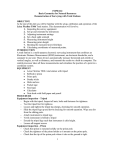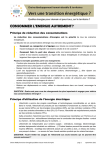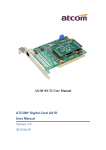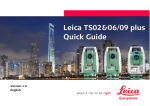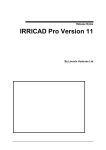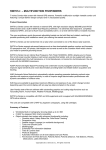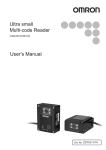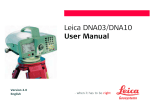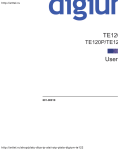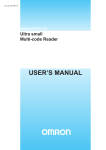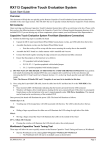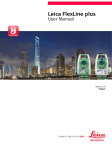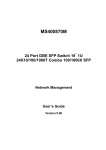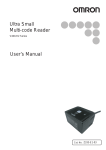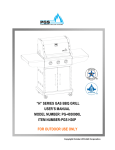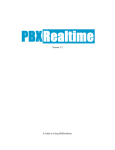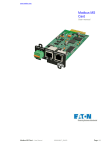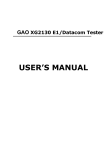Download Leica FlexLine TS02 TS06 TS09 Mining Application
Transcript
Leica FlexLine TS02 TS06 TS09 Mining Application Version 1.0 English FlexLine, 2 Introduction Introduction To use equipment in the permitted manner, please refer to the detailed safety instructions in the FlexLine TS02 TS06 TS09 User Manual. Symbols The symbols used in this manual have the following meanings: Type ) - Description Important paragraphs which must be adhered to in practice as they enable the product to be used in a technically correct and efficient manner. Press the function button F1 to F4. Navigation keys. Table of Contents In this manual Chapter 1 2 Tolerances 5 1.1 1.2 1.3 5 7 8 Defining Tolerances Selecting Tolerance Profiles PIN (Personal Identification Number) Peg Survey 2.1 2.2 2.3 2.4 Overview Starting Peg Survey Measuring Peg Survey Peg Survey Results 9 9 11 15 19 3 Line Peg 22 4 Grades 23 4.1 4.2 4.3 4.4 5 Overview Starting Grades Gradeline Marking Grade Results Offset 5.1 Table of Contents Page 23 25 27 30 32 Overview 32 FlexLine, 3 FlexLine, 4 Table of Contents 5.2 5.3 6 Starting Offset Offset Results 34 37 Mining Editor 38 6.1 6.2 38 39 Index Overview Functionality 44 1 Tolerances 1.1 Defining Tolerances Description Before use of the mining applications, tolerance profiles have to be defined and selected. The definition of tolerances can be done either via the Mining Editor software or manually on the instrument. This chapter describes defining and selecting tolerances manually. Refer to "6 Mining Editor" for details on using the Mining Editor software. Access ) Define tolerances step-by-step Tolerances 1. 2. 3. 4. Select Prog from the MAIN MENU. Select Define Tolerances from the PROGRAMS menu. Enter the current PIN. Press OK to proceed to the tolerance profile screen. If a wrong PIN has been typed in 5 times, a Personal UnblocKing code (PUK) is required, which can be found on the instrument delivery papers. If the entered PUK code is correct, then the PIN code is reset to default value "123456". Step Description 1. Select the tolerance profile to define. Primary, Secondary or Tertiary. 2. Enter the limits for horizontal direction, horizontal distance and height. 3. Select the preferred sequence BFFB, BFBF, or BBFF, and number of sets. ) B = Backsight point. F = Foresight point. FlexLine, 5 FlexLine, 6 Tolerances Step Description 4. Repeat steps 1 to 3 for each of the three tolerance profiles. 5. Set the defined tolerances by pressing SET. 1.2 Selecting Tolerance Profiles Select tolerances step-by-step Step ) • • Tolerances Description 1. Start a mining application. 2. Select Set Tolerances. 3. Select Select Tolerances. 4. Select either a Primary, Secondary or Tertiary tolerance profile to be applied. 5. Press SET to set the selected profile. 6. Press: ACCEPT to accept the profile in the tolerances summary screen. OR REJECT to reject the profile and return to the define tolerance profile screen. Tolerances themselves can be changed by using the PIN-protected Define Tolerance application. Refer to "1.1 Defining Tolerances". If a tolerance was uploaded by the Mining Editor software, this tolerance will appear as "Uploaded" and cannot be changed on the instrument. FlexLine, 7 FlexLine, 8 Tolerances 1.3 PIN (Personal Identification Number) Description The definition of tolerances is PIN protected to prevent unauthorised changes. The PIN is definable by the user. If a wrong PIN has been typed in 5 times, a Personal UnblocKing code (PUK) is required, which can be found on the instrument delivery papers. If the entered PUK code is correct, then the PIN code is reset to default value "123456". Set PIN code stepby-step Step ) 1. Description Select Setting from the MAIN MENU. 2. Select Mining from the SETTINGS MENU. 3. Enter the current PIN in PIN-CODE:. 4. Press OK. 5. Enter a personal PIN Code (max. 6 characters numeric) in New PIN-Code:. 6. Accept with OK. The default PIN is "123456". 2 Peg Survey 2.1 Overview Description The application Peg Survey is used: • to establish a forward peg (point). • to control the intermediate horizontal angle between backsight and foresight points. • to check the horizontal distances and heights of the backsight and foresight points. • to compute the coordinates of the foresight point. Users can measure several sets in different sequences. The quality of measurement is controlled by the tolerances which are set before starting Peg Survey. P0 Station P2 P1 Backsight point P0 h1P2 Foresight point P1 h2+ h1 Height of the reflector h1- d1 Hz2 d2 h2 Height of the instrument Hz1 d1 Distance to backsight point d2 Distance to foresight point HZ1 Horizontal direction to backsight point HZ2 Horizontal direction to foresight point TSOX_Mining_001 Peg Survey FlexLine, 9 FlexLine, 10 Peg Survey Known • Coordinates of station • Coordinates of backsight point Unknown • Coordinates of foresight point 2.2 Access Input station stepby-step Starting Peg Survey 1. Select Prog from the MAIN MENU. 2. Select Peg Survey from the PROGRAMS menu. 3. Complete the application pre-settings by: • Selecting a job, and • Confirming the set of tolerances. Refer to "1.2 Selecting Tolerance Profiles". 4. Select Start to proceed to Input Station. Step Enter the point ID (PtID:). 2. For manual entry of instrument height: • Enter instrument height (hi:) of the station. For measuring the instrument height: • Turn the telescope to the azimuth with the help of the displayed vertical angle (V:). • Press DIST to measure distance to the peg. 3. Peg Survey Description 1. ) The sign for the instrument height is normally negative. Press SET to set the point ID and instrument height. FlexLine, 11 FlexLine, 12 Peg Survey Messages The following are important messages or warnings that may appear. Messages Description Measures Station or BS point The point ID entered is not available Re-enter point ID has no valid coords ! in the internal memory or it has (Step 1.). invalid coordinates. Next step Press SET to proceed to the TOLERANCE INFO screen. TOLERANCE INFO OK To continue with Peg Survey. Description of fields Field Description No. of Sets One set means to measure the backsight point (P1) twice and the foresight point (P2) twice, in both faces. Field Description a One Set P1 P2 a) I Set TSOX_Mining_002 Two Sets a) I Set b) II Set b a P1 ) Sequence Peg Survey P2 TSOX_Mining_003 The user must complete the number of sets as preset in the tolerance settings. A maximum number of 20 sets is supported by the application. Displays the measuring sequence. BFFB Backsight-Foresight-Foresight-Backsight. BFBF Backsight-Foresight-Backsight-Foresight. BBFF Backsight-Backsight-Foresight-Foresight. dHz Tolerated residual in horizontal direction. dHD Tolerated residual in horizontal distance. dH Tolerated residual in height. FlexLine, 13 FlexLine, 14 Peg Survey Next step Step Description 1. Press OK to proceed to the number of sets screen. The number of sets screen displays which set is about to be measured out of the total number of sets remaining. For example, Set 1 of total 3 means the measurement will be the first set of three. 2. Press OK to proceed to the Measure Backsight Point screen. The Measure Backsight Point screen displays information about which backsight point the user has to measure. 3. Press OK to proceed to the backsight point measurement screen. 2.3 Measuring Peg Survey Access Press OK from the Measure Backsight Point screen. Backsight Point MEASURE To start angle and distance measurements and save the measured values. SEARCH To search for a different backsight point. EXIT To exit the application and return to the PEG SURVEY settings screen. Foresight Point DIST To start distance and angle measurements without saving the measured values. GRADE To edit current grades. Refer to "4 Grades". Peg Survey FlexLine, 15 FlexLine, 16 Peg Survey Measure points step-by-step Step 1. Description Enter the reflector height (hr:) for the backsight point, if required. 2. Aim at backsight point and press MEASURE. 3. Depending on the measurement sequence selected, enter a desired backsight or foresight point ID (PtID:). OK saves the point ID and proceeds to the measurement screen. 4. Enter the reflector height (hr:) for the point, if required. 5. Aim at target point and press MEASURE. 6. Decide whether to measure an additional point: 7. • NO Repeat steps 2. and 5. until all sets are measured. • YES Repeat steps 3. to 5. with a new point. ) A maximum of 7 additional points can be measured. If the tolerances after a set are not met, the user has the option to continue with the measurements or reject the data. • REJECT to reject the measurements and remeasure the set again. • ACCEPT to accept the result and continue with the next set. Next step After each set the TOLERANCES MET, or the Out of tolerance screen displays. TOLERANCES MET OK To proceed to the results screen. EXIT To exit the application and return to the PEG SURVEY settings screen. Description of fields Peg Survey Field Description BS/FS ID Point ID for backsight and foresight points. dHz Horizontal angle residual. Tol.Hz Horizontal angle tolerance. dHD BS/FS Horizontal distance residual for the backsight and foresight points. Tol.HD Horizontal distance tolerance. dH BS/FS Height residual for the backsight and foresight points. Tol.H Height tolerance. Set No Set number. FlexLine, 17 FlexLine, 18 Peg Survey Next step Press OK to proceed to the results screen. 2.4 Peg Survey Results Access Press OK from the TOLERANCES MET screen. TRAVERSE RESULT OK To save the data and exit the application. EXIT To exit the application and return to the PEG SURVEY settings screen. Description of fields Peg Survey Field Description BS/FS ID Point ID for backsight and foresight points. mHz Average horizontal angle between backsight point and foresight point. mHD BS/FS Average horizontal distance to backsight and foresight points. mH BS/FS Average height to backsight and foresight points. Sequence Sequence of measurements. No. of Sets Number of sets. FlexLine, 19 FlexLine, 20 Peg Survey P2 P0 P1 h1 d1 α h2 d2 P0 P1 P2 α d1 d2 h1 TSOX_Mining_004 Saving the data h2 Station Backsight point Foresight point mHz: Averaged horizontal angle mHDBS: Average horizontal distance to the backsight point mHDFS: Average horizontal distance to the foresight point mHBS: Average height of the backsight point mHFS: Average height of the foresight point The following results are stored in the internal memory. Field Description Result mHz Average horizontal angle between backsight point and foresight point. mHD Average horizontal distance to backsight and foresight points. mH Average height to backsight and foresight points. Residual dHz Horizontal angle residual. dHD Horizontal distance residual. Field Description dH Height residual. Coordinates foresight point Next step Peg Survey E Easting. N Northing. H Height point. GrEl Grade elevation. Press OK to save the data and exit the application. The CONTINUE WITH... screen appears for access to the GRADES or OFFSET applications. Refer to "4.2 Starting Grades" and "5.2 Starting Offset". FlexLine, 21 FlexLine, 22 Line Peg 3 Line Peg Description The application Line Peg is used to mark a new line peg. This application is similar to Peg Survey except there is only one set of measurements required. For the Line Peg application, follow the procedure described in "2 Peg Survey". 4 Grades 4.1 Overview Description The Grades application is used: • to mark gradelines along the side walls of the mines or tunnels. • to input the slope gradient and an offset concerning the grade point. • to compute the stake out height difference. • to map the positions of the grade points along the gradelines. P2 P0 P1 a P3a P4a P5a P6a dHD dH H P5b P6b P3b P4b H TSOX_Mining_005 Grades P0 P1 P2 a P3a - P6a P3b - P6b dHD H dH Station Backsight point Foresight point New gradeline Measured points New gradeline points Horizontal distance along the foresight line. Current height of gradeline above mine floor. Height difference to new gradeline. FlexLine, 23 FlexLine, 24 Grades Known • Coordinates and grade elevation of station • Coordinates and grade elevation of backsight point • Slope gradient, station to foresight point • Height difference (dH) between current gradeline and new gradeline Unknown • Stake out height difference (dHgt) between measured point and gradeline point • Horizontal distance (dHD) along the foresight line Slope gradient a h d TSOX_Mining_006 a h d Gradeline Height Vertical distance P0 P1 a b H dH Station Foresight point New gradeline Current gradeline Current height of gradeline above mine floor Height difference between current gradeline and new gradeline Height difference P1 P0 a b dH H TSOX Mining 007 4.2 Starting Grades Access The Grades application is started by either selecting it in the PROGRAMS menu or after measuring in the applications PEG SURVEY and LINE PEG. When started from the PROGRAMS menu, station data must be entered and a measurement made to backsight and foresight points first, before the Grade application can be used. Starting grades step-by-step Step Grades Description 1. Select Prog from the MAIN MENU. 2. Select GRADES & OFFSET from the PROGRAMS menu, and complete the application pre-settings by: • Selecting a job, and • Confirming the set of tolerances. Refer to "1.2 Selecting Tolerance Profiles". 3. Select Start to proceed to the Input Station screen. 4. Input station data and measure to the backsight and foresight points. Refer to "2 Peg Survey" for details on this process. 5. Accept the tolerances from the measurements. 6. In the CONTINUE WITH screen, press GRADES to start the Grade application. FlexLine, 25 FlexLine, 26 Grades GRADES Enter the slope gradient as a proportion, for example 1:150, and the height difference. If the slope gradient from the station to the foresight point is the same as the slope gradient from the backsight point to the station then no gradient needs to be entered. SET To save the current values. CHAIN To enter a chain length instead of a gradient. EXIT To exit the application and return to the CONTINUE WITH screen. Next Step Press SET to set the entered values and proceed to the GRADELINE MARKING screen. 4.3 Gradeline Marking Access Press SET from the GRADES screen. MEASURE To start angle and distance measurements and save the measured values. DIST To start distance and angle measurements without saving the measured values. PREV To return to the previous screen. EXIT To exit the application and return to the GRADES screen. GRADELINE MARKING Description of fields Grades Field Description PtID Point ID of the measured point. dHgt Difference in height between the measured point and the grade point. FlexLine, 27 FlexLine, 28 Grades Field dHD Description ) Difference in horizontal distance between the measured point and the grade point. ) Gradeline marking step-by-step If the sign is negative the stake out point is above the measured point. If the sign is positive the stake out point is below the measured point. If the sign is negative the stake out point is further away than the measured point. If the sign is positive the stake out point is closer than the measured point. Hz Current horizontal angle. HD Measured horizontal distance. Step Description 1. Enter a desired point ID (PtID:). 2. Aim at the target point and press MEASURE. The height difference (dHgt:) and horizontal distance difference (dHD:) will display. 3. Turn the telescope until the height difference (dHgt:) is zero, then repeat the measurement. Next step Press MEASURE to measure and record data for the current point and proceed to measure another point. Grades FlexLine, 29 FlexLine, 30 Grades 4.4 Grade Results Description The Grades application computes the height difference (dHgt) between the measured point and the stake out point, and the difference in horizontal distance (dHD) along the foresight line. Profile view P1 P0 dHgt a P0 P1 a dHgt dHD dHD TSOX_Mining_008 Station Foresight point Gradeline Difference in height Difference in horizontal distance Top view P1 a dHD TSOX Mining 009 P0 P0 P1 a dHD Station Foresight point New gradeline point Difference in horizontal distance Saving the data The following results are stored in the internal memory. Field Description Measurement data PtID Point ID. Hz Horizontal angle. V Vertical angle. HD Horizontal distance. SD Slope distance. dH Height difference. Coordinates of new gradeline point E Easting. N Northing. H Height. Grades Result Grades daH Stake out height difference. daHD Horizontal distance along the foresight line. Grd Slope gradient. GE Grade elevation. FlexLine, 31 FlexLine, 32 Offset 5 Offset 5.1 Overview Description The Offset application is used: • to record sections of the tunnels for volume computation and mapping. • to input an offset value, left, right, up or down. • to compute, after measurement, the actual coordinates of the tunnel walls. P0 P1 P2 a b c d TSOX Mining 010 Known • Coordinates of station • Coordinates of backsight point • Offset value Unknown • Point coordinates of the tunnel walls P0 P1 P2 a b c d Station Backsight point Foresight point Up Left Right Down Offset Profile view a b c d TSOX_Mining_011 a b c d Up Left Right Down P0 P1 a b Station Foresight point Offset left Offset right Top view a P0 TSOX_Mining_012 Offset P1 b FlexLine, 33 FlexLine, 34 Offset 5.2 Starting Offset Access The Offset application is started by either selecting it in the PROGRAMS menu or after measuring in the applications PEG SURVEY and LINE PEG. When started from the PROGRAMS menu, station data must be entered and a measurement made to backsight and foresight points first, before the Offset application can be used. Starting offset step-by-step Step Description 1. Select Prog from the MAIN MENU. 2. Select GRADES & OFFSET from the PROGRAMS menu, and complete the application pre-settings by: • Selecting a job, and • Confirming the set of tolerances. Refer to "1.2 Selecting Tolerance Profiles". 3. Select Start to proceed to the Input Station screen. 4. Input station data and measure to the backsight and foresight points. Refer to "2 Peg Survey" for details on this process. 5. Accept the tolerances from the measurements. 6. In the CONTINUE WITH screen, press OFFSET to start the Offset application. MEASURE To start angle and distance measurements and save the measured values. DIST To start distance and angle measurements without saving the measured values. EXIT To exit the application and return to the CONTINUE WITH screen. OFFSET Offset step-bystep Offset Step Description 1. Enter a desired point ID (PtID:) and the offset value. 2. Select the offset definition, Left, Right, Up or Down. 3. Aim at the target point and press MEASURE. The measurement is triggered and stored. 4. To measure a new point, repeat steps 1. to 3. ) After storing, the application returns to the OFFSET screen. FlexLine, 35 Offset FlexLine, 36 Next step Press MEASURE to measure and record data for the current point and proceed to measure another point. 5.3 Offset Results ) The measurement data is already corrected according to the offset values. Saving the data The following results are stored in the internal memory. Field Description Measurement data PtID Point ID. Hz Horizontal angle. V Vertical angle. HD Horizontal distance. SD Slope distance. Offset information Offset Offset value. OffsetDir Offset direction (left, up, right, down). Coordinates of new offset point Offset E Easting. N Northing. H Height. FlexLine, 37 FlexLine, 38 Mining Editor 6 Mining Editor 6.1 Overview Description The Mining Editor is a Windows-based program used for the data exchange between the instrument and a computer. Installation on the computer The installation program for the Mining Editor can be found on the CD-ROM supplied. Please note that the Mining Editor can only be installed under the operating systems MS Windows 95, 98, ME, NT4.0, WINDOWS2000, or WINDOWSXP. For the installation, select "setup.exe" in the directory "MiningEditor\Disk1" on the CD-ROM and follow the onscreen instructions to complete the installation. Program content The Mining Editor can be used for the following purposes: Creating fixpoint files Creating and editing of fixpoint files such as coordinates. Defining and uploading tolerances Defining, editing (password protected), and uploading tolerances. Data import and export Importing and exporting fixpoint files (ASCII format). Data transfer between computer and instrument Uploading of fixpoint files and tolerances, downloading of fixpoint files and measurement data, and conversion of measurement data to various formats for peg calculation and archiving. 6.2 Functionality Creating fixpoint files step-by-step In the fixpoint entry module, the Mining Editor allows users to create, view, modify and save coordinate lists. Step Define tolerances step-by-step Open a new file: File -> New. 2. Enter point IDs, and for each one: coordinates, a backsight reference point, and a grade elevation. 3. Save the created coordinate list: File -> Save As. For defining tolerances ensure that the unit setting on the instrument, select Settings -> General, is identical to the units set in the Mining Editor, select Options -> Settings. Step Mining Editor Description 1. Description 1. Open tolerances: Options -> Tolerances -> Edit. 2. Enter the password. FlexLine, 39 FlexLine, 40 Mining Editor Step 3. 4. 5. Description ) ) To create a new password: Options -> Password. Select a measuring sequence: BFFB, BFBF or BBFF. B = Backsight point. F= Foresight point. Enter the number of sets. On the Limits tab, select a tolerance type. Primary, Secondary, or Tertiary. Step 6. Uploading step-bystep Description Enter • • • the values for: Horizontal Angle Limit: Horizontal Distance Limit: Height Limit: 7. Press OK to save the tolerances. 8. Refer to "Uploading step-by-step" to upload tolerances to the instrument. Step 1. Description Connect the instrument via the serial interface RS232 to the computer. The instrument communication settings must be set to Port: RS232 and Baudrate: 19200. To enable a higher data transfer speed at 19200 bauds, the baudrate must be entered manually in the Com-Port settings. ) Mining Editor 2. In Mining Editor, open a fixpoint file: File -> Open. 3. Choose Upload: Data -> Upload. 4. Select a job folder on the instrument to save the data into. ) If the selected job already has data, all existing data will be overwritten by the new file being uploaded. FlexLine, 41 FlexLine, 42 Mining Editor Step Process imported fixpoint files stepby-step Description 5. Enter a jobname, operator and comments. Operator and comments are optional. 6. Select a tolerance type and select OK. 7. The file uploading will begin and a status bar will indicate the progress. The Mining Editor allows import of fixpoint files in ASCII format. Step 1. Description Open an ASCII formatted file: File -> Open. Step Mining Editor Description 2. Search and select the ASCII-File. 3. Open the selected file. 4. Follow the wizard onscreen instructions to convert the ASCII file into the correct format. 5. Save the created file: File -> Save as. FlexLine, 43 Index FlexLine, 44 Index A Applications Grades ........................................................... 23 Line peg ......................................................... 22 Offset ............................................................ 32 Peg survey ....................................................... 9 H Height difference, description ............................. 24 I Installation, of mining editor ............................... 38 M Mining editor Creating fixpoint files ..................................... 39 Defining tolerances ........................................ 39 Functionality .................................................. 39 Installation ..................................................... 38 Process imported files .................................... 42 Software ........................................................ 38 Uploading ...................................................... 41 O Offset, description of ..........................................33 P PIN code, set .........................................................8 S Sequence, description .........................................13 Sets, description .................................................12 Slope gradient, description ..................................24 Symbols, used in this manual ................................2 T Tolerances Defining ...........................................................5 Met ................................................................17 Select profile ....................................................7 Index FlexLine, 45 Ask your local Leica dealer for more information about our TQM program. Leica Geosystems AG Heinrich-Wild-Strasse CH-9435 Heerbrugg Switzerland Phone +41 71 727 31 31 www.leica-geosystems.com Original text Printed in Switzerland © 2008 Leica Geosystems AG, Heerbrugg, Switzerland Leica Geosystems AG, Heerbrugg, Switzerland, has been certified as being equipped with a quality system which meets the International Standards of Quality Management and Quality Systems (ISO standard 9001) and Environmental Management Systems (ISO standard 14001). 767508-1.0.0en Total Quality Management: Our commitment to total customer satisfaction.