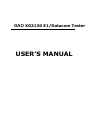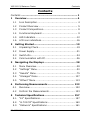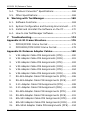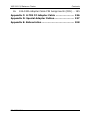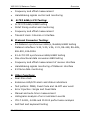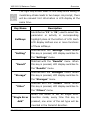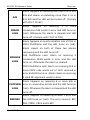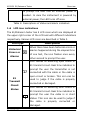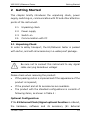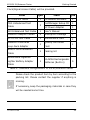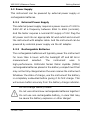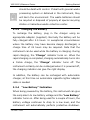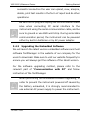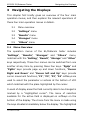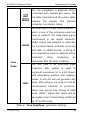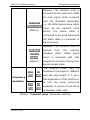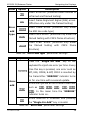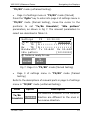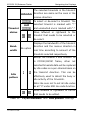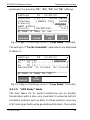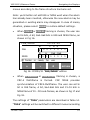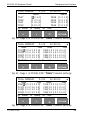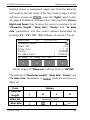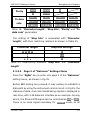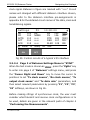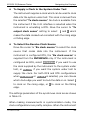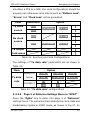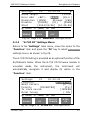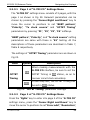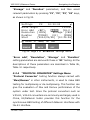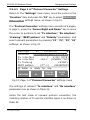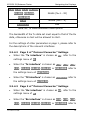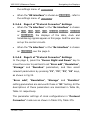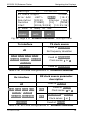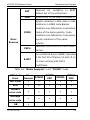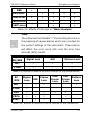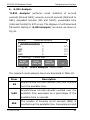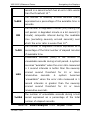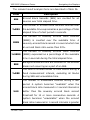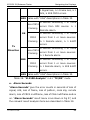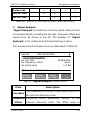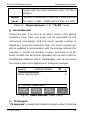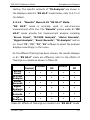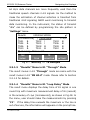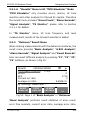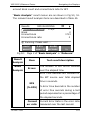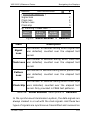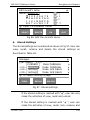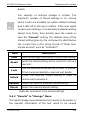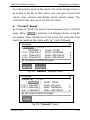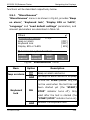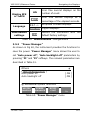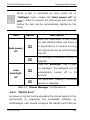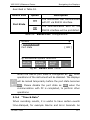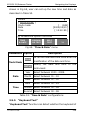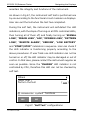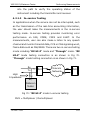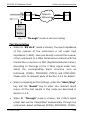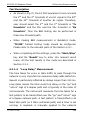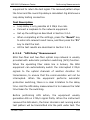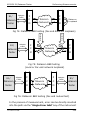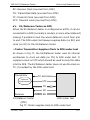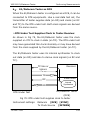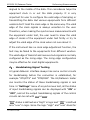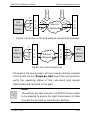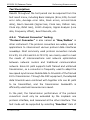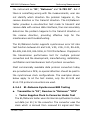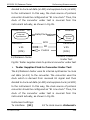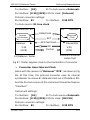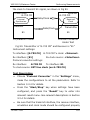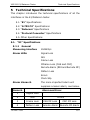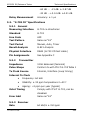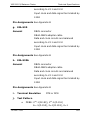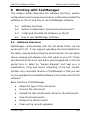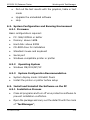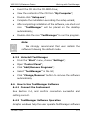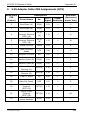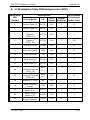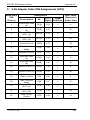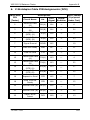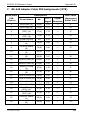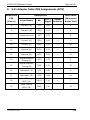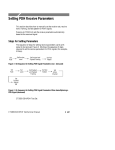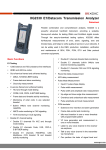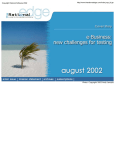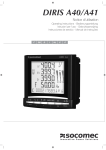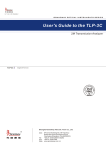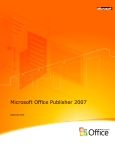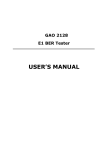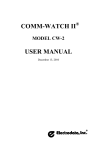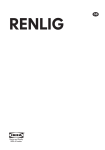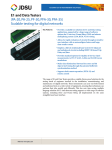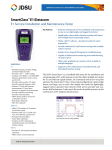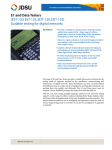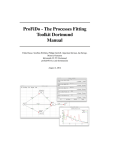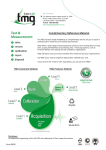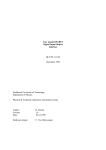Download USER`S MANUAL
Transcript
GAO XG2130 E1/Datacom Tester USER’S MANUAL XG2130 E1/Datacom Tester Contents Contents Contents ...................................................................... 1 1 2 3 4 5 Overview ............................................................... 4 1.1 Icon Description .................................................. 4 1.2 Product Overview ................................................ 5 1.3 Product Compositions........................................... 8 1.4 Functional Keyboard ............................................ 9 1.5 LED Indicators ...................................................12 1.6 LCD icon indications............................................16 Getting Started .................................................... 19 2.1 Unpacking Check................................................19 2.2 Power Supply.....................................................21 2.3 Switch-On.........................................................24 2.4 Communication with PC.......................................26 Navigating the Displays ....................................... 28 3.1 Menu Overview ..................................................28 3.2 “Settings” Menu .................................................30 3.3 “Results” Menu ..................................................75 3.4 “Storages” Menu .............................................. 107 3.5 “Others” Menu ................................................. 113 Performing Measurements ................................. 122 4.1 Overview ........................................................ 122 4.2 Perform the Measurements ................................ 123 Technical Specifications ..................................... 157 5.1. “E1” Specifications............................................ 157 5.2. “G.703 CO” Specifications .................................. 160 5.3. “Datacom” Specifications ................................... 161 72-0027-03A 1 XG2130 E1/Datacom Tester Contents 5.4. “Protocol Converter” Specifications ......................168 5.5. Other Specifications ..........................................168 6 Working with TestManager ................................. 169 6.1. Software Functions............................................169 6.2. System Configuration and Running Environment ....170 6.3. Install and Uninstall the Software on the PC ..........170 6.4. How to Use TestManager Software .......................171 7 Troubleshooting ................................................. 174 Appendix A: E1 Frame Structure............................... 176 1. PCM30/PCM31 Frame Format ..............................176 2. PCM30CRC/PCM31CRC Frame Format...................178 Appendix B: Datacom Adapter Cables ....................... 180 1. V.24 Adapter Cable PIN Assignments (DTE) ...........180 2. V.24 Adapter Cable PIN Assignments (DCE)...........181 3. V.35 Adapter Cable PIN Assignments (DTE) ...........182 4. V.35 Adapter Cable PIN Assignments (DCE)...........183 5. V.36 Adapter Cable PIN Assignments (DTE) ...........184 6. V.36 Adapter Cable PIN Assignments (DCE)...........185 7. RS-449 Adapter Cable PIN Assignments (DTE).......186 8. RS-449 Adapter Cable PIN Assignments (DCE).......187 9. X.21 Adapter Cable PIN Assignments (DTE)...........188 10. X.21 Adapter Cable PIN Assignment (DCE)............189 11. RS-485 Adapter Cable PIN Assignments (DTE).......190 12. RS-485 Adapter Cable PIN Assignments (DCE).......191 13. EIA-530 Adapter Cable PIN Assignments (DTE) ......192 14. EIA-530 Adapter Cable PIN Assignments (DCE)......193 15. EIA-530A Adapter Cable PIN Assignments (DTE) ....194 72-0027-03A 2 XG2130 E1/Datacom Tester 16. Contents EIA-530A Adapter Cable PIN Assignments (DCE) ... 195 Appendix C: G.703 CO Adapter Cable ....................... 196 Appendix D: Special Adapter Cables......................... 197 Appendix E: Abbreviation ........................................ 198 72-0027-03A 3 XG2130 E1/Datacom Tester 1 Overview Overview This chapter briefly describes the relevant icons, E1/Datacom tester overview, product compositions, functional keyboard, LED alarm and status indications and LCD icon indications in this operation manual. 1.1. Relevant icon information 1.2. Product overview 1.3. Product compositions 1.4. Functional keyboard 1.5. LED indicators 1.6. LCD icon indications 1.1 Icon Description Some important information and items requiring special attention in this manual are described with following icons. “Note” symbol: indicates some details that should be dealt with special caution when operating the instrument and reminds user’s attention. “Info” symbol: indicates some relevant information that user still need be told to know about after finishing some operating descriptions. “Warning” symbol: indicates that user should refer to the manual instruction in order to protect the apparatus against damage. The information after these icons in the operation manual must be noted to ensure the right and safe operation of this 72-0027-03A 4 XG2130 E1/Datacom Tester Overview instrument. 1.2 Product Overview This E1/datacom tester is one multi-functional and full- featured digital transmission system test device, designed for the installation, engineering check and acceptance, daily maintenance of the digital networks, mainly performing bit error test, alarm analysis, fault finding and signaling analysis. In addition, the E1/Datacom tester further provides various commonly used protocol converters with one-directional and bi-directional bit error test function. This instrument mainly has following functions: u E1 Testing: • 75Ω (Unbalanced) and 120Ω (Balanced) line interfaces • HDB3 and AMI line codes • Out-of-Service framed and unframed testing ü 2Mb/s, N×64Kb/s BER testing ü Frame data and alarm monitoring Frame data: FAS/NFAS, TS16 and timeslot data Alarm: Signal Loss, AIS, Frame Loss, Remote Alarm, Mframe alarm, Pattern Loss and BIT, CODE, FAS, E-BIT errors and so on. ü • Clock slip measurement In-service framed and unframed testing ü Hi-Z and Through mode testing ü CODE, FAS, CRC4 and E-BIT BER testing ü Frame data and timeslot activity monitoring 72-0027-03A 5 XG2130 E1/Datacom Tester Overview ü Built-in 64kb/s tone channel listen capability ü CAS and CCS signaling monitoring • Round trip delay measurement • APS delay measurement • PCM simulator ü Extensive alarm generation ü Frame data Si, Sa, A, FAS, CRC-4, MFAS, NMFAS and EBIT control and monitoring ü Idle word timeslot insertion ü VF tone generation and measurement ü CAS and CCS signaling generation and monitoring • Frequency, offset and level measurement • Up to ±999ppm transmit clock deviation • Transmit clock: Internal, Interface and External 2M clock/signal (option) • u • Real time transmit circuit open/short indication Datacom Testing: Datacom (V.24, V.35, V.36, X.21, RS-449, RS-485, EIA-530, EIA-530A) BER testing • Asynchronous BER testing with baud rate 50b/s~57.6Kb/s • Synchronous BER testing with data rate 1.2Kb/s~38.4Kb/s and Nx64Kb/s(N=1~32) • DTE or DCE emulation mode • Synchronous clock source and sense selection Clock source: Internal or Interface Clock sense: Rising edge or falling edge 72-0027-03A 6 XG2130 E1/Datacom Tester • Frequency and offset measurement • Handshaking signals control and monitoring u G.703 64kb/s CO Testing: • G.703 CO 64kb/s BER testing • Octet timing control and monitoring • Frequency and offset measurement • Transmit clock: Internal or Interface Overview u Protocol Converter Testing: • E1-Datacom synchronous 64kb/s, Nx64kb/s BER testing Datacom interface: V.24, V.35, V.36, X.21, RS-449, RS-485, EIA-530, EIA-530A • E1-G.703 CO synchronous 64kb/s BER testing • One-directional data conversion BER testing • Frequency and offset measurement of receive interface • Handshaking signals monitoring of Datacom interface • E1 frame data monitoring u Other Functions: • Real-time clock • Extensive LED/LCD alarm and status indications • Test pattern: PRBS, Fixed Code and 16-BIT user word • Error Injection: Single and Fixed Rate • Manual and auto-timer measurement • Histograms analysis of error and alarm events • ITU-T G.821, G.826 and M.2100 performance analysis • Self-test and keyboard testing 72-0027-03A 7 XG2130 E1/Datacom Tester Overview • Upgradeable software via an RS232C interface • Up to 99 days continuance test performance • More than 6 hours measurement operation from a single battery charge • Save/Recall of up to 10 user-defined setups and results • Test results could be uploaded, conserved and printed by TestManager software • Built-in NiMH rechargeable can be charged with automobile cigarette lighter battery adapter 1.3 Product Compositions The E1/Datacom Tester is consists of following modules: • Hardware: Main board, Power board and Display board. • Software: Embedded software and surveillance and management PC software “TestManager”. • Accessories: Waterproof package, Special test cables, AC power adapter, rechargeable batteries, automobile cigarette lighter adapter cable and so on. 1.3.1 Appearance of the tester • Front panel: LCD display, LED alarm and status indicators, keyboard. • Back panel: four disassembly-proof label, serial number label. • Front end: E1 unbalanced signal input/output interface (L9 coaxial), DB-44 (Datacom signal input/output interface, E1 balanced signal input/output interface, E1 external clock/signal access interface, G.703 CO signal input/ 72-0027-03A 8 XG2130 E1/Datacom Tester Overview output interface), 12VDC input jack. • Back end: end cover, slightly press the spring fins at the two sides of end cover to remove end cover. And the user can see battery compartment and RS232 port jack. The appearance of the instrument is as shown in Fig 1. 1.3.2 Accessories of the tester • Waterproof package • E1 75Ω unbalanced test cable • E1 120Ω balanced test cable • G.703 CO test cable • Datacom interfaces adapter cables • Datacom interfaces loop-back adapter • E1 external clock/signal access cable (option) • AC power adapter • RS232 communication cable • Automobile cigarette lighter battery adapter cable • AA NiMH rechargeable batteries • TestManager setup CD • User’s manual 1.4 Functional Keyboard The E1/Datacom tester has 16 functional keys at the front panel, including main functional keys, softkeys, cursor keys, page keys, a backlight key, a power switch key, a start/stop key, a single error insert key, etc. The arrangement of functional keys and names of keys from left to right are as shown in Fig 2. These functional keys are described as in Table 1. 72-0027-03A 9 XG2130 E1/Datacom Tester Overview DB44 (Datacom, E1 balanced, G.703 CO, E1 external clock/signal interface) E1 75Ω (Tx) Interface E1 75Ω (Rx) Interface LCD Display LED Alarm Indicators Area Functional Keyboard End Cover (Knock-down) Fig 1: Appearance of E1/Datacom tester F3 F4 Softkeys: “F1”, “F2”, “F3, “F4” F1 F2 SETTING RESULT “Setting”, “Result”, “PgUp”, “Cursor moveable left and up” key STORAGE OTHER “Storage”, “Other”, “PgDn”, “Cursor moveable right and down” key SINGLE START ERR ADD STOP “Single Error Add”, “Start/ Stop”, “Backlight”, “Power” key Fig 2: Functional keyboard 72-0027-03A 10 XG2130 E1/Datacom Tester Overview The right key-stroke leads to one beep while wrong or invalid key-stroke leads to two beeps. As prompt, there will be relevant hint information in LCD display at the same time. Key Name Description Identified as “F1” to “F4”, used to select the parameter or activity in corresponding Softkeys highlight place at the bottom of LCD. Each LCD display defines one or more functions of these softkeys. Matched with the “Settings” menu. When “Setting” this key is pressed, LCD display switches to the “Settings” menu. Matched with the “Results” menu. When “Result” this key is pressed, LCD display switches to the “Results” menu. Matched with the “Storages” menu. When “Storage” this key is pressed, LCD display switches to the “Storages” menu. Matched with the “Others” menu. When “Other” this key is pressed, LCD display switches to the “Others” menu. When the tester is set as single error “Single Error insertion mode, every time this key is Add” pressed, one error of the set type will be inserted in the transmit direction. 72-0027-03A 11 XG2130 E1/Datacom Tester Overview Manually control the start or stop activity of “Start/Stop” the test. Press it to start the test and press it again to stop the test. When page number appears in the display “Page Up” menu (Like “P1”, indicates that display menu has more pages in all and is on page 1 currently), press this key to go page up. When page number appears in the display “Page Down” menu (Like “P1”, indicates that display menu has more pages in all and is on page 1 currently), press this key to go page down. “Cursor Moveable Left and Up” “Cursor Moveable Right and Down” “Backlight” “Power” Move the cursor upward and leftward and the cursor can reach the position with “[ ]”. Move the cursor downward and rightward and the cursor can reach the position with “[ ]”. Turn on or off the LCD backlight according to the light condition. Switch on or off the tester. Table 1: Functional keys descriptions 1.5 LED Indicators The E1/Datacom tester has 12 status and alarm LED indicators in all, including 2 status indicators and 10 alarm indicators, mainly indicating the current operating status of instrument and 72-0027-03A 12 XG2130 E1/Datacom Tester Overview if any alarm is detected during the test process. The arrangement of the status and alarm LED indicators is as shown in Fig 3. SIGNAL LOSS FRAME LOSS AIS MFRAME LOSS PATTERN LOSS REMOTE ALARM ERRORS LOW BATTERY CLOCK SLIP CHARGE OCTET LOSS START/STOP Fig 3: LED Indicators Status and alarm LED indicators are described as in Table 2. LED Name START/ STOP Description As “Start/Stop” key keeps changing status, this indicator turns on (green) when the test is started and turns off when the test is stopped. The tester has built-in rechargeable batteries and CHARGE a rapid-charging circuit. This indicator turns on (orange) when the tester is under charging and turns off when it is fully charged. Effectively indicates a loss of signal. When the receiver detects 255 consecutive 0s, an alarm is SIGNAL generated and this indicator turns on (red). Alarm LOSS cleans on detecting at least 32 1s in consecutive 255 bits and LED turns off. (Comply with ITU-T G.775 / G.962) 72-0027-03A 13 XG2130 E1/Datacom Tester Overview Alarm happens on receiving less than 3 0s in 512 AIS bits and cleans on detecting more than 2 0s in 512 bits and the LED will be turned off. (Comply with ITU-T O.162) Alarm happens on receiving 3 or more FRAME consecutive FAS words in error and LED turns on LOSS (red). Otherwise the alarm is cleaned and LED turns off. (Comply with ITU-T G.706) Alarm happens on synchronization loss of CAS or CRC4 Multiframe and the LED turns on (red). Alarm cleans on both of these two alarms recovering and the LED turns off. MFRAME LOSS CAS Multiframe Loss: Alarm on receiving 2 consecutive MFAS words in error and the LED turns on. Otherwise the alarm is cleaned. CRC4 Multiframe Loss: Alarm on receiving 915 or more CRC4 code words out of 1000 received in error and LED turns on. Alarm cleans on receiving 2 valid MF alignment words in 8ms. Alarm happens on receiving 6 or more bits in PATTERN error in consecutive 64 bits and the LED turns on LOSS (red). Otherwise the alarm is cleaned and the LED turns off. Alarm happens on detecting at least 1 error and ERRORS the LED turns on (red). The error sources: BIT, FAS, CODE, CRC4 and E-BIT. 72-0027-03A 14 XG2130 E1/Datacom Tester Overview Alarm happens on detecting Remote Alarm or Remote Multiframe Alarm and the LED turns on (red). Alarm cleans on both of two disappear and the LED turns off. Remote Alarm: Alarm happens on receiving 1 at REMOTE ALARM Bit3 in 3 consecutive NFAS words and the LED turns on (red). Alarm cleans on receiving 0 at Bit3 in 3 consecutive NFAS words. (Comply with ITU-T O.162) Remote Multiframe Alarm: Alarm happens on receiving 1 at Bit6 of timeslot 16 in frame zero in consecutive multiframes and the LED turn on. Otherwise the alarm is cleaned. Alarm happens on when one or bits have been CLOCK SLIP added to or deleted from a received PRBS pattern, and the LED turns on (red). In out-of-service testing, when the test pattern is PRBS, a clock slip will be counted in seconds. Alarm happens on not receiving octet timing OCTET LOSS violations for 8 consecutive octets in G.703 CO testing and the LED turns on (red). Alarm cleans on the receipt of the first octet violation and the LED turns off. Only valid for G.703 CO testing. LOW BATTERY 72-0027-03A Alarms happens on the built-in NiMH battery’s voltage has dropped to a low level without external power supply. And the LED turns on (red) 15 XG2130 E1/Datacom Tester Overview to prompt the user that an external power is needed. In case the instrument is powered by external power, the LED turns off soon. Table 2: Descriptions of status and alarm indicators 1.6 LCD icon indications The E1/Datacom tester has 5 LCD icons which are displayed at the upper right corner of the LCD and with different indications respectively. Various LCD icons are described in Table 3. Icon type Historical Errors or Alarms Descriptions When there have been historical errors or T alarms happened during the elapsed time of one test, the icon flashes once every other second to prompt the user. Icon flashes on detecting open status of E1 transmit circuit. Real time indicates to B E1 Transmit Circuit Status prompt the user the transmitter is not connected with the cable or the cable is open circuit or broken. This icon can be used to judge if the cable is properly connected or damaged. Icon flashes on detecting short status of E1 transmit circuit. Real time indicates to prompt the user the cable is in short status. This icon can be used to judge if the cable is properly connected or damaged. 72-0027-03A 16 XG2130 E1/Datacom Tester Overview Icon flashes on that the automatic test timer has been set and indicates the Timer Testing Mode ½ tester will start the automatic test function at the specified time. This icon displays in real time to prompt the user that the pre-determined timer has been set. Icon flashes on that the configuration items in the “Settings” menu have been locked, or the storage capacity is full, or stored settings and results have been locked, to prompt the user that one test has been started and configuration items Ï can not be modified any more, or the storage capacity is full, existing records Status Lock have to be deleted firstly to save the new records, or that stored record has been locked and has to be unlocked firstly before it can be overwritten. Icon flashes on that the configuration items can be modified, the storage capacity is not full, stored records have Ð been unlocked, to prompt the user that no test is running yet and all the configuration items can be modified; or storage capacity is not full and new 72-0027-03A 17 XG2130 E1/Datacom Tester Overview records can be saved, or that stored record is under the unlocked status and can be deleted. Icon flashes on that no valid 2 MHz clock or 2 Mb/s signal is presented at E1 external clock receiver when selecting E1 Clock Loss transmit clock source as “External”, or no valid clock signal is detected at the datacom receiver by the instrument when performing measurements with the datacom interfaces. Table 3: Descriptions of LCD icon indications 72-0027-03A 18 XG2130 E1/Datacom Tester 2 Getting Started Getting Started This chapter briefly introduces the unpacking check, power supply, switching on, communication with PC and other attention points of the instrument. 2.1. Unpacking check 2.2. Power supply 2.3. Switch-on 2.4. Communication with PC 2.1 Unpacking Check In order to safely transport, the E1/Datacom tester is packed with carton, and with all accessories,in a waterproof package. Be sure not to connect this instrument to any signal cable carrying hazardous voltage! Please check when receiving the product: • If the packing carton is impaired and if the appearance of the product is impaired; • If the product and all its accessories are available. • The product with the standard configurations is consists of following items, as shown in Table 4 : Optional Configuration: If the E1 External Clock/Signal optional function is ordered, the hardware, software and 72-0027-03A its accessory (E1 External 19 XG2130 E1/Datacom Tester Getting Started Clock/Signal Access Cable) will be provided. Item E1/Datacom Tester 75Ω Unbalanced Test Cable Qua 1 2 Item Qua Embedded Software 1 TestManager Setup CD 1 AC Power Adapter 1 120Ω Balanced Test Cable 1 User’s Manual 1 Datacom Adapter Cables 4 Waterproof Package 1 G.703 CO Test Cable 1 Maintenance Card 1 Datacom Interfaces Loop-back Adapter RS232 Communication Cable 1 1 Automobile Cigarette Lighter Battery Adapter 1 Cable Quality Certificate Card Packing list AA NiMH Rechargeable Batteries (Built-in) 1 1 5 Table 4: Standard configurations of the E1/Datacom tester Please check the product item by item according to the packing list. Please contact the supplier if anything is missing. If necessary, keep the packaging materials in case they will be needed some time. 72-0027-03A 20 XG2130 E1/Datacom Tester Getting Started 2.2 Power Supply This instrument can be powered by external power supply or rechargeable batteries. 2.2.1 External Power Supply The external power supply requires a power source of 110V to 240V AC at a frequency between 50Hz to 60Hz (nominal). And the tester requires a nominal DC supply of 12V. Plug the AC power cord into an appropriate AC wall outlet and connect the instrument with adapter cable. And the instrument can be powered by external power supply via the AC adapter. 2.2.2 Rechargeable Batteries The rechargeable batteries will typically power the instrument for more than 6 hours with the backlight off and Bit Error measurement selected. The instrument uses 5 high-performance 1800mAH Nickel Metal Hydride (NiMH) rechargeable batteries placed in the battery compartment that may not be fully charged when the user receive the instrument. Whatever the state of charge, use the instrument the battery is completely exhausted before giving it its first charge. This will ensure better accuracy from the battery charge indicator. Do not change battery model! Do not use old and new rechargeable batteries together! Do not use non-rechargeable battery, in case that may be cause the battery explosion or other danger! 72-0027-03A 21 XG2130 E1/Datacom Tester Getting Started Replacement of Rechargeable battery A new rechargeable battery can be charged and discharged for about 800~1000 times before it can not be used any more. Normally the fully charged batteries could support the instrument continuous 6 hours working depending upon the test settings. So when the operating duration of the battery is apparently reduced, the batteries should be replaced. We suggest that the rechargeable batteries should be replaced every one or two years! Method of Battery Replacement: Ensure the instrument is switched off firstly. And open the end cover of the instrument and slightly press the battery compartment lock card downward, the battery case will pop out. Extract the battery compartment and unscrew the screws on the top of the case to open and replace new batteries (Be careful of not mistaking the polarity of the battery). When the battery compartment has been loaded again, slip it back into the battery case frame and push the battery compartment inside (Put your fingers upon the case rather than the battery case lock card), the battery case is installed well while a “click” sound is heard. The battery replacement is completed when the end cover of the instrument is mounted again. When the batteries supplied for this instrument have been expired the charging life or are impaired, they 72-0027-03A 22 XG2130 E1/Datacom Tester Getting Started should be dealt with control. If dealt with general waste processing system or detained in the instrument, they will harm the environment. The waste batteries should be recycled or disposed of properly at special recycling station or hazardous waste collection center. 2.2.3 Charging the Battery To recharge the battery, plug in the charger using an appropriate adapter (supplied). Normally the battery will be fully charged after 2.5 hours. In exceptional circumstances where the battery may have become deeply discharged, a charge time of 24 hours may be required. Note that the instrument can be used while the battery is charging. During rapid charging, the “Charge” indicator turns on. When the rapid charging is completed, charging automatically turns into a trickle charge, the “Charge” indicator turns off. The instrument certainly can be recharged when it is powered off, the charging indicator can give the right display. In addition, the battery can be recharged with automobile charger, at this time an automobile cigarette lighter adapter cable is needed. 2.2.4 “Low Battery” Indication When being powered by the battery, this instrument can give the early alarm to low battery voltage and the “Low Battery” indicator turns on. After being used for a couple of hours, the battery voltage continues to drop to a low level, and the instrument will automatically perform protective shutdown. 72-0027-03A 23 XG2130 E1/Datacom Tester Getting Started When the “Low Battery” indicator turns on, the external power supply is needed to support the instrument working while the battery is charging. 2.2.5 Power Management This instrument provides automatic power-off function. When the instrument is not under test-started status and there is no keystroke in 5 minutes, this instrument will be turned off automatically. This function can effectively prevent the instrument from being accidentally turned on and the battery from being exhausted during transport. This function can be set to ON or OFF in “Others” menu. The LCD backlight can be turned on by pressing the “Backlight” key, and be automatically turned off in 30 seconds. This function can be set to ON or OFF in “Others” menu. When set as OFF, press the “Backlight” key to turn on the backlight, and press the “Backlight” key again to turn off the backlight. 2.3 Switch-On 2.3.1 • Switch-on Inspection Steps Plug in AC adapter with power cord, the “Charge” indicator of this instrument will turn on; • This instrument can be switched on after “Power” key has been pressed for about 1 second, LCD displays company’s LOGO and the software version information embedded in the instrument. About 1 second later, the switch-on process is completed and LCD display the setting’s menu 72-0027-03A 24 XG2130 E1/Datacom Tester Getting Started after one beep. • This instrument can be switched off by pressing the “Power” key again for 1 second. When the battery has been fully recharged, remove the AC power adapter. After powering of battery, this instrument can be switched on or off by pressing the “Power” key. • Loopback the 2Mb/s input and output interface of the instrument with E1 75Ω unbalanced test cable. • Switch on the instrument and check if LCD displays and LED indicators are abnormal. • Select error insertion type as “BIT”, “Single”, and press the “Single Err Add” key to check if the instrument detects and operates properly. • When the user receives the instrument at the first time, please use the instrument until the battery is completely exhausted before giving it its first charge. 2.3.2 Setting the Time and Date At the top line of the screen, LCD displays the current time, in the format of “Hour: Minute: Second”, with 24-hour system. Because the test result is time-stamped, therefore it is necessary to set right time and date before using this instrument. Time and date can be set in the real-time clock settings in the “Others” menu, by following operational steps: • Press the “Other” key to switch to the “Others” menu, select TIME&DATE by the softkeys. 72-0027-03A 25 XG2130 E1/Datacom Tester • Getting Started Select SETUP to “Clock Mode” item, and then the date and time of the instrument can be modified. • Choose the RUN status after date or time has been set, and then the instrument can work according to the newly setting time. 2.3.3 Self-test Before making measurements, run a self-test to check that the instrument is operating correctly. The user may find self-test function in the “Others” menu. Please refer to the “Others” menu descriptions for details. 2.4 Communication with PC This instrument supports communication with PC via RS232C interface by TestManager software. And TestManager can do two jobs: one is to upload the test results stored in the instrument to PC for further processing including filing, printing and analyzing, and the other is to upgrade the embedded software via PC to protect your investment. 2.4.1 Communication Steps • Switch off the instrument firstly. • Open the end cover of the instrument. • Connect RS232 interface of the instrument to PC serial port with RS232 communication cable (supplied). • Switch on the instrument. • Set RS232 port state to ON in “Others” menu. • Run the TestManager software on PC, click “Select” to choose the type and click “Connect” icon. After the 72-0027-03A 26 XG2130 E1/Datacom Tester Getting Started successful connection the user can upload, view, analyze, delete, print test results in the form of report and do other operations. Be sure not to plug and unplug the communication cable alive when connecting PC serial interface to the instrument using the serial communication cable, and be sure to ground or use ESD wrist strip. During serial data communication period, the instrument can be powered either by built-in batteries or by AC power adapter. 2.4.2 Upgrading the Embedded Software We will launch the latest version embedded software and host software TestManager in the website of our company for the users to download. Make sure to visit our website frequently to ensure you will always get the software of the latest version. For the software upgrading method, please refer to the relevant part of “Communication with PC” and follow instruction of the TestManager. When performing the embedded software upgrading, in order to prevent the instrument powered off caused by the battery exhausted, it is strongly recommended to use external AC power supply to power the instrument. 72-0027-03A 27 XG2130 E1/Datacom Tester 3 Navigating the Displays Navigating the Displays This chapter first briefly gives an overview of the four main operation menus, and then explains the relevant operations of these four main operation menus in details. 3.1 3.1 Menu overview 3.2 “Settings” menu 3.3 “Results” menu 3.4 “Storages” menu 3.5 “Others” menu Menu Overview The operation menus of the E1/Datacom tester includes “Settings”, “Results”, “Storages” and “Others” menu, matched with the “Setting”, “Result”, “Storage” and “Other” keys respectively. These four menus can be switched from one another at any time by pressing these four keys. “PgUp” and “PgDn” keys provide page up and down functions, “Cursor Right and Down” and “Cursor left and Up” keys provide cursor movement functions, “F1”, “F2”, “F3”, “F4” softkeys are used to select the parameter or actions at the bottom of LCD which matched with the place highlighted by the cursor. In each of display areas the field currently able to be changed is marked by a “Highlighted cursor”. The menu of selection available for the active field is displayed on softkeys on the bottom of the display. The choice from the menu is made using the keys situated immediately below the display. The highlighted 72-0027-03A 28 XG2130 E1/Datacom Tester Navigating the Displays cursor is moved around the display using page and cursor keys. When a highlighted field has more than 5 choices a softkey labeled >> is provided. When >> is chosen the remainder of the menu is revealed. “Settings” menu Press the “Setting” key to enter into the settings menu. Press the “Cursor Right and Down” and “Cursor left and Up” keys to move the cursor, press the “F1”, “F2”, “F3” and “F4” softkeys to select the corresponding parameters. In case page number appears in the menu, turn page by pressing the “PgUp” or “PgDn” key. Press the “Start/Stop” key to start the test after all the settings have already been configured completely. “Results” menu Press the “Result” key to switch to the result menu. “F1”, “F2”, “F3”, “F4” softkeys are used to select various types of result analysis and statistics. In case page number appears in the menu, then page can be turned by pressing the “PgUp” or “PgDn” key. “Storages” menu Press the “Storage” key to switch to the storage menu. Press the “Cursor Right and Down” and “Cursor left and Up” keys to select storage name, press the “F1”, “F2”, “F3”, “F4” softkeys to view, delete, lock, unlock, rename and other actions to the settings and results of the record. In the stored results, the 72-0027-03A 29 XG2130 E1/Datacom Tester Navigating the Displays instrument setting and result information of any test result are available. “Others” menu Press the “Other” key to switch to the auxiliary information menus. Following auxiliary information menus can be accessed by pressing the “F1”, “F2”, “F3” and “F4” softkeys, including miscellaneous, power manager, time & date, RS232 port, keyboard test, self-test, tester information, producer information and so on. Status prompt information line provides operating status of the instrument. The upper right corner of LCD “Ð ” indicates that the parameters can be modified, “Ï” indicates that the instrument is doing one test, softkeys are under the lock status, and configuration data can not be modified. “Ð ” in the storage menu indicates that there still has storage space to save more records in the instrument, “Ï” indicates that no saving space is available, some records must be deleted first to save the new records. “Ð ” and “Ï” following each saved record respectively indicate that the record is under locked or unlocked status. 3.2 “Settings” Menu “Settings” menu mainly performs the selection of the test function and the settings of relevant parameters, which are associated with the situation of the system under test. Only after 72-0027-03A 30 XG2130 E1/Datacom Tester Navigating the Displays setting relevant parameters and performing the correct test connections can be the test process accomplished properly. Every time the instrument is switched on again, the instrument automatically uses the settings menu of the last valid test as the default setting menu. Only the start-stop processing test can become one valid test. Press the “Setting” key to switch to the “Settings” menu, the user can select E1, DATACOM, PROTOCOL CONVERTER, G.703 CO to set test functions. The parameters of settings may vary from function to function. And below will explain the settings respectively. E1/Datacom tester, in case the instrument does not carry the G.703 CO module, its option will not show up in the “Function” option. And the user can not make the relevant measurements. 3.2.1 “E1” Settings Menu 3.2.1.1 “TX/RX” Mode “TX/RX” mode mainly performs out-of-service framed or unframed bit error test to E1 transmission networks. The display is shown as Fig 4. The settings may be changed by framing format selection. The settings of relevant framing are described in Table 5. The settings of relevant PCM30, PCM30CRC, PCM31 and PCM31CRC are shown in Appendix A: “E1 Frame Structure”. a. “TX/RX” Mode Unframed Settings An unframed test pattern which internally generated is 72-0027-03A 31 XG2130 E1/Datacom Tester Navigating the Displays transmitted by the transmitter of the instrument and is sent into the network under test. And this test pattern will be looped back to the receiver. The instrument makes bit error test and analysis based on the comparison of the transmitted and received data. Settings P1 10:30:00 Ð Fu nc t io n [ E1 ] [ T X /R X ] In terface [UNBAL 75Ω] [HDB3 ] Framing [PC M30 ] BERT pattern [2 1 5 -1] Po l a r it y [ I N V E RT E D ] I T U -T i Tester is ready for use DATACOM E1 PROTOC CONVER G.703 CO Fig 4: Page 1 of “Settings” menu Framing UNFRAMED The “unframed” data is a 2.048Mb/s serial binary data stream without framing. Framed E1 with Channel Associated Signaling PCM30 (CAS) multiframe. PCM30CRC PCM31CRC PCM31 Description Framed E1 with Channel Associated Signaling (CAS) and CRC4 multiframe. Framed E1 with CRC4 multiframe. Framed E1 with no multiframe. Table 5: “Framing” parameter settings • Page 1 of “Settings” menu in “TX/RX” mode (unframed) 72-0027-03A 32 XG2130 E1/Datacom Tester Navigating the Displays TX/RX unframed testing mode has 2 pages, with the page 1 as shown in Fig 5. Settings P1 10:30:00 Ð Function [ E1 ] [ TX/RX ] Interface [UNBAL 75Ω] [HDB3] Framing [UNFRAMED] BERT pattern [2 1 5 -1] Po l a r it y [ I N VE RT ED ] I T U -T i Tester is ready for use TX/RX RX HI-Z THROUGH >> Fig 5: Page 1 of “Settings” menu in “TX/RX” (Unframed) Under UNFRAMED mode, in page 1 of the settings menu, move the cursor to the parameter’s positions corresponding to “Interface”, “Framing”, “BERT pattern”, “Polarity”, and select relevant parameters by pressing “F1”, “F2”, “F3”, “F4” softkeys. The setting parameters of “Interface” are described in Table 6. The settings parameters of “Framing” are described in Table 5. The setting parameters of “BERT pattern” and “Polarity” are described in Table 7. Item Interface 72-0027-03A Option UNBAL 75Ω Descriptions The line impedance is unbalanced 75Ω, connected with coaxial cable. The physical connector is L9. 33 XG2130 E1/Datacom Tester Navigating the Displays The line impedance is balanced 120Ω, BAL 120Ω connected with twisted pair wires, the red cable transmits and the yellow cable receives the signals. The physical connector is crocodile clamp. The line code is a High Density Bipolar 3 which is one of the commonly used line code to perform the base-band signal transmission in the digital networks. HDB3 HDB3 coding was adopted to eliminate the synchronization problems occurring with AMI. In HDB3 format, a string of four consecutive zeros is replaced with a substitute string containing an intentional BPV (Bi-Polar Violation). Line The line code is an Alternate Mask Code Inversion. AMI coding is used to represent successive 1s in a bit stream with alternating positive and negative pulses. A zero bit will not generate any AMI pulse. AMI coding is not used in most E1 transmissions because of synchroni- zation loss during long strings of data zeros. (Note: “Signal loss” alarm will be generated when transmitting unframed all “0” in AMI code.) Table 6: “Line Interface” parameter settings 72-0027-03A 34 XG2130 E1/Datacom Tester Item Navigating the Displays Option 223-1 211-1 Descriptions 215-1 Pseudorandom Binary Sequence (PRBS) is suitable for bit error rate 9 2 -1 measurement. BERT 1111 pattern 0000 1010 16BIT Fixed code or static binary code can simulate AIS (1111) and etc. 16-BIT is a user programmable word. The instrument transmits and receives PRBS code according to NORMAL the normal “1” or “0” polarity. Code “1” is transmitted as “1”, and code “0” is transmitted as “0”. Polarity The instrument transmits and receives PRBS code according to INVERTED the reverse polarity. Code “1” is transmitted as “0”, and code “0” is transmitted as “1”. Table 7: “Test Pattern” and “Polarity” parameter settings Note, when performing measurements between two testers and the test pattern polarity transmitted is not confirmed, the user could switch to the reverse pattern. • Page 2 of “Setting” menu in “TX/RX” mode (unframed) Press the “PgDn” key to enter into the page 2, as shown in Fig 72-0027-03A 35 XG2130 E1/Datacom Tester Navigating the Displays 6. Press the “Cursor Right and Down” key to move the cursor to the positions to set “Transmit clock”, “Error add”, “Resolution”, “Storage” and “Duration” parameters, and select relevant parameters by pressing “F1”, “F2”, “F3”, “F4” softkeys. The setting parameters of “Transmit clock” are described in Table 8. The setting parameters of “Error add” are described in Table 9a and Table 9b. The setting parameters of “Resolution”, “Storage” and “Duration” are described in Table 10. Settings P2 10:30:00 ¾Ð Tx clk [INTERN ] 2048K [+10ppm] Error add [BIT] [RATE] [ 1E-2] Re so l ut i on [ 1 M I N ] Storage [ NO] Duration [TIMER] [ 01] [MIN] Start [2004 /04/26] [10 :25 :36 ] i Tester is ready for use INTERN RX CLK Fig 6: Page 2 of “Settings” menu in “TX/RX” (Unframed) Item Option Tx clk INTERN Descriptions Default. The transmit clock sourced from the internal crystal. The transmit clock is derived RX CLK from the received signals at the receiver. 72-0027-03A 36 XG2130 E1/Datacom Tester Navigating the Displays Optional. The transmit clock is derived from the external 2.048M Hz clock signal which complied EXTERN 2Mb/s clock (Option) with TTL standard electrically, i.e., the 2MHz square wave signal input, as source, the the transmit yellow clock cable is connected to the clock signal and the black cable is connected to signal ground. Optional. The transmit clock is EXTERN derived from 2Mb/s standard 2Mb/s signal which accessed (Option) is the external HDB3 signal with 75Ω coaxial L9 connector through the special access cable. The +10 Frequency PPM +1 internal clock can be deviated in the range of ±999ppm PPM with the step length of 1 ppm. One application of this function is deviation -10 -1 PPM PPM to test the clock recovering capability in receive circuit of the multiplexer under test. Table 8: “Transmit clock” parameter settings 72-0027-03A 37 XG2130 E1/Datacom Tester Item Option BIT FAS Error add type Navigating the Displays CODE CRC4 Description Insert bit errors. (Effective under various of unframed and framed testing) Insert Frame Alignment Signal (FAS) errors. (Effective only under the framed testing) Insert CODE errors. (Effective only under the AMI line code type) Insert CRC4 errors. (Effective only under the framed testing with CRC4 frame structure) Insert E-BIT errors. (Effective only under E-BIT the framed testing with CRC4 frame structure) Table 9a: “Error add type” parameter settings Item Option Description Press the “Single Err Add” key on the keyboard to inject one error per time. Every SINGLE time this key is pressed, one error such as BIT, FAS, CODE, E-BIT, CRC4 is inserted by the transmitter. “ERRORS” indicator turns on for one time with a second update. Error Errors are injected at the constant fixed rate add RATE such as 1E-2, 1E-3, 1E-4, 1E-5, 1E-6, 1E-7. In the mean time the “ERRORS” indicator turns on. OFF Errors insertion is forbidden and pressing the “Single Err Add” key is invalid. Table 9b: “Error add” parameter settings 72-0027-03A 38 XG2130 E1/Datacom Tester Item Navigating the Displays Option Description 1MIN The time resolution to record the Resolution 15MINS 1HOUR happening time of errors and alarm in the stored event records for the histogram analysis. Save the test result. The menu to save YES the result will pop out when the test is completed. Storage The test result is not saved directly, NO and the user can save it later in the “CURRENT” item of “Storages” menu. MANUAL The test period is controlled by the “Start/Stop” key. User-defined duration. Test period is initiated by pressing the “Start/Stop” key and normally terminates at the AUTO Duration end of the period but this can be overridden by the “Start/Stop” key. According to actual needs, the time range can be set from 1 second ~ 99 days. Run a timed test by programming both TIMER the start and stop time of this test. The test will automatically start and stop at the pre-determined time. And 72-0027-03A 39 XG2130 E1/Datacom Tester Navigating the Displays the test time range can also be set from 1 second ~ 99 days, and the start time can be set in the format of Y/M/D and H/M/S. In case that the pre-determined time is earlier than the real-time clock of the instrument, the test of pre-determined time does not work, this can be overridden by the “Start/Stop” key; If later than the current time, the pre-determined time works, user is not able to manually start the test, but can stop the test in advance manually. Table 10: “Resolution”, “Storage” and “Duration” settings b. “TX/RX” Mode Framed Settings The framed testing is intended to perform the bit error test of N×64kb/s (N=1~31) in E1 timeslots. This testing can make the accurate assessment of transmission performance in the selected one or more timeslots. Select with the framed structure such as PCM30, PCM30CRC, PCM31, PCM31CRC. There are 3 setting pages in “TX/RX” mode, among which the setting contents of page 1 and page 3 are as same as ones in the unframed testing setting menus. • Page 1 of settings menu in “TX/RX” mode (framed): Refer to the relevant parts in page 1 of the settings menu in 72-0027-03A 40 XG2130 E1/Datacom Tester Navigating the Displays “TX/RX” mode (unframed testing). • Page 2 of settings menu in “TX/RX” mode (framed) Press the “PgDn” key to enter into page 2 of settings menu in “TX/RX” mode (framed testing), move the cursor to the positions to set “Tx/Rx timeslots”, “Idle pattern” parameters, as shown in Fig 7. The relevant parameters to select are described in Table 11. Settings P2 10:30:00 Ð Tx/Rx timeslots [ DIVERSE ] Tx TS [ F: : : : : : : : : : : : : : : :] Rx TS [ F: : : : : : : : : : : : : : : :] Bandwidth T x 00 ∗64 K Rx 00∗6 4K Id l e p a t t er n [ 1 0 1 01 01 0 ] i Tester is ready for use DIVERSE TX AS RX Fig 7: Page 2 in “TX/RX” mode (framed testing) • Page 3 of settings menu in “TX/RX” mode (framed testing) Refer to the descriptions of relevant parts in page 2 of settings menu in “TX/RX” mode (unframed testing). Item Tx/Rx timeslots 72-0027-03A Option Description The selected timeslots in the transmit DIVERSE direction are different to the ones in the receive direction. 41 XG2130 E1/Datacom Tester Navigating the Displays The selected timeslots in the transmit TX AS RX direction are same as the ones in the receive direction. Timeslot SELECT To select or de-select a timeslot. The DE- selected timeslot is marked with “*” SELECT and unselected one is marked with “.”. status Move leftward or rightward to the ← → timeslot that needs to be selected or de-select. Displays the bandwidth of the transmit Bandwidth No option direction and the receive direction in real time according to amount of the timeslots selected respectively. Except the timeslot 0 and timeslot 16 in PCM30/30CRC frame, other not selected timeslots data will be replaced by idle codes on a per-channel basis on Idle 1 0 the transmit direction. This can be effectively used to detect the busy or pattern idle activity of the timeslots. Note: Be sure not to set all idle codes as all “0” under AMI line code function. ← → Move leftward or rightward to the bit that needs to be edited. Table 11: “Tx/Rx timeslots” and “Idle pattern” settings 72-0027-03A 42 XG2130 E1/Datacom Tester 3.2.1.2 Navigating the Displays “RX HI-Z” Mode a. “RX HI-Z” Unframed Settings Firstly choose the “Function” of the instrument as “RX HI-Z” as shown in Fig 8. Press the “Cursor Right and Down” key to select E1 framing as UNFRAMED. When user set the timer to start the test, there will have 2 pages of settings menu in “RX HI-Z” mode unframed testing, otherwise there has only 1 page. Move the cursor to the positions to set “Interface”, “Framing”, “Resolution”, “Storage” and “Duration” parameters, and select relevant parameters by pressing “F1”, “F2”, “F3”, “F4” softkeys. Above relevant parameters are described in Table 5, 6, 10. Settings 10:30:00 Ð F unc t ion [ E1 ] [ R X HI - Z ] Interface [U NBA L 7 5Ω] [HDB3] F ra m i n g [UNF RAMED ] Re sol ut ion [ 1 MIN] S tora ge [NO] Duration [MANUAL] i Tester is ready for use TX/RX RX HI-Z THROUGH >> Fig 8: Settings menu in “RX HI-Z” mode (Unframed) b. “RX HI-Z” Framed Settings • Page 1 of settings menu in “RX HI-Z” mode (framed) As shown in Fig 9, press the “Cursor Right and Down” key to select E1 frame as the framed structure. There have 2 setting pages in “RX HI-Z” mode framed testing, as shown 72-0027-03A 43 XG2130 E1/Datacom Tester Navigating the Displays in Fig 9 and Fig 10. In page 1, move the cursor to the positions to set “Interface”, “Framing”, “Idle pattern” “Resolution” and “Storage” parameters, and select relevant parameters by pressing “F1”, “F2”, “F3”, “F4” softkeys. Above relevant parameters are described in Table 5, 6, 10, 11. S et t in g s P1 10:30:00 Ð Fu nc t io n [ E1 ] [ R X H I-Z ] In terface [UNBA L 75Ω] [HDB3 ] F ra m ing [PCM30] Id le p a t t e r n [ 1 0 1 01 0 1 0 ] Res olu ti on [ 1MI N] Stora ge [NO ] i Tester is ready for use UNFRAME PCM30 PCM30 CRC >> Fig 9: Page 1 of settings menu in “RX HI-Z” framed mode • Page 2 of settings menu in “RX HI-Z” mode (framed) Press the “PgDn” key to enter into page 2 of the settings menu in “RX HI-Z” mode framed testing, move the cursor to the positions to set “Duration” parameter, and select relevant parameters by pressing ”F1”, ”F2”, ”F3”, ”F4” keys, as shown in Fig 10. And relevant parameters are described in Table 10. 72-0027-03A 44 XG2130 E1/Datacom Tester S e t t ing s Duration i Navigating the Displays P2 10:30:00 [ MANUAL ] Ð The tester is ready MANUAL AUTO TIMER Fig 10: Page 2 of settings menu in “RX HI-Z” framed mode 3.2.1.3 “Through” Mode “Through” mode testing supports the instrument is bridged as a “resistor” into an E1 path. In another word, E1 signal transmits through the instrument receiver transparently and to be relayed through the transmitter of the instruments. In this mode the transmitter and the receiver of the instrument must be connected into the E1 path, and the transmit clock of the instrument is always extracted from the received E1 signal to guarantee the synchronization of the signal. Because of the transparent transmission through the instrument, the instrument will not change the data of received E1 and make the measurements of error counting, frame data, signal and timeslot analysis. Go back to page 1 of “Settings” menu, select THROUGH in “Function” item to set relevant parameters. All these parameter configurations are same as those in “RX HI-Z” mode. 72-0027-03A 45 XG2130 E1/Datacom Tester 3.2.1.4 Navigating the Displays “Loop Delay” Mode The time taken for voice or data traffic to pass through network is very important as excessive delay adds distortion. Speech is particularly affected by delays longer than 150ms. “Loop delay” (Round Trip Delay) is a measurement of the total delay on the “go” and “return” legs of a duplex path and is typically in the order of milliseconds. The instrument measure the time taken for a test pattern to be transmitted over the “go” and “return” legs of a duplex path. A test pattern is transmitted in an Nx64k b/s path or a 2Mb/s unframed path and a timer is set running. A loopback is manually applied to the network equipment to return the test signal. The received pattern stops the timer and the round trip delay is calculated in resolution of ±1µs. Go back to page 1 of “Settings” menu, select LOOP DELAY in “Function” item to set relevant parameters, as shown in Fig 11. Different formats of frame set will have different settings. We will describe them below respectively. a. “Loop Delay” Unframed Settings As shown in Fig 11, press the “Cursor Right and Down” key, select “Framing” as UNFRAMED mode. There has one page of settings in this mode. And move the cursor to the positions to set “Interface” parameter and select relevant parameters by pressing “F1”, “F2”, “F3” and “F4” softkeys. The settings of “Interface” and “Framing” parameters are 72-0027-03A 46 XG2130 E1/Datacom Tester Navigating the Displays described in Table 6 and Table 5. Settings 10:30:00 Ð F u n ct i o n [ E 1 ] [ L O OP D E L A Y ] In t e rfa ce [UNBA L 75Ω ] [HD B 3] F ra m i n g [ UNF RAMED ] B ERT pa t t e rn <2 1 5 -1 > Po larit y < I N V E RT ED > I T U -T i Tester is ready for use LOOP DELAY APS DELAY PCM SIMULAT >> Fig 11: “Loop Delay” settings menu (Unframed) b. “Loop Delay” Framed Settings As shown in Fig 12, press the “Cursor Right and Down” key, select the framing formats of PCM30, PCM30CRC, PCM31, PCM31CRC. There have two pages of settings in this mode, as shown in Fig 12 and Fig 13. • Page 1 of settings menu in “Loop delay” (Framed) mode As shown in Fig 12, in page 1, move the cursor to the positions to set “Interface” and “Framing”, and select relevant parameters by pressing “F1”, “F2”, “F3” and “F4” softkeys. The settings of “Interface” and “Framing” parameters are described in Table 6 and Table 5. • Page 2 of settings menu in “Loop delay” (Framed) mode Press the “PgDn” key to enter into page 2 of the settings menu in “Loop delay” framed mode, as shown in Fig 13. Move the cursor to the positions to set “Tx/Rx timeslots” and other 72-0027-03A 47 XG2130 E1/Datacom Tester Navigating the Displays parameters by pressing “F1”, “F2”, “F3” and “F4” softkeys. S et t in g s P1 10:30:00 Ð Func tion [ E1 ] [ L O O P D E L AY ] Int e rfa ce [U NB AL 7 5Ω ] [HD B3 ] F ra m i ng [PCM30 ] BE RT pa t te r n <2 1 5 -1> Pola rity < I N V ERT E D > I T U -T i Tester is ready for use UNFRAME PCM30 PCM30 CRC >> Fig 12: Page 1 of settings menu in “Loop Delay” (Framed) The settings of “Tx/Rx timeslots” parameters are described in Table 11. S et t in g s P2 10:30:00 Ð Tx/Rx timeslots [ DIVERSE ] Tx TS [ F: : : : : : : : : : : : : : : :] Rx TS [ F: : : : : : : : : : : : : : : :] Bandwidth T x 00∗64K Rx 00∗64K i Tester is ready for use DIVERSE TX AS RX Fig 13: Page 2 of settings menu in “Loop Delay” (Framed) 3.2.1.5 “APS Delay” Mode The time taken for E1 signal transferring one to another transmission path is also very important to networks with E1 protection systems such as SDH. In these systems, once any of E1 links goes faulty while generating AIS alarm, the system 72-0027-03A 48 XG2130 E1/Datacom Tester Navigating the Displays will automatically switch that E1 link to the other standby one. When the instrument received AIS alarm, a timer is started. After the detection of recovery from AIS, the timer will be stopped and the APS delay will be calculated in resolution of ±1µs. “APS Delay” is ideal for the assessment of the switching performance in SDH optical transmission or other networks. Go back to page 1 of “Settings” menu, select APS DELAY in “Function” item to set relevant parameters. All these parameter configurations are same as those in “Loop Delay” mode. 3.2.1.6 “PCM Simulator” Mode This instrument can make full simulation of PCM equipment, and perform comprehensive measurements to 2M b/s interface of the equipment. In “PCM Simulator” mode, the instrument provides transmit clock deviation, error insertion, alarm generation, framing bits and signaling programming. It can also support inserting idle codes and VF tone whose frequency and level are adjustable in one or more timeslots. Go back to page 1 of “Settings” menu, select PCM SIMULAT in “Function” item to set relevant parameters. There are 2 pages of settings menu in this mode, as shown in Fig 14 and Fig 15. a. Page 1 of “PCM Simulator” Settings As shown in Fig 14, press the “Cursor Right and Down” key to move the cursor to the positions to set “Interface”, 72-0027-03A 49 XG2130 E1/Datacom Tester Navigating the Displays “Framing”, “Tx clk”, “Alarm injection” parameters, and select relevant parameters by pressing “F1”, “F2”, “F3” and “F4” softkeys. S et t in g s P1 10:30:00 Ð Fu nc t io n [ E 1 ] [ P C M S I M U LA T OR ] Interface [UNBAL 75Ω] [HDB3] Framing [PCM30] T x cl k [INTE RN] 2 048K [+1 0ppm ] A la r m in j e c t ion [ F R AM E LOS S ] i Tester is ready for use LOOP DELAY APS DELAY PCM SIMULAT >> Fig 14: Page 1 of “PCM Simulator” settings menu The settings of “Interface”, “Framing” and “Tx Clk” parameters are described in Table 6, 5, 8 respectively. Since the framing data or framing synchronization may be destroyed after some alarms are injected, therefore some error insertion functions will be disabled accordingly. Error insertion type is also related with the frame format, as shown in Table 12. The settings of alarms insert ion parameters and insertionpermitted error types are described in Table 12. b. Page 2 of “PCM Simulator” Settings Press the “PgDn” key to enter into page 2 of “PCM Simulator” settings menu, as shown in Fig 15. Move the cursor to the positions to set “Error add”, “TX FAS/NFAS”, “TS16”, “Signal Injection” and “Tx timeslots” parameters by pressing “F1”, “F2”, “F3” and “F4” softkeys. The settings of 72-0027-03A 50 XG2130 E1/Datacom Tester Navigating the Displays relevant these parameters are describled in Table 9a and 9b. S e t t ing s P2 10:30:00 Ð Error add [ FAS ] [ RATE ] [ 1E-2 ] Tx FAS/NFAS [NORM] TS16 [NORM] S ig n a l inj e c ti on [I D LE WO RD ] [ 10101010 ] Tx TS [ F: : : : : : : : : : : : : : : :] i Tester is ready for use FAS CODE CRC4 E-BIT Fig 15: Page 2 of “PCM Simulator” settings menu Option Error Description inserted The instrument transmits the wrong FRAME frame alignment signals to check if the LOSS equipment under test is able to give the CODE corresponding alarm. If the equipment under test can give AIS AIS alarm when the instrument None If the equipment under test can give CODE transmits AIS (all 1) alarm. REMOTE the alarm when the instrument sets ALARM CAS MF LOSS 72-0027-03A FAS Bit3 of NFAS data in transmitted E1 CRC4 data stream. E-BIT If the equipment under test can give CODE the alarm when the instrument transmits the wrong MFAS word. This FAS CRC4 51 XG2130 E1/Datacom Tester Navigating the Displays function is only effective in the frame E-BIT structure with CAS. If the equipment under test can give make the alarm when the instrument CRC transmits wrong CRC4 word in NFAS. MF LOSS This function is only effective in the CODE FAS frame structure with CRC. If the equipment under test can give REMOTE the alarm when the instrument MF transmits wrong NMFAS word. This ALARM function is only effective in the frame structure with CAS. CODE FAS CRC4 E-BIT Table 12: “Alarm Injection” parameter settings The settings of “Tx FAS/NFAS” parameters are described in Table 13. Option Description Transmit FAS and NFAS word according to the NORM default settings of the instrument. The FAS and NFAS word can be programmed by user. An alarm may be generated if some relevant EDIT bits are changed. For instance, if A bit is set as “1”, the equipment under test will generate remote alarm. Table 13: “Tx FAS/NFAS” parameter settings The “Tx FAS/NFAS” parameter settings will switch to various 72-0027-03A 52 XG2130 E1/Datacom Tester Navigating the Displays menus according to the frame structure has benn set. Note: you’d better not edit FAS or NFAS word when the alarm has already been inserted, otherwise the new alarms may be generated or existing alarm may disappear. In case of messy situation, please select NORM to restore default settings. • When PCM30 or PCM31 framing is chosen, the user can set Si bits, A bit, Sa4-Sa8 bits in FAS and NFAS frame, as shown in Fig 16. FA S / N FA S FAS Si 1 Si NFAS i 10 :30 :0 0 F A S Ð 0 0 1 1 0 1 1 A 1 1 0 Sa4-Sa8 1 1 1 1 1 Tester is ready for use 0 1 Ú RETURN Fig 16: PCM30/31 “FAS/NFAS” edition • When PCM30CRC or PCM31CRC framing is chosen, a CRC-4 Multiframe is formed. CRC MFAS provides synchronization of CRC4-Multiframe. The user can set Si bit in FAS frame, A bit, Sa4-Sa8 bits and C1-C4 bits in NFAS frame of F0~F15 sub-frames, as shown in Fig 17 and Fig 18. The settings of “TS16” parameters are described in Table 14. “TS16” settings will be switched to different menus according 72-0027-03A 53 XG2130 E1/Datacom Tester Navigating the Displays to frame structure. • When PCM30 or PCM30CRC framing is chosen, CAS multiframe is formed. The Multiframe Alignment Signal (MFAS) provides synchronization of the signaling multiframe. The user can set MFAS, MNFAS bits and CAS (Channel Associated Signaling) signaling ABCD bits of TS1~TS31. There have 4 pages in all, as shown in Fig 19 and 20, (among which the settings from page 2 to page 4 are same, only the timeslot numbers are different). Note: do not set all ABCD bits of all 30 or 31 timeslots as “0000”, otherwise the CAS Multiframe alignment will be lost. FAS/NFAS P:1/3 10:30:00 F00 02 04 06 08 10 Si FAS [0 0 0 0 0 0 F01 03 05 07 09 11 0 0 1 0 1 1 Si NFAS A NFAS [0 0 0 0 0 0 i Tester is ready for use 0 1 Ú Ð 12 14 0 0] 13 15 [1 1] 0 0] RETURN Fig 17: Page 1 of PCM30CRC/31CRC “FAS/NFAS” edition • When PCM31 or PCM31CRC framing is chosen, no CAS multiframe will be formed. In CCS (Common Channel Signaling) frame, TS16 timeslot is used as normal data timeslot which can be used to transmit speech or data like other timeslots in E1 frame. Therefore, all the bits of TS16 timeslot can be programmed by the user in the form of F0~F16, as shown in Fig 21 and Fig 22. 72-0027-03A 54 XG2130 E1/Datacom Tester FAS/NFAS Sa4 NFAS Sa5 NFAS Sa6 NFAS Sa7 NFAS i Tester 0 Navigating the Displays P:2/3 10:30:00 F01 03 05 07 09 11 [1 1 1 1 1 1 [1 1 1 1 1 1 [1 1 1 1 1 1 [1 1 1 1 1 1 is ready for use 1 Ú Ð 13 15 1 1] 1 1] 1 1] 1 1] RETURN Fig 18: Page 2 of PCM30CRC/31CRC “FAS/NFAS” edition Option Description Transmit the TS16 timeslot according to the default NORM settings of the instrument. Bits of TS16 timeslot can be programmed by the user. An alarm may be generated if relevant bit is EDIT changed, if MFAS or MNFAS bit is changed, the equipment under test may be lose multiframe synchronization. Table 14: “TS16” parameter settings TS16 FORMAT P:1/4 10:30:00 Ð MFAS [0 0 0 0] NMFAS [1 0 1 1] ABCD ABCD TS01 [1 0 1 0] TS02 [1 0 1 0] TS03 [1 0 1 0] TS04 [1 0 1 0] TS05 [1 0 1 0] TS06 [1 0 1 0] i Tester is ready for use 0 1 Ú RETURN Fig 19: Page 1 of PCM30/CRC “TS16” timeslot settings 72-0027-03A 55 XG2130 E1/Datacom Tester Navigating the Displays TS16 FORMAT P:2/4 10:30:00 Ð ABCD ABCD TS07 [1 0 1 0] TS08 [1 0 1 0] TS09 [1 0 1 0] TS10 [1 0 1 0] TS11 [1 0 1 0] TS12 [1 0 1 0] TS13 [1 0 1 0] TS14 [1 0 1 0] i Tester is ready for use 0 1 Ú RETURN Fig 20: Page 2 of PCM30/CRC “TS16” timeslot settings TS16 FORMAT P:1/2 10:30:00 Ð MSB LSB MSB LSB F01[1 0 1 0 1 0 1 0] F02[1 0 1 0 1 0 1 0] F03[1 0 1 0 1 0 1 0] F04[1 0 1 0 1 0 1 0] F05[1 0 1 0 1 0 1 0] F06[1 0 1 0 1 0 1 0] F07[1 0 1 0 1 0 1 0] F08[1 0 1 0 1 0 1 0] i Tester is ready for use 0 1 Ú RETURN Fig 21: Page 1 of PCM31/CRC “TS16” timeslot settings TS16 FORMAT P:2/2 10:30:00 Ð MSB LSB MSB LSB F09[1 0 1 0 1 0 1 0] F10[1 0 1 0 1 0 1 0] F11[1 0 1 0 1 0 1 0] F12[1 0 1 0 1 0 1 0] F13[1 0 1 0 1 0 1 0] F14[1 0 1 0 1 0 1 0] F15[1 0 1 0 1 0 1 0] F16[1 0 1 0 1 0 1 0] i Tester is ready for use 0 1 Ú RETURN Fig 22: Page 2 of PCM31/CRC “TS16” timeslot settings 72-0027-03A 56 XG2130 E1/Datacom Tester Navigating the Displays In E1 framed structure, idle word or audio signal can be inserted into some timeslots based on needs, with the menu as shown in Fig 23. The settings of “Signal injection” parameters are described in Table 15. Option Description IDLE Insert 8-bit user-defined idle codes to one or more WORD timeslots, as shown in Fig 14. Insert VF tone signals with programmable frequency and level to one or more timeslots, AUDIO frequency range: 200Hz~3400Hz with the step of 10Hz, level range: -60dBm~+3dBm. Table 15: “Signal Injection” parameter settings S e t t ing s P2 10:30:00 Ð Error add [ FAS ] [ RATE ] [ 1E-2 ] T x FAS /NFAS [NORM ] TS16 [NO RM] Signal injection [ A UD IO] [1020]Hz [-10] dBm Tx TS [ F: : : : : : : : : : : : : : : :] i Tester is ready for use +10Hz -10Hz +50Hz >> Fig 23: “Audio” signal injection parameter settings menu 3.2.2 “Datacom” Settings Menu 3.2.2.1 Page 1 of “Datacom” Setting Menu Return to the page 1 of “Settings” menu. Press the “F1” key in the “Function” item to select DATACOM. There have 4 pages in settings menu. Press the “Cursor Right and Down” key in 72-0027-03A 57 XG2130 E1/Datacom Tester Navigating the Displays page 1 to the positions of “Interface”, “Test mode”, “BERT pattern” and “Polarity”, and then select relevant parameters by pressing “F1”, “F2”, “F3”, “F4” softkeys, as shown in Fig 24. S et t in g s P1 10:30:00 Ð Function [ DATACOM ] Inte rface [ V. 3 5 ] Tes t m ode [DT E] [AS Y NC ] BERT pattern [2 1 5 -1] Po l a r it y [ I N VE RT E D ] I T U -T i Tester is ready for use DATACOM PROTOC CONVER E1 G.703 CO Fig 24: Page 1 of “Datacom” settings menu The settings of datacom “Interface” parameters are as shown in Table 16. Item Interface Option V.24 V.35 V.36 X.21 RS-449 RS-485 EIA-530 EIA-530A Table 16: Datacom “Interface” parameter settings The settings of “Test mode” parameters are as shown in Table 17. Item Test mode Option Emulation Mode DTE DCE Data Framing ASYNC SYNC Table 17: Datacom “Test mode” parameter settings 72-0027-03A 58 XG2130 E1/Datacom Tester Navigating the Displays Note: When DTE emulation mode is chosen, the datacom adapter cables provided with a DTE male connector should be used. When in DCE emulation mode, the cables provided with DCE female connectors should be used. The settings of “Test pattern” parameters are as shown in Table 18. Item Option 220-1 211-1 Test pattern Description 215-1 29-1 26-1 PRBS (Pseudorandom Binary Sequence) Fixed code or static binary 1111 0000 1010 code can simulate AIS (1111) and etc. 16BIT 16-BIT is a user defined word. Table 18: Datacom “Test pattern” parameter settings According to ITU-T recommendation, the test pattern of the datacom transmission system is somewhat different from the test pattern of E1 system. Please refer to Table 7 for comparison. The settings of pattern “Polarity” parameters are as shown in Table 7. 3.2.2.2 72-0027-03A Page 2 of Datacom Settings Menu in “ASYNC” 59 XG2130 E1/Datacom Tester Navigating the Displays Displays shown in subsequent pages vary from the datacom test mode to the test mode. If the test mode in page 1 of the settings is chosen as ASYNC, press the “PgDn“ key to enter into page 2 of datacom settings menu, then press the “Cursor Right and Down” key to move the cursor to positions to set “Character length”, “Stop bits”, “Parity” and “Tx data rate” parameters, and then select relevant parameters by pressing “F1”, “F2”, “F3”, “F4” softkeys, as shown in Fig 25. S et t in g s P2 10:30:00 Ð Character length [8] St a r t b i t <1> St op b it s [ 1] Pa rit y [NO NE ] T x d at a rate [ 1. 2kb/s ] i Tester is ready for use 6 5 7 8 Fig 25: Page 2 of “Datacom” settings menu in “ASYNC” The settings of “Character length”, “Stop bits”, “Parity” and “Tx data rate” parameters in ASYNC mode are as shown in Table 19. Item Character length Option 5 Start bit Stop bits 72-0027-03A 6 7 8 Fixed as “1 bit ” 1 1.5 2 60 XG2130 E1/Datacom Tester ODD EVEN 1 NONE 50b/s 75b/s 150b/s 300b/s 600b/s 1.2kb/s 2.4kb/s 4.8kb/s 9.6kb/s 19.2kb/s 38.4kb/s 57.6kb/s Parity Tx data rate Navigating the Displays 0 Table 19: “Character length”, “Stop bits”, “Parity” and “Tx data rate” parameters The setting of “Stop bits” is associated with “Character length”, with their matching relations as shown in Table 20. Character length Stop bits settings 5, 6, 7, 8 1 5 1.5 6, 7, 8 2 Table 20: Relationship between “Stop bits” and “Character length” 3.2.2.3 Page 3 of “Datacom” Settings Menu Press the “PgDn” key to enter into page 3 of the “Datacom” setting menu, as shown in Fig 25. Before BER testing can proceed, it may nessary to establish a data path by using the instrument control circuit. In Fig 25, the statuses of data, clock and handshaking signals is displayed in real-time, with V.35 datacom interface as an example. Among which, the RS and DTR signal can be controlled as ON or OFF. There is no clock signal necessary for ASYNC mode, so all 72-0027-03A 61 XG2130 E1/Datacom Tester Navigating the Displays clock signal statuses in figure are marked with “****”. Circuit names will changed with different datacom interface chosen, please refer to the datacom interface pin-assignments in appendix B for the detailed circuit names of the data, clock and handshaking signals. S et t in g s P3 10:30:00 SD 103 OK RS 105 RD 104 NONE CS 106 SCTE 113 **** DTR 108 SCT 114 **** DSR 107 SCR 115 **** RLSD 109 i Tester is ready for use ON Ð [ON] OFF [ON] OFF ON OFF Fig 25: Control circuits of a typical V.35 interface 3.2.2.4 Page 2 of Datacom Settings Menu in “SYNC” When the test mode is chosen as SYNC, press the “PgDn” key to enter into page 2 of “Datacom” settings menu, and press the “Cursor Right and Down” key to move the cursor to positions to set “Tx clock source”, “Rx clock source”, “Tx output clock sense” and “Tx data rate” parameters, and then select relevant parameters by pressing “F1”, “F2”, “F3”, “F4” softkeys, as shown in Fig 26. Before making sttings of synchronous clock, the user must consider what transmit and receive clock configurations is to be used, details are given in the relavant parts of chapter 4 “Performing the Measurements”. 72-0027-03A 62 XG2130 E1/Datacom Tester Navigating the Displays S e t t in g s P2 Tx clock source Rx clock source Tx output clock sense Tx da ta rate i 10:30:00 Ð [ INTERN ] <RX CLK> [ Û ] [ Û ] [ 1 . 2 Kb/s ] Tester is ready for use INTERN RX CLK Fig 26: Page 2 of “Datacom” setting menu in “SYNC” Note: When the X.21 interface is selected: The Tx and Rx clocks are fixed at INTERNAL when the instrument emulates a DCE or RX CLK when the instrument emulates a DTE. l To Select the Transmit Clock Source Move the cursor to “Tx clock source” to select the clock source that clocks data out of the instrument. Choose INTERNAL if you want the instrument to supply the clock, or RX CLK if you want the system under test to supply the clock. If INTERNAL is selected, then the “Tx data rate” setting will appear on the display. And the user can select a rate between 1200 b/s and 2.048M b/s (or up to 128 kb/s if the V.24 interface is selected). If the RX CLK is selected, then you can choose which edge of the incoming clock you want to clock data out on. Select Ÿ to clock on the rising edge, or 72-0027-03A to clock on the falling edge. 63 XG2130 E1/Datacom Tester l Navigating the Displays To Supply a Clock to the System Under Test The instrument supplies a clock which can be used to clock data into the system under test. This clock is derived from the selected “Tx clock source”. No clock is available from the instrument if the X.21 interface is selected when the instrument is emulating a DTE. Move the cursor to “Tx output clock sense” setting to select Ÿ and which makes the data clocked out coincident with the rising edge or falling edge. l To Select the Receive Clock Source Move the cursor to “Rx clock source” to select the clock source that clocks data into the instrument. If the instrument is configured DTE, the “Rx clock source” is supplied from the INTERFACE only. If the instrument is configured as DCE, select INTERNAL if you want to use the clock supplied by the instrument to the system under test, or RX CLK if you want the system under test to supply the clock. For both DCE and DTE configurations when INTERNAL or RX CLK is selected, you can choose which clock edge you want to clock the data in on. Select Ÿ to clock on the rising edge, or to clock on the falling edge. The settings parameters of the synchrnous clock are as shown in Table 21. When making measurements in synchronization mode, the clock configurations are pretty complex. When the instrument 72-0027-03A 64 XG2130 E1/Datacom Tester Navigating the Displays emulates a DTE or a DCE, the clock configurations should be properly set, otherwise some alarms such as “Pattern Loss”, “Errors” and “Clock Loss” will be generated. Item Emulation Tx clock DTE source DCE Option INTERNAL DTE Rx clock source DCE RX CLK RX CLK INTERNAL RX CLK ↑ ↓ ↑ ↓ ↑ ↓ Tx output ↑ clock sense ↓ Table 21: Synchronous Clock Configurations The settings of “Tx data rate” parameters are as shown in Table 22. Item Option Tx data rate 64kb/s or 1.2kb/s 2.4kb/s 4.8kb/s below 9.6kb/s 19.2kb/s 38.4kb/s +1 -1 +10 -10 N×64kb/s Table 22: “Tx data rate” configurations 3.2.2.5 Page 3 of Datacom Settings Menu in “SYNC” Press the “PgDn” key to enter into page 3 of “Datacom” settings menu. The instrument also detects the clock, data and handshaking signals in SYNC mode, as shown in Fig 27. An 72-0027-03A 65 XG2130 E1/Datacom Tester Navigating the Displays effective clock is needed under synchronization mode. It is very easy for the user to observe the statuses of these signals to troubleshoot the problems when making the synchrounous measurements. S et t in g s P3 10:30:00 SD 103 OK RS 105 RD 104 NONE CS 106 SCTE 113 OK DTR 108 SCT 114 OK DSR 107 SCR 115 OK RLSD 109 i Tester is ready for use ON OFF DATACOM DATACOM Ð [ON] OFF [ON] OFF ON Fig 27: Control circuits of V.35 in “SYNC” The control circuits of “RS” and “DTR” can be set ON or OFF in the displays. 3.2.2.6 Page 4 of Datacom Settings Menu Press the “PgDn” key to enter into page 4 of the “Datacom” settings menu, press the “Cursor Right and Down” key to move the cursor to positions to set “Error add”, “Resolution”, “Storage” and “Duration” parameters, and then select relevant parameters by pressing “F1”, “F2”, “F3”, “F4” keys, as shown in Fig 28. “Error add”, “Resolution”, “Storage” and “Duration” setting parameters are same with those in “E1” testing. All the descriptions of these parameters are described in Table 9b, Table 10 respectively. 72-0027-03A 66 XG2130 E1/Datacom Tester Navigating the Displays S e t t ing s P4 10:30:00 Ð B lock l e ng th <1 00 0> Error Add <BIT> [RATE] [1E-2 ] Resolut ion [1MIN] Storage [YES] Duration [TIMER] [01] [MINS] S ta r t [200 4/0 4/26 ] [1 0:2 5:36 ] i Tester is ready for use SINGLE RATE OFF Fig 28: Page 4 of “Datacom” settings menu 3.2.3 “G.703 CO” Settings Menu Return to the “Settings” main menu, move the cursor to the “Function” item and press the “F4” key to select G.703 CO settings menu, as shown in Fig 29. The G.703 CO testing is provided as an optional function of the E1/Datacom tester. When the G.703 CO firmware module is mounted inside the instrument, the instrument will automatically recognize it and display its option in the “Function” item. S e t t ing s P1 10:30:00 Ð Function [G.703 CO] B ERT Pa t te r n [ 2 1 5 - 1] Po l a r it y [ I N V ERT E D ] I T U -T Tx clock source [INTERN] Oc tet t iming [ ON ] i Tester is ready for use DATACO E1 PROTOC CONVER G.703 CO Fig 29: Page 1 of “G.703 CO” settings menu 72-0027-03A 67 XG2130 E1/Datacom Tester 3.2.3.1 Navigating the Displays Page 1 of “G.703 CO” Settings Menu The “G.703 CO” settings menu consists of 2 pages, with the page 1 as shown in Fig 29. Relevant parameters can be chosen by pressing the “Cursor Right and Down” key to move the cursor to positions to set “BERT pattern”, “Polarity”, “Tx clock source” and “OCTET Timing” parameters by pressing “F1”, “F2”, “F3”, “F4” softkeys. “BERT pattern”, “Polarity”, and “Tx clock source” setting parameters are same with those in “E1” testing. All the descriptions of these parameters are described in Table 7, Table 8 respectively. The settings of “OCTET Timing” parameter are as shown in Fig 23. Item Option Description When making measurements with the OCTET ON Timing G.703 CO interface, be sure to set the OCTET Timing in ON status, so as to recover circuit clock accurately. OFF In self-loop test, the OCTET Timing can be set in OFF status. Fig 23: “OCTET Timing” parameter settings 3.2.3.2 Page 2 of “G.703 CO” Settings Menu Press the “PgDn” key to enter into page 2 of the “G.703 CO” settings menu, press the “Cursor Right and Down” key to move the cursor to positions to set “Error add”, “Resolution”, 72-0027-03A 68 XG2130 E1/Datacom Tester Navigating the Displays “Storage” and “Duration” parameters, and then select relevant parameters by pressing “F1”, “F2”, “F3”, “F4” keys, as shown in Fig 30. S e t t ing s P2 10:30:00 Ð B lock l e ng th <1 00 0> Error Add <BIT> [RATE] [1E-2 ] Resolut ion [1MIN] Storage [YES] Duration [TIMER] [01] [MINS] S ta r t [200 4/0 4/26 ] [1 0:2 5:36 ] i Tester is ready for use SINGLE RATE OFF Fig 30: Page 2 of “G.703 CO” settings menu “Error add”, “Resolution”, “Storage” and “Duration” setting parameters are same with those in “E1” testing. All the descriptions of these parameters are described in Table 9b, Table 10 respectively. 3.2.4 “PROTOCOL CONVERTER” Settings Menu “Protocol Converter” testing function always named with “Mux/Demux” in other instruments, is used to make BER testing for multiplexing or de-multiplexing. This function can give the evaluation of Mux and Demux performance of the system under test. Since the protocol converters such as V.35-E1, V.24-E1 converters are commonly and largely used in China, E1/Datacom tester provides this function for the synchronous BER testing of different datacom interfaces with the E1 interface. 72-0027-03A 69 XG2130 E1/Datacom Tester 3.2.4.1 Navigating the Displays Page 1 of “Protocol Converter” Settings Return to the “Settings” main menu, move the cursor to the “Function” item and press the “F4” key to select PROTOCOL CONVERTER settings menu, as shown in Fig 31. The “Protocol Converter” settings menu consists of 5 pages, in page 1, press the “Cursor Right and Down” key to move the cursor to positions to set “Tx interface”, “Rx interface”, “Framing”, “BERT pattern” and “Polarity” parameters, and select relevant parameters by pressing “F1”, “F2”, “F3”, “F4” softkeys, as shown in Fig 31. S et t in g s P1 10:30:00 Ð Fun ct ion [PR OT OC OL C ONVERT ER ] T x in t e r fa c e [ V. 3 5 ] [DT E ] Rx in te r face <E1 > [UNBA L 75Ω ] T x fra m ing <SY NC > 15 BERT pattern [2 -1] [INVERTED] i Tester is ready for use DATACOM E1 PROTOC CONVER G.703 CO Fig 31: Page 1 of “Protocol Converter” settings menu The settings of relevant “Tx interface” and “Rx interface” parameters are as shown in Table 24. Under the test mode of relevant protocol converters, the matching relation of Tx and Rx interface types is as shown in Table 25. 72-0027-03A 70 XG2130 E1/Datacom Tester Navigating the Displays Item Tx/Rx Option V.24 V.35 V.36 X.21 RS-449 RS-485 EIA-530 EIA-530A interface E1 G.703 CO Table 24: “Tx/Rx interface” parameter settings Tx Interface Rx Interface V.24, V.35, V.36, X.21, RS-449, RS-485, EIA-530, E1 EIA-530A G.703 CO V.24, V.35, V.36, X.21, RS-449, RS-485, E1 EIA-530, EIA-530A G.703 CO E1 Table 25: Matching relation of “Tx” and “Rx” interface The test data bandwidth is determined by the Tx interface settings, as shown in Table 26. Tx Interface E1 72-0027-03A Rx Interface 32*64k UNFRAMED PCM30 N*64k (N=1~30) PCM30CRC N*64k (N=1~30) PCM31 N*64k (N=1~31) PCM31CRC N*64k (N=1~31) 71 XG2130 E1/Datacom Tester Navigating the Displays V.35, V.36, X.21, RS-449, RS-485, EIA-530, N*64k (N=1~32) EIA-530A V.24 N*64k (N=1~2) G.703 CO 64k Table 26: Tx data bandwidth descriptions The bandwidth of the Tx data set must equal to that of the Rx data, otherwise no test will be allowed to start. For the settings of other parameters in page 1, please refer to the descriptions of the relevant interfaces. 3.2.4.2 • Page 2 of “Protocol Converter” Settings When the “Tx interface” is chosen as E1, refer to the settings menu of E1. • When the “Tx interface” is chosen as V.24, V.35, V.36, X.21, RS-449, RS-485, EIA-530 or EIA-530A, refer to the settings menu of DATACOM. • When the “TX interface” is chosen as G.703 CO, refer to the settings menu of G.703 CO. 3.2.4.3 • Page 3 of “Protocol Converter” Settings When the “Rx interface” is chosen as E1, refer to the settings menu of E1. • When the “Rx interface” is chosen as V.24, V.35, V.36, X.21, RS-449, RS-485, EIA-530 or EIA-530A, refer to 72-0027-03A 72 XG2130 E1/Datacom Tester Navigating the Displays the settings menu of DATACOM. • When the “RX interface” is chosen as G.703 CO, refer to the settings menu of G.703 CO. 3.2.4.4 • Page 4 of “Protocol Converter” Settings When the “Tx interface” or the “Rx interface” is chosen as V.24, V.35, V.36, X.21, RS-449, RS-485, EIA-530 or EIA-530A, the displays of the data, clock and handshaking signals appear on this page. And the user can set up the control circuits. • When the “Tx interface” or the “Rx interface” is chosen as G.703 CO, see the page 5. 3.2.4.5 Page 5 of “Protocol Converter” Settings In the page 5, press the “Cursor Right and Down” key to move the cursor to positions to set “Error add”, “Resolution”, “Storage” and “Duration” parameters, and then select relevant parameters by pressing “F1”, “F2”, “F3”, “F4” keys, as shown in Fig 32. “Error add”, “Resolution”, “Storage” and “Duration” setting parameters are same with those in “E1” testing. All the descriptions of these parameters are described in Table 9b, Table 10 respectively. The parameter settings of clock configurations in “Protocol Converter” mode are as shown in Table 27a, Table 27b. 72-0027-03A 73 XG2130 E1/Datacom Tester Navigating the Displays S et t in g s P5 10:30:00 Ð E1 b loc k le ng t h <2 048 > Err or Add <BI T> [RA TE] [1 E-2] Res olut ion [1MI N] S torage [YES ] Duration [TIMER] [01] [MINS] St a rt [20 04 /04 /2 6] [10 :25 :3 6] i Tester is ready for use SINGLE RATE OFF Fig 32: Page 5 of “Protocol Converter” settings menu Tx interface TX clock source Fixed at INTERNAL E1 No frequency deviation V.24, V.35, V.36, X.21, RS-449, RS-485, EIA-530, EIA-530A G.703 CO Fixed at INTERNAL Clock sense: ↑ or ↓ Fixed at INTERNAL Table 27a: Tx Clock configurations in “Protocol Converter” Rx interface RX clock source parameter description E1 V.24, V.35, V.36, X.21, Fixed at RX CLK DTE RS-449, RS-485, EIA-530, EIA-530A G.703 CO DCE Fixed at RX CLK Clock sense: ↑ or ↓ INTERNAL or RX CLK Clock sense: ↑ or ↓ Fixed at RX CLK Table 27b: Rx Clock configurations in “Protocol Converter” 72-0027-03A 74 XG2130 E1/Datacom Tester 3.3 Navigating the Displays “Results” Menu After setting up the measurement parameters, user can start a test with the instrument by pressing the “Start/Stop” key. When performing the measurements, the “Start/Stop” LED indicator turns on, then press the “Result” key to display all the results. The “Results” menu has different displays under various test modes. And we will describe them respectively according to different test settings. 3.3.1 “E1” Results Menu 3.3.1.1 “Results” Menus in E1 “TX/RX” Mode • PCM30CRC • PCM31 PCM31CRC Timeslot • Analysis Event PCM30 • Records Signal • Analysis Alarm • Seconds M.2100 Unframed Analysis G.826 Analysis G.821 Analysis Basic Framing Analysis Results • • • • • • • • • • • • • • • • • • • • • • • • • • • • Table 28: Effects of framings on results in E1 “TX/RX” mode The “Results” menus in the E1 “TX/RX” mode provide full measurement analysis including “Basic Analysis”, “G.821 Analysis”, “G.826 Analysis”, “M.2100 Analysis”, “Alarm Seconds”, “Signal Analysis”, “Event Records” and so on. Press “F1”, “F2”, “F3” and “F4” softkeys to select the analysis displays accordingly in the menu. 72-0027-03A 75 XG2130 E1/Datacom Tester Navigating the Displays As the different framing has been chosen, the results displays in E1 “TX/RX” mode are different, refer to the effects of framings on results as shown in Table 28. a. Basic Analysis “Basic Analysis” performs result statistics of error count, error free seconds, current error ratio, average error ratio for BIT, FAS, CODE, CRC4 and E-BIT errors and errored block count and background errored blocks (only appears when unframed testing is chosen) for BIT errors. “Basic Analysis” result menu is as shown in Fig 33. The relevant result analysis items are described in Table 29. And the effects of framings on “Basic Analysis” are as shown in Table 30. Results 00D00H15M25S Ï T [ BASIC ANALYSIS ] [ BIT] P:1/2 Errors 2 EFS 1713 Current err ratio 0 Average err ratio 5 . 6 94E -1 0 i Running. Please wait … BASIC ANALYSI G.821 ANALYSI G.826 ANALYSI >> Fig 33: “Basic Analysis” result menu The effects of alarms on error counts in “Basic Analysis” are as shown in Table 31, Table 32. 72-0027-03A 76 XG2130 E1/Datacom Tester Result Analysis Navigating the Displays Item Description Errors are counted for all sources over total elapsed time. Counting Errors may be inhibited under certain alarm conditions, see Effects of Alarms on Basic Errors below. Error Free Seconds are counted for all sources over total elapsed time. Counting may be inhibited under certain alarm conditions, see Effects EFS of Alarms on Basic Errors below. (%EFS) % Error Free Seconds is the number Basic of error free seconds during a test Analysis period expressed as a percentage of the elapsed seconds. Current Current Error Ratio is the error ratio err ratio measured over the last second. Average Average Error Ratio is the error ratio err ratio measured over total elapsed time. EB Errored Blocks are counted for the BIT source over total elapsed time. Background BBE Errored Blocks are counted for BIT source over total elapsed time. 72-0027-03A 77 XG2130 E1/Datacom Tester BIT FAS Navigating the Displays Received bit violations in BERT pattern set in the instrument. Word errors in the FAS in timeslot 0. Bipolar violations in AMI code or code violations in HDB3 code.Bipolar violations are defined as consecutive CODE marks of the same polarity. Code violations are defined as consecutive Error bipolar violations of the same Sources polarity. CRC4 Received CRC4 errors in CRC4 Multiframes. Far-end Block Errors (FEBE) reported E-BIT in the first bit of frames 13 and 15 on E1 lines running with CRC4 multiframe. Table 29: “Basic Analysis” in E1 “TX/RX” mode Effected Item Unframed PCM30 PCM30 CRC PCM31 PCM31 CRC BIT Error • • • • • EFS • • • • • • • • • • • • • • • Current error rate Average error rate EB 72-0027-03A • 78 XG2130 E1/Datacom Tester Navigating the Displays • BBE FAS error • Code error • • • • • • • • CRC4 error • • E-BIT error • • Table 30: Effects of framings on “Basic Analysis” Note The instrument will disable “*” the counting of errors in the presence of various alarms which are in context for the current settings of the instrument. These alarms will affect the error count (EC) and the error free seconds (EFS) results. EC/EFS EB/BBE Signal Loss AIS Pattern Loss BIT * * * CODE * * * Table 31: Effects of alarms on error counts in the unframed E1 CAS Frame Loss CRC Frame Loss EC /EFS Signal Loss AIS Frame Loss BIT * * * CODE * FAS * * * CRC4 * * * * E-BIT * * * * Pattern Loss * * * Table 32: Effects of alarms on error counts in the framed E1 72-0027-03A 79 XG2130 E1/Datacom Tester Navigating the Displays b. G.821 Analysis “G.821 Analysis” performs result statistics of errored seconds (ES and %ES), severely errored seconds (SES and % SES), degraded minutes (DM and %DM), unavailable time (UAS and %UAS) for BIT errors. The displays of unframed and framed E1 testing in “G.821 Analysis” are same, as shown in Fig 34. Results 00D00H15M25S [ G.821 ANALYSIS ] ES 0 SES 0 DM 0 UAS 0 i Running. Please wait … BASIC ANALYSI G.821 ANALYSI G.826 ANALYSI Ï 0% 0% 0% 0% >> Fig 34: “G.821 Analysis” result menu The relevant result analysis items are described in Table 33. Item ES Description Asynchronous errored seconds (ES) are counted over the available time. Asynchronous errored seconds counted over the %ES available time expressed as a percentage of the available time in seconds. SES 72-0027-03A The number of severely errors seconds (SES) is counted over the available time. A severely-errored 80 XG2130 E1/Datacom Tester Navigating the Displays second is a second which has an error ratio worse than the threshold 10-3. The number of severely errored seconds (SES) %SES expressed as a percentage of the available time in seconds. The number of degraded minutes (DM) during the test period. A degraded minute is a 60 second (1 DM minute) composite interval during the available time (excluding severely errored seconds) over which the error ratio is worse than 10-6. The number of degraded minutes expressed as a %DM percentage of the total number of elapsed minutes of available time. Unavailable Seconds (UAS) is the number of unavailable seconds during a test period. A system becomes “available” when the error ratio measured in 1 second intervals is better than the severely UAS errored second consecutive threshold seconds. A for 10 system or more becomes “unavailable” when the error ratio measured in 1 second intervals is greater than the severely errored second threshold for 10 or more consecutive seconds. The number of unavailable seconds during a test %UAS period expressed as a percentage of the total number of elapsed seconds. Table 33: “G.821 Analysis” in E1 “TX/RX” mode 72-0027-03A 81 XG2130 E1/Datacom Tester Navigating the Displays The effects of alarms on error counts in “G.821 Analysis” are as shown in Table 34, Table 35. Signal Loss * ES/SES AIS * Pattern Loss * Table 34: Effects of alarms on ES/SES in the unframed E1 Signal Frame AIS Loss Loss ES/SES * * CAS Frame Loss CRC Frame Loss Pattern Loss * * Table 35: Effects of alarms on ES/SES in the framed E1 c. G.826 Analysis “G.826 Analysis” performs result statistics of errored block seconds (EBS and %EBS), severely errored block seconds (SEBS and % SEBS), background blocks errors (BBE and %BBE), unavailable time (UAS and %UAS) for BIT errors. Since “G.826 Analysis” counts the errors based on continuous serial data blocks, so “G.826 Analysis” is not provided in E1 framed testing, as shown in Fig 35. Results 00D00H15M25S [ G.826 ANALYSIS ] EBS 0 SEBS 0 BBE 0 UAS 0 i Running. Please wait … BASIC ANALYSI G.821 ANALYSI G.826 ANALYSI Ï 0% 0% 0% 0% >> Fig 35: “G.826 Analysis” result menu 72-0027-03A 82 XG2130 E1/Datacom Tester Navigating the Displays The relevant result analysis items are described in Table 36. Item EBS Description Errored Block Seconds (EBS) are counted for all sources over total elapsed time. The number of errored block seconds counted over %EBS the available time expressed as a percentage of total elapsed time of a test period in seconds. The number of severely errored block seconds SEBS (SEBS) is counted over the available time. A severely-errored block second is a second which has an errored block ratio worse than 30%. The number of severely errored block seconds %SEBS (SEBS) expressed as a percentage of the available time in seconds during the total elapsed time. BBE Background Block Errors are counted for the errored blocks not occurring as a part of an SES. The ratio of errored blocks to total blocks during a %BBE fixed measurement interval, excluding all blocks during SES and unavailable time. The number of unavailable seconds during a test period. A system becomes “available” when the errored block ratio measured in 1 second intervals is UAS better than the severely errored block second threshold for 10 or more consecutive seconds. A system becomes “unavailable” when the errored block ratio measured in 1 second intervals is greater 72-0027-03A 83 XG2130 E1/Datacom Tester Navigating the Displays than the severely errored block second threshold for 10 or more consecutive seconds. The number of unavailable seconds during a test %UAS period expressed as a percentage of the total number of elapsed seconds. Table 36: “G.826 Analysis” in E1 “TX/RX” mode The effects of alarms on the block counts in “G.826 Analysis” are as shown in Table 37. EBS/SEBS Signal Loss * AIS * Pattern Loss * Table 37: Effects of alarms on EBS/SEBS in the unframed E1 d. M.2100 Analysis ITU-T M.2100 recommendation is used to evaluate the connection quality of E1 line in a long-term test. “M.2100 Analysis” provides statistics counts of errored seconds (ES), severely errored seconds (SES) and unavailable time (UAS) in both transmit (Tx) and receive (Rx) directions for in-service and out-of-service testing. Since it counts errors based on frame data, “M.2100 Analysis” is only provided in the E1 framed testing, as shown in Fig 36. The relevant result analysis items are described in Table 38. 72-0027-03A 84 XG2130 E1/Datacom Tester Navigating the Displays Results 00D00H15M25S [ M.2100 ANALYSIS ] TX ES 0 SES 0 UAS 0 i Ï RX 0 0 0 Running. Please wait … BASIC ANALYSI G.821 ANALYSI G.826 ANALYSI >> Fig 36: “M.2100 Analysis” result menu Item Description A second containing 1 or more Rx Non-CRC4 Direction Framing errors from 1 or more sources: ≥ 1 Signal loss, ≥ 1 Frame loss, ≥ 1 AIS, ≥ 1 errored FAS, ≥ 28 frame bit errors. ES A second containing 1 or more CRC4 Framing errors from 1 or more sources: ≥ 1 Signal loss, ≥ 1 Frame loss, ≥ 1 AIS, ≥ 1 CRC4 errors, ≥ 805 CRC4 errors. A second containing 1 or more Non-CRC4 errors from 1 or more sources: ≥ SES 72-0027-03A Framing 1 Signal loss, ≥ 1 Frame loss, ≥ 1 AIS, ≥ 28 frame bit errors. CRC4 A second containing 1 or more Framing errors from 1 or more sources: ≥ 85 XG2130 E1/Datacom Tester Navigating the Displays 1 Signal loss, ≥ 1 Frame loss, ≥ 1 AIS, ≥ 805 CRC4 errors. UAS Same with “UAS” descriptions in Table 33. Non-CRC4 Framing ES A second containing 1 or more errors from RDI source: ≥ 1 Remote alarm. A second containing 1 or more CRC4 errors from 1 or more sources: Framing ≥ 1 Remote alarm, ≥ 1 E-BIT errors. Tx Direction Non-CRC4 Framing SES A second containing 1 or more errors from 1 or more sources: ≥ 1 Remote alarm. A second containing 1 or more CRC4 errors from 1 or more sources: Framing ≥ 1 Remote alarm, ≥ 805 E-BIT errors. UAS Same with “UAS” descriptions in Table 33. Table 38: “M.2100 Analysis” in E1 “TX/RX” mode e. Alarm Seconds “Alarm Seconds” give the error counts in seconds of loss of signal, AIS, loss of frame, loss of pattern, clock slip, remote alarm, loss of CRC4 multiframe, loss of CAS multiframe and so on. “Alarm Seconds” result menu is as shown in Fig 37, and the relevant result analysis items are described in Table 39. 72-0027-03A 86 XG2130 E1/Datacom Tester Navigating the Displays Results 00D00H15M25S [ ALARM SECONDS ] P:1/2 Signal loss AIS Pattern loss Remote alarm i Running. Please wait … ALARM SECONDS SIGNAL ANALYSI EVENT RECORDS Ï 0 0 0 0 >> Fig 37: “Alarm Seconds” result menu The effects of framings on alarm seconds counts in “Alarm Seconds” are as shown in Table 39. Item Description The number of seconds during which signal Signal loss loss was detected, counted over the elapsed test period. The number of seconds during which AIS was AIS detected, counted over the elapsed test period. The number of seconds during which pattern Pattern loss loss was detected, counted over the elapsed test period. The number of seconds during which clock Clock slip slips were detected, counted over the elapsed test period. Only provided in PRBS test patterns. 72-0027-03A 87 XG2130 E1/Datacom Tester Remote alarm Remote MF alarm Navigating the Displays The number of seconds during which remote alarm was detected, counted over the elapsed test period. The number of seconds during which remote multiframe alarm was detected, counted over the elapsed test period. The number of seconds during which frame Frame loss loss was detected, counted over the elapsed test period. The number of seconds during which CAS CAS MF loss multiframe loss was detected, counted over the elapsed test period. The number of seconds during which CRC CRC MF loss multiframe loss was detected, counted over the elapsed test period. Table 39: “Alarm Seconds” in E1 “TX/RX” mode Seconds Un- Counted framed PCM30 PCM30 CRC PCM31 PCM31 CRC Signal Loss • • • • • AIS • • • • • Pattern Loss • • • • • Clock Slip • • • • • • • Remote Alarm Remote MF Alarm 72-0027-03A 88 XG2130 E1/Datacom Tester Navigating the Displays Frame loss • • CAS MF loss • • • • • CRC MF loss • Table 40: Effects of framings on alarm seconds counts f. Signal Analysis “Signal Analysis” provides the real-time signal measurement of received signals, including Rx line rate, frequency offset and signal level, as shown in Fig 38. The displays of “Signal Analysis” in E1 unframed and framed testing is same. The relevant result analysis items are described in Table 41. Results 00D00H15M25S [ SIGNAL ANALYSIS ] Rx line rate Rx frequency offset Rx signal level i Ï 2048001HZ 0ppm >-2.5B Running. Please wait … ALARM SECONDS SIGNAL ANALYSI EVENT RECORDS >> DATACOM DATACOM DATACOM DATACOM Fig 38: “Signal Analysis” result menu Item Line Rate Description The frequency of received 2 Mb/s signal relative to the internal reference clock. Frequency Frequency offset Offset 72-0027-03A calculation relative to the internal reference clock. The offset need to 89 XG2130 E1/Datacom Tester Navigating the Displays comply with the limits specified in ITU-T G.703 ≤ ±50ppm. Signal The level is measured of received 2 Mb/s signal in Level the range -2.5dB~-43dB with the step of 2.5dB Table 41: “Signal Analysis” in E1 “TX/RX” mode g. Event Records During the test, if an error or an alarm occurs in the setting resolution time, then one event will be generated by the instrument accordingly. And the event records number is added by 1 every the resolution time. The event records sum will be updated in accumulation with the storage interval (for example, 1 minute, 15 minutes, 1 hour), as shown in Fig 39. Event records can be further uploaded via one test result by TestManager software. And in TestManager, user can see when the alarms and errors happened in histogram analysis. Results 00D00H15M25S [ EVENT RECORDS ] Event records sum i T Ï 6 Running. Please wait … ALARM SECONDS SIGNAL ANALYSI EVENT RECORDS >> DATACOM DATACOM DATACOM DATACOM Fig 39: “Event Records” result menu h. TS Analysis “TS Analysis” provides the timeslot analysis under E1 framed 72-0027-03A 90 XG2130 E1/Datacom Tester Navigating the Displays testing. The specific contents of “TS Analysis” are shown in the displays under E1 “RX HI-Z” mode below, refer to 3.3.1.2 for details. 3.3.1.2 “RX “Results” Menu in E1 “RX HI-Z” Mode HI-Z” mode is normally used in out-of-service measurement of E1 line. The “Results” menus under E1 “RX HI-Z” mode provide full measurement analysis including “Errors Count”, “M.2100 Analysis”, “Alarm Seconds”, “Signal Analysis”, “Event Records”, “TS Analysis” and so on. Press “F1”, “F2”, “F3”, “F4” softkeys to select the analysis displays accordingly in the menu. As the different framing has been chosen, the results displays in E1 “RX HI-Z” mode are different, refer to the effects of framings on results as shown in Table 42. Errors Count M.2100 Analysis Alarm Seconds Signal Analysis Event Records TS Analysis Unframed PCM30 PCM30C RC PCM31 PCM31C RC • • • • • • • • • • • • • • • • • • • • • • • • • • • • Table 42: Effects of framings on results in E1 “RX HI-Z” mode 72-0027-03A 91 XG2130 E1/Datacom Tester Navigating the Displays a. Errors Count “Errors count” provides the full errors statistics for CODE, FAS, CRC4 and E-BIT, as shown in Fig 40. The relevant descriptions are shown in Table 43. The effects of framing on errors count are shown in Table 43. Results 00D00H15M25S [ ERRORS COUNT ] FAS errors CODE errors CRC4 errors E-BIT errors i Ï 0 0 0 0 Running. Please wait … M.2100 ANALYSI ERRORS COUNT ALARM SECONDS >> Fig 40: “Errors Count” result menu in E1 “RX HI-Z” mode PCM30CRC PCM31 PCM31CRC CODE PCM30 Counted Unframed Errors • • • • • Counter is Disabled by Loss of signal The framer is searching for FAS FAS • • • • alignment and/or synchronization at either the CAS or CRC4 multiframe level. CRC4 72-0027-03A • • Loss of frame synchronization at either the FAS or CRC4 level. 92 XG2130 E1/Datacom Tester E-BIT • Navigating the Displays • Loss of frame synchronization at either the FAS or CRC4 level. Table 43: Effects of framings on “Errors Count” b. M.2100 Analysis “M.2100 Analysis” menu is as shown in Fig 36. And the relevant analysis results are described in Table 38. “M.2100 Analysis” is not provided in unframed testing. c. Alarm Seconds “Alarm Seconds” menu is as shown in Fig 37. And the relevant analysis results are described in Table 39. The effects of framings on “Alarm Seconds” are as shown in Table 40. d. Signal Analysis “Signal Analysis” menu is as shown in Fig 38. And the relevant analysis results are described in Table 41. e. Event Records “Event Records” result menu is as shown in Fig 39. f. TS Analysis “TS Analysis” provides timeslot analysis of framed E1 signal. The full frame data can be monitored in this analysis including frame alignment (FAS and NFAS), timeslot 16 data, speech timeslot data and timeslot activities, as shown in Fig 41. Since the timeslot 16 is used to transmit multiframe alignment 72-0027-03A 93 XG2130 E1/Datacom Tester Navigating the Displays signal and CAS signaling data in PCM30/CRC framing and common 64 kb/s data or CCS messages in PCM31/CRC framing, the results of it will be displayed different on framing configured in the settings menu. The effects of framings on analysis items are shown in Table 44. FAS and NFAS displays also are affected by CRC4 framing or non-CRC4 framing chosen. Results 00D00H15M25S [ TS ANALYSIS ] [FSA / NFAS] Si F FAS 0 1 1 1 Si A NFAS 0 1 1 1 i Running. Please wait … SIGNAL ANALYSI TS ANALYSI Ï A S 1 1 1 1 Sa4 - Sa8 1 1 1 1 EVENT RECORDS >> Fig 41: “TS Analysis” result menu TS Analysis Framing PCM30 PCM31 CRC result item PCM30 FAS/NFAS • • Mframe • • TS16 Analysis PCM31 CRC • • • • TS Monitor • • • • Activity • • • • Table 44: Effects of framings on “TS Analysis” • “FAS/NFAS” 72-0027-03A 94 XG2130 E1/Datacom Tester Navigating the Displays “FAS/NFAS” analysis result menu displays different contents according to the CRC4 and non-CRC4 framing. The frame structure of PCM30, PCM30CRC, PCM31 and PCM31CRC are described in Appendix A. Before the measurement, the user should know the framing used by the equipment under test. “FAS/NFAS” analysis displays of PCM30 or PCM31 framing is as shown in Fig 42. Results 00D00H15M25S [TS ANALYSIS] [ FAS / NFAS ] Si F FAS 0 0 0 1 Si A NFAS 0 1 1 1 i Running. Please wait … FAS /NFAS MFRAME TS MONITOR Ï A S 1 0 1 1 Sa4 - Sa8 1 1 1 1 ACTIVIT Fig 42: “FAS/NFAS” in PCM30/31 framing “FAS/NFAS” analysis displays of PCM30 CRC or PCM31 CRC framing is as shown in Fig 43. Results 00D00H15M25S [TS ANALYSIS] [ FAS / NFAS SMF1 0 FAS X0011011 1 NFAS 01XXXXXX 2 NFAS 01XXXXXX i Running. Please wait … FAS /NFAS MFRAME Ï P:1/3 ] SMF2 X0011011 01XXXXXX 01XXXXXX TS MONITOR ACTIVIT Fig 43: “FAS/NFAS” in PCM30/31 framing 72-0027-03A 95 XG2130 E1/Datacom Tester • Navigating the Displays “MFRAME” “MFRAME” is only valid for PCM30 or PCM30CRC framing. In this menu, user can monitor MFAS and NMFAS word and 4-bit ABCD signaling words (TS01~TS15, TS17~TS31), as shown in Fig 44 (4 pages in all). Results 00D00H15M25S Ï [TS ANALYSIS] [ MFRAME ] P:1/4 MFAS 0000 NMFAS 1011 ABCD ABCD ABCD TS01 1010 TS02 1010 TS03 1010 TS04 1010 TS05 1010 TS06 1010 i Running. Please wait … FAS /NFAS MFRAME TS MONITOR ACTIVIT Fig 44: “MFRAME” in PCM30/CRC framing • “TS16” “TS16” is only valid for PCM31 or PCM31CRC framing. In this menu, user can monitor the data of timeslot 16 in F01~F16 multiframes, as shown in Fig 45 (3 pages in all). Results 00D00H15M25S Ð [TS ANALYSIS] [ TS16 ] P:1/3 MSB LSB MSB LSB F01 1 0 1 0 1 0 1 0 F02 1 0 1 0 1 0 1 0 F03 1 0 1 0 1 0 1 0 F04 1 0 1 0 1 0 1 0 F05 1 0 1 0 1 0 1 0 F06 1 0 1 0 1 0 1 0 i Running. Please wait … FAS /NFAS TS16 TS MONITOR ACTIVIT Fig 45: “TS16” in PCM31/CRC framing 72-0027-03A 96 XG2130 E1/Datacom Tester • Navigating the Displays “TS Monitor” “TS Monitor” is valid for all framings and provides 64 kb/s data channel monitoring updated every one second. The 8-bit binary word and hex word of the timeslot selected will be displayed in real time, as shown in Fig 46. Results 00D00H15M25S [TS ANALYSIS] [ TS MONITOR ] TS select Data 10101010 Listen - + i Ð [ 01 ] AAH [VOL] Running. Please wait … FAS /NFAS MFRAME TS MONITOR ACTIVIT Fig 46: “TS Monitor” in “TS Analysis” • “ACTIVITY” “Activity” is valid for all framings and provides the activity monitoring for all 64 kb/s data channel. In PCM30 or PCM30 CRC framing, timeslot 16 contains the frame alignment of multiframe, information necessary for switching and routing all 30 telephone channels. So it is not valid for timeslot activity monitoring. All the timeslot activities are displayed with “B” (busy) and “I” (idle). The busy or idle status of timeslot is achieved by monitoring the 8-bit data of every timeslot in real time. If the 8-bit data of certain timeslot is consistent with the idle code which can be set in “Settings” menu of the instrument, then that timeslot status is “idle”, otherwise it is “busy”, as shown in Fig 47. 72-0027-03A 97 XG2130 E1/Datacom Tester Navigating the Displays 64 kb/s data channels are more frequently used than the traditional speech channels in E1 signals. So the method to make the estimation of channel activities is transited from traditional 4-bit signaling ABCD word monitoring to timeslot data monitoring. In the instrument, the status of timeslot “idle” can be defined by programming the idle pattern in “Settings” menu. Results 00D00H15M25S [TS ANALYSIS] [ ACTIVITY ] TS01 B TS02 l TS04 B TS05 l TS06 B TS08 B TS10 B TS11 B i Running. Please wait … FAS /NFAS TS16 TS03 TS06 TS09 TS12 TS MONITOR Ð P:1/3 B B B B ACTIVIT Fig 47: “Activity” in “TS Analysis” 3.3.1.3 “Results” Menu in E1 “Through” Mode The result menus in E1 “Through” mode are same with the result menus in E1 “RX HI-Z” mode. Please refer to Section 3.2.1.2 for details. 3.3.1.4 “Results” Menu in E1 “Loop Delay” Mode The result menu displays the delay time of E1 signal in one round trip with maximum measurement delay of 2s (second) in the accuracy of ±1µs (microsecond), as shown in Fig 48. In the menu, user should make the measurements by pressing “F1”. If the delay time exceeds the maximum or the line is out of service, the information will appears on the prompt line. 72-0027-03A 98 XG2130 E1/Datacom Tester Navigating the Displays Results Loop delay 10μs i Test is completed START TEST Fig 48: “Loop Delay” result menu 3.3.1.5 “Results” Menu in E1 “APS Delay” Mode The result menu displays the delay time of E1 signal when the system under test making APS with maximum measurement delay of 2s (second) in the accuracy of ±1µs (microsecond), as shown in Fig 49. In the menu, user should make the measurements by pressing “F1”. If the delay time exceeds the limitation or the APS condition is not reachable, the information will appears on the prompt line. Results APS delay 10μs i Test is completed START TEST Fig 49: “APS Delay” result menu 72-0027-03A 99 XG2130 E1/Datacom Tester 3.3.1.6 Navigating the Displays “Results” Menu in E1 “PCM Simulator” Mode “PCM Simulator” only provides errors, alarms, VF tone insertion and other analysis for framed E1 signals. Therefore the results menu includes “Errors Count”, “Alarm Seconds”, “Signal Analysis”, “TS Monitor”, please refer to Section 3.3.1.1 for details. In “TS Monitor” menu, VF tone frequency and level measurement results of the timeslot selected is added. 3.3.2 “Datacom” Result Menu When making measurements with the datacom interfaces, the result menu provides “Basic Analysis”, “G.821 Analysis”, “Alarm Seconds”, “Signal Analysis” and “Event Records”. User can select different analysis by pressing “F1”, “F2”, “F3”, “F4” softkeys, as shown in Fig 50. Results 00D00H15M25S [ BASIC ANALYSIS ] P:1/2 Errors EFS Current err ratio Average err ratio i Running. Please wait … BASIC ANALYSI G.821 ANALYSI ALARM SECONDS T Ï 2 1713 0 5.694E-10 >> Fig 50: Page 1 of “Basic Analysis” in “Datacom” “Basic Analysis” performs result statistics of error count, error free seconds, current error ratio, average error ratio, 72-0027-03A 100 XG2130 E1/Datacom Tester Navigating the Displays errored block count and errored block ratio for BIT. “Basic Analysis” result menus are as shown in Fig 50, 51. The relevant result analysis items are described in Table 45. Results 00D00H15M25S [ BASIC ANALYSIS ] P:2/2 Block Errored block Errored block ratio i T Ï 2 1713 0 Running. Please wait … BASIC ANALYSI G.821 ANALYSI ALARM SECONDS >> Fig 50: Page 2 of “Basic Analysis” in “Datacom” Result Analysis Basic Analysis Item Errors Test result description The number of BIT errors counted over the elapsed time. Error Free Seconds are counted for the BIT source over total elapsed time in seconds. EFS (% EFS) % Error Free Seconds is the number of error free seconds during a test period expressed as a percentage of the elapsed seconds. Current err ratio 72-0027-03A Current Error Ratio is the error ratio measured over the last second. 101 XG2130 E1/Datacom Tester Navigating the Displays Average Average Error Ratio is the error ratio err ratio measured over total elapsed time. The number of blocks counted over Block the elapsed test period. The default block length is supplied by the instrument. The number of blocks errors counted Errored over the elapsed test period. Block block error is defined as a block in which one or more BIT errors occur. Errored block ratio The ratio of block errors counted to blocks received over the elapsed test period. Table 45: “Basic Analysis” descriptions in “Datacom” • “G.821 Analysis” result menu is the same as the one in E1 “TX/RX” mode. • “Alarm Seconds” result menu is as shown in Fig 52 and the result analysis items are described in Table 46. • “Signal Analysis” result menu is the same as the one in E1 “TX/RX” mode without frequency offset calculation feature. • “Event Records” result menu is the same as the one in E1 “TX/RX” mode. 72-0027-03A 102 XG2130 E1/Datacom Tester Navigating the Displays Results 00D00H15M25S [ ALARM SECONDS ] Signal loss Clock loss Pattern loss Clock slip i Running. Please wait … BASIC ANALYSI G.821 ANALYSI ALARM SECONDS T Ï 2 2 0 0 >> Fig 52: “Alarm Seconds” in “Datacom” Item Signal Loss Description The number of seconds during which signal loss was detected, counted over the elapsed test period. The number of seconds during which clock loss Clock Loss was detected, counted over the elapsed test period. Pattern Loss The number of seconds during which pattern loss was detected, counted over the elapsed test period. The number of seconds during which clock slips Clock Slip were detected, counted over the elapsed test period. Only provided in PRBS test patterns. Table 46: “Alarm Seconds” descriptions in “Datacom” In the synchronous transmission system, the data signals are always clocked in or out with the clock signals. And these two types of signals are synchronous transmitted and received on 72-0027-03A 103 XG2130 E1/Datacom Tester Navigating the Displays separate pairs of circuits. Therefore, “Signal Loss” alarm of the instrument in “SYNC” mode can not be judged only by the received data signals, especially when received data is all “0” or all “1”. The judgment rules of “Signal Loss” and “Clock Loss” in synchronous datacom interface are described in Table 47. The example clock signals in Table 47 apply to all the datacom interfaces, but for simplicity only the V.24 circuit names are used. Please refer to Appendix B for the pinassignments of the datacom interfaces. Item Emulation Judgment basis DTE No effective data is detected, and at the same time there is no receive clock Signal Loss signal. If the received data is all “1” or all DCE “0”, but the receive clock signal still exists, then it should not be judged as a DTE Clock Loss DCE signal loss. TX clock source Clock signals detected Internal No TC RX CLK RX clock source No TC or no RC Clock signals detected RX CLK No XTC Internal No receive clock signal is needed to detect Table 47: Judgment rule of Signal/Clock loss in “SYNC” mode The clock signals of typical V.24 interface shown above are: 72-0027-03A 104 XG2130 E1/Datacom Tester Navigating the Displays XTC: Transmit clock sourced from DTE TC: Transmit clock sourced from DCE RC: Receive clock sourced from DCE The settings of synchronous clock configuration referring to “Tx clock source”, “Rx clock source” and the valid edge need to be determined according to the clock configurations of the system under test, therefore the judgment of clock loss should be determined according to the specific conditions. For the clock configurations, please refer to the relevant parts of Performing Measurements in the next chapter. 3.3.3 “G.703 CO” Result Menu When making measurements with G.703 co-directional interfaces, the result menu provides “Basic Analysis”, “G.821 Analysis”, “Alarm Seconds”, “Signal Analysis” and “Event Records”. User can select different analysis by pressing “F1”, “F2”, “F3”, “F4” softkeys. • “Basic Analysis” result menu is the same as the one in datacom “TX/RX” mode. • “G.821 Analysis” result menu is the same as the one in E1 “TX/RX” mode. • “Alarm Seconds” result menu is as shown in Fig 53 and “Octet loss” is added to make counts of octet timing loss. • “Signal Analysis” result menu is the same as the one in E1 “TX/RX” mode. 72-0027-03A 105 XG2130 E1/Datacom Tester • Navigating the Displays “Event Records” result menu is the same as the one in E1 “TX/RX” mode. Results 00D00H15M25S [ ALARM SECONDS ] P:2/2 Octet loss i T Ï 2 Running. Please wait … BASIC ANALYSI G.821 ANALYSI ALARM SECONDS >> Fig 53: Page 2 of “Alarm Seconds” menu in G.703 CO 3.3.4 “Protocol Converter” Result Menu When making measurements with a protocol converter, the result menu provides “Basic Analysis”, “G.821 Analysis”, “G.826 Analysis”, “M.2100 Analysis”, “Alarm Seconds”, “Signal Analysis” and “Event Records”. User can select different analysis by pressing “F1”, “F2”, “F3”, “F4” softkeys. The result displays in “Protocol Converter” is relative to the settings of “Rx interface” as described below. • When “RX interface” is selected as E1, the result menus are the same as the ones in “E1”. • When “RX interface” is selected as Datacom, the result menus are the same as the ones in “Datacom”. • When “RX interface” is selected as G.703 CO, the result menus are the same as the ones in “G.703 CO”. 72-0027-03A 106 XG2130 E1/Datacom Tester 3.4 Navigating the Displays “Storages” Menu “Storages” menus provide following functions: • Recall the stored settings to make the settings of a test automatically. Modify some parameters and the user settings can be saved or recalled. • After making the settings, choose “Storage” item as YES to save the results of this test and start the test. When the test is completed, the LCD displays will auto switch to the storage menu, user can define the record’s name of this result and choose whether to save this test record or not. If user choose not to save this result, press “F4” to select EXIT to exit the storage menu. If user choose “Storage” item as NO in “Settings” menu, this test result will not be saved automatically, the storage displays will no appear when the test is completed. In the case of that, user can also save the current result in the “Storages” menu later. • View, lock, unlock and delete the stored settings or results. Press the “Storage” key to switch to “Storages” menu, and choose SETTINGS, RESULTS to enter into the menus. We will describe them respectively below. 3.4.1 “Settings” in “Storage” Menu The instrument can save the settings of the test. User can directly recall those stored settings to set up the test. The instrument provides sets of default settings when manufactured in factory. Thus the user can simplify the setting 72-0027-03A 107 XG2130 E1/Datacom Tester Navigating the Displays process. The settings storage menu is as shown in Fig 54. Results 00D00H15M25S [ SETTINGS ] P:1/3 [ CURRENT ] Mode: THROUGH <01> [ Setting1] Mode: THROUGH <02> [ Setting2] Mode: APS DELAY <03> [ Setting3] Mode: APS DELAY i Ï Ï Ï Ï Ï 01 vacant setting storage SETTING RESULTS Fig 54: “Settings” storage menu a. “Current” Setting As shown in Fig 55, the current setting appears only in the first page. When STORE is chosen, displays as shown in Fig 56 will appear. After named the current setting, the instrument will save the setting as the name with “Ï” (lock) followed. Storages 00D00H15M25S [SETTINGS] P:1/3 [ CURRENT ] Mode:THROUGH <01> [ Setting1] Mode: THROUGH <02> [ Setting2] Mode: APS DELAY <03> [ Setting3] Mode: APS DELAY i 01 vacant setting storage Ï Ï Ï Ï Ï STORE Fig 55: “Current” setting 72-0027-03A 108 XG2130 E1/Datacom Tester Navigating the Displays Edit record’s name Name: 81549747 0 1 2 3 4 5 6 7 8 9 A B C D E F G H I J K L MN O P Q R S T U V WX Y Z i Input 1-8 character’ name SELECT DELETE Ð :# :$ : ! :" OK EXIT Fig 56: Edit the record’s name b. Stored Settings The stored settings are numbered as shown in Fig 57. User can view, recall, rename and delete the stored settings as described in Table 48. Storages [SETTINGS] P:1/3 [ CURRENT ] <01> [ Setting1] <02> [ Setting2] <03> [ Setting3] i 01 vacant setting VIEW RECALL Ï Mode:THROUGH Mode: THROUGH Mode: APS DELAY Mode: APS DELAY storage Ï Ï Ï Ï UNLOCK Fig 57: Stored settings If the stored setting is marked with “Ï”, user can only make the activities of view, recall and unlock. If the stored setting is marked with “Ð ”, user can make the activities of view, recall, lock, rename and 72-0027-03A 109 XG2130 E1/Datacom Tester Navigating the Displays delete. The capacity of settings storage is limited. The maximum number of stored settings is 10, among which 8 sets are available as system default settings and 2 sets left to the user to define. If the user wants to save more settings, it is necessary to delete existing stored ones firstly, then directly save the results or save the “Current” setting. The default name of the stored setting given by the instrument is identified as the current time in the string format of “Date Hour Minute Second”, such as “18154947”. Item Description View View the settings information of the stored setting. Recall Lock Unlock Rename Delete Recall the stored setting as the current to set up a new test. Lock the selected stored setting in order to prevent it from being accidentally renamed and delete. Unlock the selected stored setting in order to rename and overwrite it. Modify the name of selected stored setting. Delete the selected stored setting. Table 48: Activities to the stored settings 3.4.2 “Results” in “Storage” Menu The result storage menu allows the test results to be saved, or the relevant information of the test result to be viewed 72-0027-03A 110 XG2130 E1/Datacom Tester Navigating the Displays according to the name of the result. The result storage menu is as shown in Fig 58, in that menu, user can save current test result, view, rename and delete stored results saved. The instrument can save up to 10 sets of results. a. “Current” Result As shown in Fig 59, the current result appears only in the first page. When STORE is selected, the displays shown in Fig 56 will appear. After named the current result, the instrument will save the result as the name with “Ï” (lock) followed. Storages [ RESULTS ] P:1/1 [CURRENT ] Mode: TX/RX <01> [ Results1] Mode: THROUGH <02> [ Results2] Mode: APS DELAY <03> [ Results3] Mode: APS DELAY i 08 vacant results storages SETTING Ï Ï Ï Ï RESULTS Fig 58: “Results” storage menu Storages [RESULTS] P:1/1 [ CURRENT ] Mode: TX/RX <01> [ Results1] Mode: RX HI-Z <02> [ Results2] Mode:THROUGH <03> [ Results3] Mode: APS DELAY i 08 vacant results storages Ï Ï Ï Ï STORE Fig 59: “Current” result 72-0027-03A 111 XG2130 E1/Datacom Tester Navigating the Displays b. Stored Results The stored results are as shown in Fig 60. User can view, rename and delete the stored results as described in Table 49. Every stored result consists of full information about the settings, results and time. All the information can help the user in analysis of one valued test. Storages [RESULTS] P:1/1 [CURRENT] Mode: TX/RX <01> [ Results1] Mode: RX HI-Z <02> [ Results2] Mode:THROUGH <03> [ Results3] Mode: APS DELAY i 08 vacant results storages VIEW Ï Ï Ï Ï UNLOCK Fig 60: Stored results When the result is chosen to be saved after the test is completed and there is no more saving capacity, user can exit the “Edit record’s name” menu first. At the same time, the result information will be saved in the “Current” result. Then delete the unvalued results to release the capacity and save the “Current”. 72-0027-03A 112 XG2130 E1/Datacom Tester Navigating the Displays [Result1 ] [SETTINGS] P:1/3 Function Interface UNBAL 75Ω Framing BERT pattern Polarity INVERTED i 08 vacant results storages SETTING RESULT Ð TX/RX HDB3 PCM30 2 1 5 -1 ITU-T TIME Fig 61: Setting information of stored results Item View Description View full information of the stored result. Lock the selected result in order to prevent it Lock Unlock from being accidentally renamed and overwritten. Unlock the selected result in order to rename and delete it. Rename Delete Modify the name of selected result. Delete the selected result. Table 49: Activities to the stored results 3.5 “Others” Menu “Others” menu mainly performs the settings of other relevant parameters of the instrument. User can make configurations according to the real needs. Press the “Other” key to switch to “Others” menu. “Others” menu provides the accessorial functions of MISCELLANEOUS, POWER MANAGER, RS232 PORT, TIME&DATE, KEYBOARD TEST, SELF TEST, TESTER INFO, PRODUCER INFO. These 72-0027-03A 113 XG2130 E1/Datacom Tester Navigating the Displays functions will be described respectively below. 3.5.1 “Miscellaneous” “Miscellaneous” menu is as shown in Fig 62, provides “Beep on alarm”, “Keyboard lock”, “Display EFS or %EFS”, “Language” and “Load default settings” parameters, and relevant parameters are described in Table 50. Others [ MISCELLANEOUS ] Beep on alarm Keyboard lock Display EFS or %EFS Ð P:1/2 [OFF] [OFF] [ EFS] i Accessorial system functions MISCELLANEOUS POWER MANAGER RS232 PORT >> Fig 62: “Miscellaneous” menu Item Beep on alarm Option Description ON Beep on alarm and error. OFF No beep on alarm and error anyway. To lock the “START/STOP” key, can not be used when the test has not Keyboard lock ON been started yet (the “START/ STOP” indicator turns off). Only valid after the test is started (the “START/STOP” indicator turns on). OFF 72-0027-03A Release the keyboard lock. 114 XG2130 E1/Datacom Tester EFS Display EFS or %EFS %EFS 中文简体 Language Navigating the Displays Error free second displays as the number of count. Error free second displays as a percentage of the elapsed seconds. Simplified Chinese displays. ENGLISH English displays. Load default settings YES Restore the instrument with the default factory settings. Table 50: “Miscellaneous” configurations 3.5.2 “Power Manager” As shown in Fig 63, the instrument provides the functions to save the power. “Power Manager” menu allows the user to set “Auto power off”, “Auto backlight off” parameters by pressing “F1” and “F2” softkeys. The relevant parameters are described in Table 51. Others [ POWER MANAGER ] Auto power off Auto backlight off Ð [ ON ] [ ON ] i Accessorial system functions MISCELLANEOUS POWER MANAGER RS232 PORT >> Table 63: “Power Manager” menu 72-0027-03A 115 XG2130 E1/Datacom Tester Navigating the Displays When a test is controlled by timer which set in “Settings” menu, please set “Auto power off” as OFF in order to prevent the instrument auto shut off before the test can be automatically started by the timer. Item Option Description When the instrument is not under the test-started status and there is ON Auto power no keystroke for 5 minutes running, the instrument will be automatically off shut off. OFF The automatic shutdown function is disabled. Press the “Backlight” key to open ON Auto backlight the backlight, the backlight will be automatically turned off in 30 seconds. off OFF The automatic backlight shutdown function is disabled. Table 51: “Power Manager” configurations 3.5.3 “RS232 Port” As shown in Fig 64, before uploading the stored results in the instruments or upgrading the embedded software by TestManager, user should configure the RS232 port firstly as 72-0027-03A 116 XG2130 E1/Datacom Tester Navigating the Displays described in Table 52. RS232 Port Option ON Port State OFF Description The instrument can communicate with PC via RS232 interface. The communication with PC via RS232 interface will be prohibited. Table 52: “RS232 Port” configurations Others [ RS232 PORT ] Port state Ð [ OFF ] i Accessorial system functions MISCELLANEOUS POWER MANAGER RS232 PORT >> Fig 64: “RS232 Port” menu When the RS232 port state is configured as ON, other operations of the instrument will be disabled. The displays will be locked temporarily before the port state becomes OFF. Please disable the port state as OFF when the communication with PC is completed, to perform other operations. 3.5.4 “Time & Date” When recording results, it is useful to have certain events time-stamped, for example Alarms and Error Seconds. As 72-0027-03A 117 XG2130 E1/Datacom Tester Navigating the Displays shown in Fig 65, user can set up the new time and date as described in Table 53. Others [ TIME&DATE ] Clock mode Date Time Ð [ RUN] [2004/03/21] [ 12:40:55 ] i Accessorial system functions TIME & DATE KEYBOARD TEST SELF TEST >> Fig 65: “Time & Date” menu Time&Date Option RUN Clock Mode SETUP Year Date Time Description To run the new real-time clock after the modification of the date and time. Modify the date and time of the instrument. Select between 2000~2099. Month Select between 01~12. Date Select between 01~31. Hour Select between 00~23. Minute Select between 00~59. Second Select between 00~59. Table 53: “Time & Date” configurations 3.5.5 “Keyboard Test” “Keyboard Test” function can detect whether the keyboard of 72-0027-03A 118 XG2130 E1/Datacom Tester Navigating the Displays the instrument functions properly or not. Except for the “Power” key, all other functional keys can be tested. As shown in Fig 66, the keyboard test can be performed one by one according to the prompt information in displays. In the process of keyboard test, all the functional keys including the “Power” key are locked and only valid for use after the test. Others [KEYBOARD TEST] Perform the test i Accessorial YES Ï [ NO ] system functions NO Fig 66: “Keyboard Test” menu During the keyboard test, if no key stroked by user, then the instrument will keep waiting. When the correct key is stroked, the keys prompted under test will display “√” and the wrong keys will display “×” until all the process is completed. Please follow the prompt information to stroke the corresponding key until the test is completed. Until the keyboard test is completed, user can not exit. 3.5.6 “Self Test” Before making measurements, user can run self test to 72-0027-03A 119 XG2130 E1/Datacom Tester Navigating the Displays ascertain the integrity and functions of the instrument. As shown in Fig 67, the instrument self test is performed one by one according to the functional circuit modules on displays. User can exit the test when the test has completed. During the self test, the instrument will self-detect the LED indicators, with the steps of turning on all CPU controlled LEDs, then turning all of them off, and finally turning on “SIGNAL LOSS”, “FRAME LOSS”, “AIS”, “MFRAME LOSS”, “PATTERN LOSS”, “REMOTE ALARM”, “ERRORS”, “LOW BATTERY” and “START/STOP” indicators in sequence. User can check if the LED indicator is functioning properly according to the above procedures. If user finds one LED indicator can not be turned on or off, the LED indicator may be damaged or out of control. In that case, please contact the instrument supplier as soon as possible. Since the “CHARGE” LED indicator is not controlled by CPU, therefore this LED can not be checked by self test. Others [SELF TEST] Perform the test i Accessorial YES Ï [ NO ] system functions NO Fig 67: “Self Test” configurations 72-0027-03A 120 XG2130 E1/Datacom Tester Navigating the Displays It will display “√” if the test is ok and display “×” if the test is failed. User can not exit the self test until the test has completed. 3.5.7 “Tester Info” “Tester Info” menu displays the serial number code, software version, hardware version and manufacturer and optional function module and other information of the instrument. 3.5.8 “Producer Info” “Producer Info” menu displays company name, website, service phone, email and other information of the manufacturer. 72-0027-03A 121 XG2130 E1/Datacom Tester 4 Performing Measurements Performing Measurements This chapter is intended to help the user in performing measurements with E1/Datacom tester. Full details of the measurements and how to perform them will be described below. 4.1. Overview 4.2. Perform the measurements 4.1 Overview The E1/Datacom tester combines E1 circuit testing function and datacom communication circuit testing function together. With this unique combination, the instrument can be used to make measurements for transmission networks which cover 50b/s~ 2.048Mb/s bandwidth. It supports more than 10 types of various telecom and datacom interfaces which are widely used in digital networks. E1/Datacom tester is suitable for R&D, manufacturing, installation, certification and maintenance testing of PCM, digital communication equipment and multi-protocol interface converters. The basic procedure of making measurement is: a. Select the test interface. b. Set up the measurement parameters. c. Perform the measurement. d. Display or store the results. e. Upload and analyze the stored results. 72-0027-03A 122 XG2130 E1/Datacom Tester Performing Measurements 4.2 Perform the Measurements 4.2.1 “E1” Service Testing 4.2.1.1 Out-of-service Bit Error Rate Testing The out-of-service error testing is mainly used in the development, spot installation, spot acceptance and daily maintenance of equipment, can accurately perform measurements of the transmission quality of the system under test. In addition, the instrument will give full analysis on the error, signal, alarm seconds and event records. The out-of-service testing can be made by local loop or far-end loopback and far-end mutual test, as shown in Fig 68 and Fig 69. Go E1/ Datacom Tester E1 Tx E1 Rx L T E Telecom Network L E1 T E Loopback Return Fig 68: Out-of-service BER Testing (local and Far-end Loopback) E1/ E1 Tx T Datacom Tester L E1 Rx E Telecom Network L T E E1 Tx E1/ Datacom E1 Rx Tester Fig 69: Out-of-service BER Testing (Far-end Mutual Test) LTE = Line Terminal Equipment of transmission system (PDH, SDH) 72-0027-03A 123 XG2130 E1/Datacom Tester Performing Measurements Test Description • When E1 “TX/RX” mode is chosen, configure the settings according to the specific configurations of the equipment under test. Please refer to relevant part of Section 3.2.1. • After completing the settings, press the “Start/Stop” key and the “Result” key to enter into relevant result menu. The test result is described in Section 3.3.1. The results may be different according to the different settings. • When making loopback test, the loop can be made by loopback interface to network directly at the local equipment under test, or the far-end loopback which can be configured via the maintenance software of the system under test. In out-of-service framed BER testing, if there is no 64K timeslot DXC equipment in the loopback path, the transmit and the receive timeslots need to be set as “TX AS RX”. If the DXC equipment is used in the loopback path and the transmit timeslots have been cross-connected, then the receive timeslots need to be determined according to the cross-connected timeslots. At this time, the transmit and the receive timeslots should be set as “DIVERSE”. • Pay attention to ensure that the test pattern and pattern polarity of the local and far-end instrument should be set identically in the far-end mutual test. • When making the measurements, error can be inserted 72-0027-03A 124 XG2130 E1/Datacom Tester Performing Measurements into the path to verify the operating status of the instrument including the transmitter and receiver. 4.2.1.2 In-service Testing In applications when the service can not be interrupted, such as the transmission of the real-time accounting information, the user should make the measurements in the in-service testing mode. In-service testing provides monitoring error performance on FAS, CODE, CRC4 and E-BIT. In the measurements, user can also make a listen to any speech channel and monitor timeslot data, CCS or CAS signaling word, frame data such as FAS/NFAS. There are two in-service testing mode including “RX HI-Z” mode and “Through” mode. “RX HI-Z” mode testing connection is as shown in Fig 70. “Through” mode testing connection is as shown in Fig 71. Rx Tx High Impedance MUX Telecom Network MUX E1/ Datacom Tester Fig 70: “RX HI-Z” mode in-service testing MUX = Multiplexer / Demultiplexer 72-0027-03A 125 XG2130 E1/Datacom Tester Rx Tx MUX Performing Measurements Telecom Network MUX E1/ Datacom Tester Fig 71: “Through” mode in-service testing Test Description • When E1 “RX HI-Z” mode is chosen, the input impedance of the receiver of the instrument is set under high impedance (>2KΩ). User can directly connect the receiver of the instrument to 2 Mb/s transmission channel with the transmitter or receiver on DDF (Digital Distribution Fame). According to framings of the 2 Mb/s signal under test, select the corresponding frame structure such as Unframed, PCM30, PCM30CRC, PCM31 and PCM31CRC. Please refer to relevant parts of Section 3.2.2 for details. • When completing all the settings, press the “Start/Stop” key and the “Result” key to enter into relevant result menu. All the test results in this mode are described in Section 3.3.2. • When E1 “Through” mode is chosen, the 2 Mb/s signal under test will be transmitted transparently through the instrument. Select Unframed, PCM30, PCM30CRC, PCM31, 72-0027-03A 126 XG2130 E1/Datacom Tester Performing Measurements PCM31CRC frame structure according to the 2 Mb/s signal under test. Please refer to the relevant parts of Section 3.2.3 for details. When completing all the settings, press the “Start/Stop” key and the “Result” key to enter into relevant result menu. All the test results in this mode are described in Section 3.3.3. 4.2.1.3 N×64Kb/s Bit Error Rate Testing Nx64kb/s BER testing is used to check timeslot integrity through the digital cross connect equipment. A test pattern is transmitted over a group of timeslots from the near end. At the far end, the expected receive timeslots are selected and bit error rate is calculated. The E1 digital cross connection equipment can switch one received timeslot to any timeslot of the other E1. In E1 “TX/RX” mode framed testing, select a group of timeslots in the transmit direction and expected timeslots in the receive direction to make the BER testing. Fig 72 shows one N×64Kb/s BER testing connection. 1 2 3 … 29 30 31 E1/ Tx E1 1 2 3 … 29 30 31 DXC Datacom Tester Rx Fig 72: N×64Kb/s BER testing 72-0027-03A 127 XG2130 E1/Datacom Tester Performing Measurements Test Description • As shown in Fig 72, the E1 DXC equipment cross connects the 2nd and the 3rd timeslots of one E1 signal to the 29th and the 30th timeslots of another E1 signal. Therefore, user should select the 2nd and the 3rd timeslots in “Tx timeslots” and the 29th and the 30th timeslots in “Rx timeslots”. Then the BER testing can be performed in these two timeslots path. • When making BER measurements in Nx64kb/s mode, “TX/RX” framed testing mode should be configured. Please refer to the relevant parts of the Section 3.2.1. • When completing all the settings, press the “Start/Stop” key and the “Result” key to enter into relevant result menu. All the test results in this mode are described in Section 3.3.1. 4.2.1.4 “Loop Delay” Measurement The time taken for voice or data traffic to pass through the network is very important as excessive delay adds distortion. Speech is particularly affected by delays longer than 150 ms. Loop delay means the total round trip delay on the “go” and “return” legs of a duplex path and is typically in the order of microseconds. The instrument measures the time taken for a test pattern to be transmitted over the “go” and “return” legs of a duplex network path. A test pattern is transmitted in an Nx64 kb/s path (or 2 Mb/s unframed path) and a timer is set running. A loopback is manually applied to the network 72-0027-03A 128 XG2130 E1/Datacom Tester Performing Measurements equipment to return the test signal. The received pattern stops the timer and the round trip delay is calculated. Fig 68 shows a loop delay testing connection. Test Description • Loop delay is only possible at 2 Mb/s line rate. • Connect a loopback to the network equipment. • Set up the settings as described in Section 3.2.4. • When completing all the settings, press the “Result” key to enter into relevant result menu, and then press the “F1” key to start the test. • All the test results are described in Section 3.3.4. 4.2.1.5 “APS Delay” Measurement SDH four-fiber and two-fiber optical loop network is usually provided with automatic protection switching (APS) function. When the operating fiber cable line is broken, the SDH equipment can automatically switch the interrupted 2 Mb/s signals to the optical channels of another direction for transmission, to ensure that the communication will not be interrupted. When the equipment performs automatic protection switching, there is a clear limitation to the delay time. And the APS delay measurement is to measure the total time taken for the switching. Before performing APS action, the equipment usually generates AIS on 2 Mb/s signal firstly. When the instrument receives this AIS alarm, the timer internal is set running and a test pattern will be transmitted into the path under test. The 72-0027-03A 129 XG2130 E1/Datacom Tester Performing Measurements received pattern stops the timer and APS delay time will be calculated. Fig 68 shows the typical connection. Test Description • Loop delay is only possible at 2 Mb/s line rate. • Set up the settings as described in Section 3.2.5. • When completing all the settings, press the “Result” key to enter into relevant result menu, and then press the “F1” key to start the test. • Wait for the AIS signal and the delay time is calculated. • All the test results are described in Section 3.3.5. 4.2.1.6 Timeslot Analysis When performing in-service testing (“RX HI-Z” mode or “Through” mode), not only the error measurement can be tested, but also the data and activities of all 64kb/s timeslot and signaling words in E1 signal can be monitored. Since the timeslot data always carry the speech information, the instrument also provides the listen capability to all the voice channels. Fig 70 and Fig 71 show the examples. Test Description • The settings are described in relevant parts of “RX HI-Z” mode (framed testing) in Section 3.2.2. • In the result menu, user can select the timeslot that needs to be monitored. From the display, both binary and hex format of the data are provided. Please refer to Section 3.3.2 for details. • The frame structure of PCM30, PCM30CRC, PCM31 and 72-0027-03A 130 XG2130 E1/Datacom Tester Performing Measurements PCM31CRC are described in Appendix A. 4.2.1.7 “PCM Simulator” Testing When “PCM Simulator” function is chosen, the E1/Datacom tester can be simulated as PCM equipment. In this mode, the instrument provides various alarm insertion, transmit clock deviation, error insertion, frame data generation, VF tone generation and measurement and so on. In the mean time, the instrument also performs framing bits, signaling bits, spare bits monitoring and signal analysis to the received E1 signal. It is mainly used to check the performance of PCM equipment. For example, the VF tone generation and measurement function can be used to verify the PCM coding and decoding of the equipment. Fig 73 shows a typical connection of “PCM Simulator” testing. Tx E1/ P Datacom Tester Rx E1 C M Fig 73: “PCM Simulator” testing Test Description • The settings are described in Section 3.2.6. • All the test results in this mode are described in Section 3.3.6. 72-0027-03A 131 XG2130 E1/Datacom Tester 4.2.1.8 Performing Measurements Tx Clock Deviation Testing The transmit clock which sourced from internal synthesizer can be deviated up to ±999 ppm by user with the step of 1ppm step. This function can evaluate the synchronous clock recovery capability of the receiver of the equipment under test. Test Description • The transmit clock deviation testing can be performed in the “TX/RX” mode and “PCM Simulator” mode. • The settings are described in Section 3.2.1 and Section 3.2.6. • All the test results will be displayed in “Signal Analysis” menu. 4.2.2 “Datacom” Service Testing The transmission quality of datacom path is mainly evaluated by bit error rate testing which commonly uses Errors, EFS, Current error ratio, Average error ratio statistics indexes. The E1/Datacom tester can perform BER testing and other analysis conveniently to V.24 (RS-232/V.28), V.35, V.36, X.21, RS-485, RS-449, EIA-530, asynchronous test EIA-530A mode. It with synchronous supports the data and rate measurement range from 50b/s ~ 2.048 Mb/s. In digital transmission system, datacom interfaces (V.24/ RS-232/V.28, V.35, V.36, X.21, RS-485, RS-449, EIA-530 and EIA-530A) are commonly used to interconnect between the narrow band data terminals or networks. These interfaces 72-0027-03A 132 XG2130 E1/Datacom Tester Performing Measurements have various control circuits including GND, data signals, clock signals and handshaking signals. And all these signals can be classified with single-end and differential signals. The different datacom interfaces have different signals which may be single-end or differential conformed to various voltage level standards such as V.11, V.28 and V.35. For example, the X.21 interface is one datacom interface whose signals are differential transmitted and received conformed electrically to V.11. All the specifications of datacom interfaces are described in the “Technical Specification” chapter. Before making measurements of datacom interfaces, the key parameters such as “Interface”, “Test mode”, “Tx data rate” and “BERT pattern” should be configured completely. When making measurements on a synchronous data, clock configurations should be made either. Select the right datacom adapter cables according to the type of the interface and emulation of the instrument. The connection of datacom service testing is similar to E1. Local loop, Far-end loopback and far-end mutual test can be used to perform measurements, as shown in Fig 74, Fig 75 and Fig 76. The datacom interfaces are usually provided by the digital equipment such as DTU, MODEM, Loop-carrier system. And the equipment under test in the following figure apply to all above equipment, but for simplicity only the PCM equipment with standard datacom interfaces are used. 72-0027-03A 133 XG2130 E1/Datacom Tester Adapter Cable E1/ Performing Measurements P P Datacom C Telecom C Tester M Network M Datacom Loopback Fig 74: Datacom BER testing (Far-end datacom loopback) L O O P P Adapter Cable E1/ L O O P P Datacom C Telecom C Tester M Network M Fig 75: Datacom BER testing (Local or Far-end network loopback) E1/ Adapter Cable P P Datacom C Telecom C Tester M Network M Adapter Cable E1/ Datacom Tester Fig 76: Datacom BER testing (Far-end mutual test) In the process of measurement, error can be directly inserted into the path via the “Single Error Add” key of the instrument 72-0027-03A 134 XG2130 E1/Datacom Tester Performing Measurements to verify the operating status of the instrument and the signals transmitted and received in the path. Test Description: Results throughout the test period can be acquired from the test result menu, including Basic Analysis (Error, EFS, Current error ratio, Average error ratio, block errors, errored block ratio), Alarm Seconds (Signal loss, Clock loss, Pattern loss, Clock slip), G.821 Analysis, Signal Analysis (Line rate), Event Records, etc. Some issues to which special attention should be paid in setting test parameters for asynchronous data and synchronous data transmission are described as follows: a. Making a Measurement on Asynchronous Data In asynchronous data testing, following parameters of the instrument need to be set, including “Tx data rate”, “Character length”, “Stop bits”, “Parity” and “BERT patter” and “Polarity”. Since the clock signal is unnecessary for asynchronous data transmission, the clock configurations and frequency measurement is not provided in this mode. b. Making a Measurement on Synchronous Data In synchronous data testing, the instrument can be emulated as a DTE or a DCE according to the emulation of the equipment under test. The emulation of the instrument is the key parameter which can determine other configurations. In one digital network, DCE equipment usually provides the clock to 72-0027-03A 135 XG2130 E1/Datacom Tester Performing Measurements DTE equipment in order to make all digital equipments working synchronously. Henceforward, special attention should be paid that the synchronous clock source for the transmitter and receiver of the instrument (internal or interface) and valid clock sense (rising edge or falling edge) may be different based on the emulation mode of equipment under test. The relevant configurations are described below. Ø DTE Mode When the E1/Datacom tester is configured as a DTE, it can be connected to a DCE (normally a modem or some other data set) making it possible to test the whole datacom circuit from end to end. Ø DCE Mode When the E1/Datacom tester is configured as a DCE, it can be connected to terminal equipment for confidence checking. It can also be connected to transmission equipment which has been configured DTE. Ø Synchronous Clock Configurations The E1/Datacom tester can use various clock configurations when emulating a DTE or DCE. The examples shown in the illustrations apply to the V.24, X.21, V.35 and other interfaces, but for simplicity only the V.24 circuit names are used. Abbreviation Explanation: DTE: Digital Terminal Equipment DCE: Digital Connect Equipment RD: Received Data (sourced from DCE) 72-0027-03A 136 XG2130 E1/Datacom Tester Performing Measurements RC: Receive Clock (sourced from DCE) TD: Transmitted Data (sourced from DTE) TC: Transmit Clock (sourced from DCE) XTC: Transmit clock (sourced from DTE) a). E1/Datacom Tester as DTE When the E1/Datacom tester is configured as a DTE, it can be connected to a DCE (normally a modem or some other data set) making it possible to test the whole datacom circuit from end to end. The DCE under test always supplies data (on RD) and clock (on RC) to the E1/Datacom tester. Ø Tester Transmitter Supplies Clock to DCE under test As shown in Fig 77, the E1/Datacom tester uses its internal synthesizer to clock out data (on TD) to DCE under test. It supplies a clock on XTC which should be used to clock this data into the DCE. The E1/Datacom tester does not use the clock on TC, if provided by the DCE under test. Transmitter Internal Synthesizer TC Not Used XTC TD RC Receiver E1/Datacom Tester RD DCE Under Test (DTE) Fig 77: Tester supplies clock to DCE under test 72-0027-03A 137 XG2130 E1/Datacom Tester Performing Measurements Instrument settings: Datacom [DTE] [SYNC] Tx Clock Source [INTERN] Ø DCE Under Test Supplies Clock to Tester Transmitter As shown in Fig 78, the E1/Datacom tester uses the clock supplied on TC to clock out data (on TD) to the DCE under test. A delayed version of this clock is sent back to the DCE on XTC. With this configuration, there are two ways that the DCE can clock in data from the E1/Datacom tester: ü The data is clocked into the DCE coincident with the clock it is supplying on TC. XTC is not used by the DCE. This approach is appropriate at lower data rates. ü The delayed clock on XTC is used to clock data into the DCE. This approach is more appropriate at higher data rate. Instrument settings: Datacom [DTE] [SYNC] Tx Clock Source Transmitter [RX CLK] TC XTC Use or Ignore TD Receiver E1/Datacom Tester RC RD DCE Under Test (DTE) Fig 78: DCE under test supplies clock to tester transmitter 72-0027-03A 138 XG2130 E1/Datacom Tester Performing Measurements b). E1/Datacom Tester as DCE When the E1/Datacom tester is configured as a DCE, it can be connected to DTE equipments. Like a real data test set, the transmitter of tester supplies data (on RD) and clocks (on RC and TC) to the DTE under test. Both clock signals are derived from the same source. Ø DTE Under Test Supplies Clock to Tester Receiver As shown in Fig 79, the E1/Datacom tester uses the clock supplied on XTC to clock in data (on TD). The DTE under test may have generated this clock internally or may have derived from the clock supplied by the E1/Datacom tester (on TC). The E1/Datacom tester uses its internal synthesizer to clock out data (on RD) and also to derive clock signals (on RC and TC). Receiver TC Use or Ignore XTC TD Transmitter RC Internal Synthesizer RD E1/Datacom Tester DTE Under Test (DCE) Fig 79: DTE under test supplies clock to tester Instrument settings: Datacom [DCE] [SYNC] Tx Clock Source 72-0027-03A [INTERN] 139 XG2130 E1/Datacom Tester Performing Measurements Rx Clock Source [ RX CLK] Ø Tester Transmitter Supplies Clock to Tester receiver As shown in Fig 80, the E1/Datacom tester clocks in data (on TD) using the same clock that it supplies to the DTE under test (on TC). It follows that the DTE must use TC to clock out the data on TD. The tester does not use the clock on XTC, if provided by the DTE under test. The E1/Datacom tester uses its internal synthesizer to clock out data (on RD) and also derive clock signals (on RC and TC). Receiver TC XTC Not Used TD Transmitter RC Internal Synthesizer RD E1/Datacom Tester DTE Under Test (DCE) Fig 80: Tester transmitter supplies clock to tester receiver Instrument settings: Datacom [DCE] [SYNC] Tx Clock Source [INTERN] Rx Clock Source [INTERN] Ø DTE Under Test Supplies Clock to Tester Receiver and Transmitter 72-0027-03A 140 XG2130 E1/Datacom Tester Performing Measurements As shown in Fig 81, the E1/Datacom tester uses the clock supplied on XTC to clock in data (on TD). The DTE under test should have generated this clock internally. The E1/Datacom tester uses the clock supplied on XTC to clock out data (on RD) and also to derive clock signals (on RC ans TC). Receiver TC Not Used XTC XT TD Transmitter RC RD E1/Datacom Tester DTE Under Test (DCE) Fig 81: DTE under test supplies clock to tester transmitter and receiver Instrument settings: Datacom c). [DCE] [SYNC] Tx Clock Source [RX CLK] Rx Clock Source [RX CLK] Synchronous clock edge adjustment The E1/Datacom tester provides clock valid edge adjustment function. Regardless DTE or DCE equipment, the data signals have strict phase relation with the clock signals. The data signals are always coincident with the clock signals to ensure that the valid edge of the clock (rising edge or falling edge) is 72-0027-03A 141 XG2130 E1/Datacom Tester Performing Measurements aligned to the middle of the data. This coincidence helps the equipment clock in or out the data properly. It is very important for user to configure the valid edge of sampling or transmitting the data. But various equipments from different vendors don’t treat the clock edge in the same way. The valid edge of the clock signals is always uncertain to the user. Therefore, when making the synchronous measurements with the equipment under test, the user need to know the valid edge of clocks of the equipment under test firstly or try to adjust the valid edge of the clock when not sure about it . If the instrument has no clock edge adjustment function, the test may be failed to the equipments from different vendors. The valid edge of transmit and receive clock signals is normally configured as the rising edge. The rising edge configuration may be effective for most digital equipments. d). Handshaking Signal Testing A typical datacom interface always has some control circuits for handshaking before the connection is established, for example “RTS/CTS” and “DTR/DSR”. The E1/Datacom tester can monitor the status of these handshaking signals in real time. In “Settings” menu of a synchronous test, all the status of input handshaking signals can be displayed with “ON” or “OFF”, and all the output handshaking signals of the control circuits can be set with ON or OFF. “ON” status is defined as a “High” in logic and “OFF” is defined as a “Low” in logic. Since the logic “High” and “Low” stand for 72-0027-03A 142 XG2130 E1/Datacom Tester Performing Measurements the different level in voltage in deferent interfaces, please refer to “Technical Specification” chapter for details. The handshaking signal test function simplifies the troubleshooting of the establishment of data communication. 4.2.3 “G.703 CO” Service Testing In either of transmit direction or receive direction of the G.703 co-directional interface, there have three kinds of signals, 64 kb/s (data signal), 64 kHz (timing signal) and 8 kHz (octet timing signal) passing through interfaces via a balanced cable. These three signals are integrated into one signal by coding. According to AMI coding rule, the receiver can recover the 64 kHz timing signal from the signal. By injecting one violation every 8 bit block (polarity conversion) in the transmission data, the receiver can recognize 8 kHz octet timing signal. For full duplex communication, the interface needs only two pairs of balanced circuits. Digital equipments with 64 kb/s co-directional interfaces such as data terminals, packet switch and router can be directly connected with digital transmission equipment (PCM equipment). For example, two routers are connected with 64 kb/s co-directional interface through the transmission system. The 64 kb/s co-directional interface can be tested in following ways: • Far-end interface loopback: Connect a loopback to the far-end equipment interface. At the far-end equipment, the transmit signals is looped back into the receiver. Fig 72-0027-03A 143 XG2130 E1/Datacom Tester Performing Measurements 82 shows the typical connection. • Local loop or far-end network equipment loopback: Connect a loopback to the near-end or far-end network equipment. These equipments are used to transmit signals in the path, such as PCM, SDH equipment. Fig 83 shows the typical connection. • Far-end mutual test: Two E1/Datacom testers are respectively placed at the near end and the far end to make BER testing to 64 kb/s co-directional path directly. Fig 84 shows the typical connection. Note: Since some equipments have the software remote control function, in a loopback test, the loopback can be formed between equipment interfaces via the loopback cable or formed by software loopback configuration. Following parameters of the instrument need to be set before testing, including “BERT pattern”, “Polarity”, “Tx clock source”, “Octet timing”, “Error add”, “Resolution”, “Storage” and “Duration”. Please refer to Section 3.2.3 for details. T T E1/ T P P Datacom R C Telecom C T R Tester R M Network M R 64kb/s CO Loopback Fig 82: Far-end interface loopback 72-0027-03A 144 XG2130 E1/Datacom Tester L O O P T E1/ T Datacom R R Tester Performing Measurements L O O P P P C Telecom C M Network M Fig 83: Local loop or far-end network equipment loopback T E1/ T P Datacom R C Telecom C T T R Tester R M Network M R P E1/ Datacom Tester Fig 84: Far-end mutual test Throughout the test process, bit error can be directly inserted into the path via the “Single Err Add” key of the instrument to verify the operating status of the instrument and signals transmitted and received in the path. Note: Throughout the test process, the OCTET timing needs to be enabled to ensure the right transmission of data through the 64 kb/s co-directional interface. 72-0027-03A 145 XG2130 E1/Datacom Tester Performing Measurements Test Description: Results throughout the test period can be acquired from the test result menu, including Basic Analysis (Error, EFS, Current error ratio, Average error ratio, block errors, errored block ratio), Alarm Seconds (Signal loss, Clock loss, Pattern loss, Clock slip, Octet loss), G.821 Analysis, Signal Analysis (Line rate, Frequency offset), Event Records, etc. 4.2.4 “Protocol Converter” testing “Protocol Converter” is also named as “Mux/DeMux” in other instrument. The protocol converters are widely used in applications to interconnect various protocol data interfaces nowadays. Most commonly used protocol converters include E1-V.35, E1-V.24 and E1-G.703 CO, are mainly used to meet the needs of interconnections and network optimization between network routers and traditional communication network. Since E1 path supports both framed and unframed transmission, so a converter is frequently used to adapt the low speed synchronous Nx64k data to timeslots of the framed E1 for transmission. Through the DXC equipment, the adapted data timeslots were combined with together into one E1 path to be transmitted, and the transmission bandwidth is efficiently used and resources are saved. In the past, the transmission performance of the protocol converters could only be evaluated by the loopback one protocol interface, and measured at the other interface. This test mode will be supported by selecting “Function” item of 72-0027-03A 146 XG2130 E1/Datacom Tester Performing Measurements the instrument as “E1”, “Datacom” and “G.703 CO”. But if there is something wrong with the measurements, user can not identify which direction the problem happens in, the receive direction or the transmit direction. The E1/Datacom tester provides a one-direction test mode to transmit and receive data with various data interfaces, thus can accurately determine the problem happens to the transmit direction or the receive direction, providing effective help for the maintenance and troubleshooting. The E1/Datacom tester supports synchronous error bit rate test function between E1 and V.24, V.35, V.36, X.21, RS-449, RS-485, EIA-530, EIA-530A, G.703 CO interfaces. It applies to the transmission performance test for multiple protocol converters and the development, manufacturing, installation, certification and maintenance test of protocol converters. Most commercially available data protocol converters today are provided as a DCE, so special attention should be paid to the synchronous clock configurations. The examples shown below apply to all the test modes, only the E1-V.35 and E1-G.703 protocol converters are used. 4.2.4.1 E1-Datacom Synchronous BER Testing a. Transmitter is “E1”, Receiver is “Datacom” “DTE” Ø Tester Supplies Clock to Converter Under Test The E1/Datacom tester uses its internal synthesizer to clock out data (on E1) to the converter. The converter uses the clock which is derived from received E1 signal and then 72-0027-03A 147 XG2130 E1/Datacom Tester Performing Measurements divided to clock out data (on RD) and supplies clock (on SCR) to the instrument. In this way, the clock source of protocol converter should be configured as “E1 Line clock”. Thus, the clock of the converter under test is sourced from the instrument actually, as shown in Fig 85. Transmitter E1 E1 Internal Synthesizer Receiver Data/Clock SCR Receiver Received Clock Transmitter V.35 RD V.35 (DTE) Control (DCE) Protocol Converter Under Test E1/Datacom Tester Fig 85: Tester supplies clock to protocol converter under test Ø Tester Supplies Clock to Converter Under Test The E1/Datacom tester uses its internal synthesizer to clock out data (on E1) to the converter. The converter uses the clock which is derived from received E1 signal and then divided to clock out data (on RD) and supplies clock (on SCR) to the instrument. In this way, the clock source of protocol converter should be configured as “E1 Line clock”. Thus, the clock of the converter under test is sourced from the instrument actually, as shown in Fig 85. Instrument settings: Tx interface: [E1] 72-0027-03A E1 Tx clock source <Internal> 148 XG2130 E1/Datacom Tester Performing Measurements Rx interface: [V.35] [DTE] V.35 Rx clock: <RX CLK> Protocol converter settings: Rx interface: E1 Tx interface: V.35 DCE Tx clock source: E1 Line clock Note: If the protocol converter is unable to provide clock valid edge choice, the valid clock edge of the instrument may be set as “ ”. Because under such circumstance, the protocol converter usually clocks out data in coincidence with the rising edge of clock, and the falling edge is aligned to the middle of the data. Ø Converter Uses Internal Clock The protocol converter uses its internal synthesizer to clock data (on RD) and supplies a clock (on SCR) to the instrument. In this mode, both the instrument and the converter under test work with its internal clock themselves. There is no common clock source, as shown in Fig 86. Transmitter E1 E1 Internal Synthesizer Receiver Data/Clock SCR Receiver Received Clock Transmitter V.35 RD V.35 (DTE) Control (DCE) Protocol Converter Under Test Fig 86: Protocol converter under test uses the internal clock E1/Datacom Tester 72-0027-03A 149 XG2130 E1/Datacom Tester Performing Measurements Instrument settings: Tx interface: [E1] E1 Tx clock source <Internal> Rx interface: [V.35] [DTE] V.35 Rx clock: <RX CLK> Protocol converter settings: Rx interface: E1 Tx interface: V.35 DCE Tx clock source: Internal b. Transmitter is “E1”, Receiver is “Datacom” “DCE” Ø Tester Supplies Clock to Converter Under Test Same with the receiver is “Datacom” “DTE”, as shown in Fig 85. At this time, the protocol converter is emulated as a DTE. Instrument settings: Tx interface: [E1] E1 Tx clock source <Internal> Rx interface: [V.35] [DCE] V.35 Rx clock: [RX CLK] Protocol converter settings: Rx interface: E1 Tx interface: V.35 DTE Tx clock source: E1 Line clock When the clock source of the V.35 receiver is chosen as “Internal”, the instrument uses the clock (on SCT) which is supplied to the transmitter of converter under test to clock in the data (on SD). At this time, the protocol converter must use SCT to clock out data on SD. The instrument does not use the clock on SCR, if provided by the protocol converter under test. The instrument uses its internal synthesizer to derive the clock on SCT, shown in Fig 87. Instrument settings: 72-0027-03A 150 XG2130 E1/Datacom Tester Performing Measurements Tx interface: [E1] E1 Tx clock source <Internal> Rx interface: [V.35] [DCE] V.35 Rx clock: [Internal] Protocol converter settings: Rx interface: E1 Tx interface: V.35 DTE Tx clock source: E1 Line clock Transmitter E1 Internal Synthesizer Receiver E1 Data/Clock SCT SCR Not Used Receiver Received Clock Transmitter V.35 RD V.35 (DCE) Control (DTE) Protocol Converter Under Test E1/Datacom Tester Fig 87: Tester supplies clock to the transmitter of converter Ø Converter Uses Internal Clock Same with the receiver is “Datacom” “DTE”, as shown in Fig 86. At this time, the protocol converter uses its internal synthesizer to receive E1 data and clock out V.35 data on RD. And the Rx clock source of the instrument should be fixed on “Interface”. Instrument settings: Tx interface: [E1] E1 Tx clock source <Internal> Rx interface: [V.35] [DCE] V.35 Rx clock: [RX CLK] Protocol converter settings: Rx interface: E1 72-0027-03A Tx interface: V.35 DTE 151 XG2130 E1/Datacom Tester Performing Measurements Tx clock source: Internal c. Transmitter is “Datacom” “DTE”, Receiver is “E1” The instrument uses its internal synthesizer to clock data (on SD). And the protocol converter must use the clock on SCR to generate 2M clock to transmit E1 signal. At this time, the protocol converter should be configured in “EXT line clock” mode which means clock is sourced from the datacom interface, as shown in Fig 88. Instrument settings: Tx interface: [V.35] [DCE] V.35 Tx clock: <Internal> Rx interface: [E1] E1 Rx clock source <Interface> Protocol converter settings: Rx interface: V.35 DTE Tx interface: E1 Tx clock source: EXT line clock (on V.35) Receiver E1 Received Clock Transmitter E1 Data/Clock SCR Transmitter Internal Synthesizer Receiver V.35 SD V.35 (DTE) Control (DCE) E1/Datacom Tester Protocol Converter Under Test Fig 88: Tester supplies clock to converter under test d. Transmitter is “Datacom” “DCE”, Receiver is “E1” 72-0027-03A 152 XG2130 E1/Datacom Tester Performing Measurements It is fully same with the case when the transmitter of instrument is “V.35” “DTE” and the receiver is “E1”. If the protocol converter supports receiving clock signal SCT from DCE equipment, then the protocol converter can use the clock on SCT as “EXT line clock” to transmit data on RD, otherwise the clock on SCR should be used. Test Description • Choose “Protocol Converter” in the “Settings” menu, make the configurations to all the parameters. Refer to Section 3.2.4 for details. • Press the “Start/Stop” key when settings have been configured, and press the “Result” key to enter into relevant result menu. See relevant descriptions in Section 3.3.4 for details. • Be sure that the transmit interface, the receive interface, emulation and clock mode should be configured properly with the protocol converter under test. • Throughout the test process, bit error can be directly inserted into the path via the “Single Err Add” key of the instrument to verify the operating status of the instrument and signals transmitted and received in the path. 4.2.4.2 E1-G.703 CO Synchronous BER Testing Since both G.703 co-directional and E1 interface are extracted the clock from the received signal, so the clock configuration is simple, with specific description as follows. a. Transmitter is “E1” , Receiver is “G.703 CO” 72-0027-03A 153 XG2130 E1/Datacom Tester Performing Measurements The E1/Datacom tester uses its internal synthesizer to transmit E1 signals. And the protocol converter uses the clock derived from the received E1 signal to transmit G.703 co-directional signal. The instrument uses the clock derived from received signal to clock in data at the G.703 CO interface, as shown in Fig 89. Instrument settings: Tx interface: [E1] E1 Tx clock: <Internal> Rx interface: [G.703 CO] Rx clock source <Interface> Protocol converter settings: Rx interface: E1 Tx interface: G.703 CO Tx clock source: E1 Line clock Transmitter E1 Internal Synthesizer Receiver E1 Data/Clock Data/Clock Receiver Received Clock Transmitter G.703 CO G.703 CO E1/Datacom Tester Protocol Converter Under Test Fig 89: Transmitter is “E1” and Receiver is “G.703 CO” b. Transmitter is “G.703 CO” , Receiver is “E1” The E1/Datacom tester uses its internal synthesizer to transmit G.703 co-directional signal. The protocol converter uses the clock derived from the G.703 CO interface to generate 72-0027-03A 154 XG2130 E1/Datacom Tester Performing Measurements the clock to transmit E1 signal, as shown in Fig 90. Transmitter G.703 CO Internal Synthesizer Data/Clock Receiver Receiver G.703 CO Received Clock Transmitter Data/Clock E1 E1 E1/Datacom Tester Protocol Converter Under Test Fig 90: Transmitter is “G.703 CO” and Receiver is “E1” Instrument settings: Tx interface: [G.703 CO] G.703 CO Tx clock: <Internal> Rx interface: [E1] Rx clock source: <Interface> Protocol converter settings: Rx interface: G.703 CO Tx interface: E1 Tx clock source: EXT line clock (on G.703 CO) Test Description • Choose “Protocol Converter” in the “Settings” menu, make the configurations to all the parameters. Refer to Section 3.2.4 for details. • Press the “Start/Stop” key when settings have been configured, and press the “Result” key to enter into relevant result menu. See relevant descriptions in Section 3.3.4 for details. • Be sure that the transmit interface, the receive interface, emulation and clock mode should be configured properly 72-0027-03A 155 XG2130 E1/Datacom Tester Performing Measurements with the protocol converter under test. • Throughout the test process, bit error can be directly inserted into the path via the “Single Err Add” key of the instrument to verify the operating status of the instrument and signals transmitted and received in the path. 72-0027-03A 156 XG2130 E1/Datacom Tester 5 Technical Specifications Technical Specifications This chapter introduces the technical specifications of all the interfaces in the E1/Datacom tester. 5.1. “E1” Specifications 5.2. “G.703 CO” Specifications 5.3. “Datacom” Specifications 5.4. “Protocol Converter” Specifications 5.5. Other Specifications 5.1. “E1” Specifications 5.1.1 General Measuring interface 2048Kb/s Alarm LEDs Signal Loss AIS Frame Loss MFrame Loss (CAS and CRC) Remote Alarm (RDI and Remote MF) Pattern Loss Errors Clock Slip Alarm Hierarch The more important alarm will suppress a lesser alarm, see below. Hierarch Alarm and Error 1 Signal Loss 2 AIS 3 Frame Loss 4 Pattern Loss 72-0027-03A Errors CAS MF Loss CRC MF Loss Remote Alarm Remote MF Alarm 157 XG2130 E1/Datacom Tester Technical Specifications E1 standards • • • • • Comply with G.703, G.706, G.732 PCM30: G.704 with CAS multiframe PCM31: G.704 with no multiframe PCM30CRC: G.704 with CAS and CRC4 multiframe PCM31CRC: G.704 with CRC4 multiframe Test Pattern • PRBS: 223-1(O.151), 215-1(O.151) 211-1(O.153), 29-1 • • • Fixed Code: 1111, 0000, 1010 16BIT: Fully programmable 16-bit word PRBS Polarity: “Normal” or “Inverted” Test Period Manual, Auto, Timer Result Analysis G.821, G.826, M.2100 Analysis 5.1.2 Transmitter Line Code HDB3, AMI Impedance 75Ω unbalanced, 120Ω balanced Pulse Shape Conforms to ITU-T G.703 Table 6 Jitter Meets ITU-T G.823 Section 2 Tx Clock Source Internal, Interface, External source Internal Tx Clock • • • • Frequency: 2.048 MHz Stability: ±10 ppm temperature 0~40℃ Ageing: ±2 ppm per year (typical) Deviation: ±999 ppm External Tx Clock 2.048 MHz ± 200 ppm binary clock or 2 Mbit/s HDB3 signal 72-0027-03A 158 XG2130 E1/Datacom Tester Technical Specifications Error Add BIT, CODE, FAS, CRC4, E-BIT Error Add Rate Single, 1E-N, N=2~7 5.1.3 Receiver Rate 2.048 Mbit/s ± 999 ppm (G.703 specs ±50 ppm) Line Code HDB3, AMI Pulse Shape Conforms to ITU-T G.703 Table 6 Jitter Tolerance Meets ITU-T G.823 Section 3 Impedance • • • “TX/RX”: 75Ω unbalanced, 120Ω balanced “RX HI-Z”: >2KΩ unbalanced, balanced “Through”: 75Ω unbalanced, 120Ω balanced Receive Sensitivity > -43dB External Clock Input • • Binary Clock Input: 2.048 MHz, Square ware, TTL 2M bit/s Signal Input: HDB3, 75Ω unbalanced Timeslot Analysis • • • • • FAS / NFAS MF0TS16 Timeslot data Timeslot activity VF tone frequency and level measurement VF Tone Measurement • Frequency Measurement: 200Hz ~ 3400Hz • • • Frequency Accuracy: ± 1Hz 72-0027-03A Level Measurement: -60 dB ~ +3.14 dB Level Accuracy: 159 XG2130 E1/Datacom Tester Technical Specifications -60 dB ~ -21 dB: ± 2.87 dB -20 dB ~+3.14 dB: ±0.21 dB Delay Measurement Accuracy: ± 1 μs 5.2. “G.703 CO” Specifications 5.2.1 General Measuring Interface G.703 co-directional Standard G.703 Line Code AMI Test Pattern Same as “E1” Test Period Manual, Auto, Timer Result Analysis G.821 Analysis Physical Interface DB44 (G.703 CO test cable) Pin Assignments See Appendix C 5.2.2 Transmitter Impedance 120Ω balanced (Nominal) Pulse Shape Conform to with ITU-T G.703 Table 1 Tx Clock Source Internal, Interface (Loop timing) Internal Tx Clock • • • Frequency: 64 kHz Stability: ± 30 ppm temperature 0~40℃ Ageing: ±2 ppm per year (typical) Octet Timing Comply with ITU-T G.703, can be disabled. Error Add 5.2.3 Same as “E1” Receiver Rate 72-0027-03A 64 kbit/s ± 150 ppm 160 XG2130 E1/Datacom Tester Technical Specifications (G.703 specs ± 100 ppm) Input Impedance 120Ω balanced (Nominal) Pulse Shape Conforms to ITU-T G.703 Table 1 Interference Typically meets G.703 Jitter Tolerance Meets ITU-T G.823 Section 3 Alarm Detection Signal Loss Octet Loss 5.3. “Datacom” Specifications 5.3.1 General Measuring interface V.24, V.35, V.36, X.21, RS-449, RS-485, EIA-530, EIA-530A a. V.24 General Equivalent to RS-232/V.28 DB25 connector DB44-DB25 adapter cable Maximum data rate 128Kb/s Drivers Output voltage (into 3kΩ to 73kΩ): -15V ~ -5V: Binary 1 / Mark / OFF +5V ~+15V: Binary 0 / Space / ON Slew rate 30V/μs maximum. Short circuit current less than 100mA Receiver Input voltage: 3V min: Binary 0 / Space / ON 0.8V max: Binary 1 / Mark / OFF Input impedance: 3kΩ to 7kΩ Pin Assignments See Appendix B 72-0027-03A 161 XG2130 E1/Datacom Tester Technical Specifications b. V.35 General M34 connector DB44-M34 adapter cable Data and clock circuits are balanced according to V.35 Balanced signal polarity: A<B: Binary 1 / OFF A>B: Binary 0 / ON Control circuits are unbalanced according to V.28 V.35 Drivers Terminal-to-terminal voltage: ± 0.44V ~ ± 0.66V Source impedance: 50Ω~150Ω Resistance between shorted terminals and ground: 150Ω±10% Rise time less than 40ns DC signal offset less than ±0.6V V.35 Receivers Input impedance: 100Ω±10% Resistance between shorted terminals and ground: 150Ω±10% V.28 Drivers Output voltage (into 3kΩ to 7kΩ): -15V ~ -5V: Binary 1 / OFF +5V ~+15V: Binary 0 / ON Slew rate 30V/μs maximum Short circuit current less than 100mA 72-0027-03A 162 XG2130 E1/Datacom Tester V.28 Receiver Technical Specifications Input voltage: 3V min: Binary 1 / OFF 0.8V max: Binary 0 / ON Pin Assignments See Annex B c. V.36 General DB37 connector DB44-DB37 adapter cable Data and clock circuits are balanced according to V.11, control circuit conforms to V.10 Input clock and data signal terminated by 120Ω Balanced signal polarity: A<B: Binary 1 / OFF A>B: Binary 0 / ON V.11 Driver Differential output voltage: ±2V minimum into 100Ω ±5V maximum Open circuit Rise time less than 20ns Short circuit current less than ±150mA V.11 Receiver Differential input threshold voltage: ±0.3V Input impedance: 4kΩ minimum V.10 Drivers Open circuit voltage: ±4V~±6V ±3.6V minimum into 450Ω Short circuit current less than ±150mA 72-0027-03A 163 XG2130 E1/Datacom Tester V.10 Receiver Technical Specifications Input current: -3.25mA~+3.25mA Input impedance: 4KΩ minimum Differential input threshold voltage: ±0.3V Pin Assignments See Appendix B d. X.21 General DB15 connector DB44-DB15 adapter cable Data and clock circuits are balanced according to V.11 Input clock and data signal terminated by 120Ω Pin Assignments See Appendix B e. RS-449 General DB37 connector DB44-DB37 adapter cable Data and clock circuits are balanced according to V.11 and V.10 Input clock and data signal terminated by 120Ω Pin Assignments See Appendix B f. RS-485 General DB25 connector DB44-DB25 adapter cable Data and clock circuits are balanced 72-0027-03A 164 XG2130 E1/Datacom Tester Technical Specifications according to V.11 and V.10 Input clock and data signal terminated by 120Ω Pin Assignments See Appendix B g. EIA-530 General DB25 connector DB44-DB25 adapter cable Data and clock circuits are balanced according to V.11 and V.10 Input clock and data signal terminated by 120Ω Pin Assignments See Appendix B h. EIA-530A General DB25 connector DB44-DB25 adapter cable Data and clock circuits are balanced according to V.11 and V.10 Input clock and data signal terminated by 120Ω Pin Assignments See Appendix B i. Terminal Emulation j. Test Pattern • DTE or DCE PRBS: 220-1(O.153), 215-1(O.151) 211-1(O.153), 29-1(O.153), 26-1 72-0027-03A 165 XG2130 E1/Datacom Tester • • • Fixed Code: 1111, 0000, 1010 16BIT: Fully programmable 16-bit word PRBS Polarity: “Normal” or “Inverted” k. Result Analysis 5.3.2 Ø Technical Specifications G.821 Analysis Transmitter Synchronous Mode General Provided for all datacom interfaces Clock Source Internal synthesizer Datacom interface. May be inverted, Allowing selectable clock/data phase relationship X.21 operation limited as follows: DTE: datacom interface DCE: internal Synthesizer Rates 1.2 Kb/s, 2.4 Kb/s, 4.8 Kb/s, 7.2 Kb/s 9.6 Kb/s, 19.2 Kb/s, 38.4 Kb/s, N×64 Kb/s (N=1~32) Synthesizer Accuracy ±30 ppm Ageing ±2 ppm per year typical Interface Clock Source Minimum rate: 50 bit/s Maximum rate: 2.048 Mb/s Clock Output Datacom interface. May be inverted, allowing selectable clock/data phase relationship. No clock output on X.21 interface when 72-0027-03A 166 XG2130 E1/Datacom Tester Technical Specifications configured as DTE. Ø Asynchronous Mode General Not provided for X.21 operation. Rates 50 b/s, 75 b/s, 150 b/s, 300 b/s, 600 b/s, 1.2K b/s, 2.4 Kb/s, 4.8 Kb/s, 7.2 Kb/s, 9.6 Kb/s, 19.2 Kb/s. Character Format • • • Character length: 5, 6, 7 or 8 bits. Parity: odd, even, 0, 1 or none. Stop bits: 1 or 2 (character length 6, 7 or 8 bits); 1.5 (character length 5 bits). Data Polarity Normal or inverse polarity may be selected. Error Add 5.3.3 Ø Same as “E1”. (Bit error only) Receiver Synchronous Mode Rates Maximum rate 2.048 Mbit/s Clock Sources Datacom interface. Internal (DCE mode only). Data is clocked coincident with the transmitter output clock. Both sources may be inverted, allowing selectable clock/data phase relationship. X.21 operation limited as follows: DTE: datacom interface. DCE: internal. Ø Asynchronous Mode General 72-0027-03A Not provided for X.21 operation. 167 XG2130 E1/Datacom Tester Rates Technical Specifications As selected for transmitter. Character Format As selected for transmitter. Data Polarity 5.4. Normal or inverse polarity may be selected. “Protocol Converter” Specifications Refer to the parameters in “E1” and “Datacom”. 5.5. Other Specifications Serial Port RS-232 Baud Rate: 19.2 Kb/s Character Length: 8 bit Parity: None Stop Bits: 1 bit Battery 5×1.2V AA NiMH rechargeable battery, GP180AAHC, 1800 mAH AC Power Adapter Input: AC 100V~240V ±10% 50/60 Hz 0.45A Output: DC12V/1.5A Dimension 249mm×90/128mm×60mm (L×W×H) Weight 760g Operating Temperature 0~40℃ Storage Temperature -30~+70℃ Humidity 5%~90% no condensation 72-0027-03A 168 XG2130 E1/Datacom Tester 6 Working with TestManager Working with TestManager This chapter briefly describes the software functions, system configurations and running environment, install and uninstall the software on the PC and how to use TestManager software. 6.1 Software Functions 6.2 System Configuration and Running Environment 6.3 Install and Uninstall the Software on the PC 6.4 How to Use TestManager Software 6.1. Software Functions TestManager communicates with the XG-series tester via the serial port in PC. It can support uploading the stored data from the tester, viewing and printing the stored results. You can easily check, manage and analyze every test result on your PC. It also can describe all the error and alarm events happened in the test period time in detail by “square drawing” and help you in classification, filing and report outputting of the test results. Another very important function of TestManager is that you can on-line upgrade the embedded software in the tester with this PC software. Basic functions of TestManager: • • • • • • Select the type of the instrument Connect the instrument Upload the test results which stored in the instrument View the stored results Analyze the stored results Clean up the records uploaded 72-0027-03A 169 XG2130 E1/Datacom Tester • Working with TestManager Plot out the test results with the graphics, table or text mode • • Upgrade the embedded software Help 6.2. System Configuration and Running Environment 6.2.1 Firmware Basic configurations required: • • • • • • • PC: 586/133MHz or better Memory: above 16MB Hard disk: above 50MB CD-ROM drive for installation Standard mouse and keyboard Serial port Windows-compatible printer or plotter 6.2.2 • Windows ME/2000/NT/XP 6.2.3 • • Operating System System Configuration Recommendation System display mode: 800x600 Pixels Install the printer or plotter before setup 6.3. Install and Uninstall the Software on the PC 6.3.1 Installation Process • Close all programs and turn off virus protection software to prevent installation confliction. • Open the package and carry out the data CD with the mark of “TestManager”; 72-0027-03A 170 XG2130 E1/Datacom Tester • • • • • Working with TestManager Insert the CD into the CD-ROM drive; View the contents of the CD from “My Computer”; Double-click “Setup.exe”; Complete the installation according the setup wizard; After completing installation of the software, one short-cut icon “TestManager” will be placed on the desktop automatically; • Double-click the icon “TestManager” to run the program. Note: We strongly recommend that user installs the software following the default mode. 6.3.2 Uninstall TestManager • • • • • From the “Start” menu, choose “Settings”; Open “Control Panel”; Click “Add/Remove Programs”; Select “TestManager” in the list; Click “Change/Remove” button to remove the software automatically. 6.4. How to Use TestManager Software 6.4.1 Connect the Instrument See Section 2.4, and confirm connection successful and setting correct. 6.4.2 TestManager Software Operation Graphic windows help the user operate TestManager software 72-0027-03A 171 XG2130 E1/Datacom Tester Working with TestManager simply and easily. User can work with TestManager as follows. • Double-click the icon of “TestManager” to run the software. • • Switch off the instrument. Connect RS232 communication cable between the integrated RS232 port with the serial port of your PC. • Switch on the instrument and set RS232 “Port State” as “ON”. • Click “Select” icon in the short-cut bar or in the “Manipulation” menu to choose the type of instrument which you are working with. • Click “Connect” icon in the short-cut bar or in the “System” menu to make the connection with the instrument. • After connecting successfully, user can do the operations as below. ü Upload the stored results: Click “Upload” icon in the short-cut bar or in the “Manipulation” menu to upload the stored results from the instrument. ü View the uploaded results: Click “View” icon in the short-cut bar or in the “Manipulation” menu to check the detailed information of every uploaded results in the software. If there has a graph result, user can also view the histogram analysis of the error and alarm events. In addition, user can delete and print any result. 72-0027-03A 172 XG2130 E1/Datacom Tester Working with TestManager ü Clean up all uploaded results in software: Click “Clean Up the Records” the “System” menu to delete all the uploaded results of one instrument in the list. ü Upgrade the embedded software: Click “Upgrade embedded software” the “System” menu to update the embedded software of the selected instrument. First step: Click “Read” button to read out the type and software version of the selected instrument. Second step: Click “Load File” button to load the target hex file into the program. Third step: Click “Next” button to enter into the upgrading window and then click “Upgrade” button to start upgrading. Fourth step: The program will automatically complete the upgrading process. After being upgraded, the instrument will reset itself. Fifth step: Switch off the instrument and uninstall the RS232 communication cable. Close “TestManager” program. 72-0027-03A 173 XG2130 E1/Datacom Tester 7 Troubleshooting Troubleshooting This chapter is intended to provide prompt help to operator on some frequently asked questions and the resolutions. 1. The tester cannot be powered on or has no displays. When “Low Battery” alarms, the tester will be shut down soon automatically. When the voltage of battery drops to a low level, the power circuit of the tester will be locked and cannot be opened until: ü Plug the AC power adapter into an appropriate AC wall outlet and power the tester with external power supply. ü When the battery is fully charged, unplug the AC power adapter and press the “Power” key to switch on the tester. And the tester will work normally. 2. When the battery charged fully, “Charge” LED will be turned off. And LED will be lit as soon as plugging AC adapter again. This is normal. The battery will be charged automatically when connected with AC power adapter because the power consumption in working process. The battery will be fully charged in a very short time. And “Charge” indicator will turned off. 3. The tester shuts off. ü Check if the voltage of battery is low. ü Check if “Auto power off” in “Power Manager” of “Other” menu is set to ON or not. 72-0027-03A 174 XG2130 E1/Datacom Tester Troubleshooting 4. The tester cannot work with battery. Switch off the tester. Open the end cover of tester, check if the battery case is locked tightly or not. If not, re-clip the case and slide it back on emphatically. When hearing “Click”, the battery case has been installed into the provided slot successfully. Then install the end cover back. 5. Duration of battery is getting shorter. The usage life time of new rechargeable battery is about 800~1000 cycles of charge and discharge. When you find the working duration is reduced in evidence, you should replace the rechargeable batteries. Do not put the old and new batteries in use together or use some bad or unconfirmed rechargeable batteries. 6. Get more help If you have any other questions, please contact with the manufacturer by phone or by emails as soon as possible. If you find that theinstrument can not work, please contact your provider as soon as possible. Do not open the instrument by yourself. If the frangible pastes around the tester are damaged or have been removed, user would lose the 1-year free-maintenance service. 72-0027-03A 175 XG2130 E1/Datacom Tester Appendix A Appendix A: E1 Frame Structure 1. PCM30/PCM31 Frame Format (ITU-T G.704/G.706) F0 F1 F2 F3 F4 F5 F6 F7 F8 F9 F10 F11 F12 F13 F14 F15 1 frame = 32 timeslots=125μs TS TS TS 0 1 …… 2 TS TS TS 15 16 17 Channels 1 to 15 F0 0 0 0 0 x y x x Si 0 0 1 1 0 1 1 MFAS FAS Word TS TS TS 29 30 31 Channels 16 to 30 Network Signaling FAS/NFAS …… 8-bit word 1 2 3 4 5 6 7 8 NMFAS F1 a b c d a b c d NFAS Word CH1 Si 1 A Sa Sa Sa Sa Sa CH16 F2 a b c d a b c d Sa4~Sa8 CH2 CH17 F15 a b c d a b c d FAS word structure: CH15 CH30 Bit 1 (Si) is reserved for international use. The remaining bits are used for frame sync and are always set to 0011011. NFAS word structure: Bit 1 (Si) is reserved for international use. Bit 2 is always set to 1. Bit 3 of the NFAS contains the A-bit which indicates a remote (or distant) alarm (for example, far-end multiplexer out of synchronization). Bit 3 = 0 indicates normal operation; no alarm. Bit 3 = 1 indicates that one of the following fault conditions has occurred: 72-0027-03A 176 XG2130 E1/Datacom Tester • • • • • Appendix A Power supply failure Codec failure Failure of incoming 2Mb/s signal Frame alignment error Frame alignment signal error ratio > 10-3. Bit 4 ~ Bit 8: ITU-T recommendations allow the S-bits (Sa4 to Sa8) to be used in specific point to point applications. Bit Sa4 may be used as a message-based data link for operations, maintenance and performance monitoring. The signal originates at the point where the frame is generated and ends where the frame is split up. Bits Sa5 to Sa8 are all intended for national use and when unused are set to logic 1. Channel associated signaling (CAS): Once the multiplexer has gained frame alignment, it searches in timeslot 16 for the multiframe alignment signal (MFAS) (0000) in bits 1 to 4. A multiframe consists of 16 frames, and 0000 in bits 1 to 4 signifies the first of these frames. The multiframe is only necessary when CAS is used (that is, PCM30). Timeslot 16 contains the information necessary for switching and routing all 30 telephone channels. The signaling between the near-end and far-end multiplexer takes place using pulse signals comprising 4 bits (ABCD). These are generated by the signaling multiplex equipment. The 64 kb/s signaling capacity of timeslot 16 is divided between the 30 telephone channels and two auxiliary channels (synchronization and alarm message), using pairs of 4-bit ABCD signaling words. Over a complete multiframe, all 30 channels are serviced. Timeslot 16 can accommodate a pair of 4-bit ABCD signaling words. This ensures that all 30 channels are serviced over a complete multiframe. Common channel signaling (CCS): If CCS is used, multiframe alignment is unnecessary. Timeslot 16 is simply used as a 64 kb/s data channel for CCS message, or it can be turned over to revenue-earning traffic, giving a total of 31 channels for the payload(PCM31). Limitations of the standard framing format: When the 2 Mb/s frame is used exclusively for PCM voice transmission, the frame alignment criteria is very reliable. However, it has some limitations, particularly for data transmission and on-line performance monitoring. With data transmission, the traffic can inadvertently simulate the frame alignment and non-frame alignment words and false framing is possible. This can have a serious effect on the data. Performance monitoring of received signal is limited to checking for errors in the frame alignment signals. This gives a poor indication of errors in the payload as only seven bits in 256 are being checked. There is no way for the remote end to send back this rudimentary error performance data, so only one direction of transmission can be monitored at each location. In an age of increasingly competitive digital leased line service, this is inadequate. 72-0027-03A 177 XG2130 E1/Datacom Tester Appendix A 2. PCM30CRC/PCM31CRC Frame Format (ITU-T G.704) S SubM Frame F Number 0 1 2 3 Ⅰ 4 5 6 7 8 9 10 11 Ⅱ 12 13 14 15 TS0 C1 0 0 0 1 A C2 0 0 0 1 A C3 0 0 1 1 A C4 0 0 0 1 A C1 0 0 1 1 A C2 0 0 1 1 A C3 0 0 E1 1 A C4 0 0 E2 1 A FAS 1 1 NFAS Sa Sa FAS 1 1 NFAS Sa Sa FAS 1 1 NFAS Sa Sa FAS 1 1 NFAS Sa Sa FAS 1 1 NFAS Sa Sa FAS 1 1 NFAS Sa Sa FAS 1 1 NFAS Sa Sa FAS 1 1 NFAS Sa Sa 0 1 1 Sa Sa Sa 0 1 1 Sa Sa Sa 0 1 1 Sa Sa Sa 0 1 1 Sa Sa Sa 0 1 1 Sa Sa Sa 0 1 1 Sa Sa Sa 0 1 1 Sa Sa Sa 0 1 1 Sa Sa Sa TS1 ~ TS15 8-bit Data 8-bit Data 8-bit Data 8-bit Data 8-bit Data 8-bit Data 8-bit Data 8-bit Data 8-bit Data 8-bit Data 8-bit Data 8-bit Data 8-bit Data 8-bit Data 8-bit Data 8-bit Data TS16 MFAS 0000 TS01 abcd TS02 abcd TS03 abcd TS04 abcd TS05 abcd TS06 abcd TS07 abcd TS08 abcd TS09 abcd TS10 abcd TS11 abcd TS12 abcd TS13 abcd TS14 abcd TS15 abcd NMFAS XYXX TS17 abcd TS18 abcd TS19 abcd TS20 abcd TS21 abcd TS22 abcd TS23 abcd TS24 abcd TS25 abcd TS26 abcd TS27 abcd TS28 abcd TS29 abcd TS30 abcd TS31 abcd TS17 ~ TS31 8-bit Data 8-bit Data 8-bit Data 8-bit Data 8-bit Data 8-bit Data 8-bit Data 8-bit Data 8-bit Data 8-bit Data 8-bit Data 8-bit Data 8-bit Data 8-bit Data 8-bit Data 8-bit Data CRC-4 framing: To overcome the limitations of the standard framing format issued above, ITU-T recommendation G.704 specifies that the use of a CRC-4 cyclic redundancy check for 2 Mb/s systems. CRC-4 framing provides reliable protection against incorrect synchronization and a means of monitoring bit error ratio (BER) during normal operation. In other words, CRC-4 framing 72-0027-03A 178 XG2130 E1/Datacom Tester Appendix A algorithm is extremely unlikely to be fooled by payload data patterns. The CRC-4 remainder is calculated on complete blocks of data, and the 4-bit remainder is transmitted to the far-end, using the first bit in the FAS of each even numbered frame (C1-C4). At the receiving end, the receiver makes the same calculation and compares its results with those in the received signal. If the two 4-bit words differ, the receiving equipment knows that one or more errors are present in the payload. Every bit of the block is checked so an accurate estimate of block error rate (or errored seconds) is made while the link is in service. To enable the receiver to locate the four bits C1, C2, C3, C4 forming the remainder, an additional frame called the CRC multiframe is formed. The CRC-4 multiframe comprises sub-multiframes Ⅰand Ⅱ, both of which comprise eight normal frames. A CRC multiframe alignment signal is used to synchronize the receiver to this frame. The signal is inserted bit by bit into the first bit position of the NFAS in frames 1, 3, 5, 7, 9 and 11. The CRC-4 multiframe alignment signal is 001011 and is transmitted in the first bit of the NFAS word. The first bits of frame 13 and 15, called E-bits are used to indicate a negative comparison (that is, data blocks with bits errors) back from the far end to the transmitter. If the E-bit in frame 13 is 0 then there is an error in sub-multiframe (SMF)Ⅰ. The E-bit in frame 15 indicates error status from sub-multiframe Ⅱ in the same way. Each sub-multiframe in the CRC multiframe consists of eight standard PCM frames, and is 1 ms (8 x 125 μs) long. That means there are one thousand CRC-4 error checks made every second. CRC-4 error checking is very reliable, because at least 94%of errored blocks are detected. Another powerful feature CRC-4 framing provides is the local indication of alarms and errors detected at the remote end. When an errored SMF is detected, E-bits are changed from 1 to 0 in the return path multiframe. The local end, therefore, has exactly the same block error information as the far-end CRC-4 checker. Counting E-bit changes is equivalent to counting CRCblock errors. Consequently, the local end can monitor the performance of both go and return path. This can be carried out by the network equipment itself, or by suitable test equipment, monitoring the received 2 Mb/s stream. In the same way, the A-bits return error alarm signals for loss of frame, loss of synchronization, or loss of signal from the remote end. The CRC-4 frame structure is preferred format because of its error detection capability and immunity to false frame alignment (refer to ITU-T G.706). For systems without CRC framing, in-service testing is limited to checking for errors in the frame alignment word, which provides a poor indication of errors in the payload. 72-0027-03A 179 XG2130 E1/Datacom Tester Appendix B Appendix B: Datacom Adapter Cables 1. V.24 Adapter Cable PIN Assignments (DTE) DB44-male PIN ITU-T Signal (Equipment Signal Direction Under Test) TD 103 → 2 XTC 113 → 24 SGND 102 DTR 108 → 20 Circuit Name Ab. Transmitted data (Tester) 2 DB25-male Descriptions Transmit Clock 4 (DTE) 7 Signal Ground Data Terminal 8 Ready 7 10 Request to Send RTS 105 → 4 12 Received Data RD 104 ← 3 14 Receive Clock RC 115 ← 17 16 Clear to Send CTS 106 ← 5 18 Data Set Ready DSR 107 ← 6 TC 114 ← 15 DCD 109 ← 8 20 22 72-0027-03A Transmit Clock (DCE) Data Carrier Detect 180 XG2130 E1/Datacom Tester Appendix B 2. V.24 Adapter Cable PIN Assignments (DCE) DB44-male DB25-female Descriptions PIN ITU-T Signal (Equipment Signal Direction Under Test) RD 104 → 3 TC 114 → 15 (Tester) Circuit Name Ab. 2 Received Data Transmit Clock 4 (DCE) 7 Signal Ground SGND 102 8 Data Set Ready DSR 107 → 6 10 Clear to Send CTS 106 → 5 12 Transmitted Data TD 103 ← 2 XTC 113 ← 24 RTS 105 ← 4 DTR 108 ← 20 RC 115 → 17 DCD 109 → 8 Transmit Clock 14 16 (DTE) Request to Send 18 20 22 72-0027-03A Data Terminal Ready Receive Clock Data Carrier Detect 7 181 XG2130 E1/Datacom Tester Appendix B 3. V.35 Adapter Cable PIN Assignments (DTE) DB44-male M34-male Descriptions PIN (Equipment Circuit Name Ab. ITU-T Signal Signal Direction Under Test) 2 Send Data (A) SD(A) 103 → P 3 Send Data (B) SD(B) 103 → S SCTE (A) 113 → U SCTE (B) 113 → W (Tester) 4 5 Serial Clock Transmit External (DTE) (A) Serial Clock Transmit External (DTE) (B) 7 Signal Ground SGND 102 8 Data Terminal Ready DTR 108 → H 10 Request to Send RS 105 → C 12 Receive Data (A) RD(A) 104 ← R 13 Receive Data (B) RD(B) 104 ← T SCR(A) 115 ← V SCR(B) 115 ← X 14 15 Serial Clock Receive (A) Serial Clock Receive (B) B 16 Clear to Send CS 106 ← D 18 Data Set Ready DSR 107 ← E SCT(A) 114 ← Y SCT(B) 114 ← AA RLSD 109 ← F 20 21 22 72-0027-03A Serial Clock Transmit (DCE) (A) Serial Clock Transmit (DCE) (B) Receive line Signal Detector 182 XG2130 E1/Datacom Tester Appendix B 4. V.35 Adapter Cable PIN Assignments (DCE) DB44-male M34-female Descriptions PIN (Equipment Circuit Name Ab. ITU-T Signal Signal Direction Under Test) 2 Receive Data (A) RD(A) 104 → R 3 Receive Data (B) RD(B) 104 → T SCT(A) 114 → Y SCT(B) 114 → AA (Tester) Serial Clock Transmit (DCE) (A) Serial Clock Transmit (DCE) (B) 4 5 7 Signal Ground SGND 102 8 Data Set Ready DSR 107 → E 10 Clear to Send CS 106 → D 12 Send Data (A) SD(A) 103 ← P 13 Send Data (B) SD(B) 103 ← S SCTE (A) 113 ← U SCTE (B) 113 ← W RS 105 ← C DTR 108 ← H SCR(A) 115 → V SCR(B) 115 → X RLSD 109 → F 14 15 16 Serial Clock Transmit External (DTE) (A) Serial Clock Transmit External (DTE) (B) Request to Send 18 20 21 22 72-0027-03A Data Terminal Ready Serial Clock Receive (A) Serial Clock Receive (B) Receive Line Signal Detector B 183 XG2130 E1/Datacom Tester Appendix B 5. V.36 Adapter Cable PIN Assignments (DTE) DB44-male DB37-male Descriptions PIN (Equipment Circuit Name Ab. ITU-T Signal Signal Direction Under Test) 2 Transmitted Data (A) TD(A) 103 → 4 3 Transmitted Data (B) TD(B) 103 → 22 4 Transmit Clock (DTE) (A) XTC(A) 113 → 17 5 Transmit Clock (DTE) (B) XTC(B) 113 → 35 7 Signal Ground SGND 102 8 Data Terminal Ready DTR 108 → 12 10 Request to Send RTS 105 → 7 12 Received Data (A) RD(A) 104 ← 6 13 Received Data (B) RD(B) 104 ← 24 14 Receive Clock (A) RC(A) 115 ← 8 15 Receive Clock (B) RC(B) 115 ← 26 16 Clear to Send CTS 106 ← 9 18 Data Terminal Ready DSR 107 ← 11 20 Transmit Clock (DCE) (A) TC(A) 114 ← 5 21 Transmit Clock (DCE) (B) TC(B) 114 ← 23 22 Data Carrier Detect DCD 109 ← 13 (Tester) 72-0027-03A 19 184 XG2130 E1/Datacom Tester Appendix B 6. V.36 Adapter Cable PIN Assignments (DCE) DB44-male DB37-female Descriptions PIN (Equipment Circuit Name Ab. ITU-T Signal Signal Direction Under Test) 2 Received Data (A) RD(A) 104 → 6 3 Received Data (B) RD(B) 104 → 24 4 Transmit Clock (DCE) (A) TC(A) 114 → 5 5 Transmit Clock (DCE) (B) TC(B) 114 → 23 7 Signal Ground SGND 102 8 Data Set Ready DSR 107 → 11 10 Clear to Send CTS 106 → 9 12 Transmitted Data (A) TD(A) 103 ← 4 13 Transmitted Data (B) TD(B) 103 ← 22 XTC(A) 113 ← 17 XTC(B) 113 ← 35 (Tester) Transmit Clock (DTE) (A) Transmit Clock (DTE) (B) 14 15 19 16 Request to Send RTS 105 ← 7 18 Data Terminal Ready DTR 108 ← 12 20 Receive Clock (A) RC(A) 115 → 8 21 Receive Clock (B) RC(B) 115 → 26 22 Data Carrier Detect DCD 109 → 13 72-0027-03A 185 XG2130 E1/Datacom Tester Appendix B 7. RS-449 Adapter Cable PIN Assignments (DTE) DB44-male DB37-male Descriptions PIN ITU-T Signal (Equipment Signal Direction Under Test) 4 22 (Tester) Circuit Name Ab. 2 Send Data (A) SD(A) 103 3 Send Data (B) SD(B) 103 → → TT(A) 113 → 17 TT(B) 113 → 35 SG 102 TR(A) 108 → 12 TR(B) 108 → 30 RS(A) 105 → 7 RS(B) 105 → 25 4 5 7 8 9 10 11 Terminal Timing (DTE) (A) Terminal Timing (DTE) (B) Signal Ground Terminal Ready (A) Terminal Ready (B) Request to Send (A) Request to Send (B) 19 12 Receive Data (A) RD(A) 104 ← 6 13 Receive Data (B) RD(B) 104 ← 24 RT(A) 115 ← 8 RT(B) 115 ← 26 Receive Timing (A) Receive Timing (B) 14 15 16 Clear to Send (A) CS(A) 106 ← 9 17 Clear to Send (B) CS(B) 106 27 18 Data Mode(A) DM(A) 107 19 Data Mode(B) Send Timing (DCE) (A) Send Timing (DCE) (B) Receiver Ready (A) Receiver Ready (B) DM(B) 107 ← ← ← ST(A) 114 ← 5 ST(B) 114 ← 23 RR(A) 109 ← 13 RR(B) 109 ← 31 20 21 22 23 72-0027-03A 11 29 186 XG2130 E1/Datacom Tester Appendix B 8. RS-449 Adapter Cable PIN Assignments (DCE) DB44-male DB37-female Descriptions PIN (Equipment Circuit Name Ab. ITU-T Signal Signal Direction 2 Receive Data (A) RD(A) 104 3 Receive Data (B) Send Timing (DCE) (A) Send Timing (DCE) (B) RD(B) 104 → → 24 ST(A) 114 → 5 ST(B) 114 → 23 7 Signal Ground SG 102 8 Data Mode (A) DM(A) 107 9 Data Mode (B) DM(B) 107 10 Clear to Send (A) CS(A) 11 Clear to Send (B) 12 13 (Tester) 4 5 14 15 16 17 18 19 20 21 22 23 6 19 11 106 → → → CS(B) 106 → 27 Send Data (A) SD(A) 103 ← 4 Send Data (B) SD(B) 103 ← 22 TT(A) 113 ← 17 TT(B) 113 ← 35 RS(A) 105 ← 7 RS(B) 105 ← 25 TR(A) 108 ← 12 TR(B) 108 ← 30 RT(A) 115 → 8 RT(B) 115 → 26 RR(A) 109 → 13 RR(B) 109 → 31 Terminal Timing (DTE) (A) Terminal Timing (DTE) (B) Request to Send (A) Request to Send (B) Terminal Ready (A) Terminal Ready (B) Receive Timing (A) Receive Timing (B) Receiver Ready (A) Receive Ready (B) 72-0027-03A Under Test) 29 9 187 XG2130 E1/Datacom Tester Appendix B 9. X.21 Adapter Cable PIN Assignments (DTE) DB44-male DB15-male Descriptions PIN (Equipment ITU-T Signal Signal Direction Under Test) (Tester) Circuit Name Ab. 2 Transmit (A) T(A) 103 → 2 3 Transmit (B) T(B) 103 → 9 7 Signal Ground SG 102 10 Control (A) C(A) 105 → 3 11 Control (B) C(B) 105 → 10 12 Receive (A) R(A) 104 ← 4 13 Receive (B) R(B) 104 ← 11 S(A) 115 ← 6 S(B) 115 ← 13 14 15 Signal Element Timing (A) Signal Element Timing (B) 8 16 Indication (A) I(A) 106 ← 5 17 Indication (B) I(B) 106 ← 12 B(A) 114 ← 7 B(B) 114 ← 14 20 21 72-0027-03A Byte Timing (DCE) (A) Byte Timing (DCE) (B) 188 XG2130 E1/Datacom Tester Appendix B 10. X.21 Adapter Cable PIN Assignment (DCE) DB44-male PIN Descriptions ITU-T Signal (Equipment Signal Direction Under Test) R(A) 104 → 4 R(B) 104 → 11 B(A) 114 → 7 B(B) 114 → 14 Circuit Name Ab. 2 Receive (A) 3 Receive (B) (Tester) 4 5 Byte Timing (DCE) (A) Byte Timing (DCE) (B) DB15-male 7 Signal Ground SG 102 10 Indication (A) I(A) 106 → 5 11 Indication (B) I(B) 106 → 12 12 Transmit (A) T(A) 103 ← 2 13 Transmit (B) T(B) 103 ← 9 16 Control (A) C(A) 105 ← 3 17 Control (B) C(B) 105 ← 10 S(A) 115 → 6 S(B) 115 → 13 20 21 72-0027-03A Signal Element Timing (A) Signal Element Timing (B) 8 189 XG2130 E1/Datacom Tester Appendix B 11. RS-485 Adapter Cable PIN Assignments (DTE) DB44-male PIN Circuit Name (Tester) 2 3 4 5 7 8 9 10 11 12 13 14 15 16 17 18 19 20 21 22 23 DB25-male Descriptions Transmitted Data (A) Transmitted Data (B) Transmit Clock (DTE) (A) Transmit Clock (DTE) (B) Signal Ground Data Terminal Ready (A) Data Terminal Ready (B) Request to Send (A) Request to Send (B) Received Data (A) Received Data (B) Receive Clock (A) Receive Clock (B) Clear to Send (A) Clear to Send (B) Data Set Ready (A) Data Set Ready (B) Transmit Clock (DCE) (A) Transmit Clock (DCE) (B) Data Carrier Detect (A) Data Carrier Detect (B) 72-0027-03A (Equipment Ab. ITU-T Signal Signal Direction Under Test) TD(A) 103 → 2 TD(B) 103 → 14 XTC(A) 113 → 24 XTC(B) 113 → 11 SGND 102 DTR(A) 108 → 20 DTR(B) 108 → 23 RTS(A) 105 → 4 RTS(B) 105 → 19 RD(A) 104 ← 3 RD(B) 104 ← 16 RC(A) RC(B) CTS(A) CTS(B) 115 115 106 106 ← ← ← ← 17 9 5 13 DSR(A) 107 ← 6 DSR(B) 107 ← 22 TC(A) 114 ← 15 TC(B) 114 ← 12 DCD(A) 109 ← 8 DCD(B) 109 ← 10 7 190 XG2130 E1/Datacom Tester Appendix B 12. RS-485 Adapter Cable PIN Assignments (DCE) DB44-male DB25-female Descriptions PIN Circuit Name (Tester) Received Data (A) Received Data (B) Transmit Clock (DCE) (A) Transmit Clock (DCE) (B) 2 3 4 5 7 Signal Ground Data Set Ready (A) Data Set Ready (B) 8 9 (Equipment Ab. ITU-T Signal Signal Direction Under Test) RD(A) 104 → 3 RD(B) 104 → 16 TC(A) 114 → 15 TC(B) 114 → 12 SGND 102 DSR(A) 107 → 6 DSR(B) 107 → 22 7 10 Clear to Send (A) CTS(A) 106 → 5 11 Clear to Send (B) CTS(B) 106 → 13 103 ← 2 103 ← 14 113 ← 24 113 ← 11 105 ← 4 105 ← 19 108 ← 20 108 ← 23 115 → 17 115 → 9 109 → 8 109 → 10 12 13 14 15 16 17 18 19 20 21 22 23 Transmitted Data TD(A) (A) Transmitted Data TD(B) (B) Transmit Clock XTC(A) (DTE) (A) Transmit Clock XTC(B) (DTE) (B) Request to Send RTS(A) (A) Request to Send RTS(B) (B) Data Terminal DTR(A) Ready (A) Data Terminal DTR(B) Ready (B) Received Clock RC(A) (A) Received Clock RC(B) (B) Data Carrier DCD(A) Detect (A) Data Carrier DCD(B) Detect (B) 72-0027-03A 191 XG2130 E1/Datacom Tester Appendix B 13. EIA-530 Adapter Cable PIN Assignments (DTE) DB44-male PIN Circuit Name (Tester) 2 3 4 5 DB25-male Descriptions Transmitted Data (A) Transmitted Data (B) Transmit Clock (DTE) (A) Transmit Clock (DTE) (B) 7 Signal Ground (Equipment ITU-T Signal Signal Direction Under Test) BA(A) 103 → 2 BA(B) 103 → 14 DA(A) 113 → 24 DA(B) 113 → 11 AB 102 CD(A) 108 → 20 CD(B) 105 → 4 CA(A) 105 → 19 CA(B) 104 ← 3 BB(A) 104 ← 16 BB(B) 115 17 Ab. 7 14 Data Terminal Ready Request to Send (A) Request to Send (B) Received Data (A) Received Data (B) Receive Clock (A) 15 Receive Clock (B) DD(A) 115 16 Clear to Send (A) DD(B) 106 17 Clear to Send (B) CB(A) 106 18 Data Set Ready Transmit Clock (DCE) (A) Transmit Clock (DCE) (B) Data Carrier Detect (A) Data Carrier Detect (B) CB(B) 107 ← ← ← ← ← CC(A) 114 ← 15 CC(B) 114 ← 12 DB(A) 109 ← 8 DB(B) 109 ← 10 8 10 11 12 13 20 21 22 23 72-0027-03A 9 5 13 6 192 XG2130 E1/Datacom Tester Appendix B 14. EIA-530 Adapter Cable PIN Assignments (DCE) DB44-male PIN (Tester) Circuit Name 10 Received Data (A) Received Data (B) Transmit Clock (DCE) (A) Transmit Clock (DCE) (B) Signal Ground Data Set Ready (A) Data Set Ready (B) Clear to Send (A) 11 Clear to Send (B) 2 3 4 5 7 8 9 12 13 14 15 16 17 18 19 20 21 DB25-female Descriptions Transmitted Data (A) Transmitted Data (B) Transmit Clock (DTE) (A) Transmit Clock (DTE) (B) Request to Send (A) Request to Send (B) Data Terminal Ready (A) Data Terminal Ready (B) Received Clock (A) Received Clock (B) 72-0027-03A (Equipment Ab. ITU-T Signal Signal Direction Under Test) BB(A) 104 → 3 BB(B) 104 → 16 DB(A) 114 → 15 DB(B) 114 → 12 AB 102 CC(A) 107 → 6 CC(B) 107 → 22 CB(A) 106 5 CB(B) 106 → → 13 BA(A) 103 ← 2 BA(B) 103 ← 14 DA(A) 113 ← 24 DA(B) 113 ← 11 CA(A) 105 ← 4 CA(B) 105 ← 19 CD(A) 108 ← 20 CD(B) 108 ← 23 DD(A) 115 → 17 DD(B) 115 → 9 7 193 XG2130 E1/Datacom Tester Appendix B 15. EIA-530A Adapter Cable PIN Assignments (DTE) DB44-male PIN Circuit Name (Tester) 2 3 4 5 DB25-male Descriptions Transmitted Data (A) Transmitted Data (B) Transmit Clock (DTE) (A) Transmit Clock (DTE) (B) 7 Signal Ground (Equipment Ab. ITU-T Signal Signal Direction Under Test) BB(A) 103 → 2 BB(B) 103 → 14 DB(A) 113 → 24 DB(B) 113 → 11 AB 102 7 Data Terminal Ready Request to Send (A) Request to Send (B) CC 108 → 20 CB(A) 105 → 4 CB(B) 105 → 19 12 Received Data (A) BA(A) 104 ← 3 13 Received Data (B) BA(B) 104 ← 16 14 Receive Clock (A) DA(A) 115 ← 17 15 Receive Clock (B) DA(B) 115 ← 9 16 Clear to Send (A) CA(A) 106 ← 5 17 Clear to Send (B) CA(B) 106 ← 13 18 Data Set Ready CD 107 ← 6 DD(A) 114 ← 15 DD(B) 114 ← 12 CF(A) 109 ← 8 CF(B) 109 ← 10 8 10 11 20 21 22 23 72-0027-03A Transmit Clock (DCE) (A) Transmit Clock (DCE) (B) Data Carrier Detect (A) Data Carrier Detect (B) 194 XG2130 E1/Datacom Tester Appendix B 16. EIA-530A Adapter Cable PIN Assignments (DCE) DB44-male DB25-female Descriptions PIN Circuit Name (Tester) Received Data (A) Received Data (B) Transmit Clock (DCE) (A) 2 3 4 (Equipment Ab. ITU-T Signal Signal Direction Under Test) BB(A) 104 → 3 BB(B) 104 → 16 DB(A) 114 → 15 → 12 5 Transmit Clock (DCE) (B) DB(B) 114 7 Signal Ground AB 102 8 Data Set Ready CC 107 10 Clear to Send (A) CB(A) 106 11 Clear to Send (B) CB(B) 12 Transmitted Data (A) 13 7 106 → → → 13 BA(A) 103 ← 2 Transmitted Data (B) BA(B) 103 ← 14 14 Transmit Clock (DTE) (A) DA(A) 113 ← 24 15 Transmit Clock (DTE) (B) DA(B) 113 ← 11 16 Request to Send (A) CA(A) 105 ← 4 17 Request to Send (B) CA(B) 105 ← 19 18 Data Terminal Ready CD 108 ← 20 20 Receive Clock (A) DD(A) 115 17 21 Receive clock (B) DD(B) 115 → → 22 Data Carrier Detect (A) CF(A) 109 → 8 23 Data Carrier Detect (B) CF(B) 109 → 10 72-0027-03A 6 5 9 195 XG2130 E1/Datacom Tester Appendix C Appendix C: G.703 CO Adapter Cable Descriptions DB44-male PIN Clamps Signal (Tester) Circuit Name Ab. 1 TxD(A) TTIP → 6 TxD(B) TRING → 24 RxD(A) RTIP ← 25 RxD(B) RRING ← 72-0027-03A Direction (Equipment Under Test) Red (Red Cable) Red (Red Cable) Green (Green Cable) Green (Green Cable) 196 XG2130 E1/Datacom Tester Appendix D Appendix D: Special Adapter Cables Code XGA1008 XGA1009 XGA1010 XGA1011 XGA1012 72-0027-03A Item Description Applying Interfaces Datacom Special Adapter V.24, RS-485, CableⅠ (DTE, DCE) EIA-530, EIA-530A Datacom Special Adapter Cable Ⅱ (DTE, DCE) Datacom Special Adapter Cable Ⅲ (DTE, DCE) Datacom Special Adapter Cable Ⅳ (DTE, DCE) G.703 CO Special Adapter Cable Connector DB25 RS-449, V.36 DB37 X.21 DB15 V.35 M34 G.703 CO Clamps 197 XG2130 E1/Datacom Tester Appendix E Appendix E: Abbreviation AIS AMI BBE CAS CCS CODE CRC DM EB EFS ER ES FAS HDB3 MF MFAS MF0TS16 multi-frame N-FAS NMFAS PCM REBE SES SMF UNAVA 72-0027-03A Alarm Indication Signal Alternate Mark Inversion Background Block Error Channel Associated Signaling Common Channel Signaling Code Cyclical Redundancy Check Degraded Minutes Error Block ERR Free Seconds Error Errored Second Frame Alignment Signal High Density Bipolar3 Multi-frame Timeslot 16 for the multiframe alignment signal (MFAS) (0000) in bits 5 to 8. Timeslot 16 for the F0 sub-frame of Unframed Signal Timeslot 16 for the multiframe alignment signal (NMFAS) (XYXX) in bits 1 to 4. Pulse-code Modulation Remote End Block Errors Severe Errored Second CRC Sub-Multiframe Unavailability 198