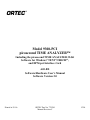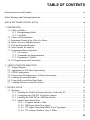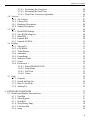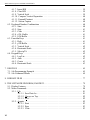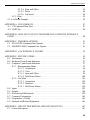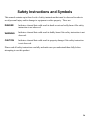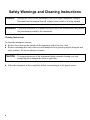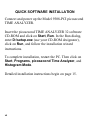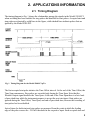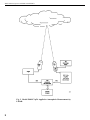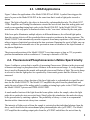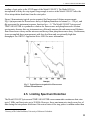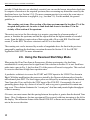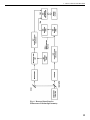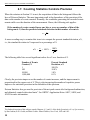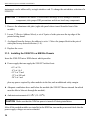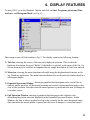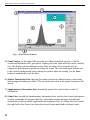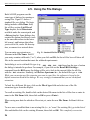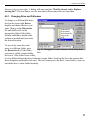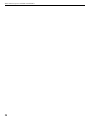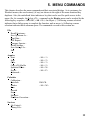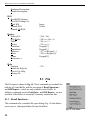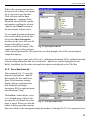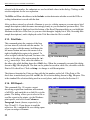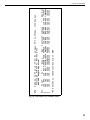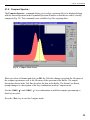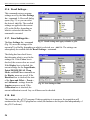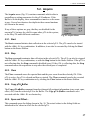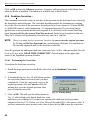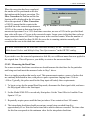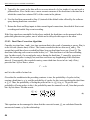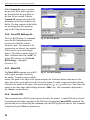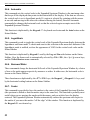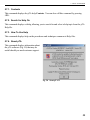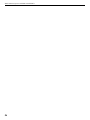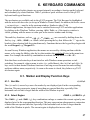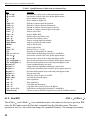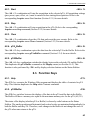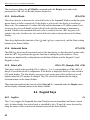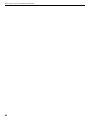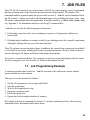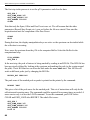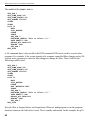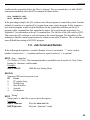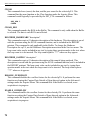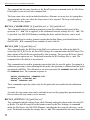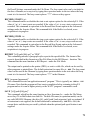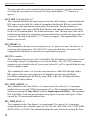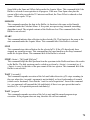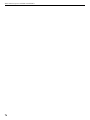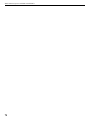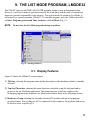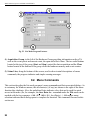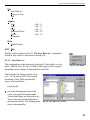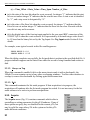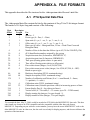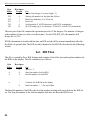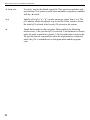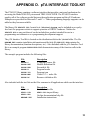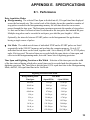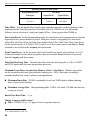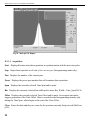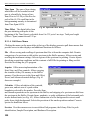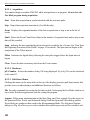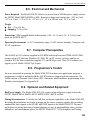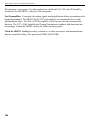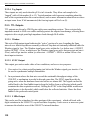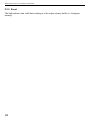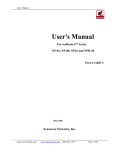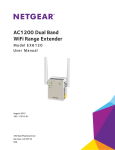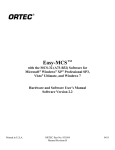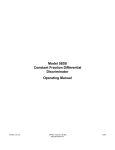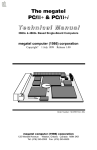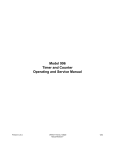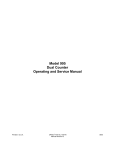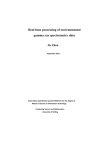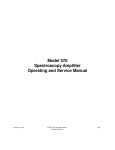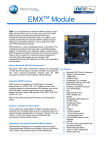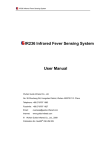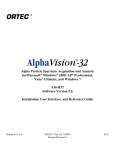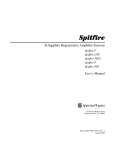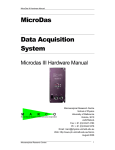Download 9308-PCI
Transcript
69;,* ® Model 9308-PCI picosecond TIME ANALYZER™ Including the picosecond TIME ANALYZER 32-bit Software for Windows® 98/NT®/2000/XP®, and DPM-pci Interface Card A69-BX Software/Hardware User’s Manual Software Version 2.0 Printed in U.S.A. ORTEC Part No. 770290 Manual Revision C 0704 $GYDQFHG0HDVXUHPHQW7HFKQRORJ\,QF a/k/a/ ORTEC®, a subsidiary of AMETEK®, Inc. WARRANTY ORTEC* DISCLAIMS ALL WARRANTIES OF ANY KIND, EITHER EXPRESSED OR IMPLIED, INCLUDING, BUT NOT LIMITED TO, THE IMPLIED WARRANTIES OF MERCHANTABILITY AND FITNESS FOR A PARTICULAR PURPOSE, NOT EXPRESSLY SET FORTH HEREIN. IN NO EVENT WILL ORTEC BE LIABLE FOR INDIRECT, INCIDENTAL, SPECIAL, OR CONSEQUENTIAL DAMAGES, INCLUDING LOST PROFITS OR LOST SAVINGS, EVEN IF ORTEC HAS BEEN ADVISED OF THE POSSIBILITY OF SUCH DAMAGES RESULTING FROM THE USE OF THESE DATA. Copyright © 2004, Advanced Measurement Technology, Inc. All rights reserved. *ORTEC® is a registered trademark of Advanced Measurement Technology, Inc. All other trademarks used herein are the property of their respective owners. TABLE OF CONTENTS Safety Instructions and Symbols . . . . . . . . . . . . . . . . . . . . . . . . . . . . . . . . . . . . . . . . . . . . . . . . . . ix Safety Warnings and Cleaning Instructions . . . . . . . . . . . . . . . . . . . . . . . . . . . . . . . . . . . . . . . . . x QUICK SOFTWARE INSTALLATION . . . . . . . . . . . . . . . . . . . . . . . . . . . . . . . . . . . . . . . . . . xii 1. DESCRIPTION . . . . . . . . . . . . . . . . . . . . . . . . . . . . . . . . . . . . . . . . . . . . . . . . . . . . . . . . . . . . 1.1. Choice of Modes . . . . . . . . . . . . . . . . . . . . . . . . . . . . . . . . . . . . . . . . . . . . . . . . . . . . . . . 1.1.1. Histogramming Mode . . . . . . . . . . . . . . . . . . . . . . . . . . . . . . . . . . . . . . . . . . . . . . 1.1.2. List Mode . . . . . . . . . . . . . . . . . . . . . . . . . . . . . . . . . . . . . . . . . . . . . . . . . . . . . . . 1.2. Choice of Discriminators . . . . . . . . . . . . . . . . . . . . . . . . . . . . . . . . . . . . . . . . . . . . . . . . . 1.3. Instrument Control at the Click of a Mouse . . . . . . . . . . . . . . . . . . . . . . . . . . . . . . . . . . 1.4. Quick Access to Multiple Spectra . . . . . . . . . . . . . . . . . . . . . . . . . . . . . . . . . . . . . . . . . . 1.5. Full and Expanded Displays . . . . . . . . . . . . . . . . . . . . . . . . . . . . . . . . . . . . . . . . . . . . . . 1.6. More Options for Analysis . . . . . . . . . . . . . . . . . . . . . . . . . . . . . . . . . . . . . . . . . . . . . . . 1.7. Programmed Data Acquisition . . . . . . . . . . . . . . . . . . . . . . . . . . . . . . . . . . . . . . . . . . . . . 1.7.1. Job Control . . . . . . . . . . . . . . . . . . . . . . . . . . . . . . . . . . . . . . . . . . . . . . . . . . . . . . 1.7.2. Command Line Implementation . . . . . . . . . . . . . . . . . . . . . . . . . . . . . . . . . . . . . . 1.7.3. Programmer’s Toolkit . . . . . . . . . . . . . . . . . . . . . . . . . . . . . . . . . . . . . . . . . . . . . 1.8. PC Requirements and Connections . . . . . . . . . . . . . . . . . . . . . . . . . . . . . . . . . . . . . . . . . 1 1 1 2 2 2 2 3 3 3 3 4 4 4 2. APPLICATIONS INFORMATION . . . . . . . . . . . . . . . . . . . . . . . . . . . . . . . . . . . . . . . . . . . . . 5 2.1. Timing Diagram . . . . . . . . . . . . . . . . . . . . . . . . . . . . . . . . . . . . . . . . . . . . . . . . . . . . . . . . 5 2.2. Applications to TOF Mass Spectrometry . . . . . . . . . . . . . . . . . . . . . . . . . . . . . . . . . . . . 6 2.3. LIDAR Applications . . . . . . . . . . . . . . . . . . . . . . . . . . . . . . . . . . . . . . . . . . . . . . . . . . . . 9 2.4. Fluorescence/Phosphorescence Lifetime Spectrometry . . . . . . . . . . . . . . . . . . . . . . . . . 9 2.5. Limiting Spectrum Distortion . . . . . . . . . . . . . . . . . . . . . . . . . . . . . . . . . . . . . . . . . . . . 11 2.6. Using the Reversed Start/Stop Mode . . . . . . . . . . . . . . . . . . . . . . . . . . . . . . . . . . . . . . . 12 2.7. Counting Statistics Controls Precision . . . . . . . . . . . . . . . . . . . . . . . . . . . . . . . . . . . . . 14 3. INSTALLATION . . . . . . . . . . . . . . . . . . . . . . . . . . . . . . . . . . . . . . . . . . . . . . . . . . . . . . . . . . 3.1. Hardware . . . . . . . . . . . . . . . . . . . . . . . . . . . . . . . . . . . . . . . . . . . . . . . . . . . . . . . . . . . . 3.1.1. Installing the Dual-Port Memory Interface Card in the PC . . . . . . . . . . . . . . . . 3.1.2. Configuring the 9308-PCI Unit Select Jumpers . . . . . . . . . . . . . . . . . . . . . . . . 3.1.3. Installing the 9308-PCI in a NIM Bin Chassis . . . . . . . . . . . . . . . . . . . . . . . . . 3.1.4. Signal Connections/Cables . . . . . . . . . . . . . . . . . . . . . . . . . . . . . . . . . . . . . . . . . 3.1.4.1. Computer Interface Cable . . . . . . . . . . . . . . . . . . . . . . . . . . . . . . . . . . 3.1.4.2. NIM Inputs (Start/Stop Inputs) . . . . . . . . . . . . . . . . . . . . . . . . . . . . . . 3.1.4.3. TTL Inputs (Start/Stop Inhibit, Abort/Tag Inputs) . . . . . . . . . . . . . . . 3.1.4.4. TTL Outputs (Window, Sync, 5 MHz) . . . . . . . . . . . . . . . . . . . . . . . . 15 15 15 15 16 17 17 17 17 17 iii Model 9308-PCI picosecond TIME ANALYZER™ 3.2. Installing the DPM-pci Driver . . . . . . . . . . . . . . . . . . . . . . . . . . . . . . . . . . . . . . . . . . . . 3.2.1. Windows 98/2000 . . . . . . . . . . . . . . . . . . . . . . . . . . . . . . . . . . . . . . . . . . . . . . . . 3.2.2. Windows NT . . . . . . . . . . . . . . . . . . . . . . . . . . . . . . . . . . . . . . . . . . . . . . . . . . . . 3.3. Installing the pTA32 Software . . . . . . . . . . . . . . . . . . . . . . . . . . . . . . . . . . . . . . . . . . . . 3.3.1. Programs . . . . . . . . . . . . . . . . . . . . . . . . . . . . . . . . . . . . . . . . . . . . . . . . . . . . . . . 18 18 18 18 19 4. DISPLAY FEATURES . . . . . . . . . . . . . . . . . . . . . . . . . . . . . . . . . . . . . . . . . . . . . . . . . . . . . 4.1. Spectrum Display . . . . . . . . . . . . . . . . . . . . . . . . . . . . . . . . . . . . . . . . . . . . . . . . . . . . . . 4.2. Using the Mouse . . . . . . . . . . . . . . . . . . . . . . . . . . . . . . . . . . . . . . . . . . . . . . . . . . . . . . 4.3. Display Buttons . . . . . . . . . . . . . . . . . . . . . . . . . . . . . . . . . . . . . . . . . . . . . . . . . . . . . . . 4.4. Acquisition Buttons . . . . . . . . . . . . . . . . . . . . . . . . . . . . . . . . . . . . . . . . . . . . . . . . . . . . 4.5. Using the File Dialogs . . . . . . . . . . . . . . . . . . . . . . . . . . . . . . . . . . . . . . . . . . . . . . . . . . 4.5.1. Changing Drive and Pathname . . . . . . . . . . . . . . . . . . . . . . . . . . . . . . . . . . . . . . 21 23 24 24 25 26 27 5. MENU COMMANDS . . . . . . . . . . . . . . . . . . . . . . . . . . . . . . . . . . . . . . . . . . . . . . . . . . . . . . 5.1. File . . . . . . . . . . . . . . . . . . . . . . . . . . . . . . . . . . . . . . . . . . . . . . . . . . . . . . . . . . . . . . . . . 5.1.1. Recall Spectrum... . . . . . . . . . . . . . . . . . . . . . . . . . . . . . . . . . . . . . . . . . . . . . . . . 5.1.2. Save Spectrum As... . . . . . . . . . . . . . . . . . . . . . . . . . . . . . . . . . . . . . . . . . . . . . . 5.1.3. Print Data... . . . . . . . . . . . . . . . . . . . . . . . . . . . . . . . . . . . . . . . . . . . . . . . . . . . . . 5.1.4. ROI Report... . . . . . . . . . . . . . . . . . . . . . . . . . . . . . . . . . . . . . . . . . . . . . . . . . . . 5.1.5. Compare Spectra... . . . . . . . . . . . . . . . . . . . . . . . . . . . . . . . . . . . . . . . . . . . . . . . 5.1.6. Recall Settings... . . . . . . . . . . . . . . . . . . . . . . . . . . . . . . . . . . . . . . . . . . . . . . . . . 5.1.7. Save Settings As... . . . . . . . . . . . . . . . . . . . . . . . . . . . . . . . . . . . . . . . . . . . . . . . 5.1.8. Exit . . . . . . . . . . . . . . . . . . . . . . . . . . . . . . . . . . . . . . . . . . . . . . . . . . . . . . . . . . . 5.2. Acquire . . . . . . . . . . . . . . . . . . . . . . . . . . . . . . . . . . . . . . . . . . . . . . . . . . . . . . . . . . . . . . 5.2.1. Start . . . . . . . . . . . . . . . . . . . . . . . . . . . . . . . . . . . . . . . . . . . . . . . . . . . . . . . . . . . 5.2.2. Stop . . . . . . . . . . . . . . . . . . . . . . . . . . . . . . . . . . . . . . . . . . . . . . . . . . . . . . . . . . . 5.2.3. Clear . . . . . . . . . . . . . . . . . . . . . . . . . . . . . . . . . . . . . . . . . . . . . . . . . . . . . . . . . . 5.2.4. Copy pTABuffer . . . . . . . . . . . . . . . . . . . . . . . . . . . . . . . . . . . . . . . . . . . . . . . 5.2.5. Span and Offset... . . . . . . . . . . . . . . . . . . . . . . . . . . . . . . . . . . . . . . . . . . . . . . . . 5.2.6. Preset... . . . . . . . . . . . . . . . . . . . . . . . . . . . . . . . . . . . . . . . . . . . . . . . . . . . . . . . . 5.2.7. Advanced... . . . . . . . . . . . . . . . . . . . . . . . . . . . . . . . . . . . . . . . . . . . . . . . . . . . . . 5.3. Calculate . . . . . . . . . . . . . . . . . . . . . . . . . . . . . . . . . . . . . . . . . . . . . . . . . . . . . . . . . . . . . 5.3.1. Calibration... . . . . . . . . . . . . . . . . . . . . . . . . . . . . . . . . . . . . . . . . . . . . . . . . . . . . 5.3.2. Data Info . . . . . . . . . . . . . . . . . . . . . . . . . . . . . . . . . . . . . . . . . . . . . . . . . . . . . . . 5.3.3. Marker . . . . . . . . . . . . . . . . . . . . . . . . . . . . . . . . . . . . . . . . . . . . . . . . . . . . . . . . . 5.3.4. Sum . . . . . . . . . . . . . . . . . . . . . . . . . . . . . . . . . . . . . . . . . . . . . . . . . . . . . . . . . . . 5.3.5. Smooth . . . . . . . . . . . . . . . . . . . . . . . . . . . . . . . . . . . . . . . . . . . . . . . . . . . . . . . . 5.3.6. Strip... . . . . . . . . . . . . . . . . . . . . . . . . . . . . . . . . . . . . . . . . . . . . . . . . . . . . . . . . . 5.3.7. Subtract... . . . . . . . . . . . . . . . . . . . . . . . . . . . . . . . . . . . . . . . . . . . . . . . . . . . . . . 5.3.8. Deadtime Correction... . . . . . . . . . . . . . . . . . . . . . . . . . . . . . . . . . . . . . . . . . . . . 29 30 30 31 32 32 35 36 36 36 37 37 37 37 37 37 39 39 40 40 41 42 42 42 43 43 44 iv TABLE OF CONTENTS 5.3.8.1. Performing the Correction . . . . . . . . . . . . . . . . . . . . . . . . . . . . . . . . . . 5.3.8.2. Measuring the Dead Time . . . . . . . . . . . . . . . . . . . . . . . . . . . . . . . . . . 5.3.8.3. Dead-Time Correction Algorithm . . . . . . . . . . . . . . . . . . . . . . . . . . . . Services . . . . . . . . . . . . . . . . . . . . . . . . . . . . . . . . . . . . . . . . . . . . . . . . . . . . . . . . . . . . . 5.4.1. Job Control... . . . . . . . . . . . . . . . . . . . . . . . . . . . . . . . . . . . . . . . . . . . . . . . . . . . 5.4.2. Library File... . . . . . . . . . . . . . . . . . . . . . . . . . . . . . . . . . . . . . . . . . . . . . . . . . . . 5.4.3. Hardware Description... . . . . . . . . . . . . . . . . . . . . . . . . . . . . . . . . . . . . . . . . . . . 5.4.4. Sample Description... . . . . . . . . . . . . . . . . . . . . . . . . . . . . . . . . . . . . . . . . . . . . . ROI . . . . . . . . . . . . . . . . . . . . . . . . . . . . . . . . . . . . . . . . . . . . . . . . . . . . . . . . . . . . . . . . . 5.5.1. Recall ROI Settings... . . . . . . . . . . . . . . . . . . . . . . . . . . . . . . . . . . . . . . . . . . . . . 5.5.2. Save ROI Settings As... . . . . . . . . . . . . . . . . . . . . . . . . . . . . . . . . . . . . . . . . . . . 5.5.3. Mark ROI . . . . . . . . . . . . . . . . . . . . . . . . . . . . . . . . . . . . . . . . . . . . . . . . . . . . . . 5.5.4. Unmark ROI . . . . . . . . . . . . . . . . . . . . . . . . . . . . . . . . . . . . . . . . . . . . . . . . . . . . 5.5.5. Unmark All ROIs . . . . . . . . . . . . . . . . . . . . . . . . . . . . . . . . . . . . . . . . . . . . . . . . Display . . . . . . . . . . . . . . . . . . . . . . . . . . . . . . . . . . . . . . . . . . . . . . . . . . . . . . . . . . . . . . 5.6.1. Select pTA . . . . . . . . . . . . . . . . . . . . . . . . . . . . . . . . . . . . . . . . . . . . . . . . . . . . . 5.6.2. pTA/Buffer . . . . . . . . . . . . . . . . . . . . . . . . . . . . . . . . . . . . . . . . . . . . . . . . . . . . . 5.6.3. Taller/Shorter . . . . . . . . . . . . . . . . . . . . . . . . . . . . . . . . . . . . . . . . . . . . . . . . . . . 5.6.4. Automatic . . . . . . . . . . . . . . . . . . . . . . . . . . . . . . . . . . . . . . . . . . . . . . . . . . . . . . 5.6.5. Logarithmic . . . . . . . . . . . . . . . . . . . . . . . . . . . . . . . . . . . . . . . . . . . . . . . . . . . . 5.6.6. Narrower/Wider . . . . . . . . . . . . . . . . . . . . . . . . . . . . . . . . . . . . . . . . . . . . . . . . . 5.6.7. Center . . . . . . . . . . . . . . . . . . . . . . . . . . . . . . . . . . . . . . . . . . . . . . . . . . . . . . . . . 5.6.8. Preferences . . . . . . . . . . . . . . . . . . . . . . . . . . . . . . . . . . . . . . . . . . . . . . . . . . . . 5.6.8.1. Points/Fill ROI/Fill All . . . . . . . . . . . . . . . . . . . . . . . . . . . . . . . . . . . . 5.6.8.2. Wrap Mode . . . . . . . . . . . . . . . . . . . . . . . . . . . . . . . . . . . . . . . . . . . . . 5.6.8.3. Full View . . . . . . . . . . . . . . . . . . . . . . . . . . . . . . . . . . . . . . . . . . . . . . . 5.6.8.4. Colors... . . . . . . . . . . . . . . . . . . . . . . . . . . . . . . . . . . . . . . . . . . . . . . . . Help . . . . . . . . . . . . . . . . . . . . . . . . . . . . . . . . . . . . . . . . . . . . . . . . . . . . . . . . . . . . . . . . 5.7.1. Contents . . . . . . . . . . . . . . . . . . . . . . . . . . . . . . . . . . . . . . . . . . . . . . . . . . . . . . . 5.7.2. Search for Help On . . . . . . . . . . . . . . . . . . . . . . . . . . . . . . . . . . . . . . . . . . . . . . . 5.7.3. How To Use Help . . . . . . . . . . . . . . . . . . . . . . . . . . . . . . . . . . . . . . . . . . . . . . . . 5.7.4. About pTA . . . . . . . . . . . . . . . . . . . . . . . . . . . . . . . . . . . . . . . . . . . . . . . . . . . . . 44 45 46 47 47 48 49 49 49 49 50 50 50 51 51 51 51 51 52 52 52 52 53 53 53 53 54 54 55 55 55 55 6. KEYBOARD COMMANDS . . . . . . . . . . . . . . . . . . . . . . . . . . . . . . . . . . . . . . . . . . . . . . . . . 6.1. Marker and Display Function Keys . . . . . . . . . . . . . . . . . . . . . . . . . . . . . . . . . . . . . . . . 6.1.1. Next Bin . . . . . . . . . . . . . . . . . . . . . . . . . . . . . . . . . . . . . . . . . . . . . . . . . . . . . . . 6.1.2. Select Region . . . . . . . . . . . . . . . . . . . . . . . . . . . . . . . . . . . . . . . . . . . . . . . . . . . 6.1.3. Next ROI . . . . . . . . . . . . . . . . . . . . . . . . . . . . . . . . . . . . . . . . . . . . . . . . . . . . . . . 6.1.4. Next Library Entry . . . . . . . . . . . . . . . . . . . . . . . . . . . . . . . . . . . . . . . . . . . . . . . 6.1.5. First/Last Bin . . . . . . . . . . . . . . . . . . . . . . . . . . . . . . . . . . . . . . . . . . . . . . . . . . . 6.1.6. Jump . . . . . . . . . . . . . . . . . . . . . . . . . . . . . . . . . . . . . . . . . . . . . . . . . . . . . . . . . . 57 57 57 57 58 59 59 59 5.4. 5.5. 5.6. 5.7. v Model 9308-PCI picosecond TIME ANALYZER™ 6.1.7. Insert ROI . . . . . . . . . . . . . . . . . . . . . . . . . . . . . . . . . . . . . . . . . . . . . . . . . . . . . 6.1.8. Clear ROI . . . . . . . . . . . . . . . . . . . . . . . . . . . . . . . . . . . . . . . . . . . . . . . . . . . . . . 6.1.9. Vertical Scale . . . . . . . . . . . . . . . . . . . . . . . . . . . . . . . . . . . . . . . . . . . . . . . . . . . 6.1.10. Compare Vertical Separation . . . . . . . . . . . . . . . . . . . . . . . . . . . . . . . . . . . . . 6.1.11. Expand/Contract . . . . . . . . . . . . . . . . . . . . . . . . . . . . . . . . . . . . . . . . . . . . . . . 6.1.12. Screen Capture . . . . . . . . . . . . . . . . . . . . . . . . . . . . . . . . . . . . . . . . . . . . . . . . . 6.2. Keyboard Number Combinations . . . . . . . . . . . . . . . . . . . . . . . . . . . . . . . . . . . . . . . . . 6.2.1. Start . . . . . . . . . . . . . . . . . . . . . . . . . . . . . . . . . . . . . . . . . . . . . . . . . . . . . . . . . . . 6.2.2. Stop . . . . . . . . . . . . . . . . . . . . . . . . . . . . . . . . . . . . . . . . . . . . . . . . . . . . . . . . . . . 6.2.3. Clear . . . . . . . . . . . . . . . . . . . . . . . . . . . . . . . . . . . . . . . . . . . . . . . . . . . . . . . . . . 6.2.4. pTABuffer . . . . . . . . . . . . . . . . . . . . . . . . . . . . . . . . . . . . . . . . . . . . . . . . . . . . 6.2.5. pTA/Buffer . . . . . . . . . . . . . . . . . . . . . . . . . . . . . . . . . . . . . . . . . . . . . . . . . . . . . 6.3. Function Keys . . . . . . . . . . . . . . . . . . . . . . . . . . . . . . . . . . . . . . . . . . . . . . . . . . . . . . . . 6.3.1. Help . . . . . . . . . . . . . . . . . . . . . . . . . . . . . . . . . . . . . . . . . . . . . . . . . . . . . . . . . . . 6.3.2. pTA/Buffer . . . . . . . . . . . . . . . . . . . . . . . . . . . . . . . . . . . . . . . . . . . . . . . . . . . . . 6.3.3. Vertical Scale . . . . . . . . . . . . . . . . . . . . . . . . . . . . . . . . . . . . . . . . . . . . . . . . . . . 6.3.4. Horizontal Scale . . . . . . . . . . . . . . . . . . . . . . . . . . . . . . . . . . . . . . . . . . . . . . . . . 6.3.5. Select pTA . . . . . . . . . . . . . . . . . . . . . . . . . . . . . . . . . . . . . . . . . . . . . . . . . . . . . 6.4. Keypad Keys . . . . . . . . . . . . . . . . . . . . . . . . . . . . . . . . . . . . . . . . . . . . . . . . . . . . . . . . . 6.4.1. Log/Lin . . . . . . . . . . . . . . . . . . . . . . . . . . . . . . . . . . . . . . . . . . . . . . . . . . . . . . . . 6.4.2. Auto . . . . . . . . . . . . . . . . . . . . . . . . . . . . . . . . . . . . . . . . . . . . . . . . . . . . . . . . . . 6.4.3. Center . . . . . . . . . . . . . . . . . . . . . . . . . . . . . . . . . . . . . . . . . . . . . . . . . . . . . . . . . 6.4.4. Horizontal Scale . . . . . . . . . . . . . . . . . . . . . . . . . . . . . . . . . . . . . . . . . . . . . . . . 59 59 59 60 60 60 60 60 61 61 61 61 61 61 61 62 62 62 62 62 63 63 63 7. JOB FILES . . . . . . . . . . . . . . . . . . . . . . . . . . . . . . . . . . . . . . . . . . . . . . . . . . . . . . . . . . . . . . . 65 7.1. Job Programming Example . . . . . . . . . . . . . . . . . . . . . . . . . . . . . . . . . . . . . . . . . . . . . . 65 7.2. Job Command Details . . . . . . . . . . . . . . . . . . . . . . . . . . . . . . . . . . . . . . . . . . . . . . . . . . 69 8. LIBRARY FILES . . . . . . . . . . . . . . . . . . . . . . . . . . . . . . . . . . . . . . . . . . . . . . . . . . . . . . . . . . 77 9. THE LIST MODE PROGRAM, LMODE32 . . . . . . . . . . . . . . . . . . . . . . . . . . . . . . . . . . . . . 9.1. Display Features . . . . . . . . . . . . . . . . . . . . . . . . . . . . . . . . . . . . . . . . . . . . . . . . . . . . . . . 9.2. Menu Commands . . . . . . . . . . . . . . . . . . . . . . . . . . . . . . . . . . . . . . . . . . . . . . . . . . . . . . 9.2.1. File . . . . . . . . . . . . . . . . . . . . . . . . . . . . . . . . . . . . . . . . . . . . . . . . . . . . . . . . . . . 9.2.1.1. Save Data As... . . . . . . . . . . . . . . . . . . . . . . . . . . . . . . . . . . . . . . . . . . . 9.2.1.2. Always on Top . . . . . . . . . . . . . . . . . . . . . . . . . . . . . . . . . . . . . . . . . . . 9.2.1.3. Exit . . . . . . . . . . . . . . . . . . . . . . . . . . . . . . . . . . . . . . . . . . . . . . . . . . . . 9.2.2. Acquire . . . . . . . . . . . . . . . . . . . . . . . . . . . . . . . . . . . . . . . . . . . . . . . . . . . . . . . . 9.2.2.1. Start . . . . . . . . . . . . . . . . . . . . . . . . . . . . . . . . . . . . . . . . . . . . . . . . . . . 9.2.2.2. Stop . . . . . . . . . . . . . . . . . . . . . . . . . . . . . . . . . . . . . . . . . . . . . . . . . . . 9.2.2.3. Clear . . . . . . . . . . . . . . . . . . . . . . . . . . . . . . . . . . . . . . . . . . . . . . . . . . . vi 79 79 80 81 81 82 82 82 83 83 83 TABLE OF CONTENTS 9.2.2.4. Span and Offset... . . . . . . . . . . . . . . . . . . . . . . . . . . . . . . . . . . . . . . . . . 9.2.2.5. Preset . . . . . . . . . . . . . . . . . . . . . . . . . . . . . . . . . . . . . . . . . . . . . . . . . . 9.2.2.6. Advanced... . . . . . . . . . . . . . . . . . . . . . . . . . . . . . . . . . . . . . . . . . . . . . 9.2.3. Help . . . . . . . . . . . . . . . . . . . . . . . . . . . . . . . . . . . . . . . . . . . . . . . . . . . . . . . . . . . 9.3. List Mode Example . . . . . . . . . . . . . . . . . . . . . . . . . . . . . . . . . . . . . . . . . . . . . . . . . . . . 83 84 84 85 85 APPENDIX A. FILE FORMATS . . . . . . . . . . . . . . . . . . . . . . . . . . . . . . . . . . . . . . . . . . . . . . . 87 A.1. .PTA Spectral Data Files . . . . . . . . . . . . . . . . . . . . . . . . . . . . . . . . . . . . . . . . . . . . . . . . 87 A.2. .ROI Files . . . . . . . . . . . . . . . . . . . . . . . . . . . . . . . . . . . . . . . . . . . . . . . . . . . . . . . . . . . 88 APPENDIX B. HOW FAST CAN YOU TRANSFER DATA OVER THE INTERFACE CARD? . . . . . . . . . . . . . . . . . . . . . . . . . . . . . . . . . . . . . . . . . . . . . . . . . . . . . . . . . . . . . . . . . . 89 APPENDIX C. PROGRAM OPTIONS . . . . . . . . . . . . . . . . . . . . . . . . . . . . . . . . . . . . . . . . . . . 91 C.1. PTA32.EXE Command Line Options . . . . . . . . . . . . . . . . . . . . . . . . . . . . . . . . . . . . . . 91 C.2. LMODE32.EXE Command Line Options . . . . . . . . . . . . . . . . . . . . . . . . . . . . . . . . . . 91 APPENDIX D. pTA INTERFACE TOOLKIT . . . . . . . . . . . . . . . . . . . . . . . . . . . . . . . . . . . . . 93 APPENDIX E. SPECIFICATIONS . . . . . . . . . . . . . . . . . . . . . . . . . . . . . . . . . . . . . . . . . . . . . . 95 E.1. Performance . . . . . . . . . . . . . . . . . . . . . . . . . . . . . . . . . . . . . . . . . . . . . . . . . . . . . . . . . . 95 E.2. Hardware Controls and Indicators . . . . . . . . . . . . . . . . . . . . . . . . . . . . . . . . . . . . . . . . . 97 E.3. Computer Controls and Indicators . . . . . . . . . . . . . . . . . . . . . . . . . . . . . . . . . . . . . . . . 97 E.3.1. Histogramming Mode . . . . . . . . . . . . . . . . . . . . . . . . . . . . . . . . . . . . . . . . . . . . 97 E.3.1.1. Acquisition . . . . . . . . . . . . . . . . . . . . . . . . . . . . . . . . . . . . . . . . . . . . . 98 E.3.1.2. View . . . . . . . . . . . . . . . . . . . . . . . . . . . . . . . . . . . . . . . . . . . . . . . . . . . 99 E.3.1.3. Span and Offset . . . . . . . . . . . . . . . . . . . . . . . . . . . . . . . . . . . . . . . . . . 99 E.3.1.4. Pull-Down Menus . . . . . . . . . . . . . . . . . . . . . . . . . . . . . . . . . . . . . . . 100 E.3.2. List Mode . . . . . . . . . . . . . . . . . . . . . . . . . . . . . . . . . . . . . . . . . . . . . . . . . . . . . 101 E.3.2.1. Acquisition . . . . . . . . . . . . . . . . . . . . . . . . . . . . . . . . . . . . . . . . . . . . 102 E.3.2.2. Hardware . . . . . . . . . . . . . . . . . . . . . . . . . . . . . . . . . . . . . . . . . . . . . . 102 E.3.2.3. Pull-Down Menus . . . . . . . . . . . . . . . . . . . . . . . . . . . . . . . . . . . . . . . 102 E.4. Inputs . . . . . . . . . . . . . . . . . . . . . . . . . . . . . . . . . . . . . . . . . . . . . . . . . . . . . . . . . . . . . . 103 E.5. Outputs . . . . . . . . . . . . . . . . . . . . . . . . . . . . . . . . . . . . . . . . . . . . . . . . . . . . . . . . . . . . . 104 E.6. Electrical and Mechanical . . . . . . . . . . . . . . . . . . . . . . . . . . . . . . . . . . . . . . . . . . . . . . 105 E.7. Computer Prerequisites . . . . . . . . . . . . . . . . . . . . . . . . . . . . . . . . . . . . . . . . . . . . . . . . 105 E.8. Programmer’s Toolkit . . . . . . . . . . . . . . . . . . . . . . . . . . . . . . . . . . . . . . . . . . . . . . . . . 105 E.9. Optional and Related Equipment . . . . . . . . . . . . . . . . . . . . . . . . . . . . . . . . . . . . . . . . 105 APPENDIX F. CIRCUIT DESCRIPTION AND INPUTS/OUTPUTS . . . . . . . . . . . . . . . . . 107 F.1. Circuit Description . . . . . . . . . . . . . . . . . . . . . . . . . . . . . . . . . . . . . . . . . . . . . . . . . . . . 107 vii Model 9308-PCI picosecond TIME ANALYZER™ F.2. Input and Output Connections . . . . . . . . . . . . . . . . . . . . . . . . . . . . . . . . . . . . . . . . . . . F.2.1. Fast Negative NIM (Start/Stop) Input Connections . . . . . . . . . . . . . . . . . . . . F.2.2. TTL Inputs . . . . . . . . . . . . . . . . . . . . . . . . . . . . . . . . . . . . . . . . . . . . . . . . . . . . F.2.2.1. Start Inhibit . . . . . . . . . . . . . . . . . . . . . . . . . . . . . . . . . . . . . . . . . . . . F.2.2.2. Stop Inhibit . . . . . . . . . . . . . . . . . . . . . . . . . . . . . . . . . . . . . . . . . . . . F.2.2.3. Abort . . . . . . . . . . . . . . . . . . . . . . . . . . . . . . . . . . . . . . . . . . . . . . . . . F.2.2.4. Tag Inputs . . . . . . . . . . . . . . . . . . . . . . . . . . . . . . . . . . . . . . . . . . . . . F.2.3. TTL Outputs . . . . . . . . . . . . . . . . . . . . . . . . . . . . . . . . . . . . . . . . . . . . . . . . . . . F.2.3.1. Window . . . . . . . . . . . . . . . . . . . . . . . . . . . . . . . . . . . . . . . . . . . . . . . F.2.3.2. SYNC Output . . . . . . . . . . . . . . . . . . . . . . . . . . . . . . . . . . . . . . . . . . . F.2.3.3. 5 MHz Output . . . . . . . . . . . . . . . . . . . . . . . . . . . . . . . . . . . . . . . . . . F.2.4. Computer Interface . . . . . . . . . . . . . . . . . . . . . . . . . . . . . . . . . . . . . . . . . . . . . . F.2.5. Preamp Power Outputs . . . . . . . . . . . . . . . . . . . . . . . . . . . . . . . . . . . . . . . . . . . F.3. Indicator Lights . . . . . . . . . . . . . . . . . . . . . . . . . . . . . . . . . . . . . . . . . . . . . . . . . . . . . . F.3.1. Window . . . . . . . . . . . . . . . . . . . . . . . . . . . . . . . . . . . . . . . . . . . . . . . . . . . . . . F.3.2. CPU . . . . . . . . . . . . . . . . . . . . . . . . . . . . . . . . . . . . . . . . . . . . . . . . . . . . . . . . . F.3.3. Event . . . . . . . . . . . . . . . . . . . . . . . . . . . . . . . . . . . . . . . . . . . . . . . . . . . . . . . . . 108 109 109 109 109 109 110 110 110 110 110 111 111 111 111 111 112 APPENDIX G. GLOSSARY . . . . . . . . . . . . . . . . . . . . . . . . . . . . . . . . . . . . . . . . . . . . . . . . . . 113 INDEX . . . . . . . . . . . . . . . . . . . . . . . . . . . . . . . . . . . . . . . . . . . . . . . . . . . . . . . . . . . . . . . . . . . . 115 viii Safety Instructions and Symbols This manual contains up to three levels of safety instructions that must be observed in order to avoid personal injury and/or damage to equipment or other property. These are: DANGER Indicates a hazard that could result in death or serious bodily harm if the safety instruction is not observed. WARNING Indicates a hazard that could result in bodily harm if the safety instruction is not observed. CAUTION Indicates a hazard that could result in property damage if the safety instruction is not observed. Please read all safety instructions carefully and make sure you understand them fully before attempting to use this product. ix Safety Warnings and Cleaning Instructions DANGER Opening the cover of this instrument is likely to expose dangerous voltages. Disconnect the instrument from all voltage sources while it is being opened. WARNING Using this instrument in a manner not specified by the manufacturer may impair the protection provided by the instrument. Cleaning Instructions To clean the instrument exterior: Remove loose dust on the outside of the instrument with a lint-free cloth. Remove remaining dirt with a lint-free cloth dampened in a general-purpose detergent and water solution. Do not use abrasive cleaners. CAUTION To keep moisture out of the instrument during external cleaning, use only enough liquid to dampen the cloth or applicator. Allow the instrument to dry completely before reconnecting it to the power source. x NOTE! We assume that you are thoroughly familiar with 32-bit Microsoft Windows usage and terminology. If you are not fully acquainted with the Windows environment, including the use of the mouse, we strongly urge you to read the Microsoft documentation supplied with your Windows software and familiarize yourself with a few simple applications before proceeding. The convention used in this manual to represent actual keys pressed is to enclose the key label within angle brackets; for example, <F1>. For key combinations, the key labels are joined by a + within the angle brackets; for example, xi QUICK SOFTWARE INSTALLATION Connect and power up the Model 9308-PCI picosecond TIME ANALYZER. Insert the picosecond TIME ANALYZER 32 software CD-ROM and click on Start, Run. In the Run dialog, enter D:\setup.exe (use your CD-ROM designator), click on Run, and follow the installation wizard instructions. To complete installation, restart the PC. Then click on Start, Programs, picosecond Time Analyzer, and Histogram Mode. Detailed installation instructions begin on page 15. xii 1. DESCRIPTION The Model 9308-PCI picosecond TIME ANALYZER connects to a PC to form a highresolution, multiple-stop, time spectrometer, capable of recording event times in the range of 0 to 325 µs with picosecond precision. Its 16-bit digital resolution is particularly useful for applications in LIDAR, time-of-flight mass spectrometry, fluorescence/phosphorescence lifetime measurements, and pulse/signal jitter analysis. 1.1. Choice of Modes The Model 9308-PCI hardware can operate in either of two modes: histogramming mode, or list mode. Normally, the histogramming mode is used to record a time spectrum. In this mode, repetitive sampling and signal averaging are typically employed to improve the statistical precision in the recorded spectrum. The list mode is useful when the sequence of event arrival times must be preserved for examination. The histogramming mode is supported by the pTA32 program; list mode is supported by the LMode32 program. 1.1.1. Histogramming Mode In the histogramming mode, each scan or pass through the time range is triggered by a “Start” input, which establishes zero for the time scale. Typically, this start signal corresponds to the initiation of a process that will generate “Stop” pulses that are correlated to the start event. For example, a pulsed laser operating at a 100-kHz repetition rate could be used to measure the distance to multiple objects located at distances ranging from 100 to 147 m. Each laser pulse starts a pass, and the photons reflected from the various objects generate the stop pulses that arrive 667 to 980 ns after each laser pulse. The arrival times of multiple stop pulses can be recorded during each pass through the selected time range. Within 1 µs of completing a pass, the instrument is ready to accept a start trigger for the next pass. By pre-selecting the desired number of repetitive passes, data from multiple passes can be summed automatically to form a histogram representing the number of stop pulses accepted vs. the respective start-to-stop time interval. In the laser ranging example above, the histogram shows the probability of laser reflections from the various objects vs. the distance to each object. The time span for the histogram is recorded with 16-bit resolution. On the shortest span this provides an 80-ns data acquisition window spread over 65,536 equal time bins, with a digital resolution of 1.221 ps/bin. This window can be delayed relative to the start trigger by 0 to 325 µs of digital offset to examine any portion of the time spectrum with picosecond precision. In addition, the window can be expanded by factors of two to measure time spans up to 163.84 µs with 16-bit resolution. The number of stop pulses that can be recorded in each pass through the time span is limited only by the 50-ns pulse-pair resolving time. Continuous rates up to 2 MHz and burst rates to 20 1 Model 9308-PCI picosecond TIME ANALYZER™ MHz can be accommodated. Compared to the competing technique afforded by a time-toamplitude converter coupled to an ADC, the multiple-stop capability and the low dead time in the Model 9308-PCI permit much higher data rates, particularly on the longer time ranges. 1.1.2. List Mode In the list mode the measured arrival times of individual stop and/or start pulses are listed sequentially in the memory. This mode is useful when the sequence of event times must be analyzed. Up to 4×106 individual arrival times can be listed, together with 1 bit to identify start vs. stop pulses, and a 4-bit tag word. The tag word can be used to identify one of 16 different measurement conditions on an event-by-event basis. The arrival times are recorded with the same choice of Time Span and Offset as in the histogramming mode, but with 18-bit instead of 16-bit digitizing resolution. Each list of 4×106 arrival times can be stored on disk for further analysis. 1.2. Choice of Discriminators The picosecond TIME ANALYZER (pTA) is packaged in a double-width NIM module, and uses the ORTEC Dual-Port Memory Interface to the PCI bus in a personal computer. Its negative-NIM inputs will accept start and stop signals from any of the ORTEC timing discriminators. For single-photon or single-ion detection, the Model 9327 1-GHz Amplifier and Timing Discriminator is appropriate for preparing the signal for the Model 9308-PCI. A constant-fraction discriminator, such as the Model 583, 584, or 935, and a VT120 Fast-Timing Preamplifier should be substituted for the Model 9327 in applications employing scintillation detectors. Consult the ORTEC catalog for further selection guides. 1.3. Instrument Control at the Click of a Mouse The pTA32 and LMode32 software supplied with the picosecond TIME ANALYZER operate under Microsoft Windows 98, NT, 2000, and XP to provide a powerful graphical user interface for spectral data display and for control of the instrument. All controls can be instantaneously activated on the computer display via the mouse. Less frequently used setup parameters can be accessed through drop-down menus. In addition to the quick action offer by the mouse, you can activate most controls by keystrokes or by selection from drop-down menus. For protection against power outages, all control settings are automatically stored on disk when the pass is started. In addition, settings can be stored as disk files so you can recall specific operating conditions later. 2 1. DESCRIPTION 1.4. Quick Access to Multiple Spectra An on-screen control allows you to view either the spectrum being acquired in the memory of the picosecond TIME ANALYZER, or a spectrum previously transferred to the buffer memory in the computer. Powerful display and manipulation features are available in both of these memories. Spectra also can be saved as disk files for recall and examination later, or for further processing. 1.5. Full and Expanded Displays Two views of the selected spectrum are displayed. The window normally located in the upper right-hand corner always shows the full spectrum. A region selected and marked on this window is expanded in the main window for better resolution of details. By using the mouse pointer, you can move a marker line through the spectrum to a feature of interest. Simultaneously, the computer displays the start-to-stop time corresponding to the bin selected by the marker position and also the number of counts (events) recorded in that bin. If the horizontal scale has been calibrated, the marker position can be displayed in user-defined units based on linear, quadratic, or cubic calibration curves. You can also use the marker to paint regions of interest (ROI) on the spectrum. Typically, these are colored regions that mark the entire area under a peak in the spectrum. Under the Calculate menu, the marker can be positioned within an ROI to trigger the computer to display the centroid of the ROI, the gross (total) counts in the ROI, and the net counts above background in the peak contained within the ROI. 1.6. More Options for Analysis Further software features allow you to compare two spectra, subtract or add two spectra, subtract a flat background, or smooth statistical fluctuations. The centroids, gross counts, and net counts from all the ROIs in a spectrum can be printed, either with or without library matching. If the computer has been asked for a match to a user-defined library of peak locations, the library information will be printed along with the matching ROI information. 1.7. Programmed Data Acquisition Once the setup conditions have been selected and the picosecond TIME ANALYZER has started data acquisition, it can complete the task without further communication with the computer. This leaves the computer free for other tasks or for controlling other instruments in the measurement process. A number of options are available for programmed data acquisition and are explained below. 3 Model 9308-PCI picosecond TIME ANALYZER™ 1.7.1. Job Control Some measurements require changes in the data acquisition conditions as different spectra are acquired. The Job Control menu permits you to define a stream of Job Commands that varies the instrument settings and controls acquisition of multiple spectra. The Job Stream can be simple or complicated. Once the Job Stream is defined and implemented, data acquisition proceeds automatically under the Job Control. This option requires the pTA32 software to remain active during execution of the Job Stream. 1.7.2. Command Line Implementation If a Job Stream has been defined and stored on disk as a .JOB file, the Job Stream can be implemented when the pTA32 program is invoked by including the name of the .JOB file on the command line for the pTA32 software. This allows the Job Stream to be activated from another Windows application program. 1.7.3. Programmer’s Toolkit Occasionally, it is desirable to write an application program that controls other instruments along with the Model 9308-PCI in a measurement process. For users interested in operating the pTA functions from their own application program, a Programmer’s Toolkit is included with the A69-BX software shipped with the instrument. The Toolkit consists of a dynamic link library (DLL), which facilitates programming in the Microsoft Windows environment. The DLL contains the same functions used to create the standard control and display software supplied with the instrument. 1.8. PC Requirements and Connections The A69-BX software, supplied on CD-ROM, operates on any PC that runs Windows 98, NT version 4 or later, 2000, or XP. A minimum of 64 MB of RAM are required. The Model 9308-PCI connects to your PC through the ORTEC DPM-PCI interface card and cable. 4 2. APPLICATIONS INFORMATION 2.1. Timing Diagram The timing diagram in Fig. 1 shows the relationships among the signals in the Model 9308-PCI when recording has been enabled for stop pulses and disabled for start pulses. Accepted start and stop pulses are denoted by solid lines in the figure, while dashed lines indicate pulses that are ignored by the Model 9308-PCI. Fig. 1. Timing Diagram for the Model 9308-PCI pTA. The first accepted start pulse initiates the Time Offset interval. At the end of the Time Offset, the Time Span commences. Stop pulses are recorded only during the Time Span. Note that the Window Output signal brackets the Time Span. At the end of the Time Span there is a brief endof-pass dead time while the instrument prepares to accept the next start input. Start pulses are ignored during the Time Offset, Time Span, and end-of-pass dead time, because the recording of start pulses has been disabled. Arrival times for both start and stop pulses are measured from the point at which the leading edge of the pulse crosses the 250-mV threshold at the respective input. Each accepted start and 5 Model 9308-PCI picosecond TIME ANALYZER™ stop pulse requires approximately 50 ns to interpolate the arrival time between the 5-ns clock pulses used for the coarse time scale in the Model 9308-PCI. During this interpolation dead time the 9308-PCI is unable to accept a subsequent pulse. Thus, the third stop pulse within the Time Span in Fig. 1 is ignored, because it falls within the interpolation dead time of the previous stop pulse. Similarly, a stop pulse will be ignored if it arrives within 50 ns of the start pulse that triggered the pass. stop pulses that arrive within the Window signal but outside the Time Span will cause interpolator dead time, but these stop events will not appear in the recorded data. In some applications it is necessary to measure the distribution of time intervals between events from a single source of pulses. In that case the pulses are fed to only the START input. Recording of start pulses is enabled, and recording of stop pulses is disabled. Under these circumstances, the arrival time of each start pulse is measured and recorded as the elapsed time from the preceding start pulse. Each start pulse triggers a new pass. Consequently, the end-ofpass dead time becomes the 50 ns required to interpolate the arrival time of each start pulse. In the List Mode it is often useful to record both start and stop pulses. The source of the events in the list is identified by a flag bit attached to the measured time for each start event. In this situation, the stop time is measured relative to the last preceding start pulse. Each start time is also measured relative to the most recent start pulse. An additional useful option for the List Mode is to enable the capture of data outside the Span interval. 2.2. Applications to TOF Mass Spectrometry Figure 2 illustrates the typical application of the Model 9308-PCI to a time-of-flight mass spectrometer (TOF-MS). The sample is maintained at a positive voltage, which serves as the accelerating voltage. A variety of pulsed sources can be used to knock molecules loose from the surface of the sample and to ionize these molecules. This pulsed desorption and ionization source also triggers the start of a pass in the Model 9308-PCI. Once ionized, the molecules are accelerated by the voltage on the sample, with lighter molecules reaching higher velocities than heavier molecules. The flight time of these ions through the field-free drift tube to the detector is proportional to the square root of their mass/charge ratio. The microchannel plate detector produces an analog pulse of sub-nanosecond duration as each molecule strikes its front surface. The 9327 1-GHz Amplifier and Timing Discriminator amplifies the pulse and precisely defines the arrival time by sending a timing logic pulse to the Model 9308-PCI. 6 2. APPLICATIONS INFORMATION Fig. 2. TOF-MS Using the 9308-PCI as a Multiple-Stop Time Spectrometer. Multiple arrival times, corresponding to ions of different mass/charge ratios, are recorded by the Model 9308-PCI for each desorption pulse. A spectrum of improved statistical precision can be acquired by repeating the process for a large number of desorption pulses, with the Model 9308-PCI hardware automatically adding the results of each pass to the sum of the previous passes. The result is a spectrum of the number of ions vs. their flight time. Using the calibration feature of the Model 9308-PCI, the horizontal axis of the spectrum can be labeled to read directly in units of atomic mass or daltons. For this application, the Model 9308-PCI is typically operated with a Time Span of 81.92 µs which yields a digital resolution of 1.25 ns/bin over the 65,536 bins covering the entire spectrum. Since the uncertainties in flight times are normally 5 to 10 ns, this digital resolution offers 4 to 8 data points across the FWHM (full width at half maximum height) of the peaks in the spectrum. If the shape of a particular peak must be examined in greater detail, the Time Offset and Time Span can be adjusted to spread more bins across that peak. The high data rates permitted by the low end-of-pass dead time and the multiple-stop capability of the Model 9308-PCI picosecond TIME ANALYZER, together with the fine time resolution, make it a particularly productive tool for time-of-flight mass spectrometry. 7 Model 9308-PCI picosecond TIME ANALYZER™ Fig. 3. Model 9308-PCI pTA Applied to Atmospheric Measurements by LIDAR. 8 2. APPLICATIONS INFORMATION 2.3. LIDAR Applications Figure 3 shows the application of the Model 9308-PCI to LIDAR. A pulsed laser triggers the start of a pass on the Model 9308-PCI at the same time that it sends a light pulse towards a distant object. The light reflected by the object is detected by a photomultiplier tube. The Model 9327 1-GHz Amplifier and Timing Discriminator extracts the arrival time from this analog pulse and sends a corresponding timing logic pulse to the Model 9308-PCI. In the Model 9308-PCI the arrival time of the stop pulse is measured relative to the “zero time” defined by the start pulse. If the laser pulse illuminates multiple objects at different distances, the reflected light pulses from the various objects will be recorded at their respective positions in the time spectrum. The Model 9308-PCI can automatically sum the responses from many repetitions of the laser pulse to achieve improved statistical precision in the time spectrum. Knowing the speed of light, one can readily calibrate the horizontal axis of the spectrum in terms of distance to the object instead of the photon flight time. The picosecond precision of the Model 9308-PCI over time ranges as long as 325 µs permits position determination with a resolution of <9 mm up to distances of 48 km. 2.4. Fluorescence/Phosphorescence Lifetime Spectrometry Figure 4 outlines a system that is capable of measuring fluorescence lifetimes in the picosecond to nanosecond range or phosphorescence lifetimes in the microsecond range. A cavity-dumped laser is used to illuminate the sample with periodic picosecond flashes of light. The cavity dump is selected so that the light pulses are separated by a time much greater than the lifetime to be measured. A beam splitter passes a large fraction of the laser light pulse to a photodiode to signal the start time for the Model 9308-PCI. The Model 9327 amplifies the pulse from the photodiode and marks the arrival time of the analog pulse by sending a timing logic pulse to the START input of the Model 9308-PCI picosecond TIME ANALYZER. A much smaller fraction of the light from the beam splitter strikes the sample, where the light pulse drives molecules into an excited state. Shortly after this stimulation, the molecules decay to the ground state by emitting a photon. The probability of decay vs. time is an exponential function with a characteristic decay time constant. The intensity of light received from the sample is restricted so that individual photons from the decay can be detected at the microchannel plate photomultiplier tube (µCP-PMT). The Model 9327 amplifies the resulting output pulse from the µCP-PMT and defines the arrival time by 9 Model 9308-PCI picosecond TIME ANALYZER™ Fig. 4. The Conventional Start/Stop Arrangement. 10 2. APPLICATIONS INFORMATION sending a logic pulse to the STOP input of the Model 9308-PCI. The Model 425A is incorporated to delay the stop signals long enough to arrive at the Model 9308-PCI after the 50-ns interpolation dead time from the start pulse. Figure 5 demonstrates typical spectra acquired for fluorescence lifetime measurements. Fig. 6 (a) represents the fluorescence decay of diphenylbutadiene in butanol (2 = 128 ps), and (b) represents the instrument response function for 2 = 0.1 The Model 9308-PCI picosecond TIME ANALYZER is a productive solution for fluorescence and phosphorescence lifetime spectrometry because this one instrument can efficiently measure the sub-nanosecond lifetimes from fluorescence decay and the microsecond decays from phosphorescence decay. Furthermore, it can accomplish these measurements with low dead time and exceptionally high data throughput. See ORTEC Application Note AN50 for more information. Fig. 5. Typical Spectra Acquired for Fluorescence Lifetime Measurements. 2.5. Limiting Spectrum Distortion The Model 9308-PCI picosecond TIME ANALYZER can accommodate continuous data rates up to 2 MHz, and burst rates up to 20 MHz. However, these maximum rates imply some loss of data during the interpolator dead time if the arrival time of the stop pulses is random rather than 1 Courtesy of Dr. John Kauffman, University of Missouri-Columbia. 11 Model 9308-PCI picosecond TIME ANALYZER™ periodic. If high data rates are absolutely essential, one can use the known interpolator dead time to compute a correction to the acquired spectrum, thus overcoming any distortion caused by the dead-time losses (see Section 5.3.8). The more common practice is to restrict the event rates so that the spectrum distortion is negligible, (e.g., less than 1%). For this method, the general guideline is: The counting rate in any 50-ns section of the time spectrum must be less than 2% of the accepted start pulse rate, in order to limit dead-time losses to less than 1% in the vicinity of that section of the spectrum. The easiest way to test for this criterion is to acquire a spectrum for a known number of passes, n. Examine the spectrum, and find the region that has the highest number of recorded events. Span the highest count section of that region with a 50-ns wide ROI. Read the total counts, P, in this ROI. The above criterion is met if P/n is less than 0.02. The counting rate can be increased by an order of magnitude above the limit in the previous paragraph by applying the dead-time correction discussed in Section 5.3.8. See ORTEC Application Note AN57 for more information. 2.6. Using the Reversed Start/Stop Mode When using the 80-ns Time Span in fluorescence lifetime spectrometry, the dead time contribution of vacant passes can be significant if the criterion in Section 2.5 is met. Each laser pulse starts a pass in Fig. 5, but less than 2% of the passes will record a stop pulse. This can lead to excessive dead time at high laser repetition rates. A productive solution is to reverse the START and STOP inputs to the 9308-PCI as shown in Fig. 6. With that modification, the passes are started by the fluoresced photon pulses from the microchannel plate PMT. The laser trigger pulses are delayed by an amount equal to the desired Time Span plus 50 ns, and fed to the STOP input of the 9308-PCI. Consequently, the rate of generating passes drops by a factor of at least 50, and every pass is guaranteed to contain one stop event. This solution eliminates the “vacant pass” dead time and permits higher throughput of data to memory. Of course, one must ensure that the spacing between laser pulses is greater than the desired Time Span + 50 ns. Furthermore, the time spectrum will be reversed, with time increasing to the left in the display. The calibration feature in the Model 9308-PCI software can be used to label the time axis in the reverse direction. 12 2. APPLICATIONS INFORMATION Fig. 6. Reversed Start/Stop for Fluorescence Lifetime Spectrometry. 13 Model 9308-PCI picosecond TIME ANALYZER™ 2.7. Counting Statistics Controls Precision When the criterion in Section 2.5 is met, the acquisition of data in the histogram follows the laws of Poisson Statistics. The most important result is the dependence of the precision of the data on the number of events counted. Normally, the conditions generating the recorded events remain stable over the duration of the measurement. Hence, the following rule applies: If the number of events counted in any one bin, or over any number of bins of the histogram is N, then the predicted standard deviation in that number of events is 1 N A more revealing way to examine this issue is to compute the percent standard deviation, %, i.e., the standard deviation in N expressed as a percentage of N. 1% 1 100% × 100% N N The following table lists several significant values for % as a function of N. Number of Events Counted, N 1 100 10,000 1,000,000 Percent Standard Deviation, % 100.0% 10.0% 1.0% 0.1% Clearly, the precision improves as the number of counts increases, and the improvement is proportional to the square root of N. This is why increasing the number of repetitive passes improves the statistical precision in the definition of the spectrum. Poisson Statistics also governs the precision of the net peak counts after background subtraction, and ultimately controls detection limits.2 See ORTEC Application Notes AN57, AN58, and AN59 for more information. 2 For further discussion of this subject consult Chapters 4, 5, and 11 of the book Quantitative X-ray Spectrometry, by Ron Jenkins, R.W. Gould, and Dale Gedcke: Marcel Dekker, New York, 1981 and 1995. 14 3. INSTALLATION 3.1. Hardware This section describes the procedure to set up a standard pTA system. The following items are required: 9308-PCI picosecond TIME ANALYZER NIM bin chassis with power supply PC with DPM-pci interface card Cables (37-pin C-DPM-10 cable and miscellaneous BNC coax cables) 3.1.1. Installing the Dual-Port Memory Interface Card in the PC To install the DPM-pci card: CAUTION Turn off the PC and remove its power cord to avoid damage to the computer. 1. Remove the cover according to the manufacturer’s instructions. 2. Carefully insert the DPM-pci into any available PCI slot, and press the top edge of the card firmly to seat it. Secure the card to the chassis with a screw. 3. Attach the C-DPM-10 cable (black ribbon cable) to the 37-pin D connector on the card’s rear panel. 4. Attach the other end of the black ribbon cable to the Dual-Port Memory connector on the 9308-PCI’s rear panel. 5. Replace the PC cover, reattach the ac power cord, and turn the PC on. 6. Upon startup, Windows will notify you that it has found a new device, “PCI Bridge.” At this point you are read to install the DPM-pci driver, which is included on the A69-BX picosecond Time Analyzer CD-ROM. For a discussion of data transfer speed in units that use the Dual-Port Memory Interface card, see Appendix B. 3.1.2. Configuring the 9308-PCI Unit Select Jumpers If multiple instruments share a single PC interface cable, their unit selection jumpers (referred to hereafter as DPM address jumpers) must be set for different addresses. Up to 8 different 15 Model 9308-PCI picosecond TIME ANALYZER™ instruments can be addressed by a single interface card. To change the unit address selection of a 9308-PCI: CAUTION To minimize the chance of electrostatic discharge (ESD) damage to sensitive components, take proper ESD precautions and do not touch any components. 1. Remove the aluminum side plate (right side panel when viewed from the front of the module). 2. Locate J7 (Device Address Select), a set of 8 pairs of stake pins near the top edge of the printed wiring board. 3. As shipped from the factory, the address is set to 1. Move the jumper block to the pair of stake pins for any desired selection (1–8). 4. Replace the cover. 3.1.3. Installing the 9308-PCI in a NIM Bin Chassis Insert the 9308-PCI into a NIM chassis which provides: Power supply that can supply the 9308-PCI with at least: +6 V at 2 A 6 V at 1.6 A +12 V at 75 mA 12 V at 100 mA 24 V at 1 mA plus any power required by other modules in the bin, and an additional safety margin. Adequate ventilation above and below the module (the 9308-PCI has an internal fan which must be able to blow air through the module). Ambient environment of 0–50(C (32–122(F). CAUTION Make sure that the NIM bin power is turned off during installation. After all the needed modules are installed in the NIM bin, turn on the power and check that the power supply voltages are not overloaded. 16 3. INSTALLATION 3.1.4. Signal Connections/Cables 3.1.4.1. Computer Interface Cable The 9308-PCI connects to the Dual-Port Memory Interface card via the C-DPM-10 D-shell, 37-pin ribbon cable with shield (supplied with the card). Shield continuity must be maintained if any cables are modified. 3.1.4.2. NIM Inputs (Start/Stop Inputs) These BNC inputs accept NIM-Standard Fast Negative Logic signals (0 to 16 mA) and are terminated with 50 to ground, resulting in voltage levels of 0 to 0.8 V. Since these signals are terminated with 50 , all cables should maintain the 50- impedance. Some level of protection is offered on these inputs by input current limiting resistors and voltage clamps. You should not apply more than ± 2.5 V, or damage may occur. Achieving picosecond time resolution requires clean signals with fast negative-going edges. Timing jitter is minimized with very fast rise and fall times (under 2 ns) and narrow pulses (5–40 ns). Timing is referenced to the negative-going edge of the pulse. Except for unusual situations, fast timing discriminators will be required to convert the arrival times of analog signals into the logic signals required for the START and STOP inputs on the 9308-PCI. See Chapter 2 for typical examples. 3.1.4.3. TTL Inputs (Start/Stop Inhibit, Abort/Tag Inputs) The TTL inputs are loaded with a 5-k resistor and are buffered by CMOS Schmitt trigger gates (74ACT14). Unused inputs can be left open and will “float” to inactive levels (some resistive loads are to ground and others are to +5 V). These 74ACT14 gates are in sockets so you can replace them if they become damaged. See Appendix E for details regarding the functions of these inputs. 3.1.4.4. TTL Outputs (Window, Sync, 5 MHz) TTL outputs are driven by CMOS gates with source matching resistors. These resistors match the impedance to 50- coax cables and help protect the outputs from damage, allowing these outputs to drive single-point high-impedance loads through 50- cables. The sync and 5 MHz outputs are driven from socketed 74ACT14 devices, while the Window signal is driven by a 74AC08 in a SMD package, designated on the PWB as SU089. 17 Model 9308-PCI picosecond TIME ANALYZER™ 3.2. Installing the DPM-pci Driver 3.2.1. Windows 98/2000/XP 1. After Windows notifies you that it has found a new device, the Windows driver installation wizard will start up (Fig. 7). Click on Next. 2. The second wizard screen will ask whether you want Windows to search for the best driver for your device or display a list of all drivers on your PC. Click on the first radio button, Search for the best driver for your device (recommended). Click on Next. Fig. 7. Windows Driver Installation Wizard. 3. Use the next screen to tell Windows where to find the driver file. Insert the A69-BX picosecond Time Analyzer CD-ROM, then click to check-mark the CD-ROM drive box and click on Next. 4. When Windows locates the driver file, the fourth wizard screen will indicate that the DPM-pci driver is located at D:\PE9308.INF (it will use the drive designator for your CD-ROM drive). Click on Next. 5. When driver installation is complete, click on Finish. 3.2.2. Windows NT Windows NT automatically installs the driver during installation of the pTA32 software. Go to Section 3.3. 3.3. Installing the pTA32 Software 1. Insert the pTA32 CD-ROM (it’s already there if you just completed installing the driver). 2. On the Windows Taskbar, click on Start, then Run.... In the Run dialog, enter D:SETUP.EXE (use your CD-ROM drive designator) and click on OK. The installation wizard will start. Click on Next to move through the wizard screens and answer the prompts. 18 3. INSTALLATION 3. When the installation wizard is finished, restart the PC if prompted to do so (this must be done before the software will function properly). 3.3.1. Programs The following files are loaded onto the hard disk during the installation procedure: PTA32.EXE is the histogramming mode software, pTA 32. PTA32.HLP is the pTA 32 and LMode 32 help file. PTAIO32.DLL is the Windows Dynamic Link Library used for access to the pTA hardware. EGGHist32.DLL is the Windows Dynamic Link Library used to display the histogram. LMODE32.EXE is the list mode acquisition program, LMode32. Several sample spectrum, job, and library files are also loaded during the installation process. For further information about these files see Chapters 2, 7, and 8. 19 Model 9308-PCI picosecond TIME ANALYZER™ 20 4. DISPLAY FEATURES To start pTA32, go to the Windows Taskbar and click on Start, Programs, picosecond Time Analyzer, and Histogram Mode (see Fig. 8). Fig. 8. Starting pTA32. The startup screen will look similar to Fig. 9. The display contains the following features: 1) Title bar, showing the source of the currently displayed spectrum. This is either the hardware description, the word “Buffer” if the Buffer is selected, or the name of the file, if a file has been saved or recalled, accompanied by the sample description if it has been entered. 2) Menu bar, showing the menu functions selectable using the keyboard and/or mouse as for any Windows application. The menu functions themselves are discussed in further detail in a subsequent chapter. 3) Expanded Spectrum Window, showing a graphical data histogram and a vertical line to indicate marker position. All horizontal zooming and vertical scaling functions apply to this view of the spectrum. Note that when the mouse pointer is passed into this area, it changes to a crosshair cursor. 4) Full Spectrum Window, showing a graphical data histogram with a distinct color delineating the portion currently displayed in the Expanded Spectrum Window. In this Window, the data is always graphed in a log scale vertically for the entire horizontal range. Note that when the mouse pointer is passed into this area, it changes to a crosshair cursor. 21 Model 9308-PCI picosecond TIME ANALYZER™ Fig. 9. pTA32 Screen Features. 5) Status Sidebar, to the right of the spectrum, providing information on pTA vs. Buffer, vertical and horizontal scale, pass preset, current pass count, span and offset values, and bin size. The display selection buttons not only show the status, but can also be used in conjunction with the mouse pointer to change the status. The four small arrow buttons next to the vertical and horizontal scale readings are used to adjust the scaling. Use the Auto button to automatically scale the data. 6) Marker Information Line, showing the marker position in calibrated units or time along with starting and ending axis labels. The spectrum count value at the marker location is also shown. 7) Supplementary Information Line, beneath the marker line, used to show results of calculations. 8) Status Line, beneath the Supplementary Information Line, used to show textual descriptions of menu commands, the progress indicator, and simple warning messages or additional information not shown on the Supplementary Information Line. If a library has been loaded, the right field of the Status Line shows the closest library match and its defined center. 22 4. DISPLAY FEATURES 4.1. Spectrum Display As mentioned above, there are two spectrum windows showing the currently selected spectrum, whether a pTA or the Buffer. The Full Spectrum Window always displays the entire spectrum horizontally with a vertical log scale. Also in the Full Spectrum Window, the horizontal area being displayed in the Expanded Spectrum Window is highlighted with a unique color. In the Expanded Spectrum Window, the spectrum can be scaled both horizontally and vertically and a marker line is present. This marker is represented as a reverse-color line stretching from the top to bottom in the window at the horizontal position of the pixel representing the marker bin. These are the only differences between the two spectrum windows. The marker can be moved with the mouse pointer, as described in the following section. Note that the actual spectrum is scaled to fit in the spectrum window as it appears on the display. Since the window itself can be arbitrarily re-sized (a feature of Windows), it follows that the scaling is not always by powers of two, nor even integral multiples. Algorithms are used, however, to scale the window properly to maintain the correct peak shapes regardless of the actual size of the window. The vertical displacements are simply scaled down by the ratio of the vertical full-scale value divided by the vertical size in pixels of the spectrum window. The horizontal scaling is a little more complex, and is accomplished by “bunching” bins together for display purposes when necessary. Depending on the expansion and/or overall size of the spectrum, the number of bins may be larger than the number of horizontal pixels in the window. In this case, where the number of bins shown exceeds the number of pixels, all of the bins cannot be represented by exactly one pixel dot. Rather, the bins are grouped together, and the vertical displacement corresponding to the maximum bin in each group is displayed, thus maintaining a meaningful representation of the relative peak heights in the spectrum. For more precise representations of peak shapes involving all available data (i.e. where each pixel corresponds to exactly one bin), the horizontal scale should be decreased until the number of bins is less than, or equal to, the size of the Expanded Spectrum Window. Note that the marker can be moved by no less than one pixel or one bin (whichever is greater) at a time. In the scenario described above, where there are many more memory bins being represented on the display than there are pixels horizontally in the window, then the marker will move by more than one memory bin at a time, even with the smallest possible change as performed by the right <> and left <> arrow keys. If true single bin motions are required, then the display should be expanded. The spectrum display can be manipulated using the Display menu and/or the keys, however, the mouse is perhaps the most efficient tool for operating the program (as discussed below). 23 Model 9308-PCI picosecond TIME ANALYZER™ 4.2. Using the Mouse The mouse can be used to perform every function except text entry, usually more efficiently than the keyboard. In either spectrum window, left-click the mouse on a specific bin to move the marker to that point. This is generally the easiest way to move the marker (compared to, say moving it with the arrow keys), although you may still prefer the keyboard for specific motions, for example, moving bin to bin. If you click in the Full Spectrum Window on a bin not currently displayed in the Expanded Spectrum Window, or move “off the edge” with the arrow keys, the expanded view will shift to re-center around the marker bin. You can also center the contents of the Expanded Spectrum Window around the marker by pressing the keypad <5> key. To mark a spectrum region with the mouse for calculations or as a region of interest (ROI): 1. 2. 3. 4. Move the mouse to one end of the ROI. Press and hold the left mouse button. Drag the mouse to the other end of the ROI. Release the mouse button. The last bin included in the region is displayed on the Marker Information Line. This action also automatically performs the Data Info command under the Calculate menu (see Section 5.3.2). To select an ROI, position the mouse pointer on the ROI and double-click. For more information on ROIs, refer to Section 5.5. To de-select the selected region, left-click anywhere in the Expanded Spectrum Window; or from the keyboard, press the <Escape> key (alternatively, move the marker without holding down the <Shift> key). 4.3. Display Buttons The Status Sidebar contains buttons that give you immediate access to several frequently performed operations. They have been broadly classified as display buttons, scaling buttons and acquisition buttons. Fig. 10. Display Buttons. The display buttons (Fig. 10) in the View section of the Status Sidebar let you switch the display between pTAs and the Buffer. A single click on the Buffer radio button switches to the Buffer. The Buffer is simply memory in the computer that holds a pTA spectrum. The Buffer is useful for analyzing a previously acquired spectrum while the pTA 24 4. DISPLAY FEATURES is acquiring a new one. Likewise, a single click on the pTA radio button switches to the current pTA. The field beside the pTA button shows the active pTA number. Use the up/down buttons to advance through other available pTAs. The buttons in the View section of the sidebar are duplicated by the Display menu commands Select pTA... and pTA/Buffer. The scaling buttons (Fig. 11), located in the View section just below the display buttons, allow you to adjust the vertical and horizontal scale up or down by factors of two. The Vert: scale reading represents the fullscale count and the Horz: scale reading represents the full-scale number of bins. Fig. 11. Scaling These buttons duplicate the functions of the Display menu commands Buttons. Narrower, Wider, Shorter, and Taller, as well as the accelerators <F5>/<F6> and <F7>/<F8>. (See Chapter 6 for more information on keys that affect scaling.) In addition to the Vert: and Horz: controls, the Log and Lin radio buttons allow you to switch the Expanded Spectrum Window between logarithmic and linear scales. Click on Auto to automatically select the minimum vertical scale that will cause the maximum data point to be displayed in the bottom half of the Expanded Spectrum Window. If you select a spectrum region then click Auto, the horizontal scale will also change so that the selected region will occupy most of the Expanded Spectrum Window. 4.4. Acquisition Buttons The Acquisition controls (Fig. 12) in the top half of the Status Sidebar allow you to start and stop data acquisition, and view status information. To start data acquisition, click on the Start button (which will then turn gray to indicate that it is inactive.) To end acquisition, click on Stop. This stops acquisition at the end of the current pass. The Stop button is inactive (gray) when an acquisition is not in progress. Click on the Clear button to clear the data and pass count. Fig. 12. Acquisition Controls. In addition to these controls, the Acquisition section shows the current Pass and its associated Preset, as well as the current Span and Offset values. The Span and Offset values are set with the Acquire menu command Span and Offset. 25 Model 9308-PCI picosecond TIME ANALYZER™ 4.5. Using the File Dialogs Both A69-BX programs use the same type of dialogs for opening or saving files. Figure 13 shows a standard file-save dialog. The basic dialog includes a File Name field, list-of-files section, List Files of Type droplist, list of Directories available under the current path, and a Drives droplist. Some dialogs also contain file-option checkboxes (such as the ones shown here in the lower left corner); and buttons that allow you to edit a file, read a file description, or connect to a network drive. Fig. 13. Standard File Recall Dialog. You can enter any extension or filename in the File Name: field. If your entry contains wildcards (* or ?), when you click on OK, the list-of-files box will show all files in the current location that meet the wildcard requirements. Each dialog is set to a default file type (e.g., .SET, .PTA, .ROI, .LBR) based on the type of action the dialog is intended to perform. For example, if you click on the Recall ROI Settings... command from the ROI menu, the dialog will be set to look in the current folder for all files with the .ROI extension. Similarly, in File/Save Spectrum As..., the default file type is .PTA. While you can assign any file extension you want to your files, the software is keyed to the default extensions used in the dialogs. We very strongly recommend that you use the default extensions. To look for a different file type, click on the File of type field and select one of the file extensions/types from the droplist. To recall an existing file, double-click on the desired file name in the list-of-files box or enter its name in the File Name field, then click on OK or press <Enter>. When saving new data for which no file exists yet, enter the new File Name: field and click on OK. To save new or modified data to an existing file (i.e., to “reuse” the existing file), go to the list of files and double-click on the existing filename, then click on OK. This completely overwrites 26 4. DISPLAY FEATURES (destroys) the previous data. A dialog will warn you that “This file already exists. Replace existing file?” Click on Yes to save the new data or No to cancel the save operation. 4.5.1. Changing Drive and Pathname To change to a different disk drive, click on the lower-right Drives droplist and choose the drive you want. Then go to the Directories list and double-click on the appropriate folder. If the folder contains subfolders, double-click on them as needed until you reach the desired location. To stay on the same drive and move to a different folder, go to Fig. 14. Changing Drive and Pathname with the Drop-Down the Directories list. If the folder List. you want is visible, simply doubleclick on it. If the folder is not visible, it is at a different hierarchical level than the current folder. Scroll up the list to the current diskdrive designator and double-click on it. This will return you to the drive’s root folder so you can search the drive’s entire folder hierarchy. 27 Model 9308-PCI picosecond TIME ANALYZER™ 28 5. MENU COMMANDS This chapter describes the menu commands and their associated dialogs. As is customary for Windows menus, the accelerator(s) (if any) are shown to the right of the menu function they duplicate. Also, the underlined letter indicates a key that can be used for quick access in the menu. (So, for example, the Select pTA... command on the Display menu can be reached by the following key sequence: <Alt + D>, <Alt + S>). An ellipsis (...) following a menu selection indicates that a dialog opens to complete the function, and an arrow () following a menu selection indicates that a submenu opens. The commands covered in this section are: File Recall Spectrum... Save Spectrum As... Print Data... ROI Report... Compare Spectra... Recall Settings... Save Settings As... Exit Acquire Start Stop Clear Copy pTA>Buffer Span and Offset... Preset... Advanced... Calculate Calibration... Data Info Marker Sum Smooth Strip... Subtract... Deadtime Correction... <Alt + 1> <Alt + 2> <Alt + 3> <Alt + 5> <Alt + N> <Alt + P> Dbl-Clk <Alt + M> Services Job Control... Library File... 29 Model 9308-PCI picosecond TIME ANALYZER™ Hardware Description... Sample Description... ROI Recall ROI Settings... Save ROI Settings As... Mark ROI Unmark ROI Unmark All ROIs Display Select pTA... pTA/Buffer Taller Shorter Automatic Logarithmic Narrower Wider Center Preferences Help Contents Search for Help On How to Use Help About pTA... Insert Delete <Ctrl + Fn> <F4> or <Alt + 6> <F6> or <> <F5> or <> Keypad [*] Keypad [/] <F7> or Keypad [] <F8> or Keypad [+] Keypad [5] <F1> 5.1. File The File menu is shown in Fig. 15. These commands are available for both the pTA and Buffer with the exception of Recall Spectrum... and ROI Report..., which are only available in the Buffer. In addition, commands such as Print Data... and ROI Report... are not available if the Buffer or current pTA memory contains no data. 5.1.1. Recall Spectrum... This command calls a standard file-open dialog (Fig. 15) that allows you to open a .PTA spectral data file into the Buffer. Fig. 15. File Menu. 30 5. MENU COMMANDS If the buffer contains data that have not been saved, a dialog will open to ask if you want to save the data. Click on Yes to call the Save Spectrum As... command, No to discard the current Buffer contents and continue recalling the selected .PTA file, and Cancel to return to the main display with no action. To see sample descriptions that have been saved with the spectrum files, click on the Show Description checkbox on the lower left. near the bottom of the dialog is used to Fig. 16. Spectrum File Recall. enable or disable the display of the sample description, offset and span of the selected spectrum file. This option lets you click through a list of files, browsing their sample descriptions. Any descriptors (pass count, span, offset, etc.), calibration information, ROIs, and horizontal and vertical scaling information that were saved in the .PTA file are recalled and applied to the Buffer. In addition, the file name and sample description are displayed on the Title Bar. 5.1.2. Save Spectrum As... This command (Fig. 17) saves the displayed spectrum in a .PTA file that includes the Pass and Preset, Span, Offset hardware settings, display settings, acquisition start time, hardware and sample description, ROIs, acquisition mode, and calibration (if any). The Section... button allows you to save a limited range of bins to the spectrum file. By default, the entire Fig. 17. Save Spectrum to Disk. range is stored. When you click this button, a dialog opens that contains data entry fields for the starting and ending bin numbers (0 through 65,535). If a region has been 31 Model 9308-PCI picosecond TIME ANALYZER™ selected with the marker, the endpoints are used as default values in the dialog. Clicking on OK sets the endpoints for the save operation. The ROIs and View checkboxes in the Include section determine whether or not the ROIs or scaling information is saved with the data. After you have entered or selected a filename to save to, a dialog opens so you can enter a brief sample description (which becomes increasingly handy as you accumulate spectrum files). This sample description is displayed in at the bottom of the Recall Spectrum dialog as you highlight filenames in the list-of-files box (so you can click through a lengthy list of files, browsing their sample descriptions), and is displayed on the Title Bar when the file is recalled. 5.1.3. Print Data... This command prints the contents of the bins (or time interval) selected with the marker. To select a region with the mouse, hold down the left mouse button and move the mouse left or right to highlight the region to be printed. To select a region with the keyboard, first move the Fig. 18. Print Data Dialog. marker to the edge of the region using the <> or <> arrow keys. Next, move the marker to the other edge while holding down the <Shift> key. When the command is executed the dialog shown in Fig. 18 is displayed. The data can be printed or saved in a disk file, selectable with the Print to File check box. Click on Setup... to change to a different printer. The data are formatted as 8 bins per line with the bin number on the left. If the Print to File check box is marked and you click on OK, the file selection dialog shown in Fig. 18 opens. This is the standard file selection dialog used in several places, and is described in Section 4.5. 5.1.4. ROI Report... This command (Fig. 19) creates a report describing acquisition conditions and contents of all ROIs, and sends this to a disk file or to the printer. The dialog allows you to select a file or send the report to the printer, via the Windows print spooler, and select from Column or Paragraph format (shown, respectively, in Figs. 20 and 21). If you choose to send the report to a file, a standard file-save dialog opens so you can assign a filename. 32 Fig. 19. ROI Report Setup. *The values in these columns are in AMU. Library GHI-789 HIJ-890 IJK-901 OPQ-567 * Adj Net 110.000 751355 120.000 7.4E+006 130.000 762192 190.000 104181 From* 115.493 124.761 134.085 199.343 ROI 1 2 3 4 To* Gross Net Centroid* 115.650 4.3452E+006 834839 115.564 124.961 1.2637E+007 8.2E+006 124.852 134.235 4.19918E+006 846880 134.158 199.434 2.16832E+006 115757 199.391 8 ACQ 04-04-95 at 12:00:00, 80 ns Span, 990 ns Offset, 1000 Passes Prototype, S/N 00001, Rev 9308-001 R&D Lab Sample Spectrum pTA 5. MENU COMMANDS Fig. 20. ROI Report in Column Format. 33 Model 9308-PCI picosecond TIME ANALYZER™ pTA 8 ACQ 04-04-95 at 12:00:00, 80 ns Span, 990 ns Offset, 1000 Passes Prototype, S/N 00001, Rev 9308-001 R&D Lab Sample Spectrum ROI 1 Range: 4454 (115.4934822 AMU) to 4523 (115.650436 AMU) Gross: 4345199, Net: 834839 Centroid: 4484.987901 (115.5639702 AMU) ID: GHI-789 at 110 AMU, Adjusted Net: 751355.1 ROI 2 Range: 8528 (124.7605812 AMU) to 8616 (124.9607541 AMU) Gross: 12637030, Net: 8185279.667 Centroid: 8568.161548 (124.8519363 AMU) ID: HIJ-890 at 120 AMU, Adjusted Net: 7366751.7 ROI 3 Range: 12627 (134.0845474 AMU) to 12693 (134.2346771 AMU) Gross: 4199180, Net: 846879.6667 Centroid: 12659.29536 (134.1580094 AMU) ID: IJK-901 at 130 AMU, Adjusted Net: 762191.7 ROI 4 Range: 41316 (199.3432124 AMU) to 41356 (199.4342001 AMU) Gross: 2168319, Net: 115756.5 Centroid: 41337.15848 (199.3913414 AMU) ID: OPQ-567 at 190 AMU, Adjusted Net: 104180.85 Fig. 21. ROI Report in Paragraph Format. For both report formats, the same information is supplied. If the spectrum is not calibrated, the following are reported for each ROI: 1. 2. 3. 4. 5. 6. ROI number (1 is lowest) Starting time of the ROI and bin number Ending time of the ROI and bin number Gross area of the peak Net area of the peak, as calculated in the Data Info command on the Calculate menu Centroid time value and bin number of the peak, as calculated in the Data Info command on the Calculate menu If the spectrum is calibrated, both calibrated values and bin numbers are given for 16 above. In addition, if a library has been loaded, the following are included: 7. The best match from the library 8. The corrected net area of the peak, using the factor supplied in the library 34 5. MENU COMMANDS 5.1.5. Compare Spectra... The Compare Spectra... command allows you to select a spectrum file to be displayed along with the current spectrum in the Expanded Spectrum Window so that the two can be visually compared (Fig. 22). This command is not available for pTAs acquiring data. Fig. 22. Compare Mode Screen. When you select a filename and click on OK, the Title Bar changes to include the file name of the compare spectrum as well as the file name of the spectrum in the Buffer. The sample description shown in the Title Bar describes the data in the Buffer. The Status Line Ready prompt changes to a description of the key combinations used in Compare mode. Use the <Shift + > and <Shift + > key combinations to shift the compare spectrum up or down by one pixel. Press the <Esc> key to exit the Compare mode. 35 Model 9308-PCI picosecond TIME ANALYZER™ 5.1.6. Recall Settings... This command restores program settings saved by the Save Settings As... command. A file-recall dialog opens (Fig. 23) so you can select the desired .SET file. The recalled settings are applied to the current pTA or the Buffer, depending on which is selected at the time the command is executed. 5.1.7. Save Settings As... Fig. 23. Recall Settings and Apply to Buffer or pTA. The Save Settings As... command (Fig. 24) saves the settings of the current pTA or Buffer, depending on which is selected, as a .SET file. The settings can subsequently be recalled with the Recall Settings... command. The dialog has four check boxes that determine what is saved in the settings file. If the Colors box is checked, the screen colors are saved. If the Display box is checked, the current settings for the Logarithmic, Points/Fill ROI/Fill All, Wrap Mode, and Full View commands on the Display menu are saved. If the Hardware box is checked, the state of the Span and Offset..., Preset..., and Advanced... settings from the Fig. 24. Save Settings to Disk. Acquire menu are saved. If the Calibration box is checked, the current calibration is saved. Any or all boxes can be checked. 5.1.8. Exit This terminates the pTA32 program. If data acquisition is in progress, the acquisition will continue after the pTA32 program has exited (the hardware can acquire data independently of the pTA32 software). 36 5. MENU COMMANDS 5.2. Acquire The Acquire menu (Fig. 25) contains commands which relate to controlling or setting parameters for the pTA hardware. If the Buffer is on the display, these commands are inactive so the menu is gray. Several accelerators also duplicate these menu functions (as shown in the menu). If any of these options are gray, that they are disabled for the current pTA, but may be valid for some other pTA in the system; or for this pTA under different conditions. Fig. 25. Acquire Menu. 5.2.1. Start The Start command initiates data collection in the selected pTA. The pTA can also be started with the <Alt + 1> key combination. In addition, it can also be executed by clicking the Start button on the Status Sidebar. 5.2.2. Stop The Stop command terminates data collection in the selected pTA. The pTA can also be stopped with the <Alt + 2> key combination, or with the Stop button on the Status Sidebar. If the pTA is not collecting data, the Stop command is disabled (gray). If the pTA is collecting data, the Stop command causes the acquisition to stop after the current pass is completed. 5.2.3. Clear The Clear command erases the spectral data and the pass count from the selected pTA. If the pTA is active, the pTA is cleared and then re-started. The Clear command can also be executed with the <Alt + 3> key combination or by clicking the Clear button on the Status Sidebar. 5.2.4. Copy pTABuffer The Copy pTABuffer command transfers data and all pertinent information (pass count, span, offset, etc.) from the selected pTA to the Buffer. The Copy pTABuffer command is also executed with the <Alt + 5> accelerator key. 5.2.5. Span and Offset... This command opens the dialog shown in Fig. 26. The actual values in the dialog fields are initialized to the values in effect for the selected pTA. 37 Model 9308-PCI picosecond TIME ANALYZER™ The Time Span field is available to enter the length of time desired to complete one pass through the maximum number of memory bins available in the hardware. For the 9308-PCI pTA, the time span can be set between 80 ns and 163.84 µs increasing in powers of two times Fig. 26. Span and Offset Dialog. 80 ns. The us and ns radio buttons allow you to represent the span in microseconds or nanoseconds, respectively. The Bin Size field is a read only field which displays the time allotted to a single bin. It is equivalent to the span value divided by the maximum number of hardware bins. For the 9308-PCI pTA, it is equal to the Time Span divided by 65,536. The Time Offset field is available to enter the desired offset delay to the START input of the pTA. For the 9308-PCI pTA, the time offset can be set between 0 and 324.92 µs in 5-ns increments. An up/down button lets you increase or decrease the offset by 5 ns per click. The us and ns radio buttons allow you to represent the span in microseconds or nanoseconds, respectively. The Span + Offset field is a read-only field which displays the sum of the selected span and offset. For the 9308-PCI pTA, this sum must not exceed 325 µs. If the sum exceeds this limit, the field is displayed in red text to indicate the overflow. If the Span + Offset limit is exceeded, clicking on OK will not complete and close the dialog. The Marker Information Line below the Expanded Spectrum Window is continuously updated to reflect the marker position and display limits as the Time Span and Time Offset fields are modified. The span and offset values currently loaded into the selected pTA are shown on the Status Sidebar to the right of the spectrum display and do not change while the values are being modified in the dialog. If you cancel the dialog, the original values are restored to the Marker Information Line. If you click on OK, the Span, Offset, and Bin fields on the Status Sidebar are updated to reflect the new operating conditions. If the selected pTA contains data, and the Span and Offset are changed with this dialog, the new span and offset values will not be shown on the display until the next data acquisition begins or the hardware is cleared. If the hardware does not contain any data, the new settings are updated when the dialog completes. The Span and Offset command can also be executed with the <Alt + N> key combination. 38 5. MENU COMMANDS 5.2.6. Preset... This command opens the dialog shown in Fig. 27. The actual values in the dialog fields are initialized to the values in effect for the selected pTA.The Pass Count Preset data entry field is used to enter the number of passes to complete. With this preset condition, the pTA stops counting when the Pass Count reaches this value. The maximum allowed Fig. 27. Pass Count Preset. value is 4,294,967,295. To turn this preset off, enter zero. In this case, the pTA will collect data until the Stop command is executed. Click on OK to update the hardware as well as the Preset field on the Status Sidebar. The Preset command is duplicated by the <Alt + P> key combination. 5.2.7. Advanced... Advanced... opens the dialog shown in Fig. 28. The actual values in the dialog fields are initialized to the values in effect for the selected pTA. The Capture Data Outside of Span option allows for continuously capturing data. It is useful for detecting events which occur at a time larger than the maximum time offset. If set, the data in the histogram memory is aliased to: (Time of the Fig. 28. Advanced Options. stop pulse minus offset) MOD span. For example, if the Time Offset is set to 0 and the Time Span is 80 ns, an event 330 ns after the start pulse is recorded in the 10 ns bin (number 8192). The default state for this option is off (data is ignored outside of the span interval). The Record Start Events and Record Stop Events options select the event types to be recorded in the histogram memory. Under normal conditions, stop events are recorded in the histogram memory, but it may be desirable to record start events as well. At least one of these options must be checked for normal completion of the dialog. Click on OK to update the selected pTA’s hardware settings with the new values. 39 Model 9308-PCI picosecond TIME ANALYZER™ 5.3. Calculate The Calculate menu is shown in Fig. 29. Many of these commands are available for both the pTA and Buffer. The exceptions are Smooth, Strip, and Subtract, which are only available when the Buffer is selected. 5.3.1. Calibration... The Calibration... command (Fig. 30) is used to establish or remove a calibration for the spectrum such that bin numbers and peak parameters are reported in the specified units as well as time. The calibration is stored with the spectrum when you Fig. 29. Calculate Menu. use the Save Spectrum As... command (see Section 5.1.2). The calibration values are also saved in the PTAIO32.INI default configuration file that is read when you start pTA32, so the calibration is automatically restored. The Calibrate dialog allows you to enter up to four time values, specified in either µs or ns, and the calibration values that correspond with the times. The Marker Information Line is updated to display the marker position and display limits in the selected time units when the calibration dialog is displayed. Fig. 30. Calibration Dialog. The Time values will track the marker position until a calibration Value is entered. Therefore, click on the first calibration time with the marker and enter the corresponding calibration value, then click on the second calibration time and enter the second calibration value, and so on. Finally, enter the desired units in the space provided (e.g., amu, feet, keV) and click the Calibrate button to apply the calibration to the spectrum. The time values do not have to equate to a specific bin. If the Data Info command (see Section 5.3.2) is performed, the calculated centroid is displayed in the calibration time field. Fig. 30 shows such an example. The Calibration Order field displays the current polynomial order of the calibration. If two calibration values are entered, the calibration will be linear. If three calibration values are entered, the calibration will be quadratic. If four values are entered, the calibration will be cubic. At least two calibration values must be entered in order to apply the calibration. 40 5. MENU COMMANDS Click on Erase to delete any existing calibration information associated with the spectrum. When calibration information is not present, the Span and Offset values in effect are used to show the calibrated position in the Marker Information Line. 5.3.2. Data Info The Data Info command (Fig. 31) calculates a centroid, gross area and net area for the region selected with the marker. Regions are selected by holding down the left mouse button and moving the mouse left or right in the Expanded Spectrum Window. Regions are selected with the keyboard by moving the marker to the edge of the region using the <> or <> arrow keys. Next, move the marker to the other edge while holding down the <Shift> key. Fig. 31. Data Info Results. Alternatively, the calculation can be executed on an ROI by double clicking on the ROI, or selecting the next or previous ROI with the <Ctrl + > or <Ctrl + > keyboard combinations, respectively. This automatically selects the region marked by the ROI and performs the Data Info calculation. When the Data Info command is performed, the marker is moved to the centroid, and the centroid, gross, and net counts are displayed in the Supplementary Information Line. If the spectrum is calibrated, the centroid is reported in calibration units. Also, if a library has been specified (see Section 5.4.2) and the spectrum is calibrated, the library is searched for the value 41 Model 9308-PCI picosecond TIME ANALYZER™ that most closely matches the calculated centroid and the name and value associated with that value will be reported in the right field of the Status Line. Additionally, the adjusted net area will be reported in the left field of the Status Line if a library match is found. The centroid is calculated by taking the first moment of the selected data after a linear background is subtracted from the data. The background is calculated by averaging the last three channels of the region on each side of the region as end points of a straight line fit. The background is calculated from the midpoint of the three points used in the average. If the region is less than 6 bins wide or the net counts are zero, the calculated centroid will be the first moment of the selected data without subtracting the background. 5.3.3. Marker The Marker command reports the current marker position in the Supplementary Information Line near the bottom of the display. If a region is selected with the marker, the width of the region as well as the position of the region is displayed in the Supplementary Information Line near the bottom of the display. The marker position is displayed in much higher precision than on the Marker Information Line. This higher precision becomes useful for hardware setups that have large offsets and small spans. If the spectrum is calibrated, the marker position is displayed in calibrated units as well as time. If the spectrum is not calibrated, the marker position is displayed in time only. In either case, the closest bin number is also included on the Supplementary Information Line. This command is duplicated with the <Alt + M> keyboard accelerator. 5.3.4. Sum The Sum command sums all of the data values in the spectrum and reports the total in the Supplementary Information Line near the bottom of the display. While the Sum command is executing, a progress indicator appears on the Status Line. This function can be used on a pTA or on the Buffer. If the pTA is acquiring data at the time the Sum command is given, an approximate sum will be reported. 5.3.5. Smooth This command transforms the data in the Buffer according to a five-point, area preserving binomial smoothing algorithm. That is, the existing data are replaced, bin by bin, with the smoothed data as follows: Si = (Oi - 2 + 4Oi - 1 + 6Oi + 4Oi + 1 + Oi + 2)/16 42 5. MENU COMMANDS where: Si = the smoothed data in bin i Oi = the original data in bin i After Si is calculated, it is rounded off to the nearest integer. This command is available only in the Buffer. 5.3.6. Strip... Strip... strips the specified disk spectrum from the Buffer and stores the result in the Buffer. This command opens the dialog shown in Fig. 32. The file selected should be a valid .PTA format spectral data file containing the same number of bins as the Buffer. The Stripping Factor is a real number that is multiplied bin-by-bin times the disk spectrum before being subtracted from the Buffer. The factor can be negative, in which case the spectra are added. If the Use Pass Count Ratio box is checked, the strip factor is calculated as the ratio of the pass count of the Buffer divided by the pass count of the disk spectrum. Fig. 32. Strip Spectrum File from Buffer. The pass count is not altered by this operation. This function is available only in Buffer mode. 5.3.7. Subtract... This command subtracts a constant from each bin in the Buffer. When this function is selected, the dialog shown in Fig. 33 is displayed, prompting you for the constant to subtract. If a negative number is entered, the absolute value of the constant is added to each bin in the Buffer. This function is useful if small peaks are present on a large constant background. The background can be subtracted to get a better look at the peaks. Fig. 33. Subtract a Constant from Each Bin. 43 Model 9308-PCI picosecond TIME ANALYZER™ Click on OK to begin the Subtract operation. A progress indicator appears on the Status Line while the Buffer is modified. This function is available only in Buffer mode. 5.3.8. Deadtime Correction... This command corrects the counts in each bin of the spectrum for the dead-time losses caused by the interpolator processing time. The correction algorithm permits the instantaneous counting rate in any 50-ns section of the spectrum to be increased by at least a factor of 10 (from 400,000 to >4,000,000 counts/s), while maintaining <1% spectrum distortion. The correction can be applied once to any spectrum that has been acquired. It is valid only for the normal Start/Stop mode. It is not valid for the reversed Start/Stop mode and should never be applied in that case. The pTA32 software will perform this correction only once on a .PTA file. NOTE There is no undo for this correction, therefore, be sure to save the original spectrum by clicking on File/Save Spectrum As... and assigning a filename. You can then use the currently displayed data for the dead-time correction. Once the spectrum has undergone dead-time correction, byte 5 of the .PTA spectral data file will be set to 55 hex, and a “DEAD TIME CORRECTED” flag will appear in the upper right corner of the Expanded Spectrum Window. 5.3.8.1. Performing the Correction To perform the dead-time correction: 1. Recall the target spectrum into the Buffer, then click on the Deadtime Correction... command. 2. A warning dialog (see Fig. 34) will inform you that the correction cannot be reversed once you have completed it. If you have not saved a copy of the original spectrum, click on Cancel to close the warning box, save the original spectrum, then proceed with the correction. Fig. 34. Warning Dialog. 3. Click on OK. This will open the dialog shown in Fig. 35, which displays the default dead-time value and allows you to change it. If you have not measured the dead time by the procedure outlined in Section 5.3.8.2 below, use 45 ns. This will be within 20% of the correct value. If you have measured a more accurate value, enter it then click on OK to start the correction. 44 5. MENU COMMANDS When the correction has been completed, the marker will be positioned on the bin that underwent the largest correction. The Max. Correction for that bin and the bin location will be displayed in the left corner below the spectrum. A Max. Correction of 105.0% means that the counts in the Fig. 35. Deadtime Correction Dialog. specified bin in the corrected spectrum are 105.0% of the counts in that same bin in the uncorrected spectrum. For a 110% dead-time correction, an error of 10% in the specified deadtime value will cause a 1% error in the corrected counts. Larger errors in the dead-time value or larger correction factors will lead to larger errors in the corrected counts. When the number of counts in a bin is much less than 10,000, the error due to counting statistics normally will overwhelm the error in the dead-time correction. For more information on the dead-time correction accuracy, see the “Introduction to Multichannel Scalers and Multiple-Stop Time Spectrometers” in the ORTEC catalog. If you wish to save the corrected spectrum to a disk file, use a different name than was applied to the original data. This will preserve your ability to retrieve the uncorrected data. 5.3.8.2. Measuring the Dead Time For a more accurate dead-time correction one should measure the dead time for the particular unit being used and insert the measured value in Step 3 above. Here is a simple procedure that can be used. This measurement requires a source of pulses that are randomly distributed in time, with pulse-to-pulse separations ranging from <30 ns to >100 ns. Typically, the pulses used for the Stop input will satisfy these requirements. 1. To begin, set up for the normal Start/Stop mode, disconnect the Start signal cable, and move the Stop signal cable to the Start input. 2. Set the Model 9308-PCI to record only Start pulses. Set the Time Offset to 0 and the Time Span to 5.12 µs. 3. Repeatedly acquire passes until the bins just above 50 ns contain at least 100 counts. 4. The interpolator dead time should prevent any counts being recorded from 0 to approximately 45 ns. Note the lowest time bin in which counts are recorded. The time value for this bin corresponds to the minimum value for the interpolator dead time. 45 Model 9308-PCI picosecond TIME ANALYZER™ 5. Typically, the counts in the bins will rise over an interval of a few tenths of a ns and reach a plateau above 50 ns. In this case, a more accurate measure of the dead time is the time bin at which the counts have attained 50% of the counts in the plateau. 6. Use the dead time measured in Step (5) instead of the default value offered by the software query during dead-time correction. 7. Return the Start and Stop inputs to their normal signal connections, then disable Start event recording and enable Stop event recording. If the Stop signals are unsuitable for the above method, the dead time can be measured with a pulser that generates two pulses, one of which can be delayed with respect to the other. 5.3.8.3. Dead-Time Correction Algorithm Consider two time bins, i and j, in a time spectrum that is the result of summing n passes. Bin j is to the left side (shorter time) of bin i. The counts recorded in the two bins are qi and qj. The counts that would have been recorded had there been no dead-time losses are Qi and Qj. The dead time following each event recorded in bin j is T. This dead time is of the non-extending type. In other words, if a second pulse arrives during the dead time, T, caused by a previous pulse, the second pulse is simply lost, and does not cause any lengthening of the dead-time interval. Consequently, the recorded counts qj cause dead-time losses in bin i only if bin j precedes bin i by less than 2, where T 2ût (3) and ût is the width of a time bin. Given that the condition in the preceding sentence is true, the probability of a pulse in bin j causing a dead time is qj /n , and the probability of a pulse for bin i arriving during the dead time is Qi /n . Thus, the probability of losing the pulse in bin i is (Qi /n) (qj n) . To get the total probability of losing pulses in bin i, the probability must be summed over all j bins that precede bin i by less than 2. In other words: (Qiqi) n Qi n j i 2 M j i 1 qj (4) n This equation can be rearranged to show that the corrected counts, Qi, are calculated from the uncorrected counts, qi, by the relationship: 46 5. MENU COMMANDS Qi qi j i 2 1 M j i 1 qj (5) n This correction is applied to the spectrum, one bin at a time, by starting at the long time end of the spectrum (extreme right) and working toward zero time (extreme left end of the spectrum). As the left end of the spectrum is approached, boundary conditions must be applied. There are two cases: 1. If the Time Offset is less than T, it is certain that the events prior to the first bin were suppressed by the dead time caused by the Start pulse. Consequently, the summation in Eq. (5) can stop at the first bin. 2. If the Time Offset is greater than T, there is no record of the events that preceded the first bin. Of course, these unrecorded events would cause dead-time losses in subsequent bins. But the appropriate dead-time correction cannot be executed. Consequently, the contents of the first 2 bins are set to zero after the correction has been applied, in order to avoid insidiously misleading data. 5.4. Services The Services menu, shown in Fig. 36, contains commands related to Job control, library files, and setting the hardware and sample descriptions saved with spectrum files. All of the commands are available when a pTA is selected. All of the commands except for Hardware Description are available in Buffer mode. 5.4.1. Job Control... Fig. 36. Services Menu. The Job Control... dialog, shown in Fig. 37, allows you to start or edit a .JOB file. The Show Contents check box near the bottom left allows you see the contents of the currently highlighted .JOB file. This allows you to easily locate a specific file without executing the Job. 47 Model 9308-PCI picosecond TIME ANALYZER™ Click on Edit File to open the currently highlighted .JOB file in Windows Notepad for editing. While a Job is running, some menu commands are disabled (and appear gray) to prevent interference with the running Job. Also, a Job control dialog is displayed in the upper left corner of the Expanded Spectrum Window. It shows the current status (current line number) of the Job and provides a Cancel button that lets you abort the Job. If an error is encountered in a Job Fig. 37. Select a .JOB File. file, an error message is displayed showing the offending line of the .JOB file. Chapter 7 explains the .JOB file commands and gives examples of .JOB files. 5.4.2. Library File... A library stays resident in memory after it has been loaded, and is used in the Data Info... and ROI Report... commands for identification of spectral components according to calibrated peak time values. The Library File... command opens the dialog shown in Fig. 38. The Edit File button on the bottom right opens the currently highlighted library file in of Windows Notepad so you can edit it. Library files have the extension .LBR. Refer to Chapter 8 for more information on creating custom libraries that can be loaded with this command. Fig. 38. Select a Library File. 48 5. MENU COMMANDS 5.4.3. Hardware Description... This command opens the dialog shown in Fig. 39 which is used for examining, editing, or entering the Hardware Description for the displayed pTA spectrum. When a pTA is selected, the Hardware Description is displayed in the Title Bar in the same place that the filename is displayed for the Buffer. The Hardware Description is up to 63 characters long, and automatically accompanies the spectrum when it is copied or saved to a file. Fig. 39. Hardware Description. 5.4.4. Sample Description... This command opens the dialog shown in Fig. 40 which is used for examining, editing, or entering the sample description for the displayed pTA or Buffer. The sample description is displayed in the Title Bar and on the reports if a description has been entered. The sample description is up to 63 characters long, and automatically accompanies the spectrum when it is subsequently copied or saved to a file. Fig. 40. Sample Description. 5.5. ROI An ROI is a way to denote bins or groups of bins as having special meaning. Bins marked as ROI bins are displayed graphically in a different color than the unmarked bins. ROIs are only available in the Buffer, so the ROI Menu is grayed when a pTA is selected. ROIs are typically used to integrate the area under a peak in the Spectrum. The ROI menu is shown in Fig. 41. Fig. 41. ROI Menu. 5.5.1. Recall ROI Settings... This command allows you to recall an .ROI file (created with Save ROI Settings As...) and sets the ROIs in the Buffer to the settings in that file. The file-recall dialog is shown in Fig. 42. 49 Model 9308-PCI picosecond TIME ANALYZER™ If the Unmark all option is marked, any previous ROIs in the spectrum are cleared before the new ROIs in the data file are created. With the Unmark All option cleared, the ROI information in the file is added to the Buffer. The data contents of the Buffer are not changed by this operation; only the ROI flag bits are altered. 5.5.2. Save ROI Settings As... The Save ROI Settings As command stores the ROI information in the spectrum to a disk file with the extension .ROI. The contents of the spectrum are not altered. Any number of files can be saved (with unique names). The dialog is shown in Fig. 43. Enter a filename and click on OK. To restore ROI settings, use the Recall ROI Settings... command (Section 5.5.1). Fig. 42. ROI File Recall. 5.5.3. Mark ROI The Mark ROI command sets an ROI Fig. 43. Save ROI Settings. in the region currently selected by the marker. To mark a region with the mouse, first point to the edge of the region and press the left mouse button, then move to the other edge of the region and release the left mouse button. To mark a region with the keyboard, first move the marker to the edge of the region using the <> or <> arrow keys. Next, move the marker to the other edge while holding down the <Shift> key. This command is duplicated by the <Insert> accelerator key. 5.5.4. Unmark ROI This command clears all ROIs in the region selected by the marker. A single ROI can be cleared by positioning the marker anywhere in the ROI and executing the Unmark ROI command. The spectral data are not affected by this command; only the ROI flag bits are altered. This command is duplicated by the <Del> accelerator key. 50 5. MENU COMMANDS 5.5.5. Unmark All ROIs The Unmark All ROIs command clears all ROIs in the spectrum. The spectral data are not affected by this command. 5.6. Display The Display menu is shown in Fig. 44. These commands let you choose to view the Buffer or a pTA, control spectrum scaling, and tailor the screen colors and spectrum features. All commands are available in Buffer and pTA modes. 5.6.1. Select pTA Use this dialog (Fig. 45) to select the pTA to be displayed. To choose a pTA, double-click on its entry. The description accompanying the pTA number is the hardware description discussed in Section 5.4.3. You can also select pTAs with the <Ctrl + F1> key combination for pTA #1, <Ctrl + F2> for pTA #2, and so on, through <Ctrl + F8>, or by clicking the up/down display selection button on the Status Sidebar. Fig. 44. Display Menu. 5.6.2. pTA/Buffer This command switches between the pTA and Buffer modes. The source of the displayed spectrum is shown by the radio buttons and number on the Status Sidebar. This function is duplicated by the accelerators <Alt + 6> and <F4>. 5.6.3. Taller/Shorter These commands switch the Expanded Spectrum Window to a linear vertical scale and decrease or increase the full-scale value by a power of two, respectively. In either case, the current vertical full-scale value is shown on the Status Sidebar. These functions are duplicated by the <F6>/<F5> accelerator keys, the <>/<> arrow keys, and the vertical scaling buttons on the Status Sidebar. Fig. 45. Select pTA. 51 Model 9308-PCI picosecond TIME ANALYZER™ 5.6.4. Automatic This command sets the vertical scale in the Expanded Spectrum Window to the maximum value that keeps all the displayed data points in the bottom half of the display. If the data are all zeros, the vertical scale is set to logarithmic mode. If a region is selected (by pointing with the mouse at one side and moving to the other side without releasing the button), then the Automatic command also changes the horizontal scale so that the selected region occupies most of the Expanded Spectrum Window. This function is duplicated by the Keypad <*> keyboard accelerator and the Auto button on the Status Sidebar. 5.6.5. Logarithmic This command is used to toggle the vertical scale of the Expanded Spectrum display between the logarithmic and linear mode. A check mark next to this selection in the menu box indicates if the logarithmic mode is enabled, as does the appearance of LOG for the vertical scale value on the Status Sidebar. This function is duplicated by Keypad</> and by the Log and Lin radio buttons on the Status Sidebar. Also, the linear scale is automatically selected by <F6>/<F5>, the <>/<> arrow keys, and the Taller/Shorter menu commands. 5.6.6. Narrower/Wider These commands change the horizontal full scale of the Expanded Spectrum Window by a factor of two so the peaks appear respectively narrower or wider. In either case, the horizontal scale is shown on the Status Sidebar. These functions are duplicated by the <F7>/<F8> keys, the Keypad<>/Keypad<+> keys, and by the horizontal scaling buttons on the Status Sidebar. 5.6.7. Center This command is provided to force the marker to the center of the Expanded Spectrum Window (the spectrum is shifted so that the marker stays in the same bin). This function is probably most useful when you are moving the marker with the mouse, and you wish to have the display centered. The Expanded Spectrum Window automatically centers the spectrum with respect to the marker if you move the marker “off the edge” of the window. This function is duplicated by the Keypad <5> accelerator key. 52 5. MENU COMMANDS 5.6.8. Preferences This submenu (Fig. 46) allows you to select the screen colors and spectrum display options. 5.6.8.1. Points/Fill ROI/Fill All Use these commands to select the histogram display mode for both spectrum windows. Fig. 46. In Points mode, the data are displayed as points or pixels on the screen, in the colors chosen for Foreground and ROI under Display/Preferences/Spectrum Colors... (see Section 5.6.8.4). In Fill ROI mode, the unmarked regions of the spectrum are displayed as points, while the ROIs are filled from the baseline to the data point with the ROI spectrum color. In Fill All mode, all the data points are filled from the baseline to the data point with the Foreground and ROI spectrum colors. Figure 47 shows a comparison of the three display modes. 5.6.8.2. Wrap Mode When Wrap Mode is selected, a datum that exceeds the vertical scale is displayed as if the datum value is the remainder when the datum value is divided by the vertical scale. For example, if the counts in a bin are 1030 and the vertical scale is 1024, then the data point is displayed as if 6 is the data value. If Wrap Mode is not selected, then data points which exceed the vertical scale are displayed at the top of the Expanded Spectrum Window. 5.6.8.3. Full View Fig. 47. Comparison of the Points, Fill ROI, and Fill All Display Modes. This command hides or displays the Full Spectrum Window. When the Full Spectrum Window is off, you can see the entire Expanded Spectrum Window, but you lose the use of the Full Spectrum Window to rapidly move from one part of the spectrum to another without zooming out. 53 Model 9308-PCI picosecond TIME ANALYZER™ 5.6.8.4. Colors... Use this dialog (see Fig. 48) to select colors for various features in the two spectrum windows. Each scroll bar controls the color of a different feature. The colored stripes behind the scroll bars show the available colors. The Background scroll bar controls the background color of the spectrum window, Fig. 48. Select Color Preferences. Foreground determines the color of the spectrum points or fill, ROI governs the color of the ROI points or fill. The points/fill of a compared spectrum (File/Compare...) use the Compare color, unless they overlap with the original spectrum, in which case the Combine color is used. To change a color, click and hold the left mouse button on the scroll bar button and drag it slowly across the different colors. When the desired color is displayed in the box beside the OK button, release the mouse button. The spectrum window will immediately change color. To cancel a color change, return the slider button to its starting color, or close the Spectrum Colors... palette by clicking on Cancel or pressing <Esc>. To reset the color values to the original pTA32 colors, click on Defaults. To accept the color changes, click on OK. These color changes will be recalled the next time pTA32 is started. NOTE The Colors... settings affect only the spectrum windows. The colors of the remaining features on the screen must be changed using the Windows Control Panel (which will also, of course, affect the appearance of all other Windows applications on this PC). 5.7. Help The Help menu, shown in Fig. 49, contains commands relating to the online help provided with the pTA software. The pTA help file contains a topic for all of the commands on the menus. This online help conforms to all of the Windows conventions for help. Fig. 49. Help Menu. 54 5. MENU COMMANDS 5.7.1. Contents This command displays the pTA help Contents. You can also call this command by pressing <F1>. 5.7.2. Search for Help On This command displays a dialog allowing you to search for and select a help topic from the pTA Help file. 5.7.3. How To Use Help This command displays help on the procedures and techniques common to Help files. 5.7.4. About pTA This command displays information about the pTA software (Fig. 50) that may be useful should you need customer support. Fig. 50. About pTA32. 55 Model 9308-PCI picosecond TIME ANALYZER™ 56 6. KEYBOARD COMMANDS The keys described in this chapter are grouped primarily according to location on the keyboard and secondarily by related function. Table 1 provides a quick reference to all of the pTA32 keyboard and keypad functions. The accelerators are available only in the pTA32 program. The Title Bar must be highlighted with the active title bar color (as set up in Windows Control Panel). In addition, the active cursor — or input focus — must be in the spectrum window. Similar to other 32-bit Windows applications, the input focus can be switched between pTA32 and other applications by clicking on the Windows Taskbar, pressing <Alt + Tab>, or, if the inactive window is visible, pointing with the mouse at some spot in the inactive window and clicking. The multi-key functions, such as <Alt + 1> or <Shift + >, are executed by holding down the first key (e.g., <Alt>, <Shift>, or <Ctrl>) while pressing the key that follows the “+” sign in the brackets, then releasing both keys simultaneously. Functions that use the keypad keys begin with the word Keypad, e.g., Keypad<5>. As usual for any Windows application, the menus are accessed by clicking on them with the mouse, or by using the Alt key plus the key that matches the underlined letter in the menu item name. For example, the multi-key combination to activate the File menu is <Alt + F>. Note that these accelerator keys do not interfere with Windows menu operations or task switching. For example, when a menu is active (i.e., pulled down), the <>/<> and <>/<> keys revert to their normal Windows functions of moving across the menu bar and scrolling up/down within a menu, respectively. As soon as the menu is closed, they behave as pTA32 accelerators again. 6.1. Marker and Display Function Keys 6.1.1. Next Bin <>/<> The <> and <> arrow keys move the marker by one displayed pixel in the corresponding direction. This may represent a jump of more than one spectral data bin, especially if the horizontal scale in bins is larger than the width of the Window in pixels. 6.1.2. Select Region <Shift + >/<Shift + > The <Shift + > and <Shift + > key combinations enlarge or contract the current region by one displayed pixel in the corresponding direction. This may represent an enlargement or contraction of more than one spectral data bin, especially if the horizontal scale in bins is larger than the width of the Window in pixels. The current region is displayed in inverse video. 57 Model 9308-PCI picosecond TIME ANALYZER™ Table 3. Quick Reference Guide to the Accelerator Keys. Key <> or <F6> <> or <F5> <> <> <Shift + > <Shift + > <Shift + > <Shift + > <Ctrl + > <Ctrl + > <Alt + > <Alt + > <Page Up> <Page Down> <Home> <End> <Ctrl + Fi> <F1> <F4> or <Alt + 6> <F5> or <> <F6> or <> <F7> or Keypad <-> <F8> or Keypad <+> Keypad <5> Keypad </> Keypad <-> Keypad <+> Keypad <*> Insert <Ins> Delete <Del> <Alt + 1> <Alt + 2> <Alt + 3> <Alt + 5> <Alt + 6> or <F4> <Print Screen> 6.1.3. Next ROI Function Decrease the vertical scale so the peaks appear taller. Increase the vertical scale so the peaks appear shorter. Move marker to lower bin. Move marker to higher bin. Shift the Compare spectrum upwards. Shift the Compare spectrum downwards. Expand or contract selected region to the left Expand or contract selected region to the right. Jump to lower ROI. Jump to higher ROI. Recede to previous library entry. Advance to next library entry. Jump to a much higher bin number. Jump to a much lower bin number. Jump to the first bin. Jump to the last bin. Select pTA #i (i = 1 to 8). Open the pTA help table of contents. Switch between displaying selected pTA and Buffer. Increase the vertical scale so the peaks appear shorter. Decrease the vertical scale so the peaks appear taller. Increase the horizontal scale so that the peaks appear narrower. Decrease the horizontal scale so that the peaks appear wider. Center expanded display on cursor. Toggle between logarithmic and linear vertical scale. Increase the horizontal scale so that the peaks appear narrower. Decrease the horizontal scale so that the peaks appear wider. Execute auto scale. Mark the selected region as an ROI. Un-mark the selected region. Start acquisition. Stop acquisition. Clear data and descriptors. Copy data in the selected pTA to the Buffer. Switch between displaying selected pTA and Buffer. Capture screen to Windows clipboard (see also the FullShot manual). <Ctrl + >/<Ctrl + > The <Ctrl + > and <Ctrl + > key combinations move the marker to the next or previous ROI, select the ROI and execute the Data Info command from the Calculate menu. The entire spectrum is used (i.e., the search can change the expanded Window). If a warning beep sounds, 58 6. KEYBOARD COMMANDS all ROIs have been exhausted in that direction. This function is only available when the Buffer is selected. 6.1.4. Next Library Entry <Alt + >/<Alt + > The <Alt + > and <Alt + > key combinations move forward or backward through the library to the next closest library entry. Each button press advances to the next library entry and moves the marker to the corresponding location. Also, instead of indexing from a previously identified ROI or peak, the marker can be positioned anywhere in the spectrum and the keys used to locate the entries closest in value to that point. If a warning beep sounds, it means that all library entries have been exhausted in that direction or that the spectrum is not properly calibrated for reaching the next value with the marker. If an appropriate library location can be reached, the entry name and value are displayed on the Status Line’s Library Window. This function is available only if a library has been loaded. 6.1.5. First/Last Bin <Home>/<End> These keys move the marker to the first or last bin in the spectrum. 6.1.6. Jump <PageDown>/<PageUp> The <PageDown> or <PageUp> key combinations jumps the marker position left or right by a large number of bins. 6.1.7. Insert ROI <Insert> or Keypad <Ins> The <Insert> or Keypad <Ins> key combinations mark an ROI using the currently selected region. 6.1.8. Clear ROI <Del> or Keypad <Del> The <Del> or Keypad <Del> key combinations un-marks or clears currently selected ROI or region. 6.1.9. Vertical Scale <>/<> The <> or <> keys decrease or increase the vertical full scale of the Expanded spectrum so that peaks appear taller or shorter, respectively. The minimum is 16 counts full scale; the maximum is 32 million counts. Each successive key press will double or halve the full scale until the maximum or minimum is reached. Whenever the maximum full scale value is reached, the next <> key press will switch to Log scale. If the display is already in Log scale, it is switched back to Linear scale. In either case, the vertical full scale value is always shown on the Status Sidebar. 59 Model 9308-PCI picosecond TIME ANALYZER™ Note that if the number of counts exceed the full scale value, data will be either clipped off the screen or displayed modulo the full scale value as determined by the Wrap Mode switch located on the Display menu. If Wrap Mode is enabled, then data below the full scale are displayed at their value; data above the full scale have the full scale value subtracted repeatedly until the remainder is below the full scale. If Wrap Mode is disabled, data in excess of the full scale value are displayed at the full scale value. These keys duplicate the function of the <F6>/<F5> keys, respectively, as well as the pair of scaling buttons on the Status Sidebar in the Vert: field. All three pairs are accelerators for the corresponding scale functions Taller and Shorter, which are located on the Display menu. 6.1.10. Compare Vertical Separation <Shift + >/<Shift + > The <Shift + > and <Shift + > keys increase or decrease the vertical separation between the two displayed spectra in the compare mode. Each successive key press will increase or decrease the separation by moving the spectrum read from disk. 6.1.11. Expand/Contract Keypad <+>/Keypad <> Keypad <+> decreases the horizontal scale of the Expanded Window data display, so that the peaks become wider, while Keypad <> performs the opposite function of making the peaks more narrow. These functions are duplicated by scaling buttons on the Status Sidebar, and by the <F8>/<F7> keys. 6.1.12. Screen Capture <PrintScreen> The <PrintScreen> key captures the entire screen image to the Windows clipboard, which you can then use in other applications such as word processors. A typical usage would be to set up the display as desired for the “snapshot,” then press <PrintScreen> and exit pTA. Then open Windows Paint (or Windows Wordpad) and paste the contents of the clipboard onto the screen with Edit/Paste (refer to Windows documentation). Then save this, modify it, and/or print it directly from this application. Also see the FullShot™ manual for screen capture and printing. 6.2. Keyboard Number Combinations NOTE Only the keyboard numbers function in the following combinations. The keypad number keys do not perform these functions. 60 6. KEYBOARD COMMANDS 6.2.1. Start <Alt + 1> The <Alt + 1> combination will start the acquisition in the selected pTA. All acquisition settings (pass preset, span, offset, etc.) must be entered before starting the acquisition. Refer to the corresponding Acquire menu Start function (Section 5.2.1) for more details. 6.2.2. Stop <Alt + 2> The <Alt + 2> combination will stop acquisition in the pTA. Refer to the corresponding Acquire menu Stop command (Section 5.2.2) for more details. 6.2.3. Clear <Alt + 3> The <Alt + 3> combination clears the pTA data and resets the pass counter. Refer to the corresponding Acquire menu Clear command (Section 5.2.3) for more details. 6.2.4. pTABuffer <Alt + 5> The <Alt + 5> key combination copies the data from the selected pTA to the Buffer. Refer to the corresponding Acquire menu pTABuffer command (Section 5.2.4) for more details. 6.2.5. pTA/Buffer <Alt + 6> The <Alt + 6> key combination switches the display between the selected pTA and the Buffer. This duplicates the pTA/Buffer command on the Display menu (see Section 5.6.2). This function is also performed by <F4> and by display selection buttons on the Status Sidebar. 6.3. Function Keys 6.3.1. Help <F1> The <F1> key executes the Windows Help program and displays the table of contents for pTA help. This function duplicates the Help menu Contents command. 6.3.2. pTA/Buffer <F4> The <F4> key switches between the display of the data in the pTA and the data in the Buffer. The Buffer will have a memory size equal to the maximum memory size for the pTA (65,535). The status of the display (whether pTA or Buffer) is shown by radio buttons on the Status Sidebar. The marker position and horizontal and vertical scales are maintained independently for both the Buffer and the pTA. Therefore, scale changes in the Buffer do not change the scale of the pTA when one returns to the pTA. 61 Model 9308-PCI picosecond TIME ANALYZER™ This accelerator dialogs the pTA/Buffer command under the Display menu and can be performed by <Alt + 6> or the radio buttons themselves. 6.3.3. Vertical Scale <F5>/<F6> These keys increase or decrease the vertical full scale of the Expanded Window so that the peaks appear shorter or taller, respectively, If the display is in log scale, the display is switched to linear scale. The minimum is 16 counts full scale and the maximum is 32 million counts. Each successive key press will double or halve the full scale until the maximum or minimum is reached. Whenever the maximum full-scale value is reached, the next <F5> key press will switch to log scale. In either case, the vertical full-scale value is always shown on the Status Sidebar. These keys duplicate the functions of the <> and <> keys, respectively, and the Vert: scaling buttons on the Status Sidebar. 6.3.4. Horizontal Scale <F7>/<F8> The <F8> key decreases the horizontal scale of the data display, so that the peaks become wider, while the <F7> key performs the opposite function of making the peaks narrower. These functions are duplicated by scaling buttons on the Status Sidebar, and the Keypad<+> and Keypad<> keys. 6.3.5. Select pTA <Ctrl + F1> through <Ctrl + F8> These keys switch to the specified pTA #i (where i = 1 to 8, corresponding to <Ctrl + Fi>), if that pTA was defined in the Configuration. If the Buffer is displayed, these keys also switch to pTA mode display. The data display, pass preset, pass count, span, offset and bin size are all updated when the pTA number is changed. The pTA selected is indicated by the display selection buttons on the Status Sidebar. These functions duplicate the function of the Select pTA... command under the Display menu and the display selection buttons on the Status Sidebar. 6.4. Keypad Keys 6.4.1. Log/Lin </> The </> key toggles the Expanded Spectrum Window between logarithmic and linear vertical scale. In linear display, the vertical scale is controlled by the <> and <> arrow keys and by using the mouse on the vertical scale buttons located on the Status Sidebar. 62 6. KEYBOARD COMMANDS 6.4.2. Auto <*> The <*> key executes the Auto Scale command which automatically selects a minimum vertical scale that will cause the maximum data point to be displayed in the lower half of the Expanded Spectrum Window. If you have selected a region, the horizontal scale is also modified so that selected region will occupy most of the Expanded Spectrum Window. 6.4.3. Center <5> The <5> key moves the Expanded Spectrum Window starting time so that the marker is centered in the expanded view. 6.4.4. Horizontal Scale <>/<+> In the Expanded Spectrum Window, these keys increase or decrease the horizontal scale of the data display so that the peaks become narrower or wider, respectively. The Keypad<> and Keypad<+> keys duplicate the function of <F7> and <F8>, as do the Horz: scaling buttons on the Status Sidebar. In all cases, the horizontal scale is shown on the Status Sidebar. 63 Model 9308-PCI picosecond TIME ANALYZER™ 64 7. JOB FILES The pTA Job file consists of one or more lines of ASCII text representing a series of commands that can automate most of the functions described earlier in this manual. The details of the commands and the required syntax are given in this section. A .JOB file can be dispatched from the Job Control... dialog, accessed via the Services menu, or by including the name of the .JOB file on the command line when the application is initially started (e.g., PTA32.EXE -JDEMO.JOB). See Appendix C for information on how to use the pTA command line. .JOB files are used for the following types of functions: 1. Performing a repetitive task, such as running a sequence of experiments without user intervention. 2. Defining initial conditions at startup (useful for pre-loading presets for a specific experiment, although a Settings file may serve the same function). The pTA software can run repetitive loops. In addition, the current loop counter can be included as a variable in any string, including file names, program parameters, and text. Data can thus be stored with unique file names and labeled with unique descriptions. If an error is encountered while a Job is running, an error box opens that displays the line in the Job file causing the error. See Section 5.4 for more information on Jobs. 7.1. Job Programming Example A common operation that is ideal for .JOB file operation is the collection of many sample spectra without user intervention. This process can be described as follows: 1. 2. 3. 4. 5. 6. Set the pTA parameters such as Span and Offset. Start the acquisition. Wait for the acquisition to stop. Integrate a spectrum peak. Record the peak area. Repeat this for the required number of samples. By looking at the list of commands in Section 7.2, and the explanations below, the necessary commands can be determined and written down. 65 Model 9308-PCI picosecond TIME ANALYZER™ The first step in the process is to set the pTA parameters and clear the data: SET_PTA 1 SET_TIME_SPAN 160 SET_TIME_OFFSET 100 SET_PRESET 2000000 CLEAR Note that only the Span, Offset and Pass Preset were set. We will assume that the other parameters (Record Stop Events, etc.) were set before the Job was started. Now start the acquisition and wait for completion of the Pass Preset: START WAIT During this time, the display manipulation keys are active so the spectrum can be studied while the collection is occurring. Now, move the spectrum from the pTA to the computer Buffer. Select the Buffer for the computational step: FILL_BUFFER SET_PTA 0 In the next step, the peak of interest is being marked by reading in an ROI file. This ROI file has been previously defined by looking at the spectrum and marking the peak (or the region around the peak). These ROI data are saved on the disk under the name PEAK.ROI. This Job file will work on different peaks just by changing the ROI file: RECALL_ROI PEAK.ROI The peak areas of the marked peak or peaks is printed on the printer by the command: REPORT “PRN” This gives a list of the peak areas for the marked peak. This set of instructions will only do the collection and reporting once. The commands could be repeated for as many times as needed. A more concise way is to use the LOOP command. To use this command, put LOOP before CLEAR and END_LOOP after REPORT. The whole file is now: SET_PTA 1 SET_TIME_SPAN 160 SET_TIME_OFFSET 100 SET_PRESET 2000000 LOOP 10 66 7. JOB FILES CLEAR START WAIT FILL_BUFFER SET_PTA 0 RECALL_ROI PEAK.ROI REPORT “PRN” SET_PTA 1 END_LOOP Note that an additional SET_PTA 1 command has been inserted after the REPORT command, so that the loop will operate on the pTA. This file was included on the pTA CD-ROM with the name DEMO.JOB. The file will be on the hard disk in the \USER directory if a normal installation was performed. This file can be executed from the Services/Job Control... command. This Job file can be improved by adding a SAVE command to save each spectrum on the disk. This is done by inserting the SAVE command in the text file. The spectrum sample description is also entered here. This sample description is saved with the spectrum and is printed by the REPORT command. Note that the loop counter (the ??? in the text) is used in the SAVE and the DESCRIBE_SAMPLE commands. The new file (DEMO1.JOB) is: SET_PTA 1 SET_TIME_SPAN 160 SET_TIME_OFFSET 100 SET_PRESET 2000000 LOOP 10 CLEAR START WAIT FILL_BUFFER SET_PTA 0 DESCRIBE_SAMPLE “This is filter ???.” SAVE PEAK???.PTA RECALL_ROI PEAK.ROI REPORT “PRN” SET_PTA 1 END_LOOP Printing the report may take some time. To overlap the data collection with the analysis, the logic of the Job file needs to be modified to restart the acquisition after the data have been moved to the Buffer. All of the analysis is performed on the Buffer spectrum so the pTA spectrum can be erased and the next one started. 67 Model 9308-PCI picosecond TIME ANALYZER™ The modified file (DEMO2.JOB) is: SET_PTA 1 SET_TIME_SPAN 160 SET_TIME_OFFSET 100 SET_PRESET 2000000 CLEAR START LOOP 10 WAIT FILL_BUFFER CLEAR START SET_PTA 0 DESCRIBE_SAMPLE “This is filter ???.” SAVE PEAK???.PTA RECALL_ROI PEAK.ROI REPORT “PRN” SET_PTA 1 END_LOOP A Job command that is often useful is the RUN command. RUN can be used to execute other programs. For example, if the system consists of a computer controlled filter changer and a pTA, you can write a program to cause the filter changer to change the filter. Then a Job like the following could be used: SET_PTA 1 SET_TIME_SPAN 160 SET_TIME_OFFSET 100 SET_PRESET 2000000 CLEAR START LOOP 10 WAIT FILL_BUFFER CLEAR RUN “MOVEFILT.EXE” START SET_PTA 0 DESCRIBE_SAMPLE “This is filter ???.” SAVE PEAK???.PTA RECALL_ROI PEAK.ROI REPORT “PRN” SET_PTA 1 END_LOOP Now the filter is changed before each acquisition. When an .EXE program is run, the program starts but returns to the Job before it exits. This is usually undesirable. In this example, the pTA 68 7. JOB FILES would start the acquisition before the filter is changed. The way around this is to add a WAIT command immediately after the RUN command as shown below: RUN “MOVEFILT.EXE” WAIT “MOVEFILT.EXE” In the preceding example, the pTA software runs other programs to control the system. Another method of operation is to run the pTA program from some control program. In this situation, a user-written program would set up the hardware for the acquisition, and then run the pTA program with a command line that immediately starts a Job to perform the acquisition. See Appendix C for information on the pTA command line. The last line of the Job could be QUIT. This causes the pTA software to exit and return to the control program. The drawback of this technique is that the control program must be written to run under Windows. This is often much more difficult than writing a MS-DOS program. 7.2. Job Command Details In the following descriptions, a variable filename or text is enclosed in “...” and a variable number is enclosed in <...>; anything enclosed in square brackets [...] is optional. BEEP <freq>, <duration> For Windows NT only. This command produces an audible tone at a pitch of <freq> Hertz, lasting for <duration> milliseconds. Example: 1000-Hz tone lasting 50 ms. BEEP 1000,50 BEEP ID Numerical ID based on system event. ID Event 0 PC speaker beep 1 Default beep 2 Start Windows 3 Asterisk 4 Exclamation BEEP “String” String can be a .WAV file or any event in the registry. Example: Plays the TADA.WAV file. BEEP Tada.wav Plays the “Question” sound. BEEP Question 69 Model 9308-PCI picosecond TIME ANALYZER™ CLEAR This command clears (erases) the data, and the pass count for the selected pTA. This command has the same function as the Clear function under the Acquire Menu. This command would logically be preceded by the SET_PTA command as follows: SET_PTA 1 CLEAR CLEAR_ROI This command unmarks the ROIs in the Buffer. The command is only valid when the Buffer is selected. The data is each ROI is not affected. DESCRIBE_HARDWARE “description” This command accepts a 63-character description of the hardware. This description is saved with the spectrum using the SAVE command function, and is included in the REPORT printout. This command is only applicable in the Buffer. To change the Hardware Description for a pTA, use the Hardware Description menu item in the Services menu. The loop count value can be included in any text by typing three question marks in the text where the loop count is to be inserted. The loop count replaces “???” wherever they appear. DESCRIBE_SAMPLE “description” This command accepts a 63-character description of the sample being analyzed. This description is saved with the spectrum using the SAVE command function, and is included in the REPORT printout. The loop count value can be included in any text by typing three question marks in the text where the loop count is to be inserted. The loop count replaces “???” wherever it appears. DISABLE_OVERFLOW This command disables the overflow feature for the selected pTA. It performs the same function as clearing the Capture Data Outside of Span Interval option in the Advanced... settings under the Acquire Menu. This command fails if the Buffer is selected, or an acquisition is in progress. ENABLE_OVERFLOW This command enables the overflow feature for the selected pTA. It performs the same function as setting the Capture Data Outside of Span Interval option in the Advanced... settings under the Acquire Menu. This command fails if the Buffer is selected, or an acquisition is in progress. 70 7. JOB FILES FILL_BUFFER This command transfers the pTA data to the Buffer. This command has the same function as the Copy pTABuffer command under the Acquire Menu. This command fails if the Buffer is selected. LOAD_LIBRARY “[d:][\path\]file[.lbr]” This command loads the specified library, and duplicates the function of the Library File... command under the Services Menu. Any MS-DOS filename, including the drive and sub directory, can be used. LOOP <repetitions> ... END_LOOP This command pair executes multiple times all the commands between LOOP and END_LOOP. The number of execution times is specified by <repetitions>. Each command must be given on a separate line. A value of 0 executes once. A LOOP with no END_LOOP statement executes once. The loop count value can be included in any text by typing three question marks in the text where the loop count is to be inserted. The loop count replaces “???” the first time the question marks appear. Spaces should be included only in the text and not in the filename. Filenames with spaces cannot easily be used by MS-DOS commands. The following is an example: SET_PTA 1 SET_PRESET 20000 LOOP 3 SET_PTA 1 CLEAR START WAIT FILL_BUFFER SET_PTA 0 SAVE TEST???.PTA END_LOOP The above commands run three 20000-pass acquisitions and store the data on the disk in TEST001.PTA, TEST002.PTA and TEST003.PTA. QUIT This command unconditionally terminates the pTA software and returns control to Windows. RECALL “[d:][\path\]file[.pta]” This command reads a disk filename to the Buffer area. The disk file must be in the format created by SAVE. Any MS-DOS filename, including the drive and sub directory, can be used. If the file has calibration information, the calibration parameters are used to set the calibration for the Buffer. 71 Model 9308-PCI picosecond TIME ANALYZER™ The command has the same function as the Recall Spectrum command under the File Menu. If the Buffer is not selected, the command fails. The loop count value can be included in the above filename, as in any text, by typing three question marks in the text where the loop count is to be inserted. The loop count replaces “???” wherever they appear. RECALL_CALIBRATION “[d:][\path\]file.pta” or “[d:][\path\]file.set” This command loads the calibration parameters from the calibration data stored with a spectrum if a “.PTA” file is supplied, or the calibration from the settings file if a “.SET” file is specified. Any MS-DOS filename, including the drive and sub directory, can be used. This command can be used to generate reports that include library peak identification. See the RECALL_ROI command for an example of such a Job file. RECALL_ROI “[d:][\path\]file[.roi]” This command marks the ROI bins in the Buffer to conform to the table in the disk file, created by SAVE_ROI or by the Save ROI Settings As command under the ROI Menu. The data contents of the Buffer are not altered by this operation. The previous ROIs are cleared before the new regions are set. The default extension for ROI settings files is .ROI. The command fails if the Buffer is not selected. This command can be used in generating reports that look for specific peaks. For example, a calibration spectrum is run containing known peaks, the spectrum is calibrated and the peaks are marked with ROIs. The calibration is saved as spectrum file STANDARD.PTA and as ROI file STANDARD.ROI. The command sequence is: RECALL_CALIBRATION “STANDARD.PTA” RECALL_ROI “STANDARD.ROI” REPORT “STANDARD.RPT” These commands report the values only for the peaks that were marked in the calibration spectrum. As usual, the loop count value can be included in any text by typing three question marks in the text where the loop count is to be inserted. RECALL_SETTINGS “[d:][\path\]file[.set]” This command reads the settings from a disk filename and applies them to the selected pTA or Buffer. The disk file must be in the format created by the Save Settings As command under the File Menu. Any MS-DOS filename, including the drive and sub directory, can be used. The default extension for settings files is .SET. This command has the same function as 72 7. JOB FILES the Recall Settings command under the File Menu. The loop count value can be included in the above filename, as in any text by typing three question marks in the text where the loop count is to be inserted. The loop count replaces “???” wherever they appear. RECORD_STARTS <n> This command enables or disables the start event capture option for the selected pTA. If the value of <n> is 1, start events are recorded. If the value of <n> is zero, start events are not recorded. This command is equivalent to the Record Start Events option in the Advanced... settings under the Acquire Menu. This command fails if the Buffer is selected, or an acquisition is in progress. RECORD_STOPS <n> This command enables or disables the stop event capture option for the selected pTA. If the value of <n> is 1, stop events are recorded. If the value of <n> is zero, stop events are not recorded. This command is equivalent to the Record Stop Events option in the Advanced... settings under the Acquire Menu. This command fails if the Buffer is selected, or an acquisition is in progress. REPORT “[d:][\path\]file[.rpt]” or “PRN” This command generates a paragraph-style report in the specified file. The format of the report is described in the discussion of the File Menu for the ROI Report... function. This command has the same function as ROI Report... under the File Menu. The output can be printed on the printer (PRN), or sent to a disk file, which can be used by other programs or printed later. The default extension for report files is .RPT. The loop count value can be used in the filename by typing three question marks in the text where the loop count is to be inserted. The loop count replaces “???” in the filename. RUN “program [arguments]” This command executes an application named “program.” This is typically an .EXE or .PIF file name. Note that the program will not run to completion before returning to the pTA program unless it is run at higher priority or the WAIT “program” command is used. SAVE “[d:][\path\]file[.pta]” This command, which has the same function as Save Spectrum As... under the File Menu, saves the pTA or Buffer data in a disk file. The disk file name (in quotation marks) can be any valid MS-DOS filename; the drive [d:], path [\path\] and extension [.pta] are optional. If an extension is not supplied, the default extension is automatically .PTA files. Also, the current drive and directory are used by default when the optional path specification is not supplied. 73 Model 9308-PCI picosecond TIME ANALYZER™ The loop count value can be included in the filename by typing three question marks in the text where the loop count is to be inserted. The loop count replaces “???” wherever it appears. SAVE_ROI “[d:][\path\]file[.roi]” This command, which has the same function as the Save ROI Settings... command under the ROI menu, saves in a disk file, a table of bin numbers that have the ROI set for the Buffer. The contents of the spectrum are not altered by this operation. The disk filename (in quotation marks) can be any valid MS-DOS filename, with optional elements as described for the SAVE command above. The default extension is .ROI. The loop count value can be included in the filename by typing three question marks in the text where the loop count is to be inserted. The loop count replaces “???” wherever it appears. This command fails if the Buffer is not selected. SET_PRESET <n> This command sets the pass or event count preset to <n> passes or events. The value of <n> can be any value from zero to 2,147,483,647. If zero is specified, there is no preset. This command fails if the Buffer is selected or an acquisition is in progress. SET_PTA <number> This command selects the active pTA or the Buffer. The pTA number can be between 1 and 8 according to the pTA configuration, or zero for the Buffer. Also, SET_PTA without an argument is used to switch to the pTA previously selected. If a pTA is specified that does not exist, no change is made. This command (for values 1 to 8) has the same function as <Ctrl + F1> through <Ctrl + F8>, and for value zero or no argument at all, duplicates functions provided by the pTA/Buffer command under the Display menu, <F4>, <Alt + 6>, or Display Selection Buttons on the Status Sidebar. SET_TIME_OFFSET <n> This command sets the Time Offset to <n> nanoseconds. The value of <n> is an integer number between zero and 324920 in increments of 5 ns. This command performs the same function as entering the Time Offset field from Acquire/Span and Offset.... This command fails if the Buffer is selected, an acquisition is in progress or the sum of the Span + Offset exceeds the 325 microsecond hardware limit. SET_TIME_SPAN <n> This command sets the Time Span to <n> nanoseconds. The value of <n> is an integer number that can be any valid time span (80, 160, 320, 640, 1280, 2560, 5120, 10240, 20480, 40960, 81920, or 163840). This command performs the same function as entering the Time 74 7. JOB FILES Span field in the Span and Offset dialog under the Acquire Menu. This command fails if the Buffer is selected or an acquisition is in progress. If the new Time Span value plus the current offset value exceeds the 325 microsecond limit, the Time Offset is reduced so that Span + Offset equals 325 µs. SMOOTH This command smoothes the data in the Buffer; its function is the same as the Smooth command under the Calculate Menu. A five-point, area-preserving, binomial-smoothing algorithm is used. The original contents of the Buffer are lost. This command fails if the Buffer is not selected. START This command initiates data collection in the selected pTA. This function is the same as the start command under the Acquire Menu. This command fails if the Buffer is selected. STOP This command stops data collection for the selected pTA. If the pTA has already been stopped, no operation occurs. This command has the same function as the Stop command under the Acquire Menu. This command fails if the Buffer is selected. STRIP <factor>, “[d:][\path\]file[.pta]” This command strips the disk spectrum from the spectrum in the Buffer and stores the results in the Buffer. The disk spectrum can be scaled up or down by <factor> (a constant) or, if <factor> is zero, by the ratio of the pass counts of the two spectra. This command fails if the Buffer is not selected. WAIT [<seconds>] This command suspends execution of the Job until either the active pTA stops counting (in the case where the <seconds> argument is not included), or for a fixed number of seconds (which can be fractional). Note that the “wait for end of acquisition” form of the command (i.e.; no argument) will suspend the Job indefinitely if there is no pass preset that can be satisfied ( i.e.; if acquisition proceeds indefinitely). WAIT “program” This command suspends execution of the Job to wait until the named program stops execution. If the program does not stop, then this Job will not continue. 75 Model 9308-PCI picosecond TIME ANALYZER™ 76 8. LIBRARY FILES Library files are used to provide names for specific features (usually peaks) in the spectra. These names will identify the appropriate peaks when the ROI Report... command is used (see Section 5.1.4). Library files have a very simple format that consists of a series of text lines (terminated by carriage returns) specifying one peak per line in the following format: <Calibrated Value> <Name> <Factor> where <Calibrated Value> is the location of the peak in the appropriate calibration units, <Name> is the name of the peak (must be no more than 8 characters), and <Factor> is a real number used to obtain a corrected net area in the ROI Report command (use Factor of 1.0 for no correction). All fields on each line are separated by spaces or tabs. Extra spaces and tabs are ignored. Since spaces are used to separate items, they are not allowed in the Name, however all other characters are legal. An underscore (_) is a good substitute for a space. The text file can be created by any programming text editor that does not put special codes into the text. The Notepad program provided with Windows is such an editor. The following is an example of a short library file: 14.4100 ABC-123 1.0 31.8171 BCD-234 1.0 32.1936 CDE-345 1.0 36.4000 DEF-456 1.0 122.0630 EFG-567 1.0 136.4760 FGH-678 1.0 661.6600 GHI-789 1.0 802.0000 HIJ-890 1.0 1173.2370 IJK-901 1.0 1332.5010 JKL-012 1.0 2616.0000 KLM-123 1.0 See Section 5.4.2 for instructions on loading the desired library file into memory for use with the ROI Report... command (Section 5.1.4). 77 Model 9308-PCI picosecond TIME ANALYZER™ 78 9. THE LIST MODE PROGRAM, LMODE32 The 9308-PCI picosecond TIME ANALYZER normally counts events in histogram format. However, it also has a mode of operation in which the event times and the state of external tag inputs are recorded sequentially in the memory. This special mode of operation, List Mode, is performed by a separate program, LMode32. To start this program, go to the Taskbar and click on Start, Programs, picosecond Time Analyzer, and List Mode (Fig. 51). NOTE Do not close the List Mode program during acquisition. Fig. 51. Starting LMode32. 9.1. Display Features Figure 52 shows the LMode32 screen features. 1) Title bar, showing the program name and the description of the hardware which is currently selected. 2) Top-level Menu bar, showing the menu functions selectable using the keyboard and/or mouse as for any Windows application. The menu functions, which are similar to the histogram program menu functions, are discussed in further detail in the following section. 3) Hardware Group, showing the currently selected pTA number with an accompanying up/down button. If more than one pTA is connected to the computer, the up/down button can be used to select a specific pTA. 79 Model 9308-PCI picosecond TIME ANALYZER™ Fig. 52. List Mode Program Features. 4) Acquisition Group, to the left of the Hardware Group providing information on the pTA, such as the event preset and current count, the span and offset values. The two radio buttons located at the top of the group (Start and Stop) control the data acquisition and the Clear button located at the bottom of the group clears the hardware memory and event counter. 5) Status Line, along the bottom of the screen, used to show textual descriptions of menu commands, the progress indicator and simple warning messages. 9.2. Menu Commands This section describes the list-mode program’s menu commands and their associated dialogs. As is customary for Windows menus, the accelerator(s) (if any) are shown to the right of the menu function they duplicate. Also, the underlined letter indicates a key that can be used for quick access in the menu. (So, for example, the Save Data As... command under the File menu can be reached with the key sequence: <Alt + F>, <Alt + S>). An ellipsis (...) following a menu selection indicates that a dialog opens to complete the function. The commands covered in this section are: 80 9. THE LIST MODE PROGRAM, LMODE32 File Save Data As... Always on Top Exit Acquire Start Stop Clear Span and Offset... Preset... Advanced... <Alt + 1> <Alt + 2> <Alt + 3> <Alt + N> <Alt + P> Help About LMode... 9.2.1. File The File menu is shown in Fig. 53. The Save Data As... command is available only if there is data in the selected pTA. 9.2.1.1. Save Data As... This command saves the data in the selected pTA data buffer to a listmode .LST file (Fig. 54).Up to 56 MB of disk space will be required depending on the amount of data in the list-mode file. Fig. 53. File Menu. The list mode file format consists of up to 4 × 106 records in ASCII text format consisting of four fields separated by spaces, as shown below: (v) (s) (e) (t) (v) is the floating point time of the event, represented in nanoseconds. Ten decimal digits are allocated to (v). Time values are calculated based on the Span and Offset. The floating point time is determined by: Fig. 54. Save Data in .LST File. 81 Model 9308-PCI picosecond TIME ANALYZER™ (v) = Time_Offset + Data_Value x Time_Span /Number_of_Bins (s) is the state of the start bit when the event occurred. An integer “1” indicates that the start bit was set and an integer “0” indicates that the start bit was clear. A start event is identified by “1”, and a stop event is designated by “0.” (e) is the state of the Error bit when the event occurred. An integer “1” indicates that the Error bit was set and an integer “0” indicates that the Error bit was clear. Records with the error bit set may not be accurate. (t) is the digital state of the four tag inputs applied to the rear panel BNC connectors of the 9308-PCI pTA when the event occurred. It is represented by a decimal integer value from 0 to 15, based on the binary bits set by the Tag Inputs. See Tag Inputs under Section E.4 for details. For example, some typical records in this file would appear as: 36000.66105 0 0 0 184001.4689 1 0 15 When the dialog completes successfully, the list mode data is written to the specified disk file. A progress indicator appears on the Status Line while the record is being formatted and written to disk. 9.2.1.2. Always on Top When this command is enabled (click on the menu item to mark it with a checkmark), the LMode32 screen remains on top of any other overlapping windows. To allow other windows to overlap it, remove the checkmark by clicking again on the menu item. 9.2.1.3. Exit This command terminates the list mode program. If data acquisition is in progress, the acquisition will continue after the list mode program has exited. It is not necessary for the list mode software to be active to perform an acquisition. 9.2.2. Acquire The Acquire menu (Fig. 55) contains commands which relate to controlling or setting parameters for the pTA hardware. If any of these options are gray, they are disabled for the current pTA, but may be valid for some other pTA in the system or for this pTA under different conditions. 82 Fig. 55. Acquire Menu. 9. THE LIST MODE PROGRAM, LMODE32 9.2.2.1. Start The Start command initiates a list mode data collection in the selected pTA. The pTA can also be started with the <Alt + 1> key combination or by clicking the Start radio button in the Acquisition group. 9.2.2.2. Stop The Stop command terminates data collection in the selected pTA. The pTA can also be stopped with the <Alt + 2> key combination, or with the Stop radio button located in the Acquisition group. If the pTA is not collecting data, the Stop command is disabled (gray). If the pTA is collecting data, the Stop command aborts the acquisition immediately. 9.2.2.3. Clear The Clear command erases the list mode data and the event count from the selected pTA. If the pTA is active, the pTA is cleared and then re-started. The Clear command can also be executed with the <Alt + 3> key combination or by clicking the Clear button in the Acquisition group. 9.2.2.4. Span and Offset... This command opens the dialog shown in Fig. 56. The actual values in the dialog fields are initialized to the values in effect for the selected pTA. The Time Span field is available to enter the length of time desired to Fig. 56. Span and Offset. complete one pass through the maximum number of memory bins available in the hardware. For the 9308-PCI pTA, the time span can be set between 80 ns and 163.84 µs increasing in powers of two times 80 ns. The us and ns radio buttons allow you to represent the span in microseconds or nanoseconds, respectively. The Quantization field is a read only field which displays the digital resolution of time measurement in the List Mode. The Quantization is equal to the Time Span divided by 262,144. The Time Offset field is available to enter the desired offset delay to the START input of the pTA. For the 9308-PCI pTA, the time offset can be set between 0 and 324.92 µs in 5 nanosecond increments. Use the up/down button to increase or decrease the offset by 5 ns per click. 83 Model 9308-PCI picosecond TIME ANALYZER™ The Span + Offset field is a read-only field that displays the sum of the selected span and offset. For the 9308-PCI pTA, this sum must not exceed 325 µs. If the sum exceeds this limit, the field is displayed in red text to indicate the overflow. If the Span + Offset limit is exceeded, clicking on OK will not complete and close the dialog. If the selected pTA contains data, and the Span and Offset are changed, the new Span and Offset values will not be shown on the display until the next data acquisition begins or the hardware is cleared. If the hardware does not contain any data, the new values are updated when the dialog completes. The Span and Offset command is duplicated by the <Alt + N> key combination. Fig. 57. Set the Event Count Preset. 9.2.2.5. Preset This command opens the dialog shown in Fig. 57. The actual value in the dialog field is initialized to the values in effect for the selected pTA. For the 9308-PCI pTA, enter an Event Count Preset between 1 and 4 × 106. When the event count reaches this value, the pTA will stop acquisition. Click on OK to update the hardware as well as the Preset field in the Acquisition group located on the left half of the main window. The Preset command is duplicated by the <Alt + P> key combination. 9.2.2.6. Advanced... The Advanced... command opens the dialog shown in Fig. 58. The actual values in the dialog fields are initialized to the values in effect for the selected pTA. The Capture Data Outside of Span option allows for continuously capturing data. It is useful for detecting events which occur at a time larger than the maximum time offset. The default state for this option is off (data is ignored outside of the span interval). Fig. 58. Advanced Settings. The Record Start Events and Record Stop Events options select the event types to be recorded in the list memory. Under normal conditions, stop events are recorded in the list memory, but it 84 9. THE LIST MODE PROGRAM, LMODE32 may be desirable to record start events as well. At least one of these options must be checked for normal completion of the dialog. Click on OK to update the hardware settings for the selected pTA with the new values. 9.2.3. Help The Help menu contains the About command, which lists software version information that may be useful should you need customer support. 9.3. List Mode Example This section contains an acquisition example using the Job Control features of the pTA Software. For more information on the Job Control functions, see Chapter 7. The list mode program, LMODE32.EXE, contains a set of command line options which allow for batch operation of the program (see Appendix C for more information on the command line for LMODE32.EXE). When an output file name and initial pTA is given along with the -B switch, the program performs the following sequence: 1. The specified pTA is selected. 2. The pTA hardware is cleared and a List Mode acquisition is started based on the current hardware settings. 3. When the acquisition is completed, the list mode data is stored in the file specified on the command line. 4. Once the data has been saved, the pTA is switched back to histogram mode and the list mode program terminates. This automatic acquisition and save mode along with the RUN and WAIT commands in the pTA Job Control language allows for automatically acquiring list mode data files. The following Job Control commands acquire four list mode acquisitions: SET_PTA 1 SET_PRESET 65,536 SET_TIME_SPAN 80 SET_TIME_OFFSET 300 LOOP 4 RUN “LMODE.EXE -F LM???.LST -P1 -B” WAIT “LMODE.EXE” END_LOOP 85 Model 9308-PCI picosecond TIME ANALYZER™ This file LIST.JOB, included with the distribution, sets up the preset, span and offset for pTA #1, and enters a loop to execute four list mode acquisitions and saves the results in the files LM001.LST, LM002.LST, LM003.LST and LM004.LST. The program LMODE.EXE is executed with the starting pTA, output file name and the batch switch set. Then the WAIT “program” Job command is executed to wait for the acquisition to complete. 86 APPENDIX A. FILE FORMATS This appendix describes the file structure for the .PTA spectrum data files and .ROI files. A.1. .PTA Spectral Data Files The .PTA spectral data files contain the bin-by-bin contents of the pTA in 32-bit integer format. The header is 256 bytes long and consists of the following: Byte Offset 0 2 3 4 5 Descriptor Length 2 1 1 1 1 6 10 14 22 30 34 38 42 4 4 8 8 4 4 4 4 46 110 174 64 64 2 176 182 214 215 216 220 6 32 1 1 4 4 Use Must be 5 Preset type (0 = Pass, 1 = Data) Span units (0 = ps, 1 = ns, 2 = µs, 3 = ms, 4 = s) Offset units (0 = ps, 1 = ns, 2 = µs, 3 = ms, 4 = s) Data type (AA hex = Histogram Data, 55 hex = Dead-Time Corrected Histogram Data) Number of bins in the data that follows (up to 65,536 for 9308-PCI pTA) pTA identification number assigned by the system Acquisition start date (8 characters, MMYDDYYY3) Acquisition start time (8 characters, HH:MM:SS) Time span (floating point relative to span units) Time offset (floating point relative to offset units) Pass or data count (integer, 0 to 4,294,967,294) Pass or data count preset value (integer, 0 to 4,294,967,294; 0 = OFF). Based on preset type. Hardware description (NULL terminated string) Sample description (NULL terminated string) Number of calibration coefficients (0 or 1 = uncalibrated, 2 = linear, 3 = quadratic, 4 = cubic) Calibration units (NULL terminated string) Calibration terms (4 double precision values) in increasing powers of time Linear display flag (0 = log, otherwise linear) Vertical scale (4 = 16 counts, 5 = 32 counts, up to 29 = 512M counts) Display starting bin (integer, 0 to pass length 1) Display number of bins (integer, 32 to pass length) 3 For example the date, May 31, 2004, would be encoded as 05231004 in the MMYDDYYY date code. This date code format was chosen to be Y2K compatible and also compatible with the older date code format, MM-DD-YY. Depending on your software version number, you may have the newer MMYDDYYY code or the older MM-DD-YY code. In either case, the date code is used only for display purposes, and does not influence the operation of the instrument. 87 Model 9308-PCI picosecond TIME ANALYZER™ Byte Offset 224 228 232 233 234 240 Descriptor Length 4 4 1 1 6 16 Use Marker bin (integer, 0 to pass length 1) Starting bin number for the data that follows Hardware dead time (1 to 250 in ns) Reserved Serial number (5 ASCII characters with NULL termination) pTA ID string (up to 16 characters “9308-001" with NULL termination) The next part of the file contains the spectrum stored as 32-bit integers. The number of integers is the number of bins (see offset 6 in the header). For the 9308-PCI pTA, this number will always be 65,536. If ROI information is stored with the data, an ROI record will be present immediately after the last block of spectral data. The ROI record is identical to the ROI file described in the following section. A.2. .ROI Files This file is created by Save ROI Settings and contains a list of the start and stop bin numbers for the ROIs in the display. The file contents are as follows: Byte Offset 0 4 8 n Descriptor Length 4 4 4 . . . 4 Use Must be 3 Start bin number for first ROI End bin number for first ROI Continue for all ROIs in the display Start bin number = 1 for end of data The Start bin number of an ROI is the first bin number (starting with zero) that has the ROI bit set. The Stop bin number is the first bin number that does not have the ROI bit set. 88 APPENDIX B. HOW FAST CAN YOU TRANSFER DATA OVER THE INTERFACE CARD? For the 9308-PCI using the Dual-Port Memory Interface, which connects to the PCI bus, here is a rough estimate of data transfer speed in the histogramming mode:: If the PC isn’t holding up the process, it takes 800 ns/byte to transfer data through the Dual-Port Memory Interface card. For a rough estimate, round that number up to 1 µs/byte. Each bin in the 9308-PCI histogramming memory contains 24 bits of information — that’s 3 bytes. Therefore, the transfer speed is 3 µs/bin. If you are using the full memory (65,535 bins), the time to transfer the entire histogramming memory is 3 µs/bin × 65535 bins = 196605 µs. That’s essentially 200 ms. For a more accurate estimate you can run a repetitive .JOB file and measure the time. This measurement has the benefit of accounting for any overhead time generated by the PC. The readout time becomes important when you are interested in making sequential measurements with minimal loss of data. If the acquisition intervals are longer than the readout time, the best way to minimize data loss from the 200-ms readout time is to alternate data acquisition and readout between two units: while one is acquiring data, the other is reading out. 89 Model 9308-PCI picosecond TIME ANALYZER™ 90 APPENDIX C. PROGRAM OPTIONS This chapter tells you how to start pTA32 and LMode32 from the command line instead of clicking on Start, Programs, picosecond Time Analyzer. This makes it possible to start up the pTA software in a specific state. For example, if the pTA is used to perform two different types of experiments, you may wish to create a desktop icon for each type of experiment so the software starts up two different ways. Another use is when the pTA is performing an automated acquisition using a .JOB file (see Chapter 7). You can even set up the job sequence so that the last command exits the pTA program. In this way, the entire process runs with no user intervention. For details on how to implement the command line option, see the Windows User’s Manual. C.1. PTA32.EXE Command Line Options The form of the command line for invoking the pTA software is: PTA32.EXE -S file.set -L file.lbr -J file.job -P p All of the arguments are optional. -S file.set Use file.set for the initial settings. This option can include a path specification. Settings files can be created with the Save Settings As... command in the File menu. -L file.lbr Preload the library file file.lbr. This option can include a path specification. -J file.job Begin execution of the Job file file.job immediately. This option can include a path specification. -P p Initially select pTA “p”. “p” can take on integer values from zero to 8. If p is zero, then the Buffer is selected. Otherwise, the pTA number which corresponds to p is selected. The default pTA is the lowest pTA present. C.2. LMODE32.EXE Command Line Options The form of the command line for invoking the list mode software is: LMODE32.EXE -F file.lst -P p -B All of the arguments are optional. 91 Model 9308-PCI picosecond TIME ANALYZER™ -F file.lst Use file.lst for the default output file. This option can include a path specification. This option is useful when automatic acquisition is enabled with the -B switch. -P p Initially select pTA “p”. “p” can take on integer values from 1 to 8. The pTA number which corresponds to p is selected. If this switch is absent, the initial pTA selected is the lowest pTA present on the system. -B Enable Batch mode for this execution. When enabled, the following actions occur: 1) the specified pTA is selected, 2) the hardware is cleared and a list mode acquisition is started, 3) the list mode data is stored in the file specified on the command line when the acquisition has completed, and 4) the pTA is switched back to histogram mode and the program exits. 92 APPENDIX D. pTA INTERFACE TOOLKIT The PTAIO32 library contains a software interface that provides a universal mechanism for accessing the Model 9308-PCI picosecond TIME ANALYZER. The PTAIO32 interface supplies all of the software needed between the application program and the pTA hardware. Examples are provided for Microsoft C and C++. Other programming language supports can be added as they become available. The library file PTAIO32.DLL, located in C:\Windows\System, can be included on a royaltyfree basis for programs written to support operation of ORTEC hardware. Neither the PTAIO32.DLL or any part thereof can be included in a product intended for use in a programming environment or as a programming development support. The pTA Interface Tool Kit is located on the distribution disk in the \TOOLS folder. The file README.TXT contains installation information and the help file PTAIO32.HLP contains the library documentation (function descriptions, etc.). Also included with the pTA Interface Tool Kit is an example program PSHOW.EXE which demonstrates many of the function calls to the library. The example program includes the following files: File PSHOW.C PSHOW.DEF PSHOW.EXE PSHOW.H PSHOW.ICO PSHOW.MAK PSHOW.RC Description C language source file Module definition file Executable file Program header Program icon Visual C/C++ make file Resource definition file Also included with the tool kit are the files common to all applications which use the interface: File PTAIO.H PTAIO.LIB PTAIO.HLP README.TXT Description Tool kit header file PTAIO.DLL import library On-line documentation help file Installation instructions 93 Model 9308-PCI picosecond TIME ANALYZER™ 94 APPENDIX E. SPECIFICATIONS E.1. Performance Data Acquisition Modes Histogramming The selected Time Span is divided into 65,536 equal time bins displayed across the horizontal axis. The vertical scale of the display shows the cumulative number of stop pulses recorded in the histogramming memory for each time bin after one or more passes through the time span. The histogram spectrum represents the number of stop pulses vs. their arrival time. Each arrival time is referenced to the start pulse that initiated the pass. Multiple stop pulses can be recorded in each pass, provided the pass length is >100 ns. Optionally, the intervals between START pulses can be histogrammed for applications having a single source of pulses. List Mode The coded arrival times of individual STOP and/or START pulses are listed sequentially in the 9308-PCI memory and read into the computer memory. Up to 4×106 individual arrival times can be listed, together with 1 bit to identify START vs. STOP pulses, and a 4-bit tag word. The arrival times are recorded with the same choice of time span, and offset as in the histogramming mode, but with 2 more bits of digitizing precision. Time Span and Digitizing Precision or Bin Width Selection of the time span sets the width of the time interval during which pulse arrival times can be recorded and also determines the digitizing precision. The Time Span is divided into 65,536 equal time bins in the Histogramming Mode, and 262,144 equal time bins in the List Mode. Digitizing Precision or Bin Width Histogramming Mode List Mode Time Span (Span/65536) (Span/262144) 80.00 ns 1.221 ps 0.305 ps 160.00 ns 2.441 ps 0.610 ps 320.00 ns 4.883 ps 1.221 ps 640.00 ns 9.766 ps 2.441 ps 1.28 µs 19.530 ps 4.883 ps 2.56 µs 39.060 ps 9.766 ps 5.12 µs 78.130 ps 19.530 ps 10.24 µs 156.300 ps 39.060 ps 20.48 µs 312.500 ps 78.130 ps 40.96 µs 625.000 ps 156.300 ps 95 Model 9308-PCI picosecond TIME ANALYZER™ Digitizing Precision or Bin Width Histogramming Mode List Mode Time Span (Span/65536) (Span/262144) 81.92 µs 1.250 ns 312.500 ps 163.84 µs 2.500 ns 625.000 ps Time Offset Sets the digital delay from the pass-initiating start pulse to the beginning of data acquisition in the Time Span interval. Selectable from 0 to 324920 ns in 5-ns increments. Software rejects selection of a total pass length (Offset + Span) greater than 325000 ns. Pass Count Preset In the histogramming mode, the instrument can be programmed to stop data acquisition after a preset number of passes. Each pass consists of triggering by a start pulse, followed by the Time Offset, the Time Span and the End-of-Pass Dead Time. Pass Count Preset can be selected from 1 to 4,294,967,295, or can be set to 0 to acquire passes indefinitely. Preset selection is accessed from the Acquire pull-down menu. Event Count Preset In the list mode, the Event Count Preset can be selected from 1 to 4×106 to limit the number of start and/or stop pulses that are recorded. Preset selection is accessed from the Acquire pull-down menu. Pulse-Pair Resolving Time The dead time after each start and stop pulse is <50 ns. START and STOP inputs share the same interpolation processor. Maximum Event Rates Accepted into Memory (Start + Stop Rates) Multiple stop pulses can be recorded in each pass, provided pulse spacings are >50 ns. Start pulse recording is normally disabled, but can be useful in some applications. Maximum Burst Rate 20 MHz, sustainable for at least 30,000 pulses without shutting down to process the backlog. Maximum Average Rate Histogramming mode, 2 MHz; List mode, 230,000 start and stop events per second. End-of-Pass Dead Time <1 µs. Timing Accuracy and Precision4 Jitter FWHM <25 ps + 0.1 ppm of start-to-stop time interval. 4 U.S. Patent Number 5,903,523. 96 APPENDIX E. SPECIFICATIONS Absolute Time Accuracy START to STOP: Within 5 ns + 100 ppm of the interval. STOP to STOP, or START to START: within 100 ppm of the interval. Uniformity of Bin Widths (Differential Nonlinearity) Within ±0.2 ps or ±2% of the bin width, whichever is greater. Data Memory Size Histogramming Mode 65,536 bins with a capacity of up to 16,777,215 counts (events) per bin. List Mode FIFO buffer holds 65,536 words of 24-bit length. MSB to LSB: 4 bits from external tag inputs, 1 bit for internal error detection, 1-bit START (vs. STOP) identifier, 16 bits of integer time data, and 2 bits of fractional time data. Operating Temperature Range 0–50(C. E.2. Hardware Controls and Indicators EVENT Front-panel LED is pulsed on when a start or stop event is recorded in the histogram/list memory. CPU Front-panel LED indicates communication between the pTA and the supporting PC. Window Front-panel LED turns on when the time Window bracketing the Time Span is active. See Window description under Outputs. Device Address Select Circuit-board mounted jumper selects the address of the pTA from 1 through 8. Allows up to 8 units to be operated from the same PC. E.3. Computer Controls and Indicators The following controls and indicators are provided in software dialogs or pull-down menus on the screen. E.3.1. Histogramming Mode Figure 59 shows the Histogramming Mode display available by starting the pTA32 program. 97 Model 9308-PCI picosecond TIME ANALYZER™ Fig. 59. Main pTA32 Display. E.3.1.1. Acquisition Start Displayed button starts data acquisition in synchronization with the next start pulse. Stop Stops data acquisition at the end of the current pass (histogramming mode only). Pass Displays the number of the current pass. Preset Displays the preset pass number that will terminate data acquisition. Span Displays the currently selected Time Span and its units. Bin Displays the currently selected bin width and its units. Bin_Width = Time_Span/65536. Offset Displays the currently selected Time Offset and its units. An accepted start pulse triggers generation of the Time Offset. Data is recorded in the histogramming memory only during the Time Span, which begins at the end of the Time Offset. Clear Erases the data and the pass count for the spectrum currently being viewed (Buffer or pTA). 98 APPENDIX E. SPECIFICATIONS E.3.1.2. View pTA # Selects the spectrum in the pTA hardware memory for viewing. / buttons choose the address number of the pTA to be viewed. Up to 8 pTAs can be controlled from a single PC. A jumper on the internal circuit board sets the pTA # of the Model 9308-PCI (1 through 8). Buffer Selects the buffer memory in the computer for viewing a previous spectrum while the pTA is acquiring a new spectrum. Horz: Indicates the number of bins viewed in the large, expanded spectrum, and the width of the highlighted segment in the smaller Full Spectrum Window. Arrow buttons permit expansion or contraction. Vert: Indicates the maximum number of counts in the vertical scale currently selected for the Expanded Spectrum Window. Arrow buttons permit scale changes. Log Selects a logarithmic vertical scale in the expanded spectrum. Lin Selects a linear vertical scale in the large, expanded spectrum. The smaller Full Spectrum Window (normally in the upper, right corner of the larger display) always uses a logarithmic vertical scale. Auto Automatically adjusts the vertical and horizontal scales for optimum viewing of the spectrum. Marker Information Line Shows the counts (number of events) accumulated in the bin selected by the marker and the horizontal position of the marker in appropriate units of time. The horizontal coordinates at the extreme ends of the expanded spectrum are also displayed. Zero time corresponds to the start pulses that initiated the passes. The horizontal marker position can be quickly calibrated to read out in user-defined units by selecting a linear, quadratic, or cubic calibration from the menus. The marker can be used to mark regions of interest (ROIs), and to read out peak centroids and gross or net peak areas within each ROI. Pull-Down-Menus Bar Provides access to less frequently used controls and options. E.3.1.3. Span and Offset Accessed via the Acquire pull-down menu. The desired settings can be typed in, or adjusted by the up/down buttons. See Fig. 60. 99 Model 9308-PCI picosecond TIME ANALYZER™ Time Span The span of time during which data will be recorded in each pass is selectable by factors of two from 80 ns to 163.84 µs. Bin Size for each of the 65,536 equal bins in the histogramming memory is determined from Time Span/65536. Fig. 60. Span and Offset Dialog. Time Offset The digital delay from the pass-initiating start pulse to the beginning of the Time Span is selectable from 0 to 325 µs in 5-ns steps. Total pass length (Offset + Span) cannot exceed 325 µs. E.3.1.4. Pull-Down Menus Clicking the mouse on the menu titles at the top of the display generates pull-down menus that provide access to other displays and additional functions as follows: File Allows saving and recalling of spectrum data files to/from the computer disk. Permits comparison of a spectrum on disk with a spectrum in the Buffer memory. Allows saving and recalling the instrument settings. Selects regions of the spectrum for printing. Creates reports describing acquisition conditions and the contents of all ROIs for printing or filing on disk. Provides for exiting the pTA program. Acquire Offers menu implementation of the Start, Stop, and Clear controls. Allows copying the contents of the pTA memory to the Buffer memory. Provides access to the Span and Offset, Preset, and Advanced control dialogs. (Fig. 61 shows an example.) Fig. 61. Pass Count Preset Dialog. Calculate Offers calculation of the centroid, gross area, and net area of a peak within boundaries selected by the marker. Provides Sum and Smooth operations on the spectrum in the Buffer, and stripping of a spectrum on disk from the spectrum in the Buffer. Permits linear, quadratic, or cubic calibration of the horizontal scale in user-defined units (see Fig. 62). Allows subtraction of a flat background to extract small peaks from a high background. Selects the precision of the marker position readout. Corrects spectra for dead-time losses. Services Provides menu access to user-defined Job programs, the Library Files for peak identification, Sample Description, and Hardware Description. 100 APPENDIX E. SPECIFICATIONS ROI Provides menu access to recalling, saving, marking, and unmarking ROIs (regions of interest). Display Offers menu selection of all the functions listed under View. Allows coloring of ROI areas and/or the entire spectrum. Provides selection of the colors used for the various features in the Fig. 62. Calibration Dialog. displays. Selects truncation or wraparound modes for peaks that overflow the vertical scale. Centers the marker and the spectrum in the Expanded Spectrum window. Displays/hides the Full Spectrum Window. Help Provides directed access to quick explanations of how to use the menu commands. Also accesses the software version number and displays the system parameters. E.3.2. List Mode Figure 63 shows the main display for the List Mode program. Fig. 63. Main List Mode Display. 101 Model 9308-PCI picosecond TIME ANALYZER™ E.3.2.1. Acquisition You cannot change to another 9308-PCI while an acquisition is in progress. Do not close the List Mode program during acquisition. Start Starts data acquisition in synchronization with the next start pulse. Stop Stops data acquisition immediately (List Mode only). Event Displays the sequential number of the last accepted start or stop event in the list of events. Limit Shows the Event Count Preset limit on the number of sequential start and/or stop events that will be recorded. Span Indicates the time span that has been selected to record the list of events. See Time Span and Digitizing Precision or Bin Width” on page 95 for details. The Span interval begins at the completion of the Offset interval. Offset Indicates the digital delay following the start pulse trigger before the Span interval begins. Clear Erases the data in memory and clears the Event counter. E.3.2.2. Hardware pTA Number Selects the number of the pTA being displayed. Up to 8 pTAs can be interfaced to the same PC. E.3.2.3. Pull-Down Menus Clicking the mouse on the menu titles at the top of the display generates pull-down menus that provide access to other displays and additional functions as follows: File Provides commands for saving the list data on disk, for keeping the List Mode window on top of other Windows applications, and for exiting the program. Acquire Offers menu implementation of the Start, Stop, and Clear controls. Provides access to the Span and Offset, Preset, and Advanced dialogs. Both the Span and Offset dialog and the Preset dialog are similar to those used in the Histogramming Mode. The Advanced Options dialog (see Fig. 64) allows you to select whether start and/or stop events will be recorded, and 102 APPENDIX E. SPECIFICATIONS whether data will be recorded outside, as well as inside, the Span Interval. The latter feature is typically used in the List Mode. Help Lists software version numbers and system parameters. Fig. 64. Advanced Options Dialog. E.4. Inputs START IN Front-panel BNC connector accepts start pulses that conform to the Fast Negative NIM logic levels. Start time is determined when the logic pulse crosses 250 mV on the 0 to 800 mV transition. Minimum pulse width is 2 ns. Input impedance is 50 , dc-coupled. This input triggers the start of a new pass. Start pulses will be ignored during a pass if the Record Stop Events option has been enabled under the Advanced Options menu. START INHIBIT Front-panel BNC connector accepts TTL logic pulses to prevent the acceptance of start pulses. The “high” TTL state inhibits start pulses. The Inhibit pulse must precede the start pulse by >10 ns, and last at least 10 ns after the leading edge of the start pulse. Input impedance is 5 k to ground. STOP IN Front-panel BNC connector accepts stop input pulses that conform to the Fast Negative NIM logic levels. Stop time is determined when the logic pulse crosses 250 mV on the 0 to 800 mV transition. Minimum pulse width is 2 ns. Input impedance is 50 , dc-coupled. Multiple stop pulses can be accepted in each pass, provided (Offset + Span) >100 ns. STOP INHIBIT Front-panel BNC connector accepts TTL logic pulses to prevent the acceptance of stop pulses. The “high” TTL state inhibits stop pulses. The Inhibit pulse must precede the stop pulse by >10 ns, and last at least 10 ns beyond the leading edge of the stop pulse. Input impedance is 5 k to ground. ABORT IN Front-panel BNC connector accepts a TTL logic pulse to immediately terminate the current pass. A “low” TTL state longer than 20 ns is required. Input impedance is 5 k to +5 V. TAG INPUTS 1, 2, 4 & 8 Four rear-panel BNC connectors accept TTL tag bits to categorize each start and stop event in the List Mode. The four inputs, 1, 2, 4 and 8, correspond to 0001, 103 Model 9308-PCI picosecond TIME ANALYZER™ 0010, 0100, and 1000, respectively in the 4-bit tag word that is concatenated with the measured arrival time for the event. The “high” TTL state corresponds to the logic “1”. The tag bits can arrive up to 30 ns after the associated start or stop input, and must hold until at least 60 ns after the leading edge of the start or stop input. E.5. Outputs WINDOW OUT Front-panel BNC connector generates a “high” TTL output that brackets the Span interval during which events can be recorded. The Window output terminates within 1 µs after the end of the Span interval. An Abort input terminates the Window signal within 100 ns. Output impedance is 50 . SYNC OUT Rear-panel BNC connector generates a positive TTL pulse beginning 80 ns before the end of the Window signal and lasting 80 to 240 ns (depending on the Time Offset). Also produces a “high” TTL output when a FIFO buffer overflow is imminent. SYNC OUT can be connected to the START INHIBIT to prevent FIFO overflow for event rates above 2 MHz. Output impedance is 50 . 5 MHz OUT Rear-panel BNC connector provides a 5-MHz TTL clock output derived from the internal 200-MHz time base. Output impedance is 50 . DUAL PORT MEMORY Rear-panel 37-pin D connector for use with the ORTEC Dual-Port Memory Interface Bus. Provides connection to the PC via the DPM-pci interface card with the C-DPM-10 ribbon cable. PREAMP POWER #1 & #2 Two rear-panel 9-pin D connectors provide DC power for associated preamplifiers. Pin assignments are: Pin 1 2 3 4 5 6 7 8 9 104 Voltage Ground Ground +6 V +12 V 6 V 24 V +24 V Open 12 V APPENDIX E. SPECIFICATIONS E.6. Electrical and Mechanical Power Required The Model 9308-PCI derives its power from a NIM bin/power supply such as the ORTEC Model 4001A/4002D or 4006. Required voltages and currents are: +24 V at 0 mA, +12 V at 75 mA, +6 V at 2.0 A, 6 V at 1.6 A, 12 V at 100 mA, and 24 V at 1 mA. Weight Net 1.3 kg (2.8 lb). Shipping 2.3 kg (5 lb). Dimensions NIM-standard double-width module, 6.90 × 22.13 cm (2.70 × 8.714 in.) front panel per DOE/ER-0457T. Operating Environment 0–50(C temperature range, 8–80% relative humidity. Complies with EU CE regulations. E.7. Computer Prerequisites The A69-BX pTA32 software supplied on CD-ROM with the picosecond TIME ANALYZER operates on any PC that runs Windows 98, 2000, XP, or NT version 4 or later; and has an available PCI slot that can hold the supplied 17.5-cm DPM-pci card. The pTA32 software can support up to 8 Model 9308-PCI pTA units. E.8. Programmer’s Toolkit For users interested in operating the Model 9308-PCI from their own applications program, a programmer’s toolkit is included with the A69-BX software shipped with the instrument. The toolkit consists of Dynamic Link Library (DLL) functions, which facilitates programming in the Windows environment. See Appendix D. E.9. Optional and Related Equipment Bin/Power Supply The Model 9308-PCI pTA requires a bin and power supply such as the ORTEC Models 4001A/4002D, 4001C/4002D, 4001C/4002E, or 4006. Timing Discriminators To realize the full time-resolution capabilities of the Model 9308-PCI, fast timing discriminators are needed to trigger on the source of analog signals, thus providing standard fast logic signals to the START and STOP inputs of the Model 9308-PCI. For most applications involving detection of optical photons or ions via photomultiplier tubes, electron multipliers, and microchannel plates, the ORTEC Model 9327 1-GHz Amplifier and Timing 105 Model 9308-PCI picosecond TIME ANALYZER™ Discriminator is appropriate. For other applications, the Models 935, 584, and 583 should be considered. See the ORTEC catalog for selection guides. Fast Preamplifiers Frequently, the analog signals need amplification before presentation to the timing discriminator. The ORTEC Model VT120 preamplifier is recommended for use with photomultiplier tubes. The 9306 1-GHz Preamplifier is ideal for use with microchannel plate detectors. The 9327 1-GHz Amplifier and Timing Discriminator combines both functions into one package. Consult the ORTEC catalog for further selection guides. Check the ORTEC Catalog for cables, connectors, or other accessories, and instrumentation that can expand the utility of the picosecond TIME ANALYZER. 106 APPENDIX F. CIRCUIT DESCRIPTION AND INPUTS/OUTPUTS F.1. Circuit Description The 9308-PCI is a precision time-interval measuring system capable of picosecond resolutions, high throughput, and multiple stops (i.e., lap timer). Guaranteed performance over temperature includes 1.22-ps quantization, 25-ps full width half maximum (FWHM) of the measurement noise distribution (about 11 ps RMS), a burst rate of up to 20 MHz for measurements, and differential nonlinearity (DNL) of either 0.2 ps or 2% of a bin width (0.3 ppm to 2.5 ppm of full scale, depending on span). Output data can be presented in either histogram or list modes. The internal timebase of the 9308-PCI is sampled to 1.22-ps resolution every time a qualified event (from either the START or STOP inputs) occurs. From this time is subtracted the internal time that the previous start occurred, resulting in a 28-bit (relative) time value. To achieve a manageable histogram memory size, this 28-bit value was pared down to a 16-bit quantity using OFFSET and SPAN parameters. This 16-bit value forms the address into the histogram memory, indicating which bin will be incremented. Making the measurement against the internal timebase and storing the result into the highspeed buffer takes nearly 50 ns, resulting in a dead time of 50 ns after each start or stop, hence, a maximum burst rate of 20 MHz for measurements. The final calculations are done in slower logic to conserve power and control costs. This pipelined logic can accept data at 2 MHz, hence the continuous throughput limitation of 2 MHz. The final results are placed in the output memory of the instrument. Output memory is 64K × 24 bits and can be configured either as a list or histogram. See the pTA block diagram in Fig. 65. The buffer between the fast logic and slower logic can store between 32K and 64K samples. When this buffer is getting overwhelmed with unprocessed data, it causes the SYNC output to go active until processing has caught up with the buffered data. This SYNC output can be coupled back to the Start Inhibit input to temporarily suspend data collection while the buffer is processed. If the buffer is allowed to completely fill (burst rate exceeds throughput rate for sufficient time), the instrument will stop collecting new data, process the remaining data in the buffer, and terminate the capture. The histogram (output) memory is 24 bits wide, so each bin can receive up to 16,777,215 “hits” in any of the 65,536 bins without overflowing. If more hits occur in a bin than can be represented by the 24 bits, data acquisition (capture) is immediately terminated, and neither the offending data item nor any other data yet to be processed is used. The result is valid histogram information up to that point, and the bin which would have overflowed is left with a count of 107 Model 9308-PCI picosecond TIME ANALYZER™ Fig. 65. pTA Block Diagram. 16,777,215. Histogram mode offers statistical information about the measurements, and the capability of quickly processing many events. In list mode, individual samples are stored consecutively in the 65,536 locations of the 9308-PCI’s output memory and periodically moved to the PC memory to provide up to 4 × 106 stored samples. Four user-supplied tag bits and 2 flag bits are stored along with each sample. This leaves 18 of the 24 data bits for storing the time value. List mode offers access to individual measurements in order of occurrence, as well as more dynamic range for a given resolution. F.2. Input and Output Connections The 9308-PCI picosecond TIME ANALYZER has many applications, so no attempt will be made here to describe how every installation should be configured. However, general configurations, along with some general rules to follow, will be given. 108 APPENDIX F. CIRCUIT DESCRIPTION AND INPUTS/OUTPUTS F.2.1. Fast Negative NIM (Start/Stop) Input Connections These inputs accept fast negative NIM level signals (0 to 16 mA) and are terminated with 50 to ground (resulting in voltage levels of 0 to 0.8 V). Minimizing FWHM for measurements requires clean signals. Cable impedance should be maintained at 50 . Timing jitter is minimized with very fast rise and fall times (under 2 ns) and narrow pulses (5 to 40 ns). Timing is referenced to the negative going edge of the pulse. F.2.2. TTL Inputs The TTL inputs are buffered through socketed 74ACT14 Schmitt triggers with either 5 k pull-ups or 5 k pull-downs. The 74ACT14 parts are in sockets so you can replace them if they become damaged. TTL inputs are considered to be High for voltages 2.0 V to 5 V. Inputs are considered to be Low for inputs of 0 V to 0.8 V. F.2.2.1. Start Inhibit Start inputs that occur while this signal is high will be discarded. You may wish to inhibit the processing of certain starts because of conditions in the experiment which invalidate the sample, to moderate the throughput of data to be processed, or to synchronize multiple instruments. New passes cannot start while starts are inhibited. Starts are internally inhibited while a pass is active. If left unconnected, this input will be low (inactive), and start pulses can be accepted. F.2.2.2. Stop Inhibit Stop inputs that occur while this signal is high will be discarded. You may wish to inhibit the processing of certain stops because of conditions in the experiment which invalidate the sample, or to moderate the throughput of data to be processed. Stops are internally inhibited while a pass is not active (i.e.; stops cannot be processed until after a start has occurred or after a pass has been aborted). If left unconnected, this input will be low (inactive), and stop pulses can be accepted. F.2.2.3. Abort A low will terminate the current pass (a pulse in the process of being measured will be allowed to complete before ending the pass), but allow data collection to resume with the start of the next pass. A high will allow the pass to continue until the span window has timed out (which causes an internal abort within the instrument). Once a pass has been completed (by application of Abort or by time out), the next pulse to be accepted can only be from the START input. Shorting the Abort signal to ground (or terminating with a 50- load to ground) will allow (only) start pulses to be processed and will effectively disable the window timer. If left unconnected, the Abort input will be high (inactive). 109 Model 9308-PCI picosecond TIME ANALYZER™ F.2.2.4. Tag Inputs These inputs are only used when the pTA is in List mode. They allow each sample to be “tagged” with a 4-bit number (0 to 15). Tag information could represent something about the state of the experiment when the event occurred, such as more information about when or where an input came from. If left unconnected, the four tag inputs will be Low (0). F.2.3. TTL Outputs TTL outputs are driven by CMOS gates with source matching resistors. These resistors help impedance match to 50- coax cables and help protect the outputs from damage, allowing these outputs to drive single point high impedance loads through 50- cables. F.2.3.1. Window This active High output signal indicates the “active” portion of a pass, bounding the Span interval over which stop data are normally collected. Stop data are internally inhibited while the Window signal is Low. The Window signal goes active within the 1 µs before start + OFFSET (unless OFFSET <50 ns, in which case, the Window signal goes active between start and start + 50 ns), and will go inactive within 1µs after start + OFFSET + SPAN or within 500 ns of an abort input activation. F.2.3.2. SYNC Output This output goes active under either of two conditions, and serves two purposes: 1. Goes active for a short period beginning just before the Window signal goes inactive. Can be used to synchronize multiple instruments. 2. In experiments where the data rates exceed the sustainable throughput ratings of the 9308-PCI, a mechanism is needed to discard some data. The SYNC signal does this by going active when the hardware burst rate buffers are almost full. This signal can then be cabled back to the Start Inhibit input to keep the buffers from overflowing (which would terminate the data acquisition session). Cabling the SYNC to the Stop Inhibit would cause partial passes to be discarded, which could skew the collected statistics. Hence the Start Inhibit is the preferred control point. F.2.3.3. 5 MHz Output This can be used for a timebase for other portions of the experiment, which will track with slight variations in the 9308-PCI’s crystal oscillator frequency. It also serves as an access point to measure the absolute error of the 9308-PCI’s internal timebase. 110 APPENDIX F. CIRCUIT DESCRIPTION AND INPUTS/OUTPUTS F.2.4. Computer Interface The computer access to the 9308-PCI hardware is via the Dual-Port Memory interface of the DB37 pin connector. Signals interface through Low Power Schottky TTL logic in the 9308-PCI, and connect to the PC interface card described in Section 3.1. Signals include Data, Address, Select, Read Strobe, Write Strobe, and Wait signals. The Wait line is of particular importance, because if held active for too long (due to hardware failure or cable problems) it can cause the control PC to lock up. F.2.5. Preamp Power Outputs Two DB9 connectors wired with power and provided to power other portions of the experiment, namely preamplifiers involved in the generation of the start and stop signals. The power is supplied by the NIM rack and is filtered in the 9308-PCI. Power drawn through these connectors is not included in the 9308-PCI power requirements and should not exceed 1 amp per supply voltage. Pinouts are as follows: DB9 pin 1 2 3 4 5 6 7 8 9 Supply voltage Ground Ground +6 V +12 V 6 V 24 V +24 V Not Connected 12 V F.3. Indicator Lights Several indicator lights are provided to indicate activity in the 9308-PCI. F.3.1. Window This light indicates that starts are being accepted and the passes are progressing to the active portion. F.3.2. CPU This light indicates that the control computer is accessing the hardware. 111 Model 9308-PCI picosecond TIME ANALYZER™ F.3.3. Event This light indicates that valid data is making it to the output memory buffer (i.e. histogram memory). 112 APPENDIX G. GLOSSARY Accuracy The deviation of the measured value from the known “true” value. Bin The smallest horizontal division in the histogram. Sometimes called a “channel.” Calibration Generation of an alternate measurement unit along the x-axis to replace the default values in the time scale. Dead time The time interval after an event during which the instrument is unable to respond to another event. The dead times in the Model 9308-PCI are of the “non-extending” type. In other words, an event occurring during the dead time from a previous event is simply ignored and does not cause an extension of the dead time. FWHM Full width at half maximum. The width of a peak in the spectrum at half the maximum height of the peak. Histogram A collection of data representing the number of occurrences in discrete value intervals vs. the value. For the Model 9308-PCI, the discrete value intervals on the x-axis are formed by dividing the Time Span into 65,536 equal time bins. The y-axis displays the number of events recorded in each bin during one or more passes. List Mode A mode of pTA operation where the individual measurements are listed sequentially in the order of acquisition. Library A list of peak positions in the spectrum with associated identifying names. The library can be used to identify peaks in an unknown spectrum. NIM Nuclear Instrumentation Module. A set of industry standards for signal conventions and modular packaging to which nuclear instrumentation modules conform. Originally developed for nuclear applications, but now in widespread use. Pass A data collection interval beginning with a valid start pulse and normally lasting for the duration of the Time Offset + Time Span + End-of-pass dead time. Premature termination can occur upon receipt of an Abort input or (if start pulse recording is enabled) another accepted start pulse. 113 Model 9308-PCI picosecond TIME ANALYZER™ Precision A measure of the deviations among repeated measurements of the same quantity. Preset A method of automatically stopping data acquisition after a predetermined amount of data has been captured, or a predetermined number of passes have been completed. pTA picosecond TIME ANALYZER. Resolution A measure of the ability of an instrument to separate distinct features. Digital resolution is normally controlled by the number of bits in the digital word representing the data. Spectral resolution is normally the FWHM of a peak which spans a number of bins. ROI Region of interest. A way to mark a series of bins as having special meaning. Used in calculating areas under peaks in the spectrum, and for other calculations. Spectrum A representation of the frequency of occurrence vs. the value of an underlying parameter. A spectrum can be continuous, or the underlying parameter can be broken into discrete intervals to form a histogram. Start pulse The pulse that starts the pass. Stop pulses The pulses that have their arrival times measured during a pass. Multiple stop pulses can be accepted during a pass. Each stop arrival time is measured relative to the start pulse that initiated the pass. Time offset The delay after a start pulse triggers a pass before the Time Span interval begins. Time span The time interval over which arrival times can be measured and recorded in a single pass. 114 INDEX .EXE . . . . . . . . . . . . . . . . . . . . . . . . . . . . . . 68, 73 .JOB . . . . . . . . . . . . . . . . . . . . . . . . . . . . . . 65, 91 .lbr . . . . . . . . . . . . . . . . . . . . . . . . . . . . . . . . . . 91 .lst . . . . . . . . . . . . . . . . . . . . . . . . . . . . . . . . . . . 92 .PIF . . . . . . . . . . . . . . . . . . . . . . . . . . . . . . . . . . 73 .PTA . . . . . . . . . . . . . . . . . . . . . . . . 43, 72, 73, 87 .ROI . . . . . . . . . . . . . . . . . . . . . . . . . . . . . . 72, 74 .RPT . . . . . . . . . . . . . . . . . . . . . . . . . . . . . . . . . 73 .SET . . . . . . . . . . . . . . . . . . . . . . . . . . . . . . 72, 91 <Alt + 1> . . . . . . . . . . . . . . . . . . . . . . . 37, 60, 83 <Alt + 2> . . . . . . . . . . . . . . . . . . . . . . . 37, 61, 83 <Alt + 3> . . . . . . . . . . . . . . . . . . . . . . . 37, 61, 83 <Alt + 5> . . . . . . . . . . . . . . . . . . . . . . . . . . 37, 61 <Alt + 6> . . . . . . . . . . . . . . . . . . . . . . . 51, 61, 74 <Alt + M> . . . . . . . . . . . . . . . . . . . . . . . . . . . . . 42 <Alt + N> . . . . . . . . . . . . . . . . . . . . . . . . . . 38, 84 <Alt + P> . . . . . . . . . . . . . . . . . . . . . . . . . . 39, 84 <Alt + > . . . . . . . . . . . . . . . . . . . . . . . . . . . . . 59 <Alt + > . . . . . . . . . . . . . . . . . . . . . . . . . . . . . 59 <Ctrl + Fi> . . . . . . . . . . . . . . . . . . . . . . . . . . . . 62 <Ctrl + > . . . . . . . . . . . . . . . . . . . . . . . . . . 41, 58 <Ctrl + > . . . . . . . . . . . . . . . . . . . . . . . . . . 41, 58 <Del> . . . . . . . . . . . . . . . . . . . . . . . . . . . . . 50, 59 <End> . . . . . . . . . . . . . . . . . . . . . . . . . . . . . . . . 59 <Esc> . . . . . . . . . . . . . . . . . . . . . . . . . . . . . . . . 35 <F1> . . . . . . . . . . . . . . . . . . . . . . . . . . . . . . . . . 61 <F4> . . . . . . . . . . . . . . . . . . . . . . . . . . . 51, 61, 74 <F5> . . . . . . . . . . . . . . . . . . . . . . . . 51, 52, 60, 62 <F6> . . . . . . . . . . . . . . . . . . . . . . . . 51, 52, 60, 62 <F7> . . . . . . . . . . . . . . . . . . . . . . . . 52, 60, 62, 63 <F8> . . . . . . . . . . . . . . . . . . . . . . . . 52, 60, 62, 63 <Home> . . . . . . . . . . . . . . . . . . . . . . . . . . . . . . 59 <Insert> . . . . . . . . . . . . . . . . . . . . . . . . . . . . 50, 59 <PageDown> . . . . . . . . . . . . . . . . . . . . . . . . . . 59 <PageUp> . . . . . . . . . . . . . . . . . . . . . . . . . . . . . 59 <PrintScreen> . . . . . . . . . . . . . . . . . . . . . . . . . . 60 5 MHz Output . . . . . . . . . . . . . . . . . . . . . 104, 110 Abort . . . . . . . . . . . . . . . . . . . . . . . . . . . . 103, 109 Accuracy . . . . . . . . . . . . . . . . . . . . . . . . . . 96, 113 Acquire . . . . . . . . . . . . . . . . . . . . . . . . . . . . . . . 37 Menu . . . . . . . . . . . . . . . . . . . . . . 82, 100, 102 Acquisition . . . . . . . . . . . . . . . . . . . . . 80, 98, 102 Buttons . . . . . . . . . . . . . . . . . . . . . . . . . . . . 25 Adjusted Net Area . . . . . . . . . . . . . . . . . . . . . . . 42 Advanced . . . . . . . . . . . . . . . . . . . . . . . . . . 39, 84 Algorithm . . . . . . . . . . . . . . . . . . . . . . . . . . . . . 42 Always on Top . . . . . . . . . . . . . . . . . . . . . . . . . 82 Applications . . . . . . . . . . . . . . . . . . . . . . . . . . 5, 6 AUTO Button . . . . . . . . . . . . . . . . . 22, 25, 52, 99 Auto Scale . . . . . . . . . . . . . . . . . . . . . . . . . . . . . 63 Automatic . . . . . . . . . . . . . . . . . . . . . . . . . . . . . 52 Average Rate . . . . . . . . . . . . . . . . . . . . . . . . . . . 96 Background Subtraction . . . . . . . . . . . . . 3, 14, 42 Batch Mode . . . . . . . . . . . . . . . . . . . . . . . . . 85, 92 Bin . . . . . . . . . . . . . . . . . . 7, 49, 59, 98, 107, 113 Size . . . . . . . . . . . . . . . . . . . . . . . . . . . 38, 100 Width . . . . . . . . . . . . . . . . . . . . . . . . . . . . . . 95 Bin/Power Supply . . . . . . . . . . . . . . . . . . . . . . 105 Buffer . . . . . . . . . . . . . . . . . . 2, 21, 24, 51, 61, 99 Burst Rate . . . . . . . . . . . . . . . . . . . . . 96, 107, 110 Cabling . . . . . . . . . . . . . . . . . . . . . . . . . . . . 15, 17 Calculate Menu . . . . . . . . . . . . . . . . . . . . . 40, 100 Calibrate Button . . . . . . . . . . . . . . . . . . . . . . . . 40 Calibration . . . . . . . . . . . . . . . 3, 7, 12, 36, 40, 113 Order . . . . . . . . . . . . . . . . . . . . . . . . . . . . . . 40 Value . . . . . . . . . . . . . . . . . . . . . . . . . . . . . . 40 Capture . . . . . . . . . . . . . . . . . . . . . . . . . . . . 39, 84 Center . . . . . . . . . . . . . . . . . . . . . . . . . . . . . 52, 63 Centroid . . . . . . . . . . . . . . . . . . . . . . . . . . 3, 40-42 Circuit Description . . . . . . . . . . . . . . . . . . . . . 107 Clear . . . . . . . . . . . . . . . . . . . . 37, 61, 83, 98, 102 Colors . . . . . . . . . . . . . . . . . . . . . . . . . . . . . . . . 36 Command Line . . . . . . . . . . . . . . . . . . . . . . . 4, 65 LMODE.EXE . . . . . . . . . . . . . . . . . . . . . . . 91 PTA.EXE . . . . . . . . . . . . . . . . . . . . . . . . . . 91 Compare . . . . . . . . . . . . . . . . . . . . . . . . . . . . . . 35 Compare spectra . . . . . . . . . . . . . . . . . . . . . . . . 54 Computer Interface . . . . . . . . . . . . . . . . . . . . . 111 Configuration . . . . . . . . . . . . . . . . . . . . . . 40, 108 Control Settings . . . . . . . . . . . . . . . . . . . . . . . . . . 2 Copy pTA to Buffer . . . . . . . . . . . . . . . . . . . . . 37 Counting Statistics . . . . . . . . . . . . . . . . . . . . . . . 14 Counts . . . . . . . . . . . . . . . . . . . . . . . . . . . . . . 3, 99 Net Peak . . . . . . . . . . . . . . . . . . . . . . . . . . . 14 CPU . . . . . . . . . . . . . . . . . . . . . . . . . . . . . 97, 111 Data Acquisition . . . . . . . . . . . . . . . . . . . . . . 3, 95 115 Model 9308-PCI picosecond TIME ANALYZER™ Data Info . . . . . . . . . . . . . . . . . . . . . . . . 40, 41, 48 Data Rates . . . . . . . . . . . . . . . . . . . . . . . . . . . 1, 11 Dead Time . . . . . . . . . . . 5-7, 11, 12, 96, 107, 113 correction . . . . . . . . . . . . . . . . . . . . . . . . . . . 44 DEMO.JOB . . . . . . . . . . . . . . . . . . . . . . . . . . . 67 DEMO1.JOB . . . . . . . . . . . . . . . . . . . . . . . . . . 67 DEMO2.JOB . . . . . . . . . . . . . . . . . . . . . . . . . . 68 Detection Limits . . . . . . . . . . . . . . . . . . . . . . . . 14 Device Address Select . . . . . . . . . . . . . . . . . . . 97 Differential Non-Linearity . . . . . . . . . . . . . . . . . 97 Digitizing Precision . . . . . . . . . . . . . . . . . . . . . . 95 Discriminators . . . . . . . . . . . . . . . . . . . . . . . . 2, 17 Display . . . . . . . . . . . . . . . . . . . . . . . . . 21, 23, 36 Expanded Spectrum . . . . . . . . . . . . . . 3, 21, 23 Full Spectrum . . . . . . . . . . . . . . . 3, 21, 23, 53 Function Keys . . . . . . . . . . . . . . . . . . . . . . . 57 List Mode . . . . . . . . . . . . . . . . . . . . . . . . . . 79 Menu . . . . . . . . . . . . . . . . . . . . . . . . . . 51, 101 spectrum colors . . . . . . . . . . . . . . . . . . . . . . 54 Display Buttons . . . . . . . . . . . . . . . . . . . . . . . . . 24 Dual Port Memory . . . . . . . . . . . . . . . . . . . . . 104 Dynamic Link Library . . . . . . . . . . . . . . . . 19, 105 Edit File Button . . . . . . . . . . . . . . . . . . . . . . . . . 48 EGGHIST.DLL . . . . . . . . . . . . . . . . . . . . . . . . 19 Error Bit . . . . . . . . . . . . . . . . . . . . . . . . . . . . . . 82 Error Box . . . . . . . . . . . . . . . . . . . . . . . . . . . . . 65 EVENT . . . . . . . . . . . . . . . . . . . . . . . 97, 102, 112 Exit . . . . . . . . . . . . . . . . . . . . . . . . . . . . . . . . . . 82 Fast Negative NIM . . . . . . . . . . . . . . . . . . . . . 109 File Dialogs . . . . . . . . . . . . . . . . . . . . . . . . . . . . 26 File Formats . . . . . . . . . . . . . . . . . . . . . . . . . . . 87 File Menu . . . . . . . . . . . . . . . . . . 30, 81, 100, 102 File Recall Dialog . . . . . . . . . . . . . . . . . . . . . . . 26 Fill All Mode . . . . . . . . . . . . . . . . . . . . . . . . . . 53 Flag Bits . . . . . . . . . . . . . . . . . . . . . . . . . . . . . . . 6 Fluorescence . . . . . . . . . . . . . . . . . . . . . . . . . . . . 9 Reversed Mode . . . . . . . . . . . . . . . . . . . . . . 12 Full Width Half Maximum . . . . . . . . . . . 107, 113 FullShot . . . . . . . . . . . . . . . . . . . . . . . . . . . . . . 60 FWHM . . . . . . . . . . . . . . . . 7, 107, 109, 113, 114 Gross Area . . . . . . . . . . . . . . . . . . . . . . . . . 34, 41 Hardware . . . . . . . . . . . . . . . . . 36-39, 47, 49, 102 Controls . . . . . . . . . . . . . . . . . . . . . . . . . . . . 97 Description . . . . . . . . . . . . . . . . . . . . . . . . . 49 116 Group . . . . . . . . . . . . . . . . . . . . . . . . . . . . . . 79 Help . . . . . . . . . . . . . . . . . . . . . . . . . . . . . . 54, 61 How to Use . . . . . . . . . . . . . . . . . . . . . . . . . 55 Menu . . . . . . . . . . . . . . . . . . . 54, 85, 101, 103 Search . . . . . . . . . . . . . . . . . . . . . . . . . . . . . 55 Table of Contents . . . . . . . . . . . . . . . . . . . . . 55 Histogram . . . . . . . . . . . . . . . . . . 14, 21, 108, 113 Horizontal Scale . . . . . . . . . . . . . . . . . . . . . 62, 63 Horz: . . . . . . . . . . . . . . . . . . . . . . . . . . . . . . . . . 99 Input Connections . . . . . . . . . . . . . . . . . . . . . . 109 Inputs . . . . . . . . . . . . . . . . . . . . . . . . . . 5, 17, 103 Installation Hardware . . . . . . . . . . . . . . . . . . . . . . . . . . . 15 Instrument Control . . . . . . . . . . . . . . . . . . . . . . . 2 Interface Card . . . . . . . . . . . . . . . . . . . . . . 15, 111 Jitter . . . . . . . . . . . . . . . . . . . . . . . . . . 17, 96, 109 Job . . . . . . . . . . . . . . . . . . . . . . . . . . . . . . 65-68, 85 Command Line . . . . . . . . . . . . . . . . . . . . . . 65 Demo File . . . . . . . . . . . . . . . . . . . . . . . . . . 67 Example . . . . . . . . . . . . . . . . . . . . . . . . . . . . 65 PEAK.ROI . . . . . . . . . . . . . . . . . . . . . . . . . . 66 Job Commands . . . . . . . . . . . . . . . . . . . . . . . 69-75 Job Control . . . . . . . . . . . . . . . . . . . . 3, 47, 65, 85 Job Stream . . . . . . . . . . . . . . . . . . . . . . . . . . . . 3, 4 Jump . . . . . . . . . . . . . . . . . . . . . . . . . . . . . . . . . 59 Jumpers . . . . . . . . . . . . . . . . . . . . . . . . . . . . . . . 15 Keyboard Functions . . . . . . . . . . . . . . . . . . . . . . . . . . . 57 Keypad . . . . . . . . . . . . . . . . . . . . . . . . . 60, 62, 63 Library . . . . . . . . . . 34, 41, 47, 48, 59, 77, 93, 113 Example File . . . . . . . . . . . . . . . . . . . . . . . . 77 LIDAR . . . . . . . . . . . . . . . . . . . . . . . . . . . . . . . . 9 Limit . . . . . . . . . . . . . . . . . . . . . . . . . . . . . . . . 102 Linear Scale . . . . . . . . . . . . . . . . . . . . . . 59, 62, 99 List Mode . . . . . . . . . . . . . . . . . . . . . . 6, 101, 113 Example . . . . . . . . . . . . . . . . . . . . . . . . . . . . 85 File Format . . . . . . . . . . . . . . . . . . . . . . . . . 81 Operation . . . . . . . . . . . . . . . . . . . . . . . . . . . 79 LIST.JOB . . . . . . . . . . . . . . . . . . . . . . . . . . . . . 86 LMODE.EXE . . . . . . . . . . . . . . . . . . . . 19, 85, 86 Log Scale . . . . . . . . . . . . . . . . . . . . 52, 59, 62, 99 Mark ROI . . . . . . . . . . . . . . . . . . . . . . . . . . . . . 50 Marker . . . . . . . . . . . . . . . . 3, 22, 23, 38, 40-42, 99 Function Keys . . . . . . . . . . . . . . . . . . . . . . . 57 INDEX Memory . . . . . . . . . . . . . . . . . . . . . . . . . . . . . 107 Size . . . . . . . . . . . . . . . . . . . . . . . . . . . . . . . 97 Menu Acquire . . . . . . . . . . . . . . . . . 37, 82, 100, 102 Calculate . . . . . . . . . . . . . . . . . . . . . . . 40, 100 Display . . . . . . . . . . . . . . . . . . . . . . . . 51, 101 File . . . . . . . . . . . . . . . . . . . . 30, 81, 100, 102 Functions . . . . . . . . . . . . . . . . . . . . . . . . 29, 80 Help . . . . . . . . . . . . . . . . . . . . 54, 85, 101, 103 ROI . . . . . . . . . . . . . . . . . . . . . . . . . . . 49, 101 Services . . . . . . . . . . . . . . . . . . . . . . . . 47, 100 Menu Bar . . . . . . . . . . . . . . . . . . . . . . . . . . . . . 79 Mode Histogramming . . . . . . . . . 1, 95, 97, 108, 113 List . . . . . . . . . . . . . . . . . . 1, 2, 6, 79, 95, 108 Model 425A . . . . . . . . . . . . . . . . . . . . . . . . . . . 11 Multiple Stops . . . . . . . . . . . . . . . . . . . . . . . 7, 107 Narrower/Wider . . . . . . . . . . . . . . . . . . . . . . . . 52 Net Area . . . . . . . . . . . . . . . . . . . . . . . . . . . 34, 41 NIM Bin Chassis . . . . . . . . . . . . . . . . . . . . . 2, 16 Nuclear Instrumentation Module (NIM) . . . . . 113 Offset . . . . . . . . . . . . 1, 2, 37, 38, 83, 98, 99, 102 Operating Environment . . . . . . . . . . . . . . . . . . 105 Optional and Related Equipment . . . . . . . . . . 105 Outputs . . . . . . . . . . . . . . . . . . . . . . . . . . . . . . 104 TTL . . . . . . . . . . . . . . . . . . . . . . . . . . . . . . . 17 Pass . . . . . . . . . . . . . . . . . . . . . . . . . . . . . . 98, 113 PEAK.ROI . . . . . . . . . . . . . . . . . . . . . . . . . . . . 66 Performance . . . . . . . . . . . . . . . . . . . . . . . . . . . 95 Poisson Statistics . . . . . . . . . . . . . . . . . . . . . . . . 14 Power Supply . . . . . . . . . . . . . . . . . . . . . . . . . . 16 PREAMP POWER . . . . . . . . . . . . . . . . . 104, 111 Preamplifiers . . . . . . . . . . . . . . . . . . . . . . . . . . 106 Precision . . . . . . . . . . . . . . . . . . . . . . . . . . 96, 114 Preferences . . . . . . . . . . . . . . . . . . . . . . . . . . . . 53 Preset . . . . . . . . . . . . . . . . . . . . . . . . . . . . . 39, 84 Presets . . . . . . . . . . . . . . . . 39, 65, 74, 96, 98, 114 Print . . . . . . . . . . . . . . . . . . . . . . . . . . . . . . 32, 73 Programmer's Toolkit . . . . . . . . . . . . . . . . . 4, 105 Progress Indicator . . . . . . . . . . . . . . . . . . . . . . . 42 PSHOW.EXE . . . . . . . . . . . . . . . . . . . . . . . . . . 93 pTA . . . . . . . . . . . . . . . . . . . . . . . . . . 51, 99, 114 pTA Number . . . . . . . . . . . . . . . . . . . . . . . . . 102 PTA.EXE . . . . . . . . . . . . . . . . . . . . . . . . . . . . . 19 PTA.HLP . . . . . . . . . . . . . . . . . . . . . . . . . . . . . 19 pTA/Buffer . . . . . . . . . . . . . . . . . . . . . . . . . 51, 61 PTAIO.H . . . . . . . . . . . . . . . . . . . . . . . . . . . . . . 93 PTAIO.HLP . . . . . . . . . . . . . . . . . . . . . . . . . . . 93 PTAIO.INI . . . . . . . . . . . . . . . . . . . . . . . . . . . . 40 PTAIO.LIB . . . . . . . . . . . . . . . . . . . . . . . . . . . . 93 PTAIO32 library . . . . . . . . . . . . . . . . . . . . . . . 93 PTAIO32.DLL . . . . . . . . . . . . . . . . . . . . . . . . . 93 pTABuffer . . . . . . . . . . . . . . . . . . . . . . . . . . . 61 Pulse-Pair Resolving Time . . . . . . . . . . . . . . . . 96 Pulses . . . . . . . . . . . . . . . . . . . . . . . . . . . . . . . . . 6 Quantization . . . . . . . . . . . . . . . . . . . . . . . 83, 107 Radio Buttons . . . . . . . . . . . . . . . . . . . . . . . . . . 38 Recall Settings . . . . . . . . . . . . . . . . . . . . . . . . . . 36 Recall Spectrum . . . . . . . . . . . . . . . . . . . . . . . . 30 Record Start Events . . . . . . . . . . . . . . . . . . . 39, 84 Record Stop Events . . . . . . . . . . . . . . . . . . . 39, 84 Region of interest (ROI) . . . . . . . . . . . . 3, 49, 114 Report . . . . . . . . . . . . . . . . . . . . . . . . . . . . . 32, 73 Column Format . . . . . . . . . . . . . . . . . . . 32, 33 Paragraph Format . . . . . . . . . . . . . . . . . . . . . 32 Setup . . . . . . . . . . . . . . . . . . . . . . . . . . . . . . 32 Resolution . . . . . . . . . . . . . . . . . . . . 2, 7, 107, 114 ROI . . . . . . . . . 34, 41, 49, 58, 66, 72, 74, 88, 114 Files . . . . . . . . . . . . . . . . . . . . . . . . . . . . . . . 88 Menu . . . . . . . . . . . . . . . . . . . . . . . . . . 49, 101 Report . . . . . . . . . . . . . . . . . . . . . . . . . . . . . 48 Unmark . . . . . . . . . . . . . . . . . . . . . . . . . . . . 50 Using the Keyboard to Mark . . . . . . . . . . . . 50 Using the Mouse to Mark . . . . . . . . . . . . . . 50 Sample Description . . . . . . . . . . . . . . . . . . . 47, 49 Save Data As . . . . . . . . . . . . . . . . . . . . . . . . . . . 81 Save ROI Settings . . . . . . . . . . . . . . . . . . . . 50, 88 Save Settings As . . . . . . . . . . . . . . . . . . . . . . . . 36 Save Spectrum As . . . . . . . . . . . . . . . . . . . . 31, 40 Scaling Buttons . . . . . . . . . . . . . . . . . . . . . . . . . 25 Scintillation Detectors . . . . . . . . . . . . . . . . . . . . . 2 Screen Capture . . . . . . . . . . . . . . . . . . . . . . . . . 60 Search for Help On . . . . . . . . . . . . . . . . . . . . . . 55 Select pTA . . . . . . . . . . . . . . . . . . . . . . . . . 51, 62 Services Menu . . . . . . . . . . . . . . . . . . . . . . 47, 100 Show Contents Check Box . . . . . . . . . . . . . . . . 47 Show Description Check Box . . . . . . . . . . . . . . 31 Signal Connections . . . . . . . . . . . . . . . . . . . . . . 17 117 Model 9308-PCI picosecond TIME ANALYZER™ Single Source . . . . . . . . . . . . . . . . . . . . . . . . . . 95 Smooth . . . . . . . . . . . . . . . . . . . . . . . . . . . . 42, 75 Span . . . . . . . . . . . . . . . . . . . . . . . 38, 98, 99, 102 Span and Offset . . . . . . . . . . . . . . . 37, 38, 41, 83 Span Interval . . . . . . . . . . . . . . . . . . . . . . . . . . . . 6 Spectral Data Files . . . . . . . . . . . . . . . . . . . . . . 87 Spectrum . . . . . . . . . . . . . . . . . . . . . . . . . . . . . 114 Spectrum Distortion . . . . . . . . . . . . . . . . . . . . . 11 Standard Deviation . . . . . . . . . . . . . . . . . . . . . . 14 Start . . . . . . . . . . . . . . . . . . . . 37, 60, 83, 98, 102 START IN . . . . . . . . . . . . . . . . . . . . . . . . . . . 103 START INHIBIT . . . . . . . . . . . . . . . . . . 103, 109 Start Input . . . . . . . . . . . . . . . . . . . . . . . . . . . . . 82 Start Pulse . . . . . . . . . . . . . . . . . . . . . . . . . . . . 114 Status Line . . . . . . . . . . . . . . . . . . . . . . . . . 22, 80 Status Sidebar . . . . . . . . . . . . . . . . . . . . . . . . . 22 Stop . . . . . . . . . . . . . . . . . . . . . 37, 61, 83, 98, 102 STOP IN . . . . . . . . . . . . . . . . . . . . . . . . . . . . . 103 STOP INHIBIT . . . . . . . . . . . . . . . . . . . 103, 109 Stop Pulses . . . . . . . . . . . . . . . . . . . . . . . . . . . 114 Strip Factor . . . . . . . . . . . . . . . . . . . . . . . . . . . . 43 Sum . . . . . . . . . . . . . . . . . . . . . . . . . . . . . . . . . . 42 Supplementary Information Line . . . . . . . . . . . . 22 SYNC OUT . . . . . . . . . . . . . . . . . . . . . . . . . . 104 SYNC Output . . . . . . . . . . . . . . . . . . . . . 107, 110 Tag Bits . . . . . . . . . . . . . . . . . . . . . . . . . . . . . 108 Tag Inputs . . . . . . . . . . . . . . . . . . 79, 82, 103, 110 Tag Word . . . . . . . . . . . . . . . . . . . . . . . . . . . 2, 95 Taller/Shorter . . . . . . . . . . . . . . . . . . . . . . . 51, 52 Temperature Range . . . . . . . . . . . . . . . . . . . . . . 97 Throughput . . . . . . . . . . . . . . . . . . . . . . . . . . . 107 Time Offset . . . . . . . 5, 7, 38, 74, 83, 96, 100, 114 Time Span . . . . . 1, 2, 5, 7, 38, 74, 83, 95, 99, 114 Time-of-Flight Mass Spectrometry (TOF-MS) . . . . . . . . . . . . . . . . . . . . . . . . . . . 6 Timing Diagram . . . . . . . . . . . . . . . . . . . . . . . . . 5 Timing Discriminators . . . . . . . . . . . . . . . . . . 105 Title Bar . . . . . . . . . . . . . . . . . . . . . . . . . . . 21, 79 TOF-MS . . . . . . . . . . . . . . . . . . . . . . . . . . . . . . . 6 TTL Inputs . . . . . . . . . . . . . . . . . . . . . . . . . . . 109 TTL Outputs . . . . . . . . . . . . . . . . . . . . . . . . . . 110 Uniformity of Bin Widths . . . . . . . . . . . . . . . . . 97 Unmark All . . . . . . . . . . . . . . . . . . . . . . . . . . . . 50 Unmark All ROIs . . . . . . . . . . . . . . . . . . . . . . . 51 118 Use Pass Count Ratio . . . . . . . . . . . . . . . . . . . . 43 Vacant Passes . . . . . . . . . . . . . . . . . . . . . . . . . . 12 Vert: . . . . . . . . . . . . . . . . . . . . . . . . . . . . . . . . . 99 Vertical Scale . . . . . . . . . . . . . . . . . . . . . . . . . . 62 View . . . . . . . . . . . . . . . . . . . . . . . . . . . . . . . . . 99 Window . . . . . . . . . . . . . . . . . . . . . . . 97, 110, 111 WINDOW OUT . . . . . . . . . . . . . . . . . . . . . . . 104 Window Output . . . . . . . . . . . . . . . . . . . . . . . . . . 5 Wrap Mode . . . . . . . . . . . . . . . . . . . . . . . . . 53, 60