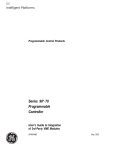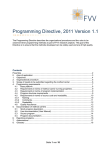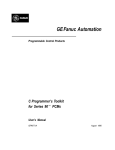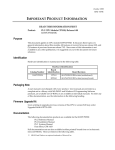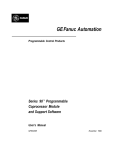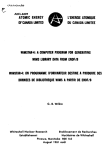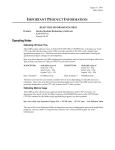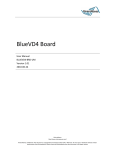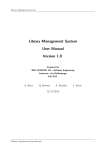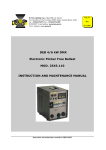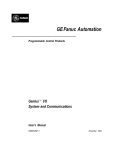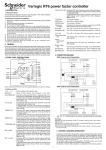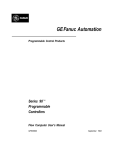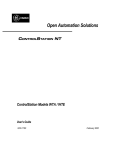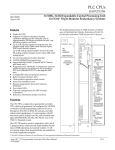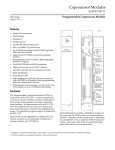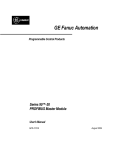Download Series 90-70 Demonstration Case
Transcript
GE Fanuc Automation Programmable Control Products Series 90™-70 Demonstration Case User’s Manual GFK-0484A June 1994 GFL-002 Warnings, Cautions, and Notes as Used in this Publication Warning Warning notices are used in this publication to emphasize that hazardous voltages, currents, temperatures, or other conditions that could cause personal injury exist in this equipment or may be associated with its use. In situations where inattention could cause either personal injury or damage to equipment, a Warning notice is used. Caution Caution notices are used where equipment might be damaged if care is not taken. Note Notes merely call attention to information that is especially significant to understanding and operating the equipment. This document is based on information available at the time of its publication. While efforts have been made to be accurate, the information contained herein does not purport to cover all details or variations in hardware or software, nor to provide for every possible contingency in connection with installation, operation, or maintenance. Features may be described herein which are not present in all hardware and software systems. GE Fanuc Automation assumes no obligation of notice to holders of this document with respect to changes subsequently made. GE Fanuc Automation makes no representation or warranty, expressed, implied, or statutory with respect to, and assumes no responsibility for the accuracy, completeness, sufficiency, or usefulness of the information contained herein. No warranties of merchantability or fitness for purpose shall apply. The following are trademarks of GE Fanuc Automation North America, Inc. Alarm Master CIMPLICITY CIMPLICITY 90–ADS CIMSTAR Field Control FrameworX GEnet Genius Helpmate Logicmaster Modelmaster Motion Mate ProLoop PROMACRO PowerMotion PowerTRAC Series 90 Series Five Series One Series Six Series Three VersaMax VersaPoint VersaPro VuMaster Workmaster ©Copyright 1989-2002 GE Fanuc Automation North America, Inc. All Rights Reserved. ii Contents Introduction .....................................................................................................................1-1 1.1 Basic Description ....................................................................................................... 1-1 1.2 Modes of Operation ................................................................................................... 1-2 1.3 Interfacing Options .................................................................................................... 1-2 Unpack/Install ...............................................................................................................2-1 2.1 2.2 2.3 2.4 2.5 2.6 Packing List ............................................................................................................... 2-1 Minimum Requirements ............................................................................................ 2-1 Physical Description .................................................................................................. 2-1 Pre-Installation Setup/Checkout ................................................................................ 2-2 Installation.................................................................................................................. 2-2 Power Up/Verification ............................................................................................... 2-2 Setup .........................................................................................................................................3-1 3.1 Possible Configurations ............................................................................................. 3-1 3.2 Other Possibilities ...................................................................................................... 3-2 Operation ............................................................................................................................4-1 4.1 PCM Demonstration .................................................................................................. 4-1 4.2 DEMO70 Ladder ....................................................................................................... 4-3 In Case of Trouble ....................................................................................................5-1 5.1 5.2 5.3 5.4 5.5 5.6 GFK-0484A I/O Map...................................................................................................................... 5-1 Series 90–70 Configuration ....................................................................................... 5-2 Genius Demonstration Case Configuration ............................................................. 5-11 PCM Configuration.................................................................................................. 5-12 Program Files ........................................................................................................... 5-13 Cable Diagrams........................................................................................................ 5-14 iii Chapter Introduction 1 1.1 Basic Description The GE Fanuc Series 90™-70 demonstration case is a versatile, portable device that is designed to perform numerous control functions, either as an independent Programmable Logic Controller, or in conjunction with several external simulation or control devices. It is based on the Series 90-70 Programmable Logic Controller, which consists of a rack capable of accommodating up to ten plug in modules, including a wide-range power supply that operates on any voltage from 90V-132V for 115VAC or 185V-264V for 230VAC, and a powerful Central Processing Unit with expandable Random Access Memory. An outline drawing of the case is shown below. a43870 LOGIC POWER POWER SUPPLY GE Fan uc SERIES 90-70 PROGRAMMABLE CONTROLLER OK RUN ENABLED CPU 782 OK PGMR ACTIVE BUS ACTIVE BUS TRANSMITTER OK USER 1 USER 2 PROGRAMMABLE COPROCESSOR OK CH 1 OK EXP ACTIVE GENIUS BUS CONTROLLER 1 CHANNEL INPUT 24 VDC OUTPUT 24/49 VDC, 0.5A A1 A2 A3 A4 A5 A6 A7 A8 B1 B2 B3 B4 B5 B6 B7 B8 C1 C2 C3 C4 C5 C6 C7 C8 D1 D2 D3 D4 D5 D6 D7 D8 A1 A2 A3 A4 A5 A6 A7 A8 B1 B2 B3 B4 B5 B6 B7 B8 C1 C2 C3 C4 C5 C6 C7 C8 D1 D2 D3 D4 D5 D6 D7 D8 SLOT GFK-0484A OK OK INPUT ANALOG HIGH LEVEL CHANNEL 1 OUTPUT ANALOG (V) HIGH LEVEL CHANNEL 1 CHANNEL 2 CHANNEL 3 CHANNEL 2 CHANNEL 4 CHANNEL 5 CHANNEL 3 CHANNEL 6 CHANNEL 7 CHANNEL 4 CHANNEL 8 SLOT SLOT SLOT 1-1 1 Modules included with the demonstration case allow interfacing to common Input and Output devices, such as thumbwheels, toggle switches, Light Emitting Diodes (LEDs), and a Binary Coded Decimal (BCD) display. Additionally, the case contains several specialized modules which allow operations with more sophisticated control devices. An extremely versatile module, the Programmable Coprocessor Module (PCM), can be used for data acquisition, data storage and retrieval, and operator interface applications, through the use of a BASIC language interpreter called MegaBasic or C, and one of several user devices, such as barcode readers, displays, serial printers, or personal computers. Furthermore, the PCM can be used for communications to external Programmable Controllers in the Series 90 Family, or any device capable of utilizing the GE Fanuc Series Six™ CCM protocol. Additionally, Analog Input and Output modules are an integral part of the demonstration case, which can be used for simulation or control functions with devices such as temperature, pressure, and flow transducers, or motor drives, hydraulic actuators and signal meters. Another module, perhaps the most dynamic and multipurpose module in the system, is the Genius™ Bus Controller (GBC) module. The module is used primarily as the central control device of the Genius I/O system, a high speed, serial communications link used for control of a distributed I/O network. This system can also be interfaced to other devices, such as personal or mainframe computers, for data logging, report generation or alternate I/O control applications. Finally, a Bus Transmitter Module (BTM) is included in the case, which allows expansion to another Series 90-70 rack for additional control and expanded Input and Output functions. 1.2 Modes of Operation Because of the power built into the demonstration case, it is possible to use the system for much more than product or sales-oriented displays, although these items were central themes in the design of the case. The case can also be used quite effectively for control systems at local Programmable Controller shows, and for system mockups at sales or customer locations. Since the case is a fully functional operating system, it can be used for functional testing and simulation of actual processes at customer sites, and is an invaluable aid in areas of training on both the classroom and self-paced levels. 1.3 Interfacing Options The demonstration case is capable of operating on its own, as an independent unit, without other devices attached. Although the system does not have “real-world” devices directly attached, it is useful in this stand-alone mode for program development, and basic familiarization and training. In this mode, a programmer or other PC is used as the programming device, along with Logicmaster™ 90-70, to enter and edit programs, and to monitor the operation of the Series 90-70 PLC. The demonstration case is, however, much more powerful when interfacing to the GE Fanuc Universal Simulator, a system which has all the devices necessary to demonstrate the functionality of the modules in the Series 90-70 demonstration case. These devices include a gas plasma display for connection to the PCM, Analog I/O potentiometers and meter, discrete devices like thumbwheels, toggle switches, Light Emitting Diodes, and a BCD display. An added accessory of the Universal Simulator is a 101-key keyboard, used for configuring, controlling, and developing programs for the PCM in the Series 90-70 demonstration case. Furthermore, all cables for 1-2 Series 90™-70 Demonstration Case User’s Manual – June 1994 GFK-0484A 1 interfacing the Series 90-70 demonstration case to the Universal Simulator are included with the Series 90-70 demonstration case. The demonstration case can also be interfaced to a special Genius demonstration case, which contains real-world input and output devices, and Genius I/O Blocks, one for discrete I/O, and one for Analog I/O. The Series 90-70 demonstration case can also be used in conjunction with the Series 90-30 demonstration case, to demonstrate the commonality of the Series 90 Family of PLCs, particularly in areas like Genius Global Data transfers, and communications, using the PCM, which is common to both PLCs. In the same area of communications, the PCM of either the 90-70 or the 90-30 demonstration case can be interfaced to other GE Fanuc PLCs, like the Series Six, Series Five™, or Series One™, which all use a common communications protocol. The GE Fanuc Operator Interface Unit (OIT) can also be used as an operator interface device, for message display, operator control, or monitoring purposes with the PCM. For simple discrete input and output functions, the Series 90-70 I/O modules can also be wired to a smaller, more compact simulator, called the Series 90-70 I/O Simulator. In summary, the Series 90-70 demonstration case is a superior, functional demonstration system, which can be interfaced to a wide variety of devices in order to accommodate the needs of the individual in a multitude of situations. GFK-0484A Chapter 1 Introduction 1-3 1 1-4 Series 90™-70 Demonstration Case User’s Manual – June 1994 GFK-0484A Chapter Unpack/Install 2 2.1 Packing List • The package contains a fully assembled and tested Series 90–70 demonstration case with: 9 Slot Rack 55W Power Supply and Power Cord 782 CPU and 512K Memory Bus Transmitter and Parallel Cable*** PCM and 512K Memory and RS232 Cable* 1 Channel Genius Bus Controller 24V Input 32 pt Module and Cable** 24V Output 32 pt Module and Cable** Analog Input Module and Cable* Analog Output Module and Cable* Blank Slot * Cable to be used with the Universal Simulator ** Cable to be used with the Universal Simulator or the Series 90–70 I/O Simulator *** Cable to be used with the programmer • A complete set of Series 90–70 Instruction Manuals and Data Sheets. • A 3.5 inch backup disk with DEMO70, TEST70 ladder programs and PCM Program and Text files. 2.2 Minimum Requirements The Series 90–70 demonstration case can be used alone or with almost any combination of other GE Fanuc equipment depending on the interests of the audience. 2.3 Physical Description The Series 90–70 demonstration case is contained in an aluminum case for easy portability. In the case is a standard rear mount 9 slot rack, populated with the modules listed above. It has been fully tested with the Universal Simulator and comes loaded with the standard ladder and PCM demonstration programs. GFK-0484A 2-1 2 2.4 Pre-Installation Setup/Checkout Check for shipping damage and make sure all the modules are seated in the rack. 2.5 Installation • Connect the cables to any other equipment to be used, such as the Universal Simulator, Genius demonstration case, and programmer. The cables to the Universal Simulator are labeled as to which plug they connect to and are of the easy snap on/off variety that do not require a screw driver. • Remove the keyboard from the lid of the Universal Simulator case and plug it into the keyboard connector. • Make sure the 115 to 230 selector switch is set to the proper position. • Connect all equipment to an appropriate power source. 2.6 Power Up/Verification When power is applied to the Series 90–70, the Logic Power light should come on and the top light on the CPU, PCM, and Bus Controller should flash for a while and then stay on along with the top light of the Bus Transmitter. The Run and Enabled lights on the CPU should reflect the state of the Run/Stop switch. The Pgmr Active light on the Bus Transmitter should be on when Logicmaster 90 is active on the programmer. The User 1 light on the PCM should flash when the screen on the Universal Simulator is being updated. The CH 1 OK light on the Genius Bus Controller should be on. The lights on the Input and Output modules may or may not be on depending on the state of the simulator switches and the ladder program. The OK light on the Analog Input and Output modules should be on. If a Universal Simulator is connected and turned on the screen should show the main menu with 7 possible selections. If a Genius demonstration case is connected and turned on, and configured according to the instructions in this manual, the Unit OK light on both blocks should be on. If the CPU is in Run mode, the I/O Enabled light should be on for both blocks. 2-2 Series 90™-70 Demonstration Case User’s Manual – June 1994 GFK-0484A Chapter Setup 3 3.1 Possible Configurations There are many possible system configurations possible. The standard demonstration programs assume the following configuration: (Reserved for High Speed Counter) UNIVERSAL SIMULATOR SERIES 90–70 DEMO CASE GENIUS DEMO CASE PROGRAMMER Suggested Configuration The Universal Simulator is used to show the power of the PCM and digital and analog inputs and outputs. The Genius demonstration case is used to show Genius digital and analog inputs and outputs and Genius diagnostics. The programmer is used to show Logicmaster 90–70 and the Series 90–70 instruction set. GFK-0484A 3-1 3 3.2 Other Possibilities The programmer screen or a Monochrome OIT could be used in place of the Universal Simulator screen. Using a programmer screen also allows use of an overhead projector for larger audiences using a VGA display device. A Series 90–70 I/O Simulator could be used in place of the Universal Simulator switches and lights if the audience does not require the screen or analog I/O. A Series 90–30 demonstration case could be connected to the Genius Bus to show Genius Global Communication. If this is done, some configuration and ladder changes will have to be made in the Series 90–70. 3-2 Series 90™-70 Demonstration Case User’s Manual – June 1994 GFK-0484A Chapter Operation 4 4.1 PCM Demonstration The PCM Demonstration contains a Main Menu with several possible selections. There are two selections, one for the Series 90–30 and one for the Series 90–70, that contain a scrolling window of many of the significant features of each control. These can be used as the basis for many product presentations. There is a screen that lists many of the Logicmaster 90 programming and configuration features. Next there is a set of three application screens showing Manufacturing, Process, and Material Handling. There is a Fault Table screen that shows the I/O Fault Table from Logicmaster 90. Also there is a PCM animation screen that shows the speed of processing and screen update capability of the PCM. Lastly there is a selection to allow the customizing of the feature screens with the audience name. The PCM Demonstration can be operated without further instructions by just reading the prompts on the screen. But here are some hints that will make things go smoother: 1. The first thing to do to prepare for a demonstration is to go to number 7 on the main menu and enter the audience name. This is not required but it adds a nice touch. You can put in anything you want up to 30 characters. Some samples are: TO R P COLLINS and STAFF JOE’S CAR ACME AND TO ALL OUR TO THE PODUNK INDUSTRIAL Whatever you put in will then show up centered on the upper part of the two features screens. This field is cleared whenever item 7 is selected. 2. GFK-0484A Select the Series 90–70 Features screen. Every 5 seconds a new feature scrolls into the scroll window. To pause on a feature, hit the space bar. This allows a discussion of any topic for as long as required. A second hit of the space bar advances to the next feature. The space bar can 4-1 4 also be used to skip a feature that is of little interest. The scrolling feature list will repeat continuously if left undisturbed. The Escape or Enter keys will always bring you back to the Main Menu. 3. The Logicmaster Features screen is a static screen showing a list of Logicmaster programming and configuration features. 4. The Application Demonstration screen shows a sub menu of sample industry applications. All of these screens show screen animation and screen update speed, PCM to CPU communication and the graphics possibilities of the PCM and MegaBasic. A description of each application follows: A. Manufacturing – Shows a simulated Paint Shop with cars moving along the conveyor, going through one of two paint booths and then through the baking oven. The speed of the cars is controlled by the number in the Universal Simulator thumbwheel switches. The smaller the number, the faster the cars move. Turning on switch 9 on the Universal Simulator simulates a fan failure, shuts the line down, and displays an error message. B. Process – Shows a line of simulated Wine Presses with various valves that can be controlled by switches 1 through 6 on the Universal Simulator. Switch 1 is the master control and must be on in order to get any wine. Then switches 2, 3, 4, and 5 will control the number of presses that receive grapes to be crushed. With switch 1 and a combination of switches 2 – 5 on you will see the wine dribble out the lower pipe. C. Material Handling – Shows a Tank Farm with 8 tanks that you can use to hold your wine. Each tank has an inlet/discharge valve that you can control using switches 1 through 16 on the Universal Simulator. Each valve can be closed, half open, or full open. Each tank has a level indicator and when any tank reaches an overflow condition, an error message is displayed. If any tank is left unattended with its valve open, it will cycle from empty to full and back to empty. 4-2 5. The Fault Table screen shows a simulation of the Logicmaster I/O Fault Table. A future project is to update this screen from the CPU. 6. The PCM Animation screen shows 8 bar graphs all being updated in a random manor from 8 independent timed interrupts in the PCM. This screen shows the tremendous speed of the PCM, and its ability to keep screen information current. Series 90™-70 Demonstration Case User’s Manual – June 1994 GFK-0484A 4 7. The structure of the PCM demonstration program is shown below: BASIC.PGM VT100_5.CRN* *Accessed from each file. S90_DEMO.CRN FEATUR30.CRN FEATUR70.CRN LM90TU.CRN SYSDEMO.CRN MANUFACT.CRN PROCESS.CRN FLTTBL.CRN GRAPH1.CRN MAT_HAND.CRN 4.2 DEMO70 Ladder The DEMO70 ladder program shows many of the features and capabilities of the Series 90–70 PLC. First, it is an example of structured programming, in that almost all of the logic is contained in Program Blocks. Second, it contains a working sample of each ladder instruction and function block. These samples are grouped in program sub blocks according to their Logicmaster 90 function key groups. Third, the Genius demonstration case can be used not only to show Genius I/O but also Genius Diagnostics. You can force Genius faults and show the results on the Logicmaster I/O Fault Table. And fourth, you can use the programmer and Logicmaster 90–70 to show the programming and configuration software and the on line monitoring of the program and status tables. The program contains 19 program blocks of which 13 are called from the MANUAL block. These contain the sample instructions. When the program first starts, the FIRST SCAN contact forces it into Manual mode and the MANUAL program block is activated. Move the cursor to the MANUAL block and zoom into it using F10. Now you can interrogate each of the blocks containing the sample instructions by simply dialing up its number on the Universal Simulator thumbwheel and toggling switch 16. Then zoom into that block using F10. There are 11 blocks numbered as follows: 1) RELAY, 2) TMR, 6) B ITOP, 7) DATAMV, 3) CTR, 4) MATH, 8) TABLES, 9) CONVRT, 5) RELATN, 10) CONTRL, and 11) SYSREFS. There is one more block (without a number) called SETUP which is used for Manual operations and for housekeeping for the rest of the blocks. It is activated by dialing 0 on the thumbwheel and toggling switch 16. This will connect all 16 switches to the lights. If switch 1 is on and 2 is off the -10 to +10 pot is connected to the meter. If switch 1 is off and 2 is on GFK-0484A Chapter 4 Operation 4-3 4 the 0 to +10 pot is connected to the meter. If switch 3 is on the -10 to +10 pot is connected to the BCD display. Once activated as described above, each of the sample instruction blocks can be demonstrated by just reading the logic and turning on the switches called for. The comment at the beginning of each program block contains instructions for demonstrating the logic in that block. Use F10 to zoom into a comment after placing the cursor on that rung. In each block, toggling switch 15 will clear the working %R, %P, and %Q tables so you can start over with a clean slate. Once you have made it through all the Manual features of the ladder program, you are ready to put it into Auto mode. Momentarily activate the Genius demonstration case limit switch to set the Auto mode. Operating the Genius demonstration case metal detector (input #7) or cycling through Run–Stop–Run with the CPU switch takes the program out of auto mode. When in the Auto mode, the lights on the Universal Simulator are cleverly bounced around by the LIGHTS program block with the help of the DISPLAY program block. The LOG program block counts the number of times the lights shift back and forth and puts the number on the BCD display. The thumbwheel switch is used to control the speed of the shifting. The smaller the number, the faster the lights will shift. In any mode the GENIUS program block does the following: 4-4 1. The value from Analog input 1 is compared against a high and low value and the result is used to control the 3 lamps on the Genius Demonstration Case: yellow for low alarm, green for no alarm, and red for high alarm. 2. The relay is activated when Analog input #1 remains high for longer than 5 seconds. 3. The Analog values for inputs 1 and 2 are each copied to the corresponding Analog outputs and thus to the two meters on the Genius demonstration case. 4. Each of the Fault switches on the Genius demonstration case can be used to create faults in the Logicmaster I/O Fault Table. (Remember the relay can not cause a fault unless it is energized.) Series 90™-70 Demonstration Case User’s Manual – June 1994 GFK-0484A Chapter In Case of Trouble 5 5.1 I/O Map This I/O Map has been used for all standard demonstration programs. It should be used as a base for all future developments. GFK-0484 5-1 5 5.2 Series 90-70 Configuration CPU 782 653 6 5-2 Series 90-70 Demonstration Case User’s Manual - June 1994 GFK-0484 5 IC697CPU782 IC697MEM735 , FLOATING 16 512 735 GFK-0484 Chapter 1 In Case of Trouble 5-3 5 IC697MDL653 5-4 Series 90-70 Demonstration Case User’s Manual - June 1994 GFK-0484 5 GFK-0484 Chapter 1 In Case of Trouble 5-5 5 5-6 Series 90-70 Demonstration Case User’s Manual - June 1994 GFK-0484 5 101 GFK-0484 Chapter 1 In Case of Trouble 5-7 5 IC660BBD101 5-8 Series 90-70 Demonstration Case User’s Manual - June 1994 GFK-0484 5 GFK-0484 Chapter 1 In Case of Trouble 5-9 5 CPU MEMORY CONFIGURATION FOR MODEL 771 CPU: Discrete Input Discrete Output (%I) (%Q) Internal Discrete (%M) 2048 2048 Bytes By- 4096 By- 512 Bytes 256 By- tes tes System Use Temporary Status (%S) (%T) tes ––– ––– TOTAL DISCRETE MEMORY: Analog Input 8960 Bytes (%AI) 64 Wor 64 Wor 1024 Wor ds Analog Output (%AQ) ds Register Memory (%R) ds TOTAL LOGIC MEMORY 521344 CPU MEMORY TOTAL 524288 Bytes POINT FAULT REFERENCE Bytes ENABLED FAULT CATEGORY CONFIGURATION: Loss of or Missing Rack Loss of or Missing IOC Loss of or Missing I/O Module Loss of or Missing Option Module System Bus Failure IOC Fault (I/O Bus Fault) System Config Mismatch 5-10 Series 90-70 Demonstration Case User’s Manual - June 1994 D D D D F F D GFK-0484 5 5.3 Genius Demonstration Case Configuration DISCRETE BLOCK Baud Rate Block Number Circuit References Block Type Configuration Protect Pulse Test Input Filter Time Circuit Configuration Report Fault Hold Last State Output Default Report No Load Overload Shutdown* BSM Present CPU Redundancy 153.6K ST 1 49 to 56 (Don’t care) OI Disabled Enabled 50 ms 1 2 3 4 5 6 IT OI OI OI I I Yes No Off 1 2 3 5 6 7 X Y N N X X Yes No No 7 8 OI I 4 8 N X ANALOG BLOCK Baud Rate Block Number Circuit References Configuration Protect Report Fault Current/Voltage Range Scaling Points Input Filter Time High/Low Alarms Alarm Input Mode Hold Last State Output Default BSM Present CPU Redundancy 153.6K ST 2 49 to 54 (Don’t care) Disabled 1 2 3 4 5 6 Y Y N N Y Y Input Channels 1&2 4–20ma Output Channels –10 to +10 Inputs +/–10,000 Eng. Units Inputs 0 / 4,095 Raw Counts Outputs +/–10,000 Eng. Units Outputs +/–10,000 Raw Counts 128ms +/–10,000 No No 0 No No Caution *DO NOT DISABLE THE OVERLOAD SHUTDOWN. The temperature sensors for the Genius blocks are disabled. Excessive heat may build up in the demonstration case if an overload condition exists for an extended period of time. GFK-0484 Chapter 1 In Case of Trouble 5-11 5 5.4 PCM Configuration EDIT MEGABASIC CONFIGURATION DATA Enable Megabasic: Start MB on Soft Reset: Program to Run at Reset: User Program I/O Interpreter Ver to Use: Priority: MegaBasic Command Line: Allocated Data Size: YES YES RAM:BASIC.PGM Input: NULL Output: NULL Error: COM1 DEV 6 blank 90 EDIT SERIAL PORT 1 (COM1:) Interface: Data Rate: Parity: Flow Control: Stop Bits: Bits/Char: RS232 19200 NONE SOFTWARE 1 8 EDIT SERIAL PORT 2 (COM2:) This Data is IGNORED because CCM is Enabled on This Port. EDIT CCM CONFIGURATION DATA FOR PORT 1 Enable CCM on Port: NO EDIT CCM CONFIGURATION DATA FOR PORT 2 Enable CCM on Port: CCM CPU ID: Mode: Turnaround Delay: Timeout: Retry Count: Interface: Data Rate: Parity: Flow Control: Priority: YES 1 MASTER 100ms LONG NORMAL RS485 9600 bps NONE NONE 5 All other settings are set to the Default values. 5-12 Series 90-70 Demonstration Case User’s Manual - June 1994 GFK-0484 5 5.5 Program Files A 3.5 inch disk is included with each Series 90-70 demonstration case that includes the following directories: DEMO70 Logicmaster files with the demonstration ladder. TEST70 Logicmaster files used to test the cables between the Series 90-70 demonstration case and the Universal Simulator. PCM MegaBasic files for the PCM. The .TXT files in PCM70 can be used for a listing of the programs. The files that are loaded on the PCM are in DEM70.PCM: BASIC.PGM S90_DEMO.CRN FEATUR30.CRN FEATUR70.CRN LM90TU.CRN SYSDEMO.CRN MANUFACT.CRN PROCESS.CRN MAT_HAND.CRN FLTTBL.CRN GRAPH1.CRN VT100_5.CRN UCDF.CDF Configuration 5.6 Cable Diagrams DISPLAY 25 Pin 2 3 4 5 7 Female 25 Pin Male ––––––––––––––––––––––––––– 3 ––––––––––––––––––––––––––– 2 ––––––––––––––––––––––––––– 5 ––––––––––––––––––––––––––– 4 shield shield 7 ENCODER 9 Pin Male High Speed Counter 1 ––––––––––––––––––––––––––– Channel A 2 ––––––––––––––––––––––––––– Channel B 7 shield METER 9 Pin Female Analog Output 3 ––––––––––––––––––––––––––– 3 5 ––––––––––––––––––––––––––– 5 7 shield POTS 9 Pin Male Analog Input 3 ––––––––––––––––––––––––––– 3 5 ––––––––––––––––––––––––––– 5 7 shield 4 ––––––––––––––––––––––––––– 4 GFK-0484 Chapter 1 In Case of Trouble 5-13 5 6 ––––––––––––––––––––––––––– 6 8 shield INPUT 37 1 9 17 25 35 Pin Male 24V Input thru 8 –––––––––––––––––––– 2 thru 9 thru 16 –––––––––––––––––– 12 thru 19 thru 24 –––––––––––––––––– 22 thru 29 thru 32 –––––––––––––––––– 32 thru 39 –––––––––––––––––––––––––– 40,30,20,10 OUTPUT 37 1 9 17 25 33 36 5-14 Pin Male 24V Output thru 8 –––––––––––––––––––– 2 thru 9 thru 16 –––––––––––––––––– 12 thru 19 thru 24 –––––––––––––––––– 22 thru 29 thru 32 –––––––––––––––––– 32 thru 39 –––––––––––––––––––––––––– 31,21,11,01 –––––––––––––––––––––––––– 40,30,20,10 Series 90-70 Demonstration Case User’s Manual - June 1994 GFK-0484