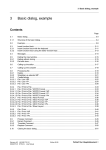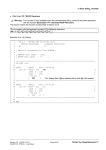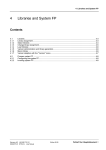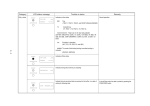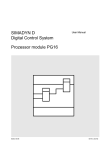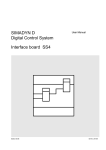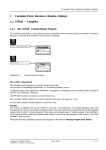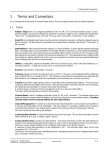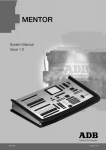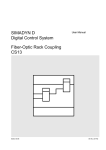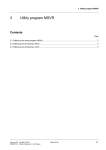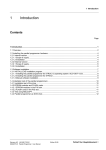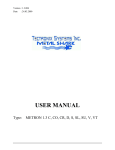Download Warning - Siemens
Transcript
3 Basic dialog, example 3.2 Example To start off with, the EXAMPLE function package is to be generated. The „Create FP“ field is first selected with the cursor. The „Create FP“ menu then appears. Depending on the processor type, either 16- or 32-bit processing should be selected (P16 in this example). ≈ Create FP P16 P32 ≈ Abort The next menu item appears and prompts the user to enter the function package name. ≈ Create FP ≈ Create FP Name: example OK Abort Thus, the „Create FP“ menu is completed, and the function package name appears in the field above „?????“, as this function package is still not assigned to a specific processor ≈ Processors: ?????? ≈ example Create FP Siemens AG 465 982.7101.21 SIMADYN D STRUC L User Manual Edition 06.95 Fehler! Nur Hauptdokument-9 3 Basic dialog, example The „D5STRU“ input window is now automatically opened, and the following is displayed: FP-DIA V4.2.1 25.04.95 Projekt: FP-DIA: set processor type: P16 Masterprogramm: FP-DIA: available library(ies): FBSLIB 940815V400 MP erzeugen Prozessoren: ?????? FP-EXAMPL is new --------------------------------------------------------------P16------FP-DIA continue ? (Y/N) : _ : FP-EXAMPLE ------ ------ ----------- -------------------------- ------ ----------- --------------------- Create FP The cursor is located in the line with the prompt asking whether dialog should be continued. In the following description, characters for the keys (refer to Section 1) are used in the column „key sequence“, which are again briefly explained here: ↑ → Move cursor one line upwards Move cursor one line downwards Move cursor to the right Enter key Scroll forwards Scroll backwards ← Move cursor to the left Escape ↓ Key sequence Explanations Y The dialog should be continued, which was confirmed using the enter key Fehler! Nur Hauptdokument-10 Edition 06.95 Siemens AG 465 982.7101.21 SIMADYN D STRUC L User Manual 3 Basic dialog, example 1 & & & 2 3 4 5 6 7 8 9 10 11 12 13 14 15 FP-EXAMPLE,P16 V4.2.1 FP-DIA UNC 25.04.95 10:24 FBSLIB 950401V420 A: B: C: CT1 4S = ‘ ‘“Inhalt/Content“ CT2 4S = ‘ ‘ CT3 4S = ‘ ‘ HLD 3S = ‘ ‘“Anlagenkennz./Higher lev.design“ DLS 1S = ‘ ‘ „Zeichn.Nr./Draw. No List suffix“ DGS 1S = ‘ ‘ „ . . Graphic suffix“ DPS 1S = ‘ ‘ „ Besteller/Purchaser suffix“ DES 2S = ‘ ‘ „Bearbeiter/Designer „ ORD 4S = ‘ ‘“Urspr/Original document“ MD3 4S = ‘ / / / ‘“Modification“ MD2 4S = ‘ / / / ‘ MD1 4S = ‘ / / / ‘ ++++++++++++++++++++++++++++++++++++++++++++++++++++++++++++++++++++++++++ --------------------------------------------------------------------P16------FP-EXAMPLE INSLIN ERAELE ERARNG MOVRNG CPYRNG SUBTXT SUBMSK CHGMSK CONTLN SETRNG RENUMB NEXT ? APPEND EXIT QUIT FIND The cursor is located in line 1 under the first letters of the function package name. The cursor can be moved within the permissible header mask range using the cursor keys ( ↓ , ↑ , ← , → ). A jump is made to the last line of the header mask using the key , and back to the first line using the key 3.3 Insert function block 3.3.1 Insert function block with the keyboard The example is now continued, and to start off with, a comment is entered in line 2, then new lines are generated and a function block inserted: Key sequence ↓ ↓ ↓ ↓ ↓ Example Explanations ↓ Move 6 lines downwards using the cursor keys Enter the comment in line 4 Jump to line 15 (last line) TX = T1 A new line is generated (line 16) and „TX = T1“ entered. Lines 17 and 18 are generated BST1 : ADD2 The empty function block mask ADD2 (block name: BST1) is generated The window now looks like this: Siemens AG 465 982.7101.21 SIMADYN D STRUC L User Manual Edition 06.95 Fehler! Nur Hauptdokument-11 3 Basic dialog, example 4 5 6 7 8 9 10 11 12 13 14 15 16 17 18 19 20 21 22 23 CT3 4S = ‘EXAMPLE ‘ HLD 3S = ‘ ‘“Anlagenkennz./Higher lev.design“ DLS 1S = ‘ ‘ „Zeichn.Nr./Draw. No List suffix“ DGS 1S = ‘ ‘ „ . . Graphic suffix“ DPS 1S = ‘ ‘ „ Besteller/Purchaser suffix“ DES 2S = ‘ ‘ „Bearbeiter/Designer „ ORD 4S = ‘ ‘“Urspr/Original document“ MD3 4S = ‘ / / / ‘“Modification“ MD2 4S = ‘ / / / ‘ MD1 4S = ‘ / / / ‘ ++++++++++++++++++++++++++++++++++++++++++++++++++++++++++++++++++++++++++ TX = T1 BST1 : ADD2 X1 N2 < ? X2 N2 < ? Y N2 > ++++++++++++++++++++++++++++++++++++++++++++++++++++++++++++++++++++++++++ --------------------------------------------------------------------P16------FP-EXAMPLE INSLIN ERAELE ERARNG MOVRNG CPYRNG SUBTXT SUBMSK CHGMSK CONTLN SETRNG RENUMB NEXT ? APPEND EXIT QUIT FIND The cursor is positioned below the first question mark of the function block (input X1 of the function block). An input is expected at the positions with question marks. Key sequence Explanations 5% Input X1 is assigned a constant; the cursor jumps to the next question mark BST2.Y The cursor jumps to the next question mark. A connection is established to output Y of block BST2. The block mask is no longer completed. Further, a new line is inserted. END The end mark of the function package is entered. Fehler! Nur Hauptdokument-12 Edition 06.95 Siemens AG 465 982.7101.21 SIMADYN D STRUC L User Manual 3 Basic dialog, example 3.3.2 Insert function block using the editor function keys The result of Section 3.3.1 can also be achieved using the window editor function keys. The procedure in this case is as follows: Key sequence ↓ ↓ ↓ ↓ Example Explanations Move the cursor 4 lines downwards using the cursor keys (as for Section 3.3.1) Enter the comment (as for Section 3.3.1) Jump to line 15 (last line) Now, a branch must be made in the area of the editor function keys, which cannot be reached using the cursor keys. Depress the key. A jump is made back to the editor function key area using the cursor keys. Key sequence INSLIN Explanations Jump to the editor function keys. INSLIN has a light background, which means that this function is executed when confirmed Function is confirmed. The function then appears in the 3rd line from below and waits for additional instructions. The cursor is positioned between colons. ≈ 14 ++++++++++++++++++++++++++++++++++++++++++++++++++++++++++++++++++++++++++ ≈ 15 --------------------------------------------------------------------P16------INSLIN : _ : FP-EXAMPLE ----------------------------------------------------------------------QUIT ------ Key sequence Explanations If no additional information is entered, a new line is generated before the actual cursor line position The line is designated with a star. ≈ 14 ++++++++++++++++++++++++++++++++++++++++++++++++++++++++++++++++++++++++++ ≈ * 1 15 --------------------------------------------------------------------P16------FP-EXAMPLE INSLIN ERAELE ERARNG MOVRNG CPYRNG SUBTXT SUBMSK CHGMSK CONTLN SETRNG RENUMB NEXT ? APPEND EXIT QUIT FIND Siemens AG 465 982.7101.21 SIMADYN D STRUC L User Manual Edition 06.95 Fehler! Nur Hauptdokument-13 3 Basic dialog, example Key sequence INSLIN Explanations 15 This function generates a new line in front of line 15 ≈ 14 ++++++++++++++++++++++++++++++++++++++++++++++++++++++++++++++++++++++++++ ≈ * * 1 2 15 --------------------------------------------------------------------P16------FP-EXAMPLE INSLIN ERAELE ERARNG MOVRNG CPYRNG SUBTXT SUBMSK CHGMSK CONTLN SETRNG RENUMB NEXT ? APPEND EXIT QUIT FIND Key sequence → → ↓ RENUMB Explanations A jump is made to the RENUMB function using this key sequence and the line numbering is then corrected. ≈ 14 ++++++++++++++++++++++++++++++++++++++++++++++++++++++++++++++++++++++++++ ≈ 15 16 17 --------------------------------------------------------------------P16------FP-EXAMPLE INSLIN ERAELE ERARNG MOVRNG CPYRNG SUBTXT SUBMSK CHGMSK CONTLN SETRNG RENUMB NEXT ? APPEND EXIT QUIT FIND The further procedure (inserting the function block) is identical with Section 3.3.1. 3.4 Messages th For incorrect or incomplete entries, messages appear in the 4 line from below, which indicate the error in plain text. The corrections should be executed before entry is continued. Fehler! Nur Hauptdokument-14 Edition 06.95 Siemens AG 465 982.7101.21 SIMADYN D STRUC L User Manual 3 Basic dialog, example 3.5 Exiting the input window 3.5.1 Exiting without storing The input window can be exited using the QUIT function, if the function package is not to be stored but is to be rejected. Key sequence → ↓ → → → QUIT Explanations → → Jump to the editor function keys. The QUIT function is selected and then acknowledged ≈ 22 ++++++++++++++++++++++++++++++++++++++++++++++++++++++++++++++++++++++++++ ≈ 23 24 END --------------------------------------------------------------------P16------FP-DIA abort without saving ? (Y/N) : _ : FP-EXAMPLE --------------------------------------------------------------------------------- Key sequence Explanations J If the question is responded to with Y (yes), then the following message appears ≈ ≈ D5STRU Create FP Message FP-DIA: aborted O OK „FP-DIA aborted“ is acknowledged using the cursor, and the program returns to the basic dialog. Key sequence Explanations N If the question is responded to with N (no), a return is made to the dialog, and the dialog can then be exited using the EXIT function (Section 3.5.2). Siemens AG 465 982.7101.21 SIMADYN D STRUC L User Manual Edition 06.95 Fehler! Nur Hauptdokument-15 3 Basic dialog, example 3.5.2 Exit and store Key sequence → ↓ → → → Explanations → The exit function is selected and then subsequently acknowledged. EXIT The following prompt is displayed. ≈ 22 ++++++++++++++++++++++++++++++++++++++++++++++++++++++++++++++++++++++++++ ≈ 23 24 END --------------------------------------------------------------------P16------FP-EXAMPLE save/archive ? (S/A) : _ : FP-EXAMPLE -----------------------------------------------------------------------QUIT------ If S (save) is entered, all data entered up until now are saved and dialog can be continued. However, if A (archive) is entered, the following message appears: ≈ ≈ Create FP Message FP-DIA: Finished 1 incomplete line(s) O OK Data entered up until then are saved after acknowledgement with „OK“, and the program returns to the basic dialog. Fehler! Nur Hauptdokument-16 Edition 06.95 Siemens AG 465 982.7101.21 SIMADYN D STRUC L User Manual 3 Basic dialog, example 3.6 Calling-up the editor The editor is called-up via the basic dialog menu bar (FP Edit). The EXAMPLE function package should be selected as example. Click-on the righthand side of the window. The „FP Edit“ menu is selected and the „Configure“ sub-menu item, by clicking on them. Project: Create object Master Program: Create MP Processors: ?????? ≈ example ≈ The „D5STRU“ input window then appears. Further processing of a function package is explained in Sections 1 and 3 of the User Manual „STRUC L editor/compiler“, or is already known from Sections 3.3 to 3.5 (example). The following sub-menu items are offered in the „FP Edit“ menu: • Configure The function package is processed in the „D5STRU“ window corresponding to „create FP“. • Listing The function package appears in the „D5STRU“ window, however, processing is not possible only data can be read. • Check syntax The function package is checked to ensure that it has the correct structure and is complete, and this is followed-up by a message. Example of a message window on the screen after ending FP Edit / Configure. Message FP-DIA: finished, 3 incomplete line(s) OK All of these statements in this section are also true for the master program editor (MP Edit). Siemens AG 465 982.7101.21 SIMADYN D STRUC L User Manual Edition 06.95 Fehler! Nur Hauptdokument-17 3 Basic dialog, example 3.7 Calling-up the compiler The compiler is called-up using the menu bar of the basic dialog (FP Compile). The required function package must be selected using the mouse before the compiler is started. The compiler is then started with FP Compile / Selected FP. Create Project Project: Master Program: Create MP Processors: ≈ ?????? saeg32 sinus saeg16 ≈ @sdp21 Example for a message window on the screen after ending FP Compile / Selected FP. Message FP-COP: Finished OK All of the statements of this section are also valid for the master program compiler (MP Compile) and processor program compiler (PN Compile). Fehler! Nur Hauptdokument-18 Edition 06.95 Siemens AG 465 982.7101.21 SIMADYN D STRUC L User Manual 3 Basic dialog, example 3.8 Processing file 3.8.1 Delete After clicking in the menu ledge at File / Delete the sub-functions Selected PJ, Selected MP or Selected FP can be selected. Master Program: ≈ Create MP ?????? ≈ @sdp21 ♦ Delete Project After invoking the function File / Delete / Selected PJ the following quitting window appears on the screen: _ Delete Do you want to delete project <pj-name> ? Yes No Clicking „Yes“ deletes the project directory with all sub-directories and all unproteced for deleting files. If there are protected files, then an information box is subsequently popped onto screen: _ Delete project MP <mp-name> cannot be deleted completely ! OK Clicking „No“ cancels the command „Delete“. Siemens AG 465 982.7101.21 SIMADYN D STRUC L User Manual Edition 06.95 Fehler! Nur Hauptdokument-19 3 Basic dialog, example ♦ Delete master program After invoking the function File / Delete / Selected MP the following quitting window appears on the screen: _ Delete Do you want to delete MP <mp-name> ? Yes No Clicking „Yes“ deletes the master program directory and an unprotected STRUC files. If there are protected files, then an information box is subsequently popped onto screen: _ Delete MP MP <mp-name> cannot be deleted completely ! OK Clicking „No“ cancels the command „Delete“. ♦ Delete function package After invoking the function File / Delete / Selected FP the following quitting window appears on the screen: _ Delete Do you want to delete FP <fp-name> ? Yes No Clicking „Yes“ deletes all with <fp-name> connected and unprotected STRUC files. If there are protected files, then an information box is subsequently popped onto screen: _ Delete FP FP <fp-name> cannot be deleted completely ! OK Clicking „No“ cancels the command „Delete“. Fehler! Nur Hauptdokument-20 Edition 06.95 Siemens AG 465 982.7101.21 SIMADYN D STRUC L User Manual 3 Basic dialog, example 3.8.2 Straighten up selected MP This function is activated by clicking File / Straighten up selected MP. Master Program: ≈ Create MP ?????? saeg16 ≈ @sdp21 sinus This function does delete all unprotected files except the source files with extension .UMP, .CMP, .OMP, .UFP, .CFP, .OFP, .SFP, .Kxx, .RMP, .RPN, .IPN. CMP-and CFP files are re-named to UMP-and UFP files according to STRUC conventions. The command for deleting does not have to be prompted in „Straighten up selected MP“, because of the possibility to generate the proccesor programs everytime from the source files, which cannot be deleted. If there are protected files, then subsequently an information box is popped onto screen: Straighten Up Selected MP MP <mp-name> cannot be deleted completely ! OK Siemens AG 465 982.7101.21 SIMADYN D STRUC L User Manual Edition 06.95 Fehler! Nur Hauptdokument-21 3 Basic dialog, example 3.8.3 Create listings After clicking in the menu ledge at File / List the sub-functions MP, FP or PN with their corresponding subfunctions can be selected. Create MP Create object ?????? ≈ ≈ example and Return The selection of the panels can also be implemented via cursor keys . Invoke the function File by pressing the key combination Alt + f. Entries using the mouse and per keyboard can also be mixed. Key actions can be rescinded with the ESC key Esc . 3.8.3.1 File / List / MP The invocation of the sub-functions in File / List / MP is implemented as described in Section 3.8.3. The following sub-functions can therefore be selected: Delete ä List ä Print to File ä Print ä Extract Comment... Replace Comment... Exit STRUC ... MP FP PN Current Configuration Back-Up Complete RCOP The following window appears after the start of the function. _ MP-LIST D5STRU V4.2.1 t s 01.05.95 ≈ ≈ ----------------------------------------------------------------------MP-LIST continue ? (Y/N) : : sw30.cmp --------------------------------------------------------------------------------The selected master program is displayed after acknowledging with ‘’Y’’. Fehler! Nur Hauptdokument-22 Edition 06.95 Siemens AG 465 982.7101.21 SIMADYN D STRUC L User Manual 3 Basic dialog, example _ ≈ t s D5STRU 1 MP-SW30 & V4.2.1 MP-COP CHK 15.05.95 10:16 & IBSLIB 950401V420 A: ≈ 14 OI2 2S = ‘ASI 1 D V122 ‘ 15 CN1 2S = ‘Siemens AG ‘ 16 CN2 2S = ‘Division ASI 1 ‘ 17 UP1 4S = ‘SIMADYN D Standard Configuring ‘ ----------------------------------------------------------------------sw30.cmp -------------------------------------------------------NEXT ? ----------QUIT FIND The cursor is located in the left-hand upper corner of the window after the start of the function. The cursor can be moved line by line with the cursor keys and and page by page with the keys and . Use the ESC key to branch to the footer menu line for function selection. The function NEXT ? is initially and to branch to the other functions QUIT and FIND and back. Execute selected. Use the cursor keys the function with Return . The functions can also be directly invoked with the function keys: <SHIFT> <F4> ⇒ NEXT? <SHIFT> <F7> ⇒ QUIT <SHIFT> <F8> ⇒ FIND Pg Up Pg Dn Esc NEXT ? : This function permits branching to the next question mark in the text. The question mark generally implies incomplete entries or STRUC L compiler error messages. QUIT : The function QUIT closes the function File / List / MP, when the prompt MP List Abort (Y/N) is acknowledged with ‘’Y’’. A message window is popped onto screen after exiting. _ Message MP LIST : Exit OK FIND : The function FIND searches for text strings in the selected listing. The search string must be enclosed in apostrophes ‘Search String’. ♦ File / List / MP / Current Configuration F Warning : This function is only available when the corresponding file mp_name.cmp/.ump from the original configuring, is located in the path. The mouse invokes this function as described in Section 3.8.3. The invocation with the keyboard consists of the following sequence: Alt + f à à à à An MP must be selected before the function is invoked. The program listing is not shown here, since it is a "standard" STRUC L listing. The structure and contents can be seen in the corresponding STRUC L documentation. Siemens AG 465 982.7101.21 SIMADYN D STRUC L User Manual Edition 06.95 Fehler! Nur Hauptdokument-23 3 Basic dialog, example ♦ File / List / MP / Back-Up F Warning : This function is only available when the corresponding file mp_name.omp is located in the path. The mouse invokes the function as described in Section 3.8.3. The invocation with the keyboard consists of the following sequence: Alt + f à à à à à The program listing is not shown here, since it is a "standard" STRUC L listing. The structure and contents can be seen in the corresponding STRUC L documentation. ♦ File / List / MP / Complete RCOP F Warning : This function is only available when the corresponding file mp_name.rmp was created with the function Decompile / MP. The mouse invokes the function as described in Section 3.8.3. The invocation with the keyboard consists of the following sequence: Alt + f à à à à à à The program listing is not shown here, since it is a "standard" STRUC L listing, however without comments. The structure and contents can be seen in the corresponding STRUC L documentation. 3.8.3.2 File / List / FP The invocation of the sub-functions in File / List / FP is implemented as described in Section 3.8.3. The following sub-functions can therefore be selected: File Delete ä List ä Print to File ä Print ä Extract Comment... Replace Comment... Exit STRUC ... MP FP PN Current Configuration Back-Up MAP Listing Complete RCOP RCOP Revisions Fehler! Nur Hauptdokument-24 Edition 06.95 Siemens AG 465 982.7101.21 SIMADYN D STRUC L User Manual 3 Basic dialog, example The following window appears after the start of the function File / List / FP. _ t s D5STRU FP-LIST V4.2.1 01.05.95 ≈----------------------------------------------------------------------- ≈ FP-LIST continue ? (Y/N) : ------------------------------- : ----------- ----------- ----------- cont.cfp ----------- ----------- The selected function packet is displayed after acknowledging with ‘’Y’’. _ ≈ t s D5STRU 1 & & & 2 3 4 5 6 FP-CONT ,P16 V4.2.1 PN-RCO UNC 15.05.95 16:31 FBSLIB 950401V420 A:FBSLT1 950401V420 B: C: „ Revision Documentation from EEPROM „ EEPROM Data Label „ EPROM Data Label „ ≈ : none „ : ?* „ 13 ----------------------------------------------------------------------cont.rfp -------------------------------------------------------NEXT ? ----------QUIT FIND The cursor is located in the upper left-hand corner of the window after the start of the function. The cursor can be moved line by line with the cursor keys and and page by page with the keys and . Branch to the footer menu line with the ESC key for the function selection. The function NEXT ? is initially selected. Use the cursor key and to branch to the other functions QUIT and FIND and back. The function is executed with Return . The functions can also be directly invoked via the function keys: <SHIFT> <F4> ⇒ NEXT? <SHIFT> <F7> ⇒ QUIT <SHIFT> <F8> ⇒ FIND Pg Up Pg Dn Esc NEXT ? : This function permits branching to the next question mark in the text. The question mark generally implies incomplete entries or error messages from the STRUC L compiler. QUIT : The function QUIT exits the function File / List / FP, when the prompt FP List abort (Y/N) is acknowledged with „Y“. A message window is popped onto screen after exiting. _ Message FP LIST : Exit OK FIND : The function FIND searches for text strings in the selected listing. The text strings must be enclosed in apostrophes ‘Text String’. Siemens AG 465 982.7101.21 SIMADYN D STRUC L User Manual Edition 06.95 Fehler! Nur Hauptdokument-25 3 Basic dialog, example ♦ File / List / FP / Current Configuration F Warning : This function is only available when the corresponding file fp_name.cfp / .ufp, from the original configuring, is located in the path. The mouse invokes the function as described in Section 3.8.3. The invocation with the keyboard consists of the following sequence: Alt + f à à à à à An FP must be selected before invoking the function. The program listing is not shown here, since it is a "standard" STRUC L listing. Structure and contents can be seen in the corresponding STRUC L documentation. ♦ File / List / FP / Back-Up F Warning : This function is only available when the corresponding file fp_name.ofp, from the original configuring, is located in the path. The mouse invokes the function as described in Section 3.8.3. The invocation with the keyboard consists of the following sequence: Alt + f à à à à à à The program listing is not shown here, since it is a "standard" STRUC L listing. Structure and contents can be seen in the corresponding STRUC L documentation. ♦ File / List / FP / MAP Listing F Warning : This function is only available when the corresponding file fp_name.mfp, from the original configuring, is located in the path. The mouse invokes the function as described in Section 3.8.3. The invocation with the keyboard consists of the following sequence: Alt + f à à à à à à à The program listing is not shown here, since it is a "standard" STRUC L MAP listing. Structure and contents can be seen in the corresponding STRUC L documentation. ♦ File / List / FP / Complete RCOP F Warning : This function is only available when the corresponding file fp_name.sfp has been generated with the function Decompile / FP / Complete RCOP Generation. The mouse invokes the function as described in Section 3.8.3. The invocation with the keyboard consists of the following sequence: Alt + f à à à à à à à à The program listing is not shown here, since it is a "standard" STRUC L listing, however without comments. Structure and contents can be seen in the corresponding STRUC L documentation. Fehler! Nur Hauptdokument-26 Edition 06.95 Siemens AG 465 982.7101.21 SIMADYN D STRUC L User Manual
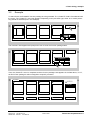
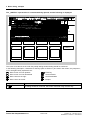
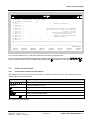
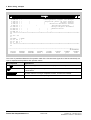
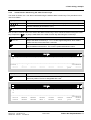
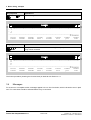
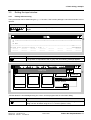
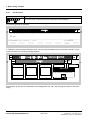
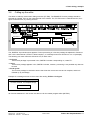
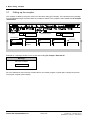
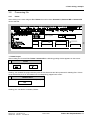
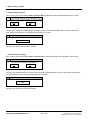
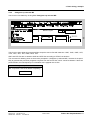
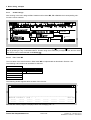
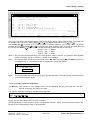


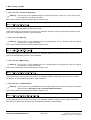
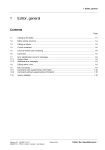
![HiSoft Devpac 3 (text version) [1992] [Manual: PDF]](http://vs1.manualzilla.com/store/data/005668901_1-67cf8256fc448cd2edf58a11a6ec729e-150x150.png)