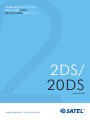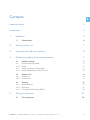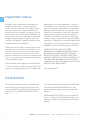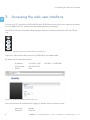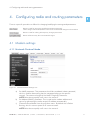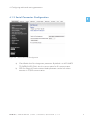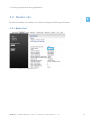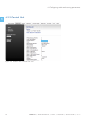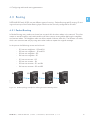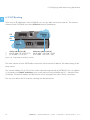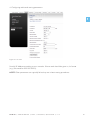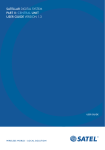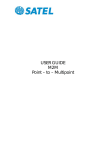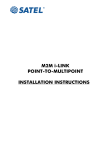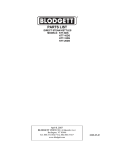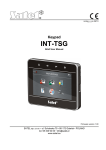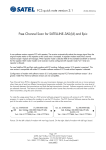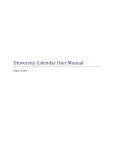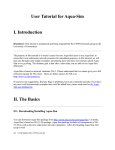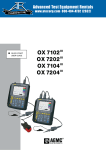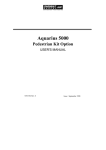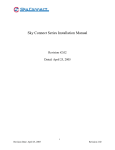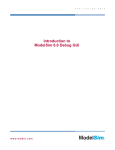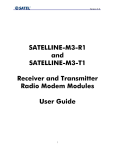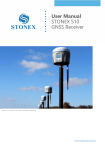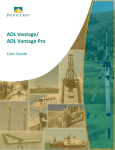Download satellar digital system part i: 2ds/20ds quick guide
Transcript
SATELLAR DIGITAL SYSTEM PART I: 2DS/20DS QUICK GUIDE VERSION 1.9 1 2DS/ 20DS QUICK GUIDE WIRELESS WORLD – LOCAL SOLUTION Copyright: 2014 SATEL Oy No part of this document may be reproduced, transmitted or stored in a retrieval system in any form or by any means without the prior written permission of SATEL Oy. This document is provided in confidence and must not be distributed to third parties without the express permission of SATEL Oy. Contents Important notice 1 4 Introduction4 1.Hardware 5 1.1Connections 6 2. Starting up the unit 7 3. Accessing the web user interface 8 4. Configuring radio and routing parameters 9 5. 4.1 Modem settings 4.1.1 Network Protocol Mode 4.1.2Radio 4.1.3 Serial Connector Configuration 4.1.4 Packet Mode Radio Access Control 9 9 10 11 12 4.2 Modem info 4.2.1 Radio Unit 4.2.2 Central Unit 13 13 14 4.3Routing 4.3.1 Packet Routing 4.3.2 IP Routing 4.3.3 Creating Packet Routing Tables 15 15 16 18 Testing environment 21 5.1 22 Test equipment SATEL OY // SATELLAR MANUAL // PART I // 2DS/20DS // QUICK GUIDE // V. 1.9 3 1 Important notice All rights to this manual are owned solely by SATEL OY (referred to in this user guide as SATEL). All rights reserved. The copying of this manual (without written permission from the owner) by printing, copying, recording or by any other means, or the full or partial translation of the manual to any other language, including all programming languages, using any electrical, mechanical, magnetic, optical, manual or other methods or devices is forbidden. SATEL reserves the right to change the technical specifications or functions of its products, or to discontinue the manufacture of any of its products or to discontinue the support of any of its products, without any written announcement and urges its customers to ensure that the information at their disposal is valid. SATEL software and programs are delivered ”as is”. The manufacturer does not grant any kind of warranty including guarantees on suitability and applicability to a certain application. Under no circumstances is the manufacturer or the developer of a program responsible for any possible damages caused by the use of a program. The names of the programs as well as all copyrights relating to the programs are the sole property of SATEL. Any transfer, licensing to a third party, leasing, renting, transportation, copying, editing, translating, modifying into another programming language or reverse engineering for any intent is forbidden without the written consent of SATEL. SATEL PRODUCTS HAVE NOT BEEN DESIGNED, INTENDED NOR INSPECTED TO BE USED IN ANY LIFE SUPPORT - RELATED DEVICE OR SYSTEM - RELATED FUNCTION NOR AS A PART OF ANY OTHER CRITICAL SYSTEM AND ARE GRANTED NO FUNCTIONAL WARRANTY IF THEY ARE USED IN ANY OF THE APPLICATIONS MENTIONED. Salo, Finland 2014 Introduction The purpose of this document is to provide the basic operating information and describe the setup procedure for establishing IP communication link by using SATELLAR-2DS and -20DS units. It is recommended to get familiar with SATELLAR Central Unit and SATELLAR Radio Unit user guides before starting the actual configuration process. SATELLAR-2DS and -20DS units are wireless IP routers. Therefore all SATELLARs should be configured to operate as the gateway for individual subnets. 4 SATEL OY // SATELLAR MANUAL // PART I // 2DS/20DS // QUICK GUIDE // V. 1.9 1. Hardware 1. Hardware 1 SATELLAR-2DS and -20DS contains two modules – the Radio Unit (RU) and the Central Unit (CU), which are stacked together. 1 2 RX 3 RX TX TX RTS RTS CTS CTS TD TD RD STAT USB RD ETH STAT STAT PWR PWR OK RX RX TX TX RTS RTS CTS USB ETH STAT PWR CTS TD RD STAT PWR TD USB RD ETH STAT STAT PWR PWR OK USB ETH STAT PWR SA00056 PWR 4 Figure 1.1 SATELLAR-2DS and SATELLAR-20DS types: 1. SATELLAR-2DS with display: Central unit (CU) with display and keypad + radio unit (RU) 1W 2. SATELLAR-2DS without display: Central unit (CU) without display and keypad + radio unit (RU) 1W 3. SATELLAR-20DS with display: Central unit (CU) with display and keypad + radio unit (RU) 10W 4. SATELLAR-20DS without display: Central unit (CU) without display and keypad + radio unit (RU) 10W SATEL OY // SATELLAR MANUAL // PART I // 2DS/20DS // QUICK GUIDE // V. 1.9 5 1. Hardware 1.1 Connections 1 There are three sockets to be used: –– Connect the antenna to the RF port (TNC female, 50 Ω). You can use antenna cable, if found necessary. When testing the units over short radio links (e.g. in the office), it is recommended to use attenuator (e.g. 20dB) in RF port. –– Connect the Power socket. Note the polarity of the power wires. The operating voltage range is +9…+30 Vdc. –– Connect the Ethernet cable. The SATELLAR supports the Auto-MDIX, so the Ethernet cable can be direct or crossed. SATELLAR-20DS SATELLAR-2DS CU USB-A _ USB-B E T H CU USB-A USB-B _ + RU RU 9-30 VDC RS-485/RS-232 RF E T H + 9-30 VDC RS-485/RS-232 RF RU CU Datainal term ment equip RX TX RTS CTS TD USB RD ETH STAT PWR 1. 3. 2. r Powely supp VDC 9-30 15 W +- STAT PWR OK min 2m RF 9-30 VDC ETH able 5C CAT- SA00007 ble RF caNC T with ale m Figure 1.2 Basic connections for configuration and IP communication (RF, Power, Ethernet) 6 SATEL OY // SATELLAR MANUAL // PART I // 2DS/20DS // QUICK GUIDE // V. 1.9 2. Starting up the unit 2. Starting up the unit 1 Radio boots up, when power socket is connected. Boot up time for SATELLAR-2DS and -20DS unit is approx. 2 minutes. When the unit is in operation mode, the STAT and PWR LEDs are constantly lit. The ETH and USB LEDs in the Central Unit are blinking if the connectors are not connected and are lit when connected. USB ETH RX STAT TX RTS CTS TD RD STAT PWR ETH STAT PWR OK SA00031 PWR USB Figure 2.1 The LED indicators are located on the side of the unit SATEL OY // SATELLAR MANUAL // PART I // 2DS/20DS // QUICK GUIDE // V. 1.9 7 3. Accessing the web user interface 1 3. Accessing the web user interface Connect your PC computer to SATELLAR-2DS and -20DS Ethernet port and set the network card properties (IP address for PC, subnet mask and default gateway) accordingly. The ETH LED will be lit constantly indicating proper Ethernet connection between the PC and Central Unit. USB ETH STAT PWR Figure 3.1 ETH LED indicates the proper Ethernet connection Open your web browser and enter the IP (SATELLAR) to the address field. By default the IP related settings are: –– IP address: –– Subnet mask: –– DHCP: 192.168.1.2 (PC) 255.255.255.0 OFF 192.168.1.1 (SATELLAR) Figure 3.2 SATELLAR WWW interface Login view Enter the username and password for logging in (please note the character case): –– Username: –– Password: 8 satellar Satel123 SATEL OY // SATELLAR MANUAL // PART I // 2DS/20DS // QUICK GUIDE // V. 1.9 4. Configuring radio and routing parameters 4. Configuring radio and routing parameters 1 There is a specific procedure to follow for changing/modifying the settings and parameters. Button is used for saving the modified parameter temporarily. These changes will be listed/shown in the list of Uncommitted changes in the web GUI. Button is used for making all temporary changes permanent. Button will throw away the uncommitted changes. 4.1 Modem settings 4.1.1 Network Protocol Mode Figure 4.1 Network Protocol Settings view a) Set NetID parameter. This parameter should be considered a basic password, which is used for determining that the messages belong to this specific network. The maximum length of the NetID is eight (8) characters. NOTE! Must be set equally in all units in the network. b) Set Address (RMAC) parameter. This is used as the modem address and source for generating the radio network IP address automatically. c) Choose Protocol Mode from the pull-down menu. By default this is Packet Routing, which is correct option for IP communication. NOTE! Must be set equally in all units in the network. SATEL OY // SATELLAR MANUAL // PART I // 2DS/20DS // QUICK GUIDE // V. 1.9 9 4. Configuring radio and routing parameters 1 4.1.2Radio Figure 4.2 Radio settings view a) Set TX Frequency and RX Frequency. Typically the local authorities give the operating frequency. NOTE! Must be set equally in all units in the network. b) Set RF Output Power according to your radio license. Use pull-down menu for selecting suitable power (100 mW steps available). c) Set Signal Threshold. By default this is -114 dBm, which typically is good option for basic system testing. d) Set Over-the-Air Encryption. By default this is OFF, which typically is good option for basic system testing. NOTE! Must be set equally in all units in the network. e) Set Forward Error Correction. This feature will add some characters to the messages while transmitted and this way increases delays in the data transmission. At the same time it improves the radio performance under weak signal levels. NOTE! Must be set equally in all units in the network f) Set Channel Spacing. By default this is 25 kHz, which provides maximum data rate over the air. NOTE! Must be set equally in all units in the network. g) Set Air Speed. Defines the data rate in the radio interface. NOTE! Must be set equally in all units in the network. 10 SATEL OY // SATELLAR MANUAL // PART I // 2DS/20DS // QUICK GUIDE // V. 1.9 4. Configuring radio and routing parameters 4.1.3Serial Connector Configuration 1 Figure 4.3 Serial Connector Configuration a) Check Radio Unit Port Assignment parameter. By default it is MCU UARTS TO SATBUS WITH CAN, which is correct option for IP communication. b) DTE Port Physical Communication Mode parameter can be left without attention in TCP/IP communication. SATEL OY // SATELLAR MANUAL // PART I // 2DS/20DS // QUICK GUIDE // V. 1.9 11 4. Configuring radio and routing parameters 1 4.1.4Packet Mode Radio Access Control Figure 4.4 Packet Mode Radio Access Control view a) Set Network Topology according to your application. b) Retransmissions is by default ON, which means that the radio protocol already follows the message flow and can notice, if some data packets are lost and they need to be retransmitted. The number of retransmissions is one. NOTE! Must be set equally in all units in the network. c) Training Sequence Length values are Full and Half. Half means half size of the original sequence length. This mode improves protocol efficiency and the overall data speed becomes faster. d) Set Back Off Counter value. This parameter defines the number of RTS time slots the radio must wait before starting the transmission in case the radio network is busy. The length of the RTS time slot depends on the radio parameters (e.g. 25 kHz/4FSK/FEC OFF it is approx. 15 ms.) By default this value is 8, which typically is good option for basic system testing. NOTE! Must be set equally in all units in the network. 12 SATEL OY // SATELLAR MANUAL // PART I // 2DS/20DS // QUICK GUIDE // V. 1.9 4. Configuring radio and routing parameters 4.2 Modem info 1 Choose the Modem Info -tab from the GUI for accessing the following information. 4.2.1Radio Unit Figure 4.5 Modem Info / Radio Unit view SATEL OY // SATELLAR MANUAL // PART I // 2DS/20DS // QUICK GUIDE // V. 1.9 13 4. Configuring radio and routing parameters 1 4.2.2Central Unit Figure 4.6 Modem Info / Central Unit view 14 SATEL OY // SATELLAR MANUAL // PART I // 2DS/20DS // QUICK GUIDE // V. 1.9 4. Configuring radio and routing parameters 4.3 Routing 1 SATELLAR-2DS and -20DS use two different types of routing – Packet Routing and IP routing. IP routing works on top of the Packet Routing layer. Both must be correctly configured for IP traffic. 4.3.1Packet Routing In Packet Routing every radio must know how to reach ALL the other radios in the network. This information is stored locally to each radio and they all have unique routing tables defining the neighbor and remote radios. The Neighbor radio can be accessed via direct radio link. The Remote is a radio, which can communicate only by using some other radio to repeat the original message. In the picture the following routes can be found: –– –– –– –– R1 has two neighbors – R2 and R4 R2 has two neighbors – R1 and R3 R3 has one neighbor – R2 R4 has one neighbor – R1 –– –– –– –– R1 has one remote – R3 R2 has one remote – R4 R3 has two remotes – R1 and R4 R4 has two remotes – R2 and R3 R4 R1 R2 R3 RX RX RX TX TX TX RTS RTS CTS RD PWR RD ETH STAT STAT PWR PWR CTS TD USB RD ETH STAT STAT PWR PWR TD USB RD ETH STAT STAT PWR PWR OK USB ETH STAT PWR OK OK SA00027 OK TX RTS CTS TD USB RX RTS CTS TD STAT Figure 4.7 Radio topology example for defining the Packet Routing tables SATEL OY // SATELLAR MANUAL // PART I // 2DS/20DS // QUICK GUIDE // V. 1.9 15 4. Configuring radio and routing parameters 4.3.2IP Routing There are two IP addresses in each SATELLAR unit; one for radio and one for ethernet. The ethernet subnets of each SATELLAR must have different network IP addresses. CU RU USB-A USB-B _ Radio RF SA00028 1 E Ethernet T H + 9-30 VDC radio subnet (tun 0) Net IP addr: 10.10.32.0/19 R1 IP addr: 10.10.32.1 RS-485/RS-232 ethernet subnet (eth 0) Net IP addr: 192.168.1.0/24 R1 IP addr: 192.168.1.100 Figure 4.8 SATELLARs two different subnets The radio subnets of each SATELLAR must have the same network IP address. All radios belong to the same subnet. The network address (10.10.32.x) of the radio is defined automatically by SATELLAR. The unit address (.x) is based on the RMAC addresses given under Network Protocol Mode tab (4.1.1 Network Protocol Mode). The base IP-address of radio subnet can be changed from Admin Tools, if necessary. The user must define the IP routes for reaching the desired subnets. 16 SATEL OY // SATELLAR MANUAL // PART I // 2DS/20DS // QUICK GUIDE // V. 1.9 4. Configuring radio and routing parameters CC Routes 192.168.2.0/24 via 10.10.32.2 192.168.3.0/24 via 10.10.32.3 192.168.4.0/24 via 10.10.32.4 Control centre Site A Routes 192.168.1.0/24 via 10.10.32.1 192.168.3.0/24 via 10.10.32.3 192.168.4.0/24 via 10.10.32.4 1 Remote site A 3 MODBUS TCP devices R1 R2 RX RX TX TX RTS RTS CTS CTS TD RD STAT PWR TD USB RD ETH STAT STAT PWR PWR USB ETH STAT PWR OK OK 10.10.32.0/19 RX RX TX TX RTS RTS CTS CTS TD RD STAT PWR TD USB RD ETH STAT STAT PWR PWR USB ETH STAT PWR OK OK R4 SA00029 Remote site C sensor logic with simple http server Site C routes 192.168.1.0/24 via 10.10.32.1 192.168.2.0/24 via 10.10.32.2 192.168.3.0/24 via 10.10.32.3 R3 Remote site B 2 MODBUS TCP devices Site B routes 192.168.1.0/24 via 10.10.32.1 192.168.2.0/24 via 10.10.32.2 192.168.4.0/24 via 10.10.32.4 Figure 4.9 Example of the IP routes for a SATELLAR network SATEL OY // SATELLAR MANUAL // PART I // 2DS/20DS // QUICK GUIDE // V. 1.9 17 4. Configuring radio and routing parameters 1 4.3.3Routing settings Access the Routing tab for entering the Packet Routes, IP address and IP Routes accordingly. –– Neighbor: The RMAC of a direct neighbor. –– Remotes: RMACs of modems found behind of that neighbor. Set RMAC addresses of neighbor and remote radio units accordingly. Click Add Routing Data button for applying the new packet routes. Figure 4.10Packet Routing Tables view 18 SATEL OY // SATELLAR MANUAL // PART I // 2DS/20DS // QUICK GUIDE // V. 1.9 4. Configuring radio and routing parameters 1 Figure 4.11IP view Set eth0 IP Address according to your networks. Subnet mask should be given in /nn format (e.g. /24 stands for 255.255.255.0). NOTE! Other parameters can typically left as they are in basic testing procedures. SATEL OY // SATELLAR MANUAL // PART I // 2DS/20DS // QUICK GUIDE // V. 1.9 19 4. Configuring radio and routing parameters 1 Figure 4.12IP Routes view Add IP route to each subnet the unit should communicate to. The format is IP address/Subnet mask Gateway (e.g. 192.168.2.0/24 10.10.32.2). Add New Route button applies new routes. Editing existing route can be done by typing in the necessary changes, putting the tick mark to the check box and clicking Apply changes button. Deleting existing route can be done by putting the tick mark to the check box and clicking Delete Selected button. Commit the changes for making them permanent to the particular unit. Complete the same procedure to all radio modems in the network and use e.g. ping command for testing the TCP/IP communication. 20 SATEL OY // SATELLAR MANUAL // PART I // 2DS/20DS // QUICK GUIDE // V. 1.9 5. Testing environment 5. Testing environment 1 When testing the radio performance on the desk, the signal strength may become so high that the receiver gets blocked. The critical value with 16-FSK modulation (allowing the maximum baud rate over the air) is approx. -20 dBm. This level can be (typically) reached by using: –– –– –– –– 0 dBi antennas 20 dB attenuator in both ends of the link 100 mW transmission power > 50 cm distance between radio units. Unless attenuators are available, the distance between radio units should be increased to some meters. SATEL OY // SATELLAR MANUAL // PART I // 2DS/20DS // QUICK GUIDE // V. 1.9 21 5. Testing environment 5.1 Test equipment –– –– –– –– –– 2 pcs, SATELLAR-2DS 2 pcs, Antennas (e.g. MiniFlex, 0 dBi) 2 pcs, Attenuator (20 dB / 10W, TNCm/TNCf connectors) 2 pcs, Power cables 2 pcs, Power supplies (9...30 Vdc / 30W) RX RX TX > 50 cm RTS CTS TD RD STAT PWR TX RTS CTS TD USB RD ETH STAT STAT PWR PWR OK USB ETH STAT PWR OK SA000030 1 Figure 5.1 Test equipment 22 SATEL OY // SATELLAR MANUAL // PART I // 2DS/20DS // QUICK GUIDE // V. 1.9 SATEL Oy Meriniitynkatu 17, P.O.Box 142 FI-24101 Salo, Finland Tel. +358 2 777 7800 [email protected] www.satel.com WIRELESS WORLD – LOCAL SOLUTION