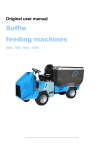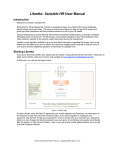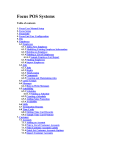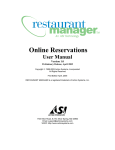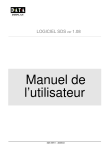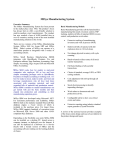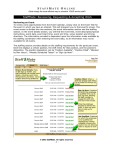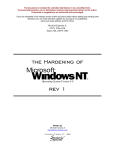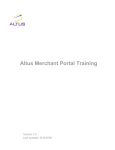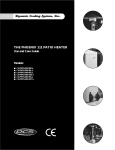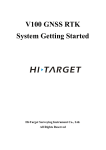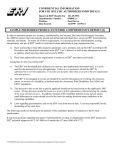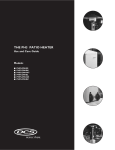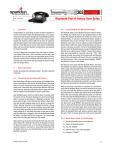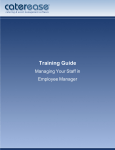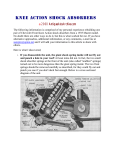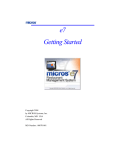Download Maitre`D - Orca Dynamics Ltd.
Transcript
Getting Started Maitre’D Software Suite 2005 Edition i Copyright Copyright © 2004 of Posera Software Inc. World rights reserved. No part of this publication may be stored in a retrieval system, transmitted, or reproduced in any way, including but not limited to photocopy, photograph, magnetic, or other record, without the prior agreement and written permission of Posera Software Inc. Trademarks Maitre'D, the Maitre'D logo, Posera, e-Global, Databoard® and MealZone® are trademarks or registered trademarks of Posera Software Inc. in Canada and other countries and may not be used without written permission from Posera Software Inc. Windows is a trademark or a registered trademark of Microsoft Corporation. All other trademarks are the property of their respective owners. Posera is not associated with any product or vendor mentioned in this book. Posera Software Inc has made every effort to prepare this book, and the content is based upon the release of Maitre'D 2005. Portions of the manuscript may be based upon pre-release versions supplied by software manufacturer(s). Posera Software Inc. makes no representation or warranties of any kind with regard to the completeness or accuracy of the contents herein and accepts no liability of any kind caused or alleged to be caused directly or indirectly from this book. For general information on Maitre'D and other products and services from Posera Software Inc, please visit our websites at www.posera.com and www.maitredpos.com. ii Table of Contents Copyright Table of Contents Preface Audience Organization Related Documentation Maitre’D 2005 Installation Setup Guide Maitre’D 2005 Operation Manual Maitre’D 2005 Report Center Maitre’D Screen Designer Maitre’D 2005 e-Global Solution Maitre’D Databoard® User Manual Conventions Sample Restaurant Database Using the Help Menu Help Topics Maitre’D Online About Maitre’D 1 Taking a Tour of Maitre’D The Maitre’D Network Devices Supported by Maitre’D Management Tasks Closing The Electronic Fund Transfer (EFT) Batch Maitre’D Back-Office 2005 Suite Viewing the Installed Licenses Configuring User Level Access and Fast Access i ii v vii viii x x x x x x x xi xii xiii xiii xiv xv 1 2 5 8 8 10 10 11 iii Table of Contents 2 Introducing the Point Of Sale (POS) Control The Point Of Sale (POS) Control Quick Service Restaurant (QSR) and Table Service Restaurant (TSR) Navigating around the Point Of Sale Module Configuring Point Of Sale Control Options 3 Managing Revenue Centers and Inventory Understanding the Maitre'D Revenue Center Adding New Items Organizing Items using Divisions Creating Division Categories Using PLUs with Liquor Control Devices Defining Ratios Using Ratio Reports Included Items Controlling Buffet Sales Revenue Center Options Resetting Item Availability Sales Units as Counters Using a Sales Unit as a Countdown Meter Item Counter Permanent Meter for Bar Employees Managing Inventory using the Inventory Management Module Creating Inventory Items Measurement Units Grouping Inventory Items into Categories Creating a Suppliers List Creating Purchase Orders Receiving Merchandise Creating Recipes Setting Inventory Management Options Using the Production Schedule Using the Cooking Schedule 13 14 15 16 17 21 22 23 27 29 29 30 30 31 32 34 34 34 34 34 35 36 38 38 39 39 40 41 41 43 43 Table of Contents Using Lists to Get Quick Information on the Inventory Running Inventory Reports 44 44 4 Managing Screens Understanding the POS Workstation Screen Main Screen Layouts Preferential Screens Customizing Screen Keys Using Weight Modifiers to Modify Sales Items Level Modifiers Using Mandatory Divisions to Enforce Included Items Using the POS Screen Designer to Customize the POS Graphical Interface 47 48 50 50 51 51 52 53 53 5 Configuring and Managing POS Workstations Maitre'D POS Workstations Customizing Table Colors for Different Time Periods Configuring Printers Setting up Shared Printers Setting up Logical Printers Using Redirection Tables to Designate Printers 55 56 57 57 58 58 59 6 Managing Payments Setting up Taxes Grouping Taxes Using Tax Categories Configuring Media Types Offering Promotions Keeping Track of Tips and Service Charges Setting Up a List of Void Reasons Integrating Electronic Funds Transfer (EFT) Module with the POS 61 62 63 64 64 66 67 67 iv v Table of Contents 7 Managing Employees How Maitre'D Processes Employees Creating New Employees using the POS Control Module Configuring Roles Configuring Employee Screen Access Using the Time and Attendance (T&A) Module Managing Employees Using the Time and Attendance Module Configuring T&A Options Configuring Tasks Adjustment Reasons Configuring Departments Equal Employment Opportunity Commission (EEOC) Calculating Overtime Using the Employee Schedule T&A Reports 69 70 71 74 77 78 78 79 81 81 82 82 83 83 84 8 Managing your Restaurant Using Floor Management Why Use a Floor Management System Using the Floor Plan Creating New Floor Plans Creating Table Assignment Reasons Configuring Floor Management Options 87 88 89 91 91 92 9 Using the Point Of Sale (POS) Workstation The Point Of Sale (POS) Graphical User Interface Choosing a Point Of Sale Login Process Entering Transactions Accessing Custom Screens based on Employee Tasks Using the Manager Functions 95 96 97 98 100 100 Table of Contents 10 11 12 Creating Reports Using the Report Center Using Built-in Reports Creating Custom Reports Generating Reports Automatically Using the Report List 105 106 107 108 108 The Maitre'D Server Interacting with the Maitre'D Server The End of Day Process Backup Redundant Server Restore Function 111 112 112 113 113 Backing up your System Importance of Backups Backup Types Archiving Checks Configuring Backup Options 115 116 116 117 117 Guide to Maitre'D Modules and Interfaces Index 119 123 vi vii Preface Audience The Maitre'D user manual is intended primarily for restaurant owners and managers, but it is equally suited for corporate IT departments, Maitre'D resellers and restaurant employees. This manual provides general information on the use of the Maitre'D Software Suite and introduces the reader to the many features of Maitre'D. It can be used by first time users to familiarize themselves with the Maitre'D Software Suite, or by seasoned users who want to learn more on how to apply the powerful features of Maitre'D to streamline their restaurant business. Preface Organization The topics in this manual have been organized to closely follow the Maitre'D features as they are presented in the Point of Sale (POS) module of the Maitre'D Back-Office application. This allows new users to read this manual and easily locate the features in the Maitre'D Back-Office application. Each chapter in turn also introduces features available in other modules that are related with that topic and new ways of using the Maitre'D Software Suite. Readers are encouraged to explore the Maitre'D Back-Office applications and to familiarize themselves with the navigation and control functions. Users who are already familiar with Maitre'D can jump to the topics they are interested in, and learn new ways to put Maitre'D to work for their restaurant business. Chapter 1: Taking a Tour of Maitre’D introduces the reader to the Maitre'D physical network and the devices supported by the Maitre'D system. This chapter explains the common tasks that are carried out by the restaurant manager and gives an overview of the Maitre'D Back-Office Software Suite. Chapter 2: Introducing the Point Of Sale Control jumps right into the Point Of Sale Control module. The Point Of Sale graphical user interface layout is explained as well as how to navigate around the Maitre'D Software Suite. The concepts of Quick Service Restaurant (QSR) and Table Service Restaurant (TSR) are explained, as well as Frequent Diner Customers, Frequent Diner Promotions and Customer Rewards. Chapter 3: Managing Revenue Centers explains how to create and configure sales items in the Maitre'D system, as well as categories, divisions and level modifiers. This chapter also describes the Inventory Management module and explains how to use the features of the Inventory Management module to manage one or multiple inventory locations. Chapter 4: Managing Screens describes how the Maitre'D Point Of Sale workstation screens can be customized to meet the specific needs of a restaurant. Chapter 5: Configuring and Managing POS Workstations explains the options available when configuring POS workstations including printers and redirection tables. Chapter 6: Managing Payments deals with the configuration of taxes, payment media types, and introduces the optional Electronic Funds Transfer (EFT) module as a tool to consolidate credit and debit card transactions with their Maitre'D system. Chapter 7: Managing Employees explains how to manage employees using the Maitre'D Software Suite and explains the concept of Roles. This chapter also describes the Time and Attendance module that allows owners or managers to better keep track of employee hours, and the Payroll interface which allows payroll information to be transferred from Maitre'D to a third party payroll software such as Automatic Data Processing (ADP) ®. viii ix Preface Organization Chapter 8: Managing your Restaurant Using Floor Management explains the features available in the Floor Management module and how they can help maximize floor space usage, equally distribute guests among the servers, and improve the level of service. Chapter 9: Using the Point Of Sale (POS) Workstation explains the general layout of the Point Of Sale (POS) workstation as well as the general features of the Point of Sale (POS) workstation. Chapter 10: Creating Reports gives an overview of the Report Center module and the pre-configured reports available in the Report Center. This chapter also explains how customized reports can be created to meet the specific needs of a restaurant. Chapter 11: The Maitre'D Server describes the End of Day process and also how the Maitre'D server can be configured. Chapter 12: Backing up your Sysytem highlights the importance of backups and storage, and explains how backups are created using the Maitre'D system. The Guide to Maitre'D Modules and Interfaces gives an overview of every standard (built-in) and optional module and interface available for the Maitre'D system. Finally, a comprehensive Index helps readers to quickly look up information on key topics. Preface Related Documentation The following documents on Maitre'D components are also available and provide technical information on specific modules and interfaces. When necessary, readers should refer to the appropriate document for more information. Maitre'D 2005 Installation Setup Guide This guide explains how to setup and configure the Maitre'D 2005 system, including the server, the POS workstations, as well as auxiliary and redundant servers. Maitre'D 2005 Operation Manual This document explains how to use the basic procedures that are most commonly used by all types of employees on the Maitre'D 2005 Point Of Sale. Maitre'D 2005 Report Center This document explains each report available in Maitre'D 2005 Report Centre module and includes a sample of each report. Maitre'D Screen Designer This guide provides detailed instructions on how to create personalized Point Of Sale workstation screens using the POS Screen Designer Application which is installed with the Maitre'D Back-Office Suite. Maitre'D 2005 e-Global Solution This manual describes the features of the Maitre'D e-Global Solution and how to setup and configure e-Global. Maitre'D DataBoard® User Manual This manual provides detailed instructions on how to customize and use Maitre'D Databoard®. x xi Preface Conventions The following symbols are used throughout this manual to highlight a special section and to introduce the reader to new features in Maitre'D. This symbol indicates a tip on how to use Maitre'D more efficiently. This symbol emphasizes an important section. This symbol emphasizes an important section. This symbol indicates that an optional Maitre'D module or Interface is being explained. Preface Sample Restaurant Database The Maitre'D Installation CD contains a sample database that can be installed with Maitre'D during installation. This database contains the necessary pre-configured information to have a Maitre'D system up and running such as employees, items and preferential screens. The sample database contains fictitious sales data that is installed for demo purposes only, and should not be installed in a live environment. Examples used to illustrate topics in this manual are based on the data and configuration found in this sample database. It is important to note that most restaurant businesses will be configured differently, depending on their needs and the options they have selected. The examples presented in this manual are nevertheless easy to understand and can be transposed to most situations. xii xiii Preface Using the Help Menu Help Topics Maitre'D has a built-in context sensitive help feature that users can refer to when they need to find out more about a specific function or feature. Many Maitre'D Back-Office windows have a small question mark box on the top right hand corner of the screen. This question mark can be dragged and dropped on any element in a screen. If a help topic associated with this component exists, then a window will appear and the help information will be displayed to the user. Figure 1: Maitre'D Context Sensitive Help To display the entire help file, the Help Topics option is selected in the Help menu of any of the Back-Office applications. Figure 2: Accessing Maitre'D Help Topics Preface Maitre'D Online For further information, consult the Maitre'D website at www.maitredpos.com or contact an authorized Maitre'D reseller for support. xiv xv Preface About Maitre'D Maitre'D is a Point Of Sale Software Suite with an integrated Back-Office application that allows restaurants to manage their operations from front-end sales to inventory control and employee management. Maitre'D helps restaurant owners and managers streamline and centralize operations, track the status of the restaurant in real time, analyze data and follow trends from past periods, and plan for the future. The following points highlight key features that make Maitre'D an indispensable tool for any restaurant. Easy to use Customizable Screens The Maitre'D Point Of Sale workstation screens provide an elegant yet intelligent user interface that simplifies order entry and management functions. This means that customers are serviced more quickly, and it is easier to train new employees on the system. Using the Maitre'D POS Screen Designer, the user interface of each workstation can be completely customized to suit the look and needs of any restaurant. Centralized Management Functions The Maitre'D Back-Office allows restaurants to manage everything from one central location. Every task from managing inventory to managing employees and time schedules can be done using the Maitre'D Back-Office Suite. By centralizing management functions, the restaurant owner or manager can access real time information about the restaurant and make timely decisions when required. All common management functions can also be accessed using any Point Of Sale workstation connected to the network. Support for a Wide Range of Peripheral Devices Maitre'D supports a wide range of industry standard peripheral devices such as scales, biometric reading devices, scanners and more. By fully supporting OLE for Retail POS (OPOS) Drivers, Maitre'D is compatible with all major peripheral devices in the industry that can be connected using a serial, parallel, USB or an IP connection. Wireless and Handheld Support Supporting the latest wireless network technologies, wireless Maitre'D networks eliminate the need to hide connection wires that may otherwise be difficult to conceal in a restaurant environment. Maitre'D allows restaurants to mix and match traditional wire based networks with wireless networks allowing heterogeneous networks to seamlessly integrate with each other. With wireless handheld support, wireless Point Of Sale devices can be connected to the main network, offering mobility to restaurant staff. Wireless scanning devices can scan inventory items and directly input the data in the Maitre'D inventory database making inventory counting a breeze. Real Time Inventory Management Using the Inventory Management module, all items in the inventory can be monitored in real time. This allows the restaurant to control food cost, reduce waste items and generate up to date inventory reports. The Inventory Management module also features an advanced Purchase Order Management system that facilitates ordering. Preface About Maitre'D Quick Service Restaurant (QSR) and Drive Thru Functions Designed for quick but effective operation, the QSR and Drive-Thru functions include customizable macros that allow restaurants to program a sequence of order events for quick processing, and a new combo engine for automatic combo discount detection. The Maitre'D Software Suite supports multiple drive-thru lanes, as well as a kitchen monitor for order efficiency. Delivery and Dispatch Module The Delivery module allows orders to be quickly taken over the phone and entered in the Maitre'D system. Orders are forwarded automatically to the kitchen and checks can quickly be printed. When the customer information is keyed in, the system stores it for future orders thereby generating a database of customers. The Delivery module manages drivers by optimizing their routes, and provides an interface with Microsoft® MapPoint®. Floor Management The Floor Management module is an easy to use graphical interface that uses a graphical representation of the restaurant allowing customers to be seated quickly and the restaurant seating space to be used optimally. The purpose of the Floor Management Module is to distribute guests evenly among servers so that every server is occupied during all periods. Real time alerts warn restaurant employees if customers are waiting to be served, or are waiting to pay, and managers can keep track of service levels using the Floor Management application. Restaurants can create multiple floor plans based on the number of servers working at different times of the day. For example, a floor plan with three servers can be created for lunch, and a floor plan with 7 servers can be created for dinner. One of the powerful features of the Floor Management module is the waiting list. The waiting list is enabled when all tables in the restaurant are occupied, and allow hostesses and servers to keep track of guests waiting for a table. Using the waiting list, guests can order drinks at the bar, and the bartender can start a tab using the guest information found on the waiting list. When a table is ready and the guests are seated, the running tab can be transferred directly to the table and guests only pay at the end of their meal. The Floor Management module also offers a set of reports that can be customized, and help analyze employee performance. Redundancy and Security A redundant server can be configured to insure that in case of primary server failure, the redundant server will take over and allow uninterrupted service. For convenience, one of the Point of Sale workstations can be configured to act as a redundant server, saving costs because the restaurant does not need to invest in a separate computer to host the redundant server. A convenient Restore function allows the redundant server to transfer control back to the primary server as well as any updated data. xvi xvii Preface About Maitre'D Table Service Restaurant (TSR) Loaded with features such as Hold and Fire, customizable meals,“On the fly”modifiers, and instructions for special orders, the Maitre'D Table Service Restaurant (TSR) solution allows servers to offer the highest level of table service to customers and provide them with an exceptional dining experience. With built-in support for both a central cashier configuration and a server banking configuration, Maitre'D TSR can adapt to any restaurant business model. Employee and Payroll Management Employees can be managed using the Maitre'D Back-Office. Employees can clock-in and clock-out directly from any Point of Sale workstation thereby eliminating the need for an expensive third party time tracking hardware. Maitre'D also provides a graphical view of the employee schedule and instantly provides a list of availabilities. Using the payroll interface, payroll data can be transferred to an accounting software system such as Automatic Data Processing (ADP) ®. Maitre'D also provides an analysis of labor costs versus revenue in real time so that managers can determine if they are over-staffed or under-staffed at any given time. This feature allows restaurants to control labor costs while ensuring that customers are receiving the best service. Integrated Electronic Funds Transfer (EFT) A fully integrated electronic funds transfer (EFT) module allows Point of Sale transactions information to be sent to debit and credit card processors, speeding up transaction processing time. This ensures accuracy throughout the transaction by limiting keypunch errors. If you are using a generic EFT interface, Maitre'D is compatible with a wide variety of industry standard processors. Internet Processing support allows credit card transactions to be completed within 2 or 3 seconds through a completely secure Internet channel. Customizable Reporting Features The Maitre'D Report Center provides a comprehensive set of reports that can be customized to answer the specific needs of any restaurant. Built using the industry standard Crystal Reports ® reporting tools, Maitre'D reports are easy to use, easy to customize and packed with features. Furthermore, as new optional modules are installed, new reports become available in the report center. Accounting Interfaces and Modules The accounting modules allow restaurants to manage accounts receivable and print invoices and monthly reports, as well as manage their accounts payable and general ledger. The accounting interfaces allow data to be transferred to almost every major accounting software such as ACCPAC® and QuickBooks™. Preface About Maitre'D Web-based Reporting and Real Time Alerts using DataBoard® With Maitre'D Databoard®, restaurants can send data to a central website that can be accessed over the Internet. Restaurants can publish reports from Maitre'D to an Internet website, and service packs can be deployed from one central location. Maitre'D Databoard® can be set up to send real time alerts to devices such as pagers, cell phones, or a customized email can be sent to a list of recipients. Encrypted transmissions over a secure Internet channel to transmit information and enforced password protection ensure that all communication between the user and the central website are safe and reliable. Centralized Database Management using Maitre'D e-Global and Broadcasting The Maitre'D e-Global Suite allows incremental database information from all restaurants to be sent to a corporate office location for backup and storage on a daily basis. Another powerful feature of Maitre'D e-Global is Broadcasting. This allows the corporate office to push database information, such as new screens or item prices, directly from the corporate office to the individual restaurants. The corporate office system can be programmed to send the data on specific dates thereby automating all updates. Cooking Schedule Management The Maitre'D cooking schedule organizes the schedule for items on the menu that take time to prepare and ensures that items advertised on the restaurant menu are always available. Based on past sales, the cooking schedule determines the quantity of an item to prepare for any given time period. Real time display warns employees when item levels are low, and the cooking schedule constantly updates itself in real time to display the quantity remaining. Purchase Order Management Using the Maitre'D Inventory Management module, purchase orders can be generated and tracked. When items in the purchase order are received in Maitre'D, the system automatically updates the inventory levels. Maitre'D offers a versatile purchase order system with a powerful wizard function that uses past sales history and future projections to determine what items to order and the quantities to order. Based on the Product Mix formula, the purchase order wizard can generate purchase orders based on minimum and maximum inventory levels, based on the production schedule, or based on sales history. Other features such as copying from a previous purchase order and setting up recurrent purchase orders simplify the ordering process. Purchase order information can be exported through the Maitre'D Accounts Payable Interface to a 3rd party accounts payable software for processing. Message Center Restaurant managers can send customized messages to specific employees or a group of employees using the Maitre'D Message Center. The message will display the first time the employee logs in, enters a sales transaction, clocks or accesses other employee functions. The manager can attach an employee schedule with the message, and the employee can print the message as well as the attached schedule. xviii xix Preface About Maitre'D Frequent Diner and Rewards Loyal customers can be rewarded using the Frequent Diner feature. A database of Frequent Diner Customers is stored in the Maitre'D database, and Frequent Diner Promotions can be offered to these customers. The Frequent Diner Customer database information can be distributed to multiple locations so that Frequent Diners can receive their perks in every restaurant belonging to that chain. Restaurants can also offer Rewards Coupons to guests when their purchases reach a certain amount. The coupons print automatically when the check is acquitted and restaurants can configure Maitre'D to print different promotions at different times of the day and of the week. For example, when guests purchase sales items that equal 15$ or more at breakfast time, the restaurant can give a Rewards Coupon for a free medium sized French fries when they buy a cheeseburger at lunch time. Similarly, if guests purchase for 15$ or over at lunchtime, they will receive a Rewards Coupon for a free beer during happy hour. The Rewards system is a great way to encourage guests to return to the restaurant. Front Desk Hotel Interface The Maitre'D system provides full integration with major hotel Front Desk systems allowing Maitre'D transactions to be posted directly on hotel bills for customers residing in the hotel. MealZone Maitre'D MealZone is a web-based application that allows restaurants to offer their menus online for customers wishing to order their meals using the Internet. The Maitre'D MealZone is linked to the Maitre'D Point of Sale via the Back-Office. Orders that are placed using the restaurant website can be sent directly to the kitchen printer so that they are processed immediately. Customers receive an email to confirm that their order was placed, and also an email to let them know when their order is ready. With Maitre'D MealZone, there is no need for manual entry thereby eliminating the risk of making mistakes and saving valuable time and resources. Multi-Language Support With built-in multi-language support, Maitre'D is designed to function in English, French and in Spanish. The system can also be configured to use one language when an employee accesses a Point Of Sale workstation and another language when the customer check is printed. For example, the POS workstations can display the information in Spanish when a server is entering an order, but the customer's check will print in English. The Maitre'D Open Architecture allows for other ISO 8859-1 (LATIN 1) languages to be configured using an XML file. For example, an XML file can be created to support German, Danish or Italian, and easily incorporated into Maitre'D. Taking a Tour of Maitre'D 1 2 Chapter 1 Taking a Tour of Maitre’D The Maitre'D Network The Maitre'D system is designed to run on a TCP/IP network, which is the industry standard networking protocol. The majority of computer networks in the world, including the Internet, use TCP/IP as their network communication protocol. This means that Maitre'D is compatible with a majority of networks and devices available in the restaurant business, and is both stable and reliable. Using TCP/IP also allows Maitre'D to support wireless communication. Wireless POS and other handheld devices can access the network, and the entire network itself can be wireless, eliminating the need to run wiring cables in the restaurant. Maitre'D POS is designed to run on all wireless devices using the Windows® operating system for desktops, Windows XP embedded and Windows CE for handheld devices. Maitre’D Server Local Printer Workstation 2 Local Printer Workstation 3 Local Printer Ethernet Hub Report Printer Local Printer Workstation 1 Workstation 4 Kitchen Printer Figure 3: A Typical Maitre'D Network Configuration Bar Printer Maitre’D Software Getting Started Wireless handheld devices with scanners can be used to scan inventory items and do inventory counts, and receive merchandise in the inventory database. A typical Maitre'D network is comprised of several components which are as follows: Maitre'D Back-Office Server The Maitre'D Back-Office Server is the central control unit for the entire network. It holds the database containing all the information on transactions, employees, items and configuration data. No data is stored on POS workstations, so a workstation can go down or new workstations can be added or removed without affecting the network. The Maitre'D Back-Office 2005 Suite is installed on the Maitre'D Back-Office Server and allows the restaurant owner or manager to perform all management tasks and customize Maitre'D. Typically, a Maitre'D Server will have a local report printer attached to it, allowing reports to be generated using the Report Center module. It is recommended to keep the computer hosting the Maitre'D Server in a safe location. For businesses that operate in a constrained environment and are limited by space, or simply want a more cost-effective solution, Maitre'D can be configured to offer every function using a single workstation computer. The Maitre'D Back-Office Server can be installed on a stand-alone workstation and function as the Back-Office Server and the Point Of Sale workstation at the same time. Point Of Sale (POS) Workstation The Point Of Sale (POS) workstation is a computer used by servers, bartenders, hostesses and other staff employees to enter customer transactions. POS workstations run the Maitre'D Point Of Sale software, and users can access customized screens depending on their roles. Typically, POS workstations also have a local printer connected to them that generates a cash receipt and may also have an additional device such as a scale, a magnetic card reader, a scanner, or a biometric reader. Redundant Server The redundant server is usually installed on a POS workstation, and serves as backup in case the main Maitre'D Back-Office Server fails. If the main Maitre'D Back-Office Server fails, the redundant server automatically detects that the main Maitre'D Back-Office Server is down and promotes itself as the main Maitre'D Back-Office Server and assumes this role until the main Maitre'D Back-Office Server is brought back online. The redundant server sends any updated information to the main Maitre'D Back-Office Server and then goes back to functioning like a POS workstation. A convenient restore feature simplifies the task of transferring all database information from the redundant server back to the main Maitre'D BackOffice Server. This means that in case of server failure, all services will continue to be available and the restore procedure can be implemented without having to shut down the network. As far as restaurant employees are concerned, they can continue to offer the same level of service to the customers without any disruptions. 3 4 Chapter 1 Taking a Tour of Maitre’D Wireless handheld devices have multiple applications in a restaurant. For example, wireless POS allows servers to enter the order and process credit card transactions directly at the customer’s table. Also, wireless devices are great for scanning inventory items, greatly speeding up inventory count and merchandise reception. Ethernet Hub The Ethernet hub is used to connect every device that needs to access the network, such as servers, workstations, IP printers, and peripheral devices such as kitchen display systems. The Ethernet hub can be a wireless hub used to connect wireless devices. Auxiliary Server The auxiliary server is a computer that runs a version of Maitre'D Back-Office 2005 Suite and allows multiple employees to use Maitre'D Back-Office 2005 at the same time. Management staff can access the network and perform management tasks such as running reports, updating inventories, managing employees and more. Printers There are several types of printers that are used in the Maitre'D network such as a kitchen printer, a report printer, or a bar printer, and can be connected to the Maitre'D network using a serial, parallel, USB or an IP connection. Local printers are connected to the POS workstations and usually print customer checks or receipts. Shared printers are printers that are not specifically dedicated to any one workstation, but are shared among the workstations. Maitre'D uses a feature called Redirection Tables to control where requisition coupons such as kitchen and bar printouts are printed based on the workstation, the employee role, the revenue center or the mode. For example, orders can be printed on a single printer during breakfast, but distributed over more printers during the lunch rush hour. In another example, alcohol orders entered by regular servers are printed at the bar, but alcohol orders entered by the bartender are not printed. Maitre'D allows the setup of multiple Redirection Tables. Another convenient feature is the Automatic Printer Replacement function that allows printers to serve as backup printers for other printers in the restaurant. When a printer fails, a second printer can be configured to automatically take over printing, and print a message indicating that there is a problem with the first printer. For example, if the receipt printer runs out of paper, the bar printer can take over without interrupting service. Maitre’D Software Getting Started Printers can also be used to print recipes that are saved in the Maitre'D database. Maitre'D offers the ability to store detailed recipes in the database. If a bartender needs a little help preparing a drink, the recipe can quickly be printed on the bar printer. Similarly, recipes for sales items can be printed on the kitchen printer. Maitre'D also allows text based recipe files to be set up manually or imported from an external source. This allows restaurants with an existing database of recipes to be easily incorporated in Maitre'D. Devices Supported by Maitre'D Maitre'D supports a wide array of peripheral devices. Adhering to the industry standard OPOS (OLE for RETAIL POS) driver model, the majority of all peripheral devices available in the industry can be connected to a Maitre'D network using a serial, parallel, USB or an IP (Ethernet) connection. The following are the types of devices that can be connected to the Maitre'D network. Magnetic Card Reader The magnetic card reader allows restaurants to read information from a magnetic card, such as a credit or debit card, an employee card, a gift card, or a guest membership card. Maitre'D also provides support for all major gift card issuers in the industry. Personal Identification Number (PIN) Pad A Personal Identification Number (PIN) pad allows customers to enter their PIN number when they use their debit card and to select which account to credit. Biometric Reader Biometric readers are used to authenticate employees when they access a POS workstation using fingerprint recognition. Restaurant owners can decide whether employees can login using a password, a combination of password and biometric login, or only biometric login. By forcing employees to use only biometric login, restaurants can prevent employees from logging in using another employee's user ID and password. Scales Scales can be attached to POS workstations to weigh food items and transmit the weight directly to the POS workstation. Maitre'D can be configured to automatically calculate the price of the item based on the weight. This device is indispensable for restaurants that offer food items on the menu by weight such as a salad bar, a deli, a coffee shop that also sells coffee beans, or restaurants that offer market items such as lobster. 5 6 Chapter 1 Taking a Tour of Maitre’D Liquor Control Device Liquor control devices can be attached to Maitre'D to control of how much liquor is dispensed when drinks are prepared and allow restaurants to have a tighter control over their liquor inventories. The Maitre'D bar interface is designed to work with a multitude of liquor control devices. If a restaurant uses a central cashier system, customer check information can quickly be retrieved by scanning the bar code on the check when customers present their checks for payment. Bar code readers attached to Maitre'D can also read information from guest membership cards, and discount coupons from magazines and newspapers. With certain devices, the bartender selects a drink from the Maitre'D POS workstation menu and Maitre'D relays to the liquor control device how much alcohol to pour. With this configuration, the bartender cannot pour any alcohol before punching the sale in Maitre'D, and the liquor control device will only pour the amount specified. With other devices, Maitre'D can be configured to record the amount of liquor poured through the device. If the bartender uses 2 shots of vodka to prepare a drink, then Maitre'D will register two shots of Vodka. A third method allows the sales to be entered in the POS workstation and the alcohol that is poured through the liquor control device to be recorded in Maitre'D. At the end of a shift, Maitre'D generates reports showing the amount of alcohol that was poured and the revenue generated for the shift. Handheld POS devices with bar code readers allow restaurants to quickly perform inventory counts, and receive merchandise directly in Maitre'D. Bar Code Readers Bar code readers are attached to POS workstations and allow items to be scanned and entered in the system. Maitre'D can also print bar codes on customer checks that can be scanned by any POS workstation equipped with a bar code reader to retrieve the check information. Coin Dispensers Coin dispensers can be attached to POS workstations and are used to automatically dispense change in coins. These devices are often used in environments where transaction speed is important. Cash Drawer Cash drawers are linked to POS workstations and are used to receive and dispense cash. Maitre'D allows specific cash drawers to be allocated to each server, and multiple cash drawers can be attached to a single POS workstation at any given time. The cash drawer that opens during a transaction will depend on the employee using the POS workstation. Cash drawers only open during a sales transaction, and a “No Sale”function allows the cash drawer to be opened for other purposes. Every time a cashier opens a drawer using the “No Sale”function, the action is logged in Maitre'D allowing management to track the number of times the cash drawer was opened by an employee. Maitre’D Software Getting Started Order Confirmation Board (OCB) for Drive Thru Order Confirmation Boards (OCB) are placed in drive-thru lanes and allow guests to view the detail and the total amount for their order. Guests can also validate that the restaurant employee correctly entered the items and quantities that they requested. OCBs are directly connected to Maitre'D. Customer/Pole Display Panel Itemized Line Display panels are connected to POS workstations displaying information on customer checks and are positioned to face the customer. Their primary purpose is to display the items ordered and the summary of the transaction to customers when they are ready to pay. Kitchen Display System (KDS) Kitchen Display Systems (KDS) are installed in kitchens and display the details of each order placed by servers. KDSs also show the amount of time each order has been waiting and allow cooks to see orders waiting in queue. KDSs can also display the table number for each table so that orders can quickly be dispatched from the kitchen to the appropriate tables. Replacing kitchen printers with KDSs also reduces the cost of operation by reducing the amount of paper used by the restaurant. Digital Video Surveillance Surveillance devices can be connected to Maitre'D that record transactions at POS workstations. In case of a dispute with a customer, the video segment of the transaction can be reviewed to determine the mistake. With text-overlay for each transaction recorded and data enriched video saved on hard drive, video segments can be quickly retrieved using advanced searching capabilities. Video segments can also viewed over the Internet using a private IP address. The advanced searching capabilities include the ability to search through the database for a transaction based on specific criteria. For example, if a restaurant owner or manager suspects that an employee has been engaging in fraudulent transactions such as voiding checks with large amounts and then keeping the money, the database can be searched for transactions involving a void. The surveillance system will only return the video segments where a void transaction was performed allowing the owner or manager to quickly determine if there is a problem. Smart Card Support Smart cards are cards sold with pre-paid amounts on them and when customers use their cards, the Smart Card reader/writer automatically withdraws the transaction amount from the card. Smart Cards are often used in environments such as school and hospital cafeterias. Maitre'D interfaces with the Smart Card hardware and the amount on the Maitre'D POS workstation is automatically removed from the Smart Card. 7 8 Chapter 1 Taking a Tour of Maitre’D Handheld Devices Handheld devices such a wireless POS can be connected to Maitre'D to bring Point Of Sale services directly to the customer table. The Maitre'D Back-Office Suite offers full POS capabilities when installed on a handheld device and does not require a third party software to operate. With the appropriate device attached, wireless POS can also be configured to function as credit card readers, scanners used to count inventory items, and printers. Caller ID The Caller ID System interfaces with Maitre'D and displays the phone number of customers that call in to place orders. If the phone number belongs to a customer that is listed in the Maitre'D customer database, then Maitre'D uses the information in the system for order entry. This speeds up order entry and prevents key punch errors. Management Tasks Maitre'D offers a multitude of ways to keep track of real time information such as sales, labor costs and inventory. Management must run certain reports and perform certain tasks to ensure that the figures and inventories balance. Daily tasks are usually run at the end of the day to see the status of the restaurant and periodic tasks are scheduled depending on the needs of the restaurant. Unlike many systems that require certain tasks to run at a specific time of the day, Maitre'D allows any of these processes to be run at any time of the day and to be automated when required. Many of the commonly used management tasks such as End Of Day, Server Report, Activity Report, and Open Table Report are accessible using any POS workstation. Closing the Electronic Fund Transfer (EFT) Batch At the end of the day, the Electronic Fund Transfer (EFT) batch should be closed before performing the End Of Day. The Maitre'D EFT module offers a simple one step batch-closing feature that automatically starts a new batch when an old batch is closed. Real time accumulation of data also shortens the End Of Day accounting procedures and allows the employee to quickly reconcile sales amounts with credit and card amounts. Closing EFT batches is an independent procedure from the End Of Day procedure, and a restaurant can close multiple EFT batches in one day. End Of Day The Maitre'D End Of Day function compiles restaurant information such as sales, inventory, and labor for the day and prepares the information for the various report files, such as daily, weekly, and monthly reports. The End Of Day process also rolls the accounting day to the next day, helps reconcile cash as well as credit and debit card figures with sales figures, and prepares the data for backup. Maitre’D Software Getting Started In order to facilitate the End Of Day task, Maitre'D has powerful built-in features such as a one step End Of Day process, the ability to perform multiple End Of Days successively for restaurants that are closed several months a year, and an automated End Of Day process. The Open Table Report allows users to quickly see if there are any open tables and close them before performing the End Of Day. The Maitre'D 24 Hours Operation feature allows restaurants that operate around the clock to be able to perform an End Of Day without having to close open tables. Maitre'D automatically transfers all open tables to the next business day and closes the current day. Daily Deposit The Daily Deposit is the amount that needs to be deposited in the bank for the next day, and Maitre'D generates a Daily Summary Report that shows the sales (gross sales), taxes, media types, discounts and daily deposit for the day. Maitre'D can also be programmed to prompt the user for a Daily Deposit amount before running the End Of Day process. Using the Maitre'D accounting interface, accounts payable information can be sent to an accounting software such as ACCPAC® or QuickBooks™, and accounts receivable information can either be sent to an accounting software, or posted in the Maitre'D Accounts Receivable module. Reports Maitre'D offers over 200 pre-configured reports to help restaurants track real-time data, determine revenue and expenses, measure labor costs, analyze the inventory and evaluate the performance of restaurant employees. The Maitre'D Report Center module consolidates all available reports from every module into a single module, although each module has quick access to reports pertinent to that module. Maitre'D reports are built using the industry standard Crystal Reports® reporting tool, and can be customized to answer the specific needs of any restaurant. Reports can be exported to a wide variety of formats such Adobe® Acrobat® PDF, HTML, Rich Text Format, XML, Microsoft® Word, Microsoft® Excel and more, allowing Maitre'D reports to be easily imported by most third party software. Backups Backing up system information and data is a critical task for any business. Backups should be performed at least once a day and saved on removable media such as CD-R or a magnetic tape and placed in a fireproof location. Maitre'D provides easy to use backup tools that allow the system configuration files and the restaurant database to be saved. Maitre'D also provides tools for backing up and retrieving guest checks. Check backups contain a snap shot of every check generated by Maitre'D for a given time period. An exact replica of a check can be recalled at a future date using the check restore feature. 9 10 Chapter 1 Taking a Tour of Maitre’D Another way to backup sales data is by using the Maitre'D e-Global feature. If a restaurant belongs to a chain of restaurants, then transaction data can be uploaded to the corporate office server every night using Maitre'D e-Global where an Offsite backup is created and saved. The corporate office server collects incremental data from all the restaurants and stores it in a safe location. A combination of both local backups and Maitre'D e-Global provides the greatest level of security from lost data. Monthly Statements For customers who have a local tab, monthly statements and invoices can be printed and sent to the customer using the Accounts Receivable module. If a restaurant uses third party software to manage their accounts receivable, the Maitre'D Accounting Interface allows customer account details to be exported to accounting software such as ACCPAC® or QuickBooks™. Maitre'D Back-Office 2005 Suite Figure 4: Maitre'D Back-Office Main Window Viewing the Installed Licenses All Maitre'D components are modular and can be added or removed at any time. This allows restaurants to install Maitre'D using the minimum necessary components, and as the business grows, add additional modules and interfaces at a later date. The Maitre'D Back-Office 2005 Suite is a complete management suite which is installed on the Maitre'D server computer and allows management to configure and manage the Maitre'D system. The Maitre'D Back-Office 2005 Suite can also be installed on redundant servers and auxiliary servers. To see all the modules and interfaces that are installed on the system, the option File>Licenses is selected from the main Back-Office window menu. Every module in the Maitre'D Back-Office Suite uses a common user interface which makes Maitre'D Back-Office easy to learn and use, and allows modules to be inter-operable. Interfaces are programs that allow the Back-Office to communicate with certain peripheral devices such as liquor control devices and scales, or 3rd party software such as accounting and payroll software. This will display all the modules and interfaces installed on that computer. Maitre’D Software Getting Started Fast Access will allow an employee to perform a specific task or a list of tasks such as running certain reports or performing an End Of Day without having to access the entire Back-Office. For example, a Fast Access setup named EOD can be configured to run the End Of Day process. When the employee logs into Back-Office, he or she is presented with a list of Fast Access selections where the End Of Day process can be selected. Figure 5: Viewing Installed Licenses Configuring User Level Access and Fast Access An important aspect of Maitre'D is security. It provides up to eight customizable levels of security allowing the managers to delegate certain tasks to employees without giving them access to the entire system. Figure 6: The Fast Access Window Fast Access is a feature that simplifies certain routine tasks such as the End Of Day procedure, and allows them to be performed quickly. Essentially, Fast Access is like a macro that can be activated when certain users log in the BackOffice application. The major advantage of using Fast Access is that tasks such as End Of Day, Closing EFT Batches and printing reports can be delegated to certain employees without giving them access to the Back-Office application. This is another way to enforce security. 11 Introducing the Point Of Sale (POS) Control 2 14 Chapter 2 Introducing the Point of Sale (POS) Control The Point Of Sale (POS) Control The Point of Sale (POS) Control module allows restaurants to manage their day-by-day operations from one central location. It is installed with the Maitre'D Back-Office 2005 Suite and is accessed through the Maitre'D Back-Office main window. All modules such as the Inventory Management module and the Time and Attendance module are linked to the POS Control module and require the POS Control module to function. The POS Control module allows restaurants to configure and manage the following tasks. Sales Item Management Sales item management tasks such as creating and modifying sales items, divisions, categories, revenue centers and modifier lists are done through the POS Control. Revenue center item management is explained in more detail in Chapter 3: Managing Revenue Centers. Employee Management Several employee management tasks such as creating and modifying employees are done through the POS Control module. Roles can be assigned to employees as well as screen access and other options. For more advanced features, the Time and Attendance module can be used to manage employees. Employee Management is explained in more detail in Chapter 7: Managing Employees. Frequent Diners and Rewards Frequent Diners and Frequent Diner Promotions are configured through the POS Control module. This allows loyal customers to be rewarded for their patronage by offering them discounts on featured items and special offers. Tracking Frequent Diners also allows restaurants to create a valuable guest database that can be used to advertise special events or the launch of new products, and print mailing labels. Frequent Diner Promotions allow restaurants to reward their guests with points that can be used for future purchases. A frequent diner promotion is set up so that when guests spend a certain amount of money, they receive a number amount of points based on the purchase amount. For example, a customer may receive 5 points for every $100.00 they spend. Points can later be converted into dollar discounts, which are available to the returning guest. Maitre'D can also print Rewards Coupons when guests settle their checks. Rewards Coupons are discounts that guests can apply towards future purchases. Restaurants can create multiple different Rewards and the system can select which Rewards Coupon to print based on the amount spent, the revenue center, or the mode. Maitre’D Software Getting Started Backup and Reprint Checks The POS Control module is used to create backups of checks and also to retrieve checks from previous backups. This allows an exact copy of a check from any past transaction to be viewed and reprinted. Creating backups and restoring checks is explained in more detail in Chapter 12: Backing up your System. Configuring Workstation Screens and Workstation Options The POS Control is used to configure the workstation screens such as preferential screens and screen layouts, and other general workstation options. Workstation screens are explained in more detail in Chapter 4: Managing Screens and workstation options are explained in Chapter 5: Configuring and Managing POS Workstations. Configuring Printers The POS Control module is used to configure printers such as POS workstation printers, bar printers and kitchen printers. Redirection tables can also be configured through the POS Control. Redirection tables determine where requisition coupons such as kitchen and bar printouts will be printed, and can be configured based on the time of the day, the POS workstation that is accessed, the role of the employee, or the revenue center. Configuring printers and redirection tables are explained in more detail in Chapter 5: Configuring and Managing POS Workstations. Configuring Payment Information All information about taxes, media types such as credit cards, and void reasons are configured through the POS Control module. Configuring payment information is explained in more detail in Chapter 6: Managing Payments. Generating Sales Reports The POS Control module is used to generate Sales reports allowing the restaurant to analyze past and current sales data. Quick Service Restaurant (QSR) and Table Service Restaurant (TSR) Maitre'D can be configured to operate in a Quick Service Restaurant (QSR) or a Table Service Restaurant (TSR). In certain cases, a restaurant may offer both Quick Service and Table Service, such as a restaurant that has a dining room, a take out counter, and a Drive-Thru lane. Maitre'D can function in both TSR and QSR operations simultaneously and display the appropriate screens and functionalities depending on the employees' configuration. Maitre'D for Quick Service Restaurants (QSR) offers complete counter service functions that are ideal for fast food restaurants as well as Drive-Thru functions such as Break-In keys, Drive-Thru Customer Display interface, and direct order relay to the kitchen monitor allowing orders to be processed quickly. 15 16 Chapter 2 Introducing the Point of Sale (POS) Control Other features such as automatic combo detection, order queue management and the ability to reprint past checks ensure that customers are served accurately and without delay. The Maitre'D QSR mode also offers a complete set of reports that allow the restaurant manager to track the speed of service and the quality of service. Modules such as the Maitre'D Delivery module can be added to extend the functionality of the Maitre'D Quick Service Restaurant (QSR). Maitre'D for Table Service Restaurant (TSR) offers an extensive range of dining room functions that enable restaurants to better serve their guests. Features such as the ability to have open orders so that customers can continue to add items to their checks until they are ready to pay demonstrates the flexibility of the Maitre'D TSR mode. Other features include easy check splitting, a comprehensive floor management system, and the Order Hold and Fire function that ensures that there is an appropriate delay between each course of a meal. Like Maitre'D for QSR, Maitre'D for TSR operations includes a complete set of TSR reports that allow the restaurant to track service levels and to analyze sales figures. Navigating around the Point Of Sale Module All Maitre'D modules share the same general layout allowing users to quickly navigate through the modules. A menu bar in the top part of the window displays all the tasks and functions that can be performed using the POS Control module. The center pane is divided into two parts. The right hand side contains the same icons as the Maitre'D Back-Office main screen and allows users to open another module directly from the Point of Sale Control module. The left hand side contains a series of links to the most common tasks performed using the Point Of Sale Control. Figure 7: Maitre'D Point Of Sale Control Graphical Interface When using Maitre'D, it is important to remember that it is the employee number that determines the kind of screen that will be displayed to the user and not the POS workstation. Two different users may use the same POS workstation, but will each have a different POS workstation screen depending on the role that was assigned to each of them. Maitre’D Software Getting Started When a report is generated using the Point Of Sale Control module, a new tab at the bottom of the page is created to display the results for that report. If more than one report is generated, then multiple tabs are created to display each report. This allows users to compare the results from each report and launch new tasks without having to close the reports. Figure 8: Viewing Multiple Reports Using the Point Of Sale Control Module Configuring Point Of Sale Control Options The Point Of Sale Control options allow users to configure how the Maitre'D Point Of Sale will function. These options simplify the work of employees and help restaurants track critical information in real time. Revenue Centers Revenue Centers allow the restaurant to record sales information for each type of operation in the restaurant separately, such as dining, take out, delivery etc. This makes it easier to create reports and analyze sales based on the type of operation. By default, the number of revenue centers are set when the Maitre'D system is first installed. If the restaurant decides to add a new area of sales such as Drive-Thru or a retail division and sell items such as packaged coffee beans, cookies, or T-Shirts, a new revenue center can be created to record the sales for that type of operation. Permanent Meters Sales Units can be configured to work as meters to count the number of certain items sold such as the number of beers, or as countdown meters to count the number of items that are still available such as the number of daily specials left. Bar Code With Price When reading labels generated by a scale for items sold by weight, Maitre'D can be configured to scan the bar code on the label and either read the price from the bar code, or look up the price from the sales item database. For example, a pound of coffee beans can be packaged and labeled using the scale. When the labels are prepared with the scale, the item number and the price are incorporated in the bar code. Maitre'D can read the item number and the price directly from the label, or it can read the item number from the label and look up the price in its own sales item database. 17 18 Chapter 2 Introducing the Point of Sale (POS) Control Manual Sales Item Cost Used in conjunction with the Inventory Management module, this option determines whether the sales item cost is entered manually or calculated by Maitre'D. This gives more control to restaurants over how the prices are applied when items are sold. European Operations and Alternate Discount Calculation Designed to operate in Europe, this feature enables Maitre'D to calculate the inclusive tax according to the method used in Europe, such as the Value Added Tax (VAT). PLU and Mandatory PLU PLUs are used to interface with certain types of liquor control devices. For each pour, the liquor control device sends the PLU of the liquor to the Maitre'D workstation allowing Maitre'D to record what kind of liquor was poured and the quantity. The Alternate Discount Calculation option allows Maitre'D to calculate discounts with inclusive taxes in the same manner as with the European Operation, but outside of Europe. Mandatory PLUs are used to interface with legacy corporate systems that use PLUs to group items in categories. 24 Hour Operation Maitre'D can be configured to run around the clock. To be able to close the day and still remain operational, Maitre'D offers the 24 Hour Operation feature so that restaurants can perform an End Of Day process without stopping operations. When the 24 Hour Operation option is enabled, Maitre'D runs the End Of Day process even if there are open tables or checks. During the process, Maitre'D transfers open tables and checks to the next business day and employees do not even notice that the day has been closed. Update Key When restaurants decide to change the POS graphical interface or update information such as item prices, workstations running the Point Of Sale software can use the Update key to dynamically implement the updates without having to restart the Point Of Sale program. Items Without Quantity This option controls how multiple quantities of the same item are entered in the POS workstation. When the Items Without Quantities option is enabled, multiple quantities of the same item appear as multiple lines of the item and the quantity will be one for each line. The user cannot change the quantity to two or more. When the Add button is selected, a new line with the quantity one is added. When the Items Without Quantities is disabled, multiple quantities of the same item appear as one line with the quantity as two or more. When the Add key is selected in the POS workstation, the quantity of the item increases. Maitre’D Software Getting Started Media Screen Calculator The Media Screen Calculator allows multiple instances of a media type to be entered when a customer settles a check. For example, a customer may use two gift certificates to pay for an amount. If the Media Screen Calculator option is disabled, the employee must calculate the total of the two gift certificates manually and enter the sum as one amount in the system. With the Media Screen Calculator option enabled, the employee can enter both gift certificates and Maitre'D will calculate the sum and apply it towards the amount. Release Confirmation The Release Confirmation feature is used to display a confirmation message when an employee releases a table once all checks have been printed but have not been paid. From time to time, an employee may want to release a table to use it for the next group of guests before the cashier has had the time to close the checks. Detailed Checks Employees have the extra option of printing the total by customer including the taxes when they print a check with many guests. For large groups where each guest is paying individually, this option saves a great deal of time by printing each amount separately. Receipt Without Amount Restaurants can decide whether the amount and the media type information are printed on the guest receipt. Print Bar Code on Check This feature allows a bar code containing the invoice number to be printed on guest checks. When checks are brought to a cashier, the bar code can be scanned to quickly retrieve the invoice for payment and help cashiers process checks more efficiently. Re-Open Checks Without Kitchen Printing To avoid double orders, the printing of previously ordered items can be disabled when a manager reopens a previously closed check. Sometimes a check needs to be modified for a number of reasons such as when the customer decides to add or remove an item from the bill; the check can be modified without the entire order re-printing in the kitchen. Only the items that were added to the check will print in the kitchen. Maitre'D can also print a requisition coupon to cancel an item that was removed from an order. Time Out Delay The Time Out Delay function can be configured to close any screen opened by an employee and left inactive after a certain period of time. This feature helps minimize the chances of having an unauthorized person access Maitre'D if the system is left unattended for a long period of time. Home Page Restaurants can configure each module to show a custom display page or to automatically log in to a Databoard® server and retrieve data from a remote location. This allows users to tailor the look and functionality of each module to the needs of their restaurants. 19 Managing Revenue Centers and Inventory 3 22 Chapter 3 Managing Revenue Centers and Inventory Understanding the Maitre'D Revenue Center Maitre'D uses a hierarchical classification system for items stored in the database and it is important to understand this structure when creating new items. In order for items to exist in the database, they must belong to a division. Divisions are groups used to classify sales items and taxes are applied to sales items at the division level. Divisions are themselves grouped into division categories. Division categories are used mostly for reporting purposes. Usually, restaurants have two major division categories: Food and Liquor. This allows management to quickly run reports at the end of the day to see the sales for liquor or the sales for food. Basic Maitre’D Structure Food Salads Alcohol Sandwiches Beers Shooters Cesar Club Coors B-52 Chef’s Salad B.L.T. Budweiser Kamikaze Other Sales Other Sales Other Sales Other Sales Items Items Items Items Figure 9: Relationship between Division Categories, Divisions and Sales Items Maitre’D Software Getting Started Please note that divisions can belong to only one division category and that a division category can contain many divisions. Similarly a sales item can belong to only one division but a division can contain many food items. Figure 9: Relationship between Division Categories, Divisions and Sales Items helps illustrate the relationship between food items, divisions and division categories. This one-tomany relationship ensures that taxes are properly applied to food items and also allows restaurants to generate accurate reports. From time to time, a restaurant may want to offer a new item to their customers. Every time a new item is added to the revenue center, it must be created in the Maitre'D system. If the item belongs to a new division that does not exist, then a new division must be created before the item is created. And if the new division belongs to a new division category that does not exist, then a new division category must be created before the division is created. In most cases, both the division and division category have already been created, so the restaurant only needs to create the new item and place it in the appropriate division. Adding New Items There are several instances when a restaurant will want to create new items in the Maitre'D system. • When the restaurant decides to offer new sales items, these items must be created in the Maitre'D system. • When level modifiers or weight modifiers are created to offer customers certain options with the sales item they have selected, such as pizza toppings, a new sales item must be created in the Maitre'D system for each modifier. • When a restaurant offers combo meals, then a sales item must be created to represent that combo meal even though the individual items already exist in the system. • When included items such as napkins or utensils are linked to certain items in a revenue center, a sales item must be create for every included item. Sales items are created and modified through the POS Control module using the Item Setup function. Each item listed has a little plus (+) sign on the left. This plus (+) sign can be clicked to view the revenue centers and the Modes associated with the item, as well as the price of the item for each revenue center. 23 24 Chapter 3 Managing Revenue Centers and Inventory Figure 10: Expanding Items to View Revenue Center Information When creating new sales items, Maitre'D offers several features that help restaurants manage their sales more efficiently. Second Description Sales items in Maitre'D can have a second description as well as the regular description and the system can be configured to print either the regular or the alternate description on checks or remote displays. For example, the regular description can be the entire name of the item such as “cheeseburger”, and an alternate description would be a short description of the item such as “CHSBRG”. In certain cases, it is more convenient to print the alternate description than the regular description. The alternate description can also be used to print in another language in the kitchen. Multiple Functions Items that are created in Maitre'D can serve different purposes such as a revenue item, a modifier, a free item and more. The restaurant can also control details such as whether free items are printed on the guest checks, whether Maitre'D should get the weight of an item from a scale, and whether an item can be upsized or downsized. The Super Size feature makes it easier to select a size bigger or smaller after the initial selection has been entered. For example, a guest may decide after the order has been entered that he or she would like the medium sized pizza instead of the small one. The Super Size key allows the server to quickly adjust the size without having to void the small pizza and then re-enter the medium pizza. Combo Items Maitre'D offers the ability to create combo items that regroup other individual sales items. When a server enters the items individually, Maitre'D will recognize that they belong to a combo item, and display a list of combos that the server can choose. Maitre’D Software Getting Started Maitre'D 2005 features a new combo engine that allows combos with multiple quantities of the same item to be created. For example, the restaurant can offer a promotion on items from a retail division such as cookies. If guests purchase 12 cookies, they get a special price. Restaurants can also configure the system to either ask employees if they want to apply the suggested combo price, or to automatically apply the combo price as soon as the system detects a combo, ensuring that guests always receive the best price. The new combo engine can suggest a list of combos when only one item belonging to one or several combos is selected, and displays the number of items needed to complete the combo. Open Description and Price The open description and price allows employees to modify existing sales items and enter a modified description and price. For example, a guest may wish to order a double T-bone steak and a half chicken in one meal. The employee could modify a miscellaneous item, enter the description of the new item, and change the price to reflect the new item. Since this item is rarely ordered, there is no need to create a separate sales item in the system, but the Open Description and Price functions allow an item to be created on the fly. Scale Setup Items can be configured so that Maitre'D will obtain the weight from a scale attached to a POS workstation. Weight adjustment can be also be specified so that Maitre'D will automatically remove a certain amount of weight to compensate for the weight of the plate or tare. Meal Counting Maitre'D can flag an item as a meal and count the number of meals sold per day. At the end of the day, the restaurant can have an exact count of how many meals were sold. Maitre'D can also count certain revenue center items as multiple meals so that an accurate meal count is obtained. For example, a family pack could count as four meals. Figure 11: Creating Combo Meal Items and Divisions Cost and Profit Calculations The cost of an item can be specified which allows Maitre'D to calculate the profit made on that item and will override the recipe cost. At any time, the restaurant can run reports that show the cost of items and the profits generated. 25 26 Chapter 3 Managing Revenue Centers and Inventory Maitre'D Copy and Paste feature allows multiple items of the same type to be quickly created. If a restaurant serves many brands of a similar item, the first one can be created and copies can be made for the remaining items. For example, if a restaurant serves 6 kinds of beer, then 6 beer items can be created using the Copy and Paste function and only the name and perhaps the price need to be changed for each of the items. This feature saves time by reducing the amount of typing necessary to create new items. Printer Selection When an employee places an order for an item, Maitre'D can be configured to generate a printout of the order at any of the configured printers in the restaurant. For example, when an employee places an order in the system, liquor orders can print at the bar printer while food items can print in the kitchen. Sales items can also be configured to print at multiple printers in the restaurant at the same time. Modifiers Different types of modifiers offer the flexibility to customize certain sales items such as the choice of side dishes or the cooking time of a sales item. Level modifier, weight modifiers and variable lists allow restaurants to offer multiple toppings on pizzas, or to offer a choice of side dishes with certain sales items. Modifiers can be configured so that when employees place an order, they are automatically offered a list of choices when they enter certain sales items. For example, if a guest chooses a steak, then Maitre'D can offer the choice of cooking temperatures for the steak and the choice of side dishes such as potatoes, salad, or French fries. Modifiers can be mandatory or optional, depending on the options offered. Item Recipe Sales items can also be linked to a recipe so that servers, bartenders and kitchen staff can quickly pull up the recipe of an item when needed. For example, all cocktail recipes can be stored in Maitre'D and if the bartender wants to know how a specific drink is prepared, it can be printed directly on the bar printer or displayed on the POS workstation screen. Similarly, if a cook wants to know the quantity of certain ingredients in a recipe, then the recipe can be printed on the kitchen printer. Recipes can be manually entered in the system, or text recipes can also be imported so that restaurants that already have established recipes can simply integrate them into Maitre'D. Maitre’D Software Getting Started Using the Maitre'D Quick-Link feature speeds up creating new items and divisions. If an item is created but a division for that item does not exist, the Quick-Link button can be clicked to directly access the division window to create a new division, instead of canceling the item being created, creating the new division and then re-creating the item. For every field that depends on other parameters, Maitre'D offers a Quick-Link. The Quick-Link is represented by a button. Maitre'D can manage text based recipes, which are recipes that help employees prepare meals and drinks and are stored as text files, or restaurants can also manage recipes using the Maitre'D Inventory Management module. With the Inventory Management module, recipes describe the exact amount of each ingredient that goes in a meal, and every time that meal is prepared, Maitre'D will adjust the inventory levels to reflect the ingredients used. Restaurants can configure each item to specify whether the text based recipe or the inventory recipe will print when requested. Organizing Items using Divisions Figure 12: Creating New Divisions Divisions are used to group sales items together based on the type of the sales item. Examples of divisions are “Pizza”,“Beer”, and “Deserts”etc. Divisions are created through the Point Of Sale Control module. If a restaurant decides to add new items and a division for those items does not exist in Maitre'D, then a new division must be created before the items are created. When creating new divisions, several options can be configured to customize how the system will handle sales items belonging to that division. 27 28 Chapter 3 Managing Revenue Centers and Inventory Sales Taxes Sales taxes are set at the division level and simplify item management by applying the taxes to an entire group of items. This means that if the tax rates change, the rates only need to be changed once for all the items in a division. Division Level Price Change Divisions can be used to change the price of items that belong to that division. The Price Change function allows the restaurant to either increase or decrease the price of every sales item belonging to that division by either a percentage or an amount. For example, a price change of 5% means that the price of all items in this division will be increased by 5%. This function saves time by modifying the price of an entire group of items in one operation, and also minimizes keypunch errors. Frequent Diner Promotions Frequent Diner Promotions can be linked to a division so that guests that belong to the Frequent Diner group will receive points when they purchase items that belong to this division. When guests accumulate a certain number of points, they can redeem them for cash discounts on sales items. Maitre'D also offers the flexibility to promote certain sales items by offering more points per dollar than others. Service Charge Calculation For restaurants that add a service charge to their sales items, divisions can be configured so that the service charge is automatically calculated for the items belonging to that division. Autohold The Autohold feature forces the system to wait a certain amount of time before firing off an order to a remote printer. For example, when a guest places an order for an appetizer and a main dish, Maitre'D will print the order for the appetizer on the kitchen printer, but will wait a certain number of minutes before printing the requisition coupon for the main dish. This ensures that the guest has time to finish his or her appetizer before the main dish is served. Evaluation Sheet An evaluation sheet is a survey that randomly prints at POS workstation printers and is given to guests to fill out. Evaluation sheets are used to gauge customer satisfaction and Maitre'D can print either a Normal or a Detailed Survey depending on how much information a restaurant wishes to gather from their guests. Please note that taxes on items are applied at the division level so if the tax information in the division is not correctly configured, then the wrong tax will be applied to every item belonging to that division. Restaurants should verify with their local tax agencies on the tax rules for their region. Maitre’D Software Getting Started Creating Division Categories Division categories are used to group divisions together and are used mostly for reporting purposes. All divisions must belong to a division category. The two most common categories are “Food”and “Liquor”but depending on the type of restaurant, they may be different. The following properties of division categories can be configured to help manage sales items. Calculation of Percent Sales Maitre'D allows a percentage of sales from servers to go to other employees or to a pool. For example, if 2% of all server sales go to other employees or to a pool, then it is specified in the Percent field. When the Server Financial Report is generated, the 2% that is owed to other employees or to the pool is displayed in the report. Summary of Sales Printed on Checks Restaurants can print a summary of food and liquor sales at the end of each check. Business guests can use these amounts to complete their expense reports and guests can also get a quick total of how much they spent on food and liquor. Using PLUs with Liquor Control Devices PLUs are used to send and receive information from Liquor Control Devices by identifying the quantity and type of liquor poured from the Liquor Control Device. For example, when a bartender pours a shot of whiskey, the Liquor Control Device will signal to the Maitre'D system by sending the PLU of whiskey. If two shots are poured, then it will send the PLU twice. Maitre'D will record the PLU and generate the sale on the POS workstation. Similarly, a bartender can enter a sale on the POS workstation and Maitre'D will signal to the Liquor Control device how much liquor to pour by sending the PLU to the Liquor Control Device. In order to work with the Liquor Control Device, the Maitre'D Bar Interface must be installed and PLUs that correspond to the PLUs of the Liquor Control Device must be created. Once PLUs are created in Maitre'D, they must be linked to sales items in the system. 29 30 Chapter 3 Managing Revenue Centers and Inventory Defining Ratios Using Ratio Reports Ratio Reports link division sales to inventory categories and allow theoretical costs, real costs, and average costs to be analyzed. Examples of ratios are food and liquor. By comparing real cost to the theoretical cost in real time, restaurants can control their expenses and quickly detect any discrepancies. Figure 13: Ratios Report Included Items In fast paced environments such as restaurants, it is sometimes difficult to remember to give guests items that are usually included with their meals such as napkins, side dishes, sauces or utensil kits. Maitre'D has a built-in feature called Included Items that automatically reminds the kitchen staff and servers what items to include when a guest orders a sales item. For example, a guest may order spaghetti bolognese as the main dish, which comes with garlic bread. The requisition coupon will show the included items listed below the main item to remind the kitchen. Figure 14: Included Items Maitre’D Software Getting Started One of the benefits of using Included Items is that a package can be created containing multiple items. For examples, an Included Item called Utensils could include a plastic knife, a plastic fork, a paper napkin and a wet napkin. When the Included Item Utensils appears on a take out order, then all four items are included in the order. This is a great way to make sure that all orders are fulfilled properly. Another use for the Included Items is to create meal specials. For example, a restaurant may offer daily specials such as special #1, special #2 etc. The item special #1 is created, and then an Included Item record is created which contains all the items that go in the special. When this Included Item is linked with the Special #1 item and an order is placed, the guest check will show the item Special #1, and the kitchen printer or the Kitchen Display System will show the breakdown of Special #1 informing the kitchen what to include for Special #1. Controlling Buffet Sales Figure 15: Buffet Report Maitre'D can help restaurants track how many buffets they have sold during any given time period. It allows restaurants to configure different types of buffets and each time a party is seated to the buffet, the hostess can enter the number of guests that have been seated. When the server enters the number of guests in the system, Maitre'D will generate a report comparing the number of guests seated by the hostess to the number of guests entered by the server. This adds a level of accountability by keeping track of the number of guests using two separate sources. Managers can print at any time a report that shows the number of guests that have been seated by the hostess for each type of buffet and the number of guests that have been served by the server. The hostess can also view on the POS workstation screen how many guests have been seated, and how many have been served. 31 32 Chapter 3 Managing Revenue Centers and Inventory Revenue Center Options When the Maitre'D system is first installed, revenue centers are created to keep track of sales for the restaurant's different types of operation. For example, dining room sales can be one revenue center, carryout sales can be a second revenue center, and bar sales can be a third revenue center. Many revenue center options can be modified to control how Maitre'D handles each revenue center. By having four modes, restaurants can control what revenue center will be available and displayed at any given time of the day on the POS workstations. Modes also allow different prices to be set for a sales item based on the time of day. Management of Restaurant Information Restaurant information such as address and phone number can be managed through the Revenue center options. This information will print on top of each guest check as well as other printouts and reports. Tracking Server Tips Maitre'D can track server tips for tax purposes and conforms to the TEFRA (Tax Equity and Fiscal Responsibility Act) specifications. This option can be enabled or disabled depending on the type of revenue center. For example, in a situation such as Drive-Thru where there are no tips; there is no need to track server tips. On the other hand, in dining rooms and bars where guests often leave a tip, this option is enabled. Figure 16: Revenue Center Selection Window Multi-Mode Configuration for each Revenue Center Maitre'D allows each revenue center to be configured to run in up to four modes. Each mode represents a time of day and can be given a name such as Breakfast, Lunch, Happy Hour etc. Tracking Royalty Sales The system can also track and record sales that require the restaurant to pay a royalty fee. At any time, a restaurant can quickly determine how much revenue was generated from these items, and how much the restaurant owes in royalty fees. Multi Language Support The POS workstation display language can be set to English, French or Spanish. Maitre'D can also import XML based language configuration files and supports virtually every ISO 8859-1 (LATIN 1) language. Maitre’D Software Getting Started Server Remarks The Server Remark support allows servers to enter remarks when placing a guest order. Remarks can be configured to print on guest checks and can serve many purposes. Maitre'D can prompt the user to enter a remark before the check is entered, after the check is entered or on request by using a CMD (Command) function. Fast Order Processing Revenue centers can be configured so that when a server orders a sales item the order entry menu will automatically go to the next client and the server can enter the next order. This option allows for transactions to be quickly processed, and is ideal for busy environments that receive large parties of guests. At any time, the server can view the order for each guest and add new items when requested. Last Order Function The Last Order function allows servers to place an order based on the last order that was placed in the system. For example, a group had ordered a pitcher of beer and a plate of nachos, the server can re-order the same items by selecting the Last Round function. Multiple Description Capability Maitre'D allows more than one description for every Sales Item to be entered, and the restaurant can decide which description to show. For example, a long description and a short description can be entered in the system, and the long description can print on guest checks, but short descriptions can print on the kitchen printer or the Kitchen Display System (KDS). Check Compilation If guests order several instances of the same sales item, then Maitre'D can group these items together when printing the check. For example, if a party of five guests decides to each have a coffee at the end of their meal, Maitre'D will print one line to indicate that coffee was ordered with a quantity of five, even though the server entered each coffee individuallyin the system. Easy Order Tracking Revenue center options can be configured to print certain information on kitchen printouts and guest checks allowing restaurant employees to easily match orders with guests. Guest numbers are printed on checks with multiple guests to easily identify guests. Void Receipt Printing Void receipts can be made to print on remote printers when a check is voided on a POS workstation. The void receipt informs other restaurant employees such as the kitchen staff to stop preparing the order and go to the next order. This is very useful in fast paced environments where servers do not have the time to personally inform the kitchen to stop preparing certain orders. Multiple Payment Modes To facilitate the payment process, guests can settle their checks using more than one media type. An unlimited number of media types can be used to settle checks. For example, a guest may pay half of his or her check with cash and the other half using a credit card. 33 34 Chapter 3 Managing Revenue Centers and Inventory Partial Payment The Partial Payment feature allows one of the guests from a group to leave earlier than the others and leave an amount that can be applied to the final total. The amount that the person leaves is entered in the system, and Maitre'D will automatically apply that amount when the check is generated at the end of the meal. Check and Kitchen Message Display For each revenue center, Maitre'D offers the possibility to put a two-line message on the guest check. For kitchen printouts, the system can print a customized message for each of the revenue center modes. Resetting Item Availability Sometimes a restaurant may want to reset the availability of all items in every revenue center. The conventional way of setting sales items as available is to access each revenue center using the manager function on the POS workstation and using the Availability function, enabling each item individually. The other way to do it is through the Maitre'D POS Control module in the Back-Office application. Sales Units as Counters Sales Units are used in Maitre'D as counters to keep track of certain food items. Sales Units can be used in three different ways. Using a Sales Unit as a Countdown Meter Certain items such as daily specials can be configured as Sales Units and the number of specials available can be entered in Maitre'D. Every time a server accesses a POS workstation, the screen displays the quantity of daily specials remaining. When the last special has been ordered, Maitre'D automatically disables the item until the counter is reset. This feature allows waiters to check availability in real time by accessing any POS workstation, and prevents servers from placing orders for specials that are no longer available. Item Counter Another application for sales units is to keep a count of how many items are used in making certain meals. Sales units can be used with the Inventory Management module to keep track of items when they are used to prepare meals. For example, every time an omelet is prepared, a sales unit can be set up to keep track of how many eggs were used. Permanent Meter for Bar Employees Permanent meters are used to track the quantity of a specific sales item sold during the day. For example, a restaurant can create a permanent meter to track the number of beers poured. At the end of the day, the quantity recorded in Maitre'D can be compared with the quantity indicated on the mechanical draft tap counter. Maitre’D Software Getting Started Managing Inventory using the Inventory Management Module The Maitre'D Inventory Management module allows restaurants to manage their inventory and obtain real-time inventory counts. The Inventory Management module includes many built-in functions that enable restaurants to control their inventory costs and manage purchase orders. Real Time Tracking of Inventory Items The Maitre'D Inventory Management module tracks all inventory items in real time and automatically adjusts inventory levels when items are sold or used in recipes, and when purchase orders are received. Purchase Orders and Merchandise Reception Purchase orders can be created in the Inventory Management module using a versatile purchase order system, and items can be received when they are delivered. The system automatically updates the inventory levels when items are received and the information can be sent to a third party accounting software such as ACCPAC® or QuickBooks™ using the Maitre'D Accounts Payable Interface. Entering Sales Orders and Billing Customers When items are sold to a customer, sales orders can be entered in the system and customer invoices are generated by Maitre'D using the Accounts Receivable module. The system automatically updates the inventory levels, and the information can also be sent to a third party accounting software such as ACCPAC® or QuickBooks™ using the Maitre'D Accounts Receivable Interface. Multiple Location Inventory Management Support The Inventory Management module can support multiple location management, allowing restaurants to manage multiple storage areas independently. For example, if a large hotel has two or more bars in separate locations in the hotel, and would like to manage the inventory of each bar independently, the inventory management module with multiple location support can be used to set up separate inventories for each bar. This allows the hotel to precisely know the quantity of each item available at every bar in the hotel. In case the hotel needs to transfer items from inventory to another, the Maitre'D requisition function is used to transfer sales items from one inventory to another. At any time, inventory reports can be generated to show the inventory of each bar. Cooking Schedule Management Using the Inventory Management module, cooking schedules can be set to ensure that meals that take a long time to make are prepared on time and in the right quantities. Using past sales, Maitre'D can calculate the quantity of each meal that needs to be prepared for the current day. If quantities fall below a threshold level, Maitre'D will update the cooking schedule in real-time and show the quantities remaining and the quantities that need to be prepared. 35 36 Chapter 3 Managing Revenue Centers and Inventory Wasted Items Management Wasted inventory items can be entered to adjust inventory levels and dispose of the items. This allows restaurants to track how much inventory is being lost to wasted items. Generating Real-Time Reports The Inventory Management module adds a list of inventory reports to the Maitre'D Report Center. These reports allow restaurants to monitor and analyze their inventory levels and to calculate theoretical costs versus real costs. Bar Code Scanning Support Scanning devices can be attached to Maitre'D to scan bar codes, and inventory items can be counted using these devices. Inventory counts are automatically entered in the Maitre'D Inventory Management module. Merchandise reception can also be done using handheld devices equipped with a bar code scanner. As soon as items are scanned, Maitre'D immediately adjusts inventory levels, and can also apply the items towards a specified Purchase Order in the system. Creating Inventory Items Inventory items are items that are used in the day to day functioning of the restaurant. These items can be ingredients used to prepare meals, sales items that are served in the restaurant, disposable items such as napkins and utensils, or other miscellaneous items such as printer paper and bathroom supplies. The following is an overview of key inventory item features. Bar Code ID The Bar Code ID contains the product information that can be used to scan items with bar code scanners. Bar Code IDs facilitate inventory counting when used with handheld devices equipped with Bar Code Scanners. Supplier Code ID If the item is usually ordered from the same supplier, then the Supplier Code ID can be specified in the inventory item record so that when orders are placed with that supplier, the Supplier Code ID code appears on the purchase order. Item Category An inventory category is assigned to every inventory item. This allows reports to be generated based on inventory categories. Maitre’D Software Getting Started Multiple Format Management Using the Inventory Management module, restaurants can order an item in one format, store the item in a second format, and use the item in a third format. For example, whiskey can be purchased from a supplier in cases, stored in the inventory as bottles, and sold in ounces. Maitre'D will receive the item in cases and automatically convert the cases into bottles when stored in the inventory. When the whiskey is sold, it will automatically convert the bottles into ounces and update the inventory accordingly. Automatic Conversion Another type of conversion is item conversion based on a recipe. For example, the restaurant can buy whole chickens and then cut the chicken into 2 breasts and 2 legs to prepare quarter chicken meals. If a recipe for chicken has been set up, then Maitre'D can automatically convert one chicken into 2 chicken breasts and 2 chicken legs and update the inventory. Every time the restaurant receives a case of chicken in the system, Maitre'D will convert the case into the number of chickens in the case, and then break down each chicken into 2 breasts and 2 legs. Restaurants can also specify that the chicken legs make up 40% of the chicken cost and the chicken breasts 60% of the cost. Based on these percentages, Maitre'D will adjust the recipes costs. Calorie Information Calorie information for each inventory item can be entered and stored in the Inventory Management module. Calorie information helps restaurants track the total number of calories in each dish. Minimum and Maximum Stock Levels Inventory items can have a minimum and a maximum level that the system tracks and uses to determine when to place an order. The Purchase Order Wizard can generate a purchase order based on the minimum and maximum levels of inventory items. Automatic Production When a sales item is linked to a recipe in the Inventory Management module, Maitre'D can automatically adjust levels of each ingredient used to make the sales item when that item is sold. This feature helps keep the inventory up to date and allows restaurants to generate accurate real time reports. For example, a cook may prepare spaghetti sauce. With automatic production, each time a sales item is ordered that includes spaghetti sauce, Maitre'D will adjust the inventory levels of each ingredient in the spaghetti sauce to reflect the percentage for one portion of spaghetti sauce sold. Cost Management Cost management and profit calculations are handled by the Inventory Management module, taking into account factors such as supplier surcharges. Maitre'D keeps track of price changes and displays the average cost based on past purchases. Restaurants can generate reports that display past and current sales, as well as cost, revenues, profits and inventory levels. 37 38 Chapter 3 Managing Revenue Centers and Inventory Measurement Units The following are several benefits of using categories to group inventory items together: The Maitre'D Inventory Management module offers the possibility to create custom measurement units used to count different inventory items, allowing custom conversion types to be set up in Maitre'D. This allows the restaurant to accurately keep track of inventory items as they are counted and used. It also allows the restaurant to create recipes and convert ingredient quantities Generating Category Reports Categories allow restaurants to analyze revenue, cost and profits for a group of related items. Restaurants can quickly determine the type of items that are generating profits and the items that are poor sellers, and make the appropriate decisions in order to cut costs and maximize revenues. Maitre'D includes multiple reports that help analyze the inventory. Grouping Inventory Items into Categories Inventory categories are used to group related inventory items together. For example, the category dry food can be created to regroup all the dry food items and the category beer to regroup all beers. Inventory Group Food Inventory Category Dry Food Inventory Item Pasta Inventory Category Meat Inventory Item Ground Beef Figure 17: Inventory Categories Inventory Group Liquor Inventory Item Pepperoni Inventory Category Beer Inventory Item Budweiser Inventory Category Wine Inventory Item Dubonnet: Red Inventory Item Red House Wine Maitre’D Software Getting Started Defining Tax Rates for Inventory Items Sold to Another Store or Distributer The Billing function in the Inventory Management module lets restaurants sell items from their inventory to another restaurant, store, or distributor. The Billing function is also used as a way to transfer inventory items between two restaurants that belong to the same chain but run independent Maitre'D systems. One restaurant can bill the other for the items transferred. Tax rates that are applied when items are sold or transferred using the Billing function are defined in the Item Category. Ratio Reports Categories can be linked to a Ratio Report which allows restaurants to analyze the theoretical cost versus the real cost of the items in the category. Creating a Supplier List The Inventory Management module allows restaurants to create and print purchase orders for inventory items and to receive merchandise in the system. A powerful purchase order system simplifies the process of creating purchase orders by incorporating many built-in features. Assign Customer Number Apart from storing the address and phone number of a supplier, the customer number assigned to the restaurant by the supplier can be included in the supplier record, and can be used by the restaurant to refer to itself when placing an order with that supplier. Store Contact Name For each supplier defined in the system, a contact name or reference can be stored so that the restaurant knows the name of the person to contact when the supplier needs to be reached. Interface with Third Party Accounting Software By storing a list of suppliers in Maitre'D, restaurants can keep track of purchases made from suppliers and send the information to a third party accounting software such as ACCPAC® and QuickBooks™. By defining a payable account number and using the Maitre'D Accounts Payable interface, this account can be linked to the supplier and the accounting software. Creating Purchase Orders Maitre'D allows restaurants to create purchase orders to order inventory items. The Inventory Management module facilitates the task by presenting the user with several ways to create a new purchase order using the Maitre'D Purchase Order system. Create New Purchase Orders from Scratch The first and most basic way to create a purchase order is to select the supplier and then to select the items and quantities that should be ordered. If inventory items are linked to a specific supplier, then Maitre'D will display only the items sold by that supplier. 39 40 Chapter 3 Managing Revenue Centers and Inventory Copy from an Existing Purchase Order Another way to create a purchase order is to copy a previous purchase order from a supplier and then to modify the items and quantities as needed. This method of creating a purchase order can save time when orders are placed on a recurring basis with the same supplier for the same items. Instead of creating the purchase order from scratch, the purchase order is created in a few simple steps. Use The Purchase Order Expert The Purchase Order Expert is a step-by-step wizard that helps create a purchase order using information in the system. There are three options that users can select when using the Purchase Order Expert. The first option is to create a purchase order based on the minimum and maximum levels of an item as defined in the Inventory Items setup. Each item in the inventory can be configured to have a minimum and a maximum stock level and Maitre'D will determine what items are below the minimum level and the quantities that need to be ordered. The second option is to create a purchase order based on the production schedule. The production schedule keeps track of the sales items that need to be prepared in order to fulfill the sales of the day. Maitre'D will determine the inventory items that are needed to prepare the sales items and the quantities that need to be ordered to satisfy the production schedule. The third option and the most powerful one is to create a purchase order based on past sales and the restaurant product mix. Maitre'D determines the items and the quantities based on a six week period. The system selects a six week period, removes the week with the highest sales and the week with the lowest sales, and calculates the average of the remaining four weeks. Then Maitre'D compares the average quantity with the current inventory items on hand and creates a purchase order. Restaurants can also manually input parameters for special occasions such as Easter and Christmas. The Maitre'D Purchase Order function allows employees with minimal ordering experience to be able to order inventory items and ensure that the items and quantities ordered meet the requirements of the restaurant. Receiving Merchandise When a supplier ships the merchandise requested on a purchase order, the receiver at the restaurant can enter the order in the Maitre'D system. By receiving the merchandise in the system, the inventory levels for the items received will automatically be adjusted to reflect the new quantities and the purchase order used to place the order will be marked as received and will be archived. When purchase orders are received in the system, the information can be exported to a third party accounts payable software such as ACCPAC® or QuickBooks™ using the Maitre'D Accounts Payable Interface. Maitre’D Software Getting Started Figure 18: Receiving a Purchase Order Figure 19: Recipe Details Window Restaurants can also receive merchandise in Maitre'D that is not associated to a Purchase Order. Apart from listing the ingredients, recipes also hold the cost information for each ingredient as well as the number of calories and the ratio. The ratio is used with the Automatic Conversion function and determines the percentage of the buying cost applied to this item. Creating Recipes Recipes can be created to control how much of each ingredient is used when preparing a certain meal. Recipes enable restaurants to control the cost of preparing meals and guide restaurant employees when they are preparing the meals. Each meal can have a recipe associated to it detailing the ingredients used to prepare the item. Meals with recipes can be configured so that when they are prepared using the ingredients defined in the recipe, the Inventory Management module automatically adjusts the inventory levels of the ingredients. Setting Inventory Management Options Inventory Management Options allow restaurants to customize certain Inventory Management module settings such as general settings, adjustment settings, purchase order settings, cooking schedule settings, and home page settings. The following are some of the features that can be configured through the Inventory Management Options. 41 42 Chapter 3 Managing Revenue Centers and Inventory Automatic Cost for Setting and Vegetable Cost The Inventory Management module can be configured to add a small amount to the inventory item cost to account for the overhead cost of putting an item on the table. The overhead cost is usually a sum of small items used to prepare and serve the sales items that are not always included in the inventory such as plastic utensils and paper napkins. Another cost that can be added to the sales item is the vegetable cost. For sales items served with daily market vegetables, it is easier to set an average cost for the plate of vegetables in the system than to calculate the cost every time. Real Time Inventory Update Inventory levels are updated in real time. When a sales item is sold, a meal is prepared using a recipe, when purchases are received in the system, or when items are sold using the billing function, the Inventory Management module can automatically adjust the quantities to reflect the current levels. Availability of Sales Items on POS Workstations Using recipes, sales items can be linked to inventory items in the Inventory Management module. Depending on the mode selected, a sales item on the POS workstation screen can automatically be disabled when one of the ingredients used to make the item is out of stock. Maitre'D offers two ways to automatically disable an item. In the first situation, if any of the ingredients is out of stock, then the sales item is disabled. In the second situation, only if the item that is designated as the main ingredient is out of stock will Maitre'D disable the sales item on the POS workstation. Automatically disabling sales items on the POS workstations prevents employees from placing orders when those items are no longer available. Inventory Adjustments (Including Handheld Devices) Inventory adjustments can be made on a periodic basis to ensure that the physical inventory quantities match the theoretical inventory quantities. Inventory adjustments can be made at different times and can be disabled to prevent employees with lower access clearance from changing levels. Inventory adjustments can also be made using a handheld device. A Bar Code Scanner can be connected to the handheld to read bar codes from boxes and packages easily and quickly. Export Purchase Order Information Purchase orders can automatically be exported to a folder on the Back-Office system as an XML file. These XML files can then be sent to suppliers and can be uploaded into a third party ordering system. XML (Extended Markup Language) is a widely accepted format used to create documents for exchanging information between applications, and can also be used to integrate information with websites. Maitre’D Software Getting Started Figure 20: Configuration Window Figure 21: Production Schedule Using the Production Schedule Using the Cooking Schedule The production schedule allows restaurants to plan their purchases for the coming week. Sales items that need several ingredients to prepare are entered in the production schedule as well as the quantities that need to be prepared. Maitre'D will determine the items and the quantities required to prepare the sales items. The cooking schedule helps restaurants prepare sales items that take a long time to cook, such as roast beef. By comparing quantities on hand and past sales to the cooking schedule, it’s possible to determine how much of each sales item needs to be prepared. Restaurants can use the Purchase Order Expert and select the Production Schedule option to create a purchase order for the items that are needed. Figure 22: The Cooking Schedule 43 44 Chapter 3 Managing Revenue Centers and Inventory The cooking schedule shows the quantities on hand, the quantities sold, the quantities to prepare, as well as other statistical numbers of all the food items that are being tracked. Restaurants often find it useful to display the cooking schedule on a separate monitor in the kitchen to help the cook plan what needs to be prepared. The cooking schedule is updated every time an item is sold, and the quantities displayed are based on real-time quantities. Using Lists to Get Quick Information on the Inventory The Lists menu allows restaurants to run quick reports that provide critical real time data about the inventory. Basic reports on suppliers, products, purchase orders and requisitions are featured in the Lists menu. Figure 23: Using Lists By selecting one of the lists in the Lists menu, Maitre'D creates a new tab in the Inventory Management module displaying the results of the list query. Lists can be printed by clicking the Print button in the list tab. Running Inventory Reports The Inventory module comes with a wide array of reports that provide timely information about the restaurant's inventory and related data such as suppliers, customers, as well as analysis reports such as usage reports and operation costs. A complete description of every report found in the Inventory Management module is found in the Maitre'D 2005 Report Center manual. Managing Screens 4 48 Chapter 4 Managing Screens Understanding the POS Workstation Screen The key to managing POS workstation screens is to understand the different components that make up the screen. The screen layout can also be adapted to fit on a handheld device. The POS workstation is divided into separate components that are configured independently, allowing the restaurant to customize POS workstation screens. Main Screen Layout The main screen layout is the primary structure that holds all the components together such as Command (CMD) lists and preferential screens, and generic command keys such as Print, Close etc… Usually, a restaurant will configure for different types of restaurant operations such as TSR and QSR. The main screen layout also determines whether the screen will be a full size screen for use on a workstation, or a small sized screen that will be used on a handheld Point Of Sale device. Main Screen Layout Main Screen Layout Display Preferential Screen Main Screen Layout or Preferential Screen Display Main Screen Layout or Preferential Screen Main Screen Layout Figure 24: POS Workstation Screen Elements The following is an explanation of the different POS workstation screen components. Preferential Screen Main Screen Layout Figure 25: Reduced Screen Layout Maitre’D Software Getting Started Preferential Screen Layout Preferential screen layouts are a logical grouping of sales items that are offered on one screen during a certain period of the day. Preferential screen layouts are nested within the main screen layout. For example, there can be one main screen layout for dining, and there can be four preferential screen layouts, one for breakfast, lunch, afternoon and evening sales items. On the POS workstation, the server will have a key named “Beer”and when clicked, will display a list of all the beers available. Variable lists are a great way to group similar items together for quick look-up, and to save space on the POS workstation display. Command (CMD) Lists CMD Lists are usually a grouping of commands that are not often used and are grouped together to save space on the POS workstation screen. To access any of the commands, the user simply selects the CMD button on the POS workstation screen and a list of commands is displayed. Multiple lists can be set up and attached to different screens. For example, the dining room screen may have a different command list than the take-out screen. Variable Lists Variable lists are similar to command lists except that they are used to group certain sales items together. The variable list button is then added to a preferential screen layout. For example, a variable list can be created to group all beers together. Figure 26: Variable List on POS Workstation 49 50 Chapter 4 Managing Screens Main Screen Layouts Preferential Screens The main screen layouts are the backbone of the POS workstation display. They contain the essential command keys such as Print, Close etc. and act as containers for components such as CMD keys and Preferential Screens. A great advantage with the Maitre'D main screen layouts is that they can be configured to be full POS workstation screens, or they can be configured to display as small screens that can be used on handheld devices. Preferential Screens are created to display a logical grouping of sales items. For example, a preferential screen can be created to display the selection of soft drinks available or a list of deserts. Preferential screens can also be modified on the fly. Typically a restaurant will have several preferential screens, which will be displayed depending on the time of day or the employee role. Bartenders will have access to different preferential screens than dining room servers. This gives restaurants a great amounts of flexibility when customizing their POS workstation screens. Figure 27: Configuring Main Screen Layouts Every key in the Main Screen Layout can be configured by the restaurant to perform any of the Maitre'D built-in commands. Figure 28: Configuring Preferential Screen Layouts Maitre’D Software Getting Started Customizing Screen Keys When setting up a command key, the following features can be configured to customize the function of the key. Multiple Choices of Functions Keys can be configured to perform a built-in command, such as Cash Payment, Close, Media Selection, Print, Punch Clock and more. Depending on the type of function selected, the key can be further configured to specify the usage of the key, the number of items to display, and whether to sort the items displayed on a list. Using Weight Modifiers to Modify Sales Items Weight modifiers allow sales items to be modified based on the weight or value of the options offered. For example, extra toppings for a medium sized pizza could be pepperoni, green peppers or shrimp. Shrimp is worth twice the value of pepperoni or green peppers. In other words, one shrimp topping is worth one pepperoni topping plus one green pepper topping. By using weight modifiers, Maitre'D can keep track of these values. If the restaurant offers a medium sized pizza with 2 free toppings, a guest can order pepperoni and green pepper, or just one topping of shrimp. Maitre'D offers a large selection of built-in commands that can be associated to a screen key. These commands provide a high degree of control to the restaurant when they decide to customize their POS Screen keys. Customizable Key Format Restaurants can modify the size and physical appearance of each key to suit their specific needs. Bitmaps and JPEGs can be imported to add an image that will be displayed on any key. Figure 30: Configuring Weight Modifiers Figure 29: Customizing Revenue Center Keys 51 52 Chapter 4 Managing Screens Weight modifiers also control the sequence of screens that will be displayed to the server when the sales item is modified. Weight modifiers offer the following features: Mandatory Selections Mandatory options force servers to offer a certain number of options to the guest. Maitre'D will automatically display the selection list when the sales item is selected, and the guest has to select the mandatory number of options. The server can cancel the options window, but only after the list of options has been displayed. This ensures that the server always offers the options to the guest. Level Modifiers Level modifiers allow restaurants to offer options with sales items that vary in price depending on the number of options selected. This allows restaurants to modify the price of a sales item based on a specific price structure. The best example is pizza toppings. If a guest selects one topping, the topping is free. The second topping will cost $1.50, the third will be free, and the fourth will cost $1.00, the fifth topping will be free, and so on. Using levels modifiers, Maitre'D will determine the correct pricing based on the number of toppings selected. Limit Maximum Number of Options Weight Modifiers also allow Maitre'D to limit the number of options a guest can select. Using the example of pizzas, the restaurant may decide that the maximum number of toppings that can be added to a pizza is five. Maitre'D will not accept more than five toppings on a pizza. Specify Free Options When offering options, restaurants may want to offer a certain number of options for free. Again, using the example of pizzas, the restaurant may want to offer the first two toppings for free, and then charge the extra toppings using a price structure. This is easily done using a weight modifier. Figure 31: Setting Up Level Modifiers Maitre’D Software Getting Started Using Mandatory Divisions to Enforce Included Items Mandatory divisions are configured to force servers to select an included item when it is offered. For example, if a sales item comes with coffee, tea or a dessert, and they are part of a mandatory division, then the server must select one of the three options. Mandatory divisions can also be used to up sell sales items by having a screen appear to remind the server to suggest certain sales items. Using the POS Screen Designer to Customize the POS Graphical Interface Restaurants can customize parts or even the entire look of the POS workstation display. Using the Maitre'D POS Screen Designer, almost everything from screen color to the graphics on the keys can be changed. Figure 32: Customizing the POS Look Using POS Screen Designer Corporate logos and other corporate images can also be incorporated in the design to make the look of the POS workstation screen consistent with the corporate image. Maitre'D allows multiple screens to be designed and saved. Restaurants can take advantage of this feature to design screens that will be displayed during a special event, a holiday such as Christmas or during a promotion. 53 Configuring and Managing POS Workstations 5 56 Chapter 5 Configuring and Managing POS Workstations Maitre'D POS Workstations Maitre'D Point Of Sale (POS) is an application that is used to place orders and can be installed on either a stand-alone or a network computer. A stand-alone configuration allows restaurants to run both the Maitre'D Back-Office and the Point Of Sale application on a single computer. Restaurants can customize several features of the POS workstations to meet their specific needs. Mode Configuration Each POS workstation can run in up to four modes. Modes allow different screens to be displayed at different times of the day. The start time and the end time of each mode on each workstation can be configured independently. For example, the BREAKFAST mode can be configured to run from 6 AM till 11:30 AM on POS workstation 1. Between 6 AM to 11:30 AM, when employees log on to Maitre'D POS, they will only have access to the breakfast screen. At 11:30 AM, the mode will be LUNCH, and any employee logging in to that workstation will now be presented with the lunch screen. Print Customizable Messages on Guest Checks Customizable messages can be printed on guest checks. In the POS Workstation options, a message can be defined that will print on the guest check. Each workstation can print its own message, or all the workstations can be set to print the same message. The Maitre'D Hotel Interface allows additional message lines to be added to a guest check. Hotels can use these lines to add information such as the room number, or print a line where guests can specify the tip and the total amount. Customizable Messages on POS Workstations Customizable messages can also be configured to appear on the POS workstation screen. Select Output Printer for Each Workstation Each workstation can have a separate output printer or can share the same printer with other workstations. Add Devices to POS Workstation POS workstations can support a large array of peripheral devices such as scales, magnetic card readers, bar code scanners and more. Many industry standard device drivers are installed with the Maitre'D installation. The Maitre'D website contains a list of certified devices. Support for Several Operating Systems Maitre'D can be installed on several different platforms such as Windows 9x/2000/NT/XP, Windows CE (Pocket PC), CE.NET, and XP Embedded. This allows Maitre'D to run on multiple types of devices such as workstations, small hand held devices and pocket PCs. Support for Several Kinds of Workstations Maitre'D has built-in support for several types of industry standard workstations which simplifies workstation installation and configuration. Maitre’D Software Getting Started Electronic Journal Allows every transaction on the POS workstation to be recorded and saved in a text file as a journal. Managers and owners can use this journal to view all the transactions that have occurred and trace any discrepancies when they occur. Small Device Support Designed to run on operating systems such as Windows CE and CE.NET, Maitre'D offers built in support for hand held devices and does not require separate or additional software to run on handheld devices. Floor Plan Status Each workstation can display the floor plan status on the terminal screen as a screen saver. This allows servers and managers to quickly view the status of the guests and pick up alerts as they are working. Customizing Table Colors for Different Time Periods Through the Point Of Sale Control module, colors can be used to define the status of a table when employees access the Open Table Verification screen. Table color can be selected based on the time elapsed, so that tables that have not been served for a certain time can be shown in red, 10 minutes in orange and 2 minutes in green. Other table statuses for which a custom color can be defined are released checks, Pre-authorized checks and table with printed checks. Configuring Printers Printers can be used with POS workstations through the Point Of Sale Control module. Maitre'D supports a wide range of printers that are used in the industry, and a complete compatibility list can be found on the Maitre'D website. Supported printers include IP printers, serial printers, parallel printers, and USB printers. Predefined Printers Maitre'D comes with a large selection of pre-defined printers. This means that many commonly used printers in the industry are already configured in Maitre'D. This speeds up the configuration process and also makes it easier to add new printers as the restaurant's needs grow. Kitchen Display System A kitchen display system can be defined as a printer and all information from the printout can be sent to the kitchen display system. Internal Printers Maitre'D offers support for printers that are built in the POS workstation. 57 58 Chapter 5 Configuring and Managing POS Workstations Setting up Shared Printers Setting up Logical Printers Shared printers are workstation and network printers that can be used by more than one device on the network. For example, several POS workstations can be configured to print on the same printer. Logical printers are conceptual printers used to direct orders to physical printers based on certain criteria such as revenue centers. Auto-Replacement A replacement printer can be designated for every shared printer that is configured. If the shared printer fails to respond, Maitre'D will send the printout to the replacement printer and will print a short message to inform that there is a problem with the shared printer. When the shared printer is back online, printing will resume at the shared printer. Local and Network Printers Can be Shared Local workstation printers as well as network printers can be shared by setting them up as shared printers. Figure 34: Configuring Logical Printers The advantage of setting up logical printers is that it is very easy to redirect an order to a new physical printer by just pointing the logical printer to the new physical printer instead of reconfiguring each revenue center and mode. Another advantage is when a guest orders items from different revenue centers. Even though the order prints at the same printer, separate requisition coupons are printed. This allows each coupon to be given to the appropriate section such as the grill or the bar. Figure 33: Configuring Shared Printers Maitre’D Software Getting Started Using Redirection Tables to Designate Printers Redirection Tables are used to route printouts so that they print at the appropriate printer in the restaurant. Printer routes can be set by mode. This means that a certain POS workstation can print at one printer in the morning during the breakfast period, and print at another printer during the lunch period or the dinner period. Figure 35: Configuring Redirection Tables 59 Managing Payments 6 62 Chapter 6 Managing Payments Setting up Taxes Maitre'D offers a flexible tax management system that allows restaurants to automate all tax management functions and to run accurate reports on taxes. The following are some of the features that can be configured in Maitre'D. Fixed Tax In certain areas, regulations require that a fixed amount surcharge be charged on top of the regular tax. Maitre'D can be programmed to apply a fixed amount surcharge on top of the usual taxes. Reports can be generated to view the amount of fixed tax versus the amount of regular tax that was collected. Inclusive or Exclusive Tax Calculation Maitre'D can calculate taxes inclusively, which means that the price of an item already contains the tax and Maitre'D will calculate backwards to extract the tax amount and the price of the item. The other method is exclusive tax calculation, which means that Maitre'D will apply the tax rate on the item price. Rounding Function When performing calculations, printing and calculating amounts, Maitre'D can round off numbers to the closest cent. The rounding function will drop the digits after the cents. For example, 10.33445 will become 10.33. Similarly, 10.349999 will be rounded up to 10.35. Gross or Net Calculation Method When using the inclusive options, the tax calculation can be done based on either the gross or net calculation method. If the system calculates the tax using the gross method, then the tax rate is applied to the gross total of the products. The net calculation method will supply the tax rate from the total, assuming that the item prices already include the taxes. Separate Printout If more than one tax is applied to the total, then Maitre'D can print the total tax on one line on the check, or to print each tax amount on a separate line. For example, if a state or province tax as well as a federal tax are applied to the total amount, then the check can either show the total of the two taxes on one line, or each tax amount can be shown on separate lines on the check. Tax Before Quantity For items that are ordered in multiple quantities, the tax rate can be applied to a single unit and then the tax amount can be multiplied by the quantity, or the item price can be multiplied by the quantity and then the tax rate is applied to the total. Tax On Tax In certain states or provinces, the state/province tax is applied on the total of the item subtotal and the federal tax. In other words, the state/province taxes the federal tax. Maitre'D supports all tax on tax configurations. Maitre’D Software Getting Started Taxable Service Maitre'D can apply taxes on all service charges applied to a guest check such as regular service charges or delivery charges. Taxes On Discounts When discounts are applied to the amount of a guest check, Maitre'D can calculate the tax based on the amount before the discount is applied or after the discount is applied. By charging the tax on the amount before the discount is applied, the guest will effectively pay tax on the discount amount. Depending on local regulations, this option can be configured accordingly. Taxable Gratuity Any calculated gratuity that is part of the total amount can be taxed and recorded in Maitre'D. Automatic Rate Change A future rate change can be configured in Maitre'D before the effective date and will be applied as of the date specified by the user. For example, if the federal tax rate goes up from 7% to 7.5% at a certain date, then Maitre'D will start applying the rate of 7.5% at that date. This saves users the trouble of changing the rate only on a specific date, and also ensures that the restaurant does not forget to change it on the critical day. Tax Table Support Certain states use tax tables to define their tax rates. Maitre'D offers full support for tax tables and custom tax tables can be set up. Grouping Taxes Using Tax Categories Tax categories group taxes for reporting purposes and allow restaurants to generate tax reports to quickly determine how much tax was collected for each group. Examples of tax categories are food and liquor. Figure 36: Grouping Taxes by Tax Categories 63 64 Chapter 6 Managing Payments Configuring Media Types Media types are used to specify what method of payment a guest used to pay for a check. A guest may settle a check using a credit card, a debit card, or pay cash, and may use an unlimited number of media types to pay for the check. Reports can be generated to display revenues based on media types, and this allows restaurants to reconcile their sales and to make the appropriate deposits. Media Limits Certain restaurants set minimum purchase amounts that guests must make before they can use their credit or debit cards to pay their checks. For example, a restaurant may require their guests to buy at least $5.00 worth before they can use their credit card. Similarly, restaurants may want to limit the amount a guest can pay using their credit cards. Minimum and maximum amounts can be configured in Maitre'D to ensure that guests use their credit/debit cards within the specified range. Payment Type Maitre'D supports multiple payment types such as cash, all types of credit cards, gift certificates, and more. Custom types can be created, allowing almost every type of media to be accepted and processed. Reports based on media types can be generated to determine the sales paid by each media type. Receipt Printing Maitre'D can ask the server if a receipt should be printed every time a guest pays for a check. Receipts can have the check detail, and receipts that guests must sign can have a line for the gratuities and the total, a space for the signature and can print in double so that the guest also gets a copy. Payment Surplus The Payment Surplus feature allows restaurants to specify whether an amount over the total is considered a tip, a service charge, or the change. Media Type Reports Maitre'D includes an extensive set of reports that display media type information such as sales per media type and media type per employee. Room Charge Interface Maitre'D can send media type information to a hotel system for payments, and the sales information will be posted in real time on the hotel information. Real time posting ensures that no transactions are lost and the guest account is up to date. Offering Promotions Promotions allow restaurants to offer specials on certain sales items and Maitre'D can be configured to keep track of what guests have selected and automatically apply the promotion when required. Many features of the Promotions function offer flexibility on how promotions are offered and how they are applied. Maitre’D Software Getting Started Flexible Application Maitre'D offers multiple ways to apply a promotion to a guest check. Promotions can be applied to a sales item, to the gross sales amount, to any sales item belonging to a specified division. Discounts on sales items can be calculated based on a fixed amount or a percentage of an item, a subtotal or a total. Discounts can also be applied base on the time, the day, the employee and the revenue center. Control Over Period An activation date and a termination date control the date the promotion will start and end. By configuring activation and a termination dates, restaurants can be sure that the promotions will be applied exactly when they are supposed to and automatically stop applying promotions when they are over. It also allows restaurants to program upcoming promotions in advance in the system. This flexibility allows restaurants to tailor their promotions to meet the needs of their business. Employee Discounts Employee discounts can be configured and tracked in the system. Restaurants can create separate discounts for different employee groups and specify which items will qualify for discounts. For example, servers may receive 50% discount on all lunch sales items, but only 10% on alcoholic beverages. Similarly, managers may be eligible for 75% discount on lunch sales items and 15% on alcoholic beverages. Revenue Center and Schedule Based Promotions Revenue center based promotions allow restaurants to control on which revenue center a certain promotion is offered. For example, a restaurant may want to offer a promotion on fruit juices in the dining revenue center, but does not want the same promotion to be available in the take-out revenue center. By selecting the promotion only in the dining revenue center, the same promotion will not be offered in any other revenue center. Schedules offer greater control by determining what hours during the day the promotion can be applied. An easy to use graphical schedule allows promotions to be set up for any time of day. Automatic Discount Discounts can be configured to be applied automatically when a specific revenue center item is selected. Single or Multiple Discounts Per Check Maitre'D can allow only a single discount per check, or allow multiple discounts per check. Automatic Coupon Printing Maitre'D can print a coupon every time a promotion is applied. Coupons can be used to reconcile the number of times a promotion was applied during the day. Coupons can also be given to guests to use during their next visit. 65 66 Chapter 6 Managing Payments Two for One Specials Two for one specials allow two sales items to be entered in the system, and only charge the price of one item. If the inventory management module is being used, then the system will reduce the inventory by two, but only charge the customer for one item. Keeping Track of Tips and Service Charges Maitre'D can be configured to track tips and service charges so that the restaurant staff does not need to manually calculate tips and services for tax and reporting purposes. The Tips and Services function in Maitre'D offers many features that make it extremely flexible and can be configured to accommodate the business needs of any restaurant. Revenue Center Based Configurations Tips and Services are configured for each revenue center allowing restaurants to change the way they are tracked and recorded depending on the revenue center. For example, the tips and services for revenue centers where guests often tip can be set differently than those in the take-out revenue center where guests seldom leave a tip. Threshold Levels Tips and services can be calculated after a threshold amount or number of clients has been reached. This ensures that tips and services are not calculated for very small amounts where guests usually do not leave a tip. Restaurants can change threshold levels on the fly. Tips Declaration Employees can be asked to enter the amount of tips received during their shift. This encourages employees to declare their tips and allows restaurants to track the amount of tips more accurately. Cashier Tips Declaration Another function available in the Maitre'D Tips and Services forces cashiers to enter the amount of tip received by guests and then remit the tip to the servers. This is used in restaurants with a central cashier system where guests do not pay for their checks directly to the server. Tips Warning To prevent an exaggerated amount to be entered or calculated for the tip, a warning function will display a message warning the server that a tip amount outside the accepted range has been entered. The tip amount is based on a percentage of the total amount of the check. Gratuity on Check Gratuity amounts can be calculated and printed on guest checks. Maitre’D Software Getting Started Setting Up a List of Void Reasons In order to track orders and items that have been voided, Void Reasons can be created in Maitre'D. When a server or bartender voids an order or an item, Maitre'D presents them with a list of reasons. Reports can be generated at any time to analyze how many orders or items were voided and for what reason. Void Reasons is a tool used to determine the major reasons why orders or items were voided and can help restaurants determine any potential problem. Integrating the Electronic Funds Transfer (EFT) Module with the Point Of Sale The Electronic Funds Transfer module allows Maitre'D to communicate with a financial institution and authorize credit and debit card transactions. By processing transactions using the Maitre'D EFT module, instead of a separate EFT system, credit and debit card transactions can be recorded in the Maitre'D database and can be recalled any time. Reports can be generated to determine the sales for each credit card or debit card type, and typing errors are minimized by eliminating double entry. The following are some of the advantages of using the Maitre'D EFT module. Secure Transactions Maitre'D supports most industry standard EFT devices. Using a secure Internet connection, transactions can be processed and approved in about 2 or 3 seconds, ensuring that guests do not have to wait a long time to pay for their checks. Flexible Batch Management All EFT transactions are recorded and stored as batches. Batches can be closed at any time of the day and a multiple number of batches can be closed in one day. Maitre'D opens new batches when required. Manual Transaction and Refunds Transactions can be entered manually without having to go through the workstation. This allows users to enter adjustment transactions and return transactions which are refunds given to guests on their credit cards or debit card. Maitre'D will keep track of all manual transactions and will generate reports to show all the manual transactions. EFT Reports A number of EFT reports allow restaurants to analyze EFT transactions such as sales per media type and per terminal, the number of returns and much more. 67 Managing Employees 7 70 Chapter 7 Managing Employees How Maitre'D Processes Employees Maitre'D is designed to process employees on two separate levels and provides a broad range of tools to measure employee performance and generate reports. At the first level, the POS Control module holds a database of employee records that are used to keep track of the transactions entered on POS workstations by each employee and to compile total sales. The POS Control module also controls what functions and revenue centers an employee has access to, and allows any past transaction to be recalled. The POS Control module is included with the basic Maitre'D installation and employee records must be created in the POS Control module in order for sales transactions to be entered. Clock In/Out Employees POS Workstation Enter sales Transactions Figure 37: How Maitre'D Handles Employees At the second level, the Time and Attendance module (T&A) is used to track the number of hours worked or clocked-in by each employee. The T&A module is an optional module that integrates with the POS Control module and allows the restaurant to record each time an employee clocks in and clocks out, and generates reports indicating the hours worked for each employee. Separate employee records are created for the T&A modules, and the employee records from the two modules can be linked. Using the sales data from the POS control module and the number of hours worked recorded by the T&A module, Maitre'D can calculate the labor cost for any given time period. Time & Attendance Module Keeps track of hours worked (optional module) POS Control Module Keeps track of sales (built-in module) Maitre’D Server Using POS Control and T&A together to track employees allows restaurants to calculate labor cost and generate sales and labor reports. Maitre’D Software Getting Started Creating New Employees using the POS Control Module Maitre'D offers multiple ways to configure employees so that they have access to the information and POS workstation screens they need to complete their work. The key to understanding how to configure employees in the POS Control module is to remember that there are three individual components that determine what functions an employee can perform and what revenue centers he or she has access to. The three components are the Roles (or Configurations), the Screen Access, and the Employee File. Each component can be configured in many different ways, and provide a great deal of flexibility to restaurants when they configure employees in Maitre'D. 1 Roles Configuration Determines what general functions the employee can perform 2 Employee File Determines what specific functions the employee can perform 3 Screen Access Determines the revenue centers the employee can access Figure 38: Configuring Employees There are several advantages to using multiple components to configure employees. The first advantage is that the combination of the three components offers almost limitless possibilities when customizing an employee record. For example, a server role can be created and assigned to all restaurant servers granting them access to the same general functions. But depending on the location where the servers work, they may be assigned a different screen access. A server who works in the dining room could have access to a different revenue center than a server that works on the patio, and consequently can be assigned different screen accesses. To refine the process even further, two servers may both work in the dining room and will have the same role and the same screen access, but one of the servers performs an extra function. That server can be granted the extra function through the employee file. The employee file is the most specific level where employees can be configured. The second advantage is that restaurants can grant and revoke accesses to a group of employees in one operation. By granting permissions to roles and assigning those roles to employees, restaurants can grant or revoke permissions to several employees by simply modifying the role options. Using the previous example, servers can all be given access to reprint EFT vouchers by enabling the option in the server role. The restaurant manager doesn't need to configure every employee record to grant access to the function. 71 72 Chapter 7 Managing Employees Another advantage is that users can log in at any POS workstation and always have access to their own customized screens and revenue centers. Employees are no longer bound to specific POS workstations but can perform their tasks at any POS workstation connected to the network. Again, using the example of the servers, the dining room server will have access to different revenue centers than the patio server. The patio server may need to enter a transaction on a POS workstation located in the dining room, or maybe even in the bar. By entering his or her employee number, Maitre'D will present the patio server with the same revenue centers. These roaming profiles also mean that if a POS workstation breaks down, employees can continue working on another POS workstation, and when a new POS workstation is installed, it does not need any special configuration thereby reducing maintenance time. Multi Level Password Protection The Maitre'D employee management system offers a multi level password system, allowing one password to be created for employees when they want to access regular POS functions, and another if they want to access management level functions. This adds an extra layer of protection by separating management functions and prevents non-authorized users from accessing sensitive information. When creating new employees in the POS Control module, several features can be customized to meet the specific needs of a restaurant. Linking Sales Data with Labor Data The employee record from the POS Control module can be linked to an employee record from the Time and Attendance (T&A) module. The reason why the POS Control module and the T & A module have separate employee records is because the POS Control module is used to create employees strictly for accessing POS workstations and entering transactions. T&A employees are used to track every employee working for the restaurant such as servers, bartenders, managers, hostesses, busboys, and cooks, and record the number of hours worked by each employee. Multi Role Capability Multiple roles can be assigned to an employee so that the employee can perform more than one role. For example, an employee can be assigned the role of server as well as bartender. By specifying when the employee can clock in and out for each role, this employee could only be allowed to work as a server in the afternoon and as a bartender at night. Although login validation can be done by entering the employee number and password on a POS workstation, Maitre'D can also validate users using magnetic cards or biometric devices. A biometric device requires users to use their fingerprints to validate their identity. The device is connected to the Maitre'D POS workstation and automatically validates users by matching fingerprints contained in the device's database. Maitre’D Software Getting Started The main advantage of linking the employee records from these two modules is to obtain the labor cost. Maitre'D uses the sales data from the POS Control and the number of hours worked from the Time and Attendance module to calculate the labor cost. Assigned Drawer Cash drawers can be assigned to specific employees so that when an employee settles a check, only the assigned drawer will open. This feature allows for greater accountability by forcing employees to use the same drawer for cash transactions. A separate No Sales function can be assigned to employees to allow them to open the cash drawer on the fly. To ensure accountability, Maitre'D creates a record containing the employee number and date every time the cash drawer is opened. Assigned Workstation Employees can be assigned to specific workstations or can have access to all workstations in the restaurant. Certain employees such as a person responsible for taking orders in a Quick Service Restaurant (QSR) can be restricted to only one workstation and not have access to other workstations. Access to a Liquor Control Device The employee configuration file is used to limit access to a liquor control device attached to a POS workstation ensuring that only designated employees are allowed to prepare drinks. To enforce accountability, Maitre'D records alcohol sales and the bar control device records the amount of alcohol poured during a shift. At the end of the shift, Maitre'D will generate reports that compare the sales amount with the amount poured. In certain configurations, the liquor control device will not dispense any alcohol until an employee with access to the liquor control device enters a sale transaction in Maitre'D, or record a sale when liquor is poured. Reports Multiple pre-configured reports are available to employees to view their performance and other sales information. Generic reports such as the Division report and the Categories report can be assigned to employee roles so that every employee configured with that role has access to those reports. Other reports such as the Open Table report and Activity report can be assigned to specific employees so that only those employees have access to the reports. Once again, by combining reports from roles and employee files, restaurants can customize each employee to only have access to the reports he or she needs. 73 74 Chapter 7 Managing Employees Configuring Roles Roles are configured in Maitre'D to allow restaurants to manage multiple employees at the same time. For example, the server role can be configured with access to certain functions and reports, and then this role can be assigned to several employees in the restaurant. All those employees will now have access to the same functions and reports. The following is a description of the many advantages of using roles when configuring employees: Centralized Management The most important and noticeable advantage of using roles when configuring employees is that a restaurant manager or owner can grant or revoke access to a function or a report to a group of employees just by modifying the role. This translates into a one step operation versus several operations if the manager or owner had to modify each employee file. It also reduces the chances of forgetting to grant or revoke access to an employee when modifying multiple employee files. Splitting Checks Maitre'D can be configured to give employees the ability to split checks at any time, add items to a printed check, and recall checks closed by other employees. This allows employees to quickly serve guests by giving them access to commonly used functions. Servers and cashiers can split checks in numerous ways. Checks can be split into several equal or unequal amounts. Checks can also be split by guest, or if a check has multiple guests, then specific guest amounts can be combined with other guest amounts in any order. For example, there are five guests on a check and only two guests will be paying. The total check amount can be split into two equal amounts or into two unequal amounts. The total amount for guests 1 and 4 could be combined together and given to the first guest who is paying, and the total amounts for guests 2, 3 and 5 could be combined together and given to the second guest who is paying. Payment Processing To facilitate payment processing, Maitre'D contains built-in functions that enable employees to quickly process guest payments and allow restaurants to control how employees handle payments. Restaurants can restrict employees such as servers to printing checks but only allow the cashier to close them. This enforces the central cashier system and ensures that servers are focused on serving guests in the dining room. When necessary, employees can be allowed to reprint EFT vouchers. Maitre'D can also display a screen asking the employee to enter a gratuity amount thereby reminding employees to record gratuities. The gratuity function does not force a server to enter a gratuity amount, but acts as a tool that encourages servers to declare their gratuity by showing a percentage based on the total sale. Maitre’D Software Getting Started For safety purposes, Maitre'D can force employees to perform a deposit when the cash amount in the drawer reaches a “CASH LIMIT”level. Maitre'D can pre-authorize a credit card using the Electronic Funds Transfer (EFT) module before a guest places an order. This is usually done in situations such as when a guest would like to run a tab at the bar and a credit card is used to validate the guest's credit. The EFT module pre-authorizes an amount, for example $200.00, and the guest is then allowed to add sales items to the tab until the amount reaches $200.00. At this point, Maitre'D will pre-authorize another $200.00 and the guest can continue ordering until the second $200.00 is spent. Since the sales amount was pre-authorized before the sales items were selected, the restaurant is certain that the guest will be able to pay at the end of the evening. Transfers Often in restaurants, employees may be required to transfer check amounts from one media to another, to transfer one item from one guest check to another, or simply to transfer guests from one table to another if they decide to move. Maitre'D has several functions available to employees that facilitate transfers. By providing simple to use transfer functions, guests can be serviced more quickly and can change tables with little hassle to restaurant employees. For payment transfers, employees can transfer amounts between two media types. Servers can also transfer guests from one table to another, and simply change the table number if the entire group decides to move to another table altogether or if the table number was entered incorrectly. Similarly, items can be transferred from one guest to another guest. Maitre'D also allows tips to be transferred between employees. POS Reports A wide range of reports is available to help monitor and analyze employee performance. Employees can be given access to generate and view certain reports based on their tasks. Many reports can be accessed directly from the POS workstation screen while others must be generated using the Maitre'D Back-Office. An important report that is generated by servers is the Server Financial Report that displays sales amounts, the number of guests processed and the NET Deposit amount for the shift. Maitre'D can be configured to allow servers to print their own Server Financial Report which can be remitted at the end of their shifts along with their deposit amounts. Other reports such as sales per division and sales per category, as well as a Check Report, a Counter Report, an Activity Report, an Open Table Report, a Workstation Report, Current Shift and Previous Shift Reports allow restaurants to gauge the performance of an employee. 75 76 Chapter 7 Managing Employees Maitre'D can allow employees or management to reset their sales and performance numbers after reports have been printed, or to reset the numbers automatically when an employee prints a report, punches out, or switches roles. This is used in situations when an employee is doing a split shift. An employee will clock in as a server for the afternoon, then clock out and clock in as a bartender for the evening. Between the clock out as a server and the clock in as a bartender, the sales and performance numbers are reset so that reports that are printed at the end of each shift reflect the sales and performance of each shift individually. If the numbers were not reset, then the report for the second shift would include the numbers from the first shift. These functions permit employees to perform special tasks and are grouped together so that they do not clutter the POS workstation screen. CMD functions include functions such as Price Override and Remark on Request, and restaurants can decide what functions employees can access based on their roles. Functions Maitre'D includes a list of special functions that can be assigned to roles. These functions permit restaurants to selectively delegate certain management tasks to an employee. For example, the head server role may be given the responsibility to Close the Shift or to perform an End Of Day. These functions are selected in the head server role, and only employees that are configured as head servers can execute these functions. Apart from the Close the Shift and the EOD function, there are several other special functions that can be assigned to roles. Table 0 Table 0 is a logical table, i.e. a table that does not physically exist on the restaurant floor, but that is used by Maitre'D to enter cash and carry transactions. Table 0 allows employees to enter an order, collect the payment, and then move to the next transaction. In fast paced environments such as bars or fast food restaurants, table 0 allows employees to serve clients quickly and efficiently. Command (CMD) Functions Command (CMD) functions are functions available to employees on the POS workstation and can be accessed by pressing the CMD key on the POS screen. Setup Setup functions give access to employees that need to add or modify certain setup information such as price changes, currency exchange, printer redirection, access setup, cash drawer setup or display screens. These functions are generally only assigned to the manager role but can sometimes be assigned to another role. The Table 0 feature includes functions such as the ability to void an order, to display a choice of media type, to print a guest check, to determine when the cash drawer will open, and more. These functions can be selectively granted to the various roles that have access to the Table 0 feature. Maitre’D Software Getting Started Delivery Functions Delivery functions allow employees to view the details of the last order placed by that guest, access the history data for the guest, view orders waiting in the queue, assign orders to drivers, access the pick up mode that allows guests to pick up their take out orders at the restaurant, apply discounts on the guest checks, select the media type for payment, and grant a credit to a guest. Discounts and Media Type Restaurants can select which discounts an employee can apply to a guest check and which media type an employee can process. Restaurants may offer discounts on certain sales items based on revenue centers. For example, a two-for-one promotion on drinks at the bar may not apply in the dining room so bartenders may have access to the discount but not servers in the dining room. Configuring Employee Screen Access When configuring employees, the restaurant owner or manager can decide what screens from each revenue center an employee will be able to access. For example, two employees can both be assigned the server role, but may have access to entirely different POS workstation screens because they were assigned two different screen accesses. Although the POS workstations screen will be different for each of the servers, they will both have access to the same server functions because they were both assigned the server role. The ability to mix and match roles and screen accesses makes Maitre'D extremely flexible when setting up employees. Figure 39: Configuring Screen Access for each Mode of a Revenue Center When configuring screen accesses, restaurants can select the default preferential screen when an employee access the order screen and also change the screen selections for each mode of a revenue center. For example, for the dining revenue center, the bar, chicken and breakfast screens are available during the breakfast mode, but only the bar and the chicken screens are available during the lunch mode. Maitre'D will automatically change the POS workstations during the day to reflect the current screen access for every employee. Screen Accesses ensure that employees only have access to the screen that they need to carry out their tasks, ensuring that employees focus on their job, and allow restaurants to restrict access to certain screens. When configuring screen accesses, a default screen can be selected so that employees always see that screen when they access the POS workstation. Usually, the most commonly used screen is set as the default screen. 77 78 Chapter 7 Managing Employees Using the Time and Attendance (T&A) Module The Time and Attendance (T&A) module is a full featured employee time management system and seamlessly integrates with the Maitre'D POS Control module allowing restaurants to manage employee schedules, keep track of their time, manage their hourly rates, and assign their tasks. When used with the POS Control module, restaurants can calculate labor costs by comparing sales generated by employees with the number of hours worked. The Maitre'D T&A module can interface with external devices such as magnetic card readers and biometric devices to allow clock-in and clock-out functionality, and also with third party payroll systems such as Automatic Data Processing (ADP) ®. Managing Employees Using the Time and Attendance Module Employee records in the T&A module are different from employee records in the POS Control module. While the POS Control module records are used strictly for POS workstation access, the employee records in the T&A module are used to manage all personnel employed by the restaurant such as busboys, delivery drivers and cooks. Consequently, T&A records can be linked with POS Control records to take advantage of additional Maitre'D functions, such as forcing employees to close all tables before logging out and forcing employees to clock in before entering transactions. The T&A module also offers an extended set of reports that allow restaurants to keep track of the hours worked by employee and also to measure performance and calculate labor costs. The following are several features offered by the Maitre'D T&A module. Expanded Employee Information The T&A module stores complete employee information such as birth date, hiring date, emergency contact information, marital status, social security number, and more. The employee record can also flag an employee as a manager, to set the employee security access level and the access password, and whether the employee can print his or her personal time access card. The default employee language can also be configured to reflect an employee's preferred language. Shift Availability The shift section allows restaurants to record what shifts an employee is available to work. Restaurants can generate availability reports and use these reports to schedule employees for the week. This allows restaurants to plan and organize their staff beforehand and also to plan for backup employees in case a scheduled employee is sick or absent for any reason. Maitre’D Software Getting Started Single or Multiple Tasks Employees can be assigned single or multiple tasks. For example, an employee can be assigned the task of bartender for Monday nights, but will work as a server on Tuesday evenings. Each task can pay a different hourly rate, depending on the task performed. An upcoming rate can also be entered in the record, so that a new rate will take effect on the date specified, automatically replacing the old rate. This ensures that employees will receive their new rates on the date they were promised. Employees can also have a customized overtime calculation method, depending on the employee. Other options include a fringe benefit rate that allows restaurants to calculate the actual labor cost which is reflected on labor cost reports. Time Card Information The Time Card Information displays the records containing information on each time the employee has clocked in and out, such as clock-in time, clockout time, date etc. This can be used by restaurants to audit the hours worked by the employee and to ensure that the employee is actually working the hours he or she was scheduled to work. Maitre'D can also automatically compare the number of hours logged in to the weekly schedule and extrapolate whether the employee has worked the hours he or she was scheduled to work. Tip Declaration To help declare their tips, Maitre'D can display a message asking employees to enter the tip amount after each shift. This encourages employees to declare their tips and helps restaurants in their tip declaration calculations. Configuring T&A Options T&A options are features that are applied to all employees and allow restaurants to grant access to certain functions to employees or to restrict employees from performing certain tasks. Punch Clock The punch clock can be enabled or disabled according to the needs of the restaurant. When enabled, employees can be allowed to clock out even though they have open tables, or the system can force them to close all open tables before they clock out. Another feature of the Punch Clock is automatic printing of coupons every time an employee clocks in and out. These coupons display the time the employee has punched in or out and can be handed in with their Server Report at the end of their shift. Beginning of Day and Week This allows restaurants to decide at what hour of the day a 24hr day will start. Some restaurants prefer the day to start at 6 AM while others may decide to select another hour. Similarly, restaurants can also configure the day that is considered as the first day of the week. This day is used when calculating payroll information and can be set to any day of the week. These features allow Maitre'D to adapt to the business cycle of the restaurant. 79 80 Chapter 7 Managing Employees Activity Report The Activity Report displays information such as the total sales, number of customers, labor hours and salary, production ratio and customer ratio broken down in time periods of 15, 30 or 60 minutes. Restaurants can select whether they wish to view a part of the day, or the entire day. The Activity Report allows restaurants to determine their most productive and their least productive period and make the necessary adjustments such as reducing labor hours during the least productive period in order to increase efficiency. Coffee Breaks Coffee breaks can be controlled using the Maitre'D Time and Attendance module. When this option is enabled, the POS workstation will display a Coffee Break key that employees must use to clock out when they start a coffee break and to clock in when they complete their break. The system can also print a coupon every time an employee clocks out for a break and clocks in, which can be remitted along with the Server Financial Report at the end of the shift. To ensure that employees respect the time limit set for coffee breaks, a coffee break length can be specified in the T&A module and Maitre'D will generate reports that will show employees who have exceeded the time allowed for coffee breaks. Tips Declaration and Transfers The T&A module offers an enhanced tip declaration feature as well as the ability to transfer tips to another employee. For example, a server may be allowed to transfer a part of his or her tips to another employee such as a busboy or a hostess. At the second level, the Time and Attendance module (T&A) is used to track the number of hours worked or clocked-in by each employee. The T&A module is an optional module that integrates with the POS Control module and allows the restaurant to record each time an employee clocks in and clocks out, and generates reports indicating the hours worked for each employee. Separate employee records are created for the T&A modules, and the employee records from the two modules can be linked. Using the sales data from the POS control module and the number of hours worked recorded by the T&A module, Maitre'D can calculate the labor cost for any given time period. Include Discounts in Tippable Sales This feature includes discounts in a tippable sale figure. For example, if the sale before the discount amounted to $100.00, and a discount of $40.00 was applied, then the tippable sale would be $60.00. Exporting T&A Information to Thrid Party Software As mentioned before, Maitre'D can be configured to export T&A information to third party payroll software such as Automatic Data Processing (ADP) ®. Maitre'D can create a file that is compatible with the ADP®, TCK and TMX formats and is saved in a designated directory. The third party software can then upload this file for processing. Maitre’D Software Getting Started Configuring Tasks Adjustment Reasons Tasks are positions or jobs that are assigned to employees. Examples of tasks are server, cook, head server, hostess, manager, cashier, bartender and busboy. Employees can be assigned more than one task, and restaurants can add more tasks in the system when required. Adjustment reasons are used when time card records of an employee are modified. Maitre'D requires a reason to be specified when changing a time card record and only managers can modify time card records. A minimum and maximum rate can be defined for each task that ensures that new employees hired for this task will receive an hourly rate that is within the range set for this task. Maitre'D prevents the manager from entering a rate that is not within the range by displaying a message on the screen to reduce the chances of making errors. Examples of adjustment reasons are Punched Early, Punched Late, Forgot to Punch, Late for Work etc. and are a way to assign a reason when a time card record was modified. Maitre'D will automatically record the name of the manager who modified the time card record and the time. Reports can be generated to view the records that were modified. Other options include Paid Coffee Breaks and grouping tasks by departments. Figure 41: Adjustment Reasons Figure 40: Creating new Tasks 81 82 Chapter 7 Managing Employees Configuring Departments Departments are used to organize tasks into functional groups such as Floor, Kitchen, and Patio. Departments are the top organization group in the Time & Attendance (T&A) hierarchy. Tasks are grouped into departments, and employees are assigned tasks. An employee may be assigned more than one task, and a task may regroup more than one employee. This also means that an employee may belong to more than one department. This gives restaurants the flexibility to redistribute the labor resources to maximize their production ratio. Employees can fill in for other employees if they are absent, and employees can do split shifts by performing two tasks at different times of the day. For example, a server can work as a cashier during the afternoon, and work as a bartender at night. Department (Kitchen) Department (Terrace) Restaurants can generate reports that analyze labor costs, salaries and hours worked by department and the information can be exported to a third party payroll software such as Automatic Data Processing (ADP) ®. Equal Employment Opportunity Commission (EEOC) The Equal Employment Opportunity Commission (EEOC) allows businesses to track the number of employees of various ethnic origins used for reporting purposes. For restaurants located in the US, this allows them to fill the P13 and P14 forms from the US Census Bureau. Department (Floor) Departments Cook Bartender Terrace Server Server Cashier Tasks Employee 1 Employee 2 Employee 3 Employee 4 Employee 5 Employees Figure 42: Time & Attendance Organization Hierarchy Maitre’D Software Getting Started Calculating Overtime Using the Employee Schedule The T&A module can be configured to calculate overtime salary in several different ways, and the overtime calculation can be different for each employee. The T&A module includes a graphical schedule that employers and employees alike can use to get a global view of who is scheduled to work during the week. By using color coded bars to represent different tasks and by relating the colors to the various tasks at the bottom of the schedule, employers can determine right away whether they have enough resources for any given moment of the week. Overtime calculations can be created and stored in the T&A module, and restaurants can set up to two levels of overtime pay. For example, one rate can apply for hours worked above 44 hrs per week and below 60 hrs per week and another rate can apply for hours worked above 60 hrs per week. Overtime calculations can also be based on the number of hours worked in a day. If an employee works over 8 hours but less than 10, he or she may receive the first overtime rate. If the employee works over 10 hours, he or she may receive the second overtime rate. Furthermore, a minimum rate can be set for overtime calculations so that employees paid below a certain rate are guaranteed an overtime rate based on a certain minimum. Figure 43: The Weekly Schedule Employees can use the schedule to view the hours they will be working in the coming week and using the color-coding system, employees who have more than one task assigned to them can determine the task they are scheduled to do. The employee schedule is defined for one week at a time, and if it not modified, the current weekly schedule will be transferred to the following week. 83 84 Chapter 7 Managing Employees Weekly Schedule The T&A module also includes several schedule functions that allow restaurants to manage and view the weekly schedule. The Use Schedule feature causes Maitre'D to compare the employee schedule with the actual hours that the employee has punched in and determine whether the employee has worked the hours that he or she was scheduled to work. Instead of using grace periods, restaurants can also configure the T&A module to round up the time when employees clock in late. For example, if the system is configured to round up to every 15 minutes and an employee clocks in at 9:05 AM, then system will round up the clock in time to 9:15 AM. The Restrict Punches feature restricts employees to clocking in only when they are scheduled to work. If employees try to clock in at any other time, a warning message will be displayed. Another similar function restricts employees to performing the task he or she was scheduled to do. For example, an employee may be assigned the task of server and bartender, but is scheduled to work as a bartender on Thursday nights. Maitre'D will only allow this employee to clock in as a bartender on Thursday nights. The T&A module comes with a large collection of built-in reports that can also be configured to suit the specific needs of a restaurant. The reports can be accessed through the T&A module, or through the Report Center. Maitre'D can allow a grace period in which the employee must clock in. For example, if the grace period is set at 10 minutes and the employee is supposed to clock in at 9:00 AM, then if the employee punches in at 9:05 AM, Maitre'D will record the clock in at 9:05 AM but will not penalize the employee. On the other hand, if the employee clocks in at 9:15 AM, then the employee will be considered late and will require the manager to authorize the clock-in. T&A Reports Managing your Restaurant Using Floor Management 8 88 Chapter 8 Managing your Restaurant Using Floor Management Why Use a Floor Management System A guest's dining experience depends primarily on the quality of the food and the service as well as the speed of the service. The dining experience can be broken down into several identifiable steps or dining events such as the guest is waiting to be seated, waiting to be served, and waiting to pay, and the time it takes to process each of these dining events directly affects whether a guest will be satisfied with the service or not. In order to increase the speed of service, the first step is to understand that the perception of time is different for the server who may be busy serving many tables at the same time, and guests who are waiting for a server to serve them. To ensure that guests are always served within an appropriate amount of time, specific wait times are established for each dining event and then rigorously implemented for each guest that visits the restaurant. The Wait Time is the maximum amount of time that guests should wait before they are served the next dining event. Table is free Table is cleared for the following guests 1 2 8 Guests settle their checks Guests place their orders Dining Events 7 6 3 Appetizers are served Desert and coffee is served Main dish is served 5 figure 44: Dining Events Guests are seated 4 Maitre’D Software Getting Started In a restaurant environment, servers often handle multiple guests simultaneously and it is very difficult to keep track of the status of each guest and serve them the next dining event after the appropriate amount of time. The Maitre'D Floor Management module helps restaurants keep track of guest statuses in real time and displays timely warnings when guests are waiting for the next dining event. Like other Maitre'D modules, it fully integrates with the POS Control module and includes all the necessary tools to track guests and ensure the timeliness of the service. Using the Floor Plan The Floor Plan is the principal tool of the Floor Management module and employees can use the floor plan to seat guests, and to view guests that are waiting for the next dining event. The Floor Management module is used when Maitre'D operates in Table Service Restaurant (TSR) mode. Fully integrated with the POS Control module, the Floor Management module offers several features and benefits that are as follows: Color Coded Symbols and Warnings The status of each table is displayed on the floor plan using a pre-defined color. For example, a green table can indicate a free table, and a red table may indicate a guest that is waiting to pay. The colors of the tables are dynamically updated based on the amount of time that has elapsed since the guests were seated, and employees can see in real time what stage of the dining event cycle the table has reached. The color for each status can be customized by the restaurant in the Floor Management module options. POS Workstation Screen Saver To encourage employees to monitor the restaurant floor more frequently, Maitre'D can be configured to display the floor plan on all POS workstations as a screen saver. When inactive, a POS workstation screen will display the floor plan ensuring that employees always see the Floor Plan. Maitre'D will issue warnings by displaying flashing tables on the floor plan and will alert employees that guests are waiting for an action such as waiting to pay or waiting to order, and servers can quickly be dispatched to the flashing table. Another advantage of having the Floor Plan as a screen saver is that managers working on the floor or in an alternate location such as an office can also see the warning signs and dispatch the necessary personnel. Figure 45: Viewing the Floor Plan 89 90 Chapter 8 Managing your Restaurant Using Floor Management Dynamic Updates To ensure that the floor plan displayed on the screen is up to date, Maitre'D will dynamically update the floor plan at a fixed interval so that employees always see a real time representation of the restaurant and the guests that are seated. When guests arrive, the hostess assigns them a table by selecting a free table on the Floor Plan. Maitre'D starts recording the time elapsed from the moment the guests are seated. This allows it to change the color of the table based on the time elapsed from the time the guests were seated. For example, if the guests are seated and the wait time for placing an order is 2 minutes, and the time elapsed is over 2 minutes, then the table will display the color code for “Waiting to Place an Order”and will begin flashing. This warning sign informs a server or a manager that the table is waiting to order. The refresh interval can be configured by the restaurant and set to any desired value in the Floor Management Option. Hostess Functions The hostess role can be given access to several functions such as the ability to assign sections to waiters, to assign tables to guests and to assign a waiter to a table. The hostess can use the floor plan to distribute guests equally among the sections so that servers can have an equal number of clients to serve. Multiple Floor Plans The Floor Management module allows multiple floor plans to be created to represent different sections of a restaurant. For example, if a restaurant has two or more floors, then two or more floor plans can be created and stored in Maitre'D. When viewing the floor plan, employees can toggle between the different floor plans to get an accurate picture of the table statuses. Large restaurants that would like to split their floor into multiple sections can also take advantage of this feature to create separate floor plans for each section. For example, a hotel may have a large restaurant and divide the floor area into multiple sections. Each section can be administered separately and can have its own floor plan. Push Least Requested Tables Often, restaurants may have tables that are less requested than other tables. When guests request a table, the Maitre'D Floor Management module can propose a table that is not often selected thereby “pushing”that table. This helps restaurants use their floor space to its fullest. Maitre’D Software Getting Started Creating New Floor Plans The Floor Management module comes with a builtin user-friendly floor plan editor that allows users to create and modify the floor plan using a drag-anddrop graphical interface. Flexible and Customizable Apart from using the floor editor to design floor plans, users can set the limit of guests that can be seated at any table and designate tables as smoker or non-smoker. Tables can be grouped into sections that can be assigned to servers and restaurants can customize the numbering system of the tables. For example, tables in the first section can start at 100 and tables in the second section can start at 200 even though the restaurant does not have 200 tables. Creating Table Assignment Reasons When there are no more tables available, Maitre'D will put guests on a waiting list and based on the number of guests per group, Maitre'D will assign tables as soon as they become free. Figure 46: The Floor Plan Editor Easy to Use Graphical User Interface The Floor Editor uses familiar symbols to depict restaurant objects such as tables, bars, POS workstations, bathrooms and separators. Using a color-coding system to designate sections, users can design a floor plan simply by moving objects around and can create new objects by dragging them from the editor box. Objects can be resized, and certain objects such as tables can be joined together to indicate a joined table scenario. The editor box offers several functions such an optional grid line and a convenient restore function to facilitate the design process. When putting guests on the waiting list, the hostess can enter the number of individuals in the group, the name of the group or the name of one of the guests, and as an option, the hostess can also enter a table assignment reason. A table assignment reason can indicate whether guests require a non-smoking table, or would like to have a table near a window or close to the fireplace. 91 92 Chapter 8 Managing your Restaurant Using Floor Management Configuring Floor Management Options The Floor Management options allow users to customize the way the Floor Management module operates and also change the colors used to display the various table statuses or dining events. The following are several options that can be configured by the restaurant. Stage Wait Times The stage wait times determine how long it takes for an average guest to complete a certain course of a meal or dining event. For example, an appetizer can take on average ten minutes to complete, and the main dish about 15 minutes. Configuring wait times also allows the hostess to estimate the total wait time for the next available table. Allow Table Cleaning Usually, Maitre'D allocates a wait time for cleaning so the table will not be available until that wait time has elapsed. To allow tables to be freed more quickly, servers can clean the table and manually reset the table using the floor plan screen. By allowing employees certain steps, the restaurant can adapt to a guests schedule rather than have the guest adapt his or her schedule. Order by Hostess In certain cases, hostesses can enter certain sales items on the guest's order. This option enables hostesses to offer guest’s a drink or appetizers while they are waiting to be served. Use Smoking Status If a restaurant happens to have a smoking section, then the smoking status can be enabled and tables on the Floor Plan can show the smoking sign. Share Client List Maitre'D allows different sections of the restaurant to use the waiting list information to open a table or a tab. For example, guests on the waiting list could decide to have a drink at the bar while they wait for their table. The bartender can open a tab using the guest information on the waiting list. When the table is ready and guests move to the dining room, Maitre'D will automatically transfer the tab amount to the table and guests only pay once at the end of their meal. Using the Point Of Sale (POS) Workstation 9 96 Chapter 9 Using the Point of Sale (POS) Workstation The Point Of Sale (POS) Graphical User Interface The Maitre'D POS graphical user interface is designed to function in multiple modes such as QSR or TSR, and each screen is configured to allow transactions to be performed in the least number of steps as possible. The POS workstation screens propose numerous features that can be configured to the specific requirements of a restaurant. The POS graphical user interface is designed in two modes. The first mode displays a full screen graphical user interface that includes sales items, links to other screens, CMD lists, variable lists and more. The second mode displays a reduced screen that is designed to work on a hand held device. This reduced graphical user interface retains the full functionality of the larger POS workstation graphical user interface. This eliminates the need to purchase any third party software to run the Maitre'D POS on handheld devices. Figure 47: POS Interface on Hand Held Device The POS Control module from the Maitre'D BackOffice software allows restaurants to customize their POS interfaces and to selectively grant access to preferential screens to employees. Configuring POS workstation screens is explained more in detail in Chapter 5: Configuring and Managing POS Workstations on page 52. Each employee accessing the POS workstation can have the POS interface displayed in a different language such as English, French or Spanish. Other languages can also be configured using XML translator files. Maitre’D Software Getting Started Choosing a Point Of Sale Login Process Restaurants can select one of the multiple login processes available in Maitre'D. • Employees can log in by entering their employee number and a password. • Employees can log in using a magnetic card that is swiped through a magnetic card reader device attached to a POS workstation. Figure 48: POS workstation Login Screen • Users can login using a biometric device that is attached to a POS workstation. Biometric devices add an extra level of security by preventing employees from logging in and entering transactions using another employee's username and password or using another employee's magnetic card. • Employees can log in without any authentication process. This method speeds up the order entry process. The Maitre'D login screen includes certain features that display general information and allow employees to quickly access the functions that they need to use. General Information Display Each login screen displays general information that shows the date and time, the terminal name, and the current mode. Restaurants can customize terminals to have names such as kitchen or bar station for easy identification. Message Screen Restaurants can display a message on the POS workstation that will appear on both the login screen and the order entry screen. The message can be up to 5 lines consisting of 30 characters each, and can be different for each workstation in the restaurant. The Message Screen is great place for restaurants to put daily special reminders or other promotional items, to encourage servers to propose them to their clients. 97 98 Chapter 9 Using the Point of Sale (POS) Workstation Update Key When a manager or the owner modifies POS workstation screens or updates prices using Maitre'D Back-Office, POS workstations will implement the modifications automatically as soon as an employee logs in. The Update Key provides a manual way of implementing the changes. Receivable Key Restaurants can set up an account for certain guests who dine at the restaurant frequently allowing them to pay at a later date. When these guests place their orders, the Receivable Key gives servers quick access to guest accounts by allowing servers to search for accounts using account numbers or guest names. Easy Access Keys When employees log in, they either are going to enter a new guest order, access an open table or transaction, access functions such as printing reports, or clock in and clock out. The Maitre'D POS login interface includes a list of keys that allows employees to directly access these functions. This helps save time by minimizing the number of keys employees need to press to access the functions they need to complete their tasks. Entering Transactions The employee configuration will determine the screen that the employee will see on the POS workstation. The screen that an employee will have access to is determined by the role and the screen accesses granted to that employee in the POS Control module (explained in more detail in Chapter 7: Managing Employees). Figure 49: Order Screen The order screen is configured to make item selection as easy as possible for servers and features many functions that help them select exactly what the guests want. The following are several features of the order entry screens: Itemized Display When entering orders, the itemized line display shows all the items including modifier selections that have been selected by the guest as well as the total amount that includes the tax. This display allows employees to quickly determine the details of the order and add new items as needed. The Status key displays the orders for every guest at that table and allows the server to verify the orders before they are sent to the kitchen. Maitre’D Software Getting Started Quick Link to Functions and CMD Keys Functions such as Hold, Fire and the CMD key allow easy access to POS functions. The CMD key gives access to several functions, and the functions that are available to an employee depend on the employee configuration. Link to Other Preferential Screens Depending on the screen access granted to employees, the POS workstation screen can have keys that link to other preferential screens. These links display a different revenue center in the POS screen where other revenue center items can be selected. Each screen is designed so that the most commonly ordered items can be accessed in the least number of steps. Items such as soft drinks can have direct access keys to allow servers to place orders in one step. Easy to Access Sales Items Sales items are clearly displayed in the center of the POS screen. Restaurants can modify features such as font, font size and font color to suit their needs. Sales item keys can also display an image of the item and custom images can be imported into Maitre'D using the POS Screen Designer. This allows restaurants to associate an image of their products to sales items on the POS workstation screen, which makes it easier for employees to identify the sales item. Access to Variable Lists and Modifiers Variable lists and modifiers give access to a list of selections such as grouped sales items, a choice of side dishes that accompany a sales item, the cooking temperature of a steak, and much more. Variable lists and modifiers can be accessed manually, or can be configured to appear automatically when a sales item is selected. Customizable Interface Using the POS Screen Designer program, restaurants can customize the appearance of the POS screen to match the image of their restaurant. Almost every aspect of the POS workstation screen can be customized and restaurants can store multiple screen designs and easily switch designs where required. Maitre'D allows each workstation in the restaurant to have its own interface design. Viewing Open Tables When servers log in the POS workstation, Maitre'D can display the tables they have opened and allows them to quickly access those tables. Servers can serve multiple tables concurrently and switch tables on the POS workstation as guests place their orders. Managers and the head server can access tables opened by other servers and enter transactions or modify checks. Applying Discounts Discounts can be applied to guest checks using discounts that were configured in the system. Maitre'D can allow one or several discounts to be applied, depending on the system configuration. Discounts are applied in one simple step before the check is printed. Restaurants can also control which discounts an employee is allowed to give by selectively granting access to discounts. 99 100 Chapter 9 Using the Point of Sale (POS) Workstation Accessing Custom Screens based on Employee Tasks When configuring employees, the role and screen access determine what level of access they may have and also what screens will be available to them. For employees who have multiple tasks, Maitre'D will display a list of keys representing the tasks that the employee can perform on the POS workstation after the login screen. This allows managers to stay on the restaurant floor and be able to access critical information. The following are several of the functions that are accessible through the POS workstation. Server's Report Server financial reports allow the manager to view sales amounts, the number of guests processed and the net deposit amount for the shift for each server. Maitre'D can be configured to allow servers to print their own Server Financial Report, that can be remitted at the end of their shifts along with their deposit amounts. Open Table Report The open table report allows managers to view the tables that are still open or view the tables opened for each server. Managers can quickly determine whether there are open tables before performing an End Of Day. Figure 50: Selecting a Task Using the Manager Functions Many manager functions are accessible through the POS workstation and allow managers to run reports and perform management tasks such as closing shifts and the End Of Day process from any workstation in the restaurant. Void Table Managers can void all items on a table and reset the status of a table to free. The Void Table function is a quick way to reset a table and make it available to the next guest, or to fix a transaction by voiding the table and starting over again. Availability The Availability function allows managers to change the availability of a sales item on the fly. Managers can quickly disable certain sales items such as daily specials when they are no longer available. Similarly, items that have just arrived can be set to available as soon as they are ready to be served. Maitre’D Software Getting Started Main Reading The main reading provides managers with a quick overview of sales and number of clients for the current shift. By simply logging in and selecting the Main Reading function, managers can determine the sales figures in real time, and make any necessary adjustments on the floor if required. Price Managers can change sales item prices on the fly, which is ideal for items that are dependant on market values for their price. For example, items such as fish and other seafood can have a different price based on the market value. By being able to change the price on the fly, managers are sure to charge the correct price. Workstation Reading The workstation reading lets managers view the sales generated for every workstation drawer, allowing them to know how much money there is in each drawer and determine whether they should make a deposit and how much they should deposit. Restaurants can customize the reports to show the total sales, the amount by shift, the amount by drawer and the amount by shift for every drawer. Discount Availability Managers can selectively enable or disable discounts in revenue centers overriding any employee configuration that allows employees to grant discounts. For example, a discount was set up to promote a certain sales item because of inventory overstock. As soon as a certain level of inventory is reached for that item, the manager can disable the discount through the POS workstation. Currency Setup The currency setup function allows managers to change exchange rates on the fly. Since the exchange rate is constantly changing, being able to change the exchange rate through the POS workstation makes it easier for the manager to ensure Maitre'D is using the most current exchange rate. Modify Variable Lists Variable list items can also be modified on the fly using manager functions. This function allows managers to add, modify or remove items from variable lists through the POS workstation. For example, the restaurant may decide that a certain side dish that is offered with a sales item should be replaced with another one. Managers can do the replacement on the fly using the POS workstation. Mode Setups The mode setup function allows the manager to change the mode of a workstation. The mode of a workstation depends on the time of the day it is accessed. The Mode Setup function allows managers to override the current mode of the workstation. For example, between 5:00 PM and 7:00 PM the default mode of the workstation is HAPPY HOUR and after 7:00 PM it is dinner. Often guests may order drinks at 7:05 PM and the manager can change the mode of the workstation from DINNER to HAPPY HOUR using the POS workstation to allow those guests to receive happy hour prices. 101 102 Chapter 9 Using the Point of Sale (POS) Workstation Re-Open or Cancel Checks Managers can re-open a check using check numbers or cancel a check. These functions allow managers to quickly adjust any errors or add items to a check. These functions simplify the process of making adjustments to checks so that guests are served quickly. Assign Drawers Managers can assign drawers to employees when they work on a POS workstation. Assigning specific drawers to employees ensures that employees are accountable for the money in their drawer and encourages employees to be more responsible. Managers can compare the sales amount from the server financial report to the actual cash amount in the drawer and determine whether the sales recorded match the amount in the cash drawer. Employee Deposit Maitre'D can be configured to either let employees manually make deposits when the cash drawer reaches a certain amount, or force the employee to make the deposit by disabling all POS workstation functions except the deposit function. When employees have made their deposit, Maitre'D re-enables the POS workstation and employees can enter new transactions. Close Shift Shifts can be closed directly from the POS workstation. This allows the manager to stay on the floor when the shift is closed and employees begin to hand in their server financial report and their net deposits. Payment Transfers Payments can be transferred from one media type to another. Accessing the Payment Transfer key from the Manager menu, the restaurant manager can process payment transfers and select the new media type. The payment transfer function also allows servers to quickly process payment even if the guest decides at the last minute to pay with a different media type. Server Transfer Managers can assign a table to a server that was previously assigned to another server. This function can be used in several situations such as at the end of a server's shift when a server needs to close all his or her tables before clocking out, or when a server is overloaded and a few tables need to be transferred to another server. Table Transfer Guests can be transferred from one table to another using the Table Transfer function in the Manager Function Menu. Sometimes guests may request to move to another table after an order has been opened, or guests may be moved for other reasons. The Table Transfer function simplifies the process by automatically transfering the sales items selected from the old table to the new table when a new table is assigned to the guests. Paid In, Paid Out Paid in and paid out functions allow transactions such as paying for window cleaning or other transactions that are an exception to be recorded in Maitre'D. Maitre’D Software Getting Started Tip Transfer Managers can transfer tips from one employee to another using the Tip Transfer functions. Tip amounts are usually transferred from one employee such as a server to another employee such as the bartender. Such a floor plan is suitable for slow evenings when two servers can easily serve the guests. During busy evenings, the floor plan with four or five sections may be selected and each section is assigned to a separate server. Gift Certificate The Gift Certificate function enables employees to sell gift certificates to guests. Modify Client Managers can go into the waiting list, select a party waiting for a table and modify certain information such as the number of guests in the party. Inventory Adjustments The Inventory Adjustment allows restaurants to update their theoretical inventory by entering the actual amount. When used with a handheld device, employees can count inventory on site and enter amounts directly in the system. Section Using the Section function, managers can assign a restaurant section to an employee. For example, if the restaurant is divided in three sections, then section one can be assigned to the first server, section two to a second server and so on. The manager can assign sections to servers on the fly, and replace servers at any time by changing which employee is assigned to a section. Floor Plan The manager can also select a different floor plan depending on whether it is a busy night or not. Usually, floor plans are changed to reflect the number of servers working that shift. For example, a two-section floor plan assumes that there are two servers on the floor for the evening. Permanent Meters Managers can view and adjust permanent meters. Permanent meters can be bar counters, or countdown meters used to keep track of the number of daily specials left or other sales items. By accessing the permanent meter function, managers can view the values of the meters in real time and print a report if required. End Of Day (EOD) The End Of Day function can be made accessible to employees to allow them to perform the EOD process without having to access the Maitre'D Back-Office. Printer Redirection Managers can also change the location of the order printout and the printout of checks and receipts by selecting a new printer on the fly. Printouts can be redirected for several reasons such as a when a printer breaks down, or to ease the load from one printer when it gets very busy. 103 Creating Reports 10 106 Chapter 10 Creating Reports Using the Report Center The Maitre'D Report Center centralizes reporting functions and brings together every report from every module in one application. Maitre'D reports are created using the industry standard Crystal Reports® reporting software and the Report Center can contain over 200 built-in reports, depending on the modules installed. Restaurants can use the built-in reports to obtain information such as sales, labor costs, and inventory, or create customized reports that answer their specific needs. The reports available in the Report Center depend on the modules installed. Each restaurant may have a different installation and therefore may or may not have certain reports in the report center. For example, the Accounts Receivable reports will be available when the Accounts Receivable module is installed but if the Delivery module is not installed then the reports related to Delivery information will not be available. Because of the modular architecture of Maitre'D, new modules can be added at any time and the reports attached to the new module will automatically become available in the Report Center after the module has been installed. The Report Center offers several powerful tools that help restaurants keep track of critical information, and reports are based on real time data. The Report Center offers several time saving features that help users at all levels access the reports that they need. Desktop Shortcuts Desktop shortcuts allow users to access the specific reports that they need by simply clicking on icons on their desktop. Users that only need to have specific reports such as sales or inventory reports can have shortcuts on their desktop. This allows them to access the reports without having to go through the Back-Office. Every time they click on the desktop icon, Maitre'D will retrieve the most current data to generate the report. Desktop shortcuts make it easier for employees who are not familiar with the Maitre'D Back-Office Suite but still need to have access to certain reports. Export Reports (Data) Maitre'D reports can be exported to several popular formats such as Adobe® Acrobat® PDF, HTML, Microsoft® Excel®, XML and more. Exporting reports allows users to save a static version of reports that reflect data from when it was generated and allows the data to be processed. For example, the reports in Excel® format can be manipulated as a spreadsheet, and reports exported in the HTML format can be uploaded to an Internet site or posted on an intranet. Exporting reports into standard formats also allows restaurants to integrate Maitre'D data with 3rd party software. Maitre’D Software Getting Started Email Reports Restaurants can also have Maitre'D email reports to a list of recipients. This process can be automated so that certain reports can be generated automatically and emailed to the manager or owner and to designated employees. For example, sales reports can be generated automatically during the End Of Day process and emailed to the manager. Restaurants must have a pre-configured email service installed on their workstations. Using Built-in Reports Built-in reports are pre-configured reports that are installed with every module in the Maitre'D BackOffice. Depending on the modules selected by a restaurant, the Report Center will contain all the reports related to the modules installed. Users can also generate reports using the respective modules. For example, sales reports can be generated through the Report Center or the POS Control module. The following is a quick overview of some of the built-in reports that can be accessed through the Maitre'D Report Center. Sales Reports Installed with the POS Control module, the sales reports allow restaurants to track real time sales information such as sales by shift, sales by workstation, consolidated sales and more. With almost 40 pre-built reports, customized reports can also be created to answer the specific needs of any restaurant. Analysis Reports Analysis reports assist restaurants in analyzing their sales, employee performance and identifying trends. Analysis reports include reports on profit, item comparisons, division comparisons, item forecasts, transaction cycles, speed of service and more. Restaurants can use analysis reports to get a measure of how well the restaurant is doing and to track employee performance. Inventory Reports Inventory Reports are installed with the Inventory Management module and include an extensive number of built-in reports used to get information on all areas of the inventory such as the inventory report, purchase reports, purchase history, sales cost reports, and ratio reports. Controlling inventory cost is an important aspect for any restaurant and inventory reports provide real time information on the current inventory status. A/R Reports The Maitre'D Accounts Receivable module come with several important A/R reports such as transactions, customer list and customer sales. The A/R reports can also be used to generate customer statements and invoices as well as mailing labels based on the customer database. Invoice/Media Reports The Invoice and Media Reports section include several reports that can be generated to display information on invoices and media transactions such as credit card, debit card and gift certificate transactions. 107 108 Chapter 10 Creating Reports T&A Reports T&A reports allow restaurants to view employee profiles and labor costs and include reports such as the activity report, labor reports, weekly summary, schedule reports, time card reports, employee information and more. Creating Custom Reports Maitre'D reports are generated using Crystal Reports® reporting software and includes all the features from Crystal Reports® that are used to customize reports. Restaurants can create customized reports based on built-in reports or they can create completely new reports. Restaurants can select the fields they wish to view on their reports as well as restrict the data to a range of values by applying a filter. Filters Filters are a big part of what makes the Maitre'D Report Center so flexible. Filters are applied to reports to limit the range or to specify which data to retrieve to generate the report. Each restaurant can use filters to create customized reports that suit their specific needs. Organizing Custom Reports Custom tabs can be created to organize custom reports created by the restaurant. When accessing custom reports, employees can select a list of available reports from the custom report tab. Generating Reports Automatically Using the Report List The report list is a tool that is used to group a set of reports together so that they can be generated at the same time. One of the key features of the Report List is that the reports can be generated manually, or the Report List can be linked to the End Of Day Process so that when an EOD process runs, the reports will be generated automatically. The Maitre'D Server 11 112 Chapter 11 The Maitre’D Server Interacting with the Maitre'D Server The End of Day Process There are two modules in the Maitre'D BackOffice that are used to interact with the Maitre'D server, namely the Server Control module and the Server Configuration module. The Server Control module is used to run maintenance tasks such as the End Of Day and starting and stopping the communication server. One of most important processes is the End Of Day, which compiles the data for the entire day and creates backups by transferring data from the DATA folder to the BACKUP folder. The server will also check the network for backup redundant servers and will push a copy of the database as well as a copy of the transaction journal to these servers. As mentioned in Chapter 10: Creating Reports, the List of Reports can be run automatically when the End Of Day process is executed. The Maitre'D Server Configuration module is used to set restaurant parameters and also to create backup and restore data from backup. Creating backups is explained in more detail in Chapter 12: Backing up your System. Restaurants can have different business hours depending on the type of restaurant and Maitre'D allows the End Of Day to be adapted to all types of business hours. The End of Day can be executed at any time of the day, so restaurants can close the day when it is most suitable to them. To accommodate restaurants that are open 24 hrs, Maitre'D also offers the 24 hrs function that allows restaurants to perform an End Of Day process while there are still open tables. Maitre’D Software Getting Started Backup Redundant Server Restore Function Maitre'D has a built-in mechanism to ensure that service is continuously offered even in case the Maitre'D main server fails. Restaurants can set up any of the workstations as redundant backup servers. This means that a designated workstation will function as a simple workstation where employees can enter orders, but the Maitre'D main server will broadcast any changes in its database as well as the daily transaction journal. Since the replication process takes place at regular intervals, the backup redundant server always has an up to date copy of the data. When the main server fails, the workstation promotes itself as the main server and functions in that role until the original main server is back online. The Restore Function enables restaurants to transfer the control back from workstation to a restored Maitre'D main server. The restore function sends a copy of the up to date database as well as the most current daily transaction journal to the restored Maitre'D main server and then starts functioning as a workstation again. 113 Backing Up Your System 12 116 Chapter 12 Backing Up Your System Importance of Backups Backup Types Backup should be an integral part of the daily routine of a restaurant and the more often backups are created, the less chances there are of loosing important information. For example, if a restaurant creates backups each day of the week and stores them in a secure fire proof location, then the maximum amount of data that can be lost is one day. On the other hand, if a restaurant creates backups on a weekly basis and backups are created on a Friday, and the data is lost on a Thursday, then the restaurant will lose an entire week of data. This example illustrates the need to create backups at least once a day. When creating backups, it is important to understand the types of backup available in Maitre'D. Based on the features of each backup, restaurants can select which type is best suited for them. The Maitre'D Back-Office Suite includes a set of tools that helps restaurants create and manage backups, as well as restore functions that are easy to use. Users can create different types of backup and store different kinds of data. The Maitre'D system also offers e-Global, which is a flexible corporate solution that allows backup data from each location to be sent directly to the corporate office for storage. The system is capable of determining what data has already been sent, and what data is new, and transmits only the new data to the corporate office, thereby minimizing connection time and bandwidth usage. The system can also be configured to create backups during low usage time. Full Backup The full backup saves both the sales data as well as the system configuration data. Everything that is stored in Maitre'D except for checks is included in the backup. This is the recommended backup for restaurants and should be created on a daily basis. When creating backups, Maitre'D will create consolidated files that are easy to transfer to storage media such as CD-R or a magnetic tape. Management Backup The management backup lets restaurants create a backup of the generic restaurant information in the system, but not specific information. A corporate office can export revenue center changes or price changes to each chain restaurant without affecting the employee records in the database of the individual restaurants. Extended Management Backup The extended management backup is similar to the management backup but also includes information on employee roles, tasks, and mode setup. Maitre’D Software Getting Started Archiving Checks Apart from system backups, the other important data that should have a backup created are the checks. Maitre'D stores the necessary information to be able to restore any guest check from the archives. Configuring Backup Options Backup options allow restaurants to create and save backups in different locations such as a second hard drive, another computer on the network or even a remote location. Backups can be saved on media types such as magnetic tapes, CD-R or DVD-R. 117 119 Guide to Maitre’D Modules & Interfaces The following is a brief overview the built-in and optional components available for Maitre'D. The modular design of Maitre'D allows any of these components to be added or removed at any time, giving restaurants the flexibility to add new features and functions as their business grows. For more information, restaurants should contact their Maitre'D reseller. Included Modules and Interfaces Backup (or Redundant) Server: The backup server provides redundancy by assuming the role of primary server when the Maitre'D primary server fails. A convenient Restore function allows restaurants to easily transfer new transactions back to the primary server when it is back online. Database Module: This module is used to configure and troubleshoot the Maitre'D database and is only accessible to authorized resellers for installation and troubleshooting. Floor Management Module: This is a comprehensive floor management tool that ensures that guests are being served promptly, and it also helps distribute guests equally among the servers. Point Of Sale Control Module: The Point Of Sale module is the central module that is used to configure all Point Of Sale parameters such item prices, workstation options, and more. All other modules are linked to the Point Of Sale module. Frequent Diner Customers, Promotions and rewards are also configured in Point Of Sale Control. Report Center Module: The Report Center module is a centralized reporting tool that gives access to every report available in the current installation of Maitre'D. When new optional modules are installed, all reports pertaining to those modules will automatically be available in the Report Center module. Server Control Module: This module is used to start and stop the Maitre'D server as well as to run daily tasks such as the End Of Day process. System Configuration Module: This module is used to set the Maitre'D server parameters and to create system and database backups. 120 Guide to Maitre’D Modules & Interfaces Optional Modules and Interfaces Delivery Module: This module provides delivery functions used for quick order taking including dispatch and pre-order functions. Inventory Management Module: The Inventory Management Module allows restaurants to manage their inventory and to control their inventory costs. Features such as the Purchase Order System, Cooking Schedule and Production Schedule ensure that the restaurant always has the right quantities of sales items. Accounts Receivable Module: The AR module enables restaurants to manage their accounts receivable directly in Maitre'D and allow them to generate account statements and invoices. Time and Attendance (T&A) Module: The Time and Attendance (T&A) module is a full featured employee time management system that allows restaurants to manage employee schedules, keep track of their time, manage their hourly rates, and assign their tasks. Electronic Funds Transfer Module: This module allows restaurants to connect EFT devices to Maitre'D workstations, allowing total amounts to be directly transferred from Maitre'D to the EFT device. General Ledger Interface: This interface allows accounting information to be transferred to a third party accounting software such as ACCPAC® or QuickBooks™. Accounts Receivable Interface: This interface allows accounts receivable information to be transferred from Maitre'D to third party accounts receivable software such as ACCPAC® or QuickBooks™. Accounts Payable Interface: This interface allows accounts payable information to be transferred from Maitre'D to third party accounts payable software such as ACCPAC® or QuickBooks™. Communication Interface: The communication interface allows Maitre'D to communicate with the restaurant's corporate office and is commonly used with the Maitre'D Databoard® solution. Payroll Interface: The payroll interface allows restaurants to export payroll information from the Time and Attendance module to third party payroll software such as Automatic Data Processing (ADP)®. Front Desk Interface: The Front Desk Interface connects Maitre'D with hotel management systems, allowing sales transactions to be immediately charged to the guest's room. Guide to Maitre’D Modules & Interfaces External Gift Certificates Interface: This interface allows Maitre'D to accept third party gift certificates and provides support for most gift certificate providers in the industry. Liquor Interface: The Liquor Interface enables Maitre'D workstations to communicate with a liquor control device and keep track of the amount of liquor sold. Scale Interface: The scale interface allows Maitre'D workstations to connect a scale and directly transfer the sales item weight to Maitre'D. Maitre’D Solutions Maitre'D Databoard® With Maitre'D Databoard®, restaurants can send data to a central website that can be accessed over the Internet. Restaurants can publish reports from Maitre'D to an Internet website, and Service Packs can be deployed from one central location. Maitre'D Databoard® can be set up to send real time alerts to devices such as pagers, and cell phones, or a customized email can be sent to a list of recipients. e-Global The Maitre'D e-Global Suite is a comprehensive corporate solution that sends incremental database information from all restaurants to a corporate office location for backup and storage on a daily basis. The e-Global Broadcasting feature allows for centralized database management, updates, and Service Packs to be deployed from the corporate office to the individual restaurants. MealZone® Maitre'D MealZone is a web-based application that allows restaurants to offer their menus online for customers wishing to order their meals using the Internet. It is linked to a Point of Sale through the Back-Office. Orders placed on the restaurant's website are sent to the kitchen to be processed. Customers receive an email when their order is placed and another when it is ready. Maitre'D MealZone eliminates double entry mistakes and saves time and resources. 121 123 Index 24 Hours (operation) 9, 18 A Accounts Payable xvii 35, 39, 40, 120 Activity report 8, 75, 80, 108 Adjustment Reasons v, 81 Adobe 9, 106 Alternate Discount Calculation 18 Archiving Checks vi, 117 Autohold 28 Automatic Conversion 37, 41 Automatic Cost 42 Automatic Discount 65 Automatic Printer Replacement 4 Automatic Production 37 Automatic Rate Change 63 Auto-Replacement 58 auxiliary server 4, 10 Availability iii, 34, 42, 78, 100, 101 B backups vi, ix, 9, 10, 15, 112, 116, 117 bar code 6, 17, 19, 36, 42, 56 Bar code readers 6 bar printers 15 biometric xv, 3, 5, 72, 78, 97 Biometric readers 5 Break-In 15 buffet 31 C Caller ID 8 Calorie Information 37 cash drawer 6, 73, 76, 102 CD-R 9, 116, 117 Check Report 75 Close Shift 102 CMD. See Command Coffee Breaks 80, 81 Coin dispensers 6 combo xvi, 16, 23, 24, 25 Command 33, 48, 49, 50, 51, 76 context sensitive help xiii cooking schedule xviii, iii, 35, 41, 43, 44 Copy and Paste 26 Counter Report 75 Crystal Reports xvii, 9, 106, 108 Currency Setup 101 D Daily Deposit 9 Databoard i, ii, x, xviii, 19, 120, 121 Delivery Functions 77 Delivery module xvi, 16, 106 Digital Video Surveillance 7 dining events 88, 92 division categories 22, 23, 29 divisions iii, iv, viii, 14, 22, 23, 25, 27, 28, 29, 53 Drive-Thru xvi, 15, 17 Dynamic Updates 90 124 Index E Easy Access Keys 98 Electronic Fund Transfer (EFT) ii, iv, viii, xvii, 8 EFT Reports 67 e-Global i, ii, x, xviii, 10, 116, 121 Electronic Journal 57 Email 107 Employee Discounts 65 Employee File 71, 73, 74 Employee Schedule v, xvii, xviii, 78, 83, 84 employees iii, v, vii, viii, x, xii, xv, xvi, xvii, xviii, 3, 4, 5, 9, 11, 14, 15, 17, 18, 19, 25, 26, 27, 29, 33, 34, 40, 41, 42, 56, 57, 66, 70, 71, 72, 73, 74, 75, 76, 77, 78, 79, 80, 81, 82, 83, 84, 89, 90, 92, 96, 97, 98, 99, 100, 101, 102, 103, 106, 107, 108, 113 End Of Day 8, 9, 11, 18, 76, 100, 103, 108, 112 Equal Employment Opportunity Commission (EEOC) v, 82 Ethernet hub 4 Evaluation Sheet 28 Extended Management Backup 116 F Fast Access ii, 11 Filters 108 Fixed Tax 62 Floor Editor 91 Floor Management v, ix, xvi, 88, 89, 90, 91, 92, 119 Floor Plan v, xvi, 89, 90, 91, 92, 103 Frequent Diner viii, xix, 14, 28 Frequent Diner Customers xix Frequent Diner Promotions viii, xix Front Desk xix, 120 Full Backup 116 G Gift Certificate 103 gratuity 66, 74 H handheld xv, 36, 42, 2, 3, 4, 6, 8, 48, 50, 57, 96, 103 Help Menu ii, xiii Hold and Fire xvii, 16 Home Page 19 Hostess Functions 90 Hotel Interface xix, 56 HTML 9, 106 I Included Items iii, iv, 23, 30, 31, 53 Inventory adjustments 4 Inventory categories 36, 38 Inventory Management module iii, viii, xv, xviii, 14, 18, 27, 34, 34, 35, 36, 37, 38, 39, 41, 42, 44, 107 IP xv, 2, 4, 5, 7, 57 Itemized Display 98 Itemized Line Display 7 Index K Kitchen Display System (KDS) 4, 7, 31, 33, 57 kitchen printers 7, 15 L labor costs xvii, 8, 9, 78, 82, 106, 108 Last Order Function 33 Licenses ii, 10, 11 Liquor control device 6, 10, 18, 73 M macros xvi magnetic card reader 3, 5, 97 magnetic tape 9, 116, 117 mailing labels 14, 107 Main Reading 101 main screen layout 48, 49, 50 Management Backup 116 Manager Functions v, 100, 101 Mandatory Selections 52 Meal Counting 25 MealZone i, xix Media Screen Calculator 19 merchandise 3, 4, 6, 35, 36, 39, 40, 41 merchandise reception 4 Message Center xviii Message Screen 97 Microsoft i, xvi, 9, 106 mode 4, 5, 14, 16, 23, 32, 33, 34, 42 modifiers iv, viii, xvii, 23, 26, 51, 52, 99 monthly statements 10 multi-language support 32 Multiple Format Management 37 Multiple Payment Modes 33 O On the fly xvii Open Architecture xix Open Description and Price 25 Open Table Report 8, 9, 100, 73, 75 Order Confirmation Boards (OCB) 7 order queue management 16 overtime 79, 83 P parallel xv, 4, 5, 57 Partial Payment 34 password xviii, 5, 72, 78, 97 patio 71, 72, 82 payment iv, viii, 6, 15, 19, 33, 34, 64, 74, 75, 76, 77, 102, Payment Processing 74 Payment Surplus 64 payroll viii, xvii, 10, 78, 79, 80, 82 PDF 9, 106 peripheral devices xv, 4, 5, 10, 56 Permanent meters 17, 34, 103 Personal Identification Number (PIN) 5 PLU 18, 29 Point Of Sale (POS) iii, v, viii, ix, x, xv, xvi, xvii, xix, 3, 8, 14, 16, 17, 18, 27, 48, 56, 57, 67, 96, 97, 119, 121 POS Screen Designer iv, x, xv, 53, 99 Preferential screen layouts 49, 50 Preferential screens 50 primary server xvi 125 126 Index Printers iv, viii, 15, 57, 58, 59 production schedule iii, xviii, 40, 43 Promotions iv, viii, xix, 14, 28, 64, 65 Punch Clock 51, 79 Purchase Order xv, xviii, 35, 36, 37, 39, 40, 41, 42, 43 Purchase Order Expert 40, 43 purchase order wizard xviii, 37 Q Quick Service Restaurant (QSR) iii, viii, xvi, 15, 15, 16, 48, 73, 96 Quick-Link 27 R Ratio Reports iii, 30, 39 real time xv, xvi, xvii, xviii, 8, 17, 30, 34, 35, 37, 42, 44, 64, 89, 90, 101, 103, 106, 107, 121 Receivable Key 98 recipe 5, 25, 26, 27, 35, 37, 38, 41, 42 redirection table 4 redundant server vi, x, xvi, 3, 10, 112, 113 Release Confirmation, 19 Report Center ii, vi, ix, x, xvii, 3, 9, 36, 44, 84, 106, 107, 108, 119 requisition coupon 4, 15, 19, 28, 30 Restore function vi, xvi, 113, 119 Revenue Center Options 32, 33 revenue centers 14, 17, 23, 32, 33, 58, 66, 70, 71, 72, 77, 101 Rewards viii, xix, 14 Rich Text Format 9 Rounding Function 62 royalty 32 S Sales taxes 28 Sales Units iii, 17, 34 Scales 5, 10 Screen Access v, 71, 77 second description 24 Secure Transactions 67 serial xv, 4, 5, 57 Server Report 8, 79 Server Transfer 102 shared printers 58 Smart cards 7 speed of service 16, 88, 107 Splitting Checks 74 stand-alone 3, 56 Super Size 24 Supplier Code ID 36 T Table 0 76 Table Assignment Reasons v, 91 Table Service Restaurant (TSR) iii, viii, xvii, 15, 16, 89 Table Transfer 102 Tasks ii, v, viii, 3, 4, 8, 11, 72, 75, 76, 77, 78, 79, 81, 82, 83, 98, 100 Tax iv, 28, 32, 39, 62, 63, 66 TCP/IP 2 text based recipes 27 Time and Attendance (T&A) v, viii, 14, 70, 72, 73, 78, 80, 120 Time Card 79, 81 Tip Transfer 103 Transfers 75, 80, 102 Two for One Specials 66 Index U Update Key 18, 98 USB xv, 4, 5, 57 V Value Added Tax (VAT) 18 Variable Lists 49, 96, 99, 101 Void Reasons iv, 67 W wait times 88, 92 Wasted Items 36 Weekly Schedule 79, 83, 84 Weight Modifiers iv, 51, 52 Windows i, xiii, 56, 57 wireless xv, 2, 3, 4, 8 wizard xviii, 37, 40 Workstation Report 75 X XML xix, 9, 32, 42, 96, 106 127