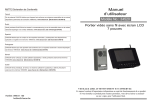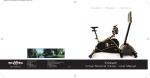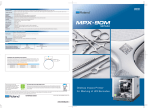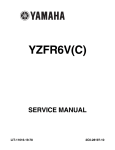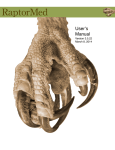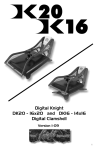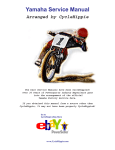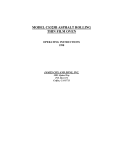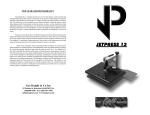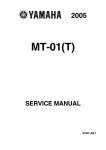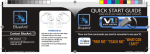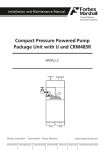Download DK3 - Geo Knight & Co Inc
Transcript
Digital Knight Digital Mug Press Version 2-11 1 Contents Introduction............................................................................................................. 3 Setup & Suggestions.......................................................................................... 4 Normal Operation................................................................................................... 5 Normal Operating Mode.................................................................................... 5 Setting Temperature........................................................................................... 5 Setting Time....................................................................................................... 6 Pre-Press Timer.................................................................................................. 6 Setting Pressure.................................................................................................. 7 Important Pressure Notes................................................................................... 7 Additional Green Pads....................................................................................... 8 Replacement Green Pads................................................................................... 8 Guidelines, Tips & Settings............................................................................... 9 ERR Mode......................................................................................................... 10 Over-Temp Alarm............................................................................................. 10 Programmable Presets............................................................................................ 11 How Presets Work............................................................................................ 11 Loading a Preset................................................................................................ 11 Editing/Programming a Preset.......................................................................... 12 A Walkthrough Tutorial for using Presets........................................................ 13 User Menus............................................................................................................ 14 Entering the user menus & options................................................................... 14 Fahrenheit / Celsius........................................................................................... 14 Timer Counter Units......................................................................................... 14 Recorded Pressings (User Odometer)............................................................... 15 Pressure Minimum............................................................................................ 15 Pressure Maximum........................................................................................... 15 Temperature Drop Sense................................................................................... 15 Keypad Beeper.................................................................................................. 16 Alarms............................................................................................................... 16 Finished Warning Beep..................................................................................... 17 Prepress Timer.................................................................................................. 17 Prepress Alarms................................................................................................ 18 Operator Lockout.............................................................................................. 18 Parts / Maintenance / Misc..................................................................................... 19 Replacement Parts............................................................................................. 19 Maintenance...................................................................................................... 19 Wiring Diagram................................................................................................ 20 Troubleshooting................................................................................................ 21 Troubleshooting (cont.)..................................................................................... 22 Limited Warranty.............................................................................................. 23 2 Introduction Congratulations on your purchase of the DK3 mug press! This heat press machine has many exciting features, all of which are meant to help make your heat transfer pressing endeavors as successful and easy as possible. Please take the time now to thoroughly read through this manual to become acquainted with them. It will explain some key features, concepts and methods that will save much time and effort in using this press and in your heat pressing applications. Throughout this manual, many areas and components of this machine will be referred to by specific names. Please refer to the illustrations below in order to become familiar with some of the terminology used in this manual. Handle Timer Tilt Sensor Clamp / Linkage Quick Release Pin Pressure Knob Controller Heater Band Power Inlet On/Off Switch Base Default Operating Mode of Controller Temperature °F/°C Indicator Ready/Heating Indicator Open/Timing/Done Ind. Time Pressure Bar Graph TEMP key PRG key Up/Down Arrow keys 3 Setup & Suggestions • • • • • 4 Locate the press on a firm, sturdy work surface. Non-skid rubber matting is especially helpful to keep the press from sliding on the worksurface. The height of the bench/work space the press is located on would be ideally 27” to 32” high. The higher the press, the more difficult to close/lock. Attach the power cord from the rear to the backside of the controller. There is a power inlet on the back panel of the control box for the power cord. Make sure the power cord can not be pulled on. Make sure there is no tension on the inlet socket that the power cord plugs into The press can be left in the opened or closed position. There is no difference in heating/performance. At certain pressure settings, the handle may rest in the closed position. This is not a problem. Normal Operation Normal Operating Mode The normal operating mode of the press will display the current actual Temperature at the top of the screen and the time setting or elapsed time below the temperature. The right side the screen will indicate the heating status by stating HEATING, READY, both of those words, or none at all, depending on if it is cooling down or heating up to the set temperature. READY is shown only if the current temperature is within 5 degrees of the set point temperature. The right side of the screen will also indicate the timing status by stating OPEN, TIMING or DONE. The DONE indicator may remain on in some cases until the press is opened back up. The pressure bar graph digits at the bottom of the screen are not used on the DK3. Setting Temperature From the normal operating mode, simply press the TEMP key to set the temperature. The flashing 3-digit number is the temperature setting (not the actual current temp). Use the Arrow Keys to set the desired temperature. Hold them down to increase rapidly, press both together to set it to 350°F. Press TEMP again to lock in the setting. 5 Setting Time From the normal operating mode, simply use the Arrow Keys ONLY to set the time. Do not touch the PRG key. Hold down either the Up or Down arrow key for more than 2 seconds and the time will increase rapidly. Press BOTH Arrow Keys and the time will reset to 00 seconds. Pre-Press Timer There is a second timer available for use, called the “Pre-Press Timer”. This feature is useful if a multiple-step process is performed. For example: If a product must be pre-pressed for 5 seconds before a main pressing cycle of 20 seconds, the Prepress timer can be set for 5 secs, and the main timer for 20. When the operator closes the press, the 5-sec time counts down. When the operator opens the press, the time setting switches to 20 seconds. The word PREPRESS will be displayed next to the pre-press time setting when it is active. To set the pre-press time, simply use the Arrow Keys to set the time. If PREPRESS is not displayed next to the time, quickly close and then open the press to switch to the prepress time. To turn ON the prepress timer feature, enter the User Options Menus (see page 15) and go to the PPR setting and turn it ON. (see page 17) 6 Setting Pressure The DK3 is fully adjustable to accommodate various size mugs. • • • • To decrease the pressure, allowing for larger diameter mugs, or to make the tension lighter, turn the pressure knob to the right, clockwise. The heater band will rise away from the front of the press. The allen screw will enter into the plunger shaft deeper. To increase the pressure, allowing for smaller diameter mugs, or to make the tension tighter, turn the pressure knob to the left, clockwise. The heater band will come closer to the front of the press. The allen screw will come out of plunger shaft further. Important Pressure Notes The clamp must lock in place for a successful transfer. Do not simply close the handle in a resting position. The handle must lock and clamp down so that there is significant pressure on the mug. If the clamp assembly can not be locked, then the pressure knob must be adjusted. Do not over tighten the pressure. If it requires a lot of force to close the press onto the mug, the black adjustment knob or mug handle can break. The handle should be closable with one hand of the operator when properly lubricated. Sublimation inks do not require much pressure for a good transfer. However - many styles of imprintable mugs are not straight, especially at the top & bottom of the mug. For this reason, heavier pressure helps press the transfer right up against the entire surface of the mug. Set the pressure adjustment so that there is a firm clamping force. This will insure good contact, and great results. When the press is hot, and after much use, the pressure assembly may be difficult to adjust. An ALLEN KEY has been included to allow for easy adjustment. 7 Additional Green Pads For mugs or cylinder shaped items less than approximately 3” in diameter, an additional 1/16” or 1/8” green heat conductive pad may be required. Wrap this additional pad around the smaller diameter mug to make up for the difference in size. Additional time may be needed for pressing to make up for heat loss through the extra padding. Replacement Green Pads The green pads on the heater will regularly wear and need replacement. Contact the factory for replacement pads. Make sure you indicate which pad thickness your version press uses: either 1/16” or 1/8” thick green heat conductive padding. Some mugs and users can achieve several hundred mugs or more from a single pad, where other applications and users need to replace the pad more often. As a general rule of thumb, the heavier the pressure, and the wider range of mugs/cylinders pressed in the press, the more often the pad needs replacing. The straighter and more consistent the mug size used in the press, the longer the pad life. It is normally time to change the green pad when light spots begin appearing where normally good results appeared prior, and obvious indents, chips, cuts, and sagging of the pad occur. 8 Guidelines, Tips & Settings Set the DK3 to 400°F for 5 minutes to begin, and try 30 seconds less on subsequent mugs if good results are achieved. Always use a plain paper cover sheet OR teflon liner over the entire mug surface on top of the transfer to protect the mug surface. For some offset transfers, high energy sublimation inks, hard mug coatings or full bleed handle to handle transfers, it may be necessary to increase the time to 5.5 minutes or more. ALWAYS TRIM the cover sheet down to within the flat surface of the mug. Allowing papers/cover material to overlap the edges of the mug will cause wrinkling and white lines in the image. If the results are not acceptable, or you are using laser transfer papers or other type of transfer media, contact your transfer ink or paper supplier for recommended guidelines. Please note that when pressing mugs, it is perfectly normal to have a significant drop of 30+° in temperature during the first part of the cycle due to the mug absorbing a large amount of heat. One recommendation for increasing production and decreasing pressing time is to use a pre-heating oven, such as a small toaster oven or other countertop batch heater. Pre-tape and wrap the mugs, set the small oven to 300°F, and have mugs preheating inside while other mugs are being pressed. This will invest heat into the mass of the ceramic, without activating the sublimation, so that the final pressing in the DK3 will be significantly faster. Times can then be lowered down to 2.5 to 3.5 minutes and in some cases less. Some mugs may have irregular shapes. The top and especially bottom rims of the mugs may taper inward. This will result in the paper possibly wrinkling at the edge of the mug. Normally this will not affect the transfer elsewhere on the mug. However if attempting to press full bleed transfers with the image wrapping near the rims of the mug, this can cause white lines and faded splotches, especially near the extremities of the mug. This is the result of the mug shape tapering inward, and the paper continuing to stiffly extend outward causing wrinkling. The solution to this is to dampen (with wet fingers or spray bottle - do not submerge) the cover sheet with water and bend the paper with the palm of your hand around the edges of the mug. Press the mug as usual and the water will help “paper mache” or cast/mold the paper around the mug curvature. This will help alleviate white lines and white splotches on the mug. 9 ERR Mode During operation of the press, if there is a loss of signal from the temperature sensor wire, the ERR display will appear. This is a safety feature that will shut off the relay so the press will not overheat aimlessly without a temperature signal. Once the temperature signal is restored (no longer broken, or plugged back into the control) the press will resume the temperature display, and start heating if necessary. If ERR persists, contact support. Over-Temp Alarm If the press heats beyond the set temperature by 40 degrees or greater, the OverTemp alarm will sound. This is a safety feature that warns the operator of a possible thermal run-away of the press. This means the press relay may be locked in a heating position where it will never stop heating, to a possibly harmful temperature level. If the OverTemp alarm sounds, set the temperature to a higher value than the current actual temp. Wait 30 seconds and then reset the press to your desired temperature and Watch Carefully. Do not let the press rise to extremely high temps. If it continues to rise, turn off the press and let it cool off to room temperature. Turn the power back on and immediately set the temperature to a low setting like 200°F. Wait for the press to heat up. When the press displays “READY”, monitor the temperature and see if it continues to heat to a level that the OverTemp alarm activates again. If so, contact the factory. 10 Programmable Presets How Presets Work There are 70 programmable presets in the controller. The operator can store a Temperature, Time, Prepress Time, and Pressure setting in each preset. When a preset program is loaded by the operator, the Current Temperature Setting, Time and Prepress Settings (if there is a Prepress setting in that preset) are updated in the normal operating mode. The pressure is NOT set for the operator mechanically. A brief display of the pressure value in the preset is shown while updating the current settings. This is simply a reference... a reminder of what pressure setting the operator must adjust for that preset. There are 2 main functions to using the presets. LOADING and EDITING the preset. LOADING a preset simply means selecting a desired preset, and returning to the normal operating mode where the current settings are changed. EDITING a preset is when the operator actually changes the preset’s settings. Loading a Preset To enter the presets, press the PRG key. SET will display on the screen. Use the Arrow Keys to select a preset from 00 to 70. Press PRG to return to the normal operating mode. The current active Temperature, Time & Prepress time settings (if there is a prepress setting in that preset) are now updated with the presets values. 11 Editing/Programming a Preset To edit a preset and change it’s values to your own desired settings, you simply use the TEMP key while in the SET preset mode. From the normal operating mode, press the PRG key. SET displays on the screen. Use the Arrow Keys to select the preset # you wish to edit. Press the TEMP key. The temperature will flash. Use the Arrow Keys to set the temperature for that preset. Press the TEMP key. The time will flash. Use the Arrow Keys to set the time for that preset. Press the TEMP key. The Prepress time will flash. Use the Arrow Keys to set the Prepress time. Set the Prepress time to 00 if only one timer is to be used for that preset. Setting Prepress to 00 will disable the Prepress feature. Press the TEMP key. The Pressure reference value will flash. Use the Arrow Keys to set the pressure for that preset. This will display 0 to 9 for presses configured for Bar Graph Pressure readout, and will display 0:00 to 10:00 for presses configured for a Height Gauge readout. Press the TEMP key. The screen returns to the preset #. Press PRG to return to the normal operating mode, or use the Arrow Keys to select a different preset and edit that as well. 12 A Walkthrough Tutorial for using Presets Here is a tutorial of programming 2 different presets, and then an example of using them in normal daily operations. Do this walkthrough to practice using presets. Part 1: Programming 2 different presets. From the normal operating mode, press PRG. SET appears. Use the arrow keys to select SET 01. Press TEMP. Set the flashing temperature to 400 with the arrow keys. Press TEMP. Set the flashing time to 45 with the arrow keys. Press TEMP. Set the flashing Prepress time to 00 with the arrow keys. Press TEMP. Set the flashing Pressure ref to 6 with the arrow keys. Press TEMP. Use the arrow keys to select SET 02. Press TEMP. Set the flashing temperature to 350 with the arrow keys. Press TEMP. Set the flashing time to 12 with the arrow keys. Press TEMP. Set the flashing Prepress time to 3 with the arrow keys. Press TEMP. Set the flashing Pressure ref to 8 with the arrow keys. Press TEMP. Press PRG to leave the preset mode. Presets SET 01 and SET 02 have now been programmed. Part 2: Loading the presets. Let’s say we are powering on the machine and starting a job. The first job will need to use preset 01, and later on the next job will need preset 02. From the normal operating mode, press PRG. SET appears. Use the arrow keys to select SET 01 then Press PRG. Done! The press is now set for 400°F and 45 seconds and will start to heat to that temperature. When leaving the presets, the screen briefly displayed PRS 6 - indicating you must manually set the clamping pressure so the bar graph shows 6 (or close to it) at the bottom of the screen. Now let’s change to the next job. Press PRG. SET appears. Use the arrow keys to select SET 02 then Press PRG. Done! The press is now set for 350°F, 12 secs, 3 prepress, and you are reminded to set the pressure heavier to 8 on the bar graph display (when closed). That’s it! You can load a preset as often as needed: just press PRG, pick the preset you want with the Arrow Keys, and press PRG again. 13 User Menus Entering the user menus & options There are many useful features beyond simply setting time & temperature, and storing presets. All of these additional features are available to the operator in the User Menus. To access the user menus, simply press TEMP & PRG at the same time from the normal operating mode and let go. (Try to use two hands and press the keys at the exact same time. If one key is pressed too early from the other, the temperature setting or preset modes may be activated instead. Turn the press off and then on and try again.) Fahrenheit / Celsius The current and set temperature can be displayed in °F or °C. After entering the user menus (see above), use the arrow keys to select F or C. Press PRG to move to the next menu item. Timer Counter Units The timer and Prepress timer can be set for mins/secs (default) or hours/mins. If special applications need a higher timer range than 99 mins, 59 secs, this can be changed. After entering the user menus (see top of page), Press PRG until CNT displays. Use the arrow keys to select SEC or HR. Press PRG to move to the next menu item. 14 Recorded Pressings (User Odometer) There is an “odometer” that records pressing cycles done. This can be cleared and reset to 0 at any time when needed. The figure scrolls and it’s beginning and end are separated by a “-” sign. After entering the user menus (see top of page 14), Press PRG until REC displays. Use the arrow keys to reset the counter to 0. Press PRG to move to the next menu item. Pressure Minimum This menu item is not applicable to the DK3 heat press. Press PRG to move to the next menu item. Pressure Maximum This menu item is not applicable to the DK3 heat press. Press PRG to move to the next menu item. Temperature Drop Sense The press can be set to alarm if the temperature drops a certain range below the set temperature. This is useful to warn the operator if the press is too far out of temperature range during excessive use. After entering the user menus (see top of page 14), Press PRG until DRP displays. Use the arrow keys to set it to OFF (default), or 10, 20, 30, etc. If the current temperature drops below the set temperature by that many degrees, and alarm will sound. Press TEMP to silence the alarm. Press PRG to move to the next menu item. 15 Keypad Beeper The keypad beep can be silenced if needed. After entering the user menus (see top of page 14), Press PRG until BEP displays. Use the arrow keys to set it to ON or OFF. Press PRG to move to the next menu item. Alarms The timer alarm can be adjusted for different beeping patterns. This can differentiate between multiple presses, and allow the operator to have a short beep or a continuously repeating beep. After entering the user menus (see top of page 14), Press PRG until ALR displays. Use the arrow keys to set it to OFF, or 1 through 10. Press PRG to move to the next menu item. 16 • denotes a short beep. _ denotes a longer beep. ~ denotes infinite loop. Alarm # Off 01 02 03 04 05 06 07 08 09 10 Alarm Pattern No alarm •••_ •••_ ~ •• _ •• _ ~ ••• ••• ~ _ ~ _ • • (shorter) Finished Warning Beep The press can sound a beep on the last 3 seconds of the timer or Prepress timer countdown. This is useful if the press is automatic and the operator needs a warning that the press is about to finish, open, or pop-up dramatically. After entering the user menus (see top of page 14), Press PRG until FWB displays. Use the arrow keys to set it to ON or OFF. Press PRG to move to the next menu item. Prepress Timer The press can cycle back and forth between two distinct timer settings: the normal countdown timer, and a 2nd Prepress timer. (see page 6). This menu item turns the Prepress timer ON or OFF. After entering the user menus (see top of page 14), Press PRG until PPR displays. Use the arrow keys to set it to ON or OFF. If PPR is set to OFF, pressing PRG will return to the normal operating mode. If PPR is set to ON, pressing PRG will move to the next menu item. 17 Prepress Alarms The Prepress timer alarm can be adjusted for different beeping patterns. This allows for differentiating from the normal timer, and can allow the operator to have a short beep or a continuously repeating beep. After entering the user menus (see top of page 14), Press PRG until AL2 displays. The PPR menu must be set to ON for this menu to be visible. Use the arrow keys to set AL2 to OFF, or 1 through 10. Press PRG to move to the next menu item. • denotes a short beep. _ denotes a longer beep. ~ denotes infinite loop. Alarm # Off 01 02 03 04 05 06 07 08 09 10 Alarm Pattern No alarm •••_ •••_ ~ •• _ •• _ ~ ••• ••• ~ _ ~ _ • • (shorter) Operator Lockout An operator lockout feature is available to the owner of the press. This prevents the average user from changing any settings or adjusting anything on the controller. Contact the factory for instructions on using this feature. 18 Parts / Maintenance / Misc Replacement Parts Here is a list of current replaceable parts on the DK3 as of the writing of this manual: HCR-16510.......................HEAT CONDUCTIVE 1/16 X 5 X 10½ HCR-18510.......................HEAT CONDUCTIVE 1/8 X 5 X 10½ DK3-BANDHTR..............DK3 BAND HEATER ASSEMBLY 110V DK3-BANDHTR2............DK3 BAND HEATER ASSEMBLY 220V MEN-DCCLP ..................DC CLAMP ASBLY W/HANDLE & PIN RPK-DK3EXT..................DK3 EXTENSION SCREW UPGRADE KIT FAS-AE½133SS...............½-13 X 3 SOCKET FLAT HEAD STAINLESS MEN-E0826......................1.75” DIA LOW-PROFILE BLACK KNOB MEN-DKSHFT.................DK/DC CLAMP PLUNGER SHAFT TOL-516ALNKEY...........5/16” ALLEN KEY DKA-CTRLC....................DIGITAL KNIGHT PROCESSOR BOARD DKA-CTRLP....................DIGITAL KNIGHT POWER BOARD ELN-KM0227A1..............DIGITAL KNIGHT MEMBRANE KEYPAD RPK-DKPWR...................DK POWER INLET/SWITCH/CORD KIT DKA-HARNESS2............DK 6-PIN PLUG TIMER WIRE & MERC ELN-K263TC...................K-3” FLAT X 26” THERMOCOUPLE 1” STRIP SHN-DK3TOP..................DK3 FRAME TOP PANEL SHN-DK3BACK..............DK3 FRAME BACK PANEL SHN-DK3FRONT............DK3 FRAME FRONT PANEL DK3-FRAME....................DK3 MACHINE FRAME Maintenance The majority of the press has been designed to be as maintenance free as possible. There are only a few aspects of the machine that should be monitored to insure proper operation. • The green pad on the heater is a regular replacement item. Depending on the number of mugs and size/variety of items pressed in the DK3, the green pad may have to be replaced more often than if only one style mug is pressed. • The heater band may have small clips wrapping around the edges of the cylinder. It is normal for these clips to wear, bend & break off especially at the edges that come close the mug handle. This is normal and will not affect print quality or heater life. These tabs are for original heater assembly purposes only. 19 Wiring Diagram 20 Troubleshooting The following information attempts to address the most probable mechanical and user issues with the press. Most issues with heat transfer presses are application related. That is, they have to do with the results of a particular transfer application. For technical support on problems having to do with the final results of a particular transfer paper or media, please contact the supplier of that transfer media. Generally, the machinery manufacturer is unable to support the myriad of different transfer papers, inks and imprintable items on the market from other resellers. Q. The timer does not start when I close the heat platen, or the timer does not reset when I open the press up. A. There are several probable causes for this. The timer is activated by a micro-tilt-sensor stuck to the black handle. First: When the head of the machine is opened, the tilt sensor needs to be tilted slightly upward to signal the controller to stop/reset. When the head of the machine is closed, the timer sensor needs to be tilted downward (towards the floor) to signal the controller to start counting. Verify this. Second: Check the wire connection from the tilt sensor into the control panel. The timer & pressure signals go to a small black 6-pin connector on the top of the circuit board in the control box. Check to make sure this is firmly seated and plugged into All 6 Gold Pins on the board. Q. The control displays Err when it first comes on, and I can not set the temperature or use the press. A. The Err message will display if the heating signal from the platen has been cut off, interrupted, or the heating sensor has failed. First check the Lime Green temperature connector that plugs into the digital control. At the top of the controller, there is a green connector that plugs in with 2 small wires. This is the temperature sensor wire. Check to make sure is it properly seated. If after unplugging and plugging the lime green connector the Err message still appears; unplug the green connector and remove the 2 tiny wires from the lime green plug. Cut them back 1/4” and strip them so they have new connections. Reconnect them to the lime green plug so they are screwed in tightly and can not pull out. Plug the green plug back in and turn the press on. If this does not solve the issue, contact the factory for assistance. 21 Troubleshooting (cont.) Q. I press the keys on the keypad, and there is no sound or response from the controller. A. Check the connection of the keypad to the controller. This is inside the top panel. The keypad connector passes in through the top panel. It should wind around the first circuit board and be seated fully into the connector. The keypad ELN-KM0227A1 may need to be replaced and can be purcahsed at www.heatpress.com/support.php Q. The press takes longer than 5 minutes to heat up. A. The heater band should usually have a 2.5 to 4 minute heat-up time. If the press takes significantly longer than this amount of time, this is a sign of heater failure. This slower heat-up time will require much longer printing times to allow the element to recover when a mug is placed ion the press. Replace the heater band. Q. There are white spots or faded areas on the finished mug. A. Refer to the guidelines and tips for printing on page 9. Replace the green pad if worn or indents/wear marks correspond to problem print-areas on the mug. Q. There are white lines or streaks on the finished mug. A. The mugs are not straight, hold a straight edge to the sides of the mug and hold it up to the light to verify. Most likely there is an inward curvature especially at the bottom of the mug. Use the ‘wetting’ technique described on page 9 and on separate guidelines/tips sheet for pressing mugs. ALSO - the heater band may be conical (not cylindrical). Loosen the 4 large silver bolts holding the clamp/handle assembly in place. The handle should be able to move around. Clamp a mug tightly in the heater (to level the heater against the mug - back to a cylindrical shape) - and tighten the 4 bolts back up. This will level and even out the heater to the mug so they are both cylindrical in shape to each other. Q. I can not adjust pressure tight enough, or the press is too tight on the mug no matter how much I loosen it. A. There are spacer washers under the top 2 bolts and black clamp, on top of the white cover. These tilt the clamp forward/backward and significantly change the curvature of the heater band. It may be necessary to add/subtract (1) washer Only from the top to positions to adjust the curvature. Contact the factory for further written instructions. 22 Limited Warranty Geo Knight & Co warrants that the press is free from defects in both material and workmanship (1) Year from the date of invoice to the buyer. If any parts or workmanship are found to be defective in manufacture, Geo Knight & Co will repair or replace the defective parts or workmanship. The green rubber liner is a consumable item and not covered under the standard 1 year warranty. Geo Knight & Co also warrants that the Digital Knight heat control is free from defects in both material & workmanship and is covered under no-charge support for (3) years. Geo Knight & Co also warrants that the heating functionality of the heater band is warranted for (3) years or 3,000 pressing cycles - whichever comes first - for 110V USA units, (1)-year or 1000 pressing cycles - whichever comes first - for 220 volt & international units, provided it is owned by the original purchaser. This warranty on the heating element does not cover temperature sensor failure, outside heater wire damage, or disconnection. After 1 year, the number of pressing cycles of the machine must be confirmed by returning the press to a technician at the factory in order to honor the heater band warranty, otherwise the replacement heater band is chargeable. This entire limited warranty covers all parts to repair the defects, except when damage results from accident, alteration, misuse or abuse, or when the machine has been improperly installed, or modified in any way. If a press covered by the (1) year limited warranty must be returned to the factory for repairs, Geo Knight & Co shall make every effort to repair buyer’s press. However, Geo Knight & Co reserves the exclusive right to determine whether to repair or replace a dysfunctional press. If Geo Knight & Co authorizes a replacement press, the warranty of the replacement press shall expire on the anniversary date of the original machine’s invoice to the buyer. There are no warranties which extend beyond the description on the face hereof. Seller disclaims any implied warranty of merchantability and/or any implied warranty of fitness for a particular purpose, and buyer agrees that the goods are sold “as is”. Geo Knight & Co does not warrant that the functions of the press will meet the buyers requirements or expectations. The entire risk as to use, quality and performance of the press lies with the buyer. In no event will Geo Knight & Co be liable for any damages, including loss of profits, destruction of goods or any other special, incidental, consequential or indirect damages arising from the use of the press or accompanying materials. This limitation will apply even if Geo Knight & Co or its authorized agent has been advised of the possibility of such damage. Geo Knight & Co Inc 52 Perkins St, Brockton MA 02302 USA (508)588-0186 - Fax (508) 587-5108 [email protected] - www.heatpress.com 23