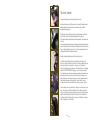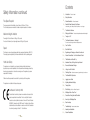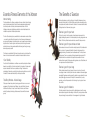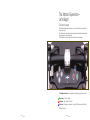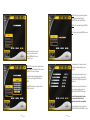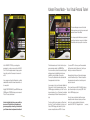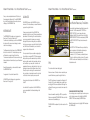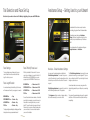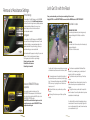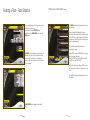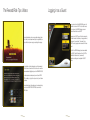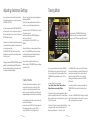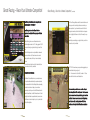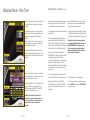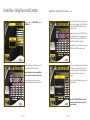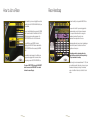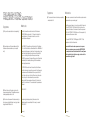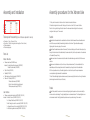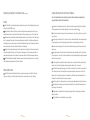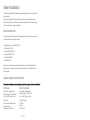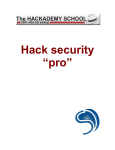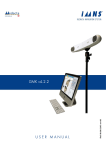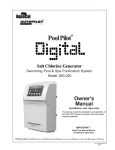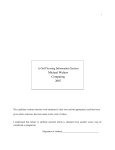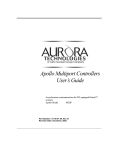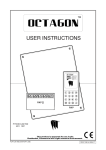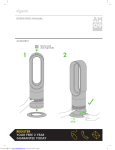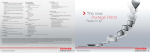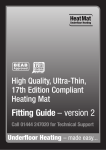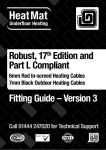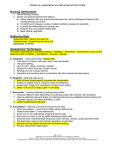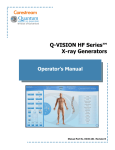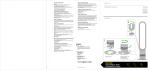Download XdreamUserManualv3 1..
Transcript
UserManual_Cover:UserManual_Cover 30/04/2010 08:42 Page 1 innovation www.trixter.net Trixter North America P.O. Box 611 Brockton, MA 02303 US T: +1 888-497-7234 E: [email protected] Trixter Europe Ltd. Trixter House, Warren Business Park Knockdown, Gloucestershire GL8 8QY UK T: +44 844 979 4567 E: [email protected] | immersion | Xdream V3.1 interactivity Virtual Personal Trainer - User Manual This is the Xdream! The age of the interactive and immersive fitness product is here. We believe the Xdream is the first fitness product to successfully integrate accurate real-life simulation, total body cardiovascular conditioning and a motivational personalised training program. Real feel gears, brakes, handlebars, pedals, cranks and seat sensors enable each move the rider makes to be accurately portrayed within the experience. The Xdream’s resistance accurately depicts the terrain gradients, track surfaces and conditions. The advanced software programming uses challenge and reward motivation within an expert personal training system. Get ready to be challenged by the realistic virtual trail rides, your artificial intelligence competitors, or by the real members beside you. You will be rewarded with new trails, features and levels. Motivation through justified Reward is what the Xdream is all about! You will ride through Parkland trails, climb up Highland ascents, dodge rocks in Semi-Arid or ride over sand dunes in the Desert. You will also be rewarded for doing what comes naturally to a mountain biker - coming up out of the saddle and pumping the handlebars to get up that ascent - the Xdream will boost your pedalling power with a POWER SUPERBOOST making you go even faster as your reward! The Xdream will have you burning more calories and working more muscles than you can imagine, and will help you develop true total body fitness. The design of your Xdream is based on a real mountain bike to give you smooth resistance, real-world riding feel and a high degree of bike adjustment - making it ideal for everyone, no matter what your size or current fitness level, giving you a total body workout. Trixter is enabling indoor cycling and fitness to undergo a true revolution and you are a part of this; welcome to the Xdream global tribe. With the Xdream and Xdream program you will gain improved core and upper-body muscular conditioning, within a powerful cardiovascular workout whilst, at the same time you are immersed in our virtual world, whether it’s riding through the varied terrain of Parkland, or weaving in and out of tight track turns in the Desert! page 2 Safety Information • ALWAYS ensure the bike is properly set up for your body type. The Xdream offers up/down WARNING TO AVOID DEATH OR SERIOUS PERSONAL INJURY • BEFORE beginning any fitness or conditioning program, consult with your physician or health official. This will establish the proper conditioning or fitness program that is appropriate for your age and physical condition. • BE SAFE. Prior to commencing each ride answer these questions: • Have you have been ill recently? • Have you have felt dizzy recently? • Have you have felt breathless recently? • Have you have had any chest pain recently? • Do you have an injury? • Are you pregnant? • Is there any reason why you think they should not exercise? • Are you over 35 years old and do not exercise regularly? • Have you have been told by a health practitioner that they shouldn’t exercise? IF YOU ANSWER “YES” TO ANY OF THE ABOVE QUESTIONS YOU MUST SEEK FURTHER ADVICE AND CLEARANCE FROM A MEDICAL PROFESSIONAL PRIOR TO UNDERTAKING AN XDREAM RIDE. • ALWAYS read the user’s manual fully and follow all instructions, which were written to ensure your safety and to protect the cycle. Note for Club Owners: To ensure the proper use and safety of the Xdream, make sure that all users have access to and refer to this manual. The manual should be made available to all users. • ALWAYS operate the Xdream only on a solid, level surface in a well lit and well ventilated area. Make sure the seat and handlebars are securely fastened before use. • NEVER allow children on the Xdream or allow children to play unsupervised near the bike. Serious injury could occur due to a child’s curiosity or interest in the moving parts of the cycle. (continued) and fore/aft adjustments that are clearly marked to ensure a quick and easy custom fit for each workout. Ensure that the rider compartment is securely tightened before use. • ALWAYS check the cycle before each use. • NEVER use the cycle if it is not completely assembled or is damaged in any way. • NEVER use an Xdream when ill or in a weakened condition. • NEVER exceed the weight limit for this bike. The weight limit for this bike is 300 pounds. Do not use the Xdream if your body weight exceeds 300 pounds. • ALWAYS wear proper attire and footwear that fully covers your feet. Long hair should be tied back. Ensure that your laces are tucked into your shoes. • ALWAYS warm up before beginning to exercise or at the start of a workout. • ALWAYS use care when getting on and off the Xdream. Always wait until the pedals are completely stopped before removing your feet from the pedals or dismounting. Do not stand or climb on the handlebars. • ALWAYS ride or allow the Xdream to be ridden only under the supervision of a qualified Instructor. • ALWAYS keep hands away from moving parts and always ensure that hands are never placed in a position where these is no rubber handlebar grip. • NEVER overexert yourself or work to exhaustion. If you feel faint, dizzy, short of breath, or if you have chest or other pains, STOP IMMEDIATELY! Consult your physician before you continue. • ALWAYS ensure that you have a water bottle with at least 300ml beverage and wear a towel in the rear pocket of your riding top to absorb sweat from your body and the handlebars. • NEVER ride the Xdream in a standing position at high revolutions per minute (RPM). • ALWAYS maintain your pelvis over the centre line of the Xdream. • NEVER adjust the resistance of the flywheel and the resistance of the X-Bars Handlebar System when standing. • NEVER use accessory attachments that are not recommended by the manufacturer – such attachments might cause injury or damage to the bike and will affect the warranty of the Bike. • Please also note as a gesture of courtesy to the next user and to maintain the high quality of the Xdream, please ensure that it is wiped down after each use. • If any issues arise affecting the performance of the Xdream, please inform the instructor immediately and ensure that wear parts are checked regularly. THE SAFETY LEVEL OF THE EQUIPMENT CAN ONLY BE MAINTAINED IF IT IS REGULARLY CHECKED AND EXAMINED FOR WEAR AND DAMAGE. THIS SAFETY INFORMATION AND USER’S MANUAL GENERALLY DO NOT REPLACE THE NEED TO BE ALERT AND TO USE YOUR COMMON SENSE WHEN USING THE XDREAM! (continued) page 3 page 4 Safety Information continued Contents 2 ....... Introduction - This is the Xdream! 5 ....... Safety Information Free Space Required 8 ....... Xdream Essentials The space required for the installation of one Xdream is 1630mm x 1000mm This is the free space recommended for the safe and optimal operation of an Xdream. - X-Bars and freewheel 9 ....... Essential Fitness Elements of the Xdream Interval training, ‘core’ stability and Total Body Workout – muscle usage 10 ....... The Benefits of Exercise 12 ....... Setting up the Xdream Maximum Weight Limitation The weight limit for the Xdream is 136kg or 300 pounds. Do not use the Xdream if your body weight exceeds 136kg or 300 pounds. - The seat, the rider/pedal interface and handlebar height 14 ....... Turning o n /o FF 16 ....... The Xdream Experience – Let’s begin! The control console, the gear shifters and headphone socket. 18 ....... Your First Ride... Speed 19 ....... Quick Start Mode The Xdream is a piece of speed independent training equipment (described in EN 957-1). The braking torque is adjusted by the Xdream software rather than the pedalling speed. 20 ....... Registering and Creating your Personal User Account 24 ....... Xdream Fitness Mode – Your Virtual Personal Trainer! 27 ....... Trail Selection and Race Set Up Youth User Safety 28 ....... Assistance Setup – Getting Used to your Xdream! This appliance is not intended for use by persons (including children) with reduced physical, sensory or mental capabilities, or lack of experience and knowledge, unless they have been given supervision or instruction concerning use of the appliance by a person responsible for their safety. 29 ....... Removal of Assistance Settings 30 ....... Let’s get on with the Race! 31 ....... Finishing a Race - Session data screen and graphical output of your last race. 33 ....... The Reward/Ride Tips videos Children should be supervised to ensure that they do not play with the appliance. This appliance is not suitable for therapeutic purposes. 34 ....... Logging in as a Guest 35 ....... Adjusting Assistance Settings 36 ....... Training Mode Certificate of Conformity EMC This certificate of conformity is based on an evaluation of a sample of the product as specified in the certificate. This is to certify that the tested sample is in conformity with all provisions of Annex III of Council Directives 89/336/EEC, referred to as the EMC Directive. The holder of the certificate is authorized to use this certificate in connection in with the EC declaration of conformity according to Article 10.1 of the Directive. 37 ....... Ghost Racing – Race Your Ultimate Competitor! 39 ....... Multiplayer Mode – Race Time! 41 ....... Create Race - Being Race Host/Controller 43 ....... How to join a Multiplayer Race 44 ....... Race Handicap 45 ....... Troubleshooting - Frequently asked questions 47 ....... Assembly and Installation 51 ....... Xdream Recalibration page 5 Xdream Essentials The Xdream is unique – there really is no other interactive indoor bike like it. That’s because it has been designed to feel just like an outdoor bike and deliver an unrivalled workout. The Xdream is a virtual reality cycling program that will bring you an awesome workout guided by our specially created software and written music scores. So what makes it so special? X-Bars A feature of the Xdream is the unique X-Bar handlebar system. This allows the handlebars to arc from side to side against adjustable resistance, a movement that allows you to simulate making turns and ‘pumping’ the bars from side to side. Customer Support Contact Information This brings several advantages to your workout. Firstly and most obviously, you will now be using the muscles of your upper body to make the bars move from side to side. Secondly, the fact that your arms are no longer rigid means that the muscles of your abdomen and lower back – the ‘core-stabilisers’ are having to work harder to maintain your body over the bike. This in effect means that you are now training these muscles to become stronger. Please contact us should you encounter any problems, or if you have any queries, via the contact points below: Indoor exercise can be boring – but not anymore! UK & Europe USA & The Americas Email Support: [email protected] Telephone Support: +44 844 979 4567 9am - 5pm (GMT) Monday – Friday Email Support: [email protected] Telephone Support: +1 888-497-7234 9am - 5pm (EST) Monday – Friday Trixter Europe Trixter House, Warren Business Park Knockdown, Tetbury Gloucestershire, GL8 8QY, UK Trixter North America P.O. Box 611 Brockton, MA 02303, USA page 7 Freewheel Just like a regular outdoor bike the Xdream allows you to stop pedalling and ‘freewheel’ or ‘coast’ without the flywheel momentum turning the pedals for you. In other words, the only way the pedals can move is from your muscles doing the work. The fact that you can stop pedalling at anytime is a useful safety feature, but more importantly the freewheel system will teach you smooth pedalling technique and work your leg muscles more effectively over the pedal revolution. page 8 Essential Fitness Elements of the Xdream Interval training The trails available on the Xdream are based on the same method of interval training used by elite endurance athletes. Each trail has been designed and professionally structured to provide a total body interval based workout session. Artificial Intelligence riders provide intelligent pace setting for each individual based on the individual’s unique level of fitness and performance. This form of fitness training has a powerful effect on cardiovascular or aerobic fitness – so crucial to good health and the prevention of many illnesses and diseases such as coronary artery disease. Interval training is also a very powerful means of reducing body fat levels as it results in higher calorie consumption both during the exercise and also after as your body generates additional heat and goes through an energy demanding recovery process. The Xdream is compatible with Polar heart rate monitors and your heart rate will be shown on the race screen and will be recorded in the session data of each race. ‘Core’ Stability Due to the fact that handlebars on an Xdream move and the pedal system utilises a freewheel, your stability on the bike is maintained by the muscles of the lower back and pelvic area rather than the arms, shoulders, and legs. Therefore while undertaking an Xdream ride you will be training these muscles that are so crucial to the health of the lower back and stability for most sports activities. Total Body Workout – Muscle Usage Total upper and lower body extremity muscle groups with focus on core muscle engagement of the Abdominals and Obliques. Upper body Deltoids, Trapezius, Latissimus Dorsi, Biceps, Triceps, Forearm Flexors, Extensors, and the lower extremity Quadriceps, Hamstrings, Gastrocnemius, Soleus and Gluteal muscle groups. page 9 The Benefits of Exercise Exercise helps reduce your risk of getting any of a handful of diseases and, more importantly, of early death. You'll also feel better, perform better, sleep better and be more at peace with yourself and the world. Just look at the numerous health benefits that regular use of an Xdream may help you gain… Exercise is good for your heart The heart is a muscle. Like other muscles, its performance improves when it is regularly challenged by exercise. The heart responds by becoming stronger and more efficient. That's why athletes have slow heart rates, around 60 beats per minute. Exercise is good for your arteries and veins Exercise reduces the amount of harmful low-density lipoprotein (LDL) cholesterol and fats in your blood. It increases the flexibility of the walls of blood vessels, thus reversing hardening of the arteries (known as atherosclerosis). This helps to lower blood pressure. There is even evidence that regular exercise helps evacuate LDL cholesterol and other constituents of the plaque that accumulate on the inner surfaces of blood vessels. This plaque is what clogs arteries, cuts off blood flow, and is a major cause of heart attack and stroke. Exercise is good for your lungs Working harder increases the lungs' capacity to move air in and out. As a result, more oxygen is drawn into the body and more carbon dioxide and other waste gases are expelled. Regular exercise helps prevent the decline in oxygen uptake that occurs naturally with aging and as a result of inactivity. But remember, when you stop exercising, you lose all improvements in the functioning of your lungs in as few as three months. Exercise is good for diabetics By helping muscles to take up glucose from the bloodstream and use it for energy, exercise prevents sugar from accumulating in the blood. By burning calories, exercise helps control weight, an important factor in the management of type 2 diabetes. page 10 Exercise helps control your weight Muscles need energy to work. Energy is measured in calories. By burning off calories, exercise helps balance the calories taken in as food. When we are sedentary, the balance is usually tipped toward an excess of calories, which accumulate as fat and additional pounds. When you are physically active, there may be a deficit of calories, which takes fat away and lowers weight. Lowered weight reduces the heart's load and is beneficial in diabetes. Exercise strengthens your bones When you exercise, bones and muscles work together. Just as muscles grow stronger when physically stressed, bones also respond by getting stronger. Exercise also increases bone density, which helps prevent osteoporosis, the condition in which bones lose density, weaken, and become porous and very fragile. Exercise enhances your emotional well-being Most people feel calm and have a sense of well-being after they exercise. Any anxieties they had before exercising are tempered or even gone. They feel better about themselves, less tired, more productive at work and more interested in sex. There seems to be a chemical reason behind these emotional benefits. Exercise, according to one theory, releases beta-endorphin, a natural substance in the body that is hundreds of times more potent than morphine. This begins to occur just 12 minutes into a workout. Another theory points to serotonin as the cause of the exercise high. Increased levels of serotonin in the central nervous system are associated with feelings of well-being, heightening of appetite, and lessening of mental depression. Setting up the Xdream Before your first Xdream experience, you need to get your riding position set-up right and then learn the controls and movements. Let’s start with the seat height. The Seat Height Using the seat quick release lever, slide the saddle so it is lined up with the number 3. Centralising the saddle in line with the seat post. • Stand next to the Xdream and adjust the seat by turning the knurled adjuster mechanism anti-clockwise. Adjust the saddle so the top is in line with the top of your iliac crest – this is the bony tip of your pelvis at the side of your waist. • Once position turn the adjuster clockwise to tighten to mechanism. • Now sit on the bike and place the ball of your foot on the pedal. This is the correct foot position. This means you should not necessarily have your toes all the way to the end of the toe-clip. Slowly pedal. At correct height the riders’ leg should have a slight bend at the bottom of the pedal stroke but your hips shouldn’t rock. You should be able to drop your heel to straighten your leg out completely. If your hips rock from side to side you will need to lower your seat. If your leg is not fully straight at the bottom of the pedal stroke then raise the seat. If your seat is too high: Your hips will rock leading to the ligaments in the sacral iliac joint area being permanently lengthened and the sacral iliac joint dysfunction can occur causing sheering of the ligaments. If your seat is too low: Your leg will not extend to the required length placing greater stress on the patellar tendon; the psoas can get over developed and shortened causing posterior pelvic tilt. This can lordotic posture, tonic hamstring and fasic lower abdominals. This obviously leads to deviation in postural alignment causing muscle imbalances that can lead to back problems. Seat Lateral Positioning (Fore/Aft) • Place your feet on the pedals and turn the pedals until they are at the 3 and 9 position. • Now look down in line with the front of your knee cap of the foremost leg. You should be able to see the pedal axle directly below the front of the knee cap. • Use the seat quick release lever; slide the saddle rail forwards or backwards until the front of your knee is in the correct position over the pedal axle. (continued) page 11 page 12 1 Setting up the Xdream Turning ON/OFF The Rider/Pedal Interface When pedalling, the ideal foot position is to have the ball of the foot directly over the pedal axle. With the Xdream you can use normal cross-training shoes, or special ‘clip-less’ cycling shoes which have a stiffer mid-sole and Shimano® SPD - compatible cleats to allow them to fix securely to the pedal. Turning ON 1 Please turn on the COMPUTER SECTION of your Xdream FIRST by tapping the button that can be found directly inside the circular hole which is at the front of the bike. You will then notice the computer booting up on the screen. If you are using lace-up fitness shoes make sure that your laces are safely tucked out of the way. 2 Next please turn on the BIKE SECTION of your Xdream by flicking the switch near the back foot of the bike to 1, ensuring that nobody/nothing is touching ANY part of the bike when turning the bike on. Handlebar height Finally you need to set your handlebar height. This should have the centre handlebar clamp in line with or above the saddle height. Use the adjuster knob to raise or lower the X-Bars. Ensure that you don’t extend the handlebar above the ‘max’ marking. Once you have your saddle and handlebar positions set, make a note of the number etched on the side of the seat post, the saddle rails and the handlebar stem. Now it will be easy to set the right position in future. 2 Turning OFF 1 Please turn off the COMPUTER SECTION of your Xdream by tapping the button inside the circular hole. 2 Next turn off the bike section of your Xdream by flicking the switch near the back foot of the bike to 0. page 13 page 14 The Xdream Experience – Let’s Begin! The Control Console The Xdream has been created to ride as true to a mountain bike as is possible in an indoor environment. The Xdream has a brake system and gearing system that replicates the brake system and gearing system of a mountain bike. The right brake is your front brake and the left brake is your back brake. The Navigation Arrows allow for navigation around the set up and selection screens Green button – Start, Go, Select Red button – Abort, Cancel, Stop, Quit Blue button – Changes your view when in a race (Third Person view to First Person view and vice versa) page 15 page 16 Your First Ride... Please press the RED or GREEN console button to view the main menu. The gear shifter pods on the left and right handlebars replicate the gear shifter system as on a normal bike. As with a normal bike, the left gear shifter pod is your front derailleur allowing movement between the High, Mid, Low chainring. The right gear shifter pod is your rear derailleur allowing movement between gears levels 1-9 within a certain chainrings. DO NOT WORRY if this sounds too complicated as the Xdream is defaulted to automatically generate your gears for you initially unless you instruct it otherwise so fear not! With GUEST highlighted, press the GREEN button and select Quick Start for your first Xdream experience If you wish to plug headphones directly into the Xdream, a Headphone socket is located slightly higher than the top of the handlebar post, as highlighted by the headphone icon above it. page 17 page 18 Registering and Creating your Personal User Account Quick Start Mode On completion of your first Xdream race, this screen will appear. To enable the Xdream to become your Virtual Personal Trainer you should register and create your own personal user account. This will enable the Xdream to record all of your activity and therefore allow you to progress your fitness levels, just like a real personal trainer would! Press the GREEN button to CONTINUE and you will see how quick and easy it is to create your own personal user account! Quick Start is, as you would imagine, the most basic concept of the Xdream - It does what it says on the tin! In Quick Start mode, the Xdream will randomly choose one of four Green category trails to ride. The rider has a choice of nine race lengths and 20 difficulty levels to choose from. The higher the difficulty level, the faster your five race competitors will cycle thus making the race harder to win! The Xdream will automatically generate your gears for you depending on the terrain and gradient that you are riding on. In Quick Start mode, the Xdream is defaulted to assist you in your steering around the trail. The fundamental concept of the interactive Xdream is that YOU are in CONTROL of the STEERING. Quick Start Mode assists you by not allowing you to ride too far off the course, much like when you had stabilisers on your first bike as a child! This is mountain biking though so you can and will crash, on the screen only, if you ride into rocks, bridges or posts for example. USERNAME - You will need to enter this username every time you use the Xdream so choose a username that is not too long and easy to remember! There is no blood though so please do not be alarmed! Using the navigation arrow buttons, highlight the first letter of your user account name that you want and press the GREEN button to select that letter. Quick Start is ideal for getting used to the feel of the Xdream and the feel of the Xdream screen visuals. You cannot, however, progress your fitness level or monitor your performance using Quick Start. Continue to navigate using the arrow buttons and selecting with the GREEN button until you have entered your username. To begin your Quick Start race, select your chosen race length and your chosen difficulty level. Highlight the START button and press the GREEN button. Once you have entered your username, navigate to the ENTER key on the keyboard and click GREEN to select. (continued) page 19 page 20 HEIGHT - Next enter your height using the arrow keys to increase or decrease the value. Press GREEN to move to the NEXT screen. WEIGHT - Enter your weight and press GREEN to move on. SEX - Select your sex and press GREEN to move on This screen will appear, when you are happy with your chosen username, press the GREEN button to move on to the NEXT screen. This screen allows you to review your entries, and edit them if necessary, before you save your profile. DATE OF BIRTH - Again using the navigation arrows, select your date of birth following the date convention of DDMMYYYY as noted on the screen. This is your basic profile complete so if you do not wish to customise your profile any further, press GREEN to CONFIIRM your profile and it will be saved. The slashes will appear automatically between the fields. Once done, navigate to ENTER and press GREEN. Press GREEN a second time in order to move on to the NEXT input screen. Every detail in your user profile, except for your username can be changed at any time by selecting CHANGE USER SETTINGS option. The user fields are mandatory therefore your user profile will not be saved unless the required fields are completed. Should you wish to customise your user further, highlight ADVANCED and press GREEN. (continued) page 21 page 22 Xdream Fitness Mode – Your Virtual Personal Trainer! This screen will appear as soon as the tutorial finishes or whenever you log into your user account and select Xdream Fitness Mode. Your unique user profile will become a permanent record of each and every race you ride in Xdream Fitness Mode and how you perform in each race. In the ADVANCED OPTIONS, you can change the appearance of your rider on screen, and turn the MUSIC On or Off. Use the navigation arrows to change your skin tone, and/or your bike kit for example – have some fun with it! As you progress up through the fitness levels, you will be rewarded with new ride kit and new bikes so watch out for new options! Highlight CONFIRM CHANGES, press GREEN and press GREEN again to CONFIRM and save your user account. That’s it! Your user profile is done! A short tutorial will play after your user profile has been saved. This tutorial is very informative and gives some great tips on how to get the best out of your Xdream workouts so please watch and learn! page 23 The Matrix screen above is the first of four tiers of your personal workout schedule, the BEGINNER tier. You can view the map of each trail, as well as its length and biggest ascent by highlighting the trail you are interested in, using the arrows on the console. The map of the particular trail and its other details will then appear above the trail matrix. As a new user, not only is your fitness level defaulted to Fitness Level 1 but only the easiest category of races, GREEN category, are available to you to ride. The other layers are locked out to you. This is where the motivation and reward aspect of Xdream Fitness really comes into play! The only way that you can progress your Fitness Level from Level 1 to Level 2 and beyond, is by riding one of the four GREEN category rides, beat all of your five onscreen competitors and come FIRST in the race. page 24 If you come FIRST in the race, you will have exceeded the fitness level criteria for Fitness Level 1 and thus you will start your next race at Fitness Level 2. Be warned though that as your Fitness Level increases so do the fitness levels of your ‘OnScreen Competitors’ these pacemaker riders are there to motivate you and push you to improve! The only way that you can UNLOCK the BLUE category layer of races and beyond, is by coming FIRST in all of the four GREEN category races. So not only are you motivated to beat the onscreen competitors and win the races to improve your fitness levels, but you are also motivated by the desire to access the LOCKED OUT categories of trails. (continued) Xdream Fitness Mode – Your Virtual Personal Trainer! (continued) Once you have completed and won all 20 trails, and thus progressed to fitness level 20 on the BEGINNER tier, you will then be faced with a new tier, and a new challenge - the INTERMEDIATE tier. INTERMEDIATE The INTERMEDIATE tier allows you to progress from fitness level 21 through to fitness level 40. You will need to do exactly as you did in the BEGINNER tier and win all four races in each category in order to unlock the next category. The difference being that all races in the INTERMEDIATE tier last for a minimum of 10 minutes before your race will finish when you pass through the finish line. The onscreen competitors will of course continue to get faster and faster, and harder to beat, as your fitness level increases! ADVANCED ADVANCED All races in the ADVANCED tier last a minimum of 20 minutes before your race will finish when you pass through the finish line. You guessed it – You are then faced with the ADVANCED tier which allows you to progress from fitness level 41 through to 60. I have just won the last race in the ADVANCED tier – is that it? I am afraid not! On completion of the ADVANCED tier, you are presented with the ultimate challenge of the PRO tier! page 25 Best Position/Fastest Lap Time Button You are able to toggle between two different views on the track matrix. The two views are BEST POSITION or FASTEST LAP TIME. You can change the view by highlighting the BEST button which is found to the left of CHANGE USER SETTINGS button and pressing GREEN. Your BEST RACE POSITION per track is shown as the default view. It becomes very important in the ADVANCED tier especially to begin to use your OnScreen competitors as pacemakers. It is the winning of the race that counts so you can pace yourself and conserve your energy by staying with the pack and riding with your competitors. As long as you ensure you cross the finish line first at the end, then that is all that matters for you to be able to progress to the next fitness level! On every occasion that you complete a category (layer of four trails), as a reward a RIDE TIPS video sequence will play where you will be rewarded for your all efforts and energy with new ride kit and new bikes, which you can then select in your user profile. You will also be presented with some very useful ride tips to help in your challenge to become the best Xdream rider out there! These tips vary from how to get the maximum benefit from your brakes, to reminders to search for short cuts on the trails, to when to update your user profile. So what happens when you have won all the races in the INTERMEDIATE tier? Xdream Fitness Mode – Your Virtual Personal Trainer! (continued) The FASTEST LAP TIME view will show your fastest lap times in comparison to the fastest lap time done by a fellow user in that current calendar month. For example, 3.03 (-0.23) means your fastest lap time is 3.03 mins for that track and that your time is 23 seconds FASTER than the current fastest lap time for that track, in that calendar month. PRO This is where the hard work really begins! Each race is now a 30 minute minimum race before your race will finish when you pass through the finish line. The PRO tier allows you to progress from fitness level 61 through to 80 if you can manage to keep up with those annoyingly fast On Screen competitors at this stage! You will need all the energy you can muster to win races in the PRO tier! As an extra reward for reaching the PRO tier, you will see that a new mode called TRAINING MODE will unlock in the main menu and be available to you. CHANGING USER PROFILE SETTINGS You can change your user profile at any time when you are on the trail matrix screen just by highlighting CHANGE USER SETTINGS and pressing the GREEN button. TRAINING MODE is explained fully in a later section of the manual. Make the change(s) you wish to, highlight SAVE and press the GREEN button. page 26 Trail Selection and Race Set Up Assistance Setup – Getting Used to your Xdream! Select the trail you wish to ride from the Trail Matrix by highlighting it, then press the GREEN button. We understand that it can take a couple of races for riders to really get to grips with how the Xdream handles. We therefore give new riders special Assistance Settings to help them through this exciting time, in the same way that you had stabilisers on your first bike as a child! The two fundamentals of the assistance settings are Steering Assistance and Auto Gears. Race Settings Race Difficulty/Fitness Level The race settings screen will always tell you your current fitness level and the current default race length for the tier you are in. Difficulty is defaulted to Fitness Level 1 for a new user but your challenge is to come first in all the 20 different trails on the BEGINNER tier so you can progress onto the INTERMEDIATE tier and so on. Race Length/Duration As mentioned already, the default length of the races will increase each time that you progress to a new tier. BEGINNER tier INTERMEDIATE tier ADVANCED tier PRO tier = = = = 1lap 10mins + 1lap 20mins + 1lap 30mins + 1lap The longer length races will begin to challenge your fitness level just as much as your pacemaker riders do! page 27 BEGINNER tier INTERMEDIATE tier ADVANCED tier PRO tier = = = = Fitness Fitness Fitness Fitness Levels Levels Levels Levels New User – Default Assistance Settings 1-20 21-40 41-60 61-80 Once a fitness level has been reached, or the default race length has increased, you are able to race at a fitness level or race length less than your current best BUT you will be unable to progress to the next Fitness Level if you race in a fitness level lower than your current best, or for a race duration less than your current tier dictates. As a new user, the steering assistance is defaulted to Partial Steering Assistance. This means that you are in control of the steering but you will be nudged back onto the trail should you veer too far from the centre of the track at any point. Partial Steering Assistance also means that you will ride with Full Braking Assistance, and Full Forgiveness. The Forgiveness setting is a realism, or tolerance setting that controls how easily you can crash or fall off. page 28 The Partial Steering Assistance does mean that you are protected from crashing to a certain degree BUT you can, and you will crash and fall off if you ride straight into rocks, bridges or posts and so on. As mentioned earlier, as a new user your gears will be automatically generated for you initially when you are riding a trail. The gears will be generated depending upon the gradient and terrain of the trail, as well as the speed at which you are pedalling. Removal of Assistance Settings Partial Steering On completion of the BLUE category on the BEGINNER tier, you will notice that the Partial Steering Assistance is removed.You will no longer have any steering assistance or braking assistance therefore it is now up to you alone to keep your bike on the track, and to use your brakes when needed. Let’s Get On with the Race! Once you have selected your trail and your race settings it’s time to race! Highlight START on the RACE SETTINGS Screen and click the GREEN button to START THE RACE! Tips when in a race 5 6 Autogears CHANGING YOUR VIEW You can change the view at any time during a race by pressing and holding the BLUE button on the bike console. 7 On completion of the RED category on the BEGINNER tier, you will notice that Autogears are removed. You will now have to adjust your own gears depending on the gradient and terrain that you are riding on, just as you would when riding your own mountain bike! Just remember that the gear pod on the right is your main gearbox - Use it for small incremental changes. Use the gear pod on the left for major changes: Select Low for steep climbs Select Mid for flat sections Select High for downhills Access to REWARD/TIPS video sequences You are able to go back and replay any of the REWARD/TIPS video sequences, or the initial tutorial video, at any time by selecting the HELP button on the ASSISTANCE SETTINGS screen. Select MAIN to watch the tutorial again or use the navigation arrows to select a REWARD/TIPS video sequence to watch again. page page29 29 ABORTING You can abort out of the race at any time if necessary by pressing and holding the RED button on the bike console. 4 2 3 1 You will notice that the race screen displays many pieces of information about the race, which can be very useful! 1 - The navigation arrow in the middle of the bottom of the screen will pre-warn you which way the trail is going to go. The arrow will also change colour from GREEN to RED to warn you if you begin to veer off the track so keep an eye on it! 2 - Bottom left hand corner you will notice your Race Position. 3 - Bottom right hand corner you will notice your Gear display. 4 - The Xdream is compatible with Polar Heart Rate Monitors. If you are wearing one, your heart rate will appear to the left of your gear display. 5 - Top left hand corner you will notice your Timer/Lap number 6 - Just below the timer is the race timeline. You are the yellow circle and your race competitors are the red triangles. 7 - Top right hand corner you will notice the map of the track from above. You are the yellow circle and your race competitors are the red triangles. You will have little time to study these displays during a race but some of them can be very handy to glance at once in a while especially if you want to know how close your competitors are to you! page 30 Finishing a Race - Race Statistics Finishing a race - Race statistics (continued) The GRAPHS screen displays the graphical output of your completed race. When you complete a race, coming in first position of course, you will be able to check on your race performance by using the RESULTS screen, as well as looking at the MORE DETAIL screen and/or the GRAPHS screen. Different coloured lines are displayed to show your performance in the race you have just completed, as well as your FIRST time you rode that same trail for the same time period, and your BEST performance riding the same trail for the same time period. The graphs are a very good way to assist you in monitoring your progress. The RESULTS screen summarises your time, distance and calorie data. It also shows your time, distance and calorie data cumulatively. This will assist you in assessing your progress on a daily basis, as well as on a monthly and yearly basis – very useful! Highlight BACK and press the GREEN button to bring you back to the session data screen. Highlight CONTINUE and press the GREEN button and you will return to your TRAIL MATRIX. The position that you came in the race, FIRST of course, will now appear in the matrix box of the race you have just ridden. Your Trail Matrix is the easiest and quickest way to check your progress. The MORE DETAILS screen displays your race data in detail. page 31 page 32 The Reward/Ride Tips Videos Logging in as a Guest As you can see from the MAIN MENU screen, it is possible to ride as a GUEST in Quick Start mode, or to ride one of the GREEN category races in Xdream Fitness Mode as a GUEST. However, as a GUEST you will only have access to a limited number of trails and your progress will not, and cannot, be monitored. This means that a GUEST cannot progress and increase their Fitness Level. As mentioned already, when you complete a category (layer of four trails), a video sequence will play to congratulate you for your efforts and your energy in completing the category. Only the four GREEN category tracks are available to a GUEST and the fitness level of any GUEST is defaulted to Fitness Level 1 permanently. Assistance settings can be adjusted in GUEST Mode. On completion of certain categories you will be rewarded with the choice of new ride kit or the choice of a new bike. These rewards are highlighted to you in the REWARD VIDEOS. The video sequences also present you with useful RIDE TIPS to enable you to get the very best out of your Xdream experience. As mentioned already, these videos can be replayed at any time from the ASSISTANCE SETTIINGS screen via the HELP button. page 33 page 34 Adjusting Assistance Settings Once you get more used to how the Xdream handles, how it steers for example, you may wish to adjust your ASSISTANCE SETTINGS . As already mentioned, certain ASSISTANCE SETTINGS will be removed for you as you progress up through the Fitness Levels anyway but you may wish to change your SETTINGS before that time. There are many combinations of assistance settings that can be selected and an adjustment of settings may help you to progress even faster. All ASSISTANCE SETTINGS can be turned off and stripped away entirely so that you are riding au natural the choice is yours! The largest number of ASSISTANCE SETTINGS options are available to you when Steering Assist NONE is selected. As before, use the arrow buttons on the console to make any change in the Assistance Settings. When you choose not to have any steering assistance (Steering Assist NONE), naturally your braking assistance will be turned off too so that you no longer have braking assistance also. You are able to turn off AUTOGEARS so that you control of the gears and you will also be able to adjust your FORGIVENESS setting, which is your ‘tolerance to crashing’ setting, from FULL to REDUCED, or to MINIMAL. As mentioned earlier, TRAINING MODE will become available to you when you have fought and pedalled your way up to the PRO tier and are at Fitness Level 61. Please note that when you have progressed to Fitness Level 13 in the BEGINNER tier, the options to change your Steering Assistance and Autogears settings are removed and are therefore greyed out. As you continue to get better and better on your Xdream, adjust your FORGIVENESS setting to challenge yourself even further. Crashing Penalties As you ride with less and less assistance, you have to be more and more careful not to crash! As a further incentive not to crash, please be aware that the time taken for your rider to be reset to the track after a crash increases depending upon which tier you are currently riding. The reset delays become longer on each new tier to the point where the reset delay is 5 seconds on the final PRO tier. This reset delay could be the difference between you coming in FIRST, or coming in SECOND so don’t let it happen to you! page 35 Training Mode As you can see from the screen shot above, TRAINING MODE allows the rider to ride any trail, for any length of time, in any fitness level that they have available to them. TRAINING MODE essentially allows you to “Fill In The Gaps”. You have a choice of nine race lengths: 1 Lap, 10mins, 15mins, 20mins, 30mins, 45mins, 60mins, 90mins or an incredible 120mins. Use TRAINING MODE to warm up for the PRO tier races, as well as for practising any particularly difficult sections of a track that you are going to have to master in order to progress up through the PRO tier. You can do this by choosing easier and shorter races from the TRAINING MODE matrix. Your finishing positions for each race are recorded on the TRAINING MODE matrix as they are in Xdream Fitness Mode. This means that when you have progressed to the highest Fitness Level possible, Fitness Level 80, in Xdream Fitness Mode, you will have the choice of riding any trial in any one of the 80 Fitness Levels. This choice of 20 tracks, nine race lengths and 80 Fitness Levels gives the rider a choice of an astonishing 14,400 different race combinations! ... The choice is yours! page 36 Your mission in TRAINING MODE is ultimately to ride all the trials in all the race lengths, in Fitness Level 80, and come FIRST in every single one of those races! Easy! Ghost Racing – Race Your Ultimate Competitor! Ghost Racing – Race Your Ultimate Competitor! Ghost Racing Mode allows you to race against your ultimate competitor - YOURSELF! 2) In Ghost Racing Mode, select the track and the amount of laps you wish to race. Begin the race and when you have completed it, your time will be saved in the Ghost Racing track matrix, and this field will then turn turquoise blue to highlight that there is a Ghost Time ready for you to race. Essentially you are setting up a ghost time for you then to go back to, and try and beat. Ghost Racing is a fantastic additional Mode to complement the structured fitness program of Xdream Fitness Mode. In Ghost Racing, there are no fitness levels and no artificial intelligence riders. It is YOU riding against YOUR previous best time (your ghost) and trying to beat that time. The Ghost Racing mode is only available to riders who have user profiles, not to Guest users so be sure to create yourself a user profile if you have not already done so. You must obviously set a time for the tracks initially so that you have a time to try and beat. SPLIT TIME - shows how you are performing against your previous fastest time (your ghost). E.G. - In the screen shot to the left, the rider is 1.43 sec slower than that rider's current fastest time. This can be done in two ways: 1) In Xdream Fitness Mode, when you complete races your lap times will automatically be copied and placed into the relevant field in Ghost Racing Mode, depending upon track and number of laps you have ridden. For example, should you win the first Parklands track in Xdream Fitness Mode, the first Parklands track in Ghost Racing Mode will also be populated with your race time so that there is a time all ready for you to try and better in Ghost Racing Mode. page 37 (continued) Please note that you select to race a number of laps in Ghost Racing Mode NOT a time/duration. This is to ensure that you can continue to keep on bettering your race times indefinitely. You can choose to race up to 20 laps of any track if you so wish, therefore you have 400 (20 lap selections x 20 tracks) different Ghost Races available to you. page 38 Multiplayer Mode – Race Time! Multiplayer Mode – Race Time! (continued) Now that you have got the hang of the Xdream it’s time for you to ride against some friends and start pushing each other further! As mentioned previously, a Multiplayer race must have a Race Host, or Race controller – this is the rider who creates the Multiplayer race for other riders to join. Riders can HANDICAP themselves though in order to make races more fair if an experienced Xdream rider wishes to race a new rider for example. The Xdreams that are placed in your club are connected and networked so that you can race against other human beings as well as racing against Artificial Intelligence competitors. Be warned though as other humans tend to make more noise when racing and are hugely more competitive than the AI competitors so be prepared! The Race Host then must choose which trail to race and for what duration. The Race Host chooses the race duration by navigating to the LENGTH field and then choosing the race length using the left/right navigation arrows on the bike console. Also be warned that in Multiplayer, should you ride into another rider or another rider rides into you, then you will crash and fall off! This makes Multiplayer races even more challenging! A maximum of six people can take part in any one race so you can race against just your best friend, or you can race against your whole family if you so wish! It is possible for a GUEST to race in a Multiplayer race but, as before, a GUEST will only have access to the four GREEN category trails should the GUEST be the HOST (Chooser of Trail) of your Multiplayer race. The trails that are available to the Race Host depend purely upon what Fitness Level the Race Host has reached in Xdream Fitness Mode. Therefore if the Race Host is a new user, or Guest, the Race Host will only be able to choose from the four GREEN category trails. However if the Race Host has progressed to the INTERMEDIATE tier, or above, all trails will be unlocked and available to be picked by the Race Host. As soon the Race Host “creates” a race, their username will appear in the Multiplayer race list of any other Xdream bike that the Race Host’s Xdream is networked with. At this point, up to five other riders may join this particular race. As a rider joins a Multiplayer race, their username will appear in the RIDERS LIST on the trail selection screen. Please be aware that there are no ASSISTANCE SETTINGS available to you in MULTIPLAYER MODE given you are racing other human beings and not A.I. competitors. Let’s look at how to set up a Multiplayer Race... At the main menu, login using your unique username, or select the GUEST option, then select MULTIPLAYER from your login menu. The GUEST option is useful if you wish to race someone who is a guest to your actual club, or if time is of the essence and a competitor does not have one minute to create a user profile for themselves. page 39 Please also be aware that you cannot progress your Xdream Fitness Mode fitness levels when in MULTIPLAYER MODE, even if you win a race. This is because you are not racing against set fitness levels in Multiplayer and so your fitness level is not able to be assessed. page 40 Create Race - Being Race Host/Controller Create Race - Being Race Host/Controller (continued) When all other race competitors have joined your race and you can see their names in the RIDERS IN RACE list, navigate to the LENGTH field and choose the Length of your Race. To create a race, highlight CREATE RACE and press the GREEN button. Should you wish to give yourself a HANDICAP in this race, now is the time that you would navigate to the HANDICAP field and choose that HANDICAP value – HANDICAP will be explained in detail later. Next highlight the trail you wish to race then press the GREEN button to START the race countdown. You will see a trail matrix that will reflect your current trail matrix when in Xdream Fitness Mode. Choose the trail you wish to race by highlighting it. You must now wait for other riders to join your race. The 10 second countdown period gives other riders a last chance to join your race, and it gives you, the Race Host, the opportunity to cancel the race if you have chosen the wrong trail or race length, for example. Note who has joined your race by observing the Riders in the Race table to the left of the trail matrix. After this 10 second “Last Chance” period, your race will load and begin! Note that if the RACE HOST aborts out of the race, the race will also terminate for all other riders in that race. page 41 page 42 How to Join a Race Race Handicap All you need do to join a race is highlight the race that you wish to join in the RACES AVAILABLE list that you can see below. You have the ability to set yourself a HANDICAP for a race. You may wish to do this if you are racing against an inexperienced rider or a less fit person for example. Or you may ask that another rider in a race gives themselves a handicap if they are far more experienced than everyone else in the race. Once you have highlighted the race, press the GREEN button. You will now see the Trail Matrix of the RACE HOST and your username will now appear in the RIDERS IN RACE list on the left of the trail matrix. You can LEAVE any race BEFORE it starts by highlighting the LEAVE RACE button underneath the RIDERS IN RACE list and then pressing the GREEN button. Handicapping attempts to even out any big advantages that a rider may have so that the race is a fair and enjoyable one for everyone. The handicap works by increasing the user’s weight that they entered into their user profile, by 10% per increment of handicap. You are able to make changes to User Settings, as long as you have logged in with a username, when you are joining a race in MULTIPLAYER MODE too. A rider’s weight can be increased between 10-100% and you are able to see which riders have, or have not, given themselves a Handicap by looking in the Handicap column in the Rider in Race List, to the left of the trail matrix. The race will NOT START unless the RACE HOST starts the race so the RACE HOST is in control of when the race will begin. page 43 page 44 TROUBLESHOOTING: FREQUENTLY ASKED QUESTIONS Symptoms What to do 1) Why are the console buttons not responding? Check that the switch near the back foot of the Xdream is TURNED ON (Button at position 1). This switch controls the console buttons so if it has been turned off, none of the console buttons will respond. 2) I have ridden one of the tracks before but that data has not been recorded on my user profile, why? Firstly TURN OFF the switch near the back foot of the Xdream bike. It is vital that the bike be left switched off for a MINIMUM of 10 seconds to allow power to drain from the bike section of your Xdream. Next stand astride the centre frame of the bike (Not sitting on or touching the seat) and then press and keep HOLDING the up arrow of the gear shifter pod on left hand side of handlebars (Front derailleur) ensuring that the handlebars remain straight and centred. Symptoms What to do 5) The screen has frozen or locked up completely – what should I do? This is a rare occurrence but we all know that computers can be temperamental every now and again! Should the screen freeze or lock up for more than 90 seconds, find the START/SHUT DOWN button (Within the hole on the back panel of the base of the screen unit) and then press and HOLD the START/SHUT DOWN button until the computer fully shuts down and the screen is black. Just tap the START/SHUT DOWN again to START UP the computer and thus the Xdream bike. Please note If there has been a power cut or a power spike at your premises, you may need to SHUT DOWN the computer as above but also switch off the wall power switch as well and turn it back on again, in order for the Xdream bike to right itself. Next TURN ON the switch near the back foot of the Xdream bike whilst continuing to press the up arrow of the left gear pod. Then please move the handlebars all the way over to far left, over to the far right, over to the far left then back to the centre. At this point you can then release the up arrow button. Please note that this procedure will not work if the bike is not turned off for a minimum of 10 seconds before the procedure is performed. 3) When I climb out of the seat, my rider on the screen remains sat down? The saddle sensors are behaving erratically, what do I do? SAME AS NO 2 4) The rider on the screen will not steer correctly, or the rider veers far right/left when I am trying to steer straight ahead? What do I do? If the steering is behaving erratically, the sensors in the handlebars need to be recalibrated. This is easy to resolve! SAME AS NO 2 (continued) page 45 (continued) page 46 Assembly and Installation Assembly procedures for the Xdream bike 1. Firstly check the contents of the box so that it matches the contents list above. 2. Next take the leg which has a white “x-biking.com” transfer on it and fit it to the rear of the bike. Place 2 of the long bolts through the bolt holes with 1 washer each side and tighten the nut securely using 6mm Allen key and 17mm wrench. Tools required for assembly • • • • (Some of these are required for service): Wrenches – 14mm, 15mm and 17mm Allen Keys – Full Set of long metric allen keys( from 2.5mm to 8mm) Philips screwdriver Pliers including snips Parts List Xdream Bike Box • 1 Xdream bike frame (PN XBD-Frame) Includes: 2 x Height Adjust Knob Assembly (SD10M011) 1 x Seat Post with slider (SD10S002) • 1 Set of X-Bars (SD10X001) • 1 Saddle (SD10S001) • 1 Rear bike leg with x-biking transfer (SD10M012) • 1 Box with - 2 Pedals (SD10D011) 1 Water bottle bracket (SX10M001) 4 Sets of nuts and bolts for leg attachment 1 Black square plastic cap (SD10X016) User Interface • 1 Xdream complete User Interface Unit (PN XBD-1000-001A) Includes: 1 x Monitor Column (PN XBD-1000-001B) 1 x U-Shaped Cable Cover (PN XBD-1000-001C) 1 x Bike Facing Cover with 4 corner bolts (PN XBD-1000-001D) 1 x Opposite Cover with 4 corner bolts (PN XBD-1000-001E) 2 x Front bike legs with leveller feet (PN XBD-1000-039A) page 47 Saddle 3. Next slide the bike saddle onto the seat slider from the back of the bike forward. Ensure the saddle is level and that the nose points directly forward along the direction of the frame. Tighten the saddle securely by tightening both nuts evenly using a 14mm wrench. 4. Next thread the saddle sensor cable with connector (To be found sticking out of the side of the seat post) up through the front two bars of the saddle and clip the sensor cable firmly into the clip connector on the underside of the saddle (One way fit only). 5. Allow some slack on the sensors and clip the cable to the saddle rails using a cable tie. Cut off the excess cable tie. 6. Next remove the threaded nut only from the top of the quick release lever (To be found attached to the saddle slider part of the seat post) and insert the threaded bolt up through the slot in the saddle slider. With the nut positioned on top of the slider, tighten the nut onto the bolt up until the quick release lever can be pulled back tight underneath the saddle slider. 7. Next fit the saddle height adjust mechanism securely in place ensuring that the knob is on the right hand side (when looking forward from the back of the bike). Pedals 8. Next fit the pedals to the crank arms. It is advised to finger tighten the pedals on to the cranks initially to minimise risk of cross threading. The right pedal tightens in a clockwise direction. The left pedal tightens in an anti-clockwise direction. Finally tightened the pedals as much as possible using a 15mm wrench. page 48 Assembly procedures for the Xdream bike (continued) Joining the Xdream bike to the User Interface n ote: The User Interface will be delivered pre-built so the only assembly required here is joining the Xdream bike to the User Interface. X-Bars 9. Next fit the X-Bars by firstly gently pulling the coiled cable up and out of the handlebar head tube on the frame of the bike (PN XBD-Frame). 10. Next unpack the X-Bars from their box and remove the black square plastic cap from the top of the handlebar stem so that you can reach the cables inside. Pull the connector just up out of the hollow stem. 11. Next feed the long coiled cable inside the handlebar head tube up into the bottom of the X-Bars hollow stem. It is advisable to keep hold of the shorter cable/connector that’s within the X-Bars when feeding the other cable/connector up and through. Fully insert the handlebar stem slowly into the head tube of the bike frame until the bottom of the stem touches the bottom of the head tube. 12. Gently pull the longer cable/connector from the bike frame up through the top of the stem and clip the 2 connectors together (One way only). Taking care not to damage any of the wires, then gently push the cable assembly back down into the inside of the stem coiled cable first. Refit the black square plastic cap. 13. Next fit the handlebar height adjust mechanism securely in place ensuring that the knob is on the right hand side (when looking forward from the back of the bike). 1. We advise that an Xdream should not be moved once the bike has been joined to the User Interface. Therefore please ensure this final part of assembly is done in the correct final location. 2. Firstly remove the bike facing cover from the user interface, by using a 2.5mm allen key to remove the four small bolts. 3. Next using a 6mm allen key and 17mm wrench, undo the two bolts that attach the now exposed leg to the user interface, and remove the leg being careful to lower the user interface gently to the floor. 4. Take this now loose leg and fit it to the front of the Xdream bike making sure that the two sets of bolt holes line up. 5. Next slowly manoeuvre the User Interface so that the base panel is positioned over the top of front leg of the Xdream bike. Line up the bolt holes so that two bolts can be passed straight through the base panel and the front leg of the bike. 6. Fit the long bolt and one washer through the lined up holes on both sides of the bike leg. Now fit one washer and nut to the bolts and tighten securely using 6mm allen key and 17mm wrench. 7. Next take the three leads that emerge out of the hole near the bottom of the monitor column within the Water bottle holder 14. Next fit the water bottle holder bracket by first removing the two screws on the left fork of the bike using a 5mm Allen key. Once fitted, tighten the bolts slowly to minimise the risk of cross threading. User Interface, and connect the three leads into the corresponding three connectors in the front of the Xdream bike. The three leads comprise of one power lead, a USB lead and an audio lead therefore it is impossible to connect the leads into the wrong connectors. 8. Next firmly place the U-shaped cable cover over the exposed cables between the bike and the column. 9. Next replace the bike facing cover and secure the panel with the four small bolts that were removed earlier using a 2.5mm allen key. 10. Finally adjust the six leveller feet under the legs accordingly until the entire bike and user interface assembly is stable. 11. Plug the Xdream in and the installation is now complete. page 49 page 50 Xdream Recalibration The power consumption (Watts) is calibrated by measuring the driving speed (min-1) of the axle and the braking torque (Nm) Your Xdream was calibrated to fulfil the requirements of its accuracy classification before shipment. Should you have doubts about the accuracy of the calibration, please contact Trixter Customer Support or send your Xdream to an accredited test laboratory. Xdream Bike Wear Parts The following parts list includes all wear parts that are protected under the warranty terms for a period of six months past the date of the Xdream purchase: • • • • • • Height Adjustment Knob Assembly (SD10M011) X-Bar Springs (SX10X004) Xbar Spring Pillars (SX10X005) Handlebar Grips (SD10X015) Pedal Strap (SX10M004) Saddle (SD10S001) All other part and components are protected under the warranty for twelve months after date of the Xdream purchase. The Xdream Frame is protected under the warranty for five years after date of the Xdream purchase. Customer Support Contact Information Please contact us should you encounter any problems, or if you have any queries, via the contact points below: UK & Europe USA & The Americas Email Support: [email protected] Telephone Support: +44 844 979 4567 9am - 5pm (GMT) Monday – Friday Email Support: [email protected] Telephone Support: +1 888-497-7234 9am - 5pm (EST) Monday – Friday Trixter Europe Trixter House, Warren Business Park Knockdown, Tetbury Gloucestershire, GL8 8QY, UK Trixter North America P.O. Box 611 Brockton, MA 02303, USA page 51