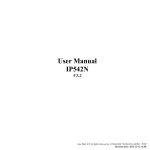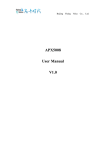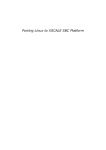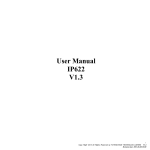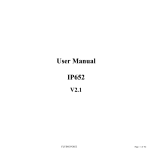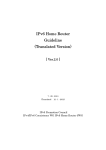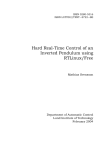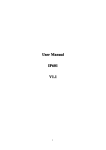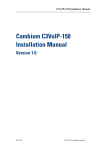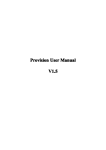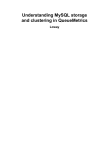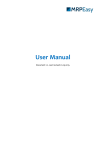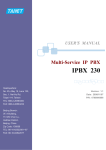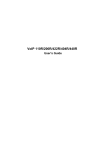Download APX5008 User Manual V1.0
Transcript
Beijing Flying APX5008 User Manual V1.0 Voice Co., Ltd. Beijing Flying Voice Co., Ltd. Index 1 Introduction...................................................................................................................................... 1 1.1 Thank you for purchasing..................................................................................................... 1 1.2 Appearance and Installation............................................................................................... 1 1.2.1 Appearance.................................................................................................................1 1.2.2 Package Contents....................................................................................................... 2 1.2.3 Installation..................................................................................................................2 2 Configure the Router........................................................................................................................3 2.1 Basic Configuration.............................................................................................................. 3 2.1.1 System Status............................................................................................................. 3 2.1.2 Set the Login Password..............................................................................................4 2.1.3 Configure Network Interfaces....................................................................................4 2.1.3.1 Configure WAN port.......................................................................................5 2.1.3.2 Configure LAN port........................................................................................6 2.2 More Functions and Configurations..................................................................................... 7 2.2.1 Status Checking..........................................................................................................7 2.2.1.1 Firewall Status.................................................................................................7 2.2.1.2 Router Status................................................................................................... 7 2.2.1.3 System Log..................................................................................................... 8 2.2.1.4 Kernel Log...................................................................................................... 8 2.2.1.5 Processes......................................................................................................... 9 2.2.1.6 Realtime Graphs..............................................................................................9 2.2.2 System Configuration.............................................................................................. 10 2.2.2.1 System........................................................................................................... 10 2.2.2.2 Administration...............................................................................................10 2.2.2.3 Software........................................................................................................ 11 2.2.2.4 Startup........................................................................................................... 11 2.2.2.5 Scheduled Tasks............................................................................................ 12 2.2.2.6 Time Synchronization................................................................................... 12 2.2.2.7 Mount Points................................................................................................. 13 2.2.2.8 Backup/Flash Firmware................................................................................ 13 2.2.2.9 Reboot........................................................................................................... 15 2.2.3 Services.................................................................................................................... 16 2.2.3.1 Dynamic DNS............................................................................................... 16 2.2.4 Network....................................................................................................................17 2.2.4.1 DHCP/DNS...................................................................................................17 2.2.4.2 Hostnames.....................................................................................................17 2.2.4.3 Static Routes................................................................................................. 18 2.2.4.4 Firewall......................................................................................................... 18 2.2.4.5 Diagnostics....................................................................................................21 2.2.5 PBX Config..............................................................................................................23 2.2.6 Toolbox.....................................................................................................................23 3 IP PBX............................................................................................................................................25 Beijing Flying Voice Co., Ltd. 3.1 Configure the device via GUI............................................................................................. 25 3.1.1 Access the GUI.........................................................................................................25 3.1.2 System Status........................................................................................................... 25 3.1.3 Configure Hardware.................................................................................................25 3.1.4 Trunks.......................................................................................................................26 3.1.5 Outgoing Calling Rules............................................................................................29 3.1.6 Dial Plan...................................................................................................................30 3.1.7 Users.........................................................................................................................31 3.1.8 Ring Groups............................................................................................................. 33 3.1.9 Music On Hold.........................................................................................................33 3.1.10 Call Queues............................................................................................................ 34 3.1.11 Voice Menu(IVR)................................................................................................... 36 3.1.12 Time Intervals.........................................................................................................37 3.1.13 Incoming Calling Rules......................................................................................... 37 3.1.14 Voicemail................................................................................................................38 3.1.15 Paging/Intercom..................................................................................................... 41 3.1.16 Conferencing.......................................................................................................... 41 3.1.17 Follow Me.............................................................................................................. 42 3.1.18 Call Features...........................................................................................................43 3.1.19 Voice Mail Group...................................................................................................44 3.1.20 Voice Menu Prompts.............................................................................................. 45 3.1.21 Call Recording....................................................................................................... 46 3.1.22 System Info............................................................................................................ 46 3.1.23 Backup....................................................................................................................47 3.1.24 Options................................................................................................................... 48 3.1.25 Advanced Options.................................................................................................. 48 3.1.26Advanced Options -- Call Details Records.............................................................49 3.1.27Advanced Options -- Active channels.................................................................... 49 3.1.28 Advanced Options -- Bulk Add..............................................................................49 3.1.29 Advanced Options -- File Editor............................................................................50 3.1.30 Advanced Options -- Asterisk CLI.........................................................................50 3.1.31 Advanced Options -- SIP settings.......................................................................... 51 3.1.32 Asterisk Logs..........................................................................................................51 4 Application Notes...........................................................................................................................53 4.1 Different methods to access the PBX................................................................................. 53 4.2 Make free internal calls.......................................................................................................53 4.3 Make outbound calls to PSTN and Receive outbound calls...............................................55 4.3.1 Use Analog/FXO trunk............................................................................................ 55 4.3.2 Link two PBX in the same network using VoIP Trunk............................................58 4.3.3 Link two PBX in different location using VoIP trunk............................................. 61 Beijing Flying Voice Co., Ltd. 1 Introduction 1.1 Thank you for purchasing Thank you for purchasing APX5008, APX5008 is a highly integrated, reliable, stable device, which includes rich Router and IP PBX functions. This manual introduces and describes how to install, how to configure and how to use APX5008, and it provides customers with a series of office configuration cases. User can use APX5008 to set your own IP Phone system. APX5008 provides a open source embedded IP PBX system, it runs ulinux and Asterisk and supports abundant IP PBX features. 1.2 Appearance and Installation 1.2.1 Appearance APX5008 is a silver alloy device, user can see different ports on the panel of APX5008, you can see 1 reset console, 1 serial console, 4 LAN ports, 1 USB port, 1 SD card slot and 8 FXO ports on the front panel of APX5008. The following picture shows the ports and the table shows the functions of different ports: Port Reset Serial Console Internet Description Press reset button 5s to make APX5008 factory default. Connect it to the com port of PC to enter APX5008’s Linux interface. Connect to Internet or router. LAN Connect to PC or build small LAN network. USB Access for USB storage device. SD Used to insert the SD memory card. FXO Used to connect to the analog line. There is a power port and a power button on the back panel of APX5008. 1 Beijing Flying Voice Co., Ltd. 1.2.2 Package Contents ♦ ♦ ♦ ♦ ♦ One APX5008 Two L-shape brackets and some screws One serial console line One 4G SD card One power line 1.2.3 Installation If user wants to use APX5008 as a gateway, please insert one end of the Ethernet cable into APX5008’s Internet port and insert the other end of the Ethernet cable to your existing broadband connection port. And then log in APX5008’s webpage to configure its Internet access ways, such as Static IP, DHCP or PPPoE; If user wants to use APX5008 as bypass access, you don’t need to connect to the Internet port; Insert one end of Ethernet cable into one of the LAN ports, and insert the other end of the Ethernet cable to your local network. Then connect the power adapter to the power port on the back panel of APX5008, and plug another end of power port into a wall outlet or power strip. And then please turn on APX5008. The default IP for APX5008’s LAN port is 192.168.0.1. Put the default IP in your web browser and it will redirect to the setting page of APX5008, the default username and password for the web access is: Username: root Password: admin If you can’t access APX5008, please check if you have connected the RJ-45 cable to the LAN port and if your computer is in the same network 192.168.0.xxx as APX5008. Notice: the recommended web browser for logging in APX5008 is Firefox. 2 Beijing Flying Voice Co., Ltd. 2 Configure the Router 2.1 Basic Configuration 2.1.1 System Status Access APX5008’s router configuration page. The default IP address of APX5008’s LAN port is 192.168.0.1, the username is ‘root’, password is ‘admin’, the login page is as the following picture. After enter the password, you will log in the router status page of APX5008. System ◆ Router Name: display the router name; ◆ Router Model: display the router model; ◆ Firmware Version: display the current firmware version; 3 Beijing Flying Voice Co., Ltd. ◆ Kernel Version: display the kernel version; ◆ Local Time: display the current time; ◆ Uptime: display the uptime since user turn on APX5008; ◆ Load Average: display the average load, the first figure represents the average load in 1 minute, and the second figure represents the average load in 5 minutes and the last one represents the average load in 15 minutes; Memory Display the current usage status of the memory. Network Display the current connection status of the Internet ports, including IP mode, IP address , gateway, connected time and the active connections. DHCP Leases Display the current IP addresses which APX5008 assigns to the DHCP client. 2.1.2 Set the Login Password Press System--->Administration to log in the APX5008’s administration page. Router Password User can set or change the router password. Click the Save&Reply button which is at the lower right corner of the page after you finish entering. SSH Access Set the parameters of SSH access, such as interface, port, password authentication and so on. 2.1.3 Configure Network Interfaces Click Network-->Interface, then user can login the network interface configuration page of APX5008, just like the following picture: 4 Beijing Flying Voice Co., Ltd. Both LAN port and WAN port have four options: Connect, Stop, Edit and Delete, functions of each options are as following: ◆ Connect: Click “Connect”, APX5008 should disconnect the current network and connect again; ◆ Stop: Click “Stop”, APX5008 should stop the current network connections; ◆Edit: Click “Edit”, user can configure the corresponding network interfaces; ◆Delete: Click “Delete” to remove the current interface.( Please take care of this option) 2.1.3.1 Configure WAN port Click “Edit” option after WAN port, then user can begin to configure WAN port. Firstly, user can configure the basic settings in General Setup column. Status: Check the current information of WAN port . ◆ Protocol: Choose the connection type of WAN port, options are Static address, DHCP client, PPPoE and so on, if user wants to change the connection type, please click then user can begin to configure the corresponding parameters. 5 , Beijing Flying Voice Co., Ltd. ♦ DHCP Client Hostname to send when requesting DHCP: the IP address of DHCP server that user assigns. ♦ Static Address: IPv4 address: IPv4 address IPv4 netmask: IPv4 netmask IPv4 gateway: IPv4 gateway IPv4 broadcast: IPv4 broadcast Use custom DNS servers: enter the IP address of the custom DNS server ♦ PPPoE PAP/CHAP username: the username of your PPPoE account PAP/CHAP password: the password of your PPPoE account Access Concentrator: the IP address of access concentrator, leave empty to autodetect Service Name: the address of PPPoE server, leave empty to auto detect. In Advanced Settings column, user can configure some other parameters, such as MAC, MTU and so on.(Notice: when user choose different IP protocol, the parameters in this column should be different.) ◆IP-Aliases: This option is used to add another IP address for this interface, in order to make one network interface correspond to multiple IP. Please enter an alias in the IP_alias text box, such as”flyingvoice”, and then click , then user can configure the corresponding parameters, including IPv4-Address, IPv4-Netmask, IPv4-Gateway, IPv4-Broadcast and DNS-Server, the following picture shows the details of the parameters: Click Delete to remove current IP-Aliases. 2.1.3.2 Configure LAN port It is the same to configure the IP protocol of LAN port with WAN port, what is more, user can use LAN port to set as DHCP server, just like the following picture: 6 Beijing Flying Voice Co., Ltd. ◆ Ignore interface: check this option, the DHCP server of this interface should be disabled. ◆ Start: the starting IP address the DHCP server assigns ◆ Limit: how many IP addresses should this server assigns ◆ Lease time: set expiry time of leased addresses, minimum is 2 Minutes(2m), and default is 12 hours. 2.2 More Functions and Configurations 2.2.1 Status Checking 2.2.1.1 Firewall Status Click Status-->Firewall, user can check the status of firewall, reset counters and restart firewall. 2.2.1.2 Router Status Click Status--> Router, user can check the current ARP table and router table: 7 Beijing Flying 2.2.1.3 System Log Click Status --> System Log to check APX5008’s system log. 2.2.1.4 Kernel Log Click Status --> Kernel Log, user can check the kernel log. 8 Voice Co., Ltd. Beijing Flying Voice Co., Ltd. 2.2.1.5 Processes Click Status-->Processes, user can check the processes of APX5008. 2.2.1.6 Realtime Graphs Click Status--> Realtime Graphs, user can view some realtime graphs, such as real time graphs of Load, Traffic, Wireless and Connections. 9 Beijing Flying Voice Co., Ltd. 2.2.2 System Configuration 2.2.2.1 System Click System--> System to begin system configuration, in this webpage, user can configure the Hostname and Timetome, and refresh the local time for APX5008; what is more, user can configure the parameters of system log: such as system log buffer size, log level, log server and so on; lastly, user can change the Language and Style of APX5008, APX5008 support English and Chinese at this moment. 2.2.2.2 Administration Click System--> Administration, user can login the management webpage of APX5008, and configure the router login password and SSH Access. 10 Beijing Flying Voice Co., Ltd. 2.2.2.3 Software Click System--> Software to login the management webpage of system software, in this webpage, user can check the usage of Flash, install new software, remove the old firmware and so on. 2.2.2.4 Startup Click System--> Startup to login the startup management webpage, in this webpage, user can enable or disable the initscripts, and user can start/stop/restart the initscript. 11 Beijing Flying Voice Co., Ltd. 2.2.2.5 Scheduled Tasks Click System--> Scheduled Tasks, user can login the scheduled tasks page of APX5008, in this page, user can view the current tasks, and can add customized scheduled tasks. 2.2.2.6 Time Synchronization Click System-->Time Synchronization, user can login the time synchronization page of APX5008, in this page, user can configure the update interval, offset frequency and time servers. 12 Beijing Flying Voice Co., Ltd. 2.2.2.7 Mount Points Click System--> Mount Points to login the mount points page of APX5008, and in this page, user can check the current mounted file systems and mount points, what is more, user can enable SWAP or modify the parameters of current SWAP. 13 Beijing Flying Voice Co., Ltd. 2.2.2.8 Backup/Flash Firmware Click System--> Backup/Flash Firmware to login APX5008’s Flash Operations page, in this page, user can backup the configuration files of APX5008, and make APX5008 factory default, additionally, user can upgrade a new firmware for APX5008. 1) Download backup Click , the browser will remind user to download the configuration file, click Save and select the directory, then the file will be saved in your local PC(the file contains all the configurations of APX5008) 2) Restore to defaults Click to make APX5008 factory default. Notice:A hard reset will remove all your settings, and your device will be restored to factory default settings. Do not perform a hard reset unless you have backed up your settings or you can do the configurations again. 3) Restore backup This action will make user be able to restore all the configurations of APX5008. Click to select the file you need to restore and click to upload the file. After you press button, the system will remind user that changes applied and system is rebooting. 14 Beijing Flying Voice Co., Ltd. 4) Flash new firmware image When upgrade a new firmware, check the option , then all the configurations on the PBX will be retained, if user does not check this option, when APX5008 finishes upgrading, all the configurations will be the default ones. And click to select the firmware user need to upgrade and click , then APX5008 system will ask you to verify the performance, click to confirm the action and click to cancel. Click Proceed, APX5008 will finish upgrading automatically and reboot itself. It takes several minutes for APX5008 to finish the upgrading, please be patient. Notice: do not power off when APX5008 is upgrading, or the upgrading may fail or the file may be damaged. 2.2.2.9 Reboot Click System--> Reboot to login the reboot page of APX5008, click APX5008 will reboot. 15 , then Beijing Flying Voice Co., Ltd. 2.2.3 Services 2.2.3.1 Dynamic DNS Dynamic DNS allows that your router can be reached with a fixed hostname while having a dynamically changing IP address. Configurations are as following: ◆ Enable: check this option, the DDNS you configured can take effect, or the DDNS won’t take effect. ◆ Service: Enter the service provider which supports DDNS service to you. ◆ Hostname: Enter the domain name that you get from the provider. ◆ Username: Enter the username that you get from the provider. ◆ Password: Enter the password that you get from the provider. ◆ Source of IP address: Configure the source of IP address which you would like to bind the domain name to, such as Interface, URL and network. ◆ Check for changed IP every: set a time interval for the system to check if the IP changed, every time interval, the device will check whether the IP of the interface which binds to the DDNS changes, if it does, the system will send the new IP address to the server. ◆ Check-time unit: set the unit for the checking changed IP interval, minute or hour, for example. ◆ Force update every: In the setting time, the APX5008 will make force update on the IP and send the IP to the DDNS server. ◆ Force-time unit: set the unit for force update time, minute or hour, for example. Additionally, APX5008 system support multiple DDNS, user can click DDNS. 16 to add several Beijing Flying Voice Co., Ltd. 2.2.4 Network 2.2.4.1 DHCP/DNS Click Network--> DHCP/DNS to login the configuration page. In this page, user can configure some parameters of DHCP and DNS, including NAT and firewall. ◆ General Settings: Configure the parameters of DNS. ◆ Resolv and Hosts Files: Configure the parameters of DHCP. ◆ TFTP Settings: The tftp server is embedded in the APX5008 system, this can be used to be network TFTP to share the resources. ◆ Advanced Settings: In this page, there are some advanced settings on DHCP and DNS, such as DNS query port, Max. DHCP leases, Max. EDNS0 packet size and so on. 2.2.4.2 Hostnames Click System--> Hostnames to login the hostname configuration webpage, where you can set the host name to the client. Please enter the hostname user named in the hostname option and enter the IP address of the device which is connected to the APX5008, click Save&Apply. 17 Beijing Flying Voice Co., Ltd. Click Add to add multiple hostnames. 2.2.4.3 Static Routes User can set the data forwarding routing manually in Static Routes, which is suitable for the simple and relatively stable network environment. Click Network-->Static Routes to login the configuration page of Static Routes. ◆ Interface: Select the interface which is used to forwarding the data. ◆ Target: Enter the target of data forwarding, which can be an single IP address or an IP network, if it is a network, please enter the netmask of the network. ◆ IPv4-Netmask: If the target is a network, please enter the netmask of the network. ◆ IPv4-Gateway: If the data can not be transmitted directly, please enter the gateway address to forward the data to the packet. ◆ Metric: Please enter how many routings the data should pass through before arriving in the gateway. ◆ MTU: Enter the packet length limit of the forwarding data. The parameters of IPv6 are all the same with IPv4 except that user does not need to enter the subnet mask. 2.2.4.4 Firewall Firewall settings are very important, these relates to not only the data access among the internal network, but also the data transmission between the internal network and the outside network, and play an important role in network security. Click Network--> Firewall to login the configuration webpage of APX5008’s firewall. 18