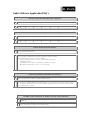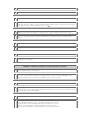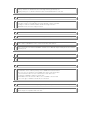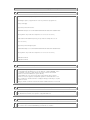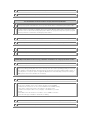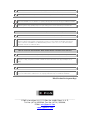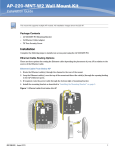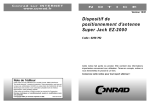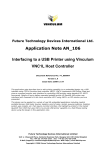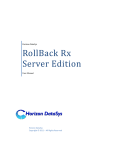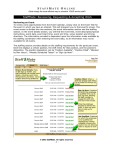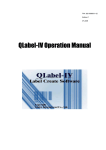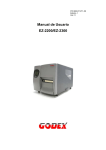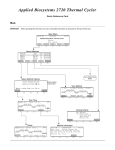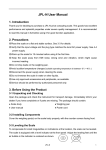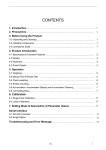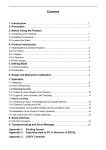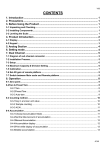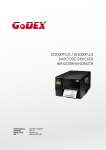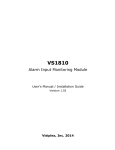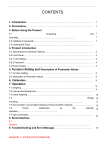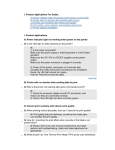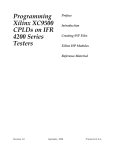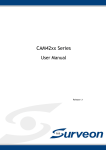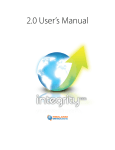Download Godex Software Application FAQ`s - E-POS
Transcript
Godex Software Application FAQ’s Which are the O/S that Godex driver supports? Q. What are the O/S that Godex driver can support? A. Vista SP2003 Windows XP Windows NT Windows 2000 Windows 98 Windows 95 What are the O/S that the appendant DLL can support? Q. What are the O/S that the appendant DLL can support? A. Vista SP2003 Windows XP Windows NT Windows 2000 Windows 98 Windows 95 How to install the printer driver? Q. How to install the printer driver? A. USB is the device works once plug-in, we may ask the user to install the special cable of USB device on the PC and printer, and the computer will auto detect then start to proceed the installation. 1. Put the disk in PC, and chose “browse” and indicate the path for installing the driver. 2. According to the description, complete the installation for driver. (Detailed description please refer to our user manual) Is there any software compatible with printers? Q. Is there any appendant software compatible with the printer? A. We offer the free software Qlabel to work with printers, you can download our easy and simple software from our website and for the concern to other software’s (Bartender) users, Godex also offers the trial version of Bartender in our CD. QLABEL IV the installation of software and the usage problems? Q. QLABEL IV A. Please download the software at our official website. QLABEL III the installation of software and the usage problem? Q. How should we call out the Chinese font from Chinese font card? A. Once we use AZ argument then we can call it out, if we fail to call out the Chinese font, it’s possible that the firmware can’t be compatible with the version of yours, please check by self-test. If you want to know the model you buy could support Chinese font card or not, please query with our local seller. Q. When use the plain paper, how to adjust the distance between two label? A. When use plain paper, the paper feed value must be counted. Setup by the z argument of command ^Qx,y,z (the argument of paper feed could be 0, but we should set it up according to the request with reality) Q. In the software QLABEL III, how to set up the word with serial number? A. Please refer to the user manual of QLABEL, Software User' s Manual chapter 2 and the part 2-1, Entering Text content. Q. How to print out the content of command created by QLABEL III? A. Save the command to the format of text file with file name .CMD then we could send it to the original printers for printing via some word processing software. Q. When link to the database through ODBC(32-bit version), how to direct each data to be printed on dif A. The database for linking, there must be a column to set-up the printing quantity, that’s we can indicate the printing quantity while print. If there already exists the column of printing quantity, we must link to this database under QLabel then through Requery function item, direct the name of printing quantity column, so we could print as our request quantity. (Above is applied to Wqlabel V-4.14 and following version) The setting of ODBC, please refer to the relevant books in market) Q. How to link the existed database to Qlabel? How to cooperate database with Qlabel? A. 1. Please make sure that there already exists the ODBC in the control panel, if not, please install it. Some of the software package of database enclose ODBC element, and let users to choose to install or not. If the ODBC already exists in the control panel, please check if there’s the driver for the software and setup the data source (configure) of the Database for linking. 2. Enter Qlabel, from the tool of databse, choose ODBC connection then direct the type of database and the file you want to link. Q. Print a batch of label with serial number then print the second batch ones; The serial number would A. OLABEL III when print the labels of serial number, every printing must start from the default value, but you could use “~P1” to repeat printing the last label. Q. PDF 417 matrix code can’t make 90 degree rotation A. Use the EZ-42xx series model; With QLABEL III (V1.70 and above) could solve this problem. Q. EZ-2P printing position is wrong, and the command ^E12 and ^Q had been tried. A. The incorrect position of print is caused by wrong setting of command ^Qx,y(,z+/-), for example: media 55*40, Gap 2mm, the setting of media on EZ-2P should be ^Q40,2, and else, E value is the stop position (the paper-out position), and in ordinary the value is ^E10 Q. QLABEL III when link to the database for printing (space column), it will print out the name of each A. There’s no such problem in AT font, when use Win Text, we could leave the space character in the column. Q. QLABEL III when link to the database to print out the data (Win Text font) will present TIME OUT ERR A. Under the (printer setup) printing setup>com port setting, please slower down the speed of KP-180. Q. QLabel III V-1.80 when lower the height of barcode, it will present Error message. A. The height of barcode has the limit of 24 dot at least, and if the setting lower than this value then it presents the error message. QLABEL II software installation or usage procedure question? Q. If we could print any place on the label? A. For the ordinary printer, under the bottom of label, there is some area unable to be printed, For EZ2/4 series, there is about 2mm area unable to be printed. But the software we provide, QLABEL, could expand the printable area and reduce the unprintable area to be less than 1mm. Q. When EZ-2 or EZ-4 prints on labels, the printout is opposite direction from what we see on PC screen A. In order to fulfill our customers’ requests, our software QLABEL allows users to print in straight and opposite directions. If you want to print exactly the same way as you see on screen, you could choose the “Rotate 180 Deg” option under QLABEL. Q. Could EZ-2 and EZ-4 print Chinese word? A. There are two ways of printing: Under Windows 95/ Windows 31, working with our QLABEL software or use the ecTextOut( ) function of DLL, retrieve the built in Chinese from O/S Windows directly. Under DOS, it’s necessary that the users must program a software and read the Chinese words as graphic then print through EZ-2 or EZ-4; Otherwise, you can print the Chinese graphic then print through EZ-2 or EZ-4; Otherwise, you can print the Chinese words by out16text or out24text function from Clipper Library provided by our company Change to use EZ-2P or EZ-4P models and install with Chinese font card. Q. How to set up the stop position of EZ-2S? A. When enable the Stripper on , please order the command ?On to control the position of paper out, small letter n presents all kinds of values. If disable the stripper, order the command ?ON to disable the stripper function. Capital ON means turn off the stripper function. Q. In the software QLABEL II, how to set the label with serial number? A. Please refer to the user manual of QLABEL II, chapter 2 and part 2-1 for the illustration of Entering Text. Q. In the software of QLABEL II, how to set the words with serial number? A. Please refer to the user manual of QLABEL, Software User’s Manual chapter 2 and part 2-1, the content of Entering Text. Q. How to use “Paint” to save the file to the format of *.PCX under Win-31 environment? A. When save the file, please set the format as PCX would be okay. Q. How to link the existed database to Qlabel? How to collaborate the database with Qlabel? A. 1. Please make sure if there exists ODBC in the control panel, if not, please install it first. Some software package enclose ODBC element itself and let the user choose to install it or not. If ODBC exists in the control panel then check if it has the driver for such software then set the data source (configure) of DataBase which you want to link. 2. Enter Qlabel, from the tool bar of Dbase, choose ODBC connection and choose the type of database and the file for connection. Q. After install the QLABEL II software package then open the original label file and occurs: Unexpecte A. Wqlabel 4.14 and QLABEL II are demarcated by O/S WIN95/98. If takes WINDOWS ME as the operation platform may be incompatible with each other. DLL software installation or usage procedure problem? Q. DLL software installation or usage procedure problem? A. If the users create the program by themselves, we offer two ways (support internet/light engine) of application in order to provide the programmers develop and apply Support the print from internet: EZWEB Dll Sample.exe for EZ-2P/EZ-4P/EZ-4TT/EZ-4000/ EZ-1000/EZ-2000 (Among which, we provide the sample files for our users’ reference ) EZ2web.dll for EZ-2S/EZ-4S (Among, we provide the sample files for our users’ reference) Support the print from light engine: EZ2000 Dll Sample.exe for EZ-2P/EZ-4P/EZ-4TT/EZ-4000/ EZ-1000/EZ-2000 (Among which, we provide the sample files for our users’ reference) EZ295.dll for EZ-2S EZ495.dll for EZ-4S Q. Can we use EZ-2 and EZ-4 to print Chinese words? A. Below are two ways for print: 1. Under Windows 95/ Windows 31, works with the software QLABEL or the ecTextOut( ) function of DLL which we provide, retrieves the built-in Chinese words from Windows system directly. 2. Under DOS, the users must create their own programs then read the Chinese words as graphic, and print through E-2 or EZ-4; Otherwise uses the out16text or out24text function of Clipper Library provided by us to print Chinese words. Change to EZ-2P or EZ-4P model and install an additional Chinese word card. Q. When use EZ-2/EZ-4 printers, EAN 128 could be printed through Qlabel then how about through DLL? A. For our EZ-2/EZ-4 printers don’t adopt EAN 128 as built in code. and then we can’t print EAN 128 through DLL. But EZ-2P or EZ-4P series printers equip with EAN 128 Q. When use Borland C++, could we check the printer is under the receiving status? A. Borland C++ equips the function to check the printer itself, if use the Borland C++ of Windows version, you could use the command ISREADY() from DLL file to examine. Q. The printed CODE 93 from EZ-4TT can’t be read by CCD? A. The firmware of printer must be updated (V3.6 above) The installation of driver and the usage procedure problem? Q. Develops the program under Windows, and cooperate with the Driver of EZ-2/EZ-4 printer (without DLL A. The driver only be responsible for printing, when out of media, Windows will show the relevant message itself. If the users use their own developed programs. When out of paper then depends upon the program itself can provide the command for checking the printer status? Q. When use plug-in driver on Winodws, why appears “can’t find the path for installation” message? A. While install, please start from the disk all the time then the problem won’t appear again. Q. The CODE 93 printed from EZ-4TT can’t be read by CCD. A. The firmware of printer must be updated (V3.6 above) ODBC(Open DataBase Connectivity) software installation or usage procedure issue? Q. Through ODBC (32-bit version) link to database, how to indicate each data in database to be printed A. The database you want to link, there must be a column to set-up the printing quantity, that’s we can indicate the printing quantity while link. If there already exists the column of printing quantity, we must link to this database under QLabel then through Requery function item, direct the printing quantity column, so we could print as our request. (Above is applied to Wqlabel V-4.14 and following version) The setting of ODBC, please refer to the relevant books in market) Q. How to link the existed database to Qlabel? How to cooperate the database with Qlabel? A. 1. Please make sure that there already exists the ODBC in the control panel, if not, please install it. Some of the software package enclosed ODBC element itself, and let users to choose the installation. If the ODBC already exists in the control panel, please check if there’s the driver for the software and setup the data source (configure) of the Database you want to link. 2. Enter Qlabel, from the function tool of Dbase, choose ODBC connection then direct the type of database and the file for linking. Q. Use EZ-4 with software QLABEL II then link ODBC to Access database will appear error message. A. The version of ODBC should be updated (You can use the ODBC file of Disk) Q. When links QLABEL III to the database for printing (space column), it will print out the name of col A. There’s no problem in AT font, please use Win Text font to give the column with space character. Q. When links QLABEL III to the database for printing data (By Win Text font) will appear TIME OUT ERRO A. Under the (printer setup) printing setup>com port setting, please slower down the speed of KP-180. What kind of software does Godex provide to control the printer? Q. If there’s without the software of QLABEL, how shall we control the printer directly? A. We can drive the printer via attached DLL and driver under Windows; besides, we can also drive the printers by calling out the built-in command in the word processing software under DOS environment. Another software tool QLABEL III (for WIN95/98/NT) provides users to choose to call out the built-in commands, welcome to download online. How to install the attached CD? What should we do if we don’t have the CD? Q. In EZ-4 model, is the relevant setting of serial port changeable? Or it can only be driven by 9600, A. In EZ-4 model, the serial port can only be set and driven by 9600, N,8, 1 value. If the users want to change the setting, can purchase EZ-2P or EZ-4P models, both models can support multiple sets of setting. Q. How to install the software of QLABEL II/QLABEL III? A. Please put the CD into CD-ROM drive, and execute Setup.exe then operate according to its instruction. Or you can download the software from our company website then proceed with the installation. E-PoS Product Development Dept. __________________________________________________________________________________ E-PoS I nt er nat ional L.L.C, P. O. Box No. 44960, Dubai, U. A. E, Tel. No. (+971 4) 3523288, Fax. No. (+971 4) 3513396, E-Mail: sales@eposint l.com suppor t @eposint l.com