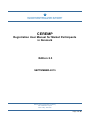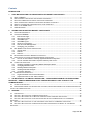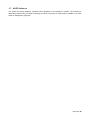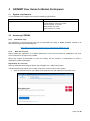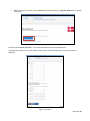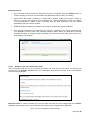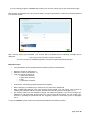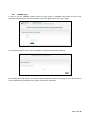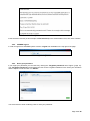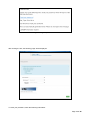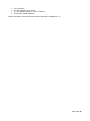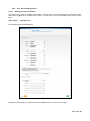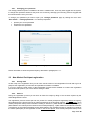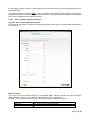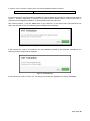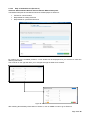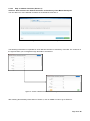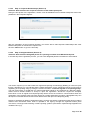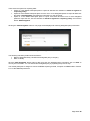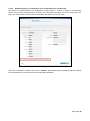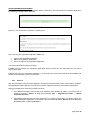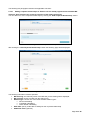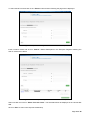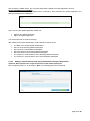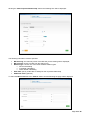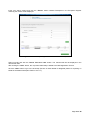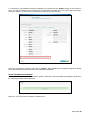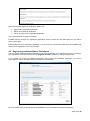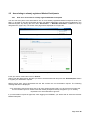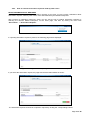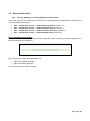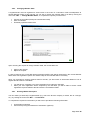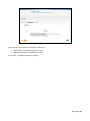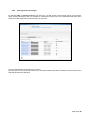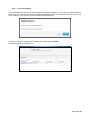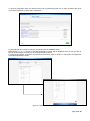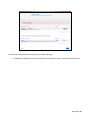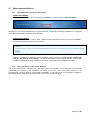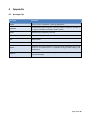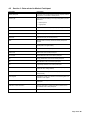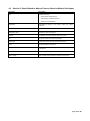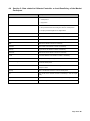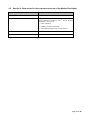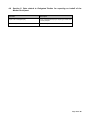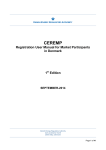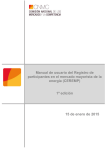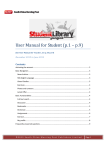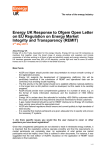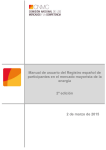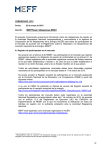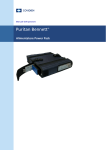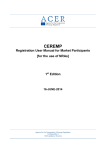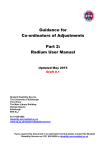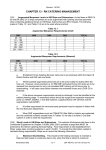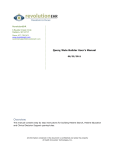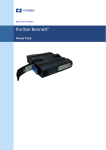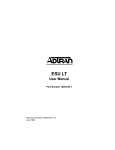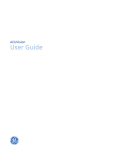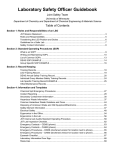Download CEREMP Registration User Manual for Market
Transcript
CEREMP Registration User Manual for Market Participants in Denmark Edition 2.3 SEPTEMBER-2015 Danish Energy Regulatory Authority Carl Jacobsens Vej 35 2500 Valby, Denmark Page 1 of 48 Contents INTRODUCTION ...................................................................................................................................................... 3 1 LEGAL BACKGROUND FOR REGISTRATION OF MARKET PARTICIPANTS ...................................... 4 1.1 1.2 1.3 1.4 1.5 1.6 1.7 2 W HAT IS REMIT? ............................................................................................................................................... 4 W HICH MARKET PARTICIPANTS ARE OBLIGED TO REGISTER?............................................................................ 4 W ITH WHICH NRA SHOULD MARKET PARTICIPANTS REGISTER? ....................................................................... 4 W HAT INFORMATION IS MARKET PARTICIPANTS REQUIRED TO PROVIDE? ......................................................... 4 W HEN IS THE DEADLINE FOR REGISTRATION TO BE SUBMITTED? ...................................................................... 5 W HAT IS THE ACER CODE? ............................................................................................................................... 5 ACER GUIDANCE ............................................................................................................................................... 6 CEREMP USER GUIDE FOR MARKET PARTICIPANTS ........................................................................... 7 2.1 SYSTEM REQUIREMENTS .................................................................................................................................... 7 2.2 ACCESSING CEREMP ....................................................................................................................................... 7 2.2.1 NRA Home Page ...................................................................................................................................... 7 2.2.2 New user account .................................................................................................................................... 7 2.2.3 CEREMP login ........................................................................................................................................ 11 2.2.4 CEREMP logout ..................................................................................................................................... 12 2.2.5 Reset your password ............................................................................................................................. 12 2.2.6 User Account Management .................................................................................................................. 15 2.2.7 Changing your password ...................................................................................................................... 16 2.3 NEW MARKET PARTICIPANT REGISTRATION .................................................................................................... 16 2.3.1 Saving draft ............................................................................................................................................. 16 2.3.2 Phase 1 .................................................................................................................................................... 16 2.3.3 Phase 2 .................................................................................................................................................... 24 2.4 REGISTERING ADDITIONAL MARKET PARTICIPANTS......................................................................................... 31 2.5 ASSOCIATING TO ALREADY REGISTERED MARKET PARTICIPANTS .................................................................. 32 2.5.1 How to be associated to already registered Market Participants .................................................... 32 2.5.2 How to evaluate association requests made by other users ........................................................... 33 2.6 OTHER FUNCTIONALITIES ................................................................................................................................. 34 2.6.1 Viewing, Updating or amending Market Participant details ............................................................. 34 2.6.2 Changing Member State ....................................................................................................................... 35 2.6.3 Deleting Market Participant ................................................................................................................... 35 2.6.4 Viewing historical changes ................................................................................................................... 37 2.6.5 Correction Request ................................................................................................................................ 38 2.7 OTHER IMPORTANT NOTICES ........................................................................................................................... 41 2.7.1 Legal Disclaimer and Cookie Disclaimer ............................................................................................ 41 2.7.2 Important Notice on the “Back” Buttons .............................................................................................. 41 3 THE NOTIONS OF “ULTIMATE CONTROLLER”, “PERSON RESPONSIBLE FOR OPERATIONAL DECISIONS”, “PERSON RESPONSIBLE FOR TRADING DECISIONS” AND “CONTACT FOR COMMUNICATIONS” .............................................................................................................................................42 3.1 3.2 ULTIMATE CONTROLLER ................................................................................................................................... 42 PERSON RESPONSIBLE FOR OPERATIONAL DECISIONS, PERSON RESPONSIBLE FOR TRADING DECISIONS AND CONTACT FOR COMMUNICATIONS ................................................................................................................................. 42 4 APPENDIX .......................................................................................................................................................43 4.1 ACRONYM LIST .................................................................................................................................................. 43 4.2 SECTION 1: DATA RELATED TO MARKET PARTICIPANT ................................................................................... 44 4.3 SECTION 2: DATA RELATED TO NATURAL PERSONS LINKED TO MARKET PARTICIPANT ................................ 45 4.4 SECTION 3: DATA RELATED TO ULTIMATE CONTROLLER OR LAST BENEFICIARY OF THE MARKET PARTICIPANT................................................................................................................................................................. 46 4.5 SECTION 4: DATA RELATED TO THE CORPORATE STRUCTURE OF THE MARKET PARTICIPANT ...................... 47 4.6 SECTION 5: DATA RELATED TO DELEGATED PARTIES FOR REPORTING ON BEHALF OF THE MARKET PARTICIPANT................................................................................................................................................................. 48 Page 2 of 48 Introduction Regulation (EU) No 1227/2011 of the European Parliament and of the Council of 25 October 2011 on wholesale energy market integrity and transparency (REMIT) imposes obligation on wholesale energy market participants entering into transactions that are required to be reported to the Agency to register with the competent National Regulatory Authority (NRA). The purpose of this Registration User Manual for Market Participants in Denmark is to present market participants guidance on the registration of market participants in Denmark. The first chapter gives an overview on who should register, when and what data is required. It should be noted that further information can be obtained from the ACER Guidance. The second chapter provides guidance on how to register and manage registration(s) via using CEREMP. Prior to registration the market participant has to nominate an authorised person to act on its behalf. This person, also referred to as MP-user, will manage the registration and changes or updates of market participant(s). The third chapter provides detailed description of selected fields from the registration format; namely ultimate controller, person responsible for operational decision, person responsible for trading decision and contact for communication. The Registration User Manual for Market Participants in Denmark is a non-binding Guidance directed to market participants in Denmark. It is deliberately drafted in non-legal terms and made public for transparency purposes only. The non-binding Guidance is updated from time to time, and market participants and other stakeholders are welcome to send feedback to DERA (Danish Energy Regulatory Authority). The registration will be done via the Centralised European Register of Energy Market Participants (CEREMP), and the document is aimed to help Market Participants with the registration in CEREMP. In Denmark the registration will be done in English, which is the reason why the Registration User Manual for Market Participants is in English. For further guidance on the registration please see relevant documents, e.g. Questions and Answers on REMIT, Guidance Notes and REMIT Quarterly at https://www.acer-remit.eu/portal/home For help with the registration via CEREMP, please contact: Kitty Kabel, [email protected], + 45 41 71 53 70 For other questions with regards to the registration, please contact: Sigrún Eyjólfsdóttir, [email protected], + 45 41 71 53 79 Mia Drechsler Lund, [email protected], + 45 41 71 53 81 Page 3 of 48 1 Legal background for registration of Market Participants 1.1 What is REMIT? REMIT prohibits market manipulation and trading on inside information in wholesale energy markets. It was published in the Official Journal of the European Union on 8 December 2011 and entered into force 20 days following its publication, i.e. on 28 December 2011. Article 9 of REMIT imposes an obligation on wholesale energy market participants entering into transactions that are required to be reported to the Agency to register with the competent NRA. 1.2 Which market participants are obliged to register? According to Article 9(1) of REMIT, ‘’Market participants entering into transactions which are required to be reported to the Agency in accordance with Article 8(1) shall register with the national regulatory authority […].‘’ According to Article 2(7) of REMIT, “market participant” means any person, including transmission system operators, who enters into transactions, including the placing of orders to trade, in one or more wholesale energy markets.’’ rd In Chapter 3.4 of ACER Guidance (3 edition), the Agency provides its understanding of the notion of market participant as defined in Article 2(7) of REMIT. 1.3 With which NRA should market participants register? According to Article 9(1): ‘’Market participants entering into transactions which are required to be reported to the Agency in accordance with Article 8(1) shall register with the national regulatory authority in the Member State in which they are established or resident, or, if they are not established or resident in the Union, in a Member State in which they are active.’’ According to Article 2(10) of REMIT, NRAs means a national regulatory authority designated in accordance with Article 35(1) of Directive 2009/72/EC or Article 39(1) of Directive 2009/73/EC. This means that market participants that are established or resident in Denmark should register with the DERA. Any market participant that is not established or resident in the Union and is only active in Denmark should moreover register with DERA. Any market participant that is not established in the Union and that is active in several Member States can choose which Member State to register in. If most of its activity is in Denmark, the market participant should register with DERA. 1.4 What information is market participants required to provide? Article 9(3) of REMIT requires the Agency, in cooperation with NRAs, to determine and publish, by 29 June 2012, the format in which NRAs should transmit registration information on market participants to the Agency. On 26 June 2012, the Agency adopted ACER Decision No 01/2012 relating to the registration format 1 pursuant to Article 9(3) of REMIT (Decision) , determining the registration format to be used for the establishment of the European register of market participants. The registration format consists of 5 sections: - Section 1: Data related to the market participant - Section 2: Data related to the natural persons linked to the market participant - Section 3: Data related to the ultimate controller or beneficiary of the market participant 1 http://www.acer.europa.eu/Official_documents/Acts_of_the_Agency/Directors%20decision/ACER%20Decision%20012012.pdf Page 4 of 48 - Section 4: Data related to the corporate structure of the market participant - Section 5: Data related to the delegated parties for reporting on behalf of the market participant All market participants entering into transactions which are required to be reported to the Agency in accordance with Article 8(1) are required to provide information as defined by the Decision. 1.5 When is the deadline for registration to be submitted? According to Article 9(4) of REMIT, ‘’Market participants (…) shall submit the registration form to the NRA prior to entering into a transaction which is required to be reported to the Agency in accordance with Article 8(1).‘’ Thus, market participants must submit the registration form before entering into any transaction which is required to be reported to the Agency. Consequently, market participants entering into a transaction which is required to be reported in accordance with Article 8(1) of REMIT prior to submitting the registration form may be in breach of Article 9 of REMIT. Market participants and third parties reporting on their behalf will have to: - within nine months, i.e. by 7 October 2015, report transactions in wholesale energy contracts admitted to trading at Organised Market Places and fundamental data from the ENTSOs central information transparency platforms, and - within fifteen months, i.e. by 7 April 2016, report transactions in the remaining wholesale energy contracts (OTC standard and non-standard supply contracts; transportation contracts) and reportable fundamental data from TSOs, LSOs and SSOs. In accordance with the ACER Decision No 01/12, the registration process will be split into two phases for market participants registering before the Agency has published for the first time the list of market participants in the European register. In the first phase, such market participants shall provide information relating to Sections 1 (data related to the market participant), 2 (data related to the natural persons linked to the market participant), 3 (data related to the ultimate controller or beneficiary of the market participant) and 5 (data related to the delegated parties for reporting on behalf of the market participant) of the registration format. In the second phase, such market participants shall provide the information relating to Section 4 (data related to the corporate structure of the market participant) of the registration format. Any market participant registering after the Agency publishes for the first time the European register will be required to submit the information related to all the sections of the registration format before the registration form can be considered to be correctly submitted. This is likely to apply to persons that are not currently trading products required to be reported by the Commission’s implementing acts, i.e. ‘new’ market participants. The first phase was opened by DERA on 9 July 2014. The second phase was opened on 17 March 2015, where ACER published the first list of market participants in the European register. 1.6 What is the ACER code? As required by Article 9(2) of REMIT, each market participant registered under REMIT will be issued with a unique identifier (the "ACER code"). The ACER code will enable market participants to report data under Article 8 of REMIT. Market participants will also need the list of ACER codes in order to provide information relating to Section 4 of registration format (data related to the corporate structure of the market participants). According to Article 9(4) of REMIT, market participants shall submit the registration form prior to entering into transactions which are required to be reported to the Agency in accordance with Article 8(1) of REMIT. The ACER code will be issued upon the transmission for the first time of the information in the national registers to the Agency, in accordance with the ACER Decision No 01/12. Page 5 of 48 1.7 ACER Guidance The ACER non-binding Guidance provides further application of the definition in REMIT. The Guidance is deliberately drafted using non-legal terminology and does not provide an interpretation of REMIT. It is made public for transparency purposes. Page 6 of 48 2 CEREMP User Guide for Market Participants 2.1 System requirements To use CEREMP, the computer must meet the following requirements: Minimum screen resolution: Supported browsers: 2.2 2.2.1 1024x768 Google Chrome version 25 or later Internet Explorer version 8 or later Fire Fox version 17 or later Safari version 5 or later Opera version 15 or later Accessing CEREMP NRA Home Page The registration in Denmark will be done via the dedicated home page of DERA (hereafter referred to as DERA home page) with the following URL: https://www.acer-remit.eu/ceremp/home?nraShortName=6&lang=da_DK 2.2.2 New user account Before starting the registration of a Market Participant a User account should be established. This User account will have to be approved by DERA. DERA may require documentation to prove the identity and the evidence of authorisation to make a registration of market participant. Registration of a new user Go to the dedicated home page of DERA, see paragraph 2.2.1 (NRA Home Page). The DERA home page allows you to create a new user account to access the system. Open an Internet browser, type DERA home page URL into the address box and click enter: Figure 1 – DERA NRA home page Page 7 of 48 Select the option to create a new CEREMP account by clicking on ‘Register New User’ on DERA home page Figure 2 – Register New User By clicking on “Register new User” you will be redirected to the user registration form. The page which allows you to enter details concerning the “Authorised Signatory” of the organisation is displayed. Figure 3 – User form Page 8 of 48 Important notices: Fill in the fields ensuring that all the mandatory boxes are completed. Click the “Submit” button to continue creating an account. The information provided will be used to verify your identity. Please notice that Power of Attorney to register MP is optional. DERA may request a Power of Attorney. If you are a third party (e.g. not an employee of a market participant you intend to register) it is recommended to attach a letter confirming that you have permission from the market participant(s) that you intend to register. ACER can enable or disable the Captcha in this page. If enabled, this field is mandatory. Once you have submitted your application you will see a message on the screen confirming that your CEREMP account is now in the “pending activation” status. When your application has been accepted by DERA, an activation email, containing your new user account name, will be sent to the email address you provided. Figure 4 – Notification message 2.2.2.1 Details of new user confirmation email The confirmation email sent to you by DERA will contain your new user account name. To activate your account click the ‘Activate account’ link in the confirmation email that will be sent to the email address provided in the application: Figure 5 – Activation email Important notice: in order to activate your account, make sure that you are not logged into the CEREMP application with another user account, otherwise the following error message will be displayed: “Sorry, you are not allowed to view this page Page 9 of 48 If you are already logged in CEREMP with another user account, please log out and resubmit this page” After clicking the activation link in the received email, you will be prompted to create your personal password to access the system: Figure 6 – Password setting After correctly setting your password, your account will be activated and the following message will be displayed: “Your user account has been correctly activated You can now log into CEREMP application and start to register Market Participants” Important notice: Your password must be compliant with the following minimum requirements: Minimum number of characters: 8 Maximum number of characters: 15 2 out of 4 criteria must be met: o 1 lower case character o 1 upper case character o 1 digit o 1 punctuation character Furthermore, the following password policies are applied: When changing your password you cannot use one of the last 5 passwords After 5 failed login attempts your user account will be locked. You can unlock your account by resetting the password with the “forgotten password” functionality (refer to paragraph 2.2.4.) For security reasons you are advised to change your password regularly. If you do not change your password, it will expire after 90 days and your user account will be locked. You can unlock your account by resetting the password with the “forgotten password” functionality (refer to paragraph 2.2.4) To log into CEREMP system, follow the instructions described in the following section. Page 10 of 48 2.2.3 CEREMP login In order to log into CEREMP system select the Login option in CEREMP home page and enter your username and password in the relevant boxes. Click the ‘Login’ button on the log in page: Figure 7 – Login form You will be prompted to enter a token (received by email) for authentication purposes. Figure 8– Token Authentication form By accessing the email address you specified during registration (refer to paragraph 0), you will retrieve an e-mail, automatically generated by the system, containing a valid token. Page 11 of 48 Figure 9 – Token Authentication email Insert the token received (in this example: NPE5FBB5ABRQ) in the authentication form, then click “Confirm”. 2.2.4 CEREMP logout In order to logout from CEREMP system click the “Logout” link available on the top right of the page: Figure 2 – Logout button 2.2.5 Reset your password If you forget your password you can reset it by clicking the “Forgotten password” link of Figure (page 10). The “Forgotten Password” link will redirect the user to the “Forgotten Password” form. Enter your username and the Captcha-code and click on “Submit”: Figure 3 – Forgotten password form You will receive an email containing a link to reset your password: Page 12 of 48 Figure 4 – Forgotten password email After clicking the link, the following page will be displayed: Figure 5 – Reset password To reset your password, enter the following information: Page 13 of 48 Your username The new password (you create) The new password again, in order to confirm it A Captcha (if ACER enabled it) Please remember to follow the password policy described in paragraph 2.2.1.1. Page 14 of 48 2.2.6 2.2.6.1 User Account Management Editing personal information The edit account option is available to all users. It allows users to view and amend their personal contact information supplied when creating their account. To open your user account details page click the menu item: “User Profile” -> “Edit Account“. The following page will be displayed: Figure 6 – User profile form (personal information was blackened) Change the information you need to and click the “Save” button to record your changes. Page 15 of 48 2.2.7 Changing your password The change password option is available to all users. It allows users, once they have logged into the system, to change their password whenever they think it is necessary, although good security protocols suggest that this should be done every 3 months. To change your password you need to open your “Change password” page by clicking the menu item: “User Profile” ->“Change password“. You will be prompted to: provide your current password provide the new password confirm the new password Figure 7 – Change password form Please remember to follow the password policy described in paragraph 2.2.1.1. 2.3 New Market Participant registration 2.3.1 Saving draft At each step of the registration flow you can save a draft version of the Registration Format and log out to postpone the registration process until all requested information is available. If you log in again the draft version of the Registration Format will be available to continue the registration process from the position you were at before saving the draft. 2.3.2 Phase 1 During the registration process you will have to follow five steps by filling in five sections required by the ACER Registration Format. The registration process will be split into two phases for market participants registering before the Agency has published for the first time the list of market participants in the European register. In the first phase, such market participants shall provide information relating to Sections 1 (data related to the market participant), 2 (data related to the natural persons linked to the market participant), 3 (data related to the ultimate controller or beneficiary of the market participant) and 5 (data related to the delegated parties for reporting on behalf of the market participant) of the registration format. In the second phase, such market participants shall provide Page 16 of 48 the information relating to Section 4 (data related to the corporate structure of the market participant) of the registration format. Any market participant registering after the Agency publishes for the first time the European register will be required to submit the information related to all the sections of the registration format before the registration form can be considered to be correctly submitted. 2.3.2.1 Step 1: Market participant (Section 1) Section 1: Data related to Market Participant. The person who operates on behalf of the Market Participant should fill in all required fields of Registration Format Section 1: Figure 16 – Section 1: Market Participant Information Important notice: The number and type of fields depends on the “Person Type” selection, therefore the form will display additional fields if “Person Type” is equal to “Natural Person” or to “Legal Person”. If “Person Type” is equal to “Natural Person” the following additional fields are required: Birth Date Birth City Birth State Date of birth (only for natural persons) City of birth (only for natural persons) State of birth (only for natural persons) Page 17 of 48 If “Person Type” is equal to “Legal Person” the following additional field is required: Legal Form Legal form of the market participant (only for legal entities) It is also important to note that ACER and DERA can ask for additional information by adding further fields to Section 1. Therefore depending on decisions from ACER and from DERA, Section 1 (and only Section 1) could have some additional mandatory or optional fields at the end of the form. After entering Section 1, click the “Next” button to go to Section 2. If the entered VAT code prefix does not match the selected country, the following popup message will be displayed: Figure 8 – Error in VAT code validation If the entered VAT code is not included in the VAT database provided by the European Commission, the following popup message will be displayed: Figure 9 – Invalid VAT code If the entered VAT code is correct, you can safely proceed with the registration by clicking “Continue”. Page 18 of 48 2.3.2.2 Step 2: Related Person (Section 2) Section2: Data Related to Natural Person linked to Market Participant. The Market Participant should add at least three related people to Section 2: Contact for communication Responsible for trading decisions Responsible for operational decisions Figure 19 – Related People By clicking one of the available positions, a new window will be displayed and you will have to enter the following information. The scroll bar on the right will allow you to navigate through the fields to be entered. Figure 10 – Related Person Data After entering all mandatory information on Section 2, click on “Next” in order to go to Section 3 Page 19 of 48 2.3.2.3 Step 3: Ultimate Controller (Section 3) Section 3: Data related to the Ultimate Controller or Beneficiary of the Market Participant. You can add one or more ultimate controllers or beneficiaries to Section 3: Figure 11 – Ultimate Controller or Beneficiary The following information is requested for each ultimate controller or beneficiary of the MP. The scroll bar on the right will allow you to navigate through the fields to be entered. . Figure 12 – Section 3 Ultimate Controller or Beneficiary Information After entering all mandatory information on Section 3, click on “Next” in order to go to Section 4. Page 20 of 48 2.3.2.4 Step 4: Corporate Relationships (Section 4) Section 4: Data related to the corporate structure of the market participant. During the first phase of the registration, Section 4 will be disabled since no Market Participants have been published in the European Register: Figure 13 – Corporate Relationships After the publication of the European Register, you will be able to add corporate relationships with other Market Participants as described in chapter 2.3.2. Click the “Next” button to go to the final step. 2.3.2.5 Step 5: Delegated Parties (Section 5) Section 5: Data related to delegated parties for reporting on behalf of the Market Participant. In the last step of the registration process, you can enter delegated parties information as shown below Figure 14 – Add Delegated Parties This section requires you to select whichever registered reporting mechanism(s) (RRMs) you intend to report through. Alternatively you can indicate that the market participant you are registering intends to self-report by registering as a reporting entity by ticking the relevant checkbox “I intend to register as a reporting entity”. This will communicate to ACER that your market participant intends to be registered as a Reporting Entity. ACER will then decide whether to accept or reject the registration. Should the request be accepted, instructions on how to register as a Reporting Entity will be sent to the contact for communications when the registration of the reporting entity will start. Note that a market participant can select a Delegated Party who will report on its behalf and at the same time declare that it will report as a Reporting Entity. Please be advised that details of wholesale energy products executed at organised market places including matched and unmatched orders shall be reported to the Agency through the organised market place concerned, or through trade matching or trade reporting systems (Commission Implementing Regulation No 1348/2014 art. 6(1)) Page 21 of 48 There are three options for reporting data: Option A: If the Market Participant plans to report all data tick the checkbox “I intend to register as a reporting entity”. Option B: If the Market Participant plans to have one or more delegated parties to report all data click the button “Add Delegated” and follow the instructions on the next page. Option C: If the Market Participant plans to report some data and have one of more delegated parties to report the rest, tick the checkbox “I intend to register as a reporting entity” and click the button “Add Delegated”. Clicking the “Add Delegated” button a new page will be displayed for entering delegated party information Figure 15 – Delegated Parties The following mandatory fields should be filled in: Name of delegated Party: identifies the delegated party’s company Date of validity Click the “Add Delegated” button again to add more than one delegated party; otherwise, click on “Next” to record your information. You can add another delegated party by repeating the previous step. The market participant is obliged to choose all RRMs reporting its data, exception to RRMs listed in Section 6.2.1 of the RRM Requirements. Page 22 of 48 2.3.2.6 Submitting Phase 1 (confirmation email, some NRA action, ACER code) After filling in all required fields of the Registration Format (Section 1, Section 2, Section 3 and optionally Section 5), you will be presented with a summary of the information provided, and, on the lower part of the page, you will be asked to confirm that the information provided is true and accurate. Figure 16 – Summary of the entered data (personal information was blackened) Select the confirmation checkbox, then click on “Submit”: after submitting the registration application DERA will be automatically informed about the new registration application. Page 23 of 48 NRA CONFIRMATION REQUIRED As DERA will examine each new registration before confirmation, after submitting the registration application the following message will be displayed. Figure 27– Registration request – NRA confirmation required Moreover, you will receive a mail like the following one: Figure 17 – Email message – NRA confirmation required Upon receiving the registration application DERA can: Approve the registration application Reject the registration application Ask for changes to the registration application You will be informed via email accordingly. If DERA asks for changes, the registration application will be put back into the draft status and you will be able to edit it again. If DERA approves your registration application, you will receive an email with an MP Name and ACER Code relating to the registration you have just made. 2.3.3 Phase 2 After the publication of the European Register, all Market Participant ACER codes will be publicly available. Each Market Participant will have to declare its corporate relationship with any other Market Participants. During this phase there will be two possible scenarios: 1. If the Market Participant has already been registered and validated by DERA, you will be able to update, if necessary, Section 4, using the functionality “MP” -> “Registration Format” -> “Update Corporate Structure”. 2. If the Market Participant has not been registered or is currently in draft status, you should start a new Market Participant registration or continue the previous draft registration. Section 4 will be displayed immediately after completing Section 3. Page 24 of 48 The following two paragraphs describe the applicable scenarios: 2.3.3.1 Adding corporate relationships to Section 4 for an already registered and validated MP Section 4: Data related to the corporate structure of the market participant You can add one or more corporate relationships by clicking the “Add Corporate Relationship” button: Figure 18 – Add Corporate Relationship After clicking the “Add Corporate Relationship” button the following page will be displayed: Figure 30 – Corporate Relationship The following information must be specified: MP declaring: the read-only name of the MP that you are dealing with is displayed; MP involved: choose one MP from the search form; Relation type: choose one of the three available relation types: Parent undertaking Controlled undertaking Other related undertaking Start date: specify a start date of validity for this corporate relationship Additional notes (optional) Page 25 of 48 To select the MP involved click on the “Search” button and the following the page will be displayed Figure 19 – Corporate Structure (personal information was blackened) Insert a search criteria and click on “Search”. Market Participants in the European Register matching the search criteria will be listed: Figure 20 – Market Participant List (personal information was blackened) Select one MP and click on “Select This Acer Code”. The selected MP will be displayed in the relevant MP field. Click on “Save” to add a new corporate relationship. Page 26 of 48 After clicking the “Save” button, the corporate relationship is added to the MP Registration Format. NRA CONFIRMATION REQUIRED As DERA will examine each new update before confirmation, after submitting the update application the following message will be displayed. Figure 21 – Update request – NRA confirmation required Upon receiving the update application DERA can: Approve the update application Reject the update application You will be informed via email accordingly. After adding a Corporate Relationship, email notifications will be sent to: 2.3.3.2 The NRA of the declaring Market Participant MP user of the declaring Market Participant MP user of the involved Market Participant MP users linked to the declaring Market Participant MP users linked to the involved Market Participant The contact for communications of the declaring Market Participant The contact for communications of the involved Market Participant Adding Corporate Relationship during New Market Participant Registration Section 4: Data related to the corporate structure of the market participant After completing Section 3, by clicking on “Next”, the following page will be displayed: Figure 22 – Add Corporate Relationship Page 27 of 48 Clicking the “Add Corporate Relationship” button the following form will be displayed: Figure 35 – Add Corporate Relationship information (personal information was blackened) The following information must be specified: MP declaring: the read-only name of the MP that you are dealing with is displayed; MP involved: choose one MP from the search form; Relation type: choose one of the three available relation types: Parent undertaking Controlled undertaking Other related undertaking Start date: specify a start date of validity for this corporate relationship Additional notes (optional) To select the MP involved click the “Search” button and the following the page will be displayed Figure 36– MP involved selection Page 28 of 48 Insert your search criteria and click the “Search” button. Market Participants in the European Register matching the criteria will be displayed: Figure 23 – Market Participant list (personal information was blackened) Select one MP and click the “Select This Acer code” button. The selected MP will be displayed in the relevant MP field. After clicking the “Save” button, the corporate relationship is added to the MP Registration Format. Click the “Next” button to go to the final step (Section 5: Data related to delegated parties for reporting on behalf of the Market Participant. Refer to 2.3.2.5 ). Page 29 of 48 To complete the new Market Participant registration you should click the “Submit” button on the Section 5 page. You will be presented with a summary of the information provided, and, on the lower part of the page, you will be asked to confirm that the information provided is true and accurate. Figure 38 – Summary of the entered data (personal information was blackened) Select the confirmation checkbox, then click on “Submit”: after submitting the registration application DERA will be automatically informed about the new registration application. NRA CONFIRMATION REQUIRED As DERA will examine each new registration before confirmation, after submitting the registration application the following message will be displayed. Figure 39 – Registration request – NRA confirmation required Moreover, you will receive a mail like the following one: Page 30 of 48 Figure 24 – Email message – NRA confirmation required Upon receiving the registration application DERA can: Approve the registration application Reject the registration application Ask for changes to the registration application You will be informed via email accordingly. If DERA asks for changes, the registration application will be put back into the draft status and you will be able to edit it again. If DERA approves your registration application, you will receive an email with an MP Name and ACER Code relating to the registration you have just made. 2.4 Registering additional Market Participants You can register additional Market Participants at any time by starting a new registration process. To begin a new registration you should click the button “Register New MP” available on the top navigation bar. If you register more than one Market Participant, after logging into CEREMP application, you will be presented with a list of available Market Participants to choose from: Figure 41 – Selection of Market Participant Click one radio button on the left and press “Confirm” to resume a Market Participant registration. Page 31 of 48 2.5 Associating to already registered Market Participants 2.5.1 How to be associated to already registered Market Participants You can ask at any time to be associated to one or more already registered Market Participants under your NRA. To be able to use this functionality at least one Market Participant must have been published in the National Register. By clicking the menu item “Association” -> “New MP association” available on the top navigation bar, (Figure 25). The search form page will be displayed as in Figure 26: Figure 25 – New MP Association Figure 26 – Market Participants to associate Insert your search criteria and click on “Search”. Select, from the displayed list, the MPs you want to be associated with and press the “Send Request” button to register your association request. DERA will let other users associated with the MP confirm the new association request. The following message will then be displayed: “Your association request has been sent to all users already linked to MP. You will receive an email at the end of evaluation process. Please note that market participants already assigned to you or already requested to be associated will be ignored“ If your association request is approved, when logging into CEREMP, you will be able to select the relevant Market Participant. Page 32 of 48 2.5.2 How to evaluate association requests made by other users NRA CONFIRMATION NOT REQUIRED As DERA will let users confirm the association requests, at any time you may receive notifications about association requests, made by other users, to be associated with your Market Participants. After receiving a notification request by email, you can view the list of pending association requests by selecting the relevant Market Participant, on the home page, and then by clicking the menu item “Association” -> “Association Request”. Figure 27 – Association Requests selection If a pending association request is present, the following page will be displayed: Figure 28 – Pending Association Requests (personal information was blackened) If you select the association request, the page with the association details is shown: Figure 46 – Pending Association Requests details The association request can then be accepted or rejected by clicking the corresponding buttons. Page 33 of 48 2.6 Other functionalities 2.6.1 Viewing, Updating or amending Market Participant details At any time you can view and edit the five sections of the MP Registration Format details by clicking on the one of the following menu items: “MP” ->“Registration Format” ->“Update Market Participant” (Section 1) “MP” ->“Registration Format” ->“Update Related Person” (Section 2) “MP” ->“Registration Format” ->“Update Ultimate Controller” (Section 3) “MP” ->“Registration Format” ->“Update Corporate Structures” (Section 4) “MP” ->“Registration Format” ->“Update Delegated Party” (Section 5) NRA CONFIRMATION REQUIRED As DERA will examine each new update before confirmation, after submitting the update application the following message will be displayed. Figure 47 – Update request – NRA confirmation required Upon receiving the update application DERA can: Approve the update application Reject the update application You will be informed via email accordingly. Page 34 of 48 2.6.2 Changing Member State A registered MP must be registered a second time in the event of a relocation of MP’s headquarters to another Member State. In this scenario you can ask to change the member state of an MP by clicking the menu item “MP” -> “Change Member State”; to complete the request you will have to: Choose the new NRA (namely the new Member state) Enter a motivation Eventually upload an attachment Figure 48 – Change NRA request form Upon receiving the request to change member state, the current NRA can: Approve the request Reject the request In case of approval, the current MP will be terminated (ACER code will be dismissed) in the current Member State and a new registration (with a new ACER code) for the new NRA will be necessary. Since you requested to change member state for the MP, you will receive an email with details on how to register the MP under the new NRA: You will have to complete a new user registration form under the new NRA When your user registration will be accepted by the new NRA, you will be able to access a draft registration request related to the MP under the new Member State. 2.6.3 Deleting Market Participant You can delete (or terminate) a registered MP (e.g. due to the fact the company is closed, due to a merger, etc.), by clicking the menu item “MP” -> “Termination” To complete the request for termination you will have to provide the following information: A termination motivation A document proving the statement of termination (optional) Page 35 of 48 Figure 49 – Terminate Form Upon receiving the request for termination, DERA can: Approve the termination registration request Reject the termination registration request In any case, you will be informed accordingly. Page 36 of 48 2.6.4 Viewing historical changes By selecting “MP” “Historical report” from the menu, you will access a form through which you can select a MP. Having selected the MP, it is possible to visualize the history log of the amendments that have been made to the MP registration format as shown in Figure 50. Figure 50 – MP History You can download the entire list as an excel file. By clicking on a row from the list of items, you can obtain details of the MP information that were active at the selected amendments date time. Page 37 of 48 2.6.5 Correction Request At any time DERA can ask you to amend a Market Participant registration; in this case you will be notified by email; when you select the corresponding Market Participant from the list of available MPs (if more than one are associated to your account), a pop-up window will be displayed: Figure 29 – Notification page To open the correction request sent by DERA, you should click on “Details”. The following page will be displayed: Figure 30 – Notifications list Page 38 of 48 To open the notification ticket you should click on the corresponding table row; a page containing the list of corrections requested by DERA will be displayed: Figure 31 – Notification Details To proceed with the corrections request you should click the “Rectify” button. Each Section (1, 2, 3, 4 and 5) of the MP Registration Format will be displayed and you will be able to amend the information according to the requests made by DERA. In Figure 32 and Figure 33 requests for corrections have been made on Section 1 and Section 3 respectively of the MP Registration Format Figure 32 – Section 1 Correction Requests Page 39 of 48 Figure 33 – Section 3 Correction Requests Having made the amendments, the following procedure will apply: As DERA has decided to check the amendments, it will either accept or refuse these amendments Page 40 of 48 2.7 Other Important Notices 2.7.1 Legal Disclaimer and Cookie Disclaimer LEGAL DISCLAIMER In the lower part (footer) of every web page of CEREMP, you can find a link: “Legal disclaimer” Figure 34 – Legal disclaimer link. In this case, this footer belongs to ACER. Clicking on it, you will be redirected to the Legal Disclaimer, a web page containing a disclaimer, a copyright notice and rules related to personal data protection. COOKIE DISCLAIMER CEREMP uses cookies in order to offer a better browsing experience. Once you log into CEREMP, you will see a notice that warns you about that. Figure 35 – Cookie Notice Clicking on “I agree” will make this notice disappear. Clicking on the link “how we use cookies and how you can change your settings”, you will be redirected to the Cookie Disclaimer, a web page containing information on what cookies are, why they are used and how CEREMP uses them. 2.7.2 Important Notice on the “Back” Buttons The HTTP protocol does not allow using the back button that browsers and keyboards provide without resubmitting the request or the information contained in the form; thus, using these buttons is not recommended. The back buttons incorporated in CEREMP, on the other hand, are designed to manage it accordingly and thus are the recommended way to go back to a previous page. Page 41 of 48 3 The notions of “ultimate controller”, “person responsible for operational decisions”, “person responsible for trading decisions” and “contact for communications” 3.1 Ultimate controller For the purposes of registration the ultimate controller should be regarded as the legal or natural person that exercises significant influence over the management of the market participant through a controlling interesting or voting power in that market participant or its parent, irrespective of whether the control is 2 interposed directly or through a combination of other companies . More specifically, the Agency regards a legal or natural person as an ultimate controller of a market participant if: - It holds 10 % or more of the shares in the market participant or its parent OR - It is able to exercise significant influence over the management of the market participant through a controlling interest in the market participant or its parent OR - It is entitled to control or exercise control of 10 % or more of the voting power in the market participant or its parent OR - It is able to exercise significant influence over the management of the market participant through their voting power in the market participant or its parent. Such an ultimate controller is not necessarily a market participant for the purposes of REMIT and the ultimate controller must not be a subsidiary or branch of any other company. An ultimate controller might also be a municipal authority or sovereign state. Where ownership of all class A shares in a market participant is beneficially held by individuals it is unlikely that the market participant will have an ultimate controller and therefore the company itself will be its own ultimate controller. 3.2 Person responsible for operational decisions, person responsible for trading decisions and contact for communications Market Participants registering for REMIT should include details of the following natural persons within their organisation: Responsible for trading decisions: the natural person that has the senior management role responsible for the market participant’s trading functions. Responsible for operational decisions: the natural person that has the senior management role responsible for the market participant’s operations e.g. Head of generation or Head of physical operations. Contact for communications: the natural person that acts as the day to day point of contact for REMIT related issues with ACER and/or the relevant NRA for that market participant. For example, this could be the relevant member of the regulation or compliance team. 2 “OECD Benchmark Definition of Foreign Direct Investment, Fourth Edition, 2008” and “OECD Handbook on Economic Globalisation Indicators, 2005”. Page 42 of 48 4 Appendix 4.1 Acronym list Acronym Definition ACER Agency for the Cooperation of Energy Regulators CEREMP Centralised European Register of Energy Market Participants (module of the Agency’s REMIT Information System, ARIS) DERA Danish Energy Regulatory Authority MP Market Participant MS Member State NRA National Regulatory Authority REMIT Regulation (EU) No 1227/2011 of the European Parliament and of the Council of 25 October 2011 on wholesale energy market integrity and transparency Captcha Completely Automated Public Turing test to tell Computers and Humans Apart Page 43 of 48 4.2 Section 1: Data related to Market Participant Field name Description Market participant Full name of the market participant (either company name if legal person or full name if natural person) Person Type Type of person according to Art. 2(8) of Regulation (EU) No 1227/2011: Natural person Legal person Legal Form Legal form of the market participant (only for legal entities) Birth Date Date of birth (only for natural persons) Birth City City of birth (only for natural persons) Birth State State of birth (only for natural persons) State Member State or Country where the market participant is resident Address Full address where the market participant is resident (headquarters for legal entities) City City where the market participant is resident Postal code Postal code of the market participant VAT number Value added tax code of the market participant EIC Energy identification code of the market participant BIC Bank identifier code of the market participant LEI Legal Entity identifier of the market participant GS1 Global Location Number (GLN) of the market participant (within the GS1 coding scheme) Interoperability national code Code to be defined by NRAs for country-specific interoperability Trade register Registration number in a national or local trade register and indication of the register Website URL of the home page of the website of the market participant Publication inside information Place of publication of insider information if different from the website of the market participant Date of validity Date of validity of the information collected in this section Page 44 of 48 4.3 Section 2: Data Related to Natural Persons linked to Market Participant Field name Description Role Possible values are: responsible of trading decision responsible of operational decision contact for communications Role Details Organisational position of the person within the market participant Family Name/Surname Family name/surname of the person Name/Given name Name/given name of the person Address Full address of the normal site of work of the person City City of the normal site of work of the person Postal code Postal code of the normal site of work of the person Email Full email address of the person Telephone Telephone number (including international and national codes) of the person Fax Fax number (including international and national codes) Date of validity Date of validity of the information collected in this section Page 45 of 48 4.4 Section 3: Data related to Ultimate Controller or Last Beneficiary of the Market Participant Field name Description Type Type of ultimate controller or beneficiary: Name natural person legal person Full name of the ultimate controller or beneficiary: family name/surname and name/given name for natural person company name and legal form for legal entities Address Full address where the ultimate controller or beneficiary is resident City City where the ultimate controller or beneficiary is resident Postal code Postal code of the ultimate controller or beneficiary State State of the ultimate controller or beneficiary Birth Date Date of birth of the ultimate controller or beneficiary Birth City City of birth of the ultimate controller or beneficiary Birth State State of birth of the ultimate controller or beneficiary E-mail Full e-mail address of the ultimate controller or beneficiary Telephone Telephone number (including international and national codes) Personal Data Type Type of personal data collected for the ultimate controller of beneficiary in case of natural person Personal Data Value of Fiscal code or Personal Security number or ID card number or passport number Capacity Role of the ultimate controller in case of natural person VAT VAT number of the ultimate controller or beneficiary in case of a legal entity Corporate Vehicle Type of the ultimate controller or beneficiary in case of legal entity Date of validity Date of validity of the information collected in this section Page 46 of 48 4.5 Section 4: Data related to the corporate structure of the Market Participant Field name Description Unique Code of the related undertaking ACER code of the related undertaking Type of Relationship Type of relationship between the market participant and the related undertaking according to the 7th Council Directive 83/349/EEC of 13 June 1983: parent undertaking subsidiary (controlled undertaking) other related undertaking having “unitary direction” Notes Additional information provided by the market participant Date of validity Date of validity of the information collected in this section Page 47 of 48 4.6 Section 5: Data related to Delegated Parties for reporting on behalf of the Market Participant Field name Description Unique Code of Delegated party Code of delegated third party for reporting on behalf of the market participant Date of validity Date of validity of the information collected in this section Page 48 of 48