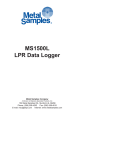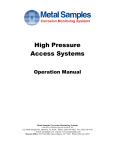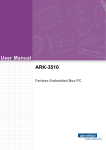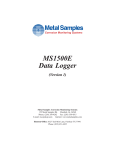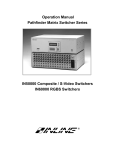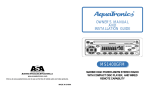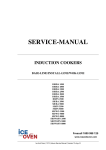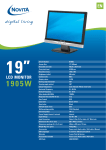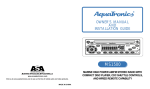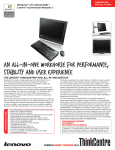Download MS3500L/3510L - Alabama Specialty Products, Inc.
Transcript
MS3500L/3510L Remote LPR Data Logger Metal Samples Company A Division of Alabama Specialty Products, Inc. 152 Metal Samples Rd., Munford, AL 36268 Phone: (256) 358-4202 Fax: (256) 358-4515 E-mail: [email protected] Internet: www.metalsamples.com Houston Office: 6327 Teal Mist Lane, Fulshear, TX 77441 Phone: (832) 451-6825 . Table of Contents I. Introduction ...................................................................................................................... 1 A. Instrument Function Overview ................................................................................. 1 B. Instrument Parts List ................................................................................................ 2 II. Installation ........................................................................................................................ 3 A. Enclosure and Mounting Details ............................................................................... 3 B. Battery Installation ................................................................................................... 4 C. 4-20mA Loop Installation ........................................................................................ 5 D. Probe-Instrument Connection .................................................................................. 6 E. Data Download Connection(s) ................................................................................. 7 III. Setup and Operation ....................................................................................................... 8 A. Main Menu Overview ........................................................................................... 8 B. Program Setup ...................................................................................................... 10 1. Set Time and Date ..................................................................................... 10 2. Enter Probe ID .......................................................................................... 11 3. Start Data Logging ..................................................................................... 12 C. Measure Probe Function ....................................................................................... 13 D. View Stored Data Functions .................................................................................. 14 E. Set Reading Interval Function ................................................................................ 15 F. Downloading Data ................................................................................................. 16 1. Upload to PC ............................................................................................ 16 2. Upload to MS1500L ................................................................................. 25 G. System Shutdown Function .................................................................................... 26 H. Test Mode Function .............................................................................................. 26 Appendix A: MS3500L Specifications ..................................................................................... 27 Appendix B: Derivation of Alloy Constant ............................................................................... 28 Appendix C: Returning an Instrument for Repair ...................................................................... 35 Appendix D: Warranty ............................................................................................................ 37 Appendix E - Installation Drawing of MS3500L in Hazardous Location ................................... 38 . I. Introduction A. Instrument Function Overview The MS3500L data logger is designed to provide a continuous record of corrosive activity in remote locations that are infrequently visited, such as cross-country pipelines, and unmanned production platforms. However, this unit finds equal application in locations that are inconvenient or difficult to access on a regular basis, such as refinery overheads, and flue-gas stacks. The MS3500L is completely self-contained with the onboard battery system supplying the total power requirement for operation. It can be used with any of Metal Samples’ LPR probes, or those of all other major manufacturers. Once in place, it will automatically read the probe at customer-selected intervals and store the resulting data in the unit’s onboard memory. The onboard memory will collect up to 3,000 data points before data download is required. With practical data collection intervals (1 - 2 hours), the unit may be unattended for several months between downloading operations. An optical, infrared, RS232 communication link is provided for data download to either an IBM compatible PC or Metal Samples’ MS1500L portable LPR data logger. Downloaded data may be analyzed, reviewed, or reported by conventional spreadsheet, database, or mathematical software packages. The infrared communication link is an integral part of the intrinsically safe design of the MS3500L. Optical instead of electrical, this unique feature permits data to be downloaded to an MS1500L while still in the hazardous area. Another unique feature of the MS3500L is the high level of onboard intelligence. The two-line, 20character lcd allows visual review of all historical data in memory and reads directly as “total metal loss” and/or “average corrosion rate”. This is in contrast to other commercially available units that store and display only the raw “resistance ratio” that requires additional manipulation to provide useful and intelligible data. The lcd screen, together with the 2-key membrane keypad, provides a user-friendly, interactive, prompting system that is used for both system setup and data review. This makes the MS3500L the most advanced unit of its type on the market. By adding a 4-20mA communication facility, the MS3500L becomes an MS3510L. This allows continuous transmission of data, via a 4-20mA loop, to a plant computer or central data logger, for integration with other real-time process parameters. This data transmission can be accomplished without disruption of the unit’s basic logging and data storage operations. The 4-20mA loop extends the capabilities of the unit to include conventional, in-plant, real-time data communication. The MS3500L unit uses a NEMA 4 (IP-65) enclosure, making it suitable for use in the most extreme of outdoor conditions. 1 B. Instrument Parts List The MS3500L/MS3510L is supplied with the following accessories. Part no. ET0133 Qty. 6 Description 1.5V, AA Dry Cells (Installed) ET0612 1 4-20ma Loop Connector (MS3510L Only) IN1500L-3 1 Meter Prover IN1500L-5 1 6 To 5 Pin Probe Adaptor IN3500-2 1 Optilink Cable IN3500-4 1 10 Ft. Probe Cable IN3500-6 1 Serial Port Adaptor IN3500L-2 1 Operations Manual IN3500L-4 1 Galvanic Probe Adapter 6-Pin Male 5-Pin Female emale 6-Pin Male 6-Pin Female emale Upon receipt of the instrument, the user should verify that the above listed accessories are included. Any shortage should be reported immediately to: Metal Samples Phone: (256) 358-4202 Fax: (256) 358-4515 E-mail: [email protected] 2 II. Installation A. Enclosure & Mounting Details The MS3500L enclosure is fabricated in carbon steel with a baked-on, high-build epoxy coating. The unit has a hinged door that is secured, when shut, by screw-down clamps that discourage unauthorized tampering. The enclosure is constructed to NEMA 4 (IP-65) weatherproof standards, making it suitable for the most rigorous of outdoor environments. The overall dimensions of the unit are 11½" (height), 9" (width), 4d" (depth), making it a convenient size to mount even in the most confined of locations. For the best results, the instrument should be mounted within ten feet of the probe location. To facilitate this, the unit has a versatile mounting flange with four .31" diameter, mounting holes. Overall dimensions and mounting hole centers are shown in Figure 1. Figure 1. MS3500L Dimensions 3 B. Battery Installation The MS3500L instrument uses six 1.5V, AA size batteries, connected in series, as a primary power source. While any AA size battery can be used, Duracell or Procell Type MN1500 or PC1500 batteries are required to meet the intrinsic safety certification requirements. Since the MS3500L operates in a low power consumption mode between readings, battery life will be a function of the reading interval and measurement time cycle set by the user. At the most frequent reading interval (1 per hour), a minimum battery life of four months is to be expected. More practical intervals, such as every 12 or 24 hours, will yield a battery life in excess of twelve months. Generally, to avoid unexpected power drains, batteries should be replaced once every six months. In the instance of a low reading interval (1 per 4 hours or less), three month battery replacement is advisable. Batteries are mounted in the back of the MS3500L/MS3510L, behind the instrument screen and keyboard panel. The batteries are accessed by loosening the two thumbscrews on the right side of the panel, then swinging the hinged panel open to the left. Care should be used when opening and closing the panel to ensure that the internal wiring is not pinched or damaged. Once the panel is opened, batteries can be inserted or removed from the spring-loaded retainer as shown below. Note: Battery replacement should only be performed after removing the MS3500L from hazardous locations. - - + + - - + + - + - + Figure 2. MS3500L Battery Installation 4 C. 4-20mA Loop Installation The MS3510L is available with a 4-20mA communication outlet that allows continuous, real-time integration of LPR corrosion data with other process parameters in the main plant computer. The 420mA outlet port is a 2-pin military connector (MIL 14S-9SF) on the base of the unit, marked 420mA. The mating connector for this outlet (ET0612) is supplied as part of the accessories for the MS3510L unit. The positive lead of the communication loop should be connected to the “A” terminal of the ET0612 mating connector, and the negative lead to the “B”. The loop can then be connected to the 4-20mA instrument outlet. Metal Samples Corrosion Monitoring Systems OPTI-LINK DATA PORT PROBE 4-20 mA A A A B VIEW A-A 2-PIN MALE CONNECTOR (VIEWED FROM SOLDER-SIDE) PIN 'A' (+ CURRENT LOOP) PIN 'B' (- CURRENT LOOP) MS3510L Connections Figure 3. MS3510L Current Loop Termination The loop should be powered by 10-24 VDC. For hazardous applications, an appropriate Zener barrier should be installed in the loop, or power should be supplied from an intrinsically safe repeater power supply. Typical hazardous installation is shown on page 38. 5 D. Probe-Instrument Connection The MS3500L can be mounted directly onto an LPR probe. However, in many instances it is either inconvenient or undesirable to mount the instrument directly onto the probe. For these circumstances a IN3500-4, ten-foot, extension cable is provided. The extension cable has integral connectors with a guiding keyway to ensure correct pin alignment when attached. The female connector mates with the probe, or probe adaptor, and the male connector mates with the central terminal on the base of the MS3500L unit. The length of the extension cable has been carefully determined so as to avoid excessive signal noise. Longer extension cables should only be employed after consultation with Metal Samples. The extension cable provided will mate directly with any Metal Samples’ LPR probe or those of any other major manufacturer, which use a standard six-pin connector. For probes which use a five-pin connector instead of a six-pin connector, the IN1500L-5 (6 to 5 pin adaptor) is used. Figure 4. Adapter Connection for 2-Electrode LPR Probe The user may from time to time, encounter probes with a non-standard probe connection, especially if the probes are of non-standard commercial variety. To account for this possibility an IN1500L-4, flying lead, cable adaptor is available. This comprises a conventional instrument end connector, attached to a cable with flying leads, terminated in alligator clips. This allows for individual terminations to be made to any non-conventional probe, providing the probe connector pin-out is known. If the user is unfamiliar with the pin-out on any particular probe, this can be established prior to probe installation by performing a simple continuity check between the probe electrodes and the probe connector pins. 6 E. Data Download Connection To download data from the MS3500L to a PC use the Optilink Cable and Serial Port Adaptor. Note: Do NOT plug the phone jack on the end of the Optilink Cable directly into your PC's modem. If a serial port is unavailable on your PC and you wish to connect the MS3500L to your PC via a USB port, you may use a serial to USB converter. This converter is not included with the instrument, but may be purchased serparately at major electronics retailers. To download data from the MS3500L to a MS1500L connect the Optilink Cable directly to the MS1500L. Detailed instructions of data downloading are given on p.16. UPLOAD TO MS1500 UPLOAD TO PC (SAFE AREA ONLY) Metal Samples Corrosion Monitoring Systems MS3510L REMOTE LPR DATA LOGGER/TRANSMITTER MS1500L MS3500 SERIAL PORT ADAPTER Ò L I S T ED US Metal Samples Corrosion Monitoring Systems LPR Data Logger 1 2 3 4 5 6 7 8 Exit 0 SERIAL TO USB ADAPTER (OPTIONAL) MS1500 HANDHELD DATA-LOGGER MS3500/MS3510 DATA-LOGGER TO COMPUTER USB PORT OPTI-LINK CABLE TO COMPUTER SERIAL PORT Figure 5. Data Download Connections 7 Enter 9 III. Setup and Operation A. Main Menu Overview Once the batteries are installed in the MS3500L/3510L, the instrument screen may be activated by pressing either of the keys on the front panel. The company name “METAL SAMPLES” and software version will appear, then after a few seconds will automatically change to the first of the function screens that constitutes the main menu. A series of nine function screens can be accessed simply by scrolling using KEY 1 on the instrument keypad. Each of the nine function screens allows entry into a submenu to initiate an action such as MEASURE PROBE or START DATA LOGGING; alternatively it allows input of data such as probe identification or reading interval. Each of the function screens and their submenus are fully explained later in the manual. The following diagram shows the sequence of access to the twelve function screens: 8 As explained, each function screen gives access to a submenu, the purpose of which is briefly described below: MEASURE PROBE. This will override the normal interval of logging readings to allow a spot check reading to be obtained on screen. MEASURE METER PROVER. Used to test the instrument with the Meter Prover. VIEW STORED DATA. Allows visual review of all readings logged. START DATA LOGGING. Initiates the data logging process after input of appropriate start-up data. ENTER PROBE ID Allows input of probe type and reading interval. Together with "SET TIME AND DATE". This constitutes initial start-up data. SET READING INTERVAL. This allows the initial reading interval that is input under "PROBE ID" to be changed without deleting stored data. SET MEASUREMENT TIME. This allows the initial measurement (polarization) time that is input under "PROBE ID" to be changed without deleting stored data. SET TIME AND DATE. This constitutes the initial step of start-up data, allowing correct setting of the “real time” clock. UPLOAD TO MS1500L. This activates the download of stored data to the MS1500L or to a personal computer. UPLOAD TO PC. This activates the download of stored data to a personal computer. SYSTEM SHUTDOWN. This will stop the logging process, and minimize power consumption without deleting stored data. TEST MODE. This allows a calibration check of the 4-20mA loop, and supplies instrument trouble shooting data. 9 B. Program Setup Having installed the batteries, the MS3500L is ready for start-up programming which compromises the following sequence: • SET TIME AND DATE • ENTER PROBE ID • START LOGGING 1.Set Time and Date This operation is illustrated below: The screen of the instrument is initially activated by pressing either key. The “SET TIME & DATE” function screen is then accessed by scrolling through the main menu using KEY 1. KEY 2 allows entry into the submenu, and the time and date setup screen will be shown. Each digit of the time, day, month, and year is sequentially set using KEY 1 to select the appropriate digit, and KEY 2 to enter the digit and move the next digit of the time and date sequence. Once the final digit of the year is entered, using KEY 2, the screen will automatically change to the time/ date display screen. This screen shows the time and date as set up. KEY 2 will accept and store this time and date. KEY 1 will reject this information. Either key will automatically return the user to the “MEASURE PROBE” screen of the main menu. If the time and date has been rejected, scroll to the “SET TIME & DATE” function screen, re-enter the submenu and make the necessary corrections. If the time and date are correct, and the user has used KEY 2 to accept the information, scroll to the “ENTER PROBE ID” function screen to continue with program setup. Please note that the time and date, once set, should not require alteration except after battery replacement. Should the user decide to change the time and date while probe data is stored in memory, all data will be displaced in time and highly inconvenient to interpret. 10 2. Enter Probe ID This function will allow the user to identify the particular probe type or installation location with a unique, 4-digit tag number. Additionally, it allows the selection of the desired measurement type. Finally, it allows the user to select the data collection rate. The operational sequence is as follows: Once the “ENTER PROBE ID” function screen is located on the main menu, KEY 2 will give access to the submenu. The initial screen of the submenu allows deletion of any stored data. Normally there will be no data stored, since any useful data set will have been previously downloaded. If no useful data is stored in the unit, press KEY 1 which will delete all existing data and give access to the Probe ID screen. If useful data is stored, use KEY 2 to return to the main menu and download existing data (p. 19) prior to proceeding. The Probe ID screen allows you to insert a 4-digit identification number for the probe and/or monitoring location. Each digit is selected with KEY 1, and individually entered with KEY 2. When the fourth digit of the ID number is entered, the screen will automatically change to the “measurement type” selection screen. The measurement ID screen allows the user to select the measurement type by using the “ARROW” keys to scroll, and the “ENTER” key to select. The measurement types that are selectable are: LPR3A: 3-electrode, linear polarization (corrosion rate) using anodic polarizing current LPR3C: 3-electrode, linear polarization (corrosion rate) Using cathodic polarizing current LPR2: 2-electrode, linear polarization (corrosion rate) GALV: 2-electrode, zero-resistance, current measurement POT.: 2-electrode potential measurement 11 Upon entry of the probe element ID, the screen will automatically change to the cycle time screen. This allows the user to select the cycle time with which the probe will read. This can be set in increments from one minute to 15 minutes. KEY 1 is used to increase cycle times, KEY 2 is used to enter the selected cycle time. The reading frequency is next set on the screen as hours (two digits) and minutes (two digits). The default reading is 1 per hour. Each digit is selected by a KEY 1 scroll, and individually entered with KEY 2. Once the last minute digit is entered, the next screen will be displayed which shows the reading frequency as entered, which can then be accepted (KEY 2) or rejected (KEY 1). If accepted, the screen will revert to the “MEASURE PROBE” function screen, and the user can proceed to the “START DATA LOGGING” function. If rejected, the screen will also revert to the “MEASURE PROBE” function screen, but the user is now required to access the “PROBE ID” function and reset/ correct the probe ID, the element ID, and the reading frequency prior to commencing with the data logging process. 3. Start Data Logging This is the simple sequence of commands that sets the logging process in motion: The submenu is entered from the “START DATA LOGGING” main menu function screen, using KEY 2. The first submenu screen is the “SYSTEM READY” screen, from which KEY 2 will start the logging process and shut down the screen for power conservation. If, for any reason, the user does not wish to commence logging, KEY 1 will allow escape to the “MEASURE PROBE” screen of the main menu. Once logging is activated, it will continue until the user activates the system shutdown routine, or the batteries discharge. In either event, all data collected to this point will be retained, but no additional data will be collected. Entering a new probe ID will also stop the logging process and eliminate all existing probe data from the memory. Prior to entering new probe ID, ensure that all useful data is downloaded. Should logging continue in an uninterrupted fashion until the memory capacity of the unit is full, additional data will sequentially overwrite the initial data points stored in memory. The user should always set a download schedule of sufficient frequency so that no more than 3,100 readings are taken between download operations. 12 C. Measure Probe Function The “MEASURE PROBE” function allows the user to make a spot-check probe reading at any time, without constraint of the normal logging interval. The submenu sequence is illustrated below: The first screen of the “MEASURE PROBE” submenu displays the probe I.D. number and measurement type. KEY 1 exits to the main menu “MEASURE PROBE” function screen and KEY 2 will activate a measurement. If KEY 2 is used to activate a measurement, the second submenu screen will be shown that displays the probe I.D. and test mode, and a “PLEASE WAIT” notation. After approximately 5 minutes, the reading will be complete and the third submenu screen will be automatically displayed. This screen will show the current corrosion rate in MPY, and will give a KEY 1 EXIT option, and a KEY 2 ENTER (save) option. KEY 1 will return the user to the “MEASURE PROBE” function screen, KEY 2 will save the probe reading and automatically display the fourth submenu screen. 13 D. View Stored Data Functions This facility allows all data stored in the MS3500L to be called up on the screen for review. The submenu sequence is shown below: After pressing either key to access the MS3500L screen, KEY 1 is used to scroll to the “VIEW STORED DATA” function screen. KEY 2 is then used to enter the submenu. Previous readings may be accessed sequentially using KEY 2. KEY 1 will exit the review screen, and display metal loss (MILS) and average corrosion rate (MPY) for the reading dis-played when the exit key is used. The metal loss/corrosion rate screen will display for approx-imately 30 seconds before automatically returning to the “MEASURE PROBE” function screen. The “VIEW STORED DATA” function may be used at anytime without disrupting normal logging. 14 E. Set Reading Interval Function This function permits the reading interval to be changed at any time during logging without disrupting the logging process or deleting the stored data. The operation sequence is as follows: After any key is used to activate the screen, KEY 1 is used to scroll to the “SET READING INTERVAL” main function screen. KEY 2 then allows entry into the submenu. The current reading interval is displayed as hours and minutes. Individual digits may be altered using KEY 1, and entered using KEY 2. After the final hour digit is entered, the screen will automatically change to a reading interval confirmation screen. The interval as entered is displayed. KEY 1 will exit to the “MEASURE PROBE” main function screen without entering (saving) the new interval. KEY 2 will enter (save) the new reading interval, then automatically return to the “MEASURE PROBE” main function screen, further logging takes place at the new reading interval. 15 F. Downloading Data Data stored in the MS3500L/3510L unit may be downloaded, via the Opti-Link port, directly to a PC. Alternatively, data may be downloaded to Metal Samples’ MS1500L Hand-Held Data Logger, and subsequently transferred to a PC. Direct downloading is usually preferred in a control room or laboratory environment. Where several MS3500L/3510L units are distributed in a field environment, the data is most conveniently transferred via the MS1500L to a PC. The MS1500L will accept data from as many as one hundred MS3500L/3510L units for subsequent transfer to a PC. 1. Upload to PC To transfer data to a PC it is necessary to install the Corrosion Data Management Software. To run the Corrosion Data Management Software, you need a PC that meets the following requirements: • • • • • • • • Pentium® class processor Windows® 95 or higher operating system 16 MB of RAM 10 MB of available hard-disk space VGA monitor with 800 600 or greater resolution Mouse or pointing device recommended Available 9-pin serial port or USB port CD-ROM drive for software installation To install the Corrosion Data Management Software: 1. Insert the setup disk provided in your accessory kit. 2. You will be prompted to close any open programs. After you have done so, click OK to continue. 16 3. Click the install button to begin installation. Note, it is recommended that you install the software in the default directory. 4. After clicking the install button, the software will be installed on your PC. 5. When the software installation is complete you should remove the setup disk, then reboot your computer. Instrument Download Center The Instrument Download Center is a simple tool for retrieving data from Metal Samples ER and LPR data logger instruments. To download data from an instrument: • Connect the instrument to an available PC serial port or USB port (see page 7.) • Turn the MS3500L on. • Run the Corrosion Data Management Software 17 • • • • Open the Instrument Download Center Select the serial port and instrument Click the Download button (ensure that Part Status toggles to “On”). From the main menu of the instrument, select UPLOAD TO PC. Data will begin to transfer from the instrument to the PC, and will appear in the data window of the Instrument Download Center as shown above. If the data appears garbled, the wrong instrument type has been selected. Select another instrument type and try again. If data does not appear in the data window at all, verify that: • • • • • The instrument is connected to a valid serial or USB port All cables are securely connected The message “Port Status: On” appears in the status bar There are no errors on the instrument If using a USB adapter, ensure that the device drivers have been installed. Selecting a Serial Port Use the Serial Port selection box to select the port to which the instrument is connected. If the COM port number is unknown, it can be found in Windows Device Manager under “Ports (COM & LPT)”. Selecting an Instrument Use the Instrument option box to select the model of Metal Samples instrument being downloaded. This sets the appropriate communication parameters, which will be displayed in the status bar at the bottom of the window (“9600,N,8,1” for an MS1500, “2400,N,8,1” for an MS3500). Downloading Data To toggle the selected port on and off, click the Download button. Toggling the port on and off will also clear the data window. Once a valid serial port and instrument have been selected, click the Download button to turn the port on and enable the computer to receive data. If a valid serial port has been selected, the status bar at the bottom of the window will display the message “Port Status: On”. If an invalid serial port has been selected, an error message will appear, and the status bar will display the message “Port Status: Off”. If this happens, another serial port should be selected. 18 Saving Data To save the data in the data window, click the Save button. The data is comma-delimited ASCII text. It can be saved to a standard text (.txt) file, or it can be saved to a comma-separated values (.csv) file, which greatly simplifies the process of importing the data into some spreadsheet programs such as Excel® or Quattro Pro®. Printing Data To print the contents of the data window, click the Print button. A print dialog box will be displayed to allow printer selection and setup. Charting Data To chart the contents of the data window, click the Chart Data button. If the data has not yet been saved, the user will be prompted to do so before the charting process begins. For more information on charting data, see the Data Analysis section. Data Analysis The Data Analysis utility is a convenient tool for charting data from Metal Samples ER and LPR data logger instruments. The Data Analysis utility can be opened from the Main Menu, or it can be opened directly from the Instrument Download Center. If the Data Analysis utility is opened from the Instrument Download Center, the contents of the data window will be loaded into the chart. However, if the Data Analysis utility is opened directly from the Main Menu, a valid data file must be loaded. The Select File box will open to allow selection of a data file. 19 Loading a Data File After selecting a data file (or clicking the Chart Data button from the Instrument Download Center) a status window will display the progress of the file being opened, along with the Instrument Type, Probe Type, and Probe ID for the data file. Data Table After a file has been successfully loaded, the data will be displayed in the Data Table for review. By default, all data points will be included in the chart. However, data points can be turned off, or excluded, from the chart. If the “Excluded” flag appears in the status column for a data point, that data point will not appear in the chart. To toggle the exclude/include status of a data point, double-click the data point, or select the data point and click Exclude/Include in the Options menu. Printing Data The data table can be printed by clicking Print in the Options menu. A print dialog box will be displayed to allow printer selection and setup. 20 Creating A Chart To chart the selected data, click the Chart Data button, or select Chart Data from the Options menu. The chart will be displayed in a new window. Printing a Chart A chart can be printed using the Print Chart option in the File menu. A print dialog box will be displayed to allow printer selection and setup. Exporting a Chart A chart can be exported to other applications using the Copy Chart option in the File menu. This will copy both the chart and the raw data to the Windows® Clipboard. The chart can then be inserted into other applications using the Paste function. Note: In some applications, using the Paste function will insert the raw data instead of the chart. In this case, use the Paste Special function, then select Picture to insert the chart. Chart Tools • Statistical Data The Statistical Data tab at the bottom of the Data Chart window will display a page with statistical information about the chart data. If the Statistical Data page is visible, this information can be printed by clicking Print Statistical Data in the File menu. 21 • Finding A Data Points Value While viewing the chart, the value of any data point can be determined by simply clicking it. The value will be displayed in the charts tool-tip box (a small text box that is displayed near the mouse pointer). If the tool-tip box does not appear immediately after clicking the data point, hold the mouse pointer stationary over the chart background for a moment. • The Tools Menu The Tools menu contains a collection of utilities for viewing and manipulating the chart. The Tools menu can be accessed by clicking Tools on the menu bar, or by right-clicking anywhere on the chart. o Data Markers Show Data Markers toggles the data markers on and off. o Mean Value Show Mean Value toggles the mean value line on and off. 22 o Trend Line Show Trend Line toggles the trend line on and off. o Title/Footnote Setup Title/Footnote Setup displays a window that allows the chart title and footnotes to be toggled on and off, and to be modified. o Plot Setup Plot Setup displays a window that allows configuration of Y-axis scaling, and of the chart type. The Y-axis can be scaled to default values by checking the Auto Scaling option box. The Y-axis can be scaled to manual values by un-checking the Auto Scaling box, then entering the desired values in the Minimum and Maximum fields. The chart type can be set to Line Chart, Bar Chart, or Area Chart by selecting the appropriate button in the Chart Type box. The default chart type is Line Chart. o Data Series Color Data Series Color displays a color selection box, which allows the user to select the brush color for the plot line. The default color for the plot line is Blue. o Zoom In Zoom In allows a region of the chart to be enlarged so that it may be viewed in greater detail. To enlarge a region of the chart, click on the two data points that define the left and right boundaries of the region. In zoom mode, the mouse pointer will change to a cross-hair. When zoom mode ends, the mouse pointer will return to its normal state. To cancel zoom mode, click Cancel Zoom In from the Tools menu, or simply press the Esc key. 23 o Zoom Out Zoom Out restores the initial view of the chart, which displays the full data set. o Calculate Corrosion Rate If the chart contains ER data, the Calculate Corrosion Rate option will become available under the Tools menu. This option allows the corrosion rate to be calculated between any two data points on the chart. To calculate the corrosion rate click Calculate Corrosion Rate, then click two data points. The corrosion rate between those two data points will be displayed. In calculate mode, the mouse pointer will change to an arrow/question mark. When calculate mode ends, the mouse pointer will return to its normal state. To cancel a calculation, click Cancel Calculate from the Tools menu, or simply press the Esc key. 24 2. Upload to MS1500L The user must first connect the IN3500-2 cable between the Optilink™ connector on the MS3500L and the phone jack connection on the MS1500L. Once the communication connection is made between the MS3500L and the MS1500L instruments, switch on the MS1500L and select a probe ID that corresponds to the probe ID of the MS3500L in question. The user must now scroll to the communication menu on the MS1500L and press enter. The MS1500L communications submenu has the following screen sequence for MS3500L download operations: *Before executing this command, set MS3500L to “Waiting for Link Up” mode. After selecting the MS3500L “DOWNLOAD” option on the MS1500L communications menu, the communications mode should be selected on the MS3500L instrument. This is achieved by scrolling through the main functions menu, using KEY 1, until the “UPLOAD TO MS1500L” screen is reached. The submenu is accessed using KEY 2. The MS3500L screen will now display “WAITING FOR LINK UP”, and a KEY 1 exit option. The MS3500L is now waiting for the download instruction from the MS1500L. This instruction is given by pressing enter on the MS1500L unit. The MS1500L screen will now display the probe ID and type for the MS3500L in question, plus an option to use “EXIT” to abort the transfer. Data transfer is now in progress. Upon completion of data transfer, the MS3500L screen will display “TRANSFER COMPLETE” and the MS1500L screen will automatically exchange the “EXIT TO ABORT” option for “ENTER TO CONTINUE” option. At this point the MS1500L can be disconnected, and the user may download data from the next MS3500L or upload data from the MS1500L to the PC. 25 G. System Shutdown Function This function allows the user to suspend the logging process for any period of time without data loss. The menu screen sequence to operate the function is as shown below: To activate the system shutdown function, the user should scroll through the main function screens using KEY 1 until the “SYSTEM SHUTDOWN” function screen is reached. The user can now use KEY 2 to access the submenu. The screen will now ask for confirmation. KEY 2 will activate system shutdown; KEY 1 will return the user to the main function screens. If KEY 2 is used to activate “SYSTEM SHUTDOWN”, data logging will cease but all existing data will be retained in memory. When the user wishes to reactivate the logging process, either key can be used to access the screen, and KEY 1 will then resume the logging process. H. Test Mode Function The test mode function is used for factory trouble shooting of faulty instruments returned for repair and in initial quality assessment of newly manufactured instruments. This function is not required for normal instrument operation. 26 Appendix A - MS3500L Specifications Model MS3500L - Remote LPR Data Logger (Ordering # IN3500L) MS3510L - Remote LPR Data Logger w/ 4-20mA Current Loop Output (Ordering # IN3510L) Physical Data Instrument Weight: Total Weight w/ Accessories: Instrument Dimensions: Case Specifications: Mounting Specifications: Operating Temperature: Storage Temperature: 11.94 lb. (5.42 Kg) 13.64 lb. (6.19 Kg) 11.50"H x 8.94"W x 4.00"D (29.21cm x 22.71cm x 10.16cm) NEMA-4 10.75"H x 6"W (27.31cm x 15.24cm) Bolt Pattern 0.3" (0.76cm) Diameter Bolt Holes 32° to 122°F (0° to 50°C) -4° to 158°F (-20° to 70°C) Performance Data M e as ure me nt Type 2- Electrode 3- Electrode Galvanic Potential Range 0 to 200 mpy 0 to 150 mpy ± 999 µA ± 999 mV Re s olution 0.01 mpy 0.01 mpy 1 µA 1 mV Cycle Time 1 min to 99 hrs 1 min to 99 hrs 1 min to 99 hrs 1 min to 99 hrs Electrical Data Power Requirements: Maximum Probe Cable Distance: Output Specifications: Intrinsic Safety: Six 1.5V AA Batteries 10 ft (3.05 m) RS-232 Output in Comma-Delimited ASCII Text Format 4-20mA Current Loop Output (MS3510L Only) Class I, Division 1 Groups A, B, C, and D Temperature Code T3 Class I, Zone 0, Group IIC, T3 Conforms to ANSI/UL Std. 913 Special Features • • • • Microprocessor-based electronics Data storage capacity of 3000 readings, with battery backup Menu-driven interface using a 2-key keypad and a 2-line LCD display Low-battery detection Accessory Items 10' Probe Cable, Meter Prover, 6 to 5-Pin Adapter, Galvanic Adapter, Communications Cable and Connector, Current Loop Connector (MS3510L only), Operation Manual 27 Appendix B - Derivation of Alloy Constant The variation of the Stern Geary equation, relating the corrosion current icor, to the polarization resistance E/ I is given by: .......... (1) which reduces to: icor icor E I Ba+Bc K = = = = = = K I ............................... (2) current due to corrosion (amps) applied polarizing voltage (volts) measured polarizing current (amps) rate constants (volts/decade) constant (dimensionless) To convert the polarizing current to the conventional MPY (“MILS PER YEAR”) units of corrosion, Faraday’s laws are applied as follows: ...................... (3) ...................... (4) ...................... (5) S F A E d C = = = = = = number of seconds in one year Faraday’s constant (coulombs) working electrode surface area in cm2 equivalent weight of corroding metal (gms) density of corroding metal (gms. cm-3) corrosion rate (mpy) 28 Consequently, when the instrument calculates the corrosion rate (mpy) from the measured polarizing current ( I), a means needs to be found whereby the instrument can “know” the appropriate value of E/d, and perform the correct calculation of corrosion rate. This is achieved in the conventional, threeelectrode LPR measurement by varying the surface area of working electrode in proportion to the E/d value of the metal/alloy in question, thus avoiding the need to program special correction factors into the instrument for each and every alloy. Unfortunately, the major producer of the two-electrode probe uses a constant surface area for the working electrode, irrespective of the metal/alloy under examination. Thus a correction factor has to be applied for each metal/alloy under consideration. This is, in fact, the alloy constant used for twoelectrode corrosion rate measurements in the MS1500L unit. The basic formula for derivation of the correction factor is: Ak Ak E d = 0.55 x E d ............................ 6 = alloy constant = equivalent weight of metal/alloy in question (gms) = density of alloy in question (gms. cm-3) For pure metals, if the appropriate alloy constant does not appear in the MS1500L memory already, the user can apply equation 6 to calculate, and program, the appropriate alloy constant into the instrument memory. Difficulties arise when trying to work out the equivalent weight of alloys. This is approached by use of a weighted average, assuming all major metallic constituents corrode in proportion to their weight percent for the alloy in question. In general, metallic constituents present in amounts smaller than 1% are disregarded for the purposes of this calculation. An example of this is given below for AISI 302 Stainless Steel. Element Chromium Percent 18 Eq. Wt. 17.34 Eq. Wt. x Percent 3.12 Nickel 9 29.35 2.64 Iron 73 27.92 20.39 Alloy Eq. Weight = 26.15 29 UNS Constant Table The following lists many of the common constructional metals/ alloys with their appropriate alloy constants. All of these values are already programmed into the MS3500L memory. Additional alloy constants can be added by the user, applying the calculation principles outlined previously, and with reference to the Table of Equivalent Weights on p. 32. UNS# Alloy Const. Alternate Designation Major Constituents (or common names) F12101 1.0 - Gray Cast Iron F13502 1.0 - Gray Cast Iron G10100 1.0 AISI 1010 0.1% Carbon Steel G10180 1.0 AISI 1018 0.18% Carbon Steel G10200 1.0 AISI 1020 0.20% Carbon Steel K03504 1.0 ASTM A105 0.35% Carbon Steel K03006 1.0 ASTM A106 0.3% Carbon Steel K02504 1.0 ASTM A53 0.25% Carbon Steel K03011 1.0 ASTM A350LF2 0.3% Carbon Steel K01800 1.0 ASTM A516 0.18% Carbon Steel G41300 1.0 AISI 4130 1% Cr 0.2% Mo Steel K41545 1.0 ASTM A199 5% Cr 0.5% Mo. Steel S50400 1.0 ASTM A199 (T9) 9% Cr 1.0% Mo. Steel S30400 1.0 AISI 304 18% Cr 8% Ni S.S. S30403 1.0 AISI 304L 18% Cr 8% Ni (Low Carbon) S.S. S31600 1.0 AISI 316 18/Cr 10/Ni/ 3/Mo S.S. S31603 1.0 AISI 316L " (Low Carbon) S.S. S32100 1.0 AISI 321 Ti Stabilized 18/8 S.S. S41000 1.0 AISI 410 12% Cr. S.S. S43000 1.0 AISI 430 17% Cr. S.S. S31200 1.0 ASTM A182 26 Cr 6 Ni Duplex SS S31803 1.0 ASTM A276 22 Cr 5 Ni 3 Mo. Duplex S.S. C11000 2.0 AMS 4500 99.90 Copper C26000 1.8 AMS 4505 70-30 Brass C28000 1.8 ASME SB111 Muntz Metal (60% Cu) C23000 1.9 ASME B16.22 85-15 Brass 30 UNS# Alloy Const. Alternate Designation Major Constituents (or common names) C63000 1.9 AMS 4640 Aluminum Bronze C68700 1.9 ASME SB111 Aluminum Brass (Arsenical) C44300 1.8 ASME B111 Admiralty Brass C70690 1.9 ASTM F96 90-10 Copper Nickel C71590 1.6 ASTM F96 70-30 Copper Nickel N04400 1.2 AMS 4544 Monel 400 N08825 1.0 ASME B163 Incoloy 825 N06600 1.0 AMS 5540 Inconel 600 N06625 1.0 AMS 5401 Inconel 625 N10001 1.0 AMS 5396 Hastelloy B N10002 1.0 AMS 5388 Hastelloy C N10276 1.0 ASME B366 Hastelloy C-276 N02201 0.9 AMS 5553 Nickel 201 N08904 1.0 ASME B625 23-1-4-25 Cr-Cu-Mo-Ni Z13001 1.3 ASTM B6 99.990 R05200 0.6 ASTM B364/365 Tantalum R50250 0.7 ASTM F67 Titanium R60701 1.0 ASTM B493 Zirconium A96061 0.9 AA6061 Aluminum 31 Zinc Table of Equivalent Weights Name Actinium Aluminum Americium Symbol Ac Al Am Antimony Sb Arsenic As Barium Ba Berkelium Bk Beryllium Be Bismuth Bi Cadmium Cd Calcium Ca Cerium Ce Cesium Cs Chromium Cr Cobalt Co Columbium, See Niobium Copper Cu Curium Cm Dysprosium Dy Erbium Er Europium Eu Francium Fr Copper Cu Curium Cm Dysprosium Dy Erbium Er Europium Eu Francium Fr Gadolinium Gd Gallium Ga Germanium Ge Gold, Arum Au Hafnium Hf Holmium Ho Atomic Wt. (227) 26.98 243 Valence Equivalent Wt. 3 8.99 121.76 74.92 137.36 (247) 9.013 208.99 112.41 40.08 140.13 132.91 52.01 58.94 3 3 2 40.58 24.97 68.68 2 3 2 2 3 1 3 2 4.51 69.66 56.20 20.04 46.71 132.91 17.34 29.47 63.54 (247) 162.51 167.27 152.0 223 63.54 (247) 162.51 167.27 152.0 223 157.26 69.72 72.60 197.0 178.50 164.94 1 3 3 3 2 1 1 3 3 3 2 1 3 2 4 3 4 3 63.54 82.33 54.17 55.75 76.0 223 63.54 82.33 54.17 55.75 76.0 223 52.42 34.85 18.15 65.66 44.62 54.98 32 Name Indium Iridium Iron Lanthanum Lead, Plumbum Lithium Lutetium Magnesium Manganese Mercury Molybdenum Neodymium Neptunium Nickel Niobium, (Columbium) Osmium Palladium Platinum Plutonium Potassium Praserodymium Promethium Radium Rhenium Rhodium Rubidium Ruthenium Samarium Scandium Selenium Silver Sodium Strontium Tantalum Symbol In Ir Fe La Pb Li Lu Mg Mn Hg Mo Nd Np Ni Atomic Wt. 114.82 192.2 55.85 138.92 207.21 6.94 174.99 24.32 54.94 200.61 95.95 144.27 (237) 58.71 Nb Os Pd Pt Pu K Pr Pm Ra Re Rh Rb Ru Sm Sc Se Ag Na Sr Ta 92.91 190.2 106.4 195.09 (244) 39.1 140.92 (145) 226 186.22 102.91 85.48 101.1 150.35 44.96 78.96 107.87 22.99 87.23 180.95 Valence 3 3 2 3 2 1 3 2 2 1 2 3 5 2 33 Equivalent Wt. 38.27 64.06 27.92 46.30 103.6 6.94 58.33 12.16 27.47 200.6 47.97 48.09 47.40 29.35 5 8 2 2 5 1 3 3 2 4 3 1 3 2 3 18.58 23.77 53.2 97.55 48.80 39.1 46.97 48.33 113 46.55 34.30 85.48 33.7 75.17 14.98 1 1 2 5 107.9 22.99 43.81 36.19 Name Technetium Tellurium Terbium Thallium Thorium Thulium Tin, Stannum Titanium Tungsten Uranium Vanadium Ytterbium Symbol Tc Te Tb Tl Th Tm Sn Ti U V Yb Atomic Wt. (97) 127.61 158.93 204.39 (232) 168.94 118.70 47.90 183.86 238.07 50.95 173.04 Valence 6 3 3 1 4 3 2 4 4 4 2 2 34 Equivalent Wt. 16.16 42.53 52.97 204.39 58.0 56.31 59.35 11.97 45.96 59.51 25.47 86.52 Appendix C - Returning the Instrument for Repair If it is necessary to return any Metal Samples instrument for repair, the following procedure is recommended to ensure the fastest possible repair and return cycle. You may contact Metal Samples to verify that returning the instrument is necessary. 1. If possible, pack the instrument in the original shipping carton. If the original carton is not available, pack the instrument in a rigid cardboard or wood carton. Surround the instrument with a minimum of three inches of resilient packing material such as foam rubber or shredded newspaper. 2. Ship the instrument prepaid via air freight or air express to: Metal Samples 152 Metal Samples Rd. Munford, AL 36268 3. Contact Metal Samples by telephone (256) 358-4202 or fax (256) 358-4515 and tell them: a. the name of the airline carrying the instrument b. the flight number c. the estimated time of arrival d. the waybill number and delivery instructions 4. When the instrument is packed, include a copy of the form on the next page, filled in as required to expedite the repairs. 35 Maintenance and Repair Instructions This form may be photocopied for use when returning instruments to Metal Samples for repair. Please fill in all known information. Enclose a copy of the filled in form with the instrument. 1. Check one: Repair this instrument under warranty. Repair this instrument regardless of problem or cost of repair. Inspect the instrument and advise the customer of the approximate cost of repairs if the instrument is not covered under warranty. (Note: This procedure may delay the return of the instrument to you.) 2. Instrument Identification: Instrument Model # Serial #_________________ Date and Location of Purchase_____________________________________ Company’s Purchase Order # for Original Sale_________________________ 3. Return the Instrument to: Company Name ________________________________________________ _____________________________________________________________ Address/Location ______________________________________________ ____________________________________________________________ Telephone Number:____________________________________ 4. Description of Trouble: (a clear description of the problem may shorten repair time)_______________________________________________________ ___________________________________________________________ ___________________________________________________________ 5. Urgency of Repairs: ___________________________________________ ___________________________________________________________ ___________________________________________________________ 36 Appendix D - Warranty Metal Samples warrants that any part of their corrosion rate instruments and accessories which proves to be defective in material or workmanship within one year of the date of original shipment to Purchaser will be repaired or replaced, at the option of Metal Samples, free of charge. This warranty does not cover (1) probe assemblies, (2) items expendable in nature, or (3) items subject to damage from normal wear, misuse or abuse, or failure to follow use and care instructions. All damaged items are to be shipped at Purchaser’s expense to and from Metal Samples. Metal Samples shall have the right to final determination as to the existence and cause of the defect. The foregoing shall constitute the sole and exclusive remedy of any purchaser of Metal Samples products for breach of warranty and is exclusive and in lieu of all other warranties, expressed, implied or statutory, including the implied warranties or merchantability and fitness. In no event shall Metal Samples be liable for special or consequential damages or for any delay in the performance of this warranty due to causes beyond its control. Orders or requests for additional information should be addressed to: Metal Samples 152 Metal Samples Rd. Munford, AL 36268 Telephone: (256) 358-4202 Fax: (256) 358-4515 E-mail: [email protected] The technical information and suggestions contained herein are believed to be reliable, but they are not to be construed as warranties since conditions of use are beyond our control. 37 152 Metal Samples Rd., Munford, AL 36268 Phone: (256) 358-4202 Fax: (256) 358-4515 ALABAMA SPECIALTY PRODUCTS, INC. Installation Drawing of MS3500L in Hazardous Location