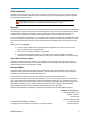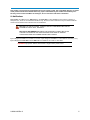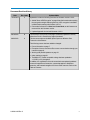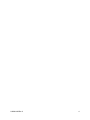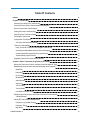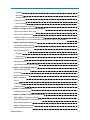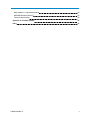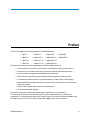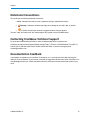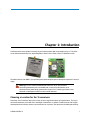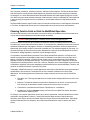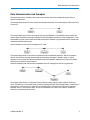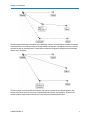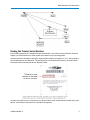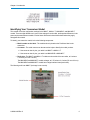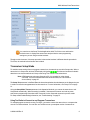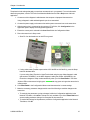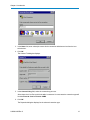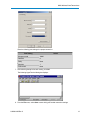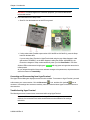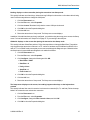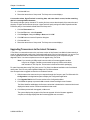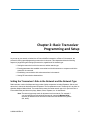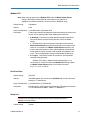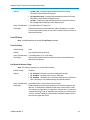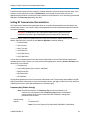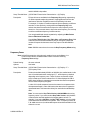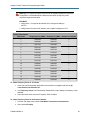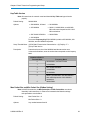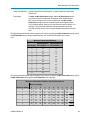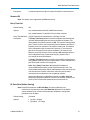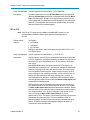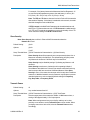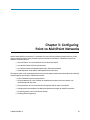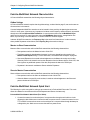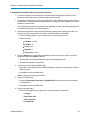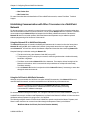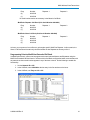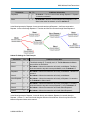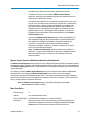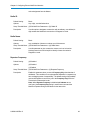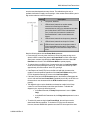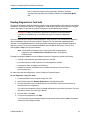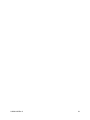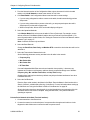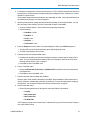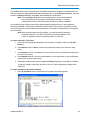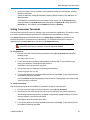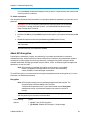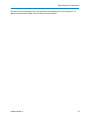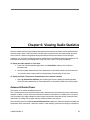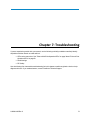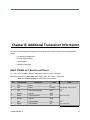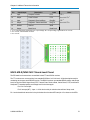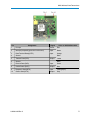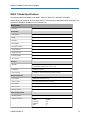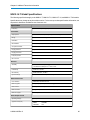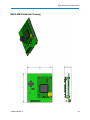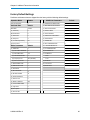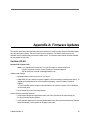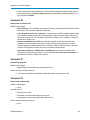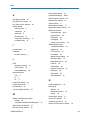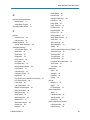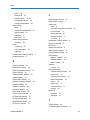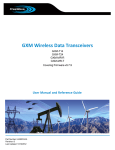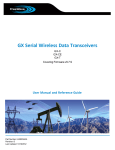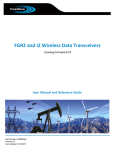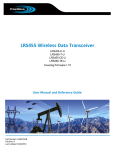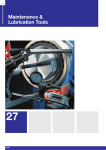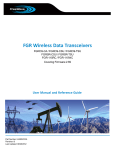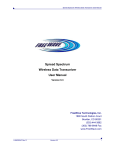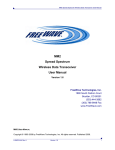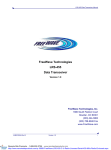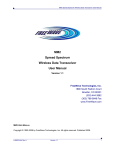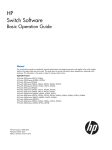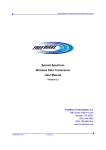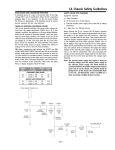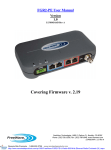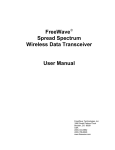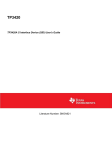Download MM2-LV-T Model Specifications - crsllc
Transcript
MM2 Wireless Data Transceivers MM2-T MM2-LV-T MM2-MR-R Covering Firmware v10.6.6 User Manual and Reference Guide Part Number: LUM0014AB Revision: C Last Updated: 10/25/2012 Safety Information The products described in this manual can fail in a variety of modes due to misuse, age, or malfunction. Systems with these products must be designed to prevent personal injury and property damage during product operation and in the event of product failure. Warning! Do not remove or insert diagnostics cable while circuit is live unless the area is known to be free of ignition concentrations of flammable gases or vapors. Warranty FreeWave Technologies, Inc. warrants your FreeWave® Wireless Data Transceiver against defects in materials and manufacturing for a period of two years from the date of shipment. In the event of a Product failure due to materials or workmanship, FreeWave will, at its option, repair or replace the Product. The Product must be returned to FreeWave upon receiving a Return Material Authorization (RMA) for evaluation of Warranty Coverage. In no event will FreeWave Technologies, Inc., its suppliers, and its licensors be liable for any damages arising from the use of or inability to use this Product. This includes business interruption, loss of business information, or other loss which may arise from the use of this Product. Please be advised that OEM customer’s warranty periods may vary. Warranty Policy may not apply: 1. If Product repair, adjustments or parts replacements is required due to accident, neglect, unusual physical, electrical or electromagnetic stress. 2. If Product is used outside of FreeWave specifications. 3. If Product has been modified, repaired, or altered by Customer unless FreeWave specifically authorized such alterations in each instance in writing. This includes the addition of conformal coating. Special Rate Replacement Option A special rate replacement option is offered to non-warranty returns or upgrades. The option to purchase the replacement unit at this special rate is only valid for that RMA. The special replacement rate option expires if not exercised within 30 days of final disposition of RMA. Restricted Rights Any product names mentioned in this manual may be trademarks or registered trademarks of their respective companies and are hereby acknowledged. Information in this manual is subject to change without notice and is proprietary and confidential to FreeWave Technologies, Inc. This manual is for use by purchasers and other authorized users of FreeWave® transceivers. No part of this manual may be reproduced or transmitted in any form or by any means, electronic or mechanical, or for any purpose without the express written permission of FreeWave Technologies, Inc. FreeWave reserves the right to make changes to this manual without notice. Unless otherwise agreed to in writing, FreeWave assumes no responsibility or liability for the use of this manual or the infringement of any copyright or other proprietary right. FreeWave shall deem nothing contained in this manual as warranty or guarantee. FreeWave's Wireless Data Transceivers are designed and manufactured in the United States of America. FreeWave Technologies, Inc. 1800 South Flatiron Court Boulder, CO 80301 303.381.9200 Toll Free: 1.866.923.6168 Printed in the United States of America. Copyright © 2012 by FreeWave Technologies, Inc. All rights reserved. LUM0014AB Rev C Fax: 303.786.9948 www.freewave.com ii This product is licensed by The United States. Diversion contrary to U.S. law is prohibited. Export or re-export of this product outside of The United States may require authorization by the U.S. Bureau of Industry and Security. Please contact FreeWave Technologies, Inc. for assistance and further information. UL Notifications Models MM2-T-U, MM2-LV-T-U, MM2-MR-R-U, and MM2-MR-T-U are suitable for use in Class 1, Division 2, Groups A, B, C, and D or non-hazardous locations only. Do not connect or disconnect any connectors while the circuit is live unless the area is known to be non-hazardous. Warning! EXPLOSION HAZARD - SUBSTITUTION OF COMPONENTS MAY IMPAIR SUITABILITY FOR CLASS 1, DIVISION 2. Warning! DO NOT REMOVE OR INSERT THE DIAGNOSTICS CABLE WHILE THE CIRCUIT IS LIVE UNLESS THE AREA IS KNOWN TO BE FREE OF IGNITION CONCENTRATIONS OR FLAMMABLE GASES AND VAPORS. Input voltage for the MM2-T-U models is +5.0 VDC. Input voltage for the MM2-LV-T-U models is +3.5 VDC (± 5%). Input voltage for the MM2-MR-R-U and MM2-MR-T-U models is +6.5 VDC to +30.0 VDC. Important: Input power shall be derived from a single Class 2 power source. LUM0014AB Rev C iii FCC Notifications This device complies with part 15 of the FCC rules. Operation is subject to the following two conditions: 1) This device may not cause harmful interference and 2) this device must accept any interference received, including interference that may cause undesired operation. This device must be operated as supplied by FreeWave Technologies, Inc. Any changes or modifications made to the device without the express written approval of FreeWave Technologies, Inc. may void the user's authority to operate the device. Warning! The MM2 transceivers have a maximum transmitted output power of 1 W. It is recommended that the transmit antenna be kept at least 23 cm away from nearby persons to satisfy FCC RF exposure requirements. Whenever any FreeWave Technologies, Inc. module is placed inside an enclosure, a label must be placed on the outside of the enclosure. The label must include the text "Contains: FCC ID" (with the module's FCC ID number). IC Notifications This device complies with Industry Canada licence-exempt RSS standard(s). Operation is subject to the following two conditions: (1) this device may not cause interference, and (2) this device must accept any interference, including interference that may cause undesired operation of the device. Ce dispositif est conforme aux normes permis-exemptes du Canada RSS d'industrie. L'opération est sujette aux deux conditions suivantes : (1) ce dispositif peut ne pas causer l'interférence, et (2) ce dispositif doit accepter n'importe quelle interférence, y compris l'interférence qui peut causer le fonctionnement peu désiré du dispositif. LUM0014AB Rev C iv Document Revision History Date Rev Letter 10/25/2012 C Updates Made Updated to include the following revisions for firmware version v10.6.6: l Added "About AES Encryption" on page 64 and information about setting the encryption strength and encryption key. AES encryption is available in MM2 models starting with firmware v10.6.6. l Removed all references to Ultra Low Power Mode, as this feature was removed from this firmware version. l Updated Appendix A to include firmware v10.6.6. 09/14/2012 B The illustration of the pin layout on page 76 has been updated to correctly reflect that Pin 10 is closest to the edge of the board. 08/03/2012 A This document replaces the MM2 Spread Spectrum Wireless Data Transceiver User Manual. The following content has been added or changed: l Power information on page 7. l Examples of how to use subnet IDs to route communication through your network on page 42. l Working with parallel repeaters on page 61. l Index starting on page 91. l The MM2-LV-T models acceptable voltage has been updated to +3.5 VDC (± 5%) throughout. In addition, the organization of the document has been updated to address content that applies to all networks, content that applies to MultiPoint networks, and content that applies to Point-to-Point networks. Refer to the Table of Contents. LUM0014AB Rev C v LUM0014AB Rev C vi Table Of Contents Preface Chapter 1: Introduction xi 1 Choosing a Location for the Transceivers 1 Choosing Point-to-Point or Point-to-MultiPoint Operation 2 Data Communication Link Examples 3 Finding the Product Serial Number 5 Identifying Your Transceiver Model 6 Powering the Transceiver 7 Configuration Tool Options 7 Tool Suite and Terminal Emulators Transceiver Setup Mode Using Tool Suite to Connect to and Program Transceivers 8 9 9 Accessing the Setup Menu Using a Terminal Emulator 11 Connecting and Disconnecting from HyperTerminal 14 Troubleshooting HyperTerminal 14 Upgrading Transceivers to the Latest Firmware Chapter 2: Basic Transceiver Programming and Setup 16 17 Setting the Transceiver's Role in the Network and the Network Type 17 Establishing Communication with Instrumentation and Computers 19 Baud Rate 19 Data Parity 20 Flow Control 20 Modbus RTU 21 Serial Interface 21 Setup Port 21 Turn Off Delay 22 Turn On Delay 22 Use Break to Access Setup 22 Establishing Communication with Other Transceivers in the Network "Golden Settings" Setting RF Transmission Characteristics 23 23 24 Frequency Key (Golden Setting) 24 Frequency Zones 25 High Noise 27 LUM0014AB Rev C vii Hop Table Size 27 Hop Table Version 28 Max Packet Size and Min Packet Size (Golden Setting) 28 MCU Speed 30 Remote LED 31 Retry Time Out 31 RF Data Rate (Golden Setting) 31 RTS to CTS 32 Slave Security 33 Transmit Power 33 Transmit Rate 34 Chapter 3: Configuring Point-to-MultiPoint Networks Point-to-MultiPoint Network Characteristics 35 36 Golden Settings 36 Master-to-Slave Communication 36 Slave-to-Master Communication 36 Point-to-MultiPoint Network Quick Start 36 Point-to-MultiPoint Operation LEDs 39 Overlapping MultiPoint Networks 39 Establishing Communication with Other Transceivers in a MultiPoint Network 40 Using the Network ID in MultiPoint Networks 40 Using the Call Book in MultiPoint Networks 40 Programming Point-to-MultiPoint Extended Call Book 41 Routing Communication Through the Network Assigning Subnet ID Values Setting Other MultiPoint Parameters 42 42 44 1 PPS Enable Delay 44 Diagnostics 45 DTR Connect 46 Local Mode 46 Master Packet Repeat 46 Master Packet Repeat in MultiPoint Networks with Repeaters 47 Max Slave Retry 47 Radio ID 48 Radio Name 48 Repeater Frequency 48 LUM0014AB Rev C viii Repeaters 49 Retry Odds 49 Slave/Repeater 50 Conserving Power 50 Low Power Mode Reading Diagnostics in Tool Suite Chapter 4: Configuring Point-to-Point Networks 50 52 55 Point-to-Point Network Quick Start 55 Point-to-Point Operation LEDs 58 Using the Call Book in Point-to-Point Networks 58 Programming Point-To-Point Extended Call Book to Use Three or Four Repeaters Chapter 5: Advanced Programming 60 61 Working with Parallel Repeaters 61 Setting Transceiver Passwords 63 About AES Encryption 64 Encryption 64 Encryption Key 65 Low Baud Rates 66 Multi-Master Synch 66 Time Divisible Multiple Access (TDMA) 66 Chapter 6: Viewing Radio Statistics 69 Antenna Reflected Power 69 Noise Level 70 Number of Disconnects 70 Radio Temperature 70 Rate % 70 Signal Level 71 Transmit Current 71 Chapter 7: Troubleshooting 73 Troubleshooting Flowchart 74 Chapter 8: Additional Transceiver Information 75 MM2-T/MM2-LV-T Board-Level Pinout 75 MM2-MR-R/MM2-MR-T Board-Level Pinout 76 MM2-T Model Specifications 78 MM2-LV-T Model Specifications 80 MM2-R Model Specifications 82 LUM0014AB Rev C ix MM2-T/MM2-LV-T Mechanical Drawing 84 MM2-MR Mechanical Drawing 85 Factory Default Settings 86 Appendix A: Firmware Updates 87 Index 91 LUM0014AB Rev C x Preface This document applies to the following models in the MM2 MM2 family: l MM2-T l MM2-LV-T l MM2-MR-R l MM2-MR-T l MM2-T-U l MM2-LV-T-U l MM2-MR-R-U l MM2-MR-T-U l MM2-T-A1 l MM2-LV-T-A1 l MM2-MR-R-A1 l MM2-T-A2 l MM2-LV-T-A2 l MM2-MR-R-A2 This document includes the following regarding the FreeWave MM2 transceivers: l A basic introduction to the transceiver and how to determine the mode you want to run it in. l Examples of how FreeWave transceivers can exist in a network with other transceivers. l How to access the setup parameters available on the transceiver. l Basic transceiver programming and setup information that applies to all network types. l Considerations and quick starts for your network design, including charts of LED displays. l Details about defining a MultiPoint network including the use of subnet IDs to route information through the network. l Steps to view statistics about a transceiver's performance. l Pin out and mechanical drawings. For information about the firmware releases that apply to the transceiver, see Appendix A. The contents of this document assumes that you have a basic understanding of Tool Suite and its components. For more information about using Tool Suite, see the Tool Suite User Manual available on the User Manual and System Tools CD or by selecting File > Help in the Tool Suite software. LUM0014AB Rev C xi Preface Notational Conventions This guide uses the following notational conventions: l l l Bold - Indicates items that you select, parameter settings, and parameter names. Warning! - Indicates a situation that might cause damage to your radio, data, or network. - Provides time saving or informative suggestions about using the product. The term "radio" and "transceiver" are used throughout this manual to refer to the MM2 radios. Contacting FreeWave Technical Support For up-to-date troubleshooting information, check the Support page at www.freewave.com. FreeWave provides technical support Monday through Friday, 7:30 AM to 5:30 PM Mountain Time (GMT -7). Call toll-free at 1.866.923.6168, within Colorado call 303.381.9200, or contact us through email at [email protected]. Documentation Feedback Your feedback is important to us! FreeWave Technologies, Inc. is committed to continually improving the quality of our documentation. If you have any comments or suggestions about this document, send them to us at [email protected]. Please include the title of the document or the document's part number in your email. LUM0014AB Rev C xii Chapter 1: Introduction FreeWave transceivers operate in virtually any environment where data communications occur. The radios act as data transmission devices, duplicating data in either Point-to-Point or Point-To-MultiPoint mode. The MM2 consists of an MM2-T (the top board) and a power amplifier (bottom board) and requires a license for usage. Warning! Do not connect the MM2-9X5W transceiver to DC power without terminating the antenna port to a suitable load, such as a 50 ohm antenna, or an attenuator with a power rating greater than or equal to 5 W. Powering up without a load attached will damage the transceiver and void the warranty. Choosing a Location for the Transceivers Placement of the FreeWave transceiver is likely to have a significant impact on its performance. The key to the overall robustness of the radio link is the height of the antenna. In general, FreeWave units with a higher antenna placement will have a better communication link. In practice, the transceiver should be placed away LUM0014AB Rev C 1 Chapter 1: Introduction from computers, telephones, answering machines, and other similar equipment. The RS232 cable included with the transceiver usually provides ample distance for placement away from other equipment. FreeWave Technologies, Inc. offers directional and Omni directional antennas with cable lengths ranging from 3 to 200 feet. When using an external antenna, placement of that antenna is critical to a solid data link. Other antennas in close proximity are a potential source of interference; use the Radio Statistics to help identify potential problems. The Show Radio Statistics page is found in option 4 in the main terminal menu or in the Diagnostic information in Tool Suite. An adjustment as little as 2 feet in antenna placement can resolve some noise problems. Choosing Point-to-Point or Point-to-MultiPoint Operation A Point-to-Point network is best suited when your network consists of one Master and one Slave transceiver. You can add up to four Repeaters to extend the reach of the network. Important: Adding a Repeater to a network cuts the network throughput by 50%. In a Point-to-MultiPoint network (also referred to as MultiPoint network) the Master transceiver is able to simultaneously communicate with numerous Slaves. In its simplest form, a MultiPoint network functions with the Master broadcasting its messages to all Slaves. If requested by the Master, the Slaves respond to the Master when given data by the device connected to the data port. This response depends on your setup. You can extend the reach of the network with as many Repeaters as is required. As with Repeaters in a Point-toPoint network, adding Repeaters to a network cuts the throughput by half. It is important to note the differences between Point-to-Point and MultiPoint networks. In a Point-to-Point network all packets are acknowledged, whether sent from the Master to the Slave or from the Slave to the Master. In a MultiPoint network, you determine the number of times outbound packets from the Master or Repeater to Slaves or other Repeaters are sent. The receiving transceiver, Slave or Repeater, accepts the first packet received that passes the 32 bit CRC. However, the packet is not acknowledged. On the return trip to the Master, all packets sent are acknowledged or retransmitted until they are acknowledged. Therefore, the return link in a MultiPoint network is generally very robust. Traditionally, a MultiPoint network is used in applications where data is collected from many instruments and reported back to one central site. The architecture of such a network is different from Point-to-Point applications. The following parameters influence the number of transceivers that can exist in a MultiPoint network: 1. Data block size. The longer the data blocks, the fewer number of deployed Slaves can exist in the network. 2. Baud rate. The data rate between the transceiver and the device to which it is connected could limit the amount of data and the number of transceivers that can exist in a network 3. The amount of contention between Slaves. Polled Slaves vs. timed Slaves. 4. Repeater Use. Using the Repeater setting in a Point-to-Point or MultiPoint network decreases overall network capacity by 50%. For example, if the network polls Slaves once a day to retrieve sparse data, several hundred Slaves could be configured to a single Master. However, if each Slave transmits larger amounts of data or data more frequently, fewer Slaves can link to the Master while receiving the same network performance. When larger amounts of data are sent more frequently, the overall network bandwidth is closer to capacity with fewer Slaves. LUM0014AB Rev C 2 MM2 Wireless Data Transceivers Data Communication Link Examples FreeWave transceivers' versatility allows data communication links to be established using a variety of different configurations. The example below shows the most common and straight forward link; a communicating to a Slave in a Pointto-Point link. The example below shows how a link might be set up using a Repeater. The Repeater may be located on a hilltop or other elevated structure enhancing the link from the Master to the Slave. In this configuration, it may be desirable to use an external Omni directional antenna at the Repeater. Yagi antennas may be used at both the Master and Slave transceivers. When a Repeater is used, the RF throughput is cut in half. The example below shows a link with two Repeaters between the Master and Slave. With two Repeaters there is more flexibility in getting around obstacles and greater total range is possible. Again, it may be desirable to use external Omni-directional antennas with the Repeaters, and attaching a Yagi to the Master and Slave to increase the range of the link. When two Repeaters are used no further degradation in the RF throughput of the link is experienced. The example below shows a configuration where a Master routinely calls a number of Slaves at different times. The Master is communicating with a transceiver designated as a Slave/Repeater that is connected to a remote device. Since this device is placed in an elevated location, the transceiver may also be used as a Repeater when it is not used as a Slave. At any time the Master may call any of the Slaves, establish a connection, and send and receive data. LUM0014AB Rev C 3 Chapter 1: Introduction The next example illustrates a standard Point-to-MultiPoint network. From the Master, any data is broadcast to all three Slaves, one of which receives it through a MultiPoint Repeater. The data is in turn sent out of the serial port of each of the three Slaves. The end device should be configured to interpret the serial message and act on it if necessary. The last example is a Point-to-MultiPoint network that uses one of the sites as a Slave/Repeater. This network functions in the same manner as a standard MultiPoint network with Repeaters. However, the number of radios may be reduced with the use of the MultiPoint Slave/Repeater feature. LUM0014AB Rev C 4 MM2 Wireless Data Transceivers Finding the Product Serial Number Each FreeWave transceiver is assigned a unique serial number. If you need to contact FreeWave Technical Support, you will be asked for the serial number on the transceiver you are calling about. The serial number is three digits, followed by a hyphen and four digits, for example 111-1111, and is printed on the FreeWave label on the transceiver. The example below is for a GXM model; however, the serial number information will be in the same location on different models. On transceivers that are not in an enclosure, you can also find the serial number printed on a label on the back (the flat, smooth side) of the transceiver. This label is in larger print. LUM0014AB Rev C 5 Chapter 1: Introduction Identifying Your Transceiver Model This manual covers the configuration settings for the MM2-T, MM2-LV-T, MM2-MR-R, and MM2-MR-T models. There are slight differences in some of the settings for each model, and important differences in the power requirements between models. Each of these differences is described in detail where they apply throughout this manual. To identify your transceiver model, look at the following components: l Model number on the label - The model number is printed on the FreeWave label on the transceiver. l Connector - The serial connector on the transceiver helps to identify the model you have. l l If the connector has 14 pins, your radio is an MM2-T or MM2-LV-T. l If the connector has 10 pins, your radio is an MM2-MR-R or MM2-MR-T. Radio size - The MM2-T and MM2-LV-T models are the smaller of the two radios, at 2 inches x 1.4 inches (50.8 mm x 36 mm). The MM2-MR-R and MM2-MR-T models are larger, at 2.75 inches x 2.4 inches (70 mm x 62 mm). The MM2-MR-R and MM2-MR-T models have a larger interface board (see below). The following radio is an MM2-T (the image is not to scale): LUM0014AB Rev C 6 MM2 Wireless Data Transceivers The following radio is an MM2-M2-R, without its label (image is not to scale): Powering the Transceiver To provide power to the transceiver, connect it to a positive power supply with +5.0 VDC for MM2-T models; +3.5 VDC (± 5%) for MM2-LV-T models; and +6.0 to +30 VDC for MM2-MR models. Using a dedicated power supply line is preferred. The power supply you use must provide more current than the amount of current drain listed in the for the product and voltage you are using. For example, if you are using +12.0 VDC, the power supply must provide above the drain that is required for transmit as listed in the specifications. Warning! When using an MM2-MR model, If the power supply is above approximately +18.0 to +20.0 VDC, use a 1 ohm resistor inline with B+ input to the transceiver. For more information about pinouts, see "MM2-MR-R/MM2-MR-T BoardLevel Pinout" on page 76. If the power supply line runs outside the radio enclosure, use electrostatic discharge (ESD) protectors to protect the radio from electric shock, and transient voltage suppressors (TVS) to protect from an over-voltage situation. Using both helps to ensure long-term, reliable operation. FreeWave does not supply these items; however, they can be purchased at most electronic supply stores. Configuration Tool Options Note: The terms modem and transceiver are used interchangeably in this document and in the text within the setup tools. While the words have different meanings, the two terms should be treated as one and the same when referring to FreeWave products. When the transceiver is in Setup mode, you can use the following setup tools to configure the settings on the transceiver: LUM0014AB Rev C 7 Chapter 1: Introduction l Tool Suite - Tool Suite is the newest configuration software and replaces EZConfig, and is the recommended method for programming your transceivers. It provides a group of tools for configuring the devices in your network and for monitoring your network's performance. Using the Configuration application within Tool Suite, you can program changes to your transceiver's settings. Tool Suite is available on the User Manual and System Tools CD and is also available for download from www.freewave.com. For more information about using Tool Suite, see the Tool Suite User Manual available on the User Manual and System Tools CD or by selecting File > Help in the Tool Suite software. l Terminal Emulator - A terminal emulator program, such as HyperTerminal or Tera Term, offers many of the same configuration options that are available in the Configuration application in Tool Suite. Terminal emulators vary in cost, and several are downloadable free of charge. If you run versions of the Windows operating system prior to Windows 7, HyperTerminal is included in the operating system installation. However, if you are run Windows 7 or newer, HyperTerminal is no longer available. You can use the terminal emulator program of your choice to program the transceiver. The Setup Terminal application within Tool Suite provides the same interface that is available using a terminal emulator. For OEMs and engineering firms that want to integrate the MM2 into their product, the above approaches can be used for programming the MM2. In addition to this approach, FreeWave also offers a more “machine friendly” method that allows specific commands to be sent directly to the MM2 without using the menu system. FreeWave requires an NDA (Non Disclosure Agreement) prior to providing information about how to program the MM2 in this manner. Contact your MM2 representative for further details. You can also still use EZConfig to program your older transceiver models; however, Tool Suite is the recommended programming option. Newer transceiver models and newer firmware versions are not available in EZConfig. Tool Suite and Terminal Emulators If you are using a terminal emulator, the tabs for a device in Tool Suite mirror the Setup main menu selections. For example, option 0 from the Setup main menu in the terminal menu setup is Set Operation Mode. The corresponding configuration tab for the device in Tool Suite is (0) Operation Mode. LUM0014AB Rev C 8 MM2 Wireless Data Transceivers You can also use the Setup Terminal application within Tool Suite to use and view the terminal menus. It displays the same menus and provides the same programming settings as you see using a terminal emulator. Throughout this document, if the setup procedure in the terminal emulator is different than the procedure in Tool Suite, the terminal instructions are also included. Transceiver Setup Mode To read the current settings from or to program a transceiver, the transceiver must be in Setup mode. When a transceiver is in Setup mode, all three LEDs display solid green . See the sections below for details about how to access the transceiver's Setup mode using Tool Suite or a terminal emulator. Note: OEM boards may also enter Setup when Pin 2 is grounded, or using a break command. For more information about the break command, see "Use Break to Access Setup" on page 22. The Setup Port parameter in the Baud Rate tab determines whether the main data port or the diagnostics port is used to access the setup parameters for the transceiver. For more information, see "Setup Port" on page 21. Using the Setup Mode Timeout parameter in the Operation Mode tab, you can set the transceiver to exit Setup Mode automatically. When the setting is enabled, if the transceiver has not received any menu selections or programming information within 5 seconds, it exits Setup and resumes its previous mode. For Setup mode troubleshooting information, see "Troubleshooting " on page 73. Using Tool Suite to Connect to and Program Transceivers To read and program a transceiver using Tool Suite, you need to connect the transceiver to a computer that runs the Tool Suite software. You can also use Tool Suite to set up a template version of a transceiver. LUM0014AB Rev C 9 Chapter 1: Introduction Templates include settings that apply to more than one transceiver in your network. For more information about using templates, see the Tool Suite User Manual available from the File > Help menu within the application. 1. Connect a serial or diagnostic cable between the computer or laptop and the transceiver. Using a diagnostic cable and the diagnostic port is recommended. 2. Connect the power supply to the transceiver and the power source and turn on the transceiver. 3. With the transceiver is connected to the computer in Tool Suite, click Configuration in the Application pane to display the Configuration application. 4. Ensure the correct port is selected in the Com Port field in the Configuration ribbon. 5. Place the transceiver in Setup mode. l Short Pin 2 on the header next to the LEDs to ground. l If using a data cable (FreeWave part number: ASC3610DB or ASC3610DJ), press the Setup button on the data cable. If you are using Setup Terminal or HyperTerminal and using the gray ribbon diagnostic cable (part number: AC2009DC), or the black diagnostic cable (part number: ASC0409DC), the transceiver changes to Setup mode automatically when you click Read Radio in Tool Suite. All three LEDs on the transceiver light green in Setup mode. and stay green as long as the transceiver is 6. Click Read Radio in the Configuration ribbon to read the transceiver's current settings. 7. Make the necessary parameter changes and do one of the following to send the changes to the transceiver: l To send only the parameters you have changed, within the Configuration application in the Network Title ribbon, click Quick. This option is only available if you clicked Read Radio and are not sending parameter settings from a template to the transceiver. l To send all the settings for all parameters, within the Configuration application in the Network Title ribbon, click All. LUM0014AB Rev C 10 MM2 Wireless Data Transceivers l To set a device back to its factory default settings, within the Configuration application in the Network Title ribbon, click Default. For more information about using Tool Suite, see the Tool Suite User Manual available on the User Manual and System Tools CD or by selecting File > Help in the Tool Suite software. Accessing the Setup Menu Using a Terminal Emulator This section provides the steps to access the transceiver setup menu using HyperTerminal. You can use a terminal emulator of your choice. The setup is similar in that you need to tell the emulator to which Com port the transceiver is connected, entering the proper port settings, and setting the transceiver into Setup mode after the connection is established. Note: The screen shots in the following sections represent HyperTerminal in Windows XP. The display may vary slightly if you are using a different operating system. 1. Click the Windows Start button and select Programs > Accessories > Communications, and then HyperTerminal. A window similar to the following displays: 2. Double-click the Hypertrm.exe icon. The following window displays: LUM0014AB Rev C 11 Chapter 1: Introduction 3. In the Name field, enter a descriptive name for the connection and select an icon from the Icon selection box. 4. Click OK. The Connect To dialog box displays. 5. In the Connect Using field, select the connection type to use. Select the active Com Port to which the radio is connected. In most cases the connection type will be either Direct to Com1 or Direct to COM2. 6. Click OK. The Properties dialog box displays for the selected connection type. LUM0014AB Rev C 12 MM2 Wireless Data Transceivers Enter the following port settings for a proper connection: Port Setting Select Bits per second 19200 Data bits 8 Parity None Stop bits 1 Flow control None 7. After selecting the option for each setting, click OK. The following HyperTerminal dialog box displays: 8. From the File menu, select Save to save the HyperTerminal connection settings. LUM0014AB Rev C 13 Chapter 1: Introduction Important: To make changes to the connection properties, you must first disconnect the terminal session. 9. Place the transceiver in Setup mode. l Short Pin 2 on the header next to the LEDs to ground. l If using a data cable (FreeWave part number: ASC3610DB or ASC3610DJ), press the Setup button on the data cable. If you are using Setup Terminal or HyperTerminal and using the gray ribbon diagnostic cable (part number: AC2009DC), or the black diagnostic cable (part number: ASC0409DC), the transceiver changes to Setup mode automatically when you click Read Radio in Tool Suite. All three LEDs on the transceiver light green in Setup mode. and stay green as long as the transceiver is As you navigate through the Setup menu and make changes to the parameters, the parameters are sent to the transceiver immediately. Connecting and Disconnecting from HyperTerminal The HyperTerminal dialog box displays several icons in the toolbar. To reconnect to HyperTerminal, you need to disconnect your current session. Click the Disconnect icon, and then click the Call icon to reconnect. If the settings have not been saved they must be re-selected when HyperTerminal reconnects to the transceiver. Troubleshooting HyperTerminal The following are some common issues encountered while using HyperTerminal. Important: When a change is made to the HyperTerminal settings in an open terminal sessions, the connection must be disconnected then reconnected before the settings take effect. LUM0014AB Rev C 14 MM2 Wireless Data Transceivers Nothing displays on the screen after placing the transceiver into Setup mode. This usually indicates one of two things; either the wrong COM port is selected or a null modem cable is being used. Follow the steps below to change the COM ports. 1. Click the Disconnect icon. 2. From the File menu, select Properties. 3. Click the Connect To tab and verify that the correct COM port is selected. 4. Click OK to close the Properties dialog box. 5. Click the Call icon. 6. Return the transceiver to Setup mode. The Setup menu screen displays. In addition, if the radio has been previously configured, you could be using the wrong port to access the Setup menu. For more information, see "Setup Port" on page 21.Try connecting to the other port. Gibberish displays on the screen after placing the transceiver into Setup mode. This usually indicates a Baud Rate problem. Follow the steps below to change the Baud Rate. The problem may also be that the transceiver under test is a TTL version or has been set to RS485 and not RS232. If the radio is TTL or in RS485 mode, ensure that you are connected through the Diagnostic port. Gibberish before the Setup button is pressed indicates Diagnostics is enabled in a Master. 1. Click the Disconnect icon. 2. From the File menu, select Properties. 3. Click Configure, change the following and click OK: l Baud Rate to 19200 l Data Bits to 8 l Parity to None l Stop Bits to 1 l Flow Control to 1 4. Click OK to close the Properties dialog box. 5. Click the Call icon. 6. Return the transceiver to Setup mode. The Setup menu screen displays. The Setup menu displays on the screen, but nothing happens when keys on the keyboard are pressed. This usually indicates flow control is turned on in a three-wire connection (Rx, Tx, and Gnd). Follow the steps below if the connection uses a three-wire connection. 1. Click the Disconnect icon. 2. From the File menu, select Properties. 3. Click Configure, change the Flow Control to None, and click OK. 4. Click OK to close the Properties dialog box. LUM0014AB Rev C 15 Chapter 1: Introduction 5. Click the Call icon. 6. Return the transceiver to Setup mode. The Setup menu screen displays. A connection exists, HyperTerminal is receiving data, and some data is correct, but the remaining data is in unrecognizable characters. This usually indicates a parity mismatch. To resolve this issue, ensure that the parity of the transceiver and the parity of HyperTerminal are set the same. HyperTerminal’s parity settings are under Properties and the FreeWave parity is found under the Baud Rate in the Setup menu. 1. Click the Disconnect icon. 2. From the File menu, select Properties. 3. Click Configure, change the Parity to None, and click OK. 4. Click OK button to close the Properties dialog box. 5. Click the Call icon. 6. Return the transceiver to Setup mode. The Setup menu screen displays. Upgrading Transceivers to the Latest Firmware If Tool Suite is connected to a transceiver, and a new version of the firmware is available for that transceiver model, an indication displays within the Configuration application's Device Information tab. You can use Tool Suite to upgrade firmware on a serial transceiver that is connected directly to the computer using the diagnostic cable. You cannot complete an over-the-air upgrade using Tool Suite. Note: If you are using a USB-to-serial converter cable, a firmware upgrade can take a long time to complete. FreeWave recommends using only USB-to-serial cables that include the FTDI Chip Set. This inclusion is listed on the cable's packaging. For more information about using Tool Suite, see the Tool Suite User Manual available on the User Manual and System Tools CD or by selecting File > Help in the Tool Suite software. Use the steps below to upgrade a transceiver to the latest firmware: 1. With the transceiver connected to your computer through the Com port, open Tool Suite and click Configuration in the Applications pane to display the Configuration application. 2. Click Upgrade Radio in the Firmware section of the Configuration ribbon. 3. Click Yes at the prompt to proceed or No to cancel without installing the new firmware. Tool Suite identifies and displays the firmware version that is loaded on the connected device and displays the latest version of firmware available for that model. 4. Click Yes to proceed with the upgrade, or No to exit. The system displays the progress of the firmware upgrade. After the firmware upgrade is complete, a message displays that the firmware upgrade was successful. LUM0014AB Rev C 16 Chapter 2: Basic Transceiver Programming and Setup As you set up your network, whether it be a Point-to-MultiPoint network or a Point-to-Point network, the process for setting up and programming a transceiver is the same. This chapter describes the following aspects of programming and setting up a transceiver, regardless of the network type: l Setting the transceiver's role in the network, and the network type. l Entering parameters that establish communication with the instrument or computer to which the transceiver is connected. l Establishing communication with other transceivers in the network. l Setting RF transmission characteristics. Setting the Transceiver's Role in the Network and the Network Type Radio networks consist of a Master and any number of other components including Repeaters, Slaves, and transceiver's that act as both a Slave and a Repeater. The first parameter to set in a transceiver is to select its Operation Mode or Modem Mode. The mode tells the transceiver what network type it is in (Point-to-Point or Point-to-MultiPoint) and what role it plays, Master, Slave, Repeater, etc. in that network. Note: The network type must match for all transceivers in a network. For example, if you are configuring a Point-to-MultiPoint network, ensure the Modem Mode selection for transceivers in the network starts with Point-to-MultiPoint (options 2, 3, and 7). LUM0014AB Rev C 17 Chapter 2: Basic Transceiver Programming and Setup In a Point-to-Point configuration, Master or Slave mode may be used on either end of the communication link without performance degradation. When setting up the transceiver, remember that the Master's settings control a number of parameters. Therefore, deploying the Master on the communications end where it is easier to access is advised, but not necessary. Set the Modem Mode in the Operation Mode tab, using the Modem Mode field. These settings are available in the Operation Mode menu in the terminal interface. Select from the following options: Operation Mode Point-to-Point Master (0) Description This mode designates the transceiver as the Master in Point-to-Point mode. The Master may call any or all Slaves designated in its Call Book. In Point-to-Point mode the Master determines the setting used for most of the radio transmission characteristics, regardless of the settings in the Slave and/or Repeaters. The settings not determined by the Master are: l RF Xmit Power l Slave Security l Retry Time Out l Hop Table settings A quick method of identifying a Master is to power the transceiver. Prior to establishing a communication link with a Slave, all three of the Master's LEDs are solid red. Point-to-Point Slave (1) This mode designates the transceiver as a Slave in Point-to-Point mode. The Slave communicates with any Master in its Call Book—either directly or through up to four Repeaters. When functioning as a Slave, the Entry to Call feature in the transceiver’s Call Book is not operational. Set Slave Security to 1 to bypass the Call Book in the Slave. For more information, see "Slave Security" on page 33. Point–to-MultiPoint Master (2) This mode designates the transceiver as a Master in MultiPoint mode. This mode allows one Master transceiver to communicate simultaneously with numerous Slaves and Repeaters. A Point-to-MultiPoint Master communicates only with other transceivers designated as Point-to-MultiPoint Slaves or Point-to-MultiPoint Repeaters. Point-to-MultiPoint Slave (3) This mode designates the transceiver as a Slave in MultiPoint mode. This mode allows the Slave to communicate with a MultiPoint Master. The Slave may communicate with its Master through one or more Repeaters. Point-to-Point Slave/Repeater (4) This mode designates the transceiver to act as either a Slave or Repeater— depending on the instructions from the Master. The transceiver cannot act as both a Slave and a Repeater at the same time. True Slave/Repeater functionality is only available in a MultiPoint mode. Adding a Repeater to a network cuts the network throughput by 50%. Note: Point-to-Point Slave/Repeaters have no security features. When a transceiver is designated a Point-to-Point Slave/Repeater, it allows any Master to use it as a Repeater. LUM0014AB Rev C 18 MM2 Wireless Data Transceivers Operation Mode Point-to-Point Repeater (5) Description FreeWave allows the use of up to four Repeaters in a Point-to-Point communications link, significantly extending the operating range. When designated as a Repeater, a transceiver behaves as a pass-through link. All settings for the Call Book, baud rates, and radio transmission characteristics are disabled. A Repeater connects with any Master that calls it. The Repeater must be set up properly in the Master's Call Book. Adding a Repeater to a network cuts the network throughput by 50%. Point-to-Point Slave/Master Switchable (6) Mode 6 allows the transceiver to be controlled entirely through software commands. A number of key parameters in the FreeWave user interface may be changed either directly with a program such as Windows Terminal or through the use of script files. Additionally, when the Point-to-Point Slave/Master Switchable option is selected and the transceiver is not calling a Slave, it functions as a Slave and accepts any appropriate calls from other transceivers. For more information, see application note #5476, Mode 6. Point-to-MultiPoint Repeater (7) This option allows the transceiver to operate as a Repeater in a MultiPoint network. You can have as many Repeaters as necessary in a MultiPoint network. If the Repeater is to act as a Slave/Repeater, also set the Slave Repeater parameter in the MultiPoint Parameters tab to Enabled. Adding a Repeater to a network cuts the network throughput by 50%. Mirrorbit Master (A) Mirrorbit Master and Mirrorbit Slave mode are currently not supported. Mirrorbit Slave (B) Establishing Communication with Instrumentation and Computers The settings in the Baud Rate tab are the communication settings between the transceiver and the instrument or computer to which it is connected (transceiver serial port to the device). These settings are unique to each transceiver, and do not need to match across the network. For example, a pair of transceivers may be used in an application to send data from remote process instrumentation to an engineer's computer. In this application, the baud rate for the transceiver on the instrumentation might be set to 9600, and the transceiver on the polling host might be set to 57,600. Set the following parameters in the Baud Rate tab. These settings are available in the Baud Rate menu in the terminal interface, and apply to both Point-to-Point and Point-to-MultiPoint networks. Baud Rate Default Setting: 115200 Options: 600, 1200, 2400, 4800, 9600, 19200, 38400, 57600, 76800, 115200, 230400 Setup Terminal Menu: (1) Set Baud Rate Description: LUM0014AB Rev C The communication rate between the transceiver's data port and the instrument to which it is connected. This setting is independent from the 19 Chapter 2: Basic Transceiver Programming and Setup baud rate for the other transceivers in the network. Set the baud rate to the highest level supported by the device to which it is connected. With a poor radio link, however, this may actually result in slower data communications. With a Baud Rate setting of 38,400 or higher, FreeWave recommends that you use the Flow Control lines. Note: The Setup port baud rate always defaults to 19,200 no matter how the data port Baud Rate is set. The only exception is Mode 6. For more information, see application note #5476, Mode 6. Data Parity Default Setting: 0 (8, N, 1) Options: See table below. Setup Terminal Menu: (1) Set Baud Rate > (A) Data Parity Description: Six data word length and parity configurations are available for use with FreeWave transceivers. The default setting is 8-None-1 and is the most commonly used serial communications protocol. The following table describes each option: Option Data Bits Parity Stop Bits 0 8 None 1 1 7 Even 1 2 7 Odd 1 3 8 None 2 4 8 Even 1 5 8 Odd 1 Flow Control Default Setting: (0) None Options: l (0) None - No flow control CTS is active and de-asserts when buffering is 98% full. Can pass XON/XOFF data but does not use it in any way. l (1) RTS - Uses standard RTS/CTS control lines. l (2) DTR Setup Terminal Menu: (2) Set Baud Rate > (F) FlowControl Description: LUM0014AB Rev C Specifies the hardware flow control for the data port on the transceiver. FreeWave recommends using Flow Control if you are using a baud rate higher than 19200. 20 MM2 Wireless Data Transceivers Modbus RTU Note: When using the transceiver in Modbus RTU mode, the Master Packet Repeat setting in the MultiPoint Parameters tab must match in every transceiver, regardless of whether the network is in Point-to-Point or MultiPoint mode. Default Setting: 0 (Disabled) Options: 0 to 9 Setup Terminal Menu: (1) Set Baud Rate > (B) Modbus RTU Description: A setting other than 0 in this parameter causes the transceiver to wait for an amount of time “gathering” data before sending out the radio link. l 0 (Disabled) - The transceiver sends data out through its radio link as soon as the data is received into the serial port. This is the default setting. l 1 - The transceiver waits for a number of slots equal to two times the Master Packet Repeat setting before sending the received data out the radio link. For example, if the Master Packet Repeat parameter is set to 3, the transceiver waits for 6 slots, gathering data up the whole time. At the end of the 6 slots, the transceiver sends all received data in one “burst.” This is the appropriate setting for most Modbus RTU devices. l 2 or higher - The transceiver waits for a number of slots calculated using the following formula: (Modbus RTU setting + Master Packet Repeat setting + 1) x 2 For example, in a transceiver where the Modbus RTU setting is 2 and the Master Packet Repeat setting is 3, the transceiver waits for (2 + 3 + 1) x 2, or 12 slots. Serial Interface Default Setting: (0) RS232 Options: In all MM2 models, this must be set to (0) RS232, which is also the correct setting for TTL transceivers. Setup Terminal Menu: (1) Set Baud Rate > (C) RS232/485 Description: Use this option to set the protocol of the data port. This setting must be 0 in TTL RF board products (MM2-T, MM2-LV-T, MM2-MR-T). Setup Port Important: Do not change this setting unless the correct programming cable is available for the new setting. Default Setting: LUM0014AB Rev C (3) Both 21 Chapter 2: Basic Transceiver Programming and Setup Options: l (1) Main Only - Programming and reading a transceiver's setup information is done through the data port. l (2) Diagnostics Only - Programming and reading a transceiver's setup information is done through the diagnostic port. l (3) Both - Programming and reading a transceiver's setup information is done through either the data port or the diagnostic port . Setup Terminal Menu: (1) Set Baud Rate > (D) Setup Port Description: Determines which port on the transceiver, Main or Diagnostics, is used to access the parameter settings in Tool Suite or enter the Setup main menu in the terminal interface. Turn Off Delay Note: The MM2 radios do not use the Turn Off Delay parameter. Turn On Delay Default Setting: 0 mS Options: Any number between 0 and 9 mS Setup Terminal Menu: (1) Set Baud Rate > (E) Turn On Delay Description: Sets the delay between when the line drivers are turned on and when the data leaves the data port. Use Break to Access Setup Note: This setting is typically only used in OEM scenarios. Default Setting: Disabled Options: l (0) - Disabled - The break command is disabled in the radio. l (1) - Enabled - The Setup menu is sent at 19200 bps. l (2) - Enabled - The Setup menu is sent at the transceiver's current baud rate. This setting is only available through the terminal interface. Setup Terminal Menu: (2) Set Baud Rate > (G) Use break to access setup Description: LUM0014AB Rev C Enables a break command to put the transceiver into Setup mode over the data port. To send a break character the end device must hold the Tx data line in the space voltage level for longer than 1 character time. If a character is defined as having 1 start bit, 8 data bits, and 1 stop bit, the character time is 10 bits, thus the Tx data line must be held in the space voltage level for a period of time longer than 10 bits. 22 MM2 Wireless Data Transceivers Establishing Communication with Other Transceivers in the Network For the transceivers in your network to communicate successfully, you need to tell the transceivers what other devices are available for them to communicate with. Use one of the following options: l Network ID - Used in MultiPoint Networks, the Network ID parameter is available in the MultiPoint Parameters tab. Each transceiver in a single network should be assigned the same network ID. A Slave links with the first Master or Repeater that it hears that has a matching Network ID. Because the Network ID does not use serial numbers, MultiPoint Masters and Repeaters may be replaced without reprogramming all of the Slaves in the network. The Network ID function should be used in conjunction with the Subnet ID feature (if necessary) to route data through the transceiver network. Without having the serial numbers in the Call Book, Slaves may establish communications with different Masters that match the transceiver's golden settings described below, though not at the same time. This is very useful in mobile MultiPoint applications. For information about setting the Network ID parameter in a MultiPoint Network, see "Using the Network ID in MultiPoint Networks" on page 40. l Call Book - The Call Book is required in Point-to-Point networks. The Call Book stores serial numbers of transceivers in the network that are allowed to talk to a transceiver. Using the Call Book offers both security and flexibility in determining how FreeWave transceivers communicate with each other. Important: While the Call Book is an option in Point-to-MultiPoint networks, FreeWave strongly recommends using the Network ID feature in most applications. If a large MultiPoint network is implemented using the Call Book and you want to add a transceiver to the network, or need to replace a transceiver, you must physically reprogram each radio in the network and enter the new serial number in the transceiver's Call Book. This can be a time consuming process and can cause a delay in getting your network back up and running. For more information about defining the Call Book in a Point-to-Point network, see "Using the Call Book in Point-to-Point Networks" on page 58. For more information about defining the Call Book in a Point-to-MultiPoint network, see "Using the Call Book in MultiPoint Networks" on page 40. "Golden Settings" A standard network requires that the following parameters are set the same on all transceivers in the network. FreeWave refers to these as the "golden" settings. l Frequency Key l Min Packet Size l Max Packet Size l Network ID l RF Data Rate LUM0014AB Rev C 23 Chapter 2: Basic Transceiver Programming and Setup Transceivers that contain the same settings in all these parameters can communicate with each other. If you choose to use the Call Book instead of the Network ID, or are running a Point-to-Point network, the appropriate serial numbers must be listed in the Call Book for each transceiver. If you are working with parallel Repeaters, the Frequency Key setting may differ. Setting RF Transmission Characteristics The Transmission Characteristics parameters allow you to modify settings that determine how data is sent between transceivers in your network. Many of these parameters must be maintained throughout the network for proper functionality. Important: The parameters in the Transmission Characteristics tab are only for the advanced user who has a good understanding of the principles of RF transmission. Several settings on a Slave or Repeater transceiver come from the Master, and are therefore set only at the Master. Settings that you must set on each Slave or Repeater include the following: l Transmit Power l Slave Security l Retry Time Out l Hop Table Size l Hop Table Version l Hop Table Offset You can leave most parameters in the Transmission Characteristics tab set to their default settings when completing basic setup. However, you must set the following parameters, and they must be the same for all transceivers in your network: l Frequency Key l Hop Table properties (Size, Version, and Offset) l Max Packet Size l Min Packet Size l RF Data Rate Set the following parameters in the Transmission Characteristics tab. These settings are available in the Edit Radio Transmission Characteristics menu in the terminal interface, and apply to both Point-to-Point and Pointto-MultiPoint networks, unless indicated otherwise in their description. Frequency Key (Golden Setting) Note: In MultiPoint networks, the Frequency Key must be set identically in all transceivers. Any transceiver with a Frequency Key different from the Master will not establish a link. In Point-to-Point networks the Master’s settings take precedence over the Slave. Default Setting: 5 Options: 0 to 9 and A to E Note: Do not use Frequency Key E with the 915-928 MHz, 916-920 MHz, LUM0014AB Rev C 24 MM2 Wireless Data Transceivers and 921-928 MHz hop tables. Setup Terminal Menu: (3) Edit Radio Transmission Characteristics > (0) FreqKey Description: Fifteen choices are available for the Frequency Key setting, representing 15 different pseudo-random hop patterns. Hopping patterns minimize the interference with other FreeWave transceivers operating in the area. For example, if 10 pairs of FreeWave transceivers are operating on different networks in close proximity, setting a different Frequency Key value reduces the chance that transceivers hop to the same frequency at the same time. If two networks were to hop to the same frequency, the next hop would be to a different frequency for both networks. You can gain additional network separation by adjusting the Max Packet Size and Minimum Packet Size. Use the Hop Table Version, Hop Table Size, and Frequency Zone fields to define more network differentiation by way of limiting the number and location of frequencies the transceivers may hop on in the 902-928 MHz band. Note: 900 MHz transceivers do not use the Hop Frequency Offset setting. Frequency Zones Note: In MultiPoint networks, this setting only needs to be set on the Master. In a Point-to-Point network, the Master and the Slave must have matching Frequency Zone settings. Default Setting: All zones selected Options: See below. Setup Terminal Menu: (3) Edit Radio Transmission Characteristics > (0) FreqKey > F > (3) Frequency Zone Description: Divides the available band (902 MHz to 928 MHz) into smaller bands, in this case 16 smaller bands each consisting of 5, 7, and 8 frequency channels depending on the frequency zone. These 16 zones are stored in a Word, which is made up of 16 bits numbered 0 to 15. When displayed in LSB to MSB, these bits directly represent the zones that the transceiver operates on from lowest frequency to highest. A value of 1 in the bit sequence instructs the transceiver to operate within the represented band. A value of 0 instructs the transceiver to bypass the represented band. This feature should only be used with the standard hop table. Note: You must set the Hop Table Version to 902-928 MHz when using frequency zones. If you select another Hop Table Version, the limitations of that selection would be applied to the hopping pattern as well. For example, if you select 916-920 as the Hop Table Version, only the middle of the band would be available in the pattern. Then, if frequency zones 5, 6, 7, 8, and 9 were set to 0, no allowable frequencies would be available for the transceiver to use. LUM0014AB Rev C 25 Chapter 2: Basic Transceiver Programming and Setup Warning! FCC regulations require a minimum of 50 separate channels be used within a hop pattern. Use the table below to determine the number of frequency zones required for legal communication. EXAMPLE: 1. Using zones 1-7 is equal to 49 channels; this is not legal according to the FCC. 2. Using Zones 0-6 is equal to 50 channels; this is legal according to the FCC. Binary Zone Number (LSB First) Beginning Freq. (MHz) 1 902.2464 903.8592 8 2 904.0896 905.4720 7 3 905.7024 907.0848 7 4 907.3152 908.6976 7 5 908.9280 910.3104 7 6 910.5408 911.9232 7 7 912.1536 913.5360 7 8 913.7664 915.1488 7 9 915.3792 916.7616 7 10 916.9920 918.6048 8 11 918.8352 920.2176 7 12 920.4480 921.8304 7 13 922.0608 923.4432 7 14 923.6736 925.0560 7 15 925.2864 926.6688 7 16 926.8992 927.8208 5 Ending Freq. (MHz) Number Of Channels To enable Frequency Zones in Tool Suite: 1. In the Tool Suite Configuration application, select the device to program and click the (3) Transmission Characteristics tab. 2. Click Frequency Zones in the Transmission Characteristics tab to display the frequency zones available. 3. Select the check boxes next to the Frequency Zones to enable. To enable Frequency Zones in the terminal interface: 1. From the main Setup menu, select 3 Edit Radio Transmission Characteristics. 2. Select option 0 FreqKey. LUM0014AB Rev C 26 MM2 Wireless Data Transceivers 3. Select F for More. 4. Select option 3 Frequency Zone. 5. Enter 1 to enable a frequency zone and 0 to disable a frequency zone. Frequency Zone entries begin with 1 (LSB) and continue through 16 (MSB). High Noise Note: The High Noise option is not functional in the MM2 radios. Hop Table Size Note: All transceivers in a network must have identical Hop Table settings to function properly. Default Setting: 112 Options: 50 to 112 Setup Terminal Menu: (3) Edit Radio Transmission Characteristics > (0) FreqKey > F > (1) Hop Table Size Description: Defines how many separate channels a given network uses. FreeWave recommends using Frequency Zones instead of the Hop Table Size setting. Warning! FCC regulations require a minimum of 50 separate frequency channels be used within a hop pattern. Using the Standard hop table, a minimum of 5 frequency zones are required for legal communication. LUM0014AB Rev C 27 Chapter 2: Basic Transceiver Programming and Setup Hop Table Version Note: All transceivers in a network must have identical Hop Table settings to function properly. Default Setting: Options: 902-928 MHz l 902-928 MHz, full band l 921-928 MHz l 915-928 MHz l 902-911 - 919-928 MHz, uses 902-928 MHz with center frequencies of 911-919 MHz notched out l 903.744-926.3232 MHz l 902-915 MHz l 916-920 MHz Do not use Frequency Key E (916-920 MHz) with the 915-928 MHz, 916920 MHz, and 921-928 MHz hop tables. Setup Terminal Menu: (3) Edit Radio Transmission Characteristics > (0) FreqKey > F > (0) Hop Table Version Description: Determines the section of the 900 MHz band the transceiver uses. In the terminal interface, enter the number that corresponds to the frequency band: Number to Enter in Terminal Menu Frequency Band 0 902-928 MHz, uses the full band 1 915-928 MHz 2 903.744-926.3232 MHz 3 916-920 MHz 4 921-928 MHz 5 902-911_919-928 MHz, uses 902-928 MHz with center frequencies of 911-919 MHz notched out 6 902-915 MHz Max Packet Size and Min Packet Size (Golden Setting) Note: In MultiPoint networks, the Max Packet Size and Min Packet Size must be set identically in all transceivers. In Point-to-Point networks the Master’s settings take precedence over the Slave. Default Setting: Max Packet Size = 8 Min Packet Size = 9 Options: LUM0014AB Rev C Any number between 0 and 9. 28 MM2 Wireless Data Transceivers Setup Terminal Menu: (3) Edit Transmission Characteristics > (1) Max Packet Size and (2) Min Packet Size Description: The Max and Min Packet Size settings and the RF Data Rate determine the number of bytes in the packets. Throughput can be enhanced when packet sizes are optimized. In Point-to-Point mode, the Max and Min Packet Size settings do not have material impact on throughput unless 115.2 KBaud is desired. However, this may have an impact on latency. For example, if small amounts of data are sent and large packet sizes are selected, a certain amount of time “wasted” between each packet would be seen. The following table defines the minimum packet size in bytes by charting the Min Packet Size setting versus the RF Data Rate setting. Using the default settings, the actual minimum packet size, in bytes, is 44. Minimum Packet Size Definition Min Packet Size Min Setting RF Data Rate = 2 Min Packet Size RF Data Rate = 3 0 15 8 1 21 12 2 26 16 3 31 20 4 37 24 5 42 28 6 47 32 7 53 36 8 58 40 9 63 44 The following table defines the maximum packet size in bytes by charting the Min Packet Size setting versus the Max Packet Size setting where the RF Data Rate is set to 2 (High). Maximum Packet Size Definition with RF Data Rate of 2 Maximum Setting Minimum Setting 0 1 2 3 4 5 6 7 8 9 0 15 37 58 79 101 122 143 165 186 207 1 21 42 63 85 106 127 149 170 191 213 2 26 47 69 90 111 133 154 175 197 218 3 31 53 74 95 117 138 159 181 202 223 4 37 58 79 101 122 143 165 186 207 229 5 42 63 85 106 127 149 170 191 213 234 LUM0014AB Rev C 29 Chapter 2: Basic Transceiver Programming and Setup Maximum Packet Size Definition with RF Data Rate of 2 Maximum Setting Minimum Setting 0 1 2 3 4 5 6 7 8 9 6 47 69 90 111 133 154 175 197 218 239 7 53 74 95 117 138 159 181 202 223 245 8 58 79 101 122 143 165 186 207 229 250 9 63 85 106 127 149 170 191 213 234 255 The following table defines the maximum packet size in bytes by charting the Min Packet Size setting versus the Max Packet Size setting where the RF Data Rate is set to 3 (Normal). Using the default settings, the actual maximum packet size, in bytes, is 172. Maximum Packet Size Definition with RF Data Rate of 3 Maximum Setting Minimum Setting 0 1 2 3 4 5 6 7 8 9 0 8 24 40 56 72 88 104 120 136 152 1 12 28 44 60 76 92 108 124 140 156 2 16 32 48 64 80 96 112 128 144 160 3 20 36 52 68 84 100 116 132 148 164 4 24 40 56 72 88 104 120 136 152 168 5 28 44 60 76 92 108 124 140 156 172 6 32 48 64 80 96 112 128 144 160 176 7 36 52 68 84 100 116 132 148 164 180 8 40 56 72 88 104 120 136 152 168 184 9 44 60 76 92 108 124 140 156 172 188 Referencing the default settings, the Master transmits up to 172 bytes on every hop. If fewer than 172 bytes are transmitted, the balance is allocated to the Slave's transmission, plus the quantity in the Min Packet Size setting. For example, if a Master transmits 100 bytes, the Slave then has a total of 116 bytes available: (72 (“leftover bytes”) + 44 (Min packet size) ) MCU Speed Default Setting: (0) Normal Options: l (0) Normal (low speed) - Reduces current consumption. l (1) Fast (high speed) - Required for 230 KBaud and greater data port rate. Setup Terminal Menu: (3) Edit Radio Transmission Characteristics > (B) MCU Speed LUM0014AB Rev C 30 MM2 Wireless Data Transceivers Description: Controls the speed of the Micro Controller Unit (MCU) in the transceiver. Remote LED Note: This feature is not supported in the MM2 transceivers. Retry Time Out Default Setting: 255 Options: Any number between 0 and 255 in MultiPoint networks. Any number between 151 and 255 in Point-to-Point networks. Setup Terminal Menu: (3) Edit Transmission Characteristics > (8) Retry Time Out Description: The Retry Time Out parameter in a Slave or Repeater sets the delay the unit waits before dropping the connection to a Master or Repeater. The factory default is set at the maximum of 255. The maximum setting means that if 1 packet in 255 is sent successfully from the Master to the Slave or Repeater, the link is maintained. The minimum setting is 8. This allows a Slave or Repeater to drop a connection if less than 1 in 8 consecutive packets is successfully received from the Master. The function in the Master is effectively the same. With a setting of 255, the Master allows a Slave or Repeater to stay connected as long as 1 packet in 255 is successfully received at the Master. The Retry Time Out parameter is useful when a MultiPoint network has a roving Master or Slave(s). As the link gets weaker, a lower setting allows a poor link to break in search of a stronger one. Note: Setting Retry Time Out to 20 in the MultiPoint Master is recommended in areas where several FreeWave networks exist. This recommended setting allows Slaves and Repeaters to drop the connection if the link becomes too weak, while at the same time prevent errant disconnects due to interference from neighboring networks. While intended primarily for MultiPoint networks, the Retry Time Out parameter may also be modified in Point-to-Point networks. However, the value in Point-to-Point mode should not be set to less than 151. RF Data Rate (Golden Setting) Note: In MultiPoint networks, the RF Data Rate must be set identically in all transceivers. Any transceiver with an RF Data Rate different from the Master will not establish a link. In Point-to-Point networks the Master’s settings take precedence over the Slave. Default Setting: (3) Normal Options: l (2) High - 154 kbps l (3) Normal - 115.2 kbps LUM0014AB Rev C 31 Chapter 2: Basic Transceiver Programming and Setup Setup Terminal Menu: (3) Edit Transmission Characteristics > (4) RF Data Rate Description: FreeWave transceivers have two RF Data Rate settings; 2 (High) and 3 (Normal). RF Data Rate should not be confused with the serial port Baud Rate. Use setting 2 (RF Speed of 153.6 kbps) when the transceivers are close together and you need to optimize data throughput. Use setting 3 (RF Speed of 115.2 kbps) when the transceivers are farther away and a solid data link is preferred over data throughput. RTS to CTS Note: The RTS to CTS option is only available in the MM2-MR-R models. It is not recommended to enable this feature when operating at baud rates above 38.4 kB. Default Setting: (0) Disabled Options: l (0) Disabled l (1) Enabled l (2) Line Alarm Setting 2 is described in detail in the application note #5437, DTR to CTS Line Alarm Feature. Setup Terminal Menu: (3) Edit Transmission Characteristics > (7) RTS to CTS Description: Use this option to set the RTS line on the Master transceiver to control the CTS line of the Slave. In MultiPoint networks, the Master RTS line controls all Slaves’ CTS lines. When enabled, the CTS line ceases to function as flow control. With RTS to CTS enabled, the Master senses the RTS line prior to all scheduled packet transmissions. If the state has changed, the Master then transmits a message to the Slave with the new status. This transmission occurs regardless of data being sent. If data is ready to be sent, the RTS status message is sent in addition to the data. In Point-to-Point mode, the Master continues sending the new status message until it receives an acknowledgment from the Slave. In MultiPoint mode, the Master repeats the message the number of times equal to the Master Packet Repeat value in the MultiPoint Parameters tab. Master transmit times are completely asynchronous to the occurrence of any change of the RTS line; the latency time from RTS to CTS is variable. The Max and Min Packet Size parameters determine this duration. Setting both parameters to their maximum value of 9 produces a maximum latency time of approximately 21 ms, given no Repeaters in the network. At the minimum settings for Max and Min Packet Size (0), the time is approximately 5.9 ms. This latency can increase significantly if packets are lost between the Master and Slave. In Point-to-MultiPoint mode, no absolute guarantee is made that the state change is communicated to all Slaves. In MultiPoint networks with Repeaters present, the latency is cumulative for each serial Repeater. LUM0014AB Rev C 32 MM2 Wireless Data Transceivers For example, if the latency between the Master and the first Repeater is 15 ms, and two serial Repeaters are present, the total latency is 45 ms. (M— R1 (15 ms) + R1—R2 (15 ms) + R2—S (15 ms) = 45 ms) Note: The RTS to CTS feature does not function in Point-to-Point networks that contain a Repeater. If this feature is needed in such network, the mode should be changed to Point-to-MultiPoint. If DTR Connect in the MultiPoint Parameters tab is enabled and set to 2, the RTS to CTS feature does not work. If DTR Connect is enabled and set to 1, RTS to CTS mode takes precedence over the functionality of the CTS line on the Slave relating to the DTR Connect feature. Slave Security Note: Slave Security has no effect in Point-to-MultiPoint networks where the Network ID is used. Default Setting: (0) On Options: (0) On (1) Off Setup Terminal Menu: (3) Edit Transmission Characteristics > (6) Slave Security Description: Slave Security allows Slave transceivers to accept transmissions from a Master not included in the Call Book. The default setting of 0 (On) means only Masters in the Slaves’ Call Book may link to that Slave. Slave Security may be disabled (setting of 1) allowing any Master to call the Slave. Slave Security must be set to 1 when the unit is operating in Mode 6, Slave/Master Switchable or a Point-to-Point network where the Slave may need to accept calls from more than 10 different Masters. When Slave Security is set to 1, the transceiver accepts calls from any other FreeWave transceiver. Additional network security measures may be taken to prevent unauthorized access, such as changing default settings for Frequency Key, Hop Table, or Frequency Zones. Transmit Power Default Setting: 10 Options: Any number between 0 and 10 Setup Terminal Menu: (3) Edit Transmission Characteristics > (5) RF Xmit Power Description: Sets the output power of the transceiver in dBm. In MM2 transceivers, a setting of 10 is approximately 1 W of output power. Note: When testing transceivers at your facility and they are in close proximity to one another, set the Transmit Power to a low number. When you deploy transceivers to the field, raise the Transmit Power number accordingly. LUM0014AB Rev C 33 Chapter 2: Basic Transceiver Programming and Setup Setting Power (in mW) for MM2 radios 0 5 1 10 2 35 3 80 4 140 5 230 6 330 7 480 8 600 9 800 10 1000 Transmit Rate Default Setting: (1) Normal Options: (0) Diagnostics (1) Normal Setup Terminal Menu: (3) Edit Transmission Characteristics > (3) Xmit Rate Description: FreeWave transceivers have two available Transmit Rate settings. The setting for normal operation of the transceiver is 1. When set to 0, the transceivers transmit back and forth continuously regardless if they have any actual data. 0 should be used only as a diagnostic tool and not for normal operation. The strength of the signal may be gauged by the Clear to Send (CTS) LED. A solid red CTS LED indicates a strong signal; a blinking CTS LED indicates a weaker signal. 0 is useful to qualitatively gauge signal strength in Point-to-Point mode. LUM0014AB Rev C 34 Chapter 3: Configuring Point-to-MultiPoint Networks When installing MultiPoint networks it is important to do some up front planning around the devices you are going to implement and the route your data is going to take back to the Master. A MultiPoint network can contain the following devices: l Only one Master. All communications are from and to the Master. l An unlimited number of Slaves (remote sites). l An unlimited number of Repeaters between any Slave and the Master. l Serial Repeaters can be Slaves and Repeaters at the same time. This chapter builds on the settings described in the previous chapters and provides details about the following setup that applies specifically to a MultiPoint network: l Point-to-MultiPoint network characteristics. l Using the Network ID or the Call Book to establish which transceivers in the network can communicate with each other. l Using subnet IDs to route communication through the network, back to the Master. l Settings and recommendations for additional parameters that apply to a MultiPoint network. l Conserving power in devices within the network. l Running network diagnostics. LUM0014AB Rev C 35 Chapter 3: Configuring Point-to-MultiPoint Networks Point-to-MultiPoint Network Characteristics A Point-to-MultiPoint network has the following unique characteristics. Golden Settings A Point-to-MultiPoint network requires that the golden settings, as described on page 23, are set the same on all transceivers in the network. If several independent MultiPoint networks are to be located in close proximity the planning becomes more critical. In such cases, it becomes very important to include as much frequency and time diversity as possible through use of different Min and Max Packet Size. In some instances the use of the MultiMaster Sync option may be required. For more information, about the MultiMaster Sync setting, see application note #5412, Synchronizing Collocated Masters, or contact FreeWave Technical Support. In almost all MultiPoint networks, the Frequency Key is the same for all transceivers. In other networks, where parallel Repeaters are introduced, the Frequency Key value needs to change. Master-to-Slave Communication Master-to-Slave communication within a MultiPoint network has the following characteristics: l Data packets sent from the Master include a 32-bit CRC. l The Master repeats its data broadcast between 0 to 9 times, depending on the setting in the Master Packet Repeat setting. For more information, see "Master Packet Repeat" on page 46. l Slaves and Repeaters do not send acknowledgements to the Master when they receive data. When any Slave in the network receives the data packet from the Master with the 32-bit CRC, that Slave ignores any additional repeats of the data, and passes the data to its RS232 port. l Repeaters in the network send data to Slaves and other Repeaters. Slave-to-Master Communication Slave-to-Master communication within a MultiPoint network has the following characteristics: l Data packets sent from the Slave to the Master include a 32-bit CRC. l When the Master successfully receives data, it sends an acknowledgement to the Slave and passes the data to its RS232 port. Point-to-MultiPoint Network Quick Start The following is a quick start guide for setting up two transceivers in Point-to-MultiPoint mode. This mode allows for a Master to communicate with several Repeaters and Slaves simultaneously. Point-to-MultiPoint Network Quick Start (Tool Suite): 1. Connect the transceiver to the serial port of a computer either through a serial cable or via the diagnostics cable. Make sure to connect the radio to a power source.Connect the transceiver to a TTL-to-RS232 converter then connect to the serial port of a computer either through the data pins or diagnostics pins. Make sure to connect the radio to a power source. LUM0014AB Rev C 36 MM2 Wireless Data Transceivers Power supply ranges and recommendations vary depending on model. Verify the specifications for the model you are using prior to connecting power. 2. Open a Tool Suite session, select the Configuration application, and ensure the correct port is selected in the Com Port field in the upper left of the Configuration ribbon. 3. From the Networks section of the Configuration ribbon, select the network in which the radio resides or click Add Network to create a new network in Tool Suite. 4. Click Read Radio in the Configuration ribbon to read the radio's current settings. l If you are using a diagnostics cable to connect to the radio, the radio automatically goes into Setup mode. l If you are using a data cable to connect to the radio, you are prompted to press the radio's Setup button to put the radio in Setup mode. l When in Setup mode, all three LEDs on the radio display solid green. 5. Select the Operation Mode tab. In the Modem Mode field, select 2 to set the radio as a Point-to-MultiPoint Master or select 3 to set the radio as a Point-to-MultiPoint Slave. Note: A network can have only one Master. 6. Select the Baud Rate tab. Change the Baud Rate, Data Parity, and Modbus RTU to match the device that the radio is to be attached to. 7. Select the Transmission Characteristics tab. Set the following parameters so they are identical on all radios in the network: l Frequency Key l Max Packet Size l Min Packet Size l RF Data Rate If several independent MultiPoint networks are located in close proximity, it becomes very important to include as much frequency and time diversity as possible through use of different Frequency Key, Min and Max Packet Size, and Hop Table settings. Changing these settings from the factory defaults may help to eliminate interference from other FreeWave networks. 8. Select the MultiPoint Parameters tab. In the Network ID field, set the value to any value between 1 and 4095, except 255. FreeWave recommends setting the Network ID to the last three or four digits of the Master radio's serial number, as this is a number you can look up if necessary. This value must be the same in all radios in the network. LUM0014AB Rev C 37 Chapter 3: Configuring Point-to-MultiPoint Networks Point-to-MultiPoint Network Quick Start (Terminal Interface): 1. Connect the transceiver to the serial port of a computer either through a serial cable or via the diagnostics cable. Make sure to connect the radio to a power source. 1. For board level configuration, connect the transceiver to a TTL-to-RS232 converter then connect to the serial port of a computer either through the data pins or diagnostics pins. Make sure to connect the radio to a power source. Power supply ranges and recommendations vary depending on model. Verify the specifications for the model you are using prior to connecting power. 2. Open a terminal emulator session and use the following settings when connecting the radio. You can also use Setup Terminal within Tool Suite if a terminal emulator is unavailable: l Connect to COMx (where 'x' is the number of the Com port being connected). l Set the following: l Data Rate - 19,200 l Data Bits - 8 l Parity - none l Stop bits – 1 l Flow control – none 3. Press the Setup button on the transceiverevaluation board or short Pin 2 to ground. If using the diagnostics cable, press Shift-U (capital U). l The three LEDs on the radio should all turn green, indicating Setup mode. l The Main menu displays on the screen. 4. Press 0 to access the Operation Mode menu. l Press 2 to set the radio as a Point-to-MultiPoint Master or press 3 to set the radio as a Point-toMultiPoint Slave. l Press Esc to return to the Main menu. Note: A network can have only one Master. 5. Press 1 in the Main menu. l Change the Baud Rate, Data Parity, and Modbus RTU to match the device that the radio is to be attached to. l Press Esc to return to the Main menu. 6. Press 3 in the Main menu. l Set the following parameters so they are the same on all radios in the network: l FreqKey l Max Packet Size l Min Packet Size l RF Data Rate LUM0014AB Rev C 38 MM2 Wireless Data Transceivers The Frequency Key options is located in the F submenu after you press 0 to access the Frequency Key menu in Main menu 3. Changing these values may help to eliminate interference from other FreeWave networks. l Press Esc to return to the Main menu. 7. Press 5 in the Main menu. l Set the Network ID value to any value between 1 and 4095, except 255. FreeWave recommends setting the Network ID to the last three or 4 digits of the radio's serial number. l Ensure this value is the same on every radio in the network. 8. Press Esc to exit the Setup menu and resume normal radio operation. Point-to-MultiPoint Operation LEDs Master Slave Carrier Detect (CD) Transmit (Tx) Powered, not linked Solid red bright Solid red dim Off Solid red bright Repeater and Slave linked to Master, no data Solid red bright Solid red dim Off Repeater and Slave linked to Master, Master sending data to Slave Solid red bright Solid red dim Off Repeater and Slave linked to Master, Slave sending data to Master Solid green RCV data Solid red dim Intermittent flash red Solid green Master with diagnostics program running Solid red bright Solid red dim Intermittent flash red Solid green Condition Clear to Send (CTS) Carrier Detect (CD) Repeater Clear to Send (CTS) Carrier Detect (CD) Off Blinking red Solid red bright Off Solid green Off Solid red bright Solid green Solid red dim Solid red bright Solid green Off Solid red bright Solid green Solid red dim Solid red bright Intermittent flash red Solid red bright Solid green Solid red bright Solid red bright Intermittent flash red Solid red bright Solid green Solid red bright Solid red bright Transmit (Tx) Clear to Send (CTS) Transmit (Tx) Blinking red or Solid red bright * in an idle condition, the CTS LED is solid red LED on the Repeater and Slave begins to blink with a solid link, as the link weakens the CTS Overlapping MultiPoint Networks Overlapping MultiPoint networks may be set up effectively with FreeWave transceivers when several key parameters are set correctly. Overlapping MultiPoint networks are defined as networks using different Masters, which share or overlap in a specific geographic area. It may also include co-located transceivers configured into different networks. For more information, see application note #5412, Synchronizing Collocated Masters (Multi-Master Sync Mode). Co-located MultiPoint networks require the following parameters be unique for each network: l Network ID, unless using the Call Book l Frequency Key (in conjunction with Repeater Frequency) LUM0014AB Rev C 39 Chapter 3: Configuring Point-to-MultiPoint Networks l Max Packet Size l Min Packet Size For more information about the installation of Point-to-MultiPoint networks, contact FreeWave Technical Support. Establishing Communication with Other Transceivers in a MultiPoint Network For the transceivers in your network to communicate successfully, you need to tell the transceiver what other devices are available for them to communicate with. You can use the Network ID or the Call Book. FreeWave recommends using the Network ID option instead of the Call Book in MultiPoint networks. Because the Network ID does not use serial numbers, MultiPoint Masters and Repeaters may be added or replaced without reprogramming all of the Slaves in the network. Using the Network ID in MultiPoint Networks The Network ID parameter is located in the MultiPoint Parameters tab. A transceiver from the factory has a Network ID setting of 255, which enables the Call Book. Assign each transceiver in a single network the same Network ID. A Slave links with the first Master or Repeater it hears that has a matching Network ID. Keep the following in mind when setting the Network ID: l The value can be any value between 0 and 4095, except 255. l To help ensure your ID is unique to your network, avoid using numbers that coincide with nearby landmarks or highways. l FreeWave recommends a Network ID of four characters. For example, the last four digits of the Master's serial number, which is ensured to be unique and does not overlap with other nearby FreeWave networks. l Use the Network ID function in conjunction with the Subnet ID feature (if necessary) to route data through the transceiver network. Using the Call Book in MultiPoint Networks Although not recommended, the Call Book is an option in MultiPoint networks. If the Network ID feature is used in a MultiPoint network, no entries are needed in the Call Book of any of the transceivers. Important: FreeWave recommends using the Network ID feature in a MultiPoint network. Using the Call Book in a MultiPoint network can cause delay in resuming communication if a Master is damaged. For information about setting the Call Book, see "Using the Call Book in Point-to-Point Networks" on page 58. In a MultiPoint network, the Slaves and Repeaters are not listed in the Master's Call Book. A Slave must have the Master and any Repeater it is going to use in its Call Book. The following examples show the Call Books of a MultiPoint network comprised of a Master, Repeater, and Slave in which the Slave can communicate either through the Repeater or directly to the Master: MultiPoint Master Call Book (Unit Serial Number 900-0001) LUM0014AB Rev C 40 MM2 Wireless Data Transceivers Entry Number (0) 000-0000 Repeater 1 Repeater 2 (1) 000-0000 No serial number entries are necessary in the Master’s Call Book. MultiPoint Repeater Call Book (Unit Serial Number 900-0002) Entry Number (0) 900-0001 (1) 000-0000 Repeater 1 Repeater 2 MultiPoint Slave Call Book (Unit Serial Number 900-0003) Entry Number (0) 900-0001 (1) 900-0002 (2) 000-0000 Repeater 1 Repeater 2 At times, you may want to force a Slave to go through a specific MultiPoint Repeater. In this scenario, the Slave’s Call Book should contain only the serial number for that Repeater as the entry on line 0. Programming Point-to-MultiPoint Extended Call Book In a MultiPoint network, a Slave can be programmed to roam between Masters and Repeaters using the MultiPoint Extended Call Book function. A Slave with its Call Book configured as below communicates with any transceiver whose serial number appears in any of the three columns. Do the following to enable this functionality: 1. Set the Network ID to 255. 2. In the Call Book, enter 999-9999 as the last entry in the first and second columns. 3. In the Call Book, set Entry to Call to All. LUM0014AB Rev C 41 Chapter 3: Configuring Point-to-MultiPoint Networks Routing Communication Through the Network When using the Network ID feature, a Repeater or Slave links to the first Repeater or Master it hears with the same ID. Using subnet IDs, you can determine the path a Repeater or Slave uses to communicate back to the Master. Subnet IDs are particularly helpful to force two Repeaters in the same network to operate in series rather than in parallel, or if desired, to force Slaves to communicate to a specific Repeater for load balancing purposes. By forcing the communication path, you can optimize performance of the network by ensuring the Repeater or Slave links to a Repeater or Master with robust RF communications. Subnet IDs can help to minimize latency. By designing paths in a network, you can create the most efficient communication paths. Assigning Subnet ID Values Subnet IDs consist of two parts, both available in the MultiPoint Parameters tab: l Rx - This setting identifies which transceiver a Repeater or Slave listens to. In the terminal interface, this is the Rcv Subnet ID. l Tx - This setting identifies the ID on which this device transmits, and in turn which devices listen to it. The Tx Subnet ID parameter is relevant for MultiPoint Masters and Repeaters only. In the terminal interface, this is the Xmt Subnet ID. The default (disable) setting for both Rx and Tx is F, which is a visual way to indicate that the device is the final in the line of communication and does not use a subnet ID. A MultiPoint Slave with a Subnet ID of F,F does not roam from one Repeater or network to the next, it only links to a Master or Repeater that has either a Tx setting of 0 or an F,F Subnet ID. Setting both Rx and Tx Subnet ID to 0 allows a mobile Slave to roam from subnet to subnet, and possibly from network to network, provided the Network ID, Max and Min Packet Size, and RF Data Rates are the same between networks. The following illustration depicts a network in which subnet IDs are used to force communication. The subnet settings follow. Subnet ID Settings for This Example Transceiver Rx Tx Additional Information Master 0 0 The default settings (F, F) actually use 0, 0. The Rx Subnet on the Master has no effect on the network. Repeater1 0 1 A 0 forces the transceiver to link only to the Master. LUM0014AB Rev C 42 MM2 Wireless Data Transceivers Transceiver Rx Tx Additional Information Repeater2 1 2 Rx Subnet = 1 forces communication through Repeater 1. Repeater 1 transmits on subnet 2. Slave 2 F Rx SubnetID = 2 forces communication through Repeater 2. The Slave is the end of the network, so its Tx Subnet is F. In the following example, Repeater 2 must communicate through Repeater 1, the Slave connected to Repeater 1 must route through Repeater 1. The other two Slaves must route through Slave/Repeater 2. Subnet ID Settings for This Example Transceiver Rx Tx Additional Information Master 0 0 The default settings (F, F) actually use 0, 0. The Rx Subnet on the Master has no effect on the network. Slave 1 0 F Rx Subnet = 0 forces the transceiver to link only to the Master. The Slave does not transmit to any device except the Master, so its Tx Subnet is F. Repeater1 0 1 Rx Subnet = 0 forces the transceiver to link only to the Master. Transmits on subnet 1. Slave 2 0 F Rx Subnet = 0 forces the transceiver to link only to the Master. Slave/Repeater 2 1 2 Rx Subnet = 1 forces the transceiver to link only to Repeater 1. It transmits on Tx Subnet 2 to Slave 4 and 5. Slave 3 1 F Rx Subnet = 1 forces the transceiver to link only to Repeater 1. The Slave does not transmit to any device except Repeater 1, so its Tx Subnet is F. Slave 4 2 F Rx Subnet = 2 forces the transceiver to link with Slave/Repeater 2. Slave 5 2 F Rx Subnet = 2 forces the transceiver to link with Slave/Repeater 2. In the following example, Repeater 1 must talk directly to the Master; Repeater 2 must talk directly to Repeater 1. Slaves 1, 2, and 3 are forced along the direction of the solid lines. Slave 4 may link to the first Master or Repeater it hears in the network. LUM0014AB Rev C 43 Chapter 3: Configuring Point-to-MultiPoint Networks Subnet ID Settings for this Example Transceiver Rx Tx Other Information Master 0-F 0-F The default settings (F, F) actually use 0, 0. The Rx Subnet on the Master has no effect on the network. Repeater1 0 1 A 0 forces the transceiver to link only to the Master. Repeater2 1 2 Rx Subnet = 1 forces communication through Repeater1. Repeater1 transmits on SubnetID 1. Slave 1 0 0 or F Rx Subnet = 0 forces communication through Master. Slave 2 1 0 or F Rx Subnet = 1 forces communication through Repeater1. Slave 3 2 0 or F Rx SubnetID = 2 forces communication through Repeater2. Slave 4 0 0 The 0,0 setting allows the Slave to link with the first Master or Repeater it hears with the same Network ID. Setting Other MultiPoint Parameters The other MultiPoint Parameters options allow you to modify several different parameters in the transceiver that determine the characteristics of a MultiPoint network. Set the following parameters in the MultiPoint Parameters tab. These settings are available in the MultiPoint Parameters menu in the terminal interface. 1 PPS Enable Delay Default Setting: 255 Options: 255 to disable 1 PPS 0 to 254 to enter the delay Setup Terminal Menu: (5) Edit MultiPoint Parameters > (9) 1 PPS Enable/Delay LUM0014AB Rev C 44 MM2 Wireless Data Transceivers Description: The 1 PPS Enable/Delay setting allows the a 1PPS signal to propagate from the Master to all Slaves in a MultiPoint network. When this parameter is enabled a properly generated pulse applied on the DTR line of the Master provides a 1 PPS pulse on the CD line of any Slave in the network. Follow the steps below to use the 1 PPS Enable/Delay feature. To setup 1PPS Enable/Delay: 1. Set the 1 PPS Enable/Delay parameter to 0 in the Master. The Master must have a 1 PPS pulse on the DTR pin. 2. Enable the 1 PPS Enable/Delay parameter on the Slaves. Slaves are calibrated at the factory. To calibrate a Slave in 1PPS Enable/Delay mode: 1. Trigger an oscilloscope on the 1 PPS pulse on the DTR line of the Master. 2. Monitor the CD line of the Slave. 3. If the timing on the Slave differs from the Master it may be adjusted via the value in the Slave's 1 PPS Enable/Delay parameter. The difference in time between each incremental integer value is 542.534 nS. Changing the parameter to higher values decreases the Slave time delay and changing the parameter to lower values increases the time delay. When properly calibrated, the CD line Slave transceiver outputs a pulse that goes high for about 2 ms in synch with the 1 PPS pulse on the Master. The output on the Slave occurs within 20 microseconds of the input to the Master. Important: When 1 PPS is enabled, the Master must have a 1 PPS pulse on its DTR pin, otherwise the RF network does not function. Diagnostics Default Setting: 0 (Disabled) Options: Any number between 0 and 128 Setup Terminal Menu: (5) Edit MultiPoint Parameters > (B) Diagnostics Description: Allows diagnostics data in the Network Diagnostics application within Tool Suite to be viewed at the Master in parallel with application data. The setting in this parameter determines how many slots out of 128 are dedicated to diagnostics. For example, if set to 10, 1 out of every 10 data slots is for diagnostics data; if set to 100, 1 out of every 100 data slots is for diagnostics data. Diagnostics is always secondary to actual transmitted data. For more information, see "Reading Diagnostics in Tool Suite" on page 52. LUM0014AB Rev C 45 Chapter 3: Configuring Point-to-MultiPoint Networks DTR Connect Default Setting: (0) Off Options: l (0) Off - When set to off in the Slave, the transceiver transmits when the data is received. l (1) DTR Sensing - Forms a Point-to-Point link with the Master when the DTR line is high to send data. l (2) Burst Mode - The transceiver transmits data in bursts. Setup Terminal Menu: (5) MultiPoint parameters > (4) DTR Connect Description: Determines how the transceiver sends its data. This mode is valuable when a network has many low data rate devices and you want to increase overall network capacity. If DTR Connect is set to 1 and the RTS to CTS function is enabled on the radio, then RTS to CTS takes precedence over DTR Connect. If DTR Connect is set to 2 and RTS to CTS is enabled, then RTS to CTS is ignored. The transceiver has two separate transmit and receive user data buffers. These buffers are 2 Kbytes each. In case of a buffer overflow, the transceiver outputs unpredictable data. Local Mode Default Setting: (0) Disabled Options: (0) Disabled, (1) Enabled Setup Terminal Menu: (5) Edit MultiPoint Parameters > (E) Local Access Description: Enable Local Mode to access a Slave with a local Master. This Master is not the network Master. For more information, see application note #5457, Local Mode. Master Packet Repeat Note: When using the transceiver in Modbus RTU mode, the Master Packet Repeat setting must match in every transceiver, regardless of whether the network is in Point-to-Point or MultiPoint mode. Default Setting: 3 Options: Any number between 0 and 9. Setup Terminal Menu: (5) Edit MultiPoint Parameters > (1) Master Packet Repeat Description: LUM0014AB Rev C In a Point-to-MultiPoint network, Slaves do not acknowledge transmissions from the Master. If Slaves did acknowledge all data transmissions, in a large network, the Master would soon become overwhelmed with acknowledgments from the Slaves. Without acknowledgements, 100% 46 MM2 Wireless Data Transceivers confidence every Slave has received every packet cannot be met. To address this issue, you can modify the Master Packet Repeat parameter, assigning a value between 0 (the packet is transmitted once) to 9 (the packet is transmitted 10 times). For networks with solid RF links, this parameter should be set to a low value such as 1 or 2. If a network has some weak or marginal links it should be set with higher values. If a Slave receives a good packet from a Master more than once it discards the repeated packets. Similarly, after a MultiPoint Repeater receives a good packet from the Master, it discards any further repeated packets. In turn, the Repeater sends the packet out to the next Repeater or Slaves the number of times corresponding to its own Master Packet Repeat setting. Increasing the Master Packet Repeat setting increases the probability of a packet getting through, but also increases latency in the network because each packet from the Master or Repeater is being sent multiple times. Therefore, it is important to find the optimal mix between network robustness, throughput, and latency. In general, a setting of 2 to 3 works well for most well designed networks. Note: The Master Packet Repeat may be set to 0 if the user software is capable of, or requires acknowledgment. In this case, if the Master sends a packet that the Slave does not receive, the user software controls the retries as needed. Master Packet Repeat in MultiPoint Networks with Repeaters The Master Packet Repeat parameter must also be set in MultiPoint Repeaters because a Repeater appears as a Master to a Slave. Therefore, the Repeater sends the packet out the number of times corresponding to its own Master Packet Repeat parameter. If this parameter is set improperly the reliability of the overall network may be diminished. For example, if a Master's Master Packet Repeat setting is 3, the link between the Master and Repeater should be robust. If the Repeater's Master Packet Repeat is set to 0, this could cause marginal communications between the Repeater and the Slaves. The Slaves communicating through this Repeater only receive the initial packet from the Master with no repeats. Therefore, if the packet is not received on the first try, the Slave does not respond as expected. Note: The Master Packet Repeat setting in any MultiPoint Repeater must be less than or equal to the Master's setting. Max Slave Retry Default Setting: 9 Options: Any number between 0 and 9. Setup Terminal Menu: (5) Edit MultiPoint Parameters > (2) Max Slave Retry Description: LUM0014AB Rev C Defines how many times the Slave attempts to retransmit a packet to the Master before beginning to use a back-off algorithm (defined by the Retry Odds parameter). Slave retries stop when the Slave receives an 47 Chapter 3: Configuring Point-to-MultiPoint Networks acknowledgement from the Master. Radio ID Default Setting: Blank Options: Any 4 digit, user-defined number. Setup Terminal Menu: (5) Edit MultiPoint Parameters > (D) Radio ID Description: Use this option to designate a transceiver with an arbitrary, user-defined, 4digit number that identifies the transceiver in Diagnostics mode. Radio Name Default Setting: Blank Options: Any combination of letters or numbers up to 20 characters Setup Terminal Menu: (5) Edit MultiPoint Parameters > (G) Radio Name Description: Use this parameter to give a transceiver a name, such as its location. Naming transceivers can be helpful to identify a transceiver when in Diagnostics mode. Repeater Frequency Default Setting: (0) Disabled Options: (0) Disabled (1) Enabled Setup Terminal Menu: (5) Edit MultiPoint Parameters > (5) Repeater Frequency Description: Enable this parameter when you need a Frequency Key other than that of the Master. This condition occurs when parallel Repeaters in a network may have overlapping areas of responsibility. The default setting of 0 (Disabled) causes the Repeater to use the key set in the Frequency Key field in the Transmission Characteristics tab. Note: When Repeater Frequency is disabled and Subnets are not configured, the Frequency Key setting in each Slave must match the Master or Repeater acting as the Master for the transceiver. LUM0014AB Rev C 48 MM2 Wireless Data Transceivers Repeaters Note: This parameter needs to be set in the MultiPoint Master only. The setting has no effect if set on a MultiPoint Slave. Default Setting: (1) Enabled Options: (0) Disabled (1) Enabled Setup Terminal Menu: (5) Edit MultiPoint Parameters > (0) Number Repeaters Description: Indicates if any number of Repeaters exist in the network. Retry Odds Default Setting: 0 Options: Any number between 0 and 9. Setup Terminal Menu: (5) Edit MultiPoint Parameters > (3) Retry Odds Description: While packets transmitted from the Master to the Slaves in a MultiPoint network are not acknowledged, packets transmitted from Slaves to the Master are acknowledged. It is possible that more than one Slave attempts to transmit to the Master at the same time. Therefore, it is important that a protocol exists to resolve contention for the Master between Slaves. This is addressed through the Max Slave Retry and Retry Odds parameters. After the Slave has unsuccessfully attempted to transmit the packet the number of times specified in the Max Slave Retry parameter, it attempts to transmit to the Master on a random basis. The Retry Odds parameter determines the probability that the Slave attempts to retransmit the packet to the Master; a low setting assigns low odds to the Slave attempting to transmit. Conversely, a high setting assigns higher odds. An example of how this parameter might be used would be when considering two different Slaves in a MultiPoint network, one with a strong RF link and the other with a weak RF link to the Master. If a Slave has a week or poor link, set Retry Odds to 0 as it may become a "chatty" Slave and lockup your network, causing a loss of communication. When Retry Odds is set to 0, after the Slave has exhausted the number of retries set in the Max Slave Retry parameter and still not gained the Master’s attention, the Slave’s data buffer is purged. A Retry Odds set to 0 is recommended for most networks. LUM0014AB Rev C 49 Chapter 3: Configuring Point-to-MultiPoint Networks Slave/Repeater Default Setting: (0) Disabled Options: (0) Disabled (1) Enabled Setup Terminal Menu: (5) MultiPoint Parameters > (A) Slave/Repeater Description: The Slave/Repeater mode allows a transceiver in a MultiPoint network to switch between Slave and Repeater functions. When in this mode, a transceiver repeats any packets sent across the network as well as uses the data port. Thus, where one Repeater and one Slave may be required in another vendor’s network, FreeWave networks require only one transceiver. To operate a transceiver as a MultiPoint Slave/Repeater, the following must be set: l The Modem Mode parameter in the Operation Mode tab must be set to MultiPoint Repeater. l The Slave/Repeater parameter in the MultiPoint Parameters tab must be enabled. Conserving Power Power consumption can be essential, especially for remote sites that are difficult to access. You can conserve power using the following options available in the Transmission Characteristics tab. These settings are available in the Radio Transmission Characteristics menu in the terminal interface. Low Power Mode Note: This setting applies only to MultiPoint Slaves using a RS232 protocol (available in the MM2-MR-R models). Low Power Mode does not work with MultiPoint Repeaters because they are constantly transmitting. Default Setting: 0 Options: Any number between 0 and 31. The higher the number, the greater the power consumption decrease. Setup Terminal Menu: (3) Edit Radio Transmission Characteristics > (9) Low Power Mode Description: Allows a MultiPoint Slave to consume less power, primarily by dimming the transceiver's LEDs. When set to 2 through 31, the transceiver sleeps between slots. For example, at a setting of 2 the transceiver sleeps 1 out of 2 slots; at a setting of 3 the transceiver sleeps 2 out of 3 slots, and so on. When the transceiver is asleep, it hears nothing from the Master. The following table shows the changes at different Low Power Mode settings. The LUM0014AB Rev C 50 MM2 Wireless Data Transceivers actual current draw depends on many factors. The table below gives only a qualitative indication of supply current savings. A low number reduces latency and a high number reduces current consumption. Setting Description 0 Low power, disabled. 1 LEDs dimmed, transceiver remains awake, transceiver is listening to the Master’s transmissions on every slot, and transceiver’s data port is shut down if the RTS line is de-asserted (low). In this case, the transceiver needs to be awakened before it is able to send data to the Master. 2 LEDs dimmed, transceiver sleeps every other slot. 3 LEDs dimmed, transceiver sleeps 2 of 3 slots. 4-31 LEDs dimmed, transceiver sleeps the number of slots corresponding to the setting. For example, with a setting of 31 the transceiver sleeps 30 of 31 slots. Note the following about the Low Power Mode parameter: l Power savings occur only when the Slave is linked. No power savings occur when the Slave is transmitting data. Low Power Mode is of little value when a Slave has a constant, high throughput. MCU Speed must be set to 0 and RF Data Rate must be set to 3 for Low Power Mode to operate properly. l To communicate to an RS232 port of a transceiver that is in Low Power Mode, the RTS line must be held high to wake it up. The transceiver wakes up within approximately 20 milliseconds of when RTS goes high. l If the Request to Send (RTS) line on the Slave is held high, the transceiver remains in normal operation regardless of the Low Power Mode setting. After RTS is dropped the transceiver reverts to the Low Power Mode. l If the transceiver has the DTR Connect option In the MultiPoint Parameters tab set to 1 or 2 and if the Low Power Mode is enabled (set to 1-31), the RTS line on the transceiver must be asserted for the DTR Connect feature to operate properly. l The diagnostic pins must be disabled or terminated to a cable for the Sleep current in Lower Power Mode to match the specifications. To disable the diagnostic pins, ensure the following are set: l LUM0014AB Rev C l In the Baud Rate tab, the Setup Port parameter is set to 1 (Main Only). l In the MultiPoint Parameters tab, the Diagnostics parameter is set to 0 (Off). To realize full power savings in Low Power Mode, the serial port must be deactivated between operation. To do that the RTS line must be asserted. However, because RS485/422 operation uses the RTS line as part of the data 51 Chapter 3: Configuring Point-to-MultiPoint Networks bus, it cannot be asserted to wake-up the radio. Therefore, FreeWave recommends that all radios set to RS485 or RS422, use a Low Power Mode of 0. Reading Diagnostics in Tool Suite The Network Diagnostics application provides a place to view diagnostic data for all the devices connected to the Master in your network in real time. This application is not meant to replicate the functionality of an NMS system, but rather it is a tool that can be used for diagnostics and troubleshooting in the field. Important: The Network Diagnostics application is intended for occasional network monitoring or troubleshooting, not for continuous, long-term collection of diagnostic data. This section provides basic steps for reading diagnostics using Tool Suite. Tool Suite stores the diagnostic data in the database and you can import or export a diagnostic file. For information regarding the data available, recommended best practices, and importing and exporting files using the Network Diagnostics application, see the Tool Suite User Manual available on the User Manual and System Tools CD or by selecting File > Help in the Tool Suite software. Note: To help identify the transceivers in your network when running Network Diagnostics, set the Radio Name and Radio ID fields in the MultiPoint Parameters tab. The diagnostic program must be run from the Master transceiver. Diagnostics requires the following: l A setting of this parameter on the Master between 1 and 128. l A second computer or serial connection to run the diagnostics software. l A diagnostics cable. (Available from FreeWave.) l Diagnostics software. (Available on the User Manual and System Tools CD and on www.freewave.com.) For more information about Diagnostics, contact FreeWave Technical Support. To run diagnostics using Tool Suite: 1. Connect the Master to the computer running Tool Suite. 2. Open Tool Suite and click Network Diagnostics in the Applications pane. 3. From the drop-down menu in the Networks section of the ribbon, select the serial network for which you want to run diagnostics. If you do not have a network defined, click Add and follow the instructions in the wizard. For more information, see the Tool Suite User's Manual. 4. From the ribbon, click Start. 5. To stop running diagnostics, click Stop. If you move away from the Network Diagnostics application without selecting Stop, the program continues to poll for diagnostic data. LUM0014AB Rev C 52 MM2 Wireless Data Transceivers Important: Tool Suite is not optimized for the collection and management of large amounts of diagnostic data from continuous polling. Collection of excessive amounts of data results in overall performance degradation in Tool Suite and network throughput degradation. LUM0014AB Rev C 53 LUM0014AB Rev C 54 Chapter 4: Configuring Point-to-Point Networks Point-to-Point networks are the most basic type of network, and do not require much more than setting up the basic network, as described in the basic programming and setup chapter. This chapter provides: l A brief quick start to setup a Point-to-Point network. l An LED chart for LED function within a Point-to-Point network. l Information about programming the Call Book. Point-to-Point Network Quick Start To establish communications between a pair of FreeWave transceivers just received from the factory, complete the steps described below for each transceiver. Point-to-Point Network Quick Start (Tool Suite): 1. Connect the transceiver to the serial port of a computer either through a serial cable or via the diagnostics cable. Make sure to connect the radio to a power source. 1. For board level configuration, connect the transceiver to a TTL-to-RS232 converter then connect to the serial port of a computer either through the data pins or diagnostics pins. Make sure to connect the radio to a power source. Power supply ranges and recommendations vary depending on model. Verify the specifications for the model you are using prior to connecting power. 2. Open a Tool Suite session, select the Configuration application, and ensure the correct port is selected in the Com Port field in the Configuration ribbon. LUM0014AB Rev C 55 Chapter 4: Configuring Point-to-Point Networks 3. From the Networks section of the Configuration ribbon, select the network in which the radio resides or click Add Network to create a new network in Tool Suite. 4. Click Read Radio in the Configuration ribbon to read the radio's current settings. l If you are using a diagnostics cable to connect to the radio, the radio automatically goes into Setup mode. l If you are using a data cable to connect to the radio, you are prompted to press the radio's Setup button to put the radio in Setup mode. l When in Setup mode, all three LEDs on the radio display solid green. 5. Select the Operation Mode tab. In the Modem Mode field, select to set the radio in Point-to-Point mode. For example, set one radio as a Point-to-Point Master (Mode 0) and the other as a Point-to-Point Slave (Mode 1). For more information about modem modes, see "Setting the Transceiver's Role in the Network and the Network Type" on page 17. Note: A network can have only one Master. 6. Select the Baud Rate tab. Change the Baud Rate, Data Parity, and Modbus RTU to match the device that the radio is to be attached to. 7. Select the Transmission Characteristics tab. Set the following parameters so they are identical on all radios in the network: l Frequency Key l Max Packet Size l Min Packet Size l RF Data Rate If several independent MultiPoint networks are located in close proximity, it becomes very important to include as much frequency and time diversity as possible through use of different Frequency Key, Min and Max Packet Size, and Hop Table settings. Changing these settings from the factory defaults may help to eliminate interference from other FreeWave networks. 8. Select the Call Book tab. Enter the Slave serial number in the Master’s Call Book. Enter the Master’s Serial number in the Slave’s Call Book, or disable Slave Security (in the Slave). For more information about setting up the Call Book see "Using the Call Book in Point-to-Point Networks" on page 58. Shortly after both transceivers are plugged in, they should establish a communications link with each other and the connection is complete. Using the table below, verify that the radios are operating as expected. Point-to-Point Network Quick Start (Terminal Interface): 1. Connect antennas to the transceivers. 2. Connect the transceiver to the serial port of a computer either through a serial cable or via the diagnostics cable. Make sure to connect the radio to a power source. LUM0014AB Rev C 56 MM2 Wireless Data Transceivers 2. For board level configuration, connect the transceiver to a TTL-to-RS232 converter then connect to the serial port of a computer either through the data pins or diagnostics pins. Make sure to connect the radio to a power source. Power supply ranges and recommendations vary depending on model. Verify the specifications for the model you are using prior to connecting power. 3. Open a terminal emulator session and use the following settings in connecting the radio. You can also use Setup Terminal within Tool Suite if a terminal emulator is unavailable. l Connect to COMx (where 'x' is the number of the port being connected). l Set the following: l Data Rate - 19,200 l Data Bits - 8 l Parity - none l Stop bits - 1 l Flow control - none 4. Press the Setup button on the radio. If using the diagnostics cable, press Shift-U (capital U). l The three LEDs on the radio should all turn green, indicating Setup mode. l The Main menu displays on the screen. 5. Press 0 to access the Operation Mode menu. l Press0 to set the radio as a Point-to-Point Master or press 1 to set the radio as Point-to-Point slave. For more information about modem modes, see "Setting the Transceiver's Role in the Network and the Network Type" on page 17. l Press Esc to return to the Main menu. 6. Press 1 in the Main menu. l Change the Baud Rate, Data Parity, and Modbus RTU to match the device that the radio is to be attached to. l Press Esc to return to the Main menu. 7. Press 2 in the Main menu to update the Call Book. Enter the Slave serial number in the Master’s Call Book. Enter the Master’s Serial number in the Slave’s Call Book, or disable Slave Security (in the Slave). For more information about setting up the Call Book, see "Using the Call Book in Point-to-Point Networks" on page 58. 8. Press 3 in the Main menu. l Set the following parameters so they are the same on all radios in the network: l FreqKey l Max Packet Size l Min Packet Size l RF Data Rate The Frequency Key options is located in the F submenu after you press 0 to access the Frequency Key menu in Main menu 3. LUM0014AB Rev C 57 Chapter 4: Configuring Point-to-Point Networks Changing these values may help to eliminate interference from other FreeWave networks. l Press Esc to return to the Main menu. Shortly after both transceivers are plugged in, they should establish a communications link with each other and the connection is complete. Using the table below, verify that the radios are operating as expected. 9. Press Esc to exit the Setup menu and resume normal radio operation. Point-to-Point Operation LEDs Master Slave Powered, no link Solid red bright Linked, no Repeater, sending sparse data Solid green Master calling Slave through Repeater Solid red bright Solid red dim Solid red bright Solid red bright Off Blinking red Solid red bright Master linked to Repeater, not to Slave Flashing orange Solid red dim Solid red bright Solid red bright Off Blinking red Solid Red bright Repeater linked to Slave Solid green Intermittent flash red Intermittent flash red Mode 6 - waiting for ATD command Solid red bright Setup Mode Solid green Condition Transmit (Tx) Clear to Send (CTS) Carrier Detect (CD) Solid red bright Solid red bright Solid red bright Intermittent flash red Intermittent flash red Repeater Carrier Detect (CD) Off Solid green Blinking red Solid green Solid green Solid green Solid red bright Solid green Transmit (Tx) Off Intermittent flash red Intermittent flash red Off Solid green Clear to Send (CTS) Carrier Detect (CD) Blinking red Solid red bright Intermittent flash red Intermittent flash red Blinking red Solid green n/a Solid green n/a Solid green Clear to Send (CTS) Transmit (Tx) Off Blinking red n/a n/a Off Blinking red Solid red dim Solid red bright Intermittent flash red Intermittent flash red n/a n/a Solid green Solid green Using the Call Book in Point-to-Point Networks The Call Book is required in Point-to-Point networks. While the Call Book is an option in Point-to-MultiPoint networks, FreeWave strongly recommends using the Network ID feature in most applications. If a large MultiPoint network is implemented using the Call Book and you want to add a transceiver to the network, or need to replace a transceiver, you must physically travel to all transceivers in the network and enter the new serial number in the transceiver's Call Book. Using the Call Book offers both security and flexibility in determining how FreeWave transceivers communicate with each other. You must set the following for two FreeWave transceivers to communicate in Point-to-Point mode: 1. The Master’s serial number must be listed in the Slave's Call Book or Slave Security is turned off in the Slave . 2. The Slave’s serial number must be listed in the Master's Call Book . 3. The Master must be programmed to call the Slave. LUM0014AB Rev C 58 MM2 Wireless Data Transceivers The Call Book allows you to incorporate up to 10 FreeWave transceivers, designate 1 to 4 Repeaters to use with each transceiver, and designate which Slave the Master calls. To set the Entry to Call option, select the number in the Entry to Call field, select All to direct the Master to call all Slaves. Note: To set the Entry to Call option in the terminal interface, enter C at the Call Book menu, followed by the menu number corresponding to that Slave. To call any available Slave in the list, enter C then enter A to direct the Master to Call All. It is important that the Call Book slots (0-9) are filled sequentially starting with slot 0. When a Master is instructed to Call All, it calls all Slaves listed until it reaches the first serial number of 000-0000 (or a blank slot). If a serial number is entered after the all zero number or as a Repeater, the Master does not recognize it as a valid number. Note: When entering numbers into the Call Book, you need only define Repeaters in the Master's Call Book. The Slave Call Book only requires the Master’s serial number. A Repeater need not have anything listed in its Call Book. To set the call book in Tool Suite: 1. In the Tool Suite Configuration application, select the device to program and click the (2) Call Book tab. 2. In the Number column in Row 0, enter the seven-digit serial number of the transceiver being called. 3. In the Repeater 1 column, enter Repeater 1’s seven-digit number. If no Repeaters are being used, leave the column empty. 4. In the Repeater 2 column, enter the second Repeater’s seven-digit number. If only one Repeater is being used, leave the column empty. 5. If Repeaters are being used, select the appropriate Entry to Call option in the Master's Call Book. To apply the changes, select either the Quick or All icon. Tool Suite applies the changes to the transceiver. To set the Call Book in the terminal interface: 1. Select (2) Call Book from the main Setup menu to display the following window: LUM0014AB Rev C 59 Chapter 4: Configuring Point-to-Point Networks 2. Enter the number or letter associated with the option you want to select. 3. Enter the seven-digit serial number of the transceiver being called. 4. The system prompts for Repeater 1’s serial number. If no Repeaters are being used, press Esc and continue with step 6. Otherwise, enter the 7-digit serial number of the Repeater. 5. The system prompts for Repeater 2’s serial number. Enter the 7-digit serial number of the second Repeater. If only one Repeater is being used, press Esc. The system refreshes the transceiver’s Call Book menu with the new changes. 6. Press Esc to return to the Main menu. Programming Point-To-Point Extended Call Book to Use Three or Four Repeaters In a Point-to-Point configuration, FreeWave transceivers can use up to four Repeaters. To use three or four Repeaters, program the Call Book with the Slave’s serial number, followed by the first two Repeaters. On the next line enter 999-9999 as the transceiver to call. When prompted for the Repeaters enter the third and fourth Repeaters in the link. The illustration below shows a Point-to-Point link where a Slave is called through four Repeaters. In this example the Master is calling the Slave, 571-3872, through Repeater 1, 901-1234, then Repeater 2,910-0234, then Repeater 3, 571-3456, and finally Repeater 4, 571-4567. Entering the serial number 999-9999 in line 1 instructs the Master to continue calling through the Repeaters programmed on that line. To call a Slave through one or more Repeaters, that Slave must be called individually. With Call All selected, the Master will not connect with any Slaves through Repeaters. The Master calls every Slave in the list and connects with the first Slave that responds. When calling through a Repeater, the Master must first call that Repeater and establish a communication link with it prior to making contact with the Slave. LUM0014AB Rev C 60 Chapter 5: Advanced Programming The settings and scenarios covered in this chapter are considered advanced programming, and are settings and scenarios that you are not as likely to use in your network. Working with Parallel Repeaters As you add Repeaters to your network, plan accordingly do avoid creating a parallel Repeater scenario. A parallel Repeater is defined as two or more Repeaters linked to the same point in the network. LUM0014AB Rev C 61 Chapter 5: Advanced Programming The Slave in the middle has overlapping coverage from both the Repeaters (parallel Repeaters). Data from the Repeaters is transmitted on the same Frequency Key in the same time slot, which creates message collisions. To resolve this scenario, change the following settings on one or more of the Repeaters in conflict: l Repeater Frequency - Set the Repeater Frequency parameter in the MultiPoint Parameters tab to any number other than 0. If set to a number other than 0, the transceiver uses the frequency key set in the Frequency Key parameter in the Transmission Characteristics tab, instead of the key assigned to the Master. l Frequency Key - Set the Frequency Key parameter in the Transmission Characteristics tab to a key other than that of the conflicting Repeater. If you need to add a Repeater to your network, use the following steps to help ensure that you resolve any parallel Repeater issues up front, before deploying the Repeater in the network. 1. From within Tool Suite, run a network diagnostics file. You can also gather the settings from all the Repeaters that are currently in your network. 2. Review the network diagnostics file, paying special attention to the following settings on each Repeater and the Master l Frequency Key l Repeater Frequency l Rx and Tx Subnet IDs LUM0014AB Rev C 62 MM2 Wireless Data Transceivers 3. On a piece of paper, draw your network, noting the above settings for each Repeater, ensuring there are no duplicates. If there are duplicates, change the Repeater Frequency and the Frequency Key parameters as described above. If the Repeater you are adding is the only Repeater in the network, set the Frequency Key to match the Master, the Rx Subnet ID to match the Master's Tx Subnet ID setting, and the Tx Subnet ID to 1. In the Master, set the Repeaters parameter to Enabled. Setting Transceiver Passwords Use passwords to prevent access to or changing of any of the transceiver’s parameters. This option is useful if you want to prevent unauthorized personnel from gaining access to the transceiver settings. If the Setup Port option in the Baud Rate tab is set to (1) Main Only or (3) Both, the password is only accepted if the option is accessed from the main data port. To use the Password function using the diagnostics port, the Setup Port option must be set to (2) Diagnostics Only. Warning! If the password feature is enabled and the password is forgotten, you need to return the transceiver to FreeWave to have the password disabled. To set a password: 1. From the Setup main menu in the terminal interface, select (8) Chg Password to display the following prompt: New PW? (<esc> to exit) 2. To back out of the process and not enable the password press Esc. To set a password, type exactly four characters. Passwords are case sensitive. Press Esc to cancel the process at any point. 3. After you enter the four characters the following prompt displays: <Enter> to accept,<esc> to quit. 4. To accept the password as entered and enable the feature, press Enter. To quit the process and not enable the password, press Esc. If you press Enter, the password displays on the line above. The password is case sensitive and every keystroke is a character. To change a password: After the password feature has been enabled, it is possible to change to a new password. 1. From the Setup main menu in the terminal interface, select (8) Chg Password. 2. At the Enter Security Code prompt enter the current four character, case sensitive password. After entering the password correctly, the prompt to enter the new password displays. Enter the new four character, case sensitive password. Press Esc to cancel this process at any point. 3. To accept the password as entered and enable the feature, press Enter. To quit the process and not enable the password, press Esc. LUM0014AB Rev C 63 Chapter 5: Advanced Programming If you press Enter, the password displays on the line above. The password is case sensitive and every keystroke is a character. To disable a password: After the password features has been enabled, it is possible to disable the password if you know the current password. Important: You can only disable a password using the prompt when you read the radio in Tool Suite, or through a terminal emulator. You cannot disable the password using Setup Terminal within Tool Suite. 1. From the Setup main menu in the terminal interface, select (8) Chg Password. 2. Hold down the Alt key and type 0255 using the number pad on your keyboard and release the Alt key. 3. Repeat this step three more times (hold Alt and type 0255 a total of 4 times). Important: You must type the 0255 using the NUM Pad on your computer, not the top row of numerals. After the fourth entry, the password is disabled. About AES Encryption Protecting the confidentiality, integrity, and authenticity of your data communication is essential to maintaining a robust, reliable, and secure wireless infrastructure. FreeWave has incorporated a number of mechanisms to achieve these critical security objectives, including the use of AES encryption. When available and enabled, AES Encryption adds a layer of 128-bit, 192-bit, or 256-bit encryption strength to the data before it is sent out via RF. Note: AES encryption is available as an option set at the factory. in some MM2 models. To upgrade an existing transceiver to use the AES functionality, contact FreeWave Technical Support or assistance. To set AES encryption, you need to select the encryption strength and provide an encryption key. For more information, see the descriptions below. Encryption Note: AES encryption settings are only available through the terminal interface. The encryption options are not available in the Tool Suite Transmission Characteristics tab. If your transceiver did not have Encryption enabled at the factory, this parameter displays in the menu list, but has no function. Important: Every transceiver in the network must have matching encryption strengths and encryption keys for successful communication. Default Setting: (0) Off Options: l (0) Off - Turns off AES encryption. l (2) AES128 - Enables AES encryption, 128-bit strength. LUM0014AB Rev C 64 MM2 Wireless Data Transceivers l (3) AES192 - Enables AES encryption, 192-bit strength. l (4) AES256 - Enables AES encryption, 256-bit strength. Setup Terminal Menu: (3) Edit Radio Transmission Characteristics > (E) Encryption Description: AES encryption is available in various strengths. Your network, and the data you are sending determines the encryption strength you should use. The higher the encryption strength, the stronger the encryption; however, it can also take longer for the encryption and de-encryption to take place. If you enable AES encryption, you need to also set the encryption key. For more information, see "Encryption Key" on page 65. For more information about AES encryption, see "About AES Encryption" on page 64. Encryption Key Note: AES encryption settings are only available through the terminal interface. The encryption options are not available in the Tool Suite Transmission Characteristics tab. If your transceiver did not have Encryption enabled at the factory, this parameter displays in the menu list, but has no function. Important: Every transceiver in the network must have matching encryption strengths and encryption keys for successful communication. Default Setting: Blank Options: Any set of hexadecimal pairs as described below. Setup Terminal Menu: (3) Edit Radio Transmission Characteristics > (E) Encryption > (5) Enter Key Description: The encryption key is the piece of information used to encrypt and deencrypt the data sent through your network. Even with encryption, your data is only as secure as the strength of the encryption key you use. Keys should be random in nature and entered as hexadecimal values (0-F in twocharacter pairs). You can use any combination of characters for your password. For example, a combination of numbers that you know, or a sentence or phrase converted into hexadecimal format. Various string-tohexadecimal converters are available on the Internet. Enter the encryption key in the 2-character hexadecimal combinations in the lines provided: LUM0014AB Rev C 65 Chapter 5: Advanced Programming The Enter Key option always asks for all 32 lines of the encryption key. However, the encryption strength you select determines how many of the lines are required: l 128-bit encryption - Enter key information in rows 00 to 0F. The last 16 lines (10 to 1F) are ignored. l 192-bit encryption - Enter key information in rows 00 to 17. The last 8 entries (18 to 1F) are ignored. l 256-bit encryption - Enter key information in rows 00 to 1F. All lines are used. Low Baud Rates The transceiver's baud rate may be set to 300, 600, or 900 baud. For more information about using a low baud rate, contact FreeWave technical support. Multi-Master Synch The Multi-Master Synch setting is reserved for applications, in both Point-to-Point and MultiPoint modes, with concentrations of Master units where it is necessary to reduce interference between the Masters. For more information, see application note #5412, Synchronizing Collocated Masters, or contact FreeWave Technical Support. Time Divisible Multiple Access (TDMA) Available in some transceiver models, the FreeWave Time Division Multiple Access (TDMA) protocol is an enhanced and sophisticated version of Point-to-MultiPoint communications. The TDMA protocol provides timing and other parameters, which in turn allow large transceiver networks to work in a non-polled environment. LUM0014AB Rev C 66 MM2 Wireless Data Transceivers This option is only used for peer-to-peer communications or when applications are very time specific. For additional information about TDMA, contact FreeWave Technical Support. LUM0014AB Rev C 67 LUM0014AB Rev C 68 Chapter 6: Viewing Radio Statistics When you read a radio the system displays data transmission statistics the transceiver has gathered during the most recent session. This information is valuable when you need to know the signal strength and noise levels of the link. Statistics are gathered during each data link and are reset when the next link begins. In addition, you can view more data transmission characteristics in the Network Diagnostics application. For information about running network diagnostics using Tool Suite, see the Tool Suite User Manual. To display the radio statistics in Tool Suite: 1. In the Tool Suite Configuration application, click Read Radio, and then click the Device Information tab. 2. Review the radio characteristics. Each characteristic is described in detail in the sections below. You can also view the same statistics using the Setup Terminal option in Tool Suite. To display the Radio Transmission Characteristics in the terminal interface: 1. Select (4) Show Radio Statistics from the Setup main menu to display the following window: Review the radio characteristics. Each characteristic is described in detail in the sections below. Antenna Reflected Power This statistic is not valid in the MM2 transceivers. This is a measurement of the transmitted power that is reflected back into the transceiver from mismatched antennas or cables, or loose connections between the transceiver and antenna. A reading of 0 to 5 is good; 5 to 20 is marginal; 20 or higher indicates that the connections should be inspected for loose connections and cable quality. A reading of 30 or higher indicates a definite problem in the system. The most likely reason for a higher Antenna Reflected Power reading is a cable issue between the radio and the antenna: loose connections, cable kinks, breaks in cable shielding, moisture in the fittings or connections, LUM0014AB Rev C 69 Chapter 6: Viewing Radio Statistics etc. Less commonly, a high Antenna Reflected Power reading can indicate a hardware problem with the radio itself, such as a damaged RF connector. Lastly, a high reading may indicate a problem with the antenna itself, although antenna problems are the least likely indicator. Noise Level The Noise Level indicates the level of background noise and interference at this transceiver and at each of the Repeaters in the link. The number is an average of the noise levels measured at each frequency in the transceiver’s frequency hop table. The individual measurement values at each frequency hop channel are shown in the frequency table. If you are viewing statistics in the terminal interface, press Enter when the Radio Statistics menu displays to view the frequency table. Ideally, the difference between the average signal level and average noise level should be or more. Noise levels significantly higher than this are an indication of a high level of interference that may degrade the performance of the link. High noise levels can often be mitigated with band pass filters, antenna placement or antenna polarization. Number of Disconnects Anytime the link between the Master and the Slave is broken and the radios lose Carrier Detect. The value indicates the total number of disconnects that have occurred from the time the transceiver is powered on until the radio is put into Setup mode. Under ideal operating conditions, the number of disconnects should be 0. One or more disconnects may indicate a weak link, the presence of severe interference problems or loss of power to any of the radios in the link. Note: In Tool Suite, the disconnect information is available in the Summary View in the Network Diagnostics application. Radio Temperature The Radio Temperature value is the current operating temperature of the transceiver in degrees Celsius. For proper operation, a FreeWave transceiver must be in the temperature range of -40° to . Some of the transceivers are only tested to 0° C. See the transceiver specifications later in this document for details. Rate % The Rate % measures the percentage of data packets that were successfully transmitted from the Master to the Slave on the first attempt. A number of 75 or higher indicates a robust link that provides very good performance even at high data transmission rates. A number of 15 or lower indicates a weak or marginal link that provides lower data throughput. A Rate % of 100% provides approximately 100 KBaud of bandwidth with an RF Data Rate setting of 3 and approximately 150 KBaud of bandwidth with an RF Data Rate of 2. These numbers are reduced approximately 50% if one or more Repeaters are in the network. LUM0014AB Rev C 70 MM2 Wireless Data Transceivers Signal Level The Signal Level indicates the level of received signal at this transceiver and at each of the Repeaters in the link. For each of these, the signal source is the transceiver that transmits to it. The number is an average of the received signal levels measured at each frequency in the transceiver's frequency hop table. The individual measurement values at each frequency hop channel are shown in the frequency table. If you are viewing statistics in the terminal interface, press Enter when the Radio Statistics menu displays to view the frequency table. For a reliable link, the margin should be at least 26 dB. Low average signal levels can often be corrected with higher gain antennas, better antenna placement and/or additional Repeaters. Note: See the installation manual for antenna and FCC requirements. Transmit Current This statistic is not valid in the MM2 transceivers. The Transmit Current measures the current draw of the transmitter in milliamps (mA). See the transceiver specifications for typical values. LUM0014AB Rev C 71 LUM0014AB Rev C 72 Chapter 7: Troubleshooting If you are experiencing trouble with your network, use the following to initially troubleshoot and help identify the problem with the network or a radio within it: l LEDs on the transceiver. See "Point-to-MultiPoint Operation LEDs" on page 39 and "Point-to-Point Operation LEDs" on page 58. l Radio Settings l RF Quality Use the following flow chart and the troubleshooting list in this chapter to walk through basic checks to help diagnose the issue. If you need assistance, contact FreeWave Technical Support. LUM0014AB Rev C 73 MM2 Wireless Data Transceivers Troubleshooting Flowchart LUM0014AB Rev C 74 Chapter 8: Additional Transceiver Information This section contains additional important information about the FreeWave transceivers described in this manual. l Connector pin assignments l Factory default settings l Specifications l Mechanical drawings MM2-T/MM2-LV-T Board-Level Pinout J1 - 14 pin, 2.00 mm centers, Samtec TMM series, TMM-107-01-G-D-SM-option Mates with Samtec CLT, SMM, MMS, SQT, ESQT, SQW, TLE, TCSD, TLSD series. Note: See the drawing below for identification of pin numbers. Pin Input/Output Description Label Notes 1 Input Power B+ 2 Input Reset Interrupt Active Low, 100 μs pulse 3 Input Data Terminal Ready DTR TTL2 4 Ground Ground GND 5 Output Transmitted Data TXD 6 Ground Ground GND 7 input Received Data RXD TTL2 8 Output Carrier Detect CD 0 to 3.3 V TTL1 LUM0014AB Rev C 0 to 3.3 V TTL1 75 Chapter 8: Additional Transceiver Information Pin Input/Output Description Label Notes 9 Input Request To Send RTS TTL2 10 Output Clear To Send CTS 0 to 3.3 V TTL1 11 Input Diagnostic Received Data Diag RX TTL3 12 Output Diagnostic Transmitted Data Diag TX 0 to 3.3 V TTL1 13 Ground Ground GND 14 Output Baud Clock Baud Clock 1 - 3.3 V output assumes greater than 3.3 V input voltage. At 3 V input voltage, signal will be 0 to 3 V TTL. 2 - 0 to 5 V TTL, 330 Ω resistor in series. 3 - 0 to 5 V TTL MM2-MR-R/MM2-MR-T Board-Level Pinout The RF board-Level transceivers are available in both TTL and RS232 versions. The TTL versions use reverse polarity from standard RS232 at 0 to 5 Volt levels. All pin descriptions and pin numbering are the same as the RS232 version. The RS232 versions use standard RS232 polarity and voltage levels for all of the RS232 signal lines (DTR, Transmit Data, Receive Data, Carrier Detect, RTS, and Clear to Send) and TTL standard polarity and voltage level for the Interrupt pin. Pin 1: B+ Power input. Pin 2: Interrupt (INT) – Input – A 0 Volt level on this pin switches the radio into Setup mode. Pin 1 on the board-level transceiver is the pin farthest from the three LEDs and pin 10 is closest to the LEDs. LUM0014AB Rev C 76 MM2 Wireless Data Transceivers Pin Assignment Signal Color on ACS3610xx cable 1 B+ input Power Red 2 Interrupt (temporarily ground to invoke menu) Input Brown 3 Data Terminal Ready (DTR) Input Orange 4 Ground 5 Transmit Data (TXD) 6 Ground 7 Receive Data (RXD) Input Green 8 Carrier Detect (DCD) Output Blue 9 Request to Send (RTS) Input Violet (purple) 10 Clear to Send (CTS) Output Gray LUM0014AB Rev C Black Output Yellow Black 77 Chapter 8: Additional Transceiver Information MM2-T Model Specifications The following specifications apply to the MM2-T, MM2-T-U, MM2-T-A1, and MM2-T-A2 models. Specifications may change at any time without notice. For the most up-to-date specifications information, see the product's data sheet available at www.freewave.com. Specification Frequency 902 to 928 MHz (FHSS) (DTS) Transmitter Output power 10 mW to 1 W , 1.5W* (*Military & export versions only) Range 60 miles with clear line of sight Modulation 2 level GFSK RF Data Rate Selectable speeds, 115.2 or 153.6 kbps Occupied bandwidth 230 kHz Hopping Patterns 15 per band, 105 total, user selectable Hopping Channels 50 to 112, user selectable Frequency Zones 16 zones RF Connector MMCX (Straight) Receiver Sensitivity -108 dBm at 115.2 kbps for 10-4 bit error rate -103 dBm at 153.6 kbps for 10-4 bit error rate IF Selectivity 40 dB at fc ± 230 kHz Dynamic Range +10 dBm 3rd Order Intercept Point at Input Connector Data Transmission Error detection 32 Bit CRC, retransmit on error Data encryption Proprietary Spread Spectrum Technology Data Interface 1200 bps to 230.4 Kbps Data Connector Straight 14-pin dual row header 2.0 mm spacing Data Throughput 115.2 kbps Power Requirements Operating Voltage (± 5%) 5.0 VDC Typical Current (mA) Mode +5 VDC Transmit 635 Receive 135 Idle 19 LUM0014AB Rev C 78 MM2 Wireless Data Transceivers Specification Sleep 6 General Information Operating Temperature Range -40° C to +85° C (-40° F to 185° F) Dimensions 50.8 mm L x 36 mm W x 9.6 mm H (2" L x 1.4" W x 0.38" H) Weight 14 g (0.49 oz) Humidity 0 to 95% non-condensing LUM0014AB Rev C 79 Chapter 8: Additional Transceiver Information MM2-LV-T Model Specifications The following specifications apply to the MM2-LV-T, MM2-LV-T-U, MM2-LV-T-A1, and MM2-LV-T-A2 models. Specifications may change at any time without notice. For the most up-to-date specifications information, see the product's data sheet available at www.freewave.com. Specification Frequency 902 to 928 MHz (FHSS) (DTS) Transmitter Output power 10 mW to 1 W , 1.5W* (*Military & export versions only) Range 60 miles with clear line of sight Modulation 2 level GFSK RF Data Rate Selectable speeds, 115.2 or 153.6 kbps Occupied bandwidth 230 kHz Hopping Patterns 15 per band, 105 total, user selectable Hopping Channels 50 to 112, user selectable Frequency Zones 16 zones RF Connector MMCX (Straight) Receiver Sensitivity -108 dBm at 115.2 kbps for 10-4 bit error rate -103 dBm at 153.6 kbps for 10-4 bit error rate IF Selectivity 40 dB at fc ± 230 kHz RF Selectivity 50 dB at 896 MHz, 935 MHz Dynamic Range +10 dBm 3rd Order Intercept Point at Input Connector Data Transmission Error detection 32 Bit CRC, retransmit on error Data encryption Proprietary Spread Spectrum Technology Data Interface 1200 bps to 230.4 Kbps Data Connector Straight 14-pin dual row header 2.0 mm spacing Data Throughput 115.2 kbps Power Requirements Operating Voltage (± 5%) 3.5 VDC Typical Current (mA) Mode +3.5 VDC Transmit 760 LUM0014AB Rev C 80 MM2 Wireless Data Transceivers Specification Receive 125 Idle 38 Sleep 8 General Information Operating Temperature Range -40° C to +85° C (-40° F to 185° F) Dimensions 50.8 mm L x 36 mm W x 9.6 mm H (2" L x 1.4" W x 0.38" H) Weight 14 g (0.49 oz) Humidity 0 to 95% non-condensing LUM0014AB Rev C 81 Chapter 8: Additional Transceiver Information MM2-R Model Specifications The following specifications apply to the MM2-MR-R, MM2-MR-R-U, MM2-MR-R-A1, and MM2-MR-R-A2, MM2-MR-T, and MM2-MR-T-U models Specifications may change at any time without notice. For the most up-to-date specifications information, see the product's data sheet available at www.freewave.com. Specification Frequency 902 to 928 MHz (FHSS) (DTS) Transmitter Output power 10 mW to 1 W Range 60 miles with clear line of sight Modulation 2 level GFSK RF Data Rate Selectable speeds, 115.2 or 153.6 kbps Occupied bandwidth 230 kHz Hopping Patterns 15 per band, 105 total, user selectable Hopping Channels 50 to 112, user selectable Frequency Zones 16 zones RF Connector MMCX (Straight) Receiver Sensitivity -107 dBm at 115.2 kbps for 10-4 bit error rate -102 dBm at 153.6 kbps for 10-4 bit error rate IF Selectivity 40 dB at fc ± 230 kHz RF Selectivity 50 dB at 896 MHz, 935 MHz Dynamic Range +10 dBm 3rd Order Intercept Point at Input Connector Data Transmission Error detection 32 Bit CRC, retransmit on error Data encryption Proprietary Spread Spectrum Technology Data Interface 1200 bps to 230.4 Kbps Data Connector Straight 14-pin dual row header 2.0 mm spacing Data Throughput 115.2 kbps Power Requirements Operating Voltage Typical Current LUM0014AB Rev C +6.5 VDC to +30.0 VDC Mode +6.5 VDC +12.0 VDC +30.0 VDC 82 MM2 Wireless Data Transceivers Specification Transmit 1A 500 mA 200 mA Receive 152 mA 86 mA 43 mA Idle 40 mA 21 mA 12 mA Sleep 8 mA 6 mA 3 mA General Information Operating Temperature Range -40° C to +85° C (-40° F to 185° F) Dimensions 70 mm L x 62 mm W x 9.6 mm H (2.75" L x 2.4" W x 0.40" H) Weight 38 g Humidity 0 to 95% non-condensing LUM0014AB Rev C 83 Chapter 8: Additional Transceiver Information MM2-T/MM2-LV-T Mechanical Drawing LUM0014AB Rev C 84 MM2 Wireless Data Transceivers MM2-MR Mechanical Drawing LUM0014AB Rev C 85 Chapter 8: Additional Transceiver Information Factory Default Settings FreeWave serial transceivers are shipped from the factory with the following default settings: Operation Mode Default Point-to-Point Slave 1 (0) NUMBER OF REPEATERS 1 Set Baud Rate Default (1) MASTER PACKET REPEAT 2 Baud Rate 115200 (2) MAX SLAVE RETRY 9 (A) Data Parity 0 (3) RETRY ODDS 9 (B) Modbus RTU 0 (4) DTR CONNECT 0 (C) RS232/485 0 (5) REPEATER FREQUENCY 0 (D) Setup Port 3 (6) NETWORK ID 255 (E) TurnOffDelay/OnDelay 0/0 (7) RESERVED - (F) Flow Control 0 (8) MULTI MASTER SYNC 0 Radio Parameters Default (9) 1 PPS ENABLE DELAY 255 (0) FREQ KEY 5 (A) SLAVE/REPEATER 0 (0) HOP TABLE VERSION 0 (B) DIAGNOSTICS 0 (1) HOP TABLE SIZE 112 (C) SUBNET ID “Disabled” (2) HOP FREQ OFFSET 0 Rx ID F (3) Frequency Zone All 1s (Enabled) Tx ID F (4) Government Rules 0 (D) RADIO ID Not Set (1) MAX PACKET SIZE 8 (E) Local Access 0 (2) MIN PACKET SIZE 9 (G) Radio Name "blank" (3) XMT RATE 1 (4) RF DATA RATE 3 (5) RF XMT POWER 10 (6) SLAVE SECURITY 0 (7) RTS TO CTS 0 (8) RETRY TIMEOUT 255 (9) LOW POWER MODE 0 (A) High Noise 0 (B) MCU Speed 0 (C) Remote LED 0 LUM0014AB Rev C MultiPoint Parameters Default 86 Appendix A: Firmware Updates The sections below describe the updates and known limitations in each firmware version for the MM2 models, as of this document's release. The most recent version is listed first. The latest firmware versions are available on the FreeWave Web site at www.freewave.com. You can also view the latest firmware available for most models in Tool Suite. Version v10.6.6 Release Date: October 2012 Note: If you upgrade from firmware 8.77 or 8.78 to firmware v10.6.6 and experience issues or inconsistent results, contact FreeWave Technical Support at 303.381.9200 or by email at [email protected]. Additions and Changes: l Updated firmware version to use the vX.X.X format. l Added AES 128, 192, and 256 encryption capability. AES functionality is enabled at the factory. To upgrade an existing transceiver to use the AES functionality, contact FreeWave Technical Support. You must set AES options using the terminal interface, as Tool Suite versions 2.8.7.5 and before do not include AES. l Removed the Ultra Low Power Mode feature. Known Limitations and Work Arounds: l In the Network Diagnostics application within Tool Suite, the transceivers report having the incorrect firmware version installed. l In the Operation Mode tab in Tool Suite (Modem Mode menu tab in the terminal interface), Ethernet parameters display. These options do not apply to this radio. LUM0014AB Rev C 87 Appendix A: Firmware Updates l In the Transmission Characteristics tab in Tool Suite (Edit Transmission Characteristics menu in the terminal interface), the Serial Interface parameter includes RS422, RS485, and RS232. The only valid option is RS232. Version 8.78 Release Date: December 2011 Additions and Changes: l AES zeroization - AES capability now supports zeroization, attempting to hold to NAVSO P5239, and various locks and checks against zeroized keys. l Clear 8th data bit when set to 7 data bits - In a case where one radio is programmed with 7 data bits, and parity enabled, the parity bit is transferred by the radios as the 8th data bit, and sent out the port on the other side. This corrupts the data. Now if the radio is set to 7 data bits, it clears the 8th data bit on serial receive. l Repeater un-shifts timing in OTA slot - Repeaters shift half of their timing to ensure their transmissions lineup exactly in time with the masters (2nd layer deep). During an over the air firmware upgrade, the repeater shifted half of it's timing, but did not unshift the timing. This could build into a timing problem causing drop of link on sufficient missed packets. l Ultra Low Power Mode - ULPM Enable and ULPM Sleep parameters now available in the Transmission Characteristics settings. For more information about Ultra Low Power Mode, see the Parameter Reference chapter in this manual. Version 8.77 Release Date: May 2011 Additions and Changes: l Added support for mirror bits and multi-band master sync. Known Limitations and Work Arounds: l You can now select Mirrored Bit Master or Mirrored Bit Slave as an operation mode. Version 8.73 Release Date: October 2009 Additions and Changes: l None Issues Resolved: l RS485 Protocol fixed. l Use Break Command to Enter Setup function fixed. l Grand Master mode (for Multi-Master Sync) feature fixed. Known Limitations and Work Arounds: l None LUM0014AB Rev C 88 MM2 Wireless Data Transceivers Version 8.71 Release Date: August 2009 Additions and Changes: l Improved efficiency and reliability of writing TDMA settings to memory. l Improved efficiency and reliability of writing Diagnostics settings to memory. Known Limitations and Work Arounds: l None Version 8.70 Release Date: March 2009 Additions and Changes: l Mirror back-end changes. Known Limitations and Work Arounds: l None Version 8.69 Release Date: October 2008 Additions and Changes: l None Issues Resolved: l Link acquisition issue corrected. Known Limitations and Work Arounds: l None Version 8.68 (Initial Release) Release Date: June 2008 Known Limitations and Work Arounds: l None LUM0014AB Rev C 89 LUM0014AB Rev C 90 MM2 Wireless Data Transceivers communication settings Index configuration tools 19, 23 7 D 1 1 PPS Enable Delay, defined data communication link examples 44 Data Parity, defined default settings A 20 11 diagnostics, running about key parameter setting 64 enabling 52 identifying transceivers AES Encryption requirements 64 Antenna Reflected Power, defined 69 B 48 45 52 DTR Connect, defined 65 46 E Encryption Key, defined Encryption, defined Baud Rate defined 19 low rates Baud Rate parameters 20 Flow Control 20 Modbus RTU 11, 86 FCC notifications iv firmware updates 87 firmware, upgrading serial transceivers 21 RS232/RS485 21 Serial Interface 21 Setup Port 64 factory default settings 19 Data Parity 65 F 66 Baud Rate 3 Flow Control, defined Turn Off Delay 22 Turn On Delay 22 20 FreeWave Technical Support, contating Frequency Key, defined 21 Frequency Zones, defined Use Break to Access Setup 16 xii 24 25 G 22 golden settings C about Frequency Key Call Book about defined 23 Max Packet Size 58 Min Packet Size 23 Point-to-MultiPoint networks Point-to-Point, 3 or 4 repeaters terminal interface setup Tool Suite setup LUM0014AB Rev C 24 40-41 60 Network ID RF Data Rate 28 28 23 31 59 59 91 Index H High Noise, defined Hop Table Size, defined model numbers 28 6 66 MultiPoint networks 14 Call Book setup 8 40-41 characteristics 14 Setup menu, accessing troubleshooting 17 Multi-Master Synch, defined 8 disconnecting 28 21 Modem Mode, defined HyperTerminal described 84-85 Modbus RTU, defined 27 Hop Table Version, defined connecting 30 mechanical drawings Min Packet size, defined 27 and Tool Suite MCU Speed, defined 11 14 36 Network ID 40 overlapping 39 routing communication 42 MultiPoint parameters I 1 PPS Enable Delay IC notifications Diagnostics iv 45 DTR Connect installation location, choosing Local Mode 1 44 46 46 Master Packet Repeat L Max Slave Retry 47 Multi-Master Synch LEDs Radio ID displaying remotely Point-to-Point 31 Point-toMultiPoint Repeaters iv UL iii 48 49 Retry Odds iv IC 48 Repeater Frequency 39 legal notifications FCC 66 48 Radio Name 58 46 49 Slave/Repeater 50 N Local Mode, defined 46 locating transceivers 1 low baud rates network diagnostics Network ID 66 Low Power Mode, defined 52 defined 50 23 MultiPoint networks M setting Master Packet Repeat, defined defined 46 Max Packet Size, defined 28 Max Slave Retry, defined 47 LUM0014AB Rev C 40 network type, setting 17 Noise Level, defined 70 notational conventions in MultiPoint networks with Repeaters 47 40 xii Number of Disconnects, defined 70 92 MM2 Wireless Data Transceivers O 49 Retry Time Out 17 31 RS232/RS485 21 packets Serial Interface RTS to CTS Setup Port 28 parallel Repeaters TDMA 1 PPS Enable Delay 20 45 Encryption 46 Encryption Key factory default settings 25 Hop Table Size (in 900 MHz tranceivers) Hop Table Version 46 Max Packet Size 28 Max Slave Retry 47 48 LUM0014AB Rev C 63 disabling 64 setting 63 75 75 RF board-level 2 getting started 28 quick start 21 66 76 Point-to-MultiPoint Call Book setup Multi-Master Synch Radio ID 27 changing about 30 28 34 63 MM2-T 50 Master Packet Repeat Min Packet Size 22 33 MM2-LV-T Low Power Mode packet size 22 pinouts 28 46 Modbus RTU Turn On Delay about 24 27 MCU Speed 22 passwords Frequency Zones Local Mode Turn Off Delay Xmit Rate 86 20 Frequency Key High Noise 34 Xmit Power 65 66 33 Transmit Rate Use Break to Access Setup 64 Flow Control 66 Transmit Power DTR Connect 50 Time Divisible Multiple Access (TDMA) 44 19 Diagnostics 9 33 Slave/Repeater 48 parameter reference Data Parity 21 21 Slave Security 61 setting unique frequency Baud Rate 32 Setup Mode Timeout 28 minimum size 31 RF Data Rate P maximum size 48 49 Retry Odds 9 Operation Mode, defined 31 Repeaters 17 Setup Mode Timeout 48 Remote LED Repeater Frequency Operation Mode parameters Modem Mode Radio Name 41 36 36 Point-to-MultiPoint networks Call Book setup characteristics 40 36 93 Index LEDs 39 Network ID S 40 operation LEDs 39, 58 overlapping networks Serial Interface, defined 39 routing communication serial number, locating 42 about 2 Call Book with Repeaters getting started illustrated HyperTerminal 55 Tool Suite setup tools 50 Low Power Mode programming tools 7 71 Slave Security, defined product serial numbers, locating 5 8 MM2-LV-T models MM2-T models Radio Name, defined viewing 48 Radio Temperature, defined 70 82 78 69 Status parameters Antenna Reflected Power 70 Reflected Power, defined Noise Level 69 Remote LED, defined Radio Temperature 31 Repeater Frequency, defined Rate % 48 70 71 Repeaters, defined 49 Transmit Current Repeaters, parallel 61 viewing Retry Odds, defined 71 69 Subnet ID 49 Retry Time Out, defined 31 RF Data Rate, defined 31 routing communication 42 RS232/RS485, defined 21 32 assigning 42 examples 42 T TDMA, defined 66 Technical Support, contacting LUM0014AB Rev C 70 70 Signal Level 62 69 70 Number of Disconnects 87 RTS to CTS, defined 80 statistics 48 Repeater, adding 50 specifications MM2-MR models Rate %, defined 33 Slave/Repeater, defined R Radio ID, defined 9 21 Signal Level, defined 50 7 release updates 9 Setup Port, defined power supplying 11 Setup Mode Timeout, defined 58 conserving 21 terminal interface Point-to-Point networks 22 11 port assignment 55 Call Book 9 accessing using Break command 60 3 quick start 5 Setup mode Point-to-Point about 21 xii 94 MM2 Wireless Data Transceivers temperature reading 70 U terminal emulator described 8 Time Divisible Multiple Access (TDMA), defined Tool Suite and HyperTerminal 8 connect to transceivers described UL notifications Use Break to Access Setup, defined warranty transceiver type, setting iii 22 W 9 8 ii 17 X Transmission Characteristics parameters Encryption 66 64 Encryption Key 65 Xmit Power, defined Frequency Key 24 Xmit Rate, defined Frequency Zones High Noise 33 34 25 27 Hop Table Size 28 Hop Table Size (in 900 MHz transceivers) Low Power Mode 50 Max Packet Size 28 MCU Speed 27 30 Min Packet Size packet size 28 28 Remote LED 31 Retry Time Out 31 RF Data Rate 31 RTS to CTS 32 Slave Security 33 Transmit Power Transmit Rate Xmit Power 33 34 33 Xmit Rate 34 Transmit Current, defined 71 Transmit Power, defined Transmit Rate, defined 33 34 troubleshooting flow chart 74 HyperTerminal 14 TTL interface, identification Turn Off Delay, defined 22 Turn On Delay, defined 22 LUM0014AB Rev C 6 95