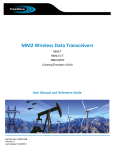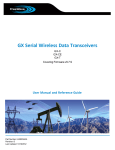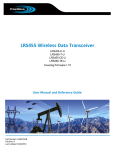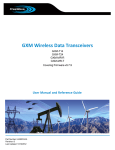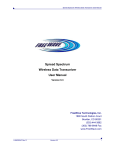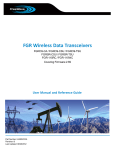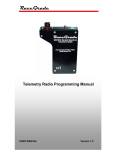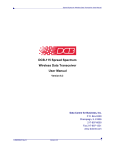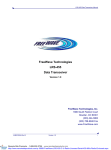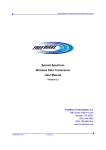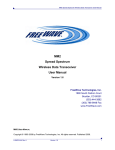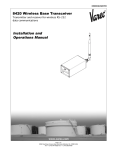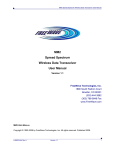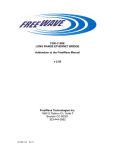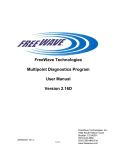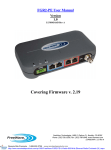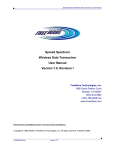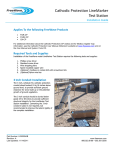Download Hop Table Size in 2.4 GHz Transceivers
Transcript
FGR2 and I2 Wireless Data Transceivers Covering Firmware 8.78 User Manual and Reference Guide Part Number: LUM0002AI Revision: B Last Updated: 12/21/2011 Safety Information The products described in this manual can fail in a variety of modes due to misuse, age, or malfunction. Systems with these products must be designed to prevent personal injury and property damage during product operation and in the event of product failure. Warning! Do not remove or insert diagnostics cable while circuit is live unless the area is known to be free of ignition concentrations of flammable gases or vapors. Warranty FreeWave Technologies, Inc. warrants your FreeWave® Wireless Data Transceiver against defects in materials and manufacturing for a period of two years from the date of shipment. In the event of a Product failure due to materials or workmanship, FreeWave will, at its option, repair or replace the Product. The Product must be returned to FreeWave upon receiving a Return Material Authorization (RMA) for evaluation of Warranty Coverage. In no event will FreeWave Technologies, Inc., its suppliers, and its licensors be liable for any damages arising from the use of or inability to use this Product. This includes business interruption, loss of business information, or other loss which may arise from the use of this Product. Please be advised that OEM customer’s warranty periods may vary. Warranty Policy may not apply: 1. If Product repair, adjustments or parts replacements is required due to accident, neglect, unusual physical, electrical or electromagnetic stress. 2. If Product is used outside of FreeWave specifications. 3. If Product has been modified, repaired, or altered by Customer unless FreeWave specifically authorized such alterations in each instance in writing. This includes the addition of conformal coating. Special Rate Replacement Option A special rate replacement option is offered to non-warranty returns or upgrades. The option to purchase the replacement unit at this special rate is only valid for that RMA. The special replacement rate option expires if not exercised within 30 days of final disposition of RMA. Restricted Rights Any product names mentioned in this manual may be trademarks or registered trademarks of their respective companies and are hereby acknowledged. Information in this manual is subject to change without notice and is proprietary and confidential to FreeWave Technologies, Inc.. This manual is for use by purchasers and other authorized users of FreeWave® transceivers. No part of this manual may be reproduced or transmitted in any form or by any means, electronic or mechanical, or for any purpose without the express written permission of FreeWave Technologies, Inc.. FreeWave reserves the right to make changes to this manual without notice. Unless otherwise agreed to in writing, FreeWave assumes no responsibility or liability for the use of this manual or the infringement of any copyright or other proprietary right. FreeWave shall deem nothing contained in this manual as warranty or guarantee. FreeWave's Wireless Data Transceivers are designed and manufactured in the United States of America. FreeWave Technologies, Inc. 1800 South Flatiron Court Boulder, CO 80301 303.381.9200 Toll Free: 1.866.923.6168 Printed in the United States of America. Copyright © 2011 by FreeWave Technologies, Inc. All rights reserved. LUM0002AI Rev B Fax: 303.786.9948 www.freewave.com ii This product is licensed by The United States. Diversion contrary to U.S. law is prohibited. Export or re-export of this product outside of The United States may require authorization by the U.S. Bureau of Industry and Security. Please contact FreeWave Technologies, Inc. for assistance and further information. UL Specifications Models FGR2-C-U, FGR2-CE-U, FGR2-IOS-C-U, FGR2-IOS-CE-U, I2-C-U, I2-T-U, I2-IOS-C-U, and I2-IOS-T-U are suitable for use in Class 1, Division 2, Groups A, B, C, and D or non-hazardous locations only. Do not connect or disconnect any connectors while the circuit is live unless the area is known to be non-hazardous. Warning! Explosion Hazard – Substitution of components may impair suitability for Class 1, Division 2. Warning! Do not remove or insert the diagnostics cable while the circuit is live unless the area is known to be free of ignition concentrations or flammable gases and vapors. Input voltage for the above models is +6 to +30 VDC. Important: UL approved devices must be connected to a single Class 2 power source, or equivalent. LUM0002AI Rev B iii FCC Notifications This device complies with part 15 of the FCC rules. Operation is subject to the following two conditions: 1) This device may not cause harmful interference and 2) this device must accept any interference received, including interference that may cause undesired operation. This device must be operated as supplied by FreeWave Technologies, Inc.. Any changes or modifications made to the device without the express written approval of FreeWave Technologies, Inc. may void the user's authority to operate the device. Warning! The FGR2 series transceivers have a maximum transmitted output power of 1000 mW. It is recommended that the transmit antenna be kept at least 23 cm away from nearby persons to satisfy FCC exposure requirements. Warning! The IM, I2 series transceivers have a maximum transmitted output power of 500 mW. It is recommended that the transmit antenna be kept at least 6 cm away from nearby persons to satisfy FCC exposure requirements. Note: Whenever any FreeWave Technologies, Inc. module is placed inside an enclosure a label must be placed on the outside of that enclosure which includes the module's FCC ID. IC Notifications This device complies with Industry Canada licence-exempt RSS standard(s). Operation is subject to the following two conditions: (1) this device may not cause interference, and (2) this device must accept any interference, including interference that may cause undesired operation of the device. Ce dispositif est conforme aux normes permis-exemptes du Canada RSS d'industrie. L'opération est sujette aux deux conditions suivantes : (1) ce dispositif peut ne pas causer l'interférence, et (2) ce dispositif doit accepter n'importe quelle interférence, y compris l'interférence qui peut causer le fonctionnement peu désiré du dispositif. LUM0002AI Rev B iv Document Revision History Date Rev Letter Updates Made 12/21/2011 B Added description for Ultra Low Power Mode on page 58 and Ultra Low Power Sleep Interval on page 58. Added information about identifying pins on page 73. 09/27/2011 A Added Tool Suite procedures. Updated document's organization. Updates included but are not limited to the following: LUM0002AI Rev B l Document is now broken into chapters to help make information easier to find. See the table of contents. l All parameters that you can set on the transceiver are now listed in alphabetical order in the Parameter Reference chapter. l Firmware revision information is available in Appendix A. v LUM0002AI Rev B vi Table Of Contents Chapter 1: Introduction 1 Choosing a Location for the Transceivers 1 Choosing Point-to-Point or Point-to-MultiPoint Operation 2 Point-to-MultiPoint Network Quick Start 3 Overlapping MultiPoint Networks 5 Point-to-Point Network Quick Start 6 Chapter 2: Setting Up and Programming Transceivers 9 Powering the Transceiver 10 Tool Suite and HyperTerminal 10 Using Tool Suite to Connect to and Program Transceivers 11 Accessing the Setup Menu Using HyperTerminal 12 Connecting and Disconnecting from HyperTerminal 16 Troubleshooting HyperTerminal 16 Basic Steps to Programming Serial Transceivers 17 MultiPoint Network Considerations Upgrading Transceivers to the Latest Firmware About the Call Book 18 18 19 Programming Point-To-Point Extended Call Book to Use Three or Four Repeaters 20 Programming Point-to-MultiPoint Call Book 21 Programming Point-to-MultiPoint Extended Call Book 22 Setting Transceiver Passwords Chapter 3: Parameter Reference 22 25 1 PPS Enable/Delay 25 Baud Rate 26 Data Parity 27 Diagnostics 27 DTR Connect 28 Flow Control 29 Frequency Key in 900 MHz Transceivers 29 Frequency Key in 2.4 GHz Transceivers 30 Frequency Zones in 900 MHz Transceivers 30 Frequency Zones in 2.4 GHz Transceivers 33 Government Rules for 2.4 GHz Transceivers 34 High Noise 35 LUM0002AI Rev B vii Hop Frequency Offset in 2.4 GHz Transceivers 35 Hop Table Size in 900 MHz Transceivers 36 Hop Table Size in 2.4 GHz Transceivers 36 Hop Table Version in 900 MHz Transceivers 37 Hop Table Version in 2.4 GHz Transceivers 37 Local Mode 38 Low Baud Rates 38 Low Power Mode 39 Master Packet Repeat 40 Master Packet Repeat in MultiPoint Networks with Repeaters 41 Max Packet Size and Min Packet Size 41 Max Slave Retry 43 MCU Speed 43 Modbus RTU 44 Modem Mode 44 Multi-Master Synch 46 Operation Mode 47 Network ID 47 Number Repeaters 47 Radio ID 47 Radio Name 48 Remote LED 48 Repeater Frequency 48 Repeaters 49 Retry Odds 49 Retry Time Out 50 RF Data Rate 50 RF Xmit Power 51 RS232/RS485 51 RTS to CTS 51 Serial Interface 52 Setup Port 53 Setup Mode Timeout 53 Slave/Repeater 54 Slave Security 54 Subnet ID 55 LUM0002AI Rev B viii Subnet ID Settings 56 Time Divisible Multiple Access (TDMA) 56 Transmit Power 57 Transmit Rate 57 Turn Off Delay 58 Turn On Delay 58 Ultra Low Power Mode (ULPM) Enable 58 Ultra Low Power Mode (ULPM) Sleep Interval 59 Xmit Rate 59 900 MHz Factory Default Settings 60 2.4 GHz Factory Default Settings 61 Chapter 4: Viewing Radio Statistics 63 Master-Slave Distance 63 Number of Disconnects 63 Radio Temperature 64 Antenna Reflected Power 64 Noise Level 64 Signal Level 64 Rate % 65 Chapter 5: Data Communication Link Examples 67 Chapter 6: Additional Transceiver Information 71 Operational RS422 and RS485 Information 71 RS422 and RS485 Full Duplex Pin-Outs 72 RS485 Half Duplex Pin-Outs 72 RS232 Pin Assignments (DB-9) 72 RF Board Level Pinout 73 900 MHz Transceiver Specifications (FGR2 Series) 75 2.4 GHz Transceiver Specifications (I2 Series) 77 FGR2 OEM Full Size Board Level Mechanical Drawing 79 OEM Mini-Board Level Mechanical Drawing 80 Appendix A: Firmware Updates LUM0002AI Rev B 81 ix LUM0002AI Rev B x Preface This document includes the following regarding the FreeWave FGR2 and I2 transceivers: l A basic introduction to the transceiver and how to determine the mode you want to run it in. l Considerations and quick starts for your network design, including charts of LED displays. l Steps to setting up and programming the transceiver using Tool Suite and HyperTerminal. l A reference section that details each parameter that you can set on the transceiver. l Steps to view statistics about a transceiver's performance. l Examples of how FreeWave transceivers can exist in a network with other transceivers. l Pin out and mechanical drawings. For information about the firmware releases that apply to the transceiver, see Appendix A. Notational Conventions This guide uses the following notational conventions: l l l Bold - Indicates items that you select, parameter settings, and parameter names. Warning! - Indicates a situation that might cause damage to your radio, data, or network. - Provides time saving or informative suggestions about using the product. The term "radio" and "transceiver" are used throughout this manual to refer to the FGR2 and I2 radios. Contacting FreeWave Technical Support For up-to-date troubleshooting information, check the Support page at www.freewave.com. LUM0002AI Rev B xi FGR2 Series and I2 Series FreeWave provides technical support Monday through Friday, 7:30 AM to 5:30 PM Mountain Time (GMT -7). Call toll-free at 1.866.923.6168, within Colorado call 303.381.9200, or contact us through email at [email protected]. Documentation Feedback Your feedback is important to us! FreeWave Technologies, Inc. is committed to continually improving the quality of our documentation. If you have any comments or suggestions about this document, send them to us at [email protected]. Please include the title of the document or the document's part number in your email. Additional Information This guide covers settings and configurations that apply to FreeWave spread spectrum transceivers. Some transceiver models have specific settings and configurations that apply to only that model. For information about a specific model or additional information about using the radios in your network, see the addendums and application notes listed below. l Cathodic Protection User Manual Addendum l FGR Radio Modem in Mirrored Bit Mode Addendum l FGR2-HS Series High Throughput 900 MHz Radio Addendum l Application note #5412: Synchronizing Collocated Masters (Multi-Master Sync Mode) l Application note #5476: Mode 6 l Application note #5424: Using the FGR-115MB Radio with Schweitzer Engineering Labs Mirrored Bits Communications l Application note: #5437: DTR to CTS Line Alarm Feature l Application note #5457: Local Mode For information about installing your transceivers, see the following guides: l 900 MHz Wireless Modem Installation Guide l 2.4 GHz Wireless Modem Installation Guide All FreeWave documentation is available on the User Manual and System Tools CD and at www.freewave.com. LUM0002AI Rev B xii Chapter 1: Introduction FreeWave transceivers operate in virtually any environment where serial data communications occur. A pair of transceivers functions as a 9-pin null modem cable. If the FreeWave transceivers are to be used in an application where a null modem cable is used, such as communication between two computers, then the FreeWave transceivers can be connected directly. If FreeWave transceivers are to be used to replace a straight-through RS232 cable, then a null modem cable must be placed between the transceiver and the Data Communication Equipment (DCE) instrument to which it is connected. Choosing a Location for the Transceivers Placement of the FreeWave transceiver is likely to have a significant impact on its performance. The key to the overall robustness of the radio link is the height of the antenna. In general, FreeWave units with a higher antenna placement will have a better communication link. In practice, the transceiver should be placed away from computers, telephones, answering machines and other similar equipment. The RS232 cable included with the transceiver usually provides ample distance for placement away from other equipment. FreeWave LUM0002AI Rev B 1 FGR2 Series and I2 Series Technologies, Inc. offers directional and Omni directional antennas with cable lengths ranging from 3 to 200 feet. When using an external antenna, placement of that antenna is critical to a solid data link. Other antennas in close proximity are a potential source of interference; use the Radio Statistics to help identify potential problems. The Show Radio Statistics page is found in option 4 in the main HyperTerminal menu or in the Diagnostic information in Tool Suite. An adjustment as little as 2 feet in antenna placement can resolve some noise problems. In extreme cases, such as when interference is due to a Pager or Cellular Telephone tower, the band pass filters that FreeWave offers, may reduce this out-of-band noise. FreeWave also offers a waterproof version of the 900 MHz transceivers. This model can be placed outdoors without additional weather protection. The waterproof enclosure requires an external antenna and includes a 6foot data and power pigtail cable. Choosing Point-to-Point or Point-to-MultiPoint Operation A Point-to-Point network is best suited when your network consists of one Master and one Slave transceiver. You can add Repeaters to extend the reach of the network. In a Point-to-MultiPoint network (also referred to as MultiPoint network) the transceiver, designated as a Master, is able to simultaneously communicate with numerous Slaves. In its simplest form, a MultiPoint network functions with the Master broadcasting its messages to all Slaves. If requested by the Master, the Slaves respond to the Master when given data by the device connected to the data port. This response depends on your setup. It is important to note the differences between Point-to-Point and MultiPoint networks. In a Point-to-Point network all packets are acknowledged, whether sent from the Master to the Slave or from the Slave to the Master. In a MultiPoint network, you determine the set number of times outbound packets from the Master or Repeater to Slaves or other Repeaters are sent. The receiving transceiver, Slave or Repeater, accepts the first packet received that passes the 32 bit CRC. However, the packet is not acknowledged. On the return trip to the Master, all packets sent are acknowledged or retransmitted until they are acknowledged. Therefore, the return link in a MultiPoint network is generally very robust. Traditionally, a MultiPoint network is used in applications where data is collected from many instruments and reported back to one central site. As such, the architecture of such a network is different from Point-to-Point applications. The following parameters influence the number of transceivers that can exist in a MultiPoint network: 1. Size of the blocks of data. The longer the data blocks, the fewer number of deployed Slaves can exist in the network. 2. Baud rate. The data rate between the transceiver and the device to which it is connected could limit the amount of data and the number of transceivers that can exist in a network 3. The amount of contention between Slaves. Polled Slaves vs. timed Slaves. 4. Use of Repeaters. Using the Repeater setting in a MultiPoint network decreases overall network capacity by 50%. For example, if the network polls Slaves once a day to retrieve sparse data, several hundred Slaves could be configured to a single Master. However, if each Slave transmits larger amounts of data or data more frequently, then fewer Slaves can link to the Master while receiving the same network performance. When larger amounts of data are sent more frequently, the overall network bandwidth is closer to capacity with fewer Slaves. LUM0002AI Rev B 2 User Manual and Reference Guide For examples and additional information about data communication links, see the Examples of Data Communication Links section later in this document. Point-to-MultiPoint Network Quick Start The following is a quick start guide for setting up two transceivers in Point-to-MultiPoint mode. This mode allows for a Master to communicate with several Repeaters and Slaves simultaneously. Point-to-MultiPoint Network Quick Start (Tool Suite): 1. Connect the transceiver to the serial port of a computer either through a serial cable or via the diagnostics cable. Make sure to connect the radio to a power source. (Typically +6 to +30 VDC, but can vary depending on the radio. Verify the specifications for the model you are using.) 2. Open a Tool Suite session, select the Configuration application, and ensure the correct port is selected in the Com Port field in the upper left of the Configuration ribbon. 3. From the Networks section of the Configuration ribbon, select the network in which the radio resides or click Add Network to create a new network in Tool Suite. 4. Click Read Radio in the Configuration ribbon to read the radio's current settings. l If you are using a diagnostics cable to connect to the radio, the radio automatically goes into Setup mode. l If you are using a data cable to connect to the radio, you are prompted to press the radio's Setup button to put the radio in Setup mode. l When in Setup mode, all three LEDs on the radio display solid green. 5. Select the Operation Mode tab. In the Modem Mode field, select 2 to set the radio as a Point-to-MultiPoint Master or select 3 to set the radio as a Point-to-MultiPoint Slave. Note: A network can have only one Master. 6. Select the Baud Rate tab. Change the Baud Rate, Data Parity, and Modbus RTU to match the device that the radio is to be attached to. 7. Select the Transmission Characteristics tab. Set the following parameters so they are identical on all radios in the network: l Frequency Key l Max Packet Size l Min Packet Size l RF Data Rate If several independent MultiPoint networks are located in close proximity, it becomes very important to include as much frequency and time diversity as possible through use of different Frequency Key, Min and Max Packet Size, and Hop Table settings. Changing these settings from the factory defaults may help to eliminate interference from other FreeWave networks. 8. Select the MultiPoint Parameters tab. LUM0002AI Rev B 3 FGR2 Series and I2 Series In the Network ID field, set the value to any value between 1 and 4095, except 255. FreeWave recommends setting the Network ID to the last three or four digits of the Master radio's serial number, as this is a number you can look up if necessary. This value must be the same in all radios in the network. Point-to-MultiPoint Network Quick Start (HyperTerminal): 1. Connect the transceiver to the serial port of a computer either through a serial cable or via the diagnostics cable. Make sure to connect the radio to a power source (typically, +6 to +30 VDC). 2. Open a HyperTerminal session and use the following settings when connecting the radio. You can also use Setup Terminal within Tool Suite if HyperTerminal is unavailable: l Connect to COMx (where 'x' is the number of the Com port being connected). l Set the following: l Data Rate - 19,200 l Data Bits - 8 l Parity - none l Stop bits – 1 l Flow control – none 3. Press the Setup button on the radio. If using the diagnostics cable, press Shift-U (capital U). l The three LEDs on the radio should all turn green, indicating Setup mode. l The Main menu displays on the screen. 4. Press 0 to access the Operation Mode menu. l Press 2 to set the radio as a Point-to-MultiPoint Master or press 3 to set the radio as a Point-toMultiPoint Slave. l Press Esc to return to the Main menu. Note: A network can have only one Master. 5. Press 1 in the Main menu. l Change the Baud Rate, Data Parity, and Modbus RTU to match the device that the radio is to be attached to. l Press Esc to return to the Main menu. 6. Press 3 in the Main menu. l Set the following parameters so they are the same on all radios in the network: l FreqKey l Max Packet Size l Min Packet Size l RF Data Rate The Frequency Key options is located in the F submenu after you press 0 to access the Frequency Key menu in Main menu 3. Changing these values may help to eliminate interference from other FreeWave networks. LUM0002AI Rev B 4 User Manual and Reference Guide l Press Esc to return to the Main menu. 7. Press 5 in the Main menu. l Set the Network ID value to any value between 1 and 4095, except 255. FreeWave recommends setting the Network ID to the last three or 4 digits of the radio's serial number. l Ensure this value is the same on every radio in the network. 8. Press Esc to exit the Setup menu and resume normal radio operation. Point-to-Multipoint Operation LEDs Master Slave Carrier Detect (CD) Transmit (Tx) Powered, not linked Solid red bright Solid red dim Off Solid red bright Repeater and Slave linked to Master, no data Solid red bright Solid red dim Off Repeater and Slave linked to Master, Master sending data to Slave Solid red bright Solid red dim Off Repeater and Slave linked to Master, Slave sending data to Master Solid green RCV data Solid red dim Intermittent flash red Solid green Master with diagnostics program running Solid red bright Solid red dim Intermittent flash red Solid green Condition Clear to Send (CTS) Carrier Detect (CD) Repeater Clear to Send (CTS) Carrier Detect (CD) Off Blinking red Solid red bright Off Solid green Off Solid red bright Solid green Solid red dim Solid red bright Solid green Off Solid red bright Solid green Solid red dim Solid red bright Intermittent flash red Solid red bright Solid green Solid red bright Solid red bright Intermittent flash red Solid red bright Solid green Solid red bright Solid red bright Transmit (Tx) Clear to Send (CTS) Transmit (Tx) Blinking red or Solid red bright * in an idle condition, the CTS LED is solid red LED on the Repeater and Slave begins to blink with a solid link, as the link weakens the CTS Overlapping MultiPoint Networks Overlapping MultiPoint networks may be set up effectively with FreeWave transceivers when several key parameters are set correctly. Overlapping MultiPoint networks are defined as networks using different Masters, which share or overlap in a specific geographic area. It may also include co-located transceivers configured into different networks. For more information, see application note #5412, Synchronizing Collocated Masters (Multi-Master Sync Mode). Co-located MultiPoint networks require the following parameters be unique for each network: l Network ID, unless using the Call Book l Frequency Key (in conjunction with Repeater Frequency) l Max Packet Size l Min Packet Size For more information about the installation of Point-to-MultiPoint networks, contact FreeWave Technical Support. LUM0002AI Rev B 5 FGR2 Series and I2 Series Point-to-Point Network Quick Start To establish communications between a pair of FreeWave transceivers just received from the factory, complete the steps described below for each transceiver. Point-to-Point Network Quick Start (Tool Suite): 1. Connect antennas to the transceivers. 2. Connect the transceiver to the serial port of a computer either through a serial cable or using the diagnostics cable. Make sure to connect the radio to a power source. (Typically +6 to +30 VDC, but can vary depending on the radio. Verify the specifications for the model you are using.) 3. Open a Tool Suite session, select the Configuration application, and ensure the correct port is selected in the Com Port field in the Configuration ribbon. 4. From the Networks section of the Configuration ribbon, select the network in which the radio resides or click Add Network to create a new network in Tool Suite. 5. Click Read Radio in the Configuration ribbon to read the radio's current settings. l If you are using a diagnostics cable to connect to the radio, the radio automatically goes into Setup mode. l If you are using a data cable to connect to the radio, you are prompted to press the radio's Setup button to put the radio in Setup mode. l When in Setup mode, all three LEDs on the radio display solid green. 6. Select the Operation Mode tab. In the Modem Mode field, select to set the radio in Point-to-Point mode. For example, set one radio as a Point-to-Point Master (Mode 0) and the other as a Point-to-Point Slave (Mode 1). For more information about modem modes, see "Modem Mode" on page 44. Note: A network can have only one Master. 7. Select the Baud Rate tab. Change the Baud Rate, Data Parity, and Modbus RTU to match the device that the radio is to be attached to. 8. Select the Transmission Characteristics tab. Set the following parameters so they are identical on all radios in the network: l Frequency Key l Max Packet Size l Min Packet Size l RF Data Rate If several independent MultiPoint networks are located in close proximity, it becomes very important to include as much frequency and time diversity as possible through use of different Frequency Key, Min and Max Packet Size, and Hop Table settings. Changing these settings from the factory defaults may help to eliminate interference from other FreeWave networks. LUM0002AI Rev B 6 User Manual and Reference Guide 9. Select the Call Book tab. Enter the Slave serial number in the Master’s Call Book. Enter the Master’s Serial number in the Slave’s Call Book, or disable Slave Security (in the Slave). For more information about setting up the Call Book see "About the Call Book" on page 19. Shortly after both transceivers are plugged in, they should establish a communications link with each other and the connection is complete. Using the table below, verify that the radios are operating as expected. Point-to-Point Network Quick Start (HyperTerminal): 1. Connect antennas to the transceivers. 2. Connect the transceiver to the serial port of a computer either through a serial cable or using the diagnostics cable. Make sure to connect the radio to a power source. (Typically +6 to +30 VDC, but can vary depending on the radio. Verify the specifications for the model you are using.) 3. Open a HyperTerminal session and use the following settings in connecting the radio. You can also use Setup Terminal within Tool Suite if HyperTerminal is unavailable. l Connect to COMx (where 'x' is the number of the port being connected). l Set the following: l Data Rate - 19,200 l Data Bits - 8 l Parity - none l Stop bits - 1 l Flow control- none 4. Press the Setup button on the radio. If using the diagnostics cable, press Shift-U (capital U). l The three LEDs on the radio should all turn green, indicating Setup mode. l The Main menu displays on the screen. 5. Press 0 to access the Operation Mode menu. l Press 0 to set the radio as a Point-to-Point Master or press 1 to set the radio as Point-to-Point slave. For more information about operation modes, see "Modem Mode" on page 44. l Press Esc to return to the Main menu. 6. Press 1 in the Main menu. l Change the Baud Rate, Data Parity, and Modbus RTU to match the device that the radio is to be attached to. l Press Esc to return to the Main menu. 7. Press 2 in the Main menu to update the Call Book. Enter the Slave serial number in the Master’s Call Book. Enter the Master’s Serial number in the Slave’s Call Book, or disable Slave Security (in the Slave). For more information about setting up the Call Book see "About the Call Book" on page 19. 8. Press 3 in the Main menu. LUM0002AI Rev B 7 FGR2 Series and I2 Series l Set the following parameters so they are the same on all radios in the network: l FreqKey l Max Packet Size l Min Packet Size l RF Data Rate The Frequency Key options is located in the F submenu after you press 0 to access the Frequency Key menu in Main menu 3. Changing these values may help to eliminate interference from other FreeWave networks. l Press Esc to return to the Main menu. Shortly after both transceivers are plugged in, they should establish a communications link with each other and the connection is complete. Using the table below, verify that the radios are operating as expected. 9. Press Esc to exit the Setup menu and resume normal radio operation. Point-to-Point Operation LEDs Master Slave Repeater Carrier Detect (CD) Transmit (Tx) Clear to Send (CTS) Carrier Detect (CD) Powered, no link Solid red bright Solid red bright Solid red bright Solid red bright Linked, no Repeater, sending sparse data Solid green Intermittent flash red Intermittent flash red Master calling Slave through Repeater Solid red bright Solid red dim Solid red bright Solid red bright Off Blinking red Solid red bright Master linked to Repeater, not to Slave Flashing orange Solid red dim Solid red bright Solid red bright Off Blinking red Solid Red bright Repeater linked to Slave Solid green Intermittent flash red Intermittent flash red Mode 6 - waiting for ATD command Solid red bright Setup Mode Solid green Condition LUM0002AI Rev B Off Solid green Blinking red Solid green Solid green Solid green Solid red bright Solid green Transmit (Tx) Off Intermittent flash red Intermittent flash red Off Solid green Clear to Send (CTS) Carrier Detect (CD) Blinking red Solid red bright Intermittent flash red Intermittent flash red Blinking red Solid green n/a Solid green n/a Solid green Clear to Send (CTS) Transmit (Tx) Off Blinking red n/a n/a Off Blinking red Solid red dim Solid red bright Intermittent flash red Intermittent flash red n/a n/a Solid green Solid green 8 Chapter 2: Setting Up and Programming Transceivers This chapter provides details about setting up and programming your transceiver using the setup tools available. Note: The terms modem and transceiver are used interchangeably in this manual and in the text within the setup tools. While the words have different meanings, the two terms should be treated as one and the same when referring to FreeWave products. After the transceiver is powered and connected with a cable to the programming computer, you can use Tool Suite or HyperTerminal to access and program the device. You can use the following setup tools to configure the settings on your transceiver: l Tool Suite - Tool Suite is the newest configuration software and replaces EZConfig, and is the recommended method for programming your transceivers. It provides a group of tools for configuring the devices in your network and for monitoring your network's performance. Using the Configuration application within Tool Suite, you can program changes to your transceiver's settings. Tool Suite is available on the User Manual and System Tools CD and is also available for download from www.freewave.com. For more information about the general use of Tool Suite, see the Tool Suite User Manual available on the User Manual and System Tools CD or by selecting File > Help in the Tool Suite software. l HyperTerminal - HyperTerminal is an emulation program that offers many of the same configuration options that are available in the Configuration application in Tool Suite. If you run versions of the Windows operating system prior to Windows 7, HyperTerminal is included in the operating system installation. However, if you are running Windows 7 or newer, HyperTerminal is no longer available. If you prefer the HyperTerminal interface, the Setup Terminal application within Tool Suite provides the same interface that is available using HyperTerminal. LUM0002AI Rev B 9 FGR2 Series and I2 Series For more information about using HyperTerminal, see See "Connecting and Disconnecting from HyperTerminal" on page 16. You can also still use EZConfig to program your transceivers, however, Tool Suite is the recommended programming option. Newer transceiver releases are not available in EZConfig. For more information about using EZConfig, see the EZConfig manual available on the User Manual and System Tools CD. Powering the Transceiver To provide power to the transceiver, connect it to a positive supply with +6 to +30 VDC (typically, +12 VDC). Using a dedicated power supply line is preferred. The power supply you use must provide more current than the amount of current drain listed in the for the product and voltage you are using. For example, if you are using +12 VDC, the power supply must provide above the drain that is required for transmit as listed in the specifications. Warning! If the power supply is above approximately +18 to +20 VDC, use a 1 ohm resistor inline with B+ input to the radio. For more information about pinouts, see "RF Board Level Pinout" on page 73. If the power supply line runs outside the radio enclosure, use electrostatic discharge (ESD) protectors to protect the radio from electric shock, and transient voltage suppressors (TVS) to protect from an over-voltage situation. Using both helps to ensure long-term, reliable operation. FreeWave does not supply these items, however, they can be purchased at most electronic supply stores. Tool Suite and HyperTerminal If you are using HyperTerminal, the tabs for a device in Tool Suite mirror the Setup main menu selections. For example, option 0 from the Setup main menu in HyperTerminal is Set Operation Mode. The corresponding configuration tab for the device in Tool Suite is (0) Operation Mode. You can also use the Setup Terminal application within Tool Suite to use and view the HyperTerminal menus. It displays the same menus and provides the same LUM0002AI Rev B 10 User Manual and Reference Guide programming settings as you see using HyperTerminal. Throughout this document, if the setup procedure in HyperTerminal is different than the procedure in Tool Suite, the HyperTerminal instructions are also included. Using Tool Suite to Connect to and Program Transceivers To read and program a transceiver using Tool Suite, you need to connect the radio to a desktop computer or a laptop that runs the Tool Suite software. You can also use Tool Suite to set up a template version of a transceiver. Templates include settings that apply to more than one transceiver in your network. For more information about using templates, see the Tool Suite User Manual available from the File > Help menu within the application. 1. Connect a serial or diagnostic cable between the computer or laptop and the transceiver. Using a diagnostic cable is recommended. 2. Connect the power supply to the transceiver and the power source and turn on the transceiver. 3. With the radio connected to the computer in Tool Suite, click Configuration in the Application pane to display the Configuration application. 4. Ensure the correct port is selected in the Com Port field in the Configuration ribbon. 5. Place the transceiver in Setup mode by pressing the Setup button on the back of the FreeWave transceiver. If you are using Setup Terminal or HyperTerminal and are connected to the diagnostics port, type Shift-U (Capital ‘U’) to invoke the Setup menu. To place the transceiver in Setup mode in board-level transceivers: l Short pins 2 & 4 (Brown to Black) on the 10 pin header next to the LEDs. l If using a Data Cable (FreeWave part number: ASC3610DB or ASC3610DJ), press the Setup button on the Data Cable. If you are using Setup Terminal or HyperTerminal and using the gray ribbon Diagnostic Cable (part number: AC2009DC), or the black Diagnostic Cable (part number: ASC0409DC), press Shift-U (capital U). LUM0002AI Rev B 11 FGR2 Series and I2 Series All three LEDs on the transceiver light green in Setup mode. and stay green as long as the transceiver is 6. Click Read Radio in the Configuration ribbon to read the transceiver's current settings. 7. Make the necessary parameter changes and do one of the following to send the changes to the transceiver: l To send only the parameters you have changed , within the Configuration application, in the Network Title ribbon, click Quick. This option is only available if you clicked Read Radio and are not sending parameter settings from a template to the transceiver. l To send all the settings for all parameters, within the Configuration application, in the Network Title ribbon, click All. l To set a device back to its factory default settings, within the Configuration application, in the Network Title ribbon, click Default. For more information about using Tool Suite, see the Tool Suite User Manual available on the User Manual and System Tools CD or by selecting File > Help in the Tool Suite software. Accessing the Setup Menu Using HyperTerminal Note: The screen shots in the following sections represent HyperTerminal in Windows XP. The display may vary slightly if you are using a different operating system. 1. Click the Windows Start button and select Programs > Accessories > Communications, and then HyperTerminal. A window similar to the following displays: 2. Double-click the Hypertrm.exe icon. The following window displays: LUM0002AI Rev B 12 User Manual and Reference Guide 3. In the Name field, enter a descriptive name for the connection and select an icon from the Icon selection box. 4. Click OK. The Connect To dialog box displays. 5. In the Connect Using field, select the connection type to use. Select the active Com Port to which the radio is connected. In most cases the connection type will either Direct to Com1 or Direct to COM2. 6. Click OK. The Properties dialog box displays for the selected connection type. LUM0002AI Rev B 13 FGR2 Series and I2 Series Enter the following port settings for a proper connection: Port Setting Select Bits per second 19200 Data bits 8 Parity None Stop bits 1 Flow control None 7. After selecting the option for each setting, click OK. The following HyperTerminal dialog box displays: 8. From the File menu, select Save to save the HyperTerminal connection settings. LUM0002AI Rev B 14 User Manual and Reference Guide Important: To make changes to the connection properties, you must first disconnect the terminal session. 9. To connect HyperTerminal to the transceiver, press the Setup button on the back of the FreeWave transceiver. If connected to the diagnostics port, type U (Capital ‘U’) to invoke the Setup menu. To display the Setup menu in board level radios: l Short pins 2 & 4 (Brown to Black) on the 10 pin header next to the LEDs. l If using a Data Cable (P/N ASC3610DB or ASC3610DJ), press the Setup button. If using the gray ribbon Diagnostic Cable (P/N AC2009DC), or the black Diagnostic Cable (P/N ASC0409DC), press Shift-U (capital U) to invoke the Setup menu. When Setup is invoked, the FreeWave Setup Main Menu displays in the HyperTerminal dialog box. All three LEDs on the transceiver light green and stay green as long as the transceiver is in Setup mode. LUM0002AI Rev B 15 FGR2 Series and I2 Series Note: If you are using the Ultra Low Power Mode parameter and the radio you need to configure is in sleep mode, power cycle the radio and access the Setup menu in HyperTerminal within the 30 seconds the radio is awake. As you navigate through the Setup menu and make changes to the parameters, the parameters are sent to the transceiver immediately. Connecting and Disconnecting from HyperTerminal The HyperTerminal dialog box displays several icons in the toolbar. To reconnect to HyperTerminal, you need to disconnect your current session. Click the Disconnect icon, and then click the Call icon to reconnect. If the settings have not been saved they must be re-selected when HyperTerminal reconnects to the transceiver. Troubleshooting HyperTerminal The following are some common issues encountered while using HyperTerminal. Important: When a change is made to the HyperTerminal settings in an open terminal sessions, the connection must be disconnected then reconnected before the settings take effect. Nothing displays on the screen after pressing the Setup button on the transceiver. This usually indicates one of two things; either the wrong COM port is selected or a null modem cable is being used. Follow the steps below to change the COM ports. 1. Click the Disconnect icon. 2. From the File menu, select Properties. 3. Click the Connect To tab and verify that the correct COM port is selected. 4. Click OK to close the Properties dialog box. 5. Click the Call icon. 6. Return the transceiver to Setup mode. The Setup menu screen displays. In addition, if the radio has been previously configured, you could be using the wrong port to access the Setup menu. For more information, see "Setup Port" on page 53. Try connecting to the other port. Gibberish displays on the screen after pressing the Setup button. This usually indicates a Baud Rate problem. Follow the steps below to change the Baud Rate. The problem may also be that the transceiver under test is a TTL version or has been set to RS485 and not RS232. If the radio is TTL or in RS485 mode, ensure that you are connected through the Diagnostic port. Gibberish before the Setup button is pressed indicates Diagnostics is enabled in a Master. 1. Click the Disconnect icon. 2. From the File Tmenu, select Properties. 3. Click Configure, change the following and click OK: l Baud Rate to 19200 l Data Bits to 8 l Parity to None LUM0002AI Rev B 16 User Manual and Reference Guide l Stop Bits to 1 l Flow Control to 1 4. Click OK to close the Properties dialog box. 5. Click the Call icon. 6. Return the transceiver to Setup mode. The Setup menu screen displays. The Setup menu displays on the screen, but nothing happens when keys on the keyboard are pressed. This usually indicates flow control is turned on in a three-wire connection (Rx, Tx, and Gnd). Follow the steps below if the connection uses a three-wire connection. 1. Click the Disconnect icon. 2. From the File menu, select Properties. 3. Click Configure, change the Flow Control to None, and click OK. 4. Click OK to close the Properties dialog box. 5. Click the Call icon. 6. Return the transceiver to Setup mode. The Setup menu screen displays. A connection exists, HyperTerminal is receiving data, and some data is correct, but the remaining data is in unrecognizable characters. This usually indicates a parity mismatch. To resolve this issue, ensure that the parity of the transceiver and the parity of HyperTerminal are set the same. HyperTerminal’s parity settings are under Properties and the FreeWave parity is found under the Baud Rate in the Setup menu. 1. Click the Disconnect icon. 2. From the File menu, select Properties. 3. Click Configure, change the Parity to None, and click OK. 4. Click OK button to close the Properties dialog box. 5. Click the Call icon. 6. Return the transceiver to Setup mode. The Setup menu screen displays. Basic Steps to Programming Serial Transceivers Use the following basic steps to program any FreeWave transceiver. 1. Be familiar with your network and know if you have a Point-to-Point or Point-to-MultiPoint configuration. Most FreeWave networks are Point-to-MultiPoint. 2. Connect the transceiver to the configuration tool, such as Tool Suite or HyperTerminal of your choice. 3. Set the transceiver's operation mode, whether it is a Slave, Repeater, Master, and so on and the network type it is in. LUM0002AI Rev B 17 FGR2 Series and I2 Series 4. Program the receiver, ensuring that all devices in a MultiPoint network have the same settings for the following parameters: l Frequency Key l Max Packet Size l Min Packet Size l RF Data Rate l Network ID 5. Establish the Call Book settings if the transceiver is in a network not using Network IDs. FreeWave recommends using Network IDs instead of the Call Book in MultiPoint networks. If a large MultiPoint network is implemented using the Call Book with Slave Security enabled and the Master radio is damaged, you are required to physically reprogram each Slave radio in the network, which can be a time consuming process. If you are using a Network ID, see "Network ID" on page 47 MultiPoint Network Considerations When installing MultiPoint networks it is important to do some up front planning. Unlike Point-to-Point networks, a Point-to-MultiPoint network requires several parameters are set consistently on all transceivers in the network. This includes RF Data Rate, Min and Max Packet Size, Network ID, and the Frequency Key. Note: If several independent MultiPoint networks are to be located in close proximity the planning becomes more critical. In such cases, it becomes very important to include as much frequency and time diversity as possible through use of different Min and Max Packet Size. In some instances the use of the MultiMaster Sync option may be required. Upgrading Transceivers to the Latest Firmware If Tool Suite is connected to a transceiver, and a new version of the firmware is available for that transceiver model, an indication displays within the Configuration application's Device Information tab. For more information about viewing the latest firmware versions available, see the Tool Suite User Manual available from the File > Help menu within Tool Suite. Note: You can only use Tool Suite to upgrade firmware on a transceiver that is connected directly to the computer using the diagnostic cable. You cannot complete an over-the-air upgrade using Tool Suite. Use the steps below to upgrade a transceiver to the latest firmware: 1. With the transceiver connected to your computer through the Com port, open Tool Suite and click Configuration in the Applications pane to display the Configuration application. 2. Click Upgrade Radio in the Firmware section of the Configuration ribbon. 3. Click Yes at the prompt to proceed or No to cancel without installing the new firmware. Tool Suite identifies and displays the firmware version that is loaded on the connected device and displays the latest version of firmware available for that model. 4. Click Yes to proceed with the upgrade, or No to exit. LUM0002AI Rev B 18 User Manual and Reference Guide The system displays the progress of the firmware upgrade. After the firmware upgrade is complete, a message displays that the firmware upgrade was successful. About the Call Book The Call Book is required in Point-to-Point networks. While the Call Book is an option in Point-to-MultiPoint networks, FreeWave strongly recommends using the Network ID feature in most applications. The instructions provided in this section are for Point-to-Point mode only. Use of the Call Book for MultiPoint networks is explained later in this chapter. Using the Call Book offers both security and flexibility in determining how FreeWave transceivers communicate with each other. You must set the following for two FreeWave transceivers to communicate in Point-to-Point mode: 1. The Master’s serial number must be listed in the Slave's Call Book or Slave Security is turned off in the Slave . 2. The Slave’s serial number must be listed in the Master's Call Book . 3. The Master must be programmed to call the Slave. The Call Book allows you to incorporate up to 10 FreeWave transceivers, designate 1 to 4 Repeaters to use with each transceiver, and designate which Slave the Master calls. To set the Entry to Call option, select the number in the Entry to Call field, select All to direct the Master to call all Slaves. Note: To set the Entry to Call option in HyperTerminal, enter C at the Call Book menu, followed by the menu number corresponding to that Slave. To call any available Slave in the list, enter C then enter A to direct the Master to Call All. It is important that the Call Book slots (0-9) are filled sequentially starting with slot 0. When a Master is instructed to Call All, it calls all Slaves listed until it reaches the first serial number of 000-0000 (or a blank slot). If a serial number is entered after the all zero number or as a Repeater, the Master does not recognize it as a valid number. Note: When entering numbers into the Call Book, you need only define Repeaters in the Master's Call Book. The Slave Call Book only requires the Master’s serial number. A Repeater need not have anything listed in its Call Book. To set the call book in Tool Suite: 1. In the Tool Suite Configuration application, select the device to program and click the (2) Call Book tab. 2. In the Number column in Row 0, enter the seven-digit serial number of the transceiver being called. 3. In the Repeater 1 column, enter Repeater 1’s seven-digit number. If no Repeaters are being used, leave the column empty. 4. In the Repeater 2 column, enter the second Repeater’s seven-digit number. If only one Repeater is being used, leave the column empty. 5. If Repeaters are being used, select the appropriate Entry to Call option in the Master's Call Book. To apply the changes, select either the Quick or All icon. Tool Suite applies the changes to the transceiver. LUM0002AI Rev B 19 FGR2 Series and I2 Series To set the Call Book in HyperTerminal: 1. Select (2) Call Book from the main Setup menu to display the following window: 2. Enter the number or letter associated with the option you want to select. 3. Enter the seven-digit serial number of the transceiver being called. 4. The system prompts for Repeater 1’s serial number. If no Repeaters are being used, press Esc and continue with step 6. Otherwise, enter the 7-digit serial number of the Repeater. 5. The system prompts for Repeater 2’s serial number. Enter the 7-digit serial number of the second Repeater. If only one Repeater is being used, press Esc. The system refreshes the transceiver’s Call Book menu with the new changes. 6. Press Esc to return to the Main menu. Programming Point-To-Point Extended Call Book to Use Three or Four Repeaters In a Point-to-Point configuration, FreeWave transceivers can use up to four Repeaters. To use three or four Repeaters, program the Call Book with the Slave’s serial number, followed by the first two Repeaters. On the next line enter 999-9999 as the transceiver to call. When prompted for the Repeaters enter the third and fourth Repeaters in the link. The illustration below shows a Point-to-Point link where a Slave is called through four Repeaters. In this example the Master is calling the Slave, 571-3872, through Repeater 1, 901-1234, then Repeater 2,910-0234, then Repeater 3, 571-3456, and finally Repeater 4, 571-4567. Entering the serial number 999-9999 in line 1 instructs the Master to continue calling through the Repeaters programmed on that line. LUM0002AI Rev B 20 User Manual and Reference Guide To call a Slave through one or more Repeaters, that Slave must be called individually. With Call All selected, the Master will not connect with any Slaves through Repeaters. The Master calls every Slave in the list and connects with the first Slave that responds. When calling through a Repeater, the Master must first call that Repeater and establish a communication link with it prior to making contact with the Slave. Programming Point-to-MultiPoint Call Book Note: FreeWave recommends using the Network ID feature instead of the Call Book in a MultiPoint network. If the Network ID feature is used in a MultiPoint network, no entries are needed in the Call Book of any of the transceivers. In a MultiPoint network, the Slaves and Repeaters are not listed in the Master's Call Book. A Slave must have the Master and any Repeater it is going to use in its Call Book. The following examples show the Call Books of a MultiPoint network comprised of a Master, Repeater, and Slave in which the Slave can communicate either through the Repeater or directly to the Master: MultiPoint Master Call Book (Unit Serial Number 900-0001) Entry Number (0) 000-0000 Repeater 1 Repeater 2 (1) 000-0000 No serial number entries are necessary in the Master’s Call Book. MultiPoint Repeater Call Book (Unit Serial Number 900-0002) Entry Number (0) 900-0001 (1) 000-0000 Repeater 1 Repeater 2 MultiPoint Slave Call Book (Unit Serial Number 900-0003) Entry LUM0002AI Rev B Number Repeater 1 Repeater 2 21 FGR2 Series and I2 Series (0) 900-0001 (1) 900-0002 (2) 000-0000 At times, you may want to force a Slave to go through a specific MultiPoint Repeater. In this scenario, the Slave’s Call Book should contain only the serial number for that Repeater as the entry on line 0. Programming Point-to-MultiPoint Extended Call Book In a MultiPoint network, a Slave can be programmed to roam between Masters and Repeaters using the MultiPoint Extended Call Book function. A Slave with its Call Book configured as below communicates with any transceiver whose serial number appears in any of the three columns. Do the following to enable this functionality: 1. Set the Network ID to 255. 2. In the Call Book, enter 999-9999 as the last entry in the first and second columns. 3. In the Call Book, set Entry to Call to All. Setting Transceiver Passwords Use passwords to prevent access to or changing of any of the radio’s parameters. This option is useful if you want to prevent unauthorized personnel from gaining access to the radio settings. If the Setup Port option in the Baud Rate tab is set to (1) Main Only or (3) Both, the password is only accepted if the option is accessed from the main data port. To use the Password function via the Diagnostics port, the Setup Port option must be set to (2) Diagnostics Only. Warning! If the password feature is enabled and the password is forgotten, you need to return the transceiver to FreeWave to have the password disabled. To set a password: 1. From the Setup main menu in HyperTerminal, select (8) Chg Password to display the following prompt: New PW? (<esc> to exit) LUM0002AI Rev B 22 User Manual and Reference Guide 2. To back out of the process and not enable the password press Esc. To set a password, type exactly four characters. Passwords are case sensitive. Press Esc to cancel the process at any point. 3. After you enter the four characters the following prompt displays: <Enter> to accept,<esc> to quit. 4. To accept the password as entered and enable the feature, press Enter. To quit the process and not enable the password, press Esc. If you press Enter, the password displays on the line above. The password is case sensitive and every keystroke is a character. To change a password: After the password feature has been enabled, it is possible to change to a new password. 1. From the Setup main menu in HyperTerminal, select (8) Chg Password. 2. At the Enter Security Code prompt enter the current four character, case sensitive password. After entering the password correctly, the prompt to enter the new password displays. Enter the new four character, case sensitive password. Press Esc to cancel this process at any point. 3. To accept the password as entered and enable the feature, press Enter. To quit the process and not enable the password, press Esc. If you press Enter, the password displays on the line above. The password is case sensitive and every keystroke is a character. To disable a password: After the password features has been enabled, it is possible to disable the password if you know the current password. Important: You can only disable a password using the prompt when you read the radio in Tool Suite, or through HyperTerminal or your chosen emulator. You cannot change the password using Setup Terminal within Tool Suite. 1. From the Setup main menu in in HyperTerminal, select (8) Chg Password. 2. At the Enter Security Code prompt enter the current four character, case sensitive password. 3. Hold down the Alt key and type 0255 using the number pad on your keyboard and release the Alt key. 4. Repeat this step three more times (hold Alt and type 0255 a total of 4 times). Important: You must type the 0255 using the NUM Pad on your computer, not the top row of numerals. LUM0002AI Rev B 23 LUM0002AI Rev B 24 Chapter 3: Parameter Reference This chapter contains the following information as it applies to each parameter that you can set for the transceivers described in this manual parameter name (as you see it in Tool Suite or HyperTerminal) Tool Suite Tab: The name of the tab the parameter is grouped under within Tool Suite. Setup Terminal Menu: The name of the menu and the submenu the parameter is grouped under within Tool Suite's Setup Terminal and within HyperTerminal. Network Type: Point-to-Point, Point-To-Multipoint, or Both Default Setting: The factory default setting for the parameter. Options: The options to which the parameter can be set. Description: A description of what the parameter is and how it applies to the transceiver in your network. The available parameters are listed below in alphabetical order. Important: Parameters in the Transmission Characteristics tab in Tool Suite (the Edit Radio Characteristics menu in Setup Terminal and HyperTerminal) are for users with advanced knowledge of FreeWave transceivers and radio communication networks. 1 PPS Enable/Delay Tool Suite Tab: MultiPoint Parameters Setup Terminal Menu: (5) Edit MultiPoint Parameters > (9) 1 PPS Enable/Delay Network Type: LUM0002AI Rev B Point-to-MultiPoint 25 FGR2 Series and I2 Series Default Setting: Options: Description: 255 255 to disable 1 PPS 0 to 254 to enter the delay. The 1 PPS Enable/Delay setting allows the radio network to propagate a one pulse per second (1PPS) signal from the Master to all Slaves in a MultiPoint network. When this parameter is enabled a properly generated pulse applied on the Data Terminal Ready (DTR) line of the Master provides a 1PPS pulse on the CD line of any Slave in the network. Note: PPS is an electric signal that signifies the precise beginning of a second. Follow the steps below to use the 1 PPS Enable/Delay feature. To setup 1PPS Enable/Delay: 1. Set the 1 PPS Enable/Delay parameter to 0 in the Master. The Master must have a 1 PPS pulse on the DTR pin. 2. Enable the 1 PPS Enable/Delay parameter on the Slaves. Slaves are calibrated at the factory. To calibrate a Slave in 1PPS Enable/Delay mode: 1. Trigger an oscilloscope on the 1 PPS pulse on the DTR line of the Master. 2. Monitor the CD line of the Slave. 3. If the timing on the Slave differs from the Master it may be adjusted via the value in the Slave's1 PPS Enable/Delay parameter. The difference in time between each incremental integer value is 542.534 nS. Changing the parameter to higher values decreases the Slave time delay and changing the parameter to lower values increases the time delay. When properly calibrated the CD line of a Slave radio outputs a pulse that goes high for about 2 mS in synch with the 1 PPS pulse on the Master radio. The output on the Slave occurs within 20 microseconds of the input to the Master. Important: When 1 PPS is enabled, the Master must have a 1 PPS pulse on its DTR pin, otherwise the RF network does not function. Baud Rate Tool Suite Tab: Baud Rate Setup Terminal Menu: (1) Set Baud Rate Network Type: All Default Setting: 115200 Options: 600, 1200, 2400, 4800, 9600, 19200, 38400, 57600, 76800, 115200, 230400 Description: The actual baud rate for the transceiver’s data port. Set the baud rate to the highest level supported by the device to which it is connected. With a poor radio link, however, this may actually result in slower data communications. LUM0002AI Rev B 26 User Manual and Reference Guide With a Baud Rate setting of 38,400 or higher, it is recommended that you use the Flow Control lines. Note: The Setup port Baud Rate always defaults to 19,200 no matter how the data port Baud Rate is set. The only exception is Mode 6. For more information, see application note #5476, Mode 6. This setting is the communication rate between the transceiver and the instrument to which it is connected, and is independent of the baud rate for the other transceivers in the network. For example, a pair of transceivers may be used in an application to send data from remote process instrumentation to the engineer's computer. In this application, the baud rate for the transceiver on the instrumentation might be set to 9600, and the transceiver on the engineer's computer might be set to 57,600. Data Parity Tool Suite Tab: Baud Rate Setup Terminal Menu: (1) Set Baud Rate > (A) Data Parity Network Type: Both Default Setting: 0 (8, N, 1) Options: See table below. Description: Six data word length and parity configurations are available for use with FreeWave transceivers. The default setting is 8-None-1 and is the most commonly used serial communications protocol. The following table describes each option: Option Data Bits Parity Stop Bits 0 8 None 1 1 7 Even 1 2 7 Odd 1 3 8 None 2 4 8 Even 1 5 8 Odd 1 Diagnostics Tool Suite Tab: MultiPoint Parameters Setup Terminal Menu: (5) Edit MultiPoint Parameters > (B) Diagnostics Network Type: Point-to-MultiPoint Default Setting: 0 (Disabled) Options: Any number between 0 and 128 LUM0002AI Rev B 27 FGR2 Series and I2 Series Description: Allows diagnostics data in the Network Diagnostics application within Tool Suite to be viewed at the Master in parallel with application data. The setting in this parameter determines how many slots out of 128 are dedicated to diagnostics. For example, if you set to 10, 1 out of every 10 data slots is for diagnostics data; if you set to 100, 1 out of every 100 data slots is for diagnostics data. Diagnostics is always secondary to actual transmitted data. The diagnostic program must be run from the Master transceiver. Diagnostics requires the following: l A setting of this parameter on the Master between 1 and 128. l A second computer or serial connection to run the diagnostics software. l A diagnostics cable. (Available from FreeWave.) l Diagnostics software. (Available on the User Manual and System Tools CD and on www.freewave.com.) For more information about Diagnostics, contact FreeWave Technical Support. DTR Connect Tool Suite Tab: MultiPoint Parameters Setup Terminal Menu: (5) MultiPoint parameters > (4) DTR Connect Network Type: Point-to-MultiPoint Default Setting: (0) Off Options: l (0) Off - When set to off in the Slave, the transceiver transmits when the data is received. l (1) DTR Sensing - Forms a Point-to-Point link with the Master when the DTR line is high to send data. l (2) Burst Mode - The transceiver transmits data in bursts. Description: Determines how the transceiver sends its data. This mode is valuable when a network has many low data rate devices and you want to increase overall network capacity. If DTR Connect is set to 1 and the RTS to CTS function is enabled on the radio, then RTS to CTS takes precedence over DTR Connect. If DTR Connect is set to 2 and RTS to CTS is enabled, then RTS to CTS is ignored. The transceiver has two separate transmit and receive user data buffers. For the FGR2 series radios, these buffers are 2 Kbytes each. In case of a buffer overflow, the transceiver outputs unpredictable data. LUM0002AI Rev B 28 User Manual and Reference Guide Flow Control Tool Suite Tab: Baud Rate Setup Terminal Menu: (2) Set Baud Rate > (F) FlowControl Network Type: Both Default Setting: (0) None Options: l (0) None - No flow control CTS is active and de-asserts when buffering is 98% full. Can pass XON/XOFF data but does not use it in any way. l (1) RTS - Uses standard RTS/CTS control lines. l (2) DTR Description: Specifies the hardware flow control for the data port on the transceiver. Frequency Key in 900 MHz Transceivers Note: In MultiPoint networks, the Frequency Key must be set identically in all transceivers. Any transceiver with a Frequency Key different from the Master will not establish a link. In Point-to-Point networks the Master’s settings take precedence over the Slave. Tool Suite Tab: Transmission Characteristics Setup Terminal Menu: (3) Edit Radio Transmission Characteristics > (0) FreqKey Network Type: Both Default Setting: 5 Options: 0 to 9 and A to E Note: Do not use Frequency Key E with the 915-928 MHz, 916-920 MHz, and 921-928 MHz hop tables. Description: Fifteen choices are available for the Frequency Key setting, representing 15 different pseudo-random hop patterns. Hopping patterns minimize the interference with other FreeWave transceivers operating in the area. For example, if 10 pairs of FreeWave transceivers are operating on different networks in close proximity, setting a different Frequency Key value reduces the chance that transceivers hop to the same frequency at the same time. If two networks were to hop to the same frequency, the next hop would be to a different frequency for both networks. You can gain additional network separation by adjusting the Max Packet Size and Minimum Packet Size. Use the Hop Table Version, Hop Table Size, and Frequency Zone fields to define more network differentiation by way of limiting the number and location of frequencies the transceivers may hop on in the 902-928 MHz band Note: 900 MHz transceivers do not use the Hop Frequency Offset setting. LUM0002AI Rev B 29 FGR2 Series and I2 Series Frequency Key in 2.4 GHz Transceivers Note: In MultiPoint networks, the Frequency Key must be set identically in all transceivers. Any transceiver with a Frequency Key different from the Master will not establish a link. In Point-to-Point networks the Master’s settings take precedence over the Slave. Tool Suite Tab: Transmission Characteristics Setup Terminal Menu: (3) Edit Radio Transmission Characteristics > (0) FreqKey Network Type: Both Default Setting: 5 Options: 0 to 9 and A to E Description: Fifteen choices are available for the Frequency Key (0-9 and A-E) setting, representing 15 different pseudo-random hop patterns. Hopping patterns minimize the interference with other FreeWave transceivers operating in the area. The Frequency Key for the 2.4 GHz transceivers behaves identically to that of the 900 MHz transceivers. The selection of 15 Frequency Keys (0-9 and A-E) is the same as the 900 MHz, allowing for 15 different pseudo-random patterns. The difference comes in the Hop Table information. For example, if 10 pairs of FreeWave transceivers are operating on different networks in close proximity, setting a different Frequency Key value reduces the chance that transceivers hop to the same frequency at the same time. If two networks were to hop to the same frequency, the next hop would be to a different frequency for both networks. You can gain additional network separation by adjusting the Max Packet Size and Minimum Packet Size. Use the Hop Table Version, Hop Table Size, and Frequency Zone fields to define more network differentiation by way of limiting the number and location of frequencies the transceivers may hop on in the 2.400 to 2.4835 GHz band. Frequency Zones in 900 MHz Transceivers Note: You only need to set Frequency Zones on the Master radio. Tool Suite Tab: Transmission Characteristics Setup Terminal Menu: (3) Edit Radio Transmission Characteristics > (0) FreqKey > F > (3) Frequency Zone Network Type: Both Default Setting: All selected Options: See below Description: Divides the available band (902 MHz to 928 MHz) into smaller bands, in this case 16 smaller bands each consisting of 5, 7, and 8 Frequency LUM0002AI Rev B 30 User Manual and Reference Guide channels depending on the frequency zone. These 16 zones are stored in a Word, which is made up of 16 bits numbered 0 to 15. These bits when displayed LSB to MSB directly represent the zones that the radio operates on from lowest frequency to highest. A value of 1 in the bit sequence instructs the radio to operate within the represented band. A value of 0 instructs the radio to bypass the represented band. This feature should only be used with the standard hop table. Note: You must set the Hop Table Version to 902-928 MHz when using Frequency Zones. If you select another Hop Table Version, the limitations of that selection would be applied to the hopping pattern as well. For example, you select 916-920 as the Hop Table Version, only the middle of the band would be available in the pattern. Then, if Frequency Zones 5, 6, 7, 8, and 9 were set to 0 no allowable frequencies would be available for the radio to use. Binary Zone Number (LSB First) Beginning Freq. (MHz) 1 902.2464 903.8592 8 2 904.0896 905.4720 7 3 905.7024 907.0848 7 4 907.3152 908.6976 7 5 908.9280 910.3104 7 6 910.5408 911.9232 7 7 912.1536 913.5360 7 8 913.7664 915.1488 7 9 915.3792 916.7616 7 10 916.9920 918.6048 8 11 918.8352 920.2176 7 12 920.4480 921.8304 7 13 922.0608 923.4432 7 14 923.6736 925.0560 7 15 925.2864 926.6688 7 16 926.8992 927.8208 5 Ending Freq. (MHz) Number Of Channels Warning! FCC regulations require a minimum of 50 separate channels be used within a hop pattern. Use the above table to determine the number of frequency zones required for legal communication. EXAMPLE: 1. Using zones 1-7 is equal to 49 channels; this is not legal according to LUM0002AI Rev B 31 FGR2 Series and I2 Series the FCC. 2. Using Zones 0-6 is equal to 50 channels; this is legal according to the FCC. To enable Frequency Zones in Tool Suite: 1. In the Tool Suite Configuration application, select the device to program and click the (3) Transmission Characteristics tab. 2. Click Frequency Zones in the Transmission Characteristics tab to display the frequency zones available. 3. Select the check boxes next to the Frequency Zones to enable. To enable Frequency Zones in HyperTerminal: 1. From the main Setup menu, select 3 Edit Radio Transmission Characteristics. 2. Select option 0 FreqKey. 3. Select F for More. 4. Select option 3 Frequency Zone. 5. Enter 1 to enable a frequency zone and 0 to disable a frequency zone. Frequency Zone entries begin with 1 (LSB) and continue through 16 (MSB). LUM0002AI Rev B 32 User Manual and Reference Guide Frequency Zones in 2.4 GHz Transceivers Tool Suite Tab: Transmission Characteristics Setup Terminal Menu: (3) Edit Radio Transmission Characteristics > (0) FreqKey > F > (3) Frequency Zone Network Type: Both Default Setting: All selected Options: See below Description: Use Frequency Zones to select which portions of the band the network uses. Setting a zone to 1 includes it in the hopping pattern, while setting the zone to 0 excludes that zone. Below is the frequency zone table displaying the beginning frequency and ending frequency in each of the 16 zones. The following tables reflects the usage of Frequency Offset 0. Using Frequency Offset 1 or 2 shifts all frequencies by 115.2 or 230.4 kHz respectively. In MultiPoint networks, this setting only needs to be set on the Master radio. In a Point-to-Point network, the Master and the Slave must have matching Frequency Zone settings. By default, all Frequency Zones are enabled. Note: The Hop Table Version must be set to 0 when using Frequency Zones. If another Hop Table Version were to be selected, the limitations of that selection would be applied to the hopping pattern as well. For example, if the Hop Table Version is set to 3, only the middle of the band would be available in the pattern. Then, if Frequency Zones 5, 6, 7, 8, and 9 were set to 0, no allowable frequencies would be available for the radio to use. Binary Zone Number (LSB First) LUM0002AI Rev B Beginning Freq. (MHz) Ending Freq. (MHz) 0 2400.3072 2405.4912 1 2405.8368 2410.6752 2 2411.0208 2415.8592 3 2416.2048 2421.0432 4 2421.3888 2426.2272 5 2426.5728 2431.4112 6 2431.7568 2436.5952 7 2436.9408 2441.7792 8 2442.1248 2446.9632 9 2447.3088 2452.1472 10 2452.4928 2457.3312 33 FGR2 Series and I2 Series Binary Zone Number (LSB First) Beginning Freq. (MHz) Ending Freq. (MHz) 11 2457.6768 2462.5152 12 2462.8608 2467.6992 13 2468.0448 2472.8832 14 2473.2288 2478.0672 15 2478.4128 2483.2512 Warning! To adhere to the EU specifications, it is necessary to use the proper frequency zone combination based on the frequency offset. While using a frequency offset of zero, the first zone (0) needs to be removed. Using frequency offsets of one or two, the last zone (15) needs to be removed. See table below. Frequency Offset Frequency Zone Requirements 0 0xxxxxxxxxxxxxxx 1 xxxxxxxxxxxxxxx0 2 xxxxxxxxxxxxxxx0 To enable Frequency Zones in Tool Suite: 1. In the Tool Suite Configuration application, select the device to program and click the (3) Transmission Characteristics tab. 2. Click Frequency Zones in the Transmission Characteristics tab to display the frequency zones available. 3. Select the Frequency Zones to enable. To enable Frequency Zones in HyperTerminal: 1. From the main Setup menu, select 3 Edit Radio Transmission Characteristics. 2. Select option 0 FreqKey. 3. Select F for More. 4. Select option 3 Frequency Zone. 5. Enter 1 to enable a frequency zone and 0 to disable a frequency zone. Frequency Zone entries begin with 0 (LSB) and continue through 15 (MSB). Government Rules for 2.4 GHz Transceivers Tool Suite Tab: None Setup Terminal Menu: (3) Edit Radio Transmission Characteristics > (0) FreqKey > F > (4) Government Rules Network Type: Both LUM0002AI Rev B 34 User Manual and Reference Guide Default Setting: The government rule is set at the factory to comply with the rules of the country to which the radio ships. Options: l (0) FCC rules - Radio power output can be set to a maximum of 27 dBm (500 mW) l (1) ETSI 328 - Radio power output can be set to a maximum of 20 dBm (100 mW) Description: Sets the transceiver to comply with the government standards for the country to which it ships. The radio always uses the factory setting. High Noise Tool Suite Tab: Transmission Characteristics Setup Terminal Menu: (3) Edit Radio Transmission Characteristics > (A) High Noise Network Type: Both Default Setting: (0) Disabled Options: (0) Disabled, (1) Enabled Description: Use to determine if out-of-band interference is affecting a radio link. A setting of 1 provides a reduction of gain in the front end circuit thereby decreasing the effect of any out-of- band noise. The results are seen as a lower signal value and a much lower noise value (as found in Radio Statistics or Diagnostics). If the noise is not reduced by a greater amount than the signal, the interference is most likely an in-band issue. When a noise problem is shown to be helped using the High Noise option, chances are that the noise may be further decreased using a bandpass filter available from FreeWave. Hop Frequency Offset in 2.4 GHz Transceivers Note: Hop Frequency Offset must be set using Setup Terminal or HyperTerminal. Tool Suite Tab: Transmission Characteristics Setup Terminal Menu: (3) Edit Radio Transmission Characteristics > (0) FreqKey > F > (2) Hop Frequency Offset Network Type: Both Default Setting: 0 Options: (0) - No Offset (1) - 115.2 KHz offset (2) - 230.4 KHz Description: LUM0002AI Rev B In the 2.4 GHz transceivers, this setting allows you to select an offset of 115.2 KHz, or 230.4 KHz higher than the standard frequency selection. 35 FGR2 Series and I2 Series For example, if two networks are operating side by side, with one set to Hop Freq Offset of 0 and the other to 1, the frequencies used in the hopping patterns are offset by 115.2 KHz. Hop Table Size in 900 MHz Transceivers Note: All transceivers in a network must have identical Hop Table settings to function properly. Tool Suite Tab: Transmission Characteristics Setup Terminal Menu: (3) Edit Radio Transmission Characteristics > (0) FreqKey > F > (1) Hop Table Size Network Type: Both Default Setting: 112 Options: 50 to 112 Description: Defines how many separate channels a given network uses. Hop Table Size in 2.4 GHz Transceivers Note: All transceivers in a network must have identical Hop Table settings to function properly. Tool Suite Tab: Transmission Characteristics Setup Terminal Menu: (3) Edit Radio Transmission Characteristics > (0) FreqKey > F > (1) Hop Table Size Network Type: Both Default Setting: 80 Options: 75 to 80 Description: Defines how many separate channels a given network uses. Note: FreeWave recommends using Frequency Zones instead of the Hop Table Size setting. Warning! FCC regulations require a minimum of 50 separate frequency channels be used within a hop pattern. Using the Standard hop table, a minimum of 5 frequency zones are required for legal communication. LUM0002AI Rev B 36 User Manual and Reference Guide Hop Table Version in 900 MHz Transceivers Note: All transceivers in a network must have identical Hop Table settings to function properly. Tool Suite Tab: Transmission Characteristics Setup Terminal Menu: (3) Edit Radio Transmission Characteristics > (0) FreqKey > F > (0) Hop Table Version Network Type: Both Default Setting: 902-928 MHz Options: l 902-928 MHz, full band l 921-928 MHz l 915-928 MHz l 902-911 - 919-928 MHz, uses 902-928 MHz with center frequencies of 911-919 MHz notched out l 903.744-926.3232 MHz l 902-915 MHz l 916-920 MHz Do not use Frequency Key E (916-920 MHz) with the 915-928 MHz, 916920 MHz, and 921-928 MHz hop tables. Description: Determines the section of the 900 MHz band the transceiver uses. In Setup Terminal or HyperTerminal, enter the number that corresponds to the frequency band: Number to Enter Frequency Band 0 902-928 MHz, uses the full band 1 915-928 MHz 2 903.744-926.3232 MHz 3 916-920 MHz 4 921-928 MHz 5 902-911_919-928 MHz, uses 902-928 MHz with center frequencies of 911-919 MHz notched out 6 902-915 MHz Hop Table Version in 2.4 GHz Transceivers Note: All transceivers in a network must have identical Hop Table settings to function properly. Tool Suite Tab: Transmission Characteristics Setup Terminal Menu: (3) Edit Radio Transmission Characteristics > (0) FreqKey > F > (0) Hop Table Version LUM0002AI Rev B 37 FGR2 Series and I2 Series Network Type: Both Default Setting: 2400 - 2483 MHz Options: l 2400 – 2483 MHz (2.4 – 2.4835 GHz) l 2400(46) – 2483(54) MHz - Entire band, but offset frequencies. l 2400(46) – 2427(27) MHz - Lower 1/3 of the band. l 2428(49) – 2455(51) MHz - Middle of the band. l 2456(51) – 2483(54) MHz - Upper 1/3 of the band. l 2428(49) – 2455(51) MHz - Two outer 1/3rds of band, avoids the middle. Description: Determines the section of the 2.4 GHz band the transceiver uses. In Setup Terminal or HyperTerminal, enter the number that corresponds to the frequency band: Number to Enter Frequency Band 0 2400 – 2483 MHz (2.4 – 2.4835 GHz) 1 2400(46) – 2483(54) MHz, entire band, but offset frequencies 2 2400(46) – 2427(27) MHz, lower 1/3 of the band 3 2428(49) – 2455(51) MHz, middle of the band 4 2456(51) – 2483(54) MHz, upper 1/3 of the band 5 2428(49) – 2455(51) MHz, 2 outer 1/3rds of band, avoids the middle Local Mode Tool Suite Tab: MultiPoint Parameters Setup Terminal Menu: (5) Edit MultiPoint Parameters > (E) Local Access Network Type: Point-to-MultiPoint Default Setting: (0) Disabled Options: (0) Disabled, (1) Enabled Description: Enable Local Mode to access a MultiPoint slave with a local master. This Master is not the network master. For more information, see application note #5457, Local Mode. Low Baud Rates The transceiver's baud rate may be set to 300, 600, or 900 baud. For more information about using a low baud rate, contact FreeWave technical support. LUM0002AI Rev B 38 User Manual and Reference Guide Low Power Mode Note: This setting applies to only Multipoint Slaves using a RS232 protocol. For information about Ultra Low Power Mode, see "Ultra Low Power Mode (ULPM) Enable" on page 58. Tool Suite Tab: Transmission Characteristics Setup Terminal Menu: (3) Edit Radio Transmission Characteristics > (9) Low Power Mode Network Type: Point-to-MultiPoint Default Setting: 0 Options: Any number between 0 and 31. The higher the number, the greater the decrease in power consumption. Description: Allows a MultiPoint Slave to consume less power, primarily by dimming the transceiver's LEDs. When set to 2 through 31, the transceiver sleeps between slots. For example, at a setting of 2 the transceiver sleeps 1 out of 2 slots; at a setting of 3 the transceiver sleeps 2 out of 3 slots, and so on. The following table shows the changes at different Low Power Mode settings. The actual current draw depends on many factors. The table below gives only a qualitative indication of supply current savings. A low number reduces latency and a high number reduces current consumption. Setting Description 0 Low power, disabled. 1 LEDs dimmed, transceiver remains awake, transceiver is listening to the Master’s transmissions on every slot, and transceiver’s data port is shut down if the RTS line is de-asserted (low). In this case, the transceiver needs to be awakened before it is able to send data to the Master. 2 LEDs dimmed, transceiver sleeps every other slot. 3 LEDs dimmed, transceiver sleeps 2 of 3 slots. 4-31 LEDs dimmed, transceiver sleeps the number of slots corresponding to the setting. For example, with a setting of 31 the transceiver sleeps 30 of 31 slots. Note the following about the Low Power Mode parameter: l Power savings occur only when the Slave is linked. No power savings occur when the Slave is transmitting data. Low Power Mode is of little value when a Slave has a constant, high throughput. MCU Speed must be set to 0 and RF Data Rate must be set to 3 for Low Power Mode to operate properly. l To communicate to an RS232 port of a transceiver that is in Low Power Mode, the RTS line must be held high to wake it up. The transceiver wakes up within approximately 20 milliseconds of when RTS goes high. l If the Request to Send (RTS) line on the Slave is held high, the transceiver remains in normal operation regardless of the Low Power Mode setting. After RTS is dropped the transceiver LUM0002AI Rev B 39 FGR2 Series and I2 Series reverts to the Low Power Mode. l If the transceiver has the DTR Connect option In the MultiPoint Parameters tab set to 1 or 2 and if the Low Power Mode is enabled (set to 1-31), the RTS line on the transceiver must be asserted for the DTR Connect feature to operate properly. l The diagnostic pins must be disabled or terminated to a cable for the Sleep current in Lower Power Mode to match the specifications. To disable the diagnostic pins, ensure the following are set: l l In the Baud Rate tab, the Setup Port parameter is set to 1 (Main Only). l In the MultiPoint Parameters tab, the Diagnostics parameter is set to 0 (Off) To realize full power savings in Low Power Mode, the serial port must be deactivated between operation. To do that the RTS line must be asserted. However, because RS485/422 operation uses the RTS line as part of the data bus, it cannot be asserted to wake-up the radio. Therefore, FreeWave recommends that all radios set to RS485 or RS422, use a Low Power Mode of 0. Master Packet Repeat Tool Suite Tab: MultiPoint Parameters Setup Terminal Menu: (5) Edit Multipoint Parameters > (1) Master Packet Repeat Network Type: Point-to-MultiPoint Default Setting: 3 Options: Any number between 0 and 9. Description: In a Point-to-MultiPoint network, Slaves do not acknowledge transmissions from the Master. If Slaves did acknowledge all data transmissions, in a large network, the Master would soon become overwhelmed with acknowledgments from the Slaves. Without acknowledgements, 100% confidence every Slave has received every packet cannot be met. To address this issue, you can modify the Master Packet Repeat parameter, assigning a value between 0 (the packet is transmitted once) to 9 (the packet is transmitted 10 times). For networks with solid RF links, this parameter should be set to a low value such as 1 or 2. If a network has some weak or marginal links it should be set with higher values. If a Slave receives a good packet from a Master more than once it discards the repeated packets. Similarly, after a MultiPoint Repeater receives a good packet from the Master, it discards any further repeated packets. In turn, the Repeater sends the packet out to the next Repeater or Slaves the number of times corresponding to its own Master Packet Repeat setting. Increasing the Master Packet Repeat setting increases the probability of a packet getting through, but also increases latency in the network because each packet from the Master or Repeater is being sent multiple times. Therefore, it is important to find the optimal mix between network robustness, throughput, and latency. In general, a setting of 2 to 3 works well for most well designed networks. Note: The Master Packet Repeat may be set to 0 if the user software is capable of, or requires acknowledgment. In this case, if the Master sends a packet that the Slave does not receive, the user software controls the retries as needed. LUM0002AI Rev B 40 User Manual and Reference Guide Master Packet Repeat in MultiPoint Networks with Repeaters The Master Packet Repeat parameter must also be set in MultiPoint Repeaters because a Repeater appears as a Master to a Slave. Therefore, the Repeater sends the packet out the number of times corresponding to its own Master Packet Repeat parameter. If this parameter is set improperly the reliability of the overall network may be diminished. For example, if a Master's Master Packet Repeat setting is 3, the link between the Master and Repeater should be robust. If the Repeater's Master Packet Repeat is set to 0, this could cause marginal communications between the Repeater and the Slaves. The Slaves communicating through this Repeater only receive the initial packet from the Master with no repeats. Therefore, if the packet is not received on the first try, the Slave does not respond as expected. Note: The Master Packet Repeat setting in any MultiPoint Repeater must be less than or equal to the Master's setting. Max Packet Size and Min Packet Size Note: In MultiPoint networks, the Max Packet Size and Min Packet Size must be set identically in all transceivers. In Point-to-Point networks the Master’s settings take precedence over the Slave. Tool Suite Tab: Transmission Characteristics Setup Terminal Menu: (3) Edit Transmission Characteristics > (1) Max Packet Size and (2) Min Packet Size Network Type: Both Default Setting: Max Packet Size = 8 Min Packet Size = 9 Options: Any number between 0 and 9. Description: The Max and Min Packet Size settings and the RF Data Rate determine the number of bytes in the packets. Throughput can be enhanced when packet sizes are optimized. In Point-to-Point mode, the Max and Min Packet Size settings do not have material impact on throughput unless 115.2 KBaud is desired. However, this may have an impact on latency. For example, if small amounts of data are sent and large packet sizes are selected, a certain amount of time “wasted” between each packet would be seen. The following table defines the minimum packet size in bytes by charting the Min Packet Size setting versus the RF Data Rate setting. Using the default settings, the actual minimum packet size, in bytes, is 44. LUM0002AI Rev B 41 FGR2 Series and I2 Series Minimum Packet Size Definition Min Packet Size Min Setting RF Data Rate = 2 Min Packet Size RF Data Rate = 3 0 15 8 1 21 12 2 26 16 3 31 20 4 37 24 5 42 28 6 47 32 7 53 36 8 58 40 9 63 44 The following table defines the maximum packet size in bytes by charting the Min Packet Size setting versus the Max Packet Size setting where the RF Data Rate is set to 2 (High). Maximum Packet Size Definition with RF Data Rate of 2 Max Setting Minimum Setting 0 1 2 3 4 5 6 7 8 9 0 15 37 58 79 101 122 143 165 186 207 1 21 42 63 85 106 127 149 170 191 213 2 26 47 69 90 111 133 154 175 197 218 3 31 53 74 95 117 138 159 181 202 223 4 37 58 79 101 122 143 165 186 207 229 5 42 63 85 106 127 149 170 191 213 234 6 47 69 90 111 133 154 175 197 218 239 7 53 74 95 117 138 159 181 202 223 245 8 58 79 101 122 143 165 186 207 229 250 9 63 85 106 127 149 170 191 213 234 255 The following table defines the maximum packet size in bytes by charting the Min Packet Size setting versus the Max Packet Size setting where the RF Data Rate is set to 3 (Normal). Using the default settings, the actual maximum packet size, in bytes, is 172. LUM0002AI Rev B 42 User Manual and Reference Guide Maximum Packet Size Definition with RF Data Rate of 3 Max Setting Min Setting 0 1 2 3 4 5 6 7 8 9 0 8 24 40 56 72 88 104 120 136 152 1 12 28 44 60 76 92 108 124 140 156 2 16 32 48 64 80 96 112 128 144 160 3 20 36 52 68 84 100 116 132 148 164 4 24 40 56 72 88 104 120 136 152 168 5 28 44 60 76 92 108 124 140 156 172 6 32 48 64 80 96 112 128 144 160 176 7 36 52 68 84 100 116 132 148 164 180 8 40 56 72 88 104 120 136 152 168 184 9 44 60 76 92 108 124 140 156 172 188 Referencing the default settings, the Master transmits up to 172 bytes on every hop. If fewer than 172 bytes are transmitted, the balance is allocated to the Slave's transmission, plus the quantity in the Min Packet Size setting. For example, if a Master transmits 100 bytes, the Slave then has a total of 116 bytes available: (72 (“leftover bytes”) + 44 (Min packet size) ) Max Slave Retry Tool Suite Tab: MultiPoint Parameters Setup Terminal Menu: (5) Edit MultiPoint Parameters > (2) Max Slave Retry Network Type: Point-to-MultiPoint Default Setting: 9 Options: Any number between 0 and 9. Description: Defines how many times the Slave attempts to retransmit a packet to the Master before beginning to use a back-off algorithm (defined by the Retry Odds parameter). Slave retries stop when the slave receives an acknowledgement from the Master. MCU Speed Tool Suite Tab: Transmission Characteristics Setup Terminal Menu: (3) Edit Radio Transmission Characteristics > (B) MCU Speed Network Type: Both LUM0002AI Rev B 43 FGR2 Series and I2 Series Default Setting: (0) Normal Options: l (0) Normal (low speed) - Reduces current consumption. l (1) Fast (high speed) - Required for 230 KBaud and greater data port rate. Description: Controls the speed of the Micro Controller Unit (MCU) in the transceiver. Modbus RTU Tool Suite Tab: Baud Rate Setup Terminal Menu: (1) Set Baud Rate > (B) Modbus RTU Network Type: Both Default Setting: 0 (Disabled) Options: 0 to 9 Description: Support for Modbus RTU protocol is available. A setting other than 0 in this field causes the radio to wait for an amount of time “gathering” data before sending out the radio link. l When Modbus RTU is set to 0 (Disabled), the radio sends data out through its radio link as soon as the data is received into the serial port. l When Modbus RTU is set to 1, the radio waits for a number of slots equal to two times the Master Packet Repeat setting before sending the received data out the radio link. For example, if the Master Packet Repeat parameter is set to 3, the transceiver waits for 6 slots, gathering data up the whole time. At the end of the 6 slots, the radio sends all received data in one “burst.” This is the appropriate setting for most Modbus RTU devices. l When Modbus RTU set to 2 and higher, the radio waits for a number of slots calculated using the following formula: (Modbus RTU setting + Master Packet Repeat setting + 1) x 2 For example, in a radio where the Modbus RTU setting is 2 and the Master Packet Repeat setting is 3, the radio waits for (2 + 3 + 1) x 2, or 12 slots. Note: When using the transceiver in Modbus RTU mode, the Master Packet Repeat setting must match in every radio, regardless of whether the network is in Pointto-Point or MultiPoint mode. The Modbus RTU mode must be set to 1 when transceivers are configured in RS485 or RS422 mode. Modem Mode Tool Suite Tab: Operation Mode Setup Terminal Menu: (0) Set Operation Mode LUM0002AI Rev B 44 User Manual and Reference Guide Network Type: Both Default Setting: Point-to-Point Slave Options: See below. Description: The Modem Mode designates the method FreeWave transceivers use to communicate with each other. FreeWave transceivers operate in a Master-to-Slave configuration. Before the transceivers can operate together, they must be set up to properly communicate. In a Point-to-Point configuration, Master or Slave mode may be used on either end of the communication link without performance degradation. When setting up the transceiver, remember that the Master's settings control a number of parameters. Therefore, deploying the Master on the communications end where it is easier to access is advised, but not necessary. Note: To set a transceiver as a Point-to-MultiPoint Slave/Repeater, enable the Slave/Repeater parameter in the MultiPoint Parameters tab. For more information, see "Slave/Repeater" on page 54. Operation Mode Point-to-Point Master (0) Description This mode designates the transceiver as the Master in Point-to-Point mode. The Master may call any or all Slaves designated in its Call Book. In Point-to-Point mode the Master determines the setting used for most of the radio transmission characteristics, regardless of the settings in the Slave and/or Repeaters. The settings not determined by the Master are: l RF Xmit Power l Slave Security l Retry Time Out l Hop Table settings A quick method of identifying a Master is to power the transceiver. Prior to establishing a communication link with a Slave, all three of the Master's LEDs are solid red. Point-to-Point Slave (1) This mode designates the transceiver as a Slave in Point-to-Point mode. The Slave communicates with any Master in its Call Book—either directly or through up to four Repeaters. When functioning as a Slave, the Entry to Call feature in the transceiver’s Call Book is not operational. Set Slave Security to 1 to bypass the Call Book in the Slave. For more information, see "Slave Security" on page 54. Point–to-MultiPoint Master (2) This mode designates the transceiver as a Master in MultiPoint mode. This mode allows one Master transceiver to communicate simultaneously with numerous Slaves and Repeaters. A Point-to-MultiPoint Master communicates only with other transceivers designated as Point-to-MultiPoint Slaves or Point-to-MultiPoint Repeaters. LUM0002AI Rev B 45 FGR2 Series and I2 Series Operation Mode Description Point-to- MultiPoint Slave (3) This mode designates the transceiver as a Slave in MultiPoint mode. This mode allows the Slave to communicate with a MultiPoint Master. The Slave may communicate with its Master through one or more Repeaters. Point-to-Point Slave/Repeater (4) This mode designates the transceiver to act as either a Slave or Repeater—depending on the instructions from the Master. The transceiver cannot act as both a Slave and a Repeater at the same time. True Slave/Repeater functionality is only available in a MultiPoint mode. Note: Point-to-Point Slave/Repeaters have no security features. When a transceiver is designated a Point-to-Point Slave/Repeater, it allows any Master to use it as a Repeater. Point-to-Point Repeater (5) FreeWave allows the use of up to four Repeaters in a Point-to-Point communications link, significantly extending the operating range. When designated as a Repeater, a transceiver behaves as a pass-through link. All settings for the Call Book, baud rates, and radio transmission characteristics are disabled. A Repeater connects with any Master that calls it. The Repeater must be set up properly in the Master's Call Book. Point-to-Point Slave/Master Switchable (6) Mode 6 allows the transceiver to be controlled entirely through software commands. A number of key parameters in the FreeWave user interface may be changed either directly with a program such as Windows Terminal or through the use of script files. Additionally, when the Point-to-Point Slave/Master Switchable option is selected and the transceiver is not calling a Slave, it functions as a Slave and accepts any appropriate calls from other transceivers. For more information, see application note #5476, Mode 6. Point-to-MultiPoint Repeater (7) This option allows the transceiver to operate as a Repeater in a MultiPoint network. Mirrorbit Master (A) For information about Mirrored Bit Communication, see FreeWave application note #5424, Using the FGR-115MB Radio with Schweitzer Engineering Labs Mirrored Bits Communications and the FGR Radio Modem in Mirrored Bit Mode Addendum. Mirrorbit Slave (B) Mirrored Bit Communication is supported in firmware version 8.77 and later. Mirrorbit Master and Mirrorbit Slave mode are currently not supported. Ethernet Options (F) This menu is needed for Ethernet transceivers only. Although the menu is included here, it is unrelated to this transceiver. Multi-Master Synch The Multi-Master Synch setting is reserved for applications, in both Point-to-Point and MultiPoint modes, with concentrations of Master units where it is necessary to reduce interference between the Masters. For more information, see application note #5412, Synchronizing Collocated Masters, or contact FreeWave Technical Support. LUM0002AI Rev B 46 User Manual and Reference Guide Operation Mode See "Modem Mode" on page 44. Network ID Tool Suite Tab: MultiPoint Parameters Setup Terminal Menu: (5) Edit MultiPoint Parameters > (6) Network ID Network Type: Point-to-MultiPoint Default Setting: 255, which enables the Call Book Options: Any value between 0 and 4095 (excluding 255) Description: Use the Network ID to establish MultiPoint networks without using the Call Book. To enable the Network ID, the value must be set between 0 and 4095 (excluding 255). Since Network ID does not use serial numbers, MultiPoint Masters and Repeaters may be replaced without reprogramming all of the Slaves in the network. Slaves link with the first Master or Repeater that it hears that has a matching the Network ID. The Network ID function should be used in conjunction with the SubNet ID feature (if necessary). Without having the serial numbers in the Call Book, a Slave may establish communications with different Masters, though not at the same time. This is very useful in mobile MultiPoint applications. A network ID of four characters is recommended. For example, the last four digits of the Master's serial number. Number Repeaters See "Repeaters" on page 49. Radio ID Tool Suite Tab: MultiPoint Parameters Setup Terminal Menu: (5) Edit MultiPoint Parameters > (D) Radio ID Network Type: Point-to-MultiPoint Default Setting: Blank Options: Any 4 digit, user-defined number. Description: Use this option to designate a transceiver with an arbitrary, user-defined, 4-digit number that identifies the transceiver in Diagnostics mode. LUM0002AI Rev B 47 FGR2 Series and I2 Series Radio Name Tool Suite Tab: Device Information or MultiPoint Parameters Setup Terminal Menu: (5) Edit MultiPoint Parameters > (G) Radio Name Network Type: Both Default Setting: Blank Options: Any combination of letters or numbers up to 20 characters Description: Use this parameter to give a transceiver a name, such as its location. Naming transceivers can be helpful to identify a device when running network diagnostics. Remote LED Note: This feature is available in firmware versions 2.64 (900 MHz) and 3.64 (2.4 GHz) or higher. Tool Suite Tab: Transmission Characteristics Setup Terminal Menu: (3) Edit Radio Transmission Characteristics > (C) Remote LED Network Type: Both Default Setting: (0) Local Only Options: l (0) Local Only - Only the LEDs on the radio board are enabled. l (1) Remote and Local - LEDs on the radio board and remote LEDs through the diagnostic port are enabled. l (2) Remote Only - LEDs on the radio board are disabled. Remote LEDs through the diagnostic port are enabled. Description: If you are using a transceiver with the optional 24-pin connector, you can use this option to connect remote LEDs through the diagnostics port. This feature may be used to save power in MultiPoint Repeaters. By turning off the on board LEDs (setting = 2) the current consumption is reduced. To reduce current consumption in Slaves, use the Low Power (setting = 1). Low Power does not work with MultiPoint Repeaters because they are constantly transmitting. Remote LED drives the Diagnostic port, which has a small amount of current draw. Note: When using remote LEDs, the center (TX) LED does not output a signal for a green LED when in Setup mode. The Green TX LED has no remote pinout. Repeater Frequency Tool Suite Tab: MultiPoint Parameters Setup Terminal Menu: (5) Edit MultiPoint Parameters > (5) Repeater Frequency Network Type: Point-to-MultiPoint LUM0002AI Rev B 48 User Manual and Reference Guide Default Setting: (0) Disabled Options: (0) Disabled, (1) Enabled Description: Enable this parameter when you need a Frequency Key other than that of the Master. This condition occurs when parallel Repeaters in a network may have overlapping areas of responsibility. The default setting of 0 (Disabled) causes the Repeater to use the Frequency Key set in the Frequency Key field in the Operation Mode tab. Note: When Repeater Frequency is disabled and Subnets are not configured, the Frequency Key setting in each Slave must match the Master or Repeater acting as the Master for the transceiver. Repeaters Tool Suite Tab: MultiPoint Parameters Setup Terminal Menu: (5) Edit MultiPoint Parameters > (0) Number Repeaters Network Type: Point-to-MultiPoint Default Setting: (1) Enabled Options: (0) Disabled, (1) Enabled Description: Indicates if any number of Repeaters exist in the network. This parameter is used only in the MultiPoint Master radio. Retry Odds Tool Suite Tab: MultiPoint Parameters Setup Terminal Menu: (5) Edit MultiPoint Parameters > (3) Retry Odds Network Type: Point-to-MultiPoint Default Setting: 0 Options: Any number between 0 and 9. Description: While packets transmitted from the Master to the Slaves in a MultiPoint network are not acknowledged, packets transmitted from Slaves to the Master are acknowledged. It is possible that more than one Slave attempts to transmit to the Master at the same time. Therefore, it is important that a protocol exists to resolve contention for the Master between Slaves. This is addressed through the Max Slave Retry and Retry Odds parameters. After the Slave has unsuccessfully attempted to transmit the packet the number of times specified in the Max Slave Retry parameter, it attempts to transmit to the Master on a random basis. The Retry Odds parameter determines the probability that the Slave attempts to retransmit the packet to the Master; a low setting assigns low odds to the Slave attempting to transmit. Conversely, a high setting assigns higher odds. LUM0002AI Rev B 49 FGR2 Series and I2 Series An example of how this parameter might be used would be when considering two different Slaves in a MultiPoint network, one with a strong RF link and the other with a weak RF link to the Master. If a Slave has a week or poor link, set Retry Odds to 0, as it may become a "chatty" Slave and lockup your network, causing a loss of communication. When Retry Odds is set to 0, after the Slave has exhausted the number of retries set in the Max Slave Retry parameter and still not gained the Master’s attention, the Slave’s data buffer is purged. A Retry Odds set to 0 is recommended for most networks. Retry Time Out Tool Suite Tab: Transmission Characteristics Setup Terminal Menu: (3) Edit Transmission Characteristics > (8) Retry Time Out Network Type: Both Default Setting: 255 Options: Any number between 0 and 255 in MultiPoint networks. Any number between 151 and 255 in Point-to-Point networks. Description: The Retry Time Out parameter in a Slave or Repeater sets the delay the unit waits before dropping the connection to a Master or Repeater. The factory default is set at the maximum of 255. The maximum setting means that if 1 packet in 255 is sent successfully from the Master to the Slave or Repeater, the link is maintained. The minimum setting is 8. This allows a Slave or Repeater to drop a connection if less than 1 in 8 consecutive packets is successfully received from the Master. The function in the Master is effectively the same. With a setting of 255, the Master allows a Slave or Repeater to stay connected as long as 1 packet in 255 is successfully received at the Master. The Retry Time Out parameter is useful when a MultiPoint network has a roving Master or Slave(s). As the link gets weaker, a lower setting allows a poor link to break in search of a stronger one. Note: Setting Retry Time Out to 20 in the MultiPoint master is recommended in areas where several FreeWave networks exist. This recommended setting allows Slaves and Repeaters to drop the connection if the link becomes too weak, while at the same time prevent errant disconnects due to interference from neighboring networks. While intended primarily for MultiPoint networks, the Retry Time Out parameter may also be modified in Point-to-Point networks. However, the value in Point-to-Point mode should not be set to less than 151. RF Data Rate Note: In MultiPoint networks, the RF Data Rate must be set identically in all transceivers. Any transceiver with an RF Data Rate different from the Master will not establish a link. LUM0002AI Rev B 50 User Manual and Reference Guide In Point-to-Point networks the Master’s settings take precedence over the Slave. Tool Suite Tab: Transmission Characteristics Setup Terminal Menu: (3) Edit Transmission Characteristics > (4) RF Data Rate Network Type: Both Default Setting: (3) Normal Options: (2) High (3) Normal Description: FreeWave transceivers have two RF Data Rate settings; 2 (High) and 3 (Normal). RF Data Rate should not be confused with the serial port Baud Rate. Use setting 2 (RF Speed of 153.6 kbps) when the transceivers are close together and you need to optimize data throughput. Use setting 3 (RF Speed of 115.2 kbps) when the transceivers are farther away and a solid data link is preferred over data throughput. RF Xmit Power See "Transmit Power" on page 57. RS232/RS485 See "Serial Interface" on page 52. RTS to CTS Note: The RTS to CTS option is only available in RS232 mode. Tool Suite Tab: Transmission Characteristics Setup Terminal Menu: (3) Edit Transmission Characteristics > (7) RTS to CTS Network Type: Both Default Setting: (0) Disabled Options: l (0) Disabled l (1) Enabled l (2) Line Alarm Setting 2 is described in detail in the application note #5437, DTR to CTS Line Alarm Feature Description: LUM0002AI Rev B Use this option to set the RTS line on the Master transceiver to control the CTS line of the Slave. In MultiPoint networks, the Master RTS line controls all Slaves’ CTS lines. When enabled, the CTS line ceases to function as flow control. It is not recommended to enable this feature when operating at baud rates above 38.4 kB. 51 FGR2 Series and I2 Series With RTS to CTS enabled, the Master senses the RTS line prior to all scheduled packet transmissions. If the state has changed, the Master then transmits a message to the Slave with the new status. This transmission occurs regardless of data being sent. If data is ready to be sent, the RTS status message is sent in addition to the data. In Point-to-Point mode, the Master continues sending the new status message until it receives an acknowledgment from the Slave. In MultiPoint mode, the Master repeats the message the number of times equal to the Master Packet Repeat value in the MultiPoint Parameters tab. Master transmit times are completely asynchronous to the occurrence of any change of the RTS line; the latency time from RTS to CTS is variable. The Max and Min Packet Size parameters determine this duration. Setting both parameters to their maximum value of 9 produces a maximum latency time of approximately 21 ms, given no Repeaters in the network. At the minimum settings for Max and Min Packet Size (0), the time is approximately 5.9 ms. This latency can increase significantly if packets are lost between the Master and Slave. In Point-to-MultiPoint mode, no absolute guarantee is made that the state change is communicated to all Slaves. In Multipoint networks with Repeaters present, the latency is cumulative for each serial Repeater. For example, if the latency between the Master and the first Repeater is 15 ms, and two serial Repeaters are present, the total latency is 45 ms. (M—R1 (15 ms) + R1—R2 (15 ms) + R2—S (15 ms) = 45 ms) Note: The RTS to CTS feature does not function in Point-to-Point networks that contain a Repeater. If this feature is needed in such network, the mode should be changed to Point-to-MultiPoint. If DTR Connect in the MultiPoint Parameters tab is enabled and set to 2, the RTS to CTS feature does not work. If DTR Connect is enabled and set to 1, RTS to CTS mode takes precedence over the functionality of the CTS line on the Slave relating to the DTR Connect feature. Serial Interface Tool Suite Tab: Baud Rate Setup Terminal Menu: (1) Set Baud Rate > (C) RS232/485 Network Type: Both Default Setting: (0) RS232 Options: l (0) RS232 - Also used for TTL. l (1) RS422/Full Duplex RS485 - Modbus RTU mode must be enabled and Turn Off Delay set to at least 4. l (2) Half Duplex RS485 - Modbus RTU mode must be enabled and Turn Off Delay set to at least 4. l (3) DOT - DOT causes the CD line to indicate when data is transmitted on the serial port from the radio. When the radio is not sending data to the serial port, CD is de-asserted. When the radio is sending data to the serial port, CD is asserted. The CD line no longer has any radio link state functionality. Turn Off Delay works as described in all radios. Turn On Delay works as described on any Slave or Slave/Repeater - it has no functionality on the Master radio. If set to anything other than 0, the Setup Port must be set to Diagnostics Only. LUM0002AI Rev B 52 User Manual and Reference Guide Description: Use this option to set the protocol of the data port. In TTL RF board products this setting must be 0. Setup Port Important: Do not change this setting unless the correct programming cable is available for the new setting. Tool Suite Tab: Baud Rate Setup Terminal Menu: (1) Set Baud Rate > (D) Setup Port Network Type: Both Default Setting: (3) Both The factory setting is based on the transceiver type. A setting of 2 is used with Ethernet products and Mirrored Bit products, a setting of 3 is used otherwise. Options: Description: l (1) Main Only - Programming and reading a transceivers setup information is done through the data port pins. l (2) Diagnostics Only - Programming and reading a transceivers setup information is done through the diagnostic port pins. If the Serial interface is set to anything other than RS232, then the Setup Port must be set to Diagnostics Only. l (3) Both - Programming and reading a transceivers setup information is done through either the data port pins or the diagnostic port pins. Determines which port on the radio, Main or Diagnostics, is used to access the parameter settings in Tool Suite or enter the Setup main menu in Setup Terminal or HyperTerminal. Setup mode is invoked by sending a "U" (Shift-U) to the Diagnostics port or by pressing/toggling the Setup button/switch, if available. Note: OEM boards may also enter Setup when Pin 2 on a 10-point connector or Pin 8 on a 24-pin connector is grounded. The main data port is the RS232 port. The Diagnostics port is a 3-pin connector on the rear panel of the OEM “Mini” series transceivers. The diagnostic cable for this port (ASC0409DC) is available from FreeWave. The OEM modules use a 2-row, 2 mm female connector. The diagnostic cable for this port (ASC2009DC) is available from FreeWave. Setup Mode Timeout Tool Suite Tab: Operation Mode Setup Terminal Menu: (1) Set Baud Rate > (D) Setup Port LUM0002AI Rev B 53 FGR2 Series and I2 Series Network Type: Both Default Setting: (0) Disabled Options: (0) Disabled, (1) Enabled Description: When enabled, this option adds a timeout feature to the radio being in Setup mode. If the transceiver goes into Setup mode and does not receive legitimate menu selections or programming information within 3 to 5 seconds, it exits Setup and resumes its previous mode. Slave/Repeater Tool Suite Tab: MultiPoint Parameters Setup Terminal Menu: (5) MultiPoint Parameters > (A) Slave/Repeater Network Type: Point-to-MultiPoint Default Setting: (0) Disabled Options: (0) Disabled, (1) Enabled Description: The Slave/Repeater mode allows a transceiver in a MultiPoint network to switch between Slave and Repeater functions. When in this mode, a transceiver repeats any packets sent across the network as well as uses the data port. Thus, where one Repeater and one Slave may be required in another vendor’s network, FreeWave networks require only one transceiver. To operate a transceiver as a MultiPoint Slave/Repeater, the following must be set: l The Modem Mode parameter in the Operation Mode tab must be set to MultiPoint Repeater l The Slave/Repeater parameter in the MultiPoint Parameters tab must be enabled. Slave Security Tool Suite Tab: Transmission Characteristics Setup Terminal Menu: (3) Edit Transmission Characteristics > (6) Slave Security Network Type: Both Default Setting: (0) On Options: (0) On, (1) Off Description: Slave security allows Slave transceivers to accept transmissions from a Master not included in the Call Book. The default setting of 0 (On), means only Masters in the Slaves’ Call Book may link to that Slave. Slave Security may be disabled (setting of 1) allowing any Master to call LUM0002AI Rev B 54 User Manual and Reference Guide the Slave. Slave Security has no effect in Point-to-MultiPoint networks where the Network ID is not set to 255. Slave Security must be set to 1 when the unit is operating in Mode 6, Slave/Master Switchable or a Point-toPoint network where the Slave may need to accept calls from more than 10 different Masters. When Slave Security is set to 1, the transceiver accepts calls from any other FreeWave transceiver. Additional network security measures may be taken to prevent unauthorized access, such as changing default settings for Frequency Key, Hop Table, or Frequency Zones. Subnet ID Tool Suite Tab: MultiPoint Parameters Setup Terminal Menu: (5) Edit MultiPoint Parameters > (C) Subnet ID Network Type: Point-to-MultiPoint using a Network ID Default Setting: F, F Options: Any number between 0 and 9 or any letter between A and F. Description: In a MultiPoint Network, a Slave or Repeater connects with the first Repeater or Master that it hears with the same Network ID. However, where communications need to be forced to follow a specific path, use the Subnet ID. Subnet ID is particularly helpful to force two Repeaters in the same network to operate in series rather than in parallel, or if desired, to force Slaves to communicate to a specific Repeater for load balancing purposes. Two components exist with regard to the Subnet ID: l Rx - This setting identifies which transceiver a Repeater or Slave listens to. In Setup Terminal, this is the Rcv Subnet ID. l Tx - This setting identifies the ID on which this device transmits, and in turn which devices listen to it. The Xmt Subnet ID parameter is relevant for MultiPoint Masters and Repeaters only. In Setup Terminal, this is the Xmt Subnet ID. The default (disable) setting for both Rx and Tx is F, which is a good visual way to indicate that the device is the final in the line and does not use a subnet ID. A Multipoint Slave with a Subnet ID of F,F does not roam from one repeater or network to the next, it only links to a Master or Repeater that has either a Transmit Subnet of 0 or an F,F Subnet ID. Note: A Master with firmware before x.40 always transmits and receives on 0. With firmware of 2.40 and greater (900 MHz) or 3.40 and greater (2.4 GHz) the Master may be set to use alternate Subnet ID values. Changing these settings on the Master is not recommended under normal circumstances. In some MultiPoint networks, the Frequency Key is the same setting for all transceivers. In other networks, where parallel Repeaters are introduced, the Frequency Key value needs to change. For more information, see the Frequency Key and Repeater Frequency sections earlier in this manual. Setting both Rx and Tx Subnet ID to 0 allows a mobile Slave to roam from subnet to subnet, and possible from network to network, provided the Network ID, Max and Min Packet Size, and RF Data Rates are the same between networks. LUM0002AI Rev B 55 FGR2 Series and I2 Series The following drawing depicts a network in which Subnet IDs are used to force communications. In this example, Repeater1 must talk directly to the Master; Repeater2 must talk directly to Repeater1. Slaves 1, 2, and 3 are forced along the direction of the solid lines. Slave 4 may link to the first Master or Repeater it hears. The respective Subnet ID diagram and settings are shown below. Subnet ID Settings Transceiver Rx Tx Other Information Master F F In firmware levels v2.34 and below, the Master uses 0, 0. Master 0-F 0-F In firmware levels v2.40 and above, the Tx Subnet value may be set in the Master. The default settings (F, F) actually use 0, 0. The Rx Subnet on the Master has no effect on the network. Repeater1 0 1 A 0 forces the transceiver to link only to the Master. Repeater2 1 2 Rx Subnet = 1 forces communication through Repeater1. Repeater1 transmits on SubnetID 1. Slave1 0 0 or F Rx Subnet = 0 forces communication through Master. Slave2 1 0 or F Rx Subnet = 1 forces communication through Repeater1. Slave3 2 0 or F Rx SubnetID = 2 forces communication through Repeater2. Slave4 0 0 The 0, 0 setting allows the Slave to link with the first Master or Repeater it hears with the correct Network ID. Note: With firmware 2.40 3.40 and above, the Subnet ID default is F,F. A Multipoint Master with an F,F Subnet ID behaves the same as if the Subnet ID was set to 0,0. A Multipoint Slave with a Subnet ID of F,F does not roam from one repeater or network to the next, it only links to a Master or Repeater that has either a Transmit Subnet of 0 or an F,F Subnet ID. Time Divisible Multiple Access (TDMA) Time Divisible Multiple Access (TDMA) allows radios to do various operations on specific time slots. This option is only used for peer-to-peer communications or when applications are very time specific. For additional information about TDMA, contact FreeWave Technical Support. LUM0002AI Rev B 56 User Manual and Reference Guide Transmit Power Tool Suite Tab: Transmission Characteristics Setup Terminal Menu: (3) Edit Transmission Characteristics > (5) RF Xmit Power Network Type: Both Default Setting: 10 Options: Any number between 0 and 10 Description: Sets the output power of the radio. In FGR2 radios, a setting of 10 is approximately 1 W of output power. In the I2 series radios, a setting of 10 is approximately 500 mW of output power. Power (in mW) for Setting Power (in mW) for FGR2 radios 0 5 0 1 10 22 2 35 80 3 80 158 4 140 251 5 230 316 6 330 372 7 480 398 8 600 427 9 800 447 10 1000 500 I2 radios Transmit Rate Tool Suite Tab: Transmission Characteristics Setup Terminal Menu: (3) Edit Transmission Characteristics > (3) Xmit Rate Network Type: Both Default Setting: (1) Normal Options: (0) Diagnostics (1) Normal Description: LUM0002AI Rev B FreeWave transceivers have two available Transmit Rate settings. The setting for normal operation of the transceiver is 1. 0 is useful to 57 FGR2 Series and I2 Series qualitatively gauge signal strength in Point-to-Point mode. When set to 0, the transceivers transmit back and forth continuously regardless if they have any actual data. 0 should be used only as a diagnostic tool and not for normal operation. The strength of the signal may be gauged by the Clear to Send (CTS) LED. A solid red CTS LED indicates a strong signal; a blinking CTS LED indicates a weaker signal. Turn Off Delay Tool Suite Tab: Baud Rate Setup Terminal Menu: (1) Edit Baud Rate > Turn Off Delay Network Type: Both Default Setting: 0 Options: Any number between 0 and 9 mS. Description: Specifies the time after the end of transmission of a character to the RS485 bus that the transceiver stops driving the bus and releases the bus to other devices. The units are ¼ of a character with a range of 0-9. An entry of 4 means a delay equivalent to the duration of a full character. The default is zero delay. For data rates of 1200 bits/S or slower, avoid setting the Turn Off Delay parameter higher than 4. At those rates the functionality of the microprocessor changes so that a Turn Off Delay of 5 has the same effect as if set to 1, and a setting of 6 has the same effect as 2, and so on. Note: Turn Off Delay must be set to a value of at least 4 for RS422 and RS485 operation. Turn On Delay Tool Suite Tab: Baud Rate Setup Terminal Menu: (1) Set Baud Rate > (E) Turn On Delay Network Type: Both Default Setting: 0 mS Options: Any number between 1 and 9 mS Description: Sets the delay between when the line drivers are turned on and when the data leaves the data port. Ultra Low Power Mode (ULPM) Enable Note: For information about Low Power Mode, which allows you to conserve power without putting the radio into a sleep mode, see "Low Power Mode" on page 39. Ultra Low Power Mode is not available in I2 series transceivers. LUM0002AI Rev B 58 User Manual and Reference Guide Tool Suite Tab: Transmission Characteristics Setup Terminal Menu: (3) Edit Radio Transmission Characteristics > (F) ULPM Network Type: Both Default Setting: Disabled Options: Disabled, Enabled Description: When in Ultra Low Power Mode, the transceiver conserves the most power possible. If the transceiver in your network sends information infrequently, for example once a day or less often, use the Ultra Low Power Mode to conserve power by sending the transceiver to "sleep" for the amount of seconds you enter in the ULPM Sleep Interval parameter. After the number of sleep interval seconds has passed, the transceiver wakes for 30 seconds, links and sends its data, and then goes back to sleep for the number of sleep interval seconds. To wake a radio from sleep mode, power cycle the radio. After a power cycle, the radio wakes for 30 seconds and then goes to sleep for the number of sleep interval seconds. Note: If you need to change any configuration settings in a radio that is in sleep mode, power cycle the radio and either read the radio settings in Tool Suite or access the Setup menu in HyperTerminal within the 30 seconds the radio is awake. Ultra Low Power Mode (ULPM) Sleep Interval Note: Ultra Low Power Mode is not available in I2 transceivers. Tool Suite Tab: Transmission Characteristics Setup Terminal Menu: (3) Edit Radio Transmission Characteristics > (G) ULPM Sleep Interval Network Type: Both Default Setting: 4 billion seconds Options: Any number of seconds. Description: When Ultra Low Power Mode is enabled, the transceiver "sleeps" for the amount of seconds you enter in this parameter. The transceiver wakes for 30 seconds to link and send its data after that interval and then goes back to sleep. Xmit Rate See "Transmit Rate" on page 57. LUM0002AI Rev B 59 FGR2 Series and I2 Series 900 MHz Factory Default Settings FreeWave serial transceivers are shipped from the factory with the following default settings: Operation Mode Default Point-to-Point Slave 1 (0) NUMBER OF REPEATERS 1 Set Baud Rate Default (1) MASTER PACKET REPEAT 2 Baud Rate 115200 (2) MAX SLAVE RETRY 9 (A) Data Parity 0 (3) RETRY ODDS 9 (B) Modbus RTU 0 (4) DTR CONNECT 0 (C) RS232/485 0 (5) REPEATER FREQUENCY 0 (D) Setup Port 3 (6) NETWORK ID 255 (E) TurnOffDelay/OnDelay 0/0 (7) RESERVED - (F) Flow Control 0 (8) MULTI MASTER SYNC 0 Radio Parameters Default (9) 1 PPS ENABLE DELAY 255 (0) FREQ KEY 5 (A) SLAVE/REPEATER 0 (0) HOP TABLE VERSION 0 (B) DIAGNOSTICS 0 (1) HOP TABLE SIZE 112 (C) SUBNET ID “Disabled” (2) HOP FREQ OFFSET 0 Rx ID F (3) Frequency Zone All 1s (Enabled) Tx ID F (4) Government Rules 0 (D) RADIO ID Not Set (1) MAX PACKET SIZE 8 (E) Local Access 0 (2) MIN PACKET SIZE 9 (G) Radio Name "blank" (3) XMT RATE 1 (4) RF DATA RATE 3 (5) RF XMT POWER 10 (6) SLAVE SECURITY 0 (7) RTS TO CTS 0 (8) RETRY TIMEOUT 255 (9) LOW POWER MODE 0 (A) High Noise 0 (B) MCU Speed 0 (C) Remote LED 0 (F) Ultralow Power Mode Disabled (G) UltraLow Power Mode Sleep Interval 4 billion seconds LUM0002AI Rev B MultiPoint Parameters Default 60 User Manual and Reference Guide 2.4 GHz Factory Default Settings FreeWave serial transceivers are shipped from the factory with the following default settings: Operation Mode Default Point-to-Point Slave 1 (0) NUMBER OF REPEATERS 1 Set Baud Rate Default (1) MASTER PACKET REPEAT 3 Baud Rate 115200 (2) MAX SLAVE RETRY 9 (A) Data Parity 0 (3) RETRY ODDS 0 (B) Modbus RTU 0 (4) DTR CONNECT 0 (C) RS232/485 0 (5) REPEATER FREQUENCY 0 (D) Setup Port 3 (6) NETWORK ID 255 0 (7) RESERVED - (E) TurnOffDelay/OnDelay N/A (8) MULTI MASTER SYNC 0 (F) Flow Control 0 (9) 1 PPS ENABLE DELAY 255 Radio Parameters Default (A) SLAVE/REPEATER 0 (0) FREQ KEY 5 (B) DIAGNOSTICS 0 (0) HOP TABLE VERSION 0 (C) SUBNET ID “Disabled” (1) HOP TABLE SIZE 80 Rx ID F (2) HOP FREQ OFFSET 0 Tx ID F (3) Frequency Zone All 1s (Enabled) (D) RADIO ID Not Set (4) Government Rules 0 (E) Local Access 0 (1) MAX PACKET SIZE 8 (G) Radio Name "blank" (2) MIN PACKET SIZE 9 (3) XMT RATE 1 (4) RF DATA RATE 3 (5) RF XMT POWER 20 (6) SLAVE SECURITY 0 (7) RTS TO CTS 0 (8) RETRY TIMEOUT 255 (9) LOW POWER MODE 0 (B) MCU Speed 0 (C) Remote LED 0 (F) Ultralow Power Mode Disabled (G) UltraLow Power Mode Sleep Interval 4 billion seconds Setup Mode Timeout LUM0002AI Rev B MultiPoint Parameters Default 61 LUM0002AI Rev B 62 Chapter 4: Viewing Radio Statistics When you read a radio the system displays data transmission statistics the transceiver has gathered during the most recent session. This information is valuable when you need to know the signal strength and noise levels of the link. Statistics are gathered during each data link and are reset when the next link begins. In addition, you can view more data transmission characteristics in the Network Diagnostics application. For information about running network diagnostics using Tool Suite, see the Tool Suite User Manual. To display the radio statistics in Tool Suite: 1. In the Tool Suite Configuration application, click Read Radio, and then click the Device Information tab. 2. Review the radio characteristics. Each characteristic is described in detail in the sections below. You can also view the same statistics using the Setup Terminal option in Tool Suite. To display the Radio Transmission Characteristics in HyperTerminal: 1. Select (4) Show Radio Statistics from the Setup main menu to display the following window: Review the radio characteristics. Each characteristic is described in detail in the sections below. Master-Slave Distance The physical distance between the slave radio and the master radio in your network.This distance is most accurate at a distance greater than 2.5 miles. Number of Disconnects Anytime the link between the Master and the Slave is broken and the radios lose Carrier Detect. LUM0002AI Rev B 63 FGR2 Series and I2 Series The value indicates the total number of disconnects that have occurred from the time the transceiver is powered on until the radio is put into Setup mode. Under ideal operating conditions, the number of disconnects should be 0. One or more disconnects may indicate a weak link, the presence of severe interference problems or loss of power to any of the radios in the link. Note: In Tool Suite, the disconnect information is available in the Summary View in the Network Diagnostics application. Radio Temperature The Radio Temperature value is the current operating temperature of the transceiver in degrees Celsius. For proper operation, a FreeWave transceiver must be in the temperature range of -40° to +75° C. Some of the transceivers are only tested to 0° C. See the transceiver specifications later in this document for details. Antenna Reflected Power This is a measurement of the transmitted power that is reflected back into the transceiver from mismatched antennas or cables, or loose connections between the transceiver and antenna. A reading of 0 to 5 is good; 5 to 20 is marginal; 20 or higher indicates that the connections should be inspected for loose connections and cable quality. A reading of 30 or higher indicates a definite problem in the system. The most likely reason for a higher Antenna Reflected Power reading is a cable issue between the radio and the antenna: loose connections, cable kinks, breaks in cable shielding, moisture in the fittings or connections, etc. Less commonly, a high Antenna Reflected Power reading can indicate a hardware problem with the radio itself, such as a damaged RF connector. Lastly, a high reading may indicate a problem with the antenna itself, although antenna problems are the least likely indicator. Noise Level The Noise Level indicates the level of background noise and interference at this transceiver and at each of the Repeaters in the link. The number is an average of the noise levels measured at each frequency in the transceiver’s frequency hop table. The individual measurement values at each frequency hop channel are shown in the frequency table. If you are viewing statistics in the Setup Terminal application or through HyperTerminal, press Enter when the Radio Statistics menu displays to view the frequency table. Ideally, noise levels should be below 70 J units and the difference between the average signal level and average noise level should be 26or more. Noise levels significantly higher than this are an indication of a high level of interference that may degrade the performance of the link. High noise levels can often be mitigated with band pass filters, antenna placement or antenna polarization. Signal Level The Signal Level indicates the level of received signal at this transceiver and at each of the Repeaters in the link. For each of these, the signal source is the transceiver that transmits to it. The number is an average of the received signal levels measured at each frequency in the transceiver's frequency hop table. LUM0002AI Rev B 64 User Manual and Reference Guide The individual measurement values at each frequency hop channel are shown in the frequency table. If you are viewing statistics in the Setup Terminal application or through HyperTerminal, press Enter when the Radio Statistics menu displays to view the frequency table. For a reliable link, the margin should be at least 26 dB. Low average signal levels can often be corrected with higher gain antennas, better antenna placement and/or additional Repeaters. Note: See the installation manual for antenna and FCC requirements. Rate % The Rate % measures the percentage of data packets that were successfully transmitted from the Master to the Slave on the first attempt. A number of 75 or higher indicates a robust link that provides very good performance even at high data transmission rates. A number of 15 or lower indicates a weak or marginal link that provides lower data throughput. A Rate % of 100% provides approximately 100 KBaud of bandwidth with an RF Data Rate setting of 3 and approximately 150 KBaud of bandwidth with an RF Data Rate of 2. These numbers are reduced approximately 50% if one or more Repeaters are in the network. LUM0002AI Rev B 65 LUM0002AI Rev B 66 Chapter 5: Data Communication Link Examples FreeWave transceivers' versatility allows data communication links to be established using a variety of different configurations. The example below shows the most common and straight forward link; a Master communicating to a Slave in a Point-to-Point link. The example below shows how a link might be set up using a Repeater. The Repeater may be located on a hilltop or other elevated structure enhancing the link from the Master to the Slave. In this configuration, it may be desirable to use an external Omni directional antenna at the Repeater. Yagi antennas may be used at both the Master and Slave transceivers. When a Repeaters is used, the RF throughput is cut in half. The example below shows a link with two Repeaters between the Master and Slave. With two Repeaters more flexibility in getting around obstacles and greater total range is possible. Once again, it would be desirable to use external Omni directional antennas with the Repeaters, and attaching a Yagi to the Master and Slave to increase the range of the link. When two Repeaters are used no further degradation in the RF throughput of the link is experienced. LUM0002AI Rev B 67 FGR2 Series and I2 Series The example below shows a configuration where a Master routinely calls a number of Slaves at different times. The Master is communicating with a transceiver designated as a Slave/Repeater that is connected to a remote device. Since this device is placed in an elevated location, the transceiver may also be used as a Repeater when it is not used as a Slave. At any time the Master may call any of the Slaves, establish a connection, and send and receive data. The next example depicts a standard Point-to-MultiPoint network. From the Master, any data is broadcast to all three Slaves, one of which receives it through a MultiPoint Repeater. The data is in turn sent out of the serial port of each of the three Slaves. The end device should be configured to interpret the serial message and act on it if necessary. LUM0002AI Rev B 68 User Manual and Reference Guide The last example is a Point-to-MultiPoint network which uses one of the sites as a Slave/Repeater. This network functions in the same manner as a standard MultiPoint network with Repeaters. However, the number of radios may be reduced with the use of the MultiPoint Slave/Repeater feature. LUM0002AI Rev B 69 LUM0002AI Rev B 70 Chapter 6: Additional Transceiver Information This section contains additional important information about the FreeWave transceivers described in this manual. l Operational RS422 and RS485 information l Connector pin assignments l Specifications l Mechanical drawings Operational RS422 and RS485 Information For RS422 and RS485, the FreeWave transceiver can drive 32 standard unit loads and loads the bus with only 1/8 unit load. This means you can tie up to 256 devices on the bus if all of the line receivers have 1/8 unit load. RS422 is used for 4-wire or full duplex communication with one Master and multiple Slaves. The FreeWave Master transceiver keeps the line driver asserted at all times. The maximum line length is 4,000 feet using 2, 120 ohm twisted pair cables with a 5th wire for data common. RS485 full duplex using 4 wire plus common is the same as RS422, except the system can have multiple Masters on the bus. When setting the transceiver to RS485, enable Modbus and set Master Packet Repeat to 3 in the transceiver(s) that will use RS485. Also set Turn Off Delay to 4. LUM0002AI Rev B 71 FGR2 Series and I2 Series RS422 and RS485 Full Duplex Pin-Outs Function Bare Board Pin Number DB-9 Pin Number RX+ 7 3 RX- 9 7 TX+ 5 2 TX- 10 8 Signal Ground 4 or 6 5 RS485 Half Duplex Pin-Outs Function Bare Board Pin Number DB-9 Pin Number Wire to both pins for Bus + Short 5 and 7 Short 2 and 3 Wire to both pins for Bus - Short 9 and 10 Short 7 and 8 Signal Ground 4 or 6 5 RS232 Pin Assignments (DB-9) Pin Assignment Signal Definition 1 CD Carrier Detect Output Used to show an RF connection between transceivers. 2 TX Transmit Data Output Used to transmit data bits serially from the transceivers to the system device. 3 RX Receive Data Input Used to receive data bits serially from the system device connected to the transceivers. 4 DTR Data Terminal Ready Input Used only in transceivers in Point-to-Point Slave/Master switchable mode or for DTR Connect. 5 GND Ground 6 DSR Data Set Ready Signal return for all signal lines shared with Pin 9. Output Always high when the radio is powered from the 2.5 mm power connector. Indicated power is on to the radio. Also, this pin can be used for +12 Volts when powering the transceivers directly through the RS232 port. Note: This is not used on the OEM module. 7 RTS Request to Send LUM0002AI Rev B Input The transceiver does not recognize RTS for flow control. RTS is used as a control line in RTS/CTS mode. 72 User Manual and Reference Guide Pin Assignment Signal Definition Output This signal is used to tell the system device connected to the transceiver that the transceiver is ready to receive data. When asserted, the transceiver will accept data, when de-asserted the transceiver does not accept data. This should always be used for data rates above 38.4KB or a risk of lost data may occur if an RF link is not very robust. 8 CTS Clear to Send 9 GND Ground Signal return for all signal lines shared with Pin 5. RF Board Level Pinout The RF board-Level transceivers are available in both TTL and RS232 versions. The TTL versions use reverse polarity from standard RS232 at 0 to 5 Volt levels. All pin descriptions and pin numbering are the same as the RS232 version. The RS232 versions use standard RS232 polarity and voltage levels for all of the RS232 signal lines (DTR, Transmit Data, Receive Data, Carrier Detect, RTS, and Clear to Send) and TTL standard polarity and voltage level for the Interrupt pin. Pin 1: B+ Power input. Pin 2: Interrupt (INT) – Input – A 0 volt level on this pin switches the radio into Setup mode. Pin 1 on the board level transceiver is the pin farthest from the three LEDs and pin 10 is closest to the LEDs. Pin Assignment Color on ACS3610xx cable 1 B+ input Red 2 Interrupt (temporarily ground to invoke menu) Brown 3 Data Terminal Ready (DTR) Orange 4 Ground Black 5 Transmit Data (TXD) Yellow 6 Ground Black 7 Receive Data (RXD) Green LUM0002AI Rev B 73 FGR2 Series and I2 Series Pin Assignment Color on ACS3610xx cable 8 Carrier Detect (DCD) Blue 9 Request to Send (RTS) Violet (purple) 10 Clear to Send (CTS) Gray LUM0002AI Rev B 74 User Manual and Reference Guide 900 MHz Transceiver Specifications (FGR2 Series) Specification Frequency 902 to 928 MHz Transmitter Output Power 5 mW to 1 W (+30 dBm) See RF transmit power settings, p. See "Transmit Power" on page 57. Range 60 miles Line Of Sight, 0 dB antenna gain Modulation Spread spectrum GFSK, 120 or 170 Kbps Spreading Method Frequency hopping Occupied bandwidth @ 60dB 230 kHz Channel Spacing 230 kHz Receiver Sensitivity -109 dBm at 10-4 bit error rate -107 dBm at 10-6 bit error rate Selectivity -20 dB at f ± 115 kHz c -60 dB at f ± 145 kHz c System gain 140 dB Data Transmission Data rate 115.2 kbps sustained throughput* 57.6 kbps sustained throughput* with Repeaters. Error detection 32 Bit CRC, retransmit on error Data encryption Substitution, dynamic key Max link throughput 115.2 KBaud Data interface RS232/RS485 1200 Baud to 230.4 KBaud, async, full duplex TTL (RF board level only) Power Requirements Supply voltage Transmit current, for 1 W power at 100% duty cycle +6.0 to +30 VDC 6 VDC: 1 A 12 VDC: 500mA 30 VDC: 200mA LUM0002AI Rev B 75 FGR2 Series and I2 Series Specification Receive current 6 VDC: 140mA 12 VDC: 75mA 30 VDC: 55mA Idle current 6 VDC: 37mA 12 VDC: 21mA 30 VDC: 16mA Sleep current 6 VDC: 12mA 12 VDC: 6mA 30 VDC: 5mA Operating modes Point-to-Point Point-to-MultiPoint Operating environment -40° C- +75° C, 0 to 95% humidity non-condensing * At 100% receive success rate. RF data rate setting of 2. FGR2-C FGR2-CE Data Port 10-pin PCB connector RS232, DB-9 Enclosure Bare board Extruded aluminum Dimensions 16 mm H x 62 mm W x 123 mm L 57 mm H x 74 mm W x 165 mm L Weight 90 grams 441 grams Power requirements l 6-30 VDC l 6-30 VDC l AC wall adapter provided l May be powered through pin 6 of DB9 connector. Antenna SMA female connector. External antenna required. N type female connector. External antenna required. FCC Identifier: FGR2 KNY-42182112519 KNY-42182112519 IC Identifier: FGR2 2329B-FGR2 2329B-FGR2 LUM0002AI Rev B 76 User Manual and Reference Guide 2.4 GHz Transceiver Specifications (I2 Series) Specification Frequency 2.4 - 2.483 GHz (FHSS) Transmitter Output power 5 mW to 500 mW Range 20 miles (32 km) with clear line of sight Modulation 2 level GFSK, 115.2 Kbps or 153.6 Kbps Hopping Patterns 15 per band, 105 total, user selectable Hopping Channels 75 to 80, user selectable Frequency Zones 16 Zones, 5 Channels per zone Occupied Bandwidth 230 kHz RF Connector SMA straight, or reversed SMA, or none Receiver Sensitivity -105 dBm for BER of 10-4; -103 dBm for BER of 10-6 Selectivity 20 dB at fx +/- 230 kHz 60 dB at fc +/- 290 kiHz System Gain 132 dB Data Transmission Error Detection 32 bit CRC, Retransmit on Error Data Encryption Dynamic Key Substitution Link Throughput 115.2 Kbps standard speed, 80 Kbps low speed Uncompressed; measured assuming 75% frequency availability Data Interface RS232/485/422 Data Connector 10-pin header with locking ramp, 0.1 inch spacing power/data connector; separate diagnostics connector Power Requirements Supply Voltage +6.0 to +30 VDC Current (mA) +6.0 VDC +12 VDC +30 VDC Transmit Mode 375 295 140 Receive 120 80 51 9 5 3 Sleep LUM0002AI Rev B 77 FGR2 Series and I2 Series Specification General Information Operating Temperature Range -40° C to +75° C Dimensions I2-C-U: 127 L x 61 W x 11 H (mm) Weight 53 g Humidity 0 to 95% non-condensing LUM0002AI Rev B 78 User Manual and Reference Guide FGR2 OEM Full Size Board Level Mechanical Drawing LUM0002AI Rev B 79 FGR2 Series and I2 Series OEM Mini-Board Level Mechanical Drawing LUM0002AI Rev B 80 Appendix A: Firmware Updates As of this document's release, the following firmware has been released for the model numbers to which this documentapplies. The latest firmware versions are available on the FreeWave Web site at www.freewave.com. You can also view the latest firmware available for most models in Tool Suite. The sections below describe the updates and any known limitations in each firmware revision. The most recent version is listed first. Version 8.78 Release Date: December 2011 Additions/Updates: l AES zeroization - AES capability now supports zeroization, attempting to hold to NAVSO P5239, and various locks and checks against zeroized keys. l Clear 8th data bit when set to 7 data bits - In a case where one radio is programmed with 7 data bits, and parity enabled, the parity bit is transferred by the radios as the 8th data bit, and sent out the port on the other side. This corrupts the data. Now if the radio is set to 7 data bits, it clears the 8th data bit on serial receive. l Repeater un-shifts timing in OTA slot - Repeaters shift half of their timing to ensure their transmissions lineup exactly in time with the masters (2nd layer deep). During an over the air firmware upgrade, the repeater shifted half of it's timing, but did not unshift the timing. This could build into a timing problem causing drop of link on sufficient missed packets. l Ultra Low Power Mode - ULPM Enable and ULPM Sleep parameters now available in the Transmission Characteristics settings. For more information about Ultra Low Power Mode, see the Parameter Reference chapter in this manual. Known Limitations: LUM0002AI Rev B None 81 FGR2 Series and I2 Series Version 8.77 Release Date: May 2011 Additions/Updates: Added support for mirror bits and multi-band master sync. Known Limitations: You can now select Mirrored Bit Master or Mirrored Bit Slave as an operation mode. Version 8.73 Release Date: October 2009 Additions/Updates: l RS485 Protocol fixed. l Use Break Command to Enter Setup function fixed. l Grand Master mode (for Multi-Master Sync) feature fixed. Known Limitations: None Version 8.71 Release Date: August 2009 Additions/Updates: l Improved efficiency and reliability of writing TDMA settings to memory. l Improved efficiency and reliability of writing Diagnostics settings to memory. Known Limitations: None Version 8.70 Release Date: March 2009 Additions/Updates: Mirror back-end changes. Known Limitations: None Version 8.69 Release Date: October 2008 Additions/Updates: Link acquisition issue corrected. Known Limitations: None Version 8.68 Release Date: June 2008 Additions/Updates: Initial Release Known Limitations: None LUM0002AI Rev B 82