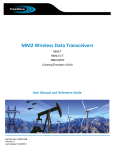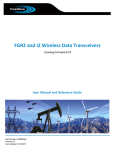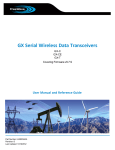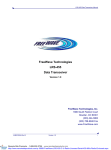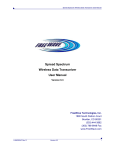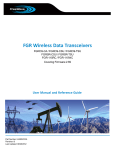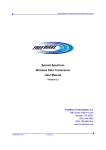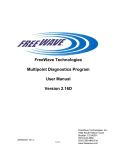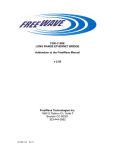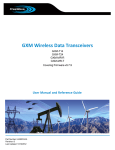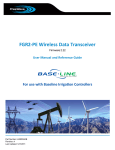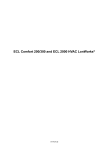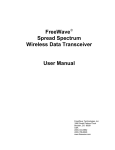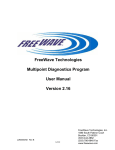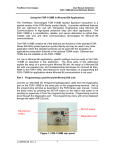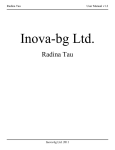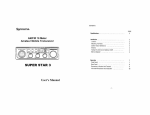Download LRS455 Specifications - crsllc
Transcript
LRS455 Wireless Data Transceiver LRS455-C-U LRS455-T-U LRS455-CE-U LRS455-TE-U Covering Firmware 1.72 User Manual and Reference Guide Part Number: LUM0016AB Revision: D Last Updated: 04/02/2012 Safety Information The products described in this manual can fail in a variety of modes due to misuse, age, or malfunction. Systems with these products must be designed to prevent personal injury and property damage during product operation and in the event of product failure. Warning! Do not remove or insert diagnostics cable while circuit is live unless the area is known to be free of ignition concentrations of flammable gases or vapors. Warranty FreeWave Technologies, Inc. warrants your FreeWave® Wireless Data Transceiver against defects in materials and manufacturing for a period of three years from the date of shipment. In the event of a Product failure due to materials or workmanship, FreeWave will, at its option, repair or replace the Product. The Product must be returned to FreeWave upon receiving a Return Material Authorization (RMA) for evaluation of Warranty Coverage. In no event will FreeWave Technologies, Inc., its suppliers, and its licensors be liable for any damages arising from the use of or inability to use this Product. This includes business interruption, loss of business information, or other loss which may arise from the use of this Product. Please be advised that OEM customer’s warranty periods may vary. Warranty Policy may not apply: 1. If Product repair, adjustments or parts replacements is required due to accident, neglect, unusual physical, electrical or electromagnetic stress. 2. If Product is used outside of FreeWave specifications. 3. If Product has been modified, repaired, or altered by Customer unless FreeWave specifically authorized such alterations in each instance in writing. This includes the addition of conformal coating. Special Rate Replacement Option A special rate replacement option is offered to non-warranty returns or upgrades. The option to purchase the replacement unit at this special rate is only valid for that RMA. The special replacement rate option expires if not exercised within 30 days of final disposition of RMA. Restricted Rights Any product names mentioned in this manual may be trademarks or registered trademarks of their respective companies and are hereby acknowledged. Information in this manual is subject to change without notice and is proprietary and confidential to FreeWave Technologies, Inc. This manual is for use by purchasers and other authorized users of FreeWave® transceivers. No part of this manual may be reproduced or transmitted in any form or by any means, electronic or mechanical, or for any purpose without the express written permission of FreeWave Technologies, Inc.. FreeWave reserves the right to make changes to this manual without notice. Unless otherwise agreed to in writing, FreeWave assumes no responsibility or liability for the use of this manual or the infringement of any copyright or other proprietary right. FreeWave shall deem nothing contained in this manual as warranty or guarantee. FreeWave's Wireless Data Transceivers are designed and manufactured in the United States of America. FreeWave Technologies, Inc. 1800 South Flatiron Court Boulder, CO 80301 303.381.9200 Toll Free: 1.866.923.6168 Printed in the United States of America. Copyright © 2012 by FreeWave Technologies, Inc. All rights reserved. LUM0016AB Rev D Fax: 303.786.9948 www.freewave.com ii This product is licensed by The United States. Diversion contrary to U.S. law is prohibited. Export or re-export of this product outside of The United States may require authorization by the U.S. Bureau of Industry and Security. Please contact FreeWave Technologies, Inc. for assistance and further information. UL Notifications Models LRS455-C-U, LRS455-CE-U, LRS455-T-U, LRS455-TE-U are suitable for use in Class 1, Division 2, Groups A, B, C, and D or non-hazardous locations only. Warning! Do not remove or insert diagnostics cable while circuit is live unless the area is known to be free of ignition concentrations or flammable gases and vapors. Input voltage for the above models is +6.0 to +27.0 VDC. Important: UL approved devices must be connected to a single Class 2 power source. LUM0016AB Rev D iii FCC Notifications This device complies with part 15 of the FCC rules. Operation is subject to the following two conditions: 1) This device may not cause harmful interference and 2) this device must accept any interference received, including interference that may cause undesired operation. This device must be installed and operated as supplied by FreeWave Technologies, Inc.. Any changes or modifications made to the device without the express written approval of FreeWave Technologies, Inc. may void the user's authority to operate the device. Warning! The LRS455 transceivers have a maximum transmitted output power of 2 W. It is recommended that the transmit antenna be kept at least 18.3 cm away from nearby persons to satisfy FCC RF exposure requirements. Whenever any FreeWave Technologies, Inc. module is placed inside an enclosure a label must be placed on the outside of that enclosure which includes the module's FCC ID. Note: The LRS455 transceivers are approved for use in Canada within the 450 MHz to 470 MHz band. LUM0016AB Rev D iv Document Revision History Date Rev Letter Updates Made 04/02/2012 D Updated Appendix A to contain the correct information and known limitations for firmware versions 1.71 and 1.72. 03/19/2012 C The following information has been updated: 02/17/2012 B l As of March 19, 2012, the warranty length for LRS455 series radios has been extended to three years, as indicated in the warranty statement on page ii. l Removed reference to 115.2 Kbaud in "Max Packet Size and Min Packet Size" on page 31. 115.2 Kbaud does not apply to LRS455 models. Added information about decreased throughput when adding Repeaters to a narrow-band network to the following sections: l "Choosing Point-to-Point or Point-to-MultiPoint Operation" on page 2. l "Repeaters" on page 38. l "Data Communication Link Examples" on page 53. Updated Baud Rate parameter description on page 27 to indicate that Flow Control should be considered if using a baud rate higher than 9600 bps. 01/09/2012 A Added the following information: l Tool Suite procedures throughout. l Power supply connection information on on page 12. l Firmware revision information is available in Appendix A. Updated document's organization. Updates included but are not limited to the following: LUM0016AB Rev D l Document is now broken into chapters to help make information easier to find. See the table of contents. l All parameters that you can set on the transceiver are now listed in alphabetical order in the Parameter Reference chapter. v LUM0016AB Rev D vi Table Of Contents Preface Chapter 1: Introduction xi 1 Choosing a Location for the Transceivers 1 Choosing Point-to-Point or Point-to-MultiPoint Operation 2 Point-to-MultiPoint Network Quick Start 3 Point-to-Point Network Quick Start 6 Chapter 2: Setting Up and Programming Transceivers 11 Powering the Transceiver 12 Tool Suite and HyperTerminal 12 Using Tool Suite to Connect to and Program Transceivers 13 Accessing the Setup Menu Using HyperTerminal 14 Connecting and Disconnecting from HyperTerminal 18 Troubleshooting HyperTerminal 18 Basic Steps to Programming Serial Transceivers MultiPoint Network Considerations 19 20 Upgrading Transceivers to the Latest Firmware 20 About the Call Book 21 Programming Point-to-MultiPoint Call Book Chapter 3: Parameter Reference 21 25 1 PPS Enable Delay 26 Baud Rate 27 Data Parity 27 Diagnostics 28 DTR Connect 28 Flow Control 29 Hop Table Size 29 Local Access 29 Low Power Mode 29 Master Packet Repeat 31 Max Packet Size and Min Packet Size 31 Max Slave Retry 33 Min Packet Size 33 Modbus RTU 33 Modem Mode 34 LUM0016AB Rev D vii Multi-Master Sync 36 Network ID 36 Operation Mode 37 Radio ID 37 Radio Name 37 Remote LED 37 Repeaters 38 Retry Odds 39 Retry Timeout 39 RF Data Rate 40 RTS to CTS 41 Rx Frequency 41 Serial Interface 42 Setup Mode Timeout 42 Setup Port 43 Slave/Repeater 43 Slave Security 44 Subnet ID 44 Transmit Power 45 Transmit Rate 46 Turn Off Delay 46 Turn On Delay 47 Tx Frequency 47 Use Break to Access Setup 48 Chapter 4: Viewing Radio Statistics 49 Master-Slave Distance 49 Number of Disconnects 49 Noise Level 50 Antenna Reflected Power 50 Signal Level 50 Rate % 50 Radio Temperature 51 Chapter 5: Data Communication Link Examples 53 Chapter 6: Additional Transceiver Information 55 Operational RS422 and RS485 Information 55 RS422 and RS485 Full Duplex Pin-Outs 56 LUM0016AB Rev D viii RS485 Half Duplex Pin-Out 56 RS232 Pin Assignments 56 RF Board Pin-Out 57 LRS455 Specifications 58 Frequency List 59 Appendix A: Firmware Updates LUM0016AB Rev D 63 ix LUM0016AB Rev D x Preface This document includes the following information regarding the FreeWave LRS455 transceiver: l A basic introduction to the transceiver and how to determine the mode you want to run it in. l Considerations and quick starts for your network design, including charts of LED displays. l Steps to setting up and programming the transceiver using Tool Suite and HyperTerminal. l A reference section that details each parameter that you can set on the transceiver. l Steps to view statistics about an transceiver's performance. l Examples of how FreeWave transceivers can exist in a network with other transceivers. l Pin out and mechanical drawings. For information about the firmware releases that apply to the transceiver, see Appendix A. Notational Conventions This guide uses the following notational conventions: l l l Bold - Indicates items that you select, parameter settings, and parameter names. Warning! - Indicates a situation that might cause damage to your radio, data, or network. - Provides time saving or informative suggestions about using the product. The term "radio" and "transceiver" are used throughout this manual to refer to the LRS455-CU. LUM0016AB Rev D xi Preface Contacting FreeWave Technical Support For up-to-date troubleshooting information, check the Support page at www.freewave.com. FreeWave provides technical support Monday through Friday, 7:30 AM to 5:30 PM Mountain Time (GMT -7). Call toll-free at 1.866.923.6168, within Colorado call 303.381.9200, or contact us through email at [email protected]. Documentation Feedback Your feedback is important to us! FreeWave Technologies, Inc. is committed to continually improving the quality of our documentation. If you have any comments or suggestions about this document, send them to us at [email protected]. Please include the title of the document or the document's part number in your email. LUM0016AB Rev D xii Chapter 1: Introduction FreeWave transceivers operate in virtually any environment where serial data communications occur. A pair of transceivers function as a 9-pin null modem cable. If the FreeWave transceivers are to be used in an application where a null modem cable is used, such as communication between two computers, then the FreeWave transceivers can be connected directly. If FreeWave transceivers are to be used to replace a straight-through RS232 cable, then a null modem cable must be placed between the transceiver and the DTE instrument to which it is connected. Warning! Do not connect the LRS455 series radios to DC power without terminating the antenna port to a suitable load, such as a 50 ohm antenna, or an attenuator with a power rating greater than or equal to 2 W. Powering up without a load attached will damage your radio and void the warranty. Choosing a Location for the Transceivers Placement of the FreeWave transceiver is likely to have a significant impact on its performance. The key to the overall robustness of the radio link is the height of the antenna. In general, FreeWave units with a higher antenna placement will have a better communication link. In practice, the transceiver should be placed away LUM0016AB Rev D 1 Chapter 1: Introduction from computers, telephones, answering machines, and other similar equipment. The RS232 cable included with the transceiver usually provides ample distance for placement away from other equipment. FreeWave offers directional and Omni directional antennas with cable lengths ranging from 3 to 200 feet. When using an external antenna, placement of that antenna is critical to a solid data link. Other antennas in close proximity are a potential source of interference. Use the Radio Statistics to help identify potential problems. The Show Radio Statistics page is found in option 4 in the main HyperTerminal menu or in the Diagnostic information in Tool Suite. An adjustment as little as 2 feet in antenna placement can resolve some noise problems. In extreme cases, such as when interference is due to a Pager or Cellular Telephone tower, the band pass filters that FreeWave offers may reduce this out-of-band noise. Choosing Point-to-Point or Point-to-MultiPoint Operation Note: In an LRS455 radio network, you can use only one Repeater. A Point-to-Point network is best suited when your network consists of one Master and one Slave transceiver. Important: Adding a Repeater to a network reduces the throughput by 50%. For example, Over-the-Air throughput in a network running at 2-Level GFSK and with the Repeater parameter disabled is 9600 bps. With the Repeater parameter enabled, the Over-the-Air throughput drops to 4400 bps. The LRS455 radios are narrowband radios and have a limited channel size based on the license obtained from the FCC. Therefore, the radios can experience a dramatic impact in throughput if Repeaters are implemented in the network. If you have large amounts of data to transfer and choose to enable Repeaters in your network, you must optimize polling host / RTU settings must to accommodate for the lower throughput. Polling host / RTU optimization settings include reducing block/packet sizes and increasing overall time-out parameters. In a Point-to-MultiPoint network (also referred to as MultiPoint network) the Master transceiver is able to simultaneously communicate with numerous Slaves. In its simplest form, a MultiPoint network functions with the Master broadcasting its messages to all Slaves. If requested by the Master, the Slaves respond to the Master when given data by the device connected to the data port. This response depends on your setup. You can extend the reach of a licensed network with up to one Repeater. As with Repeaters in a Point-to-Point network, adding Repeaters to a network cuts the throughput by half. It is important to note the differences between Point-to-Point and MultiPoint networks.In a Point-to-Point network all packets are acknowledged, whether sent from the Master to the Slave or from the Slave to the Master. In a MultiPoint network, you determine the set number of times outbound packets from the Master or Repeater to Slaves or other Repeaters are sent. The receiving transceiver, Slave or Repeater, accepts the first packet received that passes the 32 bit CRC. However, the packet is not acknowledged. On the return trip to the Master, all packets sent are acknowledged or retransmitted until they are acknowledged. Therefore, the return link in a MultiPoint network is generally very robust. Traditionally, a MultiPoint network is used in applications where data is collected from many instruments and reported back to one central site. The architecture of such a network is different from Point-to-Point applications. The following parameters influence the number of transceivers that can exist in a MultiPoint network: 1. Size of the blocks of data. The longer the data blocks, the fewer number of deployed Slaves can exist in the network. LUM0016AB Rev D 2 LRS455 Wireless Data Transceiver 2. Baud rate. The data rate between the transceiver and the device to which it is connected could limit the amount of data and the number of transceivers that can exist in a network 3. The amount of contention between Slaves. Polled Slaves vs. timed Slaves. 4. Use of Repeaters. Using the Repeater setting in a MultiPoint network decreases overall network capacity by 50%. For example, if the network polls Slaves once a day to retrieve sparse data, several hundred Slaves could be configured to a single Master. However, if each Slave transmits larger amounts of data or data more frequently, then fewer Slaves can link to the Master while receiving the same network performance. When larger amounts of data are sent more frequently, the overall network bandwidth is closer to capacity with fewer Slaves. For examples and additional information about data communication links, see the Examples of Data Communication Links section later in this document. Point-to-MultiPoint Network Quick Start The following is a quick start guide for setting up two transceivers in Point-to-MultiPoint mode. This mode allows for a Master to communicate with several Slaves simultaneously. Point-to-MultiPoint Network Quick Start (Tool Suite): 1. Connect the transceiver to the serial port of a computer either through a serial cable or using the diagnostics cable. Make sure to connect the radio to a power source (+6.0 to +27.0 VDC). Warning! Do not connect the LRS455 series radios to DC power without terminating the antenna port to a suitable load, such as a 50 ohm antenna, or an attenuator with a power rating greater than or equal to 2 W. Powering up without a load attached will damage your radio and void the warranty. 2. Open a Tool Suite session, select the Configuration application, and ensure the correct port is selected in the Com Port field in the upper left of the Configuration ribbon. 3. From the Networks section of the Configuration ribbon, select the network in which the radio resides or click Add Network to create a new network in Tool Suite. 4. Click Read Radio in the Configuration ribbon to read the radio's current settings. l If you are using a diagnostics cable to connect to the radio, the radio automatically goes into Setup mode. l If you are using a data cable to connect to the radio, you are prompted to press the radio's Setup button to put the radio in Setup mode. If you are using a board-level radio, use the interrupt line to short pin 2 and 4. l When in Setup mode, all three LEDs on the radio display solid green. 5. Select the Operation Mode tab. In the Modem Mode field, select 2 to set the radio as a Point-to-MultiPoint Master or select 3 to set the radio as a Point-to-MultiPoint Slave. Note: A network can have only one Master. 6. Select the Baud Rate tab. LUM0016AB Rev D 3 Chapter 1: Introduction Change the Baud Rate, Data Parity, and Modbus RTU to match the device that the radio is to be attached to. 7. Select the Transmission Characteristics tab. Set the following parameters so they are identical on all radios in the network: l Tx Frequency l Rx Frequency l Max Packet Size l Min Packet Size l RF Data Rate (Only RF Data Rate 4 and 5 are approved by the FCC for use in the United States.) Changing these settings from the factory defaults may help to eliminate interference from other FreeWave networks. 8. Select the MultiPoint Parameters tab. In the Network ID field, set the value to any value between 1 and 4095, except 255. FreeWave recommends setting the Network ID to the last three or four digits of the Master radio's serial number, as this is a number you can look up if necessary. This value must be the same in all radios in the network. Point-to-MultiPoint Network Quick Start (HyperTerminal): 1. Connect the transceiver to the serial port of a computer either through a serial cable or via the diagnostics cable. Make sure to connect the radio to a power source (+6.0 to +27.0 VDC). Warning! Do not connect the LRS455 series radios to DC power without terminating the antenna port to a suitable load, such as a 50 ohm antenna, or an attenuator with a power rating greater than or equal to 2 W. Powering up without a load attached will damage your radio and void the warranty. 2. Open a HyperTerminal session and use the following settings when connecting the radio. You can also use Setup Terminal within Tool Suite if HyperTerminal is unavailable. l Connect to COMx (where 'x' is the number of the Com port being connected). l Set the following: l Data Rate - 19,200 l Data Bits - 8 l Parity - none l Stop bits – 1 l Flow control – none 3. If you are using the data cable, press the Setup button on the radio or use the interrupt line to short pin 2 and 4. If using the diagnostics cable, press Shift-U (capital U). l The three LEDs on the radio should all turn green, indicating Setup mode. l The Main menu displays on the screen. LUM0016AB Rev D 4 LRS455 Wireless Data Transceiver 4. Press 0 to access the Operation Mode menu. l Press 2 to set the radio as a Point-to-MultiPoint Master or press 3 to set the radio as a Point-toMultiPoint Slave. l Press Esc to return to the Main menu. Note: A network can have only one Master. 5. Press 1 in the Main menu. l Change the Baud Rate, Data Parity, and Modbus RTU to match the device that the radio is to be attached to. l Press Esc to return to the Main menu. 6. Press 3 in the Main menu. Set the following parameters so they are the same on all radios in the network: l FreqKey (Tx Frequency and Rx Frequency) l Max Packet Size l Min Packet Size l RF Data Rate (Only RF Data Rate 4 and 5 are approved by the FCC for use in the United States.) The Tx Frequency and Rx Frequency options, or Frequency Key, are located in the F submenu after you press 0 to access the Frequency Key menu in Main menu 3. Changing these values may help to eliminate interference from other FreeWave networks. l Press Esc to return to the Main menu. 7. Press 5 in the Main menu. l Set the Network ID value to any value between 1 and 4095, except 255. FreeWave recommends setting the Network ID to the last three or four digits of the Master radio's serial number, as this is a number you can look up if necessary. l Ensure this value is the same on every radio in the network. 8. Press Esc to exit the Setup menu and resume normal radio operation. LUM0016AB Rev D 5 Chapter 1: Introduction Point-to-MultiPoint Operation LEDs Master Slave Carrier Detect (CD) Transmit (Tx) Powered, not linked Solid red bright Solid red dim Off Solid red bright Repeater and Slave linked to Master, no data Solid red bright Solid red dim Off Repeater and Slave linked to Master, Master sending data to Slave Solid red bright Solid red dim Off Repeater and Slave linked to Master, Slave sending data to Master Solid green RCV data Solid red dim Intermittent flash red Solid green Master with diagnostics program running Solid red bright Solid red dim Intermittent flash red Solid green Condition Clear to Send (CTS) Carrier Detect (CD) Repeater Clear to Send (CTS) Carrier Detect (CD) Off Blinking red Solid red bright Off Solid green Off Solid red bright Solid green Solid red dim Solid red bright Solid green Off Solid red bright Solid green Solid red dim Solid red bright Intermittent flash red Solid red bright Solid green Solid red bright Solid red bright Intermittent flash red Solid red bright Solid green Solid red bright Solid red bright Transmit (Tx) Transmit (Tx) Clear to Send (CTS) Blinking red or Solid red bright * in an idle condition, the CTS LED is solid red LED on the Repeater and Slave begins to blink with a solid link, as the link weakens the CTS Point-to-Point Network Quick Start To establish communications between a pair of FreeWave transceivers just received from the factory, complete the steps described below for each transceiver. Point-to-Point Network Quick Start (Tool Suite): 1. Connect antennas to the transceivers. 2. Connect the transceiver to the serial port of a computer either through a serial cable or using the diagnostics cable. Make sure to connect the radio to a power source (+6.0 to +27.0 VDC). Warning! Do not connect the LRS455 series radios to DC power without terminating the antenna port to a suitable load, such as a 50 ohm antenna, or an attenuator with a power rating greater than or equal to 2 W. Powering up without a load attached will damage your radio and void the warranty. 3. Open a Tool Suite session, select the Configuration application, and ensure the correct port is selected in the Com Port field in the Configuration ribbon. 4. From the Networks section of the Configuration ribbon, select the network in which the radio resides or click Add Network to create a new network in Tool Suite. 5. Click Read Radio in the Configuration ribbon to read the radio's current settings. l If you are using a diagnostics cable to connect to the radio, the radio automatically goes into Setup mode. LUM0016AB Rev D 6 LRS455 Wireless Data Transceiver l If you are using a data cable to connect to the radio, you are prompted to press the radio's Setup button to put the radio in Setup mode. If you are using a board-level radio, use the interrupt line to short pin 2 and 4. l When in Setup mode, all three LEDs on the radio display solid green. 6. Select the Operation Mode tab. In the Modem Mode field, select to set the radio in Point-to-Point mode. For example, set one radio as a Point-to-Point Master (Mode 0) and the other as a Point-to-Point Slave (Mode 1). For more information about modem modes, see "Modem Mode" on page 34. Note: A network can have only one Master. 7. Select the Baud Rate tab. Change the Baud Rate, Data Parity, and Modbus RTU to match the device that the radio is to be attached to. 8. Select the Transmission Characteristics tab. Set the following parameters so they are identical on all both radios in the network: l Tx Frequency l Rx Frequency l Max Packet Size l Min Packet Size l RF Data Rate (Only RF Data Rate 4 and 5 are approved by the FCC for use in the United States.) Changing these values from the factory defaults may help to eliminate interference from other FreeWave networks. 9. Select the Call Book tab. Enter the Slave serial number in the Master’s Call Book. Enter the Master’s Serial number in the Slave’s Call Book, or disable Slave Security (in the Slave). For more information about setting up the Call Book see "About the Call Book" on page 21. Shortly after both transceivers are plugged in, they should establish a communications link with each other and the connection is complete. Using the table below, verify that the radios are operating as expected. Point-to-Point Network Quick Start (HyperTerminal): 1. Connect antennas to the transceivers. 2. Connect the transceiver to the serial port of a computer either through a serial cable or using the diagnostics cable. Make sure to connect the radio to a power source (+6.0 to +27.0 VDC). Warning! Do not connect the LRS455 series radios to DC power without terminating the antenna port to a suitable load, such as a 50 ohm antenna, or an attenuator with a power rating greater than or equal to 2 W. Powering up without a load attached will damage your radio and void the warranty. 3. Open a HyperTerminal session and use the following settings in connecting the radio. You can also use Setup Terminal within Tool Suite if HyperTerminal is unavailable. LUM0016AB Rev D 7 Chapter 1: Introduction l Connect to COMx (where 'x' is the number of the port being connected). l Set the following: l Data Rate - 19,200 l Data Bits - 8 l Parity - none l Stop bits – 1 l Flow control – none 4. If you are using the data cable, press the Setup button on the radio or use the interrupt line to short pin 2 and 4. If using the diagnostics cable, press Shift-U (capital U). l The three LEDs on the radio should all turn green, indicating Setup mode. l The Main menu displays on the screen. 5. Press 0 to access the Operation Mode menu. l Press 0 to set the radio as a Point-to-Point Master or press 1 to set the radio as Point-to-Point slave. For more information about the available operation modes, see "Modem Mode" on page 34. l Press Esc to return to the Main menu. 6. Press 1 in the Main menu. l Change the Baud Rate, Data Parity, and Modbus RTU to match the device that the radio is to be attached to. When setting the transceiver's baud rate, its RS232 data rate is set. The baud rate does not have to be the same setting for the two transceivers in the Point-to-Point network. l Press Esc to return to the Main menu. 7. Press 2 in the Main menu to update the Call Book. Enter the Slave serial number in the Master’s Call Book. Enter the Master’s Serial number in the Slave’s Call Book, or disable Slave Security (in the Slave). For more information about setting up the Call Book see "About the Call Book" on page 21. 8. Press 3 in the Main menu. Set the following parameters so they are identical on all both radios in the network Point-to-Point network: l Tx Frequency l Rx Frequency l Max Packet Size l Min Packet Size l RF Data Rate (Only RF Data Rate 4 and 5 are approved by the FCC for use in the United States.) The Tx Frequency and Rx Frequency options, or Frequency Key, are located in the F submenu after you press 0 to access the Frequency Key menu in menu 3. LUM0016AB Rev D 8 LRS455 Wireless Data Transceiver Note: Changing these values from the factory defaults may help to eliminate interference from other FreeWave networks. Shortly after both transceivers are plugged in, they should establish a communications link with each other and the connection is complete. Using the table below, verify that the radios are operating as expected. 9. Press Esc to exit the Setup menu and resume normal radio operation. Point-to-Point Operation LEDs Master Slave Repeater Carrier Detect (CD) Transmit (Tx) Clear to Send (CTS) Carrier Detect (CD) Powered, no link Solid red bright Solid red bright Solid red bright Solid red bright Linked, no Repeater, sending sparse data Solid green Intermittent flash red Intermittent flash red Master calling Slave through Repeater Solid red bright Solid red dim Solid red bright Solid red bright Off Blinking red Solid red bright Master linked to Repeater, not to Slave Flashing orange Solid red dim Solid red bright Solid red bright Off Blinking red Solid Red bright Repeater linked to Slave Solid green Intermittent flash red Intermittent flash red Mode 6 - waiting for ATD command Solid red bright Setup Mode Solid green Condition LUM0016AB Rev D Off Solid green Blinking red Solid green Solid green Solid green Solid red bright Solid green Transmit (Tx) Off Intermittent flash red Intermittent flash red Off Solid green Clear to Send (CTS) Carrier Detect (CD) Blinking red Solid red bright Intermittent flash red Intermittent flash red Blinking red Solid green n/a Solid green n/a Solid green Clear to Send (CTS) Transmit (Tx) Off Blinking red n/a n/a Off Blinking red Solid red dim Solid red bright Intermittent flash red Intermittent flash red n/a n/a Solid green Solid green 9 LUM0016AB Rev D 10 Chapter 2: Setting Up and Programming Transceivers This chapter provides details about setting up and programming your transceiver using the setup tools available. Note: The terms modem and transceiver are used interchangeably in this manual and in the text within the setup tools. While the words have different meanings, the two terms should be treated as one and the same when referring to FreeWave products. After the transceiver is powered and connected with a cable to the programming computer, you can use Tool Suite or HyperTerminal to access and program the device. You can use the following setup tools to configure the settings on your transceiver: l Tool Suite - Tool Suite is the newest configuration software and replaces EZConfig, and is the recommended method for programming your transceivers. It provides a group of tools for configuring the devices in your network and for monitoring your network's performance. Using the Configuration application within Tool Suite, you can program changes to your transceiver's settings. Tool Suite is available on the User Manual and System Tools CD and is also available for download from www.freewave.com. For more information about using Tool Suite, see the Tool Suite User Manual available on the User Manual and System Tools CD or by selecting File > Help in the Tool Suite software. l HyperTerminal - HyperTerminal is an emulation program that offers the same configuration options that are available in the Configuration application in Tool Suite. If you run versions of the Windows operating system prior to Windows 7, HyperTerminal is included in the operating system installation. However, if you are running Windows 7 or newer, HyperTerminal is no longer available. If you prefer the HyperTerminal interface, the Setup Terminal application within Tool Suite provides the same interface that is available using HyperTerminal. LUM0016AB Rev D 11 Chapter 2: Setting Up and Programming Transceivers For more information about using HyperTerminal, see "Accessing the Setup Menu Using HyperTerminal " on page 14. Powering the Transceiver To provide power to the transceiver, connect it to a positive supply with +6.0 to +27.0 VDC (typically, +12 VDC). Using a dedicated power supply line is preferred. The power supply you use must provide more current than the amount of current drain listed in the "LRS455 Specifications" on page 58 for the voltage you are using. For example, if you are using +12 VDC, the power supply must provide above the drain that is required for transmit using +12 VDC. Warning! Do not connect the LRS455 series radios to DC power without terminating the antenna port to a suitable load, such as a 50 ohm antenna, or an attenuator with a power rating greater than or equal to 2 W. Powering up without a load attached will damage your radio and void the warranty. If the power supply line runs outside the radio enclosure, use electrostatic discharge (ESD) protectors to protect the radio from electric shock, and transient voltage suppressors (TVS) to protect from an over-voltage situation. Using both helps to ensure long-term, reliable operation. FreeWave does not supply these items, however, they can be purchased at most electronic supply stores. Tool Suite and HyperTerminal If you are using HyperTerminal, the tabs for a device in Tool Suite mirror the Setup main menu selections. For example, option 0 from the Setup main menu in HyperTerminal is Set Operation Mode. The corresponding configuration tab for the device in Tool Suite is (0) Operation Mode. You can also use the Setup Terminal application within Tool Suite to use and view the HyperTerminal menus. It displays the same menus and provides the same programming settings as you see using HyperTerminal. LUM0016AB Rev D 12 LRS455 Wireless Data Transceiver Throughout this document, if the setup procedure in HyperTerminal is different than the procedure in Tool Suite, the HyperTerminal instructions are also included. Using Tool Suite to Connect to and Program Transceivers To read and program a transceiver using Tool Suite, you need to connect the radio to a desktop computer or a laptop that runs the Tool Suite software. 1. Connect a serial or diagnostic cable between the computer or laptop and the transceiver. Using a diagnostic cable is recommended. 2. Connect the power supply to the transceiver and the power source and turn on the transceiver. 3. To place the transceiver in Setup mode, press the Setup button on the back of the FreeWave transceiver. If connected to the diagnostics port, type U (Capital ‘U’) to invoke the Setup menu. To place the transceiver in Setup mode in board-level transceivers: l Short pins 2 & 4 (Brown to Black) on the white 10 pin header next to the LEDs. l If using a Data Cable (Freewave part number: ASC3610DB or ASC3610DJ), press the Setup button. If using the gray ribbon Diagnostic Cable (part number: AC2009DC), or the black Diagnostic Cable (part number: ASC0409DC), press Shift-U (capital U). All three LEDs on the transceiver light green in Setup mode. and stay green as long as the transceiver is 4. With the radio connected to the computer and in Setup mode, in Tool Suite, click Configuration in the Application pane to display the Configuration application. LUM0016AB Rev D 13 Chapter 2: Setting Up and Programming Transceivers 5. Click Read Radio in the Configuration ribbon to read the transceiver's current settings. You can also use Tool Suite to set up a template version of a transceiver. Templates include settings that apply to more than one transceiver in your network. For more information about using templates, see the Tool Suite User Manual available from the File > Help menu within the application. 6. Make the necessary parameter changes and do one of the following to send the changes to the transceiver: l To send only the parameters you have changed , within the Configuration application, in the Network Title ribbon, click Quick. This option is only available if you clicked Read Radio and are not sending parameter settings from a template to the transceiver. l To send all the settings for all parameters, within the Configuration application, in the Network Title ribbon, click All. l To set a device back to its factory default settings, within the Configuration application, in the Network Title ribbon, click Default. For more information about using Tool Suite, see the Tool Suite User Manual available on the User Manual and System Tools CD or by selecting File > Help in the Tool Suite software. Accessing the Setup Menu Using HyperTerminal Note: The screen shots in the following sections represent HyperTerminal in Windows XP. The display may vary slightly if you are using a different operating system. 1. Click the Windows Start button and select Programs > Accessories > Communications, and then HyperTerminal. A window similar to the following displays: 2. Double-click the Hypertrm.exe icon. The following window displays: LUM0016AB Rev D 14 LRS455 Wireless Data Transceiver 3. In the Name field, enter a descriptive name for the connection and select an icon from the Icon selection box. 4. Click OK. The Connect To dialog box displays. 5. In the Connect Using field, select the connection type to use. Select the active Com Port to which the radio is connected. In most cases the connection type will either Direct to Com1 or Direct to COM2. 6. Click OK. The Properties dialog box displays for the selected connection type. LUM0016AB Rev D 15 Chapter 2: Setting Up and Programming Transceivers Enter the following port settings for a proper connection: Port Setting Select Bits per second 19200 Data bits 8 Parity None Stop bits 1 Flow control None 7. After selecting the option for each setting, click OK. The following HyperTerminal dialog box displays: 8. From the File menu, select Save to save the HyperTerminal connection settings LUM0016AB Rev D 16 LRS455 Wireless Data Transceiver Important: To make changes to the connection properties, you must first disconnect the terminal session. 9. To connect HyperTerminal to the transceiver, press the Setup button on the back of the FreeWave transceiver. If connected to the diagnostics port, type U (Capital ‘U’) to invoke the Setup menu. l Short pins 2 & 4 (Brown to Black) on the white 10 pin header next to the LEDs. If using a Data Cable (P/N ASC3610DB or ASC3610DJ), press the Setup button. l If using the gray ribbon Diagnostic Cable (P/N AC2009DC), or the black Diagnostic Cable (P/N ASC0409DC), press Shift-U (capital U) to invoke the Setup menu. When Setup is invoked, the FreeWave Setup Main Menu displays in the HyperTerminal dialog box. All three LEDs on the transceiver light green and stay green as long as the transceiver is in Setup mode. As you navigate through the Setup menu and make changes to the parameters, the parameters are sent to the transceiver immediately. LUM0016AB Rev D 17 Chapter 2: Setting Up and Programming Transceivers Connecting and Disconnecting from HyperTerminal The HyperTerminal dialog box displays several icons in the toolbar. To reconnect to HyperTerminal, you need to disconnect your current session. Click the Disconnect icon, and then click the Call icon to reconnect. If the settings have not been saved they must be re-selected when HyperTerminal reconnects to the transceiver. Troubleshooting HyperTerminal The following are some common issues encountered while using HyperTerminal. Important: When a change is made to the HyperTerminal settings in an open terminal sessions, the connection must be disconnected then reconnected before the settings take effect. Nothing displays on the screen after pressing the Setup button on the transceiver. This usually indicates one of two things; either the wrong COM port is selected or a null modem cable is being used. Follow the steps below to change the COM ports. 1. Click the Disconnect icon. 2. From the File menu, select Properties. 3. Click the Connect To tab and verify that the correct COM port is selected. 4. Click OK to close the Properties dialog box. 5. Click the Call icon. 6. Return the transceiver to Setup mode. The Setup menu screen displays. In addition, if the radio has been previously configured, you could be using the wrong port to access the Setup menu. For more information, see "Setup Port" on page 43. Try connecting to the other port. Gibberish displays on the screen after pressing the Setup button. This usually indicates a Baud Rate problem. Follow the steps below to change Baud Rate. The problem may also be that the transceiver under test is a TTL version or has been set to RS485 and not RS232. If the radio is TTL or in RS485 mode, ensure that you are connected through the Diagnostic port. Gibberish before the Setup button is pressed indicates Diagnostics in enabled in a Master. 1. Click the Disconnect icon. 2. From the File menu, select Properties. 3. Click Configure, change the following and click OK: l Baud Rate to 19200 l Data Bits to 8 l Parity to None l Stop Bits to 1 l Flow Control to 1 LUM0016AB Rev D 18 LRS455 Wireless Data Transceiver 4. Click OK to close the Properties dialog box. 5. Click the Call icon. 6. Return the transceiver to Setup mode. The Setup menu screen displays. The Setup menu displays on the screen, but nothing happens when keys on the keyboard are pressed. This usually indicates flow control is turned on in a three-wire connection (Rx, Tx, and Gnd). Follow the steps below if the connection uses a three-wire connection. 1. Click the Disconnect icon. 2. From the File menu, select Properties. 3. Click Configure, change the Flow Control to None, and click OK. 4. Click OK to close the Properties dialog box. 5. Click the Call icon. 6. Return the transceiver to Setup mode. The Setup menu screen displays. A connection exists, HyperTerminal is receiving data, and some data is correct, but the remaining data is in unrecognizable characters. This usually indicates a parity mismatch. To resolve this issue, ensure that the parity of the transceiver and the parity of HyperTerminal are set the same. HyperTerminal’s parity settings are under Properties and the FreeWave parity is found under the Baud Rate in the Setup menu. 1. Click the Disconnect icon. 2. From the File menu, select Properties. 3. Click Configure, change the Parity to None, and click OK. 4. Click OK button to close the Properties dialog box. 5. Click the Call icon. 6. Return the transceiver to Setup mode. The Setup menu screen displays. Basic Steps to Programming Serial Transceivers Use the following basic steps to program any FreeWave transceiver. 1. Be familiar with your network and know if you have a Point-to-Point or Point-to-MultiPoint configuration. Most FreeWave networks are Point-to-MultiPoint. 2. Connect the transceiver to the configuration tool, such as Tool Suite or HyperTerminal of your choice. 3. Set the transceiver's operation mode, whether it is a Slave, Repeater, Master, and so on and the network type it is in. 4. Program the receiver, ensuring that all devices in a MultiPoint network have the same settings for the following parameters: LUM0016AB Rev D 19 Chapter 2: Setting Up and Programming Transceivers l Frequency Key l Max Packet Size l Min Packet Size l RF Data Rate l Network ID 5. Establish the Call Book settings if you are configuring a Point-to-Point network or set the Network IDs and any Subnet IDs if you are configuring a Point-to-MultiPoint network.. FreeWave recommends using Network IDs instead of the Call Book in MultiPoint networks. If a large MultiPoint network is implemented using the Call Book with Slave Security enabled and the Master radio is damaged, you are required to physically reprogram each Slave radio in the network, which can be a time consuming process. If you are using a Network ID, see "Network ID" on page 36 MultiPoint Network Considerations When installing MultiPoint networks it is important to do some up front planning. Unlike Point-to-Point networks, a Point-to-MultiPoint network requires several parameters are set consistently on all transceivers in the network. This includes RF Data Rate, Min and Max Packet Size, Network ID, and the Frequency Key. Note: If several independent MultiPoint networks are to be located in close proximity the planning becomes more critical. In such cases, it becomes very important to include as much frequency and time diversity as possible through use of different Min and Max Packet Size. In some instances the use of the MultiMaster Sync option may be required. Upgrading Transceivers to the Latest Firmware If Tool Suite is connected to a transceiver, and a new version of the firmware is available for that transceiver model, an indication displays within the Configuration application's Device Information tab within Tool Suite. For more information about using Tool Suite, see the Tool Suite User Manual available on the User Manual and System Tools CD or by selecting File > Help in the Tool Suite software. Note: You can only use Tool Suite to upgrade firmware on a serial transceiver that is connected directly to the computer using the diagnostic cable. You cannot complete an over-the-air upgrade using Tool Suite. Use the steps below to upgrade a transceiver to the latest firmware: 1. With the transceiver connected to your computer through the Com port, open Tool Suite and click Configuration in the Applications pane to display the Configuration application. If you are using a USB-to-serial converter cable, a firmware upgrade can take a long time to complete. FreeWave recommends using only USB-to-serial cables that include the FTDI Chip Set. This inclusion is listed on the cable's packaging. 2. Click Upgrade Radio in the Firmware section of the Configuration ribbon. 3. Click Yes at the prompt to proceed or No to cancel without installing the new firmware. LUM0016AB Rev D 20 LRS455 Wireless Data Transceiver Tool Suite identifies and displays the firmware version that is loaded on the connected device and displays the latest version of firmware available for that model. 4. Click Yes to proceed with the upgrade, or No to exit. The system displays the progress of the firmware upgrade. After the firmware upgrade is complete, a message displays that the firmware upgrade was successful. About the Call Book The Call Book is required in Point-to-Point networks. The instructions provided in this section are for Point-toPoint mode only. Use of the Call Book for MultiPoint networks is explained later in this chapter. Important: While the Call Book is an option in Point-to-MultiPoint networks, FreeWave strongly recommends using the Network ID feature in most applications. If a large MultiPoint network is implemented using the Call Book and you want to add a transceiver to the network, or need to replace a transceiver, you must physically travel to all transceivers in the network and enter the new serial number in the transceiver's Call Book. Using the Call Book offers both security and flexibility in determining how FreeWave transceivers communicate with each other. You must set the following for two FreeWave transceivers to communicate in Point-to-Point mode: 1. The Master’s serial number must be listed in the Slave's Call Book or Slave Security is turned off in the Slave . 2. The Slave’s serial number must be listed in the Master's Call Book . 3. The Master must be programmed to call the Slave. The Call Book allows you to incorporate up to 10 FreeWave transceivers, designate 1 to 4 Repeaters to use with each transceiver, and designate which Slave the Master calls. To set the Entry to Call option, select the number in the Entry to Call field, select All to direct the Master to call all Slaves. Note: To set the Entry to Call option in HyperTerminal, enter C at the Call Book menu, followed by the menu number corresponding to that Slave. To call any available Slave in the list, enter C then enter A to direct the Master to Call All. It is important that the Call Book slots (0-9) are filled sequentially starting with slot 0. When a Master is instructed to Call All, it calls all Slaves listed until it reaches the first serial number of 000-0000 (or a blank slot). If a serial number is entered after the all zero number or as a Repeater, the Master does not recognize it as a valid number. Note: When entering numbers into the Call Book, you need only define Repeaters in the Master's Call Book. The Slave Call Book only requires the Master’s serial number. A Repeater need not have anything listed in its Call Book. Programming Point-to-MultiPoint Call Book In a MultiPoint network, the Slaves and Repeaters are not listed in the Master's Call Book. A Slave must have the Master and any Repeater it is going to use in its Call Book. Note: If the Network ID feature is used in a MultiPoint network, no entries are needed in the Call Book of any of the transceivers. LUM0016AB Rev D 21 Chapter 2: Setting Up and Programming Transceivers The following examples show the Call Books of a MultiPoint network comprised of a Master, Repeater, and Slave in which the Slave can communicate either through the Repeater or directly to the Master: MultiPoint Master Call Book (Unit Serial Number 900-0001) Entry Number (0) 000-0000 Repeater 1 (1) 000-0000 No serial number entries are necessary in the Master’s Call Book. MultiPoint Repeater Call Book (Unit Serial Number 900-0002) Entry Number (0) 900-0001 (1) 000-0000 Repeater 1 MultiPoint Slave Call Book (Unit Serial Number 900-0003) Entry Number (0) 900-0001 (1) 900-0002 (2) 000-0000 Repeater 1 At times, you may want to force a Slave to go through a specific MultiPoint Repeater. In this scenario, the Slave’s Call Book should contain only the serial number for that Repeater as the entry on line 0. To set the Call Book in HyperTerminal: 1. Select (2) Call Book from the main Setup menu to display the following window: LUM0016AB Rev D 22 LRS455 Wireless Data Transceiver 2. Enter the number or letter associated with the option you want to select. 3. Enter the seven-digit serial number of the transceiver being called. 4. The system prompts for Repeater 1’s serial number. If no Repeaters are being used, press Esc and continue with step 6. Otherwise, enter the 7-digit serial number of the Repeater. 5. The system prompts for Repeater 2’s serial number. Enter the 7-digit serial number of the second Repeater. If only one Repeater is being used, press Esc. The system refreshes the transceiver’s Call Book menu with the new changes. 6. Press Esc to return to the Main menu. To set the call book in Tool Suite: 1. In the Tool Suite Configuration application, select the device to program and click the (2) Call Book tab. 2. In the Number column in Row 0, enter the seven-digit serial number of the transceiver being called. 3. In the Repeater 1 column, enter Repeater 1’s seven-digit number. If no Repeaters are being used, leave the column empty. 4. In the Repeater 2 column, enter the second Repeater’s seven-digit number. If only one Repeater is being used, leave the column empty. 5. If Repeaters are being used, select the appropriate Entry to Call option in the Master's Call Book. To apply the changes, select either the Quick or All icon. Tool Suite applies the changes to the transceiver. LUM0016AB Rev D 23 LUM0016AB Rev D 24 Chapter 3: Parameter Reference This chapter contains the following information as it applies to each parameter that you can set for the transceivers described in this manual parameter name (as you see it in Tool Suite or HyperTerminal) Tool Suite Tab: The name of the tab the parameter is grouped under within Tool Suite. Setup Terminal Menu: The name of the menu and the submenu the parameter is grouped under within Tool Suite's Setup Terminal and within HyperTerminal. Network Type: Point-to-Point, Point-To-MultiPoint, or Both Default Setting: The factory default setting for the parameter. Options: The options to which the parameter can be set. Description: A description of what the parameter is and how it applies to the transceiver in your network. The available parameters are listed below in alphabetical order. Important: Parameters in the Transmission Characteristics tab in Tool Suite (the Edit Radio Characteristics menu in Setup Terminal and HyperTerminal) are for users with advanced knowledge of FreeWave transceivers and radio communication networks. LUM0016AB Rev D 25 Chapter 3: Parameter Reference 1 PPS Enable Delay Tool Suite Tab: MultiPoint Parameters Setup Terminal Menu: (5) Edit MultiPoint Parameters > (9) 1 PPS Enable/Delay Network Type: Point-to-MultiPoint Default Setting: 255 Options: 255 to disable 1 PPS 0 to 254 to enter the delay Description: The 1 PPS Enable/Delay setting allows the radio network to propagate a 1PPS signal from the Master to all Slaves in a MultiPoint network. When this parameter is enabled a properly generated pulse applied on the DTR line of the Master provides a 1 PPS pulse on the CD line of any Slave in the network Follow the steps below to use the 1 PPS Enable/Delay feature. To setup 1PPS Enable/Delay: 1. Set the 1 PPS Enable/Delay parameter to 0 in the Master. The Master must have a 1 PPS pulse on the DTR pin. 2. Enable the 1 PPS Enable/Delay parameter on the Slaves. Slaves are calibrated at the factory. To calibrate a Slave in 1PPS Enable/Delay mode: 1. Trigger an oscilloscope on the 1 PPS pulse on the DTR line of the Master. 2. Monitor the CD line of the Slave. 3. If the timing on the Slave differs from the Master it may be adjusted via the value in the Slave's 1 PPS Enable/Delay parameter. The difference in time between each incremental integer value is 542.534 nS. Changing the parameter to higher values decreases the Slave time delay and changing the parameter to lower values increases the time delay. When properly calibrated the CD line of a Slave radio outputs a pulse that goes high for about 2 ms in synch with the 1 PPS pulse on the Master radio. The output on the Slave occurs within 20 microseconds of the input to the Master. Important: When 1 PPS is enabled, the Master must have a 1 PPS pulse on its DTR pin, otherwise the RF network does not function. LUM0016AB Rev D 26 LRS455 Wireless Data Transceiver Baud Rate Tool Suite Tab: Baud Rate Setup Terminal Menu: (1) Set Baud Rate Network Type: Both Default Setting: 115200 Options: 600, 1200, 2400, 4800, 9600, 19200, 38400, 57600, 76800, 115200, 230400 Description: The actual baud rate for the transceiver’s data port. This setting is the communication rate between the transceiver and the instrument to which it is connected, and is independent of the baud rate for the other transceivers in the network. Set the baud rate to the highest level supported by the device to which it is connected. With a poor radio link, however, this may actually result in slower data communications. For example, a pair of transceivers may be used in an application to send data from remote process instrumentation to the engineer's computer. In this application, the baud rate for the transceiver on the instrumentation might be set to 9600, and the transceiver on the engineer's computer might be set to 57,600. With a Baud Rate setting of 9600 or higher, FreeWave recommends using the Flow Control lines. For more information, see "Flow Control" on page 29. Note: The setup port Baud Rate always defaults to 19,200 regardless of how the data port Baud Rate is set. The only exception is Mode 6. For more information, see application note #5476, Mode 6. Data Parity Tool Suite Tab: Baud Rate Setup Terminal Menu: (1) Set Baud Rate > (A) Data Parity Network Type: Both Default Setting: 0 (8, N, 1) Options: See table below Description: Six data word length and parity configurations are available for use with FreeWave transceivers. The default setting is 8-None-1 and is the most commonly used serial communications protocol. LUM0016AB Rev D 27 Chapter 3: Parameter Reference The following table describes each option: Option Data Bits Parity Stop Bits 0 8 None 1 1 7 Even 1 2 7 Odd 1 3 8 None 2 4 8 Even 1 5 8 Odd 1 Diagnostics Tool Suite Tab: MultiPoint Parameters Setup Terminal Menu: (5) Edit MultiPoint Parameters > (B) Diagnostics Network Type: Point-to-MultiPoint Default Setting: 1 Options: Any number between 0 and 128 Description: Allows diagnostics data in the Network Diagnostics application within Tool Suite to be viewed at the Master in parallel with application data. The setting in this parameter determines how many slots out of 128 are dedicated to diagnostics. For example, if you set to 10, 1 out of every 10 data slots is for diagnostics data; if you set to 100, 1 out of every 100 data slots is for diagnostics data. Diagnostics is always secondary to actual transmitted data. The diagnostic program must be run from the Master transceiver. Diagnostics requires the following: l A setting of this parameter on the Master between 1 and 128. l A second computer or serial connection to run the diagnostics software. l A diagnostics cable. (Available from FreeWave.) l Diagnostics software. (Available on the User Manual and System Tools CD.) When collecting diagnostics from an LRS455 network, FreeWave recommends setting the diagnostics polling rate to 400 ms or higher. For more information about Diagnostics, contact FreeWave Technical Support. DTR Connect The DTR Connect parameter is not supported in LRS455 radios. LUM0016AB Rev D 28 LRS455 Wireless Data Transceiver Flow Control Tool Suite Tab: Baud Rate Setup Terminal Menu: (2) Set Baud Rate > (F) FlowControl Network Type: Both Default Setting: (0) None Options: l (0) None - No flow control CTS is active and de-asserts when buffering in 98% full. Can pass XON/XOFF data but does not use it in any way. l (1) RTS - Uses standard RTS/CTS control lines. l (2) DTR Description: Specifies the hardware flow control for the data port on the transceiver. FreeWave recommends using Flow Control if you are using a baud rate higher than 9600 bps in a narrow-band licensed network. Hop Table Size Note: This setting must be the same on all transceivers in the network. Tool Suite Tab: Transmission Characteristics Setup Terminal Menu: (3) Edit Radio Transmission Characteristics > (0) FreqKey > F > 2 Network Type: Both Default Setting: 16 Options: Any number between 1 and 16 Description: Defines how many separate channels a given network uses. Local Access Not for use at this time. Low Power Mode Note: This setting applies to only Multipoint Slaves using a serial protocol. Tool Suite Tab: Transmission Characteristics Setup Terminal Menu: (3) Edit Radio Transmission Characteristics > (9) Low Power Mode Network Type: Point-to-MultiPoint Default Setting: 0 Options: Any number between 0 and 31. The higher the number, the greater the decrease in power consumption. LUM0016AB Rev D 29 Chapter 3: Parameter Reference Description: Allows a MultiPoint Slave to consume less power, primarily by dimming the transceiver's LEDs. When set to 2 through 31, the transceiver sleeps between slots. For example, at a setting of 2 the transceiver sleeps 1 out of 2 slots; at a setting of 3 the transceiver sleeps 2 out of 3 slots, and so on. When the transceiver is asleep, it hears nothing from the Master. The following table shows the changes at different Low Power Mode settings. The actual current draw depends on many factors. The table below gives only a qualitative indication of supply current savings. A low number reduces latency and a high number reduces current consumption. Setting Description 0 Low power, disabled 1 LEDs dimmed, transceiver remains awake, transceiver is listening to the Master’s transmissions on every slot, and transceiver’s data port is shut down if the RTS line is deasserted (low). In this case, the transceiver needs to be awakened before it is able to send data to the Master. 2 LEDs dimmed, transceiver sleeps every other slot. 3 LEDs dimmed, transceiver sleeps 2 of 3 slots. 4-31 LEDs dimmed, transceiver sleeps the number of slots corresponding to the setting. For example, with a setting of 31 the transceiver sleeps 30 of 31 slots. Note the following about the Low Power Mode parameter: l Power savings occur only when the Slave is linked. No power savings occur when the Slave is transmitting data. Low Power Mode is of little value when a Slave has a constant, high throughput. MCU Speed must be set to 0 and RF Data Rate must be set to 3 for Low Power Mode to operate properly. l To communicate to an RS232 port of a transceiver that is in Low Power Mode, the RTS line must be held high to wake it up. The transceiver wakes up within approximately 20 milliseconds of when RTS goes high. l If the RTS line on the Slave is held high, the transceiver remains in normal operation regardless of the Low Power Mode setting. After RTS is dropped the transceiver reverts to Low Power Mode. l If the transceiver has the DTR Connect option in the MultiPoint Parameters tab set to 1 or 2 and if the Low Power Mode is enabled (set to 1-31), the RTS line on the transceiver must be asserted for the DTR Connect feature to operate properly. To realize full power savings in Low Power Mode, the serial port must be deactivated between operation. To do that the RTS line must be asserted. However, since RS485 and RS422 operation uses the RTS line as part of the data bus, it cannot be asserted to wake-up the radio. Therefore, FreeWave recommends that all radios set to RS485 or RS422, use a Low Power Mode setting of 0. l The diagnostic pins must be disabled or terminated to a cable for the Sleep current in Lower Power Mode to match the specifications. To disable the diagnostic pins, ensure the following are set: LUM0016AB Rev D 30 LRS455 Wireless Data Transceiver l In the Baud Rate tab, the Setup Port parameter is set to 1 (Main Only). l In the MultiPoint Parameters tab, the Diagnostics parameter is set to 0 (Off). Master Packet Repeat Tool Suite Tab: MultiPoint Parameters Setup Terminal Menu: (5) Edit Multipoint Parameters > (1) Master Packet Repeat Network Type: Point-to-MultiPoint Default Setting: 2 Options: Any number between 0 and 9 Description: In a Point-to-MultiPoint network, Slaves do not acknowledge transmissions from the Master. If Slaves did acknowledge all data transmissions, in a large network, the Master would soon become overwhelmed with acknowledgments from the Slaves. Without acknowledgements, 100% confidence every Slave has received every packet cannot be met. To address this issue, you can modify the Master Packet Repeat parameter, assigning a value between 0 (the packet is transmitted once) to 9 (the packet is transmitted 10 times). FreeWave recommends a setting of 1 or 2 in a licensed network. For networks with solid RF links, this parameter should be set to a low value such as 0 or 1. If a network has some weak or marginal links it should be set with higher values. If a Slave receives a good packet from a Master more than once it discards the repeated packets. Similarly, after a MultiPoint Repeater receives a good packet from the Master, it discards any further repeated packets. In turn, the Repeater sends the packet out to the next Repeater or Slaves the number of times corresponding to its own Master Packet Repeat setting. Increasing the Master Packet Repeat setting increases the probability of a packet getting through, but also increases latency in the network because each packet from the Master or Repeater is being sent multiple times. Therefore, it is important to find the optimal mix between network robustness, throughput, and latency. In general, a setting of 0 to 1 works well for most well designed networks. Note: The Master Packet Repeat may be set to 0 if the user software is capable of, or requires acknowledgment. In this case, if the Master sends a packet that the Slave does not receive, the user software controls the retries as needed. Max Packet Size and Min Packet Size Note: In MultiPoint networks, the Max Packet Size and Min Packet Size must be set identically in all transceivers. In Point-to-Point networks the Master’s setting takes precedence over the Slave. Tool Suite Tab: LUM0016AB Rev D Transmission Characteristics 31 Chapter 3: Parameter Reference Setup Terminal Menu: (3) Edit Transmission Characteristics > (1) Max Packet Size and (2) Min Packet Size Network Type: Both Default Setting: Max Packet Size = 8 Min Packet Size = 9 Options: Any number between 0 and 9 Description: The Max and Min Packet Size settings and the RF Data Rate determine the number of bytes in the packets. Throughput can be enhanced when packet sizes are optimized. The following tables provide the information to determine optimum setting values: Minimum Packet Size Definition Min Setting Min Packet Size 1 16 2 32 3 48 4 64 5 80 6 96 7 112 8 128 9 144 Maximum Packet Size (2 Level FSK) LUM0016AB Rev D Max Setting Max Packet Size 0 32 1 48 2 64 3 80 4 96 5 112 6 128 7 135 8 135 9 135 32 LRS455 Wireless Data Transceiver Maximum Packet Size (4 Level FSK) Max Setting Max Packet Size 0 32 1 48 2 64 3 80 4 96 5 112 6 128 7 144 8 160 9 176 Max Slave Retry Tool Suite Tab: MultiPoint Parameters Setup Terminal Menu: (5) Edit MultiPoint Parameters > (2) Max Slave Retry Network Type: Point-to-MultiPoint Default Setting: 9 Options: Any number between 0 and 9 Description: Defines how many times the Slave attempts to retransmit a packet to the Master before beginning to use a back-off algorithm (defined by the Retry Odds parameter). Slave retries stop when the slave receives an acknowledgement from the Master. Min Packet Size See "Max Packet Size and Min Packet Size" on page 31. Modbus RTU Tool Suite Tab: Baud Rate Setup Terminal Menu: (1) Set Baud Rate > (B) Modbus RTU Network Type: Both Default Setting: 0 (Disabled) Options: Any number between 0 to 9 LUM0016AB Rev D 33 Chapter 3: Parameter Reference Description: The Modbus RTU setting is a port delay. This setting can be used with several different timing sensitive protocols, such as Modbus RTU and DNP3. A setting other than 0 causes the radio to wait for an amount of time “gathering” data before sending out the radio link. l When set to 0 (Disabled), the radio sends data out through its radio link as soon as the data is received into the serial port. l When set to 1, the radio waits for a number of slots equal to two times the Master Packet Repeat setting before waits for 6 slots, gathering data up the whole time. At the end of the 6 slots, the radio sends all received data in one “burst.” This is the appropriate setting for most Modbus RTU devices. l When set to 2 and higher, the radio waits for a number of slots calculated using the following formula: (Modbus RTU setting + Master Packet Repeat setting + 1) x 2 For example, in a radio where the Modbus RTU setting is 2 and the Master Packet Repeat setting is 3, the radio waits for (2 + 3 + 1) x 2, or 12 slots. Note: When using the transceiver in Modbus RTU mode, the Master Packet Repeat setting must match in every transcever, regardless of whether the network is in Point-to-Point or MultiPoint mode. Modem Mode Tool Suite Tab: Operation Mode Setup Terminal Menu: (0) Set Operation Mode Network Type: Both Default Setting: Point-to-Point Slave Options: See below Description: The Modem Mode designates the method FreeWave transceivers use to communicate with each other. FreeWave transceivers operate in a Master-to-Slave configuration. Before the transceivers can operate together, they must be set up to properly communicate. The network type must match for all transceivers in a network. For example, if you are configuring a Point-to-MultiPoint network, ensure the Modem Mode selection for transceiver in the network starts with Pointto-MultiPoint (options 2, 3, and 7). In a Point-to-Point configuration, Master or Slave mode may be used on either end of the communication link without performance degradation. When setting up the transceiver, remember that the Master's settings control a number of parameters. Therefore, deploying the Master on the communications end where it is easier to access is advised, but not necessary. LUM0016AB Rev D 34 LRS455 Wireless Data Transceiver Note: To set a transceiver as a Point-to-MultiPoint Slave/Repeater, enable the Slave/Repeater parameter in the MultiPoint Parameters tab. For more information, see "Slave/Repeater" on page 43. Operation Mode Point-to-Point Master (0) Description This mode designates the transceiver as the Master in Point-to-Point mode. The Master may call any or all Slaves designated in its Call Book. In Point-to-Point mode the Master determines the setting used for most of the radio transmission characteristics, regardless of the settings in the Slave and/or Repeaters. The settings not determined by the Master are: l RF Xmit Power l Slave Security l Retry Time Out l Hop Table settings To identify a Master, power the transceiver. Prior to establishing a communication link with a Slave, all three of the Master's LEDs are solid red. Point-to-Point Slave (1) This mode designates the transceiver as a Slave in Point-to-Point mode. The Slave communicates with any Master in its Call Book—either directly or through one Repeater. When functioning as a Slave, the Entry to Call feature in the transceiver’s Call Book is not operational. Set Slave Security to 1 to bypass the Call Book in the Slave. For more information, see "Slave Security" on page 44. Point–toMultiPoint Master (2) This mode designates the transceiver as a Master in MultiPoint mode. This mode allows one Master to communicate simultaneously with numerous Slaves. Point-toMultiPoint Slave (3) This mode designates the transceiver as a Slave in MultiPoint mode. This mode allows the Slave to communicate with a MultiPoint Master. The Slave may communicate with its Master through one Repeater. Point-to-Point Slave/Repeater (4) This mode designates the transceiver to act as either a Slave or Repeater— depending on the instructions from the Master. The transceiver cannot act as both a Slave and a Repeater at the same time. True Slave/Repeater functionality is only available in a MultiPoint mode. A Point-to-MultiPoint Master communicates only with other transceivers designated as Point-to-MultiPoint Slaves or Point-to-MultiPoint Repeaters. Adding a Repeater to a network cuts the network throughput by 50%. Note: Point-to-Point Slave/Repeaters have no security features. When a transceiver is designated a Point-to-Point Slave/Repeater, it allows any Master to use it as a Repeater. LUM0016AB Rev D 35 Chapter 3: Parameter Reference Operation Mode Point-to-Point Repeater (5) Description FreeWave allows the use of one Repeater in a Point-to-Point communications link, significantly extending the operating range. When designated as a Repeater, a transceiver behaves as a pass-through link. All settings for the Call Book, baud rates, and radio transmission characteristics are disabled. A Repeater connects with any Master that calls it. The Repeater must be set up properly in the Master's Call Book. Adding a Repeater to a network cuts the network throughput by 50%. Point-to-Point Slave/Master Switchable (6) Mode 6 allows the transceiver to be controlled entirely through software commands. A number of key parameters in the FreeWave user interface may be changed either directly with a program such as Windows Terminal or through the use of script files. Additionally, when the Point-to-Point Slave/Master Switchable option is selected and the transceiver is not calling a Slave, it functions as a Slave and accepts any appropriate calls from other transceivers. For more information, see application note #5476, Mode 6. Point-toMultiPoint Repeater (7) This mode allows the transceiver to operate as a Repeater in a MultiPoint network. You can have one Repeater in an LRS455 network. Adding a Repeater to a network cuts the network throughput by 50%. Multi-Master Sync Although this option is available, Multi-Master Sync does not apply to licensed band radios. Setting this parameter has no effect in a licensed band radio. Network ID Tool Suite Tab: MultiPoint Parameters Setup Terminal Menu: (5) Edit MultiPoint Parameters > (6) Network ID Network Type: Point-to-MultiPoint Default Setting: 255, which enables the Call Book Options: Any value between 0 and 4095 (excluding 255) Description: Use the Network ID to establish MultiPoint networks without using the Call Book. To enable the Network ID, the value must be set between 0 and 4095 (excluding 255, which disables the Network ID). Because the Network ID does not use serial numbers, MultiPoint Masters and Repeaters may be replaced without reprogramming all of the Slaves in the network. Slaves link with the first Master or Repeater that it hears that has a matching the Network ID. The Network ID function should be used in conjunction with the Subnet ID feature (if necessary) to route data through the transceiver network. Without having the serial numbers in the Call Book, Slaves may establish LUM0016AB Rev D 36 LRS455 Wireless Data Transceiver communications with different Masters, though not at the same time. This is very useful in mobile MultiPoint applications. A Network ID of four characters is recommended. For example, the last four digits of the Master's serial number. Avoid using numbers that coincide with nearby landmarks or highways. Using the last four digits of the Master's serial number helps to ensure the Network ID is unique and does not overlap with other nearby FreeWave networks. Operation Mode See "Modem Mode" on page 34 Radio ID Tool Suite Tab: MultiPoint Parameters Setup Terminal Menu: (5) Edit MultiPoint Parameters > (D) Radio ID Network Type: Point-to-MultiPoint Default Setting: Blank Options: Any 4 digit, user-defined number Description: Use this option to designate a transceiver with an arbitrary, user-defined, 4-digit number that identifies the transceiver in Diagnostics mode. This setting does not change the communication of the transceiver. Radio Name Tool Suite Tab: Device Information or MultiPoint Parameters Setup Terminal Menu: (5) Edit MultiPoint Parameters > (G) Radio Name Network Type: Both Default Setting: Blank Options: Any combination of letters and numbers up to 20 characters Description: Use this parameter to give a transceiver a name, such as its location. Naming transceivers can be helpful to identify a device when running network diagnostics. This setting does not change the communication of the transceiver. Remote LED Tool Suite Tab: Transmission Characteristics Setup Terminal Menu: (3) Edit Radio Transmission Characteristics > (C) Remote LED LUM0016AB Rev D 37 Chapter 3: Parameter Reference Network Type: Both Default Setting: (0) Local Only Options: l (0) Local Only - Only the LEDs on the radio board are enabled. l (1) Remote and Local - LEDs on the radio board and remote LEDs through the diagnostic port are enabled. l (2) Remote Only - LEDs on the radio board are disabled. Remote LEDs through the diagnostic port are enabled. Description: If you are using a transceiver with the optional 24-pin connector, you can use this option to connect Remote LEDs through the diagnostics port. When using Remote LEDs, the center (Tx) LED does not turn Green when in Setup mode. This line is not pinned out. If you are using an enclosed radio, set the Remote LED parameter to either Remote Only or Remote and Local. If you leave the setting at Local Only, you will not be able to see the LEDs. Repeaters Important: Adding a Repeater to a network reduces the throughput by 50%. For example, Over-the-Air throughput in a network running at 2-Level GFSK and with the Repeater parameter disabled is 9600 bps. With the Repeater parameter enabled, the Over-the-Air throughput drops to 4400 bps. The LRS455 radios are narrowband radios and have a limited channel size based on the license obtained from the FCC. Therefore, the radios can experience a dramatic impact in throughput if Repeaters are implemented in the network. If you have large amounts of data to transfer and choose to enable Repeaters in your network, you must optimize polling host / RTU settings must to accommodate for the lower throughput. Polling host / RTU optimization settings include reducing block/packet sizes and increasing overall time-out parameters. Note: This parameter needs to be set in the MultiPoint Master only. The setting has no effect if set on a Slave. Tool Suite Tab: MultiPoint Parameters Setup Terminal Menu: (5) Edit MultiPoint Parameters > (0) Number Repeaters Network Type: Point-to-MultiPoint Default Setting: (1) Enabled Options: (0) Disabled (1) Enabled In Setup Terminal, you can set the number of Repeaters in your network. Typically, this setting is 1 if you have any Repeaters in your network. LUM0016AB Rev D 38 LRS455 Wireless Data Transceiver Note: In a licensed-band network, you can only have one Repeater. Description: Indicates if any number of Repeaters exist in the network. Retry Odds Tool Suite Tab: MultiPoint Parameters Setup Terminal Menu: (5) Edit MultiPoint Parameters > (3) Retry Odds Network Type: Point-to-MultiPoint Default Setting: 9 Options: Any number between 0 and 9 Description: While packets transmitted from the Master to the Slaves in a MultiPoint network are not acknowledged, packets transmitted from Slaves to the Master are. It is possible, that more than one Slave attempts to transmit to the Master at the same time. Therefore, it is important that a protocol exists to resolve contention for the Master between Slaves. This is addressed through the Max Slave Retry and Retry Odds parameters. After the Slave has unsuccessfully attempted to transmit the packet the number of times specified in the Max Slave Retry parameter, it attempts to transmit to the Master on a random basis. The Retry Odds parameter determines the probability that the Slave attempts to retransmit the packet to the Master; a low setting assigns low odds to the Slave attempting to transmit. Conversely, a high setting assigns higher odds. An example of how this parameter might be used would be when considering two different Slaves in a MultiPoint network, one with a strong RF link and the other with a weak RF link to the Master. If a Slave has a week or poor link, set Retry Odds to 0, as it may become a "chatty" Slave and lockup your network, causing a loss of communication. When Retry Odds is set to 0, after the Slave has exhausted the number of retries set in the Max Slave Retry parameter and still not gained the Master’s attention, the Slave’s data buffer is purged. A Retry Odds set to 0 is recommended for most networks. Retry Timeout Tool Suite Tab: Transmission Characteristics Setup Terminal Menu: (3) Edit Transmission Characteristics > (8) Retry Time Out Network Type: Both Default Setting: 255 Options: Any number between 0 and 255 in MultiPoint networks. Any number between 151 and 255 in Point-to-Point networks. Description: LUM0016AB Rev D The Retry Time Out parameter in a Slave or Repeater sets the delay the 39 Chapter 3: Parameter Reference unit waits before dropping the connection to a Master or Repeater. The factory default is set at the maximum of 255. The maximum setting means that if 1 packet in 255 is sent successfully from the Master to the Slave or Repeater, the link is maintained. The minimum setting is 8. This allows a Slave or Repeater to drop a connection if less than 1 in 8 consecutive packets is successfully received from the Master. The function in the Master is effectively the same. With a setting of 255, the Master allows a Slave or Repeater to stay connected as long as 1 packet in 255 is successfully received at the Master. The Retry Time Out parameter is useful when a MultiPoint network has a roving Master or Slave(s). As the link gets weaker, a lower setting allows a poor link to break in search of a stronger one. Note: Setting Retry Time Out to 20 is recommended in areas where several FreeWave networks exist. This recommended setting allows Slaves and Repeaters to drop the connection if the link becomes too weak, while at the same time prevent errant disconnects due to interference from neighboring networks. While intended primarily for MultiPoint networks, the Retry Time Out parameter may also be modified in Point-to-Point networks. However, the value in Point-to-Point mode should not be set to less than 151. RF Data Rate Note: In MultiPoint networks, the RF Data Rate must be identical in all transceivers. Any transceiver with an RF Data Rate different from the Master will not establish a link. In Point-to-Point networks the Master’s settings take precedence over the Slave. Tool Suite Tab: Transmission Characteristics Setup Terminal Menu: (3) Edit Transmission Characteristics > (4) RF Data Rate Network Type: Both Default Setting: (4) 12.5 kHz 4 level Options: l (4) - With an occupied bandwidth of 12.5 kHz and modulation level of 4level GFSK. With an RF Data Rate of 4, the maximum over-the-air operating speed is 19,200 bps. RF Data Rate 4 is not compatible with firmware versions 1.69 and older. l Description: (5) - With an occupied bandwidth of 12.5 kHz and a modulation level of 2-level GFSK. With an RF Data Rate of 5, the maximum over-the-air operating speed is 9600 bps. The LRS455 transceivers have two settings for the RF Data Rate (4, 5 ). RF Data Rate is the over-the-air data rate between radios in your network, and should not be confused with the serial port Baud Rate. Note: Although additional RF Data Rates are available, only RF Data Rates 4 and 5 are FCC approved. Use setting 4 when the transceivers are close together and data LUM0016AB Rev D 40 LRS455 Wireless Data Transceiver throughput needs to be optimized. Use setting 5 when the transceivers are farther away and a solid data link is preferred over data throughput. RTS to CTS The RTS to CTS parameter is not supported in LRS455 radios. Rx Frequency Note: In the Master, this setting must be the same as the Tx Frequency setting in the Slaves.. Tool Suite Tab: Transmission Characteristics Setup Terminal Menu: (3) Edit Transmission Characteristics > (0) Frequency Key > F > 0 Network Type: Both Default Setting: 435 Options: Any frequency between 435 and 470 MHz. For more information, see "Frequency List" on page 59. Description: The transceivers must be programmed to operate on the appropriate frequency. To program the transceiver for single-channel operation, enter the frequency, in Megahertz, into the Tx Frequency and Rx Frequency fields. By default, the radio is set for single-channel operation. If the transceivers are to operate in Frequency Division Duplex, the Tx Frequency and Rx Frequency fields have different frequencies assigned. You can define the Tx Frequency and Rx Frequency for multiple channels using Setup Terminal or HyperTerminal. To set the radio to a single channel: 1. Place the radio in Setup Mode and connect to it in Setup Terminal. 2. From the main Setup menu, select (3) Edit Transmission Characteristics > (0) FreqKey > F > 1. 3. At the Enter Frequency Channel to Use prompt, enter the frequency channel to use between 0 and 15. 4. Press Esc to return to the Radio Parameters menu. 5. Press Esc again to return to the main Setup menu. To set the radio to hop channels: 1. Place the radio in Setup Mode and connect to it in Setup Terminal. 2. From the main Setup menu, select (3) Edit Transmission Characteristics > (0) FreqKey > 0. LUM0016AB Rev D 41 Chapter 3: Parameter Reference 3. Press Esc to return to the Radio Parameters menu. 4. Press Esc again to return to the main Setup menu. To edit frequencies for multiple channels: 1. Place the radio in Setup Mode and connect to it in Setup Terminal. 2. From the main Setup menu, select (3) Edit Transmission Characteristics > (0) FreqKey > F > 0. 3. At the Channel Number prompt, enter the channel number you want to set and press Enter. 4. At the Xmit Chan prompt, enter the Tx Frequency between 0000 and 05600 and press Enter. 5. At the Rcv Chan prompt, enter the Rx Frequency between 0000 and 56000 and press Enter. 6. Press Esc to return to the Radio Parameters menu. 7. Press Esc again to return to the main Setup menu. Serial Interface Tool Suite Tab: Baud Rate Setup Terminal Menu: (1) Set Baud Rate > (C) RS232/485 Network Type: Both Default Setting: (0) RS232 Options: l (0) RS232 - Also used for TTL. l (1) RS422/Full Duplex RS485 - Modbus RTU mode must be enabled and Turn Off Delay set to at least 4. l (2) Half Duplex RS485 - Modbus RTU mode must be enabled and Turn Off Delay set to at least 4. l (3) DOT- DOT causes the CD line to indicate when data is transmitted on the serial port from the transceiver. When the transceiver is not sending data to the serial port, CD is de-asserted. When the radio is sending data to the serial port, CD is asserted. The CD line no longer has any radio link state functionality. Turn Off Delay works as described in all transceivers. Turn On Delay works as described on any Slave or Slave/Repeater - it has no functionality on the Master. Description: Use this option to set the protocol of the data port. In TTL RF board products this setting must be 0. If set to anything other than 0, the Setup Port must be set to Diagnostics Only. Setup Mode Timeout Tool Suite Tab: Operation Mode Setup Terminal Menu: (1) Set Baud Rate > (D) Setup Port LUM0016AB Rev D 42 LRS455 Wireless Data Transceiver Network Type: Both Default Setting: (0) Disabled Options: (0) Disabled, (1) Enabled Description: When enabled, this options adds a timeout feature to the transceiver being in Setup mode. If the transceiver goes into Setup mode and does not receive legitimate menu selections or programming information within 3 to 5 seconds, it exits Setup and resumes its previous mode. Setup Port Important: Do not change this setting unless the correct programming cable is available for the new setting. Tool Suite Tab: Baud Rate Setup Terminal Menu: (1) Set Baud Rate > (D) Setup Port Network Type: Both Default Setting: (3) Options: (1) Main Only - Programming and reading a transceivers setup information is done through the data port pins only. (2) Diagnostics Only - Programming and reading a transceivers setup information is done through the diagnostic port only. If the Serial interface is set to anything other than RS232, then the Setup Port must be set to Diagnostics Only. (3) Both - Programming and reading a transceivers setup information is done through either the main data port or the diagnostics port. Description: Determines which port on the radio, Main or Diagnostics, is used to access the parameter settings in Tool Suite or enter the Setup main menu in Setup Terminal or HyperTerminal. Setup mode is invoked by sending a "U" (Shift-U) to the Diagnostics port or by pressing/toggling the Setup button/switch, if available. OEM boards may also enter Setup mode when Pin 2 is grounded. The data port on OEM models use a 2-row, 2 mm female connector. The diagnostic cable for this port (ASC2009DC) is available from FreeWave. Slave/Repeater Tool Suite Tab: MultiPoint Parameters Setup Terminal Menu: (5) MultiPoint Parameters > (A) Slave/Repeater Network Type: Point-to-MultiPoint Default Setting: (0) Disabled LUM0016AB Rev D 43 Chapter 3: Parameter Reference Options: (0) Disabled, (1) Enabled Description: The Slave/Repeater mode allows a transceiver in a MultiPoint network to switch between Slave and Repeater functions. When in this mode, a transceiver repeats any packets sent across the network as well as uses the data port. Thus, where one Repeater and one Slave may be required in another vendor’s network, FreeWave networks require only one transceiver. To operate a transceiver as a MultiPoint Slave/Repeater, the Modem Mode in the Operation Mode tab must be set to Point to MultiPoint Repeater and the Slave/Repeater parameter enabled. Slave Security Note: Slave Security has no effect in Point-to-MultiPoint networks where the Network ID is used instead of the Call Book. Tool Suite Tab: Transmission Characteristics Setup Terminal Menu: (3) Edit Transmission Characteristics > (6) Slave Security Network Type: Point-to-Point Default Setting: (0) On Options: (0) On, (1) Off Description: Slave security allows Slave transceivers to accept transmissions from a Master not included in the Call Book. The default setting of 0 (On), means only Masters in the Slaves’ Call Book may link to that Slave. Slave Security may be disabled (setting of 1) allowing any Master to call the Slave. Slave Security must be set to 1 when the unit is operating in Mode 6 Slave/Master Switchable or a Point-toPoint network where the Slave may need to accept calls from more than 10 different Masters. When Slave Security is set to 1, the transceiver accepts calls from any other FreeWave transceiver. Additional network security measures may be taken to prevent unauthorized access, such as changing default settings for Frequency and Hop Table. Subnet ID Tool Suite Tab: MultiPoint Parameters Setup Terminal Menu: (5) Edit MultiPoint Parameters > (C) Subnet ID Network Type: Point-to-MultiPoint using a Network ID Default Setting: F, F Options: Any number between 0 and 9 or any letter between A and F. Description: In a MultiPoint Network, a Slave or Repeater connects with the first Repeater or Master that it hears with the same Network ID. However, LUM0016AB Rev D 44 LRS455 Wireless Data Transceiver where communications need to be forced to follow a specific path, use the Subnet ID. Two components exist with regard to the Subnet ID: l Rx - This setting identifies which transceiver a Repeater or Slave listens to. Setup Terminal, this is the Rcv Subnet ID. l Tx - This setting identifies the ID on which this device transmits, and in turn which devices listen to it. The Xmt Subnet ID parameter is relevant for MultiPoint Repeaters only. In Setup Terminal, this is the Xmt Subnet ID. The default (disable) setting for both Rx and Tx is F, which is a good visual way to indicate that the device is the final in the line and does not use a subnet ID. A MultiPoint Slave with a Subnet ID of F,F does not roam from one Repeater or network to the next, it only links to a Master or Repeater that has either a Transmit Subnet of 0 or an F,F Subnet ID. Setting both Rx and Tx Subnet ID to 0 allows a mobile Slave to roam from subnet to subnet, and possible from network to network, provided the Network ID, Max and Min Packet Size, and RF Data Rates are the same between networks. Transmit Power Tool Suite Tab: Transmission Characteristics Setup Terminal Menu: (3) Edit Transmission Characteristics > (5) RF Xmit Power Network Type: Both Default Setting: 10 Options: Any number between 0 and 10 Description: Sets the output power of the radio. You can control the output transmit power up to 2 W (+33 dBm). For use in applications requiring greater than 70% transmit duty cycle, the radios must be attached to an appropriate heat sink. Note: When testing transceivers at your facility and they are in close proximity to one another, set the Transmit Power to a low number. When you deploy transceivers to the field, raise the Transmit Power number accordingly The following table shows RF transmit output versus the RF Xmit Power setting. LUM0016AB Rev D RF Xmit Power RF Tx Power (dBm) 10 +33 9 +32 8 +31 7 +30 6 +29 45 Chapter 3: Parameter Reference RF Xmit Power RF Tx Power (dBm) 5 +28 4 +27 3 +26 2 +25 1 +24 0 +23 Transmit Rate Note: This setting must be the same on transceivers in your network. Tool Suite Tab: Transmission Characteristics Setup Terminal Menu: (3) Edit Transmission Characteristics > (3) Xmit Rate Network Type: Both Default Setting: (1) Normal Options: Any number between 0 to 9 Description: FreeWave transceivers use a Master Transmit Beacon to provide low current consumption in the Slave transceivers. The Slaves turn their receiver off when no data is being passed. This setting allows the duty cycle of the Master Transmit Beacon to be changed. A setting of 0 is the highest duty cycle and 9 is the lowest duty cycle. If you are not polling for data that frequently, or you are not installing new devices often, you might want to lower your duty cycle, and therefore would set this field to 9. Turn Off Delay Tool Suite Tab: Baud Rate Setup Terminal Menu: (1) Edit Baud Rate > Turn Off Delay Network Type: Both Default Setting: 0 Options: Any number between 0 and 9 Description: Specifies the time after the end of transmission of a character to the RS485 bus that the transceiver stops driving the bus and releases the bus to other devices. The units are ¼ of a character with a range of 0 to 9. An entry of 4 means a delay equivalent to the duration of a full character. The default is zero delay. LUM0016AB Rev D 46 LRS455 Wireless Data Transceiver For data rates of 1200 bits/S or slower, avoid setting the Turn Off Delay parameter higher than 4. At those rates the functionality of the microprocessor changes so that a Turn Off Delay of 5 has the same effect as if set to 1, and a setting of 6 has the same effect as 2, and so on. Note: Turn Off Delay must be set to a value of at least 4 for RS422 and RS485 operation. Turn On Delay Tool Suite Tab: Baud rate Setup Terminal Menu: (1) Set Baud rate > (E) Turn On Delay Network Type: Both Default Setting: 0 ms Options: Any number between 1 and 9 Description: Sets the delay between when the line drivers are turned on and when the data leaves the data port. Tx Frequency Note: In the Master, this setting must be the same as the Rx Frequency setting in the Slaves.. Tool Suite Tab: Transmission Characteristics Setup Terminal Menu: (3) Edit Transmission Characteristics > (0) FreqKey Network Type: Both Default Setting: 435 Options: Any frequency between 435 and 470 MHz. For more information, see "Frequency List" on page 59. Description: The transceivers must be programmed to operate on the appropriate frequency. To program the transceiver for single channel operation, enter the frequency, in Megahertz, into the Tx Frequency and Rx Frequency fields. If the transceivers are to operate in Frequency Division Duplex, the Tx Frequency and Rx Frequency fields have different frequencies assigned. The Tx Frequency field in the Tool Suite Configuration application handles only a single channel. To set multiple channels, use Setup Terminal or HyperTerminal. For information, see the instructions in "Rx Frequency" on page 41. LUM0016AB Rev D 47 Chapter 3: Parameter Reference Use Break to Access Setup Note: This setting is typically only used in OEM scenarios. Tool Suite Tab: Baud Rate Setup Terminal Menu: (2) Set Baud Rate > (G) Use break to access setup Network Type: Both Default Setting: (0) Disabled Options: l (0) Disabled l (1) Enabled - The Setup menu is set at 19200 bps. l (2) Enabled - The setup menu is set at the radio's current baud rate. This setting is only available through Setup Terminal or HyperTerminal. Description: LUM0016AB Rev D Enables a break command to put the radio into Setup mode over the data port. To send a break character the end device must hold the Tx data line in the space voltage level for longer than 1 character time. If a character is defined as having 1 start bit, 8 data bits, and 1 stop bit, the character time is 10 bits, thus the Tx data line must be held in the space voltage level for a period of time longer than 10 bits. 48 Chapter 4: Viewing Radio Statistics When you read a radio the system displays data transmission statistics the transceiver has gathered during the most recent session. This information is valuable when you need to know the signal strength and noise levels of the link. Statistics are gathered during each data link and are reset when the next link begins. In addition, you can view more data transmission characteristics in the Network Diagnostics application. For information about running network diagnostics using Tool Suite, see the Tool Suite User Manual. To display the radio statistics in Tool Suite: 1. In the Tool Suite Configuration application, click Read Radio, and then click the Device Information tab. 2. Review the radio characteristics. Each characteristic is described in detail in the sections below. You can also view the same statistics using the Setup Terminal option in Tool Suite. To display the Radio Transmission Characteristics in HyperTerminal: 1. Select (4) Show Radio Statistics from the Setup main menu to display the following window: Review the radio characteristics. Each characteristic is described in detail in the sections below. Master-Slave Distance The physical distance between the slave radio and the master radio in your network. This number is measured in meters and is more accurate at distances over 2.5 miles. Number of Disconnects Anytime the link between the Master and the Slave is broken and the radios lose Carrier Detect, it is recorded in this value. LUM0016AB Rev D 49 Chapter 4: Viewing Radio Statistics The value indicates the total number of disconnects that have occurred from the time the transceiver is powered on until the radio is put into Setup mode. Under ideal operating conditions, the number of disconnects should be 0. One or more disconnects may indicate a weak link, the presence of severe interference problems on any of the radios in the link. Note: In Tool Suite, the disconnect information is available in the Summary View in the Network Diagnostics application. Noise Level The Noise Level indicates the level of background noise and interference at this transceiver. The number is an average of the noise levels measured at each frequency in the transceiver’s frequency hop table. The individual measurement values at each frequency hop channel are shown in the frequency table. If you are viewing statistics in the Setup Terminal application or through HyperTerminal, press Enter when the Radio Statistics menu displays to view the frequency table. Ideally, noise levels should be below -112 dBm and the difference between the average signal level and average noise level should be 26 or more. Noise levels significantly higher than this are an indication of a high level of interference that may degrade the performance of the link. High noise levels can often be mitigated with band pass filters, antenna placement or antenna polarization. Antenna Reflected Power Not currently supported. Signal Level The Signal Level indicates the level of received signal at this transceiver. For each of these, the signal source is the transceiver that transmits to it. The number is an average of the received signal levels measured at each frequency in the transceiver's frequency hop table. The individual measurement values at each frequency hop channel are shown in the frequency table. If you are viewing statistics in the Setup Terminal application or through HyperTerminal, press Enter when the Radio Statistics menu displays to view the frequency table. For a reliable link, the margin should be at least 26 dB. Low average signal levels can often be corrected with higher gain antennas or better antenna placement. Note: See the installation manual for antenna and FCC requirements. Rate % The Rate % measures the percentage of data packets that were successfully transmitted from the Master to the Slave. A number of 75 or higher indicates a robust link that provides very good performance even at high data transmission rates. A number of 74 or lower indicates a weak or marginal link that provides lower data throughput. LUM0016AB Rev D 50 LRS455 Wireless Data Transceiver Radio Temperature The Radio Temperature value is the current operating temperature of the transceiver in degrees Celsius. For proper operation, a FreeWave transceiver must be in the temperature range of -30° to +60° C. LUM0016AB Rev D 51 LUM0016AB Rev D 52 Chapter 5: Data Communication Link Examples FreeWave transceivers' versatility allows data communication links to be established using a variety of different configurations. The example below shows the most common and straight forward link; a Master communicating to a Slave in a Point-to-Point link. The example below shows how a link might be set up using a Repeater. The Repeater may be located on a hilltop or other elevated structure enhancing the link from the Master to the Slave. In this configuration, it may be desirable to use an external Omni directional antenna at the Repeater. Yagi antennas may be used at both the Master and Slave transceivers. In an LRS455 radio network, you can use only one Repeater. Note: When a Repeaters is used, the RF throughput is cut by 50%. Important: Adding a Repeater to a network reduces the throughput by 50%. For example, Over-the-Air throughput in a network running at 2-Level GFSK and with the Repeater parameter disabled is 9600 bps. With the Repeater parameter enabled, the Over-the-Air throughput drops to 4400 bps. The LRS455 radios are narrowband radios and have a limited channel size based on the license obtained from the FCC. Therefore, the radios can experience a dramatic LUM0016AB Rev D 53 Chapter 5: Data Communication Link Examples impact in throughput if Repeaters are implemented in the network. If you have large amounts of data to transfer and choose to enable Repeaters in your network, you must optimize polling host / RTU settings must to accommodate for the lower throughput. Polling host / RTU optimization settings include reducing block/packet sizes and increasing overall time-out parameters. The next example depicts a standard Point-to-MultiPoint network. From the Master, any data is broadcast to all three Slaves, one of which receives it through a MultiPoint Repeater. The data is in turn sent out of the serial port of each of the three Slaves. The end device should be configured to interpret the serial message and act on it if necessary. LUM0016AB Rev D 54 Chapter 6: Additional Transceiver Information This section contains additional important information about the FreeWave transceivers described in this manual. l Operational RS422 and RS485 Information l RS422 and RS485 full duplex pin-outs l RS485 half duplex pin-outs l Frequency list l Specifications Operational RS422 and RS485 Information For RS422 and RS485, the FreeWave transceiver can drive 32 standard unit loads and loads the bus with only 1/8 unit load. This means you can tie up to 256 devices on the bus if all of the line receivers have 1/8 unit load. RS422 is used for 4-wire or full duplex communication with one Master and multiple Slaves. The FreeWave Master transceiver keeps the line driver asserted at all times. The maximum line length is 4,000 feet using two, 120 ohm twisted pair cables with a fifth wire for data common. RS485 full duplex using 4-wire plus common is the same as RS422, except the system can have multiple Masters on the bus. The most common operation of RS485 is a two-wire comprised of a 120 ohm impedance single twisted pair. In this system the loading of the FreeWave transceiver is as described above which allows up to 256 1/8 unit load units on the bus. Maximum line length is also 4,000 feet with a third wire required for data common. The FreeWave transceiver checks the line to be certain no other device is transmitting before enabling the line driver for data transmission. LUM0016AB Rev D 55 Chapter 6: Additional Transceiver Information When setting the transceiver to RS485, enable Modbus and set Master Packet Repeat to 3 in the transceiver(s) that use RS485. Also set TurnOff Delay to 4. The TurnOffDelay setting in the menu is used to control the length of time the transmitter driver stays asserted after data transmission has finished. This is needed to allow the last transmitted character to reach the end of a long line and is normally set to one character length of time. This setting also allows three complete reflections to the end of the line to ensure the ringing on the line has fully dampened before releasing the bus to another device. Shorter line lengths may use shorter delays, but four one-quarter-character delay times are recommended. In Modbus, a TurnOffDelay setting of 0 causes internal timing errors. There is no provision for hand shaking in any of the above modes of operation, so data rates above 9600 bps in RF Data Rate = 5 and above 19200 bps in RF Date Rate = 4 are not recommended without a protocol that can handle error detection properly. RS422 and RS485 Full Duplex Pin-Outs Function Bare Board Pin Number DB-9 Pin Number RX+ 7 3 RX- 9 7 TX+ 5 2 TX- 10 8 Signal Ground 4 or 6 5 RS485 Half Duplex Pin-Out Function Bare Board Pin Number DB-9 Pin Number Wire to both bins for Bus + Short 5 and 7 Short 2 and 3 Wire to both pins for Bus - Short 9 and 10 Short 7 and 8 Signal Ground 4 or 6 5 RS232 Pin Assignments Pin Assignment Signal Definition 1 CD Carrier Detect Output Used to show an RF connection between transceivers. 2 TX Transmit Data Output Used to transmit data bits serially from the transceivers to the system device. 3 RX Receive Data Input Used to receive data bits serially from the system device connected to the transceivers. 4 DTR Data Terminal Ready Input Used only in transceivers in Point-to-Point Slave/Master switchable mode or for DTR Connect. 5 GND Ground LUM0016AB Rev D Signal return for all signal lines shared with Pin 9. 56 LRS455 Wireless Data Transceiver Pin 6 Assignment DSR Data Set Ready Signal Definition Output Always high when the radio is powered from the 2.5 mm power connector. Indicated power is on to the radio. Also, this pin can be used for +12 Volts when powering the transceivers directly through the RS232 port. Note: This is not used on the OEM module. 7 RTS Request to Send Input The transceiver does not recognize RTS for flow control. RTS is used as a control line in RTS/CTS mode. 8 CTS Clear to Send Output This signal is used to tell the system device connected to the transceiver that the transceiver is ready to receive data. When asserted, the transceiver accepts data, when de-asserted, the transceiver does not accept data. This should always be used for data rates above 38.4 KB or there is a risk of lost data if an RF link is not very robust. 9 GND Ground Signal return for all signal lines shared with Pin 5. RF Board Pin-Out The LRS455 series transceivers are available in both TTL and RS232 versions. The TTL versions use reverse polarity from standard RS232 at 0 to 5 Volt levels. All pin descriptions and pin numbering are the same as the RS232 version. The RS232 versions use standard RS232 polarity and voltage levels for all of the RS232 signal lines (DTR, Transmit Data, Receive Data, Carrier Detect, RTS, and Clear to Send) and TTL standard polarity and voltage level for the Interrupt pin. Pin 1: B+ Power input. Pin 2: Interrupt (INT) – Input – A 0 volt level on this pin switches the radio into Setup mode. Pin Assignment Color on ACS3610xx cable 1 B+ input Red 2 Interrupt (temporarily ground to invoke menu) Brown 3 Data Terminal Ready (DTR) Orange 4 Ground Black 5 Transmit Data (TXD) Yellow 6 Ground Black 7 Receive Data (RXD) Green 8 Carrier Detect (DCD) Blue 9 Request to Send (RTS) Violet (purple) 10 Clear to Send (CTS) Gray Note: Pin1 on the board-level transceivers is the pin farthest from the three LEDs and pin 10 is the closest to the LEDs. LUM0016AB Rev D 57 Chapter 6: Additional Transceiver Information LRS455 Specifications * Specifications may change at any time without notice. Specification Frequency 435-470 MHz Transmitter Output power Programmable up to 2 W Range 70 miles with clear line of sight Modulation 2 and 4 level GFSK Occupied bandwidth 12.5 kHz Frequency Channels 5600 Channels @ 6.25 kHz Receiver Sensitivity (2 level) -112 dBm at 9,600 bps and BER 10-6 (4 level) -100 dBm at 19,200 bps BER 10-6 Data Transmission Error Detection 32 bit CRC, Retransmit on error Link Throughput 9.6 Kbps at 2 level GFSK 19.2 Kbps at 4 level GFSK Data Interface RS232/422/485 or TTL Data Connector Board Level: 10 pin header with locking ramp, 0.1 inch spacing power/data connector.Enclosed: DB9 Diagnostics Connector Board Level: Separate 20-pin connector | Enclosed: 3-pin PCB header Power Requirement Operating Voltage +6.0 to +27.0 VDC Current Drain Mode +6 VDC +12 VDC +27 VDC Transmit 1.5 A 0.75 A 0.34 A Receive 200 mA 100 mA 45 mA Idle 50 mA 25 mA 12 mA General Information Operating Temperature -30 °C to + 60 °C Dimensions 128 L x 61.8 W x 19.7 H (mm) | Enclosed: 173 L x 112 W x 35 H (mm) Weight 74.4 g | Enclosed: 605 g External Antenna Connector SMA (board level), TNC (enclosure) Humidity 0 to 95% non-condensing LUM0016AB Rev D 58 LRS455 Wireless Data Transceiver Frequency List The LRS455 transceivers tune from 435 MHz to 470 MHz with a tuning resolution of 6.25 KHz. This gives a total of 5600 available channels. Using the license allowed frequency, the channel number can be determined using the following formula. Channel number = FMHz (160) – 69600 Note: This is a partial list. If the required frequency is not listed use the FMHz formula to obtain the appropriate channel number. Channel# Frequency Channel # Frequency Channel # Frequency 0 435.000 2060 447.875 4120 460.750 20 435.125 2080 448.000 4140 460.875 40 435.250 2100 448.125 4160 461.000 60 435.375 2120 448.250 4180 461.125 80 435.500 2140 448.375 4200 461.250 100 435.625 2160 448.500 4220 461.375 120 435.750 2180 448.625 4240 461.500 140 435.875 2200 448.750 4260 461.625 160 436.000 2220 448.875 4280 461.750 180 436.125 2240 449.000 4300 461.875 200 436.250 2260 449.125 4320 462.000 220 436.375 2280 449.250 4340 462.125 240 436.500 2300 449.375 4360 462.250 260 436.625 2320 449.500 4380 462.375 280 436.750 2340 449.625 4400 462.500 300 436.875 2360 449.750 4420 462.625 320 437.000 2380 449.875 4440 462.750 340 437.125 2400 450.000 4460 462.875 360 437.250 2420 450.125 4480 463.000 380 437.375 2440 450.250 4500 463.125 400 437.500 2460 450.375 4520 463.250 420 437.625 2480 450.500 4540 463.375 440 437.750 2500 450.625 4560 463.500 460 437.875 2520 450.750 4580 463.625 480 438.000 2540 450.875 4600 463.750 500 438.125 2560 451.000 4620 463.875 LUM0016AB Rev D 59 Chapter 6: Additional Transceiver Information Channel# Frequency Channel # Frequency Channel # Frequency 520 438.250 2580 451.125 4640 464.000 540 438.375 2600 451.250 4660 464.125 560 438.500 2620 451.375 4680 464.250 580 438.625 2640 451.500 4700 464.375 600 438.750 2660 451.625 4720 464.500 620 438.875 2680 451.750 4740 464.625 640 439.000 2700 451.875 4760 464.750 660 439.125 2720 452.000 4780 464.875 680 439.250 2740 452.125 4800 465.000 700 439.375 2760 452.250 4820 465.125 720 439.500 2780 452.375 4840 465.250 740 439.625 2800 452.500 4860 465.375 760 439.750 2820 452.625 4880 465.500 780 439.875 2840 452.750 4900 465.625 800 440.000 2860 452.875 4920 465.750 820 440.125 2880 453.000 4940 465.875 840 440.250 2900 453.125 4960 466.000 860 440.375 2920 453.250 4980 466.125 880 440.500 2940 453.375 5000 466.250 900 440.625 2960 453.500 5020 466.375 920 440.750 2980 453.625 5040 466.500 940 440.875 3000 453.750 5060 466.625 960 441.000 3020 453.875 5080 466.750 980 441.125 3040 454.000 5100 466.875 1000 441.250 3060 454.125 5120 467.000 1020 441.375 3080 454.250 5140 467.125 1040 441.500 3100 454.375 5160 467.250 1060 441.625 3120 454.500 5180 467.375 1080 441.750 3140 454.625 5200 467.500 1100 441.875 3160 454.750 5220 467.625 1120 442.000 3180 454.875 5240 467.750 1140 442.125 3200 455.000 5260 467.875 1160 442.250 3220 455.125 5280 468.000 1180 442.375 3240 455.250 5300 468.125 LUM0016AB Rev D 60 LRS455 Wireless Data Transceiver Channel# Frequency Channel # Frequency Channel # Frequency 1200 442.500 3260 455.375 5320 468.250 1220 442.625 3280 455.500 5340 468.375 1240 442.750 3300 455.625 5360 468.500 1260 442.875 3320 455.750 5380 468.625 1280 443.000 3340 455.875 5400 468.750 1300 443.125 3360 456.000 5420 468.875 1320 443.250 3380 456.125 5440 469.000 1340 443.375 3400 456.250 5460 469.125 1360 443.500 3420 456.375 5480 469.250 1380 443.625 3440 456.500 5500 469.375 1400 443.750 3460 456.625 5520 469.500 1420 443.875 3480 456.750 5540 469.625 1440 444.000 3500 456.875 5560 469.750 1460 444.125 3520 457.000 5580 469.875 1480 444.250 3540 457.125 5600 470.000 1500 444.375 3560 457.250 1520 444.500 3580 457.375 1540 444.625 3600 457.500 1560 444.750 3620 457.625 1580 444.875 3640 457.750 1600 445.000 3660 457.875 1620 445.125 3680 458.000 1640 445.250 3700 458.125 1660 445.375 3720 458.250 1680 445.500 3740 458.375 1700 445.625 3760 458.500 1720 445.750 3780 458.625 1740 445.875 3800 458.750 1760 446.000 3820 458.875 1780 446.125 3840 459.000 1800 446.250 3860 459.125 1820 446.375 3880 459.250 1840 446.500 3900 459.375 1860 446.625 3920 459.500 LUM0016AB Rev D 61 Chapter 6: Additional Transceiver Information Channel# Frequency Channel # Frequency 1880 446.750 3940 459.625 1900 446.875 3960 459.750 1920 447.000 3980 459.875 1940 447.125 4000 460.000 1960 447.250 4020 460.125 1980 447.375 4040 460.250 2000 447.500 4060 460.375 2020 447.625 4080 460.500 2040 447.750 4100 460.625 LUM0016AB Rev D Channel # Frequency 62 Appendix A: Firmware Updates As of this document's release, the following firmware has been released for the model numbers to which this document applies. The latest firmware versions are available on the FreeWave Web site at www.freewave.com. You can also view the latest firmware available for most models in Tool Suite. The sections below describe the updates and any known limitations in each firmware revision for the LRS455CU series transceivers. The most recent version is listed first. Version 1.72 Release Date: November 2011 Additions/Updates: Enhanced AFC implementation. Known Limitations: LUM0016AB Rev D l RF Data Rate 4 is not compatible with firmware version 1.69e or older. l Local Diagnostics in Tool Suite release 2.8.5.0 is not currently supported. You can read a static capture of data by reading the radio within Tool Suite and viewing statistics in the Device Information tab. l VSWR is not currently supported. 63 Appendix A: Firmware Updates Version 1.71 Release Date: May 2011 Additions/Updates: l Point-to-Point Repeaters are supported. l RF Data Rate 4 is compatible with firmware version 1.70, but not earlier versions. l Fixes to support VCO Range testing. l RF Data Rate 4 is not compatible with firmware version 1.69e or older. l Local Diagnostics in Tool Suite release 2.8.5.0 is not currently supported. You can read a static capture of data by reading the radio within Tool Suite and viewing statistics in the Device Information tab. l VSWR is not currently supported. Known Limitations: Version 1.70 Release Date: February 2011 Additions/Updates: No details provided. Known Limitations: l Point-to-Point Repeaters are not supported. l RF Data Rate 4 is not compatible between version 1.70 and older firmware versions. l If using RF Data Rate 4, all radios in your network must be upgraded to maintain communication. Version 1.69d9 Release Date: March 2010 Additions/Updates: Various bug fixes. No additional detail provided. Known Limitations: Setting Master Packet Repeat to 0 and Modbus RTU to 1 results in a large data transmission delay. Master Packet Repeat should be set to 1 or higher if the Modbus RTU setting is enabled. Version 1.67o Release Date: August 2010 Additions/Updates: Various bug fixes. No additional detail provided. Known Limitations: Setting Master Packet Repeat to 0 and Modbus RTU to 1 results in a large data transmission delay. Master Packet Repeat should be set to 1 or higher if the Modbus RTU setting is enabled. LUM0016AB Rev D 64 LRS455 Wireless Data Transceiver Version 1.67L Release Date: January 2010 Additions/Updates: l Low duty cycle fixes. l Low duty cycle changes. l Multipoint changes - Slaves no longer transmit when linking. Known Limitations: None Version 1.67i Release Date: August 2009 Additions/Updates: Fixed upgrade issue. Known Limitations: None Version 1.67h Release Date: August 2009 Additions/Updates: Diagnostic fixes. Known Limitations: None Version 1.66e Release Date: July 2009 Additions/Updates: l Timing fix. l Low beacon duty cycle for xmit rate added. Known Limitations: None Version 1.66 Release Date: April 2009 Additions/Updates: Inital Release Known Limitations: None LUM0016AB Rev D 65