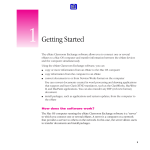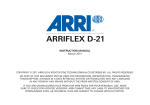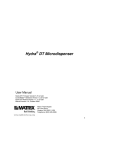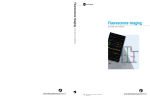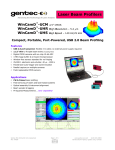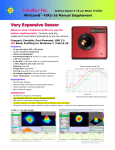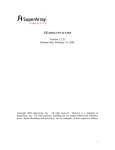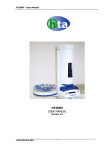Download GE Healthcare / Amersham Biosciences MegaBACE 4000 Series
Transcript
Artisan Technology Group is your source for quality new and certified-used/pre-owned equipment • FAST SHIPPING AND DELIVERY • TENS OF THOUSANDS OF IN-STOCK ITEMS • EQUIPMENT DEMOS • HUNDREDS OF MANUFACTURERS SUPPORTED • LEASING/MONTHLY RENTALS • ITAR CERTIFIED SECURE ASSET SOLUTIONS SERVICE CENTER REPAIRS Experienced engineers and technicians on staff at our full-service, in-house repair center WE BUY USED EQUIPMENT Sell your excess, underutilized, and idle used equipment We also offer credit for buy-backs and trade-ins www.artisantg.com/WeBuyEquipment InstraView REMOTE INSPECTION LOOKING FOR MORE INFORMATION? Visit us on the web at www.artisantg.com for more information on price quotations, drivers, technical specifications, manuals, and documentation SM Remotely inspect equipment before purchasing with our interactive website at www.instraview.com Contact us: (888) 88-SOURCE | [email protected] | www.artisantg.com user manual MegaBACE 4000 Instrument User’s Guide Version 3.2 um 389-995 Artisan Technology Group - Quality Instrumentation ... Guaranteed | (888) 88-SOURCE | www.artisantg.com AutoSeq, DYEnamic, ImageQuant, MegaBACE, ScoreCard, Sephadex, and SNuPe are trademarks of Amersham Biosciences Limited. Amersham and Amersham Biosciences are trademarks of Amersham plc. Absorbond is a trademark of Texwipe. Cimarron is a trademark of Cimarron Software, Inc. Dow Corning is a trademark of Dow Corning Corporation. Ethernet is a trademark of Xerox Corporation. Liqui-Nox is a trademark of Alconox, Inc. Microsoft and Windows are trademarks of Microsoft Corporation. Montage, Millipore, and MultiScreen are trademarks of Millipore Corporation. The polymerase chain reaction (PCR) is covered by patents owned by Roche Molecular Systems and F Hoffman-La Roche Ltd. A license to use the PCR process for certain research and development activities accompanies the purchase of certain reagents from licensed suppliers, such as Amersham Biosciences and affiliates, when used in conjunction with an authorized thermal cycler. The PCR process for amplifying DNA is covered by US patent numbers 4,683,195 and 4,683,202 assigned to Hoffman-La Roche Inc and F Hoffman-La Roche Ltd. Patents are pending or issued in other countries. The MegaBACE DNA Analysis System is for research purposes only. It is not intended or approved for diagnosis of disease in humans or animals. All goods and services are sold subject to the terms and conditions of sale of the company within the Amersham Biosciences group that supplies them. A copy of these terms and conditions is available on request. © Amersham Biosciences Corp 2002—All rights reserved. December 2002 Artisan Technology Group - Quality Instrumentation ... Guaranteed | (888) 88-SOURCE | www.artisantg.com Notice to purchaser: limited license The MegaBACE instrument is a confocal scanning system licensed under US Patent Numbers 5,091,652 and 5,274,240, and corresponding foreign patents and patent applications, including any continuations, continuations-in-part, and subdivisions and the like. The instrument is also an Authorized DNA Sequencer. It is authorized under one or more US Patent Numbers 4,849,513; 5,171,534; 5,015,733; 5,118,800; 5,161,507; 5,118,802; 4,855,225; and 5,366,860, and corresponding foreign patents and patent applications. The purchase of this instrument includes limited, non-exclusive rights under the subject patents to use this instrument for sequencing and fragment length analysis when used with Authorized Reagents. The use of this instrument with Authorized Reagents provides a limited license to perform DNA sequencing and fragment length analysis in accordance with the label rights accompanying such reagents. Purchase of this instrument does not itself convey to the purchaser a complete license to perform DNA sequencing and fragment length analysis under the subject patents. Authorized reagents may be obtained from licensed vendors, or reagents may be authorized under separate license arrangements from Applied Biosystems. The above patent rights are granted solely for research and other uses that are not unlawful. No other licenses are granted expressly, impliedly, or by estoppel. Further information on purchasing licenses to perform DNA sequencing and fragment length analysis may be obtained by contacting the Director of Licensing at Applied Biosystems, 850 Lincoln Center Drive, Foster City, California 94404. Applied Biosystems does not guarantee the performance of this instrument. Amersham Biosciences is a licensed vendor for authorized reagents. The purchase price of the MegaBACE SNuPe genotyping kit includes a limited, non-transferable license under US Patent Numbers 5,888,819; 6,004,744; and their foreign counterparts owned by Orchid BioSciences Inc of Princeton, New Jersey, to perform only the number of Genotypes listed on the packaging for this product (For purposes of this End User License, Genotyping means the detection or quantification of an individual SNP within a single sample.) solely for the detection and analysis of SNPs in samples for research and development purposes, either alone or in a bona fide collaborations with one or more third parties, only and only on an instrument used for gel electrophoretic separation for nucleotide analysis. This license specifically excludes performing services for a third party and any and all diagnostic or therapeutic uses. Information about purchasing licenses to practice primer extension technology covered by Orchid BioSciences, Inc patents for any other use may be obtained by contacting the Senior Director for Business Development at Orchid BioSciences Inc, Princeton, New Jersey, US, at (609) 750-2200. The method for serially injecting multiple plates during a single run on a capillaryarray-electrophoresis instrument is covered by US patent number 6,156,178. Artisan Technology Group - Quality Instrumentation ... Guaranteed | (888) 88-SOURCE | www.artisantg.com Amersham Biosciences UK Limited Amersham Place Little Chalfont Buckinghamshire England HP7 9NA Amersham Biosciences AB SE-751 84 Uppsala Sweden Amersham Biosciences Corp 800 Centennial Avenue PO Box 1327 Piscataway NJ 08855 USA Amersham Biosciences Europe GmbH Munzinger Strasse 9 D-79111 Freiburg Germany Amersham Biosciences (SV) Corp 928 East Arques Avenue Sunnyvale CA 94085-4520 USA Artisan Technology Group - Quality Instrumentation ... Guaranteed | (888) 88-SOURCE | www.artisantg.com Table of contents Preface About this guide . . . . . . . . . . . . . . . . . . . . . . . . . . . . . . . . . . . . . . . . . . . . . . .xix Related publications. . . . . . . . . . . . . . . . . . . . . . . . . . . . . . . . . . . . . . . . . . . .xix Safety. . . . . . . . . . . . . . . . . . . . . . . . . . . . . . . . . . . . . . . . . . . . . . . . . . . . . . . xx Special safety text . . . . . . . . . . . . . . . . . . . . . . . . . . . . . . . . . . . . . . . . xx Trained operator. . . . . . . . . . . . . . . . . . . . . . . . . . . . . . . . . . . . . . . . . . xx Assumptions . . . . . . . . . . . . . . . . . . . . . . . . . . . . . . . . . . . . . . . . . . . . . . . . . xx Safety standards. . . . . . . . . . . . . . . . . . . . . . . . . . . . . . . . . . . . . . . . . . . . . . .xxi MegaBACE system site requirements . . . . . . . . . . . . . . . . . . . . . . . . . . . . . . .xxi Electrical requirements. . . . . . . . . . . . . . . . . . . . . . . . . . . . . . . . . . . . .xxi Environmental conditions . . . . . . . . . . . . . . . . . . . . . . . . . . . . . . . . . . .xxi Assistance . . . . . . . . . . . . . . . . . . . . . . . . . . . . . . . . . . . . . . . . . . . . . . . . . . xxii Part one Introduction and safety Chapter 1 Introduction to the MegaBACE 4000 system 1.1 System components. . . . . . . . . . . . . . . . . . . . . . . . . . . . . . . . . . . . . . 1-1 1.1.1 Hardware components . . . . . . . . . . . . . . . . . . . . . . . . . . . . . . 1-1 1.1.2 Software components . . . . . . . . . . . . . . . . . . . . . . . . . . . . . . . 1-2 1.2 Sequencing workflow overview . . . . . . . . . . . . . . . . . . . . . . . . . . . . . . 1-4 1.2.1 About sample preparation for sequencing . . . . . . . . . . . . . . . . 1-4 1.2.2 About performing a sequencing run . . . . . . . . . . . . . . . . . . . . 1-4 1.2.3 About performing base calling automatically after a run. . . . . . 1-6 1.2.4 Sequencing task overview . . . . . . . . . . . . . . . . . . . . . . . . . . . . 1-6 1.3 STR genotyping workflow overview . . . . . . . . . . . . . . . . . . . . . . . . . . . 1-8 1.3.1 About sample preparation for STR genotyping. . . . . . . . . . . . . 1-9 1.3.2 System spectral calibration for STR genotyping . . . . . . . . . . . . 1-9 1.3.3 About performing an STR genotyping run . . . . . . . . . . . . . . . . 1-9 1.3.4 STR genotyping task overview . . . . . . . . . . . . . . . . . . . . . . . . 1-11 MegaBACE 4000 Instrument User’s Guide Artisan Technology Group - Quality Instrumentation ... Guaranteed | (888) 88-SOURCE | www.artisantg.com ● v Table of contents 1.4 SNP genotyping workflow overview . . . . . . . . . . . . . . . . . . . . . . . . . 1-13 1.4.1 About sample preparation for SNP genotyping . . . . . . . . . . . 1-13 1.4.2 About testing the SNP markers . . . . . . . . . . . . . . . . . . . . . . 1-13 1.4.3 System spectral calibration for SNP genotyping . . . . . . . . . . 1-13 1.4.4 About performing a multi-injection run . . . . . . . . . . . . . . . . . 1-15 1.4.5 The multi-injection process . . . . . . . . . . . . . . . . . . . . . . . . . 1-16 1.4.6 About the plate set definition . . . . . . . . . . . . . . . . . . . . . . . . 1-17 1.4.7 About the plate-specific attributes . . . . . . . . . . . . . . . . . . . . 1-17 1.4.8 SNP genotyping task overview . . . . . . . . . . . . . . . . . . . . . . . 1-18 1.5 Overview of the Instrument Control Manager software . . . . . . . . . . . 1-21 1.6 Overview of instrument operation. . . . . . . . . . . . . . . . . . . . . . . . . . . 1-21 1.7 Before you begin . . . . . . . . . . . . . . . . . . . . . . . . . . . . . . . . . . . . . . . 1-22 Chapter 2 Safety precautions 2.1 General safety precautions . . . . . . . . . . . . . . . . . . . . . . . . . . . . . . . . 2-1 2.2 Locations of important labels . . . . . . . . . . . . . . . . . . . . . . . . . . . . . . . 2-3 2.3 Cathode and anode compartments . . . . . . . . . . . . . . . . . . . . . . . . . . 2-5 2.4 Electrophoresis compartment . . . . . . . . . . . . . . . . . . . . . . . . . . . . . . 2-6 2.5 Filter compartment . . . . . . . . . . . . . . . . . . . . . . . . . . . . . . . . . . . . . . 2-8 2.6 Internal electronics . . . . . . . . . . . . . . . . . . . . . . . . . . . . . . . . . . . . . . 2-8 2.7 Chemicals . . . . . . . . . . . . . . . . . . . . . . . . . . . . . . . . . . . . . . . . . . . . . 2-9 2.8 Nitrogen cylinders and pressure regulators . . . . . . . . . . . . . . . . . . . . 2-9 2.8.1 Handling high-pressure cylinders and tubing . . . . . . . . . . . . . 2-9 2.8.2 Regulating the nitrogen and filtered-air pressure. . . . . . . . . . . 2-9 2.9 Laser. . . . . . . . . . . . . . . . . . . . . . . . . . . . . . . . . . . . . . . . . . . . . . . . 2-10 2.9.1 Class 1 Laser Product label . . . . . . . . . . . . . . . . . . . . . . . . . 2-10 2.9.2 Laser light warning label. . . . . . . . . . . . . . . . . . . . . . . . . . . . 2-11 2.9.3 Safety interlock danger label . . . . . . . . . . . . . . . . . . . . . . . . 2-11 2.9.4 Light leaks . . . . . . . . . . . . . . . . . . . . . . . . . . . . . . . . . . . . . . 2-12 2.10 PMTs . . . . . . . . . . . . . . . . . . . . . . . . . . . . . . . . . . . . . . . . . . . . . . . 2-12 2.11 Power supply fan module, computer, and monitor . . . . . . . . . . . . . . 2-12 2.12 Electrical connections . . . . . . . . . . . . . . . . . . . . . . . . . . . . . . . . . . . 2-13 2.13 Serial number labels . . . . . . . . . . . . . . . . . . . . . . . . . . . . . . . . . . . . 2-13 2.13.1 Instrument serial number label . . . . . . . . . . . . . . . . . . . . . . 2-13 2.13.2 Power supply fan module serial number label . . . . . . . . . . . 2-14 vi ● MegaBACE 4000 Instrument User’s Guide Artisan Technology Group - Quality Instrumentation ... Guaranteed | (888) 88-SOURCE | www.artisantg.com Table of contents 2.14 Moving the instrument . . . . . . . . . . . . . . . . . . . . . . . . . . . . . . . . . . . 2-14 2.15 Service for the MegaBACE 4000 instrument . . . . . . . . . . . . . . . . . . . 2-15 Chapter 3 How the MegaBACE instrument works 3.1 Overview of capillary array electrophoresis . . . . . . . . . . . . . . . . . . . . . 3-1 3.2 About the capillaries. . . . . . . . . . . . . . . . . . . . . . . . . . . . . . . . . . . . . . 3-1 3.3 Confocal optical system . . . . . . . . . . . . . . . . . . . . . . . . . . . . . . . . . . . 3-3 3.3.1 Basic confocal optical system . . . . . . . . . . . . . . . . . . . . . . . . . 3-3 3.3.2 How the system views the capillary array. . . . . . . . . . . . . . . . . 3-4 3.3.3 How the system views a point in the array . . . . . . . . . . . . . . . . 3-4 3.3.4 Advantages of confocal laser scanning . . . . . . . . . . . . . . . . . . 3-6 Chapter 4 Starting the MegaBACE 4000 system 4.1 Preparing the instrument for operation . . . . . . . . . . . . . . . . . . . . . . . . 4-2 4.2 Starting the system. . . . . . . . . . . . . . . . . . . . . . . . . . . . . . . . . . . . . . . 4-3 4.2.1 Turning on the high-pressure and low-pressure systems . . . . . 4-4 4.2.2 Turning on the instrument and computer . . . . . . . . . . . . . . . . 4-4 4.2.3 Warming up the instrument . . . . . . . . . . . . . . . . . . . . . . . . . . 4-4 4.3 Starting the Host Scan Controller software . . . . . . . . . . . . . . . . . . . . . 4-5 4.4 Starting the Instrument Control Manager software. . . . . . . . . . . . . . . . 4-6 4.5 About the list of protocols . . . . . . . . . . . . . . . . . . . . . . . . . . . . . . . . . . 4-8 4.6 Preparing the capillaries. . . . . . . . . . . . . . . . . . . . . . . . . . . . . . . . . . 4-10 4.6.1 Materials required. . . . . . . . . . . . . . . . . . . . . . . . . . . . . . . . . 4-10 4.6.2 The Prepare Capillaries protocol . . . . . . . . . . . . . . . . . . . . . . 4-11 4.7 Changing applications on the MegaBACE instrument . . . . . . . . . . . . 4-12 4.7.1 Requirements for each application . . . . . . . . . . . . . . . . . . . . 4-12 4.7.2 Changing the application . . . . . . . . . . . . . . . . . . . . . . . . . . . 4-13 4.8 Changing the data file storage location . . . . . . . . . . . . . . . . . . . . . . . 4-18 4.8.1 Changing the storage location for the raw sample data files . . 4-19 4.8.2 How the software stores the raw data . . . . . . . . . . . . . . . . . . 4-20 Part two Running sequencing samples Chapter 5 Using the Automatic Base Calling feature 5.1 Selecting the base caller. . . . . . . . . . . . . . . . . . . . . . . . . . . . . . . . . . . 5-1 MegaBACE 4000 Instrument User’s Guide ● Artisan Technology Group - Quality Instrumentation ... Guaranteed | (888) 88-SOURCE | www.artisantg.com vii Table of contents 5.2 Exporting the base-called data files . . . . . . . . . . . . . . . . . . . . . . . . . . 5-2 5.3 Changing the storage location for the base-called data files . . . . . . . . 5-3 Chapter 6 Creating a sequencing plate definition before the run 6.1 Alternative workflows for creating the plate definitions . . . . . . . . . . . . 6-1 6.2 The Plate Setup window and the plate setup parameters for sequencing . . . . . . . . . . . . . . . . . . . . . . . . . . . . . . . . . . . . . . . . . . . . 6-2 6.3 Creating the plate definition automatically . . . . . . . . . . . . . . . . . . . . . 6-7 6.3.1 Using a template to specify the parameters . . . . . . . . . . . . . . 6-7 6.3.2 Selecting a plate setup template. . . . . . . . . . . . . . . . . . . . . . . 6-9 6.3.3 Using a .psd file to specify the parameters . . . . . . . . . . . . . . . 6-9 6.4 Creating the plate definition manually . . . . . . . . . . . . . . . . . . . . . . . . 6-9 Chapter 7 Performing sequencing runs 7.1 Workflow overview for performing sequencing runs . . . . . . . . . . . . . . 7-1 7.2 Preparing for a sequencing run . . . . . . . . . . . . . . . . . . . . . . . . . . . . . 7-4 7.3 Rinsing the capillary tips . . . . . . . . . . . . . . . . . . . . . . . . . . . . . . . . . . 7-5 7.3.1 Materials required . . . . . . . . . . . . . . . . . . . . . . . . . . . . . . . . . 7-6 7.3.2 Performing the Rinse Tips protocol . . . . . . . . . . . . . . . . . . . . . 7-7 7.4 Filling the capillaries with matrix and performing a prerun . . . . . . . . . 7-7 7.4.1 Materials required . . . . . . . . . . . . . . . . . . . . . . . . . . . . . . . . . 7-7 7.4.2 Performing the Matrix Fill and Prerun protocol for sequencing . . . . . . . . . . . . . . . . . . . . . . . . . . . . . . . . . . . . . . 7-8 7.5 Checking the instrument control parameters . . . . . . . . . . . . . . . . . . . 7-9 7.6 Injecting the samples and performing a sequencing run . . . . . . . . . 7-10 7.6.1 Materials required . . . . . . . . . . . . . . . . . . . . . . . . . . . . . . . . 7-10 7.6.2 Performing the Inject Samples and Run protocol for sequencing . . . . . . . . . . . . . . . . . . . . . . . . . . . . . . . . . . . . . 7-11 7.7 Preinjecting samples (optional) . . . . . . . . . . . . . . . . . . . . . . . . . . . . 7-14 7.7.1 Materials required . . . . . . . . . . . . . . . . . . . . . . . . . . . . . . . . 7-14 7.7.2 The Preinject Samples protocol . . . . . . . . . . . . . . . . . . . . . . 7-15 7.8 viii ● Automatically storing the capillaries after a run . . . . . . . . . . . . . . . . 7-15 MegaBACE 4000 Instrument User’s Guide Artisan Technology Group - Quality Instrumentation ... Guaranteed | (888) 88-SOURCE | www.artisantg.com Table of contents Part three Running STR genotyping samples Chapter 8 Sample preparation for STR genotyping 8.1 PCR guidelines . . . . . . . . . . . . . . . . . . . . . . . . . . . . . . . . . . . . . . . . . 8-1 8.2 Why you need to desalt the PCR pools . . . . . . . . . . . . . . . . . . . . . . . . 8-1 8.3 Methods for desalting the PCR pools . . . . . . . . . . . . . . . . . . . . . . . . . 8-2 8.4 Using filtration to desalt the PCR pools . . . . . . . . . . . . . . . . . . . . . . . . 8-2 8.4.1 Materials required for filtration . . . . . . . . . . . . . . . . . . . . . . . . 8-2 8.4.2 Filtration procedure . . . . . . . . . . . . . . . . . . . . . . . . . . . . . . . . 8-3 8.5 Preparing the samples for loading . . . . . . . . . . . . . . . . . . . . . . . . . . . 8-4 8.5.1 About the MegaBACE ET size standards . . . . . . . . . . . . . . . . 8-4 8.5.2 Materials required for sample loading . . . . . . . . . . . . . . . . . . . 8-4 8.5.3 Procedure for preparing the samples for loading . . . . . . . . . . 8-5 Chapter 9 Spectral calibration runs for STR genotyping 9.1 Why you need to perform spectral calibration runs . . . . . . . . . . . . . . . 9-1 9.1.1 About spectral overlap . . . . . . . . . . . . . . . . . . . . . . . . . . . . . . 9-1 9.1.2 About spectral calibration runs and spectral overlap matrices . . . . . . . . . . . . . . . . . . . . . . . . . . . . 9-1 9.2 Frequency of spectral calibration . . . . . . . . . . . . . . . . . . . . . . . . . . . . 9-2 9.3 Preparing a spectral calibration plate . . . . . . . . . . . . . . . . . . . . . . . . . 9-2 9.4 Performing the spectral calibration run . . . . . . . . . . . . . . . . . . . . . . . . 9-3 Chapter 10 Creating an STR genotyping plate definition before the run 10.1 Alternative workflows for creating STR genotyping plate definitions . . 10-1 10.2 About the Plate Setup window and the plate setup parameters for STR genotyping. . . . . . . . . . . . . . . . . . . . . . . . . . . . . . . . . . . . . . 10-2 10.3 Creating the plate definition automatically. . . . . . . . . . . . . . . . . . . . . 10-7 10.3.1 Using a template to specify the parameters . . . . . . . . . . . . . 10-7 10.3.2 Selecting a plate setup template . . . . . . . . . . . . . . . . . . . . . 10-9 10.3.3 Using a .psd file to specify the parameters. . . . . . . . . . . . . . 10-9 10.4 Creating the plate definition manually . . . . . . . . . . . . . . . . . . . . . . . . 10-9 Chapter 11 Performing STR genotyping runs 11.1 Workflow overview for performing STR genotyping runs. . . . . . . . . . . 11-1 11.2 Preparing for an STR genotyping run . . . . . . . . . . . . . . . . . . . . . . . . 11-4 MegaBACE 4000 Instrument User’s Guide ● Artisan Technology Group - Quality Instrumentation ... Guaranteed | (888) 88-SOURCE | www.artisantg.com ix Table of contents 11.3 Rinsing the capillary tips . . . . . . . . . . . . . . . . . . . . . . . . . . . . . . . . . 11-5 11.3.1 Materials required . . . . . . . . . . . . . . . . . . . . . . . . . . . . . . . 11-6 11.3.2 Performing the Rinse Tips protocol . . . . . . . . . . . . . . . . . . . 11-7 11.4 Filling the capillaries with matrix and performing a prerun for STR genotyping. . . . . . . . . . . . . . . . . . . . . . . . . . . . . . . . . . . . . . . . 11-7 11.4.1 Materials required . . . . . . . . . . . . . . . . . . . . . . . . . . . . . . . 11-7 11.4.2 Performing the Matrix Fill and Prerun protocol for STR genotyping . . . . . . . . . . . . . . . . . . . . . . . . . . . . . . . . . 11-8 11.5 Checking the instrument control parameters . . . . . . . . . . . . . . . . . . 11-9 11.6 Injecting the samples and performing an STR genotyping run . . . . 11-11 11.6.1 Materials required . . . . . . . . . . . . . . . . . . . . . . . . . . . . . . 11-11 11.6.2 Performing the Inject Samples and Run protocol for STR genotyping . . . . . . . . . . . . . . . . . . . . . . . . . . . . . . . . 11-13 11.7 Preinjecting samples (optional) . . . . . . . . . . . . . . . . . . . . . . . . . . . 11-14 11.7.1 Materials required . . . . . . . . . . . . . . . . . . . . . . . . . . . . . . 11-15 11.7.2 The Preinject Samples protocol . . . . . . . . . . . . . . . . . . . . 11-15 11.8 Automatically storing the capillaries after a run . . . . . . . . . . . . . . . 11-16 Part four Running SNP genotyping samples Chapter 12 SNP sample preparation and multi-injection run guidelines 12.1 Testing the SNP markers you want to use . . . . . . . . . . . . . . . . . . . . 12-1 12.1.1 Workflow for testing the SNP markers . . . . . . . . . . . . . . . . . 12-1 12.1.2 Making sure the SNP allele peaks fit within the injection interval . . . . . . . . . . . . . . . . . . . . . . . . . . . . . . . . . 12-4 12.2 Sample preparation workflow. . . . . . . . . . . . . . . . . . . . . . . . . . . . . . 12-4 12.2.1 Template amplification (PCR) guidelines . . . . . . . . . . . . . . . 12-4 12.2.2 Post-PCR cleanup guidelines . . . . . . . . . . . . . . . . . . . . . . . 12-5 12.2.3 SNuPe primer design guidelines . . . . . . . . . . . . . . . . . . . . . 12-5 12.2.4 Cleanup of SNuPe products . . . . . . . . . . . . . . . . . . . . . . . . 12-6 12.3 Using Sephadex filtration to clean up the SNuPe products . . . . . . . . 12-6 12.3.1 Materials required for filtration . . . . . . . . . . . . . . . . . . . . . . 12-7 12.3.2 Filtration procedure . . . . . . . . . . . . . . . . . . . . . . . . . . . . . . 12-7 12.4 Using SAP purification to clean up the SNuPe products. . . . . . . . . . 12-8 x ● MegaBACE 4000 Instrument User’s Guide Artisan Technology Group - Quality Instrumentation ... Guaranteed | (888) 88-SOURCE | www.artisantg.com Table of contents 12.5 Preparing the samples for loading . . . . . . . . . . . . . . . . . . . . . . . . . . 12-9 12.5.1 Materials required for sample loading . . . . . . . . . . . . . . . . . 12-9 12.5.2 Procedure for preparing the samples for loading . . . . . . . . . 12-9 12.6 Designing the multi-injection run . . . . . . . . . . . . . . . . . . . . . . . . . . 12-10 12.6.1 Determining the injection interval time . . . . . . . . . . . . . . . . 12-10 12.6.2 Determining the order in which you inject the plates . . . . . 12-10 12.6.3 About the number of SNP markers . . . . . . . . . . . . . . . . . . 12-11 Chapter 13 Spectral calibration runs for SNP genotyping 13.1 Why you perform spectral calibration runs for SNP genotyping . . . . . 13-1 13.2 Frequency of spectral calibration . . . . . . . . . . . . . . . . . . . . . . . . . . . 13-2 13.3 About preparing the plate for the spectral calibration run . . . . . . . . . 13-2 13.3.1 Materials required for spectral calibration . . . . . . . . . . . . . . 13-2 13.3.2 Designing the plate layout . . . . . . . . . . . . . . . . . . . . . . . . . . 13-3 13.4 Performing a spectral calibration run . . . . . . . . . . . . . . . . . . . . . . . . 13-3 Chapter 14 Creating a SNP plate set definition before the run 14.1 Alternative workflows for creating the plate set definitions . . . . . . . . . 14-1 14.2 About the Plate Set Setup window and the plate set parameters . . . . 14-3 14.3 Creating the plate set definition automatically . . . . . . . . . . . . . . . . . . 14-6 14.3.1 Using a template to specify the parameters . . . . . . . . . . . . . 14-7 14.3.2 Selecting a plate set setup template. . . . . . . . . . . . . . . . . . . 14-8 14.3.3 Using a .psd file to specify the parameters. . . . . . . . . . . . . . 14-8 14.4 Creating the plate set definition manually . . . . . . . . . . . . . . . . . . . . . 14-9 Chapter 15 Performing multi-injection runs 15.1 Workflow overview for SNP genotyping . . . . . . . . . . . . . . . . . . . . . . . 15-1 15.2 Preparing for a run. . . . . . . . . . . . . . . . . . . . . . . . . . . . . . . . . . . . . . 15-4 15.3 Rinsing the capillary tips . . . . . . . . . . . . . . . . . . . . . . . . . . . . . . . . . 15-4 15.3.1 Materials required . . . . . . . . . . . . . . . . . . . . . . . . . . . . . . . . 15-5 15.3.2 Performing the Rinse Tips protocol . . . . . . . . . . . . . . . . . . . 15-6 15.4 Filling the capillaries with matrix and performing a prerun for SNP genotyping . . . . . . . . . . . . . . . . . . . . . . . . . . . . . . . . . . . . . . . . 15-6 15.4.1 Materials required . . . . . . . . . . . . . . . . . . . . . . . . . . . . . . . . 15-7 15.4.2 Starting the Matrix Fill and Prerun protocol for SNP genotyping . . . . . . . . . . . . . . . . . . . . . . . . . . . . . . . . . 15-8 MegaBACE 4000 Instrument User’s Guide ● Artisan Technology Group - Quality Instrumentation ... Guaranteed | (888) 88-SOURCE | www.artisantg.com xi Table of contents 15.5 Checking the instrument control parameters . . . . . . . . . . . . . . . . . . 15-8 15.6 Materials required for the SNP genotyping Inject Samples and Run protocol . . . . . . . . . . . . . . . . . . . . . . . . . . 15-10 15.7 Starting the Inject Samples and Run protocol. . . . . . . . . . . . . . . . . 15-11 15.7.1 Using .psd files during the Inject Samples and Run protocol . . . . . . . . . . . . . . . . . . . 15-12 15.7.2 Alternative workflow for the Inject Samples and Run protocol . . . . . . . . . . . . . . . . . . . 15-15 15.8 Preinjecting samples (optional) . . . . . . . . . . . . . . . . . . . . . . . . . . . 15-19 15.8.1 Materials required . . . . . . . . . . . . . . . . . . . . . . . . . . . . . . 15-20 15.8.2 The Preinject Samples protocol . . . . . . . . . . . . . . . . . . . . 15-20 15.9 Automatically storing the capillaries after a run . . . . . . . . . . . . . . . 15-21 Part five Monitoring runs and leaving the instrument idle Chapter 16 Monitoring the run 16.1 Viewing the status of the run . . . . . . . . . . . . . . . . . . . . . . . . . . . . . . 16-1 16.2 Setting the electropherogram attributes . . . . . . . . . . . . . . . . . . . . . . 16-3 16.3 Setting the run image attributes . . . . . . . . . . . . . . . . . . . . . . . . . . . . 16-4 16.4 Assessing the quality of the run . . . . . . . . . . . . . . . . . . . . . . . . . . . 16-6 16.5 Checking for empty or bad capillaries . . . . . . . . . . . . . . . . . . . . . . . 16-7 16.6 Checking the PMT voltage . . . . . . . . . . . . . . . . . . . . . . . . . . . . . . . . 16-9 16.7 Displaying an electropherogram. . . . . . . . . . . . . . . . . . . . . . . . . . . . 16-9 16.7.1 Navigating from well to well . . . . . . . . . . . . . . . . . . . . . . . . 16-9 16.7.2 Zooming in and out . . . . . . . . . . . . . . . . . . . . . . . . . . . . . . 16-9 16.8 Modifying the Fluorescence Image Display area. . . . . . . . . . . . . . . . 16-9 16.9 Checking the capillary current . . . . . . . . . . . . . . . . . . . . . . . . . . . . 16-11 16.10 Changing the run time (optional) . . . . . . . . . . . . . . . . . . . . . . . . . 16-12 Chapter 17 Leaving the instrument idle or shutting down 17.1 Leaving the instrument idle for up to 7 days. . . . . . . . . . . . . . . . . . . 17-1 17.1.1 About the Store Capillaries protocol . . . . . . . . . . . . . . . . . . 17-2 17.1.2 Materials required . . . . . . . . . . . . . . . . . . . . . . . . . . . . . . . 17-2 17.1.3 Using the Store Capillaries protocol. . . . . . . . . . . . . . . . . . . 17-3 xii ● MegaBACE 4000 Instrument User’s Guide Artisan Technology Group - Quality Instrumentation ... Guaranteed | (888) 88-SOURCE | www.artisantg.com Table of contents 17.2 Shutting down the system for more than 7 days . . . . . . . . . . . . . . . . 17-4 17.3 Flushing and drying the capillaries . . . . . . . . . . . . . . . . . . . . . . . . . . 17-5 17.3.1 Materials required . . . . . . . . . . . . . . . . . . . . . . . . . . . . . . . . 17-5 17.3.2 Starting the Flush and Dry Capillaries protocol . . . . . . . . . . . 17-6 17.3.3 Opening the electrophoresis compartment lid and wiping the capillary anode tips. . . . . . . . . . . . . . . . . . . . . . . 17-6 17.3.4 Flushing the capillaries . . . . . . . . . . . . . . . . . . . . . . . . . . . . 17-9 17.3.5 Checking for clogged capillaries and drying the capillaries . . 17-9 17.4 Shutting down the computer, the instrument, and the nitrogen . . . . 17-10 17.4.1 Logging off or shutting down the computer . . . . . . . . . . . . 17-10 17.4.2 Turning off the instrument . . . . . . . . . . . . . . . . . . . . . . . . . 17-10 17.4.3 Turning off the high- and low-pressure systems . . . . . . . . . 17-11 17.5 Recovering from a power failure with a UPS . . . . . . . . . . . . . . . . . . 17-11 17.5.1 Brief power failure . . . . . . . . . . . . . . . . . . . . . . . . . . . . . . . 17-11 17.5.2 Extended power failure . . . . . . . . . . . . . . . . . . . . . . . . . . . 17-11 17.5.3 Storing the capillaries in the event of an extended power failure . . . . . . . . . . . . . . . . . . . . . . . . . 17-12 17.6 Recovering from a power failure without a UPS. . . . . . . . . . . . . . . . 17-12 17.6.1 Brief power failure . . . . . . . . . . . . . . . . . . . . . . . . . . . . . . . 17-13 17.6.2 Extended power failure . . . . . . . . . . . . . . . . . . . . . . . . . . . 17-13 Part six Maintaining and troubleshooting the MegaBACE system Chapter 18 Maintaining the instrument 18.1 Replacing nitrogen or pressurized-filtered-air cylinders and setting the pressure regulators . . . . . . . . . . . . . . . . . . . . . . . . . . . . . 18-1 18.1.1 Two possible regulator configurations. . . . . . . . . . . . . . . . . . 18-2 18.1.2 Requirements for the high-pressure nitrogen system . . . . . . 18-2 18.1.3 Requirements for the low-pressure nitrogen system or the pressurized-filtered-air system . . . . . . . . . . . . . . . . . . . . 18-3 18.1.4 Checking the available pressure . . . . . . . . . . . . . . . . . . . . . 18-3 18.1.5 Replacing a nitrogen or pressurized-filtered-air cylinder . . . . 18-3 18.2 Using the cathode and anode drawers . . . . . . . . . . . . . . . . . . . . . . . 18-4 MegaBACE 4000 Instrument User’s Guide ● Artisan Technology Group - Quality Instrumentation ... Guaranteed | (888) 88-SOURCE | www.artisantg.com xiii Table of contents 18.3 Cleaning the cathode plate holder and slider . . . . . . . . . . . . . . . . . . 18-5 18.3.1 Removing the cathode slider from the left side of the instrument . . . . . . . . . . . . . . . . . . . . . . . . . . . . . . . . . . 18-5 18.3.2 Reinstalling the cathode slider in the left side of the instrument . . . . . . . . . . . . . . . . . . . . . . . . . . . . . . . . . . 18-7 18.4 Caring for the emission beamsplitters and filters . . . . . . . . . . . . . . . 18-8 18.4.1 About the filter compartment and PMTs . . . . . . . . . . . . . . . 18-8 18.4.2 Caring for the beamsplitters and filters . . . . . . . . . . . . . . . . 18-9 18.4.3 Changing the beamsplitters and filters . . . . . . . . . . . . . . . 18-10 18.5 Maintaining the cooling system . . . . . . . . . . . . . . . . . . . . . . . . . . . 18-13 18.5.1 Air vents on the MegaBACE 4000 instrument and the power supply fan module . . . . . . . . . . . . . . . . . . . . . . 18-13 18.5.2 Cleaning the air filter in the MegaBACE 4000 instrument . 18-14 Chapter 19 Replacing the capillary arrays 19.1 Locating the capillary arrays . . . . . . . . . . . . . . . . . . . . . . . . . . . . . . 19-1 19.2 Using the Replace Capillaries protocol . . . . . . . . . . . . . . . . . . . . . . . 19-3 19.2.1 Materials required . . . . . . . . . . . . . . . . . . . . . . . . . . . . . . . 19-3 19.2.2 The Replace Capillaries protocol . . . . . . . . . . . . . . . . . . . . . 19-4 19.3 Releasing the capillary array locks . . . . . . . . . . . . . . . . . . . . . . . . . . 19-5 19.4 Removing the capillary arrays . . . . . . . . . . . . . . . . . . . . . . . . . . . . . 19-9 19.5 Cleaning the capillary windows . . . . . . . . . . . . . . . . . . . . . . . . . . . 19-10 19.6 Installing the new capillary arrays . . . . . . . . . . . . . . . . . . . . . . . . . 19-12 19.7 Locking the capillary arrays in position. . . . . . . . . . . . . . . . . . . . . . 19-13 19.8 Focusing the capillaries . . . . . . . . . . . . . . . . . . . . . . . . . . . . . . . . . 19-14 19.8.1 Before you start the Focus Capillaries protocol . . . . . . . . . 19-14 19.8.2 Materials required . . . . . . . . . . . . . . . . . . . . . . . . . . . . . . 19-15 19.8.3 Starting the Focus Capillaries protocol . . . . . . . . . . . . . . . 19-15 19.8.4 Manually focusing the capillaries . . . . . . . . . . . . . . . . . . . 19-16 Chapter 20 Troubleshooting guidelines 20.1 Where to find the troubleshooting guidelines . . . . . . . . . . . . . . . . . . 20-1 20.2 Verifying the instrument for sequencing . . . . . . . . . . . . . . . . . . . . . . 20-3 20.3 Verifying the instrument for STR genotyping. . . . . . . . . . . . . . . . . . . 20-4 20.4 SNP genotyping verification . . . . . . . . . . . . . . . . . . . . . . . . . . . . . . . 20-5 20.4.1 Verifying the instrument for SNP genotyping . . . . . . . . . . . . 20-5 xiv ● MegaBACE 4000 Instrument User’s Guide Artisan Technology Group - Quality Instrumentation ... Guaranteed | (888) 88-SOURCE | www.artisantg.com Table of contents 20.4.2 Verifying the multi-injection run workflow for SNP genotyping . . . . . . . . . . . . . . . . . . . . . . . . . . . . . . . . . 20-6 20.5 On-screen error messages . . . . . . . . . . . . . . . . . . . . . . . . . . . . . . . . 20-6 20.5.1 Hardware-related error messages that might require a field service call . . . . . . . . . . . . . . . . . . . . . . . . . . . . . . . . 20-7 20.5.2 Hardware-related error messages that you can resolve. . . . . 20-7 20.5.3 Software-related error messages that you can resolve. . . . . . 20-8 20.6 Power and communication. . . . . . . . . . . . . . . . . . . . . . . . . . . . . . . . 20-9 20.7 Electrical current . . . . . . . . . . . . . . . . . . . . . . . . . . . . . . . . . . . . . . 20-10 20.8 Run . . . . . . . . . . . . . . . . . . . . . . . . . . . . . . . . . . . . . . . . . . . . . . . . 20-11 20.9 Cathode and anode stages . . . . . . . . . . . . . . . . . . . . . . . . . . . . . . . 20-13 20.10 Fan . . . . . . . . . . . . . . . . . . . . . . . . . . . . . . . . . . . . . . . . . . . . . . . 20-13 Part seven Appendixes Appendix A Quick reference to commands, windows, and buttons A.1 Menu commands and shortcut keys. . . . . . . . . . . . . . . . . . . . . . . . . . A-1 A.1.1 File menu . . . . . . . . . . . . . . . . . . . . . . . . . . . . . . . . . . . . . . . . A-1 A.1.2 View menu . . . . . . . . . . . . . . . . . . . . . . . . . . . . . . . . . . . . . . . A-1 A.1.3 Options menu. . . . . . . . . . . . . . . . . . . . . . . . . . . . . . . . . . . . . A-2 A.1.4 Templates menu. . . . . . . . . . . . . . . . . . . . . . . . . . . . . . . . . . . A-2 A.1.5 Configure menu . . . . . . . . . . . . . . . . . . . . . . . . . . . . . . . . . . . A-3 A.1.6 Help menu . . . . . . . . . . . . . . . . . . . . . . . . . . . . . . . . . . . . . . . A-3 A.2 Plate Setup window parameters and functions (sequencing and STR genotyping only). . . . . . . . . . . . . . . . . . . . . . . . A-4 A.3 Plate Set Setup window parameters and functions (SNP genotyping only) . . . . . . . . . . . . . . . . . . . . . . . . . . . . . . . . . . . . A-6 A.4 Instrument Control window parameters and functions. . . . . . . . . . . . . A-9 A.5 Run Image window parameters and functions . . . . . . . . . . . . . . . . . A-11 A.6 Select a Plate window (sequencing and STR genotyping) . . . . . . . . . A-12 A.7 Select a Plate Set window (SNP genotyping) . . . . . . . . . . . . . . . . . . . A-12 A.8 Functions of the buttons for the Instrument Control Manager . . . . . . A-12 A.8.1 Plate Setup window . . . . . . . . . . . . . . . . . . . . . . . . . . . . . . . A-12 A.8.2 Plate Set Setup window (SNP genotyping). . . . . . . . . . . . . . . A-13 A.8.3 Instrument Control window . . . . . . . . . . . . . . . . . . . . . . . . . . A-13 A.8.4 Run Image window . . . . . . . . . . . . . . . . . . . . . . . . . . . . . . . . A-13 MegaBACE 4000 Instrument User’s Guide ● Artisan Technology Group - Quality Instrumentation ... Guaranteed | (888) 88-SOURCE | www.artisantg.com xv Table of contents Appendix B Quick reference to the protocols B.1 General instrument protocols. . . . . . . . . . . . . . . . . . . . . . . . . . . . . . . B-1 B.2 Sequencing run protocols . . . . . . . . . . . . . . . . . . . . . . . . . . . . . . . . . B-8 B.3 STR genotyping run protocols . . . . . . . . . . . . . . . . . . . . . . . . . . . . . B-10 B.4 SNP genotyping run protocols . . . . . . . . . . . . . . . . . . . . . . . . . . . . . B-12 Appendix C Connecting a new computer to the instrument Appendix D Fluorescence imaging D.1 How fluorescence is generated . . . . . . . . . . . . . . . . . . . . . . . . . . . . . D-1 D.2 Choosing the dyes for multicolored experiments. . . . . . . . . . . . . . . . . D-2 D.2.1 About energy transfer dyes. . . . . . . . . . . . . . . . . . . . . . . . . . . D-2 D.2.2 The MegaBACE sequencing ET dye kits . . . . . . . . . . . . . . . . . D-2 D.2.3 The MegaBACE STR genotyping dye sets . . . . . . . . . . . . . . . . D-3 D.2.4 The SNuPe dye set . . . . . . . . . . . . . . . . . . . . . . . . . . . . . . . . D-4 D.2.5 The SNuPe multi-injection marker . . . . . . . . . . . . . . . . . . . . . D-5 D.3 How the MegaBACE 4000 records the fluorescent signal . . . . . . . . . . D-5 D.3.1 Emission beamsplitters . . . . . . . . . . . . . . . . . . . . . . . . . . . . . D-6 D.3.2 Emission filters. . . . . . . . . . . . . . . . . . . . . . . . . . . . . . . . . . . . D-7 D.3.3 PMTs. . . . . . . . . . . . . . . . . . . . . . . . . . . . . . . . . . . . . . . . . . . D-7 D.4 The dye-to-spectral channel mapping . . . . . . . . . . . . . . . . . . . . . . . . D-8 D.4.1 The spectral channels for the sequencing dye sets . . . . . . . . . D-8 D.4.2 The spectral channels for the STR genotyping dye sets. . . . . D-10 D.4.3 The spectral channels for the SNuPE dye set . . . . . . . . . . . . D-12 Appendix E Literature references Glossary xvi ● MegaBACE 4000 Instrument User’s Guide Artisan Technology Group - Quality Instrumentation ... Guaranteed | (888) 88-SOURCE | www.artisantg.com Preface About this guide The MegaBACE 4000 Instrument User’s Guide describes how to use the MegaBACE™ 4000 DNA Analysis System to automatically set up plate definitions and perform runs. The user’s guide also provides instructions on maintaining the instrument and guidelines on troubleshooting. • Part one: Introduction and safety—Provides introductory and safety information about the MegaBACE instrument. • Part two: Running sequencing samples—Describes how to use the MegaBACE instrument to run sequencing samples. • Part three: Running STR genotyping samples—Describes how to use the MegaBACE instrument to run STR genotyping samples. • Part four: Running SNP genotyping samples—Describes how to use the MegaBACE instrument to run SNP genotyping samples. • Part five: Monitoring runs and leaving the instrument idle—Describes how to monitor runs. Part five also describes how to store the capillaries when leaving the instrument idle or when shutting the instrument down completely. • Part six: Maintaining and troubleshooting the MegaBACE system— Provides instructions on maintaining the instrument and guidelines on troubleshooting. • Part seven: Appendixes—Provides a quick reference to the menu commands, windows, and protocols in the Instrument Control Manager software, and provides a description of fluorescence imaging. Related publications In addition to the MegaBACE 4000 Instrument User’s Guide, the following publications are available for the MegaBACE system: • MegaBACE 4000 Instrument Administrator’s Guide provides information on how the instrument works and how to manually set up plate definitions, create plate setup and instrument parameter templates, and use the configuration files. MegaBACE 4000 Instrument User’s Guide ● Artisan Technology Group - Quality Instrumentation ... Guaranteed | (888) 88-SOURCE | www.artisantg.com xix Preface • MegaBACE 4000 Site Preparation Guide provides instructions for setting up the installation site for the MegaBACE 4000 instrument. Reading the site preparation guide is a prerequisite for the installation of the MegaBACE 4000 system. • MegaBACE 4000 analysis software user’s guides provide instructions on how to use the software to analyze the data collected from the MegaBACE 4000 instrument. Electronic versions of these documents are available on the corresponding software CD. Safety Chapter 2 in this guide provides important safety information to be used in conjunction with your training. Read and understand it thoroughly before you begin operating the instrument. Special safety text Make sure you follow the precautionary statements presented in this guide. Warning Indicates a possibility of severe or fatal injury to the user or other persons if the precautions or instructions are not observed. Caution Indicates that damage to the instrument, loss of data, or invalid data could occur if the user fails to comply with the advice given. Important Highlights information that is critical for optimal performance of the system. Note: Identifies items of general interest. Trained operator Warning The operator of the MegaBACE instrument is assumed to be trained in the correct operation of the instrument and the safety issues. Throughout the MegaBACE 4000 instrument documentation, the word “you” refers to this trained operator. Assumptions The software-related instructions in this user’s guide assume you have basic computer skills. You should be familiar with the Microsoft™ Windows™ graphical user interface. If you do not have these skills, refer to the documentation or the Help for Windows. xx ● MegaBACE 4000 Instrument User’s Guide Artisan Technology Group - Quality Instrumentation ... Guaranteed | (888) 88-SOURCE | www.artisantg.com Safety standards Safety standards The MegaBACE 4000 instrument complies with CE and other applicable standards, such as UL and CSA. For the latest conformity information, contact MegaBACE Technical Support. See the Assistance section for contact information. MegaBACE system site requirements Electrical requirements MegaBACE instrument • Fuse rating: Total of 2 fuses—2 A, 250 V~ • Fuse type: Type T (slow acting) • Electrical rating: 200–240 V~ 4 A 50/60 Hz Power supply fan module Electrical rating: 180–264 V~ 10 A 50/60 Hz Environmental conditions • Ambient temperature range: 20–25 °C (68–77 °F) • Humidity condition: < 80% noncondensing • Pollution degree: 2 • Installation category: II MegaBACE 4000 Instrument User’s Guide ● Artisan Technology Group - Quality Instrumentation ... Guaranteed | (888) 88-SOURCE | www.artisantg.com xxi Preface Assistance When calling for assistance, be prepared to supply the serial number of your instrument. The serial number is located on the lower right side of the MegaBACE 4000 instrument. For contact by phone or fax, please use one of the numbers below. Asia Pacific Tel: +852 2811 8693 Fax: +852 2811 5251 Latin America Tel: +55 11 3933 7300 Fax: +55 11 3933 7315 Australasia Tel: +61 2 9899 0999 Fax: +61 2 9899 7511 Middle East and Africa Tel: +30 (1) 96 00 687 Fax: +30 (1) 96 00 693 Austria Tel: 01 576 0616 10 Fax: 01 576 0616 27 Netherlands Tel: 0165 580 410 Fax: 0165 580 401 Belgium Tel: 0800 73 888 Fax: 03 272 1637 Norway Tel: 2318 5800 Fax: 2318 6800 Canada Tel: +1 800 463 5800 Fax: +1 800 567 1008 Portugal Tel: 21 417 70 35 Fax: 21 417 31 84 Central, East, and Southeast Europe Tel: +43 1 982 3826 Fax: +43 1 985 8327 Russia & other C.I.S. & N.I.S. Tel: +7 (095) 232 0250, 956 1137 Fax: +7 (095) 230 6377 Denmark Tel: 45 16 2400 Fax: 45 16 2424 Southeast Asia Tel: +60 3 8024 2080 Fax: +60 3 8024 2090 Finland & Baltics Tel: +358 (0)9 512 39 40 Fax: +358 (0)9 512 17 10 Spain Tel: 93 594 49 50 Fax: 93 594 49 55 France Tel: 01 69 35 67 00 Fax: 01 69 41 96 77 Sweden Tel: 018 612 1900 Fax: 018 612 1910 Germany Tel: 0761 4903 291 Fax: 0761 4903 405 Switzerland Tel: 01 802 81 50 Fax: 01 802 81 51 Italy Tel: 02 27322 1 Fax: 02 27302 212 UK Tel: 0800 616928 Fax: 0800 616927 Japan Tel: +81 3 5331 9336 Fax: +81 3 5331 9370 USA Tel: +1 800 526 3593 Fax: +1 877 295 8102 Web site http://www.amershambiosciences.com xxii ● MegaBACE 4000 Instrument User’s Guide Artisan Technology Group - Quality Instrumentation ... Guaranteed | (888) 88-SOURCE | www.artisantg.com Part one Introduction and safety Artisan Technology Group - Quality Instrumentation ... Guaranteed | (888) 88-SOURCE | www.artisantg.com Artisan Technology Group - Quality Instrumentation ... Guaranteed | (888) 88-SOURCE | www.artisantg.com Chapter 1 Introduction to the MegaBACE 4000 system The MegaBACE 4000 DNA Analysis System is a high-throughput automated gene analysis system with a 384-capillary capacity. This chapter describes— • • • • • • • System components (section 1.1) Sequencing workflow overview (section 1.2) STR genotyping workflow overview (section 1.3) SNP genotyping workflow overview (section 1.4) Overview of the Instrument Control Manager software (section 1.5) Overview of instrument operation (section 1.6) Before you begin (section 1.7) 1.1 System components The MegaBACE system consists of chemistry, hardware (section 1.1.1) and software (section 1.1.2) components. See the MegaBACE 4000 Site Preparation Guide for a listing of the recommended chemistry. 1.1.1 Hardware components The MegaBACE system (figure 1-1) consists of the following hardware components: • MegaBACE instrument—Electrophoresis components and temperature regulation system, laser and light-collection system, and scanner electronics • Power supply fan module—Blue laser power source and fan for cooling the laser • Computer—Computer, monitor, keyboard, and mouse • Emission beamsplitters and filters • Capillary arrays • Accessory kit—Cathode buffer tank and water tank, hoses, cables, fittings, tools, anode plugs, and a plate adapter • Other components—Documents and software CDs • Optional item not included—Uninterruptible power supply (UPS) with battery storage (recommended). MegaBACE 4000 Instrument User’s Guide ● Artisan Technology Group - Quality Instrumentation ... Guaranteed | (888) 88-SOURCE | www.artisantg.com p1-1 Part one Introduction and safety The system uses a nitrogen pressure source (cylinder with regulators or multiunit manifold) for high pressure (6.89 × 103 kPa) functions. For low-pressure (6.89 × 102 kPa) functions, the system uses either pressurized nitrogen or pressurized, filtered air. The MegaBACE 4000 Site Preparation Guide provides the specification for the nitrogen system. For more information on the nitrogen pressure source, see chapter 18. 1.1.2 Software components The MegaBACE 4000 instrument control software consists of the— • Instrument Control Manager—Contains the graphical interface that allows you to control the instrument. • Host Scan Controller—Provides the communication between the MegaBACE 4000 instrument and the Instrument Control Manager. Analysis software is available for use with the MegaBACE 4000 instrument to support various types of applications, including— • Sequencing analysis • Short-tandem-repeat (STR) genotyping and fragment analysis • Single-nucleotide-polymorphism (SNP) genotyping The MegaBACE Header Editor allows you to view and edit the data in the extended header of the raw sample data files (.rsd). For details see the Help available within the software. p1-2 ● MegaBACE 4000 Instrument User’s Guide Artisan Technology Group - Quality Instrumentation ... Guaranteed | (888) 88-SOURCE | www.artisantg.com Chapter 1 Introduction to the MegaBACE 4000 system 1000 1000 MegaBACE 4000 instrument 100 0 Monitor Keyboard and mouse (Optional) Computer Power supply Uninterruptible fan module power supply Nitrogen cylinder for high pressure Nitrogen or pressurized-filtered-air cylinder for low pressure Capillary array (6) Anode reservoir holder Cathode water or buffer tank Cathode bar Plate adapter Emission beamsplitter (3) Emission filter (4) Anode plug (6) Figure 1-1. The MegaBACE 4000 system and components. MegaBACE 4000 Instrument User’s Guide ● Artisan Technology Group - Quality Instrumentation ... Guaranteed | (888) 88-SOURCE | www.artisantg.com p1-3 Part one Introduction and safety 1.2 Sequencing workflow overview Figure 1-2 provides an overview of the system workflow for sequencing. Prepare the samples (section 1.2.1) Perform the run on the MegaBACE instrument (section 1.2.2) Fill the capillaries with LPA matrix and perform a prerun. Enter a plate ID Inject the samples and perform the electrophoresis run. Perform base calling on the collected data (section 1.2.3). Either— • Automatically perform base calling from the Instrument Control Manager. • Perform base calling later using Sequence Analyzer. Figure 1-2. Workflow overview for sequencing. 1.2.1 About sample preparation for sequencing You prepare the samples according to the appropriate reagent protocol. See the MegaBACE 4000 Site Preparation Guide for information on chemistry requirements and for ordering the recommended reagents. 1.2.2 About performing a sequencing run During the run, the Instrument Control Manager prompts you for the appropriate steps, including rinsing the capillaries, filling the capillaries with sieving matrix, performing a prerun, and performing the sample injection for the electrophoresis run. p1-4 ● MegaBACE 4000 Instrument User’s Guide Artisan Technology Group - Quality Instrumentation ... Guaranteed | (888) 88-SOURCE | www.artisantg.com Chapter 1 Introduction to the MegaBACE 4000 system For each run, you must provide a plate definition. A plate definition consists of— • Plate ID—The name for the plate you inject in a run. You can provide the plate ID using a .psd file or you can type the plate ID in the Plate Setup window. The software uses the plate ID to name the raw run folder that stores the data from the run. • Plate setup parameters—The electrophoresis parameters, the chemistry parameters, the sample names, plate comments, and other parameters. You can use a .psd file or a plate setup template to provide the values for these parameters, or you can manually enter the values in the Plate Setup window. A .psd file allows you to define additional parameters that do not appear in the Plate Setup window. The Instrument Control Manager allows you to provide the information in various ways. The workflow that your laboratory uses can vary depending on how your administrator has configured the Instrument Control Manager and whether your laboratory uses plate setup data files (.psd). Figure 1-3 shows the workflows. Administrator/operator uses the Plate Setup window to create plate definitions (chapter 10). To start the Inject Samples and Run protocol (chapter 11), the operator does one of the following in the Select a Plate window: Administrator creates the .psd file for the run (MegaBACE 4000 Instrument Administrator's Guide). Types the file name of a .psd file or scans a bar code to import the plate definition.* Selects the plate ID from the list of available plate IDs. Recommended workflow Alternative workflow *The bar code must match the .psd file name. Figure 1-3. Typical sequencing workflows for providing the plate definition. MegaBACE 4000 Instrument User’s Guide ● Artisan Technology Group - Quality Instrumentation ... Guaranteed | (888) 88-SOURCE | www.artisantg.com p1-5 Part one Introduction and safety The basic workflows are— • Automated workflow—For the most automated workflow, you can import a .psd file containing the plate definition when you start the Inject Samples and Run protocol. Your administrator creates the .psd files for you to use (MegaBACE 4000 Instrument Administrator’s Guide). • Alternative plate setup workflow—You can use the Plate Setup window to create the plate definition (chapter 6). You can create a plate definition before you perform each run, or you can create multiple plate definitions and then perform the runs later. The software allows you to select the precreated plate ID when you start the Inject Samples and Run protocol. For detailed information on configuring the Instrument Control Manager software, see your administrator (MegaBACE 4000 Instrument Administrator’s Guide). 1.2.3 About performing base calling automatically after a run You can use the Automatic Base Calling feature only if your administrator has enabled this feature. You can use the Instrument Control Manager to automatically call bases after each plate has been run and automatically export the base-called data files to other file formats (ABD, FASTA, SCF, and ASCII text). For a description of how to use the automatic base calling feature, see chapter 5. Important Base calling requires a large amount of computer processing time. Do not use the Instrument Control software to perform other tasks while automated base calling is in process. Alternatively, you can use the Sequence Analyzer software for base calling and for viewing the electropherograms. 1.2.4 Sequencing task overview Table 1-1 provides the sequencing task overview for the MegaBACE 4000 system. The sequencing tasks can vary depending on whether you have administrator responsibilities in addition to operating the MegaBACE 4000 instrument. The administrator is responsible for the various files the Instrument Control Manager software uses (MegaBACE 4000 Instrument Administrator’s Guide). p1-6 ● MegaBACE 4000 Instrument User’s Guide Artisan Technology Group - Quality Instrumentation ... Guaranteed | (888) 88-SOURCE | www.artisantg.com Chapter 1 Introduction to the MegaBACE 4000 system Table 1-1. Sequencing task overview for the MegaBACE 4000 system Task Frequency Reference (Optional) Although the Instrument Control Manager is already configured, your administrator can tailor the software settings to match your laboratory’s workflow. When you first receive the MegaBACE system software MegaBACE 4000 Instrument Administrator’s Guide The operator starts the MegaBACE 4000 system. After any system shutdown Chapter 4 (Optional) The administrator or operator specifies the storage location for the raw run data. When you first receive the MegaBACE 4000 system software and any time you want to change the location Chapter 4 (Optional) The administrator or operator sets up the automatic base calling feature. When you first receive the MegaBACE 4000 system software and any time you want to modify your settings Chapter 5 The administrator or operator creates the plate definition for the run using one of the following workflows: • The administrator creates the .psd files that allow the operator to import the plate definition at the start of the Inject Samples and Run protocol. • (Alternative) The administrator or the operator uses the Plate Setup window to create plate definitions before starting a run. Then the operator selects the precreated plate definition at the start of the Inject Samples and Run protocol. Every run – MegaBACE 4000 Instrument Administrator’s Guide – Chapter 6 The operator rinses the capillary tips. Before the first run of the day Chapter 7 For each run, the operator uses the— • Matrix Fill and Prerun protocol • Inject Samples and Run protocol Every run Chapter 7 The operator monitors the run. Every run Chapter 16 MegaBACE 4000 Instrument User’s Guide ● Artisan Technology Group - Quality Instrumentation ... Guaranteed | (888) 88-SOURCE | www.artisantg.com p1-7 Part one Introduction and safety Table 1-1. Sequencing task overview for the MegaBACE 4000 system (continued) Task The operator stores the capillaries: • For up to 16 hours, use the Sleep After This Run option. • For up to 7 days, store the capillaries wet. Use the Store Capillaries protocol. This protocol turns off the heater and turns off the laser. • For more than 7 days, store the capillaries dry. Use the Flush and Dry Capillaries protocol. The operator performs routine maintenance on the instrument, such as cleaning the cathode plate holder and slider and cleaning the air filter. Frequency Reference After the last run of the day – Chapter 7 – Chapter 17 Periodically, depending on the throughput of your laboratory Chapter 18 Chapter 17 1.3 STR genotyping workflow overview Figure 1-4 provides an overview of the STR genotyping workflow. Prepare the samples (section 1.3.1) Perform the run on the MegaBACE instrument (section 1.3.3) Fill the capillaries with LPA matrix and perform a prerun. Enter a plate ID Inject the samples and perform the electrophoresis run. Use Genetic Profiler or Fragment Profiler to perform fragment analysis and genotyping. Figure 1-4. Workflow overview for STR genotyping. p1-8 ● MegaBACE 4000 Instrument User’s Guide Artisan Technology Group - Quality Instrumentation ... Guaranteed | (888) 88-SOURCE | www.artisantg.com Chapter 1 Introduction to the MegaBACE 4000 system 1.3.1 About sample preparation for STR genotyping See chapter 8 of this guide for the sample preparation guidelines for genotyping. 1.3.2 System spectral calibration for STR genotyping To ensure reliable STR genotyping on the MegaBACE data, the Genetic Profiler software requires a spectral overlap matrix. To provide the data for the spectral overlap matrix, you perform a calibration run using the spectral matrix standards for your dye set. See chapter 9 for instructions on how to perform a spectral calibration run. See appendix D for details on the instrument spectral channels and the recommended dye sets for STR genotyping. 1.3.3 About performing an STR genotyping run During the run, the Instrument Control Manager prompts you for the appropriate steps, including rinsing the capillaries, filling the capillaries with sieving matrix, performing a prerun, and performing the sample injection for the electrophoresis run. For each run, you must provide a plate definition. A plate definition consists of— • Plate ID—The name for the plate you inject in a run. You can provide the plate ID using a .psd file or you can type the plate ID in the Plate Setup window. The software uses the plate ID to name the raw run folder that stores the data from the run. • Plate setup parameters—The electrophoresis parameters, the chemistry parameters, the sample names, plate comments, and other parameters. You can use a .psd file or a plate setup template to provide the values for these parameters, or you can manually enter the values in the Plate Setup window. A .psd file allows you to define additional parameters that do not appear in the Plate Setup window. The Instrument Control Manager allows you to provide the information in various ways. The workflow that your laboratory uses can vary depending on how your administrator has configured the Instrument Control Manager and whether your laboratory uses plate setup data files (.psd). Figure 1-5 shows the workflows. MegaBACE 4000 Instrument User’s Guide ● Artisan Technology Group - Quality Instrumentation ... Guaranteed | (888) 88-SOURCE | www.artisantg.com p1-9 Part one Introduction and safety Administrator/operator uses the Plate Setup window to create plate definitions (chapter 10). To start the Inject Samples and Run protocol (chapter 11), the operator does one of the following in the Select a Plate window: Administrator creates the .psd file for the run (MegaBACE 4000 Instrument Administrator's Guide). Types the file name of a .psd file or scans a bar code to import the plate definition.* Selects the plate ID from the list of available plate IDs. Recommended workflow Alternative workflow *The bar code must match the .psd file name. Figure 1-5. Typical STR genotyping workflows for providing the plate definition. The basic workflows are— • Automated workflow—For the most automated workflow, you can import a .psd file containing the plate definition when you start the Inject Samples and Run protocol. Your administrator creates the .psd files for you to use (MegaBACE 4000 Instrument Administrator’s Guide). • Alternative plate setup workflow—You can use the Plate Setup window to create the plate definition (chapter 10). You can create a plate definition before you perform each run, or you can create multiple plate definitions and then perform the runs later. The software allows you to select the precreated plate ID when you start the Inject Samples and Run protocol. For detailed information on configuring the Instrument Control Manager software, see your administrator (MegaBACE 4000 Instrument Administrator’s Guide). p1-10 ● MegaBACE 4000 Instrument User’s Guide Artisan Technology Group - Quality Instrumentation ... Guaranteed | (888) 88-SOURCE | www.artisantg.com Chapter 1 Introduction to the MegaBACE 4000 system 1.3.4 STR genotyping task overview Table 1-2 provides the STR genotyping task overview for the MegaBACE 4000 system. The STR genotyping tasks can vary depending on whether you have administrator responsibilities in addition to operating the MegaBACE 4000 instrument. The administrator is responsible for the various files the Instrument Control Manager software uses (MegaBACE 4000 Instrument Administrator’s Guide). Table 1-2. STR genotyping task overview for the MegaBACE 4000 system Task Frequency Reference (Optional) Although the Instrument Control Manager is already configured, your administrator can tailor the software settings to match your laboratory’s workflow. When you first receive the MegaBACE system software MegaBACE 4000 Instrument Administrator’s Guide The operator starts the MegaBACE 4000 system. After any system shutdown Chapter 4 (Optional) The administrator or operator specifies the storage location for the raw run data. When you first receive the MegaBACE 4000 system software and any time you want to change the location Chapter 4 The operator performs a spectral calibration run, which is used to create a spectral overlap matrix in Genetic Profiler. Chapter 9 For each instrument, periodically (monthly), depending on the throughput of your laboratory, and any time you— • Change your chemistry, run conditions, or protocols • Replace the capillary arrays • Move the instrument Note: If you are changing applications, you need to recalibrate only if there are changes to the run conditions, protocols, or chemistry within the STR genotyping application. MegaBACE 4000 Instrument User’s Guide ● p1-11 Artisan Technology Group - Quality Instrumentation ... Guaranteed | (888) 88-SOURCE | www.artisantg.com Part one Introduction and safety Table 1-2. STR genotyping task overview for the MegaBACE 4000 system (continued) Task Frequency The administrator or operator creates the plate definition for the run using one of the following workflows: • The administrator creates the .psd files that allow the operator to import the plate definition at the start of the Inject Samples and Run protocol. • (Alternative) The administrator or the operator uses the Plate Setup window to create plate definitions before starting a run. Then the operator selects the precreated plate definition at the start of the Inject Samples and Run protocol. Every run Reference – MegaBACE 4000 Instrument Administrator’s Guide – Chapter 10 The operator rinses the capillary tips. Before the first run of the day Chapter 11 For each run, the operator uses the— • Matrix Fill and Prerun protocol • Inject Samples and Run protocol Every run Chapter 11 The operator monitors the run. Every run Chapter 16 After the last run of the day – Chapter 11 – Chapter 17 Periodically, depending on the throughput of your laboratory Chapter 18 The operator stores the capillaries: • For up to 16 hours, use the Sleep After This Run option. • For up to 7 days, store the capillaries wet. Use the Store Capillaries protocol. This protocol turns off the heater and turns off the laser. • For more than 7 days, store the capillaries dry. Use the Flush and Dry Capillaries protocol. The operator performs routine maintenance on the instrument, such as cleaning the cathode plate holder and slider and cleaning the air filter. p1-12 ● Chapter 17 MegaBACE 4000 Instrument User’s Guide Artisan Technology Group - Quality Instrumentation ... Guaranteed | (888) 88-SOURCE | www.artisantg.com Chapter 1 Introduction to the MegaBACE 4000 system 1.4 SNP genotyping workflow overview Figure 1-6 provides an overview of the SNP genotyping workflow. 1.4.1 About sample preparation for SNP genotyping You should prepare the SNP samples using the SNuPe™ genotyping kit and the multi-injection marker kit. Make sure you follow the kit protocols for sample preparation. See chapter 12 for additional guidelines on sample preparation and how to design your multi-injection run. 1.4.2 About testing the SNP markers You should test each SNP marker on DNA samples of known genotypes before you use the SNPs in your experiments. You test the SNP markers to make sure you obtain the expected results when using the SNuPe genotyping kit and the MegaBACE SNP genotyping system. See section 12.1 for details. Note: You can test your SNP markers and collect the system spectral calibration data during a single multi-injection run. 1.4.3 System spectral calibration for SNP genotyping To ensure reliable SNP genotyping on the MegaBACE data, the SNP Profiler software requires a spectral overlap matrix. To provide the data for the spectral overlap matrix, you perform a calibration run using the spectral matrix standards in the SNuPe kit. See chapter 13 for instructions on how to perform a spectral calibration run. See appendix D for details on the instrument spectral channels. MegaBACE 4000 Instrument User’s Guide ● p1-13 Artisan Technology Group - Quality Instrumentation ... Guaranteed | (888) 88-SOURCE | www.artisantg.com Part one Introduction and safety Prepare the SNuPe samples (section 1.4.1) Template amplification (PCR) Post-PCR cleanup Primer extension (SNuPe genotyping kit) Cleanup of SNuPe products Prepare samples for injection: • SNuPe products • Multi-injection marker • MegaBACE loading solution Perform the multi-injection run (section 1.4.4) Matrix Fill and Prerun protocol (LPA matrix replacement) Inject multiple sample plates (up to 12) Inject Samples and Run protocol Sample injection Short electrophoresis (100 s, default) Reinjected sample plate Full electrophoresis (50 min, default) Raw data Use SNP Profiler to perform SNP genotyping Figure 1-6. Workflow overview for SNP genotyping. p1-14 ● MegaBACE 4000 Instrument User’s Guide Artisan Technology Group - Quality Instrumentation ... Guaranteed | (888) 88-SOURCE | www.artisantg.com Chapter 1 Introduction to the MegaBACE 4000 system 1.4.4 About performing a multi-injection run During a single run, you can serially inject multiple SNuPe sample plates into the same set of capillaries (multi-injection run). The Instrument Control Manager prompts you for the appropriate steps, including rinsing the capillaries, filling the capillaries with sieving matrix, performing a prerun, and performing the multiple sample injections for the electrophoresis run. For each multi-injection run, you provide— • A plate set definition (section 1.4.6) • The plate-specific attributes for each injection (section 1.4.7) The Instrument Control Manager allows you to provide the information in various ways. The workflow that your laboratory uses can vary depending on how your administrator has configured the Instrument Control Manager and whether your laboratory uses plate setup data files (.psd). Figure 1-7 shows the workflows. The basic workflows are— • Automated multi-injection workflow—For the most automated workflow, you can import a master .psd file when you start the Inject Samples and Run protocol. The master .psd file contains the plate set definition and the plate-specific attributes for the first injection. For each additional injection, you import the plate-specific attributes from additional .psd files (section 15.7.1). Your administrator creates the .psd files for you to use (MegaBACE 4000 Instrument Administrator’s Guide). • Alternative multi-injection workflow—You can use the Plate Set Setup window to create the plate set definition (chapter 14). You can create a plate set definition before you perform each multi-injection run, or you can create multiple plate set definitions and then perform the runs later. The software allows you to select the precreated plate set ID when you start the Inject Samples and Run protocol. When you inject each plate for the multi-injection run, you can manually specify the plate ID and SNP marker name for the injection (section 15.7.2). MegaBACE 4000 Instrument User’s Guide ● p1-15 Artisan Technology Group - Quality Instrumentation ... Guaranteed | (888) 88-SOURCE | www.artisantg.com Part one Introduction and safety Administrator/operator uses the Plate Set Setup window to create plate set definitions (chapter 14). Administrator creates the .psd files for the multi-injection run. To start the Inject Samples and Run protocol (chapter 15), the operator either— Master .psd file containing the— • Plate set definition • Attributes for the first plate Types the file name of a .psd file or scans a bar code to import the plate set definition and attributes for the first plate.* Plate-specific .psd file for each additional plate to be injected. Selects the plate set ID from the list of available plate set IDs. To inject each subsequent plate in the run, the operator either— Types the file name of a .psd file or scans a bar code to import the plate attributes (plate ID, SNP marker names, sample names).* Recommended workflow Alternative workflow Manually types the plate ID (optional) and the SNP marker name for the plate. *The bar code must match the .psd file name. Figure 1-7. Typical SNP genotyping workflows for providing the plate set definition. 1.4.5 The multi-injection process Important All samples in a multi-injection run must be injected into the capillaries before the samples from the first injection reach the capillary detection windows. As figure 1-6 shows, each injection interval consists of a sample plate injection followed by a short electrophoresis interval. To complete the multi-injection process after you have injected the last sample plate, you must reinject one of the sample plates. By reinjecting a sample plate, you provide a multi-injection marker that flanks all the injections. Alternatively, you can prepare a finalinjection plate, containing only the multi-injection marker instead of SNuPe samples. SNP Profiler uses this final multi-injection marker to perform the injection identification during the analysis. After you complete the multi-injection process, the full electrophoresis begins. p1-16 ● MegaBACE 4000 Instrument User’s Guide Artisan Technology Group - Quality Instrumentation ... Guaranteed | (888) 88-SOURCE | www.artisantg.com Chapter 1 Introduction to the MegaBACE 4000 system 1.4.6 About the plate set definition For each multi-injection run, you must provide a plate set definition. To provide the definition, you can either import a master .psd file when you start the Inject Samples and Run protocol, or you can use the Plate Set Setup window to create the definition before the run. A plate set definition consists of the— • Plate set ID—The name for the set of plates you inject in a multi-injection run. You can provide the plate set ID using a .psd file, or you can type the plate set ID in the Plate Set Setup window. The software uses the plate set ID to name the raw run folder that stores the data from the run. Note: If you import the plate set definition from a master .psd file that is missing the plate set ID, the software uses the plate ID of the first plate (if included in the master .psd file) as the plate set ID. If the plate ID is also missing, the software uses the .psd file name. • Plate set setup parameters—The electrophoresis parameters, the chemistry parameters, the file names, plate set comments, and other parameters shared by all the plates you inject in a single run. You can use a .psd file or a plate set setup template to provide the values for these parameters, or you can manually enter the values in the Plate Set Setup window. • (Optional) List of plates—The list of bar codes for the plates contained in the plate set. You can specify the list of plates and the order in which to inject the plates only in the .psd file for the plate set. 1.4.7 About the plate-specific attributes The plate-specific attributes that you can provide for each plate in the multi-injection run can include— • (Optional) Plate ID—You can provide a plate ID for each plate you inject. Depending on how your software is configured, you might import the information from a .psd file or manually type the plate ID at the time you inject the plate. • SNP marker names—The Instrument Control Manager requires at least one SNP marker name for each injection. Depending on how your software is configured, you might import the information from a .psd file or manually type the SNP marker name at the time you inject the plate. To specify more than one SNP marker name per injection (one name per well), the software requires a .psd file for the injection. MegaBACE 4000 Instrument User’s Guide ● p1-17 Artisan Technology Group - Quality Instrumentation ... Guaranteed | (888) 88-SOURCE | www.artisantg.com Part one Introduction and safety • (Optional) Sample names—To specify the sample names for a plate, the Instrument Control Manager requires a .psd file for at least one plate in the multi-injection run. Note: If no sample names are provided during the run, SNP Profiler uses the well IDs as the sample names when you analyze the data. • (Optional) Plate comments—To specify plate comments and other user-defined plate attributes, the software requires you to use a .psd file for the injection. Note: Any comments about the plate set should be included as part of the plate set setup parameters. If you do not import the information for a given injection from a .psd file, you can specify only the plate ID and the SNP marker name. 1.4.8 SNP genotyping task overview Table 1-3 provides the SNP genotyping task overview for the MegaBACE 4000 instrument. The SNP genotyping tasks can vary depending on whether you have administrator responsibilities in addition to operating the MegaBACE instrument. The administrator is responsible for the various files the Instrument Control Manager software uses. p1-18 ● MegaBACE 4000 Instrument User’s Guide Artisan Technology Group - Quality Instrumentation ... Guaranteed | (888) 88-SOURCE | www.artisantg.com Chapter 1 Introduction to the MegaBACE 4000 system Table 1-3. SNP genotyping task overview for the MegaBACE 4000 system Task Frequency Reference (Optional) Although the Instrument Control Manager is already configured, your administrator can tailor the software settings to match your laboratory’s workflow. When you first receive the MegaBACE system software MegaBACE 4000 Instrument Administrator’s Guide The operator starts the MegaBACE 4000 system. After any system shutdown Chapter 4 (Optional) The administrator or operator specifies the storage location for the raw run data. When you first receive the MegaBACE 4000 system software and any time you want to change the location Chapter 4 The laboratory should test the SNP markers that they want to use. Before using a new SNP marker Chapter 12 The operator performs a spectral calibration run, which is used to create a spectral overlap matrix in SNP Profiler. Chapter 13 For each instrument, periodically (monthly), depending on the throughput of your laboratory, and any time you— • Change your chemistry, run conditions, or protocols • Replace the capillary arrays • Move the instrument Note: If you are changing applications, you need to recalibrate only if there are changes to the run conditions, protocols, or chemistry within the SNP genotyping application. MegaBACE 4000 Instrument User’s Guide ● p1-19 Artisan Technology Group - Quality Instrumentation ... Guaranteed | (888) 88-SOURCE | www.artisantg.com Part one Introduction and safety Table 1-3. SNP genotyping task overview for the MegaBACE 4000 system (continued) Task Frequency Reference The administrator or operator creates the plate set definition and specifies the attributes of each plate in the set using one of the following workflows: • The administrator creates the .psd files that allow the operator to import the plate set definition at the start of the Inject Samples and Run protocol. • (Alternative) The administrator or the operator uses the Plate Set Setup window to create plate set definitions before starting a run. Then the operator selects the precreated plate set definition at the start of the Inject Samples and Run protocol. Every run MegaBACE 4000 Instrument Administrator’s Guide The operator rinses the capillary tips. Before the first run of the day Chapter 11 For each run, the operator uses the— • Matrix Fill and Prerun protocol • Inject Samples and Run protocol Every run Chapter 15 The operator monitors the run. Every run Chapter 16 After the last run of the day – Chapter 11 – Chapter 17 Periodically, depending on the throughput of your laboratory Chapter 18 The operator stores the capillaries: • For up to 16 hours, use the Sleep After This Run option. • For up to 7 days, store the capillaries wet. Use the Store Capillaries protocol. This protocol turns off the heater and turns off the laser. • For more than 7 days, store the capillaries dry. Use the Flush and Dry Capillaries protocol. The operator performs routine maintenance on the instrument, such as cleaning the cathode plate holder and slider and cleaning the air filter. p1-20 ● – Chapter 14 Chapter 17 MegaBACE 4000 Instrument User’s Guide Artisan Technology Group - Quality Instrumentation ... Guaranteed | (888) 88-SOURCE | www.artisantg.com Chapter 1 Introduction to the MegaBACE 4000 system 1.5 Overview of the Instrument Control Manager software The Instrument Control Manager allows you to— • Import the plate definition from a .psd file at the start of the Inject Samples and Run protocol. Alternatively, you can use the Plate Setup window (sequencing or STR genotyping) or Plate Set Setup window (SNP genotyping) to create the plate definition before the run, and then select the plate ID when you start the Inject Samples and Run protocol. • Automatically define the instrument control parameters for a run by using a template to specify the values. A template (default) containing the recommended parameters is included with the software. • Use predefined instrument protocols to fill the capillaries with matrix and perform a prerun, and then inject the samples and perform a run. • Automatically store the collected data in an application-specific data folder. • (Sequencing only) Automatically perform base calling on the collected data as soon as the sequencing run is complete to identify the candidate peaks and to call the bases in a sequence. 1.6 Overview of instrument operation The MegaBACE instrument is used to inject and scan a plate of samples. This process is called a run. During a run— 1. The MegaBACE instrument pressure fills the capillaries with sieving matrix. 2. The instrument applies a voltage pulse to electrokinetically inject a portion of the fluorescently labeled sample from each well in the plate simultaneously into the capillaries. The DNA fragments in the sample separate by size, with the shorter fragments moving faster through the matrix than the longer fragments. 3. The instrument uses laser light to scan the capillaries containing the fluorescently labeled samples. The laser light excites the fluorescent dyes in the samples (up to four colors per capillary), which in turn emit fluorescent light. 4. The instrument uses three beamsplitters to split the emitted fluorescent light, and then filters the light using four filters. Each filter permits only a specific range of light, corresponding to the emissions of one of the dyes, to pass through to a photomultiplier tube (PMT). MegaBACE 4000 Instrument User’s Guide ● p1-21 Artisan Technology Group - Quality Instrumentation ... Guaranteed | (888) 88-SOURCE | www.artisantg.com Part one Introduction and safety 5. Four PMTs detect the filtered light and convert the light into an electrical current, which is digitized to produce an electropherogram for each capillary. For details on how to perform a run, see— • Chapter 7 for sequencing instructions • Chapter 11 for STR genotyping instructions • Chapter 15 for SNP genotyping instructions 1.7 Before you begin Before using the MegaBACE 4000 system, you should become familiar with— p1-22 ● • Chapter 2: Safety precautions • Chapter 4: Starting the MegaBACE 4000 system MegaBACE 4000 Instrument User’s Guide Artisan Technology Group - Quality Instrumentation ... Guaranteed | (888) 88-SOURCE | www.artisantg.com Chapter 2 Safety precautions The MegaBACE 4000 instrument and its accessories have been designed for safe operation. It is imperative that you follow the precautions in this chapter. The topics are— • • • • • • • • • • • • • • • General safety precautions (section 2.1) Locations of important labels (section 2.2) Cathode and anode compartments (section 2.3) Electrophoresis compartment (section 2.4) Filter compartment (section 2.5) Internal electronics (section 2.6) Chemicals (section 2.7) Nitrogen cylinders and pressure regulators (section 2.8) Laser (section 2.9) PMTs (section 2.10) Power supply fan module, computer, and monitor (section 2.11) Electrical connections (section 2.12) Serial number labels (section 2.13) Moving the instrument (chapter 2.14) Service for the MegaBACE 4000 instrument (section 2.15) 2.1 General safety precautions While using the MegaBACE 4000 instrument, you should follow the laboratory procedures appropriate for the experiments you are performing. Warnings The operator of the MegaBACE 4000 instrument is assumed to be trained in the correct operation of the instrument and the safety issues. Throughout the MegaBACE instrument documentation, the word “you” refers to this trained operator. Using controls, making adjustments, or performing procedures other than those specified in this guide might result in hazardous exposure to laser light, high voltage, high pressure, or moving parts. Such exposure can cause severe or fatal injury. MegaBACE 4000 Instrument User’s Guide ● Artisan Technology Group - Quality Instrumentation ... Guaranteed | (888) 88-SOURCE | www.artisantg.com p2-1 Part one Introduction and safety Under normal operating conditions, you are protected from laser light, high voltage, high pressure, and moving parts. The cathode and anode drawers and the electrophoresis compartment lid are fitted with sensors and interlocks. The access lid of the filter compartment has a safety switch. Figure 2-1 shows the locations of the drawers and lids used during routine operation of the instrument. Filter compartment lid Air filter opening Electrophoresis compartment lid Cathode drawer Anode drawer Figure 2-1. Locations of the drawers and lids used during routine operation of the MegaBACE system. The air filter opening is used infrequently. Warnings Do not defeat the sensors and interlocks or try to gain access to the interior of the instrument through any other opening. Do not remove panels for any reason. Exposure to laser light, high voltage, high pressure, or moving parts inside the instrument can cause severe or fatal injury. To prevent hazardous exposure to laser light, check the cover panels all around the instrument regularly. If laser light is visible in the electrophoresis compartment, you should immediately turn off the instrument and call MegaBACE System Technical Support. See Assistance in the preface for contact information. Do not attempt to lift the instrument. The MegaBACE 4000 instrument weighs approximately 230 kg (508 lb). Lifting the instrument can cause severe or fatal injury. p2-2 ● MegaBACE 4000 Instrument User’s Guide Artisan Technology Group - Quality Instrumentation ... Guaranteed | (888) 88-SOURCE | www.artisantg.com Chapter 2 Safety precautions 2.2 Locations of important labels The locations of important labels on the MegaBACE 4000 instrument are shown in figures 2-2 and 2-3. Figure 2-4 shows the location of the important labels on the power supply fan module. MegaBACE 4000 instrument (left side) 1. Laser light warning 4 DANGER Laser light when open. 2 AVOID DIRECT EXPOSURE TO BEAM. 3 2. Interlock defeat danger 1 DANGER Laser light when open and interlock defeated. AVOID DIRECT EXPOSURE TO BEAM. 7 3. High-voltage warning Top of cathode drawer WARNING HAZARDOUS VOLTAGES MAY BE PRESENT IF INTERLOCKS ARE DEFEATED. 4. Pinching hazard MegaBACE 4000 instrument (right side) Top of PMT cover 5. Serial number certification 4 928 E. Arques Ave. Sunnyvale, CA 94086 MODEL # MegaBACE™ 200-240V~ 6A T†V R h e i n l a nd 50/60Hz gepr Ÿ fte Sicherheit 3 MANUFACTURED YEAR 96 97 98 99 00 01 02 03 04 05 06 07 1 MONTH Jan Feb Ma r Apr Ma y Jun Jul Aug Sep Oct Nov Dec SERIAL # NRTL /C LR95284 This product conforms to the applicable requirements of 21CFR subchapter J at the date of manufacture. 6. Class 1 Laser product CLASS 1 LASER PRODUCT Per IEC-825 7. Liquid spillage caution 5 6 Figure 2-2. Locations of important labels on the MegaBACE 4000 instrument (side views). MegaBACE 4000 Instrument User’s Guide ● Artisan Technology Group - Quality Instrumentation ... Guaranteed | (888) 88-SOURCE | www.artisantg.com p2-3 Part one Introduction and safety 8 9 10 11 12 MegaBACE instrument (back view) 8. License agreement 9. Made in U.S.A. 10. Nitrogen pressure general hazard NOTICE TO PURCHASER: LIMITED LICENSE The MegaBACE™ instrument, Serial No ______________________, is a confocal scanning system licensed under US Patent Numbers 5,091,652 and 5,274,240 and corresponding foreign patents and patent applications, including any continuations, continuationsin-part, subdivisions and the like. The instrument is also an Authorized DNA Sequencer. It is authorized under one or more US Patent Numbers 4,849,513; 5,171,534; 5,015,733; 5,118,800; 5,161,507; 5,118,802; 4,855,225; and 5,366,860, and corresponding foreign patents and patent applications. The purchase of this instrument includes limited, non-exclusive rights under the subject patents to use this instrument for sequencing and fragment length analysis when used with Authorized Reagents. The use of this instrument with Authorized Reagents provides a limited license to perform DNA sequencing and fragment length analysis in accordance with the label rights accompanying such reagents. Purchase of this instrument does not itself convey to the purchaser a complete license to perform DNA sequencing and fragment length analysis under the subject patents. Authorized Reagents may be obtained from licensed vendors, or reagents may be authorized under separate license arrangements from PE Applied Biosystems®. The above patent rights are granted solely for research and other uses that are not unlawful. No other licensees are granted expressly, impliedly, or by estoppel. Further information on purchasing licenses to perform DNA sequencing and fragment length analysis may be obtained by contacting the Director of Licensing at PE Applied Biosystems, 850 Lincoln Center Drive, Foster City, California 94404. MADE IN U.S.A. 11. Low-pressure nitrogen 12. High-pressure nitrogen 100 PSI 1000 PSI (6.89 X 102 kPa) (6.89 X 103 kPa) PE Applied Biosystems does not guarantee the performance of this instrument. AMERSHAM IS A LICENSED VENDOR FOR AUTHORIZED REAGENTS Figure 2-3. Locations of important labels on the MegaBACE 4000 instrument (back view). p2-4 ● MegaBACE 4000 Instrument User’s Guide Artisan Technology Group - Quality Instrumentation ... Guaranteed | (888) 88-SOURCE | www.artisantg.com Chapter 2 Safety precautions 1. Serial number certification 928 E. Arques Ave. Sunnyvale, CA 94086 MODEL # MegaBACE™-P/S, FAN MODULE 208-220/ 230-240 10A 50/60Hz T†V R h e i n l a nd gepr Ÿ fte Sicherheit MANUFACTURED YEAR 96 97 98 99 00 01 02 03 04 05 06 07 MONTH Jan Feb Ma r Apr Ma y Jun Jul Aug Sep Oct Nov Dec SERIAL # NRTL /C LR95284 MADE IN USA B1 1 2. Voltage selection label SET SWITCHES FOR THE PROPER VOLTAGE 220 LO (208–220) OR HI (230–240) 2 Back of power supply fan module Figure 2-4. Location of important labels on the power supply fan module. If a label becomes illegible for any reason, contact MegaBACE System Technical Support for a free replacement label. While waiting for the replacement label, copy the label from the appropriate figure in this chapter and attach the copy to the instrument. 2.3 Cathode and anode compartments When the workflow requires you to access the cathode or anode compartment, the system shuts off the high voltage and nitrogen pressure and lowers the cathode or anode stage before unlocking the corresponding drawer. Caution Do not overfill the water tank. Open and close the cathode drawer slowly. Remove any liquid that has been spilled in and around the plate holder. Failure to remove the spilled liquid can result in damage to the instrument. Figure 2-5 shows the liquid spillage caution label. Figure 2-2 shows the location of the label on top of the cathode slider inside the cathode drawer. After you open the cathode or anode drawers, the displays on the front of the instrument instruct you to perform the next step. No voltage, pressure, or laser light can be applied as long as either drawer remains open. When you close the cathode or anode drawer, the software assumes that you have performed the step shown on the instrument display. MegaBACE 4000 Instrument User’s Guide ● Artisan Technology Group - Quality Instrumentation ... Guaranteed | (888) 88-SOURCE | www.artisantg.com p2-5 Part one Introduction and safety The drawer locks, and the system raises the stage. The system automatically moves to the next step. Figure 2-5. The liquid spillage caution label. 2.4 Electrophoresis compartment You might occasionally need to open the electrophoresis compartment lid. Warning When the electrophoresis compartment lid is open, do not place your hands on or near the two support bars on each side of the lid. If the lid moves, your fingers can be pinched. Achtung WENN DER DECKEL DER ELEKTROPHORESE-KAMMER GEÖFFNET IST, FINGER NICHT AN ODER AUF DIE BEIDEN HALTESCHIENEN AUF JEDER SEITE DES DECKELS LEGEN. WENN DER DECKEL SICH BEWEGT, KÖNNEN FINGER EINGEKLEMMT WERDEN. The label shown in figure 2-6 warns of this pinching hazard. Figure 2-2 shows the locations of two pinching hazard labels, one on each side of the top portion of the instrument. Figure 2-6. The pinching hazard label. Under normal operating conditions, you are protected from high voltage. Nevertheless, during the prerun and sample electrophoresis, voltages up to 15 kV are present in the electrophoresis compartment. The label in figure 2-7 warns of this danger and is located on the left side of the instrument on the side wall inside the electrophoresis compartment and on the photomultiplier tube (PMT) cover. Figure 2-2 shows the locations of the label. p2-6 ● MegaBACE 4000 Instrument User’s Guide Artisan Technology Group - Quality Instrumentation ... Guaranteed | (888) 88-SOURCE | www.artisantg.com Chapter 2 Safety precautions WARNING HAZARDOUS VOLTAGES MAY BE PRESENT IF INTERLOCKS ARE DEFEATED. WARNING: HAZARDOUS VOLTAGES MAY BE PRESENT IF INTERLOCKS ARE DEFEATED. ACHTUNG: GEFÄHRLICHE SPANNUNG ZUGÄNGLICH WENN SICHERHEITSVERRIEGELUNG ÜBERBRÜCKT. Figure 2-7. The high-voltage warning label. Warnings The instrument has sensors and interlocks that are designed to protect you from moving parts, high pressure, hazardous voltage, or laser light. Do not defeat the sensors or interlocks. Do not remove panels for any reason. Exposure to these hazards can cause severe or fatal injury. Check the operation of the interlock on the electrophoresis compartment lid periodically to make sure the interlock is functioning properly. When you replace capillary arrays, do not pull on the capillaries to release the cathode bar or the anode plug. The capillaries are fine glass tubes and can break, leaving sharp ends or fragments, which can damage the instrument or cause injury. Cautions Do not leave any objects inside the electrophoresis compartment or on the stages. Metal objects can cause arcing when high voltage is applied during electrophoresis, possibly damaging the instrument. Always avoid touching the windows of the capillaries. Oils and salts from your skin could result in arcing between capillaries during high-voltage electrophoresis, which could damage the instrument. Avoid spills in the chamber and below the cathode stage. Clean all spills immediately and call MegaBACE System Technical Support for information on how to clean any large internal spills below the anode and cathode stages. A spill in the high-voltage area can cause arcing and damage the instrument. Opening the electrophoresis compartment lid during an electrophoresis run interrupts the data recording. Open the lid between runs only. If you need to open the lid during a run, stop the run before opening the lid to protect the data you have already collected. Note: The capillaries become warm during electrophoresis. MegaBACE 4000 Instrument User’s Guide ● Artisan Technology Group - Quality Instrumentation ... Guaranteed | (888) 88-SOURCE | www.artisantg.com p2-7 Part one Introduction and safety For your protection, sensors make sure that when the lid opens— • If the electrophoresis voltage is on, the high-voltage power supply shuts off, and the voltage drains. • If the laser shutter is open, the shutter closes and blocks the laser light from entering the compartment. • If nitrogen pressure is present in the anode vessel, the pressure shuts off, and the pressure vents. In addition, the temperature control for the electrophoresis compartment turns off. You cannot scan until you close the lid. 2.5 Filter compartment To make sure data is recorded properly, you should check that the appropriate filters and beamsplitters are installed before starting an electrophoresis run. (For details on changing filters and beamsplitters, see section 18.4.) Caution Opening the filter compartment lid during an electrophoresis run interrupts data recording. Open the lid between runs only. If you need to open the lid during a run, stop the run before opening the lid to protect the data you have already collected. When you open the filter compartment lid, the system shuts off the voltage to the PMTs, which protects the PMTs and stops the data collection. 2.6 Internal electronics Under normal operating conditions, you are protected from high voltage within the instrument electronics. Nevertheless, voltages up to 15 kV are present in the instrument during a scan. The label in figure 2-7 warns of this danger. Figure 2-2 shows the locations of the label on the left side of the instrument on the side wall inside the electrophoresis compartment and on the PMT cover. Warning The instrument has sensors and interlocks that are designed to protect you from moving parts, high pressure, hazardous voltage, or laser light. Exposure to such hazards can cause severe or fatal injury. Do not remove panels for any reason. Do not defeat the sensors or interlocks or try to gain access through any other opening. Note: You can, however, remove the air filter panel on the left side of the instrument to clean the air filter (section 18.5). p2-8 ● MegaBACE 4000 Instrument User’s Guide Artisan Technology Group - Quality Instrumentation ... Guaranteed | (888) 88-SOURCE | www.artisantg.com Chapter 2 Safety precautions 2.7 Chemicals Warning Use good laboratory procedures and follow the manufacturer’s precautions when working with chemicals. Amersham Biosciences is not responsible or liable for any damages caused by or as a consequence of the use of hazardous chemicals. 2.8 Nitrogen cylinders and pressure regulators The MegaBACE system requires the use of high-pressure nitrogen sources. 2.8.1 Handling high-pressure cylinders and tubing Always use good laboratory procedures when handling a high-pressure cylinder and follow any instructions provided with the cylinder. Warning High-pressure connection. Do not disconnect tubing without bleeding the tubes. Disconnecting without bleeding can cause injury. Achtung HOCHDRUCKVERBINDUNG. SYSTEM ENTLÜFTEN BEVOR SCHLAUCHVERBINDUNG GELÖST WIRD. LÖSEN DER VERBINDUNG OHNE ENTLÜFTEN KANN ZU VERLETZUNGEN FÜHREN. The label in figure 2-8 warns of this danger. Figure 2-3 shows the location of the label on the back of the instrument. Figure 2-8. The nitrogen pressure general hazard label. Warning Make sure a standard cylinder bracket is bolted to a solid permanent structure in a manner that meets or exceeds all local seismic and safety code requirements. 2.8.2 Regulating the nitrogen and filtered-air pressure The regulators on the external nitrogen and filtered-air cylinder(s) control the amount of pressure applied within the instrument. The hose size, the hose characteristics, and the fittings inside the instrument are designed to withstand the working pressures. MegaBACE 4000 Instrument User’s Guide ● Artisan Technology Group - Quality Instrumentation ... Guaranteed | (888) 88-SOURCE | www.artisantg.com p2-9 Part one Introduction and safety Warnings Do not attempt to adjust the regulators to pressure settings above those described in this guide. If you are using separate cylinders for high and low pressure, make sure that the correct pressure is applied to each line. The nitrogen pressure in the high-pressure line must not exceed 6.89 × 103 kPa (1000 psi) of pressure. Never apply high pressure to the low-pressure line. This can damage the instrument or the low-pressure line and can cause injury. Figure 2-9 shows the labels that are placed on the back of the instrument next to the high- and low-pressure nitrogen or filtered-air line connections. Figure 2-3 shows the locations of the labels. Warning Use only hose types with ratings that exceed the required operating pressures. Do not use a frayed or damaged hose, which can rupture and cause injury. 1000 PSI 100 PSI (6.89 X 103 kPa) (6.89 X 102 kPa) Figure 2-9. The high-pressure nitrogen label and the low-pressure nitrogen or pressurized-filtered-air label. 2.9 Laser Warning Changing controls, making adjustments, or performing procedures other than those specified in the MegaBACE 4000 instrument documentation can result in hazardous laser light exposure. 2.9.1 Class 1 Laser Product label The MegaBACE instrument satisfies the Class 1 requirements of IEC 825-1:1993 and EN 60825-1. Figure 2-10 shows the Class 1 Laser Product label. Figure 2-2 shows the location of the label on the lower-right side of the instrument. CLASS 1 LASER PRODUCT Per IEC-825 Figure 2-10. The Class 1 Laser Product label. p2-10 ● MegaBACE 4000 Instrument User’s Guide Artisan Technology Group - Quality Instrumentation ... Guaranteed | (888) 88-SOURCE | www.artisantg.com Chapter 2 Safety precautions 2.9.2 Laser light warning label The instrument does not allow operator exposure to laser light. Nevertheless, the instrument contains a blue argon-ion laser with power up to 30 mW at 488 nm with a 0.95-mrad divergence. Warning Do not remove any of the inner covers of the MegaBACE 4000 instrument. The laser power specified in the paragraph above could be accessible if you remove the inner covers. The label in figure 2-11 warns of laser light danger. Figure 2-2 shows the locations of the label on the PMT cover and in the electrophoresis compartment of the instrument. DANGER Laser light when open. AVOID DIRECT EXPOSURE TO BEAM. DANGER: LASER LIGHT WHEN OPEN. AVOID DIRECT EXPOSURE TO BEAM. GEFAHR: LASER! NACH DEM ÖFFNEN DIREKTEN KONTAKT ZUM LASERSTRAHL VERMEIDEN. Figure 2-11. The laser light warning label. 2.9.3 Safety interlock danger label The label in figure 2-12 warns of the laser danger from defeating the interlock on the electrophoresis compartment. The label is located on the left side of the instrument on the side wall inside the electrophoresis compartment. Figure 2-2 shows the location of the label. Warning Do not defeat the interlocks or try to gain access to the interior of the MegaBACE 4000 instrument through any other opening. Exposure to laser light can cause injury. MegaBACE 4000 Instrument User’s Guide ● p2-11 Artisan Technology Group - Quality Instrumentation ... Guaranteed | (888) 88-SOURCE | www.artisantg.com Part one Introduction and safety DANGER Laser light when open and interlock defeated. AVOID DIRECT EXPOSURE TO BEAM. DANGER: LASER LIGHT WHEN OPEN AND INTERLOCK DEFEATED. AVOID DIRECT EXPOSURE TO BEAM. GEFAHR: LASERSTRAHLUNG, WENN ABDECKUNG GEÖFFNET UND SICHERHEITSVERRIEGELUNG ÜBERBRÜCKT. Figure 2-12. The interlock defeat danger label. 2.9.4 Light leaks If a panel becomes damaged and the MegaBACE 4000 instrument is no longer light-tight, do not continue to use the instrument. Caution Ambient light can damage electrical components in the MegaBACE 4000 instrument, such as the PMTs. Call MegaBACE System Technical Support immediately to arrange for repair. See Assistance in the preface for contact information. 2.10 PMTs The PMTs are covered by a protective housing and are not accessible by the operator. During a prerun or electrophoresis run, the PMTs carry a high voltage, which can cause injury if you touch them. Warning Do not try to gain access to the PMTs or remove the protective panels for any reason. Exposure to high voltage from the PMTs can cause severe or fatal injury. 2.11 Power supply fan module, computer, and monitor Voltages are exposed inside the power supply fan module, computer, and monitor. See the computer manufacturer documentation for the high-voltage hazard warning. Make sure you follow the manufacturer’s instructions for the safe operation of the computer. Warning p2-12 ● Do not open the power supply fan module or monitor. The internal components can carry a voltage, which can cause injury if you touch them. If you must open the computer, follow the computer manufacturer’s instructions. MegaBACE 4000 Instrument User’s Guide Artisan Technology Group - Quality Instrumentation ... Guaranteed | (888) 88-SOURCE | www.artisantg.com Chapter 2 Safety precautions 2.12 Electrical connections The MegaBACE 4000 system includes four components that require electrical power: the instrument, the power supply fan module, the computer, and the monitor. An electrical power cord is supplied with each component. See your MegaBACE 4000 Site Preparation Guide for detailed electrical requirements. Important Warning You must locate the right side of the MegaBACE instrument within 2.5 m (8 ft) of the electrical outlets. Use only the power cords supplied. Make sure the cords are in good condition and are not frayed. Use of incorrect power cords can cause damage to the instrument. Use of frayed or damaged power cords can cause injury. Amersham Biosciences recommends that you use an uninterruptible power supply (UPS) rated for at least 4 kVA to protect the instrument, the capillaries, and your data from damage or loss caused by unexpected power failures, surges, or AC line fluctuations. A UPS also acts as a power line regulator, line conditioner, and surge suppressor and works to protect against all power line problems. Cautions In the event of a power failure (chapter 17), a UPS might not contain enough stored power to finish the run and allow the capillaries to be flushed for storage. Contact MegaBACE System Technical Support for information about a qualified UPS. See Assistance in the preface for contact information. Plug the computer and monitor into the UPS. Make sure the voltage selection switch on the back of the computer correctly matches the voltage at the outlet. 2.13 Serial number labels 2.13.1 Instrument serial number label You can find the serial number and model number of your MegaBACE instrument on the serial number label (figure 2-13). The label is located on the lower right side of the MegaBACE instrument. Figure 2-2 shows the location of the label. You will need the serial number when contacting MegaBACE System Technical Support about your instrument. MegaBACE 4000 Instrument User’s Guide ● p2-13 Artisan Technology Group - Quality Instrumentation ... Guaranteed | (888) 88-SOURCE | www.artisantg.com Part one Introduction and safety 928 E. Arques Ave. Sunnyvale, CA 94086 MODEL # MegaBACE™ 200-240V 6A CE conformity T†V R h e i n l a nd 50/60Hz gepr Ÿ fte Sicherheit YEAR 96 97 98 99 00 01 02 03 04 05 06 07 MONTH MANUFACTURED Jan Feb Ma r Apr Ma y Jun Jul Aug Sep Oct Nov Dec SERIAL # NRTL /C LR95284 This product conforms to the applicable requirements of 21CFR subchapter J at the date of manufacture. Figure 2-13. The MegaBACE instrument serial number certification label. 2.13.2 Power supply fan module serial number label You can find the serial number and model number of the power supply fan module on the serial number certification label (figure 2-14). The label is located on the back of the power supply fan module. Figure 2-4 shows the location of the label. 928 E. Arques Ave. Sunnyvale, CA 94086 MODEL # MegaBACE™-P/S, FAN MODULE 208-220/ 230-240 10A 50/60Hz T†V R h e i n l a nd CE conformity gepr Ÿ fte Sicherheit MANUFACTURED YEAR 96 97 98 99 00 01 02 03 04 05 06 07 MONTH Jan Feb Ma r Apr Ma y Jun Jul Aug Sep Oct Nov Dec SERIAL # MADE IN USA NRTL /C LR95284 B1 Figure 2-14. The power supply fan module serial number certification label. 2.14 Moving the instrument Warning The MegaBACE 4000 instrument weighs approximately 230 kg (508 lb). The instrument requires adequate physical support. Never attempt to lift the instrument without using proper equipment and trained personnel. Lifting the instrument without proper support can cause severe or fatal injury. Caution Do not attempt to move your MegaBACE 4000 instrument. Doing so will void your warranty. Instead, contact MegaBACE System Technical Support to set up an appointment. See Assistance in the preface for contact information. If you need to move your MegaBACE instrument, review the MegaBACE 4000 Site Preparation Guide for information on selecting the new location, as well as the nitrogen pressure and electrical power requirements for your instrument. Make sure you have all the required parts for reinstallation. p2-14 ● MegaBACE 4000 Instrument User’s Guide Artisan Technology Group - Quality Instrumentation ... Guaranteed | (888) 88-SOURCE | www.artisantg.com Chapter 2 Safety precautions 2.15 Service for the MegaBACE 4000 instrument To protect your warranty and for proper operation, the instrument should be serviced only by an authorized service representative. If the instrument is not working correctly, call MegaBACE System Technical Support. See Assistance in the preface for contact information. When you call MegaBACE System Technical Support, be prepared to give the serial number of your instrument or power supply fan module. You can find the serial numbers on the serial number certification labels (figures 2-2, 2-4, 2-13, and 2-14). MegaBACE 4000 Instrument User’s Guide ● p2-15 Artisan Technology Group - Quality Instrumentation ... Guaranteed | (888) 88-SOURCE | www.artisantg.com Artisan Technology Group - Quality Instrumentation ... Guaranteed | (888) 88-SOURCE | www.artisantg.com Chapter 3 How the MegaBACE instrument works This chapter explains how the MegaBACE 4000 instrument uses capillary array electrophoresis and a confocal optical system to collect data for DNA analysis. The topics are— • • • Overview of capillary array electrophoresis (section 3.1) About the capillaries (section 3.2) Confocal optical system (section 3.3) 3.1 Overview of capillary array electrophoresis Capillary electrophoresis uses narrow-bore capillaries filled with a separation matrix. An electric field causes the samples to migrate through the capillaries. During electrophoresis, the DNA fragments in the sample are separated by size, with the shorter fragments moving faster than the longer fragments. One advantage of this method is that the large surface-to-volume ratio of the capillary allows efficient removal of the heat generated during electrophoresis. This allows the instrument to apply higher voltages, which produces more rapid fragment migration and shorter electrophoresis run times. Another advantage is that the capillary requires only a small amount of sample, and loading is easily automated. 3.2 About the capillaries The MegaBACE 4000 instrument uses six arrays of 64 capillaries or a total of 384 capillaries to provide rapid parallel separation of multiple samples. The software saves the data in a run folder, which contains the raw sample data files (.rsd). When a plate is in position at the cathode end of the capillaries, each well contains both a capillary tip and an electrode (figure 3-1). MegaBACE 4000 Instrument User’s Guide ● Artisan Technology Group - Quality Instrumentation ... Guaranteed | (888) 88-SOURCE | www.artisantg.com p3-1 Part one Introduction and safety Cathode array stand Window platform Anode reservoir holder Window platform 64 capillaries ection dow High-pressure nitrogen tube Cathode bar Anode plug 384-well plate (cathode assembly) Anode cover Matrix/water reservoir Plate adapter Anode reservoir holder Cathode water or buffer tank Figure 3-1. The capillary path. p3-2 ● MegaBACE 4000 Instrument User’s Guide Artisan Technology Group - Quality Instrumentation ... Guaranteed | (888) 88-SOURCE | www.artisantg.com Chapter 3 How the MegaBACE instrument works Each capillary array has a clear detection window through which the detection system scans the sample during the electrophoresis run. The window is located at a fixed distance from the sample loading point so that the components of a sample are detected at a constant separation distance. The sieving matrix within the capillaries is a flowable, noncross-linked polymer network. Therefore, you can replace the matrix without replacing the capillary array. You can empty and refill the capillaries rapidly using an automated, pressure-controlled process. 3.3 Confocal optical system The MegaBACE instrument uses a patented confocal optical system to scan the fluorescent samples as they electrophorese past the detection windows. 3.3.1 Basic confocal optical system The system uses epi-illumination, which means that the excitation light is focused on the sample by an objective lens, and the emitted light is collected by the same objective lens. The detection windows of the capillaries lie in the focal plane of the objective lens, which focuses the laser light to a point in the focal plane, called the focal point (figure 3-2). In an array of capillaries, only the capillary at the focal point is illuminated and, along the length of the capillary, only the part of the sample at the focal point is illuminated. Laser light with a decreased energy density reaches points in front or in back of the focal point. Focal Focal plane point Microscope objective lens Laser excitation light Primary beamsplitter Confocal point Achromatic lens PMT Aperture Figure 3-2. The focal point and confocal point in a confocal system. Fluorescent light from the sample passes back through the microscope objective lens. The objective lens and additional lens within the instrument focus the light from the focal point to a second point, called the confocal point (figure 3-2). The small aperture (pinhole), located at the confocal point, MegaBACE 4000 Instrument User’s Guide ● Artisan Technology Group - Quality Instrumentation ... Guaranteed | (888) 88-SOURCE | www.artisantg.com p3-3 Part one Introduction and safety allows light from the focal point to pass through to the PMT. Light emitted outside the focal point is not in focus at the confocal point and is, therefore, rejected by the aperture. 3.3.2 How the system views the capillary array The MegaBACE instrument scans the capillary array by sweeping the scan head horizontally to move the focal point across the array. Repeated scanning across the capillary array over time provides a record of the fluorescence emissions as the samples electrophorese past the detection windows. Each data point includes the capillary location, the time into the electrophoresis run, and the value (light intensity) in each color (channel). (For information on how the different colors are recorded, see appendix D.) At the end of an electrophoresis run, the scan results for each capillary are stored separately so that you can access and analyze the data in each of the sample files independently. 3.3.3 How the system views a point in the array The MegaBACE 4000 instrument contains a 488-nm blue laser. To view a point— 1. The objective lens focuses collimated laser light on a point (figure 3-3a, b). • The laser emits a collimated beam of light. • The beamsplitter directs the beam of light toward the objective lens. • The objective lens focuses the laser beam to a point. • At the focal point, the laser light excites the fluorescent dyes in the sample. 2. The objective lens collects light emitted from the illuminated point and converts it to a collimated beam (figure 3-3a, c). p3-4 ● • Light from the illuminated point travels back through the objective lens. The light follows, in reverse, exactly the same path the laser beam followed. The objective lens focuses the point source of light in the sample to a collimated beam directed back toward the mirror on the scan head. • Mirrors reflect this light to the beamsplitter, where the emitted light is reflected toward a second (achromatic) lens. MegaBACE 4000 Instrument User’s Guide Artisan Technology Group - Quality Instrumentation ... Guaranteed | (888) 88-SOURCE | www.artisantg.com Chapter 3 How the MegaBACE instrument works 3. The achromatic lens focuses the light to the confocal point, and light in focus at the confocal point passes through the aperture (figure 3-3a, c). • Light from the point observed in the sample is brought into focus again by the achromatic lens. This second focal point is called the confocal point. • The aperture is located at the confocal point. The aperture rejects most of the light from points out of focus at the confocal point. Light from the point in focus in all three dimensions (x, y, and z) passes through the hole to the PMT. • The PMT converts light to an analog (continuously varying) signal, which is converted to a digital signal that is displayed on the monitor and stored in the sample files for the run. (a) 1 2 6 7 8 3 5 2 Scan head 4 (b) 1 1. Laser 2. Mirror 3. Primary beamsplitter 4. Objective lens 5. Capillary (detection window) 6. Achromatic lens 7. Aperture 8. PMT 2 6 7 8 3 5 2 Scan head 4 (c) 1 2 6 7 3 8 5 4 2 Scan head Figure 3-3. Basic confocal laser light path in the MegaBACE instrument, as viewed from above. (a) Elements in the light path. (b) The light path from the laser to the sample. (c) The light path from the sample to the PMT. MegaBACE 4000 Instrument User’s Guide ● Artisan Technology Group - Quality Instrumentation ... Guaranteed | (888) 88-SOURCE | www.artisantg.com p3-5 Part one Introduction and safety 3.3.4 Advantages of confocal laser scanning Confocal detection results in effective elimination of background noise and fluorescent flare from adjacent areas in the capillary. The confocal aperture acts as a spatial filter that allows only the light originating from a volume around the focal point to pass, thus rejecting scattered light. The collimated beam of the laser light source provides more precise focus for greater resolution. The beam is focused down to a small spot for intense illumination of the sample. Each laser emits only one wavelength (monochromatic light). With the monochromatic laser light, the excitation light can be separated efficiently from the emitted light. p3-6 ● MegaBACE 4000 Instrument User’s Guide Artisan Technology Group - Quality Instrumentation ... Guaranteed | (888) 88-SOURCE | www.artisantg.com Chapter 4 Starting the MegaBACE 4000 system The MegaBACE 4000 system requires specific startup procedures to prepare the instrument for operation, to warm up the laser and electrophoresis compartment, and to prepare the capillaries for matrix fill and sample injection. Important In general, you leave the instrument power on unless the instrument is being serviced or stored. The instrument can be left on and idle for 7 days. If idle for more than 7 days, you shut the instrument down and store the capillaries dry. For detailed instructions on leaving the instrument idle overnight or for up to 7 days, see section 17.1. For detailed instructions on leaving the instrument shut down for more than 7 days, see section 17.2. For instructions on rehydrating the capillaries after they have been stored dry, see section 4.6. This chapter describes the procedures you use to start the instrument. The topics in this chapter are— • • • • • • • • Preparing the instrument for operation (section 4.1) Starting the system (section 4.2) Starting the Host Scan Controller software (section 4.3) Starting the Instrument Control Manager software (section 4.4) About the list of protocols (section 4.5) Preparing the capillaries (section 4.6) Changing applications on the MegaBACE instrument (section 4.7) Changing the data file storage location (section 4.8) MegaBACE 4000 Instrument User’s Guide ● Artisan Technology Group - Quality Instrumentation ... Guaranteed | (888) 88-SOURCE | www.artisantg.com p4-1 Part one Introduction and safety 4.1 Preparing the instrument for operation Before you turn on the MegaBACE 4000 instrument, see chapter 2 for important safety information and check the following: High-pressure and low-pressure nitrogen system • The nitrogen cylinder(s), regulators, and tubing are connected correctly and in good condition. • The cylinder(s) contain sufficient pressure to complete one run (based on usage in your laboratory). - High pressure: 6.89 × 103 kPa (1 000 psi) - Low pressure: 6.89 × 102 kPa (100 psi) Note: For low pressure, the system can use a nitrogen source or a pressurized-filtered-air source. Laser cooling and cables • The laser cooling air hoses and the control cables are connected correctly and in good condition. • Nothing is blocking free air access to the air vents on the sides and top of the MegaBACE instrument and on the back of the power supply fan module (figure 4-1). The exhaust on the side of the power supply fan module can be connected to an exhaust hose that is vented out of the room. If the exhaust fan is external to the power supply fan module, make sure the fan is on. You should plug the power supply fan module into an uninterruptible power supply (UPS). Power connections p4-2 ● • The MegaBACE instrument, computer, and monitor are plugged in. You should plug these components, including the power supply fan module, into a UPS. Make sure that the UPS is plugged in and turned on (section 2.12). • The power supply fan module is plugged in, and the key on the back of the unit is in the horizontal (on) position (figure 4-1). MegaBACE 4000 Instrument User’s Guide Artisan Technology Group - Quality Instrumentation ... Guaranteed | (888) 88-SOURCE | www.artisantg.com Chapter 4 Starting the MegaBACE 4000 system Air vent Air intake Power switch Air vents MegaBACE 4000 instrument (left side) Air vent MegaBACE 4000 instrument (right side) Power supply fan module (right side) Figure 4-1. Make sure the airflow openings on the MegaBACE instrument and power supply fan module are free of obstructions. 4.2 Starting the system Normally, you leave the instrument turned on, even if you are leaving it idle. The instrument can be left on and idle for 7 days, as long as the capillaries are properly stored (chapter 17). You should turn off the instrument before servicing or before storing for more than 7 days. Caution If you are turning off the instrument for a period of more than 7 days, be sure you store the capillaries dry. See chapter 17 for instructions on storing the capillaries dry and shutting down the system. See section 4.6 for instructions on rehydrating the capillaries after they have been stored dry. To start the system for first-time operation, use the Prepare Capillaries protocol described in section 4.6 before running a plate of samples. MegaBACE 4000 Instrument User’s Guide ● Artisan Technology Group - Quality Instrumentation ... Guaranteed | (888) 88-SOURCE | www.artisantg.com p4-3 Part one Introduction and safety 4.2.1 Turning on the high-pressure and low-pressure systems If the nitrogen is not already on, turn on the valve at the top of the cylinder. Next, set— • The high-pressure nitrogen regulator gauge to 6.89 × 103 kPa (1 000 psi) • The low-pressure nitrogen or the pressurized-filtered-air regulator gauge to 6.89 × 102 kPa (100 psi) 4.2.2 Turning on the instrument and computer To turn on the instrument and computer— 1. Turn on the power switch on the right side of the instrument (figure 4-1). The instrument starts up and— • The power light on the front of the instrument turns on. • The electronics in the instrument begin to warm up. • The instrument beeps once. • After the internal diagnostics are complete, a MegaBACE message appears in the displays on the front of the instrument. 2. Turn on the computer and the monitor. 4.2.3 Warming up the instrument After you turn on the instrument power switch, the internal electronics take approximately 5 minutes to warm up. The blue laser warms up in 5 minutes and remains in the idle mode until you perform a scan. The air in the electrophoresis compartment reaches the temperature set in the Instrument Control window in a few minutes. The components in the compartment stabilize at the set temperature in approximately 3 hours, depending on the temperature change involved. Table 4-1 provides examples of approximate warmup times from room temperature or for changes in set point. Note: The instrument always shows temperatures in °C. p4-4 ● MegaBACE 4000 Instrument User’s Guide Artisan Technology Group - Quality Instrumentation ... Guaranteed | (888) 88-SOURCE | www.artisantg.com Chapter 4 Starting the MegaBACE 4000 system Table 4-1. Examples of warmup times from room temperature or for changes in set point Caution Temperature change Wait time < 5 °C (< 9 °F) 1 minute 5–10 °C (9–18 °F) 10 minutes Opening the electrophoresis compartment lid causes the temperature in the compartment to drop. You must allow time for the electrophoresis compartment to rewarm to the temperature you set for the run. Insufficient temperature can cause unreliable data collection results. Table 4-2 provides examples of the warmup times you should allow before you perform a plate run. If you perform a plate run before the compartment has stabilized to the set run temperature, the quality of the data collected is unpredictable. Table 4-2. Examples of warmup times for the electrophoresis compartment for a set temperature of 44 °C (111.2 °F) Time open Warmup time 1 minute 1 minute 1–15 minutes 10 minutes > 15 minutes 30 minutes 4.3 Starting the Host Scan Controller software You use the Host Scan Controller software to start communication between the MegaBACE instrument and the Instrument Control Manager software. To start the Host Scan Controller— 1. On the Windows desktop (figure 4-2), double-click the MegaBACE folder to open the folder and display the icons for the MegaBACE software. MegaBACE 4000 Instrument User’s Guide ● Artisan Technology Group - Quality Instrumentation ... Guaranteed | (888) 88-SOURCE | www.artisantg.com p4-5 Part one Introduction and safety Figure 4-2. The MegaBACE folder. 2. Double-click the Host Scan Controller icon. The Host Scan Controller window appears. 3. (Optional) Minimize the Host Scan Controller window. After you start the Instrument Control Manager software, you can use the Command Log tab on the Instrument Control window to monitor the system status during a run (section 16.1). Alternatively, you can start the Host Scan Controller using the Start menu on the Windows desktop. 4.4 Starting the Instrument Control Manager software Important The Host Scan Controller (section 4.3) must be running before you start the Instrument Control Manager software. The Instrument Control Manager software provides the various protocols that step you through using the instrument. To start the Instrument Control Manager, double-click the Instrument Control icon in the MegaBACE folder on the Windows desktop (figure 4-2). The Instrument Control Manager starts and displays the Plate Setup window (figure 4-3). Alternatively, you can start the Instrument Control Manager using the Start menu. p4-6 ● MegaBACE 4000 Instrument User’s Guide Artisan Technology Group - Quality Instrumentation ... Guaranteed | (888) 88-SOURCE | www.artisantg.com Chapter 4 Starting the MegaBACE 4000 system The Plate Catalog lists the plate IDs. Application name Figure 4-3. The Instrument Control Manager software displaying the Plate Setup window and the Plate Catalog. Note that sequencing is selected as the application and displayed in the title bar. MegaBACE 4000 Instrument User’s Guide ● Artisan Technology Group - Quality Instrumentation ... Guaranteed | (888) 88-SOURCE | www.artisantg.com p4-7 Part one Introduction and safety To display the other Instrument Control Manager windows, you click the corresponding tab at the bottom of the window. Figure 4-4 shows the Instrument Control window. List of Protocols Figure 4-4. The Instrument Control window. 4.5 About the list of protocols The Instrument Control window contains a list of the protocols you use to run the instrument. You use this window to step through the list of protocols (figure 4-4). Double arrows (>>) indicate the next protocol (default). The protocol names that are displayed in regular text are the currently available protocols. The protocols displayed in italic text are currently unavailable. Table 4-3 describes each protocol in the Instrument Control Manager. p4-8 ● MegaBACE 4000 Instrument User’s Guide Artisan Technology Group - Quality Instrumentation ... Guaranteed | (888) 88-SOURCE | www.artisantg.com Chapter 4 Starting the MegaBACE 4000 system Table 4-3. The protocols in the Instrument Control Manager Protocol Description Reference Prepare Capillaries Use before starting a run after long-term storage or before focusing the capillaries after installing new arrays. Use only if there is no matrix in the capillaries. Section 4.6 Rinse Tips Use before the first run of the day. Section 7.3, 11.3, or 15.3 Matrix Fill and Prerun Use to fill the capillaries with matrix, to equilibrate the matrix, and to perform a prerun. Section 7.4, 11.4, or 15.4 Prerun Only Use to perform a prerun when the capillaries already contain matrix. Also, use to repeat the prerun if the post-prerun time has expired. Inject Samples and Run Use to inject the samples and begin electrophoresis. Section 7.6, 11.6, or 15.7 (Optional) Preinject Samples Use to preinject samples after the Inject Samples and Run protocol or after the Store Capillaries protocol when the capillaries still contain used matrix. Section 7.7, 11.7, or 15.8 Sleep After This Run* Use to store the capillaries between runs, for less than 16 hours. Section 7.8, 11.8, or 15.9 Store Capillaries Use to store the capillaries overnight or for up to 7 days. Once completed, the instrument is brought up to operating temperature. Section 17.1 Flush and Dry Capillaries Use to flush the matrix out with water and dry the capillaries for storage longer than 7 days. Also use when temporarily removing arrays from the system. Section 17.3 High-Pressure Flush Use for flushing clogged or matrix-filled capillaries. Low-Pressure Flush Use for extra filling or flushing of aqueous solutions when the capillaries do not contain matrix. Also, use for checking the arrays for clogs. Replace Capillaries Use to replace the capillaries. Includes rinsing capillary tips and opening the capillary compartment. Section 19.2 Focus Capillaries Use to focus the capillaries. Includes filling the capillaries with matrix, scanning and collecting focus data. Sets focus to optimal location. Section 19.8 * The Sleep After This Run option is available from the Sleep Parameters tab of the Instrument Control window. All the other instrument protocols appear in the List of Protocols area of the Instrument Control window. MegaBACE 4000 Instrument User’s Guide ● Artisan Technology Group - Quality Instrumentation ... Guaranteed | (888) 88-SOURCE | www.artisantg.com p4-9 Part one Introduction and safety 4.6 Preparing the capillaries You use the Prepare Capillaries protocol after replacing the capillary arrays or after an extended shutdown during which the capillaries were stored dry. The Prepare Capillaries protocol rinses the capillaries with water at low pressure to hydrate the capillaries and prepare them for matrix and sample injection. The protocol also allows you to inspect the plate to determine if any capillaries are clogged and to check for leaks, which could indicate a broken or chipped capillary. 4.6.1 Materials required For the Prepare Capillaries protocol, you need (figure 4-5)— • An empty water tank • A clean tank containing deionized filtered water Note: Use an appropriate volume for the instrument cathode assembly (100 ml or 120 ml). Caution Empty water tank and a tank containing deionized filtered water • Six 2-ml tubes, each containing 1.4-ml deionized filtered water • A squirt bottle filled with deionized filtered water • An empty plate and a plate adapter Do not fill the water tank too full. Open and close the cathode drawer slowly to prevent spilling the water on the cathode stage. Spilled water (or other material) can contaminate the cathode assembly and damage the electrodes in the cathode stage. Six 2-ml tubes, each containing 1.4-ml deionized filtered water Squirt bottle filled with deionized filtered water Empty plate with a plate adapter Figure 4-5. The materials for the Prepare Capillaries protocol. p4-10 ● MegaBACE 4000 Instrument User’s Guide Artisan Technology Group - Quality Instrumentation ... Guaranteed | (888) 88-SOURCE | www.artisantg.com Chapter 4 Starting the MegaBACE 4000 system 4.6.2 The Prepare Capillaries protocol To prepare the capillaries— 1. In the Instrument Control window (figure 4-4), with the Prepare Capillaries protocol selected, click Start. The Prepare Capillaries protocol in the List of Protocols blinks to show that it is in progress, and the Workflow Activity Log lists the start time for the protocol. 2. Follow the instructions on the instrument displays to complete the following low-pressure flushes: • Load the empty water tank into the left side of the instrument and the filled water tubes into the right side of the instrument. The instrument displays tell you that low-pressure flush 1 is in progress. • Refill the water tubes in the right side of the instrument. The instrument displays tell you that low-pressure flush 2 is in progress. • Load the full water tank into the left side of the instrument, and then remove the tank and load the empty plate. Refill the water tubes in the right side of the instrument. The instrument displays tell you that low-pressure flush 3 is in progress. 3. When the message, Inspect plate, appears, check the plate to determine if any of the capillaries are clogged. Empty wells indicate clogged capillaries. • If any capillaries are clogged, use the High-Pressure Flush protocol followed by the Low-Pressure Flush protocol, and inspect the empty plate each time until you can determine that water can be flushed through all the capillaries. If you are unable to unclog some capillaries, see chapter 19 for instructions on replacing the capillaries. • If the capillaries are not clogged, follow the instructions on the instrument displays to load a full water tank into the left side of the instrument, and refill the water tubes in the right side of the instrument. 4. When the message, Inspect capillaries for leaks, appears, click Continue, and then quickly open the electrophoresis compartment lid (service door). Note: Listen for an audible click to indicate that the software has unlocked the lid to the electrophoresis compartment. Then, look for signs of liquid in the electrophoresis compartment. Liquid in the electrophoresis compartment indicates that a capillary is broken, and you must replace the capillary array. If you detect a leak, continue with step 5; otherwise, proceed directly to step 6. MegaBACE 4000 Instrument User’s Guide ● p4-11 Artisan Technology Group - Quality Instrumentation ... Guaranteed | (888) 88-SOURCE | www.artisantg.com Part one Introduction and safety 5. If you detect a leak, visually inspect each capillary array to determine which array contains the broken capillary. If you cannot determine which array has the broken capillary, you should call MegaBACE System Technical Support. See Assistance in the preface for contact information. See chapter 19 for instructions on replacing and focusing the capillaries. 6. If there are no leaks, close the electrophoresis compartment lid and then click Continue to complete the protocol. The Workflow Activity Log in the Instrument Control window lists the end time for the Prepare Capillaries protocol. The Prepare Capillaries protocol prepares the capillaries for either the— • Matrix Fill and Prerun protocol—If the capillaries are already focused, the Matrix Fill and Prerun is the protocol that you should use next. However, you must first allow time for the electrophoresis compartment to rewarm to the temperature you set for the run (section 4.2.3). • Focus Capillaries protocol—If you need to focus the capillaries, see chapter 19 for instructions. 4.7 Changing applications on the MegaBACE instrument The Instrument Control Manager supports the sequencing, STR genotyping, and SNP genotyping applications. This section describes how to change applications on the MegaBACE instrument. 4.7.1 Requirements for each application Table 4-4 lists the filter set required for each application on the MegaBACE 4000 instrument. Make sure the correct filter set is installed in the instrument for your application and dye set. See appendix D for a detailed description of the dyes and filters. For instructions on how to change the filter set, see section 18.4. p4-12 ● MegaBACE 4000 Instrument User’s Guide Artisan Technology Group - Quality Instrumentation ... Guaranteed | (888) 88-SOURCE | www.artisantg.com Chapter 4 Starting the MegaBACE 4000 system Table 4-4. Filter set required for each application Application Dye set Filters and beamsplitters Sequencing DYEnamic ET dye terminators Sequencing filter set ET dye primers Sequencing filter set MegaBACE dye set 1 Genotyping filter set MegaBACE dye set 2 Sequencing filter set SNuPe dye terminators Sequencing filter set STR genotyping SNP genotyping 4.7.2 Changing the application When you change the selected application in the Instrument Control Manager, the change remains in place until you select a different application or restart the software. Each time you restart the Instrument Control Manager, the software automatically selects the default application. Your administrator can specify the default application (MegaBACE 4000 Instrument Administrator’s Guide). 1. Make sure the Instrument Control Manager is open but that no protocols are running. On the Configure menu, point to Applications, and choose the name of the application you want to use. The options are Sequencing, Genotyping (STR), or SNP Genotyping. A check mark appears in front of the selected application. The title bar of each of the Instrument Control Manager windows changes to display the name of the selected application. 2. If you selected— • Sequencing or Genotyping (STR)—Click the Plate Setup tab to display the Plate Setup window (figure 4-6). • SNP Genotyping—Click the Plate Set Setup tab at the bottom of the window to display the Plate Set Setup window. MegaBACE 4000 Instrument User’s Guide ● p4-13 Artisan Technology Group - Quality Instrumentation ... Guaranteed | (888) 88-SOURCE | www.artisantg.com Part one Introduction and safety 1. On the Configure menu, point to Applications, and choose the desired application. 2. Click to display the Plate Setup window. 3. Click New to display the default parameters. 4. On the Templates menu, point to Plate Setup Templates, and then click Select Template. The parameters for the plate setup appear. Figure 4-6. The Plate Setup window for the sequencing and STR genotyping applications. Note that for the SNP genotyping, the Plate Set Setup window replaces the Plate Setup window. p4-14 ● MegaBACE 4000 Instrument User’s Guide Artisan Technology Group - Quality Instrumentation ... Guaranteed | (888) 88-SOURCE | www.artisantg.com Chapter 4 Starting the MegaBACE 4000 system 3. In the Plate Setup window (sequencing or STR genotyping) or Plate Set Setup window (SNP genotyping), click New. Important • If your software is configured to use a default plate setup template for the selected application, the values for the parameters appear in the window. Only the applicable parameters for the selected application appear. Skip to step 7. • If your software has not been configured to use a default template, the parameter boxes in the tabs of the window are empty. To choose a template for the selected application, follow the instructions in steps 4 through 6. The edit mode must be turned on to allow you to select different templates. If the edit mode is not enabled, see your administrator (MegaBACE 4000 Instrument Administrator’s Guide). 4. On the Templates menu, point to either— • Plate Setup Templates (sequencing or STR genotyping) • Plate Set Setup Templates (SNP genotyping) Click Select Template. The Select Template window appears and displays the available plate setup templates (figure 4-7). 5. In the Select Templates window, choose the appropriate template (.tpl) for your application. The following templates are included with the software, but you might have different choices depending on how your administrator has configured the software: • Sequencing—The software includes the StdDyePrimer.tpl, StdDyeTerminator.tpl, LongDyePrimer.tpl, and the LongDyeTerminator.tpl. • STR genotyping—The software includes StdGenotyping.tpl for the MegaBACE dye set 2 chemistry. If you are using dye set 1, make sure the template specifies the correct dye set name. • SNP Genotyping—The software includes the StdSNP.tpl for the SNuPe chemistry. 6. Click Open. The Plate Set Setup window (SNP genotyping) or the Plate Setup window (sequencing or STR genotyping) displays the parameters for the selected template (figure 4-6). MegaBACE 4000 Instrument User’s Guide ● p4-15 Artisan Technology Group - Quality Instrumentation ... Guaranteed | (888) 88-SOURCE | www.artisantg.com Part one Introduction and safety Figure 4-7. The Select Template window displaying the available plate setup templates. 7. Click the Instrument Control tab at the bottom of the window to display the Instrument Control window (figure 4-8). • If your software is configured to use a default instrument control template for the selected application, the values for the parameters appear in the Instrument Parameters area. • If your software has not been configured to use a default template, the Instrument Parameters area does not contain values. To choose an instrument control template for the selected application, follow the instructions in steps 8 through 10. 8. On the Templates menu, point to Instrument Templates, and click Select Template. The Select Template window appears (figure 4-9) and displays the available instrument control templates. 9. In the Select Template window, choose the appropriate instrument control template (.icp) for your application. The following templates are included with the software, but you might have different choices depending on how your administrator has configured the software: • Sequencing—The default template is Normal.icp. • STR genotyping—The default template is Genotyping.icp. • SNP genotyping—The default template is SNP_Typing.icp. 10. Click Open. The Instrument Control window displays the parameters for the selected template (figure 4-8). p4-16 ● MegaBACE 4000 Instrument User’s Guide Artisan Technology Group - Quality Instrumentation ... Guaranteed | (888) 88-SOURCE | www.artisantg.com Chapter 4 Starting the MegaBACE 4000 system On the Templates menu, point to Instrument Templates, and click Select Template. The instrument control parameters appear. Figure 4-8. The Instrument Control window. MegaBACE 4000 Instrument User’s Guide ● p4-17 Artisan Technology Group - Quality Instrumentation ... Guaranteed | (888) 88-SOURCE | www.artisantg.com Part one Introduction and safety Figure 4-9. The Select Template window displaying the available instrument control templates. 4.8 Changing the data file storage location After you run a plate, the Instrument Control Manager stores the raw sample data files (.rsd) in a raw run folder in the default location or the folder you specified. Unless you specify a different location, the software stores the run data in the …\MegaBACE\Data folder. Before running a plate, you can specify a different storage location for the .rsd files on the instrument control computer. For instance, you can store the files on another hard drive on the instrument control computer if the computer is running out of space on the current drive. Important Changing the storage location affects only the future files that the software creates on the instrument control computer. Note: You cannot use the Raw Data Storage feature to select a storage location on a remote workstation. (Sequencing only) to change the storage location for base-called data files, see section 5.3. p4-18 ● MegaBACE 4000 Instrument User’s Guide Artisan Technology Group - Quality Instrumentation ... Guaranteed | (888) 88-SOURCE | www.artisantg.com Chapter 4 Starting the MegaBACE 4000 system 4.8.1 Changing the storage location for the raw sample data files Important When you change the raw data storage location, the change is valid only for the selected application (for example, sequencing). To change the file storage location— 1. Make sure the Inject Samples and Run protocol is not running. 2. Make sure the application for which you want to specify the storage location is selected (for example, Sequencing). On the Configure menu, point to Applications. A check mark appears in front of the selected application. 3. On the Options menu, click Raw Data Storage. The Browse for Folder window appears (figure 4-10). 4. Select the local hard drive and folder you want to use, and click OK. The window closes. After you run the samples, the software creates a folder for the raw sample data with a name based on the plate ID and run ID (for example, Plate ID_Run ID) and stores it in the folder you selected. Figure 4-10. The Browse for Folder window for changing the storage location for the raw sample data files. MegaBACE 4000 Instrument User’s Guide ● p4-19 Artisan Technology Group - Quality Instrumentation ... Guaranteed | (888) 88-SOURCE | www.artisantg.com Part one Introduction and safety 4.8.2 How the software stores the raw data During data collection, the Instrument Control Manager creates raw sample data files (.rsd) for the data collected from each capillary and stores them in a raw run folder. The raw run folders are stored in the …\MegaBACE\Data folder (default) or the location you specified (section 4.8.1). (Sequencing and STR genotyping only) The software uses the following conventions: • Raw run folder name—The software names the folder by appending the run ID to the plate ID. • Raw sample data file (.rsd) names—The software uses the following file name conventions for the .rsd files: - If no sample names are provided, the software uses the well IDs as the .rsd file names, for example, A01.rsd. - If sample names are provided, the software uses the sample names as the .rsd file names (default). If duplicate sample names occur for a given plate, the software automatically appends the well IDs to the file names to generate unique file names. Note: You can use a plate setup data file (.psd) to specify file names that are different from the sample names. (SNP genotyping only) For a multi-injection run, the software uses the following conventions: p4-20 ● • Raw run folder name—The software names the folder by appending the run ID to the plate set ID. Note: If you use a master .psd file to provide the plate set definition but the plate set ID is missing, the software uses the plate ID of the first plate if provided in the master .psd file. If the plate ID is also missing from the .psd file, the software uses the .psd file name. • Raw sample data file (.rsd) names—The software uses the well locations to name the .rsd files (default). Alternatively, file names can be specified in a plate set setup template, the master .psd file for the plate set, or the Plate Set Setup window. MegaBACE 4000 Instrument User’s Guide Artisan Technology Group - Quality Instrumentation ... Guaranteed | (888) 88-SOURCE | www.artisantg.com Part two Running sequencing samples Artisan Technology Group - Quality Instrumentation ... Guaranteed | (888) 88-SOURCE | www.artisantg.com Artisan Technology Group - Quality Instrumentation ... Guaranteed | (888) 88-SOURCE | www.artisantg.com Chapter 5 Using the Automatic Base Calling feature You can use the Automatic Base Calling feature only if your administrator has enabled this feature (MegaBACE 4000 Instrument Administrator’s Guide). If you want the software to automatically start base calling after the run, you use the Automatic Base Calling feature. The Automatic Base Calling feature allows you to select the default base caller to use when calling bases and select the file formats you want to use when exporting the base-called data. The software uses the default base caller only if the plate definition does not specify a base caller. The default base caller that you choose in the Automatic Base Calling window is active until you restart the software. The topics are— • • • Selecting the base caller (section 5.1) Exporting the base-called data files (section 5.2) Changing the storage location for the base-called data files (section 5.3) 5.1 Selecting the base caller To select the base caller for automatic base calling— 1. On the Configure menu, click Automatic Base Calling. The Automatic Base Calling window appears (figure 5-1). MegaBACE 4000 Instrument User’s Guide ● Artisan Technology Group - Quality Instrumentation ... Guaranteed | (888) 88-SOURCE | www.artisantg.com p5-1 Part two Running sequencing samples Figure 5-1. The Automatic Base Calling window. 2. Select the Automatic Base Calling check box to enable automatic base calling. 3. In the Default Base Caller list, select a base caller. 4. In the Options area, select the check box(es) for the file format(s) to use when exporting the data. 5. Click OK to save the changes and close the window. 5.2 Exporting the base-called data files The Instrument Control Manager can create a subfolder for each export file format that you use after automatic base calling, or the software can export all the files of different formats to the same folder. Your administrator turns on this feature. The Instrument Control Manager names each subfolder with the name of the file format (ABD, FASTA, SCF, or text). You can export both the raw and analyzed data to ASCII (text) files. The software stores the exported ASCII files in a subfolder within the run folder in either the raw or analyzed run folder. All the other file formats are used only for exporting base-called data and are stored in subfolders within the analyzed run folder in the ...\MegaBACE\AnalyzedData folder (default) (figure 5-2) or the location you specify (section 5.3). p5-2 ● MegaBACE 4000 Instrument User’s Guide Artisan Technology Group - Quality Instrumentation ... Guaranteed | (888) 88-SOURCE | www.artisantg.com Chapter 5 Using the Automatic Base Calling feature Figure 5-2. A subfolder (highlighted) for an exported file format. 5.3 Changing the storage location for the base-called data files Important The Instrument Control Manager stores all the base-called data folders in a single AnalyzedData folder. Unless you specify a different location, the software stores the base-called data in the …\MegaBACE\AnalyzedData folder (default). Before the software performs automatic base calling for a run, you can specify a different storage location for the base-called files on the instrument control computer. To change the base-called file storage location— 1. Make sure the Inject Samples and Run protocol is not running. 2. On the Options menu, click Analyzed Data Storage. The Browse for Folder window appears (figure 5-3). 3. Select the local hard drive and folder you want to use, and click OK. The next time the software performs automatic base calling, the software creates a folder for the base-called sample data and stores it in the folder you selected. MegaBACE 4000 Instrument User’s Guide ● Artisan Technology Group - Quality Instrumentation ... Guaranteed | (888) 88-SOURCE | www.artisantg.com p5-3 Part two Running sequencing samples Figure 5-3. The Browse for Folder window, showing the MegaBACE AnalyzedData folder. p5-4 ● MegaBACE 4000 Instrument User’s Guide Artisan Technology Group - Quality Instrumentation ... Guaranteed | (888) 88-SOURCE | www.artisantg.com Chapter 6 Creating a sequencing plate definition before the run This chapter describes how to create sequencing plate definitions before the run using the Plate Setup window. The topics in this chapter are— • • • • Alternative workflows for creating the plate definitions (section 6.1) The Plate Setup window and the plate setup parameters for sequencing (section 6.2) Creating the plate definition automatically (section 6.3) Creating the plate definition manually (section 6.4) If your laboratory uses a plate setup data file (.psd) to import the plate definition during the run, you can skip this chapter and proceed to chapter 7. Note: The MegaBACE 4000 Instrument Administrator’s Guide describes how to create .psd files. 6.1 Alternative workflows for creating the plate definitions Some laboratories import the plate definition at the start of the Inject Samples and Run protocol. Alternatively, you can use the Plate Setup window to create plate definitions before you start the Inject Samples and Run protocol. In the Plate Setup window, you can— • Use a template to create the plate definition automatically (section 6.3.1)— A template containing the recommended parameters (default) is provided with the software. The template allows you to specify only the parameters that are visible in the Plate Setup window. • Import the plate definition (section 6.3.3)—You can import the information from a plate setup data file (.psd). The .psd file allows additional plate attributes to be specified that do not appear in the Plate Setup window. For example, the .psd file can specify file names that are different than the sample names. • Manually create the plate definition (section 6.4)—If the edit mode is on, you can specify only the parameters that are visible in the Plate Setup window. MegaBACE 4000 Instrument User’s Guide ● Artisan Technology Group - Quality Instrumentation ... Guaranteed | (888) 88-SOURCE | www.artisantg.com p6-1 Part two Running sequencing samples The workflow you use depends on how your administrator has configured the software. 6.2 The Plate Setup window and the plate setup parameters for sequencing To display the Plate Setup window for sequencing: 1. Make sure the sequencing application is selected. On the Configure menu, point to Applications, and then click Sequencing. A check mark appears in front of the selected application. 2. Click the Plate Setup tab at the bottom of the Instrument Control Manager window. The title bar of the Plate Setup window (figure 6-1) displays the name of the selected application. The Plate Setup window contains five tabs— • Electrophoresis Parameters tab (figure 6-1) • Chemistry Parameters tab (figure 6-2) • Sample Names tab (figure 6-3) • Optional Parameters tab (figure 6-4) • Comments tab (figure 6-5) Table 6-1 describes the parameters that can be specified in each tab. p6-2 ● MegaBACE 4000 Instrument User’s Guide Artisan Technology Group - Quality Instrumentation ... Guaranteed | (888) 88-SOURCE | www.artisantg.com Chapter 6 Creating a sequencing plate definition before the run IDs of plates that have been defined appear in the catalog. Make sure Sequencing appears. Click to display the Plate Setup window. Plate ID or .psd file name Electrophoresis Parameters tab When you click a box, the status bar displays the range of possible values. Figure 6-1. The Plate Setup window for sequencing. MegaBACE 4000 Instrument User’s Guide ● Artisan Technology Group - Quality Instrumentation ... Guaranteed | (888) 88-SOURCE | www.artisantg.com p6-3 Part two Running sequencing samples Figure 6-2. The Chemistry Parameters tab of the Plate Setup window for sequencing. Figure 6-3. The Sample Names tab of the Plate Setup window for sequencing. p6-4 ● MegaBACE 4000 Instrument User’s Guide Artisan Technology Group - Quality Instrumentation ... Guaranteed | (888) 88-SOURCE | www.artisantg.com Chapter 6 Creating a sequencing plate definition before the run Figure 6-4. The Optional Parameters tab of the Plate Setup window for sequencing. Figure 6-5. The Comments tab of the Plate Setup window. MegaBACE 4000 Instrument User’s Guide ● Artisan Technology Group - Quality Instrumentation ... Guaranteed | (888) 88-SOURCE | www.artisantg.com p6-5 Part two Running sequencing samples Table 6-1. The plate setup parameters for sequencing p6-6 ● Tab in Plate Setup window Parameters Electrophoresis Parameters (figure 6-1) The electrophoresis parameters are— • Sample injection voltage and time • Run voltage and time All the boxes in the tab must contain values. To display the range of values for a given parameter, click the corresponding box. The range appears in the status bar at the bottom of the window. Chemistry Parameters (figure 6-2) To specify the chemistry parameters, you specify or select a predefined chemistry name. Each chemistry name has an associated set of parameters, including laser mode, base order and dye names, the filter names, and the beamsplitters used for the run. The laser mode and base order are required fields for sequencing. Sample Names (figure 6-3) You can specify one sample name for each capillary. If no sample names are provided, the software uses the well IDs as the .rsd file names, for example, A01.rsd. If sample names are provided, the software uses the sample names as the .rsd file names (default). The Sample Names tab also allows you to specify unused capillaries. Optional Parameters (figure 6-4) The optional parameters are— • Parameters typically defined in the Instrument Control window that you want to override for a given plate: PMT1 voltage, PMT2 voltage, PMT3 voltage, PMT4 voltage, and run temperature. • The base caller you want to use for automatic base calling after the run. To display the range of values for a given parameter, click the corresponding box. The range appears in the status bar at the bottom of the window. Comments (figure 6-5) You can specify any comments about the plate. The software stores the plate comments in the extended header of each raw sample data file (.rsd) from the run. Other plate attributes You can specify additional attributes in a .psd file. See your administrator for details (MegaBACE 4000 Instrument Administrator’s Guide). MegaBACE 4000 Instrument User’s Guide Artisan Technology Group - Quality Instrumentation ... Guaranteed | (888) 88-SOURCE | www.artisantg.com Chapter 6 Creating a sequencing plate definition before the run 6.3 Creating the plate definition automatically To create a plate definition automatically before the run, you can either use a template to specify the plate setup parameters (section 6.3.1), or you can import the parameters from a .psd file (section 6.3.3). 6.3.1 Using a template to specify the parameters To create a plate definition using a template— 1. In the Plate Setup window, click New (figure 6-6). 2. Check to see if values appear for the electrophoresis parameters in the Plate Setup window (figure 6-6). If values appear, your software has been configured to use a default plate setup template. If no values appear, or if you want to use a different template, see section 6.3.2 to choose a plate setup template before continuing with this procedure. 3. In the Plate ID box of the Plate Setup window, type the plate ID or scan a bar code. 4. Click Save to save the plate definition. The plate ID appears in the Plate Catalog (figure 6-6). Note: The software uses the plate ID and the run ID to name the raw run folder that stores the raw sample files (.rsd) from the run. Thus, a plate ID of a manageable size is advisable. MegaBACE 4000 Instrument User’s Guide ● Artisan Technology Group - Quality Instrumentation ... Guaranteed | (888) 88-SOURCE | www.artisantg.com p6-7 Part two Running sequencing samples 2. Type a plate ID or scan a bar code. 1. Click New. Figure 6-6. The Plate Setup window showing electrophoresis parameters for sequencing. p6-8 ● MegaBACE 4000 Instrument User’s Guide Artisan Technology Group - Quality Instrumentation ... Guaranteed | (888) 88-SOURCE | www.artisantg.com Chapter 6 Creating a sequencing plate definition before the run 6.3.2 Selecting a plate setup template Important The edit mode must be turned on to allow you to select plate setup templates (.tpl) in the Instrument Control Manager. You can select a different template to use for setting up a plate definition. To do this— 1. Click New in the Plate Setup window (figure 6-6). 2. On the Templates menu, point to Plate Setup Templates, and click Select Template. The Open window appears. 3. Select the template name you want to use, and click Open. The Plate Setup window displays the parameters from the selected template. 6.3.3 Using a .psd file to specify the parameters Important Regardless of the method used to enter the plate ID, the text entry or bar code must match the file name of the .psd file for the software to import the file. To create a plate definition using a .psd file— 1. In the Plate Setup window, click New (figure 6-6). 2. In the Plate ID box, type the .psd file name or scan a bar code. The software automatically saves the new plate definition, and the plate ID appears in the Plate Catalog (figure 6-6). 3. Repeat steps 1 and 2 to create additional plate definitions. If you receive a message that the software cannot find the .psd file, see your administrator. The default path to the .psd file is …\MegaBACE\Instrument Control\Psd. 6.4 Creating the plate definition manually Important You can manually enter the parameters only if the edit mode is turned on. If the edit mode is turned off, the command is gray and cannot be selected. To enable the edit mode, see your administrator (MegaBACE 4000 Instrument Administrator’s Guide). 1. Make sure the edit mode is turned on. On the Configure menu, click Edit Mode. A check mark appears in the Configure menu next to the Edit Mode command to indicate the edit mode is turned on. 2. In the Plate Setup window, click New (figure 6-6). MegaBACE 4000 Instrument User’s Guide ● Artisan Technology Group - Quality Instrumentation ... Guaranteed | (888) 88-SOURCE | www.artisantg.com p6-9 Part two Running sequencing samples 3. In the Plate ID box, type the plate ID or scan a bar code. Note: The software uses the plate ID and the run ID to name the raw run folder that stores the raw sample files (.rsd) from the run. Thus, a plate ID of a manageable size is advisable. 4. To enter the plate setup parameters— • In the Electrophoresis Parameters tab (figure 6-6), type the electrophoresis parameters. • In the Chemistry Parameters tab (figure 6-2), select a name from the Chemistry Name list. • In the Sample Names tab (figure 6-3), type or edit the sample names. If no sample names are provided, the software uses the well ID as the sample name. For example, A01 is the sample name for well A01. • (Optional) In the Optional Parameters tab (figure 6-4), type or edit the values that you want to use for the given plate. Any instrument parameter values you provide here will overwrite the values provided in the Instrument Control window. • (Optional) In the Comments tab (figure 6-5), type or edit comments about the plate. See table 6-1 for an explanation of the parameters in each tab. 5. Click Save to save the plate definition. The plate ID appears in the Plate Catalog (figure 6-6). p6-10 ● MegaBACE 4000 Instrument User’s Guide Artisan Technology Group - Quality Instrumentation ... Guaranteed | (888) 88-SOURCE | www.artisantg.com Chapter 7 Performing sequencing runs This chapter describes how you prepare for and perform a run and how you check the instrument control parameters. The topics are— • • • • • • • • Workflow overview for performing sequencing runs (section 7.1) Preparing for a sequencing run (section 7.2) Rinsing the capillary tips (section 7.3) Filling the capillaries with matrix and performing a prerun (section 7.4) Checking the instrument control parameters (section 7.5) Injecting the samples and performing a sequencing run (section 7.6) Preinjecting samples (optional) (section 7.7) Automatically storing the capillaries after a run (section 7.8) 7.1 Workflow overview for performing sequencing runs Figure 7-1 shows the automated workflow and the alternative workflow for setting up plates and performing runs using the Instrument Control Manager. The automated workflow allows you to start the Inject Samples and Run protocol and then import the plate definition in the Select a Plate window. The alternative workflow requires the plate definition to be created in the Plate Setup window before starting the Inject Samples and Run protocol. MegaBACE 4000 Instrument User’s Guide ● Artisan Technology Group - Quality Instrumentation ... Guaranteed | (888) 88-SOURCE | www.artisantg.com p7-1 Part two Running sequencing samples Before the first run of the day— Start the Rinse Tips protocol. For each run— (Optional) Start the Preinject Samples protocol. Start the Matrix Fill and Prerun protocol. Automated workflow Administrator provides a .psd file containing the plate definition. Start the Inject Samples and Run Protocol. In the Select a Plate window, import the plate definition for the plate you are running. Either type the .psd file name or scan the bar code.* Alternative workflow Use the Plate Setup window to create the plate definition for the plate you want to run. Start the Inject Samples and Run Protocol. In the Select a Plate window, select the plate ID from the list of available plate IDs. After the last run of the day— Choose the appropriate option for the instrument idle time: • For up to 16 hours, use the Sleep After this Run option. • For up to 7 days, use the Store Capillaries protocol. • For more than 7 days, use the Flush and Dry Capillaries protocol. Alternative workflow * The bar code must match the .psd file name. Figure 7-1. Workflow for performing sequencing runs on the MegaBACE instrument. Table 7-1 describes the main tasks to prepare for and perform a run. Depending on how your software is configured, you can prepare for the run in two ways. You can import the plate definition for the run at the start of the Inject Samples and Run protocol (step 9). Alternatively, you can use the Plate Setup window to create plate definitions (step 5) and then select the pre-created plate definition when you start the Inject Samples and Run protocol. p7-2 ● MegaBACE 4000 Instrument User’s Guide Artisan Technology Group - Quality Instrumentation ... Guaranteed | (888) 88-SOURCE | www.artisantg.com Chapter 7 Performing sequencing runs Table 7-1. Workflow for performing a sequencing run Task Description See section 1. Prepare the materials you need for the run. For the Rinse Tips and Matrix Fill and Prerun protocols, you need a squirt bottle filled with fresh deionized filtered water, a clean water tank, tubes containing fresh deionized filtered water, a tank containing buffer, and tubes containing LPA matrix. Section 7.2 2. Rinse the capillary tips. Before the first run of the day, use the Rinse Tips protocol. Follow the instructions on the instrument displays to load a clean water tank and water tubes into the instrument. Section 7.3 3. If changing applications, make sure the software is set up for sequencing. In the Instrument Control Manager, select the Sequencing application. Section 4.7 4. For each run, fill the capillaries with matrix and perform a prerun. Start the Matrix Fill and Prerun protocol and follow the instructions on the instrument displays to load the buffer tank and the matrix tubes into the instrument. Section 7.4 5. (Alternative workflow only) Enter a plate ID or bar code in the Plate Setup window and import the plate setup information for each plate you are going to run. Click New. Type a plate ID or scan the bar code for each plate you will run. The software automatically imports plate setup parameters from a plate setup data file (.psd), if it exists, or uses the default plate setup parameter template file. Chapter 6 6. Bring the plate containing the samples to the instrument. Before starting the Inject Samples and Run protocol, have the plate containing the prepared samples and the tank containing water available at the instrument. Section 7.4 7. Check the instrument control parameters. Click the Instrument Control tab to display the parameters. Section 7.5 8. Start the Inject Samples and Run protocol. With the Inject Samples and Run protocol selected, click Start. Section 7.6 MegaBACE 4000 Instrument User’s Guide ● Artisan Technology Group - Quality Instrumentation ... Guaranteed | (888) 88-SOURCE | www.artisantg.com p7-3 Part two Running sequencing samples Table 7-1. Workflow for performing a sequencing run (continued) Task Description See section 9. Enter a plate ID or bar code and import the plate setup information for the plate you are going to run. In the Select a Plate window, type a plate ID or scan a bar code. The plate definition is imported from the .psd file. Click OK. The Inject Samples and Run protocol continues. Follow the instructions on the displays. Section 7.6 10. (Optional) Preinject the samples. Start the Preinject Samples protocol to preinject samples from a new plate using the matrix remaining in the capillaries from the previous run. Go to step 4 for the next run. Section 7.7 11. After the last run of the day, store the capillaries up to 16 hours. Click the Sleep After This Run check box in the Sleep Parameters area of the Instrument Control window. Section 7.8 For up to 7 days, store the capillaries wet. Use the Store Capillaries protocol. This protocol turns off the heater in the electrophoresis compartment and turns off the laser. Section 17.1 For storage of more than 7 days, store the capillaries dry. Use the Flush and Dry Capillaries protocol if you are shutting down the instrument for more than 7 days. Section 17.2 (Alternative workflow only) If the plate definition has already been created in the Plate Setup window (step 5), select the Plate ID of the plate you want to run. 7.2 Preparing for a sequencing run Preparing for a run involves gathering the materials you need for each instrument control protocol and preparing the instrument and the capillaries for the run. Note: The Instrument Control window displays the list of instrument control protocols (figure 4-4). Before the first run of the day • Gather the materials you need to rinse the capillary tips (section 7.3.1). • Rinse the capillary tips (section 7.3.2). Before each sequencing run • p7-4 ● Make sure the sequencing application is selected in the Instrument Control Manager (section 4.7). MegaBACE 4000 Instrument User’s Guide Artisan Technology Group - Quality Instrumentation ... Guaranteed | (888) 88-SOURCE | www.artisantg.com Chapter 7 Performing sequencing runs • Fill the capillaries with matrix and perform a prerun (section 7.4). • (Alternative workflow only) If your laboratory uses the Plate Setup window to create plate definitions, set up a plate definition in the Plate Setup window (section 6.1). Otherwise, if your administrator has created a .psd file containing the plate definition, you can import the plate definition when you start the Inject Samples and Run protocol. • Bring a plate containing samples to the instrument. The sample plate should be prepared according to the appropriate reagent protocol and should be stored when not in use. 7.3 Rinsing the capillary tips Use the Rinse Tips protocol before starting the first run of the day to prevent clogging the holes in the circuit board and to minimize contamination of the upper portions of the electrodes. You can use the Rinse Tips protocol after any protocol in the List of Protocols. Important Make sure you have the materials listed in section 7.3.1 available before you start the Rinse Tips protocol. Use a clean tank filled with fresh deionized filtered water. After you start a protocol, observe the two displays on the front of the instrument for instructions (figure 7-2). The displays provide instructions for your interactions with the instrument while you are using the protocols. Instrument display Figure 7-2. The displays on the front of the instrument. MegaBACE 4000 Instrument User’s Guide ● Artisan Technology Group - Quality Instrumentation ... Guaranteed | (888) 88-SOURCE | www.artisantg.com p7-5 Part two Running sequencing samples 7.3.1 Materials required Caution Important Do not fill the water tank too full. Open and close the cathode drawer slowly to prevent spilling the water on the cathode stage. Spilled water (or other material) can contaminate the cathode assembly and damage the electrodes in the cathode stage. See section 18.2 for detailed instructions on using the cathode and anode drawers. Make sure you replace the used water tank with a clean water tank each time you use a protocol that requires water. You should have the following materials for the Rinse Tips protocol: • A squirt bottle filled with fresh deionized filtered water • A clean tank containing fresh deionized filtered water Note: Use an appropriate volume for the instrument cathode assembly (100 ml or 120 ml). • Six 2-ml tubes, each containing 1.4-ml fresh deionized filtered water Note: You will use these materials also for the Inject Samples and Run protocol and other protocols that require water (figure 7-3). Clean tank containing fresh deionized filtered water Six 2-ml tubes, each containing 1.4-ml fresh deionized filtered water Squirt bottle filled with fresh deionized filtered water Figure 7-3. The materials for the Rinse Tips protocol. p7-6 ● MegaBACE 4000 Instrument User’s Guide Artisan Technology Group - Quality Instrumentation ... Guaranteed | (888) 88-SOURCE | www.artisantg.com Chapter 7 Performing sequencing runs 7.3.2 Performing the Rinse Tips protocol To start the Rinse Tips protocol— 1. Click the Instrument Control tab to display the Instrument Control window. If the time you specified in the Store Capillaries protocol has elapsed, the Rinse Tips protocol is selected. 2. Click Start and follow the instructions on the instrument displays to load a clean water tank into the left (cathode) side of the instrument and clean water tubes into the right (anode) side of the instrument. Note: For a complete list of messages and actions, see appendix B. The displays tell you the tip rinsing is in progress. When the protocol is finished, the software selects the Matrix Fill and Prerun protocol as the next protocol to use. 7.4 Filling the capillaries with matrix and performing a prerun Before you perform a run, you must fill the capillaries with matrix and perform an electrophoresis prerun. Important Make sure you have the materials listed in section 7.4.1 available before you start the Matrix Fill and Prerun protocol. 7.4.1 Materials required Cautions Make sure you use the correct type of tank for the instrument. See the MegaBACE 4000 Site Preparation Guide for the qualified tank. Using the wrong tank can damage the instrument. Be careful not to overfill the buffer tank. Open and close the cathode drawer slowly to prevent spilling liquid on the cathode stage. Spilled liquid can contaminate the cathode assembly and damage the electrodes in the cathode stage. You should have the following materials available in sufficient quantity to complete the number of runs you plan to perform (figure 7-4): • A tank containing buffer (diluted to 1×). Note: Use an appropriate volume for the instrument cathode assembly (100 ml or 120 ml). • Six 2-ml tubes, each containing 1.4-ml matrix. Centrifuge the matrix using the rpm and time listed in the package instructions. MegaBACE 4000 Instrument User’s Guide ● Artisan Technology Group - Quality Instrumentation ... Guaranteed | (888) 88-SOURCE | www.artisantg.com p7-7 Part two Running sequencing samples A tank containing buffer, diluted to 1× Six 2-ml tubes, each containing 1.4-ml matrix Figure 7-4. The materials for the Matrix Fill and Prerun protocol. 7.4.2 Performing the Matrix Fill and Prerun protocol for sequencing To start the Matrix Fill and Prerun protocol— 1. In the Instrument Control window, make sure the Matrix Fill and Prerun protocol is selected, and click Start. 2. Follow the instructions on the instrument displays to load the buffer tank into the left side of the instrument and the matrix tubes into the right side of the instrument. After the matrix fill begins, the displays tell you that equilibration is in progress. Then the prerun progresses according to the time you specified in the instrument parameters. Note: For a complete list of messages and actions, see appendix B. When the protocol is finished, the software selects the Inject Samples and Run protocol as the next protocol you should use. Note: After the completion of the Matrix Fill and Prerun protocol, you must use the Inject Samples and Run protocol within 15 minutes. If more than 15 minutes elapse, the software selects the Prerun Only protocol as the next protocol to use, and you must perform another prerun before you inject the samples. p7-8 ● MegaBACE 4000 Instrument User’s Guide Artisan Technology Group - Quality Instrumentation ... Guaranteed | (888) 88-SOURCE | www.artisantg.com Chapter 7 Performing sequencing runs 7.5 Checking the instrument control parameters Important You can edit the instrument control parameters only if the edit mode is turned on and no protocol is running. If the edit mode is turned on, the Edit Mode command on the Configure menu has a check mark in front of it. If the edit mode is turned off, the command is gray and cannot be selected. See your administrator for information about the edit mode. To view the instrument control parameters, click the Instrument Control tab. The Instrument Control window appears and displays the parameters in the Run Parameters tab (figure 7-5). Section A.4 provides a description of each parameter. Instrument parameters Figure 7-5. The Instrument Control window with the instrument parameters displayed for a sequencing run. MegaBACE 4000 Instrument User’s Guide ● Artisan Technology Group - Quality Instrumentation ... Guaranteed | (888) 88-SOURCE | www.artisantg.com p7-9 Part two Running sequencing samples If the edit mode is turned off (no check mark appears in front of the Edit Mode command), the only instrument control parameters you can change are Sleep After This Run and Sleep Time. You can select the Sleep After This Run check box so that the Instrument Control Manager automatically stores the capillaries in matrix and buffer after the current run has finished (section 7.8). Note: During a run, you can select the Sleep After This Run check box at any time until the Inject Samples and Run protocol has finished. This will store the capillaries in matrix and buffer after the run is finished. Make sure you set the Sleep Time correctly before selecting the Sleep After This Run check box. If you select the Sleep After This Run check box after the Inject Samples and Run protocol has finished, the software stores the capillaries in matrix and buffer after the next run. When you start the Inject Samples and Run protocol, the Instrument Control Manager uses the instrument parameters that are displayed. If no default template has been specified, the parameters are blank. 7.6 Injecting the samples and performing a sequencing run Warning Do not open the electrophoresis lid or the filter lid during a run. Opening these lids will cause a loss of data and can lead to injury. Caution Before starting this protocol, make sure your sample plate is ready to run, as defined in the reagent protocol. At a minimum, you need 10 µl volume per well. Important Before starting the run, the software verifies that enough free disk space exists on the drive where your system is storing the data files. The software uses the specified length of the run and the selected base calling options to determine the amount of required disk space. If there is not enough disk space, a message appears and tells you how much additional disk space is required. Make sure that you have enough free disk space before you continue, or change the storage location of the raw data (section 4.8). 7.6.1 Materials required Caution Important p7-10 ● Make sure you use the correct type of plate for the instrument. See the MegaBACE Site Preparation Guide for a list of qualified plates. Using the wrong plate can damage the instrument. Make sure you have the plates containing the prepared samples available before you start the Inject Samples and Run protocol so that you can perform the steps in the protocol quickly. This preparation minimizes sample diffusion, which can decrease the image resolution of the data collection. MegaBACE 4000 Instrument User’s Guide Artisan Technology Group - Quality Instrumentation ... Guaranteed | (888) 88-SOURCE | www.artisantg.com Chapter 7 Performing sequencing runs For the Inject Samples and Run protocol, you should have the following materials available for each plate run (figure 7-6): • A clean tank containing deionized filtered water. Note: Use an appropriate volume for the instrument cathode assembly (100 ml or 120 ml). Caution • A plate containing the samples prepared according to the applicable reagent protocol. At a minimum, you need 10 µl per well. • A plate containing buffer (diluted 1×), 25 µl per well. • A plate adapter for the sample plate and the buffer plate. • The tubes already in place in the anode side of the instrument. Do not fill the water tank too full. Open and close the cathode drawer slowly to prevent spilling the water on the cathode stage. Spilled water (or other material) can contaminate the cathode assembly and damage the electrodes in the cathode stage. See section 18.2 for detailed instructions on using the cathode and anode drawers. Clean tank containing deionized filtered water A plate containing samples, 10 µl per well minimum, with a plate adapter A plate containing buffer (diluted 1×), 25 µl per well Figure 7-6. Materials for the Inject Samples and Run protocol. 7.6.2 Performing the Inject Samples and Run protocol for sequencing To start a run— 1. In the Instrument Control window, with the Inject Samples and Run protocol selected, click Start. The Select a Plate window appears (figure 7-7). MegaBACE 4000 Instrument User’s Guide ● p7-11 Artisan Technology Group - Quality Instrumentation ... Guaranteed | (888) 88-SOURCE | www.artisantg.com Part two Running sequencing samples Figure 7-7. The Select a Plate window. 2. In the Select a Plate window, either— • In the Plate ID box, type the .psd file name or scan a bar code for the plate you want to run and click OK. The Instrument Control Manager selects the plate definition if it is already in the list or the software imports the plate definition. The Inject Samples and Run protocol starts. Note: The bar code must match the .psd file name for the software to import the file. • In the Select available Plate list, select the plate ID, and click OK. The Inject Samples and Run protocol starts. 3. Follow the instructions on the instrument displays. After the first tip rinse is finished, the Confirm to continue window appears in the Instrument Control Manager (figure 7-8). Figure 7-8. The Confirm to continue window with optional plate ID verification. p7-12 ● MegaBACE 4000 Instrument User’s Guide Artisan Technology Group - Quality Instrumentation ... Guaranteed | (888) 88-SOURCE | www.artisantg.com Chapter 7 Performing sequencing runs 4. (Optional) You can confirm the ID of the plate you are running by scanning the bar code or typing the plate ID in the Verify Plate ID (optional) box. 5. Click Continue. 6. After the instrument injects the samples, load a buffer plate when the instrument displays prompt you to do so. A message appears and tells you the sample run is in progress. For a complete list of messages and actions, see appendix B. If you want to monitor the run, see chapter 16 for instructions. After the Inject Samples and Run protocol finishes, the software selects the Matrix Fill and Prerun protocol as the next protocol to use, unless you selected the Sleep After This Run check box in the Instrument Parameters area of the Instrument Control window. Note: If automatic base calling is selected, a window appears (figure 7-9) that shows the progress of the base calling. Figure 7-9. The Automated Base Calling Progress window. MegaBACE 4000 Instrument User’s Guide ● p7-13 Artisan Technology Group - Quality Instrumentation ... Guaranteed | (888) 88-SOURCE | www.artisantg.com Part two Running sequencing samples 7.7 Preinjecting samples (optional) If your application requires you to preinject samples, you can use the Preinject Samples protocol as many times as necessary for your application. If you use the Preinject Samples protocol, your sample preinjection uses the matrix remaining in the capillaries from a previous protocol. The Preinject Samples protocol is available after you have used the Inject Samples and Run protocol or the Store Capillaries protocol. To use the Preinject Samples protocol after a protocol other than one of these protocols, you must use the Override command to start the protocol. See your administrator to use the Override command. 7.7.1 Materials required Caution Make sure you use the correct type of plate for the instrument. See the MegaBACE Site Preparation Guide for a list of qualified plates. Using the wrong plate can damage the instrument. For the Preinject Samples protocol, you need (figure 7-10)— • A clean water tank containing deionized filtered water Note: Use an appropriate volume for the instrument cathode assembly (100 ml or 120 ml). • A squirt bottle filled with deionized filtered water • A plate containing the samples, 10 µl per well minimum • A plate adapter for the sample plate Clean tank containing deionized filtered water Squirt bottle filled with deionized filtered water A plate containing samples, 10 µl per well minimum, with a plate adapter Figure 7-10. Materials for the Preinject Samples protocol. p7-14 ● MegaBACE 4000 Instrument User’s Guide Artisan Technology Group - Quality Instrumentation ... Guaranteed | (888) 88-SOURCE | www.artisantg.com Chapter 7 Performing sequencing runs 7.7.2 The Preinject Samples protocol To use the Preinject Samples protocol— 1. In the Instrument Control window, select the Preinject Samples protocol and click Start. 2. Follow the instructions on the left instrument display to complete the Preinject Samples protocol. Note: For a complete list of messages and actions, see appendix B. The instrument injects the samples for the length of time and at the voltage set in the Run Parameters tab of the Instrument Control window (figure 7-5). Note: If you do not need to preinject the samples, you can start the Matrix Fill and Prerun protocol to prepare for running another plate (section 7.4). See figure 7-1 for a typical run workflow. 7.8 Automatically storing the capillaries after a run The Instrument Control Manager allows you to store the capillaries after the run. To do this, you select the Sleep After This Run check box in the Sleep Parameters tab of the Instrument Control window. Caution Because this protocol allows storing the capillaries in matrix and buffer, you use this feature only for short-term storage of less than 16 hours. You can select the Sleep After This Run check box at any time during a run until the Inject Samples and Run protocol is finished. If you select the Sleep After This Run check box after the Inject Samples and Run protocol is finished, the software stores the capillaries in matrix and buffer after the next run. After the next run (or the current run), the Instrument Control Manager turns off the electrophoresis compartment heater and turns off the laser. When the time you set has elapsed, the instrument starts warming up the electrophoresis compartment to the operating temperature. The display on the instrument counts up the time since the temperature has reached the proper level. MegaBACE 4000 Instrument User’s Guide ● p7-15 Artisan Technology Group - Quality Instrumentation ... Guaranteed | (888) 88-SOURCE | www.artisantg.com Part two Running sequencing samples To store the capillaries after a run— 1. In the Sleep Parameters tab of the Instrument Control window (figure 7-11), type the number of hours in the Sleep Time box. 2. Make sure the Sleep Temperature box contains a value (range: 25–30). Note: Although the Sleep Temperature box requires a value, the software turns off the electrophoresis compartment heater during the protocol. 3. Click the Sleep After This Run check box. A check mark appears. Figure 7-11. Sleep Parameters tab with Sleep After This Run selected. p7-16 ● MegaBACE 4000 Instrument User’s Guide Artisan Technology Group - Quality Instrumentation ... Guaranteed | (888) 88-SOURCE | www.artisantg.com Part three Running STR genotyping samples Artisan Technology Group - Quality Instrumentation ... Guaranteed | (888) 88-SOURCE | www.artisantg.com Artisan Technology Group - Quality Instrumentation ... Guaranteed | (888) 88-SOURCE | www.artisantg.com Chapter 8 Sample preparation for STR genotyping This chapter describes the sample preparation for short-tandem-repeat (STR) genotyping runs on the MegaBACE instrument. The topics are— • • • • • PCR guidelines (section 8.1) Why you need to desalt the PCR pools (section 8.2) Methods for desalting the PCR pools (section 8.3) Using filtration to desalt the PCR pools (section 8.4) Preparing the samples for loading (section 8.5) 8.1 PCR guidelines Perform the PCR process and pooling of PCR products under the conditions you normally use. Because electrokinetic injection uses very small amounts of DNA, you might be able to reduce the pooled reaction volume to as low as 10 µl and still achieve good injection. Pool the PCR samples to achieve the desired level of marker multiplexing. 8.2 Why you need to desalt the PCR pools Cautions Electrokinetic injection will not work properly if the ratio of the anion concentration to the DNA in the sample is greater than 10 000:1. To achieve this ratio for genotyping, you must desalt your samples. Failure to desalt the samples can result in data with low signal intensity. To achieve sufficient signal intensity from the samples, you should desalt the pooled PCR samples before running the samples on the MegaBACE instrument. Desalting the PCR pools dramatically improves the resulting signal intensity from the samples. The desalting process reduces the ratio of anions in the buffer to the DNA in the final sample that is loaded into the MegaBACE instrument. Fluorescent detection of DNA requires only very small amounts of DNA sample, generally 1–20 nM. Capillary array electrophoresis uses electrokinetic injection to inject the DNA samples into the capillaries. During electrokinetic injection, anions in the loading buffer compete with the negatively charged DNA in the samples. To inject the DNA samples into the capillaries successfully, the ratio of the anions in the buffer relative to the DNA must be 10 000:1 or less. MegaBACE 4000 Instrument User’s Guide ● Artisan Technology Group - Quality Instrumentation ... Guaranteed | (888) 88-SOURCE | www.artisantg.com p8-1 Part three Running STR genotyping samples However, in the typical genotyping PCR samples, the ratio of anions to the DNA is 100 000:1. 8.3 Methods for desalting the PCR pools Various methods exist for desalting the pooled PCR samples. Amersham Biosciences recommends the filtration method, using either— • Sephadex™ filtration—Use Sephadex G-50 to prepare your own columns for desalting the PCR pools. See section 8.4 for a description of the procedure. • AutoSeq™96 Dye Terminator Clean-up kit—Use the premade filtration plates in the AutoSeq96 cleanup kit. See the package insert for a description of the procedure. See the Amersham Biosciences Web site at www.amershambiosciences.com for ordering information. Other methods can also provide good results, such as dialysis or Millipore™ Montage™ PCR384 purification plates. 8.4 Using filtration to desalt the PCR pools This section describes how to desalt the pooled PCR samples using Sephadex filtration. The filtration procedure requires the use of 96-well plates. After the cleanup is complete, you need to re-array the samples into a 384-well plate for injection. 8.4.1 Materials required for filtration For the Sephadex filtration protocol, you need— p8-2 ● • Tabletop centrifuge • 96-well filtration plates (Millipore MultiScreen™HV, MAHVN4550) • MultiScreen Column Loader 45 µl (Millipore MultiScreen, MACL09645) • Centrifuge alignment frames (Millipore MultiScreen Centrifuge Alignment Frame, MACF09604) • Sephadex G-50 DNA Grade Fine (Amersham Biosciences, 17-0573-02) • Deionized water • 100–1000 µl pipettor and pipet tips • Plastic sealers for 96-well plates • Empty 96-well plates for waste • Empty 96-well plates for collecting the sample MegaBACE 4000 Instrument User’s Guide Artisan Technology Group - Quality Instrumentation ... Guaranteed | (888) 88-SOURCE | www.artisantg.com Chapter 8 Sample preparation for STR genotyping 8.4.2 Filtration procedure Note: If your pooled PCR samples are in a 384-well plate, you will need to re-array the samples into 96-well filtration plates for the cleanup process. After cleanup, you need to re-array the samples back to a 384-well plate for injection. 1. To prepare each 96-well filtration plate— • Using the Millipore MultiScreen Column Loader, place an appropriate amount of the Sephadex G-50 in each well of the 96-well filtration plate. For details see the instructions provided with the Column Loader. • Add 300 µl deionized water to each well of the filtration plate. Carefully place the lid on the filtration plate. • Let the filtration plate stand at room temperature for 3 hours, and then seal the plate with plastic sealer. Store the filtration plate at +4 °C until use. Note: You can store the filtration plates up to 2 weeks. 2. Before use, place the filtration plate on top of a waste plate using the centrifuge alignment frame between the plates. Remove the plastic sealer, and centrifuge for 5 min at 910 g. 3. To further increase the potential signal intensity results, wash the columns as follows: • Place an empty 96-well waste plate underneath the filtration plate. • Pipet 100 µl deionized water on top of the matrix column. • Centrifuge again for 5 min at 910 g. 4. To filter the PCR pools— • Place the filtration plate on top of a clean collection plate, using the centrifuge alignment frame between the plates. Make sure the orientation of the collection plate is identical to the orientation of the filtration plate. For example, well A01 is in the upper left corner. • Carefully pipet the pooled PCR samples on top of the matrix columns in the filtration plate. Avoid touching the matrix with the tip. • Centrifuge for 5 min at 910 g. 5. Make sure you have the expected volume in each well of the collection plate, and then discard the filtration plate. The “clean” PCR pools are ready to prepare for loading (section 8.5). Cautions The filtration process may change the reagent volumes. If you are not ready to prepare the samples for loading, store the PCR pools at –25 °C. MegaBACE 4000 Instrument User’s Guide ● Artisan Technology Group - Quality Instrumentation ... Guaranteed | (888) 88-SOURCE | www.artisantg.com p8-3 Part three Running STR genotyping samples 8.5 Preparing the samples for loading This section describes how to prepare the spectral matrix standards and the desalted PCR pools for loading into the MegaBACE instrument. 8.5.1 About the MegaBACE ET size standards You should use a MegaBACE energy transfer (ET) size standard as an internal DNA standard of known fragment sizes. The ET dye label on the MegaBACE size standard uses FAM as a donor dye and ROX as an acceptor dye. The blue laser emits light at 488 nm, which is near the absorption maximum of FAM. FAM captures the blue laser energy and then transfers the energy to excite ROX. By using the energy transferred from FAM, you can excite ROX efficiently with the blue laser and use a smaller amount of labeled size standard. See appendix D for details on the recommended MegaBACE dye sets for STR genotyping. 8.5.2 Materials required for sample loading • Caution p8-4 ● MegaBACE ET size standard from Amersham Biosciences. Use one of the following: - ET400-R, product code 250205-01 (500 µl) or 250205-02 (2.5 ml) - ET550-R, product code 256550-01 (500 µl) or 256550-02 (2.5 ml) - ET900-R, product code 256900-01 (500 µl) or 256900-02 (2.5 ml) • Loading solution (Amersham Biosciences US79916, 40 ml) • PCR pools, desalted • Spectral matrix standards. Required only for a spectral calibration run (chapter 9). You can order the spectral matrix standards from the supplier of your dye-labeled primers. Alternatively, you can use single-dye PCR reactions or dye-labeled size ladders in the relevant dyes. The analysis software requires six peaks in each color to create a valid spectral overlap matrix. If any of your spectral matrix standards contain less than six fragments, you need to combine PCR products labeled with like dyes (for example, VIC-labeled products) to create your own spectral matrix standard for the calibration run. Otherwise, the calibration run will not generate a sufficient number of peaks for the given spectral matrix standard. MegaBACE 4000 Instrument User’s Guide Artisan Technology Group - Quality Instrumentation ... Guaranteed | (888) 88-SOURCE | www.artisantg.com Chapter 8 Sample preparation for STR genotyping 8.5.3 Procedure for preparing the samples for loading Warning Caution Use good laboratory procedures and follow the manufacturer’s precautions when working with chemicals. Amersham Biosciences is not responsible or liable for any damages caused by or as a consequence of the use of hazardous chemicals. The minimum sample volume you can load successfully in the MegaBACE 4000 instrument is 10 µl. For each sample— 1. Combine the loading solution with the other reagents using the following proportions: • PCR pools: 5.50 µl loading solution 0.50 µl ET size standard 4.00 µl PCR pools, desalted 10.00 µl Total • Spectral matrix standards (for a spectral calibration run only): 5.0 µl loading solution 5.0 µl spectral matrix standard (Note: To use a MegaBACE ET size standard for the ET-ROX matrix standard, dilute the ET size standard 1:20 with deionized water.) 10.00 µl Total Important If you use a size standard other than one of the MegaBACE ET size standards, you might need to adjust the volume of the size standard. Note: You can adjust the proportions of the PCR pools and loading solution as necessary. Add less of the PCR pools if your signals are too high or more of the PCR pools if your signals are too weak. 2. Mix the prepared samples thoroughly and then spin down the samples in a tabletop centrifuge. 3. Denature the samples at 95 °C (203 °F) for 1 minute. Immediately, cool the samples on ice for several minutes. The samples should be kept on ice until they are loaded in the instrument. Note: If condensation occurs after denaturation, spin down the samples again before injection. MegaBACE 4000 Instrument User’s Guide ● Artisan Technology Group - Quality Instrumentation ... Guaranteed | (888) 88-SOURCE | www.artisantg.com p8-5 Artisan Technology Group - Quality Instrumentation ... Guaranteed | (888) 88-SOURCE | www.artisantg.com Chapter 9 Spectral calibration runs for STR genotyping You perform a spectral calibration run to collect the signal data needed to create a spectral overlap matrix. For the calibration run, you use the spectral matrix standards for your dye set, which can be run on the same plate as your PCR samples. This chapter describes— • • • • Why you need to perform spectral calibration runs (section 9.1) Frequency of spectral calibration (section 9.2) Preparing a spectral calibration plate (section 9.3) Performing the spectral calibration run (section 9.4) See appendix D for details on the instrument spectral channels and the recommended dye sets for STR genotyping. 9.1 Why you need to perform spectral calibration runs 9.1.1 About spectral overlap The MegaBACE instrument has four spectral channels that allow you to detect the emissions of multiple dyes per capillary. Each dye in a multicolor experiment emits fluorescent light that is filtered and detected through a spectral channel of the MegaBACE instrument. However, portions of the fluorescent emission from each dye usually occur within the emission range of the other dyes in the dye set and can be present in other spectral channels. The overlap in the fluorescent emissions across the spectral channels is called spectral overlap. To ensure reliable genotyping on the MegaBACE data, the genotyping analysis software must first remove the spectral overlap from the run data. 9.1.2 About spectral calibration runs and spectral overlap matrices You perform a spectral calibration run to measure the amount of spectral overlap present in the data for a given set of run conditions on a given instrument. The data from the calibration run is used to create a spectral overlap matrix in the MegaBACE Genetic Profiler or Fragment Profiler software. The software uses the spectral overlap matrix during the analysis to perform spectral separation on the raw data for each electropherogram. MegaBACE 4000 Instrument User’s Guide ● Artisan Technology Group - Quality Instrumentation ... Guaranteed | (888) 88-SOURCE | www.artisantg.com p9-1 Part three Running STR genotyping samples 9.2 Frequency of spectral calibration After a spectral overlap matrix is created, it can be used again for subsequent runs performed on the same instrument. For each MegaBACE instrument, you perform a spectral calibration run and create a new spectral overlap matrix whenever you: • Change your chemistry (reaction chemistry and dyes), run conditions (time and voltage for the injection, the interval, and the run), or protocols Note: If you are switching between applications (SNP genotyping, sequencing, STR genotyping), you only need to recalibrate if there is a change within an application. • Replace the capillary arrays • Move the instrument You should also recalibrate the system periodically (monthly), depending on the throughput of your laboratory. Caution Each spectral overlap matrix is valid only for runs performed on the same instrument. The runs must also share the same run conditions. Using a matrix that does not meet these criteria can result in inaccurate spectral separation. 9.3 Preparing a spectral calibration plate You prepare a spectral calibration plate that contains spectral matrix standards for the dye set that you plan to use. You can use— p9-2 ● • One well on the plate for each dye in your dye set (minimum requirement). Note: You might want to use two wells for each dye, and then use the resulting sample file with the best signal from each pair. • Two to five wells on the plate for each dye. Genetic Profiler and Fragment Profiler allow you to average the results of up to five wells for each dye, which can provide a more accurate matrix. Warning Use good laboratory procedures and follow the manufacturer’s precautions when working with chemicals. Amersham Biosciences is not responsible or liable for any damages caused by or as a consequence of the use of hazardous chemicals. Caution The analysis software requires six peaks in each color to create a valid spectral overlap matrix. If any of your spectral matrix standards contain less than six fragments, you need to combine PCR products labeled with like dyes (for example, VIC-labeled products) to create your own spectral matrix standard for the calibration run. Otherwise, the calibration run will not generate a sufficient number of peaks for the given spectral matrix standard. MegaBACE 4000 Instrument User’s Guide Artisan Technology Group - Quality Instrumentation ... Guaranteed | (888) 88-SOURCE | www.artisantg.com Chapter 9 Spectral calibration runs for STR genotyping Caution The minimum sample volume you can successfully load in the MegaBACE 4000 instrument is 10 µl per well. To prepare the spectral calibration plate, combine 50% loading solution with 50% standard for each well as table 9-1 shows. Make sure you mix and denature the samples. Table 9-1. Example of a spectral calibration plate using dye set 2 Wells* Contents A02, A03 5.0-µl ET-ROX spectral matrix standard, 5.0-µl loading solution Note: To use a MegaBACE ET size standard for the ET-ROX matrix standard, dilute the ET size standard 1:20 with deionized water. Use 5.0-µl diluted ET size standard, 5.0-µl loading solution. A04, A05 5.0-µl FAM spectral matrix standard, 5.0-µl loading solution A06, A07 5.0-µl NED spectral matrix standard, 5.0-µl loading solution A08, A09 5.0-µl HEX spectral matrix standard, 5.0-µl loading solution * You can use up to five wells for each spectral matrix standard if you want MegaBACE Genetic Profiler or Fragment Profiler to average the results for each dye. Averaging the results can provide a more accurate spectral overlap matrix. 9.4 Performing the spectral calibration run See chapter 11 for instructions on how to perform a genotyping run. During the run, you can use the Run Image window to monitor the signal in the wells that contain the spectral matrix standards. (See chapter 16 for details.) For instructions on how to create a spectral overlap matrix from the collected data, see the Help available within the applicable software, Genetic Profiler or Fragment Profiler. MegaBACE 4000 Instrument User’s Guide ● Artisan Technology Group - Quality Instrumentation ... Guaranteed | (888) 88-SOURCE | www.artisantg.com p9-3 Artisan Technology Group - Quality Instrumentation ... Guaranteed | (888) 88-SOURCE | www.artisantg.com Chapter 10 Creating an STR genotyping plate definition before the run This chapter describes how to create STR genotyping plate definitions before the run using the Plate Setup window. The topics in this chapter are— • • • • Alternative workflows for creating STR genotyping plate definitions (section 10.1) About the Plate Setup window and the plate setup parameters for STR genotyping (section 10.2) Creating the plate definition automatically (section 10.3) Creating the plate definition manually (section 10.4) If your laboratory uses a plate setup data file (.psd) to import the plate definition during the run, you can skip this chapter and proceed to chapter 11. Note: The MegaBACE 4000 Instrument Administrator’s Guide describes how to create .psd files. 10.1 Alternative workflows for creating STR genotyping plate definitions Some laboratories import the plate definition at the start of the Inject Samples and Run protocol. Alternatively, you can use the Plate Setup window to create plate definitions before you start the Inject Samples and Run protocol. In the Plate Setup window, you can— • Use a template to create the plate definition automatically (section 10.3.1)—A template containing the recommended parameters (default) is provided with the software. The template allows you to specify only the parameters that are visible in the Plate Setup window. • Import the plate definition (section 10.3.3)—You can import the information from a plate setup data file (.psd). The .psd file allows additional plate attributes to be specified that do not appear in the Plate Setup window. For example, the .psd file can specify file names that are different than the sample names. MegaBACE 4000 Instrument User’s Guide ● p10-1 Artisan Technology Group - Quality Instrumentation ... Guaranteed | (888) 88-SOURCE | www.artisantg.com Part three Running STR genotyping samples • Manually create the plate definition (section 10.4)—If the edit mode is on, you can specify only the parameters that are visible in the Plate Setup window. The workflow you use depends on how your administrator has configured the software. 10.2 About the Plate Setup window and the plate setup parameters for STR genotyping To display the Plate Setup window for STR genotyping: 1. Make sure the STR genotyping application is selected. On the Configure menu, point to Applications, and then click Genotyping. A check mark appears in front of the selected application. 2. Click the Plate Setup tab at the bottom of the Instrument Control Manager window. The title bar of the Plate Setup window (figure 10-1) displays the name of the selected application. The Plate Setup window contains five tabs— • Electrophoresis Parameters tab (figure 10-1) • Chemistry Parameters tab (figure 10-2) • Sample Names tab (figure 10-3) • Optional Parameters tab (figure 10-4) • Comments tab (figure 10-5) Table 10-1 describes the parameters that can be specified in each tab. p10-2 ● MegaBACE 4000 Instrument User’s Guide Artisan Technology Group - Quality Instrumentation ... Guaranteed | (888) 88-SOURCE | www.artisantg.com Chapter 10 Creating an STR genotyping plate definition before the run IDs of plates that have been defined appear in the catalog. Click to display the Plate Setup window. Make sure Genotyping appears. Electrophoresis Parameters tab Plate ID When you click a box, the status bar displays the range of possible values. Figure 10-1. The Plate Setup window for STR genotyping. MegaBACE 4000 Instrument User’s Guide ● p10-3 Artisan Technology Group - Quality Instrumentation ... Guaranteed | (888) 88-SOURCE | www.artisantg.com Part three Running STR genotyping samples Figure 10-2. The Chemistry Parameters tab of the Plate Setup window for STR genotyping. Figure 10-3. The Sample Names tab of the Plate Setup window for STR genotyping. p10-4 ● MegaBACE 4000 Instrument User’s Guide Artisan Technology Group - Quality Instrumentation ... Guaranteed | (888) 88-SOURCE | www.artisantg.com Chapter 10 Creating an STR genotyping plate definition before the run Figure 10-4. The Optional Parameters tab of the Plate Setup window for STR genotyping. Figure 10-5. The Comments tab of the Plate Setup window. MegaBACE 4000 Instrument User’s Guide ● p10-5 Artisan Technology Group - Quality Instrumentation ... Guaranteed | (888) 88-SOURCE | www.artisantg.com Part three Running STR genotyping samples Table 10-1. The plate setup parameters for STR genotyping Tab in Plate Setup window Parameters Electrophoresis Parameters (figure 10-1) The electrophoresis parameters are— • Sample injection voltage and time • Run voltage and time All the boxes in the tab must contain values. To display the range of values for a given parameter, click the corresponding box. The range appears in the status bar at the bottom of the window. Chemistry Parameters (figure 10-2) To specify the chemistry parameters, you specify or select a predefined chemistry name. Each chemistry name has an associated set of parameters, including laser mode, dye names, the filter names, and the beamsplitters used for the run. Sample Names (figure 10-3) You can specify one sample name for each capillary. If no sample names are provided, the software uses the well IDs as the .rsd file names, for example, A01.rsd. If sample names are provided, the software uses the sample names as the .rsd file names (default). The Sample Names tab also allows you to specify unused capillaries. Optional Parameters (figure 10-4) The optional parameters include parameters typically defined in the Instrument Control window that you want to override for a given plate: PMT1 voltage, PMT2 voltage, PMT3 voltage, PMT4 voltage, and run temperature. To display the range of values for a given parameter, click the corresponding box. The range appears in the status bar at the bottom of the window. p10-6 ● Comments (figure 10-5) You can specify any comments about the plate. The software stores the plate comments in the extended header of each raw sample data file (.rsd) from the run. Other plate attributes You can specify additional attributes in a .psd file. See your administrator for details (MegaBACE 4000 Instrument Administrator’s Guide). MegaBACE 4000 Instrument User’s Guide Artisan Technology Group - Quality Instrumentation ... Guaranteed | (888) 88-SOURCE | www.artisantg.com Chapter 10 Creating an STR genotyping plate definition before the run 10.3 Creating the plate definition automatically To create a plate definition automatically before the run, you can either use a template to specify the plate setup parameters (section 10.3.1) or you can import the parameters from a .psd file (section 10.3.3). 10.3.1 Using a template to specify the parameters To create a plate definition using a template— 1. In the Plate Setup window, click New (figure 10-6). 2. Check to see if values appear for the electrophoresis parameters in the Plate Setup window (figure 10-6). If values appear, your software has been configured to use a default plate setup template. If no values appear, or if you want to use a different template, see section 10.3.2 to choose a plate setup template before continuing with this procedure. 3. In the Plate ID box of the Plate Setup window, type the plate ID or scan a bar code. 4. Click Save to save the plate definition. The plate ID appears in the Plate Catalog (figure 10-6). Note: The software uses the plate ID and the run ID to name the raw run folder that stores the raw sample files (.rsd) from the run. Thus, a plate ID of a manageable size is advisable. MegaBACE 4000 Instrument User’s Guide ● p10-7 Artisan Technology Group - Quality Instrumentation ... Guaranteed | (888) 88-SOURCE | www.artisantg.com Part three Running STR genotyping samples 2. Type a plate ID or scan a bar code. 1. Click New. Figure 10-6. The Plate Setup window showing the electrophoresis parameters for STR genotyping. p10-8 ● MegaBACE 4000 Instrument User’s Guide Artisan Technology Group - Quality Instrumentation ... Guaranteed | (888) 88-SOURCE | www.artisantg.com Chapter 10 Creating an STR genotyping plate definition before the run 10.3.2 Selecting a plate setup template Important The edit mode must be turned on to allow you to select plate setup templates (.tpl) in the Instrument Control Manager. You can select a different template to use for setting up a plate definition. To do this— 1. Click New in the Plate Setup window (figure 10-6). 2. On the Templates menu, point to Plate Setup Templates, and click Select Template. The Open window appears. 3. Select the template name you want to use, and click Open. The Plate Setup window displays the parameters from the selected template. 10.3.3 Using a .psd file to specify the parameters To create a plate definition using a .psd file— 1. In the Plate Setup window, click New (figure 10-6). 2. In the Plate ID box, type the .psd file name or scan a bar code. The software automatically saves the new plate definition, and the plate ID appears in the Plate Catalog (figure 10-6). 3. Repeat steps 1 and 2 to create additional plate definitions. If you receive a message that the software cannot find the .psd file, see your administrator. The default path to the .psd file is …\MegaBACE\Instrument Control\Psd. Important Regardless of the method used to enter the plate ID, the text entry or bar code must match the file name of the .psd file for the software to import the file. 10.4 Creating the plate definition manually Important You can manually enter the parameters only if the edit mode is turned on. If the edit mode is turned off, the command is gray and cannot be selected. To enable the edit mode, see your administrator (MegaBACE 4000 Instrument Administrator’s Guide). 1. Make sure the edit mode is turned on. On the Configure menu, click Edit Mode. A check mark appears in the Configure menu next to the Edit Mode command to indicate the edit mode is turned on. 2. In the Plate Setup window, click New (figure 10-6). 3. In the Plate ID box, type the plate ID or scan a bar code. MegaBACE 4000 Instrument User’s Guide ● p10-9 Artisan Technology Group - Quality Instrumentation ... Guaranteed | (888) 88-SOURCE | www.artisantg.com Part three Running STR genotyping samples Note: The software uses the plate ID and the run ID to name the raw run folder that stores the raw sample files (.rsd) from the run. Thus, a plate ID of a manageable size is advisable. 4. To enter the plate setup parameters— • In the Electrophoresis Parameters tab (figure 10-6), type the electrophoresis parameters. • In the Chemistry Parameters tab (figure 10-2), select a name from the Chemistry Name list. • In the Sample Names tab (figure 10-3), type or edit the sample names. If no sample names are provided, the software uses the well ID as the sample name. For example, A01 is the sample name for well A01. • (Optional) In the Optional Parameters tab (figure 10-4), type or edit the values that you want to use for the given plate. The values you provide here will overwrite the values provided in the Instrument Control window. • (Optional) In the Comments tab (figure 10-5), type or edit comments about the plate. See table 10-1 for an explanation of the parameters in each tab. 5. Click Save to save the plate definition. The plate ID appears in the Plate Catalog (figure 10-6). p10-10 ● MegaBACE 4000 Instrument User’s Guide Artisan Technology Group - Quality Instrumentation ... Guaranteed | (888) 88-SOURCE | www.artisantg.com Chapter 11 Performing STR genotyping runs This chapter describes how you prepare for and perform a run and how you check the instrument control parameters. The topics are— • • • • • • • • Workflow overview for performing STR genotyping runs (section 11.1) Preparing for an STR genotyping run (section 11.2) Rinsing the capillary tips (section 11.3) Filling the capillaries with matrix and performing a prerun for STR genotyping (section 11.4) Checking the instrument control parameters (section 11.5) Injecting the samples and performing an STR genotyping run (section 11.6) Preinjecting samples (optional) (section 11.7) Automatically storing the capillaries after a run (section 11.8) 11.1 Workflow overview for performing STR genotyping runs Figure 11-1 shows the automated workflow and the alternative workflow for setting up plates and performing runs using the Instrument Control Manager. The automated workflow allows you to start the Inject Samples and Run protocol and then import the plate definition in the Select a Plate window. The alternative workflow requires the plate definition to be created in the Plate Setup window before starting the Inject Samples and Run protocol. MegaBACE 4000 Instrument User’s Guide ● p11-1 Artisan Technology Group - Quality Instrumentation ... Guaranteed | (888) 88-SOURCE | www.artisantg.com Part three Running STR genotyping samples Before the first run of the day— Start the Rinse Tips protocol. For each run— (Optional) Start the Preinject Samples protocol. Start the Matrix Fill and Prerun protocol. Automated workflow Administrator provides a .psd file containing the plate definition. Start the Inject Samples and Run Protocol. In the Select a Plate window, import the plate definition for the plate you are running. Either type the .psd file name or scan the bar code.* Alternative workflow Use the Plate Setup window to create the plate definition for the plate you want to run. Start the Inject Samples and Run Protocol. In the Select a Plate window, select the plate ID from the list of available plate IDs. After the last run of the day— Choose the appropriate option for the instrument idle time: • For up to 16 hours, use the Sleep After this Run option. • For up to 7 days, use the Store Capillaries protocol. • For more than 7 days, use the Flush and Dry Capillaries protocol. Alternative workflow * The bar code must match the .psd file name. Figure 11-1. Workflow for performing STR genotyping runs on the MegaBACE instrument. Table 11-1 describes the main tasks to prepare for and perform an STR genotyping run. Depending on how your software is configured, you can prepare for the run in two ways. You can import the plate definition for the run at the start of the Inject Samples and Run protocol (step 9). Alternatively, you can use the Plate Setup window to create plate definitions (step 5) and then select the pre-created plate definition when you start the Inject Samples and Run protocol. p11-2 ● MegaBACE 4000 Instrument User’s Guide Artisan Technology Group - Quality Instrumentation ... Guaranteed | (888) 88-SOURCE | www.artisantg.com Chapter 11 Performing STR genotyping runs Table 11-1. Workflow for performing an STR genotyping run Task Description See section 1. Prepare the materials you need for the run. For the Rinse Tips and Matrix Fill and Prerun protocols, you need a squirt bottle filled with fresh deionized filtered water, a clean water tank, tubes containing fresh deionized filtered water, a tank containing buffer, and tubes containing LPA matrix. Section 11.2 2. Rinse the capillary tips. Before the first run of the day, use the Rinse Tips protocol. Follow the instructions on the instrument displays to load a clean water tank and water tubes into the instrument. Section 11.3 3. If changing applications, make sure the software is set up for STR genotyping. In the Instrument Control Manager, select the Genotyping application. Section 4.7 4. For each run, fill the capillaries with matrix and perform a prerun. Start the Matrix Fill and Prerun protocol and follow the instructions on the instrument displays to load the buffer tank and the matrix tubes into the instrument. Section 11.4 5. (Alternative workflow only) Enter a plate ID or bar code in the Plate Setup window and import the plate setup information for each plate you are going to run. Click New. Type a plate ID or scan the bar code for each plate you will run. The software automatically imports plate setup parameters from a plate setup data file (.psd), if it exists, or uses the default plate setup parameter template file. Chapter 10 6. Bring the plate containing the samples to the instrument. Before starting the Inject Samples and Run protocol, have the plate containing the prepared samples and the tank containing water available at the instrument. Section 11.4 7. Check the instrument control parameters. Click the Instrument Control tab to display the parameters. Section 11.5 8. Start the Inject Samples and Run protocol. With the Inject Samples and Run protocol selected, click Start. Section 11.6 9. Enter a plate ID or bar code and import the plate setup information for the plate you are going to run. In the Select a Plate window, type a plate ID or scan a bar code. The plate definition is imported from the .psd file. Click OK. The Inject Samples and Run protocol continues. Follow the instructions on the displays. Section 11.6 (Alternative workflow only) If the plate definition has already been created in the Plate Setup window (step 5), select the Plate ID of the plate you want to run. MegaBACE 4000 Instrument User’s Guide ● p11-3 Artisan Technology Group - Quality Instrumentation ... Guaranteed | (888) 88-SOURCE | www.artisantg.com Part three Running STR genotyping samples Table 11-1. Workflow for performing an STR genotyping run (continued) Task Description See section 10. (Optional) Preinject the samples. Start the Preinject Samples protocol to preinject samples from a new plate using the matrix remaining in the capillaries from the previous run. Go to step 4 for the next run. Section 11.7 11. After the last run of the day, store the capillaries up to 16 hours. Click the Sleep After This Run check box in the Sleep Parameters area of the Instrument Control window. Section 11.8 For up to 7 days, store the capillaries wet. Use the Store Capillaries protocol. This protocol turns off the heater in the electrophoresis compartment and turns off the laser. Section 17.1 For storage of more than 7 days, store the capillaries dry. Use the Flush and Dry Capillaries protocol if you are shutting down the instrument for more than 7 days. Section 17.2 11.2 Preparing for an STR genotyping run Preparing for a run involves gathering the materials you need for each instrument control protocol and preparing the instrument and the capillaries for the run. Note: The Instrument Control window displays the list of instrument control protocols (figure 4-4). Before the first run of the day • Gather the materials you need to rinse the capillary tips (section 11.3.1). • Rinse the capillary tips (section 11.3.2). Before each STR genotyping run p11-4 ● • Prepare the samples for loading (chapter 8). • Make sure the STR genotyping application is selected in the Instrument Control Manager (section 4.7). • Fill the capillaries with matrix and perform a prerun (section 11.4). • (Alternative workflow only) If your laboratory uses the Plate Setup window to create plate definitions, set up a plate definition in the Plate Setup window (section 10.1). Otherwise, if your administrator has created a .psd file containing the plate definition, you can import the plate definition when you start the Inject Samples and Run protocol. MegaBACE 4000 Instrument User’s Guide Artisan Technology Group - Quality Instrumentation ... Guaranteed | (888) 88-SOURCE | www.artisantg.com Chapter 11 Performing STR genotyping runs • Bring a plate containing samples to the instrument. The sample plate should be prepared according to the appropriate reagent protocol and should be stored when not in use. 11.3 Rinsing the capillary tips Use the Rinse Tips protocol before starting the first run of the day to prevent clogging the holes in the circuit board and to minimize contamination of the upper portions of the electrodes. You can use the Rinse Tips protocol after any protocol in the List of Protocols. Important Make sure you have the materials listed in section 11.3.1 available before you start the Rinse Tips protocol. Use a clean tank filled with fresh deionized filtered water. After you start a protocol, observe the two displays on the front of the instrument for instructions (figure 11-2). The displays provide instructions for your interactions with the instrument while you are using the protocols. Instrument display Figure 11-2. The displays on the front of the instrument. MegaBACE 4000 Instrument User’s Guide ● p11-5 Artisan Technology Group - Quality Instrumentation ... Guaranteed | (888) 88-SOURCE | www.artisantg.com Part three Running STR genotyping samples 11.3.1 Materials required Caution Important Do not fill the water tank too full. Open and close the cathode drawer slowly to prevent spilling the water on the cathode stage. Spilled water (or other material) can contaminate the cathode assembly and damage the electrodes in the cathode stage. See section 18.2 for detailed instructions on using the cathode and anode drawers. Make sure you replace the used water tank with a clean water tank each time you use a protocol that requires water. You should have the following materials for the Rinse Tips protocol: • A squirt bottle filled with fresh deionized filtered water • A clean tank containing fresh deionized filtered water Note: Use an appropriate volume for the instrument cathode assembly (100 ml or 120 ml). • Six 2-ml tubes, each containing 1.4-ml fresh deionized filtered water Note: You will use these materials also for the Inject Samples and Run protocol and other protocols that require water (figure 11-3). Clean tank containing fresh deionized filtered water Six 2-ml tubes, each containing 1.4-ml fresh deionized filtered water Squirt bottle filled with fresh deionized filtered water Figure 11-3. The materials for the Rinse Tips protocol. p11-6 ● MegaBACE 4000 Instrument User’s Guide Artisan Technology Group - Quality Instrumentation ... Guaranteed | (888) 88-SOURCE | www.artisantg.com Chapter 11 Performing STR genotyping runs 11.3.2 Performing the Rinse Tips protocol To start the Rinse Tips protocol— 1. Click the Instrument Control tab to display the Instrument Control window. If the time you specified in the Store Capillaries protocol has elapsed, the Rinse Tips protocol is selected. 2. Click Start and follow the instructions on the instrument displays to load a clean water tank into the left (cathode) side of the instrument and clean water tubes into the right (anode) side of the instrument. Note: For a complete list of messages and actions, see appendix B. The displays tell you the tip rinsing is in progress. When the protocol is finished, the software selects the Matrix Fill and Prerun protocol as the next protocol to use. 11.4 Filling the capillaries with matrix and performing a prerun for STR genotyping Before you perform a run, you must fill the capillaries with matrix and perform an electrophoresis prerun. Important Make sure you have the materials listed in section 11.4.1 available before you start the Matrix Fill and Prerun protocol. 11.4.1 Materials required Cautions Make sure you use the correct type of tank and plate for the instrument. See the MegaBACE 4000 Site Preparation Guide for the qualified tank and plate. Using the wrong tank or plate can damage the instrument. Be careful not to overfill the buffer tank. Open and close the cathode drawer slowly to prevent spilling liquid on the cathode stage. Spilled liquid can contaminate the cathode assembly and damage the electrodes in the cathode stage. Important Make sure you centrifuge the buffer tank and the buffer plate according to the LPA package instructions to prevent air bubbles from forming in the capillaries. During the protocol, make sure you follow the instructions on the instrument displays. MegaBACE 4000 Instrument User’s Guide ● p11-7 Artisan Technology Group - Quality Instrumentation ... Guaranteed | (888) 88-SOURCE | www.artisantg.com Part three Running STR genotyping samples You should have the following materials available in sufficient quantity to complete the number of runs you plan to perform (figure 11-4): • A tank containing buffer (diluted to 1×). Use an appropriate volume for the instrument cathode assembly (100 ml or 120 ml). • A plate containing fresh buffer (diluted 1×), 25 µl per well. • A plate adapter for the buffer plate. • Six 2-ml tubes, each containing 1.4-ml matrix. Centrifuge the matrix using the rpm and time listed in the package instructions. A tank containing buffer, diluted to 1× A plate containing fresh buffer, diluted to 1×, and a plate adapter Six 2-ml tubes, each containing 1.4-ml matrix Figure 11-4. The materials for the Matrix Fill and Prerun protocol. 11.4.2 Performing the Matrix Fill and Prerun protocol for STR genotyping To use the Matrix Fill and Prerun protocol— 1. In the Instrument Control window, with the Matrix Fill and Prerun protocol selected, click Start. 2. Follow the instructions on the instrument displays to load a buffer tank into the left side of the instrument and the matrix tubes into the right side of the instrument. The displays tell you that equilibration is in progress, and ask you to be ready to put in the new buffer plate. 3. Make sure you load a fresh buffer plate when the display prompts you to do so. After you load the fresh buffer plate, the prerun begins and progresses according to the time specified in the instrument parameters. p11-8 ● MegaBACE 4000 Instrument User’s Guide Artisan Technology Group - Quality Instrumentation ... Guaranteed | (888) 88-SOURCE | www.artisantg.com Chapter 11 Performing STR genotyping runs Important You must use a plate of fresh buffer after the matrix fill step finishes and before the prerun begins. Using a fresh buffer plate between the matrix fill and the prerun steps improves the quality of the STR genotyping data. When the protocol is finished, the software selects the Inject Samples and Run protocol as the next protocol you should use. Notes: For a complete list of messages and actions, see appendix B. After the completion of the Matrix Fill and Prerun protocol, you must use the Inject Samples and Run protocol within 15 minutes. If more than 15 minutes elapse, the software selects the Prerun Only protocol as the next protocol to use, and you must perform another prerun before you inject the samples. 11.5 Checking the instrument control parameters Important You can edit the instrument control parameters only if the edit mode is turned on and no protocol is running. If the edit mode is turned on, the Edit Mode command on the Configure menu has a check mark in front of it. If the edit mode is turned off, the command is gray and cannot be selected. See your administrator for information about the edit mode. To view the instrument control parameters, click the Instrument Control tab. The Instrument Control window appears and displays the parameters in the Run Parameters tab (figure 11-5). Section A.4 provides a description of each parameter. MegaBACE 4000 Instrument User’s Guide ● p11-9 Artisan Technology Group - Quality Instrumentation ... Guaranteed | (888) 88-SOURCE | www.artisantg.com Part three Running STR genotyping samples Instrument parameters Figure 11-5. The Instrument Control window with the instrument parameters displayed for an STR genotyping run. If the edit mode is turned off (no check mark appears in front of the Edit Mode command), the only instrument control parameters you can change are Sleep After This Run and Sleep Time. You can select the Sleep After This Run check box so that the Instrument Control Manager automatically stores the capillaries in matrix and buffer after the current run has finished (section 11.8). Note: During a run, you can select the Sleep After This Run check box at any time until the Inject Samples and Run protocol has finished. This will store the capillaries in matrix and buffer after the run is finished. Make sure you set the Sleep Time correctly before selecting the Sleep After This Run check box. p11-10 ● MegaBACE 4000 Instrument User’s Guide Artisan Technology Group - Quality Instrumentation ... Guaranteed | (888) 88-SOURCE | www.artisantg.com Chapter 11 Performing STR genotyping runs If you select the Sleep After This Run check box after the Inject Samples and Run protocol has finished, the software stores the capillaries in matrix and buffer after the next run. When you start the Inject Samples and Run protocol, the Instrument Control Manager uses the instrument parameters that are displayed. If no default template has been specified, the parameters are blank. 11.6 Injecting the samples and performing an STR genotyping run Warning Do not open the electrophoresis lid or the filter lid during a run. Opening these lids will cause a loss of data and can lead to injury. Caution Before starting this protocol, make sure your sample plate is ready to run, as defined in the reagent protocol. At a minimum, you need 10 µl volume per well. Important Before starting the run, the software verifies that enough free disk space exists on the drive where your system is storing the data files. The software uses the specified length of the run to determine the amount of required disk space. If there is not enough disk space, a message appears and tells you how much additional disk space is required. Make sure that you have enough free disk space before you continue, or change the storage location of the raw data (section 4.8). 11.6.1 Materials required Cautions Make sure you use the correct type of plate for the instrument. See the MegaBACE Site Preparation Guide for a list of qualified plates. Using the wrong plate can damage the instrument. Make sure you use a buffer plate instead of a buffer tank for the Inject Samples and run protocol. Using a buffer tank during the protocol invalidates the electrical current values that the software records for the capillaries. The electrical current is useful for troubleshooting problems with the STR genotyping runs. Important Make sure you have the plates containing the prepared samples available before you start the Inject Samples and Run protocol so that you can perform the steps in the protocol quickly. This preparation minimizes sample diffusion, which can decrease the image resolution of the data collection. MegaBACE 4000 Instrument User’s Guide ● p11-11 Artisan Technology Group - Quality Instrumentation ... Guaranteed | (888) 88-SOURCE | www.artisantg.com Part three Running STR genotyping samples For the Inject Samples and Run protocol, you should have the following materials available for each plate run (figure 11-6): • A clean tank containing deionized filtered water. Note: Use an appropriate volume for the instrument cathode assembly (100 ml or 120 ml). Caution • A plate containing the samples prepared according to the STR genotyping protocol (chapter 8). At a minimum, you need 10 µl per well. • A plate containing buffer (diluted 1×), 25 µl per well. This can be the same buffer plate that you used for the prerun. • A plate adapter for the sample plate and the buffer plate. • The tubes already in place in the anode side of the instrument. Do not fill the water tank too full. Open and close the cathode drawer slowly to prevent spilling the water on the cathode stage. Spilled water (or other material) can contaminate the cathode assembly and damage the electrodes in the cathode stage. See section 18.2 for detailed instructions on using the cathode and anode drawers. Clean tank containing deionized filtered water A plate containing samples, 10 µl per well minimum, with a plate adapter A plate containing buffer (diluted 1×), 25 µl per well Figure 11-6. Materials for the Inject Samples and Run protocol. p11-12 ● MegaBACE 4000 Instrument User’s Guide Artisan Technology Group - Quality Instrumentation ... Guaranteed | (888) 88-SOURCE | www.artisantg.com Chapter 11 Performing STR genotyping runs 11.6.2 Performing the Inject Samples and Run protocol for STR genotyping To start a run— 1. In the Instrument Control window, with the Inject Samples and Run protocol selected, click Start. The Select a Plate window appears (figure 11-7). Figure 11-7. The Select a Plate window. 2. In the Select a Plate window, either— • In the Plate ID box, type the .psd file name or scan a bar code for the plate you want to run and click OK. The Instrument Control Manager selects the plate definition if it is already in the list or the software imports the plate definition. The Inject Samples and Run protocol starts. Note: The bar code must match the .psd file name for the software to import the file. • Select the plate ID in the Select available Plate list and click OK. The Inject Samples and Run protocol starts. 3. Follow the instructions on the instrument displays. After the first tip rinse is finished, the Confirm to continue window appears in the Instrument Control Manager (figure 11-8). MegaBACE 4000 Instrument User’s Guide ● p11-13 Artisan Technology Group - Quality Instrumentation ... Guaranteed | (888) 88-SOURCE | www.artisantg.com Part three Running STR genotyping samples Figure 11-8. The Confirm to continue window with optional plate ID verification. 4. (Optional) You can confirm the ID of the plate you are running by scanning the bar code or typing the plate ID in the Verify Plate ID (optional) box. 5. Click Continue. 6. After the instrument injects the samples, load a buffer plate when the instrument displays prompt you to do so. A message appears and tells you the sample run is in progress. For a complete list of messages and actions, see appendix B. If you want to monitor the run, see chapter 16 for instructions. After the Inject Samples and Run protocol finishes, the software selects the Matrix Fill and Prerun protocol as the next protocol to use, unless you selected the Sleep After This Run check box in the Instrument Parameters area of the Instrument Control window. 11.7 Preinjecting samples (optional) If your application requires you to preinject samples, you can use the Preinject Samples protocol as many times as necessary for your application. If you use the Preinject Samples protocol, your sample preinjection uses the matrix remaining in the capillaries from a previous protocol. The Preinject Samples protocol is available after you have used the Inject Samples and Run protocol or the Store Capillaries protocol. To use the Preinject Samples protocol after a protocol other than one of these protocols, you must use the Override command to start the protocol. See your administrator to use the Override command. p11-14 ● MegaBACE 4000 Instrument User’s Guide Artisan Technology Group - Quality Instrumentation ... Guaranteed | (888) 88-SOURCE | www.artisantg.com Chapter 11 Performing STR genotyping runs 11.7.1 Materials required Caution Make sure you use the correct type of plate for the instrument. See the MegaBACE Site Preparation Guide for a list of qualified plates. Using the wrong plate can damage the instrument. For the Preinject Samples protocol, you need (figure 11-9)— • A clean water tank containing deionized filtered water Note: Use an appropriate volume for the instrument cathode assembly (100 ml or 120 ml). • A squirt bottle filled with deionized filtered water • A plate containing the samples, 10 µl per well minimum • A plate adapter for the sample plate Clean tank containing deionized filtered water Squirt bottle filled with deionized filtered water A plate containing samples, 10 µl per well minimum, with a plate adapter Figure 11-9. Materials for the Preinject Samples protocol. 11.7.2 The Preinject Samples protocol To use the Preinject Samples protocol— 1. In the Instrument Control window, select the Preinject Samples protocol and click Start. 2. Follow the instructions on the left instrument display to complete the Preinject Samples protocol. Note: For a complete list of messages and actions, see appendix B. The instrument injects the samples for the length of time and at the voltage set in the Run Parameters tab of the Instrument Control window (figure 11-5). Note: If you do not need to preinject the samples, you can start the Matrix Fill and Prerun protocol to prepare for running another plate (section 11.4). See figure 11-1 for a typical run workflow. MegaBACE 4000 Instrument User’s Guide ● p11-15 Artisan Technology Group - Quality Instrumentation ... Guaranteed | (888) 88-SOURCE | www.artisantg.com Part three Running STR genotyping samples 11.8 Automatically storing the capillaries after a run The Instrument Control Manager allows you to store the capillaries after the run. To do this, you select the Sleep After This Run check box in the Sleep Parameters tab of the Instrument Control window. Caution Because this protocol allows storing the capillaries in matrix and buffer, you can use this feature only for short-term storage of less than 16 hours. You can select the Sleep After This Run check box at any time during a run until the Inject Samples and Run protocol is finished. If you select the Sleep After This Run check box after the Inject Samples and Run protocol is finished, the software stores the capillaries in matrix and buffer after the next run. After the next run (or the current run), the Instrument Control Manager turns off the electrophoresis compartment heater and turns off the laser. When the time you set has elapsed, the instrument starts warming up the electrophoresis compartment to the operating temperature. The display on the instrument counts up the time since the temperature has reached the proper level. To store the capillaries after a run— 1. In the Sleep Parameters tab of the Instrument Control window (figure 11-10), type the number of hours in the Sleep Time box. 2. Make sure the Sleep Temperature box contains a value (range: 25–30). Note: Although the Sleep Temperature box requires a value, the software turns off the electrophoresis compartment heater during the protocol. 3. Click the Sleep After This Run check box. A check mark appears. Figure 11-10. Sleep Parameters tab with Sleep After This Run selected. p11-16 ● MegaBACE 4000 Instrument User’s Guide Artisan Technology Group - Quality Instrumentation ... Guaranteed | (888) 88-SOURCE | www.artisantg.com Part four Running SNP genotyping samples Artisan Technology Group - Quality Instrumentation ... Guaranteed | (888) 88-SOURCE | www.artisantg.com Artisan Technology Group - Quality Instrumentation ... Guaranteed | (888) 88-SOURCE | www.artisantg.com Chapter 12 SNP sample preparation and multi-injection run guidelines This chapter provides guidelines for sample preparation and designing your MegaBACE runs. The topics are— • • • • • • Testing the SNP markers you want to use (section 12.1) Sample preparation workflow (section 12.2) Using Sephadex filtration to clean up the SNuPe products (section 12.3) Using SAP purification to clean up the SNuPe products (section 12.4) Preparing the samples for loading (section 12.5) Designing the multi-injection run (section 12.6) 12.1 Testing the SNP markers you want to use To make sure you obtain the expected results when using the SNuPe genotyping kit and the MegaBACE SNP genotyping system, you should test each SNP marker on DNA samples of known genotypes. 12.1.1 Workflow for testing the SNP markers Table 12-1 provides a workflow overview for testing the SNP markers. Figure 12-1 illustrates the theory of the SNuPe chemistry. MegaBACE 4000 Instrument User’s Guide ● p12-1 Artisan Technology Group - Quality Instrumentation ... Guaranteed | (888) 88-SOURCE | www.artisantg.com Part four Running SNP samples Table 12-1. Workflow overview for testing the SNP markers Task Reference 1. Use the SNuPe genotyping kit to assay the SNP markers and the known DNA samples. Make sure you follow the protocols in the SNuPe genotyping kit and the multi-injection marker kit to prepare the samples. Sections 12.2 and 12.5 2. Perform a multi-injection run: • If you have not already performed a spectral calibration run for your instrument and run conditions, you can combine the run to test the SNP markers and the spectral calibration run. • You can use plate setup data files (.psd) to specify different SNP markers, by well, for each injection. Chapter 15 Chapter 13 3. Use SNP Profiler to perform automated SNP genotyping on the data from the run. MegaBACE SNP Profiler User’s Guide 4. Make sure the SNP fits within the injection interval for the given set of interval conditions. Section 12.1.2 MegaBACE 4000 Instrument Administrator’s Guide Make sure you obtain the expected genotype results. To resolve unexpected results, see the troubleshooting guidelines in the MegaBACE SNP Profiler User’s Guide. You can also try assaying the SNP marker by designing a new SNuPe primer on the opposite strand. p12-2 ● MegaBACE 4000 Instrument User’s Guide Artisan Technology Group - Quality Instrumentation ... Guaranteed | (888) 88-SOURCE | www.artisantg.com Chapter 12 SNP sample preparation and multi-injection run guidelines 5´ 3´ A 3´ 5´ G SNuPe premix ddATP* ddCTP* ddGTP* ddTTP* DNA polymerase 5´ 3´ T* A* 3´ 5´ C* G* T* C* 3 possible genotypes: T C CT Homozygous T Homozygous C Heterozygous Figure 12-1. The SNuPe (Single Nucleotide Primer Extension) theory. MegaBACE 4000 Instrument User’s Guide ● p12-3 Artisan Technology Group - Quality Instrumentation ... Guaranteed | (888) 88-SOURCE | www.artisantg.com Part four Running SNP samples 12.1.2 Making sure the SNP allele peaks fit within the injection interval When you test the SNP markers, make sure the MegaBACE system can detect the SNPs being assayed within the injection interval for the given set of interval conditions. If the SNuPe product migrates— • Past the multi-injection marker of the subsequent injection, use a longer injection interval. See section 12.6.1 for guidelines on setting the interval time. • Before the multi-injection marker for the given injection, the primer cannot be used. SNP Profiler cannot perform injection identification on the collected data. In this case, you should redesign the SNuPe primer to be longer or use the primer on the opposite strand. For the highest throughput and most efficient turnaround time on the MegaBACE instrument, your SNuPe primers should be between 18 and 25 bases long. SNuPe primers of these lengths typically fall within the default injection interval parameters (100 s at 9 kV). However, some primers within the recommended size range (18–25 bases) might be unusable. Because the primers are such small pieces of DNA, primers of the same length can migrate very differently depending on their individual sequence. 12.2 Sample preparation workflow Figure 1-6 shows an overview of the SNuPe sample preparation workflow. See the SNuPe genotyping kit protocol for detailed instructions on how to prepare the SNuPe products. 12.2.1 Template amplification (PCR) guidelines To amplify the region of DNA that contains the SNP(s) of interest, use the following guidelines: p12-4 ● • Use PCR products that are >350 bp in length. If you must use short PCR products (<350 bp), see section 12.6.2 for additional guidelines. • Make sure the PCR primer does not amplify in more than one region. To do this, conduct a BLAST (Basic Local Alignment Search Tool) search. For more information on BLAST, see the National Center for Biotechnology Information (NCBI) Web page at http://www.ncbi.nlm.nih.gov/BLAST/. • You can design the PCR products to contain several SNPs. • Make sure the PCR primers do not contain SNPs, as this will yield unexpected SNuPe results. MegaBACE 4000 Instrument User’s Guide Artisan Technology Group - Quality Instrumentation ... Guaranteed | (888) 88-SOURCE | www.artisantg.com Chapter 12 SNP sample preparation and multi-injection run guidelines 12.2.2 Post-PCR cleanup guidelines To remove excess dNTPs and residual PCR primers, you must perform post-PCR cleanup. Amersham Biosciences recommends treatment with Exonuclease I and Shrimp Alkaline Phosphatase (ExoI/SAP) for post-PCR cleanup: • ExoI removes residual PCR primers. • SAP removes excess dNTPs. For ExoI/SAP ordering information, see the Amersham Biosciences Web site at www.amershambiosciences.com. (Optional) You can run the PCR products on an agarose gel to make sure the amplification is adequate and that no extra bands of DNA are present. 12.2.3 SNuPe primer design guidelines To make sure that you have optimum results on the MegaBACE instrument, use the following guidelines for designing the SNuPe primers: • Purify your SNuPe primers with high-performance liquid chromatography (HPLC) to make sure the primers yield clean results. • For the highest throughput and most efficient turnaround time on the MegaBACE instrument, the length of the primer should be between 18 and 25 bases. See section 12.1 for additional guidelines on primer length. • Use primer-design software to check for primers that form “hairpins.” If the SNuPe primer forms a hairpin, the primer might extend by using itself as the template. Using such a primer can result in poor quality genotypes. • Using a G-base in the 3´-position of your SNP primer (for example, TCGGATCGTACAACTCTCG) might cause uneven incorporation of the SNP bases being assayed (figure 12-1). You can choose a primer without a G-base in that position by selecting the primer on the opposite strand. • If there is a SNP in the region where you want to design your SNuPe primer, you can synthesize your SNuPe primer with a mixed base (wobble base) in the position that contains the additional SNP. MegaBACE 4000 Instrument User’s Guide ● p12-5 Artisan Technology Group - Quality Instrumentation ... Guaranteed | (888) 88-SOURCE | www.artisantg.com Part four Running SNP samples 12.2.4 Cleanup of SNuPe products Caution To achieve efficient electrokinetic injection for SNP genotyping, you must desalt your samples. Failure to desalt the samples can result in data with low signal intensity or no signal. To achieve sufficient signal intensity from the samples, you need to clean up the SNuPe products. You clean up the SNuPe products to— • Remove excess terminators • Desalt the sample Various methods exist for cleaning up the SNuPe products, including— • Sephadex filtration—The filtration method yields SNuPe products with the best and most consistent signal intensity. Amersham Biosciences recommends that you use either Sephadex G-50 DNA Grade to prepare your own columns for purifying the SNuPe products (section 12.3), or use the premade filtration plates in the AutoSeq96 Dye Terminator Clean-up kit. See the Amersham Biosciences Web site at www.amershambiosciences.com for ordering information. Make sure you perform at least one additional wash with water before adding samples to the columns. • Enzymatic purification—The enzymatic purification methods yield lower signal intensity than the filtration cleanup methods, because the enzyme removes the excess terminators without desalting the PCR products. While the resulting signal will be of good quality, with little or no background noise, the overall signal intensity will be dramatically lower. If the lower signal intensity is not problematic for your analysis, SAP or CIAP (Calf Intestinal Alkaline Phosphatase) can provide adequate cleanup and involve less time and labor than the filtration methods. See section 12.4 for the SAP purification protocol. 12.3 Using Sephadex filtration to clean up the SNuPe products This section describes how to clean up the SNuPe products using Sephadex filtration. The filtration procedure requires the use of 96-well plates. After the cleanup is complete, you need to re-array the samples into a 384-well plate for injection. p12-6 ● MegaBACE 4000 Instrument User’s Guide Artisan Technology Group - Quality Instrumentation ... Guaranteed | (888) 88-SOURCE | www.artisantg.com Chapter 12 SNP sample preparation and multi-injection run guidelines 12.3.1 Materials required for filtration For the Sephadex filtration protocol, you need— • Tabletop centrifuge • 96-well filtration plates (Millipore MultiScreen, MAHVN4550) • MultiScreen Column Loader 45 µl (Millipore MultiScreen, MACL09645) • Centrifuge alignment frames (Millipore MultiScreen Centrifuge Alignment Frame, MACF09604) • Sephadex G-50 Fine (Amersham Biosciences, 17-0573-02) • Deionized water • 100–1000 µl pipettor and pipet tips • Plastic sealers for 96-well plates • Empty 96-well plates for waste • Empty 96-well plates for collecting the sample 12.3.2 Filtration procedure 1. To prepare each 96-well filtration plate— • Using the Millipore MultiScreen Column Loader, place an appropriate amount of the Sephadex G-50 in each well of the 96-well filtration plate. For details see the instructions provided with the Column Loader. • Add 300 µl deionized water to each well of the filtration plate. Carefully place the lid on the filtration plate. • Let the filtration plate stand at room temperature for 3 hours, and then seal the plate with plastic sealer. Store the filtration plate at +4 °C until use. Note: You can store the filtration plates up to 2 weeks. 2. Before use, place the filtration plate on top of a waste plate using the centrifuge alignment frame between the plates. Remove the plastic sealer, and centrifuge for 5 min at 910 g. 3. (Optional) To further increase the potential signal intensity results, you can wash the columns— • Place an empty 96-well waste plate underneath the filtration plate. • Pipet 100 µl deionized water on top of the matrix column. • Centrifuge again for 5 min at 910 g. MegaBACE 4000 Instrument User’s Guide ● p12-7 Artisan Technology Group - Quality Instrumentation ... Guaranteed | (888) 88-SOURCE | www.artisantg.com Part four Running SNP samples 4. To filter the SNuPe products— • Place the filtration plate on top of a clean collection plate, using the centrifuge alignment frame between the plates. Make sure the orientation of the collection plate is identical to the orientation of the filtration plate. For example, well A01 is in the upper left corner. • Carefully pipet the SNuPe products on top of the matrix columns in the filtration plate. Avoid touching the matrix with the tip. • Centrifuge for 5 min at 910 g. 5. Make sure you have the expected volume in each well of the collection plate, and then discard the filtration plate. See section 12.5 for instructions on how to prepare the cleaned up SNuPe products for loading. Cautions The filtration process may change the reagent volumes. If you are not ready to prepare the samples for loading, store the SNuPe products at –25 °C. 12.4 Using SAP purification to clean up the SNuPe products Caution SAP purification yields a dramatically lower signal intensity than the filtration cleanup methods because SAP removes the excess terminators without desalting the SNuPe products. To compensate for the less efficient injection due to excess salt, you must increase the proportion of the multi-injection marker when you prepare the samples for loading (section 12.5.2). Make the SNuPE reaction according to the SNuPe genotyping kit protocol. You can reduce the volume of the SNuPE reaction to 5 µl. If you have a 10 µl SNuPE reaction, either use only 5 µl for purification, or use the whole 10 µl and double the volumes in the purification reaction. To perform the SAP purification— 1. Using the specified proportions, combine the following ingredients: 1.00 µl (1 U/µl) SAP, (Amersham Biosciences, E70092X) 4.00 µl deionized water 5.00 µl SNuPE products 10.00 µl Total 2. Incubate the mixture at 37 °C for 1 hr, and then at 85 °C for 15 min. The “clean” SNuPe products are ready to prepare for loading (section 12.5). Caution p12-8 ● If you are not ready to prepare the samples for loading, store the SNuPe products at –25 °C. MegaBACE 4000 Instrument User’s Guide Artisan Technology Group - Quality Instrumentation ... Guaranteed | (888) 88-SOURCE | www.artisantg.com Chapter 12 SNP sample preparation and multi-injection run guidelines 12.5 Preparing the samples for loading This section describes how to prepare the SNP samples for loading in the MegaBACE instrument. 12.5.1 Materials required for sample loading You need the following materials for sample loading: • “Clean” SNuPe products. See the SNuPe genotyping kit protocol for detailed instructions on how to prepare the SNuPe products. • MegaBACE SNuPe multi-injection marker. See the multi-injection marker kit protocol for detailed instructions on how to prepare the multi-injection marker. • MegaBACE loading solution. 12.5.2 Procedure for preparing the samples for loading Warning Use good laboratory practice and follow the manufacturer’s precautions when working with chemicals. Amersham Biosciences is not responsible or liable for any damages caused by or as a consequence of the use of hazardous chemicals. For each 96-well quadrant of a 384-well plate— 1. Combine the MegaBACE loading solution and the SNuPe multi-injection marker using the following proportions: 1990.0 µl loading solution 10.0 µl multi-injection marker 2000.0 µl Total Caution If you used the SAP purification method, the volume of multi-injection marker recommended in step 1 will yield an insufficient signal intensity for the SNP Profiler injection finding process. To compensate for the lower signal intensity, you should increase the volume of the multi-injection marker by × to 5× × over the recommended amount. Adjust the volume of the loading 2× solution accordingly so that the total volume remains at 2000.0 µl. 2. Vortex the mixture prepared in step 1 and dispense 5 µl in each well on the plate. 3. Dispense 5 µl “clean” SNuPe product in each well on the plate. Make sure the total volume in each well is 10 µl. The plate can contain one SNP reaction per well. 4. Vortex the prepared samples thoroughly, and then spin down the sample plate in a tabletop centrifuge. MegaBACE 4000 Instrument User’s Guide ● p12-9 Artisan Technology Group - Quality Instrumentation ... Guaranteed | (888) 88-SOURCE | www.artisantg.com Part four Running SNP samples 12.6 Designing the multi-injection run 12.6.1 Determining the injection interval time You should select an injection interval time for the run based on the length of the SNuPe primers and the results from the initial testing of your SNP markers (section 12.1). The interval time that you set for a given run applies to all the injections for the run. Therefore, you should— • Determine the interval time based on the SNP product in the run that requires the longest interval. • Try to run the SNPs requiring similar injection intervals in the same run. Table 12-2 lists the maximum number of injections that can be performed with each interval time. Table 12-2. The injection interval time and maximum number of injections Interval time* Interval voltage Maximum number of sample injections† 80 s 9 kV 12 90 s 9 kV 10 100 s 9 kV 9 120 s 9 kV 8 * For injections with intervals less than 100 s at 9 kV, make sure you carefully optimize the SNPs. † The number of sample injections does not include the final injection for which you reinject a sample plate. 12.6.2 Determining the order in which you inject the plates If the PCR product is too short (<350 base pairs), an extra A peak might be added to the PCR product (+A effect). If the +A peak(s) overlap the peaks in subsequent injections, SNP Profiler might not be able to perform accurate allele calling. To make sure the potential +A peaks do not overlap with the allele peaks from other injections, you should load the samples made from short PCR products in the last few injections. p12-10 ● MegaBACE 4000 Instrument User’s Guide Artisan Technology Group - Quality Instrumentation ... Guaranteed | (888) 88-SOURCE | www.artisantg.com Chapter 12 SNP sample preparation and multi-injection run guidelines 12.6.3 About the number of SNP markers For each injection, the plate can contain one SNP reaction per well for the SNP Profiler analysis. You provide the SNP marker names during the run so that the collected data can be analyzed using SNP Profiler. The Instrument Control Manager requires at least one SNP marker name for each injection. You can specify a global SNP marker name for each plate you inject, or you can specify a SNP marker name for each well in the plate. To specify the SNP marker names for a run, you can— • Import SNP marker names from a plate setup data file (.psd) during each injection. To specify more than one SNP marker per injection, you must use a .psd file. The .psd file for the injection can also specify the sample names for the plate. Your administrator sets up the .psd files for the run (MegaBACE 4000 Instrument Administrator’s Guide). • Manually enter one SNP marker name per plate for each injection. If you do not import a .psd file containing the SNP marker names for a given injection, the software displays a window that allows you to specify one SNP marker name for the entire plate. MegaBACE 4000 Instrument User’s Guide ● p12-11 Artisan Technology Group - Quality Instrumentation ... Guaranteed | (888) 88-SOURCE | www.artisantg.com Artisan Technology Group - Quality Instrumentation ... Guaranteed | (888) 88-SOURCE | www.artisantg.com Chapter 13 Spectral calibration runs for SNP genotyping This chapter describes the system spectral separation requirements and how to perform a spectral calibration run for SNP genotyping. The topics are— • • • • Why you perform spectral calibration runs for SNP genotyping (section 13.1) Frequency of spectral calibration (section 13.2) About preparing the plate for the spectral calibration run (section 13.3) Performing a spectral calibration run (section 13.4) See appendix D for a description of the spectral channels and the SNuPe dye set. 13.1 Why you perform spectral calibration runs for SNP genotyping To ensure reliable SNP genotyping on the MegaBACE data, you must remove the spectral overlap from the raw data. A spectral calibration run measures the spectral overlap present in each spectral channel for a specific instrument and a given set of run conditions. For the spectral calibration run, you use a single plate that contains the spectral matrix standards for each dye in the SNuPe dye set. You use the data from the spectral calibration run to create a spectral overlap matrix in SNP Profiler. SNP Profiler uses the spectral overlap matrix during automated analysis to perform spectral separation on the raw data for each electropherogram. Each dye in a multicolor experiment emits fluorescent light that is filtered and detected through a spectral channel of the MegaBACE instrument. However, portions of the fluorescent emission from each dye usually occur within the emission range of the other dyes in the dye set and can be present in other spectral channels. The overlap in the fluorescent emissions across the spectral channels is called spectral overlap. MegaBACE 4000 Instrument User’s Guide ● p13-1 Artisan Technology Group - Quality Instrumentation ... Guaranteed | (888) 88-SOURCE | www.artisantg.com Part four Running SNP samples 13.2 Frequency of spectral calibration After a spectral overlap matrix is created, it can be used again for subsequent runs performed on the same instrument. For each MegaBACE instrument, you perform a spectral calibration run and create a new spectral overlap matrix whenever you— • Change your chemistry (reaction chemistry and dyes), run conditions (time and voltage for the injection, the interval, and the run), or protocols Note: If you are switching between applications (sequencing, STR genotyping, SNP genotyping), you need to recalibrate only if there are changes within the application. • Replace the capillary arrays • Move the instrument You should also recalibrate the system periodically (monthly), depending on the throughput of your laboratory. 13.3 About preparing the plate for the spectral calibration run 13.3.1 Materials required for spectral calibration You need the following materials for spectral calibration: • • p13-2 ● SNuPe spectral matrix standards. The SNuPe genotyping kit contains the following four tubes for doing the spectral calibration run. Each SNuPe spectral matrix standard contains one peak labeled with the given dye. - A (R6G) - G (R110) - C (ROX) - T (TAMRA) MegaBACE loading solution MegaBACE 4000 Instrument User’s Guide Artisan Technology Group - Quality Instrumentation ... Guaranteed | (888) 88-SOURCE | www.artisantg.com Chapter 13 Spectral calibration runs for SNP genotyping 13.3.2 Designing the plate layout See the SNuPe genotyping kit protocol for instructions on how to prepare the dye samples using the spectral matrix standards. To prepare the plate, you can either— • Prepare a plate containing only the dye samples. • Prepare a plate that contains dye samples in some wells and SNuPe samples in other wells. (For example, you can reserve some wells on the plate for the SNP markers that you want to test.) You must have at least one well for each dye sample. However, you may want to use a pair of wells for each dye sample in case there is a problem with the signal from one of the wells. Make sure the total volume in each well is 10 µl minimum. 13.4 Performing a spectral calibration run Perform a multi-injection run with at least six injections (chapter 15), using the same sample plate (section 13.3.2) for each injection. Because SNP Profiler requires at least six peaks in each color to create a valid spectral overlap matrix, you inject the plate at least six times. Note: Even though the plate might not contain SNP markers, the Instrument Control Manager requires you to provide at least one SNP marker name for each run. Instead of a SNP marker name, you can enter a descriptive name as a placeholder, such as dye_matrix. However, if the spectral calibration plate also contains SNuPe samples in some wells, you do not need to provide a placeholder for the SNP marker name. After the spectral calibration run is complete, use SNP Profiler to create a spectral overlap matrix from the collected data. For details, see the MegaBACE SNP Profiler User’s Guide or the Help available within SNP Profiler. MegaBACE 4000 Instrument User’s Guide ● p13-3 Artisan Technology Group - Quality Instrumentation ... Guaranteed | (888) 88-SOURCE | www.artisantg.com Artisan Technology Group - Quality Instrumentation ... Guaranteed | (888) 88-SOURCE | www.artisantg.com Chapter 14 Creating a SNP plate set definition before the run This chapter describes how to create plate set definitions before the run using the Plate Set Setup window. The topics in this chapter are— • • • • Alternative workflows for creating the plate set definitions (section 14.1) About the Plate Set Setup window and the plate set parameters (section 14.2) Creating the plate set definition automatically (section 14.3) Creating the plate set definition manually (section 14.4) If your laboratory uses a plate setup data file (.psd) to import the plate set definition during the run, you can skip this chapter and proceed to chapter 15. Note: The MegaBACE 4000 Instrument Administrator’s Guide describes how to create .psd files. 14.1 Alternative workflows for creating the plate set definitions You can create a plate set definition before you perform each multi-injection run, or you can create multiple plate set definitions and then perform the runs later. Before the run, you can create the plate set definition automatically using the Plate Set Setup window (figure 14-1) in the Instrument Control Manager. To do this, you enter a plate set ID and either— • Import the plate set parameters from a master .psd file. • Use a template to specify the plate set parameters. A template containing the recommended parameters (default) is provided with the software. Alternatively, you can manually create the plate set definition if the edit mode is on. MegaBACE 4000 Instrument User’s Guide ● p14-1 Artisan Technology Group - Quality Instrumentation ... Guaranteed | (888) 88-SOURCE | www.artisantg.com Part four Running SNP samples IDs of plate sets that have been defined appear in the catalog. Click to display the Plate Set Setup window. Plate set ID Electrophoresis Parameters tab When you click a box, the status bar displays the range of possible values. Figure 14-1. The Plate Set Setup window for SNP genotyping. p14-2 ● MegaBACE 4000 Instrument User’s Guide Artisan Technology Group - Quality Instrumentation ... Guaranteed | (888) 88-SOURCE | www.artisantg.com Chapter 14 Creating a SNP plate set definition before the run 14.2 About the Plate Set Setup window and the plate set parameters To display the Plate Set Setup window for SNP genotyping— 1. Make sure the SNP genotyping application is selected. On the Configure menu, point to Applications, and then click SNP Genotyping. A check mark appears in front of the selected application. 2. Click the Plate Set Setup tab at the bottom of the Instrument Control Manager window. The title bar of the Plate Set Setup window (figure 14-1) displays the name of the selected application. The Plate Set Setup window contains five tabs— • Electrophoresis Parameters tab (figure 14-1) • Chemistry Parameters tab (figure 14-2) • File Names tab (figure 14-3) • Optional Parameters tab (figure 14-4) • Comments tab (figure 14-5) Table 14-1 describes the parameters that can be specified in each tab. Figure 14-2. The Chemistry Parameters tab of the Plate Set Setup window, displaying the parameters for the SNuPe dye set. MegaBACE 4000 Instrument User’s Guide ● p14-3 Artisan Technology Group - Quality Instrumentation ... Guaranteed | (888) 88-SOURCE | www.artisantg.com Part four Running SNP samples Figure 14-3. The File Names tab of the Plate Set Setup window, displaying the file name for each capillary. The software uses the well location as the default file names, but alternative file names can be specified in a plate set setup template, a master .psd file for the plate set, or in the File Names tab. The number of injections (12 maximum) Figure 14-4. The Optional Parameters tab of the Plate Set Setup window, displaying the number of injections parameter. p14-4 ● MegaBACE 4000 Instrument User’s Guide Artisan Technology Group - Quality Instrumentation ... Guaranteed | (888) 88-SOURCE | www.artisantg.com Chapter 14 Creating a SNP plate set definition before the run Figure 14-5. The Comments tab of the Plate Set Setup window. Table 14-1. The plate set setup parameters Tab in Plate Set Setup window Parameters SNP genotyping default values Electrophoresis Parameters (figure 14-1) The electrophoresis parameters are— • Sample injection voltage and time • Run voltage and time • Interval voltage and time All the boxes in the tab must contain values. To display the range of values for a given parameter, click the corresponding box. The range appears in the status bar at the bottom of the window. The default values are— • 12 kV for 7 s • 6 kV for 60 min • 9 kV for 100 s Chemistry Parameters (figure 14-2) To specify the chemistry parameters, you specify or select a predefined chemistry name. Each chemistry name has an associated set of parameters, including laser mode, base order and dye names, the filter names, and the beamsplitters used for the run. The laser mode and base order are required fields for SNP genotyping. SNuPe Terminators is the default chemistry name. The associated parameters specify the blue laser mode and the AGCT base order. MegaBACE 4000 Instrument User’s Guide ● p14-5 Artisan Technology Group - Quality Instrumentation ... Guaranteed | (888) 88-SOURCE | www.artisantg.com Part four Running SNP samples Table 14-1. The plate set setup parameters (continued) Tab in Plate Set Setup window Parameters SNP genotyping default values File Names (figure 14-3) You can specify one file name for each capillary. Note: Unlike sequencing or STR genotyping, the sample names for each SNuPe plate are injection-specific attributes and can be specified only in the .psd file for each plate. Well IDs Optional Parameters (figure 14-4) The optional parameters are— • Parameters typically defined in the Instrument Control window that you want to override for a given plate set: PMT voltages and run temperature. Important: The PMT voltages are instrument specific. Contact MegaBACE System Technical Support before you alter the PMT voltages. • Number of injections (12 maximum). See section 12.6 for guidelines. To display the range of values for a given parameter, click the corresponding box. The range appears in the status bar at the bottom of the window. No defaults specified Comments (figure 14-5) You can specify any comments about the plate set. The software stores the plate set comments in the extended header of each raw sample data file (.rsd) from the run. No defaults specified Other user-defined plate set attributes You can specify additional attributes in a master .psd file. See your administrator for details (MegaBACE 4000 Instrument Administrator’s Guide). 14.3 Creating the plate set definition automatically To create a plate set definition automatically before the run, you can either use a template to specify the plate set setup parameters (section 14.3.1) or you can import the parameters from a master .psd file (section 14.3.3). p14-6 ● MegaBACE 4000 Instrument User’s Guide Artisan Technology Group - Quality Instrumentation ... Guaranteed | (888) 88-SOURCE | www.artisantg.com Chapter 14 Creating a SNP plate set definition before the run 14.3.1 Using a template to specify the parameters To create a plate set definition using a template— 1. In the Plate Set Setup window (figure 14-6), click New. 2. Check to see if values appear for the electrophoresis parameters in the Plate Set Setup window (figure 14-6). If values appear, your software has been configured to use a default plate set setup template. If no values appear, or if you want to use a different template, see section 14.3.2 to choose a plate set setup template before continuing with this procedure. 2. Scan a bar code or type a plate set ID. 1. Click New. The injection interval parameters Figure 14-6. The Plate Set Setup window showing electrophoresis parameters for SNP genotyping. MegaBACE 4000 Instrument User’s Guide ● p14-7 Artisan Technology Group - Quality Instrumentation ... Guaranteed | (888) 88-SOURCE | www.artisantg.com Part four Running SNP samples 3. In the Plate Set ID box of the Plate Set Setup window, type the plate set ID, and click Save to save the plate set definition. The plate set ID appears in the Plate Set Catalog (figure 14-6). Note: The software uses the plate set ID and the run ID to name the raw run folder that stores the raw sample files (.rsd) from the run. Thus, a plate set ID of a manageable size is advisable. 14.3.2 Selecting a plate set setup template Important The edit mode must be turned on to allow you to select plate set setup templates (.tpl) in the Instrument Control Manager. You can select a different template to use for setting up a plate set definition. To do this— 1. In the Plate Set Setup window (figure 14-6), click New. 2. On the Templates menu, point to Plate Setup Templates, and click Select Template. The Open window appears. 3. Select the template name you want to use, and click Open. The Plate Set Setup window displays the parameters from the selected template. 14.3.3 Using a .psd file to specify the parameters To create a plate set definition using a .psd file— 1. In the Plate Set Setup window (figure 14-6), click New. 2. In the Plate Set ID box, type the .psd file name or scan a bar code. The software automatically saves the new plate set definition, and the plate set ID appears in the Plate Set Catalog (figure 14-6). 3. Repeat steps 1 and 2 to create additional plate set definitions. If you receive a message that the software cannot find the .psd file, see your administrator. The default path to the .psd file is …\MegaBACE\Psd. Important p14-8 ● The text entry or bar code for the plate set ID must match the file name of the .psd file for the software to import the file. MegaBACE 4000 Instrument User’s Guide Artisan Technology Group - Quality Instrumentation ... Guaranteed | (888) 88-SOURCE | www.artisantg.com Chapter 14 Creating a SNP plate set definition before the run 14.4 Creating the plate set definition manually Important You can manually enter the parameters only if the edit mode is turned on. If the command is gray and cannot be selected, the edit mode is disabled. To enable the edit mode, see your administrator (MegaBACE 4000 Instrument Administrator’s Guide). To create a plate set definition manually— 1. Make sure the edit mode is turned on. On the Configure menu, click Edit Mode A check mark appears in the Configure menu next to the Edit Mode command to indicate the edit mode is turned on. 2. In the Plate Set Setup window (figure 14-6), click New. 3. In the Plate Set ID box, type the plate set ID or scan a bar code. Note: The software uses the plate set ID and the run ID to name the raw run folder that stores the raw sample files (.rsd) from the run. Thus, a plate set ID of a manageable size is advisable. 4. To enter the plate set parameters— • In the Electrophoresis Parameters tab (figure 14-6), type the electrophoresis parameters. • In the Chemistry Parameters tab (figure 14-2), select a name from the Chemistry Name list. • In the File Names tab (figure 14-3), type or edit the file names. If no file names are provided, the software uses the well ID as the file name. For example, A01 is the file name for well A01. • (Optional) In the Optional Parameters tab (figure 14-4), type or edit the values that you want to use for the given plate set. Any instrument parameter values that you provide here will overwrite the values provided in the Instrument Control window. • (Optional) In the Comments tab (figure 14-5), type or edit comments about the plate. See table 14-1 for an explanation of the parameters in each tab. 5. Click Save to save the plate set definition. The plate set ID appears in the Plate Set Catalog (figure 14-6). MegaBACE 4000 Instrument User’s Guide ● p14-9 Artisan Technology Group - Quality Instrumentation ... Guaranteed | (888) 88-SOURCE | www.artisantg.com Artisan Technology Group - Quality Instrumentation ... Guaranteed | (888) 88-SOURCE | www.artisantg.com Chapter 15 Performing multi-injection runs This chapter describes how you prepare for and perform a run and how you check the instrument control parameters. The topics are— • • • • • • • • • Workflow overview for SNP genotyping (section 15.1) Preparing for a run (section 15.2) Rinsing the capillary tips (section 15.3) Filling the capillaries with matrix and performing a prerun for SNP genotyping (section 15.4) Checking the instrument control parameters (section 15.5) Materials required for the SNP genotyping Inject Samples and Run protocol (section 15.6) Starting the Inject Samples and Run protocol (section 15.7) Preinjecting samples (optional) (section 15.8) Automatically storing the capillaries after a run (section 15.9) 15.1 Workflow overview for SNP genotyping Figure 15-1 shows the protocol workflow for performing a SNP genotyping run. Table 15-1 provides a reference for each step in the workflow. Caution Failure to follow the described workflow for SNP genotyping can cause irregular and unexpected peak morphology and migration in the multi-injection marker and the SNuPe samples. Problems in the multi-injection marker peak morphology can cause SNP Profiler to have trouble correctly identifying the injections in the resulting run data. MegaBACE 4000 Instrument User’s Guide ● p15-1 Artisan Technology Group - Quality Instrumentation ... Guaranteed | (888) 88-SOURCE | www.artisantg.com Part four Running SNP samples Make sure you are set up for a SNP genotyping run (section 4.7) Start the SNP Genotyping Matrix Fill & Prerun protocol: • Matrix Fill—Load the tubes of matrix and a plate of buffer. • Prerun—Load a tank of fresh buffer.* Inject Samples and Run protocol for SNP genotyping Have the .psd files for the plate set and for each SNuPe sample plate ready for importing. In the Select a Plate Set window, scan the bar code or type the .psd file name to import the .psd file for the plate set and the first plate.† Load the water tank for the tip rinse. Have the SNuPe sample plates and a buffer tank* ready for injection. For the first injection— • Inject the first SNuPe sample plate. • Load the buffer tank* for a short electrophoresis. For each remaining sample injection— • In the Sample Injection window, scan the plate bar code or type the .psd file name.† • Inject the SNuPe sample plate. • Load the buffer tank for a short electrophoresis. For the final injection, reinject one of the sample plates. Load the buffer tank* for the full electrophoresis. * Use the same tank of buffer for the prerun, the injection intervals, and the run. † If no .psd file is used for the plate, you must also specify a SNP marker name. Figure 15-1. A typical workflow for a SNP genotyping run on the MegaBACE instrument. p15-2 ● MegaBACE 4000 Instrument User’s Guide Artisan Technology Group - Quality Instrumentation ... Guaranteed | (888) 88-SOURCE | www.artisantg.com Chapter 15 Performing multi-injection runs Table 15-1. Typical protocol workflow for SNP genotyping on the MegaBACE instrument Task Description Reference 1. Prepare the materials you need for the run. For the Rinse Tips and Matrix Fill and Prerun protocols, you need a squirt bottle filled with fresh deionized filtered water, a clean water tank, tubes containing fresh deionized filtered water, a tank containing buffer, and tubes containing LPA matrix. Section 15.2 2. Rinse the capillary tips. Before the first run of the day, use the Rinse Tips protocol. Follow the instructions on the instrument displays to load a clean water tank and water tubes into the instrument. Section 15.3 3. If changing applications, make sure the software is set up for SNP genotyping. In the Instrument Control Manager, select the SNP Genotyping application. Section 4.7 4. Check the instrument control parameters. Make sure the correct parameters appear in the Instrument Control window. Section 15.5 5. For each multi-injection run, fill the capillaries with matrix and perform a prerun. Follow the instructions on the instrument displays: • Matrix Fill—Use a buffer tank and matrix tubes. • Prerun—Use a fresh buffer tank.* Section 15.4 6. Bring the materials for the Inject Samples and Run protocol to the instrument. • • • Water tank Buffer tank (from the Prerun)* SNuPe sample plates, prepared using the SNuPe genotyping kit and the multi-injection marker kit protocols. Section 15.6 7. Inject the samples and perform a multi-injection run. Start the Inject Samples and Run protocol. Follow the instructions on the displays to inject each SNuPe sample plate and then perform a run. Section 15.7 8. After the last run of the day, store the capillaries up to 16 hours. Click the Sleep After This Run check box in the Sleep Parameters area of the Instrument Control window. Section 15.9 For up to 7 days, store the capillaries wet. Use the Store Capillaries protocol. This protocol turns off the heater in the electrophoresis compartment and turns off the laser. Section 17.1 For storage of more than 7 days, store the capillaries dry. Use the Flush and Dry Capillaries protocol if you are shutting down the instrument for more than 7 days. Section 17.2 * Make sure you use a clean tank of fresh buffer for the Prerun. Then use the same tank of buffer for the Inject Samples and Run protocol. MegaBACE 4000 Instrument User’s Guide ● p15-3 Artisan Technology Group - Quality Instrumentation ... Guaranteed | (888) 88-SOURCE | www.artisantg.com Part four Running SNP samples 15.2 Preparing for a run Preparing for a run involves gathering the materials you need for each instrument control protocol and preparing the instrument and the capillaries for the run. Note: The Instrument Control window displays the list of instrument control protocols (figure 4-4). Before the first run of the day • Gather the materials you need to rinse the capillary tips (section 15.3.1). • Rinse the capillary tips (section 15.3.2). Before each SNP genotyping run • Prepare the samples for loading (chapter 12). • Make sure the SNP genotyping application is selected in the Instrument Control Manager (section 4.7). • Fill the capillaries with matrix and perform a prerun (section 15.4). • (Alternative workflow only) If your laboratory uses the Plate Set Setup window to create plate set definitions, create the plate set definitions in the Plate Set Setup window (section 14.1). Otherwise, if your administrator has created a .psd file containing the plate set definition, you can import the plate set definition when you start the Inject Samples and Run protocol. • Bring the plates containing samples to the instrument. The sample plates should be prepared using the SNuPe genotyping kit and multi-injection marker kit protocols and should be stored appropriately when not in use. 15.3 Rinsing the capillary tips Use the Rinse Tips protocol before starting the first run of the day to prevent clogging the holes in the circuit board and to minimize contamination of the upper portions of the electrodes. You can use the Rinse Tips protocol after any protocol in the List of Protocols. Important Make sure you have the materials listed in section 15.3.1 available before you start the Rinse Tips protocol. Use a clean tank filled with fresh deionized filtered water. After you start a protocol, observe the two displays on the front of the instrument for instructions (figure 15-2). The displays provide instructions for your interactions with the instrument while you are using the protocols. p15-4 ● MegaBACE 4000 Instrument User’s Guide Artisan Technology Group - Quality Instrumentation ... Guaranteed | (888) 88-SOURCE | www.artisantg.com Chapter 15 Performing multi-injection runs Instrument display Figure 15-2. The displays on the front of the instrument. 15.3.1 Materials required Caution Important Do not fill the water tank too full. Open and close the cathode drawer slowly to prevent spilling the water on the cathode stage. Spilled water (or other material) can contaminate the cathode assembly and damage the electrodes in the cathode stage. See section 18.2 for detailed instructions on using the cathode and anode drawers. Make sure you replace the used water tank with a clean water tank each time you use a protocol that requires water. You should have the following materials for the Rinse Tips protocol: • A squirt bottle filled with fresh deionized filtered water • A clean tank containing fresh deionized filtered water Note: Use an appropriate volume for the instrument cathode assembly (100 ml or 120 ml). • Six 2-ml tubes, each containing 1.4-ml fresh deionized filtered water Note: You will use these materials also for the Inject Samples and Run protocol and other protocols that require water (figure 15-3). MegaBACE 4000 Instrument User’s Guide ● p15-5 Artisan Technology Group - Quality Instrumentation ... Guaranteed | (888) 88-SOURCE | www.artisantg.com Part four Running SNP samples Clean tank containing fresh deionized filtered water Six 2-ml tubes, each containing 1.4-ml fresh deionized filtered water Squirt bottle filled with fresh deionized filtered water Figure 15-3. The materials for the Rinse Tips protocol. 15.3.2 Performing the Rinse Tips protocol To start the Rinse Tips protocol— 1. Click the Instrument Control tab to display the Instrument Control window. If the time you specified in the Store Capillaries protocol has elapsed, the Rinse Tips protocol is selected. 2. Click Start and follow the instructions on the instrument displays to load a clean water tank into the left (cathode) side of the instrument and clean water tubes into the right (anode) side of the instrument. Note: For a complete list of messages and actions, see appendix B. The displays tell you the tip rinsing is in progress. When the protocol is finished, the software selects the Matrix Fill and Prerun protocol as the next protocol to use. 15.4 Filling the capillaries with matrix and performing a prerun for SNP genotyping Before you perform a run, you must fill the capillaries with matrix and perform an electrophoresis prerun. Important p15-6 ● Make sure you have the materials listed in section 15.4.1 available before you start the Matrix Fill and Prerun protocol. MegaBACE 4000 Instrument User’s Guide Artisan Technology Group - Quality Instrumentation ... Guaranteed | (888) 88-SOURCE | www.artisantg.com Chapter 15 Performing multi-injection runs 15.4.1 Materials required Cautions Make sure you use the correct type of tank for the instrument. See the MegaBACE 4000 Site Preparation Guide for the qualified tank. Using the wrong tank can damage the instrument. Be careful not to overfill the buffer tank. Open and close the cathode drawer slowly to prevent spilling liquid on the cathode stage. Spilled liquid can contaminate the cathode assembly and damage the electrodes in the cathode stage. You should have the following materials available in sufficient quantity to complete the number of runs you plan to perform (figure 15-4): • Two tanks containing buffer, diluted to 1×. One tank can contain used or fresh buffer, and one tank must contain fresh buffer. If you do not have two buffer tanks, you must wash the tank, and fill the tank with fresh buffer before the prerun begins. Use an appropriate volume for the instrument cathode assembly (100 ml or 120 ml). • Six 2-ml tubes, each containing 1.4-ml matrix. Centrifuge the matrix at the rpm and time listed in the package instructions. A tank containing buffer, (fresh or used), diluted to 1× A clean tank containing fresh buffer, diluted to 1× Six 2-ml tubes, each containing 1.4-ml matrix Figure 15-4. The materials for the Matrix Fill and Prerun protocol. MegaBACE 4000 Instrument User’s Guide ● p15-7 Artisan Technology Group - Quality Instrumentation ... Guaranteed | (888) 88-SOURCE | www.artisantg.com Part four Running SNP samples 15.4.2 Starting the Matrix Fill and Prerun protocol for SNP genotyping Caution Make sure you use a clean tank of fresh buffer for the Prerun as specified in the following procedure. Failure to follow the described workflow can cause irregular and unexpected peak morphology and migration in the multi-injection marker and the SNuPe samples. Problems in the multi-injection marker peak morphology can cause SNP Profiler to have trouble correctly identifying the injections in the resulting run data. To use the Matrix Fill and Prerun protocol— 1. In the Instrument Control window, with the Matrix Fill and Prerun protocol selected, click Start. 2. Follow the instructions on the instrument displays to load the buffer tank (fresh or used buffer) into the left side of the instrument and the matrix tubes into the right side of the instrument. The displays tell you that equilibration is in progress, and ask you to be ready to put in a fresh buffer tank. 3. Make sure you load the clean tank filled with fresh buffer when the display prompts you to do so. After you load the buffer tank, the prerun begins and progresses according to the time specified in the instrument parameters. During the protocol, make sure you follow the instructions on the instrument displays. When the protocol is finished, the software selects the Inject Samples and Run protocol as the next protocol you should use. Note: After the completion of the Matrix Fill and Prerun protocol, you must use the Inject Samples and Run protocol within 15 minutes. If more than 15 minutes elapse, the software selects the Prerun Only protocol as the next protocol to use, and you must perform another prerun before you inject the samples. 15.5 Checking the instrument control parameters Important You can edit the instrument control parameters only if the edit mode is turned on and no protocol is running. If the edit mode is turned on, the Edit Mode command on the Configure menu has a check mark in front of it. If the edit mode is turned off, the command is gray and cannot be selected. See your administrator for information about the edit mode. To view the instrument control parameters, click the Instrument Control tab. The Instrument Control window appears and displays the parameters in the Run Parameters tab (figure 15-5). Section A.4 provides a description of each parameter. p15-8 ● MegaBACE 4000 Instrument User’s Guide Artisan Technology Group - Quality Instrumentation ... Guaranteed | (888) 88-SOURCE | www.artisantg.com Chapter 15 Performing multi-injection runs Instrument parameters Figure 15-5. The Instrument Control window with the instrument parameters displayed for a SNP genotyping run. If the edit mode is turned off (no check mark appears in front of the Edit Mode command), the only instrument control parameters you can change are Sleep After This Run and Sleep Time. You can select the Sleep After This Run check box so that the Instrument Control Manager automatically stores the capillaries in matrix and buffer after the current run has finished (section 15.9). Caution If Sleep After This Run is selected and you exceed the time allowed for a given injection, the software starts the sleep protocol after the missed injection. MegaBACE 4000 Instrument User’s Guide ● p15-9 Artisan Technology Group - Quality Instrumentation ... Guaranteed | (888) 88-SOURCE | www.artisantg.com Part four Running SNP samples Note: During a run, you can select the Sleep After This Run check box at any time until the Inject Samples and Run protocol has finished. This will store the capillaries in matrix and buffer after the run is finished. Make sure you set the Sleep Time correctly before selecting the Sleep After This Run check box. If you select the Sleep After This Run check box after the Inject Samples and Run protocol has finished, the software stores the capillaries in matrix and buffer after the next run. When you start the Inject Samples and Run protocol, the Instrument Control Manager uses the instrument parameters that are displayed. If no default template has been specified, the parameters are blank. 15.6 Materials required for the SNP genotyping Inject Samples and Run protocol Cautions Verify that you have the correct plate for your instrument cathode assembly. See the MegaBACE 4000 Site Preparation Guide for a list of qualified plates. Using the wrong plate can damage the instrument. Make sure you use the same tank of buffer for the prerun, the injection intervals, and the run. Otherwise, SNP Profiler might have trouble correctly identifying the injections in the resulting run data. Important Make sure you have the plates containing the prepared samples available before you start the Inject Samples and Run protocol so that you can perform the steps in the protocol quickly. This preparation minimizes sample diffusion, which can decrease the resolution of the data. For the Inject Samples and Run protocol, you should have the following materials available for each run (figure 15-6): • A clean tank containing deionized filtered water. Note: Use an appropriate volume for the instrument cathode assembly (100 ml or 120 ml). p15-10 ● • The tank of buffer from the prerun. • The tubes of matrix already in place in the anode side of the instrument. • Plates containing the samples prepared using the SNuPe genotyping kit and multi-injection marker kit protocols. Make sure you use a minimum 10 µl liquid in each well. • A plate adapter for the sample plates. MegaBACE 4000 Instrument User’s Guide Artisan Technology Group - Quality Instrumentation ... Guaranteed | (888) 88-SOURCE | www.artisantg.com Chapter 15 Performing multi-injection runs A clean tank containing deionized filtered water The buffer tank from the prerun Plates containing SNuPe samples, 10 µl per well minimum, with a plate adapter Figure 15-6. Materials for the Inject Samples and Run protocol. 15.7 Starting the Inject Samples and Run protocol Warning Do not open the electrophoresis lid or the filter lid during a run. Opening these lids will cause loss of data and may lead to injury. Cautions All samples in a multi-injection run must be injected into the capillaries before the samples from the first injection reach the capillary detection windows. Important Before starting the run, the software verifies that enough free disk space exists on the drive where your system is storing the data files. The software uses the specified length of the run and the selected base calling options to determine the amount of required disk space. If there is not enough disk space, a message appears and tells you how much additional disk space is required. Make sure that you have enough free disk space before you continue, or change the storage location of the raw data (section 4.8). The procedure that you follow for the Inject Samples and Run protocol varies depending on how the administrator has configured the software— • If your lab uses .psd files to import the plate set definition and the plate attributes for each injection, see section 15.7.1. • If your lab uses the Plate Set Setup window to create plate set definitions (chapter 14) and manually enters the plate attributes for each injection, see section 15.7.2 for an alternative workflow. MegaBACE 4000 Instrument User’s Guide ● p15-11 Artisan Technology Group - Quality Instrumentation ... Guaranteed | (888) 88-SOURCE | www.artisantg.com Part four Running SNP samples 15.7.1 Using .psd files during the Inject Samples and Run protocol Important Regardless of the method used to enter the plate set ID or plate ID, the text entry or bar code must match the file name of the .psd file for the software to import the file. To start a SNP genotyping run— 1. In the Instrument Control window, with the Inject Samples and Run protocol selected, click Start. The Select a Plate Set window appears (figure 15-7). Type the file name of the first .psd file in the plate set or scan a bar code. (Do not include the .psd file extension.) Click OK. Figure 15-7. The Select a Plate Set window. 2. In the Plate Set ID box, type the file name of the first .psd file in the plate set or scan a bar code, and click OK. (Do not include the .psd file extension.) The Instrument Control Manager imports the precreated— • Plate set definition • Attributes for the first plate If the Specify Marker Name/Plate ID window appears (figure 15-8), proceed to step 3. Otherwise, skip to step 4. p15-12 ● MegaBACE 4000 Instrument User’s Guide Artisan Technology Group - Quality Instrumentation ... Guaranteed | (888) 88-SOURCE | www.artisantg.com Chapter 15 Performing multi-injection runs 3. If the .psd file does not contain the SNP marker name or the plate ID of the first plate, the Specify Marker Name/Plate ID window (figure 15-8) appears. Type the SNP Marker Name and/or Plate ID, and then click OK. (a) (b) Each section appears only if your administrator has specified the option. Figure 15-8. Examples of the Specify Marker Name/Plate ID window. The window changes dynamically to reflect which information is missing: (a) appears if the plate ID has not been provided, and (b) appears if the SNP marker name, plate ID, and sample names have not been provided. 4. When the instructions on the instrument displays ask you to load the water tank for the tip rinse, carefully open the cathode door, and load the water tank. After the first tip rinse is finished, a Confirm to Continue window appears and asks if you are ready to inject the first plate. 5. To confirm the ID of the first plate, you can type the plate ID or scan the bar code. Then, click Continue, and immediately load the sample plate in the instrument. 6. When the instructions on the instrument displays ask you to load a buffer tank, make sure you use the same tank of buffer that you used for the prerun. Caution When the Sample Injection window appears, make sure you load the sample plate as soon as possible. If you do not inject the plate before the time remaining for the injection elapses (15 minutes, default), the software aborts the Inject Samples and Run protocol. Also, if the Sleep After This Run option was selected, the instrument stores the capillaries and lowers the instrument temperature. MegaBACE 4000 Instrument User’s Guide ● p15-13 Artisan Technology Group - Quality Instrumentation ... Guaranteed | (888) 88-SOURCE | www.artisantg.com Part four Running SNP samples 7. When the Sample Injection window appears for the next injection (figure 15-9), note that the timer in the window begins counting down the time remaining in the injection timeout period. Do one of the following: • To inject another sample plate, type or scan the bar code for the plate in the Bar Code box, and click Inject. Proceed to step 8. Note: The bar code must match the name of the .psd file for the plate. • If you want to do fewer injections then specified or if you did not specify the number of injections and you want to proceed with the final injection (reinjected plate) and the actual run, click Run. Then skip to step 12. Note: The title bar of the Instrument Control window displays the injection number and the total number of injections expected. • Alternatively, to abort the protocol, click Stop. Counts down the time remaining for the injection. 1. Type or scan the bar code. The bar code must match the file name of the .psd file. 2. Click Inject to start the injection. Aborts the protocol. Allows you to exit the injection process and proceed with the actual run. Figure 15-9. The Sample Injection window displaying the time remaining for the injection. 8. If a version of the Specify Marker Name/Plate ID window or Copy Sample Names window appears (figure 15-8), you can provide the missing information for the plate, and click OK. 9. Immediately, load the sample plate in the instrument. You should load the sample plate within about 1–2 minutes of when the Sample Injection window appears. 10. When the instructions on the instrument displays ask you to load a buffer tank, make sure you use the same tank of buffer that you used for the prerun. p15-14 ● MegaBACE 4000 Instrument User’s Guide Artisan Technology Group - Quality Instrumentation ... Guaranteed | (888) 88-SOURCE | www.artisantg.com Chapter 15 Performing multi-injection runs 11. Repeat steps 7 through 10 for all remaining sample injections. After the last sample plate injection is finished, a Confirm to Continue window appears and asks you to inject the final injection plate to conclude the multi-injection process. 12. Click Continue, and then reinject one of the sample plates. Note: The repeated injection provides a multi-injection marker at the end of the last injection. SNP Profiler requires this last multi-injection marker to perform the injection identification during automated SNP genotyping. 13. After the final injection, reload the buffer tank for the final electrophoresis. Make sure you use the same tank of buffer that you used for the prerun. A message appears and tells you the sample run is in progress. After the Inject Samples and Run protocol finishes, the software selects the Matrix Fill and Prerun protocol as the next protocol to use, unless you selected the Sleep After This Run check box in the Instrument Parameters area of the Instrument Control window (figure 15-14). 15.7.2 Alternative workflow for the Inject Samples and Run protocol If you use the Plate Set Setup window to create plate set definitions (chapter 14) and specify the attributes of each plate manually, you use the alternative workflow for the Inject Samples and Run protocol. To start a SNP genotyping run— 1. In the Instrument Control window, with the Inject Samples and Run protocol selected, click Start. The Select a Plate Set window appears (figure 15-10). MegaBACE 4000 Instrument User’s Guide ● p15-15 Artisan Technology Group - Quality Instrumentation ... Guaranteed | (888) 88-SOURCE | www.artisantg.com Part four Running SNP samples Select a plate set ID from the list of available definitions. Click OK. Figure 15-10. Choosing an available or previously defined plate set ID in the Select a Plate Set window. 2. In the Select available Plate Set box, select the plate set ID, and click OK. The Specify Marker Name/Plate ID window appears (figure 15-11). Figure 15-11. The Specify Marker Name/Plate ID window. p15-16 ● MegaBACE 4000 Instrument User’s Guide Artisan Technology Group - Quality Instrumentation ... Guaranteed | (888) 88-SOURCE | www.artisantg.com Chapter 15 Performing multi-injection runs 3. In the Specify Marker Name/Plate ID window (figure 15-11), enter the applicable information for the plate to be injected— • SNP Marker Name—Type the SNP marker name. You must provide at least one SNP marker name for each injection. Depending on how your administrator configured the software, you might be able to use the same SNP marker name for subsequent injections in the run that are missing this attribute. To do this, select the Use last available name as default check box. A check mark appears and indicates this option is selected. • Plate ID—Type the plate ID. Depending on how your administrator configured the software, you might not need to provide the plate IDs. If you are prompted for a plate ID and you want to omit the plate IDs, select the Skip for the rest of the run check box. A check mark appears and indicates this option is selected. If you select the check box, the Specify Plate ID prompt does not reappear and the software proceeds without plate IDs for the remaining injections. Click OK. 4. When the instructions on the instrument displays ask you to load the water tank for the tip rinse, carefully open the cathode door and load the water tank. After the first tip rinse is finished, a Confirm to Continue window appears and asks if you are ready to inject the first plate. 5. To confirm the ID of the first plate, you can type the plate ID or scan the bar code. Then, click Continue, and immediately load the sample plate in the instrument. 6. When the instructions on the instrument displays ask you to load a buffer tank, make sure you use the same tank of buffer that you used for the prerun. Caution When the Sample Injection window appears, make sure you load the sample plate as soon as possible. If you do not inject the plate before the time remaining for the injection elapses (15 minutes, default), the software aborts the Inject Samples and Run protocol. Also, if the Sleep After This Run option was selected, the instrument stores the capillaries and lowers the instrument temperature. MegaBACE 4000 Instrument User’s Guide ● p15-17 Artisan Technology Group - Quality Instrumentation ... Guaranteed | (888) 88-SOURCE | www.artisantg.com Part four Running SNP samples 7. When the Sample Injection window appears for the next injection (figure 15-12), note the amount of time left to inject the plate. The timer in the window begins counting down the time remaining in the injection timeout period. Do one of the following: • To inject another sample plate, click Inject. The Specify Marker Name/Plate ID window appears (figure 15-11). Proceed to step 8. Note: Make sure you leave the Bar Code box blank unless you have a .psd file for the plate. If you enter a name in the Bar Code box, the software searches for a .psd file that has the same file name as the bar code. • If you want to do fewer injections than specified, or if you did not specify the number of injections and you want to proceed with the final injection (reinjected plate) and the actual run, click Run. Then, skip to step 11. Note: The title bar of the Instrument Control window displays the injection number and the total number of injections expected. • Alternatively, to abort the protocol, click Stop. Counts down the time remaining for the injection. Click Inject to start the injection. Figure 15-12. The Sample Injection window with no entry in the Bar Code box. 8. In the Specify Marker Name/Plate ID window, you can type the SNP marker name and the plate ID. Click OK, and immediately load the sample plate in the instrument. p15-18 ● MegaBACE 4000 Instrument User’s Guide Artisan Technology Group - Quality Instrumentation ... Guaranteed | (888) 88-SOURCE | www.artisantg.com Chapter 15 Performing multi-injection runs 9. When the instructions on the instrument displays ask you to load a buffer tank, make sure you use the same tank of buffer that you used for the prerun. 10. Repeat steps 7 through 9 for all remaining sample injections. After the last sample plate injection is finished, a Confirm to Continue window appears and asks you to inject the final injection plate to conclude the multi-injection process. 11. Click Continue, and then reinject one of the sample plates. Note: The repeated injection provides a multi-injection marker at the end of the last injection. SNP Profiler requires this last multi-injection marker to perform the injection identification during automated SNP genotyping. 12. After the final injection, reload the buffer tank for the final electrophoresis. Make sure you use the same tank of buffer that you used for the prerun. A message appears and tells you the sample run is in progress. After the Inject Samples and Run protocol finishes, the software selects the Matrix Fill and Prerun protocol as the next protocol to use, unless you selected the Sleep After This Run check box in the Instrument Parameters area of the Instrument Control window (figure 15-14). 15.8 Preinjecting samples (optional) If your application requires you to preinject samples, you can use the Preinject Samples protocol as many times as necessary for your application. If you use the Preinject Samples protocol, your sample preinjection uses the matrix remaining in the capillaries from a previous protocol. The Preinject Samples protocol is available after you have used the Inject Samples and Run protocol or the Store Capillaries protocol. To use the Preinject Samples protocol after a protocol other than one of these protocols, you must use the Override command to start the protocol. See your administrator to use the Override command. MegaBACE 4000 Instrument User’s Guide ● p15-19 Artisan Technology Group - Quality Instrumentation ... Guaranteed | (888) 88-SOURCE | www.artisantg.com Part four Running SNP samples 15.8.1 Materials required Caution Make sure you use the correct type of plate for the instrument. See the MegaBACE 4000 Site Preparation Guide for a list of qualified plates. Using the wrong plate can damage the instrument. For the Preinject Samples protocol, you need (figure 15-13)— • A clean water tank containing deionized filtered water Note: Use an appropriate volume for the instrument cathode assembly (100 ml or 120 ml). • A squirt bottle filled with deionized filtered water • A plate containing the samples, 10 µl per well minimum • A plate adapter for the sample plate Clean tank containing deionized filtered water Squirt bottle filled with deionized filtered water A plate containing samples, 10 µl per well minimum, with a plate adapter Figure 15-13. Materials for the Preinject Samples protocol. 15.8.2 The Preinject Samples protocol To use the Preinject Samples protocol— 1. In the Instrument Control window, select the Preinject Samples protocol and click Start. 2. Follow the instructions on the left instrument display to complete the Preinject Samples protocol. Note: For a complete list of messages and actions, see appendix B. The instrument injects the samples for the length of time and at the voltage set in the Run Parameters tab of the Instrument Control window (figure 15-5). Note: If you do not need to preinject the samples, you can start the Matrix Fill and Prerun protocol to prepare for running another plate set (section 15.4). See figure 15-1 for a typical run workflow. p15-20 ● MegaBACE 4000 Instrument User’s Guide Artisan Technology Group - Quality Instrumentation ... Guaranteed | (888) 88-SOURCE | www.artisantg.com Chapter 15 Performing multi-injection runs 15.9 Automatically storing the capillaries after a run The Instrument Control Manager allows you to store the capillaries after the run. To do this, you select the Sleep After This Run check box in the Sleep Parameters tab of the Instrument Control window. Cautions Because this protocol allows storing the capillaries in matrix and buffer, you use this feature only for short-term storage of less than 16 hours. If Sleep After This Run is selected and you exceed the time allowed for a given injection, the software starts the sleep protocol after the missed injection. You can select the Sleep After This Run check box at any time during a run until the Inject Samples and Run protocol is finished. If you select the Sleep After This Run check box after the Inject Samples and Run protocol is finished, the software stores the capillaries in matrix and buffer after the next run. After the next run (or the current run), the Instrument Control Manager turns off the electrophoresis compartment heater and turns off the laser. When the time you set has elapsed, the instrument starts warming up the electrophoresis compartment to the operating temperature. The display on the instrument counts up the time since the temperature has reached the proper level. To store the capillaries after a run— 1. In the Sleep Parameters tab of the Instrument Control window (figure 15-14), type the number of hours in the Sleep Time box. 2. Make sure the Sleep Temperature box contains a value (range: 25–30). Note: Although the Sleep Temperature box requires a value, the software turns off the electrophoresis compartment heater during the protocol. 3. Click the Sleep After This Run check box. A check mark appears. MegaBACE 4000 Instrument User’s Guide ● p15-21 Artisan Technology Group - Quality Instrumentation ... Guaranteed | (888) 88-SOURCE | www.artisantg.com Part four Running SNP samples Figure 15-14. Sleep Parameters tab with Sleep After This Run selected. p15-22 ● MegaBACE 4000 Instrument User’s Guide Artisan Technology Group - Quality Instrumentation ... Guaranteed | (888) 88-SOURCE | www.artisantg.com Part five Monitoring runs and leaving the instrument idle Artisan Technology Group - Quality Instrumentation ... Guaranteed | (888) 88-SOURCE | www.artisantg.com Artisan Technology Group - Quality Instrumentation ... Guaranteed | (888) 88-SOURCE | www.artisantg.com Chapter 16 Monitoring the run This chapter describes how you use the Instrument Control window and Run Image window to monitor and assess the quality while you are performing a run. The topics are— • • • • • • • • • • Viewing the status of the run (section 16.1) Setting the electropherogram attributes (section 16.2) Setting the run image attributes (section 16.3) Assessing the quality of the run (section 16.4) Checking for empty or bad capillaries (section 16.5) Checking the PMT voltage (section 16.6) Displaying an electropherogram (section 16.7) Modifying the Fluorescence Image Display area (section 16.8) Checking the capillary current (section 16.9) Changing the run time (optional) (section 16.10) 16.1 Viewing the status of the run The Instrument Control window (figure 16-1) contains five areas that allow you to view the status of the run. The window also displays information about what you need to do to complete each protocol used in the run, including the materials that you will need to assemble. • List of Protocols area—During the run, you can check the list to determine which protocol is currently being used by the instrument. The software highlights the protocol name. • Materials and Instructions area—You can check this area to make sure you have all the required materials assembled for the protocol. • Instrument Parameters area—You can view the current instrument parameters in this area. If necessary, you can make adjustments to the parameters. For example, you could turn on the Sleep After This Run feature. • Workflow Activity Log tab—The tab displays a record of the protocol, plate ID, run ID, status, and date and time for each protocol that you run. You can see such status information as whether a protocol was stopped, sent, expired, or completed. The Application column lists the application used for each protocol. If the Workflow Activity Log tab is not displayed, click the tab to change the view. MegaBACE 4000 Instrument User’s Guide ● p16-1 Artisan Technology Group - Quality Instrumentation ... Guaranteed | (888) 88-SOURCE | www.artisantg.com Part five Monitoring the runs and leaving the instrument idle • Command Log tab—The tab displays the commands as they are sent from the Instrument Control Manager software to the Host Scan Controller software and then to the instrument. This allows you to monitor the real-time running of the system. If the Command Log tab is not displayed, click the tab to change the view. Instrument Parameters area List of Protocols area Materials and Instructions area Workflow Activity Log tab Command Log tab Figure 16-1. The Instrument Control window. p16-2 ● MegaBACE 4000 Instrument User’s Guide Artisan Technology Group - Quality Instrumentation ... Guaranteed | (888) 88-SOURCE | www.artisantg.com Chapter 16 Monitoring the run 16.2 Setting the electropherogram attributes The Electropherogram Display area displays a four-color electropherogram of the selected well. To select a well, click a well button in the Run Image window (figure 16-2). Well buttons Well group number Application Fluorescence Image Display Plate ID and run ID Status bar Electropherogram Display Well information Figure 16-2. The Run Image window displaying data for a sequencing run. For a selected well, the electropherogram area displays a different colored trace for each type of base. You use the Electropherogram Attributes window (figure 16-3) to set an intensity range in relative fluorescence units (rfu) for the y-axis in the Electropherogram Display area. The upper limit is 65 535. Instead of setting the maximum and minimum values, you can choose to have the software determine the scale for you. To do this, click the Autoscale check box. MegaBACE 4000 Instrument User’s Guide ● p16-3 Artisan Technology Group - Quality Instrumentation ... Guaranteed | (888) 88-SOURCE | www.artisantg.com Part five Monitoring the runs and leaving the instrument idle Note: The changes you make using the Electropherogram Attributes window are retained until you change them again. Figure 16-3. The Electropherogram Attributes window. 16.3 Setting the run image attributes You use the Run Image Attributes window to choose how you want to view the real-time run data and to define which portion of the run you want to view in the Electropherogram Display area of the Run Image window (figure 16-2). Important The changes you make in the Run Image Attributes window affect the display only. They have no effect on the data. To set the run image attributes— 1. Choose Run Image Attributes from the Options menu. The Run Image Attributes window appears (figure 16-4). 2. (Optional) If you have previously saved settings, choose the file containing the settings from the Default Settings list and skip to step 11. 3. In the Update Frequency box, type a value in seconds. The update frequency determines how often the software updates the Electropherogram Display in the Run Image window (figure 16-2). To activate the update frequency in the Run Image window, click the Update Frequency button ( ) in the Capillary Information area above the electropherogram. 4. Type a value in the For Color Scaling Take Last... Rows box. The valid range is 10 to 500 rows. The default is the last 300 rows, which the software uses to calculate the minimum and maximum intensity values for every channel for the Fluorescence Image Display in the Run Image window (figure 16-2). p16-4 ● MegaBACE 4000 Instrument User’s Guide Artisan Technology Group - Quality Instrumentation ... Guaranteed | (888) 88-SOURCE | www.artisantg.com Chapter 16 Monitoring the run Figure 16-4. The Run Image Attributes window. 5. Type a value in the box for Consider as Noise the First... Rows. Note: During the first part of the run, the image is noise. The instrument does not read data for the first few seconds of the run because it takes time for the first samples to electrophorese to the window area of the capillaries. 6. If you do not want to display the noise below the threshold, click the check box for Do Not Display Below Noise Threshold. 7. If you want to Apply Spectral Separation and Baseline Subtraction, click the check box. 8. If you want to Normalize Intensities After the Spectral Separation, click the check box. 9. If you selected Apply Spectral Separation and Baseline Subtraction in step 7, in the Noise Threshold Multiplier area, type the multiplier you want to use in the When Applying Spectral Separation box. Note: The software calculates the maximum value of the noise within the first number of rows you selected in step 5 and multiplies the value by this multiplier. The default multiplier is 2.5. MegaBACE 4000 Instrument User’s Guide ● p16-5 Artisan Technology Group - Quality Instrumentation ... Guaranteed | (888) 88-SOURCE | www.artisantg.com Part five Monitoring the runs and leaving the instrument idle 10. If you deselected Apply Spectral Separation and Baseline Subtraction in step 7, type the multiplier you want to use in the Without Spectral Separation box. The default multiplier is 2.5. 11. Click OK. The electropherogram in the Run Image window (figure 16-5) displays the attributes you selected. 12. (Optional) If you want to save the settings, you can click Save As and provide a name. If you want to save the settings as the default settings, you can click Save as Default. After you have checked or changed the display attributes, you monitor the run by checking the various areas on the Run Image window. 16.4 Assessing the quality of the run You check the Fluorescence Image Display area in the Run Image window (figure 16-5) to assess the quality of the run. This pseudocolor display represents the capillaries from which the instrument is currently collecting data and indicates the dominant spectral channel. Note: The Run Image window is a split window that allows you to enlarge or reduce either the Fluorescence Image Display area or the Electropherogram Display area. To do this, place the pointer on the border between the two areas and drag the pointer up or down. In the Fluorescence Image Display area, the new scans appear at the bottom of the view and move up the screen as new scans are added. When the display is full, the oldest scan lines disappear off the top of the Fluorescence Image Display. p16-6 ● MegaBACE 4000 Instrument User’s Guide Artisan Technology Group - Quality Instrumentation ... Guaranteed | (888) 88-SOURCE | www.artisantg.com Chapter 16 Monitoring the run Fluorescence Image Display Well information Figure 16-5. Assessing the quality of a sequencing run in the Run Image window. 16.5 Checking for empty or bad capillaries The Instrument Control Manager does not create .rsd files for capillaries that are empty, broken, or clogged. Your administrator sets up this feature. If you know that a capillary is broken or clogged, notify your administrator. The software indicates an empty or bad capillary in the Run Image window of the Instrument Control Manager. Check the Run Image window to determine which capillaries are empty or bad. In the Fluorescence Image Display, a bad capillary appears black, and a red arrow appears above the well button (figure 16-6). An empty capillary also appears black, and a yellow arrow appears above the well button (figure 16-6). MegaBACE 4000 Instrument User’s Guide ● p16-7 Artisan Technology Group - Quality Instrumentation ... Guaranteed | (888) 88-SOURCE | www.artisantg.com Part five Monitoring the runs and leaving the instrument idle Well button selected Bad capillaries Empty capillaries Figure 16-6. The Run Image window displaying data from a sequencing run. Empty capillaries are indicated by yellow arrows above the well buttons, and bad capillaries are indicated by red arrows above the well buttons. p16-8 ● MegaBACE 4000 Instrument User’s Guide Artisan Technology Group - Quality Instrumentation ... Guaranteed | (888) 88-SOURCE | www.artisantg.com Chapter 16 Monitoring the run 16.6 Checking the PMT voltage You can check the Well information area (figure 16-5) to see that the photomultiplier tube (PMT) voltage and temperature match the settings in the selected instrument parameters set. 16.7 Displaying an electropherogram To display an electropherogram of the well data in real time, click a well button above the Fluorescence Image Display (figure 16-6). The Electropherogram Display updates at the intervals set in the Run Image Attributes window (section 16.3). You can scroll through the data using the scroll bar. 16.7.1 Navigating from well to well To navigate— • One well to the right: press the RIGHT ARROW key • One well to the left: press the LEFT ARROW key • One row to the right: press CTRL+RIGHT ARROW keys • One row to the left: press CTRL+LEFT ARROW keys 16.7.2 Zooming in and out You can use the Zoom In button to magnify the electropherogram so that you can better assess the quality of the data during the run. The Zoom Out button returns the display to the previous level of magnification. 16.8 Modifying the Fluorescence Image Display area You can modify the appearance of the Fluorescence Image Display area in the Run Image window. The Fluorescence Image Display area represents the wells from which the instrument is currently collecting data. You can enlarge the width of the wells in a group by placing the pointer on the dividing line between two well groups (for example, between well group numbers 6 and 7) above the well buttons. The pointer changes to ( ). Drag the pointer to the right to enlarge the width of each well in the group to the left (for example, group number 6 as shown in figure 16-7). If you want to enlarge all the wells in the display, click once on the well group number you just expanded (group number 6). All the wells in the display MegaBACE 4000 Instrument User’s Guide ● p16-9 Artisan Technology Group - Quality Instrumentation ... Guaranteed | (888) 88-SOURCE | www.artisantg.com Part five Monitoring the runs and leaving the instrument idle become wider. You use the scroll bar to display the fluorescence data in different wells. You can reduce the width of the wells in a group by placing the pointer on the dividing line between two well group numbers (for example, between well group numbers 6 and 7). The pointer changes to ( ). Drag the pointer to the left to reduce the width of each well in the group to the left (for example, group number 6). If you want to return the wells in the display to the default sizing, click the well group number you reduced (number 6). The well widths are resized to the default sizing. Modified width Figure 16-7. Modifying the Fluorescence Image Display area of the Run Image window. p16-10 ● MegaBACE 4000 Instrument User’s Guide Artisan Technology Group - Quality Instrumentation ... Guaranteed | (888) 88-SOURCE | www.artisantg.com Chapter 16 Monitoring the run 16.9 Checking the capillary current To check the electrical current in the capillaries, choose Current Monitor from the Options menu. The Current Monitor window appears (figure 16-8) and displays the electrical current values for each capillary. For a typical 9–10 kV run, a good range for the current in each capillary is 5–9 µAmp. Figure 16-8. The Current Monitor window. (SNP genotyping runs only) When you use a buffer tank instead of a buffer plate during the run, the Current Monitor window displays approximately the same value for all the capillaries. The value that appears for each capillary represents a portion of the total electrical current for all the capillaries. That is, for 384 capillaries, each value represents 1/384 portion of the total electrical current. You can leave the Current Monitor window open during the run and move the window to the side of the display. When you finish checking the capillary current, click Close to close the window. MegaBACE 4000 Instrument User’s Guide ● p16-11 Artisan Technology Group - Quality Instrumentation ... Guaranteed | (888) 88-SOURCE | www.artisantg.com Part five Monitoring the runs and leaving the instrument idle 16.10 Changing the run time (optional) During a run, to increase or decrease the remaining time for the run— 1. Click the Full Run Time button in the status bar of the Instrument Control Manager window. The Run Length window appears (figure 16-9). Figure 16-9. The Run Length window. 2. To increase the time, type a positive number in the minutes box. To decrease the time, type a negative number in the minutes box. Type a hyphen (-) before the number to indicate a negative value. 3. Click OK. The left instrument display changes to the new run time and continues to count up the elapsed time. After the run is finished, you are ready to— Caution p16-12 ● • Use the Matrix Fill and Prerun protocol before running another plate • Use the Store Capillaries protocol to store the capillaries in water overnight or for up to 7 days (section 17.1) • Use the Flush and Dry Capillaries protocol to store the capillaries dry and shut down the instrument for more than 7 days (section 17.3) If you are shutting down the instrument for more than 7 days, always flush the matrix from the capillaries at the end of the last run and store the capillaries dry. Leaving the matrix in the capillaries for prolonged periods can clog and ruin the capillaries. See section 17.3 for details on flushing and drying the capillaries for a complete shutdown. MegaBACE 4000 Instrument User’s Guide Artisan Technology Group - Quality Instrumentation ... Guaranteed | (888) 88-SOURCE | www.artisantg.com Chapter 17 Leaving the instrument idle or shutting down This chapter contains instructions for leaving the instrument idle and for shutting down the system completely. The topics are— • • • • • • Leaving the instrument idle for up to 7 days (section 17.1) Shutting down the system for more than 7 days (section 17.2) Flushing and drying the capillaries (section 17.3) Shutting down the computer, the instrument, and the nitrogen (section 17.4) Recovering from a power failure with a UPS (section 17.5) Recovering from a power failure without a UPS (section 17.6) 17.1 Leaving the instrument idle for up to 7 days Leaving the instrument idle means that the instrument power is on, but you are not using the instrument to run samples. If you are leaving the instrument idle overnight or for up to 7 days and you are using linear polyacrylamide (LPA) matrix, you should store the capillaries wet. You do not need to flush the matrix from the capillaries. Depending on how long you are leaving the instrument idle, you use either the— • Sleep After This Run option—Allows you to store the capillaries in LPA matrix and buffer for up to 16 hours. See section 7.8 (sequencing), section 11.8 (STR genotyping), or section 15.9 (SNP genotyping). • Store Capillaries protocol—Allows you to store the capillaries in water for more than 16 hours, up to 7 days (section 17.1.1). See section 17.2 for instructions on storing the capillaries for more than 7 days. MegaBACE 4000 Instrument User’s Guide ● p17-1 Artisan Technology Group - Quality Instrumentation ... Guaranteed | (888) 88-SOURCE | www.artisantg.com Part five Monitoring the runs and leaving the instrument idle 17.1.1 About the Store Capillaries protocol The Store Capillaries protocol allows you to add water to the water tank on the cathode stage and place fresh water tubes in the reservoir on the anode stage to cover the tips of the capillaries. The protocol then turns off the laser and the electrophoresis compartment temperature control. The protocol stores the stages in the up position. 17.1.2 Materials required For the Store Capillaries protocol, you need (figure 17-1)— • A clean tank containing deionized filtered water Note: Use an appropriate volume for the instrument cathode assembly (100 ml or 120 ml). • Six 2-ml tubes, each containing 1.4-ml deionized filtered water Clean tank containing deionized filtered water Six 2-ml tubes, each containing 1.4-ml deionized filtered water Figure 17-1. The materials for the Store Capillaries protocol. Caution p17-2 ● Do not fill the water tank too full. Open and close the cathode drawer slowly to prevent spilling the water on the cathode stage. Spilled water (or other material) can contaminate the cathode assembly and damage the electrodes in the cathode stage. See section 18.2 for detailed instructions on using the cathode and anode drawers. MegaBACE 4000 Instrument User’s Guide Artisan Technology Group - Quality Instrumentation ... Guaranteed | (888) 88-SOURCE | www.artisantg.com Chapter 17 Leaving the instrument idle or shutting down 17.1.3 Using the Store Capillaries protocol To use the Store Capillaries protocol— 1. Click the Instrument Control tab (figure 17-2) to display the Instrument Control window. Figure 17-2. The Instrument Control window. 2. In the Sleep Parameters tab, type the length of time the instrument will be idle in the Sleep Time box. The time range is 1–168 hr, and the default time is 9 hr. 3. Make sure the Sleep Temperature box contains a value (range: 25–30). Note: Although the Sleep Temperature box requires a value, the software turns off the electrophoresis compartment heater during the protocol. MegaBACE 4000 Instrument User’s Guide ● p17-3 Artisan Technology Group - Quality Instrumentation ... Guaranteed | (888) 88-SOURCE | www.artisantg.com Part five Monitoring the runs and leaving the instrument idle 4. In the List of Protocols, click Store Capillaries, and then click Start. 5. When instructed by the instrument displays, load a full water tank into the left side of the instrument and load the filled water tubes into the right side of the instrument. After you close the drawers, the instrument raises the stages to cover the tips of the capillaries with water. The software turns off the laser and the electrophoresis compartment heater. Leave the nitrogen source, the pressurized-air source, the instrument power, and the computer on. Leave the Instrument Control Manager and the Host Scan Controller software running. When the sleep time elapses, the instrument starts warming up the electrophoresis compartment to the default temperature setting of 44 °C (111.2 °F). The left display counts up the time since the temperature was turned on. Important Before starting a run, you should allow approximately 3 hours to stabilize the components in the electrophoresis chamber at the set temperature. The software selects the Rinse Tips protocol as the next protocol. See section 7.3 (sequencing), section 11.3 (STR genotyping), or section 15.3 (SNP genotyping). 17.2 Shutting down the system for more than 7 days In general, shut down the system completely only when you will be leaving the instrument continuously unattended for more than 7 days. Before shutting down the system, you must use the Flush and Dry Capillaries protocol to flush the matrix from the capillaries with water and store the capillaries dry (section 17.3). Although it is not required, after you use the Flush and Dry Capillaries protocol, you can log off or shut down the computer and turn off the highand low-pressure systems (section 17.4). Then you turn off the instrument. Caution p17-4 ● If you are shutting down the instrument for more than 7 days and the instrument will be continuously unattended, always flush the matrix from the capillaries at the end of the last run and store the capillaries dry. Make sure you use the Flush and Dry Capillaries protocol to preserve the capillaries. If the capillaries are not properly flushed and stored dry, they will become clogged and will need to be replaced. MegaBACE 4000 Instrument User’s Guide Artisan Technology Group - Quality Instrumentation ... Guaranteed | (888) 88-SOURCE | www.artisantg.com Chapter 17 Leaving the instrument idle or shutting down 17.3 Flushing and drying the capillaries The Flush and Dry Capillaries protocol has the following parts: • Starting the Flush and Dry Capillaries protocol (section 17.3.2) • Opening the electrophoresis compartment lid and wiping the capillary anode tips (section 17.3.3) • Flushing the capillaries (section 17.3.4) • Checking for clogged capillaries and drying the capillaries (section 17.3.5) 17.3.1 Materials required For the Flush and Dry Capillaries protocol, you need (figure 17-3)— • An empty water tank • A clean tank containing deionized filtered water Note: Use an appropriate volume for the instrument cathode assembly (100 ml or 120 ml). Cautions • Six 2-ml tubes, each containing 1.4-ml fresh deionized filtered water • Six empty 2-ml tubes • An empty plate and a plate adapter • A squirt bottle filled with fresh deionized filtered water • Laboratory wipes Deionized water bottles should be sterilized on a regular basis to prevent microbial growth in the bottles. Always use fresh deionized filtered water for flushing the capillaries to avoid contamination that can cause damage to the capillaries. Stale water can cause damage to the capillaries. Do not fill the water tank too full. Open and close the cathode drawer slowly to prevent spilling the water on the cathode stage. Spilled water (or other material) can contaminate the cathode assembly and damage the electrodes in the cathode stage. See section 18.2 for detailed instructions on using the cathode and anode drawers. MegaBACE 4000 Instrument User’s Guide ● p17-5 Artisan Technology Group - Quality Instrumentation ... Guaranteed | (888) 88-SOURCE | www.artisantg.com Part five Monitoring the runs and leaving the instrument idle Six empty 2-ml tubes Squirt bottle filled with fresh deionized filtered water Empty water tank and a tank filled with deionized filtered water Six 2-ml tubes, each containing 1.4-ml fresh deionized filtered water Empty plate with plate adapter Laboratory wipes Figure 17-3. The materials for the Flush and Dry Capillaries protocol. 17.3.2 Starting the Flush and Dry Capillaries protocol To start the Flush and Dry Capillaries protocol— 1. Click the Instrument Control tab (figure 17-2) to display the Instrument Control window. 2. In the List of Protocols, click Flush and Dry Capillaries, and then click Start. 3. When instructed by the left instrument display, remove the tank from the left side of the instrument and replace it with a full water tank. 4. When instructed by the right instrument display, load six filled water tubes into the right side of the instrument. The instrument rinses the capillary tips. The instrument displays tell you to open the service door and wipe the anode tips. 17.3.3 Opening the electrophoresis compartment lid and wiping the capillary anode tips Caution Protect the ends of the capillaries from dirt and chipping. Avoid touching or bumping the ends of the capillaries. Always wear powder-free gloves when handling the capillary arrays. 1. When the Confirm to continue window appears and asks you to open the service door (electrophoresis compartment lid), click Continue, and then open the electrophoresis compartment lid. p17-6 ● MegaBACE 4000 Instrument User’s Guide Artisan Technology Group - Quality Instrumentation ... Guaranteed | (888) 88-SOURCE | www.artisantg.com Chapter 17 Leaving the instrument idle or shutting down The Confirm to continue window reappears and asks you to wipe the anode bundles. Before clicking Continue, perform steps 2 through 8. 2. Unlock the anode cover. To do this, pull up the knob on the anode cover and rotate the cover counterclockwise (figure 17-4a). At the end of the rotation, make sure that the knob pin is seated in the stop hole and the capillary anode plugs are centered in the large holes in the anode cover (figure 17-4b). (a) Anode cover locked (b) Anode cover open 1 2 1 2 3 5 4 3 4 5 55 6 Knob (Rotate counterclockwise to open.) 6 Knob (Rotate clockwise to close.) Knob Figure 17-4. The anode cover (top view): (a) cover locked and (b) cover open. 3. Pull up on one anode plug to remove it from the anode cover. Note: The anode plug has an O-ring to form the high-pressure seal. When you remove the plug, the seal attached to the plug might pop out suddenly. Cautions Handle the capillary anode bundles carefully. The capillaries are glass tubes coated on the outside with polyimide for strength. Avoid nicking the capillaries with jewelry. Protect the tips of the capillaries from damage. Chips or cracks in the tips can interfere with accurate injection of the samples. Be careful not to touch the O-ring on the anode plug, which is lubricated with grease. MegaBACE 4000 Instrument User’s Guide ● p17-7 Artisan Technology Group - Quality Instrumentation ... Guaranteed | (888) 88-SOURCE | www.artisantg.com Part five Monitoring the runs and leaving the instrument idle 4. Using a laboratory wipe and starting just below the anode plug, gently wipe toward the anode tips of the capillaries to remove the matrix from between the capillaries in the anode bundle. See figures 17-5 and 17-6. Window holder Anode plug 64 capillaries Cathode bar Figure 17-5. A capillary array. Capillaries Anode plug Wipe from the anode plug down. Anode bundle Figure 17-6. Removing the matrix from between the capillaries in the anode bundle. 5. Make sure the capillaries in the anode bundle are not spread out, and then lower the anode plug into position in the anode cover. Note: You might feel some resistance when you insert the plug. p17-8 ● MegaBACE 4000 Instrument User’s Guide Artisan Technology Group - Quality Instrumentation ... Guaranteed | (888) 88-SOURCE | www.artisantg.com Chapter 17 Leaving the instrument idle or shutting down 6. Repeat steps 3 through 5 for each of the remaining anode plugs. 7. Make sure that each anode plug is correctly seated and pressed in all the way. 8. Lock the anode cover. To do this, pull up the knob on the anode cover and rotate the cover clockwise (figure 17-4b). Make sure that the pin is seated in the stop hole. 9. In the Confirm to continue window, click Continue. The Confirm to continue window reappears and tells you to lock the anode cover and close the service door. 10. Close the electrophoresis compartment lid, and then click Continue in the Confirm to continue window. 17.3.4 Flushing the capillaries Caution When the instrument displays instruct you to load an empty water tank into the left side of the instrument, make sure the water tank is completely empty. Otherwise, the tank will overflow and spill inside the instrument. Spilled water (or other material) can contaminate the cathode assembly and damage the electrodes in the cathode stage. 1. When instructed by the instrument displays, load six new filled water tubes into the right side of the instrument, and then load an empty tank into the left side of the instrument. The instrument performs a 10-minute soak, and the instrument display shows the time countdown. Then the instrument displays tell you that a high-pressure flush is in progress. 2. When instructed by the instrument displays, load an empty tank into the left side of the instrument, and then load six new filled water tubes into the right side of the instrument. The instrument displays tell you that the first low-pressure flush is in progress. 3. Follow the instructions on the instrument displays to complete the remaining low-pressure flushes. 17.3.5 Checking for clogged capillaries and drying the capillaries After the low-pressure flushes are completed, the Inspect plate message appears on the instrument displays. Check the plate to see if every well contains approximately the same amount of liquid. A dry well could indicate a clogged or damaged capillary. MegaBACE 4000 Instrument User’s Guide ● p17-9 Artisan Technology Group - Quality Instrumentation ... Guaranteed | (888) 88-SOURCE | www.artisantg.com Part five Monitoring the runs and leaving the instrument idle Important If any capillaries are clogged, use the High-Pressure Flush protocol followed by the Low-Pressure Flush protocol, and inspect the empty plate each time until you can determine that water can be flushed through all the capillaries. If you are unable to unclog some capillaries, see chapter 11 for instructions on replacing and focusing the capillaries. When the Confirm to continue window appears and asks if you want to dry the capillaries, click Continue. When the protocol is finished, the instrument displays tell you that capillary drying is complete and displays the time elapsed since completion. The Workflow Activity Log in the Instrument Control window lists the end time. The software selects and places a double arrow in front of the Prepare Capillaries protocol in the List of Protocols (figure 17-2). See section 4.6 for instructions on how to prepare the capillaries. Important Remember to run the Prepare Capillaries protocol (section 4.6) when you start up normal operation after storing the capillaries dry. The Prepare Capillaries protocol hydrates the capillaries and prepares them for the matrix fill and sample injection protocols. 17.4 Shutting down the computer, the instrument, and the nitrogen Caution If you are leaving the instrument idle for up to 7 days, make sure you store the capillaries properly before you shut down the instrument (section 17.1). If you are leaving the instrument idle for more than 7 days, flush the matrix from the capillaries at the end of the last run (section 17.3). 17.4.1 Logging off or shutting down the computer You can leave the computer running and log off so that another user can log on, or you can shut down the computer. If you decide to log off or shut down the computer, you should close the Instrument Control Manager (choose Exit from the File menu) and the Host Scan Controller (type bye in the command line). Next, shut down and then turn off the computer. 17.4.2 Turning off the instrument Caution Before leaving the instrument, make sure that the electrophoresis and filter compartments are closed. Closing the compartments protects the capillaries and filters and helps keep dust out of the system. To turn off the instrument, turn off the power switch on the right side of the instrument (figure 4.1). p17-10 ● MegaBACE 4000 Instrument User’s Guide Artisan Technology Group - Quality Instrumentation ... Guaranteed | (888) 88-SOURCE | www.artisantg.com Chapter 17 Leaving the instrument idle or shutting down 17.4.3 Turning off the high- and low-pressure systems When storing the system for more than 7 days, you do not need to turn off the external nitrogen source or pressurized-filtered-air source. If you want to turn off the nitrogen source or pressurized-filtered-air source, follow the procedure established in your laboratory. 17.5 Recovering from a power failure with a UPS 17.5.1 Brief power failure If your instrument and computer are connected to an uninterruptible power supply (UPS), the battery power stored in the UPS should handle all brief power failures with a duration of less than 10 minutes without a problem. Because 90 percent of all power failures last less than 5 minutes, the UPS should allow the instrument to continue its activities without interruption. The cathode contains a vertical brake that holds the cathode plate in the up position in the event of a power failure or loss of low pressure. The instrument should continue its activities when the power is restored. Note: Contact MegaBACE System Technical Support for information about a recommended UPS. See Assistance in the preface for contact information. 17.5.2 Extended power failure Caution You should always stop the scan and shut off the power-consuming devices early enough to save enough battery power to store the capillaries. If the power does not return within several minutes, you should check the time left on the battery. The time remaining will help you decide whether you have time to finish the scan or if you should stop the scan immediately and use the Store Capillaries protocol (section 17.1.3) before the battery reserves are exhausted. If the capillaries contain matrix and you experience a power failure that lasts more than 10 minutes (depending on the time on the battery backup), you should stop whatever activity the instrument is performing. Because the duration of a power failure is unpredictable, use the Store Capillaries protocol (section 17.1.3) to store the capillaries properly. MegaBACE 4000 Instrument User’s Guide ● p17-11 Artisan Technology Group - Quality Instrumentation ... Guaranteed | (888) 88-SOURCE | www.artisantg.com Part five Monitoring the runs and leaving the instrument idle 17.5.3 Storing the capillaries in the event of an extended power failure To store the capillaries— 1. Click the Instrument Control tab to display the Instrument Control window. • If the Flush and Dry Capillaries protocol or the Store Capillaries protocol is running, allow the protocol to continue until it is complete. • If another protocol is running, click Stop to end the activity and save whatever data the instrument has collected. 2. Use one of the two following protocols, depending on how long you intend to leave the instrument idle: Important • If you plan to continue running the instrument after the power comes on, use the Store Capillaries protocol (section 17.1.3) to turn off the laser and the electrophoresis compartment heater. This protocol allows you to store the capillaries filled with matrix for short-term storage (overnight or up to 7 days). • If you will be leaving the instrument for more than 7 days, use the Flush and Dry Capillaries protocol to clear the capillaries of the matrix (section 17.3). Then turn the instrument power switch to off. The switch is on the right side of the instrument (figure 4-1). Use the Prepare Capillaries protocol when you start up normal operation after flushing and storing the capillaries dry (section 4.6). The Prepare Capillaries protocol hydrates the capillaries and prepares them for matrix and sample injection. 17.6 Recovering from a power failure without a UPS If a power outage occurs during a run and you do not have your instrument and computer connected to a UPS, you will lose all the collected data. Caution p17-12 ● To prevent damage to the instrument and computer, turn off the power switches immediately after losing the power. MegaBACE 4000 Instrument User’s Guide Artisan Technology Group - Quality Instrumentation ... Guaranteed | (888) 88-SOURCE | www.artisantg.com Chapter 17 Leaving the instrument idle or shutting down 17.6.1 Brief power failure If the power returns in less than 12 hours— • Use the Rinse Tips protocol when you start operation to rinse any excess matrix off the tips, and then use the Inject Matrix and Prerun protocol to fill the capillaries with new matrix. This should allow you to collect data using the Inject Samples and Run protocol. See chapter 7 (sequencing), chapter 11 (STR genotyping), or chapter 15 (SNP genotyping). • Use the Store Capillaries protocol (section 17.1.1) to store the capillaries wet and filled with matrix if you are leaving the instrument overnight or up to 7 days. Then use the Rinse Tips protocol as you normally would at the start of operation. 17.6.2 Extended power failure After a power failure of more than 12 hours— • Use the Flush and Dry Capillaries protocol as soon as the power comes on and you are able to begin normal operation (section 17.3). • Then use the Prepare Capillaries protocol. (See section 4.6 for instructions.) MegaBACE 4000 Instrument User’s Guide ● p17-13 Artisan Technology Group - Quality Instrumentation ... Guaranteed | (888) 88-SOURCE | www.artisantg.com Artisan Technology Group - Quality Instrumentation ... Guaranteed | (888) 88-SOURCE | www.artisantg.com Part six Maintaining and troubleshooting the MegaBACE system Artisan Technology Group - Quality Instrumentation ... Guaranteed | (888) 88-SOURCE | www.artisantg.com Artisan Technology Group - Quality Instrumentation ... Guaranteed | (888) 88-SOURCE | www.artisantg.com Chapter 18 Maintaining the instrument This chapter provides information on routine maintenance tasks and on protecting the MegaBACE instrument from damage. Caution While using the MegaBACE instrument, you should follow the laboratory procedures appropriate for the experiments you are performing. The topics in this chapter are— • • • • • Replacing nitrogen or pressurized-filtered-air cylinders and setting the pressure regulators (section 18.1) Using the cathode and anode drawers (section 18.2) Cleaning the cathode plate holder and slider (section 18.3) Caring for the emission beamsplitters and filters (section 18.4) Maintaining the cooling system (section 18.5) In addition, for information on— • Safety, see chapter 2 • Replacing capillary arrays or increasing and decreasing the number of capillary arrays, see chapter 19 • Replacing power cords or cables or moving the instrument to a new location, contact MegaBACE System Technical Support 18.1 Replacing nitrogen or pressurized-filtered-air cylinders and setting the pressure regulators You can use a centralized nitrogen source or provide a separate nitrogen cylinder for each instrument. This section describes the requirements for locally installed nitrogen or pressurized-filtered-air cylinders, but the principles apply similarly to remote sources. (See the MegaBACE 4000 Site Preparation Guide for nitrogen and pressurized-filtered-air specifications.) Warning When you install a nitrogen or a pressurized-filtered-air cylinder, make sure you bolt a standard cylinder bracket to a solid permanent structure in a manner that meets or exceeds all local seismic and safety code requirements. Failure to secure the cylinder can cause injury. MegaBACE 4000 Instrument User’s Guide ● p18-1 Artisan Technology Group - Quality Instrumentation ... Guaranteed | (888) 88-SOURCE | www.artisantg.com Part six Maintaining and troubleshooting the MegaBACE system 18.1.1 Two possible regulator configurations Depending on the needs of your laboratory, you might have either a single nitrogen source for both high and low pressure or a separate source for each. The system requires nitrogen as the high-pressure source. Either nitrogen or pressurized, filtered air can be used for the low-pressure source. Both configurations should supply— Warnings • High pressure for injecting and removing the sieving matrix: 6.89 × 103 kPa (1 000 psi) • Low pressure for rinsing the capillaries and for operating the cathode and anode stages: 6.89 × 102 kPa (100 psi) Do not attempt to adjust the regulators to pressure settings above those described in this guide. If you are using separate cylinders for high and low pressure, make sure that the correct pressure is applied to each line. The nitrogen pressure in the high-pressure line must not exceed 6.89 × 103 kPa (1000 psi). Never apply high pressure to the low-pressure line. This can damage the instrument or the low-pressure line and can cause injury. Use only hose types with ratings that exceed the required operating pressures. Do not use a frayed or damaged hose, which can rupture and cause injury. 18.1.2 Requirements for the high-pressure nitrogen system The following are the requirements for the high-pressure nitrogen system used with the MegaBACE instrument: • Set point of high-pressure input—6.89 × 103 kPa (1 000 psi) • Maximum allowable pressure—7.07 × 103 kPa (1 025 psi) • Minimum allowable pressure—6.72 × 103 kPa (975 psi) • Flow rate—Depends on usage • Pressure sensing—The instrument has a built-in pressure transducer that allows the system to monitor the high pressure: • p18-2 ● - High set point—7.07 × 103 kPa (1 025 psi) - Low set point—6.55 × 103 kPa (950 psi) Volume used (estimated): - Single run—0.0006 m3 (0.02 ft3) - Five runs per day—0.003 m3 (0.1 ft3) MegaBACE 4000 Instrument User’s Guide Artisan Technology Group - Quality Instrumentation ... Guaranteed | (888) 88-SOURCE | www.artisantg.com Chapter 18 Maintaining the instrument 18.1.3 Requirements for the low-pressure nitrogen system or the pressurized-filtered-air system The following are the requirements for either a low-pressure nitrogen system or a pressurized-filtered-air system: • Standard low-pressure input—6.89 × 102 kPa (100 psi) • Pressure sensing—The instrument is equipped with a pressure switch to indicate low pressure. The pressure switch monitors low pressure in the range of 5.65 × 102 kPa to 6.07 × 102 kPa (82–88 psi) if the pressure falls below 6.21 × 102 kPa (90 psi). The pressure must be set above 6.07 × 102 kPa (88 psi) to satisfy the pressure switch, or the system will identify a low-pressure condition. • Volume used (estimated): - Single run—0.013 m3 (0.046 ft3) - Five runs per day—0.065 m3 (2.3 ft3) 18.1.4 Checking the available pressure Check the available pressure on a regular basis. You will need to determine when to replace the cylinders to prevent pressure loss during a run. 18.1.5 Replacing a nitrogen or pressurized-filtered-air cylinder You can replace a cylinder when the instrument is off or between protocols when the instrument is on. To replace the cylinder, make sure you follow your local safety code requirements for the placement and mounting of the cylinder. Follow the instructions provided with the cylinder for removal and installation. Always use good laboratory procedures when handling a high-pressure cylinder. After you install the new cylinder— • Make sure the valve area and the passageway are free of dust or dirt. • Make sure you check the new connections for leaks. • Set the gauges to the proper pressure: - High pressure: 6.89 × 103 kPa (1 000 psi) - Low pressure: 6.89 × 102 kPa (100 psi) MegaBACE 4000 Instrument User’s Guide ● p18-3 Artisan Technology Group - Quality Instrumentation ... Guaranteed | (888) 88-SOURCE | www.artisantg.com Part six Maintaining and troubleshooting the MegaBACE system Important The instrument is equipped with a pressure switch to indicate low pressure. The pressure switch monitors low pressure in the range of 5.65 × 102 kPa to 6.07 × 102 kPa (82–88 psi) if the pressure falls below 6.07 × 102 kPa (88 psi). The pressure must be set above 6.07 × 102 kPa (88 psi) to satisfy the pressure switch, or the system will identify a low-pressure condition. 18.2 Using the cathode and anode drawers The cathode (left) and anode (right) drawers unlock during specific steps in the instrument workflow. When a step requires access to the cathode or anode stage, the stage lowers, and then the drawer unlocks. Next, a message on the display at the front of the instrument instructs you to place materials on the stage. Important After you open the drawer and then close it, the software assumes you have performed the required step. The drawer locks, the stage rises, and the system goes to the next step. Each display on the instrument provides instructions for the adjacent drawer. When you are instructed to add a plate, water tank, or tubes to the cathode or anode side— 1. Grasp the bottom of the drawer and gently pull toward you horizontally. Pull the drawer out until it stops, so that you have access to the plate holder or reservoir holder that rests on the sliders. Caution Use care when you pull the drawer out so that you do not twist or bend the sliders or spill water on the cathode stage, which can contaminate the cathode assembly and cause damage to the electronics. 2. Remove the plate and plate adapter, water tank, or tubes currently in position. 3. Place the new plate and plate adapter, water tank, or tubes in position. 4. Gently slide the drawer in until it stops. The drawer locks, the stage rises, and the software proceeds to the next step. The following message appears on the instrument display: Thank you. Please wait. If you follow the instructions but the displayed message does not change to the next step, carefully open and reclose the drawer. p18-4 ● MegaBACE 4000 Instrument User’s Guide Artisan Technology Group - Quality Instrumentation ... Guaranteed | (888) 88-SOURCE | www.artisantg.com Chapter 18 Maintaining the instrument 18.3 Cleaning the cathode plate holder and slider When you replace the capillaries, you should inspect the cathode plate holder and slider to determine if they need cleaning. To clean the cathode plate holder and slider, you remove the slider from the left side of the instrument. 18.3.1 Removing the cathode slider from the left side of the instrument To remove the cathode slider— 1. Pull the left drawer all the way open and remove the plate or tray. 2. Using a screwdriver, reach under the slider and pull down on the ring hanging below the stage (figure 18-1). The ring is approximately 10 cm (4 in) from the drawer. Door Plate holder Slider Ring Metal platform Figure 18-1. The cathode slider, front view. 3. While holding the ring down, grasp the center of the slider and pull the slider out until it stops. Then lift up to separate the front end of the slider from the platform. Caution Do not raise the slider too high. Raising the slider too high can damage the electrodes. MegaBACE 4000 Instrument User’s Guide ● p18-5 Artisan Technology Group - Quality Instrumentation ... Guaranteed | (888) 88-SOURCE | www.artisantg.com Part six Maintaining and troubleshooting the MegaBACE system The slider is now tilted slightly from front to back. Release the ring. Note: If you cannot lift the front end of the slider, pull the slider farther out and try again. Caution Protect the attachment between the drawer and the slider from damage. Do not hold onto the drawer or press on the drawer while removing the slider from the instrument. 4. Using both hands, lift up on the slider so that the back of the slider releases and the slider is horizontal. Then continue to support the slider and slowly pull it out of the instrument. 5. To separate the two pieces of the slider— • Place the slider on the laboratory bench with the drawer hanging over the side of the bench. • Pull the ring on the upper side of the slider and at the same time, slide the upper and lower sliders to lengthen the slider assembly to its full extension. • Then lift the upper slider off the lower slider (figure 18-2). 6. Using a clean cloth moistened with deionized filtered water, clean the plate holder and slider. Important Do not use any other solvents. Make sure that all parts are dry before reassembling the sliders as described in the next section. Upper slider Plate lock Groove Ring Front of cathode drawer Plate lock Plate holder Shoulder screws Lower slider Figure 18-2. The upper and lower cathode sliders for the cathode assembly, top view. p18-6 ● MegaBACE 4000 Instrument User’s Guide Artisan Technology Group - Quality Instrumentation ... Guaranteed | (888) 88-SOURCE | www.artisantg.com Chapter 18 Maintaining the instrument 18.3.2 Reinstalling the cathode slider in the left side of the instrument Reinstalling the cathode slider requires installing the lower slider first and then installing the upper slider. Installing the lower slider To install the lower slider— 1. Hold the lower slider (the piece without the plate holder, figure 18-2) so that the shoulder screws face up and the wide end is toward the instrument. 2. Place the slider between the guide rails and metal platform (figure 18-3) and slide it in until the three wide slots (screw holes) in the two long slits in the slider align with the corresponding two shoulder screws in the metal platform. Note: If you have difficulty aligning the two shoulder screws, look into the cathode drawer opening and make sure that the metal platform is straight and not twisted to the side. Guide rail Guide rail Shoulder screw Lower slider Metal platform Figure 18-3. The support platform for the lower cathode slider. The platform has two shoulder screws that fit into the section to align and secure the platform. 3. Lower the slider into position on the shoulder screws and then push the section in approximately 0.5 cm (0.25 in) until you hear a click. The lower slider is locked in place. 4. Pull the slider out as far as it will go to make installation of the upper slider easier. MegaBACE 4000 Instrument User’s Guide ● p18-7 Artisan Technology Group - Quality Instrumentation ... Guaranteed | (888) 88-SOURCE | www.artisantg.com Part six Maintaining and troubleshooting the MegaBACE system Installing the upper slider To install the upper slider— 1. Hold the slider so that the plate holder faces up and the drawer is toward you. 2. Position the screw holes in the upper slider over the shoulder screws of the lower slider. 3. Push the two sliders together and hold the lower slider to keep it from moving. At the same time, slide the upper slider forward over the lower slider until you hear a click. The two pieces are locked together. 4. Slide the drawer closed. Caution Always leave the drawer closed to keep dust out of the interior of the instrument. 18.4 Caring for the emission beamsplitters and filters This section describes the optical filter compartment and how to handle, store, and clean the emission beamsplitters and filters. For additional information about emission beamsplitters and filters used in the MegaBACE instrument, see appendix D. For step-by-step instructions on loading beamsplitters and filters, see section 18.4.3. 18.4.1 About the filter compartment and PMTs Warning The instrument has interlocks that protect you from moving parts, high pressure, hazardous voltage, and laser light. Do not defeat the safety interlocks. You might be exposed to injury from the moving beamsplitter and filter holders and from laser light. The PMTs might be damaged if exposed to external light while connected to the high voltage. Cautions Opening the filter compartment lid during an electrophoresis run interrupts data recording. If you need to open the lid during a run, stop the run first to protect the data you have already collected. Opening the filter lid breaks a safety interlock. The instrument blocks the laser light and turns off and prevents further application of high voltage to the capillaries and the PMTs. Open the lid of the filter compartment only when the instrument is idle (has completed a protocol). p18-8 ● MegaBACE 4000 Instrument User’s Guide Artisan Technology Group - Quality Instrumentation ... Guaranteed | (888) 88-SOURCE | www.artisantg.com Chapter 18 Maintaining the instrument 18.4.2 Caring for the beamsplitters and filters Cautions Handle the emission beamsplitters and filters by the frame only. Do not touch the glass (figure 18-4). Always wear powder-free gloves. Powdered gloves can leave residue on the lenses, and the powder used in the gloves can fluoresce, causing unreliable data collection. Front view Side view Beamsplitter Front view Side view Filter Figure 18-4. Emission beamsplitter and filter. Cautions To keep the glass clean and free from damage, protect your unused beamsplitters and filters by storing them in a clean, dry, lint-free box. Fingerprints, oil, or water spots should be cleaned only by Amersham Biosciences personnel. See Assistance in the preface for contact information. Clean the surface of the beamsplitters and filters only when necessary. Static electricity can bind dust very tightly to the glass so that special cleaning is needed. If you need to clean a beamsplitter or filter— 1. Use puffs of filtered dry nitrogen blown through an antistatic nozzle of a dust-free blower to remove the dust. Alternatively, you can use a very clean bulb blower. (Do not use house-compressed air, which can contain oil droplets.) 2. Remove any remaining particles with a soft cloth using light pressure. Important If a cleaned beamsplitter or filter produces a sample signal that is lower or a background signal that is higher than expected, clean the glass again. Take more time and be very careful to remove all surface-adhering contaminants. MegaBACE 4000 Instrument User’s Guide ● p18-9 Artisan Technology Group - Quality Instrumentation ... Guaranteed | (888) 88-SOURCE | www.artisantg.com Part six Maintaining and troubleshooting the MegaBACE system 18.4.3 Changing the beamsplitters and filters You might occasionally need to change emission beamsplitters or filters, or check that the appropriate ones are installed. You should do this before starting an electrophoresis run. When you open the filter compartment lid, the system shuts off the voltage to the PMTs, which protects the PMTs and stops the data collection. Caution Opening the filter compartment lid during a run interrupts data recording. Open the lid between runs only. If you need to open the lid during the run, stop the run before opening the lid to protect the data you have already collected. Removing the PMT cover and the beamsplitter and filter cover 1. Open the filter compartment lid. 2. Using a hex wrench, loosen the two captive screws on the PMT cover (figure 18-5) and lift the cover out of the compartment. 3. Using a hex wrench, loosen the four captive screws on the beamsplitter and filter cover (figure 18-6a). Lift the cover out of the compartment. PMT cover Filter compartment lid Screws Figure 18-5. Removing or replacing the PMT cover. p18-10 ● MegaBACE 4000 Instrument User’s Guide Artisan Technology Group - Quality Instrumentation ... Guaranteed | (888) 88-SOURCE | www.artisantg.com Chapter 18 Maintaining the instrument (a) Beamsplitter and filter cover Beamsplitter and filter cover Screws (4) Top view with beamsplitter and filter cover in place (b) Locations of the beamsplitters and filters Filter 4 Beamsplitter C Beamsplitter B Filter 3 Beamsplitter A Filter 2 Filter 1 Top view with beamsplitter and filter cover removed Figure 18-6. The filter compartment: (a) the beamsplitter and filter cover and (b) the locations of the beamsplitters and filters. MegaBACE 4000 Instrument User’s Guide ● p18-11 Artisan Technology Group - Quality Instrumentation ... Guaranteed | (888) 88-SOURCE | www.artisantg.com Part six Maintaining and troubleshooting the MegaBACE system Changing the beamsplitters To remove a beamsplitter— Grasp the beamsplitter by the handle and tilt the beamsplitter back while pulling upward to remove it from the slot (figure 18-6b). To insert a beamsplitter— Hold the beamsplitter by the handle (the labeled tab), position it in the slot and slide it downward until it clicks into place. Changing the filters To remove a filter— 1. Loosen the captive thumbscrew securing the filter assembly to the optics plate. 2. Grasp the filter by the handle and remove it by pulling upward (figure 18-6b). To insert a filter— 1. Holding the filter by the handle (labeled tab) with the guide pins pointing downward, insert and align the filter. The filter has guide pins to help you position it. 2. Secure the filter to the optics plate by tightening the thumbscrew. Reinstalling the beamsplitter and filter cover and the PMT cover 1. Place the beamsplitter and filter cover over the optics plate. Tighten the four captive screws to secure the cover (figure 18-6a). 2. Position the PMT cover and tighten the two captive screws to secure the cover in place (figure 18-5) 3. Close the filter compartment lid. p18-12 ● MegaBACE 4000 Instrument User’s Guide Artisan Technology Group - Quality Instrumentation ... Guaranteed | (888) 88-SOURCE | www.artisantg.com Chapter 18 Maintaining the instrument 18.5 Maintaining the cooling system This section provides information on the air vent locations and how to clean the air filter on the MegaBACE 4000 instrument. 18.5.1 Air vents on the MegaBACE 4000 instrument and the power supply fan module Air vents for cooling are on the top and sides of the MegaBACE 4000 instrument and on the back of the power supply fan module (figure 18-7). Cautions Do not place anything on top of the MegaBACE 4000 instrument. Large objects can block the air flow. Small objects (pens, tubes) can fall into the interior of the instrument and cause damage. Allow free air access to both sides of the instrument and keep the air vents free of obstructions. To protect the blue laser, check that the cooling air hoses are firmly attached and free of holes. Make sure that the air vent on the back of the power supply fan module is free of obstruction. If the laser ventilation fails, a thermal switch shuts down the blue laser before damage to the laser occurs. Air vent Air intake Air vents MegaBACE 4000 instrument (left side) Power switch Air vent MegaBACE 4000 instrument (right side) Power supply fan module (right side) Figure 18-7. Air vents on the MegaBACE 4000 instrument and the power supply fan module. MegaBACE 4000 Instrument User’s Guide ● p18-13 Artisan Technology Group - Quality Instrumentation ... Guaranteed | (888) 88-SOURCE | www.artisantg.com Part six Maintaining and troubleshooting the MegaBACE system 18.5.2 Cleaning the air filter in the MegaBACE 4000 instrument You should inspect the air filter on the left side of the MegaBACE 4000 instrument to determine if the filter needs cleaning. The air filter needs to be cleaned periodically to keep dust out of the optics and to maintain an adequate cooling air flow. Caution If the air filter becomes frayed, clogged, or otherwise damaged, call MegaBACE System Technical Support to order a replacement part. See Assistance in the preface for contact information. To clean the air filter— 1. Turn off the MegaBACE instrument using the power switch on the right side of the instrument. It is not necessary to close the Instrument Control Manager and turn off the computer. 2. On the left side of the MegaBACE instrument, use a Phillips screwdriver to turn the eight screws on the filter plate one-quarter turn counterclockwise (figure 18-8) and remove the filter plate. Important When you remove the filter, the MegaBACE instrument fuses are exposed. Do not change any of the fuses. If you need to replace a fuse, call MegaBACE System Technical Support. See Assistance in the preface for contact information. Filter plate Screw Screws Screws Screw Figure 18-8. Air filter on the left side of the MegaBACE instrument. p18-14 ● MegaBACE 4000 Instrument User’s Guide Artisan Technology Group - Quality Instrumentation ... Guaranteed | (888) 88-SOURCE | www.artisantg.com Chapter 18 Maintaining the instrument 3. Remove the filter and rinse it in cold running water to remove accumulated dust particles. Note: If necessary, wash the filter with soapy water and then rinse thoroughly with clean running water. 4. Allow the filter to air dry. Make sure that the filter is completely dry before proceeding. 5. Place the filter in position on the left side of the MegaBACE instrument and then replace the ribbed metal filter plate. 6. Tighten each of the eight attached screws by one-quarter turn clockwise to secure the filter plate in position. 7. Turn on the instrument. MegaBACE 4000 Instrument User’s Guide ● p18-15 Artisan Technology Group - Quality Instrumentation ... Guaranteed | (888) 88-SOURCE | www.artisantg.com Artisan Technology Group - Quality Instrumentation ... Guaranteed | (888) 88-SOURCE | www.artisantg.com Chapter 19 Replacing the capillary arrays This chapter describes how to replace the capillary arrays. The topics are— • • • • • • • • Locating the capillary arrays (section 19.1) Using the Replace Capillaries protocol (section 19.2) Releasing the capillary array locks (section 19.3) Removing the capillary arrays (section 19.4) Cleaning the capillary windows (section 19.5) Installing the new capillary arrays (section 19.6) Locking the capillary arrays in position (section 19.7) Focusing the capillaries (section 19.8) 19.1 Locating the capillary arrays The capillary arrays are contained within the electrophoresis compartment (figure 19-1). MegaBACE 4000 Instrument User’s Guide ● p19-1 Artisan Technology Group - Quality Instrumentation ... Guaranteed | (888) 88-SOURCE | www.artisantg.com Part six Maintaining and troubleshooting the MegaBACE system Cathode array stand Window platform Anode reservoir holder Window platform 64 capillaries ection dow High-pressure nitrogen tube Cathode bar Anode plug 384-well plate (cathode assembly) Anode cover Matrix/water reservoir Plate adapter Anode reservoir holder Figure 19-1. A capillary array in the electrophoresis compartment. p19-2 ● MegaBACE 4000 Instrument User’s Guide Artisan Technology Group - Quality Instrumentation ... Guaranteed | (888) 88-SOURCE | www.artisantg.com Chapter 19 Replacing the capillary arrays 19.2 Using the Replace Capillaries protocol You use the Replace Capillaries protocol in the Instrument Control Manager to replace damaged or old capillary arrays. The protocol rinses the capillary tips and unlocks the electrophoresis compartment lid so that you can access the capillaries. Warning The used capillary arrays might contain hazardous waste. Dispose of the used capillary arrays according to your local governmental regulations. Cautions Always use the Replace Capillaries protocol before you remove the capillary arrays. The Replace Capillaries protocol does not adequately flush the capillaries for reuse. During operation, the lid to the electrophoresis compartment is locked and cannot be opened until you use the Replace Capillaries protocol. In the event of a power failure, you can use an unlocking tool (section 20.6). 19.2.1 Materials required For the Replace Capillaries protocol, you need (figure 19-2)— • A tank containing deionized filtered water Note: Use an appropriate volume for the instrument cathode assembly (100 ml or 120 ml). • Six 2-ml tubes, each containing 1.4-ml deionized filtered water • Arrays of capillaries Tank containing deionized filtered water Six 2-ml tubes, each containing 1.4-ml deionized filtered water Capillary arrays Figure 19-2. The materials for the Replace Capillaries protocol. MegaBACE 4000 Instrument User’s Guide ● p19-3 Artisan Technology Group - Quality Instrumentation ... Guaranteed | (888) 88-SOURCE | www.artisantg.com Part six Maintaining and troubleshooting the MegaBACE system 19.2.2 The Replace Capillaries protocol To use the Replace Capillaries protocol— 1. In the Instrument Control window (figure 19-3), click the Replace Capillaries protocol, and then click Start. In the List of Protocols, the protocol name is highlighted to indicate it is running. The Workflow Activity Log records the start date and time for the protocol. Figure 19-3. The Instrument Control window. p19-4 ● MegaBACE 4000 Instrument User’s Guide Artisan Technology Group - Quality Instrumentation ... Guaranteed | (888) 88-SOURCE | www.artisantg.com Chapter 19 Replacing the capillary arrays 2. When instructed by the left instrument display, remove the buffer plate or water tank from the left side of the instrument and replace it with a full water tank. Caution Do not overfill the water tank. Close the cathode drawer slowly to prevent spilling the water on the cathode stage. Spilled water (or other material) can contaminate the cathode assembly and damage the cathode electrodes. 3. When instructed by the right instrument display, load the filled tubes containing deionized filtered water in the right side of the instrument. The instrument rinses the capillary tips, and the instrument display tells you the tip rinse is in progress. The instrument displays give you a message, Ready to replace capillaries. The software unlocks the electrophoresis compartment lid. The Confirm to continue message appears and asks you to open the service door. 4. Open the electrophoresis compartment lid. Use the following procedures to replace the capillaries: • Release the capillary array locks (section 19.3). • Remove the capillary arrays (section 19.4). • Clean the capillary windows on the new arrays (section 19.5). • Install the new capillary arrays (section 19.6) and lock them in position (section 19.7). 19.3 Releasing the capillary array locks The structure of a capillary array is shown in figure 19-4. Window holder Anode plug 64 capillaries Cathode bar Figure 19-4. A capillary array. MegaBACE 4000 Instrument User’s Guide ● p19-5 Artisan Technology Group - Quality Instrumentation ... Guaranteed | (888) 88-SOURCE | www.artisantg.com Part six Maintaining and troubleshooting the MegaBACE system Cautions Protect the ends of the capillaries from dirt and chipping. Avoid touching or bumping the ends of the capillaries. Handle the window holder carefully to prevent the glass from cracking. Be careful not to touch the clear window area of the capillaries. The protective polyimide coating has been removed from the capillaries in the clear window area to provide optical access for scanning. Protect the glass, especially the clear window area of the capillaries, from dust, dirt, and skin oils. Always wear powder-free gloves when handling capillary arrays. Oils and salts from your skin could result in arcing between capillaries during high-voltage electrophoresis. Three locks hold the arrays in place. To release the locks— 1. Pull the knob on the cathode array stand forward and raise the stand to the up position. Release the knob gently and make sure that the knob pin enters the upper position hole (figure 19-5a). 2. Unscrew the two thumbscrews on the cathode array stand. Rotate the short (right) arm forward and then rotate the long (left) arm backward (figure 19-5b). p19-6 ● MegaBACE 4000 Instrument User’s Guide Artisan Technology Group - Quality Instrumentation ... Guaranteed | (888) 88-SOURCE | www.artisantg.com Chapter 19 Replacing the capillary arrays (a) Front view Upper position hole Lower position hole Pull knob to adjust the upper and lower position. (b) Top view Long arm Thumbscrew Short arm Thumbscrew Cathode bar Knob Figure 19-5. The cathode array stand: (a) front view and (b) top view. MegaBACE 4000 Instrument User’s Guide ● p19-7 Artisan Technology Group - Quality Instrumentation ... Guaranteed | (888) 88-SOURCE | www.artisantg.com Part six Maintaining and troubleshooting the MegaBACE system 3. Rotate the handle at the front of the window platform counterclockwise to the open position (figure 19-6). The window platform moves to the left, away from the scanning face. (a) Window platform closed Cover Slider lever (Rotate the handle counterclockwise to open.) Window holder eject lever Handle (b) Window platform open Cover Slider lever (Rotate the handle clockwise to close.) Handle Window holder eject lever Figure 19-6. The window platform: (a) closed position and (b) open position. p19-8 ● MegaBACE 4000 Instrument User’s Guide Artisan Technology Group - Quality Instrumentation ... Guaranteed | (888) 88-SOURCE | www.artisantg.com Chapter 19 Replacing the capillary arrays 4. Pull up the knob on the anode cover and rotate the cover counterclockwise (figure 19-7a). At the end of the rotation, make sure that the knob pin is seated in the stop hole and the capillary plugs are centered in the large holes in the anode cover (figure 19-7b). (a) Anode cover locked (b) Anode cover open 1 2 1 2 3 5 4 3 4 5 55 6 6 Knob (Rotate clockwise to close.) Knob (Rotate counterclockwise to open.) Knob Figure 19-7. The anode cover (top view): (a) cover locked and (b) cover open. 19.4 Removing the capillary arrays In general, replace the entire set of capillary arrays at the same time. However, if one or a few arrays contain broken or blocked capillaries and the remaining arrays have many runs remaining in their rated lifetime, you can replace only the problem arrays. Warning Do not pull on the capillaries to release the cathode bar (figure 19-1). The capillaries are fine glass tubes that can break, leaving sharp ends or fragments, which can cause injury. To remove the capillary arrays— 1. At the window platform (figure 19-6b), grasp the slider lever between your thumb and forefinger, and slide the cover of the window platform toward you until the notch in the right edge of the cover is over the MegaBACE 4000 Instrument User’s Guide ● p19-9 Artisan Technology Group - Quality Instrumentation ... Guaranteed | (888) 88-SOURCE | www.artisantg.com Part six Maintaining and troubleshooting the MegaBACE system front window holder. The cover clicks into place as the notch passes over each window holder, and the window holder eject lever moves forward to the number 6 position. 2. Rotate the window holder eject lever counterclockwise to eject the number 6 window holder. 3. Grasp the number 6 window holder and the handle of the corresponding anode plug (see numbering in figure 19-7). First pull up on the plug and then the window holder to free the array from the window holder platform and the anode cover. Note: The window holder comes out easily. However, the anode plug has an O-ring to form the high-pressure seal. When you remove the plug, the seal attached to the plug might pop out suddenly. 4. Start with the front array labeled 6. Gently lift the left and right ends of the front cathode bar (figure 19-5) to release the bar from the cathode stand. 5. The array is now released from all three locks. Remove the array from the instrument. 6. Repeat steps 1 through 5 to remove each of the remaining capillary arrays in order, starting from position 5. Warning The capillary arrays might contain hazardous waste. Dispose of the used capillary arrays according to your local and governmental regulations. 19.5 Cleaning the capillary windows You should clean the capillary windows before installing the arrays in the instrument. If the windows are dirty, you will collect noisy data or have capillary detection errors. Use the following procedure to clean the windows of the capillaries. These can be capillaries you have removed and intend to reuse or new capillaries. You should use the following materials: Important p19-10 ● • Liqui-Nox™ 1% solution, Alconox Inc • Micro Absorbond™ swabs, VWR Scientific TWTX762 • Laboratory wipes • Squirt bottle containing deionized filtered water • A small container to catch liquids during the wash procedure Never touch the window area with drying media or your fingers. If you touch the window area, you must reclean the window. MegaBACE 4000 Instrument User’s Guide Artisan Technology Group - Quality Instrumentation ... Guaranteed | (888) 88-SOURCE | www.artisantg.com Chapter 19 Replacing the capillary arrays To clean the capillary windows— 1. Remove a capillary array from the instrument (section 19.4) or from the box by grasping the cathode bar (figure 19-4). 2. Wet a swab with the 1% solution Liquinox. 3. Carefully grasp the capillary array by the window holder with one hand (figure 19-8), and with the other hand, use the wet swab to clean the entire window area (front and back). Window area Window holder 64 capillaries Anode plug Cathode bar Figure 19-8. Cleaning the capillary windows. Caution Move the swab from the center of the window to the outer edges using minimum pressure. Pressing hard can break the window. 4. Hold the capillary window area over a container. Using a steady stream of deionized filtered water from a squirt bottle, wet the front and back of the window area for 10 to 20 seconds. 5. Dry the body of the window holder using a laboratory wipe. 6. Touch the laboratory wipe next to the window to wick the water away from the window. Important Do not touch the capillary windows, or the windows can become scratched or dirty. MegaBACE 4000 Instrument User’s Guide ● p19-11 Artisan Technology Group - Quality Instrumentation ... Guaranteed | (888) 88-SOURCE | www.artisantg.com Part six Maintaining and troubleshooting the MegaBACE system 19.6 Installing the new capillary arrays Cautions Handle the capillary arrays carefully. The capillaries are glass tubes coated on the outside with polyimide for strength. Avoid nicking the capillaries with jewelry. Handle the arrays by the plastic pieces only. Never touch the clear window area or the tips of the capillaries. Protect the tips of the capillaries from damage. Chips or cracks in the tips can interfere with accurate injection of the samples. Protect the window holders from compression or stretching, which can break the unprotected glass of the window area. To install the capillary arrays— 1. Using care to avoid touching the new capillaries with the grease, lubricate the O-rings of the anode plugs with a small dab of Dow Corning™ high-vacuum silicone grease. See the MegaBACE 4000 Site Preparation Guide for the part number and a suggested vendor. Caution Do not use water to lubricate the O-ring of the anode plug. The water will dry out the O-ring, and you will find it difficult to remove the anode plug. 2. Make sure that the cathode stand is in the up position, and the three locks on the cathode stand, window platform, and anode cover are in the open position (section 19.3). 3. Remove the capillary array from its box by grasping the cathode bar (figure 19-4). Hold onto the cathode bar and let the rest of the array hang down in a straight line. Caution Protect the glass capillaries from nicks and scratches during the installation process. 4. Start at the back position, which is labeled 1 on the cathode stand (figure 19-5b). Place the cathode bar of the array onto the stand. Note: To make it easier to place the cathode bar and capillary tips into position, lay the cathode bar on its side with the capillary tips toward you. Carefully rotate the bar forward so that the capillary tips are pointing downward. 5. Align the double pegs with the oval holes on the left side of the stand and the single peg with the round hole on the right. Make sure that both ends of the cathode bar are correctly seated and pressed in all the way. p19-12 ● MegaBACE 4000 Instrument User’s Guide Artisan Technology Group - Quality Instrumentation ... Guaranteed | (888) 88-SOURCE | www.artisantg.com Chapter 19 Replacing the capillary arrays 6. Make sure that the capillary array is straight, not twisted. Between the cathode stand and the window platform, the capillaries must be fanned out and accessible to the air flow that regulates the temperature during a run. 7. Slide the cover of the window platform away from you until the notch is over the back window holder position, which is labeled 1. Caution Make sure that you fit the rounded portion of the window holder into the round slot on the window holder platform. An improperly seated window holder can damage the capillaries. 8. Holding the plastic window holder in your left hand and the handle of the anode plug in your right hand, gently lower the window holder into the slot, making sure that the rounded portion of the window holder fits into the round slot (figure 19-6). 9. Lower the anode plug into position on the anode reservoir. You might feel some resistance when you insert the plug. 10. Make sure that the anode plug is correctly seated and pressed in all the way. 11. Repeat steps 3 through 10 to install each of the remaining capillary arrays in order, from position 2 through position 6. 12. Lock the capillary arrays in position (section 19.7). 19.7 Locking the capillary arrays in position After replacing all the capillary arrays, use the following steps to lock the capillaries in position and close the electrophoresis compartment: 1. Pull up the knob on the anode cover and rotate the cover clockwise (figure 19-7b). Make sure that the pin is seated in the stop hole. 2. Slide the cover of the window platform halfway back until all the window holders are locked in the down position (figure 19-6a). 3. Rotate the handle at the front of the window platform clockwise to the closed position (figure 19-6b). Note: If you cannot rotate the handle past the cover of the window platform, push the cover farther back and try again. 4. On the cathode array stand, rotate the long (left) arm of the stand forward and down. Tighten the thumbscrew at the end of the long arm (figure 19-5b). MegaBACE 4000 Instrument User’s Guide ● p19-13 Artisan Technology Group - Quality Instrumentation ... Guaranteed | (888) 88-SOURCE | www.artisantg.com Part six Maintaining and troubleshooting the MegaBACE system 5. Rotate the short (right) arm of the stand backward and then tighten the thumbscrew at the end of the arm. 6. Pull the knob on the cathode array stand forward and gently lower the stand to the down position (figure 19-5a). Visually check that the capillary tips properly enter the holes in the top of the tray holder so that the tips are not bent. The bars and lockdown arms hold the capillaries in the correct position. 7. Close the lid of the electrophoresis compartment and press it shut until the lock engages. 8. In the Instrument Control Manager, click Continue in the Confirm to continue window. The Confirm to continue window reappears and tells you the capillaries are replaced and the service door is closed. 9. Click Continue again. The Workflow Activity Log in the Instrument Control window lists the end time. The software selects and places a double arrow in front of the Prepare Capillaries protocol in the List of Protocols on the Instrument Control window. You must first prepare the new capillaries using the Prepare Capillaries protocol (section 4.6) before you can focus the capillaries using the Focus Capillaries protocol (section 19.8). 19.8 Focusing the capillaries 19.8.1 Before you start the Focus Capillaries protocol After replacing the capillary arrays, you must do the following before you start the Focus Capillaries protocol: p19-14 ● • Prepare the capillaries for focusing using the Prepare Capillaries protocol (section 4.6). • Allow the electrophoresis compartment to warm up to the set run temperature. If the compartment has not stabilized to the set run temperature, you cannot properly focus the capillaries. During the Replace Capillaries protocol and the Prepare Capillaries protocol, the electrophoresis compartment temperature drops when you open the electrophoresis compartment lid. See section 4.2.3 for examples of warmup times you should allow before focusing the capillaries. MegaBACE 4000 Instrument User’s Guide Artisan Technology Group - Quality Instrumentation ... Guaranteed | (888) 88-SOURCE | www.artisantg.com Chapter 19 Replacing the capillary arrays Caution Opening the electrophoresis compartment lid causes the temperature in the compartment to drop. You must allow time for the electrophoresis compartment to rewarm to the temperature you set for the run. Insufficient temperature can cause unreliable capillary focusing. 19.8.2 Materials required For the Focus Capillaries protocol, you need (figure 19-9)— • A tank containing buffer, diluted 1× Note: Use an appropriate volume for the instrument cathode assembly (100 ml or 120 ml). • Caution Six 2-ml tubes, each containing 1.4-ml matrix Be careful not to overfill the buffer tank. Open and close the cathode drawer slowly to prevent spilling liquid on the cathode stage. Spilled liquid can contaminate the cathode assembly and damage the electrodes in the cathode stage. Tank containing buffer, diluted to 1× Six 2-ml tubes, each containing 1.4-ml matrix Figure 19-9. The materials for the Focus Capillaries protocol. 19.8.3 Starting the Focus Capillaries protocol Important Make sure the temperature in the electrophoresis compartment has reached the default setting of 44 °C (111.2 °F). To start the Focus Capillaries protocol— 1. In the Instrument Control window, make sure the Focus Capillaries protocol is selected in the List of Protocols, and then click Start. Note: After the Prepare Capillaries protocol, the software automatically selects Focus Capillaries as the next protocol. MegaBACE 4000 Instrument User’s Guide ● p19-15 Artisan Technology Group - Quality Instrumentation ... Guaranteed | (888) 88-SOURCE | www.artisantg.com Part six Maintaining and troubleshooting the MegaBACE system 2. In the pop-up window that appears, select either— • Automatic—Automatically calculates the optimal focus point and then focuses the capillaries. • Manual—Requires you to manually calculate the focusing value before the software can complete the Focus Capillaries protocol. 3. When instructed by the instrument displays, load the prefilled buffer tank in the left side of the instrument. Then load the tubes containing matrix in the right side of the instrument. The instrument displays tell you that the capillaries are being filled and that capillary focusing is in progress. If you selected manual focus, follow the instructions in section 19.8.4 to complete the protocol. If you are using the automatic option, the instrument displays tell you that capillary focusing is complete and show the time elapsed since completion. 19.8.4 Manually focusing the capillaries After you select the Manual option, the instrument performs a scan of approximately 10 minutes. A message appears, Run Raw2Gel on [Current Storage Folder]\focus\cap.dat and analyze sep2.gel or sep4.gel using the ImageQuant software. Then another message appears, Specify scan line offset in Focus window. 1. Click Continue. The Focus window appears (figure 19-10). Figure 19-10. The Focus window. 2. At this point, leave the Instrument Control Manager running with the Focus window open and start the Raw-to-Gel Conversion software. The following procedures describe how to obtain the scan line focus offset value. The procedures involve a series of steps that require the use of the Raw-to-Gel Conversion software and the ImageQuant™ software, which you can access by double-clicking the appropriate icon in the MegaBACE folder on the desktop. p19-16 ● MegaBACE 4000 Instrument User’s Guide Artisan Technology Group - Quality Instrumentation ... Guaranteed | (888) 88-SOURCE | www.artisantg.com Chapter 19 Replacing the capillary arrays Converting the cap.dat file using Raw-to-Gel Conversion The cap.dat file is stored in the [Current Storage Folder]\focus folder. You need to convert the cap.dat file to an image file (.gel) that can be read by the ImageQuant software. To convert the .dat file to a .gel file— 1. In the MegaBACE folder on the Windows desktop, double-click the Raw-to-Gel Conversion icon. The Raw-to-Gel window opens and displays a list of folders (figure 19-11). Figure 19-11. The Raw-to-Gel window for converting a .dat file to a .gel file. 2. In the [Current Storage Folder]\focus folder, double-click the cap.dat file. The file is converted to an image file with the .gel extension. Using ImageQuant to obtain the scan line focus offset value The ImageQuant software allows you to analyze an image file. See the ImageQuant Help for more detailed instructions on using the features described below. To obtain the focus offset value, you must determine the area of greatest fluorescence intensity within a capillary. To do this— 1. In the MegaBACE folder on the Windows desktop, double-click the ImageQuant icon. The ImageQuant window appears. 2. On the File menu, click Open, and select the .gel file (sep2.gel) you just converted. The image file appears in the ImageQuant window. 3. On the View menu, click Actual Size. MegaBACE 4000 Instrument User’s Guide ● p19-17 Artisan Technology Group - Quality Instrumentation ... Guaranteed | (888) 88-SOURCE | www.artisantg.com Part six Maintaining and troubleshooting the MegaBACE system 4. On the View menu, click Gray/Color Adjust to enhance the appearance of the capillaries within the image file. Depending on the Gray/Color Adjust settings you used, the image should look similar to the image in figure 19-12. Figure 19-12. A converted image file displayed in ImageQuant. 5. Using the Line ( ) button on the toolbar, draw a vertical line down the center of a capillary that shows good fluorescence intensity. 6. On the Object menu, click Object Attributes. 7. Select the line on the capillary, and type 5 in the Width Each Side box to average the signal for 5 pixels on either side of the line. Click Set. 8. Copy the line and drag it to another capillary in the same array. Repeat this action two more times so that there are a total of four lines in the first array. Repeat this step for the remaining five arrays. 9. To get a better view of the capillaries, on the View menu, point to Magnification, and click 200%. The image changes accordingly. 10. If necessary, move the lines to better positions on the capillaries until the lines appear to be in the center of the capillaries (figure 19-13). p19-18 ● MegaBACE 4000 Instrument User’s Guide Artisan Technology Group - Quality Instrumentation ... Guaranteed | (888) 88-SOURCE | www.artisantg.com Chapter 19 Replacing the capillary arrays Figure 19-13. Image file with vertical lines drawn on capillaries. Note: The example shows a 16-capillary array, but the same principles apply for a 64-capillary array. 11. Select one of the capillaries that has a vertical line. 12. Click the Create Graph ( ) button on the toolbar to create a line graph for the selected capillary. The line graph appears (figure 19-14). Figure 19-14. The line graph in ImageQuant. MegaBACE 4000 Instrument User’s Guide ● p19-19 Artisan Technology Group - Quality Instrumentation ... Guaranteed | (888) 88-SOURCE | www.artisantg.com Part six Maintaining and troubleshooting the MegaBACE system 13. Move the pointer to the middle of the curve (this may not always be the highest point of the peak). The x- and y-axis values appear in the status bar as follows: P(x,y), where x = 6179 and y = 150 (figure 19-14). 14. Make a note of the y-axis value (counts). 15. Repeat steps 11 through 14 until you obtain the y-axis values for all the capillaries you marked with vertical lines. 16. Average the y-axis values. The average of the values is the focus offset value you type in the Focus window in the Instrument Control Manager (figure 19-10). 17. Close the ImageQuant and Raw-to-Gel Conversion software and return to the Instrument Control Manager. Completing the manual Focus Capillaries protocol In the Instrument Control Manager, type the scan line focus offset value in the Focus window (figure 19-10) and click Set. The protocol focuses the capillaries. The instrument displays tell you that focusing is in progress. When the protocol is finished, the instrument displays tell you that capillary focusing is complete and displays the time elapsed since completion. p19-20 ● MegaBACE 4000 Instrument User’s Guide Artisan Technology Group - Quality Instrumentation ... Guaranteed | (888) 88-SOURCE | www.artisantg.com Chapter 20 Troubleshooting guidelines This chapter provides a reference for troubleshooting the MegaBACE 4000 instrument. The topics are— • • • • • • • • • • Where to find the troubleshooting guidelines (section 20.1) Verifying the instrument for sequencing (section 20.2) Verifying the instrument for STR genotyping (section 20.3) SNP genotyping verification (section 20.4) On-screen error messages (section 20.5) Power and communication (section 20.6) Electrical current (section 20.7) Run (section 20.8) Cathode and anode stages (section 20.9) Fan (section 20.10) If you are having problems with your MegaBACE instrument, use the troubleshooting sections below to locate the description that matches your problem. If you cannot solve the problem, call MegaBACE System Technical Support for assistance. See Assistance in the preface for contact information. 20.1 Where to find the troubleshooting guidelines Table 20-1 provides a reference for where to find troubleshooting guidelines for the MegaBACE system. MegaBACE 4000 Instrument User’s Guide ● p20-1 Artisan Technology Group - Quality Instrumentation ... Guaranteed | (888) 88-SOURCE | www.artisantg.com Part six Maintaining and troubleshooting the MegaBACE system Table 20-1. Where to find troubleshooting guidelines for the MegaBACE system Troubleshooting topic Reference Instrument problems: • On-screen error messages • Power and communication • Cathode and anode stages • Fan Sections 20.5 through 20.10 Note: Depending on the throughput of your laboratory, you should periodically clean the cathode plate holder and slider. Sequencing instrument verification Section 20.2 Sequencing application MegaBACE Sequencing Diagnostics software and the MegaManual, which is available on the MegaBACE Sequencing Diagnostics software CD STR genotyping instrument verification Section 20.3 STR genotyping application Help topics available in the MegaBACE Genetic Profiler software, Fragment Profiler software, and/or the Genetic Profiler ScoreCard software SNP genotyping instrument verification Section 20.4.1 SNP multi-injection run workflow verification Section 20.4.2 SNuPe reaction chemistry SNuPe genotyping kit protocol SNP genotyping application Help available in the MegaBACE SNP Profiler software and the MegaBACE SNP Profiler User’s Guide p20-2 ● MegaBACE 4000 Instrument User’s Guide Artisan Technology Group - Quality Instrumentation ... Guaranteed | (888) 88-SOURCE | www.artisantg.com Chapter 20 Troubleshooting guidelines 20.2 Verifying the instrument for sequencing Table 20-2 provides the typical workflow for verifying that the MegaBACE instrument is functioning properly for the sequencing application. Table 20-2. Verifying the instrument for sequencing Description Reference 1. Prepare a plate of the MegaBACE 4-Color Sequencing Standard Set (M13 standards). Make sure you follow the guidelines in the kit protocol booklet. (See the MegaBACE Site Preparation Guide for ordering information.) MegaBACE 4-Color Sequencing Standard Set kit protocol booklet 2. In the Instrument Control Manager, make sure the sequencing application is selected. Make sure you select plate setup parameters and instrument control parameters appropriate for your chemistry. Section 4.7 3. Perform a sequencing run. Chapter 7 4. Verify that the run data is within specification. The plate of M13 sequencing standards should give an average read length of >500 bases with a 98.5% accuracy. MegaBACE Technical Support 5. If the run does not meet this specification, you can use Sequence Analyzer to view the electropherograms and determine if the problem is related to a specific spectral channel or limited to specific wells on the plate. MegaBACE Sequence Analyzer User’s Guide 6. If required, perform routine maintenance on the instrument. Chapters 18 and 19 For sequencing runs, you can use the MegaBACE Sequencing Diagnostics software to evaluate the base-called data. The MegaManual provides detailed troubleshooting guidelines for the sequencing application. The MegaManual is available on the MegaBACE Sequencing Diagnostics software CD. MegaBACE 4000 Instrument User’s Guide ● p20-3 Artisan Technology Group - Quality Instrumentation ... Guaranteed | (888) 88-SOURCE | www.artisantg.com Part six Maintaining and troubleshooting the MegaBACE system 20.3 Verifying the instrument for STR genotyping Table 20-3 provides the typical workflow for verifying that the MegaBACE instrument is functioning properly for the STR genotyping application. Table 20-3. Verifying the instrument for STR genotyping Description Reference 1. Prepare a plate using the Genotyping Test Plate kit. Make sure you follow the sample preparation guidelines in the kit protocol booklet. MegaBACE Genotyping Test Plate kit protocol booklet Note: If necessary, you can use the MegaBACE 1000 Genotyping Test Plate kit. In this case, make sure you use the wells specified in the protocol booklet for the spectral matrix standards. All other wells on the 384-well plate should contain the four-color precision ladder. 2. In the Instrument Control Manager, make sure the STR genotyping application is selected. Make sure you select genotyping plate setup parameters and instrument control parameters. Section 4.7 3. Perform an STR genotyping run. Make sure you use the STR genotyping version of the Matrix Fill and Prerun protocol. Chapter 11 4. Use MegaBACE Genetic Profiler ScoreCard™ to analyze the test plate run. See the Help within Genetic Profiler ScoreCard. 5. If required, perform routine maintenance on the instrument. Chapters 18 and 19 6. If the test run passes the ScoreCard test but your problem persists, you might need to perform a spectral calibration run. Chapter 9 For additional troubleshooting guidelines, see the Help available within Genetic Profiler ScoreCard and Genetic Profiler. p20-4 ● MegaBACE 4000 Instrument User’s Guide Artisan Technology Group - Quality Instrumentation ... Guaranteed | (888) 88-SOURCE | www.artisantg.com Chapter 20 Troubleshooting guidelines 20.4 SNP genotyping verification 20.4.1 Verifying the instrument for SNP genotyping Table 20-4 provides the typical workflow for verifying that the MegaBACE instrument is functioning properly for the SNP genotyping application. After verifying that the instrument is functioning properly, you should verify that there are no problems with the workflow. See the MegaBACE SNP Profiler User’s Guide for instructions on troubleshooting the workflow. Table 20-4. Verifying the instrument for SNP genotyping Description Reference 1. Prepare a plate of the MegaBACE 4-Color Sequencing Standard Set (M13 standards). Make sure you follow the guidelines in the kit protocol booklet. (See the MegaBACE Site Preparation Guide for ordering information.) MegaBACE 4-Color Sequencing Standard Set kit protocol booklet 2. In the Instrument Control Manager, make sure the sequencing application is selected. Make sure you select plate setup parameters and instrument control parameters appropriate for your chemistry. Section 4.7 3. Perform a sequencing run. Chapter 7 4. Verify that the run data is within specification.The plate of M13 sequencing standards should give an average read length of >500 bases with a 98.5% accuracy. MegaBACE Technical Support 5. If the run does not meet this specification: - Use Sequence Analyzer to view the electropherograms and determine if the problem is related to a specific spectral channel or limited to specific wells on the plate. - If required, perform routine maintenance on the instrument. MegaBACE Sequence Analyzer User’s Guide If the run passes the specification but your problem persists, verify the multi-injection run workflow. Chapters 18 and 19 Section 20.4.2 For additional SNP genotyping troubleshooting guidelines, see the SNuPe protocol booklet and the Help available within SNP Profiler. MegaBACE 4000 Instrument User’s Guide ● p20-5 Artisan Technology Group - Quality Instrumentation ... Guaranteed | (888) 88-SOURCE | www.artisantg.com Part six Maintaining and troubleshooting the MegaBACE system 20.4.2 Verifying the multi-injection run workflow for SNP genotyping To verify the multi-injection run workflow, you perform a multi-injection run using a plate containing the SNuPe multi-injection marker without any SNuPe products. To do this— 1. Prepare a SNuPe multi-injection marker plate. Make sure you substitute 0.1× TE buffer for the sample to achieve the appropriate volume. (See the SNuPe Multiple Injection Marker Kit Protocol for details.) 2. In the Instrument Control Manager, make sure the SNP Genotyping application is selected (section 4.7). To specify the plate set setup parameters, use the StdSNP.tpl template. Make sure the plate set setup parameters specify— • Injection interval at 9 kV for 100 s • 9 sample injections 3. Use the SNP genotyping version of the Matrix Fill and Prerun protocol (section 15.4). 4. Use the alternative workflow for the Inject Samples and Run protocol (section 15.7.2). • When the software prompts you for a SNP marker name, use the term injection as a placeholder. • Make sure you inject the same multi-injection marker plate 9 times. Then reinject the plate for the final injection. 5. Analyze the run data using the SNP Profiler software. Note: Make sure the SNP Marker Editor contains an entry for a SNP marker named injection. Verify that SNP Profiler can identify all the injections for all the capillaries. For details, see the MegaBACE SNP Profiler User's Guide. 20.5 On-screen error messages The Instrument Control Manager displays on-screen error messages that are either hardware-related or software-related. These fall into three categories— p20-6 ● • Hardware-related error messages that might require a field service call (section 20.5.1) • Hardware-related error messages that you can resolve (section 20.5.2) • Software-related error messages that you can resolve (section 20.5.3) MegaBACE 4000 Instrument User’s Guide Artisan Technology Group - Quality Instrumentation ... Guaranteed | (888) 88-SOURCE | www.artisantg.com Chapter 20 Troubleshooting guidelines 20.5.1 Hardware-related error messages that might require a field service call In general, if you receive hardware error messages such as the following, you should call MegaBACE System Technical Support for assistance. Before you call, be sure to write down the error message and the condition that caused it. In addition, you will need the serial number of your MegaBACE instrument. Examples of hardware-related error messages that might require a field service call are— A current read in switch (mux) has failed. Fatal error. Blue laser power is low. Blue laser did not turn on. Check the laser power supply and the vent/exhaust hoses. DANGER! Input voltage to HV power supply is on when it should be off. Call Service. EPHV PCA Error. Error: Instrument is down. Restart the system. 20.5.2 Hardware-related error messages that you can resolve You can address some hardware-related error messages before calling for assistance. If the solution does not correct the error, call MegaBACE System Technical Support. See Assistance in the preface for contact information. Some examples are— Abnormal instrument status: High pressure too high or too low. Check the high-pressure nitrogen regulator. Make sure the nitrogen pressure is set at 6.89 × 103 kPa (1 000 psi). Cathode door not closed within timeout period. Click Retry, and then try opening and closing the drawer. Cathode stage not in. Sensor 1 or Sensor 2. Click Retry, and then open and fully close the cathode drawer. Check the nitrogen pressure. Make sure the high pressure is set at 6.89 × 103 kPa (1 000 psi) and the low pressure is set at 6.89 × 102 kPa (100 psi). MegaBACE 4000 Instrument User’s Guide ● p20-7 Artisan Technology Group - Quality Instrumentation ... Guaranteed | (888) 88-SOURCE | www.artisantg.com Part six Maintaining and troubleshooting the MegaBACE system The electrophoresis compartment door is open. Close the electrophoresis compartment lid. No tank on cathode stage. Stage cannot be raised. Place a water tank on the stage. The temperature is not at set point. • Close the electrophoresis compartment lid. • Allow the instrument to warm up according to the warmup times (section 4.2.3). Timer expired while trying to raise the anode stage. Click Retry, and then close the anode drawer. Won’t power on. No POWER indicator light. • Check that the instrument is plugged into a power outlet. • Ensure that the wall outlet has the correct voltage. Wrong tank on cathode stage. This message means the container you have placed on the stage is not the one the protocol requires. Change the container and try again. 20.5.3 Software-related error messages that you can resolve Some common software-related error messages that you can address without assistance are— The available free disk space (X MB) is less than the Y MB needed for the run. Are you sure you want to continue? Stop the run and remove files from your hard disk to provide free disk space. See section 4.8 for instructions on how to change the storage location for the raw data files to a different hard drive. Cannot delete the plate which is being used in the Instrument Control window. The software will not allow you to delete a plate that is being run. You must wait until the run is finished or select another plate ID to delete. The Post-Prerun time expired. More than 15 minutes have passed since you used the Inject Matrix and Prerun protocol. The software selects the Prerun Only protocol as the next protocol you should use before injecting samples. p20-8 ● MegaBACE 4000 Instrument User’s Guide Artisan Technology Group - Quality Instrumentation ... Guaranteed | (888) 88-SOURCE | www.artisantg.com Chapter 20 Troubleshooting guidelines You must first select a plate that has no run ID to run the samples. If you want to rerun a plate, in the Plate Setup window, click Rerun. Alternatively, from the Plate Catalog, select a plate ID that has no run ID. Then click the Instrument Control window and start the Inject Samples and Run protocol. 20.6 Power and communication You can resolve many of the power and communication problems. The following are some common problems and solutions you can try before calling MegaBACE System Technical Support for assistance. See Assistance in the preface for contact information. The power light on the MegaBACE instrument will not turn on. • Check that the instrument is turned on and that the power cord is plugged in. • The wall outlet might be faulty. Test the outlet or try another one. The displays on the front of the instrument will not turn on. • Check that the instrument is turned on and that the power cord is plugged in. • The wall outlet might be faulty. Test the outlet or try another outlet. The computer is not communicating with the MegaBACE instrument. 1. Turn off the instrument and shut down the computer. 2. Check all Ethernet™ cables and connections. 3. The wall outlet might be faulty. Test the outlet or try another outlet that supplies the same voltage. 4. Turn on the instrument and turn on the computer. 5. Start the Host Scan Controller software (section 4.3), and then start the Instrument Control Manager (section 4.4). The power has gone off, and you cannot open the lid of the electrophoresis compartment. Generally, to unlock the lid of the electrophoresis compartment, you select the Replace Capillaries protocol, which unlocks the lid. During power outages, you can unlock the lid using the following procedure: 1. Remove the plastic plug that is inside the unlocking hole on the left side of the electrophoresis compartment lid. MegaBACE 4000 Instrument User’s Guide ● p20-9 Artisan Technology Group - Quality Instrumentation ... Guaranteed | (888) 88-SOURCE | www.artisantg.com Part six Maintaining and troubleshooting the MegaBACE system 2. Insert an unlocking tool, such as a hex wrench or screwdriver, to puncture the foam in the access hole (figure 20-1). The tool hole is recessed approximately 4 cm (1.5 in). If necessary, look through the access hole to guide the tool through the foam. Slide the tool back and forth until you reach the tool hole. Access hole in outer cover Tool hole Unlocking tool through punctured foam MegaBACE 4000 instrument (left side) Figure 20-1. The unlocking tool and the access hole on the left side of the electrophoresis compartment lid. 3. Grasp the unlocking tool firmly and move the tool hole along the open slot, toward the front of the lid. Then pull the lid forward slightly. After the lid lock releases, you can remove the tool and open the lid all the way. 20.7 Electrical current The Current Monitor window allows you to monitor the current in each of the 384 capillaries. Some common problems and solutions are— High current fluctuations are displayed in individual capillaries during the prerun or electrophoresis run. p20-10 ● • Dust or other impurities might be present in the capillary. Make sure the system is free of excess dust. Flush the capillaries and reinject fresh matrix. • Some of the capillaries are clogged. Flush the capillaries and reinject fresh matrix. MegaBACE 4000 Instrument User’s Guide Artisan Technology Group - Quality Instrumentation ... Guaranteed | (888) 88-SOURCE | www.artisantg.com Chapter 20 Troubleshooting guidelines The current drops to a value near 0 or to 0 in one or more capillaries during the prerun or electrophoresis run. • Dust or other impurities might be present in the capillary. Make sure the system is free of excess dust. Flush the capillaries and reinject fresh matrix. • You have overinjected the sample DNA (template), which can affect the current during the run. Lower the injection time and/or voltage. Call MegaBACE System Technical Support for assistance. See Assistance in the preface for contact information. • The DNA (template) might contain very large strands of SS-DNA (thousands of base pairs). • An electrode on the cathode side of the capillary might be bent or broken. Call MegaBACE System Technical Support for assistance. • A capillary is broken. To inspect the capillaries for leaks, run the Prepare Capillaries protocol (section 4.6). To replace a capillary array, use the Replace Capillaries and Focus Capillaries protocols (chapter 19). • Air bubbles might be present in the capillaries. Always degas or centrifuge reagents before starting a run. 20.8 Run Some problems and solutions you might encounter during the run are— When running samples, the computer crashes if the screen saver is on and you touch the mouse or keyboard. Do not run a screen saver or any other CPU-intensive applications on the data collection workstation during a run. You could interrupt communications between the computer and the MegaBACE instrument. This could result in a crash and cause you to lose data from the run in progress. If you must use a screen saver, use the Blank Screen screen saver. Do not use any of the 3D OpenGL screen savers. Individual capillaries have no data (signal) after the run. • DNA samples were not properly injected, possibly because of bubbles in a sample well. Reload the samples into the wells and make sure there are no bubbles in the samples. Then start a new run by injecting fresh matrix and injecting the samples. • The current dropped or was nonexistent during the injection and/or electrophoresis run. See section 20.7. • There is an insufficient volume of DNA sample in the well. Make sure that the sample volume in the well is at least 10 µl. MegaBACE 4000 Instrument User’s Guide ● p20-11 Artisan Technology Group - Quality Instrumentation ... Guaranteed | (888) 88-SOURCE | www.artisantg.com Part six Maintaining and troubleshooting the MegaBACE system None of the capillaries have data (signal) after the run. • The capillaries were not properly focused prior to the start of the run. Prepare the capillaries for focusing using the Prepare Capillaries protocol (section 4.6), and refocus the capillaries using the Focus Capillaries protocol (section 19.8). If the problem is not solved, call MegaBACE System Technical Support for assistance. See Assistance in the preface for contact information. • No filters or incorrect filters are installed in the filter holders. Check that the correct filters are installed in the correct locations (sections 18.4 and D.4). Contact MegaBACE System Technical Support for assistance. • The laser malfunctioned or failed. Contact MegaBACE System Technical Support for assistance if the laser is nonoperational. • The optics are out of alignment. Contact MegaBACE System Technical Support for assistance. After the run, the quality of the data is poor, resulting in unreadable data or very low signal. p20-12 ● • The matrix has degraded. Use fresh matrix if you suspect that the LPA polymer has been stored at room temperature for extended periods, has been stored below 0 °C, or has been contaminated in any way. • The capillary array coating has reached its performance lifetime and is degraded. Replace the capillary arrays (sections 19.2 through 19.7), prepare the capillaries for focusing (section 4.6), and focus the capillaries (section 19.8). • If the data quality is poor, the resolution is poor, or the signal has a lot of noise, replace the capillary arrays (sections 19.2 through 19.7), prepare the capillaries for focusing (section 4.6), and focus the capillaries (section 19.8). • Check to see if the filters or beamsplitters are dirty. Clean the filters or beamsplitters (section 18.4). • The data show excessive current fluctuations. See section 20.7. • Check the signal level in each spectral channel. If one or two spectral channels show poor signal, optimize the samples. MegaBACE 4000 Instrument User’s Guide Artisan Technology Group - Quality Instrumentation ... Guaranteed | (888) 88-SOURCE | www.artisantg.com Chapter 20 Troubleshooting guidelines 20.9 Cathode and anode stages The cathode or anode stage will not move up or down. A variety of factors might cause the cathode or anode stages not to move up or down. Call MegaBACE System Technical Support for assistance. The cathode drawer does not open and close easily. Make sure you have the correct plate type for the instrument, and make sure to use a plate adapter. See the MegaBACE 4000 Site Preparation Guide for a list of qualified plates. Using the wrong plate type can damage the instrument. The cathode slider might be dirty. Clean the cathode plate holder and slider. See section 18.3. 20.10 Fan The fan in the power supply fan module is on, but the software displays a message that the airflow is low. • The exhaust grill on the back of the power supply fan module might be blocked. Remove any obstruction. • The air hose between the MegaBACE instrument and the power supply fan module might be loose or have a hole in it. Check that the connections are tight and the hose is in good condition and has no kinks. • The exhaust fan might not be turned on. This is an external fan that is sometimes in the ceiling and operated by a switch on the wall. Check that the switch is turned on. • If the air path is free and the system is cool but the problem persists, call MegaBACE System Technical Support for assistance. See Assistance in the preface for contact information. MegaBACE 4000 Instrument User’s Guide ● p20-13 Artisan Technology Group - Quality Instrumentation ... Guaranteed | (888) 88-SOURCE | www.artisantg.com Artisan Technology Group - Quality Instrumentation ... Guaranteed | (888) 88-SOURCE | www.artisantg.com Part seven Appendixes Artisan Technology Group - Quality Instrumentation ... Guaranteed | (888) 88-SOURCE | www.artisantg.com Artisan Technology Group - Quality Instrumentation ... Guaranteed | (888) 88-SOURCE | www.artisantg.com Appendix A Quick reference to commands, windows, and buttons This appendix contains a quick reference of— • • • • • • • • Menu commands and shortcut keys (section A.1) Plate Setup window parameters and functions (sequencing and STR genotyping only) (section A.2) Plate Set Setup window parameters and functions (SNP genotyping only) (section A.3) Instrument Control window parameters and functions (section A.4) Run Image window parameters and functions (section A.5) Select a Plate window (sequencing and STR genotyping) (section A.6) Select a Plate Set window (SNP genotyping) (section A.7) Functions of the buttons for the Instrument Control Manager (section A.8) A.1 Menu commands and shortcut keys A.1.1 File menu Command Shortcut keys Function Exit CTRL+X Closes the Instrument Control Manager software. A.1.2 View menu Command Shortcut keys Function Tooltips Displays or hides the Tooltips. Refresh Screen F5 Updates the screen. Display Next Well RIGHT ARROW Allows you to move to the next well to the right and display its electropherogram. Display Previous Well LEFT ARROW Allows you to move to the previous well to the left and display its electropherogram. MegaBACE 4000 Instrument User’s Guide ● Artisan Technology Group - Quality Instrumentation ... Guaranteed | (888) 88-SOURCE | www.artisantg.com pA-1 Part seven Appendixes Command Shortcut keys Function Step One Group to the Right CTRL+RIGHT Allows you to move to the next group ARROW of wells to the right and display an electropherogram. Step One Group to the Left CTRL+LEFT ARROW Sort Plates Allows you to move to the previous group of wells to the left and display an electropherogram. Sorts the plate IDs in the Plate Catalog by plate ID or by plate creation time. A.1.3 Options menu Command Shortcut keys Function Current Monitor Allows you to view the values for the electrical current in each capillary. Run Image Attributes F2 Allows you to change the settings for the Run Image window. Electropherogram Attributes F4 Allows you to set the scaling for the intensity range of the electropherogram. Raw Data Storage Allows you to change the storage location for the raw sample data files. Analyzed Data Storage Allows you to change the storage location for the base-called data files. A.1.4 Templates menu Command Shortcut keys Function Plate Setup Templates Select Template pA-2 ● Available only in the Plate Setup window. CTRL+T Allows you to select a new template. Set Default Allows you to set a default template. Clear Default Allows you to clear the default template. Save Template Allows you to save a template. MegaBACE 4000 Instrument User’s Guide Artisan Technology Group - Quality Instrumentation ... Guaranteed | (888) 88-SOURCE | www.artisantg.com Appendix A Quick reference to commands, windows, and buttons Command Shortcut keys Function Instrument Templates Select Template Available only in the Instrument Control window. CTRL+I Save Template Allows you to select a new template. Allows you to save a template. A.1.5 Configure menu Command Shortcut keys Function Edit Mode Automatic Base Calling Applications If enabled by the administrator, allows you to turn on or off the edit mode. F8 (Sequencing only) If enabled by the administrator, allows you to use the Automatic Base Calling window to— • Turn on or off automatic base calling • Select a default base caller • Turn on or off automatic export to ABD, FASTA, SCF, or ASCII text file formats after automatic base calling Allows you to select the application. A.1.6 Help menu Command Function Help Topics Displays the MegaBACE 4000 Instrument User’s Guide in Adobe Acrobat Reader format. About MegaBACE Instrument Control Manager Provides the software version number and copyright date. MegaBACE 4000 Instrument User’s Guide ● Artisan Technology Group - Quality Instrumentation ... Guaranteed | (888) 88-SOURCE | www.artisantg.com pA-3 Part seven Appendixes A.2 Plate Setup window parameters and functions (sequencing and STR genotyping only) The Plate Setup window contains the following areas: • Plate ID box—Allows you to type a plate ID or scan a bar code, which then appears in the Plate ID box. The plate ID (along with the run ID added by the software) is used to name the folder in which the Instrument Control Manager stores the raw sample files for each run. Thus, a plate ID of a manageable size, such as 32 characters or less, is advisable. • Plate Catalog—Allows you to display the plate IDs for all the plate definitions you have set up. • Five tabs— - Electrophoresis Parameters tab—Allows you to view or set the electrophoresis parameters. - Chemistry Parameters tab—Allows you to view the chemistry parameters or select a different set of chemistry parameters. - Sample Names tab—Allows you to view or set the sample name for each raw sample data file (.rsd). If no sample names are provided, the software uses the well IDs as the .rsd file names, for example, A01.rsd. If sample names are provided, the software uses the sample names as the .rsd file names (default). The Sample Names tab also allows you to specify unused capillaries. Note: You can use a plate setup data file (.psd) to specify file names that are different from the sample names. - Optional Parameters tab—Allows you to view or set instrument control parameters that you want to override for a given plate, such as the PMT voltages and run temperature. If you specify these parameters here, the values overwrite the values in the Instrument Control window for the given plate. - Comments tab—Allows you to view or enter comments about a plate. Three of these tabs allow you to view or set parameters for the plate. The following tables list and define the parameters in the three parameters tabs. pA-4 ● MegaBACE 4000 Instrument User’s Guide Artisan Technology Group - Quality Instrumentation ... Guaranteed | (888) 88-SOURCE | www.artisantg.com Appendix A Quick reference to commands, windows, and buttons Plate Setup window Electrophoresis Parameters tab Parameter Function Sample Injection Voltage Allows you to set the voltage for the sample injection (range: 1–15 kV). Run Voltage Allows you to set the voltage for the run (range: 1–15 kV). Sample Injection Time Allows you to set the length of time for the sample injection (range: 1–600 s). Run Time Allows you to set the length of time for the run (range: 1–720 min). Plate Setup window Chemistry Parameters tab Parameter Function Chemistry Name Allows you to select the name for the chemistry parameter set. Laser Mode The laser mode specified for the run: Blue. Base (A, C, G, T) Required for sequencing to specify the base-to-channel mapping, indicating which base is detected in each spectral channel. Dye Required for STR genotyping to specify the dye-tochannel mapping, indicating which dye is detected in each spectral channel. Filter (1, 2, 3, and 4) The names specified for the filters. Note that the filter number indicates the spectral channel. For example, filter 1 is used to detect the dye emission in spectral channel 1. Beamsplitter (A, B, and C) The names specified for the beamsplitters. Beamsplitter A is used for spectral channels 1 and 2. Beamsplitter B is used for spectral channels 3 and 4. Beamsplitter C splits the beam between beamsplitters A and B. MegaBACE 4000 Instrument User’s Guide ● Artisan Technology Group - Quality Instrumentation ... Guaranteed | (888) 88-SOURCE | www.artisantg.com pA-5 Part seven Appendixes Plate Setup window Optional Parameters tab Parameter Function PMT1 Voltage Allows you to enter a voltage for PMT1 as a part of the plate definition (range: 500–900 V). This value overwrites the value entered in the Instrument Control window. PMT2 Voltage Allows you to enter a voltage for PMT2 as a part of the plate definition (range: 500–900 V). This value overwrites the value entered in the Instrument Control window. PMT3 Voltage Allows you to enter a voltage for PMT3 as a part of the plate definition (range: 500–900 V). This value overwrites the value entered in the Instrument Control window. PMT4 Voltage Allows you to enter a voltage for PMT4 as a part of the plate definition (range: 500–900 V). This value overwrites the value entered in the Instrument Control window. Run Temperature Allows you to enter the run temperature as a part of the plate definition (range 27–44 ºC). This value overwrites the value entered in the Instrument Control window. Base Caller (Sequencing only) Allows you to specify a base caller that is different from the default base caller. A.3 Plate Set Setup window parameters and functions (SNP genotyping only) The Plate Set Setup window contains the following areas: • Plate Set ID box—Allows you to type a plate set ID or scan a bar code, which then appears in the Plate Set ID box. The plate set ID (along with the run ID added by the software) is used to name the folder in which the Instrument Control Manager stores the raw sample files for each run. Thus, a plate set ID of a manageable size, such as 32 characters or less, is advisable. Note: During the Inject Samples and Run protocol, if you import the plate set definition from a plate setup data file (.psd) and the plate set ID is missing, the software uses the plate ID of the first plate as the plate set ID. If the plate ID is also missing from the .psd file, the software uses the .psd file name as the plate set ID. • pA-6 ● Plate Set Catalog—Allows you to display the plate set IDs for all the plate set definitions you have set up. MegaBACE 4000 Instrument User’s Guide Artisan Technology Group - Quality Instrumentation ... Guaranteed | (888) 88-SOURCE | www.artisantg.com Appendix A Quick reference to commands, windows, and buttons • Five tabs— - Electrophoresis Parameters tab—Allows you to view or set the electrophoresis parameters. - Chemistry Parameters tab—Allows you to view the chemistry parameters or select a different set of chemistry parameters. Only the chemistry sets for the SNP genotyping application appear in the Chemistry Name list. - File Names tab—Allows you to view or set the file name for each raw sample data file (.rsd). If no file names are provided, the software uses the well IDs as the file names for the .rsd files. The File Names tab also allows you to specify unused capillaries. - Optional Parameters tab—Allows you to view or set instrument control parameters that you want to override for a given plate, such as the PMT voltages and run temperature. If you specify these parameters here, the values overwrite the values in the Instrument Control window for the given plate set. - Comments tab—Allows you to view or enter comments about a plate. Three of these tabs allow you to view or set parameters for the plate. The following tables list and define the parameters in the three parameters tabs. Plate Set Setup window Electrophoresis Parameters tab Parameter Function Sample Injection Voltage Allows you to set the voltage for the sample injection (range: 1–15 kV). Run Voltage Allows you to set the voltage for the run (range: 1–15 kV). Sample Injection Time Allows you to set the length of time for the sample injection (range: 1–600 s). Run Time Allows you to set the length of time for the run (range: 1–720 min). Interval Voltage Allows you to set the voltage for the injection interval (range: 1–15 kV). Interval Time Allows you to set the length of time for the injection interval (range: 1–1800 s). MegaBACE 4000 Instrument User’s Guide ● Artisan Technology Group - Quality Instrumentation ... Guaranteed | (888) 88-SOURCE | www.artisantg.com pA-7 Part seven Appendixes Plate Set Setup window Chemistry Parameters tab Parameter Function Chemistry Name Allows you to select the name for the chemistry parameter set. Laser Mode The laser mode specified for the run: Blue. Base (A, C, G, T) Required to specify the base-to-channel mapping, indicating which base is detected in each spectral channel. Dye The names of the dyes, indicating which dye is detected in each spectral channel. Filter (1, 2, 3, and 4) The names specified for the filters. Note that the filter number indicates the spectral channel. For example, filter 1 is used to detect the dye emission in spectral channel 1. Beamsplitter (A, B, and C) The names specified for the beamsplitters. Beamsplitter A is used for spectral channels 1 and 2. Beamsplitter B is used for spectral channels 3 and 4. Beamsplitter C splits the beam between beamsplitters A and B. Plate Set Setup window Optional Parameters tab Parameter Function PMT1 Voltage Allows you to enter a voltage for PMT1 as a part of the plate set definition (range: 500–900 V). This value overwrites the value entered in the Instrument Control window. PMT2 Voltage Allows you to enter a voltage for PMT2 as a part of the plate set definition (range: 500–900 V). This value overwrites the value entered in the Instrument Control window. PMT3 Voltage Allows you to enter a voltage for PMT3 as a part of the plate set definition (range: 500–900 V). This value overwrites the value entered in the Instrument Control window. PMT4 Voltage Allows you to enter a voltage for PMT4 as a part of the plate set definition (range: 500–900 V). This value overwrites the value entered in the Instrument Control window. Run Temperature Allows you to enter the run temperature as a part of the plate set definition (range 27–44 ºC). This value overwrites the value entered in the Instrument Control window. Number of Allows you to specify a maximum number of sample injections Sample Injections for the multi-injection run (range 1–12). pA-8 ● MegaBACE 4000 Instrument User’s Guide Artisan Technology Group - Quality Instrumentation ... Guaranteed | (888) 88-SOURCE | www.artisantg.com Appendix A Quick reference to commands, windows, and buttons A.4 Instrument Control window parameters and functions The Instrument Control window is divided into the following areas: Area Function List of Protocols Displays the list of protocols for running the instrument and maintaining the capillaries. Run Parameters tab Contains the fields for entering the run parameters. Sleep Parameters tab Contains the fields for selecting the Sleep After This Run option and allows you to specify the sleep duration. Materials and Instructions Provides instructions for using the protocols and a list of the materials needed. Command Log Displays in real time the commands from the Host Scan Controller. Workflow Activity Log Displays a log of the protocol, plate ID, run ID, status, and date and time the protocol was used. Status Bar Displays the time elapsed and displays the full run time, which you can change during the run. The Run Parameters tab contains the following parameters: Parameter Description Matrix Fill/High-Pressure Time The time (seconds) for applying high pressure to fill the capillaries with matrix (range: 1–600 s). Matrix Fill/Relaxation Time The time (minutes) to allow the matrix to equilibrate (range: 1–120 min). Prerun Time The time (minutes) for the electrophoresis prerun (range: 1–120 min). Prerun Voltage The voltage for the prerun (range: 1–15 kV). Preinjection Voltage The voltage for preinjecting samples (range: 1–15 kV). PMT1 Voltage The voltage for PMT1 (range: 500–900 V). PMT2 Voltage The voltage for PMT2 (range: 500–900 V). PMT3 Voltage The voltage for PMT3 (range: 500–900 V). PMT4 Voltage The voltage for PMT4 (range: 500–900 V). MegaBACE 4000 Instrument User’s Guide ● Artisan Technology Group - Quality Instrumentation ... Guaranteed | (888) 88-SOURCE | www.artisantg.com pA-9 Part seven Appendixes Parameter Description Run Temperature The electrophoresis compartment temperature for the run (range 27–44 ºC). Matrix Flush Time The time (seconds) for the first matrix flush (range: 1–60 s). Low-Pressure Time1 The time (seconds) for the nitrogen pressure to flush water through the capillaries (range: 1–60 s). Low-Pressure Time2 The time (seconds) for the nitrogen pressure to dry the capillaries (range: 1–300 s). User Input Time The time (seconds) you need to open and close the anode and cathode drawers after the display on the instrument gives the instruction to load the plate, tank, or tubes in either the anode or the cathode side of the instrument (range: 10–240 s). Preinjection Time The time (seconds) for preinjecting samples (range: 1–600 s). The Sleep Parameters tab contains the following parameters: pA-10 ● Parameter Description Sleep After This Run The check box that you select if you want the instrument set in sleep mode after the current or next run. Note: This parameter cannot be saved in a plate setup template. Sleep Temperature Although the Sleep Temperature box requires a value, the software turns off the electrophoresis compartment heater during the Sleep After This Run and the Store Capillaries protocols. The value range is 25–30. Sleep Time The length of time (hours) the instrument will be left idle. The software turns off the heater in the electrophoresis compartment and turns off the laser. The range is 1–16 h (Sleep After This Run option) or 1–168 h (Store Capillaries protocol). MegaBACE 4000 Instrument User’s Guide Artisan Technology Group - Quality Instrumentation ... Guaranteed | (888) 88-SOURCE | www.artisantg.com Appendix A Quick reference to commands, windows, and buttons A.5 Run Image window parameters and functions The Run Image window is divided into the following areas: Area Function Well Group Number Displays the number for a group of 16 wells. Well Buttons Displays the buttons for each of the wells. Fluorescence Image Display Displays the pseudo image of the fluorescence as it is scanned in the capillaries. Well Information Displays information about the selected well and the instrument, such as well ID, PMT voltage, temperature, and channel. Electropherogram Displays electropherogram data for the capillary you selected in the Well Buttons area. Status Bar Displays the Run Time count up and displays the Full Run Time, which you can change during the run. The Well Information area of the Run Image window displays the following instrument parameters: Parameter Function PMT’s (volts): Displays the PMT voltage set in the Optional Parameters tab or the Instrument Control Manager window. Tmpr(C): Displays the temperature you set in the Instrument Parameters area of the Instrument Control window. Chan: Allows you to check a box for the channel(s) you want to display in the Electropherogram Display area. MegaBACE 4000 Instrument User’s Guide ● pA-11 Artisan Technology Group - Quality Instrumentation ... Guaranteed | (888) 88-SOURCE | www.artisantg.com Part seven Appendixes A.6 Select a Plate window (sequencing and STR genotyping) The Select a Plate window includes the— • Plate ID box—Allows you to enter the plate ID of a plate setup that has been defined in a plate setup data file (.psd). • Available plates list—Contains the plate IDs that have already been entered in the Instrument Control Manager. A.7 Select a Plate Set window (SNP genotyping) The Select a Plate Set window includes the— • Plate Set ID box—Allows you to type the plate ID or scan a bar code of a plate set that has been defined in a plate setup data file (.psd). • Available plate sets list—Contains the plate set IDs that have already been entered in the Instrument Control Manager and can be selected for the run. A.8 Functions of the buttons for the Instrument Control Manager This section lists the buttons and their functions for each of the three windows in the Instrument Control Manager. A.8.1 Plate Setup window The Plate Setup window contains the following buttons: Button Function Creates a new plate. Saves the current plate definition. Cancels all modifications to the current or new plate definition. Allows the selected plate to be rerun. Removes the selected plate/run from the Plate Catalog List and allows deleting of the .rsd files (if any). pA-12 ● MegaBACE 4000 Instrument User’s Guide Artisan Technology Group - Quality Instrumentation ... Guaranteed | (888) 88-SOURCE | www.artisantg.com Appendix A Quick reference to commands, windows, and buttons A.8.2 Plate Set Setup window (SNP genotyping) The Plate Set Setup window contains the following buttons: Button Function Creates a new plate set. Saves the current plate set definition. Cancels all modifications to the current or new plate set definition. Allows the selected plate set to be rerun. Removes the selected plate set/run from the Plate Set Catalog List and allows deleting of the .rsd files (if any). A.8.3 Instrument Control window Button Function Starts the series of commands in the selected protocol. Stops the commands in the selected protocol. A.8.4 Run Image window Button Function … Each button allows you to display an electropherogram for the corresponding well. The button layout matches the cathode assembly configuration. Updates the electropherogram display each time you click the button. Automatically updates the electropherogram display at the frequency you set in the Run Image Attributes window. Magnifies the electropherogram. Returns the electropherogram to the previous magnification level. MegaBACE 4000 Instrument User’s Guide ● pA-13 Artisan Technology Group - Quality Instrumentation ... Guaranteed | (888) 88-SOURCE | www.artisantg.com Artisan Technology Group - Quality Instrumentation ... Guaranteed | (888) 88-SOURCE | www.artisantg.com Appendix B Quick reference to the protocols This appendix contains tables of the messages provided by the instrument or computer and the actions you perform while running the protocols. Some of the key instrument actions are also included. The topics are— • • • • General instrument protocols (section B.1) Sequencing run protocols (section B.2) STR genotyping run protocols (section B.3) SNP genotyping run protocols (section B.4) B.1 General instrument protocols This section contains the messages and actions for the— • Prepare Capillaries protocol (table B-1) • Rinse Tips protocol (table B-2) • Store Capillaries protocol (table B-3) • Flush and Dry Capillaries protocol (table B-4) • Focus Capillaries-Automatic protocol (table B-5) Table B-1 describes the step-by-step tasks you perform when you use the Prepare Capillaries protocol. The table also describes some of the key instrument actions. After you click Start, the displays on the front of the instrument (left and right sides) or computer messages prompt you to perform each task. MegaBACE 4000 Instrument User’s Guide ● Artisan Technology Group - Quality Instrumentation ... Guaranteed | (888) 88-SOURCE | www.artisantg.com pB-1 Part seven Appendixes Table B-1. Messages and actions for the Prepare Capillaries protocol Message Your actions/instrument actions Load empty tank. Open the cathode drawer, remove the empty water tank, and then insert a clean empty water tank. Close the drawer. Load full water tubes. Open the anode drawer, remove the empty tubes, and place full water tubes in the anode holder. Close the drawer. The instrument rinses the capillary tips on the cathode side. Low-press flush 1 in progress. The instrument applies low pressure to hydrate the capillaries. Refill tubes with water. Open the anode drawer and, using the squirt bottle, refill the tubes with water. Low-press flush 2 in progress. The instrument performs a low-pressure flush to thoroughly hydrate the capillaries. Load full water tank. Open the cathode drawer and place a full water tank in the cathode stand. Caution: Do not fill the water tank too full. Close the cathode drawer slowly. Load empty plate. Open the cathode drawer, remove the tank, and place an empty plate and plate adapter in the cathode stand. Refill tubes with water. Open the anode drawer and, using the squirt bottle, refill the tubes with water. Low-press flush 3 in progress. The instrument uses low pressure to flush water through the capillaries into the empty plate. Inspect plate. Load full tank. Open the cathode drawer, remove the plate, and inspect it to see that each well has water. An empty well indicates a clogged capillary. Place a clean, full water tank in the cathode stand. Caution: Do not fill the water tank too full. Close the cathode drawer slowly. Refill tubes with water. Open the anode drawer and, using the squirt bottle, refill the tubes with water. Inspect caps for leaks. A Confirm to continue window appears and tells you to Press CONTINUE to open service door. Inspect capillaries for leaks. Click Continue. Open the electrophoresis compartment lid, inspect each capillary array for leaks, and check for fluid in the compartment. The Confirm to continue window reappears and tells you to Inspect capillaries for leaks. Press CONTINUE when ready to proceed. Close the electrophoresis compartment lid, and then click Continue. Caps ready for focus. pB-2 ● The instrument has finished the Prepare Capillaries protocol, and the capillaries are ready for focusing or for filling with matrix. The time counts up since the Prepare Capillaries protocol finished. MegaBACE 4000 Instrument User’s Guide Artisan Technology Group - Quality Instrumentation ... Guaranteed | (888) 88-SOURCE | www.artisantg.com Appendix B Quick reference to the protocols Table B-2 describes the step-by-step tasks you perform when you use the Rinse Tips protocol. The table also describes some of the key instrument actions. After you click Start, the displays on the front of the instrument (left and right sides) or computer messages prompt you to perform each task. Table B-2. Messages and actions for the Rinse Tips protocol Message Your actions/instrument actions Load full water tank. Open the cathode drawer, remove the buffer plate or water tank, and then insert a clean, full water tank. Close the drawer. Caution: Do not fill the water tank too full. Close the drawer slowly. Load full water tubes. Open the anode drawer, remove the tubes, and place full water tubes in the anode holder. Close the drawer. Tip rinse in progress. The instrument rinses the capillary tips on both the cathode side and the anode side. Rinse tips complete. The instrument has finished rinsing the capillary tips and selects the Matrix Fill and Prerun protocol as the next protocol to run. MegaBACE 4000 Instrument User’s Guide ● Artisan Technology Group - Quality Instrumentation ... Guaranteed | (888) 88-SOURCE | www.artisantg.com pB-3 Part seven Appendixes Table B-3 describes the step-by-step tasks you perform when you use the Store Capillaries protocol. The table also describes some of the key instrument actions. This protocol allows you to store the capillaries in water for more than 16 hours, up to 7 days. After you click Start, the displays on the front of the instrument (left and right sides) or computer messages prompt you to perform each task. Table B-3. Messages and actions for the Store Capillaries protocol Message Your actions/instrument actions Load full water tank. Open the cathode drawer, remove the buffer plate and plate adapter. Place the full water tank on the cathode stage, and then slowly close the cathode drawer. Caution: Do not fill the water tank too full. Load full water tubes. Open the anode drawer, place tubes full of water in the anode holder, and then close the anode drawer. A message appears on the instrument display, Sleep. Time remaining. The software turns off the laser and the electrophoresis compartment heater. Both the cathode and the anode stages rise to cover the tips of the capillaries with water. Store caps complete. pB-4 ● The temperature starts to increase to 44 °C (111.2 °F). The instrument display counts the time since the temperature has been at 44 °C (111.2 °F) or the temperature you set in the instrument parameters. MegaBACE 4000 Instrument User’s Guide Artisan Technology Group - Quality Instrumentation ... Guaranteed | (888) 88-SOURCE | www.artisantg.com Appendix B Quick reference to the protocols Table B-4 describes the step-by-step tasks you perform when you use the Flush and Dry Capillaries protocol. The table also describes some of the key instrument actions. This protocol allows you to store the capillaries dry for more than 7 days. After you click Start, the displays on the front of the instrument (left and right sides) or computer messages prompt you to perform each task. Table B-4. Messages and actions for the Flush and Dry Capillaries protocol Message Your actions/instrument actions Load full water tank. Open the cathode drawer and insert a full water tank. Caution: Do not fill the water tank too full. Open and close the cathode drawer slowly to prevent spilling liquid on the cathode stage. Spilled liquid can contaminate the cathode assembly and damage the electrodes in the cathode stage. Load full water tubes. Open the anode drawer, remove the matrix tubes, and place full water tubes in the anode holder. The instrument rinses the capillary tips. Open service door. Wipe anode tips. A Confirm to continue window appears in the Instrument Control Manager and tells you to Click CONTINUE to open service door. Click Continue, and then open the electrophoresis compartment lid. The Confirm to continue window reappears and tells you to Wipe anode bundles of matrix with lab wipe. Make sure the anode capillary bundles are not spread out before re-inserting. See section 17.3 for instructions on how to unlock the anode cover, wipe each anode bundle, and lock the anode cover. The Confirm to continue window reappears and tells you to Lock the anode cover and close the service door. Lock the anode cover and close the electrophoresis compartment lid before you click Continue. Load new full water tubes. Open the anode drawer and place new full water tubes in the anode holder. Load empty tank. Open the cathode drawer, remove the water tank, and place an empty tank on the cathode stand. Caution: Make sure the water tank is completely empty. Otherwise, the tank will overflow and spill inside the instrument. High-press flush 1 in progress. The instrument applies high pressure to flush the capillaries. Load empty tank. Open the cathode drawer and place an empty tank on the cathode stand. Load full water tubes. Open the anode drawer and, using the squirt bottle, refill the tubes with water. Repeat this step when the instrument displays ask you to load full water tubes a second time. Low-press flush [n] in progress. Load full water tubes. Low-press flush [n] in progress. The instrument performs a series of low-pressure flushes to thoroughly cleanse the capillaries. Before each flush, open the anode drawer and, using the squirt bottle, refill the tubes with water. Note: You refill the tubes six times for six low-pressure flushes. MegaBACE 4000 Instrument User’s Guide ● Artisan Technology Group - Quality Instrumentation ... Guaranteed | (888) 88-SOURCE | www.artisantg.com pB-5 Part seven Appendixes Table B-4. Messages and actions for the Flush and Dry Capillaries protocol (continued) Message Your actions/instrument actions Load full water tank. Open the cathode drawer and place a full water tank on the cathode stand. Caution: Do not fill the water tank too full. Open and close the cathode drawer slowly to prevent spilling liquid on the cathode stage. Spilled liquid can contaminate the cathode assembly and damage the electrodes in the cathode stage. Load empty plate. Open the cathode drawer and remove the tank, and then place an empty plate and plate adapter on the cathode stand. Load full water tubes. Open the anode drawer and, using the squirt bottle, refill the tubes with water. Low-press flush in progress. The instrument performs a final low-pressure flush of the capillaries. Inspect plate. Load full water tank. Open the cathode drawer and remove the plate. Inspect the plate to see if any of the wells are dry, indicating a clogged capillary. Place a full water tank on the cathode stand. Close the drawer. A Confirm to continue window appears and asks Do you want to dry the capillaries? Click Continue. Load empty tank. Slowly open the cathode drawer, remove the water tank, and place a clean, empty tank on the cathode stand. Load new empty tubes. Open the anode drawer, remove the water tubes, and place clean, empty tubes in the anode holder. Capillary drying in progress. The instrument applies low pressure to dry the capillaries. Capillary flush complete. The instrument has finished the flush and dry process and is ready for you to turn off to shut down completely for more than 7 days. pB-6 ● MegaBACE 4000 Instrument User’s Guide Artisan Technology Group - Quality Instrumentation ... Guaranteed | (888) 88-SOURCE | www.artisantg.com Appendix B Quick reference to the protocols Table B-5 describes the step-by-step tasks you perform when you use the Focus Capillaries protocol for automatic focusing. For manual focusing, see section 19.8. The table also describes some of the key instrument actions. After you click Start, and then click Automatic, the displays on the front of the instrument (left and right sides) or computer messages prompt you to perform each task. Table B-5. Messages and actions for the Focus Capillaries-Automatic protocol Message Your actions/instrument actions Load full buffer tank. Open the cathode drawer and place a prefilled buffer tank on the cathode stage. Caution: Open and close the cathode drawer slowly to prevent spilling liquid on the cathode stage. Spilled liquid can contaminate the cathode assembly and damage the electrodes in the cathode stage. Load 6 matrix tubes. Open the anode drawer, and place tubes filled with matrix in the anode holder. Matrix fill in progress. The instrument fills the capillaries with matrix. Focusing caps in progress. The instrument performs automatic focusing of the capillaries. Focus caps complete. The instrument has finished the automatic focusing of the capillaries. MegaBACE 4000 Instrument User’s Guide ● Artisan Technology Group - Quality Instrumentation ... Guaranteed | (888) 88-SOURCE | www.artisantg.com pB-7 Part seven Appendixes B.2 Sequencing run protocols This section contains the messages and actions for the— • Sequencing Matrix Fill and Prerun protocol (table B-6) • Sequencing Inject Samples and Run protocol (table B-7) Table B-6 describes the step-by-step tasks you perform when you use the sequencing Matrix Fill and Prerun protocol. The table also describes some of the key instrument actions. After you click Start, the displays on the front of the instrument (left and right sides) or computer messages prompt you to perform each task. Table B-6. Messages and actions for the sequencing Matrix Fill and Prerun protocol Message Your actions/instrument actions Load full buffer tank. Open the cathode drawer and remove the old buffer plate or water tank. Then load a buffer tank. Caution: Open and close the cathode drawer slowly to prevent spilling liquid on the cathode stage. Load 6 matrix tubes. Open the anode drawer, place tubes full of matrix in the anode holder, and then close the anode drawer. A message appears on the instrument display, Matrix fill. Then another message, Matrix equilibration, appears, and the time until completion counts down. Prerun in progress. The instrument performs a prerun for the length of time entered into the instrument parameters. Prerun complete. The Instrument Control Manager selects Inject Samples and Run as the next protocol to run. Note: If more than 15 minutes elapse after the Matrix Fill and Prerun protocol has finished, the software selects the Prerun Only protocol as the next protocol to use, and you must perform another prerun before you inject the samples. pB-8 ● MegaBACE 4000 Instrument User’s Guide Artisan Technology Group - Quality Instrumentation ... Guaranteed | (888) 88-SOURCE | www.artisantg.com Appendix B Quick reference to the protocols Table B-7 describes the step-by-step tasks you perform when you use the sequencing Inject Samples and Run protocol. The table also describes some of the key instrument actions. After you click Start, the displays on the front of the instrument (left and right sides) or computer messages prompt you to perform each task. Table B-7. Messages and actions for the sequencing Inject Samples and Run protocol Message Your actions/instrument actions Load clean water tank. Open the cathode drawer and remove the buffer tank and set aside for future use. Insert a clean, full water tank. Caution: Do not fill the water tank too full. Slowly close the drawer. The instrument rinses the capillary tips on the cathode side. Click continue to add samples. A Confirm to continue window appears in the Instrument Control Manager and tells you to Make sure you are ready to begin sample injection! Click Continue. Quickly load sample plate. Carefully open the cathode drawer, remove the water tank, and insert the sample plate and plate adapter. The instrument starts sample injection. A message appears on the instrument display, Sample injection in progress, along with the time remaining to complete the injection. Load fresh buffer plate. Slowly open the cathode drawer, remove the sample plate and plate adapter. Load the fresh buffer plate and plate adapter. A message appears on the instrument displays, Sample run in progress. The instrument starts to scan the samples. Sample run complete. The Instrument Control Manager selects Matrix Fill and Prerun as the next protocol to run. MegaBACE 4000 Instrument User’s Guide ● Artisan Technology Group - Quality Instrumentation ... Guaranteed | (888) 88-SOURCE | www.artisantg.com pB-9 Part seven Appendixes B.3 STR genotyping run protocols This section contains the messages and actions for the— • STR genotyping Matrix Fill and Prerun protocol (table B-8) • STR genotyping Inject Samples and Run protocol (table B-9) Table B-8 describes the step-by-step tasks you perform when you use the Matrix Fill and Prerun protocol. The table also describes some of the key instrument actions. After you click Start, the displays on the front of the instrument (left and right sides) or computer messages prompt you to perform each task. Table B-8. Messages and actions for the STR genotyping Matrix Fill and Prerun protocol Message Your actions/instrument actions Load full buffer tank. When a message appears in the Instrument Control Manager, Load prefilled buffer tank, open the cathode drawer and remove the old buffer plate or water tank. Then load a buffer tank. Caution: Open and close the cathode drawer slowly to prevent spilling liquid on the cathode stage. Load 6 matrix tubes. Open the anode drawer, place tubes full of matrix in the anode holder, and then close the anode drawer. A message appears on the instrument display, Matrix fill. Then another message, Matrix equilibration, appears, and the time until completion counts down. Click Continue to change buffer. When a message appears in the Instrument Control Manager, Please be ready to load FRESH BUFFER PLATE, click Continue. Load fresh buffer plate. Open the cathode drawer, remove the used buffer tank, and insert a fresh buffer plate. Close the drawer. The instrument starts the prerun. Prerun in progress. The instrument performs a prerun for the length of time entered into the instrument parameters. Prerun complete. The Instrument Control Manager selects Inject Samples and Run as the next protocol to run. Note: If more than 15 minutes elapse after the Matrix Fill and Prerun protocol has finished, the software selects the Prerun Only protocol as the next protocol to use, and you must perform another prerun before you inject the samples. pB-10 ● MegaBACE 4000 Instrument User’s Guide Artisan Technology Group - Quality Instrumentation ... Guaranteed | (888) 88-SOURCE | www.artisantg.com Appendix B Quick reference to the protocols Table B-9 describes the step-by-step tasks you perform when you use the STR genotyping Inject Samples and Run protocol. The table also describes some of the key instrument actions. After you click Start, the displays on the front of the instrument (left and right sides) or computer messages prompt you to perform each task. Table B-9. Messages and actions for the STR genotyping Inject Samples and Run protocol Message Your actions/instrument actions Load clean water tank. Open the cathode drawer, and remove the buffer plate and set it aside for future use. Insert a clean, full water tank. Caution: Do not fill the water tank too full. Slowly close the drawer. The instrument rinses the capillary tips on the cathode side. Click continue to add samples. A Confirm to continue window appears in the Instrument Control Manager and tells you to Make sure you are ready to begin sample injection! Click Continue. Quickly load sample plate. Carefully open the cathode drawer, remove the water tank, and insert the sample plate and plate adapter. The instrument starts sample injection. A message appears on the instrument display, Sample injection in progress, along with the time remaining to complete the injection. Load prerun buffer plate. Slowly open the cathode drawer, remove the sample plate and plate adapter. Load the buffer plate and plate adapter. A message appears on the instrument displays, Sample run in progress. The instrument starts to scan the samples. Sample run complete. The Instrument Control Manager selects Matrix Fill and Prerun as the next protocol to run. MegaBACE 4000 Instrument User’s Guide ● pB-11 Artisan Technology Group - Quality Instrumentation ... Guaranteed | (888) 88-SOURCE | www.artisantg.com Part seven Appendixes B.4 SNP genotyping run protocols This section contains the messages and actions for the— • SNP genotyping Matrix Fill and Prerun protocol (table B-10) • SNP genotyping Inject Samples and Run protocol (table B-11) Table B-10 describes the step-by-step tasks you perform when you use the STR genotyping Matrix Fill and Prerun protocol. The table also describes some of the key instrument actions. After you click Start, the displays on the front of the instrument (left and right sides) or computer messages prompt you to perform each task. Table B-10. Messages and actions for the SNP genotyping Matrix Fill and Prerun protocol Message Your actions/instrument actions Load full buffer tank. Open the cathode drawer, and load a full buffer tank. The tank can contain fresh or used buffer. Caution: Open and close the cathode drawer slowly to prevent spilling liquid on the cathode stage. Load 6 matrix tubes. Open the anode drawer, place tubes full of matrix in the anode holder, and then close the anode drawer. A message appears on the instrument display, Matrix fill. Then another message, Matrix equilibration, appears, and the time until completion counts down. Click Continue to change buffer. When a message appears in the Instrument Control Manager, Please be ready to put FRESH BUFFER in the TANK, click Continue. Load fresh buffer tank. Open the cathode drawer, remove the used buffer tank, and insert a clean tank of fresh buffer. Close the drawer. The instrument starts the prerun. Prerun in progress. The instrument performs a prerun for the length of time entered into the instrument parameters. Prerun complete. The Instrument Control Manager selects Inject Samples and Run as the next protocol to run. Note: If more than 15 minutes elapse after the Matrix Fill and Prerun protocol has finished, the software selects the Prerun Only protocol as the next protocol to use, and you must perform another prerun before you inject the samples. pB-12 ● MegaBACE 4000 Instrument User’s Guide Artisan Technology Group - Quality Instrumentation ... Guaranteed | (888) 88-SOURCE | www.artisantg.com Appendix B Quick reference to the protocols Table B-11 describes the step-by-step tasks you perform when you use the SNP genotyping Inject Samples and Run protocol. The table also describes some of the key instrument actions. After you click Start, the displays on the front of the instrument (left and right sides) or computer messages prompt you to perform each task. Table B-11. Messages and actions for the SNP genotyping Inject Samples and Run protocol Message Your actions/instrument actions Load clean water tank. Carefully open the cathode door, remove the buffer tank from the prerun and set it aside. Load the water tank. A message appears on the instrument display, Tip rinse in progress. The instrument rinses the capillary tips on the cathode side. Click continue to add samples. A Confirm to continue window appears in the Instrument Control Manager and tells you to Make sure you are ready to begin sample injection! (Optional) To verify the ID of the first plate, type or scan the plate ID. Click Continue. Quickly load sample plate. Carefully open the cathode drawer, remove the water tank, and insert the sample plate and plate adapter. The instrument starts sample injection. A message appears on the instrument display, Sample injection in progress, along with the time remaining to complete the injection. Load prerun buffer tank. Carefully open the cathode drawer, remove the sample plate and plate adapter. Load the buffer tank, and carefully close the cathode drawer. Important: Make sure you use the same tank of buffer that you used for the prerun. For each subsequent sample injection: Insert next plate. When the Sample Injection window appears, either— • (With .psd files) Type or scan the bar code for the plate in the Bar Code box, and click Inject. • (Without .psd files) Make sure you leave the Bar Code box blank, and click Inject. Enter the SNP marker name and plate ID in the Specify Marker Name/Plate ID window. Load prerun buffer tank. Carefully open the cathode drawer, remove the sample plate and plate adapter. Load the buffer tank, and carefully close the cathode drawer. Important: Make sure you use the same tank of buffer that you used for the prerun. MegaBACE 4000 Instrument User’s Guide ● pB-13 Artisan Technology Group - Quality Instrumentation ... Guaranteed | (888) 88-SOURCE | www.artisantg.com Part seven Appendixes Table B-11. Messages and actions for the SNP genotyping Inject Samples and Run protocol (continued) Message Your actions/instrument actions For the final injection of the multi-injection marker: pB-14 ● Load last sample plate. When the message, Be ready to insert the FINAL INJECTION PLATE appears, click Continue, and then reinject one of the sample plates. The instrument starts sample injection. A message appears on the instrument display, Injection in progress, along with the time remaining to complete the injection. Load prerun buffer tank. After the final injection, reload the buffer tank for the final electrophoresis. Important: Make sure you use the same tank of buffer that you used for the prerun. A message appears on the instrument displays, Sample run in progress. The instrument starts to scan the samples. Sample run complete. The Instrument Control Manager selects Matrix Fill and Prerun as the next protocol to run. MegaBACE 4000 Instrument User’s Guide Artisan Technology Group - Quality Instrumentation ... Guaranteed | (888) 88-SOURCE | www.artisantg.com Appendix C Connecting a new computer to the instrument This appendix describes how to connect the MegaBACE instrument to a new computer. Warning Do not connect or disconnect the power cords with the power on. Instead, turn off the instrument and computer by following the instructions in section 17.4. Connecting or disconnecting the power cords with the power on can damage the equipment and cause injury. Important To avoid loose or lost connections, make sure the screws holding the connectors in place are tight. To connect your MegaBACE instrument to a new computer, first turn off the MegaBACE instrument using the instructions in section 17.4. Make sure that a second Ethernet adapter card is installed in the computer. The MegaBACE software requires Windows 2000 at a minimum. See the instructions provided with the adapter card and in the Windows manuals. For information about Ethernet connections, call MegaBACE System Technical Support. See Assistance in the preface for contact information. See the MegaBACE 4000 Site Preparation Guide for networking configurations. Install the system and analysis software using the instructions provided with the software. MegaBACE 4000 Instrument User’s Guide ● Artisan Technology Group - Quality Instrumentation ... Guaranteed | (888) 88-SOURCE | www.artisantg.com pC-1 Artisan Technology Group - Quality Instrumentation ... Guaranteed | (888) 88-SOURCE | www.artisantg.com Appendix D Fluorescence imaging This appendix describes how the fluorescence signal is generated and how the optical system of the MegaBACE 4000 instrument records emissions from the fluorescent dyes. The topics are— • • • • How fluorescence is generated (section D.1) Choosing the dyes for multicolored experiments (section D.2) How the MegaBACE 4000 records the fluorescent signal (section D.3) The dye-to-spectral channel mapping (section D.4) D.1 How fluorescence is generated Fluorescent dyes absorb light of specific wavelengths. The absorbed energy boosts an electron to a higher energy level. When the electron falls back to a lower energy level, the dye emits light of specific wavelengths (figure D-1). 488 laser line 490 520 400 450 500 550 Wavelength (nm) 600 Figure D-1. Absorption (---) and emission (— —) spectra of fluorescein. The wavelength with maximum absorption or emission is shown above the curves. (These curves are approximations.) To generate fluorescence, the excitation light must be within the absorption wavelength spectrum of the fluorescent dye. The closer the exciting wavelength is to the peak excitation wavelength of the dye, the stronger will be the fluorescent emission. The width and location of the absorption and emission spectra are specific for each dye. In each case, the apex of the emission spectrum is of lower energy MegaBACE 4000 Instrument User’s Guide ● Artisan Technology Group - Quality Instrumentation ... Guaranteed | (888) 88-SOURCE | www.artisantg.com pD-1 Part seven Appendixes (longer wavelength) than the apex of the excitation spectrum. This effect is called the Stokes shift. For more information on how fluorescence is generated, see Amersham Biosciences technical manual, Fluorescence Imaging Principles and Methods. D.2 Choosing the dyes for multicolored experiments The MegaBACE system is capable of detecting and separating the emissions of four dyes of different colors in a single capillary. To allow accurate detection and separation of the signals, a set of fluorescent dyes must be used that— • Are excited by the 488-nm laser line. • Emit light of significantly different wavelengths. The emission spectra typically overlap, but ideally, the emission peaks should be separated. This section describes the various dye sets that have been validated on the MegaBACE system. D.2.1 About energy transfer dyes The sequencing dye kits for the MegaBACE system and the label on the ET size standards (ET400-R, ET550-R, and ET900-R) use energy transfer (ET) technology. Energy transfer uses two fluorescent dyes attached to the same primer molecule; one dye of the pair absorbs light and then transfers (or donates) the absorbed energy to the second dye of the pair. The second dye then emits its characteristic fluorescent light spectrum. For efficient energy transfer, the emission spectrum of the donor dye must overlap the excitation spectrum of the acceptor dye. The donor and acceptor must also be located near each other and in a favorable orientation. D.2.2 The MegaBACE sequencing ET dye kits For sequencing on the MegaBACE system, the following dye kits are recommended: • DYEnamic™ ET dye terminators • ET dye primers The DNA ET primers use two fluorescent dyes attached to the same primer molecule. A set of ET primers for four-color sequencing can use the same donor dye on all primers, so that all the primers are efficiently excited by a single laser line. The set then uses a different acceptor dye for each of the four different base-terminator reactions. pD-2 ● MegaBACE 4000 Instrument User’s Guide Artisan Technology Group - Quality Instrumentation ... Guaranteed | (888) 88-SOURCE | www.artisantg.com Appendix D Fluorescence imaging Because each of the energy transfer primers in the set is efficiently excited by the laser (for example, FAM by 488 nm), the effective emitted signal strengths are greatly increased compared to the signal from the primers labeled with the corresponding single dyes (Jingyue et al., 1996). The ET primers can be substituted directly for traditional primers in all dye-primer sequencing applications. Because the electrophoretic mobility of the ET primers depends on the spacing between the donor and acceptor (Ju et al., 1995), it is often possible to select a set of four primers with similar electrophoretic mobility. When using ET primer chemistry, the ET dyes are attached to the primers. When using the DYEnamic ET terminators, the dyes are attached to the four chain terminators. Each of the four dideoxynucleotides, ddG, ddA, ddT, or ddC, has a different acceptor dye coupled with the fluorescein donor. The acceptor dyes then emit light at their characteristic wavelengths. The fluorescence is detected by the instrument, allowing identification of which nucleotide caused the termination event. This results in a sequencing method that is very sensitive and robust. The acceptor dyes are the same standard rhodamine dyes used in DYEnamic ET primers: rhodamine 110, rhodamine-6-G, tetramethyl rhodamine, and rhodamine X. Maintaining the standard rhodamine dyes as acceptors allows these reaction products to be detected using the same filter set as the DYEnamic ET primers. For mobility matching purposes, however, the ET terminator dyes are attached to different bases. D.2.3 The MegaBACE STR genotyping dye sets Tables D-1 and D-2 list dye sets that have been validated on the MegaBACE 4000 instrument for the genotyping system. All the recommended dye sets for genotyping on the MegaBACE include the ET-ROX label for the size standard. Table D-1. MegaBACE genotyping dye set 2 Dye Set Excitation (nm) Emission (nm) FAM 494 522 VIC 538 554 NED 560 582 ET-ROX 494 (FAM) 607 (ROX) MegaBACE 4000 Instrument User’s Guide ● Artisan Technology Group - Quality Instrumentation ... Guaranteed | (888) 88-SOURCE | www.artisantg.com pD-3 Part seven Appendixes Table D-2. MegaBACE genotyping dye set 1 Dye Excitation (nm) Emission (nm) FAM 494 522 TET 521 538 HEX 535 553 ET-ROX (size standard) 494 (FAM) 607 (ROX) To enhance the detection of the commercially available marker panels, you should use a MegaBACE energy transfer (ET) dye-labeled size standard (ET400-R, ET550-R, or ET900-R). The label on the MegaBACE ET size standard, ET-ROX, can be efficiently excited by the blue laser. The ET-ROX label uses FAM as a donor dye and ROX as an acceptor dye. The blue laser emits light at 488 nm, which is near the absorption maximum of FAM. FAM absorbs the blue laser light and then transfers the energy to excite ROX. By using the energy transferred from FAM, ROX can be excited very efficiently with the blue laser, and a smaller amount of the labeled size standard can be used. Other single-ROX-labeled standards can be used, but because ROX is not excited efficiently by the blue laser, the amount of labeled standard must be increased significantly. D.2.4 The SNuPe dye set A dye set is a collection of dyes that can be distinguished and detected efficiently in each capillary through the four MegaBACE spectral channels. Table D-3 lists the dye terminators in the SNuPe genotyping kit, which have been validated for the MegaBACE SNP genotyping system. Table D-3. Dye terminators in the SNuPe genotyping kit Dye Excitation (nm) Emission (nm) R6G 528 549 R110 501 525 ROX 587 607 TAMRA 560 582 The channel-to-base mapping may change for different chemistries, but the display colors for the bases and the traces remain fixed. Note: The software displays the G trace in black for ease of viewing. pD-4 ● MegaBACE 4000 Instrument User’s Guide Artisan Technology Group - Quality Instrumentation ... Guaranteed | (888) 88-SOURCE | www.artisantg.com Appendix D Fluorescence imaging D.2.5 The SNuPe multi-injection marker The SNuPe multi-injection marker is labeled with a fifth dye. The Instrument Control Manager and SNP Profiler use the black trace to display both the SNuPe multi-injection marker and the G-type samples. The SNuPe multi-injection marker is easily distinguished from the sample peaks because of its characteristic double-peak pattern (figure D-2). Multi-injection marker from the first injection Multi-injection marker from the last sample plate injection Multi-injection marker from the reinjected plate Figure D-2. A trace-processed electropherogram from a MegaBACE SNuPe run. D.3 How the MegaBACE 4000 records the fluorescent signal To record four dyes separately, the MegaBACE 4000 instrument uses an emission optical pathway consisting of three beamsplitters, four filters, and four PMTs (figure D-3). For information on how to care for and change beamsplitters and filters, see section 18.4. MegaBACE 4000 Instrument User’s Guide ● Artisan Technology Group - Quality Instrumentation ... Guaranteed | (888) 88-SOURCE | www.artisantg.com pD-5 Part seven Appendixes PMT 4 Filter 4 Beamsplitter C Filter 3 Emission paths PMT 3 Beamsplitter B PMT 2 Beamsplitter A Filter 2 Filter 1 PMT 1 Figure D-3. The path of emitted light for the MegaBACE instrument. D.3.1 Emission beamsplitters Dichroic beamsplitters separate light by wavelengths. Each beamsplitter has a specified wavelength cutoff: • Light with wavelengths longer than the cutoff passes through the beamsplitter (figure D-4). • Light with wavelengths shorter than the cutoff is reflected by the beamsplitter (figure D-4). Shorter-wavelength light is reflected Beamsplitter cutoff Longer-wavelength light is passed Wavelength spectrum before filtering Beamsplitter Figure D-4. Effect of a dichroic beamsplitter on light encountering the beamsplitter. pD-6 ● MegaBACE 4000 Instrument User’s Guide Artisan Technology Group - Quality Instrumentation ... Guaranteed | (888) 88-SOURCE | www.artisantg.com Appendix D Fluorescence imaging D.3.2 Emission filters The MegaBACE instrument uses emission filters because— • The separation of light by the beamsplitter is imperfect. • When the sample contains three or four dyes, the light leaving the beamsplitter includes the emissions from several dyes. The instrument uses two types of emission filters: • Band-pass—Rejects most of the light with wavelengths shorter than a specified cutoff and longer than a second specified cutoff. Allows light of wavelengths between the two cutoffs to pass through (figure D-5). • Long-pass—Rejects light with wavelengths shorter than a specified cutoff and allows light of longer wavelengths to pass through (figure D-5). Unfiltered emission spectrum Band-pass filter Long-pass filter Wavelengths passed Wavelengths passed Figure D-5. Effect of band-pass and long-pass filters on light passing through the filter. D.3.3 PMTs The instrument uses four photomultiplier tubes (PMTs) to collect the filtered light. The PMTs convert light energy into an electrical current. Increasing the voltage applied to a PMT increases the signal amplification. The PMT voltages are selected for optimal recording of the dyes. The operator of the instrument selects the PMT voltages as part of the instrument parameters. For information on instrument parameters, see section A.4. MegaBACE 4000 Instrument User’s Guide ● Artisan Technology Group - Quality Instrumentation ... Guaranteed | (888) 88-SOURCE | www.artisantg.com pD-7 Part seven Appendixes D.4 The dye-to-spectral channel mapping This section provides the dye-to-spectral channel mapping of the recommended dye sets for each application. D.4.1 The spectral channels for the sequencing dye sets Table D-4 lists the dyes, beamsplitters, and filters for a four-color DNA sequencing run using the DYEnamic ET dye terminators. Table D-4. Beamsplitters and filters for DYEnamic ET dye terminators DYEnamic DYEnamic dye terminator dye terminator base order Channel Filter ET-R6G T 1 555DF20 ET-R110 G 2 520DF20 ET-ROX C 3 610LP ET-TAMRA A 4 585DF20 Beamsplitter A: 540DRLP C: 570DRXR B: 595DRLP Table D-5 lists the dyes, beamsplitters, and filters for a four-color DNA sequencing run using the ET dye primers. Table D-5. Beamsplitters and filters for ET dye primers ET primer dye ET primer base order Channel Filter ET-R6G A 1 555DF20 ET-R110 C 2 520DF20 ET-ROX T 3 610LP ET-TAMRA G 4 585DF20 Beamsplitter A: 540DRLP C: 570DRXR B: 595DRLP The base order changes for the different chemistries, but the display colors for the bases in the sequence and the traces in the electropherograms remain fixed. The display colors are— • • • • pD-8 ● A = green C = blue T = red G = yellow or black MegaBACE 4000 Instrument User’s Guide Artisan Technology Group - Quality Instrumentation ... Guaranteed | (888) 88-SOURCE | www.artisantg.com Appendix D Fluorescence imaging Note: Although the conventional color representation for G is yellow, the trace is displayed in black for ease of viewing. Figure D-6 shows the spectral channels used to detect each base for the sequencing dye sets. (a) DNA sequencing - DYEnamic ET dye terminators and the sequencing filter set Spectral channel 4 “A” (green) PMT 4 Filter 4 (585DF20) Filter 3 (610LP) Beamsplitter C (570DRXR) 488-nm blue laser Emitted light Beamsplitter B (595DRLP) Beamsplitter A (540DRLP) Filter 1 (555DF20) Filter 2 (520DF20) PMT 3 Spectral channel 3 “C” (blue) PMT 2 Spectral channel 2 “G” (black) PMT 1 Spectral channel 1 “T” (red) (b) DNA sequencing - ET dye primers and the sequencing filter set Spectral channel 4 “G” (black) PMT 4 Filter 4 (585DF20) Filter 3 (610LP) Beamsplitter C (570DRXR) 488-nm blue laser Emitted light Beamsplitter B (595DRLP) Beamsplitter A (540DRLP) Filter 1 (555DF20) Filter 2 (520DF20) PMT 3 Spectral channel 3 “T” (red) PMT 2 Spectral channel 2 “C” (blue) PMT 1 Spectral channel 1 “A” (green) Figure D-6. The MegaBACE spectral channels with the beamsplitter and filter configurations for the different sequencing chemistries: (a) DYEnamic ET dye terminators and (b) ET primers. MegaBACE 4000 Instrument User’s Guide ● Artisan Technology Group - Quality Instrumentation ... Guaranteed | (888) 88-SOURCE | www.artisantg.com pD-9 Part seven Appendixes D.4.2 The spectral channels for the STR genotyping dye sets Tables D-6 and D-7 list the dyes, beamsplitters, and filters for a four-color DNA genotyping run. Table D-6. Beamsplitters and filters for MegaBACE genotyping dye set 2 * Dye Display color Channel Filter VIC Green 1 555DF20 FAM Blue 2 520DF20 ET-ROX Red 3 610LP NED Black 4 585DF20 Beamsplitter A: 540DRLP C: 570DRXR B: 595DRLP * Alternatives for genotyping dye set 2 include HEX, FAM, ET-ROX, NED; and HEX, FAM, ET-ROX, TAMRA. Table D-7. Beamsplitters and filters for MegaBACE genotyping dye set 1 Dye Display color Channel Filter TET Green 1 535DF20 FAM Blue 2 520DF20 ET-ROX Red 3 610LP HEX Black 4 555DF20 Beamsplitter A: 530DRLP C: 545DRLP B: 570DRXP Figure D-7 shows the spectral channels used to detect each dye for the STR genotyping dye sets. Note: The spectral channel used to detect a given dye depends on the dye's emission spectrum relative to the emission spectra of the other dyes in the set. For example, channel 1 would be used to detect HEX (green) in dye set 2, but channel 4 is used to detect HEX (black) in dye set 1. pD-10 ● MegaBACE 4000 Instrument User’s Guide Artisan Technology Group - Quality Instrumentation ... Guaranteed | (888) 88-SOURCE | www.artisantg.com Appendix D Fluorescence imaging (a) STR genotyping - dye set 2 and the sequencing filter set Spectral channel 4 NED (black) PMT 4 Filter 4 (585DF20) Filter 3 (610LP) Beamsplitter C (570DRXR) 488-nm blue laser Emitted light Beamsplitter B (595DRLP) Beamsplitter A (540DRLP) Filter 1 (555DF20) Filter 2 (520DF20) PMT 3 Spectral channel 3 ET-ROX (red) PMT 2 Spectral channel 2 FAM (blue) PMT 1 Spectral channel 1 VIC/HEX (green) (b) STR genotyping - dye set 1 and the MegaBACE 4000 genotyping filter set Spectral channel 4 HEX (black) PMT 4 Filter 4 (555DF20) Filter 3 (610LP) Beamsplitter C (545DRLP) 488-nm blue laser Emitted light Beamsplitter B (570DRXP) Beamsplitter A (530DRLP) Filter 1 (535DF20) Filter 2 (520DF20) PMT 3 Spectral channel 3 ET-ROX (red) PMT 2 Spectral channel 2 FAM (blue) PMT 1 Spectral channel 1 TET (green) Figure D-7. The MegaBACE spectral channels with the beamsplitter and filter configurations for the STR genotyping chemistries: (a) dye set 2 and (b) dye set 1. MegaBACE 4000 Instrument User’s Guide ● pD-11 Artisan Technology Group - Quality Instrumentation ... Guaranteed | (888) 88-SOURCE | www.artisantg.com Part seven Appendixes D.4.3 The spectral channels for the SNuPE dye set Table D-8 lists the dyes, beamsplitters, and filters for a SNuPe run. Figure D-7 shows the spectral channels used to detect each dye for the STR genotyping dye sets. Table D-8. Beamsplitters and filters for the SNuPe dye set Dye Base (display color) Channel Filter R6G A (green) 1 555DF20 R110 G (black) 2 520DF20 ROX C (blue) 3 610LP TAMRA T (red) 4 585DF20 Beamsplitter A: 540DRLP C: 570DRXR B: 595DRLP SNP genotyping - SNuPe dye set and the sequencing filter set Spectral channel 4 "T" (red) TAMRA PMT 4 488-nm blue laser Emitted light Filter 4 (585DF20) Filter 3 (610LP) Beamsplitter C (570DRXR) Beamsplitter B (595DRLP) Beamsplitter A (540DRLP) Filter 1 (555DF20) Filter 2 (520DF20) PMT 3 Spectral channel 3 “C” (blue) ROX PMT 2 Spectral channel 2 “G” (black) R110 PMT 1 Spectral channel 1 “A” (green) R6G Figure D-8. The MegaBACE spectral channels with the beamsplitter and filter configurations for the SNuPe chemistries. pD-12 ● MegaBACE 4000 Instrument User’s Guide Artisan Technology Group - Quality Instrumentation ... Guaranteed | (888) 88-SOURCE | www.artisantg.com Appendix E Literature references The following references are cited in this manual: Fluorescence Imaging Principles and Methods, Amersham Biosciences, code number 63-0035-28 Rev. A (2000). Jingyue, J., A. N. Glazer, and R. A. Mathies. 1996. Energy transfer primers: A new fluorescence labeling paradigm for DNA sequencing analysis. Nature Medicine, 2: 246–249. Ju, J., I. Kherttepul, J. R. Scherer, C. Ruan, C. W. Fuller, A. N. Glazer, and R. A. Mathies. 1995. Design and synthesis of fluorescent energy transfer dye labelled primers and their application for DNA sequencing and analysis. Annal. Biochem., 231: 131–140. MegaBACE 4000 Instrument User’s Guide ● Artisan Technology Group - Quality Instrumentation ... Guaranteed | (888) 88-SOURCE | www.artisantg.com pE-1 Artisan Technology Group - Quality Instrumentation ... Guaranteed | (888) 88-SOURCE | www.artisantg.com Glossary .abd files—(sequencing only) the base-called data files that can be viewed using ABD software and used by the Phred application. Each .abd file contains the data for a given well on a plate (for example, A01), including the raw and analyzed electropherogram data. See the MegaBACE 4000 Instrument Administrator’s Guide for details. .esd files—(sequencing only) the base-called data files. Each .esd file contains the called sequence, read length, sequencing starting and ending points, quality values, current profile, and the analyzed electropherogram for a given well on a plate (for example, A01). The sequenced data can be generated automatically by the Instrument Control Manager after a sequencing run or by the Sequence Analyzer software. Note that the Instrument Control Manager stores the .esd files for each run in an analyzed run folder. See the MegaBACE 4000 Instrument Administrator’s Guide for details. .icp files—the instrument control template files, which can be used as templates to specify the instrument run conditions and the matrix fill and flush cycles for multiple runs. See the MegaBACE 4000 Instrument Administrator’s Guide for details. .psd files—the plate setup data files that you can use to automatically import attributes for a plate and for individual wells on the plate, such as sample names. The Instrument Control Manager includes the information from the .psd file in the header of each raw sample data file (.rsd). See the MegaBACE 4000 Instrument Administrator’s Guide for details. (SNP genotyping only) You can use a master .psd file to import the plate set definition and the plate attributes of the first injection, and plate-specific .psd files to import the plate attributes for each subsequent injection. .rsd files—the raw sample data files, each of which contains the raw data for a given well on a plate (for example, A01). The storage location is in a corresponding raw run folder (plate ID_run ID or plate set ID_run ID) in the …\MegaBACE\Data folder (default) or the location you specify. Each .rsd file contains the plate ID, run ID, well ID, plate setup parameters, instrument parameters, raw electropherogram data, current intensities, and scan rate. MegaBACE 4000 Instrument User’s Guide ● Glossary-1 Artisan Technology Group - Quality Instrumentation ... Guaranteed | (888) 88-SOURCE | www.artisantg.com Glossary .scf files—(sequencing only) the base-called data files in SCF format. Each .scf file contains the raw data and electropherogram. If analyzed, each .scf file includes the raw and analyzed data and the called sequence. See the MegaBACE 4000 Instrument Administrator’s Guide for details. .seq files—(sequencing only) the base-called data files in FASTA format. Each .seq file contains the .esd file name, .esd file location, and the called sequence for a given well on a plate. You can view these files in another application, such as Notepad. See the MegaBACE 4000 Instrument Administrator’s Guide for details. .tpl files—the plate set template files. For sequencing and STR genotyping, the .tpl file can specify the electrophoresis conditions, the chemistry parameters, the file names, and optional parameters, such as the base caller. For SNP genotyping, the plate set setup described in the .tpl file applies to the entire set of plates injected during a single run. See the MegaBACE 4000 Instrument Administrator’s Guide for details. analyzed run folder—(sequencing only) the folder that contains the base-called sample files for a given run. The Instrument Control Manager uses the plate ID and base caller ID to name the analyzed run folder. The Instrument Control Manager creates an analyzed run folder for the data from each plate for which the Instrument Control Manager performs automatic base calling. The software stores the resulting analyzed run folder in the …\MegaBACE\AnalyzedData folder (default) or the location you specify. anode—the positive (+) end of the capillaries, where each reservoir tube contains an array of 64 capillaries and an electrode. The anode reservoir is located on the right side of the instrument. The negatively charged DNA ions migrate toward the anode. band-pass filters—optical filters that allow a band of selected wavelengths to pass through while rejecting both shorter and longer wavelengths. base callers—(sequencing only) the software that identifies the candidate peaks and calls the bases in a sequence. base colors—the display color of the base letter and trace associated with a given base: A = green, C = blue, T = red, G = black. Although the conventional color representation for G is yellow, the trace and letter are displayed in black for ease of viewing. calibration run—see spectral calibration run. Glossary-2 ● MegaBACE 4000 Instrument User’s Guide Artisan Technology Group - Quality Instrumentation ... Guaranteed | (888) 88-SOURCE | www.artisantg.com Glossary cathode—the negative (–) end of the capillaries, where each capillary tip is inserted into one of the wells on the microplate along with an electrode. The cathode stage is located on the left side of the instrument. channels—see spectral channel. chemistry parameters—the names of the dyes, the base order or dye-to-channel mapping, the names of the filters and beamsplitters, and the laser mode used for a given application. dye set—the fluorescent dyes used to label samples in your experiment. The MegaBACE system is capable of detecting and distinguishing the emissions of dyes of different colors in a single capillary. electropherograms—the digitized graphs that represent the signal intensities (rfu) recorded from the capillaries during the run. The system produces an electropherogram for each capillary. Each electropherogram consists of four colored traces that represent the signals detected through the four spectral channels. electrophoresis parameters—the settings for the sample injection voltage and time and the run voltage and time. The electrophoresis parameters are displayed in the Electrophoresis tab in the Plate Setup window (sequencing and STR genotyping) or the Plate Set Setup window (SNP genotyping). instrument parameters—a combination of settings defining the instrument run conditions and matrix fill and flush cycles. The instrument parameters are displayed in the Instrument Control window. You can use a template (.icp file) to specify the parameters for multiple runs. long-pass filters—optical filters that allow light of wavelengths longer than a specified cutoff to pass through to the PMT, while rejecting light of wavelengths shorter than the specified cutoff. LPA (linear polyacrylamide)—see sieving matrix. marker—see multi-injection marker, SNP marker, or STR marker. matrix—see sieving matrix or spectral overlap matrix. multi-injection marker—(SNP genotyping only) the fluorescently labeled pair of DNA fragments used to distinguish one injection from the next during a multi-injection run on a MegaBACE instrument. By default, the multi-injection marker is detected in spectral channel 2 and appears in the black trace of the electropherogram. The signal from the multi-injection marker appears as a characteristic doublet peak. SNP Profiler uses the multi-injection marker during analysis to demarcate the injection intervals. MegaBACE 4000 Instrument User’s Guide ● Glossary-3 Artisan Technology Group - Quality Instrumentation ... Guaranteed | (888) 88-SOURCE | www.artisantg.com Glossary multiple injection—(SNP genotyping only) a proprietary method of increasing SNP detection throughput by a more efficient use of capillary volume. Multiple plates are injected into the same set of capillaries, at time-spaced intervals, during the waiting period before the first injected samples appear at the detector. Phred—sequence read editor program used to verify the accuracy of sequenced DNA. The program was developed by Phil Green at the University of Washington. plate definition—(sequencing and STR genotyping only) includes the plate ID and plate setup parameters. plate ID—the name you give to the plate when you create a plate definition in the Instrument Control Manager. For SNP genotyping, the plate ID is optional. plate set—(SNP genotyping only) a group of plates that share plate setup parameters and are serially injected into the same set of capillaries during a single run on the instrument. plate set definition—(SNP genotyping only) the combination of the plate set ID and plate set setup parameters for a group of plates that you inject during a multi-injection run. The plate set definition can also include the list of bar codes for plates in the plate set and the injection order. plate set ID—(SNP genotyping only) the name you give to the set of plates you inject in a multi-injection run. The software uses the plate set ID to name the raw run folder that stores the data from the run. If you import the plate set definition from a master .psd file that does not include the plate set ID, the software uses the plate ID of the first plate (if included in the master .psd file) as the plate set ID. If the plate ID is also missing, the software uses the .psd file name. plate set setup parameters—(SNP genotyping only) the plate set setup parameters for a multiple-injection run, where all the setup parameters are common to all injections (plates). The plate set can include electrophoresis conditions, the chemistry parameters, the file names, and optional parameters. In addition, the plate set can include the list of all the plates (plate bar codes) to be injected during the run. plate setup parameters—(sequencing and STR genotyping only) a combination of electrophoresis parameters, chemistry parameters, sample names, and optional parameters that define a plate. Glossary-4 ● MegaBACE 4000 Instrument User’s Guide Artisan Technology Group - Quality Instrumentation ... Guaranteed | (888) 88-SOURCE | www.artisantg.com Glossary raw data—the data collected by the instrument that have not been processed. The Instrument Control Manager software creates a raw run folder for the raw sample data files (.rsd) for each plate you run. raw run folder—the folder that contains the raw sample data files (.rsd) for a given run. The Instrument Control Manager stores the raw run folder containing the associated .rsd files in the …\MegaBACE\Data folder (default) or the location you specify. run—the process of injecting samples in the MegaBACE instrument, performing capillary array electrophoresis separation, and detecting the resulting signal from each capillary. Each run has a unique date and user ID. run folder—see analyzed run folder or raw run folder. run ID—a unique designation the Instrument Control Manager software assigns to each run of a sample plate on the instrument. sample files—see .rsd files. For sequencing, see also .abd files, .esd files, .seq files, and .scf files. sample names—the designation you provide for a given well (sequencing or STR genotyping) or sample injection (SNP genotyping). scan number—a number representing a sampling of the data during the run and describing the location of a data point. Instrument Control Manager samples the data at a rate of 1.75 Hz and the data is sent to the Instrument Control Manager. sieving matrix—the sieving substance used to separate the DNA fragments in the sample by size, for example linear polyacrylamide (LPA). SNP (single nucleotide polymorphism)—a base position in the genome that is variable in a population. To detect SNPs on the MegaBACE instrument, you use the SNuPe reagent kit to assay your samples, perform a multi-injection run, and then use SNP Profiler to perform automated SNP genotyping. SNP marker—any genetic locus containing single-base variations or polymorphisms. SNuPe genotyping kit—a set of components used to assay SNP samples based on single-nucleotide primer extension (SNuPe) technology. MegaBACE 4000 Instrument User’s Guide ● Glossary-5 Artisan Technology Group - Quality Instrumentation ... Guaranteed | (888) 88-SOURCE | www.artisantg.com Glossary spectral calibration run—(STR genotyping and SNP genotyping only) a run of a sample plate that contains the spectral matrix standards for the selected dye set. You use the data collected from the calibration run to create a spectral overlap matrix in Genetic Profiler (STR genotyping) or SNP Profiler (SNP genotyping). spectral channel—the combination of laser, beamsplitter, optical filter, and PMT the system uses to detect the emission signals of a given dye. The MegaBACE instrument has a total of four spectral channels. The output of each spectral channel is represented by a different colored trace in the electropherogram. spectral matrix standards—the reagents you use to perform a calibration run and calculate the spectral overlap for the instrument and the run conditions. You use a spectral standard for each dye in the dye set. spectral overlap matrix—the dye-to-channel mathematical matrix that defines which dye is detected through each spectral channel and measures the amount of unwanted signal (spectral overlap) present in each spectral channel from the other dyes in the dye set. The data from a spectral calibration run is used to create a spectral overlap matrix for the STR genotyping and SNP genotyping analysis. spectral separation—the software process that removes the unwanted signals present in each spectral channel. Each dye is detected through a specific spectral channel, but unwanted signal is always present in every channel from the emission of the other dyes in the dye set. Stokes shift—the difference in wavelength between the apex of the excitation spectrum (shorter wavelength, higher energy) and the apex of the emission spectrum (longer wavelength, lower energy). STRs (short tandem repeats)—also know as microsatellites, a short repeating base variation on a chromosome. STR marker—any genetic locus containing a repeating variation on a chromosome. An STR marker consists of two primers that are used in the PCR reaction. traces—the four curves in the electropherogram representing the signals detected through the four spectral channels of the instrument. Each trace is displayed in a specific color to represent a corresponding base or dye. Glossary-6 ● MegaBACE 4000 Instrument User’s Guide Artisan Technology Group - Quality Instrumentation ... Guaranteed | (888) 88-SOURCE | www.artisantg.com Index .icp files. see instrument control parameters .psd files. see plate setup data files (.psd) .rsd files. see raw sample data files (.rsd) .tpl files. see plate setup parameters or plate set setup parameters A absorption wavelength spectrum D-1 administrator tasks sequencing 1-6 to 1-8 SNP genotyping 1-18 to 1-20 STR genotyping 1-11 to 1-12 air filter 18-14, 18-15 air vents access 18-14 instrument 4-2, 18-13 power supply fan module 18-13 anode compartment accessing 2-5 cover, illustrated 19-2 drawer, illustrated 2-2 drawer, proper use 18-4 reservoir holder, illustrated 19-2 safety 2-5 sliders 18-4 troubleshooting guidelines, anode stage 20-13 anode plugs 1-1, 1-3, 17-8, 17-9, 19-5, 19-11 applications see also sequencing, STR genotyping, or SNP genotyping changing 4-12 data file storage location 4-18 to 4-20 instrument control template, selecting 4-16 plate setup or plate set setup parameters template 4-15 assistance xxii Automated Base Call Progress window, illustrated 7-13 automatic base calling. see base calling AutoSeq96 cleanup kit SNP genotyping 12-6 STR genotyping 8-2 MegaBACE 4000 Instrument User’s Guide ● Index-1 Artisan Technology Group - Quality Instrumentation ... Guaranteed | (888) 88-SOURCE | www.artisantg.com Index B bar codes for importing .psd files sequencing 6-9, 7-12 SNP genotyping 14-8, 15-12, 15-14 STR genotyping 10-9, 11-13 base calling automatic 5-1 exporting data files 5-2 progress window 7-13 selecting 5-1 baseline subtraction 16-5 base-to-channel mapping sequencing D-8 to D-9 SNP genotyping D-12 beamsplitters and filters changing applications 4-13 cleaning and handling 18-9 compartment lid, caution about opening 15-11, 18-8 compartment lid, illustrated 2-2 compartment safety 2-8 functional description D-5 to D-7 instrument operation overview 1-21 replacing 18-10 to 18-12 sequencing D-8 to D-9 SNP genotyping D-12 STR genotyping D-10 to D-11 BLAST (Basic Local Alignment Search Tool) 12-4 button functions A-12 to A-13 C cables, checking 4-2 calibration runs. see spectral calibration runs cap.dat file, converting 19-17 capillaries caution, flushing matrix 16-12 checking for bad or empty 16-7 to 16-8 capillary array electrophoresis overview 3-1 capillary arrays see also storing capillaries cautions 19-6 Index-2 ● checking electrical current 16-11 described 3-1 to 3-3 focusing 19-14 to 19-20 handling caution 17-6 hydrating 4-10 installing 19-5, 19-12 to 19-13 leaks 4-10, 4-11 location 19-1 path, illustrated 19-2 removing 19-9 rinsing tips. see Rinse Tips protocol storage caution 17-4 structure, illustrated 17-8, 19-5 troubleshooting current fluctuations 20-10 window platform, illustrated 19-2, 19-8 windows, avoid touching 2-7 windows, cleaning 19-10, 19-11 cathode bar, illustrated 19-2 cathode compartment accessing 2-5 array stand illustrated 19-2, 19-7 lowering 19-14 releasing 19-6 cleaning the plate holder and slider 18-5 to 18-7 drawer about cleaning 20-2 illustrated 2-2 proper use 18-4 plate type, caution 15-10 safety 2-5 troubleshooting guidelines, cathode stage 20-13 Caution statement, defined xx CE standard xxi changing applications data file storage location 4-18 to 4-20 instrument control template, selecting 4-16 plate setup or plate set setup parameters template 4-15 procedure 4-12 channels. see spectral channels MegaBACE 4000 Instrument User’s Guide Artisan Technology Group - Quality Instrumentation ... Guaranteed | (888) 88-SOURCE | www.artisantg.com Index Chemistry Parameters tab sequencing 6-4, 6-6, A-4, A-5 SNP genotyping 14-3, 14-5, A-7, A-8 STR genotyping 10-4, 10-6, A-4, A-5 Class 1 Laser Product label 2-10 cleanup SNP genotyping post-PCR guidelines 12-5 SNuPe products 12-6 STR genotyping 8-1 to 8-3 Command Log tab 16-2 commands buttons A-12 to A-13 menus A-1 to A-3 Comments tab sequencing 6-5, 6-6, A-4 SNP genotyping 14-5, 14-6, A-7 STR genotyping 10-5, 10-6, A-4 communication problems, troubleshooting 20-9 components, instrument 1-1 to 1-3 computer components 1-1 connecting the instrument C-1 safety 2-12 Creating 14-1 Current Monitor window 16-11 current, capillary checking 16-11 troubleshooting fluctuations 20-10 D data file storage location 4-18 to 4-20 data recording interruption 2-7 desalting samples SNP genotyping 12-6 to 12-8 STR genotyping 8-1 to 8-3 detectors. see PMTs disk space, free 7-10, 11-11, 15-11 documentation, user xix dye sets sequencing D-2 to D-3 SNuPe kit D-4 to D-5 STR genotyping D-3 to D-4 dyes energy transfer D-2 fluorescence imaging D-1 E edit mode 4-15, 6-9, 10-9, 14-9 electrical connections, safety 2-13 electrical current problems 20-10 electrical requirements instrument xxi power supply fan module xxi electronics, high voltage 2-8 Electropherogram Attributes window 16-4 electropherograms, displaying 16-9 electrophoresis compartment caution 19-15 closing 19-14 high voltage 2-6 lid, caution about opening 15-11 lid, illustrated 2-2 safety 2-6 unlocking 19-5, 20-9 Electrophoresis Parameters tab sequencing 6-3, 6-6, 6-7, 6-8, A-4, A-5 SNP genotyping 14-2, 14-5, 14-7, A-7 STR genotyping 10-6, 10-7, 10-8, A-4, A-5 emission beamsplitters and filters. see filters and beamsplitters energy transfer dyes D-2 environmental conditions xxi error messages, troubleshooting hardware 20-7 to 20-8 software 20-8 to 20-9 ET dye sets, sequencing D-2 to D-3 ET size standards 8-4, 8-5, D-4 excitation light D-1 MegaBACE 4000 Instrument User’s Guide ● Index-3 Artisan Technology Group - Quality Instrumentation ... Guaranteed | (888) 88-SOURCE | www.artisantg.com Index F fan problems, troubleshooting 20-13 File Names tab (SNP genotyping) 14-4, 14-6, A-7 file names, sample raw sample data files (.rsd) 4-20 sequencing base-called files 5-2 raw sample data files (.rsd) 6-1, 6-6, A-4 SNP genotyping 14-4, 14-6 STR genotyping 10-1, 10-6, A-4 file storage base-called files 5-2 raw sample data files (.rsd) 4-18 to 4-20 files .icp files. see instrument control parameters .psd files. see plate setup data files (.psd) .tpl files. see plate setup parameters or plate set setup parameters base-called file storage 5-2 raw sample data files (.rsd) 4-20 filters and beamsplitters changing applications 4-13 cleaning and handling 18-9 compartment lid, caution about opening 15-11, ● G Genetic Profiler 9-1, 9-2 genotyping. see SNP genotyping or STR genotyping H 18-8 compartment lid, illustrated 2-2 compartment safety 2-8 functional description D-5 to D-7 replacing 18-10 to 18-12 sequencing D-8 to D-9 SNP genotyping D-12 STR genotyping D-10 to D-11 filtration method cleanup SNP genotyping 12-6 STR genotyping 8-2 to 8-3 fluorescence generating D-1 instrument overview 1-21 recording the signal D-5 fluorochrome, defined D-1 Index-4 Flush and Dry Capillaries protocol messages and actions B-5 procedure 17-5 to 17-10 flush matrix caution 16-12 Focus Capillaries protocol automatic 19-14 to 19-16 manual 19-14 to 19-20 messages and actions B-7 focus offset value entering 19-20 finding 19-16 Focus window 19-16 focusing capillaries automatically 19-14 to 19-16 manually 19-14 to 19-20 folders base-called data 5-2 raw sample data files (.rsd), conventions 4-20 Fragment Profiler 9-1, 9-2 high voltage electrophoresis compartment 2-6 internal electronics 2-8 high-pressure flush protocol overview 4-9 high-pressure nitrogen label 2-10 high-pressure nitrogen system. see nitrogen system, high pressure high-vacuum silicone grease 19-12 Host Scan Controller software closing 17-10 overview 1-2 starting 4-5 to 4-6 I ImageQuant, using for focus offset value 19-17 MegaBACE 4000 Instrument User’s Guide Artisan Technology Group - Quality Instrumentation ... Guaranteed | (888) 88-SOURCE | www.artisantg.com Index Important statement, defined xx importing .psd files sequencing 1-5, 6-9, 7-12 SNP genotyping 1-15 to 1-16, 14-8, 15-11 to 15-12 STR genotyping 1-10, 10-9, 11-13 importing plate set definition (SNP genotyping) Plate Set Setup window 14-8 Select a Plate Set window 15-12 Inject Samples and Run protocol sequencing messages and actions B-9 procedure 7-10 to 7-13 SNP genotyping automatic workflow 15-10 to 15-15 manual workflow 15-10 to 15-11, 15-15 to 15-19 messages and actions B-13 STR genotyping messages and actions B-11 procedure 11-11 to 11-14 instrument connecting to a new computer C-1 displays, function of 2-5 displays, illustrated 7-5, 11-5, 15-5 electrical connections 2-13 functional description 1-21, 3-1 to 3-6 leaving idle 7 days or more 17-4 to 17-10 up to 7 days 17-1 to 17-4 moving 2-14 power on 4-1 preparing for operation 4-2 protocols list 4-8 serial number label 2-14 shutting down 17-4 to 17-11 stopping a protocol 17-12 verification sequencing 20-3 SNP genotyping 20-5 STR genotyping 20-4 weight 2-2 Instrument Control Manager software changing applications 4-13 to 4-18 closing 17-10 displaying multi-injection marker D-5 features 1-21 overview 1-2 SNP marker name requirements 12-11 starting 4-6 to 4-8 instrument control parameters reference A-9 to A-10 selecting a template 4-16 sequencing, checking 7-9 to 7-10 SNP genotyping, checking 15-8 to 15-10 STR genotyping, checking 11-9 to 11-10 Instrument Control window buttons A-13 illustrated 19-4 sequencing 4-8, 4-17, 7-9 SNP genotyping 15-9 STR genotyping 11-10 interlocks 2-2 interlocks, safety 2-2, 2-11, 18-8 L labels Class 1 Laser Product 2-10 hazardous voltage 2-6, 2-7 laser light warning 2-11 locations 2-3, 2-4, 2-5, 2-14 low pressure 2-9 pinching hazard 2-6 serial numbers 2-14 laser cooling, checking 4-2 cover panels, checking 2-2 covers, inner 2-11 instrument overview 1-21 laser light safety 2-10 safety interlocks 2-11 shutter, function 2-8 light leaks 2-12 MegaBACE 4000 Instrument User’s Guide ● Index-5 Artisan Technology Group - Quality Instrumentation ... Guaranteed | (888) 88-SOURCE | www.artisantg.com Index literature references E-1 low-pressure flush protocol overview 4-9 low-pressure nitrogen or filtered-air label 2-10 low-pressure nitrogen or filtered-air system. see nitrogen system, low pressure M markers. see SNP markers or multi-injection marker Matrix Fill and Prerun protocol sequencing messages and actions B-8 procedure 7-7 to 7-8 SNP genotyping messages and actions B-12 procedure 15-6 to 15-8 STR genotyping messages and actions B-10 procedure 11-7 to 11-9 maximum number of injections 12-10 menu commands A-1 to A-3 messages, error 20-6 to 20-9 methods. see protocols monitor safety 2-12 monitoring runs 16-1 to 16-12 moving the instrument 2-14 multi-injection marker (SNP genotyping) how SNP Profiler detects D-5 sample preparation 12-9 multi-injection runs. see SNP genotyping N nitrogen system checking 4-2 components 1-2 high pressure 18-2, 18-3 high-pressure nitrogen label 2-10 hoses, warning 2-10 installation precautions 18-3 low pressure 18-3 low-pressure nitrogen or filtered-air label 2-10 Index-6 ● pressure regulators 18-1, 18-2 pressure sensing 18-3 replacing cylinders 18-3 to 18-4 requirements 18-1 safety 2-9 turning off 17-11 warning labels 2-10 Note statement, defined xx O operator tasks sequencing 1-6 to 1-8 SNP genotyping 1-18 to 1-20 STR genotyping 1-11 to 1-12 optical system emission beamsplitters and filters D-5 to D-7 how the instrument works 3-3 to 3-6 Optional Parameters tab sequencing 6-5, 6-6, A-4, A-6 SNP genotyping 14-4, 14-6, A-7, A-8 STR genotyping 10-5, 10-6, A-4, A-6 P parameter templates. see instrument control parameters and plate setup parameters or plate set setup parameters PCR guidelines SNP genotyping plus-A effect 12-10 post-PCR cleanup 12-5 template amplification 12-4 STR genotyping 8-1 photomultiplier tubes. see PMTs pinching hazard label 2-6 plate adapter 1-1, 1-3 plate definitions sequencing alternatives for creating 1-5 creating 6-1 to 6-10 SNP genotyping. see plate set definitions MegaBACE 4000 Instrument User’s Guide Artisan Technology Group - Quality Instrumentation ... Guaranteed | (888) 88-SOURCE | www.artisantg.com Index STR genotyping alternatives for creating 1-9 creating 10-1 to 10-10 plate IDs sequencing overview 1-5 Plate Setup window 6-8, 6-10 Select a Plate window 7-12 SNP genotyping see also plate set IDs overview 1-17 Specify Plate ID window, illustrated 15-13 STR genotyping overview 1-9 Plate Setup window 10-9 Select a Plate window 11-13 plate set definitions (SNP genotyping) alternatives for creating 14-1 components overview 1-17 creating in Plate Set Setup window automatically 14-6 manually 14-9 importing before injecting first plate 15-12 plate set IDs (SNP genotyping) automatic plate set definition 14-8 manual plate set definition 14-9 overview 1-17 Select a Plate Set window 15-12, 15-16 plate set setup parameters (SNP genotyping) automatic definition, template or .psd file 14-8 described 14-5 manual definition 14-9 quick reference A-6 to A-8 using .psd file 14-8 using template 14-7 Plate Set Setup window (SNP genotyping) creating plate set definition automatically 14-6 creating plate set definition manually 14-9 illustrated 14-2 reference A-6 to A-8, A-13 tabs, described 14-3 to 14-6 plate setup data files (.psd) sequencing file name 6-9 overview 1-5 to 1-6 Plate Setup window 6-9 Select a Plate window 7-12 SNP genotyping file name 14-8 overview 1-15 to 1-16, 1-17 Plate Set Setup window 14-8 Sample Injection window 15-14 Select a Plate Set window 15-12 to 15-13 STR genotyping file name 10-9 overview 1-9 to 1-10 Plate Setup window 10-9 Select a Plate window 11-13 plate setup parameters quick reference A-4 to A-6 sequencing automatic setup 6-7 described 6-6 manual setup 6-9 to 6-10 SNP genotyping. see plate set setup parameters STR genotyping automatic setup 10-7 described 10-6 manual setup 10-9 to 10-10 Plate Setup window buttons A-12 reference A-4 to A-6 sequencing 4-7, 6-3 SNP genotyping. see Plate Set Setup window STR genotyping 10-3 plus-A effect and injection order 12-10 PMTs (photomultiplier tubes) caution 2-12 checking voltage during a run 16-9 filter compartment lid, opening 2-8, 18-8 function D-7 instrument overview 1-21 MegaBACE 4000 Instrument User’s Guide ● Index-7 Artisan Technology Group - Quality Instrumentation ... Guaranteed | (888) 88-SOURCE | www.artisantg.com Index Optional Parameters tab settings sequencing 6-6 SNP genotyping 14-6 STR genotyping 10-6 Run Parameters tab settings A-9 safety 2-12 power connections, checking 4-2 problems 20-9 power cords safety 2-13 warning, connecting or disconnecting C-1 power failure with a UPS 17-11 without a UPS 17-12 power light, troubleshooting 20-9 power supply fan module components 1-1 connections 4-2 safety 2-12 serial number label 2-14 starting up 4-2 precautions, safety 2-1 to 2-14 Preinject Samples protocol sequencing 7-14 to 7-15 SNP genotyping 15-19 to 15-20 STR genotyping 11-14 to 11-15 Prepare Capillaries protocol messages and actions B-1, B-2 procedure 4-10 to 4-12 preparing samples for loading SNP genotyping 12-9 STR genotyping 8-5 pressurized-filtered air label 2-4 pressurized-filtered air system. see nitrogen system, low pressure primer design guidelines SNP genotyping PCR primers 12-4 SNuPe primers 12-4 SNuPe 12-5 Index-8 ● protocols Flush and Dry Capillaries 17-4 to 17-10, B-5 Focus Capillaries messages and actions B-7 procedure, automatic 19-14 to 19-16 procedure, manual 19-14 to 19-20 List of Protocols area 4-8 Prepare Capillaries protocol 4-11 to 4-12, B-2 quick reference B-1 to B-14 Replace Capillaries protocol 19-3 to 19-5 sequencing Inject Samples and Run protocol 7-10 to 7-13, B-9 Matrix Fill and Prerun protocol 7-7 to 7-8, B-8 overview 7-3 to 7-4 Preinject Samples protocol 7-14 to 7-15 Rinse Tips protocol 7-5 to 7-7, B-3 SNP genotyping Inject Samples and Run protocol 15-10 to 15-15, B-13 Matrix Fill and Prerun protocol 15-6 to 15-8, B-12 overview 15-1 to 15-3 Preinject Samples protocol 15-19 to 15-20 Rinse Tips protocol 15-4 to 15-6, B-3 stopping 17-12 Store Capillaries protocol 17-1 to 17-4, B-4 STR genotyping Inject Samples and Run protocol 11-11 to 11-14, B-11 Matrix Fill and Prerun protocol 11-7 to 11-9, B-10 overview 11-3 to 11-4 Preinject Samples protocol 11-14 to 11-15 Rinse Tips protocol 11-5 to 11-7, B-3 publications xix Q quality, checking run 16-6 quality, signal SNP genotyping sample cleanup 12-6 STR genotyping sample cleanup 8-1 MegaBACE 4000 Instrument User’s Guide Artisan Technology Group - Quality Instrumentation ... Guaranteed | (888) 88-SOURCE | www.artisantg.com Index R raw sample data files (.rsd) file storage 4-20 sequencing file names 6-1 SNP genotyping file names 14-4, 14-6 STR genotyping file names 10-1 Raw-to-Gel, using 19-17 references, literature E-1 Replace Capillaries protocol 19-3 to 19-5 Rinse Tips protocol messages and actions B-3 sequencing 7-5 to 7-7 SNP genotyping 15-4 to 15-6 STR genotyping 11-5 to 11-7 Run Image Attributes window 16-5 Run Image window buttons A-13 illustrated 16-3, 16-7 quick reference A-11 Run Length window 16-12 run parameters. see plate setup parameters or instrument control parameters run time, changing 16-12 runs assessing quality 16-5, 16-6 changing the time 16-12 monitoring 16-1 to 16-12 sequencing Inject Samples and Run protocol 7-10 to 7-13 overview 1-4, 7-1 to 7-4 preparing for 7-4 SNP genotyping designing multi-injection runs 12-10 to 12-11 Inject Samples and Run protocol 15-10 to 15-19 overview 1-15, 15-1 to 15-3 preparing for 15-4 spectral calibration runs 13-1 to 13-3 STR genotyping Inject Samples and Run protocol 11-11 to 11-14 overview 1-9, 11-1 to 11-4 preparing for 11-4 spectral calibration runs 9-1 to 9-3 troubleshooting 20-2, 20-11 to 20-12 S safety precautions 2-1 to 2-14 safety, precautionary statements xx sample data file storage 4-18 to 4-20 sample files. see raw sample data files (.rsd) Sample Injection window (SNP genotyping) importing a .psd file 15-14 not importing a .psd file 15-18 sample loading preparation SNP genotyping 12-9 STR genotyping 8-5 Sample Names tab sequencing 6-4, 6-6, 6-10, A-4 STR genotyping 10-4, 10-6, 10-10, A-4 sample names, SNP genotyping 1-18, 15-13 sample preparation SNP genotyping workflow 12-4 to 12-6 STR genotyping 8-4 to 8-5 Select a Plate Set window (SNP genotyping) importing a plate set definition 15-12 reference A-12 selecting a plate set definition 15-16 Select a Plate window reference A-12 sequencing 7-12 STR genotyping 11-13 sensors 2-2 sequencing automatic base calling progress 7-13 base-to-channel mapping D-8 to D-9 ET dye sets D-2 to D-3 filters and beamsplitters D-8 to D-9 Inject Samples and Run protocol 7-10 to 7-13, B-9 Matrix Fill and Prerun protocol 7-7 to 7-8, B-8 MegaBACE 4000 Instrument User’s Guide ● Index-9 Artisan Technology Group - Quality Instrumentation ... Guaranteed | (888) 88-SOURCE | www.artisantg.com Index plate definitions creating 6-1 to 6-10 overview 1-5 plate setup parameters, described 6-6 run overview 1-4, 7-1 to 7-4 sample names A-4 task overview 1-6 to 1-8 workflow overview 1-4 to 1-6 serial number label instrument 2-3, 2-14 power supply fan module 2-4, 2-14 service, serial numbers required 2-15 signal intensity SNP genotyping sample cleanup 12-6 STR genotyping sample cleanup 8-1 site requirements xxi, 2-14 size standards, MegaBACE ET 8-4, 8-5, D-4 Sleep After This Run option sequencing 7-10, 7-15 to 7-16 Sleep Parameters tab A-10 SNP genotyping 15-9, 15-13, 15-17, 15-21 to 15-22 STR genotyping 11-10, 11-16 Sleep Parameters tab A-10 SNP genotyping base-to-channel mapping D-12 capillary current 16-11 desalting of samples 12-6 to 12-8 designing multi-injection runs 12-10 to 12-11 filters and beamsplitters D-12 Inject Samples and Run protocol automatic workflow 15-10 to 15-15 manual workflow 15-10 to 15-11, 15-15 to 15-19 messages and actions B-13 injection interval time and voltage 12-4, 12-10 injection interval, ensuring SNP fits 12-4 injection order 12-10 injection, caution about detection 15-11 injection, timeout caution 15-13 injections, determining maximum 12-10 Index-10 ● instrument control parameters, checking 15-8 to 15-10 Instrument Control window, illustrated 15-9 Matrix Fill and Prerun protocol 15-6 to 15-8, B-12 plate attributes importing 15-11 to 15-12, 15-14 manual entry 15-16 overview 1-17 plate set definition creating 14-1 to 14-9 importing 14-8, 15-11 to 15-12 overview 1-17 selecting 15-16 run overview 1-15, 15-1 to 15-3 sample preparation workflow 12-4 to 12-6 SNuPe dye set D-4 to D-5 spectral calibration runs 13-1 to 13-3 spectral matrix standards 13-1 task overview 1-18 to 1-20 workflow overview 1-13 to 1-18 SNP markers names, about assigning 1-17, 12-11 Specify Marker Name window, illustrated 15-13 testing 12-1 to 12-3 SNP Profiler displaying multi-injection marker D-5 injection identification 1-16 SNP marker names, about 12-11 spectral overlap matrix, about 13-1 SNuPe kit chemical theory, illustrated 12-3 dye set D-4 to D-5 spectral matrix standards 13-2 SNuPe multi-injection marker. see multi-injection marker SNuPe primers design guidelines 12-5 length 12-4, 12-10 SNuPe products cleanup 12-6 sample preparation 12-9 MegaBACE 4000 Instrument User’s Guide Artisan Technology Group - Quality Instrumentation ... Guaranteed | (888) 88-SOURCE | www.artisantg.com Index software see also Host Scan Controller software see also Instrument Control Manager software Fragment Profiler 9-1, 9-2 Genetic Profiler 9-1, 9-2 MegaBACE software components 1-2 SNP Profiler 1-16, 12-11, 13-1, D-5 Specify Marker Name/Plate ID window 15-13, 15-14, 15-17 spectral calibration runs SNP genotyping 13-1 to 13-3 STR genotyping 9-1 to 9-3 spectral channels sequencing base-to-channel mapping D-8 to D-9 SNP genotyping base-to-channel mapping D-12 STR genotyping dye-to-channel mapping D-10 to D-11 spectral matrix standards SNP genotyping 13-1 STR genotyping 8-4, 9-2 to 9-3 spectral overlap matrix SNP genotyping 13-1 to 13-3 STR genotyping 9-1 to 9-3 spectral separation of run image 16-5 spills, avoiding 2-7 stages, position for capillary storage 17-4 starting the system 4-3 Stokes shift D-2 stopping instrument protocols 17-12 Store Capillaries protocol 17-1 to 17-4, B-4 storing capillaries 7 days or more 17-4 to 17-10 up to 16 hours sequencing 7-15 SNP genotyping 15-21 to 15-22 STR genotyping 11-16 up to 7 days 17-1 to 17-4 STR genotyping desalting of samples 8-1 to 8-3 dye sets D-3 to D-4 dye-to-channel mapping D-10 to D-11 filters and beamsplitters D-10 to D-11 Inject Samples and Run protocol 11-11 to 11-14, B-11 instrument control parameters, checking 11-9 to 11-10 Matrix Fill and Prerun protocol 11-7 to 11-9, B-10 PCR guidelines 8-1 plate definitions creating 10-1 to 10-10 importing 11-13 overview 1-9 plate setup parameters automatic setup 10-7 manual setup 10-9 to 10-10 run overview 1-9, 11-1 to 11-4 sample names 10-6, A-4 sample preparation 8-4 to 8-5 spectral calibration runs 9-1 to 9-3 task overview 1-11 to 1-12 workflow overview 1-8 to 1-11 system functional description 3-1 to 3-6 shutting down 17-4 to 17-11 starting 4-3 warmup time 4-4 T task overview sequencing 1-6 to 1-8 SNP genotyping 1-18 to 1-20 STR genotyping 1-11 to 1-12 technical support 2-15 temperature Run Parameters tab A-9 sequencing instrument control parameters 7-9 plate setup parameters 6-6 Sleep Temperature 7-16, 11-16, 15-21, 17-3, A-10 SNP genotyping instrument control parameters 15-9 plate set setup parameters 14-6 MegaBACE 4000 Instrument User’s Guide ● Index-11 Artisan Technology Group - Quality Instrumentation ... Guaranteed | (888) 88-SOURCE | www.artisantg.com Index STR genotyping instrument control parameters 11-10 plate setup parameters 10-6 templates instrument control parameters, selecting 4-16 plate setup or plate set setup parameters 4-15 Select Template window 4-16 sequencing, plate setup parameters 6-7 to 6-9 SNP genotyping, plate set setup parameters 14-7 to 14-8 STR genotyping, plate setup parameters 10-7 to 10-9 testing SNP markers 12-1 to 12-3 troubleshooting cathode and anode stages 20-13 electrical current problems 20-10 error messages 20-6 to 20-9 fan problems 20-13 power and communication problems 20-9 power light 20-9 runs 20-11 to 20-12 sequencing instrument verification 20-3 SNP genotyping instrument verification 20-5 workflow verification 20-6 STR genotyping instrument verification 20-4 where to find guidelines 20-1 to 20-2 turning off system components 17-10 turning on system components 4-4 sequencing instrument control parameters 7-9 plate setup parameters 6-6 SNP genotyping instrument control parameters 15-9 plate set setup parameters 12-4, 12-10, 14-5, 14-6 STR genotyping instrument control parameters 11-10 plate setup parameters 10-6 W warming up the instrument 4-4, 4-5 Warning statement, defined xx Web site addresses Amersham Biosciences xxii National Center for Biotechnology Information 12-4 weight, instrument 2-2 Workflow Activity Log tab 16-1 workflows sequencing creating plate definitions 6-1 overview 1-4 to 1-6 performing a run 7-1 to 7-4 SNP genotyping creating plate set definitions, alternatives 14-1 injection finding caution 15-10 overview 1-13 to 1-18 peak morphology caution 15-8 runs 15-1 to 15-3 sample preparation 12-4 to 12-6 testing markers 12-1 verifying multi-injection run workflow 20-6 STR genotyping creating plate set definitions 10-1 overview 1-8 to 1-11 performing a run 11-1 to 11-4 U uninterruptible power supply (UPS) 2-13, 4-2, 17-11, 17-12 unlocking electrophoresis compartment 20-9 user documentation xx V voltage checking PMT 16-9 electrophoresis compartment, warning 2-6 Run Parameters tab A-9 Index-12 ● Z zooming the electropherograms 16-9 MegaBACE 4000 Instrument User’s Guide Artisan Technology Group - Quality Instrumentation ... Guaranteed | (888) 88-SOURCE | www.artisantg.com Artisan Technology Group is your source for quality new and certified-used/pre-owned equipment • FAST SHIPPING AND DELIVERY • TENS OF THOUSANDS OF IN-STOCK ITEMS • EQUIPMENT DEMOS • HUNDREDS OF MANUFACTURERS SUPPORTED • LEASING/MONTHLY RENTALS • ITAR CERTIFIED SECURE ASSET SOLUTIONS SERVICE CENTER REPAIRS Experienced engineers and technicians on staff at our full-service, in-house repair center WE BUY USED EQUIPMENT Sell your excess, underutilized, and idle used equipment We also offer credit for buy-backs and trade-ins www.artisantg.com/WeBuyEquipment InstraView REMOTE INSPECTION LOOKING FOR MORE INFORMATION? Visit us on the web at www.artisantg.com for more information on price quotations, drivers, technical specifications, manuals, and documentation SM Remotely inspect equipment before purchasing with our interactive website at www.instraview.com Contact us: (888) 88-SOURCE | [email protected] | www.artisantg.com
































































































































































































































































































































































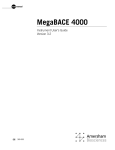

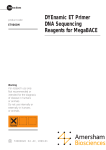

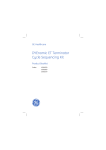
![VTW Software Operation manual[PDF:17.4MB] - FOR](http://vs1.manualzilla.com/store/data/005725901_1-df2c6d7f9199f46fcf33ffa12e63545b-150x150.png)