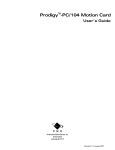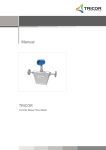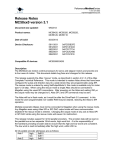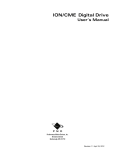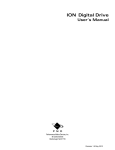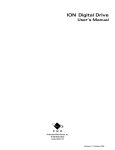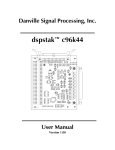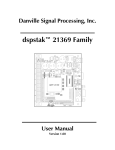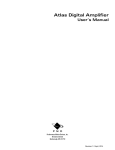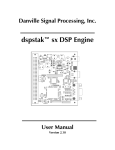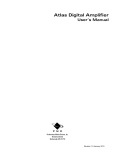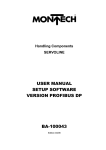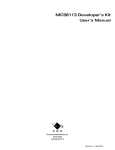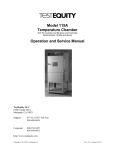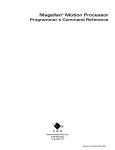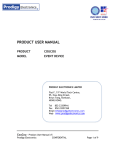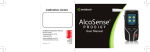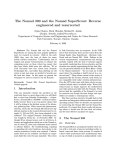Download Prodigy /CME Machine-Controller
Transcript
® Prodigy /CME Machine-Controller User’s Guide Performance Motion Devices, Inc. 80 Central Street Boxborough, MA 01719 Revision 1.0, July 2013 NOTICE This document contains proprietary and confidential information of Performance Motion Devices, Inc., and is protected by federal copyright law. The contents of this document may not be disclosed to third parties, translated, copied, or duplicated in any form, in whole or in part, without the express written permission of PMD. The information contained in this document is subject to change without notice. No part of this document may be reproduced or transmitted in any form, by any means, electronic or mechanical, for any purpose, without the express written permission of PMD. Copyright 1998–2013 by Performance Motion Devices, Inc. ATLAS, Prodigy, Magellan, ION, Magellan/ION, Pro-Motion, C-Motion, and VB-Motion are registered trademarks of Performance Motion Devices, Inc. ii Prodigy/CME Machine-Controller User’s Guide Warranty PMD warrants performance of its products to the specifications applicable at the time of sale in accordance with PMD’s standard warranty. Testing and other quality control techniques are utilized to the extent PMD deems necessary to support this warranty. Specific testing of all parameters of each device is not necessarily performed, except those mandated by government requirements. Performance Motion Devices, Inc. (PMD) reserves the right to make changes to its products or to discontinue any product or service without notice, and advises customers to obtain the latest version of relevant information to verify, before placing orders, that information being relied on is current and complete. All products are sold subject to the terms and conditions of sale supplied at the time of order acknowledgement, including those pertaining to warranty, patent infringement, and limitation of liability. Safety Notice Certain applications using semiconductor products may involve potential risks of death, personal injury, or severe property or environmental damage. Products are not designed, authorized, or warranted to be suitable for use in life support devices or systems or other critical applications. Inclusion of PMD products in such applications is understood to be fully at the customer's risk. In order to minimize risks associated with the customer’s applications, adequate design and operating safeguards must be provided by the customer to minimize inherent procedural hazards. Disclaimer PMD assumes no liability for applications assistance or customer product design. PMD does not warrant or represent that any license, either express or implied, is granted under any patent right, copyright, mask work right, or other intellectual property right of PMD covering or relating to any combination, machine, or process in which such products or services might be or are used. PMD’s publication of information regarding any third party’s products or services does not constitute PMD’s approval, warranty or endorsement thereof. Prodigy/CME Machine-Controller User’s Guide iii Related Documents Magellan® Motion Processor User’s Guide Complete description of the Magellan Motion Processor features and functions with detailed theory of its operation. Atlas Digital Amplifier User's Manual Description of the Atlas Digital Amplifier electrical and mechanical specifications along with a summary of its operational features. Atlas Digital Amplifier Complete Technical Reference Complete technical and mechanical description of the Atlas Digital Amplifier with detailed theory of operations. Magellan® Motion Processor Programmer’s Command Reference Descriptions of all Magellan Motion Processor commands, with coding syntax and examples, listed alphabetically for quick reference. PMD Resource Access Protocol Programmer’s Reference Descriptions of all Prodigy/CME product commands, with software architecture overview, command syntax, and examples. C-Motion® Engine Development Tools Description of the C-Motion Engine hardware resources, development environment, software tools, and command set. Pro-Motion® User’s Guide User’s guide to Pro-Motion, the easy-to-use motion system development tool and performance optimizer. Pro-Motion is a sophisticated, easy-to-use program which allows all motion parameters to be set and/or viewed, and allows all features to be exercised. iv Prodigy/CME Machine-Controller User’s Guide Table of Contents List of Figures . . . . . . . . . . . . . . . . . . . . . . . . . . . . . . . . . . . . . . . . . . . . . . . . . . . . . . . . . . . . . . . . . . . . vii Chapter 1. Installation . . . . . . . . . . . . . . . . . . . . . . . . . . . . . . . . . . . . . . . . . . . . . . . . . . . . . . . . . . . . . 9 1.1 1.2 1.3 1.4 1.5 1.6 1.7 1.8 1.9 1.10 1.11 1.12 1.13 Prodigy Family Overview . . . . . . . . . . . . . . . . . . . . . . . . . . . . . . . . . . . . . . . . . . . . . . . . . . . . . . . . . . . . . . . . . . . 9 Prodigy/CME Machine-Controller . . . . . . . . . . . . . . . . . . . . . . . . . . . . . . . . . . . . . . . . . . . . . . . . . . . . . . . . . . 10 Machine-Controller Developer's Kit . . . . . . . . . . . . . . . . . . . . . . . . . . . . . . . . . . . . . . . . . . . . . . . . . . . . . . . . 12 Software . . . . . . . . . . . . . . . . . . . . . . . . . . . . . . . . . . . . . . . . . . . . . . . . . . . . . . . . . . . . . . . . . . . . . . . . . . . . . . . . . . 14 Accessory Products . . . . . . . . . . . . . . . . . . . . . . . . . . . . . . . . . . . . . . . . . . . . . . . . . . . . . . . . . . . . . . . . . . . . . . . . 16 Installation Overview . . . . . . . . . . . . . . . . . . . . . . . . . . . . . . . . . . . . . . . . . . . . . . . . . . . . . . . . . . . . . . . . . . . . . . 16 Recommended Hardware. . . . . . . . . . . . . . . . . . . . . . . . . . . . . . . . . . . . . . . . . . . . . . . . . . . . . . . . . . . . . . . . . . 17 Software Installation. . . . . . . . . . . . . . . . . . . . . . . . . . . . . . . . . . . . . . . . . . . . . . . . . . . . . . . . . . . . . . . . . . . . . . . 17 Preparing the Card for Installation . . . . . . . . . . . . . . . . . . . . . . . . . . . . . . . . . . . . . . . . . . . . . . . . . . . . . . . . . 18 Connection Summary . . . . . . . . . . . . . . . . . . . . . . . . . . . . . . . . . . . . . . . . . . . . . . . . . . . . . . . . . . . . . . . . . . . . . 22 Applying Power . . . . . . . . . . . . . . . . . . . . . . . . . . . . . . . . . . . . . . . . . . . . . . . . . . . . . . . . . . . . . . . . . . . . . . . . . . . 26 First-Time System Verification. . . . . . . . . . . . . . . . . . . . . . . . . . . . . . . . . . . . . . . . . . . . . . . . . . . . . . . . . . . . . . 27 Developing User Application Code. . . . . . . . . . . . . . . . . . . . . . . . . . . . . . . . . . . . . . . . . . . . . . . . . . . . . . . . . 32 Chapter 2. Operation . . . . . . . . . . . . . . . . . . . . . . . . . . . . . . . . . . . . . . . . . . . . . . . . . . . . . . . . . . . . . 35 2.1 2.2 2.3 2.4 2.5 2.6 2.7 2.8 Card Function Summary . . . . . . . . . . . . . . . . . . . . . . . . . . . . . . . . . . . . . . . . . . . . . . . . . . . . . . . . . . . . . . . . . . . Magellan Functions. . . . . . . . . . . . . . . . . . . . . . . . . . . . . . . . . . . . . . . . . . . . . . . . . . . . . . . . . . . . . . . . . . . . . . . . I/O Functions. . . . . . . . . . . . . . . . . . . . . . . . . . . . . . . . . . . . . . . . . . . . . . . . . . . . . . . . . . . . . . . . . . . . . . . . . . . . . . Communications Functions. . . . . . . . . . . . . . . . . . . . . . . . . . . . . . . . . . . . . . . . . . . . . . . . . . . . . . . . . . . . . . . . Atlas Amplifier Functions . . . . . . . . . . . . . . . . . . . . . . . . . . . . . . . . . . . . . . . . . . . . . . . . . . . . . . . . . . . . . . . . . . General Card Functions . . . . . . . . . . . . . . . . . . . . . . . . . . . . . . . . . . . . . . . . . . . . . . . . . . . . . . . . . . . . . . . . . . . . C-Motion Engine Functions . . . . . . . . . . . . . . . . . . . . . . . . . . . . . . . . . . . . . . . . . . . . . . . . . . . . . . . . . . . . . . . . Software Libraries . . . . . . . . . . . . . . . . . . . . . . . . . . . . . . . . . . . . . . . . . . . . . . . . . . . . . . . . . . . . . . . . . . . . . . . . . 36 38 50 56 60 64 70 74 Chapter 3. Electrical Reference . . . . . . . . . . . . . . . . . . . . . . . . . . . . . . . . . . . . . . . . . . . . . . . . . . . . 75 3.1 3.2 3.3 3.4 3.5 3.6 3.7 3.8 3.9 User-Settable Components . . . . . . . . . . . . . . . . . . . . . . . . . . . . . . . . . . . . . . . . . . . . . . . . . . . . . . . . . . . . . . . . Connectors. . . . . . . . . . . . . . . . . . . . . . . . . . . . . . . . . . . . . . . . . . . . . . . . . . . . . . . . . . . . . . . . . . . . . . . . . . . . . . . . Motor Connections . . . . . . . . . . . . . . . . . . . . . . . . . . . . . . . . . . . . . . . . . . . . . . . . . . . . . . . . . . . . . . . . . . . . . . . . Cables . . . . . . . . . . . . . . . . . . . . . . . . . . . . . . . . . . . . . . . . . . . . . . . . . . . . . . . . . . . . . . . . . . . . . . . . . . . . . . . . . . . . Absolute Maximum Ratings. . . . . . . . . . . . . . . . . . . . . . . . . . . . . . . . . . . . . . . . . . . . . . . . . . . . . . . . . . . . . . . . Environmental and Electrical Ratings. . . . . . . . . . . . . . . . . . . . . . . . . . . . . . . . . . . . . . . . . . . . . . . . . . . . . . . Mechanical Dimensions . . . . . . . . . . . . . . . . . . . . . . . . . . . . . . . . . . . . . . . . . . . . . . . . . . . . . . . . . . . . . . . . . . . L-Bracket Mechanical Dimensions. . . . . . . . . . . . . . . . . . . . . . . . . . . . . . . . . . . . . . . . . . . . . . . . . . . . . . . . . . Atlas Mechanical Dimensions . . . . . . . . . . . . . . . . . . . . . . . . . . . . . . . . . . . . . . . . . . . . . . . . . . . . . . . . . . . . . . 75 76 87 88 91 91 92 93 94 Index . . . . . . . . . . . . . . . . . . . . . . . . . . . . . . . . . . . . . . . . . . . . . . . . . . . . . . . . . . . . . . . . . . . . . . . . . . . . 95 Prodigy/CME Machine-Controller User’s Guide v This page intentionally left blank. vi Prodigy/CME Machine-Controller User’s Guide List of Figures 1-1 1-2 1-3 1-4 1-5 1-6 1-7 1-8 1-9 1-10 1-11 1-12 1-13 1-14 2-1 2-2 2-3 2-4 2-5 2-6 2-7 2-8 2-9 2-10 2-11 2-12 2-13 2-14 2-15 2-16 2-17 2-18 2-19 2-20 3-1 3-2 3-3 3-4 3-5 Prodigy/CME Machine-Controller Part Numbering . . . . . . . . . . . . . . . . . . . . . . . . . . . . . . . . . . . . . .10 Machine-Controller Card With and Without Atlas Units . . . . . . . . . . . . . . . . . . . . . . . . . . . . . . . . . .11 Developer Kit Components . . . . . . . . . . . . . . . . . . . . . . . . . . . . . . . . . . . . . . . . . . . . . . . . . . . . . . . . . . . .12 Prodigy/CME Machine-Controller DK Part Numbering . . . . . . . . . . . . . . . . . . . . . . . . . . . . . . . . . . .13 Prodigy/CME Machine-Controller Card Component Location . . . . . . . . . . . . . . . . . . . . . . . . . . . .19 L-Bracket and Card Assembly . . . . . . . . . . . . . . . . . . . . . . . . . . . . . . . . . . . . . . . . . . . . . . . . . . . . . . . . . .20 Atlas Installation into Machine-Controller Card . . . . . . . . . . . . . . . . . . . . . . . . . . . . . . . . . . . . . . . . .21 With Brushless DC Motor . . . . . . . . . . . . . . . . . . . . . . . . . . . . . . . . . . . . . . . . . . . . . . . . . . . . . . . . . . . . . . .22 With DC Brush Motor . . . . . . . . . . . . . . . . . . . . . . . . . . . . . . . . . . . . . . . . . . . . . . . . . . . . . . . . . . . . . . . . . .22 With 2-Phase Step Motor . . . . . . . . . . . . . . . . . . . . . . . . . . . . . . . . . . . . . . . . . . . . . . . . . . . . . . . . . . . . . . .23 Power Connections . . . . . . . . . . . . . . . . . . . . . . . . . . . . . . . . . . . . . . . . . . . . . . . . . . . . . . . . . . . . . . . . . . . .25 Serial Port Connection . . . . . . . . . . . . . . . . . . . . . . . . . . . . . . . . . . . . . . . . . . . . . . . . . . . . . . . . . . . . . . . . .26 Serial and Ethernet Connection . . . . . . . . . . . . . . . . . . . . . . . . . . . . . . . . . . . . . . . . . . . . . . . . . . . . . . . .26 Two Ways to Locate the Code on the Prodigy/CME Machine-Controller Card . . . . . . . . . . . .33 Prodigy/CME Machine-Controller Card Internal Block Diagram . . . . . . . . . . . . . . . . . . . . . . . . . .35 Encoder Signal Schematic QuadA/B and Index . . . . . . . . . . . . . . . . . . . . . . . . . . . . . . . . . . . . . . . . . .41 SSI with Controller as Clock Master . . . . . . . . . . . . . . . . . . . . . . . . . . . . . . . . . . . . . . . . . . . . . . . . . . . . .43 Connecting Multiple Cards . . . . . . . . . . . . . . . . . . . . . . . . . . . . . . . . . . . . . . . . . . . . . . . . . . . . . . . . . . . . .43 Home, Limits, and Hall Sensor Signal Schematic . . . . . . . . . . . . . . . . . . . . . . . . . . . . . . . . . . . . . . . .45 AxisIn Signal Schematic . . . . . . . . . . . . . . . . . . . . . . . . . . . . . . . . . . . . . . . . . . . . . . . . . . . . . . . . . . . . . . . .46 AxisOut Signal Schematic . . . . . . . . . . . . . . . . . . . . . . . . . . . . . . . . . . . . . . . . . . . . . . . . . . . . . . . . . . . . . .46 Analog Output Signal Schematic . . . . . . . . . . . . . . . . . . . . . . . . . . . . . . . . . . . . . . . . . . . . . . . . . . . . . . .49 DigitalIn(1-4) Interface Schematic . . . . . . . . . . . . . . . . . . . . . . . . . . . . . . . . . . . . . . . . . . . . . . . . . . . . . .52 DigitalOut(1-4) Interface Schematic . . . . . . . . . . . . . . . . . . . . . . . . . . . . . . . . . . . . . . . . . . . . . . . . . . . .52 DigitalIO(1-8) Interface Schematic . . . . . . . . . . . . . . . . . . . . . . . . . . . . . . . . . . . . . . . . . . . . . . . . . . . . . .53 Analog Inputs Simplified Diagrams . . . . . . . . . . . . . . . . . . . . . . . . . . . . . . . . . . . . . . . . . . . . . . . . . . . . .54 Analog Input Interface . . . . . . . . . . . . . . . . . . . . . . . . . . . . . . . . . . . . . . . . . . . . . . . . . . . . . . . . . . . . . . . . .55 Analog Output Interface . . . . . . . . . . . . . . . . . . . . . . . . . . . . . . . . . . . . . . . . . . . . . . . . . . . . . . . . . . . . . . .56 Serial Interface Schematic . . . . . . . . . . . . . . . . . . . . . . . . . . . . . . . . . . . . . . . . . . . . . . . . . . . . . . . . . . . . . .58 CANbus Interface Schematic . . . . . . . . . . . . . . . . . . . . . . . . . . . . . . . . . . . . . . . . . . . . . . . . . . . . . . . . . . .59 Current Foldback Processing Example . . . . . . . . . . . . . . . . . . . . . . . . . . . . . . . . . . . . . . . . . . . . . . . . . .63 On-card Dual-ported Memory . . . . . . . . . . . . . . . . . . . . . . . . . . . . . . . . . . . . . . . . . . . . . . . . . . . . . . . . . .64 AmpEnable Output Interfacing . . . . . . . . . . . . . . . . . . . . . . . . . . . . . . . . . . . . . . . . . . . . . . . . . . . . . . . . .67 Overview of C-Motion Engine Architecture . . . . . . . . . . . . . . . . . . . . . . . . . . . . . . . . . . . . . . . . . . . . .70 Components and Layout, Front of Card . . . . . . . . . . . . . . . . . . . . . . . . . . . . . . . . . . . . . . . . . . . . . . . . .75 Prodigy/CME Machine-Controller Mechanical Dimensions . . . . . . . . . . . . . . . . . . . . . . . . . . . . . .92 L-Bracket Base Mechanical Dimensions . . . . . . . . . . . . . . . . . . . . . . . . . . . . . . . . . . . . . . . . . . . . . . . . .93 L-Bracket Vertical Plate Mechanical Dimensions . . . . . . . . . . . . . . . . . . . . . . . . . . . . . . . . . . . . . . . .93 Atlas Digital Amplifier - Vertical Unit with Tabs Mechanical Dimensions . . . . . . . . . . . . . . . . . .94 Prodigy/CME Machine-Controller User’s Guide vii This page intentionally left blank. viii Prodigy/CME Machine-Controller User’s Guide 1.Installation 1 In This Chapter Prodigy Family Overview Prodigy/CME Machine-Controller Card Types Software Accessory Products Installation Sequence Recommended Hardware Software Installation Preparing the Card for Installation Connection Summary Applying Power First-Time System Verification Developing User Application Code 1.1 Prodigy Family Overview The Prodigy® family of motion control cards provide high-performance control of DC brush, brushless DC, and step motors. They are available in four formats: PCI bus, PC/104 bus, Stand-Alone, and Machine-Controller, and allow multiple forms of communication including PCI bus, PC/104 bus, serial, CANbus, and Ethernet. All Prodigy cards are based on PMD’s Magellan® Motion Processors, which perform high speed motion control functions such as profile generation, servo loop closure, pulse & direction signal generation, and many other real-time functions. Certain versions of Prodigy cards include a C-Motion® Engine (CME), which allows the user to offload application code from the host onto the motion card. The Machine-Controller cards provide the option of on-board amplification via PMD’s Atlas Amplifiers. The following product selector table summarizes the various members of the Prodigy motion card family and associated User’s Guide documentation. Prodigy P/N PR8258x20 PR8358x20 PR9258x20 PR9358x20 PR13x58x20 PR33xxabcd58x20 Format PC/104 PC/104 PCI PCI Stand-Alone MachineController CMotion Engine No Yes No Yes Yes Yes On-board Amplifier No No No No No Yes Prodigy/CME Machine-Controller User’s Guide User Guide Prodigy-PC/104 User’s Guide Prodigy/CME-PC/104 User’s Guide Prodigy-PCI User’s Guide Prodigy/CME-PCI User’s Guide Prodigy/CME Stand-Alone User’s Guide Prodigy/CME Machine-Controller User’s Guide 9 1 Installation 1.2 Prodigy/CME Machine-Controller This manual provides a complete User’s Guide for the Prodigy/CME Machine-Controller cards. For documentation on other members of the Prodigy family please consult the appropriate documentation. Prodigy/CME Machine-Controller cards, also referred to as 'machine controllers' come in various configurations of axis number (from 1 to 4). In addition, they may be provided with specific pre-soldered Atlas amplifiers, with Atlas amplifier sockets, or without Atlas amplifiers. 1.2.1 Figure 1-1: Prodigy/CME MachineController Part Numbering Prodigy/CME Machine-Controller Part Number PR33 58 Socket Version N = No sockets S = Sockets installed 20CP # of Axes 1-4 Atlas #3 Hardware Configuration Atlas #1 Type Code M = Standard memory Type Code config 0=3 0=3 L = Enhanced memory Atlas #2 Atlas #4 config Type Code Type Code 0=3 1.2.2 0=3 Magellan CP Version (contact PMD) Atlas Type Codes 0 = None 1 = Brushless DC, Vertical, tabs 2 = DC Brush, Vertical, tabs 3 = Step motor, Vertical, tabs. Prodigy/CME Machine-Controller Part Number Examples Part Number PR33NM111158420 PR33NL000058320 PR33NM320058220 1.2.3 . Description Four axis with standard memory configuration and Atlas amplifiers soldered onto card Three axis with extended memory option and no installed Atlas units Two axis with standard memory configuration and Atlas amplifiers soldered onto card Atlas Units Four brushless DC Atlas none Step motor Atlas in axis #1 slot DC brush Atlas in axis #2 slot On-card Amplifier Socket Configuration The Prodigy/CME Machine-Controller cards support up to four on-card Atlas amplifiers. In production use of the machine controller any installed Atlas amplifiers should be soldered to the board. However for prototyping purposes it may be desirable to utilize Atlas-compatible sockets to allow amplifiers to be installed into the card as needed. As shown in the part numbering information above, whether or not Atlas sockets are installed is specifiable when ordering the card. If the Prodigy/CME Machine-Controller card is ordered with Atlas units specified but with sockets unspecified, then the card is provided with Atlas units soldered on. Users who do not plan to use on-card amplification, or who plan to solder Atlas units on themselves, should specify the no socket configuration of the card. Note that if the DK (developer’s kit) version of the card is specified, sockets are always installed. 10 Prodigy/CME Machine-Controller User’s Guide Installation 1 Figure 1-2: MachineController Card With and Without Atlas Units Prodigy/CME Machine-Controller User’s Guide 11 1 Installation 1.2.4 Hardware Configuration The Prodigy/CME Machine-Controller cards support two different on-card memory configurations, one with standard memory installation and one with enhanced memory installation. The following table shows this: Memory Configuration Standard Enhanced On-card dual ported RAM 128 Kbytes 468 Kbytes The standard memory configuration is sufficient for most applications, however applications that require large trace storage memory may benefit from the enhanced memory option. 1.3 Machine-Controller Developer's Kit To simplify development a Machine-Controller Developer’s Kit is available. Some of the components of this developer’s kit are shown in Figure 1-3. Figure 1-3: Developer Kit Components 12 Prodigy/CME Machine-Controller User’s Guide Installation 1.3.1 Machine-Controller Developer’s Kit Part Number PRK33 58 Hardware Configuration M = standard memory config L = enhanced memory config L-Bracket B = base only L = base & wall N = no L-bracket 1.3.2 # of Axes 1-4 Atlas #2 Type Code 0=3 Atlas #1 Atlas #3 L-Bracket Type Type Atlas Installation Code Code I = install 0=3 0-3 S = don’t install 20CP . Magellan CP Version (contact PMD) Figure 1-4: Prodigy/CME MachineController DK Part Numbering Atlas Type Codes Atlas #4 Type Code 0=3 0 = None 1 = Brushless DC, Vertical, tabs 2 = DC Brush, Vertical, tabs 3 = Step motor, Vertical, tabs. Developer's Kit Part Number Examples Part Number PRK33MLI111158420 PRK33LBS123058320 PRK33MLS222058320 1.3.3 1 Description Four axis DK with standard memory configuration and Atlas amplifiers mounted on full Lbracket (base & vertical plate) Three axis DK with enhanced memory option. Card is mounted on base and shipped with Atlas units Three axis with standard memory configuration and full L-bracket and Atlas amplifiers shipped with card Atlas Units Four brushless DC Atlas Brushless DC motor Atlas DC brush Atlas Step motor Atlas Three DC brush Atlas units L-Bracket Configuration As shown in Figure 1-3 an L-bracket assembly is available with the machine controller card. This L-bracket provides a number of important functions including: • Increases heat sinking capacity • Provides stable base for bench-top prototyping • Provides rigid support for vertical Atlas amplifiers • May be helpful for mounting the card in the destination machine hardware Most developer’s kits are ordered with the L-bracket for the reasons indicated above, however there is no requirement to do so. For complete mechanical drawings of the L-bracket component see Section 3.8, “L-Bracket Mechanical Dimensions.” Prodigy/CME Machine-Controller User’s Guide 13 1 Installation 1.3.4 L-Bracket Atlas Installation When ordering the developer’s kit you may choose to have the Atlas units mounted onto the L-bracket, or you may choose to have all the components shipped to you but not assembled. Generally, having the Atlas units already installed is recommended to simplify setup, but there is no requirement for this and you can specify either configuration when you order the developer’s kit. 1.3.5 Developer’s Kit Components List The Magellan Motion Processor Developer’s Kit contains the following components: • 4-axis Prodigy/CME Machine-Controller card • Optional L-bracket hardware • Prodigy/CME SDK CD-ROM containing C-Motion and documentation in PDF format • Stub cable set for various card connectors • Pro-Motion CD-ROM Documentation: • Prodigy/CME Machine-Controller User’s Guide • Magellan Motion Processor User’s Guide • Magellan Motion Processor Programmer’s Command Reference • PMD Resource Access Protocol Programmer’s Reference • C-Motion Engine Development Tools • Pro-Motion User’s Guide • Atlas Digital Amplifier User’s Manual (if DK ordered with one or more Atlas amplifiers) If any of these components are missing, please contact your PMD representative. 1.4 Software Four major software packages are provided with the Prodigy/CME Machine-Controller cards: Pro-Motion®, an interactive Windows-based exerciser & software development tool C-Motion®, a C-language library that allows you to create motion applications using the C programming language C-Motion® Engine Development Tools, a set of development resources that allow you to create, download, and monitor programs loaded in the Prodigy/CME Machine-Controller card’s C-Motion Engine Visual Basic Support, a DLL and source code that lets you create motion applications using the Visual Basic programming language Here is more information on each of these software packages: 14 Prodigy/CME Machine-Controller User’s Guide Installation 1.4.1 1 Pro-Motion Pro-Motion is a sophisticated, easy-to-use exerciser program which allows all card parameters to be set and/or viewed, and allows all card features to be exercised. Pro-Motion features include: • Motion oscilloscope graphically displays motion processor parameters in real-time • Axis Wizard to automate axis setup and configuration • Interactive servo tuning • Atlas Amplifier setup and configuration • Project window for accessing motion resources and connections • Ability to save and load current settings • Distance and time units conversion • Motor-specific parameter setup • Axis shuttle performs continuous back and forth motion between two positions • C-Motion Engine monitor/debug window • C-Motion Engine user application code download Pro-Motion is described in the Pro-Motion User’s Guide. 1.4.2 C-Motion C-Motion provides a convenient set of callable routines comprising the code required for controlling the Magellan Motion Processor and PRP-controlled resources, whether running on a separate host computer such as a PC, or running on the Prodigy/CME card in the C-Motion Engine. C-Motion includes the following features: • Magellan axis virtualization • Support for Atlas Digital Amplifiers • Ability to communicate to multiple PMD motion cards or modules • Ability to communicate via PCI bus, PC/104 bus, serial, CANbus, or Ethernet • Provided as source code, allowing easy compilation & porting onto various run-time environments including PC, microprocessor, embedded card, or C-Motion Engine • Can be easily linked to any C/C++ application C-Motion is described in the Magellan Motion Processor Programmer’s Command Reference and the PMD Resource Access Protocol Programmer's Reference. 1.4.3 C-Motion Engine Development Tools The C-Motion Engine Development Tools include a source code editor, compiler, linker, and Pro-Motion-based code management & monitoring tools that allow the user to quickly and easily develop applications that will run on a device equipped with a C-Motion Engine. The C-Motion Engine Development Tools includes the following features: • Complete toolset for creation of user-specific applications running on the motion card • Open source compiler and C libraries • Interactive Development Environment Prodigy/CME Machine-Controller User’s Guide 15 1 Installation • Supports PCI bus, PC/104 bus, RS232/RS485, CANbus, and Ethernet communications The C-Motion Engine development tools are described in the C-Motion Engine Development Tools Manual. 1.4.4 Visual Basic Support VB-Motion provides a complete set of methods and properties for developing applications in Visual Basic using a dynamically loaded library (DLL) containing PMD library software. The DLL may also be used from any language capable of calling C language DLL procedures, but no special software support is provided. VB-Motion includes the following features: • Magellan axis virtualization • Ability to communicate to multiple PMD motion cards or Modules • Ability to communicate via PCI bus, serial, CANbus, or Ethernet • Provided as a single DLL and Visual Basic .NET source code for easy porting onto various PC environments VB-Motion is documented in the PMD Resource Access Protocol Programmer’s Reference. 1.5 Accessory Products The Prodigy/CME Machine-Controller cards can be enhanced with the addition of any or all of the hardware accessory products described in the following table. Component Part Number Cable-4355-01.R Cable-4705-KIT-01.R Cable-RJ45-02-R BIMC-0001-01 BIMC-0002-01 BIMC-0003-01 Adapt-USB232-01.R Description Dual serial cable. This cable connects to the Prodigy/CME MachineController's dual serial connector and provides two DB-9 connectors suitable for connection to a PC serial port or USB to serial converter. CANbus connector and terminator. This cable connects to the card’s CANbus connector and has RJ45 connectors on both ends. Ethernet connector. This cable connects to the card’s Ethernet connector, and has RJ45 connectors on both ends. Breakout interconnect module and cable provides convenient jack-screw type terminators for the 15-pin Axis Connectors. Breakout interconnect module and cable provides convenient jack-screw type terminators for the 26-pin Amplifier I/O Connector. Breakout interconnect module and cable provides convenient jack-screw type terminators for the 44-pin General I/O Connector. This adapter provides USB to serial conversion. It is useful for connecting to the Prodigy/ CME’s DB-9 serial port from a USB port. For information on ordering these accessory products, please contact your PMD representative. 1.6 Installation Overview 1 16 Before using the card, the software must be installed. See Section 1.8, “Software Installation,” for instructions on installing the software. Prodigy/CME Machine-Controller User’s Guide Installation 1 2 For a normal installation of a Prodigy/CME Machine-Controller card you will need to configure the card for the specific motion hardware to which it will be connected. See Section 1.9, “Preparing the Card for Installation” for a description of configuring the cards. 3 Next, connect the system’s motors, encoders, amplifiers, and sensors to operate the motion hardware. See Section 1.10, “Connection Summary” for a description of the available connections and options for the Prodigy/CME Machine-Controller card. 4 Connect the Prodigy/CME Machine-Controller card to the host PC via an Ethernet cable and a Serial cable. During first time setup Ethernet communications will be used, but during development you can use any of the available communication options; serial, CANbus, or Ethernet. See Section 1.10, “Connection Summary,” for a description of the communications connections and options. 5 Once this hardware configuration is complete, the final step to finish the installation is to perform a functional test of the finished system. See Section 1.12, “First-Time System Verification,” for a description of this procedure. Once these steps have been accomplished, the installation is complete, and the card is ready for operation. 1.7 Recommended Hardware To install a Prodigy/CME Machine-Controller card the following hardware is recommended. • Intel (or compatible) processor, Pentium or better, 300 MB of available disk space, 256MB of available RAM, and a CD-ROM drive. The supported PC operating systems are Windows XP/Vista/Windows 7 • One to four Atlas Digital Amplifiers. The type of Atlas amplifier depends on the type of motor being used, either DC brush, brushless DC, or step motor. Depending on how you ordered your machine controller card the Atlases may already be installed, or you may need to install them yourself. Note that the machine controller card can be operated without on-card Atlas amplifiers using off-card module-based amplifiers. However, for simplicity these first-time installation instructions will assume the use of Atlas amplifiers. • One to four step, DC brush, or brushless DC motors. These motors may or may not provide encoder position feedback signals, depending on the type of motor being used. Encoder feedback is a requirement for DC brush and brushless DC motors. For step motors, encoder feedback is an option. • Cables as required to connect to the motors you have selected. Each motor axis that is driven by an Atlas amplifier requires a motor drive cable. In addition, feedback signals such as encoder feedback and limits are provided via a separate connector, one connector per axis. • Power supply, power cable, and communication cables. Each Atlas receives separate power input at the desired motor voltage. The machine controller card itself is powered from the Atlas power input for axis #1 using on-card DC to DC circuitry. For first-time installation you will connect to both the card's serial port and Ethernet port. 1.8 Software Installation Two CD-ROMs comprise the software distribution for Prodigy/CME cards. All software applications are designed to work with Windows XP, Vista, or Windows 7. • Pro-Motion: The Pro-Motion CD-ROM is located in its own Pro-Motion box, and contains the software associated with the Pro-Motion Optimized Motion System Development software. Prodigy/CME Machine-Controller User’s Guide 17 1 Installation • PMD Prodigy/CME SDK: The PMD Prodigy/CME SDK CD-ROM is located separately, and contains the C-Motion Engine development tools, the C-Motion source libraries, and Visual Basic Libraries. To install the software: 1 Insert the Pro-Motion disk into the CD-ROM drive of your computer. • If autorun is enabled, the installation process will begin when the CD-ROM is inserted. • If autorun is not enabled, go to the next step. 2 On the Start menu, click Run. 3 In the Open text box, type D:\setup.exe. where D: is the drive letter of your computer’s CD-ROM drive. 4 Follow the on-screen prompts to complete the installation process. Once installation of Pro-Motion is complete, insert the PMD Prodigy/CME SDK disk, and follow the same procedure above as for Pro-Motion installation. Upon completion of the installation process for Pro-Motion and PMD Prodigy/CME SDK, the following components will be installed: 1.9 • Pro-Motion – an application for communicating to, and exercising the installed card. Refer to the ProMotion User’s Guide for operating instructions. • C-Motion – source code which may be used for developing motion applications in C/C++ based on the Magellan Motion Processor. • Visual Basic Libraries – a DLL and example source code which may be used for developing motion applications in Visual Basic based on the Magellan Motion Processor. • PDF versions of the included manuals. The Adobe Acrobat Reader is required for viewing these files. If the Adobe Acrobat Reader is not installed on your computer, it may be freely downloaded from http:// www.adobe.com. Preparing the Card for Installation Figure 1-5 shows the location of the resistor packs JS1, JS2, JS3, along with other components such as Atlas sockets and connectors. These items are listed in the table below. 18 Prodigy/CME Machine-Controller User’s Guide Installation J1 J2 J3 Figure 1-5: Prodigy/CME MachineController Card Component Location J4 J12 J11 J9 J10 D4 D3 J14 1 J21 J6 J5 J8 J7 J22 J13 J23 U76 Magellan CP JS2 JS1 JS3 J24 J15 J16 J20 J17 J18 J19 D5 D6 Card Components The following table describes selected components on the card (as shown in Figure 1-5) and their functionality. Label JS1-JS3 J1, J2, J3, J4 J5, J6, J7, J8 J9, J10, J11, J12 J13 J14 J15 J16, J17, J18, J19 J20 J21, J22 J23 J24 1.9.1 Description Resistor packs Axis #1, 2, 3, and 4 Atlas sockets (respectively) Axis #1, 2, 3, and 4 Motor Power connectors (respectively) Axis #1, 2, 3, and 4 Motor Drive connectors (respectively) General I/O Connector Amplifier I/O Connector Expansion Connector Axis #1, 2, 3, and Motor Signal connectors (respectively) +5V Power CANbus1 and 2 Connectors (respectively) Serial Connector Ethernet Connector Resistor Pack Settings The Prodigy/CME Machine-Controller card has minimal user-adjustable settings. Most settings are software configurable. To prepare the card for installation, the user-specified resistor pack options should be checked, as described in the following table. Item Resistor packs JS1, JS2, JS3 Setting Installed; this is the default setting of resistor packs JS1–JS3. Removed Prodigy/CME Machine-Controller User’s Guide Description If differential connections are being used, leave these resistor packs installed. If single-ended encoder connections are being used, remove the resistor packs. 19 1 Installation 1.9.2 L-Bracket Installation If you are not using an L-bracket, or if your machine controller card already has the Atlas amplifiers and L-bracket hardware installed you may skip to the next section. Refer to Figure 1-6 to install either the base plate or combined base/vertical plate L-bracket hardware. All necessary fasteners should be included with the L-bracket hardware. You will need a 1.5 mm and a 2.0 mm allen key for installation of the L-bracket. To install the base plate or the combined base/vertical plates use the screws as shown in Figure 1-6 to mount the machine controller card onto the base plate. If attaching to the combined base/vertical L-bracket attach, but do not fully tighten, each fastener. It may be necessary to adjust the position of the card on the base plate when attaching Atlas units to the vertical plate. If attaching to the base plate only tighten the fasteners using moderate torque. Figure 1-6: L-Bracket and Card Assembly 1.9.3 Atlas Amplifier Electrical Installation If your machine controller card already has the Atlas amplifiers installed you may skip to Section 1.10, “Connection Summary.” Figure 1-7 shows the machine controller card along with the correct orientation of the Atlas amplifier while installing into the card. You will need to install all Atlas amplifiers that you plan to use with the machine controller card. The motor type of the Atlas should conform to the motor type that will be utilized for that axis. For example if your system has a DC brush motor at axis #1, and a step motor connected at axis #2, you should install a DC brush motor Atlas in the axis #1 socket, and a step motor Atlas in the axis #2 socket. 20 Prodigy/CME Machine-Controller User’s Guide Installation 1 If you are using the full L-bracket with vertical plate, begin by mounting the pre-cut thermal pads to each Atlas unit. Carefully align the pads with the Atlas' metallic backing, and apply finger pressure to adhere the pads to the metal. Once pressed in place the pads should stay in place, but if required the pads can be removed and remounted. Next, to install the Atlas units into the socket, confirm that the Atlas is oriented correctly, with the metal heat sink surface facing toward the abutting edge of the card. Carefully align the Atlas pins to the socket and press firmly down until the Atlas is fully seated in the socket. Extreme care should be taken when installing the Atlas into its socket. Failure to orient the Atlas correctly, or misalignment of pins may result in damage to the Prodigy/CME Machine-Controller card, Atlas units, or both. Figure 1-7: Atlas Installation into MachineController Card 1.9.4 Atlas Amplifier Mechanical Installation If your machine controller card already has the Atlas amplifiers installed you may skip to the next section. With thermal pads installed on each Atlas, using Figure 1-6 as a reference, attach each Atlas unit to the vertical plate. Apply moderate torque to each fastener. Once all Atlas units have been mechanically installed to the vertical plate, tighten the machine controller card base plate fasteners with moderate pressure. Prodigy/CME Machine-Controller User’s Guide 21 1 Installation Congratulations! You have now completed mechanical assembly of the L-brackets to the machine controller card and Atlas units. 1.10 Connection Summary Figure 1-8, Figure 1-9, and Figure 1-10 provide general connection overviews for each machine controller axis. For each axis there is a feedback connector, a motor drive connector, and a motor power connector. Figure 1-8: With Brushless DC Motor Motor Power Connector HV Pwr_Gnd Motor Drive Connector 3 - Phase Brushless DC Motor Motor A Brushless DC Prodigy®/CME Machine-Controller Magellan® Motion Processor Internal SPI Bus Atlas® Digital Amplifier Motor B Motor C Hall Sensor Feedback Feedback Connector Encoder Feedback Motor Power Connector HV Pwr_Gnd Figure 1-9: With DC Brush Motor Motor Drive Connector Prodigy®/CME Machine-Controller Magellan® Motion Processor Motor A DC Brush Internal SPI Bus Atlas® Digital Amplifier Encoder Feedback 22 DC Brush Motor Motor B Feedback Connector Prodigy/CME Machine-Controller User’s Guide Installation Motor Power Connector HV 1 Figure 1-10: With 2-Phase Step Motor Pwr_Gnd Motor Drive Connector Motor A Prodigy®/CME Machine-Controller Magellan® Motion Processor Step Motor Motor B Internal SPI Bus Atlas® Digital Amplifier 2 - Phase Step Motor Motor C Motor D Optional Encoder Feedback Feedback Connector You will need signals on each of these connectors to properly install the machine controller card with the attached motors. The following three sections detail how this should be done. 1.10.1 Motor Feedback Connections The following table summarizes the motor signal connections to the Prodigy/CME Machine-Controller. Between one and four axes may be connected, depending on the specific machine controller card and application requirements. All connections are made through the Motor Signal Connectors, which are high density female DB-15s. If you have ordered the developer’s kit version of the machine controller, you may find it convenient to use the provided DB 15 stub cable sets to connect to the motor signals. There is one connector for each axis, and the signals are identical for all axes: Pin # 1 2 3 4 5 6 7 8 9 10 11 12 13 14 15 Signal Name QuadA+ QuadAQuadB+ QuadBGND Index+ IndexHallA HallB HallC Home PosLim NegLim +5V GND Description Differential A+ quadrature input. (optional for step motor axes) Differential A- quadrature input. (optional for step motor axes) Differential B+ quadrature input. (optional for step motor axes) Differential B- quadrature input. (optional for step motor axes) This is the preferred ground connection for the quadrature and Index signal inputs Differential Index+ quadrature input. (optional for step motor axes) Differential Index- quadrature input. (optional for step motor axes) Hall signal input phase A. not used for DC brush or step motors Hall signal input phase B. not used for DC brush or step motors Hall signal input phase C. not used for DC brush or step motors Home signal input (optional) Positive position limit input (optional) Negative position limit input (optional) +5V power output which may be used to power the motor's encoder circuitry This is the preferred ground connection for the +5V output along with the Hall, home, and limit input signals. If using single-ended encoder connection refer to Section 2.2.3.2, “Connections & Associated Signals,” for wiring information. J16, J17, J18, and J19 are the motor signal connectors for axes 1, 2, 3, and 4 respectively. They may be located on the card using Figure 1-5. Prodigy/CME Machine-Controller User’s Guide 23 1 Installation 1.10.2 Motor Drive Connections The following table summarizes the motor drive connections from the Prodigy/CME Machine-Controller to the coils of your motor. Each motor drive connector is designed to connect to all available motor types; brushless DC, DC brush, step motor. There are four motor drive connections for each axis and a shield connection. Not every motor type uses all four drive connections however. Between one and four axes may be connected depending on the specific card purchased and application requirements. All connections are made through the Motor Drive Connectors, which are male Molex Mini-Fit Plus style connectors. If you have ordered the developer’s kit version of the machine controller, you may find it convenient to use the provided motor drive stub cable sets to connect to the motor drive signals. There is one connector for each axis, and the signals are identical for all axes: Pin # 1 2 3 4 5 Signal Name Motor A Motor B Motor C Motor D Shield Description A motor drive lead. Used with all motor types. B motor drive lead. Used with all motor types C motor drive lead. Used with all motor types except DC brush D motor drive lead. Used with step motors only Connection to motor ground. A shield connection is strongly recommended, however not required for most motor setups. You may refer to Figures 1-8, 1-9, and 1-10 or use the table below to determine which leads should be connected for each supported motor type: Motor type Brushless DC DC Brush Step motor Machine Controller Motor Lead Motor A Motor B Motor C Shield Motor A Motor B Shield Motor A Motor B Motor C Motor D Shield Motor Coil Connections A winding connection B winding connection C winding connection (optional) motor shield connection + winding connection - winding connection (optional) motor shield connection phase A+ winding connection phase A- winding connection phase B+ winding connection phase B- winding connection (optional) shield connection J9, J10, J11, and J12 are the motor signal connectors for axes 1, 2, 3, and 4 respectively. They may be located on the card using Figure 1-5. Shield connections to the motor are not required but are highly recommended. Not connecting the shield signal for each axis may result in increased EMI (electromagnetic interference), and reduced immunity to ESD (electro static discharge). 24 Prodigy/CME Machine-Controller User’s Guide Installation 1 1.10.3 Motor Power Connections Pwr_Gnd Figure 1-11: Power Connections Power Supply HV 2 1 2 1 2 1 2 1 J5 Axis 1 J6 Axis 2 J7 Axis 3 J8 Axis 4 card & Atlas® Power Atlas® Power Atlas® Power Atlas® Power Prodigy®/CME Machine Controller The following table summarizes the motor power connections from the Prodigy/CME Machine-Controller to your power supply. Each motor driven by an Atlas amplifier must have separate power provided to it. Although most applications will power each axis at the same voltage from a common supply, different voltages may be connected if desired. In addition, axis 1 motor power should always be provided whether or not an Atlas is installed at that axis. Axis 1 is the power connection from which the card logic power is derived using on-board DC-DC converters. Note that under some circumstances it may be desirable to provide just the +5V card logic power. This can be done via connector J20, however power should only be applied at J20 if no power is applied to Atlas #1. Between one and four axes may be powered depending on the specific machine controller card and application requirements. All connections are made through the Motor Power Connectors, which are male two- conductor Molex Mini-Fit Plus 2-style connectors. If you have ordered the developer’s kit version of the machine controller, you may find it convenient to use the provided motor power stub cable sets. There is one connector for each axis, and the signals are identical for all axes: Pin # 1 2 Signal Name HV Pwr_Gnd Description Positive motor voltage power Motor voltage power ground J5, J6, J7, and J8 are the motor power connectors for axes 1, 2, 3, and 4 respectively. They may be located on the card using Figure 1-5. See Chapter 3, “Electrical Reference” for complete machine controller electrical specifications. 1.10.4 Communication Connections While the Prodigy/CME Machine-Controller card can communicate using Ethernet, CANbus, and one of two serial modes (RS-232 and RS-485), in this first-time installation we will set up the card for Ethernet communications. To set up the card for operation in other communication modes, see Chapter 2, “Operation” and the Pro-Motion User’s Guide. Because the Ethernet address for the card will need to be configured, we will first connect the RS-232 serial port, and then the Ethernet port on the card. During initialization, we will then use Pro-Motion to change the IP address that the card expects Ethernet communications on. Prodigy/CME Machine-Controller User’s Guide 25 1 Installation If the standard PMD accessory cables are used, the base of the “Y” of the dual serial cable (PMD p/n Cable-435501.R) should be connected to the Prodigy/CME Machine-Controller card’s J23 Serial Connector, while the opposite end of the serial cable marked “Port1” should be connected to your computer’s 9 pin serial port. If your computer does not have a dedicated serial port, a standard USB to serial converter should be used. Figure 1-12 shows a typical serial port connection. Figure 1-12: Serial Port Connection Host PC Port 2 unused Prodigy/CME Serial Port Port 1 Serial Port The Ethernet connection will not be made until serial communications are established. See Section 1.12.2, “Setting the Ethernet Parameters,” for detailed instructions on when to physically make the Ethernet connection. When Ethernet is ready to connect, use PMD’s Cable-RJ45-02-R, and plug one end of the connector into J24, and the other end into your computer’s Ethernet port. Figure 1-13 shows the complete serial and Ethernet connection setup. The communication connections are locatable on the card using Figure 1-1. Figure 1-13: Serial and Ethernet Connection Host PC Port 2 unused Prodigy/CME Serial Port Ethernet Port 1.11 Port 1 Serial Port Ethernet Port Applying Power Once you have made your motion hardware, communication, and power connections, hardware installation is complete and the card is ready for operation. When power is applied, the Prodigy/CME Machine-Controller’s green power LED should light. This LED is locatable as D4 using Figure 1-5. If the LED does not light, recheck the connections. After power up, no motor output will be applied. Therefore, the motors should remain stationary. If the motors move or jump, power down the card and check the motor and encoder connections. If anomalous behavior is still observed, call PMD for assistance. 26 Prodigy/CME Machine-Controller User’s Guide Installation 1.12 1 First-Time System Verification The first time system verification procedure summarized below has two overall goals. The first is to connect the Prodigy card with the PC that is being used so that they are communicating properly, and the second is to initialize each axis of the system and bring it under stable control capable of making trajectory moves. While there are many additional capabilities that Pro-Motion and the Prodigy motion cards provide, these steps will create a foundation for further, successful exploration and development. Here is a summary of the steps that will be used during first time system verification. Each of these steps will be described below in a separate manual section. 1 Initiate Pro-Motion and establish communication between the PC and the card using the serial communications link. 2 Use the serial communications link to change the Ethernet communications parameters of the Prodigy/ CME Machine-Controller card. 3 Establish communication between the PC and the card using the Ethernet communications link. 4 Disconnect serial communications. 5 Run Pro-Motion’s Axis wizard for each axis of your system to initialize parameters such as encoder direction and safe servo parameters (if using a servo motor). 6 Execute a simple trajectory profile on each axis demonstrating that it is operating correctly and under stable control. During this first time system setup you may find it useful to refer to other PMD manuals including the Pro-Motion User’s Guide for complete information on the Pro-Motion application. You may also want to refer to the Magellan Motion Processor User’s Guide to familiarize yourself with operation of the Magellan Motion Processor, which lies at the heart of all Prodigy Motion cards. 1.12.1 Establishing Serial Communications To establish serial communications: 1 Make sure the Prodigy card is powered and connected to the PC via its serial port. 2 On the Start menu, click the Pro-Motion application. When Pro-Motion is launched you will be prompted with an Interface selection window. A typical screen view when first launching Pro-Motion appears below. 3 Click the Connect icon on the toolbar. Prodigy/CME Machine-Controller User’s Guide 27 1 Installation Alternatively, on the File menu, click Connect. The purpose of the Interface dialog box is to indicate to Pro-Motion how your Prodigy/CME MachineController card is connected to the PC. It provides various selectable communication options such as PCI, serial, CANbus, Ethernet. 4 Click Serial, and then click OK. The Serial Port dialog box displays with default communication values of 57,600 baud, no parity, 1 stop bit, and point to point protocol. 5 Click OK without changing any of these settings. If serial communication is correctly established, a set of object graphics loads into the Project window to the left, as shown in the following figure. For example for a four axis Prodigy card, you see the card name next to an icon of a card, and below that you see four axis icons, one for each available axis of the motion card. Highlighting (single clicking) either the card icon or one of the axis icons with the mouse is used to select specific cards or axes, and is useful later on in the first time system verification. If serial communications are not correctly established, after approximately 2 seconds a dialog box appears indicating that a Communications Timeout Error has occurred. If this is the case, recheck your connections and repeat from step 1 above. If after repeated attempts a connection can still not be established, call PMD for assistance. 1.12.2 Setting the Ethernet Parameters To set the Ethernet parameters: 1 With serial communications functioning properly, click the Device toolbar button. The Device window appears. 2 Click Network I/O. The Network I/O Defaults dialog box appears. 28 Prodigy/CME Machine-Controller User’s Guide Installation 1 3 Click the Ethernet tab. The Ethernet tab appears with data entry fields for the IP Address, the Net Mask, and the Gateway. For a typical installation, you will not change the Net mask and Gateway default values, but you must specify a valid, and unique, IP Address for the card to be located on your Ethernet network. If you are not sure what IP addresses are free and available for your Ethernet network, contact your system administrator. 4 Enter the IP Address in the corresponding data field as well as the net mask and gateway, if this is required for your network. 5 Click OK to store as the power on default. 6 Click the Reset toolbar button. After the card is reset, it uses the default parameters that you specified. 7 Connect the Ethernet cable. See Section 1.10.4, “Communication Connections” for details. The card is now ready for Ethernet communications. 1.12.3 Establishing Ethernet Communications The card’s IP Address has now been set, but Pro-Motion does not as yet know what IP address it should use for Ethernet communications to the card. To establish Ethernet communications: 1 Click the Connect toolbar button. 2 Select Ethernet, and then click OK. 3 Enter the same IP Address as was specified for the Prodigy/CME Machine-Controller card. 4 When complete, click OK. If Ethernet communications are successful, an additional set of graphical icons representing your card and axes will be loaded into the Project window to the left below the first set created while establishing communications by serial link. If communication is not successful, after about 30 seconds, a Communications Timeout Error dialog box appears. If this is the case recheck your connections, and retry to establish Ethernet communications. See step 1 in Section 1.12.2, “Setting the Ethernet Parameters” for details. With Ethernet communications functioning properly, the final step is to disable serial communications. Prodigy/CME Machine-Controller User’s Guide 29 1 Installation 1.12.4 Disconnecting Serial Communications To disconnect serial communications: 1 Select the serial link version of the Prodigy/CME Machine-Controller card in the Project window to the left. 2 Click the Disconnect toolbar button. A dialog box appears asking if you are sure you want to disconnect. 3 Click OK. You will notice that the serial Prodigy/CME Machine-Controller card icon and axes graphical icons in the Project box disappear, leaving only the Ethernet link icons for the card and axes. Congratulations, Ethernet communication is now up and running, and you are ready execute any of the functions on Pro-Motion via Ethernet. Multiple Pro-Motion users can connect to the same Prodigy/CME Machine-Controller card on TCP port 40099. Up to four simultaneous connections can be made. There are various situations where this may be useful. For example one PC can function as a 'monitoring station' for a particular Prodigy/CME card while another PC provides commands to that same card. Be aware however that two or more users sending motion commands to the same card can cause unexpected motion, and should be avoided. When connecting your Prodigy card for use on an Ethernet network, be sure that the IP address provided for the Prodigy card does not conflict with the addresses of other users on the network. See Section 1.12.2, “Setting the Ethernet Parameters” for a description of changing the IP address. 1.12.5 Initializing Motion Axes The next step to verify the correct operation of the system is to initialize each axis of the motion system sequentially, thereby verifying correct amplifier connection, encoder feedback connections (if an encoder is used), and other motion functions. All of this can be conveniently accomplished using Pro-Motion’s Axis Wizard function. This versatile and easy to use tool initializes all supported motor types including step, DC brush, and brushless DC. To operate the Axis Wizard: 1 Click to select the axis icon that you would like to initialize (normally this would be Axis #1) in the Project window to the left of the screen. 2 With this icon highlighted, click the Axis Wizard toolbar button. 30 Prodigy/CME Machine-Controller User’s Guide Installation 1 The Axis Wizard initialization window appears. 3 Click Next and follow the Axis Wizard instructions for each page of the axis initialization process. A typical Axis Wizard sequence takes 3-5 minutes. If you have specific questions about the Axis Wizard, refer to the Pro-Motion User’s Guide for detailed information. Upon a normal completion of the Axis Wizard, the axis will be ready to make a controlled move. The most common reasons for the Axis Wizard to not complete normally are an inability to auto-tune the servo motor, or problems determining the correct commutation sequence for brushless DC motors when commutated by the Magellan Motion Processor. Should this happen, it is possible to perform a manual tuning or commutation setup if desired. Refer to the Pro-Motion User’s Guide for more information, or call PMD for technical assistance. The Axis Wizard auto tuning routine, which is used with servo motors, is designed to provide stable, but not optimal, parameters for motion. Pro-Motion provides a wealth of functions including a high speed hardware trace oscilloscope that can assist you in determining optimal servo parameters. Values provided by the Axis Wizard during auto tuning may or may not be safe for your system, and it is up to the user to determine if and when they should be used. 1.12.6 Performing a Simple Trajectory Move The last step in first time system verification is to perform a simple move for each axis. To perform a simple move: 1 In the Project Window, select the motion axis that you would like to move by clicking the corresponding icon. 2 Click the Axis view button on the far right of the toolbar. Alternatively, click Axis View on the Axis menu. Your screen organization changes to give easy access to windows that are used while exercising the motion axes. Prodigy/CME Machine-Controller User’s Guide 31 1 Installation 3 Click the Trajectory button in the Axis Control window. The Trajectory dialog box appears. 4 In the Profile mode list, select Trapezoidal. 5 Enter motion profiles for deceleration, acceleration, velocity, and destination position (Position 1) that are safe for your system and will demonstrate proper motion. Pro-Motion provides various selectable units for distance and time, but defaults to units of encoder counts (or pulses for step motors) for distance and seconds for time. This means the default units for velocity are counts/ sec, and the default units for acceleration and deceleration are counts/sec2. So for a motor that has 2,000 counts per rotation, to perform a symmetric trapezoidal move of 25 rotations with a top speed of 5 rotations per second and with an acceleration time of two seconds, the parameters in the Trajectory dialog box would be set as follows: Deceleration: 5,000 counts/sec2 Acceleration: 5,000 counts/sec2 Velocity: 10,000 counts/sec Position 1: 0 counts Position 2: 50,000 counts 6 Click Go and confirm that the motion occurred in a stable and controlled fashion. Congratulations! First time system verification for this axis is now complete. You should now initialize all of the axes in your system. Go to Section 1.12.5, “Initializing Motion Axes” and repeat the steps. 1.13 Developing User Application Code Pro-Motion provides an intuitive, convenient, graphical interface to setup and exercise motion controllers such as Prodigy/CME cards or ION® Digital Drives. Eventually though, you will begin to design application-specific software code that will serve as your system controller. PMD supports two standard languages to accomplish this; Visual Basic, through the provided DLLs, and C/C++, through the source code-based system known as C-Motion. 32 Prodigy/CME Machine-Controller User’s Guide Installation 1 For more information on Visual Basic support and C-Motion, please consult the Magellan Motion Processor Programmer’s Command Reference and the PMD Resource Access Protocol Programmer’s Reference. 1.13.1 Architecture Figure 1-14 shows two ways to locate your application code with the Prodigy/CME Machine-Controller cards. C-Motion Engine Magellan User Application Code C-Motion Engine Magellan System Host Controller Figure 1-14: Two Ways to Locate the Code on the Prodigy/CME MachineController Card System Host Controller User Application Code When located on a host controller, the user’s code communicates via the serial, CANbus, or Ethernet link to the Prodigy/CME Machine-Controller card. Either Visual Basic or C-Motion can be used to communicate to the Prodigy/CME card, and the choice of software tools to compile and debug C code is typically determined by the developer. The advantages of a ‘host-centered’ machine controller approach are that software sequences can be centralized, and the user's code has convenient access to the PC’s keyboard, mouse, or touch screen user interface facilities. When located in the Prodigy/CME Machine-Controller card, the user’s code communicates directly to the resources available on the card such as the Magellan Motion Processor. This has speed advantages both in communicating with those resources, and in real time code execution predictability. Another feature of locating code on the card is that the C-Motion Engine can be programmed to receive or send commands from a higher level controller via the Prodigy/CME’s serial, CANbus, or Ethernet links. In this way the user’s application code, downloaded onto the card, forms a local controller while still communicating to the higher level controller that synchronizes overall system behavior. Finally, locating the code in the card allows use of the Prodigy/CME card as a fully standalone controller. In this mode a host controller network communication link is not used, and one or more of the card’s network or digital I/O ports are typically used to interface to buttons or other devices. This is also a common configuration for machines that will interface to a central PLC (Programmable Logic Controller). By supporting application code on the host controller as well as downloaded directly on the card, the user is provided with multiple options for optimizing the control architecture of their machine, and locating their software on the hardware platform that will best match their machine’s operational and performance requirements. Prodigy/CME Machine-Controller User’s Guide 33 1 Installation 1.13.2 C-Motion Engine The C-Motion Engine Development Tools manual provides a complete description of how to create C-Motion code that can be downloaded onto the Prodigy/CME Machine-Controller’s C-Motion Engine. The C-Motion Engine development environment operates on the PC. Code is edited, compiled, linked, downloaded, and monitored via programs that reside on the PC. Systems which have high level PC-based code concurrently sending commands to the Prodigy card can locate that code on the same PC as the one used for C-Motion code development, or on a separate PC. All of these considerations and much more are discussed in the C-Motion Engine Development Tools Manual, which includes a convenient Getting Started section that introduces the C-Motion Engine IDE (Integrated Development Environment) and walks you through an example session resulting in code being downloaded and executed on the Prodigy/CME Machine-Controller card. 34 Prodigy/CME Machine-Controller User’s Guide 2.Operation 2 In This Chapter Card Function Summary Magellan Functions I/O Functions Communications Functions Atlas Amplifier Functions General Card Functions C-Motion Engine Functions Software Libraries The Prodigy/CME Machine-Controllers are high-performance card based motion controllers for DC brush, brushless DC, and step motors. They are based on Magellan Motion Processors, which perform motion command interpretation and numerous other real-time functions. They directly host Atlas digital amplifiers for each axis, eliminating the need for off-card amplifiers. Machine controller cards include a powerful C-Motion Engine module (CME) which allows C-language application code to be downloaded and executed directly on the card. To assemble a complete functioning system the only additional components needed are motors, cables, and a power supply. The following diagram provides a functional block diagram of the Prodigy/CME Machine-Controller card: Sync Power distribution Dual-port Trace & profile RAM storage Digital signal conditioning HV Non-volatile RAM C-Motion® Engine Magellan® Motion Processor High-Speed Internal Bus SSI, I/O decode & Reset logic CANbus transceiver Serial transceiver Ethernet CANbus Serial ATLAS® Digital Amplifiers A/D, D/A, analog conditioning Undervoltage monitor Ethernet transceiver Home, Axis In, Axis Out, Limits, Hall sensors Figure 2-1: Prodigy/CME MachineController Card Internal Block Diagram Brushless DC Motor DC Brush Motor Step Motor Analog in Analog Out Digital I/O Digital I/O Amplifier enable Amplifier enable Quadrature & SSI signal conditioning Quad A, B, Index SSI Data, Clock Watchdog timer External reset Prodigy/CME Machine-Controller User’s Guide 35 2 Operation 2.1 Card Function Summary Prodigy/CME Machine-Controller card functions can be broken down into six overall categories: Magellan functions - These are functions which reside in the Magellan Motion Processor. Included are profile generation, DC brush and brushless DC servo loop closure, breakpoint processing, and much more. These functions are accessed through the Magellan Motion Processor’s command set, which allows for sophisticated control of the motion axes and associated hardware. I/O functions - These are digital and analog input and output functions. There are 16 general purpose digital channels, consisting of four dedicated inputs, four dedicated outputs, and eight bi-directional. There are eight general purpose +/- 10V analog input channels and eight general purpose +/- 10V output channels. Communications functions - The Prodigy/CME Machine-Controller card provides sophisticated communication facilities consisting of two serial ports, a CANbus port, and an Ethernet port. Atlas Amplifier functions - The on-card Atlas amplifiers accept motor output commands from the Magellan motion processor and provide high performance current control and amplification for attached step, DC brush, or brushless DC motors. There are numerous programmable parameters including current gains, safety parameters, and more. General Card functions - These are general purpose card functions such as a dual-ported RAM, a non-volatile RAM, a card reset function, a card watch-dog timer, and several others. C-Motion Engine functions - The C-Motion Engine is a self-contained, high performance code execution unit that allows C-Motion code to be downloaded and executed on the Prodigy/CME Machine-Controller card. It can communicate with various resources on the card including the Magellan Motion Processor, the card’s serial, CANbus, and Ethernet ports, and other on-card resources such as the dual-ported RAM. 2.1.1 Card Access Basics Access to the Prodigy/CME Machine-Controller card from the serial, CANbus, or Ethernet ports is provided by a protocol called the PMD Resource access Protocol (PRP). This easy-to-use yet powerful system utilizes actions, resources, and addresses to access the Prodigy/CME Machine-Controller card’s functions. Various card functions are organized into resources, and resources process actions sent to them. Actions can send information, request information, or command specific events to occur. Addresses allow access to a specific resource on the card, or connected to the card, via the serial, CANbus, or Ethernet connections. A basic communication to the Prodigy/CME Machine-Controller card consists of a 16-bit PRP header, and an optional message body. The message body contains data associated with the specified PRP action, but some actions do not require a message body. After a PRP communication is sent to the card, a return communication is sent by the Prodigy/CME Machine-Controller card which consists of a PRP header and an optional return message body. The return message body may contain information associated with the requested PRP action, or it may contain error information if there was a problem processing the requested action. There are five different resource types supported by the Prodigy/CME Machine-Controller card. The Device resource indicates functionality that is addressed to the entire card, the MotionProcessor resource indicates a Magellan Motion Processor, the CMotionEngine resource indicates the C-Motion Engine, the Memory resource indicates the dualported RAM and the non-volatile RAM (Random Access Memory), and the Peripheral resource indicates a communications connection, the digital and analog I/O functions, or other on-card registers. There are ten different PRP actions including Command, which is used to send commands to resources such as the Magellan Motion Processor, Send and Receive, which are used to communicate using the serial, CANbus, and Ethernet ports, Read and Write, which are used to access memory-type devices such as the on-card dual-ported RAM and the non-volatile RAM, and Set and Get, which are used to load or read parameters. 36 Prodigy/CME Machine-Controller User’s Guide Operation 2 For complete information on the format and function of PMD Resource Access Protocol refer to the PMD Resource Access Protocol Programmer’s Reference. Although it may be useful to be familiar with the machine controller’s command processing architecture, most users will not need to know all of these details. Most users will prototype motion sequences using PMD’s Pro-Motion Windows-based motion development application, and will use PMD’s high-level CMotion library to develop user application code. C-Motion provides many direct function calls which hide the low level details of communication and card architecture so that the user may directly access the card functions of interest to them. In the subsequent sections of this chapter the C-Motion library functions used to access the available card functions will be provided along with the descriptions of the card functions themselves. 2.1.2 Peripheral I/O Space Some of the machine controller’s bit and word-oriented resources are accessed through what is known as the Peripheral I/O address space, also called PIO for short. This includes analog input and output, digital input and output, and various bit-oriented control registers. The following table shows the machine controller's Peripheral I/O address map: Address 0x100, 0x120, 0x140, 0x160 Function SSI configuration register Read/Write Read & Write 0x102, 0x122, 0x142, 0x162 SSI resolution register Read & Write 0x104, 0x124, 0x144, 0x164 SSI frequency register Read & Write 0x200 General purpose digital input values General purpose digital output write value Read General purpose digital output write mask Amplifier enable signal write value Amplifier enable signal write mask General purpose digital output signal command Read & Write 0x210 0x212 0x218 0x21A 0x220 Read & Write Read & Write Read & Write Read Prodigy/CME Machine-Controller User’s Guide Comments 0x100 is a bit-encoded register that controls the axis 1 SSI format, SSI enable/disable status, and SSI clock direction. 0x120 controls for axis 2, etc… up to 0x160 which controls these parameters for axis 4. 0x102 is a 16-bit register that holds the SSI Absolute encoder word resolution for Axis 1. 0x122 holds the resolution for axis 2, etc… up to 0x162 which holds the resolution for axis 4. 0x104 is a 16-bit register that holds the SSI clock frequency for Axis 1. 0x122 holds the frequency for axis 2, etc… up to 0x162 which holds the frequency for axis 4. The 12 available input bits are stored in the low 12 bits of this register. The 12 available output bits are stored in the low 12 bits of this register. The 12-bit output mask is stored in the low 12 bits of this register. The 4 available output bits are stored in the low 4 bits of this register. The 4 available output bits are stored in the low 4 bits of this register. The commanded output states of the 12 output signals can be read in the low 12 bits of this register. 37 2 Operation Address 0x300 - 0x30E Function General purpose analog output channel values for channels 1 through 8. Read/Write Read & Write 0x310 - 0x31E Analog output source selection Read & Write 0x320 Analog output enable Read & write 0x340 - 0x34E Analog input channel values for channels 1 through 8. Read Comments 0x300 holds the channel 1 16-bit word, 0x302 holds the channel 2 16bit word, etc… up to 0x30E which holds the channel 8 16-bit output word 0x310 holds the analog output source (either Magellan or PRP) for channel 1, 0x312 for channel 2, etc… up to 0x31E which holds the channel 8 output source. When set to 1, the low bit of this register enables analog channel output. When set to 0, the analog output voltages are shunted to 0.0 volts. 0x340 holds the channel 1 16-bit input word, 0x342 holds the channel 2 16-bit input word, etc… up to 0x34E which holds the channel 8 input word. Various standard C-Motion Peripheral access commands such as PeriphOpen, PeriphRead, and PeriphWrite are used to access the contents of the registers located in the Peripheral I/O address space. The specific C-motion commands required are discussed along with each of the card functions introduced in the sections below. 2.2 Magellan Functions The Magellan Motion Processor in Figure 2-1 forms the core of the Prodigy/CME Machine-Controller cards. Here is an overview of the functions provided by the Magellan Motion Processor: • Profile generation • Quadrature encoder processing and index capture • DC brush and brushless DC servo loop closure • Breakpoint processing • AxisIn and AxisOut signal processing • Trace • Motion error detection, tracking windows, and axis-settled indicator • Limit switch processing • Atlas amplifier interfacing • Analog amplifier output signal generation The Magellan Motion Processor interfaces with motion hardware components such as feedback encoders and the oncard Atlas amplifiers directly through its own pin connections or through various signal conditioning circuitry. The following sections will provide information on all of these functions. Magellan instructions are encoded in packets, which are sent to and from the Magellan Motion Processor. The Magellan processes these packets, performs requested functions, and returns requested data. Generally speaking each command packet has its own C-Motion command associated with it. 38 Prodigy/CME Machine-Controller User’s Guide Operation 2 Within the Prodigy/CME Machine-Controller card the Magellan uses its high-speed parallel-word communications mode to connect to the card’s internal communications bus, which allows the Magellan to be controlled via the CMotion Engine, or via an external host controller connected to the Prodigy/CME Machine-Controller card by serial, CANbus, or Ethernet port. 2.2.1 Example Magellan Instructions The Magellan instruction set is very flexible and powerful. The following example, which sets up and executes a simple trapezoidal profile, illustrates just a small part of the overall command set. In addition, this small sequence will introduce you to the look and feel of C-Motion, PMD’s C-language callable motion interface that handles communications to and from all machine controller card resources. In the Magellan user’s guide commands are called instructions, and are often denoted via mnemonics. The sequence that we will execute is shown below in mnemonic notation, with comments included after the '//' SetProfileMode Axis1, trapezoidal SetPosition Axis1, 12345 SetVelocity Axis1, 223344 SetAcceleration Axis1, 1000 SetDeceleration Axis1, 2000 Update Axis1 2.2.2 // set profile mode to trapezoidal for axis 1 // load a destination position for axis 1 // load a velocity for axis 1 // load an acceleration for axis 1 // load a deceleration for axis 1 // Double buffered registers are copied into // the active registers, thereby initiating the move Example C-Motion Commands Here is the same sequence as it would look in actual C-Motion calls: PMDSetProfileMode(&hAxis1, PMDProfileTrapezoidal); PMDSetPosition(&hAxis1, 12345); PMDSetVelocity(&hAxis1, 223344); PMDSetAcceleration(&hAxis1, 1000); PMDSetDeceleration(&hAxis1, 2000); PMDUpdate(&hAxis1); In this example hAxis1 is a handle to a structure known as a PMDAxisHandle. There are other commands that address different card resources. For example C-Motion functions that address the Device resource are prefaced with PMDDevice, and C-Motion functions that address the Peripheral resource are prefaced with PMDPeriph. Each of these command types take a handle to a variable with that structure. For example commands prefaced with PMDDevice take a handle to a structure known as a PMDDeviceHandle, and commands prefaced with PMDPeriph take a handle to a structure known as a PMDPeripheralHandle. There are many examples of C-Motion structures, and in general they are used to make accessing the Prodigy/CME Machine-Controller cards simpler and more flexible. In particular, by developing code with C-Motion, it is very easy to change the physical location of a PMD axis or other resource type such as a Peripheral without any changes to the developed C-Motion code sequences. Two manuals describe how the Magellan Motion Processor operates and how it is programmed: the Magellan Motion Processor User’s Guide, and the Magellan Motion Processor Programmer’s Command Reference. These documents also describe Visual Basic Support, and C-Motion, which are the software libraries that are used to send commands to the Magellan chip and exercise its many functions. Prodigy/CME Machine-Controller User’s Guide 39 2 Operation The manual that describes the PRP C-Motion system is the PMD Resource Access Protocol Programmer's Reference. To simplify the presentation of command names, most portions of this manual will provide C-Motion commands without the “PMD” preface. The actual commands however should include the PMD preface. For example the CMotion command given in the manual as PeripheralRead is actually called PMDPeripheralRead. 2.2.3 Quadrature Encoder Input Each axis provides differential or single-ended input of A & B quadrature inputs along with an Index signal. These signals provide position feedback to the motion controller which is used to track motor position. For DC brush and brushless DC motors, they are required for proper operation. For step motors, they are optional. The encoder-processing circuitry provides a multi-stage digital filter of the QuadA, QuadB, and Index signals for each axis. This provides additional protection against erroneous noise spikes, thus improving reliability and motion integrity. 2.2.3.1 C-Motion Commands There are numerous Magellan C-Motion commands that relate to the encoder feedback and index position, including commands that retrieve, capture, compare, set, or otherwise utilize the current encoder position. Refer to the Magellan Motion Processor User's Guide for more information. 2.2.3.2 Connections & Associated Signals These signals are named QuadA1+ through QuadB4- (16 signals), and Index1+ through Index4- (8 signals), and are all located on the Axis Feedback connectors, as are the grounds that should be used with these signals. A +5V output on each Axis Feedback connector is provided as a convenience for the encoder to power its internal circuitry. As was the case for the quadrature input signals, one or more of the digital grounds must also be connected to access the +5V. The quadrature and index signals can be connected in one of two ways. Single-ended means that only one wire per signal is used, while differential means two wires encode each signal (labeled + and -). Differential transmission is generally recommended for the highest level of reliability, because it provides greater noise immunity than a singleended connection scheme. If single-ended connections are used, only the + wire is connected, and the - wire should be left floating. For example, in connecting to the A quadrature input, QuadA1+ connects to the encoder’s quadrature A signal, and QuadA1- remains floating. If differential connections are used, both the + and - signals are used. Differential or single-ended termination must be selected through resistor pack installation. See the table in Section 1.9, “Preparing the Card for Installation” for details. When using the system with differential connections, the polarity of the differential signal can be reversed by swapping the + and - connections. This may be useful for altering the motor and/or encoder direction, however, this same function can also be accomplished through commands to the Prodigy/CME Machine-Controller card. See the Magellan Motion Processor User’s Guide for more information. See Chapter 3, “Electrical Reference” for a complete description of the pinout connections to and from the card. 2.2.3.3 Electrical Interfacing All of the QuadA, QuadB and Index inputs utilize the following on-card circuitry to process these signals: 40 Prodigy/CME Machine-Controller User’s Guide Operation 2 Figure 2-2: Encoder Signal Schematic QuadA/B and Index 2.2.4 SSI (Synchronous Serial Interface) Encoder Input In addition to incremental quadrature feedback, the machine controller card supports Absolute SSI format encoder feedback for one or more connected axes. The Absolute SSI protocol is used to access high resolution absolute encoders that support this format. Figure 2-3 shows a typical connection scheme. The machine controller serves as the SSI master and generates the clock signals. The encoder provides its current position at constant, regular intervals based on the SSI communication settings. On-card logic processes the SSI protocol, converting the axis position to a format that allows it to be input to the Magellan motion processor, where it is used for servo processing and other encoder-related functions. Prodigy/CME Machine-Controller User’s Guide 41 2 Operation There are three SSI interface settings that can be set by the user. They are clock frequency, encoder resolution, and word format. The following table shows the range of settings for these parameters supported by the machine controller card: Parameter SSI clock frequency Range 500 kHz - 4.0 MHz Default Value 500 kHz SSI encoder resolution 8 bits - 31 bits 25 bits SSI encoder word format binary or Gray binary SSI enable enabled or disabled disabled SSI clock direction input or output input Comments The user should set the clock frequency at the highest rate supported by the SSI encoder and cable length they will be using. Check the encoder specification for details. This should be set to match the encoder word length generated by the SSI encoder being used. This should be set to match the encoder format generated by the SSI encoder being used. To enable SSI operation this field must be set to enable. For normal SSI interfacing the clock will be set for output. For setups where one SSI encoder will be input to multiple cards, the non-clock generating cards should be set to input. The SSI clock frequency and SSI encoder resolution parameters are controlled via dedicated PIO registers for each axis. See Section 2.1.2, “Peripheral I/O Space” for the complete PIO register address map. The SSI encoder word format, SSI enable, and SSI clock direction parameters are encoded in a single PIO register called SSI configuration. There is one SSI configuration register per axis. The follow table shows the bit mapping of the SSI configuration register: Bit no. 0 1 2-5 6-15 Field name SSI Clock direction Description A 1 in this field sets the clock signal generation for output. A 0 in this fields sets the clock signals to be input from an external source. SSI Enable A 1 in this field enables SSI operation. A 0 disables SSI operation. SSI Encoder word format A 0 value in this four-bit field sets the encoder format to binary. A 1 value in this four-bit fields sets the encoder format to gray code. reserved Reserved, may contain zeroes or ones. Each axis allows independent control of all of these parameters, and all controllable parameters are located in the Peripheral I/O space. The table in Section 2.1.2, “Peripheral I/O Space,” provides the addresses and format of each control register. 42 Prodigy/CME Machine-Controller User’s Guide Operation J16 - J19 Figure 2-3: SSI with Controller as Clock Master SSI Data Input+ QuadB+ SSI Data InputQuadBQuadA+ QuadA- 2 SSI Clock Output+ SSI Clock Output- GND GND SSI Absolute Encoder Vcc + - 2.2.4.1 Connecting To Multiple Cards There may be situations where it is desirable for a single SSI encoder to drive encoder inputs on multiple machine controller cards. The most common reason for this is that an SSI encoder will serve as the electronic gear 'master' input for multiple cards. This configuration is shown in Figure 2-4. SSI Encoder Figure 2-4: Connecting Multiple Cards Data +/- Clock +/Input Output Data +/- Clock +/Input Input Data +/- Clock +/Input Input Prodigy®/CME Machine Controller Card #1 Prodigy®/CME Machine Controller Card #2 Prodigy®/CME Machine Controller Card #3 (Clock Master) (Clock Slave) (Clock Slave) To support this configuration the machine controller allows the clock signals for a given SSI axis to be input, rather than output, by the SSI control logic. This is controlled via the SSI clock direction field located in the SSI configuration register. Prodigy/CME Machine-Controller User’s Guide 43 2 Operation 2.2.4.2 SSI Operation To enable SSI encoder operation for a particular axis the various control parameters such as word size and clock frequency should be programmed according to the SSI encoder specifications. Then the SSI Enable, SSI clock direction, and SSI encoder word format fields should be set via a single write to the SSI configuration register. Following this, the Magellan motion processor should be set for 32-bit parallel mode to enable proper data transfer from the card’s SSI decode logic. 2.2.4.3 C-Motion Commands There are several commands needed to set up a particular axis to process SSI encoder information. The Magellan IC encoder input source must be changed from the default value of incremental quadrature to parallel 32-bit word. To change the encoder input source the C-Motion command SetEncoderSource with parallel 32-bit word format selected is used. To read back the current value the command GetEncoderSource is used. In addition, if the motor encoder is mounted on a motor that can spin multiple times, a modulus should be specified so that the Magellan IC can correctly track the encoder location as it wraps from maximum to smallest value or vice versa. This is accomplished using the C-Motion SetEncoderModulus command. To read the current value back the command GetEncoderModulus is used. Refer to the Magellan Motion Processor User’s Guide for more information on both of these commands. To set or retrieve the value of the machine controller’s PIO setup registers the user must first open a Peripheral of type PIO. This is accomplished using the C-Motion command PeriphOpenPIO. Using the returned Peripheral handle, the user can write to the desired SSI registers using the C-Motion command PeriphWrite. To read back the current value of a PIO register the command PeriphRead is used. For detailed PIO address register information see Section 2.1.2, “Peripheral I/O Space”. 2.2.4.4 Connections & Associated Signals The signals that support SSI are shared with the quadrature signals. Therefore when an SSI encoder is connected it is not possible to have incremental quadrature connections also input to the card. All of the SSI signals are located on the Axis Feedback Axis connectors. The following tables shows how to connect SSI encoders: SSI Absolute Signal name Data+ DataClock+ Clock- Prodigy/CME Machine-Controller Signal name QuadB+ QuadBQuadA+ QuadA- In addition to these signals a digital ground should be connected. A +5V output on each Axis Feedback connector is also available, and can be used to power the SSI encoder circuitry. See Chapter 3, “Electrical Reference” for a complete description of the pinout connections to and from the card. 2.2.4.5 Electrical Interfacing Refer to Figure 2-2 for the QuadA, QuadB and Index input on-card circuitry. 44 Prodigy/CME Machine-Controller User’s Guide Operation 2.2.5 2 Home, Limits, Hall Sensors These signals are conditioned by the card and input directly to the Magellan Motion Processor. The Magellan Motion Processor User’s Guide explains the functions provided in connection with these various signals. Most of the signals are optional, and are connected depending on the nature of the application. Hall sensors are used only when connecting to brushless DC motors. 2.2.5.1 C-Motion Commands There are numerous Magellan C-Motion commands related to processing home or limit switches as well as Hall sensor input signals. Refer to the Magellan Motion Processor User's Guide for complete information. 2.2.5.2 Connections & Associated Signals These signals are named Home1-4, PosLim1-4 (positive direction limit input), NegLim1-4 (negative direction limit input), and Hall1A-4C (12 signals in all). They are all located on the Axis Feedback connectors, as are the ground signals that should be used in conjunction with these inputs. These signals are single-ended digital inputs to the card. One or more of the digital grounds must be connected. The input signals are pulled up through 4.7k Ohm resistors to 5V. See Chapter 3, “Electrical Reference,” for a complete description of the pin out connections to and from the card. 2.2.5.3 Electrical Interfacing All of the home, limits, and Hall sensor inputs utilize the following on-card circuitry to process these signals: Figure 2-5: Home, Limits, and Hall Sensor Signal Schematic 2.2.6 AxisIn, AxisOut Signals These signals are input to, or output by, the Magellan motion processor and facilitate coordination of Magellan motion sequences with external hardware. These signals are optional, and are connected depending on the nature of the application. See the Magellan Motion Processor User's Guide for more information on how these signal functions are programmed. 2.2.6.1 C-Motion Commands There are a number of Magellan C-Motion commands related to processing or generating the AxisIn and AxisOut signals. Refer to the Magellan Motion Processor User's Guide for complete information. Prodigy/CME Machine-Controller User’s Guide 45 2 Operation 2.2.6.2 Connections & Associated Signals These signals are named AxisIn1-4, and AxisOut1-4, and are located on the Amplifier IO connector. These signals are single-ended digital inputs to the card. To function properly, one or more of the digital grounds must be connected. The input signals are pulled up through 4.7k Ohm resistors to 5V. The default power-up value for all AxisOut signals is high. See Chapter 3, “Electrical Reference” for a complete description of the pinout connections to and from the card. 2.2.6.3 Electrical Interfacing AxisIn signal processing is identical to home, limits, and Hall sensor input and is shown in Figure 2-6. Figure 2-6: AxisIn Signal Schematic Figure 2-7: AxisOut Signal Schematic 46 The AxisOut signal is generated using the following circuitry: Prodigy/CME Machine-Controller User’s Guide Operation 2.2.7 2 Atlas Interfacing The Magellan motion processor communicates to installed Atlas amplifiers via an SPI (Serial Peripheral Interface) bus. The format and protocol of this bus is detailed in the Atlas Digital Amplifier Complete Technical Reference, however all Magellan/Atlas communications are handled automatically without need for user action. Many Atlas control parameters are user-settable, and these parameters are accessed through the Magellan motion processor. The Magellan IC provides a single, seamless, interface to the user by determining whether commands sent to it should be routed to the Atlas amplifier or processed by the Magellan IC. See Section 2.5, “Atlas Amplifier Functions” for more information on overall Atlas function. See the Magellan Motion Processor User's Guide for information on the Magellan/Atlas control architecture. 2.2.7.1 C-Motion Commands There are numerous Magellan C-Motion commands that relate to Atlas amplifier operation. Refer to the Magellan Motion Processor User's Guide for complete information. 2.2.7.2 Connections & Associated Signals There are no connections or signals associated with this function. All of the signals interconnecting the Magellan motion processor and Atlas digital amplifiers are internal to the card. For information on connections associated with the Atlas amplifiers, see Section 2.5, “Atlas Amplifier Functions.” 2.2.8 Analog Motor Command Output The Magellan motion processor can output a desired voltage or torque command on analog output signals. There are eight channels in total, with each channel consisting of 16-bit +/- 10V signals (16 signals in all). When driven by the Magellan motion processor these analog outputs carry the desired voltage or torque for a given axis, and are designed to interface to an off-card motor amplifier. Analog motor outputs are useful when on-card Atlases are not being used as the amplifier for a particular axis. This may be the case when the motor requires a higher voltage or current power range than the Atlases provide, or when the amplifier must have particular motor-specific characteristics not provided by the Atlas amplifiers. To interface to a DC brush motor amplifier, or to a brushless DC motor which will be commutated externally, one analog output channel is used per axis. Brushless DC motors that are commutated by the Magellan motion processor use two channels per axis, and interface to amplifiers that support this two-phase input format. The following table shows how the analog outputs should be connected for each of these motor types:. Motor Type DC brush (or externally commutated brushless DC motors) Brushless DC (two-phase signal generation) Axis # 1 2 3 4 1 2 3 4 Prodigy/CME Machine-Controller User’s Guide Channel AnalogOut1 AnalogOut2 AnalogOut3 AnalogOut4 AnalogOut1 (phase A), AnalogOut5 (phase B) AnalogOut2 (phase A), AnalogOut6 (phase B) AnalogOut3 (phase A), AnalogOut7 (phase B) AnalogOut4 (phase A), AnalogOut8 (phase B) 47 2 Operation 2.2.8.1 AnalogOut Enable To help insure that machine controller and external amplifier power startups do not induce unexpected motion, the machine controller card provides a mechanism to separately enable or disable the analog output channels. The default on power up is disabled, resulting in a zero voltage output at the analog output signals. The analog output channels must be enabled by the user before they can output non-zero voltage values. Note that the machine controller’s analog output circuitry can be controlled by two separate sources. One source is the Magellan motion processor as described above. The other source is via the PRP interface. The default is control by the Magellan motion processor. For information on controlling the analog outputs through the PRP interface see Section 2.3.5, “General Purpose Analog Output.” 2.2.8.2 C-Motion Commands Upon powerup the machine controller card will automatically set any axes that do not have an installed Atlas amplifier to analog output mode. Therefore, in most cases it is not necessary to explicitly set a particular axis to analog motor output mode. If desired, the motor output mode for an axis can be programmed directly. To set an axis for analog output mode the C-Motion command SetOutputMode is used. The value set can be read back using GetOutputMode. See the Magellan Motion Processor User's Guide for more information. If the Magellan motion processor is instructed to send motor commands via analog output, any connected Atlas amplifier will immediately cease to communicate with the Magellan. Care should therefore be taken when commanding analog output mode for axes that have an installed Atlas amplifier. 2.2.8.3 Connections & Associated Signals These signals are named AnalogOut1-8+ and AnalogOut-1-8, and are located on the Amplifier IO connector. They are differential analog outputs which vary between -10V and +10V. For the analog outputs to function correctly, AGND (analog ground) must be connected. There are three analog grounds available, all located on the Amplifier IO connector. 2.2.8.4 Electrical Interfacing The analog output signals are generated using the following circuitry: 48 Prodigy/CME Machine-Controller User’s Guide Operation 2 Figure 2-8: Analog Output Signal Schematic 2.2.9 Magellan Watchdog Timer The machine controller card provides a watchdog function for Magellan I/O transactions. When enabled, the watchdog automatically triggers a Magellan reset if communication to the Magellan should be lost. The most common use of this feature is to allow motion functions to be safely shut down if on-card user application code running on the C-Motion Engine unexpectedly stops sending commands to the Magellan, or if an external controller such as a PC unexpectedly stops sending commands to the Magellan. See Section 2.2.10, “Magellan Reset,” for a description of the actions and signal changes that occur after a card reset. The Magellan watchdog functions by requiring a specific value (0x5562) be sent to a specific Magellan I/O address (4) at intervals not exceeding 104 mSec. As long as the watchdog value is written within the 104-mSec interval, no reset will occur and Magellan operations will proceed normally. Once enabled, the watchdog mechanism cannot be stopped until a reset or power cycle occurs. After powerup or Magellan reset, if no command is sent to the watchdog address, then the watchdog will remain disabled. The watchdog is disabled by default at power-up. When the watchdog timer times out, it also disables itself. 2.2.9.1 C-Motion Commands The C-Motion command WriteIO is used to specify a Magellan I/O write operation. Proper operation of the watchdog function (such that a timeout is not triggered) requires that a value of 0x5562 be written to the Magellan's I/O address 4 no less often than once every 104 mSec. 2.2.9.2 Connections & Associated Signals Although as noted above a watchdog timeout may affect various card signals, there are no specific signals associated with this function. 2.2.10 Magellan Reset Although a reset occurs automatically during power-up, it is sometimes desirable to reset the Magellan Motion Processor explicitly through a user-initiated action. Note that this type of reset is different than a full card reset. See Section 2.6.5, “Card Reset,” for a description of the card reset function. After a Magellan reset occurs some of the Prodigy/CME Machine-Controller card’s output signals will be driven to known states. These are summarized in the following table: Signal Name AxisOut 1-4 AnalogOut 1-8 State High Depends on analog output source Prodigy/CME Machine-Controller User’s Guide 49 2 Operation Signal Name AmpEnable 1-4 2.2.10.1 State No change C-Motion Commands The C-Motion command MPDeviceReset causes a reset of the Magellan Motion Processor. 2.2.10.2 Connections & Associated Signals Although as noted in the table above some card signals may be affected by this command, there are no signal connections specifically associated with this feature. 2.3 I/O Functions 2.3.1 General-Purpose Digital I/O In addition to signals that directly interface to the Magellan motor processor such as AxisIn, AxisOut, Home, QuadA, QuadB, Index, the machine controller card supports general-purpose digital input and output signals through its General IO connector. There are four digital outputs, four digital inputs, and eight bi-directional I/Os. These resources along with a few others such as analog input and output are part of the machine controller's 'Peripheral I/O' space, or PIO for short. See Section 2.1.2, “Peripheral I/O Space,” for more information on the machine controller’s PIO address map. The general purpose digital inputs are TTL-compatible with typical input range of 0–5.5V. The absolute maximum input range is -0.5–7V. The general purpose digital outputs are 5V TTL-compatible with an output sink / source current of 24mA. 2.3.2 Digital Inputs There are 12 general purpose digital inputs (4 dedicated inputs, 8 bi-directional). The status of these signals are contained in the lower 12 bits of a C-Motion returned 16-bit word. The following table correlates the signals input with the bits of this returned word. Signal Name General IO Connector Pin No. DigitalIn1 28 DigitalIn2 29 DigitalIn3 43 DigitalIn4 44 DigitalIO1 9 DigitalIO2 10 DigitalIO3 11 DigitalIO4 25 DigitalIO5 26 DigitalIO6 27 DigitalIO7 40 DigitalIO8 41 50 Bit No. 0 1 2 3 4 5 6 7 8 9 10 11 Prodigy/CME Machine-Controller User’s Guide Operation 2.3.3 2 Digital Outputs There are 12 general purpose digital outputs (4 dedicated output, 8 bi-directional). These digital output signals are controlled via a write register that holds the desired output signal levels along with a separate register that holds a write mask. Each bit position in the write mask with a value of one will result in the value in the corresponding bit of the write register becoming the commanded digital output value for that signal. Each bit position in the mask with a value of zero will result in the corresponding bit of the write value being ignored. A separate register can be read to determine the actual output signal commands. This register can not be directly written to. To change the actual output signal commands the write value and write mask registers described above must be used. For convenience, the following table correlates the signals outputs with the bits of the write register and mask. Signal Name General IO Bit No of write register Connector Pin No. and mask register DigitalOut1 13 0 DigitalOut2 14 1 DigitalOut3 15 2 DigitalOut4 30 3 DigitalIO1 9 4 DigitalIO2 10 5 DigitalIO3 11 6 DigitalIO4 25 7 DigitalIO5 26 8 DigitalIO6 27 9 DigitalIO7 40 10 DigitalIO8 41 11 2.3.3.1 C-Motion Commands To set or retrieve the value of the machine controller’s general purpose digital I/O the user must first open a Peripheral of type PIO. This is accomplished using the C-Motion command PeriphOpenPIO. Using the returned Peripheral handle, the user can write the 16-bit word value and mask using the C-Motion command PeriphWrite. Note that a single two-word write must be used with the write mask in the low 16-bit word and the write value in the high 16-bit word. To read back a previously written write value or mask, or to read back the current actual output signals commands, or to read back the current input signal states, the command PeriphRead is used. PIO space writes to the general purpose digital I/O write value and mask register should always be made via a single call to PeriphWrite. 2.3.3.2 Connections & Associated Signals The general-purpose digital I/O signals are all located on the General IO connector, J13. One or more of the digital grounds must be connected. Digital inputs are pulled up through 4.7k Ohm resistors to 5V. The power-up default value for all general-purpose digital outputs is low. See Chapter 3, “Electrical Reference” for a complete description of the pinout connections to and from the card. Prodigy/CME Machine-Controller User’s Guide 51 2 Operation 2.3.3.3 Electrical Interfacing The digital inputs are open-collector logic. When an output pin is set to 1 (high), the output transistor is off and the pin can be used as an input. When an output pin is set to 0 (low), the output transistor is on which pulls the signal to ground and the pin cannot be used as an input. The digital signals are processed using the following circuitry: Figure 2-9: DigitalIn(1-4) Interface Schematic Figure 2-10: DigitalOut(1-4) Interface Schematic 52 Prodigy/CME Machine-Controller User’s Guide Operation 2 Figure 2-11: DigitalIO(1-8) Interface Schematic 2.3.4 General Purpose Analog Input The machine controller card supports eight general purpose analog inputs, each consisting of+/- 10V differential analog inputs. The A/D sampling resolution is 16 bits, and the range of the returned value is -32,767 to +32,767 where -32,767 = -10V, and +32,767 = +10V. The Prodigy/CME Machine-Controller receives both single-ended and differential analog inputs as shown in the following table and Figure 2-12. When used in single ended configuration, AnalogIn- should be connected to ground of the transmitter. When used in differential configuration, AnalogIn+ and AnalogIn- are connected to the differential output of the transmitter. In addition, it is recommended to connect the ground of the transmitter to AGND of the card. Please refer to Figure 2-12 Analog Input Characteristics Input signal voltage range Resolution Maximum recommended input signal frequency Throughput Integral non linearity error, typical Integral non linearity, maximum Overvoltage protection Common-mode range Typical differential impedance Common-mode rejection ratio, minimum: Value/Range -10V to +10V 16 bits 2 Khz 40 kilo samples per second +/- 1 LSB +/- 3LSB -30V to +30V -12V to +15V 28 Kohms 86 db To determine the numerical value that will be read by the Prodigy/CME Machine-Controller card given a specific voltage at the input pins, the following formula is used: ReadValue = AnalogVoltage*32,767/10.0V Conversely, given a read value, the voltage at the connection is calculated as: AnalogVoltage = ReadValue*10.0V/ 32,767 Prodigy/CME Machine-Controller User’s Guide 53 2 Operation Figure 2-12: Analog Inputs Simplified Diagrams 2.3.4.1 C-Motion Commands To read the machine controller's analog input channels the user must first open a Peripheral of type PIO. This is accomplished using the C-Motion command PeriphOpenPIO. Using the returned Peripheral handle, the user can read one or more 16-bit word values representing the current analog voltage using the PeriphRead command. 2.3.4.2 Connections & Associated Signals The general-purpose analog inputs are differential analog inputs located on the General IO connector, J13. To function properly one or more of the analog grounds must be connected. See Chapter 3, “Electrical Reference” for a complete description of the pinout connections to and from the card. 54 Prodigy/CME Machine-Controller User’s Guide Operation 2.3.4.3 2 Electrical Interfacing Figure 2-13: Analog Input Interface 2.3.5 General Purpose Analog Output There are 8 general purpose analog outputs, each consisting of a 16-bit +/- 10V differential analog output. The range of the commanded analog output word is 0-65,535 where 0 = -10V, and 65,535 = +10V. The analog outputs can be controlled by two separate sources. One source is the Magellan motion processor which uses them to output desired motor torque commands. The other source is user control via the PRP interface. Each of the 8 channels can be individually directed to be controlled by the Magellan or by the user. The default analog output source of all analog output channels is the Magellan motion processor. The AnalogOut source is controlled via axis-specific registers in the PIO space. See Section 2.1.2, “Peripheral I/O Space,” for the detailed location and format of these registers. Analog Output Characteristics Output signal voltage range Resolution Integral non linearity error, typical Integral non linearity, maximum DC output impedance, typical Short circuit current Value/Range -10V to +10V 16 bits +/- 2 LSB +/- 1 LSB 0.5 ohm 30mA To determine the voltage that will be output by the Prodigy/CME Machine-Controller card given a specific commanded output value the following formula is used: AnalogVoltage = WriteValue*10.0V/65,535 Conversely, given a desired voltage the value that should written to generate this voltage is calculated as: WriteValue = AnalogVoltage*65,535/10.0V 2.3.5.1 AnalogOut Enable The Prodigy/CME Machine-Controller cards allow the AnalogOut signals, described in Section 2.2.8, “Analog Motor Command Output,” to be shunted to 0 volts for safety purposes (disabled), or to be actively controlled (enabled). The Prodigy/CME Machine-Controller User’s Guide 55 2 Operation AnalogOut enable/disable mechanism is ‘global,’ meaning it affects all AnalogOut channels. It is not possible to selectively enable/disable analog output by axis or channel. The power up default value for the AnalogOut enable function is disabled. In addition, the AnalogOut enable function is disabled upon a card reset, or via the external Reset signal. See Section 2.6.5, “Card Reset,” for more information. The analog output channels must be enabled by the user before they can output non-zero voltage values. See Section 2.2.8.1, “AnalogOut Enable” for information on how to control the AnalogOut signal enable/disable. 2.3.5.2 C-Motion Commands To set the machine controller’s analog output channels the user must first open a Peripheral of type PIO. This is accomplished using the C-Motion command PeriphOpenPIO. Using the returned Peripheral handle, the user can write one or more 16-bit word values representing the desired analog voltage command, the AnalogOut source, or AnalogOut enable/disable status using the PeriphWrite command. The written values can be read back using PeriphRead. 2.3.5.3 Connections & Associated Signals The general-purpose analog outputs are direct differential analog outputs located on the Amplifier IO connector, J14. One or more of the analog grounds must be connected. See Chapter 3, “Electrical Reference,” for a complete description of the pinout connections to and from the card. 2.3.5.4 Electrical Interfacing 2.4 Communications Functions Figure 2-14: Analog Output Interface The Prodigy/CME Machine-Controller card provides three overall communication interfaces, Serial, CANbus, and Ethernet. Basic access to either the Serial, CANbus, or Ethernet port is accomplished by sending a C-Motion command with the detailed connection parameters that will be used. A Peripheral is used to access the connection once it is established. For example to create an Ethernet TCP connection, the IP Address and port number is provided. If the connection is successfully established, a peripheralID is generated and thereafter used as the reference for any future communications through that connection. 56 Prodigy/CME Machine-Controller User’s Guide Operation 2 In the subsequent sections the operational characteristics of the Serial (Serial1 & Serial2), CANbus, and Ethernet network ports will be detailed. 2.4.1 Serial1 & Serial2 Machine-Controller cards provide synchronous serial communications in either RS232 or RS485 mode. Access to the serial port controller is managed using peripheral connections. In RS232 mode two serial ports are supported, referred to as Serial1, and Serial2. While some applications will not need to use two serial ports, the second port may be useful during C-Motion application code debugging, or to communicate with various serial devices connected to the machine. In RS485 mode, a single serial port is supported, referred to as Serial1. Also in RS485 mode, the serial port may be operated in either half duplex or full duplex mode. Pin #1 of the J23 Serial Connector selects whether RS232 or RS485 communications mode is used. If left open (the default condition), the card operates the serial port in RS232 mode. If closed (tied to ground) the serial port is operated in RS485 mode. Note that a change in the status of this pin will not properly take effect until after a power on or reset of the card. Both Serial Port 1 and Serial Port 2 can be operated at various communication settings as shown in the following table. All settable serial port parameters can be programmed separately for Serial 1 and Serial 2. For RS232 communications each serial controller only allows one peripheral to be established at a time. For example, if a peripheral is opened to establish RS232 communications via Serial 1, another peripheral may be opened to establish RS232 communication via Serial 2. However if a third peripheral is then opened to establish a new connection with Serial 1, the original Serial 1 peripheral will automatically be closed. Settings & default values for Serial1 and Serial2: Parameter Baud rate Parity # Data bits # stop bits Range 1,200 to 460,800 none, even, odd 5, 6, 7, 8 1, 2 Serial1 Default 57,600 none 8 1 Serial2 Default 115,200 none 8 1 After a reset or at power-up the card retrieves default information for the serial ports from the on-card non-volatile RAM. To simplify startup these default values can be changed by the user. See Section 2.6.6, “Setting Card Defaults,” for information. 2.4.1.1 C-Motion Commands To create a serial port peripheral connection the above parameters are specified in the C-Motion command PeriphOpenCom. Messages to and from the Serial port are transmitted via the PeriphSend and PeriphReceive commands. Whenever a new serial port peripheral is opened its previous function is canceled. By default Serial1 listens for PRP communications and Serial2 is the console port. For detailed information on PRP action formats and function, refer to the PMD Resource Access Protocol Programmer’s Reference. 2.4.1.2 Connections & Associated Signals J23 comprises a special 9-pin connector used to connect one or both serial ports. See Section 3.2.8, “Serial Connector,” for a detailed signal description of the Serial connector. Prodigy/CME Machine-Controller User’s Guide 57 2 Operation 2.4.1.3 Electrical Interfacing 2.4.2 CANbus Communications Figure 2-15: Serial Interface Schematic The Prodigy/CME Machine-Controller card provides a general purpose CANbus port compatible with the CAN2.0B standard which may be operated at various communication rates from 10,000 to 1,000,000 bps (bits per second). In addition, each CANbus device is assigned two CAN identifiers (also called addresses); one for transmission of messages, and one for reception of messages. The following table summarizes this information along with the factory defaults for these values: Parameter Baud rate Host send address Host receive address Range 10,000 to 1,000,000 bps 0 - 0x800 0 - 0x800 Default 1,000,000 0x580 0x600 After a reset or at power-up the card retrieves default information for the CANbus port from the card’s non-volatile RAM. See Section 2.6.6, “Setting Card Defaults,” for more information on changing these default values. 2.4.2.1 C-Motion Commands To create a CANbus peripheral connection, the above parameters are specified in the C-Motion command PeriphOpenCAN. Messages to and from the CANbus port are transmitted via the PeriphSend and PeriphReceive commands. 2.4.2.2 Connections & Associated Signals J21 and J22 provide standard RJ-45 connectors to connect to a CANbus network. See Section 3.2.9, “CAN Connectors,” for a detailed signal description of the CAN connectors. 58 Prodigy/CME Machine-Controller User’s Guide Operation 2.4.2.3 2 Electrical Interfacing Figure 2-16: CANbus Interface Schematic 2.4.3 Ethernet Communications The Prodigy/CME Machine-Controller cards support two different Ethernet protocols, TCP (Transmission Control Protocol) and UDP (User Datagram Protocol). TCP is typically used for primary Ethernet communications to the card, while UDP is typically used for non-critical applications such as data logging, or for the Pro-Motion console window. See Section 2.7.6, “Debug Console Window,”for more information on the C-Motion Engine console window. When used to receive PRP messages the physical node on the Ethernet network controller is assigned a 32-bit IP (Internet Protocol) address, along with a 32-bit netmask and a 32-bit gateway value. The Netmask is used to indicate which IP addresses are local, and the gateway value is used to route non-local addresses. To correctly receive communications from the host controller, a 16-bit identifier known as a port must also be specified. Note that when used as the connection between the host controller and the Prodigy/CME Machine-Controller card, TCP rather than UDP communications are used. To determine what the unused IP addresses are for your Ethernet network, and what values for netmask and gateway to use, you should contact your network administrator. By convention, the 32 bit values for IP Address, Netmask, and Gateway are shown in Dotted Quad Notation. In this notation each of the four numbers are separated by dots, and denote a decimal value for each byte of the four byte word. The table below shows the range and default settings for the Ethernet controller of the Prodigy/CME MachineController card: Parameter IPaddress Netmask Gateway PRPListenTCPPort Range 0.0.0.0 –255.255.255.255 0.0.0.0 –255.255.255.255 0.0.0.0 –255.255.255.255 0 - 65,535 Default 192.168.2.2 255.255.255.0 0.0.0.0 40100 Each physical hardware device on an Ethernet network is assigned one IP address, however, a given IP address can have multiple ports. This is useful because it allows user application code running on the C-Motion Engine to open up peripheral connections using port numbers other than the PRP communications port (which has a default value of 40100), thereby allowing PRP messages and application-specific data in any format to co-exist on the same Ethernet IP node. Prodigy/CME Machine-Controller User’s Guide 59 2 Operation After a reset or at power-up, the card retrieves default information for the Prodigy/CME Machine-Controller Ethernet port from the card’s non-volatile RAM. To change these default values see Section 2.6.6, “Setting Card Defaults.” 2.4.3.1 TCP Connection Keep-Alive All prodigy/CME card TCP connections, including the PRP communications port, use a ‘keep-alive’ mechanism to detect whether a connection is still valid. The keep-alive mechanism is a standard part of the TCP protocol specification, and is useful for preventing the prodigy/CME card from leaving connections open if the host has not properly closed a connection. This may occur, for example, if the host has been physically disconnected, or otherwise stops functioning. The default keep-alive parameters for the Prodigy/CME cards are: Parameter idle time interval time retry count Range 0-65,535 seconds not settable not settable Default 60 seconds 30 seconds 2 The idle time is the amount of time after the last message on the port that must occur for a ‘keep-alive’ message to be sent. When sent, the keep-alive message requests the host connection to acknowledge that it is still functioning properly. If it provides this acknowledgment, the idle time counter is reset to 0. If it does not, a second ‘keep-alive’ message will be set after the interval time, and this will be repeated a total of retry count number of times. If the host ultimately does not correctly respond, the Prodigy/CME connection will automatically be closed. Note that all of these functions are handled automatically by the Prodigy/CME card’s TCP processing system, and should in turn also automatically be handled by the host’s TCP system. No user action is required to initiate or monitor these automatic TCP ‘keep-alive’ messages. See Section 2.6.6, “Setting Card Defaults,” for information on how to change machine controller default values including the keep-alive parameters described above. 2.4.3.2 C-Motion Commands To create an Ethernet/TCP or Ethernet/UDP peripheral conversation the IP address and port are specified in the CMotion commands PeriphOpenTCP or PeriphOpenUDP, respectively. To transfer messages via this peripheral connection the PeriphSend and PeriphReceive commands are used For detailed information on PRP action formats and function, refer to the PMD Resource Access Protocol Programmer’s Reference. 2.4.3.3 Connections & Associated Signals The Ethernet connector is a standard RJ-45 connector and is located at J24. 2.5 Atlas Amplifier Functions 2.5.1 Atlas Digital Amplifier Overview Atlas Digital Amplifiers are single-axis amplifiers that provide high performance torque control of brushless DC, step motor, and DC brush motors. They accept digital torque commands from an external source and are used directly for motor torque control applications, or in conjunction with higher level controllers for velocity or positioning applications. Their very compact size and high power output make them an ideal solution for single-card machine controllers that require high performance in a small envelope. 60 Prodigy/CME Machine-Controller User’s Guide Operation 2 Atlas digital amplifiers provide many advanced control features including user-programmable gain parameters, performance trace, field oriented control, and I2t current management. Atlas amplifiers are powered from a single supply voltage, and provide automatic protection from overcurrent, undervoltage, overvoltage, overtemperature, and short circuit faults. The Atlas family has been designed to work seamlessly with PMD’s Magellan family of motion processors. Communication to/from Atlas amplifiers is via SPI (Serial Peripheral Interface) using a simple, packet-oriented protocol. For step motors, in addition to the SPI format a dedicated pulse & direction input mode is provided. For complete documentation on all aspects of the Atlas Digital Amplifier, refer to Atlas Digital Amplifier Complete Technical Reference. 2.5.2 Atlas Drive Ratings Specifications Nominal supply voltage Continuous current Peak current (per phase) Maximum continuous power 2.5.3 DC Brush Motor 12-56 VDC 14.0 ADC 25.0 A 670 W Brushless DC Step Motor Motor 12-56 VDC 12-56 VDC 10.0 Arms 9.0 Arms 25.0 A 25.0 A 590 W 610 W Safety Processing Functions Atlas provides a number of amplifier control features that automatically detect and manage safety-related conditions. In addition, Atlas can signal when various conditions, safety-related or otherwise, occur. The subsequent sections describe these features. 2.5.3.1 Overcurrent Fault Atlas supports automatic detection of excessive current output. This fault occurs when the motor, the wiring leading from Atlas, or Atlas unit’s power stage becomes short circuited or the requested current is too large to be processed by Atlas. An overcurrent fault will cause the current loop and power stage modules to be disabled, thereby halting further motor output. To recover from this condition the user should determine the nature of the fault. It is generally desirable to power down Atlas to check connections or otherwise correct the Atlas-attached hardware so that the problem does not occur again. If the overcurrent condition has been resolved, when restart is attempted Atlas will resume normal operations. If the overcurrent condition has not been resolved, the overcurrent condition will immediately occur again. Over current faults are serious conditions and warrant the utmost caution before re-enabling amplifier operation. It is the responsibility of the user to determine the cause and corrective action of any electrical fault. 2.5.3.2 Overtemperature Fault Atlas provides the capability to continually monitor and detect excessive internal temperature conditions. Such a condition may occur if excessive current is requested, if heat sinking of the Atlas unit is inadequate, or if some other problem results in elevated drive temperatures. Prodigy/CME Machine-Controller User’s Guide 61 2 Operation To detect this condition a programmable temperature threshold is continuously compared to an internal temperature sensor. If the value read from the internal sensor exceeds the programmed threshold, an overtemperature fault occurs. In addition, a settable overtemperature hysteresis allows the user to ensure that the Atlas temperature drops by a specified number of degrees before allowing drive restart. The maximum allowed setting for the temperature threshold is 75.0° C, which is also the default value. The maximum allowed value of the hysteresis parameter is 50° C, and the default value is 5° C. An overtemperature fault will cause the current loop and power stage modules to be disabled, thereby halting further motor output. To recover from this condition the user should determine the nature of the fault. It is generally desirable to power down Atlas to correct the condition. If the overtemperature condition has been resolved, when restart is attempted Atlas will resume normal operations. If the overtemperature condition has not been resolved, the condition will immediately occur again. Overtemperature faults indicate that the internal safe limit of the drive temperature range has been exceeded. This potentially serious condition can result from incorrect motor connections, excessive power demands placed on the Atlas amplifier, or inadequate heat sinking. It is the responsibility of the user to operate Atlas within safe limits. 2.5.3.3 Overvoltage Fault Atlas provides the capability to continually monitor and detect excessive voltages on the incoming voltage supply. Such a condition may occur if there is a fault in the system power supply, if a large back EMF (electromotive force) is generated during motor deceleration, or if some other problem results in an elevated bus voltage. To detect this condition a programmable bus voltage threshold is continuously compared to the bus voltage sensor. If the value read from the internal sensor exceeds the programmed threshold, an overvoltage fault occurs. The maximum allowed setting for the overvoltage threshold is 60.0 volts, which is also the default value. The minimum allowed threshold is 10.0 volts. An overvoltage fault will cause the current loop and power stage modules to be disabled, thereby halting further motor output. To recover from this condition the user should determine the nature of the fault. In most cases it is desirable to power down Atlas to correct the condition. If the overvoltage condition has been resolved, when restart is attempted Atlas will resume normal operations. If the overvoltage condition has not been resolved, the condition will immediately occur again. Overvoltage faults indicate that a serious safety condition has occurred. It is the responsibility of the user to operate Atlas within safe limits. 2.5.3.4 Undervoltage Fault Atlas also provides the capability to sense undervoltage conditions. This value is compared to the value read from the drive DC bus, and if the value read is less than the programmed threshold, an undervoltage fault occurs. The minimum allowed value for this threshold is 10.0 volts, which is also the default value. The maximum allowed value is 56.0 volts. All other aspects of this feature are the same as for overvoltage sense. Just as for overvoltage conditions, it is the user's responsibility to determine the seriousness of, and appropriate response to, an undervoltage condition. 62 Prodigy/CME Machine-Controller User’s Guide Operation 2.5.3.5 2 Current Foldback Current foldback, also known as I2t foldback, is a general purpose tool to protect the drive output stage or the motor from excessive current. I2t current foldback works by integrating, over time, the difference of the square of the actual motor current and the square of a user-settable continuous current limit. When the integrated value reaches a user-settable energy limit, Atlas goes into current foldback. When in this condition, and correctly programmed, Atlas will attempt to clamp the maximum current to the continuous current limit value. Note that the Atlas unit’s ability to do so depends on a properly functioning current loop. For more information refer to the Atlas Digital Amplifier Complete Technical Reference. Atlas will stay in foldback until the integrator returns to zero. This is shown in Figure 2-17. Continuous current limit exceeded Integrated energy limit exceeded 10 Commanded Current Amps Output Current Amps Figure 2-17: Current Foldback Processing Example 5 0 10 Integrated Energy 5 0 Amp 2-sec 30 20 10 0 Time Each Atlas amplifier motor type has particular default and maximum allowed values for both the continuous current limit and energy limit. These values are designed to protect the Atlas from excessive heat generation. The table below shows these values. Motor Type Brushless DC Continuous Current Limit Default 9.0 Amps Continuous Current Limit Maximum 10.0 Amps 139 Amp2Sec 139 Amp2Sec DC Brush 12.0 Amps 14.0 Amps 144 Amp2Sec 144 Amp2Sec Step Motor 8.0 Amps 9.0 Amps Amp2Sec 149 Amp2Sec Energy Limit Energy Limit Default Maximum 149 Current foldback, when it occurs, may indicate a serious condition affecting motion stability, smoothness, and performance. It is the responsibility of the user to determine the appropriate response to a current foldback event. Prodigy/CME Machine-Controller User’s Guide 63 2 Operation 2.6 General Card Functions There are a number of features and resources on the Prodigy/CME Machine-Controller card that are not directly controlled by the Magellan Motion Processor, or associated with general I/O or the C-Motion engine. The next several sections describe these general card functions. 2.6.1 Dual-Ported RAM (DPRAM) The Prodigy/CME Machine-Controller card has an on-card dual-ported memory (DPRAM) which has one port interfaced to the Magellan motion processor and the other port interfaced to the card’s high speed internal communications bus, allowing two paths of communication. Figure 2-18 shows this configuration. Figure 2-18: On-card Dualported Memory Dual-ported RAM Magellan Motion Processor To communication bus Access via Magellan Command Packets Access via PRP messages To communication bus The dual-ported RAM is most often used to allow various Magellan Motion Processor parameters and registers to be continuously captured and stored to a memory buffer. The captured data may be downloaded to the C-Motion Engine or to an off-card host using the Prodigy/CME Machine-Controller card’s serial, CANbus, or Ethernet communication channels. Magellan data traces are useful for optimizing DC brush and brushless DC servo performance, verifying trajectory behavior, capturing sensor data, or to assist with any type of monitoring where a precise time-based record of the system’s behavior is required. For more information on how to set up a trace within the Magellan Motion Processor, see the “Trace Capture” section of the Magellan Motion Processor User’s Guide. Beyond trace, the dual ported memory may also be used for general purpose RAM memory storage, particularly by user code located on the C-Motion Engine. The machine controller card is available with two available memory configurations. The standard dual port memory configuration is 128Kbyte capacity. The enhanced memory option is 468 Kbyte capacity. The contents of the dual-ported RAM are volatile. They are not saved during power-down of the card. 2.6.1.1 Accessing The Dual-Ported RAM To access the contents of the dual ported RAM via the Magellan port the Magellan’s built in memory buffer commands are used. The Magellan provides a sophisticated command set that lets you set up, monitor, and read from the trace buffer. See the Magellan Motion Processor User’s Guide for more information on these commands. In this read 64 Prodigy/CME Machine-Controller User’s Guide Operation 2 configuration, the Magellan Motion Processor stores data to the DPRAM autonomously, and the host controller reads the data using the Magellan Motion Processor as well. An alternate path for reading from, or writing to, the dual ported RAM is via the Prodigy/CME Machine-Controller card’s high speed communication bus. In this mode the dual-ported RAM is accessed via the PMD Resource Access Protocol. 2.6.1.2 C-Motion Commands There are a number of C-Motion commands related to Magellan buffer operations. Refer to the Magellan Motion Processor User’s Guide for a detailed description of these commands. To read or write to the dual-ported RAM using the PRP system, a resource address must first be obtained via the MemoryOpen command with memory type DPRAM. To write data to the dual-ported RAM, the C-Motion command MemoryWrite is used. To read the contents of the dual-ported RAM, the C-Motion command MemoryRead is used. Note that byte-sized memory operations are not supported to the dual-ported RAM. For complete information on the format and function of these commands, refer to the PMD Resource Access Protocol Programmer’s Reference. 2.6.1.3 Connections & Associated Signals There are no signals associated with this function. 2.6.2 Non-volatile Memory The Prodigy/CME Machine-Controller cards have a general purpose 4,094 byte memory that retains its contents after a card power down or reset. This memory is useful for storing parameters that are set only occasionally and stay with the card, such as machine calibration information. Accessing the non-volatile memory is accomplished in the same manner as accessing the dual-ported RAM, except that the NVRAM memory type is specified instead of the DPRAM memory type. Addresses are specified from 0 to 1,023. When writing to this memory, a typical write takes 50µSecs, however under certain circumstances it can take much longer, up to several 100mSec. Read speed is the same as for other memory resources, and takes just a few nanoseconds. As for the dual-ported RAM, byte-size memory operations are not supported by the non-volatile memory. The smallest memory unit that can be accessed is 16 bits. The non-volatile memory can be rewritten a limited number of times. The worst case write limit cycle is 100,000 times for a given memory address, but in typical operation the limit is much higher. As a general guideline, to avoid erase/ write cycle limit problems, the non-volatile RAM should not be used for general purpose scratch RAM, and should only be used to store permanent or semi-permanent parameters. The typical write time to the non-volatile RAM is 50µSec, however it may take as long as several 100 mSec. If other portions of the user application code, or any other PRP-connected device, depends on these values having been written, it is recommended that you ensure that the write operation has been completed by adding code that explicitly checks the value, or by waiting a fixed period of time after the NVRAM write operation. 2.6.2.1 C-Motion Commands To read or write to the non-volatile RAM a resource address must first be obtained via the MemoryOpen command with memory type NVRAM. To write data to the NVRAM the C-Motion command MemoryWrite is used. To read the contents of the NVRAM the C-Motion command MemoryRead is used. Prodigy/CME Machine-Controller User’s Guide 65 2 Operation For complete information on the format and function of these, and other commands, refer to the PMD Resource Access Protocol Programmer’s Reference. 2.6.2.2 Connections & Associated Signals There are no signals associated with this function. 2.6.3 Amplifier Enable The Prodigy/CME Machine-Controller cards provide four digital output signals directly controllable by the user that are intended to be used as amplifier enable signals, one per axis. If not used for this purpose these signals may be used as general purpose outputs. The four AmpEnable digital output signals are controlled via a write register that holds the desired output signal levels along with a separate register that holds a write mask. This register along with all of the registers used to control the amplifier enable signals is located in the Peripheral I/O space (PIO). See Section 2.1.2, “Peripheral I/O Space,” for a complete description of this space. Each bit position in the write mask with a value of 1 will result in the value in the corresponding bit of the write register becoming the commanded digital output value for that signal. Each bit position in the mask with a value of zero will result in the corresponding bit of the write value being ignored. A separate register can be read to determine the actual output signal commands. This register can not be directly written to. To change the actual output signal commands the write value and write mask registers described above must be used. For convenience, the following table correlates the signal outputs with the bits of the write register and mask. Signal Name AmpEnable1 AmpEnable2 AmpEnable3 AmpEnable4 Amplifier IO Connector Pin No. 1 2 10 11 Bit No. of write register and mask register 0 1 2 3 The power-up default value for all amplifier enable signals is low (disabled). 2.6.3.1 C-Motion Commands To set or retrieve the value of the machine controller’s AmpEnable outputs the user must first open a Peripheral of type PIO. This is accomplished using the C-Motion command PeriphOpenPIO. Using the returned Peripheral handle, the user can write the 16-bit word value and mask using the C-Motion command PeriphWrite. Note that a single two-word write must be used with the write mask in the low 16-bit word and the write value in the high 16-bit word. To read back a previously written write value or mask, or to read back the current actual output signals commands, or to read back the current input signal states the command PeriphRead is used. PIO space writes to the general purpose digital I/O write value and mask register should always be made via a single call to PeriphWrite. 66 Prodigy/CME Machine-Controller User’s Guide Operation 2.6.3.2 2 Connections & Associated Signals AmpEnable1-4 are direct digital outputs and appear on the card's Amplifier IO connector. To function properly one or more of the digital grounds must be connected. See Chapter 3, “Electrical Reference,” for a complete description of the pinout connections to and from the card. 2.6.3.3 Electrical Interfacing The AmpEnable signals are generated using the following circuitry on-card: Figure 2-19: AmpEnable Output Interfacing 2.6.4 Reset Monitor During normal operations, the Prodigy/CME Machine-Controller card is only reset during power-up. There are, however, several other ways that the Prodigy/CME Machine-Controller card can be reset, many of which are not related to a power cycle. See Section 2.6.5, “Card Reset,” for a description of how the card can be reset. Whether via a power up or some other event, a reset serves the purpose of initializing values and bringing the Prodigy/CME Machine-Controller card to a known and consistent state. To determine the cause of a card reset, a C-Motion command can be sent to read the reset source. The following table details the encoding of this word, which can be read via the Reset Cause register of the Peripheral I/O space. I/O Address 2 Bit Location 0-10 11 12 13 14 15 Signals Reserved C-Motion Engine user application code fault. A 1 value in this bit indicates an instruction or address access fault. Commanded reset. A 1 value in this bit indicates a card-level reset commanded via a C-Motion command. Undervoltage detection: a 1 value in this bit indicates a reset caused by undervoltage detection. Reserved Magellan Watchdog timeout: a 1 value in this bit indicates a reset caused by the card watchdog timeout. See Section 2.3.4, “Card Watchdog Timer,” for a description. Note that after a card power cycle this register will always contain 0x2000, indicating an undervoltage condition. The most common use of this feature is as a safety check, contained in user application code residing on the C-Motion Engine. Since user application code most often automatically executes after card powerup, a check of this register by the user application code will allow anomalous occurrences of a card reset to be flagged and investigated. Prodigy/CME Machine-Controller User’s Guide 67 2 Operation Another common use is to determine the nature of a Magellan reset. If an unexpected Magellan reset occurs, such as from a Magellan watchdog timeout, the user may use this register to assist with determining the cause. 2.6.4.1 C-Motion Commands To read the machine controller’s reset monitor register the command DeviceGetResetCause is used. 2.6.4.2 Connections & Associated Signals There are no signals associated with this function. 2.6.5 Card Reset Although a reset occurs automatically during power-up, it is sometimes desirable to reset the Prodigy/CME Machine -Controller card explicitly through a user-initiated command or action. After a card reset occurs the Magellan Motion Processor and the C-Motion Engine modules will be reset, and many of the Prodigy/CME Machine-Controller card’s output signals will be driven to known states. These are summarized in the following table: Signal Name AxisOut1-4 AnalogOut1-8 DigitalOut1-4 AmpEnable1-4 State High 0.0 volts Low High Digital I/O(1-4) default to be inputs at card reset. In addition, upon a card reset all card default parameters are reloaded. See Section 2.6.6, “Setting Card Defaults,” for more information on default values. 2.6.5.1 C-Motion Commands The C-Motion command DeviceReset is used to reset the card. 2.6.5.2 Connections & Associated Signals Although as noted above there are many card signals affected by a reset, there are no specific signals associated with this function. 2.6.6 Setting Card Defaults There are a number of user-settable parameters that are saved by the card in non-volatile RAM and that are utilized after a powerup, or after a card reset. The following table shows these parameters, and provides the initial factory default values: Parameter Ethernet Communications IP Address Net Mask Gateway PRP Port Serial Communications Serial 1 settings Serial 2 settings 68 Factory default value 192.168.2.2 255.255.255.0 0.0.0.0 40100 57600, no parity, 8 data bits, 1 stop bit 115200, no parity, 8 data bits, 1 stop bit Prodigy/CME Machine-Controller User’s Guide Operation 2 Parameter Factory default value RS485 duplex Full CANbus Communications Baud Rate 1,000,000 Send Address 0x580 Receive Address 0x600 Task Control & User Application Code Auto start (y/n) No Debug/Console channel None If desired, new default values can be stored by the user. Note that the updated defaults will only take effect after a card reset. The default values are stored in the card’s NVRAM area. As such, writing and reading operations to the default value area involves special considerations. See Section 2.6.2, “Non-volatile Memory,” for more information on NVRAM memory operations. 2.6.6.1 C-Motion Commands The C-Motion command DeviceSetDefault is used to set new default values. The command DeviceGetDefault is used to read these values back. For detailed information on these C-Motion commands consult the Prodigy/CME Programmer’s Reference. 2.6.7 Card Undervoltage Monitor The Prodigy/CME Machine-Controller cards provides an internal logic undervoltage detection circuit. An undervoltage condition occurs when the card’s 3.3V internal voltage drops below 2.7V. If a card undervoltage condition occurs the card will be automatically reset. See Section 2.6.5, “Card Reset,” for more information on the signal and other conditions affected by a card reset. See Section 2.6.4, “Reset Monitor,” to determine if a reset was caused by an undervoltage condition. An undervoltage fault is a very serious condition. On the occurrence of an undervoltage fault the user should immediately power down the card and determine the cause of the fault before repowering the card. 2.6.7.1 C-Motion Commands There are no user-settable parameters associated with this feature. See Section 2.6.4, “Reset Monitor,” for a description of the reset monitor, and how to determine what type of reset occurred. 2.6.8 Card Resource Information There are various resources on the machine controller that contain programmable or otherwise changeable logic. It may be beneficial to the user to be aware of revision information associated with these logic or firmware entities. In general, once the user has developed his motion application they may want to query and record the card resource revision information so that they can be aware of any changes to these revisions in future production units purchased from PMD, or to allow them to order specific revisions. Along these lines, the Prodigy/CME Machine-Controller card resource information that may be queried is the card logic version, the device firmware version, and the dual-ported RAM size. Prodigy/CME Machine-Controller User’s Guide 69 2 Operation 2.6.8.1 C-Motion Commands To query the card logic version the C-motion command DeviceGetLogicVersion is used. To query the device firmware version the command DeviceGetVersion is used, and to query the DP-RAM size the command DeviceGetRAMSize is used. 2.7 C-Motion Engine Functions The C-Motion Engine on the Prodigy/CME Machine-Controller card allows C-Motion code to be downloaded and executed on the card. The C-Motion Engine is a powerful and flexible engine that can be used to: • Operate Prodigy motion cards in a standalone mode • Offload time-critical code from the host to the motion card • Create a complete machine controller that communicates via serial, CANbus, or Ethernet to a cell controller or other high level controller • Extend the functionality of the Magellan Motion Processor with higher level functions such as contouring, macros, or other complex behaviors • Lower system cost by combining a motherboard function with a dedicated motion card function in a single-card format. 2.7.1 C-Motion Engine Hardware Configuration The C-Motion Engine is a self-contained module that provides non-volatile RAM space to store downloaded user application code, RAM space for ‘scratch’ data variable storage, and connections to the communication bus allowing the C-Motion Engine to send and receive messages through the network ports, communicate with the Magellan Motion Processor, and access other on-card resources such as the dual-ported RAM. Creating, compiling, downloading, and verifying a specific user C-Motion application on a Prodigy/CME MachineController card is accomplished with the C-Motion Engine development system, described in C-Motion Engine Development Tools. The outcome of such a development sequence is a downloadable code image, run on the C-Motion Engine, that contains the user application code and that is executed by the C-Motion Engine on the Prodigy/CME Machine-Controller card. Figure 2-20 provides an overview of the architecture of the C-Motion Engine. To communication bus Figure 2-20: Overview of CMotion Engine Architecture C-Motion Engine communications processor 8 KB data RAM space clock C-Motion Code Execution Unit Task control defaults 70 8 KB code stack space 256 KB user program space Prodigy/CME Machine-Controller User’s Guide Operation 2 The following table provides an operational overview of the capabilities and resources provided by the C-Motion Engine: Resource MIPS (millions of instructions per second) User program space (stored in flash) User data RAM space User code stack space 2.7.2 Specification 96 256KB 8 KB 8 KB Powerup & Operation Upon reset or powerup the C-Motion Engine initializes itself and checks to see whether execution of user application code, if downloaded, should automatically begin. If the factory default settings have not been changed, user application code automatically begins executing and continues until the card is powered down or until a specific ‘stop executing’ command is given. If this default value is changed, then the C-Motion Engine will hold in a wait state, and code execution will not occur automatically. While there are numerous safety checks and features built into the C-Motion Engine system, application code developed for the C-Motion Engine is C-based, and thus there are limits to code size, RAM usage, and stack usage that should be observed during runtime operation of downloaded C-Motion code. The table above provides these numerical limits. For user downloaded code that does not correctly observe these limits, or for files that have become corrupted, there are a number of fault conditions that can occur while the C-Motion Engine is executing downloaded user application code. These very serious run-time faults include instruction errors- indicating that an unknown instruction was encountered during execution of the user’s code, and address faults- indicating that either a program space or RAM space access limit was violated. If either of these conditions occur, the C-Motion Engine will immediately halt user code execution, and reset the Prodigy/CME Machine-Controller card. This C-Motion Engine-initiated reset is identical to the reset that occurs after sending a card reset C-Motion command, except that the cause of the reset is recorded as ‘C-Motion Engine user code Fault’ rather than ‘commanded’ reset. See Section 2.6.5, “Card Reset,” for more information on the Reset command. See Section 2.6.4, “Reset Monitor,” for information on retrieving the reset cause. Whether or not user application code is running, after reset or powerup, the C-Motion Engine begins processing PRP actions sent to it. These commands are typically sent from a host controller. The supported commands include functions such as checking the downloaded user application code version stored in the C-Motion Engine, and sending and receiving messages to the user code loaded on to the C-Motion Engine. For additional guidelines on managing run-time usage of the C-Motion Engine see the C-Motion Engine Development Tools manual. 2.7.3 Task Control The primary purpose of the C-Motion Engine is to execute user application code that has been downloaded to it using the C-Motion Engine development system. In a production environment, this code will typically automatically start upon powerup, and run continuously while the system is in operation. For debugging however, there are a number of additional controls. Prodigy/CME Machine-Controller User’s Guide 71 2 Operation At any point in time it is possible to stop or restart execution of the C-Motion Engine user application code. To access this function the C-Motion command actions TaskStart and TaskStop are used. To read the current status of the task the command GetState is used. Extreme caution should be applied when stopping or starting user application code running on the C-Motion Engine, as depending on the specific application code, this may cause unexpected or unsafe motion. It is the responsibility of the user to determine whether stopping or restarting of user application code is safe and appropriate. Whether or not the user application code automatically executes upon powerup or reset can also be controlled. The two options are operation under manual mode, in which case the user’s code will not begin execution until an explicit start command is given, and auto-start, where the code automatically begins execution from powerup or reset. This setting is part of the card default parameters, so to change these parameters the C-Motion command DeviceSetDefault is used. See Section 2.6.6, “Setting Card Defaults” for more information on default settings and how to program them. For a detailed description of the supported Prodigy/CME commands see the PMD Resource Access Protocol Programmer’s Reference. 2.7.4 Sending Messages to/from User Application Code A common function of user application code running on the C-Motion Engine is to parse command messages sent to it by a host controller. For example a user might write code for the C-Motion Engine that responds to an “Extend RobotArm” command sent by the host controller, and then send a series of commands to the Magellan Motion Processor to execute this motion sequence. At the end of the motion sequence the user application code might send an “Arm Extended” message confirming the movement sequence has completed. One method of achieving this is to use the Prodigy/CME Machine-Controller card’s peripheral mechanism to open, and operate, a low-level communications link via the serial, CANbus, or Ethernet link. This method has the advantage of giving relatively direct control over the communication traffic. The disadvantage is that the user has to implement specific send and receive communications in the host controller, and the C-Motion Engine needs to have similar code implemented that can process these messages. Another method that may be more convenient, particularly during early debugging of the user’s application code, is to use a capability of the PRP system to connect directly to the user application code on the C-Motion Engine. Messages sent and received by the C-Motion Engine from a host controller are stored in a special buffer, and can be easily read or written to by the user application code. In addition, PMD’s Pro-Motion application supports a simple way of entering, sending, and/or receiving such messages. This makes it easy to manually enter commands from Pro-Motion and exercise the user application code which is programmed to parse these messages. To utilize this approach, a new peripheral is opened using the C-Motion command PeriphOpenCME. Thereafter PeriphSend or PeriphReceive commands are used to send and receive these messages within the C-Motion Engine. In addition to these communications commands, the C-Motion command DeviceNoOperation performs a basic connection check. A return without an error code indicates that the C-Motion Engine is accessible and processing commands. 72 Prodigy/CME Machine-Controller User’s Guide Operation 2.7.5 2 Connecting To The C-Motion Engine Code During Development To develop code that is downloaded to the C-Motion Engine a communications link is required between the CMotion Engine and the PC-based C-Motion Engine development environment. This link contains the information required for code downloads, as well as other information utilized during application debugging. While serial, CANbus, or Ethernet can all be used as the communications link, typically, this link is chosen to be Ethernet because it is significantly faster than the other two. If the production machine network is also Ethernet, then only one network need be used for both code development, and operation of the machine. It is also possible to use separate communication channels, so that one type of link is used for code development and download, and another for the ‘application’ communications. This has the advantage that application and code development traffic are not intermingled. For example, in a production machine control application that involves a PC and two Prodigy/CME Machine-Controller cards communicating via CANbus, Ethernet can be used as the development link, while the application software contained in the C-Motion code will send and receive messages using the CANbus port. Most combinations of application and download/debug link selection are allowed. However the exception is the serial port. If one serial channel is used as the application link, the other serial port, or the CANbus or Ethernet port, must be used for the download link. This is because unlike CANbus and Ethernet ports, serial ports do not support multiple ‘conversations’ within a single physical port. Selecting which Prodigy/CME Machine-Controller channel will be used for download is specified via the C-Motion development system. For more information see the C-Motion Engine Development Tools manual. 2.7.6 Debug Console Window During development, the user can use procedure calls similar to printf() from the downloaded application on the CMotion Engine to send messages to the PC Development Environment for display in a special console window. These console messages may be useful for checking code progress, displaying internal variables, or for other code development-related purposes. The default console channel is none, however this can be changed using the DeviceSet command with the Device resource specified as CANbus or Ethernet/UDP. 2.7.7 Downloading and Verifying User Application Code The C-Motion Engine development system is used to create, compile, and download user application code. The development system can download the file image for the current code project being worked on, or a specific named file can be downloaded. Downloaded files images end with a “.bin” extension. Only one code image file may be downloaded into the C-Motion Engine at a time. Downloading a new image automatically erases the previous code image. There are times when it may be useful to read specific characteristics of a code file that has been downloaded into the C-Motion Engine. For example a host controller in a production environment may want to confirm that the host application code version actually loaded on the C-Motion Engine matches the expected production code version. To accomplish this, the C-Motion command DeviceGet is used. Using this command the file name of the downloaded user application code, the checksum of the downloaded file, the date & time of file creation, and the version number of the C-Motion Engine itself (loaded by PMD at the Prodigy/ CME factory) can be retrieved. Prodigy/CME Machine-Controller User’s Guide 73 2 Operation For complete information on the format and function of these, and other C-Motion calls refer to the PMD Resource Access Protocol Programmer’s Reference. 2.7.8 C-Motion Engine Heartbeat LED The Prodigy/CME Machine-Controller card utilizes an LED, labeled D3, locatable using Figure 1-5 to provide visual confirmation of C-Motion Engine activity. Two different states can be distinguished, user application code running, and user application code not running. User application code running means that a file has been downloaded and is actively being executed by the C-Motion Engine. This is indicated by a steady on/off blinking of the LED, once per second. If no user application code has been downloaded, or if code execution has been halted by the user or for some other reason, the LED changes to a ‘chirp’ indication, with a blinking pattern consisting of very brief on, followed by one second off. 2.8 Software Libraries PMD provides software libraries in C/C++ as well as Visual Basic to access all of the functions provided by the Prodigy/ CME Machine-Controller cards. In addition, a special library of commands is used to access Magellan Motion Processor functions called VB-Motion, and C-Motion. The PMD Resource Access Protocol Programmer’s Reference, in addition to providing detailed format and function descriptions of the PRP messages associated with the Prodigy/CME Machine-Controller cards, also provides the equivalent C and Visual Basic library calls. There is often, but not always, a direct correspondence between PRP messages and C language software commands as they will be used for user application code to be executed in the host controller, or in the C-Motion Engine. 2.8.1 C Language Code Running on the C-Motion Engine One of the most powerful features of the software libraries provided for the Prodigy/CME Machine-Controller card is that the code sequence used to accomplish a specific function such as accessing the dual-ported RAM, or sending commands to the Magellan Motion Processor, does not change whether the code is compiled for execution on the host controller, or for execution on the C-Motion Engine. This allows motion control applications developed using C-Motion on a host computer to be easily ported to the Prodigy/CME Machine-Controller card. The C-Motion Engine provides a C programming environment for motor control without requiring the time-consuming development of the entire embedded framework. Only the part unique to a specific motor control application must be provided. 74 Prodigy/CME Machine-Controller User’s Guide 3.Electrical Reference 3 In This Chapter User-Settable Components Connectors Connections Summary—Motor Amplifiers Cables Environmental and Electrical Ratings Mechanical Dimensions User I/O Memory Map 3.1 User-Settable Components Figure 3-1 illustrates the locations of the principal components of the Prodigy/CME Machine-Controller cards. The user-settable components of the card are listed in the following table: Component Resistor packs JS1, JS2, and JS3 Function Sets the encoder termination. J1 J2 J3 Figure 3-1: Components and Layout, Front of Card J4 J12 J11 J14 J9 J10 D4 D3 J21 J6 J5 J8 J7 J22 J13 J23 U76 Magellan CP JS2 JS1 JS3 J24 J15 J20 J16 J17 Prodigy/CME Machine-Controller User’s Guide J18 J19 D5 D6 75 3 Electrical Reference 3.1.1 Encoder Connections and Resistor Packs Encoder inputs may be connected differentially, with two wires for QuadA, QuadB, and Index signals, or with just one wire per signal. If differential connections are being used, resistor packs JS1, JS2, and JS3 should remain installed. If single-ended encoders are used, remove all three resistor packs, and connect encoder signals to the positive encoder input only. The negative input may remain unconnected. The following table shows the relationship between the encoder input mode and resistor packs: Item Resistor packs JS1, JS2, JS3 Setting Installed; this is the default setting of resistor packs JS1 - JS3. Removed Description If differential connections are being used, leave the resistor packs installed. If single-ended encoder connections are being used, remove the resistor packs. Encoder connections when using differential encoder input: Signal J16 – J19 QuadAn+ QuadAnQuadBn+ QuadBnIndexn+ IndexnVcc GND Axis 1 J16-1 J16-2 J16-3 J16-4 J16-6 J16-7 J16-14 J16-15 Axis 2 J17-1 J17-2 J17-3 J17-4 J17-6 J17-7 J17-14 J17-15 Axis 3 J18-1 J18-2 J18-3 J18-4 J18-6 J18-7 J18-14 J18-15 Axis 4 J19-1 J19-2 J19-3 J19-4 J19-6 J19-7 J19-14 J19-15 Encoder connections when using single-ended encoder input: Signal J16 – J19 QuadAn QuadBn Indexn Vcc GND Axis 1 J16-1 J16-3 J16-6 J16-14 J16-15 3.2 Axis 2 J17-1 J17-3 J17-6 J17-14 J17-15 Axis 3 J18-1 J18-3 J18-6 J18-14 J18-15 Axis 4 J19-1 J19-3 J19-6 J19-14 J19-15 Connectors There are 24 user-accessible connectors on the Prodigy/CME Machine-Controller card. See Figure 3-1 for the specific locations of the connectors on the card. The connectors and their functions are outlined in the following table: Connector Name Axis 1 Atlas Axis 2 Atlas Axis 3 Atlas Axis 4 Atlas Axis 1 Power 76 Connector # J1 J2 J3 J4 J5 Functionality Provides socket for Axis 1 pluggable Atlas unit. Provides socket for Axis 2 pluggable Atlas unit. Provides socket for Axis 3 pluggable Atlas unit. Provides socket for Axis 4 pluggable Atlas unit. Provides power to the whole card plus Axis 1 Atlas unit. It accepts DC supply in the range of +12 – 56 VDC. Prodigy/CME Machine-Controller Card User’s Guide Electrical Reference Connector Name Axis 2 Power Axis 3 Power Axis 4 Power Axis 1 Motor Drive Axis 2 Motor Drive Axis 3 Motor Drive Axis 4 Motor Drive General I/O Amplifier I/O Expansion Axis 1 Feedback Axis 2 Feedback Axis 3 Feedback Axis 4 Feedback +5V Power CAN1, CAN2 Serial Ethernet 3.2.1 3 Connector Functionality # J6 Provides power to the Axis 2 Atlas unit. It accepts DC supply in the range of +12 – 56 VDC. J7 Provides power to the Axis 3 Atlas unit. It accepts DC supply in the range of +12 – 56 VDC. J8 Provides power to the Axis 4 Atlas unit. It accepts DC supply in the range of +12 – 56 VDC. J9 Provides direct motor control signals for Axis 1. J10 Provides direct motor control signals for Axis 2. J11 Provides direct motor control signals for Axis 3. J12 Provides direct motor control signals for Axis 4. J13 Provides the following general I/O interfaces to the board: 8 channels of bi-directional digital I/O; 4 channels of digital inputs; 4 channels of digital outputs; 8 channels of differential analog. J14 Provides amplifier enable outputs for 4 axes. Provides 8 AnalogOutput signals for controlling external amplifiers or general purpose ±10V analog output. Provides AxisIn and AxisOut connections for all four axes. J15 Provides synchronization of multiple Prodigy MachineController boards within a single system. J16 Provides differential or single-ended motor encoder feedback signals such as Quad A/B, Index, Hall A/B/C, PosLim and NegLim for Axis1. J17 Provides differential or single-ended motor encoder feedback signals such as Quad A/B, Index, Hall A/B/C, PosLim and NegLim for Axis 2. J18 Provides differential or single-ended motor encoder feedback signals such as Quad A/B, Index, Hall A/B/C, PosLim and NegLim for Axis 3. J19 Provides differential or single-ended motor encoder feedback signals such as Quad A/B, Index, Hall A/B/C, PosLim and NegLim for Axis 4. J20 Provides logic power to the board when HV1 is not available. J21, J22 RJ45 connector that provide connection to a CAN 2.0B network. J23 DB-9 serial port for RS232 or RS485 connections. J24 RJ45 connector that provide connection to an Ethernet TCP/IP network Atlas Connector The Atlas Connector (J1 – J4) is the socket that accepts Atlas, the vertical single-axis digital amplifier unit. Prodigy/CME Machine-Controller Card User’s Guide 77 3 Electrical Reference 3.2.1.1 Pin Connection Description 1 2 3 4 5 6 7 8 9 10 11 12 13 14 15 16 17 18 19 20 J1 Power return for HV1, Motor A, Motor B, Motor C and Motor D. Power return for HV1, Motor A, Motor B, Motor C and Motor D. DC power to axis 1 Atlas module, referenced to GND. DC power to axis 1 Atlas module, referenced to GND. Axis 1 motor output signal A. Axis 1 motor output signal A. Axis 1 motor output signal B. Axis 1 motor output signal B. Axis 1 motor output signal C. Axis 1 motor output signal C. Axis 1 motor output signal D. Axis 1 motor output signal D. An active-low enable signal. FaultOut1 provides programmable fault indication. Not Connected. Ground return for ~Enable, FaultOut, SPI or pulse & direction signals. Atlas SPI bus slave select1. Atlas SPI bus master output, slave input. Atlas SPI bus serial clock. Atlas SPI bus master input, slave output. GND GND HV1 HV1 Motor A1 Motor A1 Motor B1 Motor B1 Motor C1 Motor C1 Motor D1 Motor D1 ~Enable1 FaultOut1 NC GND ~SPICS1 SPISI SPICLK SPISO 3.2.1.2 78 Axis 1 Atlas Socket Axis 2 Atlas Socket Pin Connection Description 1 2 3 4 5 6 7 8 9 10 11 12 13 14 15 16 17 18 19 20 J2 Power return for HV2, Motor A, Motor B, Motor C and Motor D. Power return for HV2, Motor A, Motor B, Motor C and Motor D. DC power to Axis 2 Atlas module, referenced to GND. DC power to Axis 2 Atlas module, referenced to GND. Axis 2 motor output signal A. Axis 2 motor output signal A. Axis 2 motor output signal B. Axis 2 motor output signal B. Axis 2 motor output signal C. Axis 2 motor output signal C. Axis 2 motor output signal D. Axis 2 motor output signal D. An active-low enable signal. FaultOut2 provides programmable fault indication. Not Connected. Ground return for ~Enable, FaultOut, SPI or pulse & direction signals. Atlas SPI bus slave select2. Atlas SPI bus master output, slave input. Atlas SPI bus serial clock. Atlas SPI bus master input, slave output. GND GND HV2 HV2 Motor A2 Motor A2 Motor B2 Motor B2 Motor C2 Motor C2 Motor D2 Motor D2 ~Enable2 FaultOut2 NC GND ~SPICS2 SPISI SPICLK SPISO Prodigy/CME Machine-Controller Card User’s Guide Electrical Reference 3.2.1.3 Axis 3 Atlas Socket Pin Connection Description 1 2 3 4 5 6 7 8 9 10 11 12 13 14 15 16 17 18 19 20 J3 Power return for HV3, Motor A, Motor B, Motor C and Motor D. Power return for HV3, Motor A, Motor B, Motor C and Motor D. DC power to the Axis 3 Atlas module, referenced to GND. DC power to the Axis 3 Atlas module, referenced to GND. Axis 3 motor output signal A. Axis 3 motor output signal A. Axis 3 motor output signal B. Axis 3 motor output signal B. Axis 3 motor output signal C. Axis 3 motor output signal C. Axis 3 motor output signal D. Axis 3 motor output signal D. An active-low enable signal. FaultOut3 provides programmable fault indication. Not Connected. Ground return for ~Enable, FaultOut, SPI or pulse & direction signals. Atlas SPI bus slave select3. Atlas SPI bus master output, slave input. Atlas SPI bus serial clock. Atlas SPI bus master input, slave output. GND GND HV3 HV3 Motor A3 Motor A3 Motor B3 Motor B3 Motor C3 Motor C3 Motor D3 Motor D3 ~Enable3 FaultOut3 NC GND ~SPICS3 SPISI SPICLK SPISO 3.2.1.4 3 Axis 4 Atlas Socket Pin Connection Description 1 2 3 4 5 6 7 8 9 10 11 12 13 14 15 16 17 18 19 20 GND GND HV4 HV4 Motor A4 Motor A4 Motor B4 Motor B4 Motor C4 Motor C4 Motor D4 Motor D4 ~Enable4 FaultOut4 NC GND ~SPICS4 SPISI SPICLK SPISO 3.2.2 J4 Power return for HV4, Motor A, Motor B, Motor C and Motor D. Power return for HV4, Motor A, Motor B, Motor C and Motor D. DC power to Axis 4 Atlas module, referenced to GND. DC power to Axis 4 Atlas module, referenced to GND. Axis 4 motor output signal A. Axis 4 motor output signal A. Axis 4 motor output signal B. Axis 4 motor output signal B. Axis 4 motor output signal C. Axis 4 motor output signal C. Axis 4 motor output signal D. Axis 4 motor output signal D. An active-low enable signal. FaultOut4 provides programmable fault indication. Not Connected. Ground return for ~Enable, FaultOut, SPI or pulse & direction signals. Atlas SPI bus slave select4. Atlas SPI bus master output, slave input. Atlas SPI bus serial clock. Atlas SPI bus master input, slave output. Power Connector Prodigy/CME Machine-Controller Card User’s Guide 79 3 Electrical Reference For each Atlas unit installed on the Prodigy/CME Machine-Controller card, there will be a dedicated 2 pin HV power connector that accepts input voltage in the range of +12 – 56VDC. J5, J6, J7 and J8 are used to provide power to each Atlas unit. Molex 4.20mm Pitch Mini-Fit plus HCS series, single row, vertical, Power Terminal Headers are used for the 2-pin power connectors. Note that there is a +5V power connector (J20) on the board. Users can power the board with +5V supply when HV1 is not available. However, this will not power the Atlas modules. When HV1 is present, the +5V supply via J20 should not be used. J20 uses the Molex 3.00 Pitch Micro-Fit Header, 2-signal, single row, vertical connector. 3.2.2.1 Axis 1 Power Connector Pin Connection Description 1 2 HV1 GND 3.2.2.2 J5 Provides DC power to the card and Axis 1 Atlas module Ground Axis 2 Power Connector Pin Connection Description 1 2 HV2 GND 3.2.2.3 J6 Provides DC power to the Axis 2 Atlas module Ground Axis 3 Power Connector Pin Connection Description 1 2 HV3 GND 3.2.2.4 J7 Provides DC power to the Axis 3 Atlas module Ground Axis 4 Power Connector Pin Connection Description 1 2 HV4 GND 3.2.3 J8 Provides DC power to the Axis 4 Atlas module Ground Feedback Connector The Feedback Connector (J16 – J19 in Figure 3-1) provides connections to various motor feedback signals. The Feedback Connector uses the 15-pin high density DB connector, which can be connected to PMD Cable-5005-01. Please refer to Section 3.4, “Cables” for detailed information on Prodigy/CME Machine-Controller cable specifications. For brushless DC motors, it also connects the Hall effect signals typically used to commutate the motor. The Halls are not used with the DC brush or step motors. 80 Prodigy/CME Machine-Controller Card User’s Guide Electrical Reference 3.2.3.1 Pin 1 2 3 4 5 6 7 8 9 10 11 12 13 14 15 Axis 1 Feedback Connector Connection Description QuadA1+ QuadA1QuadB1+ QuadB1GND Index1+ Index1HallA1 HallB1 HallC1 Home1 PosLim1 NegLim1 Vcc GND J16 Axis 1 Quadrature A+ encoder input Axis 1 Quadrature A- encoder input Axis 1 Quadrature B+ encoder input Axis 1 Quadrature B - encoder input Ground Axis 1 Index+ input Axis 1 Index1- input Axis 1 Hall A input Axis 1 Hall B input Axis 1 Hall C input Axis 1 Home input Axis 1 Positive direction limit switch input Axis 1 Negative direction limit switch input +5V Ground 3.2.3.2 Axis 2 Feedback Connector Pin Connection Description 1 2 3 4 5 6 7 8 9 10 11 12 13 14 15 QuadA2+ QuadA2QuadB2+ QuadB2GND Index2+ Index2HallA2 HallB2 HallC2 Home2 PosLim2 NegLim2 Vcc GND J17 Axis 2 Quadrature A+ encoder input Axis 2 Quadrature A- encoder input Axis 2 Quadrature B+ encoder input Axis 2 Quadrature B- encoder input Ground Axis 2 Index+ input Axis 2 Index- input Axis 2 Hall A input Axis 2 Hall B input Axis 2 Hall C input Axis 2 Home input Axis 2 Positive direction limit switch input Axis 2 Negative direction limit switch input +5V Ground 3.2.3.3 3 Axis 3 Feedback Connector Pin Connection Description 1 2 3 4 5 6 7 QuadA3+ QuadA3QuadB3+ QuadB3GND Index3+ Index3- J18 Axis 3 Quadrature A+ encoder input Axis 3 Quadrature A- encoder input Axis 3 Quadrature B+ encoder input Axis 3 Quadrature B- encoder input Ground Axis 3 Index+ input Axis 3 Index- input Prodigy/CME Machine-Controller Card User’s Guide 81 3 Electrical Reference 8 9 10 11 12 13 14 15 HallA3 HallB3 HallC3 Home3 PosLim3 NegLim1 Vcc GND 3.2.3.4 Pin 1 2 3 4 5 6 7 8 9 10 11 12 13 14 15 Axis 3 Hall A input Axis 3 Hall B input Axis 3 Hall C input Axis 3 Home input Axis 3 Positive direction limit switch input Axis 3 Negative direction limit switch input +5V Ground Axis 4 Feedback Connector Connection Description QuadA4+ QuadA4QuadB4+ QuadB4GND Index4+ Index4HallA4 HallB4 HallC4 Home4 PosLim4 NegLim4 Vcc GND 3.2.4 J19 Axis 4 Quadrature A+ encoder input Axis 4 Quadrature A- encoder input Axis 4 Quadrature B+ encoder input Axis 4 Quadrature B- encoder input Ground Axis 4 Index+ input Axis 4 Index- input Axis 4 Hall A input Axis 4 Hall B input Axis 4 Hall C input Axis 4 Home input Axis 4 Positive direction limit switch input Axis 4 Negative direction limit switch input +5V Ground Motor Drive Connector The Motor Drive connectors (J9 – J12) provide motor output signals for use with brushless DC, DC brush, or step motors. These are Molex 4.20mm Pitch Mini-Fit Plus HCS series, single row, vertical connectors. 3.2.4.1 Axis 1 Motor Connector Pin Connection Description 1 2 3 4 5 82 Motor A1 Motor B1 Motor C1 Motor D1 GND J9 Axis 1 motor output signal A. Axis 1 motor output signal B. Axis 1 motor output signal C. Axis 1 motor output signal D. Ground Prodigy/CME Machine-Controller Card User’s Guide Electrical Reference 3.2.4.2 3 Axis 2 Motor Connector Pin Connection Description 1 2 3 4 5 J10 Axis 2 motor output signal A. Axis 2 motor output signal B. Axis 2 motor output signal C. Axis 2 motor output signal D. Ground Motor A2 Motor B2 Motor C2 Motor D2 GND 3.2.4.3 Axis 3 Motor Connector Pin Connection Description 1 2 3 4 5 J11 Axis 3 motor output signal A. Axis 3 motor output signal B. Axis 3 motor output signal C. Axis 3 motor output signal D. Ground Motor A3 Motor B3 Motor C3 Motor D3 GND 3.2.4.4 Axis 4 Motor Connector Pin Connection Description 1 2 3 4 5 J12 Axis 4 motor output signal A. Axis 4 motor output signal B. Axis 4 motor output signal C. Axis 4 motor output signal D. Ground Motor A4 Motor B4 Motor C4 Motor D4 GND 3.2.5 General I/O Connector The General I/O connector provides various I/O connections to the board. There are 8 channels of bi-directional digital I/O; 4 channels of digital input; 4 channels of digital output and 8 channels of differential analog inputs. This is a high density DB-44 connector. Pin 1 3 5 7 9 11 13 15 17 19 21 23 25 Connection Description Pin Connection Description AnalogIn1+ AnalogIn2+ AGND Reserved DigitalIO1 DigitalIO3 DigitalOut1 DigitalOut3 AnalogIn4+ AnalogIn6+ AnalogIn8+ Reserved DigitalIO4 J13 2 4 6 8 10 12 14 16 18 20 22 24 26 AnalogIn1AnalogIn2AGND Reserved DigitalIO2 GND DigitalOut2 AnalogIn3+ AnalogIn5+ AnalogIn7+ AGND Reserved DigitalIO5 Analog input 1+ Analog input 2+ Ground for analog signals Reserved signal Digital input/output 1 Digital input/output 3 Digital output 1 Digital output 3 Analog input 4+ Analog input 6+ Analog input 8+ Reserved signal Digital input/output 4 Prodigy/CME Machine-Controller Card User’s Guide Analog input 1Analog input 2Ground for analog signals Reserved signal Digital input/output 2 Ground Digital output 2 Analog input 3+ Analog input 5+ Analog input 7+ Ground for analog signals Reserved signal Digital input/output 5 83 3 Electrical Reference 27 29 31 33 35 37 39 41 43 DigitalIO6 DigitalIn2 AnalogIn3AnalogIn5AnalogIn7AGND GND DigitalIO8 DigitalIn3 3.2.6 Digital input/output 6 Digital input 2 Analog input 3Analog input 5Analog input 7Ground for analog signals Ground Digital input/output 8 Digital input 3 28 30 32 34 36 38 40 42 44 DigitalIn1 DigitalOut4 AnalogIn4AnalogIn6AnalogIn8GND DigitalIO7 GND DigitalIn4 Digital input 1 Digital output 4 Analog input 4Analog input 6Analog input 8Ground Digital input/output 7 Ground Digital input 4 Amplifier I/O Connector The Amplifier I/O connector provides various amplifier-related signals including amplifier enable outputs, 8 AnalogOutput signals, AxisIn, and AxisOut signals. This is a high density DB-26 connector. Pin Connection Description Pin Connection Description 1 3 5 7 9 11 13 15 17 19 21 23 25 J14 2 4 6 8 10 12 14 16 18 20 22 24 26 AmpEnable1 GND AxisIn2 AnalogOut1 AnalogOut3 AmpEnable4 AxisIn3 AnalogOut4 AnalogOut6 AxisOut1 AxisOut3 GND AnalogOut7 3.2.7 Axis 1 amplifier enable signal Ground Axis 2 AxisIn input Analog output 1 Analog output 3 Axis 4 amplifier enable signal Axis 3 AxisIn input Analog output 4 Analog output 6 Axis 1 AxisOut output Axis 3 AxisOut output Ground Analog output 7 AmpEnable2 AxisIn1 AGND AnalogOut2 AmpEnable3 GND AxisIn4 AnalogOut5 AGND AxisOut2 AxisOut4 AGND AnalogOut8 Axis 2 amplifier enable signal Axis 1 AxisIn input Ground for analog signals Analog output 2 Axis 3 amplifier enable signal Ground Axis 4 AxisIn input Analog output 5 Ground for analog signals Axis 2 AxisOut output Axis 4 AxisOut output Ground for analog signals Analog output 8 Expansion Connector This connector supports multi-card synchronization and an external RESET signal. Depending on whether the card is a master or slave, the SyncOut only or both SyncIn and SyncOut signals are used. This is a Molex 2.00 mini-pitch header, vertical, shrouded connector. Pin Connection Description Pin Connection Description 1 3 5 7 9 11 Reserved Reserved GND Reserved Reserved GND J15 2 4 6 8 10 12 Reserved SyncIn +5V Reserved SyncOut Reset 3.2.8 Reserved signal Reserved signal Ground Reserved signal Reserved signal Ground Reserved signal Multiple cards SyncIn signal Maximum 100mA +5V output Reserved signal Multiple cards SyncOut signal Active Low hardware reset Serial Connector The Serial Connector (J23) provides connections to two serial ports in RS232 mode, or a single serial port in RS485 mode. Electrically these connectors provide access to the same signals; however they have different physical connectors 84 Prodigy/CME Machine-Controller Card User’s Guide Electrical Reference 3 and wiring. The following sections provide information for the serial connector, and provide pinouts when operated in RS232 mode, RS485 full-duplex mode, and RS485 half-duplex mode. Pin Connection RS232 1 RS485Select 2 Srl1Xmt/ RS485XmtSrl2Rcv/ RS485Rcv+ No connect GND Srl2Rcv/ RS485Rcv+ Srl1Rcv/ RS485RcvSrl2Xmt/ RS485Xmt+ Srl1Xmt/ Rs485XmtGND 3 4 5 6 7 8 9 10 3.2.9 Open (default) selects RS232 mode for both Serial 1 and Serial2 Serial 1 transmit output Serial 2 receive input No connect Ground Serial 2 receive input Serial 1 receive input Serial 2 transmit output Serial 1 transmit output Ground RS485 Full Duplex J23 When tied to ground selects RS485 mode for both Serial 1 and Serial2 Negative (inverting) transmit output Positive (non-inverting) receive input No Connect Ground Positive (non-inverting) receive input Negative (inverting) receive input Positive (non-inverting) transmit output Negative (inverting) transmit output Ground RS485 Half Duplex When tied to ground selects RS485 mode for both Serial 1 and Serial2 Negative (inverting) transmit/receive No Connect No Connect Ground No Connect No Connect Positive (non-inverting) transmit/receive No connect Ground CAN Connectors The Prodigy/CME Machine-Controller’s controller area network (CAN) transceivers are designed for use in applications employing the CAN serial communication physical layer in accordance with the ISO 11898 standard. The transceiver provides differential transmit and differential receive capability to/from a CAN controller at speeds up to 1 Mbps. There are two different CAN connectors, J21, and J22, providing electrically identical signals. These two connectors are designed to make it easy to connect the Prodigy/CME Machine-Controller card in a daisy-chain configuration. Termination at each end of the cable run is generally recommended unless cable lengths are very short and speed is slow. ISO-11898 requires 120 Ohm termination at each end of the bus. Note that it is up to the customer to verify their network topology and operating parameters. The CANbus connector is a female RJ45 type connector. See Section 2.4.2, “CANbus Communications” for more information on the functionality of the CANbus port. The pinouts for both the J21 and J22 CAN connector are as follows: Pin Number Signal Description 1 2 3 4 5 6 7 8 J21, J22 Positive CAN signal connection Negative CAN signal connection Ground Pass-through signal Pass-through signal Pass-through signal Ground Pass-through signal CAN+ CANGND No Connect No Connect No Connect GND No Connect Prodigy/CME Machine-Controller Card User’s Guide 85 3 Electrical Reference 3.2.10 Ethernet Connector The Prodigy/CME Machine-Controller’s Ethernet transceivers are designed for use with 10/100 base-TX Ethernet and support both TCP and UDP protocols. See Section 2.4.3, “Ethernet Communications” for more information on the functionality of the Ethernet port. The Ethernet connector is an 8-pin female RJ45, and has two status LEDs, green and amber, which provide information on the status of the Ethernet link. A solid green LED indicates that a link exists. There is a transceiver connected on the ‘other side’ of the connection, and a blinking green LED means that data is being transmitted. The Amber LED indicates that a 100 Mbps (mega bits per second) network is in use. Without Amber LED indicates that the network is at 10 Mbps. The pinouts for the J24 Ethernet connector are as follows: Pin Number Signal Description 1 2 3 4 5 6 7 8 J24 Ethernet differential transmit positive Ethernet differential transmit negative Ethernet differential receive positive No connect No connect Ethernet differential receive negative No connect No connect EthernetTx+ EthernetTxEthernetRx+ No connect No connect EthernetRxNo connect No connect 3.2.11 Connector Parts Reference The following table is supplied as a reference only. 86 Label J1-J4 J5-J8 J23 J9-J12 J22, J28 Description Atlas Connector Power Connector Serial Connector Motor Drive Connector CAN Connector J24 Ethernet Connector J15 J16-19 J13 J14 Expansion Connector Feedback Connector General I/O Connector Amplifier I/O Connector Connector Part Number Samtec SSQ-110-01-F-D Molex 46015-0203 TE Connectivity -5747150-4 Molex 39-30-2050 (H) Amphenol FRJAE-408 (V) EDAC A00-108-620-450 (H) Amphenol FRJAE-408 (V) EDAC A00-108-620-450 Molex 87831-1220 FCI 10090929-S154VLF FCI 10090929-S444VLF FCI 10090929-S264VLF Connector Mate Pluggable Atlas Unit Molex 39-01-2025 DB-9 Male Molex 39-01-4051 Male RJ45 Male RJ45 Molex 79107-7005 High density DB-15 Male High density DB-44 Male High density DB-26 Male Prodigy/CME Machine-Controller Card User’s Guide Electrical Reference 3.3 Motor Connections 3.3.1 Atlas Mode 3 The following sections show the connections to different types of motors when the Atlas amplifiers are used. 3.3.1.1 Brushless DC Motor Connections Connection Name Axis 1 Axis 2 Axis 3 Axis 4 J2-1 J3-1 J4-1 Motor A J1-1 Motor B J1-2 J2-2 J3-2 J4-2 Motor C J1-3 J2-3 J3-3 J4-3 Case/Shield J1-5 J2-5 J3-5 J4-5 3.3.1.2 DC Brush Motor Connections Connection Name Axis 1 Axis 2 Axis 3 Axis 4 Motor+ J1-1 J2-1 J3-1 J4-1 MotorJ1-3 J2-3 J3-3 J4-3 Case/Shield J1-5 J2-5 J3-5 J4-5 3.3.1.3 Step Motor Connections Connection Name Axis 1 Axis 2 Axis 3 Axis 4 J2-1 J3-1 J4-1 MotorA+ J1-1 MotorAJ1-2 J2-2 J3-2 J4-2 MotorB+ J1-3 J2-3 J3-3 J4-3 MotorBJ1-4 J2-4 J3-4 J4-4 Case/Shield J1-5 J2-5 J3-5 J4-5 3.3.2 Analog Output Mode The following sections show the connection to different types of motors when the Analog output signals of the Amplifier I/O (J14) connector are used. 3.3.2.1 Brushless DC Motor Connections Connection Name Axis 1 Axis 2 Axis 3 Axis 4 AnalogOut1-4 J14-7 J14-8 J14-9 J14-15 AnalogOut5-8 J14-16 J14-17 J14-25 J14-26 AGND J14-6 J14-6 J14-18 J14-24 3.3.2.2 DC Brush Motor Connections Connection Name Axis 1 Axis 2 Axis 3 Axis 4 AnalogOut1-4 J14-7 J14-8 J14-9 J14-15 AGND J14-6 J14-6 J14-18 J14-24 Prodigy/CME Machine-Controller Card User’s Guide 87 3 Electrical Reference 3.3.2.3 Step Motor Connections Connection Name Axis 1 Axis 2 Axis 3 Axis 4 AnalogOut1-4 J14-7 J14-8 J14-9 J14-15 AnalogOut5-8 J14-16 J14-17 J14-25 J14-26 AGND J14-6 J14-6 J14-18 J14-24 3.4 Cables The following table provides a summary of the cables that are available with the Prodigy/CME Machine-Controller. Component Part Number Cable-5001-01 Cable-5002-01 Cable-5003-01 Cable-5004-01 Cable-4705-KIT-01.R Cable-RJ45-02-R Cable-1007-01 Description 2-signal HV Power supply cable. This stub cable provides power to the Atlas unit for each axis. This cable may plug into the Prodigy/CME Machine-Controller card’s J5 – J8 connectors. 5-signal Motor Drive cable. This stub cable connects to the Motor Drive Connectors. 44-signal General I/O cable. This cable provides connections for the high density DB-44 connector (J13). 26-signal Amplifier I/O cable. This cable provides connections for the high density DB-26 connector (J14). CANbus connector and terminator. This cable connects to the card’s CANbus connector and has RJ45 connectors on both ends. Ethernet connector. This cable connects to the card’s Ethernet connector. Serial connector. This cable connects to the card’s serial connector. The following sections provide detailed information on each of these cables. 3.4.1 Cable-5001-01 PMD Part #: Cable-5001-01 J5-J8 1 2 Description: 2-signal HV Power supply stub cable. Length: 1.0 meter 3.4.2 Cable-5002-01 PMD Part #: Cable-5002-01 Description: This stub cable connects to the Motor Drive Connectors. Length: 1.0 meter Cable: 5 conductor, 4.20mm pitch, 16AWG stranded cables 88 Signal HV Ground J9-J12 Pin 1 2 3 4 5 Signal Wire Color Motor A+ Red Motor A- White Motor B+ Black Motor B- Brown GND Green Prodigy/CME Machine-Controller Card User’s Guide Electrical Reference 3.4.3 3 Cable-5003-01 PMD Part #: Cable-5003-01 Description: Male to female straight-through high density DB-44 connector cable. Length: 1.0 meter Cable: 44 conductor with 26AWG stranded cables. J13 Pin 1 3 5 7 9 11 13 15 17 19 21 23 25 27 29 31 33 35 37 39 41 43 Signal AnalogIn1+ AnalogIn2+ AGND Reserved DigitalIO1 DigitalIO3 DigitalOut1 DigitalOut3 AnalogIn4+ AnalogIn6+ AnalogIn8+ Reserved DigitalIO4 DigitalIO6 DigitalIn2 AnalogIn3AnalogIn5AnalogIn7AGND GND DigitalIO8 DigitalIn3 J13 Pin 2 4 6 8 10 12 14 16 18 20 22 24 26 28 30 32 34 36 38 40 42 44 Signal AnalogIn1AnalogIn2AGND Reserved DigitalIO2 GND DigitalOut2 AnalogIn3+ AnalogIn5+ AnalogIn7+ AGND Reserved DigitalIO5 DigitalIn1 DigitalOut4 AnalogIn4AnalogIn6AnalogIn8GND DigitalIO7 GND DigitalIn4 Prodigy/CME Machine-Controller Card User’s Guide 89 3 Electrical Reference 3.4.4 Cable-5004-01 PMD Part #: Cable-5004-01 Description: Male to female straight through high density DB-26 connector cable. Length: 1.0 meter Cable: 26 conductor with 26AWG stranded cables. J14 Pin 1 3 5 7 9 11 13 15 17 19 21 23 25 3.4.5 Signal AmpEnable1 GND AxisIn2 AnalogOut1 AnalogOut3 AmpEnable4 AxisIn3 AnalogOut4 AnalogOut6 AxisOut1 AxisOut3 GND AnalogOut7 J14 Pin 2 4 6 8 10 12 14 16 18 20 22 24 26 Signal AmpEnable2 AxisIn1 AGND AnalogOut2 AmpEnable3 GND AxisIn4 AnalogOut5 AGND AxisOut2 AxisOut4 AGND AnalogOut8 Cable-5005-01 PMD Part #: Cable-5005-01 Description: Male to female straight through high density DB-15 connector cable. Length: 1.0 meter Cable: 15 conductor, with 26AWG stranded cables. J16-J19 Pin 1 3 5 7 9 11 13 15 3.4.6 Signal QuadA+ QuadB+ GND IndexHallB Home NegLim GND J16-J19 Pin 2 4 6 8 10 12 14 Signal QuadAQuadBIndex+ HallA HallC PosLim +5V Cable-1007-01 PMD Part #: Cable-1007-01 Description: Male DB-9 to female DB-9 cable J23 Pin Length: 1.5 meter 1 Cable: 3 conductor, 26AWG, Untwisted, shielded, UL STYLE 2464 2 3 4 5 6 7 8 9 90 Signal RS485Select Srl1Xmt/RS485XmtSrl2Rcv/RS485Rcv+ No connect GND Srl2Rcv/RS485Rcv+ Srl1Rcv/ RS485RcvSrl2Xmt/RS485Xmt+ Srl1Xmt/RS485Xmt- Connects to 2 3 5 6 7 8 9 Prodigy/CME Machine-Controller Card User’s Guide Electrical Reference 3.4.7 3 Cable-RJ45-02-R PMD Part #: Cable-RJ45-02-R CANbus Description: Male RJ-45 to male RJ-45 cable wired in a straightthrough configuration J21,J22 Pin 1 2 3 4 5 6 7 8 Length: 2.0 meters Cable: 4P, 24AWG, UTP, Cat 5e Signal CAN+ CANGND pass thru pass thru pass thru GND pass thru Connects to 1 2 3 4 5 6 7 Signal EthernetTx+ EthernetTxEthernetRx+ EthernetRX- Connects to 1 2 3 4 5 6 7 8 Ethernet J24 Pin 1 2 3 4 5 6 7 8 3.5 Absolute Maximum Ratings HV voltage range: +5V voltage range: Storage Temperature: 3.6 0V to +60V -0.3V to +5.5V -20 to +150 C Environmental and Electrical Ratings Storage temperature: Operating temperature: HV power requirement: Optional +5V requirement: Analog (DAC) output range: Analog input range: Digital I/O voltage range: Digital outputs drive capacity: CAN communications: Serial communications: Ethernet communications: -40 to +125 degrees C (-40° F to +257° F) 0 to +70 degrees C (32° F to +158° F) +12V to + 56V operating range 4.75V to 5.25V operating range -10.0V to +10.0V, ± 3mA min/axis, short circuit protected -10.0V to +10.0V, 80.4 KOhm input impedance 0V to 5V, TTL thresholds, inputs pulled up to 5V through 4.7 kOhm resistors DC output source or sink current: ± 50mA 2.0B compliant, non-isolated, 1 Mbps RS232 signaling or RS485 Full or Half Duplex (data only) 10/100BASE-TX (10/100 Mbps) Prodigy/CME Machine-Controller Card User’s Guide 91 3 Electrical Reference 3.7 Mechanical Dimensions The size of the board is 7.80” L x 4.88” W. Figure 3-2: Prodigy/CME MachineController Mechanical Dimensions ! ! ! !! ! ! ! ! ! ! " #"# ! "$ #"# " #"# 92 # # Prodigy/CME Machine-Controller Card User’s Guide Electrical Reference 3.8 3 L-Bracket Mechanical Dimensions % Figure 3-3: L-Bracket Base Mechanical Dimensions ! ! Figure 3-4: L-Bracket Vertical Plate Mechanical Dimensions ! ! ! ! ! ! ! % ! % Prodigy/CME Machine-Controller Card User’s Guide 93 3 Electrical Reference 3.9 Atlas Mechanical Dimensions 44.45 1.750 Figure 3-5: Atlas Digital Amplifier Vertical Unit with Tabs Mechanical Dimensions 38.54 1.517 22.22 .875 9.14 .360 38.61 1.520 18.29 .720 23.30 .918 4.89 .193 22.86 .900 0.64 .025 0.64 .025 4.00 .158 2.54 .100 15.24 .600 [ mm ] inch 94 2.16 .085 48.26 1.900 2.54 .100 5.73 .226 Prodigy/CME Machine-Controller Card User’s Guide Index A absolute maximum ratings 91 analog input 53 analog output 47, 55 Atlas amplifier connectors 76, 77 electrical installation 20 functions 36, 60 interfacing 47 mechanical dimensions 94 mechanical installation 21 overview 60 sockets 10, 78–79 B brushless DC motors 31, 47 Hall sensors 45 C card access 36 function summary 36 reset 68 resource revision information 69 setting defaults 68 types 10 C-Motion Engine functions 70 hardware configuration 70 heartbeat LED 74 powerup and operation 71 task control 71 commands C-Motion 39 Magellan 39 communication 56 CANbus 58–59 Ethernet 59–60 serial 57–58 commutation 31, 47 brushless DC motors 31 components table, front of board 19 Prodigy/CME Machine-Controller User’s Guide connections communications 25 motor drive 24 motor feedback 23 motor power 25 connectors 76 amplifier I/O 84 CAN 85 Ethernet 86 expansion 84 feedback 80 general I/O 83 motor drive 82 parts reference 86 power 80 serial 84 current foldback 63 processing example 63 D debug console window 73 Developer’s Kit components list 14 differential encoder input 76 drive enable 63 fault status register 63 ratings 61 E electrical ratings 91 encoder connections 76 settings 76 environmental ratings 91 F fault overcurrent 61 overtemperature 61 FaultOut Signal 63 95 H Hall sensors 45 hardware accessory products 16 hardware recommendations 17 I I/O functions 50–56 analog input 53–55 analog output 55–56 general-purpose digital 50–52 internal block diagram 61 L L-bracket 13, 21 Atlas installation 14 card assembly 20 installation 20 mechanical dimensions 93 M Magellan Atlas interfacing 47 AxisIn, AxisOut signals 45 functions 36, 38 instructions 38 reset 49 watchdog timer 49 memory dual-ported 64 non-volatile 65 on-card configuration 12 motor current 63 motor connection 22 brushless DC 22 DC brush 22 step 23 N non-volatile initialization storage 64 O overcurrent fault 61 overtemperature fault 61 overvoltage fault 62 P part number Developer’s Kit 13 96 Prodigy/CME Machine-Controller 10 Peripheral I/O space 37 pinouts 85 CAN connectors 85 Ethernet connector 86 power applying 26 connections 25 power-up 64 Prodigy family overview 9 Q quadrature encoder C-Motion commands 40 connections 40 signals 40–41 R ratings drive 61 resistor 19 resistor packs 75 settings 19, 76 S safety processing functions 61 current foldback 63 drive enable 63 fault status register 63 FaultOut Signal 63 overcurrent fault 61 overtemperature fault 61 overvoltage fault 62 undervoltage fault 62 watchdog timeout 63 sockets configuration 10 software 14 C-Motion 15 installation 17–18 libraries 74 Pro-Motion 15 VB-Motion 16 SSI 41–44 T TCP 60 Prodigy/CME Machine-Controller User’s Guide U undervoltage fault 62 user application code 72, 73 developing 32–34 user-settable components 75 user-settable parameters 68 W watchdog timeout 63 timer 49 Prodigy/CME Machine-Controller User’s Guide 97 98 Prodigy/CME Machine-Controller User’s Guide