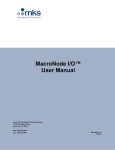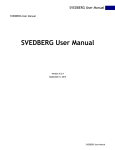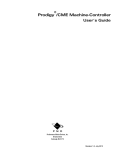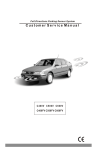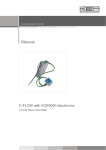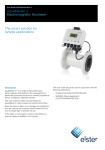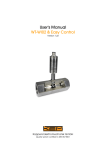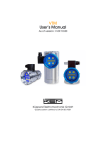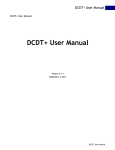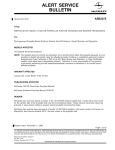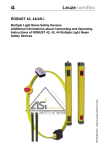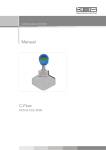Download OEM Manual
Transcript
Manual TRICOR Coriolis Mass Flow Meter Manual-Version File number: en_Tricor_Ex_BA Manual-Revision: See last page SW-Version This Manual is valid for Main SW: V2.3x and higher Display SW : V2.3x and higher Index 1 GENERAL INFORMATION ......................................................................................................................... 6 1.1 1.2 1.4 FEATURES ................................................................................................................................................... 6 SAFETY ....................................................................................................................................................... 8 1.2.1 General Safety ......................................................................................................................... 8 1.2.2 Special requirements for Ex installations .................................................................................. 8 1.2.3 Warnings in this manual .......................................................................................................... 9 ORDERING CODES AND ACCESSORIES............................................................................................................... 10 1.3.1 Ordering Code........................................................................................................................ 10 1.3.2 Accessories ............................................................................................................................ 12 MEASURING PRINCIPLE TCM ........................................................................................................................ 12 2 GETTING STARTED ................................................................................................................................. 13 2.1 2.2 UNPACKING............................................................................................................................................... 13 OPERATING ELEMENTS................................................................................................................................. 14 2.2.1 TCE80xx-E, TCE80xx-W and compact version ......................................................................... 14 2.2.2 TCE80xx-S and TCE80xx-L ....................................................................................................... 15 2.2.3 TCMxxxx-… (remote version) .................................................................................................. 16 PIN ASSIGNMENTS ...................................................................................................................................... 17 2.3.1 TCE80xx-W and compact version (standard housing, non Ex) ................................................. 17 2.3.2 TCE80xx-W and compact version (standard housing, cCSAus Ex) ............................................ 19 2.3.3 TCE80xx-E and compact version (big housing, ATEX, IECEx) .................................................... 21 2.3.4 Panel mount version TCE80xx-S (non Ex) ................................................................................ 23 2.3.5 Panel mount version TCE80xx-L-*-Ex ...................................................................................... 25 QUICK START ............................................................................................................................................. 27 2.4.1 First Operation ....................................................................................................................... 27 2.4.3 CONTROL Menu ..................................................................................................................... 28 2.4.4 Using the magnet .................................................................................................................. 28 1.3 2.3 2.4 3 INSTALLATION ....................................................................................................................................... 29 3.1 MECHANICAL ............................................................................................................................................. 29 3.1.1 Installation Guidelines ........................................................................................................... 29 3.1.2 Horizontal Installation ........................................................................................................... 30 3.1.3 Vertical Installation ................................................................................................................ 30 3.1.4 Installation in a Drop Line ...................................................................................................... 31 3.1.5 Critical Installations ............................................................................................................... 31 3.1.6 Mechanical Installation of the electronics (remote versions) .................................................. 32 ELECTRICAL INSTALLATION............................................................................................................................. 33 3.2.1 Connecting TCE and TCM ....................................................................................................... 34 3.2.2 Electrical Installation of Wall Mount and Compact Version .................................................... 34 3.2.3 Electrical Installation of Panel Mount Version ........................................................................ 35 3.2.4 Power Supply and Grounding ................................................................................................. 36 3.2.5 Connecting the control inputs and outputs............................................................................. 38 3.2.6 Connecting the analog outputs .............................................................................................. 39 3.2.7 Connecting the analog input .................................................................................................. 40 3.2.8 Connecting the relay .............................................................................................................. 40 EX INSTALLATION ........................................................................................................................................ 41 3.3.1 Locating the Compact Version................................................................................................ 41 3.3.2 Locating the Remote Version with TCE80**-E-****-Ex or TCE80**-W-****-Ex ...................... 41 3.3.3 Locating the Remote Version with TCE80**-L-****-Ex ........................................................... 41 3.3.4 Electrical connections ............................................................................................................ 42 3.3.5 Power Supply and Grounding ................................................................................................. 42 3.3.6 Digital Control Inputs and Outputs ......................................................................................... 43 3.3.7 Analog Inputs and Outputs .................................................................................................... 43 3.2 3.3 4 MANUAL OPERATION ............................................................................................................................ 44 3 Index 4.1 4.2 4.3 4.4 4.5 POWER ON SEQUENCE AND PRINCIPLES OF MANUAL CONTROL ............................................................................. 44 4.1.1 Using the magnet .................................................................................................................. 45 SETUP GUIDELINES ...................................................................................................................................... 46 4.2.1 Meter Mode........................................................................................................................... 46 4.2.2 Offset Calibration................................................................................................................... 46 4.2.3 Flow filter .............................................................................................................................. 46 4.2.4 Cutoff .................................................................................................................................... 47 4.2.5 Step response ........................................................................................................................ 47 4.2.6 Interaction of the parameters ................................................................................................ 47 MEASURING MODE ..................................................................................................................................... 49 4.3.1 Function of the keys ............................................................................................................... 49 4.3.2 Display selection .................................................................................................................... 49 4.3.3 Resetting the batch value ...................................................................................................... 49 4.3.4 Error Menu ............................................................................................................................ 49 OFFSET CALIBRATION ................................................................................................................................... 50 CONTROL MODE ........................................................................................................................................ 51 4.5.1 Function of the keys ............................................................................................................... 51 4.5.2 Submenus in the Main Menu ................................................................................................. 51 4.5.3 ZERO OFFSET Menu ............................................................................................................... 52 4.5.4 DISPLAY Menu ....................................................................................................................... 53 4.5.5 SETUP Menu .......................................................................................................................... 60 4.5.6 SETUP PARAMETER menu ...................................................................................................... 61 4.5.7 SETUP FILTER menu ............................................................................................................... 64 4.5.8 SETUP IN/OUTPUTS menu ...................................................................................................... 65 4.5.9 SETUP DATA CONFIGURATION menu ..................................................................................... 71 4.5.10 SETUP RESET TOTAL menu ..................................................................................................... 72 4.5.11 I/O-TEST Menu ....................................................................................................................... 73 4.5.12 SERVICE Menu ....................................................................................................................... 75 5 REMOTE OPERATION ............................................................................................................................. 76 5.1 RS485 ..................................................................................................................................................... 76 5.1.1 Electrical connection of RS-485 .............................................................................................. 76 5.1.2 Ex installation of RS485 .......................................................................................................... 76 5.1.3 RS485 Interface Protocol........................................................................................................ 76 HART ...................................................................................................................................................... 82 5.2.1 Electrical connection for HART ............................................................................................... 82 5.2.2 Ex installation for HART ......................................................................................................... 82 5.2.3 HART Interface Protocol ......................................................................................................... 82 FOUNDATION FIELDBUS................................................................................................................................ 83 5.3.1 Electrical connection of Foundation Fieldbus .......................................................................... 83 5.3.2 Ex installation of Foundation Fieldbus .................................................................................... 83 5.3.3 FF Interface Protocol .............................................................................................................. 83 5.2 5.3 6 SERVICE AND MAINTENANCE ................................................................................................................ 84 6.1 6.2 6.3 MAINTENANCE ........................................................................................................................................... 84 TROUBLE SHOOTING .................................................................................................................................... 84 CHANGING THE FUSES .................................................................................................................................. 85 6.3.1 Changing the fuse with the TCE80**-W-**** and compact version ....................................... 85 6.3.2 Changing the fuse with the TCE80**-S-**** .......................................................................... 85 6.3.3 Changing the fuses with the Ex versions ................................................................................. 85 CALIBRATION ............................................................................................................................................. 86 6.4.1 Temperature Calibration ........................................................................................................ 87 6.4.2 Air Density Calibration ........................................................................................................... 87 6.4.3 Water Density Calibration ...................................................................................................... 89 6.4.4 Flow Calibration ..................................................................................................................... 90 6.4 4 Index 6.5 6.6 SERVICE .................................................................................................................................................... 91 RELOADING FACTORY SETTINGS ..................................................................................................................... 91 7 LISTINGS ................................................................................................................................................ 93 7.1 7.2 7.3 WARRANTY ............................................................................................................................................... 93 CERTIFICATIONS AND COMPLIANCES ................................................................................................................ 93 TECHNICAL DATA ........................................................................................................................................ 95 7.3.1 Technical Data TCM Transducer ............................................................................................. 95 7.3.2 Ex Data TCM Transducer ........................................................................................................ 96 7.3.3 Technical Data TCE 8000 Transmitter..................................................................................... 97 7.3.4 Ex Data TCE 8000 Transmitter ................................................................................................ 99 7.3.5 Dimensional Drawings (mm) ................................................................................................ 100 WEEE AND ROHS .................................................................................................................................... 107 LIST OF FIGURES........................................................................................................................................ 107 LIST OF TABLES ......................................................................................................................................... 108 ADDRESSES ............................................................................................................................................. 109 7.4 7.5 7.6 7.7 5 General Information 1 General Information 1.1 Features The Tricor Mass Flow Meters, based on the Coriolis principle, show many advantages compared to other flow meter principles: No moving parts High accuracy Simultaneous measuring of mass flow, density and temperature Calculation of volume flow as well as mass and volume total Flushable The Tricor Mass Flow Meters are available as compact version with onsite display and as meter with remote display for wall or panel mount. All versions are available as standard version as well as Ex certified for hazardous locations. The meters provide the following features: A graphic display Menu driven control with soft keys for easy operation also without manual 2 freely programmable 4-20 mA outputs 1 freely programmable frequency output 1 control input and 1 control output RS485 interface As an option are available 6 HART interface Foundation Fieldbus interface A 4-20mA input for pressure measurement A pressure compensation General Information Fig. 1: Compact version Fig. 2: Separate versions, wall mount (left) and panel mount (right) 7 General Information 1.2 1.2.1 Safety General Safety All statements regarding safety of operation and technical data in this manual will only apply when the unit is operated correctly in accordance with this manual. The data for Ingress Protection will only apply when all connectors are caped properly with the corresponding counterpart with the same or better IP rating. Cable glands must be populated with cables with the specified diameter and closed properly. The display cover must be closed. During operation all openings of the housing must be closed unless otherwise noted in this manual. All connections to the load and to the supply must be made with shielded cables unless otherwise noted in this manual. This unit must be grounded. As a protection against fire in the positive supply a fuse with a current rating not higher than the current carrying capacity of the cable used is required. Before installing the flow meter and transmitter the user is responsible to ensure that all wetted parts are compatible with the fluid or gas to be measured. The user has to adhere to the instructions for installing electrical devices and corresponding instructions. The devices described in this manual may only be connected and operated by authorized and qualified personnel. 1.2.2 Special requirements for Ex installations In hazardous locations the covers of the electronics of the compact or wall mount version must not be opened under any circumstances if the supply voltage is alive. For operating the keys the magnet must be used. The analogue and digital I/O signals are not specified for driving Ex i circuits. When using long cables make sure that the maximum inductances and capacitances for the respective voltage or gas group are not exceeded. The maximum values specified in chapter 7.3.4 must be observed at any time. 8 General Information 1.2.3 Warnings in this manual NOTE: Notes provide important information for the correct usage of the equipment. If the notes are not observed, a malfunction of the equipment is possible. WARNING! Warnings provide very important information for the correct usage of the equipment. Not observing the warnings may lead to danger for the equipment and to danger for health and life of the user 9 General Information 1.3 1.3.1 Ordering Codes and Accessories Ordering Code code TCE (4 digits) 8001 Low Power Electronics for TCM 0325 to TCM 7900 8011 High Power Electronics for TCM 28K to TCM 65K code housing (1 digit) W wall-mounted housing with fixed cable to TCM S panel-mounted housing (separate cable required) E big wall-mounted housing with fixed cable to TCM or with junction box L wide panel-mounted housing (separate cable required) (Ex) code Options (4 digits) X000 Interface S = RS 485 only A = Hart + RS 485 B = Foundation Fieldbus + RS485 C = HART + Foundation Fieldbus + RS485 D = Foundation Fieldbus only E = Hart + Foundation Fieldbus Z = not used 0X00 Power Supply B = 24V DC + 90-264V AC (Housing S only) D = 24V DC M = mains (90 - 264V AC) 00X0 options (S=none) A = Pressure compensation and 4-20mA input 000X Cable length Housing "E": S=3m, for other lengths contact KEM/AWL A= junction box, separate cable required Housing "L": N = no cable included TCE - - - - BDSS - code Ex-protection Ex ATEX + IECEx Ex1 cCSAus empty no Ex-protection Example: TCE 10 8011 - E Ex General Information code TCM (4 digit) 028k Maximum Flow in kg/h code process connections (2 digits) Ax ANSI flange x = size of flange, contact KEM/AWL for code Dx DIN flange x = size of flange, contact KEM/AWL for code Fx female thread x = size of thread, contact KEM/AWL for code code Mechanical options (4 digits) X000 Temperature range S = -20 to 100°C H = -20 to 150°C 0X00 Pressure range G = 100bar with rupture disc For other ranges contact KEM/AWL 00X0 accuracy (S = standard) 000X Flange to flange length, contact KEM/AWL for code code Electronics / terminal (4 digits) X000 Electronics A = junction box C = On site electronics E = Big on site electronics (Ex) CX00 Interface S = RS 485 only A = Hart + RS 485 B = Foundation Fieldbus and RS 485 C = HART and Foundation Fieldbus and RS 485 D = Foundation Fieldbus only E = Hart and Foundation Fieldbus Z = not used C0X0 Supply voltage D = 24V DC M = 90 - 264V AC Z=not used C00X options (S=none) A = Pressure compensation and 4-20mA input code Ex-protection Ex ATEX + IECEx Ex1 cCSAus empty no Ex-protection Example: TCM 028k - DC - SGSS . EADS - Ex Please ask KEM/AWL or your nearest dealer for the possible combinations and the best solution for your application. 11 General Information 1.3.2 Accessories Ordering Code Description (Contact KEM/AWL) Connecting Cable TCM TCE80xx-L-* or TCE80xx-S-* TRD8001 Additional remote display for the compact version HSA96 DIN Rail Adaptor for TCE80**-L-* or TCE80xx-S-* IPS9-9 Protective front cover IP65 for TCE80**-S -* IPS9-14 Protective front cover IP65 for TCE80**-L-* 1.4 Measuring Principle TCM Two parallel flow tubes inside the TCM low meter are vibrating at their resonant frequency in opposite direction. Any mass flow passing through the tubes will delay the vibration at the incoming side and accelerate the vibration at the outgoing side. This causes a small time delay between both ends of the tube. This time delay is measured and used to calculate the mass flow through the tubes. By measuring the resonant frequency of the tubes the mass of the medium and - given a constant volume inside the tubes - the specific gravity of the medium can be calculated. As both effects are temperature dependent, the temperature is measured via a precise sensor for correcting the temperature effects of flow and density measurement. As a consequence a coriolis mass flow meter measures directly mass flow, density and temperature of the medium. Knowing the mass flow and the density, also the volume flow can be calculated. Movement to the inside no flow Movement to the inside Fc direction with flow Fig. 3: Flections of the tubes with and without flow 12 Movement to the outside no flow and Movement to the outside Fc direction with flow Getting Started 2 Getting started 2.1 Unpacking Verify that you have received the following items: When you ordered a compact version: TCMxxxx… with mounted electronics User’s manual When you ordered a remote version TCMxxxx…(without electronics) TCE80xx… Connecting cable (with TCE80xx-E just fixed to the TCE) User’s manual 13 Getting Started 2.2 2.2.1 Operating Elements TCE80xx-E, TCE80xx-W and compact version 10 1 2 3 4 9 5 8 7 6 Fig. 4: Operating Elements of TCE80xx-E (right), TCE80xx-W (left) and compact version 1 = Pushbutton “P”, activates / selects the different menus and confirms the settings 2 = LED “OK”, flashes green when there is no error 3 = LED “ERR”, flashes red when an error occurs 4 = Display 5 = Pushbutton “Info”, normal: selects the error menu, SETUP: softkey 6 = Pushbutton “Display”, normal: toggles the display, SETUP: softkey 7 = Pushbutton “Reset”, normal: resets the batch counter, SETUP: softkey 8 = Front cover 9 = Set screw for front cover (varying position) 10 = Screw for protective ground Wall mount version only (not shown on the pictures): Cable to the meter TCMnnnn, length as ordered (standard 3m) or junction box Wall mounting bracket For the rear view see chapter 2.3 14 Getting Started 2.2.2 TCE80xx-S and TCE80xx-L 2 1 3 4 7 6 5 Fig. 5: Operating Elements of TCE80xx-S 2 1 3 4 7 6 5 Fig. 6: Operating Elements of TCE80xx-L-*-Ex 1 = Pushbutton “P”, activates / selects the different menus and confirms the settings 2 = LED “OK”, flashes green when there is no error 3 = LED “ERR”, flashes red when an error occurs 4 = Display 5 = Pushbutton “Info”, normal: selects the status menu, SETUP: softkey 6 = Pushbutton “Display”, normal: toggles the display, SETUP: softkey 7 = Pushbutton “Reset”, normal: resets the batch counter, SETUP: softkey For the rear view see chapter 2.3 15 Getting Started 2.2.3 TCMxxxx-… (remote version) 1 2 6 5 3 4 Fig. 7: Operating Elements TCM 1 = Locking screw for screw type terminals 2 = Cable gland for cable to the TCE 3 = Fluid output, flange / thread as ordered 4 = Screw for protective ground (TCM0325 through 3100 only) 5 = Fluid input, flange / thread as ordered 6 = M6 mounting threads (back side, option, TCM0300 through 3000 only) 16 Getting Started 2.3 2.3.1 Pin Assignments TCE80xx-W and compact version (standard housing, non Ex) 2 1 3 5 4 Fig. 8: Electrical terminals TCE80xx-W and compact version 1 = Terminal screw for protective ground 2 = Switch for terminating resistor for the RS485 interface 3 = Terminal block for interface (RS485 and / or FF) 4 = Terminal block power supply 5 = Terminal block for I/O signals 17 Getting Started TCE Terminal connections 1 + I1 current loop 1 positive terminal 2 - I1 current loop 1 negative terminal 3 + I2 current loop 2 positive terminal 4 - I2 current loop 2 negative terminal 5 F out Frequency / pulse output 6 CTL OUT Control output 7 CTL IN Control input 8 GND Ground (for pins 5 through 7) 20 COMMON Common (for pins 21 and 22) 21 - RS485 RS485 negative line 22 +RS485 RS485 positive line 31 FF- Foundation fieldbus, negative rail 32 FF+ Foundation fieldbus, positive rail 24V DC Supply 50 + 24 VDC Positive supply voltage (24 VDC) 51 - 24 VDC Supply ground 52 PE Protective Ground 100 – 240V AC Supply 90 L Life (AC voltage) 91 N Neutral 52 PE Protective Ground NOTE: For the pinning of units with 1 floating analog output, 1 ground referred analog output and 1 ground referred analog input refer to the attached description and to the labeling on the unit. 18 Getting Started 2.3.2 TCE80xx-W and compact version (standard housing, cCSAus Ex) 1 2 3 5 8 4 7 6 Fig. 9: Electrical terminals KCE80xx-WG-*-Ex and compact version 1 = Terminal screw for protective ground 2 = Display fixing screw (option) 3 = Terminal screw for protective ground 4 = Protective cover 5 = Terminal block for digital I/O signals (UM = 250V DC) 6 = Terminal block power supply (UM = 250V DC) 7 = Terminal block for Interface (UM = 30V DC) 8 = Terminal block for analog I/O signals (UM = 30V DC) 19 Getting Started KCE Terminal connections Terminals with UM = 30V DC 1 + I1 current loop 1 positive terminal 2 - I1 current loop 1 negative terminal 3 + I2 current loop 2 positive terminal 4 - I2 current loop 2 negative terminal 20 COMMON Common (for pins 21 and 22) 21 - RS485 RS485 negative line 22 +RS485 RS485 positive line With option FF 31 FF- Foundation fieldbus, negative rail 32 FF+ Foundation fieldbus, positive rail Terminals with UM = 250V DC 5 F out Frequency / pulse output 6 CTL OUT Control output 7 CTL IN Control input 8 GND Ground (for pins 5 through 7) 24V DC Supply 50 + 24 VDC Positive supply voltage (24 VDC) 51 - 24 VDC Supply ground 52 PE Protective Ground 100 – 240V AC Supply 90 L Life (AC voltage) 91 N Neutral 52 PE Protective Ground NOTE: For the pinning of units with 1 floating analog output, 1 ground referred analog output and 1 ground referred analog input refer to the attached description and to the labeling on the unit. 20 Getting Started 2.3.3 TCE80xx-E and compact version (big housing, ATEX, IECEx) 6 1 7 2 3 2 3 5 1 4 Fig. 10: Electrical terminals TCE80xx-E-*-Ex and compact version 1 = Terminal screw for protective ground 2 = Blind cover for cable opening (various numbers and positions) 3 = Cable gland (various numbers and positions) 4 = Terminal block for digital I/O signals (UM = 250V DC) 5 = Terminal block power supply (UM = 250V DC) 6 = Terminal block for Interface (UM = 30V DC) 7 = Terminal block for analog I/O signals (UM = 30V DC) 21 Getting Started TCE Terminal connections Terminals with UM = 30V DC 1 + I1 current loop 1 positive terminal 2 - I1 current loop 1 negative terminal 3 + I2 current loop 2 positive terminal 4 - I2 current loop 2 negative terminal 20 PE / COM Common (for pins 21 and 22), connected to PE 21 - RS485 RS485 negative line 22 +RS485 RS485 positive line With option FF 31 FF- Foundation fieldbus, negative rail 32 FF+ Foundation fieldbus, positive rail Terminals with UM = 250V DC 5 F out Frequency / pulse output 6 CTL OUT Control output 7 CTL IN Control input 8 GND Ground (for pins 5 through 7) 24V DC Supply 50 + 24 VDC Positive supply voltage (24 VDC) 51 - 24 VDC Supply ground 52 PE Protective Ground 100 – 240V AC Supply 90 L Life (AC voltage) 91 N Neutral 52 PE Protective Ground NOTE: For the pinning of units with 1 floating analog output, 1 ground referred analog output and 1 ground referred analog input refer to the attached description and to the labeling on the unit. 22 Getting Started 2.3.4 Panel mount version TCE80xx-S (non Ex) 2 3 4 1 7 6 5 Fig. 11: Electrical terminals TCE80xx-S 1 = Sliding switch for activating the 120Ω terminal resistance for RS-485 2 = Cage clamp terminals for interface RS-485 3 = Cage clamp terminals for interface foundation field bus (option) or relay terminals (option) 4 = Connector to the meter, D-Sub 9, female 5 = Cage clamp terminals for power supply 6 = Cage clamp terminals for digital I/O signals 7 = Cage clamp terminals for analog I/O signals 23 Getting Started TCE Terminal connections 1 + I1 current loop 1 positive terminal 2 - I1 current loop 1 negative terminal 3 + I2 current loop 2 positive terminal 4 - I2 current loop 2 negative terminal 5 F out Frequency / pulse output 6 CTL OUT Control output 7 CTL IN Control input 8 GND Ground (for pins 5 through 7) 20 COMMON Common (for pins 21 and 22) 21 - RS485 RS485 negative line 22 +RS485 RS485 positive line 30 COMMON Common (for pins 31 and 32) 31 FF- Foundation fieldbus, negative rail 32 FF+ Foundation fieldbus, positive rail 50 + 24 VDC Positive supply voltage (24 VDC) 51 - 24 VDC Supply ground 52 PE Protective Ground 90 L Life (AC voltage) 91 N Neutral Without Foundation Fieldbus interface there are no terminals 30 – 32. With option “Relay Out” there are the relay terminals: 40 REL NO Relay normally open contact 41 REL COM Relay common 42 REL NC Relay normally closed contact NOTE: For the pinning of units with 1 floating analog output, 1 ground referred analog output and 1 ground referred analog input refer to the attached description and to the labeling on the unit. 24 Getting Started 2.3.5 Panel mount version TCE80xx-L-*-Ex 7 3 2 1 6 5 4 Fig. 12: Electrical terminals TCE80xx-L-*-Ex 1 = Sliding switch for activating the 120Ω terminal resistance for RS-485 2 = Terminal blocks for interface (UM = 30V DC) 3= Terminal blocks for analog I/O signals (UM = 30V DC) 4 = Terminal block for power supply (UM = 250V DC) 5 = Terminal block for digital I/O signals (UM = 250V DC) 6 = Sliding switch for activating the relay output (Option) 7 = Terminal block for relay (UM = 250V DC) 25 Getting Started TCE Terminal connections Terminals with UM = 30V DC 1 + I1 current loop 1 positive terminal 2 - I1 current loop 1 negative terminal 3 + I2 current loop 2 positive terminal 4 - I2 current loop 2 negative terminal 20 GND Common (for pins 21 and 22) connected to PE 21 - RS485 RS485 negative line 22 +RS485 RS485 positive line 31 FF- Foundation Fieldbus negative line 32 FF+ Foundation Fieldbus positive line Terminals with UM = 250V DC 5 F out Frequency / pulse output 6 STAT OUT Status output 7 CTL IN Control input 8 GND Ground (for pins 5 through 7) 40 REL NO Relay normally open contact 41 REL COM Relay common 42 REL NC Relay normally closed contact 50 + 24 VDC Positive supply voltage (24 VDC) 51 - 24 VDC Supply ground 52 PE Protective Ground 90 L Life (AC voltage) 91 N Neutral NOTE: For the pinning of units with 1 floating analog output, 1 ground referred analog output and 1 ground referred analog input refer to the attached description and to the labeling on the unit. 26 Getting Started 2.4 Quick start WARNING! As for safety and accuracy reasons many precautions must be taken, read chapter 3 carefully before installing the unit! In case the unit has only to be operated without flow for testing or learning purpose, the following connections have to be made (see chapter 3.2): Connect the supply voltage Connect the TCE to the TCM (only required with the remote version) The frequency and analogue outputs as well as the interface may be connected as well, if those features are required WARNING! If the unit is connected to a bigger system, for your personal safety connect the protective ground as well! WARNING! In hazardous areas it is not allowed to operate the unit without proper wiring according to chapter 3.2.7 and with the housing not properly closed! 2.4.1 First Operation Make sure that all mechanical and electrical connections are made properly. Switch on the power supply. The LED “OK” will flash green. After the power up sequence the display shows the preselected values (ex factory normally flow and batch) Switch on the flow. The value indicated in the display should be positive. In case of an error the LED “ERR” will flash red. As soon as the unit has reached the operating temperature, make the zero point calibration (see chapter 4.4): Switch off the flow Wait until the flow is zero Start the zero point calibration in the SETUP menu Wait until the offset procedure is finished Switch on the flow again The display can be altered by pressing the key “Display”. The error code, the device status and information like serial number, SW version a.s.o. can be viewed by pressing the key “Info” for 3 seconds. If the function is activated, the BATCH reading can be reset to zero by pressing the key “Reset”. For entering the CONTROL menu press “P” for 3 seconds. 27 Getting Started 2.4.3 CONTROL Menu In the CONTROL menu all configurations can be made. This includes configuration of the analogue and digital outputs, customizing the display and other settings. The menu itself is self-explaining, the function of the softkeys (5, 6, 7) is indicated in the display above the pushbutton. For entering the CONTROL menu press the pushbutton “P” (4) for 3 seconds. The submenu DISPLAY can be entered without a password as any changes in this submenu will not affect the operation of the unit. The submenus SETUP, I/O-TEST and SERVICE are password protected for avoiding unintentional changes of the operating parameters. For SETUP and I/O-TEST the password is “2207”, for SERVICE refer to chapter 6.4. Change the indicated number “2206” with the softkey “up” (6) to “2207” and confirm with “P” (4). Select the desired submenu with the softkeys and confirm with “P” (4). Every setting must be confirmed with “P” (4) for storing the setting or with “E” for exiting without storing. For leaving the SETUP menu press “E” (7) in the main level. 2.4.4 Using the magnet The Ex versions with the blue Ex d housing come with a magnet for operating the pushbuttons through the closed window cover. In hazardous, wet and dusty areas the display cover must not be opened to operate the pushbuttons. Beside every pushbutton there is a hall sensor which can be operated via the magnet attached to the housing. For operating the keys hold the magnet to the glass. The best positions for operating the keys are: Key position P Reset Display Info right edge of the yellow area left edge of the yellow area lower edge of the yellow area right edge of the yellow area 28 Installation 3 Installation 3.1 Mechanical In accordance with this manual the user should select the installation position which fits the application best. To ensure the highest degree of accuracy and repeatability, care should be taken to affix the Tricor products in a stable process site and minimize the amount of vibration in the installation environment 3.1.1 Installation Guidelines Coriolis mass flow meters measure the flow of a liquid or gas by vibrating the medium perpendicular to the flow direction and measuring the effect of the inertial force of the medium. Consequently for best performance the meter must be decoupled from external vibrations and the medium must be homogenous. External vibration: In case of (possible) external vibrations connect the meter mechanically rigidly to a non-vibrating point or – if this is not possible – connect it via vibration dampers. The small meters (TCM0325 through TCM3100) can be mounted via optional mounting threads on the back side, all other meters must not be fixed directly, but via holders connected to the external tubing, as close as possible to the flanges of the meter. In case of vibrating tubes a decoupling via flexible hoses might be recommended. Piston pumps and other pumps producing a strongly pulsating flow should be decoupled hydraulically via longer pipes, flexible tubes or other measures. Inhomogeneous media: If a liquid might contain gas bubbles or solid particles, care must be taken that the gas bubbles or the solid particles will not remain in the meter. If a pure liquid or a liquid with possible gas bubbles is to be measured, the meter should be installed horizontally with the meter showing downwards. This assures that gas bubbles will not accumulate in the measuring tubes. Meters with U- shaped tubes (TCM5500 and greater) can also be mounted vertically. If a liquid might contain solid particles, the meter should be installed horizontally with the meter showing upwards. This assures that the solid particles will not accumulate in the measuring tubes. Meters with U- shaped tubes (TCM5500 and greater) can also be mounted vertically The TCM0325 through TCM3100 must not be mounted vertically, as according to the diamond shaped tube geometry gas bubbles as well as solid particles would accumulate in the meter. 2 phase media with gas bubbles (like foam) or solid particles (like paints or slurry) can be measured without any problems, if the gas bubbles or solid particles are small compared to the tube diameter and evenly distributed. The mounting guidelines, nevertheless, must be observed. 29 Installation 3.1.2 Horizontal Installation The horizontal installation is the recommended installation. If the medium might contain solid particles, mount the meter as in position “A”, in all other cases as in position “B”. Fix the meter to a solid, non-vibrating surface as close to the meter as possible. With the TCM0325 through TCM3100 this could be done via the optional mounting threads. If no non-vibrating surface is available, vibration dampers might be recommended. Fig. 13: Recommended Horizontal Installation 3.1.3 Vertical Installation The diamond shaped TCM0325 through TCM3100 should not be mounted vertically at all. All other meters can be mounted vertically. This would be the recommended position, if the medium might contain gas bubbles and solid particles. It is recommended to mount the meter in an upstream position for avoiding that it runs empty during operation. Fix the meter to a solid, non-vibrating surface as close to the meter as possible. If no non-vibrating surface is available, vibration dampers might be recommended. Fig. 14: Vertical Installation 30 Installation 3.1.4 Installation in a Drop Line The diamond shaped TCM0325 through TCM3100 should not be mounted vertically at all. All other meters can be mounted vertically, but mounting in a drop line is only allowed, if an orifice and the closing valve are located below the meter for making sure, that neither during operation nor after closing the valve the meter will run empty. Fig. 15: Installation in a Drop Line 3.1.5 Critical Installations The meters must not be mounted at the highest point of the tubing, if gas bubbles are to be expected (A), or at the lowest point, if solid particles are to be expected (B), as in both cases also the right orientation might not help. Also the meters must not be mounted in a drop line near the open end (C), as in that case the meter might run empty. Fig. 16: Critical Installations 31 Installation 3.1.6 Mechanical Installation of the electronics (remote versions) TCE80xx-W The wall mount unit is to be mounted on the wall with 2 screws with 5mm diameter, about 40mm apart. For exact dimensions refer to chapter 7.3.4 TCE80xx-E The wall mount unit is to be mounted on the wall with 2 to 4 screws with 5mm diameter, 45mm apart. For exact dimensions refer to chapter 7.3.4 If the mounting point should be located behind the TCE80xx instead beside, unscrew the 4 screws fixing the bracket to the housing, fix the bracket to the wall and reaffix the housing to the bracket. TCE80xx-L, TCE800-S The housing requires an opening in the panel of 92mm x 92mm (TCE80xx-S) or138mm x 92mm (TCE80xx-L) at a maximum panel thickness of 2mm. Push the TCE80xx into the opening. The springs will fix the unit automatically. For removing the TCE80xx press the springs towards the housing via a screwdriver. WARNING! For mounting the unit in hazardous areas refer to chapter 3.2.7 32 Installation 3.2 Electrical installation Make sure that the unit is properly mounted and the process input and output are connected before making the electrical connections. This unit must be grounded. The TCE requires a regulated DC power supply of 24V ±20% or a mains voltage of 100 to 240V AC, depending on the version. WARNING! Never connect a 24V only version to the mains supply or vice versa! The digital inputs and outputs are referred to GND and to the ground potential of the DC supply (= negative pole). The AC supply terminals are electrically isolated from all inputs and outputs. The ground potential GND is connected to protective ground via a 1kΩ. For connecting the TCE, shielded cables must be used. The shield should be connected to the case. If in bigger systems the shield must not present a DC connection for avoiding high ground loop currents, make the ground connection of the shield via a capacitor of e.g. 100nF. Make sure that the flow meter is grounded. WARNING! Improper grounding and shielding may lead to bad EMC behavior or danger to your health! NOTE Make sure that all cable and wires are connected and fixed properly before applying power to the TCE. 33 Installation 3.2.1 Connecting TCE and TCM With the remote version the TCE and TCM must be connected before making the other electrical installations. If no TCM is connected to the TCE, the TCE will only show an error message after power on. For connecting TCE and TCM, only the supplied special cable must be used. For best accuracy the maximum cable length is limited to 20m. NOTE Using different cables or any kind of extension will lead to a degradation of accuracy and stability. Connecting the cable to the TCM Open the junction box of the TCM. Feed the cable from the TCE into the cable gland of the TCM and connect the single wires as described in Tab. 1. Adjust the position of the cable in the cable glands and close the cable gland. Terminal 1 2 3 4 5 6 7 8 PE Signal Driver + Driver Sensor A + Sensor A Sensor B + Sensor B Pt1000 + Pt1000 Protective ground Color Grey Pink Blue Red White Brown Green Yellow Yellow / green Tab. 1: Connections TCMxxxx Close the top cover of the junction box and fix it with the screw. Connecting the cable to the TCE80**-L-* or TCE80**-S-* Put the D-Sub connector of the cable to the connector “sensor” on the back side of the housing. Connecting the cable to the TCE80**-E-***A-Ex With the TCE80**-E-***A-Ex the cable is not fixed to the TCE and must be connected separately. Open the junction box of the TCE. Feed the cable from the TCM into the cable gland of the TCE junction box. Push the cable end sleeves into the terminals according to tab. Tab. 1. There is no tool required to connect the cables. If cables without end sleeves are to be connected or if cables have to be removed, open the terminal by pressing a small screwdriver into the orange operator of the terminal. Adjust the position of the cable in the cable glands and close the cable gland. Close the top cover of the junction box and fix it with the screw. 3.2.2 Electrical Installation of Wall Mount and Compact Version Connect the TCM to the TCE (see chapter 3.2.1, remote version only) Open the safety screw at the display cover of the unit with the provided Allen key. Remove the display cover of the TCE by turning it counter clockwise. Pull out the display 34 Installation Prepare the cable for installation: Separate the single wires for about 12 cm Strip the end and cover it with a cable end sleeve Connect a 7 cm long stranded wire to the shield Feed the cable through the cable gland. Connect the shield to the PE screw. NOTE: In bigger installations a separate PE connection with a high cross section (> 1.5mm²) is recommended for avoiding high equalizing currents in the shield. Connect the individual cables to the cage clamp terminals as required. The Ex versions have self-opening terminals. Push the cable end sleeves into the terminals. There is no tool required to connect the cables. If cables without end sleeves are to be connected or if cables have to be removed, open the terminal by pressing a small screwdriver into the orange operator of the terminal. The non-Ex versions have standard cage clamp terminals. Push a small screwdriver into the upper (smaller) opening of the terminal, feed the cable into the bigger opening and pull out the screwdriver. For the right connections refer to chapter 3.2.4 to 3.2.6. Adjust the position of the cable in the cable gland in that way that the single conductors remain short but free of tension and fix the cable in the cable gland. Put in the display again. The display can be put in at 4 orientations separated by 90°. Perform – if necessary – a function test and make the necessary settings (see chapter 4). Close the display cover. Fasten the safety screw if necessary. 3.2.3 Electrical Installation of Panel Mount Version Connect the TCM to the TCE (see chapter 3.2.1) Prepare the cable for installation: Separate the single conductors as required Strip the end and cover it with a cable end sleeve Connect a stranded wire to the shield Connect the shield to the PE terminal. NOTE: In bigger installations a separate PE connection with a high cross section (> 1.5mm²) is recommended for avoiding high equalizing currents in the shield. Connect the individual cables to the cage clamp terminals as required. Push a small screwdriver into the upper (smaller) opening of the terminal, feed the cable into the bigger opening and pull out the screwdriver. For the right connections refer to chapter 3.2.4 to 3.2.6. Perform – if necessary – a function test and make the necessary settings (see chapter 4). 35 Installation 3.2.4 3.2.4.1 Power Supply and Grounding 24V DC Power Supply The DC powered TCE requires a regulated DC power supply of 24V ±20%. The power supply input of the TCE is protected by a fuse. As a protection against fire in case of a short in the supply cable, the output of the power supply must be equipped with a fuse with a rating not higher than the current carrying capacity of the cable used. For connecting the TCE 8000 use shielded cables. If several cables are used, each cable should be shielded properly. Connect the ground of your power supply to terminal 51 and the +24V to terminal 50. (See Fig. 17) TCE8000 Fig. 17: Wiring diagram for power connections, DC operation Terminal 50 51 52 Description Positive supply Voltage, 24V ±20%, referred to pin 51 Ground potential for supply voltage Protective ground The ground terminals 8 and 51 are internally connected together. Ground and protective ground are internally connected via a 1kΩ resistor. The resistor will thermally withstand a potential difference of up to 30V between PE and GND but for proper operation this difference should be limited to 5V. 3.2.4.2 100 to 240V AC Mains Supply The AC version of the TCE requires a nominal power supply of 100 – 240V AC and operates over a range of 90 – 264V AC. The power supply input of the TCE is protected by a 1A slow blow fuse. As a protection against fire in case of a short in the supply cable, the output of the power supply must be equipped with a fuse with a rating not higher than the current carrying capacity of the cable used. For the mains powered units a good connection of PE is mandatory. The cross section of the PE cable should be at least the cross section of the supply cable or 1mm², whichever is higher. Connect the supply to terminal 91 (neutral) and 90 (life). (See Fig. 18) 36 Installation TCE8000 Fig. 18: Wiring diagram for power connections, AC operation Terminal 90 91 52 Description Mains life, referred to pin 51 Mains neutral Protective ground The ground terminal 8 is not connected to terminal 91. 3.2.4.3 DC and AC supply The TCE80xx-S-xBxx or TCE80xx-L-xBxx can be connected to a 24V DC and a mains supply simultaneously. The unit will operate properly as long as one of the 2 supplies is present. 37 Installation 3.2.5 Connecting the control inputs and outputs TCE8000 Fig. 19: Wiring diagram for digital I/O connections Terminal 5 6 7 8 Description Frequency output, active, referred to pin 8 Status output, active, referred to pin 8 Control input, active high, referred to pin 8 Ground potential for digital I/O- pins. The frequency and control outputs are active push-pull outputs with an output resistance of 220Ω. They can be loaded to the positive supply or to ground. For a high output swing the load resistors Rload should not be lower than 1kΩ. In case of a load resistor to ground the output voltages are: Vhigh = Vsupply * Rload / (220Ω + Rload) Vlow < 1V In case of a load resistor to the positive supply the output voltages are: Vhigh > Vsupply – 1V Vlow = Vsupply - Vsupply * Rload / (220Ω + Rload) 38 Installation The control input requires a high voltage of minimum 6.5V and a minimum input current of 0.1mA. The ground terminals 8 and 51 are internally connected together. Ground and protective ground are internally connected via a 1kΩ resistor. The resistor will thermally withstand a potential difference of up to 30V between PE and GND but for proper operation this difference should be limited to 5V. 3.2.6 Connecting the analog outputs The TCE8000 provides 2 independent passive 4-20mA current loops CURRENT 1 and CURRENT 2. The current loops are isolated from each other and from the power supply. For operation an external supply of 8 to 30V (nominal 24V) is required. The minimum voltage between terminal 1 and 2 or 3 and 4 respectively is 8V. The minimum load resistance is 0Ω, the maximum is determined by the supply voltage. At a given supply voltage the maximum load resistance can be calculated as: Rload(max) = (Vsupply – 8V) / 22mA For 24V minus 10% supply this gives a maximum value of 620Ω. With a given load resistance, the minimum supply voltage can be calculated as: Vsupply(min) = 8V + Rload * 22mA TCE8000 Fig. 20: Wiring diagram for 4-20mA current loop Terminal 1 2 3 4 Description Positive terminal of the passive 4-20mA loop 1 Negative terminal of the passive 4-20mA loop 1 Positive terminal of the passive 4-20mA loop 2 Negative terminal of the passive 4-20mA loop 2 As the terminals are floating, the load resistor and the current meter can be placed in the positive or in the negative supply rail (see Fig. 20, right or left circuit). Connect the shield of the cables to protective ground (terminal 52). 39 Installation 3.2.7 Connecting the analog input The TCE8000 with option “pressure compensation” provides 1 passive 4-20mA output CURRENT 2 and 1 active 4-20mA current input CURRENT 1. The current input is designed to drive a 2-wire passive pressure sensor. It provides a maximum drive voltage of 20V. The negative terminal (2) is internally connected to GND (non Ex version) or to PE (Ex version). TCE8000 Fig. 21: Wiring diagram for 4-20mA current input Terminal 1 2 Description Positive terminal for a passive 4-20mA pressure sensor Negative terminal for a passive 4-20mA pressure sensor Connect the shield of the cables to protective ground (terminal 52). 3.2.8 Connecting the relay Optionally the panel mount versions of the TCE8000 series can be equipped with a relay output. The relay is a SPDT type with an nc (normally closed) and an no (normally open) contact. Terminal 40 41 42 Description Relay normally open contact Relay common Relay normally closed contact The relay is specified for 125V AC maximum. 40 Installation 3.3 Ex Installation WARNING! In hazardous locations all installations must only be carried out by qualified personnel! Switch off all power supplies before installing or uninstalling the unit in hazardous locations! Never connect a remote meter TCM* to anything else than the specified electronics TCE80** 3.3.1 Locating the Compact Version The TCM***-**-****-E(or C)*** -Ex is explosion proof with EX d for the electronics and Ex i for the meter. The inputs and outputs are not power limited and must not be used to drive intrinsically save circuits WARNING! Never open any cover of the electronics in hazardous locations with any supply or I/O circuits alive! 3.3.2 Locating the Remote Version with TCE80**-E-****-Ex or TCE80**-W-****-Ex NOTE For use in hazardous locations the TCM as well as the TCE must be Ex versions! The TCM***-**-****-****-Ex is intrinsically safe when driven by the corresponding TCE80xx-Ex. The TCE80**-E(or W)-****-Ex is explosion proof “EX d”. It contains the safety barriers for the TCM. The inputs and outputs of the TCE are not power limited and must not be used to drive intrinsically save circuits The TCE80**-E(or W)-****-Ex can be located inside and outside the hazardous area. WARNING! Never open any cover of the electronics in hazardous locations with any supply or I/O circuits alive! 3.3.3 Locating the Remote Version with TCE80**-L-****-Ex NOTE For use in hazardous locations the TCM as well as the TCE must be Ex versions! The TCM***-**-****-****-Ex is intrinsically safe when driven by the corresponding TCE80xx-Ex. The TCE80**-L-****-Ex is not explosion proof and only provides the intrinsically safe connections to the TCM. The inputs and outputs of the TCE are not power limited and must not be used to drive intrinsically save circuits The TCE80**-L-****-Ex must be located outside the hazardous area. 41 Installation 3.3.4 Electrical connections For connecting TCE to TCM only the supplied special cable must be used! Compact and Wall Mount Version, ATEC an IECEx The supply terminals and the digital I/O terminals are rated for UM = 250V whereas the analog input and output and the interface terminals are rated for UM = 30V DC. For making the required connections proceed as follows: Prepare the cable and the TCE as described in chapter 3.2. Connect the cable as described in chapter 3.2.2 ff. and in chapter 3.3.5 to 3.3.7. Close the cable glands properly before applying power to the TCE80**! WARNING! The Ex d protection of the housing is void, if any of the cable glands is not closed properly! Compact and Wall Mount Version, cCSAus Ex The supply terminals and the digital I/O terminals are rated for UM = 250V whereas the analog input and output and the interface terminals are rated for UM = 30V DC. For making the required connections proceed as follows: Replace the cable gland for the supply and I/O cables by a CSA or UL certified seal fitting within 18” from the housing. Prepare the cable and the TCE as described in chapter 3.2, but separate the single wires for a distance long enough that the wires are just separated in the seal fitting. Connect the cable as described in chapter 3.2.2 ff. and in chapter 3.3.5 to 3.3.7. Seal the cable in the seal fitting according to the national standards. WARNING! The Ex d protection of the housing is void, if the cables are not sealed properly! Panel Mount Version The supply terminals and the digital I/O terminals are rated for UM = 250V whereas the analog output and interface terminals are rated for UM = 30V DC. Connect the unit as described in chapter 3.2.3 ff. and chapter 3.3.5 to 3.3.7. 3.3.5 Power Supply and Grounding For operation in hazardous areas a good connection of PE is mandatory. The cross section of the PE cable must be at least the cross section of the supply cable or 1mm², whichever is higher. The supply terminals (50, 51 for 24V DC or 90, 91 for mains operation) are designed for a rated voltage of 250V AC. WARNING! Applying 250V AC to the DC supply terminals (50, 51) will not affect the Ex safety of the TCE or TCM, but will damage the supply circuit of the TCE! The TCE80**-L-*B**-Ex can be connected to a 24V DC and a mains supply simultaneously. The unit will operate properly as long as one of the 2 supplies is present. For the circuit diagrams and the general description refer to chapter 3.2.4. 42 Installation 3.3.6 Digital Control Inputs and Outputs The digital I/O terminals are designed for a rated voltage of 250V AC. WARNING! Applying 250V AC to the digital I/O terminals (5, 6, 7, 8) will not affect the Ex safety of the TCE or TCM, but will damage the I/O board of the TCE! For the circuit diagrams and the general description refer to chapter 3.2.5. 3.3.7 Analog Inputs and Outputs The analogue current input and output terminals are designed for a rated voltage of 30V AC. The outputs are protected against wrong polarity. Voltages below 30V will not damage the outputs nor affect the Ex safety. The input provides 24V for the sensor and is protected against externally applied Voltages up to 30V. The input cannot drive Ex i certified Sensors. If the sensor is located in the hazardous area, an Ex d sensor must be used. WARNING! Applying more than 30V DC to any of the inputs or outputs will damage the TCE and destroy the protection of the TCM! If more than 30V have been applied to any of the analog output pins, the unit must be returned to KEM/AWL for repair as the safety barrier might be destroyed! For the circuit diagrams and the general description refer to chapter 3.2.6. 43 Manual Operation 4 Manual Operation 4.1 Power On Sequence and Principles of Manual Control The power up sequence gives the following information, each for about 2 second: CORIOLIS TRICOR TCE8000 This gives the type of electronics. At the time being the types TCE8001 (low power) and TCE8011 (high power) are available. SENSOR TYPE TCM28k This gives the sensor size. At the time being Sensors from TCM0325 (300kg/h max.) to TCM65k (65,000kg/h max.) are available SW MAIN Rev.: V2.00 This indicates the SW version of the main processor. SW DISPLAY Rev.: V2.00 This indicates the SW version of the display processor. READY If changes to the settings were made before the last power down and not saved to the backup EEPROM, the following message appears: 44 Manual Operation ***……. WARNING …….*** NO ACTUAL RAM BACKUP SEE MANUAL OK If no key is pressed the warning will disappear automatically after 10 seconds. For further information refer to chapter 4.5.9. Now the TCE8000 switches to the measuring mode, displaying the default screen: 0.000RATE 0.00TOTAL The green LED “OK” flashes with a 1 second period. In case of an error the red LED “ERR” flashes. In manual control the TCE is menu driven and provides 2 operational modes, the “Measuring Mode” and the “Control Mode”. In the measuring mode the display shows the preselected measured values and all 4 pushbuttons have the function printed on them. The switch over between the different measuring displays and the error display can be made at any time without interrupting the measurements. In the control mode the 3 pushbuttons below the display have varying functions. The actual function is indicated in the display, just above the pushbutton. In the control menu all necessary settings can be made. The control menu contains the 5 submenus “ZERO OFFSET”, “DISPLAY”, “SETUP”, “I/O-TEST” and “SERVICE”. For protecting the unit against unintentional changes by unauthorized personnel, the menus “ZERO OFFSET”, “SETUP” and “I/O-TEST” are protected by a user password and the menu “SERVICE” by a service password. For the description of the control menu see chapter 4.5. 4.1.1 Using the magnet In hazardous, wet and dusty areas the display cover must not be opened to operate the pushbuttons. Beside every pushbutton there is a hall sensor which can be operated via the magnet attached to the housing. For operating the keys hold the magnet to the glass. The best positions for operating the keys are: Key position P Reset Display Info right edge of the yellow area left edge of the yellow area lower edge of the yellow area right edge of the yellow area 45 Manual Operation 4.2 Setup guidelines Ex factory the Tricor mass flow meter come with a setup optimized for normal applications. In more than 90% of the applications no further optimization except a regular offset adjustment is required. The different possibilities for optimizing the settings are described below. 4.2.1 Meter Mode A coriolis mass flow meter measures the mass flow and the density and can calculate the volume flow. For avoiding strange effects with the total values when changing the dimensions, the TCE8000 can be set up as a mass flow OR a volume flow meter. When set up as mass flow meter, only mass and mass flow engineering units can be selected, when set up as volume flow meter, only volume and volume flow engineering units can be selected. For changing the meter mode refer to chapter 4.5.6.1. 4.2.2 Offset Calibration In contrast to a PD meter, a coriolis mass flow meter has no “natural” zero. At no flow the measured time shift is nearly zero, but not exactly. The offset calibration determines this offset and corrects the measured value correspondingly. As the offset depends slightly upon the temperature, the density of the medium and the operating pressure, it is strongly recommended to make the offset procedure under working conditions, i.e. with the medium to be measured and at operating pressure and temperature. For making the offset calibration refer to chapter 4.4 and 4.5.3. 4.2.3 Flow filter The rough data of a mass flow meter are relative noisy. For having a stable reading a filtering of the calculated flow is required. The filters in the TCE8000 are set via the time constant t. The time constant is the time the output needs after a jump from x to 0 to go to x/e = x/2.72. A higher time constant means more stable reading but also a slower reaction to changing flows. A rough relation between the time and the filtered flow value after a jump is Elapsed time 1*t 2*t 3*t 4*t Remaining error (% of the step) 30 10 3 1 A linear filter as it is realized in the TCE8000 electronics just delays the flow reading and consequently the total. Independent of the slope (fast or slow) of the rising and falling flow, the error of the internally calculated total and at the frequency output cancel out, if the flow rises from zero (or any other value) and later goes back to the starting value. For getting a correct total via the display or the frequency output, it is just necessary to wait long enough after the flow is switched off. For best results the TCE8000 electronics provide 2 filters. The FLOW FILTER filters the mass flow before calculating other parameters like volume flow, total or the frequency and current outputs. For normal applications a moderate filtering with t = 1s is recommended. The DISPLAY FILTER filters the flow display additionally to the FLOW FILTER. It does not affect any other parameter or any of the outputs. The default setting is t = 1s. 46 Manual Operation If the flow is fast changing or sometimes makes a jump and the outputs have to react as fast as possible, set FLOW FILTER to t < 1s. If nevertheless the flow display has to be stable for better readability, the DISPLAY FILTER can be increased. For setting up the FLOW FILTER refer to chapter Fehler! Verweisquelle konnte nicht gefunden werden., for the DISPLAY FILTER to chapter 4.5.4.1. 4.2.4 Cutoff As mentioned above, a mass flow meter has no natural zero and the rough data are noisy. Consequently with now flow a meter would indicate and give out continuously a small fluctuating flow. The parameter CUTOFF is used to provide a clear zero. If the calculated and filtered flow is below cutoff, the meter indicates zero, the total values remain unchanged and the outputs show zero flow as well. The value for CUTOFF must be above the noise floor in the given application and well below the minimum flow to be measured. As a good compromise the default value for CUTOFF is 0.5% of the full scale range of the meter. For setting CUTOFF refer to chapter 4.5.6.2. 4.2.5 Step response Sometimes it is necessary to react fast to a fast changing flow, but also to have a stable output, if the flow is (mostly) constant. This cannot be achieved by adjusting the flow filter. The parameter STEP RESPONSE provides a fast reaction at fast changing flow, also the filter constant is high. If the difference between the measured flow and the filtered flow is smaller than the step response value, the flow filter remains active. If the difference is higher than step response, the filter is cleared and filled with the new value. The recommended value for constant or slowly changing flow is 99% (the default value ex works). If the unit has to react to fast changing flow, the optimum value depends on the individual situation. For ON / OFF operation a value of half the ON flow is recommended. If STEP RESPONSE is set too low, even small changes in flow or even the internal noise will activate the step response function and partially or all the time deactivate the filter, leading to noisy readings and noisy output signals. For setting STEP RESPONSE refer to chapter 4.5.6.3. 4.2.6 Interaction of the parameters As each of the 3 parameters affects the calculation of the flow in a different way, a bad combination of different parameters can lead to systematical errors. FLOW FILTER and CUTOFF If the filter constant is set to a high value, the calculated flow is delayed compared to the actual flow. In ON-OFF operation this leads to the fact that it takes a long time until the calculated flow settles to the ON or OFF value. The total value remains correct if the unit measures long enough after the flow got switched off. If cutoff is set to a high value, the meters stops measuring too early and consequently the calculated total is too low. Also the number of pulses at the frequency output is too low. The error is systematic. NOTE In ON-OFF operation high values for the flow filter combined with high values for cutoff must be avoided! Jumps of the flow not going down to zero are not affected by cutoff. FLOW FILTER and STEP RESPONSE As described above, a linear filter just delays the flow reading and consequently the total but does not alter the final total. If the step response is activated, a nonlinear term is added to the filter. The indicated flow will follow more closely the total flow, but the remaining deviation depends on the values for the filter and for step response, but also on the slope of the flow change and on the size of a step. 47 Manual Operation If the flow changes slowly or a jump is smaller than step response, the step response function will not be activated and remains linear all the time, producing the normal delay. If the flow changes fast and the step is higher than step response, the filter will be made faster, the indicated flow follows more closely the actual flow and the delay will be smaller. In ON-OFF operation with a fast rising and slowly falling flow a systematic positive error is to be expected. If the rising is slow and the falling fast, the error will be negative. WARNING! If step response is used (e.g. for good reaction to fast changing flow), checking the accuracy for the given application is strongly recommended! 48 Manual Operation 4.3 Measuring mode 4.3.1 Function of the keys In the measuring mode all pushbuttons have a fixed function: P Opens the Control Menu if pressed for about 3 seconds Reset Resets the batch counter to zero, if the function “KEY RESET” is enabled Display Toggles the display between the 2 preselected settings. Info Opens the info menu 4.3.2 Display selection The TCE provides 2 presettable display views. Ex works view 1 shows the flow and the total value, view 2 shows density and temperature. In the “fixed mode” the display view selected by the user remains active until the other view is selected. For changing from one view to the other just press the pushbutton “Display”. In the “alternate mode” the unit toggles between display view 1 and 2 every 7 seconds. In this mode the pushbutton “Display” is without function. For changing the content of the 2 display views refer to chapter 4.5.4. 4.3.3 Resetting the batch value For easy batching in local operation the TCE provides the possibility to reset the batch value by pressing the pushbutton “Reset”. For protecting the unit against unintentional resetting of the batch value, this function can be disabled. Ex work the function is disabled. For changing the setting refer to chapter 4.5.6.5. 4.3.4 Error Menu For easy debugging in case of a malfunction of the system, the TCE provides an info and error menu. The content of the info and error menu is not of interest for normal operation and some information is only readable for trained personnel. For entering the menu press the pushbutton “Info” for about 3 seconds. The display shows “NO ERROR” or one or more of the following error messages: Code 1 2 3 4 5 6 7 8 9 Error Amplitude sensor A is out of range (too high or too low) Amplitude sensor B is out of range (too high or too low) Measured time delay is too high Offset adjust procedure is in progress Driver current is not stable Temperature sensor is out of range. Typically indicated if the line is broken or has a short Oscillating frequency too low Oscillating frequency too high Driver current too low Tab. 2: Error Codes 49 Manual Operation Press “Info” a second time for getting 8 internal operating parameters: Code SA SB DR PT FRE TOT ZP RS485 Value Sensor voltage A in mV Sensor voltage B in mV Driver current in mA Measured Temperature in °C Oscillating frequency in Hz Totalizer value in the selected units Zero point offset in µs RS485 address Tab. 3: List of service parameters Press “Info” again for getting general information about the unit: Code TYPE: SER.: SW1: SW2: Value Sensor type (TCM*) Serial number SW version main board SW version display Tab. 4: List of unit info By pressing “Info” you can toggle between those 3 lists, for returning to the normal operation press “Display”. 4.4 Offset calibration For best accuracy the Tricor needs an in situ offset calibration. This calibration zeroes out the ambient effects and increases the measuring accuracy at low flow. The offset calibration must be carried out with the medium to be measured and should be carried out at a temperature and pressure as close to the normal operation as possible. Proceed as follows: Operate the unit for a while under normal operating conditions for making sure that the actual temperature of the unit equals the normal operating temperature. Switch off the flow. For best results use a valve in front and one behind the TCM. If the valves are not close to the TCM and / or only one valve is used, wait long enough for being sure that there is no more flow through the TCM. NOTE: If there is a residual flow through the TCM or the TCM is exposed to mechanical shocks during the offset procedure, the resulting value will be wrong. Start the offset procedure as follows (see also chapter 4.5.3): Press “P” for about 3 seconds The display shows “ZERO OFFSET” Press “P” Change the indicated number with “up” to 2207 and confirm with “P” Press “SLOW” (recommended) or “FAST” The display shows “MAKE ZERO” for 10 to 30 s and counts down to “0” Confirm with “Info” The offset procedure takes about 10 s (fast) or 25 – 30 s (slow). During the procedure the red LED will flash. For an automatic offset calibration initiated by the central control unit, the control input can be configured as “initiate offset”. In that case the TCE starts an offset procedure each time a high level is applied to the input. For configuring the input refer to chapter 4.5.8.4. 50 Manual Operation 4.5 Control Mode In the control mode the TCE8000 can be adapted to the individual application. As unintentional changes of the settings might cause problems, some submenus are password protected. To enter the control mode proceed as follows: Press “P” for about 3 seconds The display shows: MAIN MENU ZERO OFFSET UP DOWN EXIT With the keys “UP” and “DOWN” you can scroll through the main list. Select the desired submenu and confirm with “P”. 4.5.1 Function of the keys In the setup menu some pushbuttons have changing functions, indicated in the display above the pushbutton: P Confirms the selection in a list or any kind of inputs Reset Performs the indicated function Display Performs the indicated function. Info Performs the indicated function. In most cases exits the current menu point without altering the original value 4.5.2 Submenus in the Main Menu In the Main Menu the following submenus are addressable: ZERO OFFSET: Performing the automatic offset procedure. This submenu is password protected. DISPLAY: Presetting the display. Changes made in this submenu have no influence on the general function as well on the accuracy of the unit. SETUP: Adjusting the TCE8000 and configuring the inputs and outputs. This submenu is password protected. I/O-TEST: Setting the outputs to defined values and displaying the actual status of the control inputs for testing the electrical connections. This submenu is password protected. SERVICE: Calibrating TCE8000. This submenu is password protected. 51 Manual Operation 4.5.3 ZERO OFFSET Menu Select in the main menu MAIN MENU ZERO OFFSET UP DOWN EXIT Press “P”. The display shows ENTER CODE 2206 LEFT UP EXIT Change the indicated number with “LEFT” and “UP” to 2207 and confirm with “P”. If a wrong code is entered, the display shows “ERROR” for about 2s and then asks for a new input. When the correct code is entered the display shows: START OFFSET PROCEDURE SLOW FAST EXIT Press “SLOW” or “FAST”. The display shows MAKE ZERO OLD ZERO: NEW ZERO: 10µs 0.000µs µs The time counter counts down to zero. The display shows: * END OF ZERO-POINT * OLD ZERO: 0.000µs NEW ZERO: 0.123µs EXIT Press “EXIT” to return to the measuring mode. 52 Manual Operation 4.5.4 DISPLAY Menu Select in the main menu MAIN MENU DISPLAY UP DOWN EXIT Press “P”. The display shows DISPLAY MENU FLOW DISPLAY UP DOWN EXIT The following submenus are available: FLOW DISPLAY: Setting the flow units, the flow decimal point and a flow filter for the display. TOTAL DISP: Setting the total and batch units and the total and batch decimal point. DENS DISP: Setting the density units. TEMP DISP: Setting the temperature units. PRESS DISP: Setting the pressure units (only option pressure compensation). DISP MODE: Setting the content of the 2 display views, the mode (static or alternating) and the backlight. 4.5.4.1 FLOW DISPLAY menu In the submenu “FLOW DISPLAY” the flow dimensions, the flow decimal point and the flow filter for the display can be set. DISPLAY MENU FLOW DISPLAY UP DOWN EXIT SET FLOW DISPLAY P FLOW UNITS UP DOWN EXIT Use the keys “UP” and “DOWN” to select the desired submenu and confirm with “P” or skip with “EXIT”. The following submenus are available: FLOW UNITS: Setting the flow units. FLOW DP: Setting the flow decimal point. DISP FILTER: Setting the display filter. 53 Manual Operation FLOW UNITS SET FLOW DISPLAY FLOW UNITS UP DOWN SELECT MASS UNITS G/S P EXIT UP DOWN EXIT Depending on the selected meter mode (mass flow meter or volume flow meter) the display indicates “SELECT MASS UNITS” or “SELECT VOLUME UNITS” and provides correspondingly only mass or volume units. The meter mode can only be changed in the SETUP menu (see chapter 4.5.6.1) The following units (volume or mass per time) can be selected: time-Unit Description S MIN H D second minute hour day Mass-Unit Description G KG LB OZ T ST gram kilogram pound dry ounce metric ton stone Volume-Unit Description CC L m3 UGAL LOZ EGAL BBL cubic centimeter liter cubic meter US gallon fluid ounce English gallon English barrel Use the keys “UP” and “DOWN” to select the engineering unit and confirm with “P” or skip with “EXIT”. FLOW DP SET FLOW DISPLAY FLOW DP UP DOWN SELECT FLOW DP P EXIT 000.0 LEFT G/S EXIT Use the key “LEFT” to select the desired decimal point position and confirm with “P” or skip with “E”. DISP FILTER SET FLOW DISPLAY DISP FILTER UP DOWN EXIT DISPLAY FILTER (0-99s) P 1.00000 s RIGHT UP EXIT The time constant t is the time the displayed value needs after a jump from x to 0 to go to x/e = x/2.72. 54 Manual Operation NOTE: The display filter only filters the value in the display for providing a more stable reading. It has no influence on the outputs. As the display filter is additional to the global filter, the display can never react faster than the outputs. Use the keys “RIGHT” and “UP” to select the desired time constant and confirm with “P” or skip with “EXIT”. 4.5.4.2 TOTAL DISP menu In the submenu “TOTAL DISPL” the total and batch dimensions and decimal point can be set. DISPLAY MENU TOTAL DISPL UP DOWN SET TOTAL DISPLAY P EXIT TOTAL UNITS UP DOWN EXIT Use the keys “UP” and “DOWN” to select the desired submenu and confirm with “P” or skip with “EXIT”. The following submenus are available: TOTAL UNITS: Setting the total units. TOTAL DP: Setting the total decimal point. TOTAL UNITS SET TOTAL DISPLAY TOTAL UNITS UP DOWN EXIT SELECT TOTAL UNITS KILO P UP DOWN EXIT Depending on the selected meter mode (mass flow meter or volume flow meter) only mass or volume units can be selected. The meter mode can only be changed in the SETUP menu (see chapter 4.5.6.1) The following units can be selected: Mass-Unit Description G KG LB OZ T ST gram kilogram pound dry ounce metric ton stone Volume-Unit Description CC L m3 UGAL LOZ EGAL BBL cubic centimeter liter cubic meter US gallon fluid ounce English gallon English barrel Use the keys “UP” and “DOWN” to select the engineering unit and confirm with “P” or skip with “EXIT”. 55 Manual Operation TOTAL DP SET TOTAL DISPLAY TOTAL DP UP DOWN SELECT TOTAL DP 000.0 P EXIT G/S LEFT EXIT Use the key “LEFT” to select the desired decimal point position and confirm with “P” or skip with “E”. 4.5.4.3 DENS DISPLAY menu In the submenu “DENS DISPLAY” the density dimension can be set. DISPLAY MENU DENS DISP UP DOWN SELECT DENS UNIT KG/L P EXIT UP DOWN EXIT The following units (mass per volume) can be selected: Unit Description G/CC G/L KG/L LB/FT3 LB/GAL KG/M3 BRIX gram per cubic centimeter gram per liter kilogram per liter pound per cubic feet pound per US gallon kilogram per cubic meter Brix Use the keys “UP” and “DOWN” to select the engineering unit and confirm with “P” or skip with “EXIT”. 4.5.4.4 TEMP DISP menu In the submenu “TEMP DISP” the temperature engineering unit can be set. DISPLAY MENU TEMP DISP UP DOWN EXIT SELECT TEMP UNIT °C P UP DOWN EXIT The following units can be selected: Unit Description °C °F KELVIN Centigrade Fahrenheit Kelvin Use the keys “UP” and “DOWN” to select the engineering unit and confirm with “P” or skip with “EXIT”. 56 Manual Operation 4.5.4.5 PRESS DISP menu In the submenu “PRESS DISP” the pressure engineering unit and the decimal point can be set. DISPLAY MENU PRESS DISP UP DOWN SET PRESS DISPLAY P EXIT PRESS UNITS UP DOWN EXIT Use the keys “UP” and “DOWN” to select the desired submenu and confirm with “P” or skip with “EXIT”. The following submenus are available: PRESS UNITS: Setting the pressure units. PRESS DP: Setting the pressure decimal point. PRESS UNITS SET PRESS DISPLAY PRESS UNITS UP DOWN SELECT PRESS UNITS MPa P EXIT UP DOWN EXIT The following units can be selected: Unit Description Pa MPa bar Pascal Megapascal or N/mm² bar Use the keys “UP” and “DOWN” to select the engineering unit and confirm with “P” or skip with “EXIT”. PRESS DP SET PRESS DISPLAY PRESS DP UP DOWN EXIT SELECT PRESS DP P 000.0 LEFT MPa EXIT Use the key “LEFT” to select the desired decimal point position and confirm with “P” or skip with “E”. 57 Manual Operation 4.5.4.6 DISP MODE menu In the submenu “DISP MODE” the display mode can be set. DISPLAY MENU SET DISPLAY MODE DISP MODE UP DOWN DISPLAY 1 P EXIT UP DOWN EXIT Use the keys “UP” and “DOWN” to select the desired submenu and confirm with “P” or skip with “EXIT”. The following submenus are available: DISPLAY 1: Setting the content of display view 1. DISPLAY 2: Setting the content of display view 2. BACKLIGHT: Switching on and off the backlight. TIME MODE: Setting fixed or alternating display. DISPLAY 1 SET DISPLAY MODE SET DISPLAY 1 MODE DISPLAY 1 UP DOWN DUAL LINE P EXIT UP DOWN EXIT Use the keys “UP” and “DOWN” to select dual line or single line and confirm with “P” or skip with “EXIT”. The display shows SELECT LINE1 VALUE RATE UP DOWN EXIT The following values can be selected: Value Description RATE BATCH DENS: TEMP. TOTAL F-OUT CURR-1 CURR-2 mA-IN PRESS Actual flow Batch count Density Temperature Total count Actual frequency at the frequency output Actual currant at the analog output 1 Actual currant at the analog output 2 Actual analog input current (option) Pressure (option) Use the keys “UP” and “DOWN” to select the desired value and confirm with “P” or skip with “EXIT”. 58 Manual Operation If “DUAL LINE” was selected, the display shows SELECT LINE2 VALUE BATCH TOTAL UP DOWN EXIT Use the keys “UP” and “DOWN” to select the desired value and confirm with “P” or skip with “EXIT”. The unit returns to the display mode menu. DISPLAY 2 See DISPLAY 1 BACKLIGHT SET DISPLAY MODE BACKLIGHT UP DOWN SET BACKLIGHT MODE ON P EXIT UP DOWN EXIT Use the keys “UP” and “DOWN” to switch on or off the backlight and confirm with “P” or skip with “EXIT”. TIME MODE SET DISPLAY MODE TIME MODE UP DOWN EXIT SET TIME MODE FIXED P UP DOWN EXIT In the fixed mode the display shows constantly the defined display view 1 or 2. With the pushbutton “Display” it is possible to switch over between display view 1 or 2. In the alternate mode the display switches over every 7 seconds between display view 1 and 2. Use the keys “UP” and “DOWN” to select the desired mode and confirm with “P” or skip with “EXIT”. 59 Manual Operation 4.5.5 SETUP Menu In the SETUP menu all settings can be made to adapt the meter to the individual requirements. Select in the main menu MAIN MENU SETUP UP DOWN EXIT Press “P”. The display shows ENTER CODE 2206 LEFT UP EXIT Change the indicated number with “LEFT” and “UP” to 2207 and confirm with “P”. If a wrong code is entered, the display shows “ERROR” for about 2s and then asks for a new input. When the correct code is entered the display shows: SETUP MENU PARAMETER UP DOWN EXIT The following submenus are available: PARAMETER: METER MODE FLOW CUT OFF DENS CUT OFF STEP RESP: RESET KEY FLOW-DIREC K-FACTOR FAULT TIME PRESS COMP LANGUAGE Selecting mass or volume meter mode Setting the flow cutoff value Setting the density cutoff value Adjusting the settings for fast changing flow Enable / disable the key “Reset” Setting up the unit for reverse flow Fine scaling the meter Setting the error response time Enable / disable the pressure compensation (option) Selecting the display language FILTER: FLOW FILTER DENS FILTER Setting the flow filter time constant Setting the density filter time constant IN/OUTPUTS: FREQ OUT CTRL OUT ANALOG OUT CTRL IN ANALOG IN INTERFACE Configuring the frequency output Configuring the control output Configuring the analog output Configuring the control input Configuring the analog output Configuring the interface DATA CONFIG: SAVE DATA RECALL DATA Saving the actual settings as backup recalling the last settings from the backup RESET TOTAL: Resets the total count to zero. Use the keys “UP” and “DOWN” to select the desired submenu and confirm with “P” or skip with “E”. 60 Manual Operation 4.5.6 SETUP PARAMETER menu In the submenu SETUP / PARAMETER all user settable internal parameter can be set for adjusting the unit for a given application. SETUP MENU PARAMETER MENU PARAMETER UP DOWN METER MODE P EXIT UP DOWN EXIT Use the keys “UP” and “DOWN” to select the desired submenu and confirm with “P” or skip with “E”. 4.5.6.1 METER MODE menu In the submenu “METER MODE” can be set, if the flow meter shall be used as a mass flow meter or a volume flow meter. If “mass flow meter” is selected, no volume units can be displayed and vice versa. PARAMETER MENU SELECT METER MODE METER MODE UP DOWN MASS METER P EXIT UP DOWN EXIT Use the keys “UP” and “DOWN” to select the desired submenu and confirm with “P” or skip with “E”. If the mode is changed, the display shows: WARNING! YES NO Then the following message scrolls through the display: WARNING! CHANGING THE METER MODE WILL RESET ALL UNITS AND THE TOTAL COUNTER. DO YOU WANT TO PROCEED? Confirm with “YES” or skip with “NO”. The display returns to the setup parameter menu. 4.5.6.2 FLOW CUT OFF menu In the submenu “FLOW CUT-OFF” the cutoff in percent of the full scale flow range can be set. If the absolute value of the measured and filtered flow is below the cutoff value, the calculated flow is “0” and consequently all outputs show zero flow and the total and batch value remain unchanged. PARAMETER MENU FLOW CUT OFF UP DOWN EXIT CUTOFF RATE (%) 0.5 P RIGHT UP EXIT Use the keys “RIGHT” and “UP” to select the desired value and confirm with “P” or skip with “EXIT”. The display returns to the setup parameter menu. 61 Manual Operation 4.5.6.3 DENS CUT OFF menu In the submenu “DENS CUT-OFF” the cutoff for the density range can be set. If the current density is below the cutoff value, the calculated flow is “0” and consequently all outputs show zero flow and the total and batch value remain unchanged. The density cut off does not influence the density display. Also density below the cut of will be measured and displayed. PARAMETER MENU DENS CUT OFF UP DOWN DENS CUT OFF 0.5 G/CCM P EXIT RIGHT UP EXIT Use the keys “RIGHT” and “UP” to select the desired value and confirm with “P” or skip with “EXIT”. The display returns to the setup parameter menu. 4.5.6.4 RESP STEP menu In the submenu “RESP STEP” the reaction to fast changing flows can be set. If the difference between the measured flow and the filtered flow is smaller than the step response value, the flow filter remains active. If the difference is higher than step response, the filter is cleared and filled with the new value. The recommended value for constant or slowly changing flow is 99% (the default value ex work). If the unit has to react to fast changing flow, the optimum value depends on the individual situation. For ON / OFF operation a value of half the ON flow is recommended. NOTE: A too low value will lead to noisy measurement whereas a too high value with fast changing flow (ON /OFF operation) will lead to a too slow reaction of the meter. PARAMETER MENU RESP STEP UP DOWN RESPONSE STEP (%) 99.0 P EXIT RIGHT UP EXIT Use the keys “RIGHT” and “UP” to select the desired value and confirm with “P” or skip with “EXIT”. The display returns to the setup parameter menu. 4.5.6.5 RESET KEY menu In the submenu “KEY-RESET” the pushbutton “Reset” can be enabled or disabled. If the pushbutton “Reset” is active, it can be used to reset the batch counter. PARAMETER MENU RESET KEY UP DOWN EXIT SELECT RES.KEY MODE P RES. KEY OFF UP DOWN EXIT Use the keys “UP” and “DOWN” to enable or disable the key and confirm with “P” or skip with “E”. The display returns to the setup menu 62 Manual Operation 4.5.6.6 FLOW DIRECTION menu In the submenu “FLOW-DIREC” the positive direction of the flow can be set. If flow direction is “forward” (default setting), a flow through the meter in direction of the arrow on the meter will be displayed positive, the opposite flow negative. If for technical reasons the meter must be mounted in that way, that the normal flow is against the direction of the arrow, the sign of the flow can be inverted by setting flow direction to “reverse”. PARAMETER MENU FLOW-DIRECTION FLOW-DIREC UP DOWN FORWARD P EXIT UP DOWN EXIT Use the keys “UP” and “DOWN” to select the positive flow direction and confirm with “P” or skip with “E”. The display returns to the setup menu 4.5.6.7 K-FACTOR menu In the submenu “K-FACTOR” the k- factor for fine tuning of the flow calculation can be set. Ex work the unit is calibrated with a k- factor of “1”. If for any reasons the flow measured by the mass flow meter differs slightly from a flow measured with other means, the value calculated by the TCM8000 can be adjusted by changing the k- factor. PARAMETER MENU K-FACTOR K-FACTOR UP DOWN 1.00000 P EXIT RIGHT UP EXIT Use the keys “RIGHT” and “UP” to select the desired value and confirm with “P” or skip with “EXIT”. The display returns to the setup parameter menu. 4.5.6.8 FAULT TIME menu In the submenu “FAULT TIME” the reaction time of the TCE8000 in case of an error can be defined. The fault on delay time is the time an error must be present, until the red LED lights up and the error output signal is activated. The fault off delay time is the time an error signal persists on the red LED and on the control output, after the error disappeared. PARAMETER MENU FAULT ON DELAY TIME FAULT TIME UP DOWN 2.7000 SECONDS P EXIT RIGHT UP EXIT Use the keys “RIGHT” and “UP” to select the desired value and confirm with “P” or skip with “E”. The display shows FAULT OFF DELAY TIME 2.7000 SECONDS RIGHT UP EXIT Use the keys “RIGHT” and “UP” to select the desired value and confirm with “P” or skip with “E”. 63 Manual Operation The display returns to the setup menu. 4.5.6.9 PRESS COMP menu In the submenu “PRESS COMP” the operational mode of the pressure compensation (option) can be set. The following modes are possible: OFF: No pressure compensation. CURRENT IN: The pressure measured via the analog 4-20mA input is used for the compensation. INTERFACE: The pressure set via the interface is used for the compensation. PARAMETER MENU PRESS COMP UP DOWN SELECT P COMP MODE OFF P EXIT UP DOWN EXIT Use the keys “UP” and “DOWN” to select the desired mode and confirm with “P” or skip with “E”. The display returns to the setup menu 4.5.6.10 LANGUAGE menu In the submenu “LANGUAGE” the language used in the display can be selected. At the time being English and Russian can be selected. If Russian is selected, only the main menu is in Russian language, the control menu remains in English. PARAMETER MENU LANGUAGE UP DOWN SELECT LANGUAGE ENGLISH P EXIT UP DOWN Use the keys “UP” and “DOWN” to select the language and confirm with “P” or skip with “E”. The display returns to the setup menu 4.5.7 4.5.7.1 SETUP FILTER menu FLOW-FILTER menu In the submenu “FLOW-FILTER” the time constant for the flow filter can be set. The time constant is the time the output needs after a jump from x to 0 to go to x/e = x/2.72. A rough relation between the time and the filtered flow value after a jump is Elapsed time 1*t 2*t 3*t 4*t 64 Remaining error (% of the step) 30 10 3 1 EXIT Manual Operation FILTER MENU FLOW FILTER 0-99.9s FLOW FILTER UP DOWN 1.00000 P EXIT RIGHT UP EXIT Use the keys “RIGHT” and “UP” to select the desired value and confirm with “P” or skip with “EXIT”. The display returns to the setup filter menu. 4.5.7.2 DENS-FILTER menu In the submenu “DENS-FILTER” the time constant for the density filter can be set. The time constant is the time the output needs after a jump from x to 0 to go to x/e = x/2.72. A rough relation between the time and the filtered flow value after a jump is Elapsed time 1*t 2*t 3*t 4*t Remaining error (% of the step) 30 10 3 1 FILTER MENU DENS FILTER UP DOWN DENS FILTER 0-99.9s 1.00000 P EXIT RIGHT UP EXIT Use the keys “RIGHT” and “UP” to select the desired value and confirm with “P” or skip with “EXIT”. The display returns to the setup filter menu. 4.5.8 SETUP IN/OUTPUTS menu In the submenu SETUP / IN/OUTPUTS the input and output ports of the TCE8000 can be configured. SETUP MENU IN/OUTPUT UP DOWN EXIT IN/OUTPUTS MENU P FREQ OUT UP DOWN EXIT Use the keys “UP” and “DOWN” to select the desired submenu and confirm with “P” or skip with “E”. 65 Manual Operation 4.5.8.1 FREQ OUT menu In the submenu “FREQ OUT” the frequency output can be configured. The frequency output has 2 operating modes: FREQUENCY: A frequency proportional to the actual flow is generated. If a negative flow must be given out as well, the control output can be used as sign. Frequencies between 0.5Hz and 10kHz can be generated in this mode. TOTAL COUNT: Each time the total increments by the selected total increment step, the output produces a pulse. For having a 50% duty cycle, the output changes its state each time after half the increment step. If the flow is negative in between, no pulses are generated until the following positive flow compensates for the negative flow in between. Thus the medium will not be counted twice, if in between a flow backwards occurs. The maximum output frequency which can be generated in this mode is about 50Hz. IN/OUTPUTS MENU FREQ OUT MENU FREQ OUT UP DOWN FREQUENCY P EXIT UP DOWN EXIT Use the keys “UP” and “DOWN” to select the desired mode and confirm with “P” or skip with “E”. FREQUENCY FREQ OUT MENU FULL SCALE FLOW FREQUENCY UP DOWN 8000.0 G/S P EXIT RIGHT UP EXIT Use the keys “RIGHT” and “UP” to select the desired full scale value and confirm with “P” or skip with “EXIT”. The display shows FULL SCALE FREQUENCY 01000.0 HZ RIGHT UP EXIT Use the keys “RIGHT” and “UP” to select the desired frequency and confirm with “P” or skip with “EXIT”. The display shows OUTPUT NEGATIVE VALUES YES NO If “YES” is selected and the control output is not configured as sign output, the display shows CHANGE CONTROL OUTPUT TO FREQ OUT DIRECTION TO PROCEED . OK Confirm with “OK” and configure the control output correspondingly if required. 66 Manual Operation TOTAL COUNT FREQ OUT MENU SELECT VALUE TOTAL COUNT UP DOWN 0.10000 KILO P EXIT RIGHT UP EXIT Use the keys “RIGHT” and “UP” to select the desired step value and confirm with “P” or skip with “EXIT”. 4.5.8.2 CONTROL OUT menu In the submenu “CTRL OUT” the control output can be configured. The control output has 3 operating modes: BATCH: In the batch mode the TCE8000 operates as a batch counter. If the preset batch value is reached, the control output goes to the active state. With an active signal at the control input the batch counter can be reset to zero. For this mode the control input must be configured as “reset batch”. FAULT: In case of an error the control output goes high. For setting the on and off delay time refer to chapter 4.5.6.8. FLOW DIREC: The control output is low, if a positive flow is measured, and high, if a negative flow is measured. IN/OUTPUTS MENU CTRL OUT MENU CTRL OUT UP DOWN BATCH P EXIT UP DOWN EXIT Use the keys “UP” and “DOWN” to select the desired mode and confirm with “P” or skip with “E”. If FAULT or FLOW DIREC was selected, the KCE changes the settings and returns to the IN/OUTPUT menu. If BATCH was selected, the display shows BATCH LIMIT 0.50000 KG RIGHT UP EXIT Use the keys “RIGHT” and “UP” to select the desired full scale value and confirm with “P” or skip with “EXIT”. The display shows SELECT OUTPUT LEVEL ACTIVE HIGH UP DOWN EXIT Use the keys “UP” and “DOWN” to select the desired value and confirm with “P” or skip with “E”. 67 Manual Operation 4.5.8.3 ANALOG OUT menu In the submenu “ANALOG OUT” the 4 – 20mA outputs can be configured. Each analog output can show one of the following 4 parameters: FLOW: The output current is proportional to the actual flow. DENSITY: The output current is proportional to the actual density. TEMPERATURE: The output current is proportional to the actual temperature. BATCH COUNT: The output current is proportional to the actual batch value. This mode is only possible, if the control input is configured as “RESET BATCH” The value for 4mA as well as the value for 20mA can be freely selected. Thus it is possible to zoom in (e.g. temperatures from 20°C to 30°C) or to show negative values as well (e.g. flow from -10kg/min to +20kg/min). IN/OUTPUTS MENU ANALOGQ OUT MENU ANALOG OUT UP DOWN CURRENT 1 P EXIT UP DOWN EXIT Use the keys “UP” and “DOWN” to select the desired output channel and confirm with “P” or skip with “E”. The display shows SELECT OUTPUT MODE FLOW UP DOWN EXIT Use the keys “UP” and “DOWN” to select the desired output value and confirm with “P” or skip with “E”. The display shows VALUE AT 4mA 0.50000 G/S RIGHT UP EXIT The indicated engineering unit depends on the selected output value and the display setup. Use the keys “RIGHT” and “UP” to select the desired value for 4 mA and confirm with “P” or skip with “EXIT”. The display shows VALUE AT 20mA 5.00000 G/S RIGHT UP EXIT Use the keys “RIGHT” and “UP” to select the desired value for 20 mA and confirm with “P” or skip with “EXIT”. The display returns to the IN/OUTPUT menu. 68 Manual Operation 4.5.8.4 CONTROL IN menu In the submenu “CTRL IN” the control input can be configured. The control input has 2 operating modes: RESET BATCH: If a high level is applied to the input, the batch counter is reset to 0. This mode must be selected, if the control output is to be used as a batch output and / or if one of the analog outputs is to be used as batch output EXTERNAL ZERO: If a high level is applied to the input, the TCE8000 starts the zero offset procedure. IN/OUTPUTS MENU CONTROL IN MENU CTRL IN UP DOWN RESET BATCH P EXIT UP DOWN EXIT Use the keys “UP” and “DOWN” to select the desired mode and confirm with “P” or skip with “E”. If “EXT. ZERO” is selected and one of the outputs is set to batch output, the display shows CHANGE FREQ OUT MODE TO SELECT THIS . OK Confirm with “OK” and configure the output correspondingly if required. 4.5.8.5 ANALOG IN menu In the submenu “ANALOG IN” the 4 – 20mA input can be configured. The value for 4mA as well as the value for 20mA can be freely selected to adapt the input to any passive 4-20mA pressure sensor. IN/OUTPUTS MENU ANALOG IN MENU ANALOG IN UP DOWN PRESSURE P EXIT RIGHT UP EXIT Use the keys “UP” and “DOWN” to select “OFF” or “PRESSURE” and confirm with “P” or skip with “EXIT”. If “PRESSURE” was selected the display shows VALUE AT 4mA 0.00 MPa RIGHT UP EXIT The indicated engineering unit depends on the selected output value and the display setup. Use the keys “RIGHT” and “UP” to select the desired value for 4 mA and confirm with “P” or skip with “EXIT”. 69 Manual Operation The display shows VALUE AT 20mA 10.00 MPa RIGHT UP EXIT Use the keys “RIGHT” and “UP” to select the desired value for 20 mA and confirm with “P” or skip with “EXIT”. The display returns to the IN/OUTPUT menu. 4.5.8.6 INTERFACE menu In the submenu “INTERFACE” the interface can be configured. Depending on the configuration one or more of the following interfaces can be selected: RS485 HART Foundation Fieldbus IN/OUTPUTS MENU SET INTERFACE MODE INTERFACE UP DOWN RS485 P EXIT UP DOWN EXIT Use the keys “UP” and “DOWN” to select the desired mode and confirm with “P” or skip with “E”. If “RS485” is selected, the display shows: SET UNIT ADDRESS 01 RIGHT UP EXIT Use the keys “RIGHT” and “UP” to select the desired unit address and confirm with “P” or skip with “EXIT”. The following addresses cannot be set: Address 0 248-255 Function reserved for broadband communication (messages to all connected units) reserved for special Modbus purpose If an interface not implemented is selected, the display shows CURRENTLY HART NOT AVAILABLE, READ THE MANUAL FOR MORE INFO . Confirm with “OK” and select an implemented interface. 70 OK Manual Operation 4.5.9 SETUP DATA CONFIGURATION menu In the submenu SETUP / DATA CONFIG the current setting can be stored to the backup memory and the stored settings can be recalled SETUP MENU DATA CONFIG MENU DATA CONFIG UP DOWN P SAVE DATA UP EXIT DOWN EXIT Use the keys “UP” and “DOWN” to select the desired submenu and confirm with “P” or skip with “E”. 4.5.9.1 SAVE DATA menu In the submenu “SAVE DATA” the current settings can be stored in the backup memory. At each power on the TCE8000 compares the content of the setup memory and the backup memory. If the data in those 2 memories are different, the TCE8000 gives out a warning. For avoiding that warning it is recommended to make a backup as soon as the new settings are proven to be okay. DATA CONFIG MENU SAVE DATA UP DOWN P READY TO SAVE DATA START EXIT EXIT Start the backup process with “START” or skip with “EXIT”. If “START” is pressed, the display shows for some seconds MEMORY ACCESS After that for about 2 seconds READY The display returns to the DATA CONFIG menu. 71 Manual Operation 4.5.9.2 RECALL DATA menu In the submenu “RECALL DATA” the old settings are reloaded from the backup memory. Reloading the old settings is recommended if after bigger changes in the setup the unit does not work properly any more. NOTE: Backup data overwritten with “SAVE DATA” cannot be restored! DATA CONFIG MENU RECALL DATA UP DOWN P RECALL BACKUP DATA? START EXIT EXIT Start the recall process with “START” or skip with “EXIT”. If “START” is pressed, the display shows for some seconds MEMORY ACCESS After that for about 2 seconds READY The display returns to the DATA CONFIG menu. 4.5.10 SETUP RESET TOTAL menu In the submenu SETUP / RESET TOTAL the total counter can be reset to zero SETUP MENU RESET TOTAL UP DOWN EXIT Reset the total with “START” or skip with “EXIT”. The display returns to the RESET TOTAL menu. 72 P WARNING ALL TOTAL VALUES WILL BE RESET!! START EXIT Manual Operation 4.5.11 I/O-TEST Menu In the I/O-TEST menu all inputs and outputs can be tested. Select in the main menu MAIN MENU I/O-TEST UP DOWN EXIT Press “P”. The display shows ENTER CODE 2206 LEFT UP EXIT Change the indicated number with “LEFT” and “UP” to 2207 and confirm with “P”. If a wrong code is entered, the display shows “ERROR” for about 2s and then asks for a new input. When the correct code is entered the display shows: I/O-TEST MENU FREQ OUT UP DOWN EXIT The following submenus are available: FREQ OUT CTRL OUT ANALOG OUT CTRL IN ANALOG IN A freely settable frequency can be applied to the output The output level can be set A freely settable current can be applied to the outputs The level currently applied to the input is indicated The current flowing in the input the input is indicated When the I/O-TEST menu is left, all outputs return to normal operation. 4.5.11.1 FREQ OUT menu In the submenu “FREQ OUT” a freely settable frequency between 1Hz and 9999Hz can be applied to the output. I/O-TEST MENU ENTER FREQUENCY FREQ OUT UP DOWN P 9.000 HZ EXIT RIGHT UP EXIT Use the keys “RIGHT” and “UP” to select the desired value and confirm with “P” or skip with “EXIT”. If “P” was pressed the frequency is applied to the output and the display shows ENTER NEW VALUE? YES EXIT Press “YES” to enter a new value or “EXIT” to leave the menu. 73 Manual Operation If “EXIT” is pressed, the display returns to the I/O-TEST menu. 4.5.11.2 CTRL OUT menu In the submenu “CTRL OUT” a low or high level can be applied to the output. I/O-TEST MENU CTRL OUT UP DOWN SELECT OUTPUT LEVEL ! P EXIT HIGH LOW EXIT Use the keys “HIGH” and “LOW” to set the output value or leave the menu with “EXIT”. If “EXIT” is pressed, the display returns to the I/O-TEST menu. 4.5.11.3 ANALOG OUT menu In the submenu “ANALOG OUT” a freely settable current between 2mA and 21mA can be applied to the output. I/O-TEST MENU ANALOG OUT TEST ANALOG OUT UP DOWN P OUTPUT 1 EXIT UP DOWN EXIT Use the keys “UP” and “DOWN” to select the desired output and confirm with “P” or skip with “E”. The display shows ENTER CURRENT 1 00.0 mA RIGHT UP EXIT Use the keys “RIGHT” and “UP” to select the desired value and confirm with “P” or skip with “EXIT”. If “P” was pressed the current is applied to the output and the display shows ENTER NEW VALUE? YES EXIT Press “YES” to enter a new value or “EXIT” to leave the menu. If “EXIT” is pressed, the display returns to the I/O-TEST menu. 4.5.11.4 CTRL IN menu In the submenu “CTRL IN” the display shows the level currently applied to the control input. I/O-TEST MENU CTRL IN UP DOWN EXIT P CURRENT CTRL-IN LEVEL: LOW . EXIT The display does not show the actual level at the input, but the level at the moment, when the CTRL IN menu was entered. If both input levels have to be tested, leave the menu with “EXIT”, change the input level an reenter the menu. 74 Manual Operation After evaluating the input press “EXIT” to return to the I/O-TEST menu. 4.5.11.5 ANALOG IN menu In the submenu “ANALOG IN” the display shows the current applied to the analog input. I/O-TEST MENU ANALOG IN UP DOWN INPUT CURRENT P EXIT 00.0 mA . EXIT After evaluating the input press “EXIT” to return to the I/O-TEST menu. 4.5.12 SERVICE Menu The “SERVICE” menu is used to calibrate the meter and to recall the original factory settings. For a description of the menu refer to chapter 6.4. 75 Remote Operation 5 Remote operation As a standard the TCE8000 is equipped with an RS-485 Interface. Optionally also a HART or Foundation Fieldbus interface is available. 5.1 RS485 5.1.1 Electrical connection of RS-485 Prepare the TCE8000 and the cable as described in chapter 3.2.2 or 3.2.3. Connect the signal RS-485A or RS-485+ (both names are used in the literature) to terminal 22 and RS-485- or RS-485B to terminal 21. Terminal 20 is the ground reference pin for the interface and is connected to GND (terminal 8) with the non- Ex versions and connected to PE (terminal 52) with the Ex versions. NOTE: The operating range of the data terminals (21 and 22) is -7V to +12V referred to the reference pin (20). Voltages outside that range could damage the TCE8000. 5.1.2 Ex installation of RS485 The RS-485 terminals are designed for an operating voltage of -7V to +12V and a rated voltage of 30V AC. For connecting the interface refer to chapter 5.1.1 and 3.2.7. WARNING! Applying more than 30V DC to any of the RS-485 terminals will damage the TCE and destroy the protection of the TCM! WARNING! If more than 30V have been applied to any of the RS-485 terminals, the unit must be returned to KEM/AWL for repair as the safety barrier might have been destroyed! 5.1.3 RS485 Interface Protocol From SW versions 2.2 on, the Tricor mass flow meters use Modbus RTU as communication protocol. 5.1.3.1 Modbus Byte Structure The Tricor units use a Modbus data structure without parity bit. The characters are transmitted in the following structure: 1 Start Bit 8 Data Bit No Parity Bit 1 Stop Bit The baud rate can be set to 9600bps, 19200bps and 56000bps (see chapter 4.5.8.6). 2 characters must not be separated by more than 1.7ms at 9600 baud or by more than 0.75ms at 19200 or 56000 baud. 76 Remote Operation 5.1.3.2 Modbus Frame Structure The Modbus frame contains the following blocks: Address Func. Code Data Field (command address + data) CRC (error check) 1 byte 1 byte Up to 52 bytes 1 byte 1 byte 2 Frames must be separated by at least 4ms at 9600 baud or at least 1.75ms at 19200 or 56000 baud. Address = Slave address: The slave addresses can be set between 1 and 247 (see chapter 4.5.8.6). Address “0” is reserved for broadcast communication and addresses 248 to 255 are reserved for special purposes. Those addresses cannot be assigned to a unit. Function Code The following Modbus function codes are implemented: Code Function 0x01 Read coil Read one or more single bit variables 0x03 Read holding register Read one or more 16 bit variables 0x05 Write single coil Write one single bit variable 0x10 Write multiple registers Write one or more 16 bit variables Data Field The data field is function specific. See tables at the end of the chapter. Error Checking Field The content of the 2 bytes of the error-checking field are calculated according to the Modbus rules. Frame and Data Structure 0x01 Read Coils Request Address Function Code Starting Address Quantity of Coils 1 byte 1 byte 1 byte 1 byte 1 byte Address Function Code Byte count Data 1 byte 1 byte 1 byte (up to 50 bytes) 1 byte CRC 1 byte 1 byte Response CRC 1 byte 1 byte As one coil is a single bit, the byte count is Byte count = (Number of coils) / 8 (if number of coils is a multiple of 8) Byte count = (Number of coils) / 8 + 1 (if number of coils is not a multiple of 8) 77 Remote Operation 0x03 Read Holding Register Request Address Function Code Starting Address Quantity of Registers 1 byte 1 byte 1 byte 1 byte 1 byte Address Function Code Byte count Data 1 byte 1 byte 1 byte (up to 50 bytes) CRC 1 byte 1 byte 1 byte Response CRC 1 byte 1 byte As one register is 2 byte long, the byte count is Byte count = (Number of registers) * 2 0x05 Write single Coil Request Address Function Code Output Address Data 1 byte 1 byte 1 byte 1 byte Address Function Code Output Address Data 1 byte 1 byte 1 byte 1 byte 1 byte CRC 1 byte 1 byte 1 byte Response 1 byte CRC 1 byte 1 byte 1 byte Byte count Data 1 byte up to 48 bytes 0x10 Write multiple Register Request Address Function Code Starting Address Quantity of Registers 1 byte 1 byte 1 byte 1 byte Address Function Code Starting Address Quantity of Registers 1 byte 1 byte 1 byte 1 byte 1 byte 1 byte Response 78 1 byte CRC 1 byte 1 byte 1 byte CRC 1 byte 1 byte Remote Operation 5.1.3.3 Modbus Exception response In case the Tricor receives a complete frame, but with invalid addresses or data, an exception response is returned. In the returned function code the MSB will be set to “1”. The returned function code can be calculated as: Returned function code = received function code + 0x80 The data field will contain one of the following error codes: Code Name Description 01 Illegal Function The requested function is not existing / not implemented 02 Illegal Data Address The address (plus length) is not existing / not allowed 03 Illegal Data Value The transferred data are out of range 04 Slave Device Failure Failure during command execution 05 Acknowledge Command received, execution still pending 06 Slave device busy Tricor not yet ready, resend message later 5.1.3.4 Modbus Data model Modbus defines the following data: Primary Table Object type Communication type Coil Single bit Read / write Input register 16 bit read only Holding register 16 bit Read / write 5.1.3.5 Modbus memory structure In the TCE8000 the address are used as follows: Address range 1****: Single coils, 1 bit long Address range 2****: Float values, 4 byte long Adress range 4****: Integer values, 2 byte long ReadCoil(0x01)/WriteSingleCoil(0x05) Register Register Description 10010 Write EEPROM flag 10050 Ctrl. Out Test Mode (true = test mode) 10100 Output negative frequencies 10200 AnalogOut1 test mode (true = test mode) 10201 AnalogOut2 test mode (true = test mode) Read / Write R/W R/W R/W R/W R/W 79 Remote Operation ReadRegisters(0x03) Measuring values (float) Register high 20000 20002 20004 20006 20008 20010 20012 20014 Register low 20001 20003 20005 20007 20009 20011 20013 20015 Register Description Mass flow rate Mass batch total Density Temperature Volume flow rate Volume batch total Mass grand total Volume grand total Read / Write R R R R R R R R ReadHoldingRegisters(0x03)/WriteMultipleRegisters(0x10) General values (float) 20104 20106 20108 20110 20112 20114 20200 20202 20204 20206 20208 20210 20212 20214 20216 20218 20220 20222 20224 20226 20228 20230 20250 20252 20254 20256 20105 20107 20109 20111 20113 20115 20201 20203 20205 20207 20209 20211 20213 20215 20217 20219 20221 20223 20225 20227 20229 20231 20251 20253 20255 20257 CutOff in % f.s. StepResponse in % f.s. CutOff in current units StepResponse in current units Flow Filter Density Filter AnalogOut1 4mA FLOW AnalogOut1 20mA FLOW AnalogOut1 4mA DENSITY AnalogOut1 20mA DENSITY AnalogOut1 4mA TEMPERATURE AnalogOut1 20mA TEMPERATURE AnalogOut1 4mA TOTAL AnalogOut1 20mA TOTAL AnalogOut2 4mA FLOW AnalogOut2 20mA FLOW AnalogOut2 4mA DENSITY AnalogOut2 20mA DENSITY AnalogOut2 4mA TEMPERATURE AnalogOut2 20mA TEMPERATURE AnalogOut2 4mA TOTAL AnalogOut2 20mA TOTAL Full Scale Flow Full Scale Frequency Total Count Batch Value R/W R/W R/W R/W R/W R/W R/W R/W R/W R/W R/W R/W R/W R/W R/W R/W R/W R/W R/W R/W R/W R/W R/W R/W R/W R/W Start zero procedure (float) 20300 20301 start offset procedure [data = seconds] W Test mode set values (float) 20350 20352 20354 20356 80 20351 20353 20355 20357 Test Mode Freq. Out value [Hz] Test Mode Current 1 out (mA) Test Mode Current 2 out (mA) Test Mode CtrlOut value [0 for LOW,1 for HIGH] W W W W Remote Operation Current output values (float) 20360 20362 20364 20361 FREQ OUT value (Hz) 20363 AnalogOut1 (mA) 20365 AnalogOut2 (mA) R R R Holding Registers Integer Values 40010 40100 40101 40102 40103 40104 40105 40150 40151 40152 40153 40154 40155 Meter mode 0 = Mass flow meter 1 = Volume flow meter Mass flow rate unit Density unit Temperature unit Volume flow rate unit Mass total unit Volume total unit AnalogOut1 mode 0 = flow 1 = density 2 = temperature 3 = total AnalogOut2 mode See 0150 FrequencyOut mode 0 = frequency 1 = total count ControlOut mode 0 = fault 1 = frequency out sign 2 = batch ControlIn mode 0 = start offset calibration 1 = reset batch ControlOut Batch Output Level 0 = high 1 = low R/W R/W R/W R/W R/W R/W R/W R/W R/W R/W R/W R/W R/W For a complete description of all operations via Modbus, including examples for many applications and operations refer to the complete Modbus manual available from KEM/AWL. 81 Remote Operation 5.2 HART 5.2.1 Electrical connection for HART For the HART communication the current output CURRENT 1 is used. Connect the analog output CURRENT 1 as described in chapter 3.2.6 and connect the HART communicator in series to the analog output of the TCE. Refer to the manual of your HART communicator for the proper connection. 5.2.2 Ex installation for HART The analogue current output terminals are designed for a rated voltage of 30V AC. The outputs are protected against wrong polarity. Voltages below 30V will not damage the outputs nor affect the Ex safety. Refer to chapter 3.3.7 WARNING! Applying more than 30V DC to the analog output terminals will damage the TCE and destroy the protection of the TCM! WARNING! If more than 30V have been applied to any of the analog output terminals, the unit must be returned to KEM/AWL for repair as the safety barrier might be destroyed! 5.2.3 HART Interface Protocol For getting the newest DD file contact KEM. 82 Remote Operation 5.3 Foundation Fieldbus 5.3.1 Electrical connection of Foundation Fieldbus Prepare the TCE8000 and the cable as described in chapter 3.2.2 or 3.2.3. Connect the signal FF+ (positive rail of the bus) to terminal 32 and FF- (negative rail of the bus) to terminal 31. 5.3.2 Ex installation of Foundation Fieldbus The FF terminals are designed for a rated voltage of 30V AC. For connecting the interface refer to chapter 5.3.1 and 3.2.7. WARNING! Applying more than 30V DC respect to PE to any of the FF terminals will damage the TCE and destroy the protection of the TCM! WARNING! If more than 30V have been applied to any of the FF terminals, the unit must be returned to KEM/AWL for repair as the safety barrier might be destroyed! 5.3.3 FF Interface Protocol For getting the newest DD file contact KEM/AWL. 83 Service and Maintenance 6 Service and Maintenance 6.1 Maintenance The sensors of the TCM series as well as the electronics of the TCE8000 series do not require regular maintenance. In case of abrasive or sedimenting media however it is recommended to return the measuring system to KEM/AWL after 8,000 hours of operation for re-calibration and pressure test. This interval may be shorter when the medium is extremely abrasive or sedimenting. For best performance we recommend checking the calibration every 5 years, in harsh environments even more frequent. If for the specific application an obligatory calibration is required, refer to the corresponding national regulations for the necessary calibration intervals. 6.2 Trouble shooting In case the Tricor does not work properly, first check the following items: No display, no LED lighting All cables properly connected? Connect the missing cables Power supply switched on? Switch on the power supply Display positioned properly (compact and wall mount only)? Remove the display and reset it properly Internal fuse of the TCE blown? For checking and changing the fuses refer to chapter 6.3. Output frequency too high or unstable Most probably EMC problems Shield and ground properly connected? Connect shield properly. If necessary, try additional means of grounding and shielding Unstable flow reading with (theoretically) stable flow Gas bubbles or solid particles in the medium? Mount the meter with the correct orientation Strong external vibrations? Decouple the meter from the vibration source Flow or pressure slugs in the medium? Decouple the meter hydraulically No frequency or current output with operating display Output correctly wired? Correct the wiring Output correctly configured? Correct the configuration Wrong flow direction (Flow in the display is negative)? Change flow direction Pressure display shows “PRESS ERROR” Input correctly wired? Correct the wiring Sensor working normally? Check with external DAM. If required, replace the sensor No pressure compensation Compensation enabled? Enable compensation Sensor working normally? Check with external DAM. If required, replace the sensor 84 Service and Maintenance 6.3 Changing the fuses The power supply inputs of the TCE8000 contain fuses. With the non-Ex versions the fuses can easily be replaced by qualified personnel. 6.3.1 Changing the fuse with the TCE80**-W-**** and compact version Switch off the power supply. Open the safety screw at the display cover of the unit with the provided Allen key. Remove the display cover of the TCE by turning it counter clockwise. Pull out the display Remove the 3 screws in the PCB and pull it out carefully. Below the ribbon cable connector you find the following fuse in the fuse holder: Littelfuse NANO 2 375mA slow blow, ordering code 0452.375 NOTE For your own safety replace the fuse only by the same type and rating. Replace the fuse and reclose the unit. 6.3.2 Changing the fuse with the TCE80**-S-**** Switch off the power supply. Remove the 4 screws in the back panel and pull out the back panel carefully. Below the ribbon cable connector you find the following fuse in the fuse holder: Littelfuse NANO 2 375mA slow blow, ordering code 0452.375 NOTE For your own safety replace the fuse only by the same type and rating. Replace the fuse and reclose the unit. 6.3.3 Changing the fuses with the Ex versions With the Ex versions the fuses are part of the safety barriers and must only be exchanged by KEM or by personnel authorized by KEM. In case one of the fuses has blown, contact KEM/AWL or your nearest dealer. WARNING! The Ex versions of the TCE8000 series contain several internal fuses for protecting the intrinsically safe TCM against too high voltage and power. Those fuses are critical parts and must not be exchanged except by KEM or by service personnel authorized by KEM. If the fuses are replaced by third persons, the Ex certification for the unit will be void! 85 Service and Maintenance 6.4 Calibration In the calibration menu the flow, density and temperature measurement of the TCE8000 can be calibrated. Press “P” for about 3 seconds The display shows: MAIN MENU ZERO OFFSET UP DOWN EXIT Use the key “UP” or “DOWN” to select MAIN MENU SERVICE UP DOWN EXIT Press “P”. The display shows ENTER CODE 2206 LEFT UP EXIT Change the indicated number with “LEFT” and “UP” to 2208 and confirm with “P”. If a wrong code is entered, the display shows “ERROR” for about 2s and then asks for a new input. When the correct code is entered the display shows: SERVICE MENU CALIBRATION UP DOWN EXIT Press “P”. The display shows CALIBRATION MENU METER VAR. UP DOWN EXIT The following submenus are available: TEMP CALIB. AIR CALIB. WATER CALIB. METER VAR. 86 Calibrating the temperature measurement Calibrating the density measurement at low density Calibrating the density measurement at high density Calibrating the flow measurement Service and Maintenance 6.4.1 Temperature Calibration For calibrating the temperature reading of the TCE8000, the medium temperature must be well known. Before starting the calibration make sure that the temperature reading has been stable for several minutes for making sure that the medium temperature and the temperature of the temperature sensor are the same. CALIBRATION MENU METER VAR. UP DOWN SET TEMP IN °C P EXIT 25.0 RIGHT UP EXIT Use the keys “RIGHT” and “UP” to set the actual medium temperature and confirm with “P” or skip with “E”. The display returns to the CALIBRATION menu. NOTE: The flow and density measurements are temperature corrected. Changing the temperature calibration may affect the flow or density accuracy. After a temperature calibration, a recalibration of flow and density is strongly recommended! 6.4.2 Air Density Calibration NOTE Make sure that the temperature reading is calibrated before starting the air calibration. The low end calibration of the density measurement is normally done with empty tubes (filled with air). In the automatic mode the unit performs an automatic calibration, assuming that the tubes are filled with normal air. In the manual mode the three parameters temperature, tube frequency and reference density can be altered individually. This is necessary if the air calibration is performed with a gas with a density different than air. In that case make first the automatic calibration and then override in the manual calibration the density value by the density of the medium used for calibration. Before starting an automatic calibration, make sure that the TCM is completely empty as any drop of a liquid inside will spoil the calibration result. CALIBRATION MENU AIR CALIB. UP DOWN AIR CALIBRATION MENU P EXIT AUTOMATIC UP DOWN EXIT Use the keys “UP” and “DOWN” to select the mode and confirm with “P” or skip with “EXIT”. AUTOMATIC mode AIR CALIBRATION MENU AUTOMATIC UP DOWN EXIT P WARNING TUBES HAVE TO BE FILLED WITH AIR!! . OK Confirm with “OK”. The display shows 87 Service and Maintenance DO YOU WANT TO PROCEED CALIBRATION? YES NO Start the calibration with “YES” or skip with “NO”. When “YES” was pressed, the display shows AIR-TEMP: 23.0°C FREQUENCY: 141.5 Hz DENSITY: 1.4 G/L . OK Confirm with “OK”. The display returns to the AIR CALIBRATION menu. MANUAL MODE AIR CALIBRATION MENU ENTER AIR TEMP: MANUAL UP DOWN P 23.0 °C EXIT RIGHT UP EXIT Use the keys “RIGHT” and “UP” to set the reference temperature and confirm with “P” or skip with “EXIT”. The display shows ENTER AIR FREQ: 141.52 Hz RIGHT UP EXIT This value must only be entered, if you have the data from a calibration sheet of the KCM. Skip with “EXIT”. The display shows ENTER AIR DENSITY: 1.407 G/L RIGHT UP EXIT Use the keys “RIGHT” and “UP” to set the reference density and confirm with “P” or skip with “EXIT”. The display returns to the AIR CALIBRATION menu. 88 Service and Maintenance 6.4.3 Water Density Calibration NOTE Make sure that the temperature reading is calibrated before starting the water calibration. The high end calibration of the density measurement is normally done with tubes filled with water, but any other liquid with well-known density can be used as well. In the automatic mode the unit performs an automatic calibration, assuming that the tubes are filled with water. In the manual mode the three parameters temperature, tube frequency and reference density can be altered individually. This is necessary if the water calibration is performed with a liquid with a density different than water. In that case make first the automatic calibration and then override in the manual calibration the density value by the density of the medium used for calibration. Before starting an automatic calibration, make sure that the TCM is completely filled with the test medium. Any pollution (air bubbles, solid particles or rests of other liquids) will spoil the calibration. CALIBRATION MENU WATER CALIBRATION MENU WATER CALIB. UP DOWN AUTOMATIC P EXIT UP DOWN EXIT Use the keys “UP” and “DOWN” to select the mode and confirm with “P” or skip with “EXIT”. AUTOMATIC mode WATER CALIBRATION MENU AUTOMATIC UP DOWN WARNING TUBES HAVE TO BE FILLED WITH WATER!! . OK P EXIT Confirm with “OK”. The display shows DO YOU WANT TO PROCEED CALIBRATION? YES NO Start the calibration with “YES” or skip with “NO” When “YES” was pressed, the display shows WATER-TEMP: 23.0°C FREQUENCY: 131.2 Hz DENSITY: 998.0 G/L . OK Confirm with “OK”. The display returns to the WATER CALIBRATION menu. 89 Service and Maintenance MANUAL MODE WATER CALIBRATION MENU ENTER WATER TEMP: MANUAL UP DOWN P 23.0 °C EXIT RIGHT UP EXIT Use the keys “RIGHT” and “UP” to set the reference temperature and confirm with “P” or skip with “EXIT”. The display shows ENTER WATER FREQ: 131.27 Hz RIGHT UP EXIT This value must only be entered, if you have the data from a calibration sheet of the KCM. Skip with “EXIT”. The display shows ENTER WATER DENSITY: 998.03 G/L RIGHT UP EXIT Use the keys “RIGHT” and “UP” to set the reference density and confirm with “P” or skip with “EXIT”. The display returns to the WATER CALIBRATION menu. 6.4.4 Flow Calibration NOTE Make sure that the temperature reading is calibrated before starting the flow calibration. Mount the meter in the test stand or mount a reference meter in series to the tricor meter to be calibrated. The accuracy of the test stand or reference meter must be better than 0.1% of reading over the calibration range. For best results with the zero calibration, a valve each in front and behind the tricor is recommended. NOTE All mounting guidelines (see chapter 3.1) must be observed! Any erroneous reading due to bad mounting will lead to a wrong calibration! Operate the meter for at least 15 minutes for making sure that it has reached the final operating temperature. If the medium temperature differs much from the initial meter or ambient temperature, a longer warm up period might be recommended. Close the valves and make the zero calibration (see chapter 4.2.2). If the calibration of the tricor shall be checked without adjusting the reading, just compare the tricor reading with the reading of the reference meter at the desired flow rates. If the tricor shall be adjusted according to the test results, make a test run (or better several tests runs) at about 50% of the tricor full scale flow. 90 Service and Maintenance Read the current tricor meter variable: CALIBRATION MENU SET METER VAR METER VAR. UP DOWN P 196.0 EXIT RIGHT UP EXIT Calculate the new meter variable as: METER_VARnew = METER_VARold * Reference_reading / TCE8000_reading If you made several test runs, use the average meter variable. Use the keys “RIGHT” and “UP” to set the calculated meter variable and confirm with “P” or skip with “EXIT”. The display returns to the CALIBRATION menu. 6.5 Service The TCE8000 does not contain any user serviceable parts. In case of malfunction, please contact your nearest dealer or directly KEM or AWL. For the addresses see chapter 7.7. 6.6 Reloading Factory Settings In case the unit has been completely misadjusted for any reason, the unit can be reset to the original settings ex works. Press “P” for about 3 seconds. The display shows: MAIN MENU ZERO OFFSET UP DOWN EXIT Use the key “UP” or “DOWN” to select MAIN MENU SERVICE UP DOWN EXIT Press “P”. The display shows ENTER CODE 2206 LEFT UP EXIT Change the indicated number with “LEFT” and “UP” to 2208 and confirm with “P”. If a wrong code is entered, the display shows “ERROR” for about 2s and then asks for a new input. When the correct code is entered the display shows: 91 Service and Maintenance SERVICE MENU CALIBRATION UP DOWN EXIT Use the key “UP” or “DOWN” to select RECALL FACT. and confirm with “P” or skip with “EXIT”. The display shows. RECALL FACTORY SETTINGS? START EXIT Start the recall process with “START” or skip with “EXIT”. If “START” is pressed, the display shows for some seconds MEMORY ACCESS After that for about 2 seconds. READY The display returns to the RECALL FACT menu. 92 Listings 7 Listings 7.1 Warranty For warranty refer to the general terms and conditions of KEM or AWL, which can be found on the corresponding websites. 7.2 Certifications and compliances Category Standards or description EC Declaration of Conformity EMC Meets intent of Directive 2004 / 108 / EEC for Electromagnetic Compatibility. Compliance is given to the following specifications as listed in the Official Journal of the European Communities: Australia / New Zealand Declaration of ConformityEMC EN 61326 / 2006 EMC requirements for Class A electrical equipment for measurement, control and laboratory use, including Class A radiated and Conducted Emissions1 and Immunity1. IEC 61000-4-2 /2009 Electrostatic Discharge Immunity (Performance criterion B) IEC 61000-4-3 / 2008 Radiated RF Electromagnetic Field Immunity (Performance criterion B) IEC 61000-4-4 / A1-2009 Electrical Fast Transient / Burst Immunity (Performance criterion B) IEC 61000-4-5 / 20072 Power Line Surge Immunity (Performance criterion B) IEC 61000-4-6 / 2009 Conducted RF Immunity (Performance criterion B) IEC 61000-4-11 / 20052 Voltage Dips and Interruptions Immunity (Performance criterion B) Complies with the Radiocommunications Act and demonstrated per EMC 1 Emission standard AS/NZS 2064 FCC EMC Compliance 1 2 Industrial, Scientific, and Medical Equipment: 1992 Emissions comply with the Clas A Limits of FCC Code of Federal Regulations 1 47, Part 15, Subpart B . Compliance demonstrated using high-quality shielded interface cables Applies only to units with AC mains supply instead of or additional to the SELV supply 93 Listings Category Standards or description EC Declaration of Conformity – Low Voltage Compliance is given to the following specification as listed in the Official Journal of the European Communities: Low Voltage Directive 2006/95/EEC EN 61010-1 / 2002 Safety requirements for electrical equipment for measurement control and laboratory use. Designed to meet the following US standards UL 61010-1 / 2004 Standard for electrical measuring and test equipment. Designed to meet the following Canadian standards CAN/CSA C22.2 no. 61010-1-4 / 2008 Safety requirements for electrical equipment for measurement, control, and laboratory use. International standards IEC61010-1 / 2002 Safety requirements for electrical equipment for measurement, control, and laboratory use. Equipment Type Test and measuring Safety Class Class 1 (as defined in IEC 61010-1, Annex H) – grounded product ATEX IECEx cCSAus II 2G Ex d [ia] IIC T4 Gb Ex d [ia] IIC T4 Gb TCE800*-E-****-Ex TCM0325 … 7900-**-****-E***-Ex II 2G Ex d [ia] IIB T4 Gb Ex d [ia] IIB T4 Gb TCE801*-E-****-Ex TCM28k … 65k-**-****-E***-Ex II (2)G [Ex ia Gb] IIC [Ex ia Gb] IIC TCE800*-L-****-Ex II (2)G [Ex ia Gb] IIB [Ex ia Gb] IIB TCE801*-L-****-Ex II 2G Ex ia IIC T4 Gb Ex ia IIC T4 Gb TCM0325 ... 7900-**-****-A***-Ex II 2G Ex ia IIB T4 Gb Ex ia IIB T4 Gb TCM28k, TCM65k-**-****-A***-Ex Class I, Division 1 TC*………..-Ex1 Group C and D, T4 94 Listings 7.3 Technical Data 7.3.1 Technical Data TCM Transducer Mass flow range (kg/h) Mass flow range (lb/min) Volume flow range (l/h) TCM0325 TCM0650 TCM1550 TCM3100 TCM5500 TCM7900 3 to 300 6 to 600 15 to 1500 30 to 3000 55 to 5500 79 to 7900 280 to 28 000 650 to 65 000 0.11 to 11 0.22 to 22 0.55 to 55 1.1 to 110 2.0 to 203 2.9 to 291 10 to 1030 24 to 2390 3 to 300 6 to 600 15 to 1500 30 to 3000 55 to 5500 79 to 7900 280 to 28 000 650 to 65 000 Basic Accuracy (% of flow) 0.1 Zero Stability (% of f. s.) 0.01 Zero Drift (% f.s. per °C) 0.001 Repeatability (% of flow) 0.1 Density meas. range TCM28k TCM65k 0 - 4500 kg/m³ Density accuracy ±0.002 kg/l Temperature accuracy ±1°C ±0.5% of reading Process and Ambient Process connections female thread 1/2" adaptors for flanges, diary and tri-clamp Max. pressure 200 bar Max. pressure (Option) 350 bar flanges EN1092, ANSI B16.5, DIN2512 350 bar Pressure Drop 100 bar Contact KEM or AWL Operating Density range 500 - 2500 kg/m³ (standard), 5 - 4500 kg/m³ (upon request) Process temperature -40 … +100°C (standard), -100 ... +150°C (upon request) Ambient temperature -40 ... +70°C Storage temperature -40 ... +100°C El. connections remote screw type terminals El. connections compact. none (internally connected to the electronics) General Ingress Protection IP65 (IP67 on request) Tube arrangement 2 serial 2 parallel 2 serial 2 parallel Tube inner diameter 4mm 4mm 8mm 8mm 2 parallel 2 parallel 2 parallel 2 parallel 7mm 9mm 16mm 28mm Tube material stainless steel DIN 1.4404 Housing material stainless steel DIN 1.4301 Dimensions see drawings 95 Listings 7.3.2 Ex Data TCM Transducer TCM0325 TCM0650 TCM1550 TCM3100 TCM5500 TCM7900 TCM28k TCM65k Driver coil Vmax (V) 35 35 35 Imax (mA) 100 100 100 Pmax (W) 0.5 0.75 1.4 Ri (Ohm) 55 116 116 L (mH) 2.77 1.85 7.0 C (nF) << 1 << 1 << 1 Vmax (V) 35 35 35 Imax (mA) 100 100 100 Pmax (W) 0.5 0.75 0.75 Ri (Ohm) 55 116 116 L (mH) 2.77 1.85 1.85 C (nF) << 1 << 1 << 1 Sensor coil Pt1000 Vmax (V) 12 Imax (mA) 60 Pmax (W) 0.2 Ri (Ohm) > 900 L (mH) << 0.1 C (nF) << 1 Temperature Medium temp. standard Medium temp. „high temp“ 96 ≤ 70°C (T4), ≤ 100°C (T3) ≤ 70°C (T4), ≤ 135°C (T3), ≤ 150°C (T2) Listings 7.3.3 Technical Data TCE 8000 Transmitter General Display: Graphic, 132 x 32 dot Supply voltage: 24 VDC, ± 20% 100 – 230V AC, ± 10% (option) Programming: via front keyboard Interface: RS 485, option HART or Foundation Fieldbus EMC: according to EN 61000-6-4 and EN 61000-6-2 Power consumption: max. 4 W Exd housing: Dimensions: see drawing Connections: internal cage clamp terminals via cable gland Material: aluminum diecast Protection class IP 65 (IP67 upon request) Weight: approx. 2 kg Temperature: operating:- 40 up to 70°C storage and transport: -40 up to 80°C Panel-mounted housing: Dimensions: see drawing Connections: rear cage clamp terminals Material: Noryl Protection class: front: IP 50, rear: IP 30 Weight: approx. 500g Temperature: operation: 0 to 60°C storage and transport: -20 up to 70°C 97 Listings Analog Outputs Two current outputs: 4-20 mA passive, two-wire, isolated (option: 1 output) Resolution: 14 bit Linearity: ± 0.05% of full scale Temperature drift: 0.05% per 10K Load: < 620 Ω (at 24V supply) Output value: flow rate, job total, density or temperature Analog Input (option) Input type: 4-20 mA active for two-wire passive pressure sensor Resolution: 12 bit Linearity: ± 0.05% of full scale Temperature drift: 0.05% per 10K Supply voltage: > 20V (at 20mA sensor current) Pulse Output Frequency range: 0.5 -10,000 Hz Output signal: active push pull output of flow rate and / or cycle output Digital I/O Status output type push pull Low / high level 1V / 23V @ 24Vsupply, 10kΩ load Allowed load current 20mA max. Output signal Programmable Control input type Active high Threshold voltage 6.5V Input current 0.1mA @ 6.5V, 0.2mA @ 24V Vin Input signal Programmable 98 Listings 7.3.4 Ex Data TCE 8000 Transmitter Barrier output TCE8001 TCE8011 TCE8021 Vmax (V) 7 14 14 Imax (mA) 100 100 100 Pmax (W) 0.42 1.12 1.12 Driver coil hot side Driver coil cold side Vmax (V) 1 Imax (mA) 100 Pmax (W) 0.1 Sensor coil Vmax (V) 1.8 Imax (mA) 23 Pmax (W) 0.08 Pt1000 driver Vmax (V) 5 Imax (mA) 58 Pmax (W) 0.25 (< 0.028W @ R(Pt1000) > 900 Ohm) 99 Listings 7.3.5 Dimensional Drawings (mm) Compact versions Fig. 22: Dimensions TCM0325-**-****-C*** through TCM3100-**-****-C*** Fig. 23: Dimensions TCM0325-**-****-E*** through TCM3100-**-****-E*** 100 Listings Fig. 24: Dimensions TCM5500-**-****-C*** through TCM65k-**-****-C*** Fig. 25: Dimensions TCM5500-**-****-E*** through TCM65k-**-****-E*** 101 Listings Sensor Dimensions Type A C E H L G TCM0325 214 160 15 182 110 G½” TCM0650 214 160 15 182 87 G½” TCM1550 350 258 18 280 140 G½” TCM3100 350 258 18 280 140 G½” Type A B C H L G TCM5500 197 61 204 260 460 *) TCM7900 197 61 204 260 460 *) TCM28k 218 80 253 315 625 *) TCM65k 360 151 387 480 830 *) *) See order code or ask KEM/AWL Electronics Dimensions Type D M N P R Housing “C” 110 205 118 188 218 Housing “E” 130 240 111 217 243 102 Listings Remote meter Fig. 26: Dimensions TCM***-**-****-A*** Remote wall-mounted electronics Fig. 27: Dimensions TCE8000-W-**** 103 Listings Fig. 28: Dimensions TCE8000-W-****-CEx (except ***A) Fig. 29: Dimensions TCE8000-W-***A 104 Listings Fig. 30: Dimensions TCE8000-E-**** (except ***A) Fig. 31: Dimensions TCE8000-E-***A 105 Listings Remote panel-mounted housings Fig. 32: Dimensions TCE8000-S-**** The required cutout for the panel is 92mm +0.8/-0mm x 92mm +0.8/-0mm. The maximum thickness of the panel is 2mm. Fig. 33: Dimensions TCE8000-L-**** The required cutout for the panel is 138mm +1.0/-0mm x 92mm +0.8/-0mm. The maximum thickness of the panel is 2mm. 106 Listings 7.4 WEEE and RoHS The unit described herein is not subject to the WEEE directive and the corresponding national laws. At the end of life forward the unit to a specialized recycling company and do not dispose it off as domestic waste. The unit described herein fully complies with the RoHS directive. 7.5 List of figures FIG. 1: COMPACT VERSION ........................................................................................................................... 7 FIG. 2: SEPARATE VERSIONS, WALL MOUNT (LEFT) AND PANEL MOUNT (RIGHT) ...................................................... 7 FIG. 3: FLECTIONS OF THE TUBES WITH AND WITHOUT FLOW ............................................................................ 12 FIG. 4: OPERATING ELEMENTS OF TCE80XX-E (RIGHT), TCE80XX-W (LEFT) AND COMPACT VERSION...................... 14 FIG. 5: OPERATING ELEMENTS OF TCE80XX-S ............................................................................................... 15 FIG. 6: OPERATING ELEMENTS OF TCE80XX-L-*-EX ....................................................................................... 15 FIG. 7: OPERATING ELEMENTS TCM ............................................................................................................ 16 FIG. 8: ELECTRICAL TERMINALS TCE80XX-W AND COMPACT VERSION ................................................................ 17 FIG. 9: ELECTRICAL TERMINALS KCE80XX-WG-*-EX AND COMPACT VERSION ..................................................... 19 FIG. 10: ELECTRICAL TERMINALS TCE80XX-E-*-EX AND COMPACT VERSION ....................................................... 21 FIG. 11: ELECTRICAL TERMINALS TCE80XX-S ................................................................................................. 23 FIG. 12: ELECTRICAL TERMINALS TCE80XX-L-*-EX ......................................................................................... 25 FIG. 13: RECOMMENDED HORIZONTAL INSTALLATION ..................................................................................... 30 FIG. 14: VERTICAL INSTALLATION ................................................................................................................ 30 FIG. 15: INSTALLATION IN A DROP LINE ........................................................................................................ 31 FIG. 16: CRITICAL INSTALLATIONS ................................................................................................................ 31 FIG. 17: WIRING DIAGRAM FOR POWER CONNECTIONS, DC OPERATION ............................................................. 36 FIG. 18: WIRING DIAGRAM FOR POWER CONNECTIONS, AC OPERATION ............................................................. 37 FIG. 19: WIRING DIAGRAM FOR DIGITAL I/O CONNECTIONS ............................................................................. 38 FIG. 20: WIRING DIAGRAM FOR 4-20MA CURRENT LOOP ................................................................................ 39 FIG. 21: WIRING DIAGRAM FOR 4-20MA CURRENT INPUT ............................................................................... 40 FIG. 22: DIMENSIONS TCM0325-**-****-C*** THROUGH TCM3100-**-****-C***................................. 100 FIG. 23: DIMENSIONS TCM0325-**-****-E*** THROUGH TCM3100-**-****-E*** ................................. 100 FIG. 24: DIMENSIONS TCM5500-**-****-C*** THROUGH TCM65K-**-****-C*** ................................... 101 FIG. 25: DIMENSIONS TCM5500-**-****-E*** THROUGH TCM65K-**-****-E*** ................................... 101 FIG. 26: DIMENSIONS TCM***-**-****-A*** ........................................................................................ 103 FIG. 27: DIMENSIONS TCE8000-W-**** ................................................................................................. 103 FIG. 28: DIMENSIONS TCE8000-W-****-CEX (EXCEPT ***A) ..................................................................... 104 FIG. 29: DIMENSIONS TCE8000-W-***A ................................................................................................. 104 FIG. 30: DIMENSIONS TCE8000-E-**** (EXCEPT ***A) ............................................................................. 105 FIG. 31: DIMENSIONS TCE8000-E-***A .................................................................................................. 105 FIG. 32: DIMENSIONS TCE8000-S-**** ................................................................................................... 106 FIG. 33: DIMENSIONS TCE8000-L-**** ................................................................................................... 106 107 Listings 7.6 List of tables TAB. 1: CONNECTIONS TCMXXXX ................................................................................................................ 34 TAB. 2: ERROR CODES ............................................................................................................................... 49 TAB. 3: LIST OF SERVICE PARAMETERS .......................................................................................................... 50 TAB. 4: LIST OF UNIT INFO .......................................................................................................................... 50 108 Listings 7.7 Addresses Manufacturer KEM Küppers Elektromechanik GmbH Liebigstraße 5 DE-85757 Karlsfeld Germany Tel.: +49 8131 593910 [email protected] www.kem-kueppers.com Tricor web page www.tricorflow.com Sales Contact America: AWL TRICOR Coriolis Technology 8809 Industrial Drive Franksville, WI 53126 USA Tel.: +1 800-850-6110 [email protected] www.awgearmeters.com Europe, Asia: KEM Küppers Elektromechanik GmbH Liebigstraße 5 DE-85757 Karlsfeld Germany Tel.: +49 8131 593910 [email protected] www.kem-kueppers.com China: KEM China Rm. 430, JInYuan Building, No. 36 BeiyuanLu, CN- Chaoyang District, Beijing 100012 P.R.CHINA Tel.:+86 10 84929567 / +86 10 84929577 Fax:+86 10 52003739 [email protected] www.kem-kueppers.cn 109 Copyright KEM®, Subject to change without notice, ES. Rev 003 – 26/02/2013