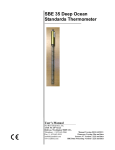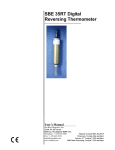Download Manual
Transcript
SEASOFT-Win32: SEASAVE V7 CTD Real-Time Data Acquisition Software for Windows 2000 and later User’s Manual Sea-Bird Electronics, Inc. 1808 136th Place NE Bellevue, Washington 98005 USA Telephone: 425-643-9866 Fax: 425-643-9954 E-mail: [email protected] Website: www.seabird.com 01/18/08 Software Release 7.16a and later Limited Liability Statement Extreme care should be exercised when using or servicing this equipment. It should be used or serviced only by personnel with knowledge of and training in the use and maintenance of oceanographic electronic equipment. SEA-BIRD ELECTRONICS, INC. disclaims all product liability risks arising from the use or servicing of this system. SEA-BIRD ELECTRONICS, INC. has no way of controlling the use of this equipment or of choosing the personnel to operate it, and therefore cannot take steps to comply with laws pertaining to product liability, including laws which impose a duty to warn the user of any dangers involved in operating this equipment. Therefore, acceptance of this system by the customer shall be conclusively deemed to include a covenant by the customer to defend, indemnify, and hold SEA-BIRD ELECTRONICS, INC. harmless from all product liability claims arising from the use or servicing of this system. 2 Table of Contents Table of Contents Section 1: Introduction ....................................................................................6 How to Contact Sea-Bird ...................................................................................6 Summary............................................................................................................6 Differences from SEASAVE-Win32 .................................................................8 Section 2: Installation and Use........................................................................9 Installation .........................................................................................................9 SEASAVE Use ................................................................................................10 Getting Started .................................................................................................14 Displaying Archived Data - Sea-Bird Demo Files....................................14 Acquiring and Displaying Real-Time Data ..............................................15 File Formats .....................................................................................................16 Section 3: Configure Inputs, Part I Instrument Configuration (.con file) ............................................................18 Introduction......................................................................................................18 Instrument Configuration.................................................................................18 Viewing, Modifying, or Creating .con File...............................................19 SBE 9plus Configuration ..........................................................................21 SBE 16 SEACAT C-T Recorder Configuration .......................................23 SBE 16plus SEACAT C-T Recorder Configuration.................................24 SBE 16plus V2 SEACAT C-T Recorder Configuration...........................26 SBE 19 SEACAT Profiler Configuration .................................................28 SBE 19plus SEACAT Profiler Configuration ..........................................30 SBE 19plus V2 SEACAT Profiler Configuration.....................................32 SBE 21 Thermosalinograph Configuration...............................................34 SBE 25 SEALOGGER Configuration ......................................................36 SBE 45 MicroTSG Configuration ............................................................38 SBE 49 FastCAT Configuration ...............................................................39 Section 4: Configure Inputs, Part II - Calibration Coefficients.................40 Accessing Calibration Coefficients Dialog Boxes ...........................................40 Importing and Exporting Calibration Coefficients...........................................41 Calibration Coefficients for Frequency Sensors ..............................................42 Temperature Calibration Coefficients.......................................................42 Conductivity Calibration Coefficients ......................................................43 Pressure (Paroscientific Digiquartz) Calibration Coefficients ..................44 Bottles Closed (HB - IOW) Calibration Coefficients ...............................44 Sound Velocity (IOW) Calibration Coefficients.......................................44 Calibration Coefficients for A/D Count Sensors..............................................45 Temperature Calibration Coefficients.......................................................45 Pressure (Strain Gauge) Calibration Coefficients .....................................45 Calibration Coefficients for Voltage Sensors ..................................................46 Pressure (Strain Gauge) Calibration Coefficients .....................................46 Altimeter Calibration Coefficients............................................................46 Fluorometer Calibration Coefficients .......................................................46 Methane Sensor Calibration Coefficients .................................................50 OBS/Nephelometer Calibration Coefficients............................................50 Oxidation Reduction Potential (ORP) Calibration Coefficients ...............51 Oxygen Calibration Coefficients ..............................................................52 PAR/Irradiance Calibration Coefficients ..................................................53 pH Calibration Coefficients ......................................................................54 Pressure/FGP (voltage output) Calibration Coefficients...........................54 Suspended Sediment Calibration Coefficients..........................................54 Transmissometer Calibration Coefficients................................................55 User Polynomial (for user-defined sensor) Calibration Coefficients........56 Zaps Calibration Coefficients ...................................................................56 3 Table of Contents Section 5: Configure Inputs, Part III – Serial Ports, Water Sampler, TCP/IP Ports, Miscellaneous, and Pump Control.......................................57 Serial Ports.......................................................................................................57 CTD Serial Port Baud Rate, Data Bits, and Parity....................................59 Water Sampler .................................................................................................60 TCP/IP Ports ....................................................................................................64 Miscellaneous ..................................................................................................65 Pump Control...................................................................................................66 Section 6: Configure Outputs........................................................................67 Serial Data Output ...........................................................................................68 Serial Ports.......................................................................................................69 Shared File Output ...........................................................................................70 Mark Variables ................................................................................................72 TCP/IP Out ......................................................................................................73 TCP/IP Ports ....................................................................................................74 SBE 11plus Alarms..........................................................................................75 SBE 14 Remote Display ..................................................................................76 PC Alarms........................................................................................................77 Header Form ....................................................................................................78 Diagnostics ......................................................................................................80 Section 7: Display - Setting Up SEASAVE Displays...................................81 Adding New Display Window.........................................................................81 Importing Display Window .............................................................................81 Editing Display Window..................................................................................82 Exporting Display Window .............................................................................82 Printing Display Window ................................................................................82 Resizing Plot Display Window ........................................................................82 Fixed Display...................................................................................................83 Scrolled Display...............................................................................................84 Plot Display .....................................................................................................85 Plot Setup Tab ..........................................................................................86 Axis Tabs..................................................................................................87 Print Options Tab......................................................................................88 Save Options Tab......................................................................................89 Copy Options Tab.....................................................................................90 Viewing SEASAVE Plots.........................................................................91 Status Display ..................................................................................................92 NMEA Display ................................................................................................92 Remote Display................................................................................................93 Section 8: Real-Time Data and Real-Time Control Real-Time Data Acquisition..........................................................................94 Starting and Stopping Real-Time Data Acquisition.........................................95 Troubleshooting ...............................................................................................97 Firing Bottles ...................................................................................................98 Marking Scans ...............................................................................................100 Adding NMEA Data to .nav File ...................................................................100 Turning Pump On / Off..................................................................................101 Section 9: Archived Data - Displaying Archived Data..............................102 Section 10: Processing Data ........................................................................104 4 Table of Contents Appendix I: Command Line Operation.....................................................106 Running SEASAVE with Command Line Parameters (general instructions) .........................................107 Running SEASAVE with -Autostop Parameter.............................................107 Appendix II: Configure (.con) File Format ...............................................108 Appendix III: Software Problems ..............................................................112 Known Bugs/Compatibility Issues.................................................................112 Appendix IV: Derived Parameter Formulas .............................................113 Appendix V: Seasave Remote for Remote Display and Bottle Firing .....120 Appendix VI: Java Applications for Remote Display and Bottle Firing.123 Remote Display..............................................................................................123 Firing Bottles via TCP/IP from a Remote Computer.....................................125 Index..............................................................................................................127 5 Section 1: Introduction Section 1: Introduction This section includes contact information and a brief description of SEASOFT-Win32 and its components. How to Contact Sea-Bird Sea-Bird Electronics, Inc. 1808 136th Place Northeast Bellevue, Washington 98005 USA Telephone: 425-643-9866 E-mail: [email protected] Fax: 425-643-9954 Website: http://www.seabird.com Business hours: Monday-Friday, 0800 to 1700 Pacific Standard Time (1600 to 0100 Universal Time) Except from April to October, when we are on ‘summer time’ (1500 to 0000 Universal Time) Summary SEASOFT-Win32 consists of modular, menu-driven routines for acquisition, display, processing, and archiving of oceanographic data acquired with Sea-Bird equipment. SEASOFT-Win32 is designed to work with a PC running Windows 2000 or later. Note: The following SEASOFT-DOS calibration modules are not yet available in SEASOFT-Win32: • OXFIT – compute oxygen calibration coefficients • OXFITW – compute oxygen calibration coefficients using Winkler titration values • OXSAT – compute oxygen saturation as a function of temperature and salinity • PHFIT – compute pH coefficients See the SEASOFT-DOS manual. SEASOFT-Win32 is actually several stand-alone programs: • • • • SEATERM and SeatermAF terminal programs that send commands to instrument for status, data acquisition setup, data retrieval, and diagnostics SEASAVE V7 program that acquires real-time data SBE Data Processing program that converts, edits, processes, and plots data Plot39 program for plotting SBE 39 and SBE 48 data This manual covers only SEASAVE, which: • • acquires real-time, raw data (frequencies and voltages) and saves the raw data to the computer for later processing displays selected raw and/or converted (engineering units) real-time or archived data in text and plot displays 6 Section 1: Introduction Additional SEASAVE features include the ability to: • • • • • • • • • send commands to close water sampler bottles save user-input header information with the CTD data, providing information that is useful for identifying the data set output selected raw and converted (engineering units) data to a computer COM port or file on the computer set up pressure, altimeter, and bottom contact switch alarms in the computer running SEASAVE output data to and set up pressure, altimeter, and bottom contact switch alarms in an SBE 14 Remote Display set up pressure and altimeter alarms in an SBE 11plus Deck Unit mark real-time data to note significant events in a cast input commands from remote software via TCP/IP for controlling water sampler bottle firing output raw data and selected converted (engineering units) data to remote software via TCP/IP System Requirements Sea-Bird recommends the following minimum system requirements for SEASOFT-Win32: Windows 2000 or later, 500 MHz processor, 256 MB RAM, and 90 MB free disk space for installation. Instruments Supported SEASAVE supports the following Sea-Bird instruments: • • • • • • • • • • • SBE 911plus and 917plus CTD system SBE 16 SEACAT C-T (optional pressure) Recorder SBE 16plus SEACAT C-T (optional pressure) Recorder SBE 16plus V2 SEACAT C-T (optional pressure) Recorder SBE 19 SEACAT Profiler SBE 19plus SEACAT Profiler SBE 19plus V2 SEACAT Profiler SBE 21 SEACAT Thermosalinograph SBE 25 SEALOGGER CTD SBE 45 MicroTSG Thermosalinograph SBE 49 FastCAT CTD Sensor Additionally, SEASAVE supports many other sensors / instruments interfacing with the instruments listed above, including Sea-Bird oxygen, pH, and ORP sensors; SBE 32 Carousel Water Sampler, SBE 55 ECO Water Sampler; and assorted equipment from third party manufacturers. 7 Section 1: Introduction Differences from SEASAVE-Win32 SEASAVE was previously available as SEASAVE-Win32. SEASAVE V7 is an entirely new version of SEASAVE. Following are the improvements and changes: 1. More robust data acquisition and increased stability with a new architecture for data acquisition. SEASAVE V7 is actually two applications – Seasave.exe automatically launches SeasaveAcq.exe when data acquisition is commanded to start. Both programs run simultaneously on the same computer, communicating via TCP/IP sockets. 2. Easier-to-use and more intuitive user interface. 3. Support for transmission of data to a remote computer over TCP/IP, and remote bottle firing via TCP/IP. 4. Better graphics, including the ability to have different plot colors for downcast and upcast. 5. An unlimited number of displays can be active on the desktop at once (within the limitations of your computer’s resources). Displays can be added, deleted, and modified without interrupting data acquisition. 6. Output from an SBE 9plus CTD integrated with an SBE 11plus Deck Unit (SBE 911plus) is now saved as a .hex file (was previously saved as a binary .dat file). 7. Support for pressure, altimeter, and bottom contact switch alarms in the computer running SEASAVE. 8 Section 2: Installation and Use Section 2: Installation and Use SEASOFT-Win32 requires approximately 90 MB of disk space during installation. Ensure there is room on your hard drive before proceeding. Sea-Bird recommends the following minimum system requirements: Windows 2000 or later, 500 MHz processor, and 256 MB RAM. Installation 1. Note: Sea-Bird supplies the current version of our software when you purchase an instrument. As software revisions occur, we post the revised software on our FTP site. • You may not need the latest version. Our revisions often include improvements and new features related to one instrument, which may have little or no impact on your operation. See our website (www.seabird.com) for the latest software version number, a description of the software changes, and instructions for downloading the software from the FTP site. If not already installed, install SEASAVE and other Sea-Bird software programs on your computer using the supplied software CD: A. Insert the CD in your CD drive. B. Double click on Seasoft-Win32date.exe (where date is the date the software release was created). C. Follow the dialog box directions to install the software. The default location for the software is c:/Program Files/Sea-Bird. Within that folder is a sub-directory for each program. The installation program allows you to install the desired components. Install all the components, or just install SEASAVE. 9 Section 2: Installation and Use SEASAVE Use Notes: • When you start SEASAVE, you may get a message stating that Windows Firewall has blocked some features of this program to protect your computer, if TCP/IP output is enabled in the program setup (.psa) file. Click Unblock to permanently unblock the TCP/IP features of SEASAVE. • SEASAVE can be run from the command line. See Appendix I: Command Line Operation. SEASAVE Window To start SEASAVE: • Double click on seasave.exe (default location c:/Program Files/Sea-Bird/SeasaveV7), or • Left click on Start and follow the path Programs/Sea-Bird/SeasaveV7 SEASAVE’s main window looks like this: • Seasave title bar – The title bar shows the selected instrument type (SBE 911plus / 917plus CTD in the example above) and the path and file name for the program setup (.psa) file. The .psa file contains all information entered in Configure Inputs and Configure Outputs (instrument configuration file path and name, CTD serial port, water sampler, TCP/IP input and output ports, serial data output, etc.) as well as size, placement, and setup for each display window. • Menus - The Menus contain options for setting up the instrument and the displays, as well as for starting data acquisition. • Status display – The Status display provides the following information: ¾ If SEASAVE is acquiring real-time data or playing archived data. ¾ If SEASAVE is storing real-time data to a file; output data file name. ¾ Instrument configuration (.con) file name. To display or hide the Status, select Status in the Display menu. 10 Section 2: Installation and Use Note: Algorithms used to calculate derived parameters in SEASAVE are the same as used in SBE Data Processing’s Derive and Data Conversion modules (with the exception of the oxygen, descent rate, & acceleration calculations). See Appendix IV: Derived Parameter Formulas. • Data display windows - SEASAVE can display as many data windows as desired (within the limits of your computer’s resources). The windows can be set up to display real-time data (conductivity, temperature, pressure, etc.) as well as calculated parameters such as salinity and sound velocity. The three windows types - fixed, scrolled, and plot - are briefly described below; their setup is described in detail in Section 7: Display - Setting Up SEASAVE Displays. ¾ The Fixed Display has a vertical list of the selected parameters to the left, and displays their current values to the right, and can be set up with one or two columns of data. Modify or print display by right clicking in display and selecting desired option Adjust column width by placing mouse cursor over line at number column header and dragging. ¾ The Scrolled Display has a list of the selected parameters across the top, and displays the data in scrolling vertical columns. Adjust column width by placing mouse cursor over line and dragging. Modify or print by right clicking in display and selecting desired option ¾ The Plot Display plots one parameter on the y-axis and up to four parameters on the x-axis, or one parameter on the x-axis and up to four parameters on the y-axis. Toolbar Buttons Modify or print by right clicking and selecting desired option, or use toolbar buttons 11 Section 2: Installation and Use SEASAVE Menus Notes: • The .psa file contains all information entered in Configure Inputs and Configure Outputs (instrument .con file path and name, CTD serial port, water sampler, TCP/IP input and output ports, serial data output, etc.) as well as size, placement, and setup for each display window. • When you click OK in the Configure Inputs and Configure Outputs dialog boxes, and/or create/modify a display, SEASAVE saves the changes to a temporary location. However, the changes are not saved to the program setup (.psa) file until you select Save Setup File or Save Setup File As in the File menu. • A display setup (.dsa) file defines the size, placement, and setup for a display window. The information in the .dsa file is also incorporated into the program setup (.psa) file. You can import and export .dsa files, allowing you to create the desired displays once and then reuse them later for other instruments / deployments. See Section 7: Display – Setting Up SEASAVE Displays. A brief description of SEASAVE’s menus follows: • File – ¾ Open Setup File – Select a setup (.psa) file. In the Open dialog box, if you select Open as read only, SEASAVE will prompt you to enter a new file name when you next try to save the .psa file (it will not allow you to overwrite the existing file). ¾ Save Setup File – Save all the entered settings to the currently open .psa file. ¾ Save Setup File As – Save all the entered settings to a new .psa file. ¾ Restore Setup File – Discard all changes to settings (made in Configure Inputs, Configure Outputs, Display, and Options menus) since the last time you saved the .psa file. ¾ Print – Print a fixed, scrolled, or plot display. The Select Display dialog box appears when Print is selected; this allows you to select the desired display for printing. Note that you can also print a display by right-clicking in the desired display and selecting Print. ¾ Exit – Close SEASAVE. ¾ Recent Setup Files – Provides a list of the 10 most recently used .psa files. • Configure Inputs – setup of instrument configuration (.con) file (defining sensors and sensor coefficients), serial ports, water sampler, TCP/IP ports, miscellaneous parameters, and pump control for a custom 9plus CTD (see Sections 3, 4, and 5: Configure Inputs). • Configure Outputs – Set up of serial data output, serial ports, shared file output, mark variables, TCP/IP output and ports, SBE 11plus alarm, SBE 14 remote display and alarm, PC alarm, header form, and diagnostics (see Section 6: Configure Outputs). • Display – Set up of fixed, scrolled, and plot displays, as well as displays to view status and NMEA data (see Section 7: Display – Setting Up SEASAVE Displays). • Real-Time Data – Acquire, process, and display real-time data (see Section 8: Real-Time Data and Real-Time Control – Real-Time Data Acquisition). • Real-Time Control – Control water sampler bottle firing, mark scans, and (custom 9plus CTD only) turn the CTD pump on or off (see Section 8: Real-Time Data and Real-Time Control – Real-Time Data Acquisition). • Archived Data – Process and display a previously acquired data file (see Section 9: Archived Data). 12 Section 2: Installation and Use • Notes: • The program setup (.psa) file contains all information entered in Configure Inputs and Configure Outputs (instrument .con file path and name, CTD serial port, water sampler, TCP/IP input and output ports, serial data output, etc.) as well as size, placement, and setup for each display window. • The configuration (.con) file defines the instrument – sensors, sensor channels, calibration coefficients, etc. SEASAVE uses this information to convert the raw data stream into engineering units for display during real-time data acquisition. Sea-Bird supplies a .con file with each instrument. The .con file must match the existing instrument configuration and contain current sensor calibration information. • A display setup (.dsa) file defines the size, placement, and setup for a display window. The information in the .dsa file is also incorporated into the program setup (.psa) file. You can import and export .dsa files, allowing you to create the desired displays once and then reuse them later for other instruments / deployments. Even if you do not export the display setup to a separate .dsa file, the changes in the display are incorporated in the .psa file the next time you save the .psa file. See Section 7: Display – Setting Up SEASAVE Displays. • Options ¾ Prompt to save program setup changes - If selected, when you exit SEASAVE (by selecting Exit in the File menu or clicking the close button in the upper right hand corner of the window), SEASAVE prompts you to save the program setup (.psa) file if desired. ¾ Automatically save program setup changes on exit – If selected, when you exit SEASAVE (by selecting Exit in the File menu or clicking the close button in the upper right hand corner of the window), SEASAVE automatically saves the program setup (.psa) file before exiting. Note: If neither Prompt to save program setup changes or Automatically save program setup changes on exit is selected, SEASAVE will not provide a warning and will not save changes to the program setup file before exiting. ¾ Confirm Instrument Configuration Change – If selected, Save & Exit button in Configuration dialog box changes to Exit; when you click Exit, SEASAVE prompts you to save the configuration (.con) file changes if desired. Otherwise, clicking Save & Exit automatically saves the configuration changes. ¾ Confirm Display Setup Change – If selected, when you close a Display window, SEASAVE prompts you to save the display setup (.dsa) file if desired. If not selected, SEASAVE will not save the display settings to a .dsa file. ¾ Confirm Output File Overwrite – If selected, SEASAVE provides a warning if you select an existing file name for a data output file and/or shared output file. Otherwise, SEASAVE does not provide a warning, and overwrites the data in the existing file. ¾ Check Scan Length – If selected, SEASAVE checks the data scan length against the expected length (based on setup of the .con file) during real-time data acquisition and/or archived data playback; if the scan length does not match the .con file, it provides a warning that there is an error. Otherwise, SEASAVE does not provide a warning. Regardless of whether Check Scan Length is selected, if there is a scan length error SEASAVE continues with real-time data acquisition (saving the raw data to a file), but does not show or plot data in the SEASAVE displays. ¾ Compare Serial Numbers – (Applicable only to Archived Data playback) If selected, SEASAVE checks the temperature and conductivity sensor serial numbers in the data file header against the serial numbers in the .con file; if the serial numbers do not match, it provides a warning that there is an error, but continues with playback. ¾ Maximized plot may cover SEASAVE – If selected, when you maximize a plot display it fills the entire monitor screen, covering up the SEASAVE title bar, menus, and status bar. Otherwise, a maximized plot display remains within the SEASAVE window. Help – Help files contain much of the same information in this manual. 13 Section 2: Installation and Use Getting Started Displaying Archived Data - Sea-Bird Demo Files Note: .dat files were created by older versions of SEASAVE (Version < 6.0) from the real-time data stream from an SBE 911plus. SEASAVE can be used to display archived raw data in a .hex or .dat file. Sea-Bird provides example files with the software to assist you in learning how to use SEASAVE. These files are automatically installed on your hard drive when you install SEASAVE; the default location is: C:\Program Files\Sea-Bird\SeasaveV7-Demo The demo files include: • a data file - demo.hex • an instrument configuration file - demo.con (defines instrument sensors, calibration coefficients, etc.) • a program setup file – demo.psa. The .psa file defines all information entered in Configure Inputs and Configure Outputs (instrument .con file path and name, CTD serial port, water sampler, TCP/IP input and output ports, serial data output, etc.) as well as the size, placement, and setup for each display window. Follow these steps to use SEASAVE to display archived data: Note: When modifying and saving the program setup (.psa) file, use a new file name to avoid overwriting the demo file. 1. In the File menu, select Open Setup File. The Open dialog box appears. Browse to the desired file (default location C:\Program Files\Sea-Bird\SeasaveV7-Demo), select demo.psa, and click OK. The display windows will now correspond to the selected .psa file. 2. In the Archived Data menu, select Start. 3. The Playback Archived Data dialog box appears (see Section 9: Archived Data - Displaying Archived Data): A. On the File tab, click Select Data File. The Select Data File dialog box appears. Browse to the desired file (default location C:\Program Files\Sea-Bird\ SeasaveV7-Demo\demo.hex) and click Open. B. Click the Instrument Configuration tab. Click Open. The Select Instrument Configuration File dialog box appears. Browse to the desired file (default location C:\Program Files\Sea-Bird\ SeasaveV7-Demo\demo.con) and click Open. C. Click the File tab. Click Start. The example data will display. 4. As desired, modify and export the setup of the display windows (see Section 7: Display - Setting Up SEASAVE Displays). Save the modified .psa file, and repeat Steps 2 and 3. 14 Section 2: Installation and Use Acquiring and Displaying Real-Time Data Follow these steps to use SEASAVE to acquire and display real-time data: 1. Set up the instrument, and define input parameters (see Sections 3, 4, and 5: Configure Inputs): • Instrument Configuration – Set up the instrument configuration (.con) file, defining what sensors are integrated with the instrument, each sensor’s calibration coefficients, and what other data is integrated with the data stream from the instrument. • Serial Ports – Define COM ports and other communication parameters for CTD, water sampler and 9plus pump control, serial data output, and SBE 14 Remote Display. • Water Sampler - Enable and set up control of water sampler bottle firing. • TCP/IP Ports – Define ports for communication with SEASAVE and with remote bottle firing software. • Miscellaneous – Define miscellaneous parameters required for output of specific variables (depth, average sound velocity, descent rate, acceleration, oxygen, plume anomaly, potential temperature anomaly). • Pump Control – Enable user pump control for a custom SBE 9plus. 2. Define output parameters (see Section 6: Configure Outputs): • Serial Data Out - Enable and set up output of selected raw and/or converted data (engineering units) to a COM port on your computer. • Serial Ports – Define COM ports and other communication parameters for CTD, water sampler and 9plus pump control, serial data output, and SBE 14 Remote Display. • Shared File Out - Enable and set up output of selected raw and/or converted data (engineering units) to a shared file on your computer. • Mark Variables - Set up format for marking of selected data scans. • TCP/IP Out – Enable and set up output of raw or converted data to TCP/IP ports. • TCP/IP Ports – Define ports for communication with SEASAVE and with remote bottle firing software. • SBE 11plus Alarms – (for SBE 9plus / 11plus only) Enable and set up 11plus Deck Unit alarm (minimum and maximum pressure alarm, and altimeter alarm if altimeter integrated with 9plus CTD). • SBE 14 Remote Display - (if SBE 14 connected to a computer COM port) Enable and set up output of data to an SBE 14, and set up SBE 14 alarm (minimum and maximum pressure alarm, altimeter alarm if altimeter integrated with CTD, and bottom contact switch alarm if bottom contact switch integrated with CTD). • PC Alarms – Enable and set up alarm in the computer running SEASAVE (minimum and maximum pressure alarm, altimeter alarm if altimeter integrated with CTD, and bottom contact switch alarm if bottom contact switch integrated with CTD). • Header Form - Create a customized header for the data. • Diagnostics – Enable and set up diagnostic outputs, to assist in troubleshooting if you encounter difficulty running the program. 3. Define SEASAVE displays. SEASAVE can have an unlimited number of data displays (limited only by the resources of your computer). Three types of data displays are available: fixed, scrolled, and plot displays. Additionally, you can open a Status display and a NMEA display. See Section 7: Display - Setting Up SEASAVE Displays. 4. Start real-time data acquisition. If applicable (and if enabled in Steps 1 and 2), fire bottles, mark scans, and / or send Lat/Lon data to a file during acquisition. See Section 8: Real-Time Data and Real-Time Control - RealTime Data Acquisition. Note: Serial ports and TCP/IP ports can be defined in Configure Inputs and/or Configure Outputs. If you make changes in one dialog box those changes will appear when you open the other dialog box. 15 Section 2: Installation and Use File Formats File extensions are used by SEASOFT to indicate the file type. Input files: File Extension .con .dsa .psa .xml Description Instrument configuration - number and type of sensors, channel assigned to each sensor, and calibration coefficients. SEASAVE uses this information to interpret raw data from instrument. Latest version of .con file for your instrument is supplied by SeaBird when instrument is purchased, upgraded, or calibrated. If you make changes to instrument (add or remove sensors, recalibrate, etc.), you must update .con file. The .con file can be viewed and/or modified in SEASAVE’s Configure Inputs on Instrument Configuration tab (or in SBE Data Processing). SEASAVE display setup file – defines size, placement, and setup for a display window. Information in .dsa file is also incorporated into program setup (.psa) file. You can import and export .dsa files, allowing you to create desired displays once and then reuse them later for other instruments / deployments. Even if you do not save display setup in a separate .dsa file, changes in display are incorporated in .psa file next time you save .psa file. SEASAVE program setup file - all information entered in Configure Inputs and Configure Outputs (instrument .con file path and name, serial ports, water sampler, TCP/IP input and output ports, serial data output, etc.) as well as size, placement, and setup for each display window. The .psa file can be selected and saved in SEASAVE’s File menu. Note that when you start SEASAVE, it always opens to most recently used .psa file. Seasave.ini (in Windows directory) contains a list of paths and file names for most recently used .psa files. To view, click File and select Recent Setup Files. Sensor calibration coefficient file. This file can be exported and/or imported from the dialog box for a sensor. This allows you to move a sensor from one instrument to another and update the instrument’s .con file while eliminating need for typing or resulting possibility of typographical errors. 16 Section 2: Installation and Use Output files: File Extension .bl .bmp .dat .hdr .hex .jpg .mrk .nav .txt .wmf .xml Description Bottle log information - output bottle file, containing bottle firing sequence number and position, date, time, and beginning and ending scan numbers for each bottle closure. Scan numbers correspond to approximately 1.5-second duration for each bottle. SEASAVE writes information to file each time a bottle fire confirmation is received from SBE 32 Carousel or SBE 55 ECO Water Sampler or (only when used with 911plus) G.O. 1016 Rosette. Can be used by SBE Data Processing’s Data Conversion module. Bitmap graphic output from Plot display when you click Save to file icon in plot toolbar or right click in plot and select Save as. Data - binary raw data file created by old versions (< 6.0) of SEASAVE from 911plus real-time data. File includes header information. Can be used by SBE Data Processing’s Data Conversion module. Header – Includes same header information (software version, serial numbers, instrument configuration, etc.) as in data file. Data: • Hexadecimal raw data file created by SEASAVE from real-time data stream from SBE 9plus, 16, 16plus, 16plus V2, 19, 19plus, 19plus V2, 21, 25, or 49. • Data uploaded from memory of SBE 16, 16plus, 16plus-IM, 16plus V2, 16plus-IM V2, 17plus (used with SBE 9plus CTD) 19, 19plus, 19plus V2, 21, or 25. • Converted (engineering units) data file created by SEASAVE from real-time data stream from SBE 45. File includes header information. Can be used by SBE Data Processing’s Data Conversion module. JPEG graphic output from Plot display when you click Save to file icon in plot toolbar or right click in plot and select Save as. Mark scan information - output marker file containing sequential mark number, system time, and data for selected variables. SEASAVE writes information to file when user clicks on Mark Scan during data acquisition to mark significant events in cast. Can be used by SBE Data Processing’s Mark Scan module. Navigation information - output navigation file (for system integrated with NMEA navigational device) containing latitude, longitude, time, scan number, and pressure. SEASAVE writes information to file when user clicks on Add to .nav File in NMEA Display during data acquisition to mark significant events in cast. Text file: • Output file created if you configure SEASAVE to output data to a shared file. • Program setup report file (PsaReport.txt), which documents .psa file settings; created when you click Report in Configure Inputs or Configure Outputs dialog box. SEASAVE creates this as a temporary file and opens it in Notepad; if you want to save it to document your settings, select File, Save As and enter desired file name and location. • Configuration report file (ConReport.txt), which documents .con file settings, created when you click Report in Configuration dialog box. SEASAVE creates this as a temporary file and opens it in Notepad; if you want to save it to document your settings, select File, Save As and enter desired file name and location. • Diagnostics log files (default SSLog.txt and SALog.txt), created if you enable diagnostic log(s) on Diagnostics tab in Configure Outputs. Windows metafile graphic from Plot display when you click Save to file icon in plot toolbar or right click in plot and select Save as. File in XML format: • Output file created if you configure SEASAVE to output data to a shared file, and select XML format. • Sensor calibration coefficient file. This file can be exported and/or imported from the dialog box for a sensor. This allows you to move a sensor from one instrument to another and update the instrument’s .con file while eliminating need for typing or resulting possibility of typographical errors. 17 Section 3: Configure Inputs, Part I - Instrument Configuration (.con file) Section 3: Configure Inputs, Part I Instrument Configuration (.con file) Note: Setup of all parameters in Configure Inputs, including the name and location of the selected .con file, is included in the SEASAVE program setup (.psa) file. To save the setup, you must save the .psa file (File menu / Save Setup File) before exiting SEASAVE. This section describes the setup of the instrument configuration (.con) file in Configure Inputs. For setup of other items in Configure Inputs, see Section 5: Configure Inputs, Part III – Serial Ports, Water Sampler, TCP/IP Ports, Miscellaneous, and Pump Control. Introduction Notes: • Sea-Bird supplies a .con file with each instrument. The .con file must match the existing instrument configuration and contain current sensor calibration information. • Appendix II: Configure (.con) File Format contains a line-by-line description of the contents of the .con file. The instrument configuration (.con) file defines the instrument configuration (what sensors are integrated with the instrument and what channels are used by the sensors) and the sensor calibration coefficients. SEASAVE uses this information to convert the raw data stream into engineering units for display during real-time data acquisition or archived data playback. The .con file discussion is in two parts: • Instrument Configuration (in this section): Configuration dialog box for each instrument (SBE 911/917plus, 16, 16plus, 16plus V2, 19, 19plus, 19plus V2, 21, 25, 45, and 49). • Section 4: Configure Inputs, Part II - Calibration Coefficients: calculation of calibration coefficients for each type of frequency, A/D count, and voltage sensor. Instrument Configuration Note: Unless noted otherwise, SEASAVE supports only one of each auxiliary sensor model on a CTD (for example, you cannot specify two Chelsea Minitracka fluorometers, but you can specify a Chelsea Minitracka and a Chelsea UV Aquatracka fluorometer. See the sensor descriptions in Section 4: Configure Inputs, Part II – Calibration Coefficients for those sensors that SEASAVE supports in a redundant configuration (two or more of the same model interfacing with the CTD). The discussion of instrument configuration is in two parts: • General description of how to view, modify, or create a .con file • Detailed description of the Configuration dialog box for each instrument 18 Section 3: Configure Inputs, Part I - Instrument Configuration (.con file) Viewing, Modifying, or Creating .con File 1. To create a new .con file: Click Configure Inputs. In the Configure Inputs dialog box, click the Instrument Configuration tab. Click Create. In the Select an Instrument dialog box, select the desired instrument and click OK. Go to Step 3. 2. To select and view or modify an existing .con file: Click Configure Inputs. In the Configure Inputs dialog box, click the Instrument Configuration tab. Click Open. In the Select Instrument Configuration File dialog box, browse to the desired file and click Open. The configuration information appears on the Instrument Configuration tab. An example is shown for the SBE 9plus. This screen provides an easy way to view configuration, but selections cannot be modified here; click Modify to change configuration and/or to view calibration coefficients. Click Modify to bring up a dialog box to change the configuration and/or view calibration coefficients. 3. The Configuration dialog box appears. Selections at the top are different for each instrument. An example is shown for the SBE 9plus. 19 Section 3: Configure Inputs, Part I - Instrument Configuration (.con file) All Instrument Configuration dialog boxes include: • List of instrument configuration options at the top (instrumentspecific), such as number of auxiliary channels, pressure sensor type, and addition of Surface PAR and NMEA to the CTD data string. • Channel/Sensor Table: This table reflects the options selected at the top (for example, the number of voltage sensors listed in the table agrees with the user-selection for External voltage channels). Shaded sensors cannot be removed or changed to another type of sensor. All others are optional. ¾ To change a sensor type and input its calibration coefficients: After you specify the number of frequency and/or voltage channels at the top of the dialog box, click a (non-shaded) sensor and click Select to pick a different sensor for that channel (or right click on the sensor and select Select New . . Sensor). A dialog box with a list of sensors appears. Double click on the desired sensor. The Calibration Coefficients dialog box appears. An example is shown below for a pH sensor: Note: For details on using the Import and Export buttons in the sensor dialog box, see Importing and Exporting Calibration Coefficients in Section 4: Configure Inputs, Part II – Calibration Coefficients. Enter the desired values and click OK. ¾ To change a sensor’s calibration coefficients: In the Configuration dialog box, click a sensor and click Modify to change the calibration coefficients for that sensor (or right click on the sensor and select Modify . . Calibration, or double click on the sensor). The Calibration Coefficients dialog box appears (example shown above). See Section 4: Configure Inputs, Part II - Calibration Coefficients for calculation of coefficients. 20 Section 3: Configure Inputs, Part I - Instrument Configuration (.con file) SBE 9plus Configuration Channel/Sensor table reflects this choice. Voltage 0 in .con file corresponds to sensor wired to channel 0 on end cap connector, voltage 1 to sensor wired to channel 1 on end cap connector, etc. Total voltage words = 4; each word contains data from two 12-bit A/D channels. Deck Unit suppresses words above highest numbered voltage word used. Words to suppress = 4 - Words to Keep Channel/Sensor table reflects this choice. Typically: • 0 = SBE 3 or 4 plugged into JB5 on 9plus (dual redundant sensor configuration) • 1 = SBE 3 or 4 plugged into JB4 on 9plus and not using JB5 (single redundant sensor configuration) • 2 = no redundant T or C sensors External Voltage (not spare) 0 or 1 2 or 3 4 or 5 6 or 7 For full rate (24 Hz) data, set to 1. Example: If number of scans to average=24, SEASAVE averages 24 scans, saving data to computer at 1 scan/second. • Surface PAR - Select if Surface PAR sensor used; must agree with Deck Unit setup (AddSpar=). SEASAVE appends Surface PAR data to every scan. Adds 2 channels to Channel/Sensor table. Do not decrease Voltage words suppressed to reflect this; Voltage words suppressed reflects only external voltages going directly to 9plus from auxiliary sensors. See Application Note 11S. • NMEA - Select if NMEA navigation device used. SEASAVE adds current latitude, longitude, and universal time code to data header; appends NMEA data to every scan; and writes NMEA data to .nav file every time Ctrl F7 is pressed or Add to .nav File is clicked (see Adding NMEA Data to .nav File in Section 8: Real-Time Data and Real-Time Control - Real-Time Data Acquisition). Connector AUX 1 AUX 2 AUX 3 AUX 4 Words to Keep 1 2 3 4 IEEE-448 or RS-232C for CTD data interface between Deck Unit and computer. Select to include time of each scan (seconds since January 1, 1970 GMT) with data. Shaded sensors cannot be removed or changed to another type; others are optional. New to create new .con file for this CTD. Open to select different .con file. Save or Save As to save current .con file settings. Click a (non-shaded) sensor and click Select to pick a different sensor for that channel; dialog box with list of sensors appears. After sensor is selected, dialog box for calibration coefficients appears. Select sensors after Frequency channels suppressed and Voltage words suppressed have been specified above. Click a sensor and click Modify to view/change calibration coefficients for that sensor. Click to exit dialog box. If you made changes and did not Save or Save As, SEASAVE asks if you want to save changes. Opens a .txt file (for viewing and printing only; cannot be modified) that shows all parameters in .con file. 21 Section 3: Configure Inputs, Part I - Instrument Configuration (.con file) Shown below is an example status (DS) response in SEATERM that corresponds to the setup shown in the Configuration dialog box above. Shown below the appropriate lines are the commands used in SEATERM to modify the setup of parameters critical to use of the 9plus and 11plus with SEASAVE, as well as any explanatory information. SBE 11plus V 5.1f Number of scans to average = 1 (11plus reads this from .con file in SEASAVE after Deck Unit is reset.) pressure baud rate = 9600 NMEA baud rate = 4800 surface PAR voltage added to scan (Enabling of surface PAR [ADDSPAR=] must match Surface PAR voltage added in .con file.) A/D offset = 0 GPIB address = 1 (GPIB address must be 1 [GPIB=1] to use SEASAVE, if Computer interface is IEEE-488 (GPIB) in .con file.) advance primary conductivity 0.073 seconds advance secondary conductivity 0.073 seconds autorun on power up is disabled 22 Section 3: Configure Inputs, Part I - Instrument Configuration (.con file) SBE 16 SEACAT C-T Recorder Configuration Select strain gauge, Digiquartz with or without temperature compensation, or no pressure sensor. If no pressure sensor or Digiquartz without Temp Comp is selected, Data button accesses dialog box to input additional parameter(s) needed to process data. Channel/Sensor table reflects this choice. Must agree with SBE 16 setup for SVn (n=0, 1, 2, 3, or 4); see reply from DS. Voltage channel 0 in .con file corresponds to sensor wired to channel 0 on end cap connector, voltage channel 1 in .con file corresponds to sensor wired to channel 1 on end cap connector, etc. See reply from DS. Used to determine strain gauge pressure sensor data format. Select to include time of each scan (seconds since January 1, 1970 GMT) with data. Time between scans. Used to calculate elapsed time, if you select time as a parameter for a display window. Must agree with SBE 16 setup (SI); see reply from DS. Select if using with deck unit connected to NMEA navigation device. SEASAVE adds current latitude, longitude, and universal time code to data header; appends NMEA data to every scan; and writes NMEA data to .nav file every time Ctrl F7 is pressed or Add to .nav File is clicked (see Adding NMEA Data to .nav File in Section 8: Real-Time Data and Real-Time Control - RealTime Data Acquisition). Shaded sensors cannot be removed or changed to another type of sensor. All others are optional. New to create new .con file for this CTD. Open to select different .con file. Save or Save As to save current .con file settings. Click a (non-shaded) sensor and click Select to pick a different sensor for that channel. A dialog box with a list of sensors appears. Select sensors after number of voltage channels have been specified above. Opens a .txt file (for viewing and printing only; cannot be modified) that shows all parameters in .con file. Click a sensor and click Modify to change calibration coefficients for that sensor. Click to exit dialog box. If you made changes and did not Save or Save As, SEASAVE asks if you want to save changes. Shown below is an example status (DS) response in SEATERM that corresponds to the setup shown in the Configuration dialog box above. Shown below the appropriate lines are the commands used in SEATERM to modify the setup of parameters critical to use of the SBE 16 with SEASAVE, as well as any explanatory information. SEACAT V4.0h SERIAL NO. 1814 07/14/95 09:52:52.082 (If pressure sensor installed, pressure sensor information appears here in status response; must match Pressure sensor type in .con file.) clk = 32767.789, iop = 103, vmain = 8.9, vlith = 5.9 sample interval = 15 sec (Sample interval [SI] must match Sample interval seconds in .con file.) delay before measuring volts = 4 seconds samples = 0, free = 173880, lwait = 0 msec SW1 = C2H, battery cutoff = 5.6 volts no. of volts sampled = 2 (Number of auxiliary voltage sensors enabled [SVn] must match External voltage channels in .con file.) mode = normal logdata = NO 23 Section 3: Configure Inputs, Part I - Instrument Configuration (.con file) SBE 16plus SEACAT C-T Recorder Configuration The SBE 16plus can interface with one SBE 38 secondary temperature sensor, one SBE 50 pressure sensor, or up to two Pro-Oceanus Gas Tension Devices (GTDs) through the SBE 16plus optional RS-232 connector. Data from an SBE 50 pressure sensor is appended to the data stream, and does not replace the (optional) internally mounted pressure sensor data. Internally mounted pressure sensor: select strain gauge, Digiquartz with temperature compensation, or no pressure sensor. If no pressure sensor is selected, Data button accesses a dialog box to input additional parameter needed to process data. Must agree with 16plus setup (PType=); see reply from DS. Selection applies only to 16plus internally mounted pressure sensor; if instrument has no internally mounted pressure sensor but is interfacing with SBE 50 pressure sensor, select No pressure sensor here and then select SBE 50 in Serial RS-232C sensor field below. Note: Digiquartz without temperature compensation is not applicable. Channel/Sensor table reflects this choice (0, 1, 2, 3, or 4). Must agree with 16plus setup for VoltN= (N=0, 1, 2, and 3); see reply from DS. Voltage channel 0 in .con file corresponds to first external voltage in data stream, voltage channel 1 to second external voltage in data stream, etc. Select 1 SBE 38 (secondary temperature), 1 SBE 50 pressure sensor, or up to 2 GTDs (dissolved oxygen or nitrogen). Must agree with 16plus setup; see reply from DS. Channel/Sensor table lists RS-232 sensors below voltage channels. Time between scans. Must agree 16plus setup (SampleInterval=); see reply from DS. Shaded sensors cannot be removed or changed to another type of sensor. All others are optional. Select if using with deck unit connected to NMEA navigation device. SEASAVE adds current latitude, longitude, and universal time code to data header; appends NMEA data to every scan; and writes NMEA data to .nav file every time Ctrl F7 is pressed or Add to .nav File is clicked (see Adding NMEA Data to .nav File in Section 8: RealTime Data and Real-Time Control - Real-Time Data Acquisition). New to create new .con file for this CTD. Open to select different .con file. Save or Save As to save current .con file settings. Click a (non-shaded) sensor and click Select to pick a different sensor for that channel. A dialog box with a list of sensors appears. Select sensors after number of voltage channels have been specified above. Opens a .txt file (for viewing and printing only; cannot be modified) that shows all parameters in .con file. Click to exit dialog box. If you made changes and did not Save or Save As, SEASAVE asks if you want to save changes. 24 Click a sensor and click Modify to change calibration coefficients for that sensor. Section 3: Configure Inputs, Part I - Instrument Configuration (.con file) Shown below is an example status (DS) response in SEATERM that corresponds to the setup shown in the Configuration dialog box above. Shown below the appropriate lines are the commands used in SEATERM to modify the setup of parameters critical to use of the SBE 16plus with SEASAVE, as well as any explanatory information. SBE 16plus V 1.6e SERIAL NO. 4300 03 Mar 2005 14:11:48 vbatt = 10.3, vlith = 8.5, ioper = 62.5 ma, ipump = 21.6 ma, iext01 = 76.2 ma, iserial = 48.2 ma status = not logging sample interval = 10 seconds, number of measurements per sample = 2 (Sample interval [SampleInterval=] must match Sample interval seconds in .con file.) samples = 823, free = 465210 run pump during sample, delay before sampling = 2.0 seconds transmit real-time = yes (Real-time data transmission must be enabled [TxRealTime=Y] to acquire data in SEASAVE.) battery cutoff = 7.5 volts pressure sensor = strain gauge, range = 1000.0 (Internal pressure sensor [PType=] must match Pressure sensor type in .con file.) SBE 38 = yes, SBE 50 = no, Gas Tension Device = no (Selection/enabling of RS-232 sensors [SBE38=, SBE50=, GTD=, DualGTD=] must match Serial RS-232C sensor in .con file.) Ext Volt 0 = yes, Ext Volt 1 = yes, Ext Volt 2 = no, Ext Volt 3 = no (Number of external voltage sensors enabled [Volt0= through Volt3=] must match External voltage channels in .con file.) echo commands = yes output format = raw HEX (Output format must be set to raw Hex [OutputFormat=0] to acquire data in SEASAVE.) serial sync mode disabled (Serial sync mode must be disabled [SyncMode=N] to acquire data in SEASAVE.) 25 Section 3: Configure Inputs, Part I - Instrument Configuration (.con file) SBE 16plus V2 SEACAT C-T Recorder Configuration The SBE 16plus V2 can interface with one SBE 38 secondary temperature sensor, one SBE 50 pressure sensor, or up to two Pro-Oceanus Gas Tension Devices (GTDs) through the SBE 16plus RS-232 sensor connector. Data from an SBE 50 pressure sensor is appended to the data stream, and does not replace the (optional) internally mounted pressure sensor data. Internally mounted pressure sensor: strain gauge, Digiquartz with temperature compensation, or no pressure sensor. If no pressure sensor is selected, Data button accesses dialog box to input additional parameter needed to process data. Must agree with 16plus V2 setup (PType=); see reply from GetCD or DS. Selection applies only to internally mounted pressure sensor; if 16plus V2 has no internally mounted pressure sensor but is interfacing with SBE 50 pressure sensor, select No pressure sensor here and then select SBE 50 in Serial RS-232C sensor field below. Note: Digiquartz without temperature compensation is not applicable. Channel/Sensor table reflects this choice (0, 1, 2, 3, 4, 5, or 6). Must agree with 16plus V2 setup for VoltN= (N=0, 1, 2, 3, 4, and 5); see reply from GetCD or DS. Voltage channel 0 in .con file corresponds to first external voltage in data stream, voltage channel 1 to second external voltage in data stream, etc. Select none, 1 SBE 38 (secondary temperature), 1 SBE 50 pressure sensor, or up to 2 GTDs (dissolved oxygen or nitrogen). Must agree with 16plus V2 setup; see reply from GetCD or DS. Channel/Sensor table lists RS-232 sensors below voltage channels. Time between scans. Must agree with 16plus V2 setup (SampleInterval=); see reply from GetCD or DS. Select if using with deck unit connected to NMEA navigation device. SEASAVE adds current latitude, longitude, and universal time code to data header; appends NMEA data to every scan; and writes NMEA data to .nav file every time Ctrl F7 is pressed or Add to .nav File is clicked (see Adding NMEA Data to .nav File in Section 8: RealTime Data and Real-Time Control - Real-Time Data Acquisition). Shaded sensors cannot be removed or changed to another type of sensor. All others are optional. New to create new .con file for this CTD. Open to select different .con file. Save or Save As to save current .con file settings. Click a (non-shaded) sensor and click Select to pick a different sensor for that channel. A dialog box with a list of sensors appears. Select sensors after number of voltage channels have been specified above. Opens a .txt file (for viewing and printing only; cannot be modified) that shows all parameters in .con file. Click to exit dialog box. If you made changes and did not Save or Save As, SEASAVE asks if you want to save changes. 26 Click a sensor and click Modify to change calibration coefficients for that sensor. Section 3: Configure Inputs, Part I - Instrument Configuration (.con file) Shown below is an example status (DS) response in a terminal program that corresponds to the setup shown in the Configuration dialog box above. Shown below the appropriate lines are the commands used in the terminal program to modify the setup of parameters critical to use of the SBE 16plus V2 with SEASAVE, as well as any explanatory information. SBE 16plus V 2.0 SERIAL NO. 6001 24 Oct 2007 14:11:48 vbatt = 10.3, vlith = 8.5, ioper = 62.5 ma, ipump = 21.6 ma, iext01 = 76.2 ma, iserial = 48.2 ma status = not logging samples = 0, free = 3463060 sample interval = 10 seconds, number of measurements per sample = 1 (Sample interval [SampleInterval=] must match Sample interval seconds in .con file.) pump = run pump during sample, delay before sampling = 2.0 seconds transmit real-time = yes (Real-time data transmission must be enabled [TxRealTime=Y] to acquire data in SEASAVE.) battery cutoff = 7.5 volts pressure sensor = strain gauge, range = 1000.0 (Internal pressure sensor [PType=] must match Pressure sensor type in .con file.) SBE 38 = yes, SBE 50 = no, Gas Tension Device = no (Selection/enabling of RS-232 sensors [SBE38=, SBE50=, GTD=, DualGTD=] must match Serial RS-232C sensor in .con file.) Ext Volt 0 = yes, Ext Volt 1 = yes, Ext Volt 2 = no, Ext Volt 3 = no, Ext Volt 4 = no, Ext Volt 5 = no (Number of external voltage sensors enabled [Volt0= through Volt5=] must match External voltage channels in .con file.) echo characters = yes output format = raw HEX (Output format must be set to raw Hex [OutputFormat=0] to acquire data in SEASAVE.) serial sync mode disabled (Serial sync mode must be disabled [SyncMode=N] to acquire data in SEASAVE.) 27 Section 3: Configure Inputs, Part I - Instrument Configuration (.con file) SBE 19 SEACAT Profiler Configuration SEASAVE always treats the SBE 19 as if it is a Profiling instrument (i.e., it is in Profiling mode). If your SBE 19 is in Moored Mode, you must treat it like an SBE 16 (when setting up the .con file, select the SBE 16). Channel/Sensor table reflects this choice. Must agree with SBE 19 setup for SVn (n=0, 2, or 4); see reply from DS. Voltage channel 0 in .con file corresponds to sensor wired to channel 0 on end cap connector, voltage channel 1 in .con file corresponds to sensor wired to channel 1 on end cap connector, etc. Select strain gauge or Digiquartz with temperature compensation. Number of 0.5 second intervals between samples; used to compute time between samples. SEASAVE uses this to calculate elapsed time, if you select time as a parameter for a display window. Must agree with SBE 19 setup (SR); see reply from DS. See reply from DS. Used to determine strain gauge pressure sensor data format. • Surface PAR - Select if using with deck unit connected to Surface PAR sensor. SEASAVE appends Surface PAR data to every scan. Adds 2 channels to Channel/Sensor table. Do not increase External voltage channels to reflect this; External voltage channels reflects only external voltages going directly to SBE 19 from auxiliary sensor. See Application Note 47. • NMEA - Select if using with deck unit connected to NMEA navigation device. SEASAVE adds current latitude, longitude, and universal time code to data header; appends NMEA data to every scan; and writes NMEA data to .nav file every time Ctrl F7 is pressed or Add to .nav File is clicked (see Adding NMEA Data to .nav File in Section 8: Real-Time Data and Real-Time Control - Real-Time Data Acquisition). Select to include time of each scan (seconds since January 1, 1970 GMT) with data. Shaded sensors cannot be removed or changed to another type of sensor. All others are optional. New to create new .con file for this CTD. Open to select different .con file. Save or Save As to save current .con file settings. Click a (non-shaded) sensor and click Select to pick a different sensor for that channel. A dialog box with a list of sensors appears. Select sensors after number of voltage channels have been specified above. Opens a .txt file (for viewing and printing only; cannot be modified) that shows all parameters in .con file. Click to exit dialog box. If you made changes and did not Save or Save As, SEASAVE asks if you want to save changes. 28 Click a sensor and click Modify to change calibration coefficients for that sensor. Section 3: Configure Inputs, Part I - Instrument Configuration (.con file) Shown below is an example status (DS) response in SEATERM that corresponds to the setup shown in the Configuration dialog box above. Shown below the appropriate lines are the commands used in SEATERM to modify the setup of parameters critical to use of the SBE 19 with SEASAVE, as well as any explanatory information. SEACAT PROFILER V3.1B SN 936 02/10/94 13:33:23.989 strain gauge pressure sensor: S/N = 12345, range = 1000 psia, tc = 240 (Pressure sensor (strain gauge or Digiquartz) must match Pressure sensor type in .con file.) clk = 32767.766 iop = 172 vmain = 8.1 vlith = 5.8 mode = PROFILE ncasts = 0 (Mode must be profile [MP] if setting up .con file for SBE 19; create .con file for SBE 16 for SBE 19 in moored mode [MM].) sample rate = 1 scan every 0.5 seconds (Sample rate [SR] must match 0.5 second intervals in .con file.) minimum raw conductivity frequency for pump turn on = 3206 hertz pump delay = 40 seconds samples = 0 free = 174126 lwait = 0 msec battery cutoff = 7.2 volts number of voltages sampled = 2 (Number of auxiliary voltage sensors enabled [SVn] must match External voltage channels in .con file.) logdata = NO 29 Section 3: Configure Inputs, Part I - Instrument Configuration (.con file) SBE 19plus SEACAT Profiler Configuration Channel/Sensor table reflects this choice (0, 1, 2, 3, or 4). Must agree with 19plus setup for VoltN= (N= 0, 1, 2, and 3); see reply from DS. Voltage channel 0 in .con file corresponds to first external voltage in data stream, voltage channel 1 to second external voltage in data stream, etc. Select strain gauge (only selection applicable to 19plus). Must agree with 19plus setup (MP for Profiling mode, MM for Moored mode); see reply from DS. Interval between scans in Moored mode. SEASAVE uses this to calculate elapsed time, if you select time as a parameter for a display window. Must agree with 19plus setup (SampleInterval=); see reply from DS. • Surface PAR - Select if using with deck unit connected to Surface PAR sensor. SEASAVE appends Surface PAR data to every scan. Adds 2 channels to Channel/Sensor table. Do not increase External voltage channels to reflect this; External voltage channels reflects only external voltages going directly to 19plus from auxiliary sensor. See Application Note 47. • NMEA position data - Select if using with deck unit connected to NMEA navigation device. SEASAVE adds current latitude, longitude, and universal time code to data header; appends NMEA data to every scan; and writes NMEA data to .nav file every time Ctrl F7 is pressed or Add to .nav File is clicked (see Adding NMEA Data to .nav File in Section 8: RealTime Data and Real-Time Control Real-Time Data Acquisition). • NMEA depth data - Select if using with deck unit connected to NMEA depth device. SEASAVE appends 3 bytes of depth data to every scan, after Lat/Lon data. NMEA depth data can be selected only if NMEA position data added is selected. • Scan time added - Select to include time of each scan (seconds since January 1, 1970 GMT) with data. Number of samples to average (samples at 4 Hz) in Profiling mode. Used to calculate elapsed time, if you select time as an output parameter. Must agree with 19plus setup (NAvg=); see reply from DS. Shaded sensors cannot be removed or changed to another type of sensor. All others are optional. Click a (non-shaded) sensor and click Select to pick a different sensor for that channel. Dialog box with a list of sensors appears. Select sensors after number of voltage channels have been specified above. Opens a .txt file (for viewing and printing only; cannot be modified) that shows all parameters in .con file. 30 New to create new .con file for this CTD. Open to select different .con file. Save or Save As to save current .con file settings. Click a sensor and click Modify to change calibration coefficients for that sensor. Click to exit dialog box. If you made changes and did not Save or Save As, SEASAVE asks if you want to save changes. Section 3: Configure Inputs, Part I - Instrument Configuration (.con file) Shown below is an example status (DS) response in SEATERM that corresponds to the setup shown in the Configuration dialog box above. Shown below the appropriate lines are the commands used in SEATERM to modify the setup of parameters critical to use of the instrument with SEASAVE, as well as any explanatory information. SeacatPlus V 1.5 SERIAL NO. 4000 22 May 2005 14:02:13 vbatt = 9.6, vlith = 8.6, ioper = 61.2 ma, ipump = 25.5 ma, iext01 = 76.2 ma, iext23 = 65.1 ma status = not logging number of scans to average = 1 (Scans to average [NAvg=] must match Scans to Average in .con file.) samples = 0, free = 381300, casts = 0 mode = profile, minimum cond freq = 3000, pump delay = 60 sec (Mode [MP for profile or MM for moored] must match Mode in .con file.) autorun = no, ignore magnetic switch = no battery type = ALKALINE, battery cutoff = 7.3 volts pressure sensor = strain gauge, range = 1000.0 (Pressure sensor [PType=] must match Pressure sensor type in .con file.) SBE 38 = no, Gas Tension Device = no (RS-232 sensors (which are used for custom applications only) must be disabled to use SEASAVE.) Ext Volt 0 = yes, Ext Volt 1 = yes, Ext Volt 2 = yes, Ext Volt 3 = yes (Number of external voltage sensors enabled [Volt0= through Volt3=] must match External voltage channels in .con file.) echo commands = yes output format = raw Hex (Output format must be set to raw Hex [OutputFormat=0] to acquire data in SEASAVE.) 31 Section 3: Configure Inputs, Part I - Instrument Configuration (.con file) SBE 19plus V2 SEACAT Profiler Configuration Channel/Sensor table reflects this choice (0, 1, 2, 3, 4, 5, or 6). Must agree with 19plus V2 setup for VoltN= (N=0, 1, 2, 3, 4, and 5); see reply from GetCD or DS. Voltage channel 0 in .con file corresponds to first external voltage in data stream, voltage channel 1 to second external voltage in data stream, etc. Select strain gauge (only selection applicable to 19plus V2). Must agree with 19plus V2 setup (MP for Profiing mode, MM for Moored mode); see reply from GetCD or DS. Interval between scans in Moored mode. SEASAVE uses this to calculate elapsed time, if you select time as a parameter for a display window. Must agree with 19plus V2 setup (SampleInterval=); see reply from GetCD or DS. SBE 38 (secondary temperature), or up to 2 GTDs (dissolved oxygen or nitrogen). Must agree with 19plus V2 setup; see reply from GetCD or DS. Channel/Sensor table lists RS-232 sensors below voltage channels. Number of samples to average (samples at 4 Hz) in Profiling mode. Used to calculate elapsed time, if you select time as an output parameter. Must agree with 19plus V2 setup (NAvg=); see reply from GetCD or DS. • Surface PAR - Select if using with deck unit connected to Surface PAR sensor. SEASAVE appends Surface PAR data to every scan. Adds 2 channels to Channel/Sensor table. Do not increase External voltage channels to reflect this; External voltage channels reflects only external voltages going directly to 19plus V2 from auxiliary sensor. See Application Note 47. • NMEA position data - Select if using with deck unit connected to NMEA navigation device. SEASAVE adds current latitude, longitude, and universal time code to data header; appends NMEA data to every scan; and writes NMEA data to .nav file every time Ctrl F7 is pressed or Add to .nav File is clicked (see Adding NMEA Data to .nav File in Section 8: Real-Time Data and Real-Time Control - Real-Time Data Acquisition). • NMEA depth data - Select if using with deck unit connected to NMEA depth device. SEASAVE appends 3 bytes of depth data to every scan, after Lat/Lon data. NMEA depth data can be selected only if NMEA position data added is selected. • Scan time added - Select to include time of each scan (seconds since January 1, 1970 GMT) with data. Shaded sensors cannot be removed or changed to another type of sensor. All others are optional. Click a (non-shaded) sensor and click Select to pick a different sensor for that channel. Dialog box with a list of sensors appears. Select sensors after number of voltage channels have been specified above. Opens a .txt file (for viewing and printing only; cannot be modified) that shows all parameters in .con file. 32 New to create new .con file for this CTD. Open to select different .con file. Save or Save As to save current .con file settings. Click a sensor and click Modify to change calibration coefficients for that sensor. Click to exit dialog box. If you made changes and did not Save or Save As, SEASAVE asks if you want to save changes. Section 3: Configure Inputs, Part I - Instrument Configuration (.con file) Shown below is an example status (DS) response in a terminal program that corresponds to the setup shown in the Configuration dialog box above. Shown below the appropriate lines are the commands used in the terminal program to modify the setup of parameters critical to use of the instrument with SEASAVE, as well as any explanatory information. SeacatPlus V 2.0 SERIAL NO. 4000 22 Oct 2007 14:02:13 vbatt = 9.6, vlith = 8.6, ioper = 61.2 ma, ipump = 25.5 ma, iext01 = 76.2 ma, iext2345 = 65.1 ma status = not logging number of scans to average = 1 (Scans to average [NAvg=] must match Scans to Average in .con file.) samples = 0, free = 4386532, casts = 0 mode = profile, minimum cond freq = 3000, pump delay = 60 sec (Mode [MP for profile or MM for moored] must match Mode in .con file.) autorun = no, ignore magnetic switch = no battery type = ALKALINE, battery cutoff = 7.5 volts pressure sensor = strain gauge, range = 1000.0 (Pressure sensor [PType=] must match Pressure sensor type in .con file.) SBE 38 = no, Gas Tension Device = no (Selection/enabling of RS-232 sensors [SBE38=, GTD=, DualGTD=] must match Serial RS-232C sensor in .con file.) Ext Volt 0 = yes, Ext Volt 1 = yes, Ext Volt 2 = yes, Ext Volt 3 = yes, Ext Volt 4 = no, Ext Volt 5 = no (Number of external voltage sensors enabled [Volt0= through Volt5=] must match External voltage channels in .con file.) echo characters = yes output format = raw Hex (Output format must be set to raw Hex [OutputFormat=0] to acquire data in SEASAVE.) 33 Section 3: Configure Inputs, Part I - Instrument Configuration (.con file) SBE 21 Thermosalinograph Configuration Channel/Sensor table reflects this choice (shows additional frequency-based temperature channel if SBE 3 selected, or RS-232 channel if SBE 38 selected). Must agree with SBE 21 setup (SBE3= and SBE38=); see reply from DS. If remote temperature is selected, SEASAVE (and Data Conversion and Derive in SBE Data Processing) uses remote temperature data when calculating density and sound velocity. Channel/Sensor table reflects this choice. Must agree with SBE 21 setup for SVx (x=0, 1, 2, 3, or 4); see reply from DS. Voltage channel 0 in .con file corresponds to sensor wired to channel 0 on end cap connector, voltage channel 1 in .con file corresponds to sensor wired to channel 1 on end cap connector, etc. Time between scans. Used to calculate elapsed time, if you select time as as an output parameter. Must agree with SBE 21 setup (SI); see reply from DS. Select to include time of each scan (seconds since January 1, 1970 GMT) with data. Select if Interface Box connected to NMEA navigation device. SEASAVE adds current latitude, longitude, and universal time code to data header; appends NMEA data to every scan; and writes NMEA data to .nav file every time Ctrl F7 is pressed or Add to .nav File is clicked (see Adding NMEA Data to .nav File in Section 8: Real-Time Data and Real-Time Control - RealTime Data Acquisition). Select if Interface Box connected to NMEA depth device. SEASAVE appends 3 bytes of depth data to every scan, after Lat/Lon data. NMEA depth data can be selected only if NMEA position data added is selected. Shaded sensors cannot be removed or changed to another type of sensor. All others are optional. Click a (non-shaded) sensor and click Select to pick a different sensor for that channel. A dialog box with a list of sensors appears. Select sensors after number of voltage and frequency channels have been specified above. Opens a .txt file (for viewing and printing only; cannot be modified) that shows all parameters in .con file. Click to exit dialog box. If you made changes and did not Save or Save As, SEASAVE asks if you want to save changes. 34 New to create new .con file for this CTD. Open to select different .con file. Save or Save As to save current .con file settings. Click a sensor and click Modify to change calibration coefficients for that sensor. Section 3: Configure Inputs, Part I - Instrument Configuration (.con file) Shown below is an example status (DS) response in SEATERM that corresponds to the setup shown in the Configuration dialog box above. Shown below the appropriate lines are the commands used in SEATERM to modify the setup of parameters critical to use of the SBE 21 with SEASAVE, as well as any explanatory information. SEACAT THERMOSALINOGRAPH V4.2a SERIAL NO. 4300 05/15/2003 14:23:14 ioper = 50.7 ma, vmain = 11.4, vlith = 8.8, iext01 = 76.2 ma samples = 0, free = 1396736 sample interval = 5 seconds (Sample interval [SI] must match Sample interval seconds in .con file.) sample external SBE 38 temperature sensor (External temperature sensor [SBE38=, SBE3=] must match Remote temperature in .con file.) no. of volts sampled = 1 (Number of auxiliary voltage sensors enabled [SVx] must match External voltage channels in .con file.) output format = SBE21 (Output format must be set to SBE 21 [F1] to acquire data in SEASAVE.) start sampling when power on = yes average data during sample interval = yes logging data = no voltage cutoff = 7.5 volts 35 Section 3: Configure Inputs, Part I - Instrument Configuration (.con file) SBE 25 SEALOGGER Configuration Channel/Sensor table reflects this choice (0 - 7). Must agree with SBE 25 setup (CC); see reply from DS. Voltage channel 0 in .con file corresponds to first external voltage in data stream, voltage channel 1 to second external voltage in data stream, etc. 1, 2, 4, or 8 scans/second. Used to calculate elapsed time, if you select time as a parameter for a display window. Must agree with SBE 25 setup (CC); see reply from DS. • Surface PAR - Select if using with deck unit connected to Surface PAR sensor. SEASAVE appends Surface PAR data to every scan. Adds 2 channels to Channel/Sensor table. Do not increase External voltage channels to reflect this; External voltage channels reflects only external voltages going directly to SBE 25 from auxiliary sensor See Application Note 47. • NMEA - Select if using with deck unit connected to NMEA navigation device. SEASAVE adds current latitude, longitude, and universal time code to data header; appends NMEA data to every scan; and writes NMEA data to .nav file every time Ctrl F7 is pressed or Add to .nav File is clicked (see Adding NMEA Data to .nav File in Section 8: Real-Time Data and Real-Time Control - Real-Time Data Acquisition). Opens a .txt file (for viewing and printing only; cannot be modified) that shows all parameters in .con file. Used to determine strain gauge pressure sensor data format. See reply from DS. Select to include time of each scan (seconds since January 1, 1970 GMT) with data. Shaded sensors cannot be removed or changed to another type of sensor. All others are optional. New to create new .con file for this CTD. Open to select different .con file. Save or Save As to save current .con file settings. Click a (non-shaded) sensor and click Select to pick a different sensor for that channel. A dialog box with a list of sensors appears. Select sensors after number of voltage channels have been specified above. Click to exit dialog box. If you made changes and did not Save or Save As, SEASAVE asks if you want to save changes. 36 Click a sensor and click Modify to change calibration coefficients for that sensor. Section 3: Configure Inputs, Part I - Instrument Configuration (.con file) Shown below is an example status (DS) response in SEATERM that corresponds to the setup shown in the Configuration dialog box above. Shown below the appropriate lines are the commands used in SEATERM to modify the setup of parameters critical to use of the SBE 25 with SEASAVE, as well as any explanatory information. SBE 25 CTD V 4.1a SN 323 04/26/02 14:02:13 external pressure sensor, range = 5076 psia, tcval = -55 xtal=9437363 clk=32767.107 vmain=10.1 iop=175 vlith=5.6 ncasts=0 samples=0 free = 54980 lwait = 0 msec stop upcast when CTD ascends 30 % of full scale pressure sensor range (2301 counts) CTD configuration: number of scans averaged=1, data stored at 8 scans per second real time data transmitted at 1 scans per second (real-time data transmission [CC] must match Real time data output rate in .con file.) minimum conductivity frequency for pump turn on = 2950 pump delay = 45 seconds battery type = ALKALINE 2 external voltages sampled (Number of auxiliary voltage sensors enabled [CC] must match External voltage channels in .con file.) stored voltage #0 = external voltage 0 stored voltage #1 = external voltage 1 37 Section 3: Configure Inputs, Part I - Instrument Configuration (.con file) SBE 45 MicroTSG Configuration The SBE 45 transmits ASCII converted data in engineering units. It converts the raw data internally to engineering units, based on the programmed calibration coefficients. See the SBE 45 manual. Time between scans. Must agree with SBE 45 setup (Interval=); see reply from DS. Define data in SBE 45 data stream: • Output conductivity - Must agree with SBE 45 setup (OutputCond=). • Output salinity– Must agree with SBE 45 setup (OutputSal=). • Output sound velocity– Must agree with SBE 45 setup (OutputSV=). See reply from DS for setup programmed into SBE 45. New to create new .con file for this CTD. Open to select different .con file. Save or Save As to save current .con file settings. • Use junction box - Select if SBE 45 data is transmitted to computer through optional 90402 – SBE 45 Interface Box. Interface Box can append optional SBE 38 and NMEA data to SBE 45 data stream. • SBE 38 temperature added – Select if 90402 – SBE 45 Interface Box is connected to SBE 38 remote temperature sensor. Interface Box appends SBE 38 data to data stream. SEASAVE (and Data Conversion and Derive in SBE Data Processing) uses remote temperature data when calculating density and sound velocity. • NMEA data added - Select if 90402 – SBE 45 Interface Box is connected to NMEA navigation device. SEASAVE adds current latitude, longitude, and universal time code to data header; appends NMEA data to every scan; and writes NMEA data to .nav file every time Ctrl F7 is pressed or Add to .nav File is clicked (see Adding NMEA Data to .nav File in Section 8: Real-Time Data and Real-Time Control - Real-Time Data Acquisition). Click to exit dialog box. If you made changes and did not Save or Save As, SEASAVE asks if you want to save changes. Shown below is an example status (DS) response in SEATERM that corresponds to the setup shown in the Configuration dialog box above. Shown below the appropriate lines are the commands used in SEATERM to modify the setup of parameters critical to use of the SBE 45 with SEASAVE, as well as any explanatory information. SBE45 V 1.1 SERIAL NO. 1258 logging data sample interval = 1 seconds (Sample interval [Interval=] must match Sample interval seconds in .con file.) output conductivity with each sample (Enabling of conductivity output [OutputCond=] must match Output conductivity in .con file.) do not output salinity with each sample (Enabling of salinity output [OutputSal=] must match Output salinity in .con file.) do not output sound velocity with each sample (Enabling of sound velocity output [OutputSV=] must match Output sound velocity in .con file.) start sampling when power on do not power off after taking a single sample (Power off after taking a single sample must be disabled [SingleSample=N] to acquire data in SEASAVE.) do not power off after two minutes of inactivity A/D cycles to average = 2 38 Section 3: Configure Inputs, Part I - Instrument Configuration (.con file) SBE 49 FastCAT Configuration Number of samples to average per scan. SBE 49 samples at 16 Hz (0.0625 seconds), averages data, and transmits averaged data realtime. Must agree with SBE 49 setup (NAvg=); see reply from DS. Select to include time of each scan (seconds since January 1, 1970 GMT) with data. New to create new .con file for this CTD. Open to select different .con file. Save or Save As to save current .con file settings. Click a sensor and click Modify to change calibration coefficients for that sensor. Opens a .txt file (for viewing and printing only; cannot be modified) that shows all parameters in .con file. Click to exit dialog box. If you made changes and did not Save or Save As, SEASAVE asks if you want to save changes. Shown below is an example status (DS) response in SEATERM that corresponds to the setup shown in the Configuration dialog box above. Shown below the appropriate lines are the commands used in SEATERM to modify the setup of parameters critical to use of the SBE 49 with SEASAVE, as well as any explanatory information. SBE 49 FastCAT V 1.2 SERIAL NO. 0055 number of scans to average = 1 (Scans to average [NAvg=] must match Scans to average in .con file.) pressure sensor = strain gauge, range = 1000.0 minimum cond freq = 3000, pump delay = 30 sec start sampling on power up = yes output format = raw HEX (Output format must be set to raw Hex [OutputFormat=0] to acquire data in SEASAVE.) temperature advance = 0.0625 seconds celltm alpha = 0.03 celltm tau = 7.0 real-time temperature and conductivity correction disabled 39 Section 4: Configure Inputs, Part II - Calibration Coefficients Section 4: Configure Inputs, Part II Calibration Coefficients Note: Setup of all parameters in Configure Inputs, including the name and location of the selected .con file, is included in the SEASAVE program setup (.psa) file. To save the setup, you must save the .psa file (File menu / Save Setup File) before exiting SEASAVE. This section describes the calculation and/or source of the calibration coefficients for the configuration (.con) file, for each type of sensor supported by Sea-Bird CTDs. SEASAVE uses the sensor calibration coefficients to convert the raw data stream into engineering units for display during real-time data acquisition. This section covers: • Accessing calibration coefficient dialog boxes • Using the Import and Export buttons in the calibration coefficient dialog boxes • Calibration coefficients for frequency sensors • Calibration coefficients for A/D count sensors • Calibration coefficients for voltage sensors For all other details on the setup of the .con file, see Section 3: Configure Inputs, Part I - Instrument .con File. For setup of the other items in Configure Inputs, see Section 5: Configure Inputs, Part III – Serial Ports, Water Sampler, TCP/IP Ports, Miscellaneous, and Pump Control. Accessing Calibration Coefficients Dialog Boxes Note: Steps 1 through 4 are detailed in Section 3: Configure Inputs, Part I - Instrument .con File. 1. Click Configure Inputs. 2. In the dialog box, click the Instrument Configuration tab and click Open. 3. In the Select Instrument Configuration File dialog box, browse to the desired file and click Open. 4. The configuration information appears on the Instrument Configuration tab. Click Modify. 5. In the Configuration dialog box, click a sensor and click Modify to change the calibration coefficients for that sensor (or right click on the sensor and select Modify . . Calibration, or double click on the sensor); the calibration coefficients dialog box for the sensor appears (example is shown for a pH sensor). 40 Section 4: Configure Inputs, Part II - Calibration Coefficients Importing and Exporting Calibration Coefficients Calibration coefficient dialog boxes contain Import and Export buttons, which can be used to simplify entering calibration coefficients. These buttons are particularly useful when swapping sensors from one instrument to another, allowing you to enter calibration coefficients without the need for typing or the resulting possibility of typographical errors. An example dialog box is shown for a pH sensor. The Export button allows you to export coefficients for the selected sensor to an .XML file. If you move that sensor onto another instrument, you can then import the coefficients from the .XML file when setting up the .con file for that instrument. The Import button allows you to import coefficients for the selected sensor from another .con file or from an .XML file. When you click the Import button, a dialog box appears. Select the desired file type, and then browse to and select the file: • .con file – opens a .con file, retrieves the calibration coefficients from the .con file for the type of sensor you selected, and enters the coefficients in the calibration coefficients dialog box. If the .con file contains more than one of that type of sensor (for example, SEASAVE can process data for an instrument interfacing with up to two SBE 43 oxygen sensors, so the .con file could contain coefficients for two SBE 43 sensors), a dialog box allows you to select the desired sensor by serial number. If the .con file does not contain any of that type of sensor, SEASAVE responds with an error message. • .XML file – imports an .XML file that contains calibration coefficients for one sensor. If the .XML file you select is not compatible with the selected sensor type, SEASAVE responds with an error message. 41 Section 4: Configure Inputs, Part II - Calibration Coefficients Calibration Coefficients for Frequency Sensors For all calibration dialog boxes, enter the sensor serial number and calibration date. Many sensor calibration equations contain an offset term. Unless noted otherwise, use the offset (default = 0.0) to make small corrections for sensor drift between calibrations. Calibration coefficients are discussed below for each type of sensor. Temperature, conductivity, and Digiquartz pressure sensors are covered first, followed by the remaining frequency sensor types in alphabetical order. Temperature Calibration Coefficients Notes: • Coefficients g, h, i, j, and f0 provide ITS-90 (T90) temperature; a, b, c, d, and f0 provide IPTS-68 (T68) temperature. The relationship between them is: T68 = 1.00024 T90 • See Application Note 31 for computation of slope and offset correction coefficients from preand post-cruise calibrations supplied by Sea-Bird. • See Calibration Coefficients for A/D Count Sensors below for information on temperature sensors used in the SBE 16plus, 16plus V2, 19plus, 19plus V2, and 49. Enter g, h, i, j (or a, b, c, d), and f0 from the calibration sheet. Enter values for slope (default = 1.0) and offset (default = 0.0) to make small corrections for temperature sensor drift between calibrations: Corrected temperature = (slope * computed temperature) + offset where slope = true temperature span / instrument temperature span offset = (true temperature – instrument reading) * slope; measured at 0 °C Temperature Slope and Offset Correction Example At true temperature = 0.0 °C, instrument reading = 0.0015 °C At true temperature = 25.0 °C, instrument reading = 25.0005 °C Calculating the slope and offset: Slope = (25.0 – 0.0) / (25.0005 – 0.0015) = + 1.000040002 Offset = (0.0 – 0.0015) * 1.000040002 = - 0.001500060 Sea-Bird temperature sensors usually drift by changing offset, typically resulting in higher temperature readings over time for sensors with serial number less than 1050 and lower temperature readings over time for sensors with serial number greater than 1050. Sea-Bird’s data indicates that the drift is smooth and uniform with time, allowing users to make very accurate corrections based only on pre- and post-cruise laboratory calibrations. Calibration checks at sea are advisable to ensure against sensor malfunction; however, data from reversing thermometers is rarely accurate enough to make calibration corrections that are better than those possible from shore-based laboratory calibrations. Sea-Bird temperature sensors rarely exhibit span errors larger than ± 0.005 °C over the range –5 to +35 °C (0.005 °C/(35 -[-5])C/year = 0.000125 °C/C/year), even after years of drift. A span error that increases more than ± 0.0002 °C/C/year may be a symptom of sensor malfunction. 42 Section 4: Configure Inputs, Part II - Calibration Coefficients Note: Use coefficients g, h, i, j, Ctcor, and Cpcor (if available on calibration sheet) for most accurate results; conductivity for older sensors was calculated based on a, b, c, d, m, and Cpcor. Conductivity Calibration Coefficients Enter g, h, i, j, Ctcor (or a, b, c, d, m) and Cpcor from the calibration sheet. • Cpcor makes a correction for the highly consistent change in dimensions of the conductivity cell under pressure. The default is the compressibility coefficient for borosilicate glass (-9.57e-08). Some sensors fabricated between 1992 and 1995 (serial numbers between 1100 and 1500) exhibit a compression that is slightly less than pure borosilicate glass. For these sensors, the (hermetic) epoxy jacket on the glass cell is unintentionally strong, creating a composite pressure effect of borosilicate and epoxy. For sensors tested to date, this composite pressure coefficient ranges from -9.57e-08 to -6.90e-08, with the latter value producing a correction to deep ocean salinity of 0.0057 PSU in 5000 dbars pressure (approximately 0.001 PSU per 1000 dbars). Before modifying Cpcor, confirm that the sensor behaves differently from pure borosilicate glass. Sea-Bird can test your cell and calculate Cpcor. Alternatively, test the cell by comparing computed salinity to the salinity of water samples from a range of depths, calculated using an AutoSal. Enter values for slope (default = 1.0) and offset (default = 0.0) to make small corrections for conductivity sensor drift between calibrations: Corrected conductivity = (slope * computed conductivity) + offset where slope = true conductivity span / instrument conductivity span offset = (true conductivity – instrument reading) * slope; measured at 0 S/m Note: See Application Note 31 for computation of slope and offset correction coefficients from preand post-cruise calibrations supplied by Sea-Bird or from salinity bottle samples taken at sea during profiling. Conductivity Slope and Offset Correction Example At true conductivity = 0.0 S/m, instrument reading = -0.00007 S/m At true conductivity = 3.5 S/m, instrument reading = 3.49965 S/m Calculating the slope and offset: Slope = (3.5 – 0.0) / (3.49965 - [- 0.00007]) = + 1.000080006 Offset = (0.0 - [-0.00007]) * 1.000080006 = + 0.000070006 The sensor usually drifts by changing span (slope of the calibration curve), typically resulting in lower conductivity readings over time. Offset error (error at 0 S/m) is usually due to electronics drift, and is typically less than ± 0.0001 S/m per year. Because offsets greater than ± 0.0002 S/m are a symptom of sensor malfunction, Sea-Bird recommends that drift corrections be made by assuming no offset error, unless there is strong evidence to the contrary or a special need. Wide Range Conductivity Sensors A wide range conductivity sensor has been modified to provide conductivity readings to 15 Siemens/meter by inserting a precision resistor in series with the conductivity cell. Therefore, the equation used to fit the calibration data is different from the standard equation. The sensor’s High Range Conductivity Calibration sheet includes the equation as well as the cell constant and series resistance to be entered in the program. If the conductivity sensor serial number includes a w (an indication that it is a wide range sensor): 1. After you enter the calibration coefficients and click OK, the Wide Range Conductivity dialog box appears. 2. Enter the cell constant and series resistance (from the High Range Conductivity Calibration sheet) in the dialog box, and click OK. 43 Section 4: Configure Inputs, Part II - Calibration Coefficients Pressure (Paroscientific Digiquartz) Calibration Coefficients Note: See Calibration Coefficients for A/D Count Sensors below for information on strain gauge pressure sensors used on the SBE 16plus, 16plus V2, 19plus, 19plus V2, and 49. See Calibration Coefficients for Voltage Sensors below for information on strain gauge pressure sensors used on other instruments. Enter the sets of C, D, and T coefficients from the calibration sheet. Enter zero for any higher-order coefficients that are not listed on the calibration sheet. Enter values for slope (default = 1.0; do not change unless sensor has been recalibrated) and offset (default = 0.0) to make small corrections for sensor drift. • For the SBE 9plus, also enter AD590M and AD590B coefficients from the configuration sheet. Bottles Closed (HB - IOW) Calibration Coefficients No calibration coefficients are entered for this parameter. The number of bottles closed is calculated by SBE Data Processing’s Data Conversion module based on frequency range. Sound Velocity (IOW) Calibration Coefficients Enter coefficients a0, a1, and a2. Value = a0 + a1 * frequency + a2 * frequency 2 44 Section 4: Configure Inputs, Part II - Calibration Coefficients Calibration Coefficients for A/D Count Sensors For all calibration dialog boxes, enter the sensor serial number and calibration date. Many sensor calibration equations contain an offset term. Unless noted otherwise, use the offset (default = 0.0) to make small corrections for sensor drift between calibrations. Calibration coefficients are discussed below for each type of sensor: temperature and strain gauge pressure sensor. Temperature Calibration Coefficients Notes: • These coefficients provide ITS-90 (T90) temperature. • See Application Note 31 for computation of slope and offset correction coefficients from preand post-cruise calibrations supplied by Sea-Bird. For SBE 16plus, 16plus V2, 19plus, 19plus V2, and 49: Enter a0, a1, a2, and a3 from the calibration sheet. Enter values for slope (default = 1.0) and offset (default = 0.0) to make small corrections for temperature sensor drift between calibrations: Corrected temperature = (slope * computed temperature) + offset where slope = true temperature span / instrument temperature span offset = (true temperature – instrument reading) * slope; measured at 0 °C Temperature Slope and Offset Correction Example At true temperature = 0.0 °C, instrument reading = 0.0015 °C At true temperature = 25.0 °C, instrument reading = 25.0005 °C Calculating the slope and offset: Slope = (25.0 – 0.0) / (25.0005 – 0.0015) = + 1.000040002 Offset = (0.0 – 0.0015) * 1.000040002 = - 0.001500060 Sea-Bird temperature sensors usually drift by changing offset, typically resulting in lower temperature readings over time. Sea-Bird’s data indicates that the drift is smooth and uniform with time, allowing users to make very accurate corrections based only on pre- and post-cruise laboratory calibrations. Calibration checks at sea are advisable to ensure against sensor malfunction; however, data from reversing thermometers is rarely accurate enough to make calibration corrections that are better than those possible from shore-based laboratory calibrations. Sea-Bird temperature sensors rarely exhibit span errors larger than ± 0.005 °C over the range –5 to +35 °C (0.005 °C/(35 -[-5])C/year = 0.000125 °C/C/year), even after years of drift. A span error that increases more than ± 0.0002 °C/C/year may be a symptom of sensor malfunction. Pressure (Strain Gauge) Calibration Coefficients Note: See Calibration Coefficients for Voltage Sensors below for information on strain gauge pressure sensors used on other instruments. See Calibration Coefficients for Frequency Sensors above for information on Paroscientific Digiquartz pressure sensors. For SBE 16plus, 16plus V2, 19plus, and 19plus V2 configured with a strain gauge pressure sensor, and for all SBE 49s: Enter pA0, pA1, pA2, ptempA0, ptempA1, ptempA2, pTCA0, pTCA1, pTCA2, pTCB0, pTCB1, and pTCB2 from the calibration sheet. Offset is normally zero, but may be changed for non-zero sea-surface condition. For example, if the in-air pressure reading is negative, enter an equal positive value. 45 Section 4: Configure Inputs, Part II - Calibration Coefficients Calibration Coefficients for Voltage Sensors Note: Unless noted otherwise, SEASAVE supports only one of each auxiliary sensor model on a CTD (for example, you cannot specify two Chelsea Minitracka fluorometers, but you can specify a Chelsea Minitracka and a Chelsea UV Aquatracka fluorometer. See the sensor descriptions in below for those sensors that SEASAVE supports in a redundant configuration (two or more of the same model interfacing with the CTD). Note: See Calibration Coefficients for A/D Count Sensors above for information on strain gauge pressure sensors used on the SBE 16plus, 16plus V2, 19plus, 19plus V2, and 49. See Calibration Coefficients for Frequency Sensors above for information on Paroscientific Digiquartz pressure sensors. Note: To enter the altimeter alarm set point, alarm hysteresis, and minimum pressure to enable alarm, click the PC Alarms, SBE 11plus Alarms, and/or SBE 14 Remote Display tabs, as applicable, in SEASAVE’s Configure Outputs. For all calibration dialog boxes, enter the sensor serial number and calibration date. Many sensor calibration equations contain an offset term. Unless noted otherwise, use the offset (default = 0.0) to make small corrections for sensor drift between calibrations. Calibration coefficients are discussed below for each type of sensor. Strain gauge pressure sensors are covered first, followed by the remaining voltage sensor types in alphabetical order. Pressure (Strain Gauge) Calibration Coefficients Enter coefficients: • Pressure sensor without temperature compensation ¾ Enter A0, A1, and A2 coefficients from the calibration sheet ¾ For older units with a linear fit pressure calibration, enter M (A1) and B (A0) from the calibration sheet, and set A2 to zero. ¾ For all units, offset is normally zero, but may be changed for nonzero sea-surface condition. For example, if the in-air pressure reading is negative, enter an equal positive value. • Pressure sensor with temperature compensation Enter ptempA0, ptempA1, ptempA2, pTCA0, pTCA1, pTCA2, pTCB0, pTCB1, pTCB2, pA0, pA1, and pA2 from the calibration sheet. Altimeter Calibration Coefficients Enter the scale factor and offset. altimeter height = [300 * voltage / scale factor] + offset where scale factor = full scale voltage * 300/full scale range full scale range is dependent on the sensor (e.g., 50m, 100m, etc.) full scale voltage is from calibration sheet (typically 5V) Fluorometer Calibration Coefficients • Biospherical Natural Fluorometer Enter Cfn (natural fluorescence calibration coefficient), A1, A2, and B from calibration sheet. natural fluorescence Fn = Cfn * 10V production = A1 * Fn / (A2 + PAR) chlorophyll concentration Chl = Fn / (B * PAR) where V is voltage from natural fluorescence sensor 46 Section 4: Configure Inputs, Part II - Calibration Coefficients • Note: See Application Note 39 for complete description of calculation of Chelsea Aqua 3calibration coefficients. Chelsea Aqua 3 Enter VB, V1, Vacetone, slope, offset, and SF. Concentration (μg/l) = slope*[(10.0(V/SF) - 10.0VB)/(10.0V1 - 10.0Vacetone)] + offset where VB, V1, and Vacetone are from calibration sheet Slope (default 1.0) and offset (default 0.0) adjust readings to conform to measured concentrations Scale factor SF = 1.0 if CTD gain is 1; SF = 2 if CTD gain is 2.0 V is output voltage measured by CTD Note: SEASAVE can process data for an instrument interfacing with up to two Chelsea Aqua 3 sensors. Chelsea Aqua 3 Example - Calculation of Slope and Offset Current slope = 1.0 and offset = 0.0 Two in-situ samples: Sample 1 – Concentration (from SBE Data Processing) = 0.390 Concentration (from water sample) = 0.450 Sample 2 – Concentration (from SBE Data Processing) = 0.028 Concentration (from water sample) = 0.020 Linear regression to this data yields slope = 1.188 and offset = - 0.013 • Chelsea UV Aquatracka Enter A and B. Concentration (μg/l) = A * 10.0 V - B where A and B are from calibration sheet V is output voltage measured by CTD • Chelsea Minitracka Enter Vacetone, Vacetone100, and offset. Concentration = (100 *[V - Vacetone]/[Vacetone100 - Vacetone]) + offset where Vacetone (voltage with 0 µg/l chlorophyll) and Vacetone100 (voltage with 100 µg/l chlorophyll) are from calibration sheet • Dr Haardt Fluorometer - Chlorophyll a, Phycoerythrin, or Yellow Substance Enter A0, A1, B0, and B1. These instruments may have automatic switching between high and low gains. Select the gain range switch: ¾ Output Voltage Level if the instrument indicates gain by output voltage level (< 2.5 volts is low gain, > 2.5 volts is high gain) Low gain: value = A0 + (A1 * V) High gain: value = B0 + (B1 * V) ¾ Modulo Bit if the instrument has control lines custom-wired to bits in the SBE 9plus modulo word Bit not set: value = A0 + (A1 * V) Bit set: value = B0 + (B1 * V) ¾ None if the instrument does not change gain value = A0 + (A1 * V) where V = voltage from sensor Note: See Application Note 61 for complete description of calculation of Chelsea Minitracka calibration coefficients. Dr Haardt Voltage Level Switching Examples Example: Chlorophyll a Low range scale = 10 mg/l and Gain = 10/2.5 = 4 mg/l/volt A0 = 0.0 A1 = 4.0 High range scale = 100 mg/l and Gain = 100/2.5 = 40 mg/l/volt B0 = -100 B1 = 40.0 47 Section 4: Configure Inputs, Part II - Calibration Coefficients • Seapoint Enter gain and offset. Concentration = (V * 30/gain) + offset where Gain is dependent on cable used (see cable drawing, pins 5 and 6) Note: SEASAVE can process data for an instrument interfacing with up to two Seapoint fluorometers. • Seapoint Rhodamine Enter gain and offset. Concentration = (V * 30/gain) + offset where Gain is dependent on cable used (see cable drawing, pins 5 and 6) • Sea Tech and WET Labs Flash Lamp Fluorometer (FLF) Enter scale factor and offset. Concentration = (voltage * scale factor / 5) + offset where Scale factor is dependent on fluorometer range Fluorometer Switch-Selectable Range Scale Factor (milligrams/m3 or micrograms/liter) 0–3 3 Sea Tech 0 – 10 (default) 10 0 - 30 30 0-100 100 0-300 300 0-1000 1000 0 – 100 100 WET Labs FLF 0 – 300 (default) 300 0 - 1000 1000 Offset is calculated by measuring voltage output when the light sensor is completely blocked from the strobe light with an opaque substance such as heavy black rubber: offset = - (scale factor * voltage) / 5 • Turner 10-005 This sensor requires two channels - one for the fluorescence voltage and the other for the range voltage. Make sure to select both when configuring the instrument. For the fluorescence voltage channel, enter scale factor and offset. concentration = [fluorescence voltage * scale factor / (range * 5)] + offset where range is defined in the following table Range Voltage Range < 0.2 volts 1.0 > 0.2 volts and < 0.55 volts 3.16 > 0.55 volts and < 0.85 volts 10.0 > 0.85 volts 31.0 • Turner 10-AU-005 Enter full scale voltage, zero point concentration, and full scale concentration from the calibration sheet. concentration = [(1.195 * voltage * (FSC – ZPC)) / FSV] + ZPC where voltage = measured output voltage from fluorometer FSV = full scale voltage; typically 5.0 volts FSC = full scale concentration ZPC = zero point concentration Note: See Application Note 54 for complete description of calculation of Seapoint fluorometer calibration coefficients. Notes: • See Application Note 9 for complete description of calculation of WET Labs FLF and Sea Tech fluorometer calibration coefficients. • Offset and scale factor may be adjusted to fit a linear regression of fluorometer responses to known chlorophyll a concentrations. 48 Section 4: Configure Inputs, Part II - Calibration Coefficients • Turner SCUFA Enter scale factor, offset, units, mx, my, and b from the calibration sheet. chlorophyll = (scale factor * voltage) + offset corrected chlorophyll = (mx * chlorophyll) + (my * NTU) + b where NTU = results from optional turbidity channel in SCUFA (see Turner SCUFA in OBS equations below) Note: SEASAVE can process data for an instrument interfacing with up to two Turner SCUFA sensors. • WET Labs AC3 This sensor requires two channels - one for fluorometer voltage (listed under fluorometers in the dialog box) and the other for transmissometer voltage (listed under transmissometers). Make sure to select both when configuring the instrument. Enter kv, Vh2o, and A^X. concentration (mg/m3) = kv * (Vout - Vh20) / A^X where Vout = measured output voltage kv = absorption voltage scaling constant (inverse meters/volt) Vh20 = measured voltage using pure water A^X = chlorophyll specific absorption coefficient • WET Labs WetStar, ECO-AFL, and ECO-FL Enter Vblank and scale factor. Concentration (µg/l) = (Vsample - V blank) * scale factor where Vsample = in situ voltage output Vblank = clean water blank voltage output Scale factor = multiplier (µg/l/Volt) The calibration sheet lists either: ¾ Vblank and scale factor, OR ¾ Vblank and Vcopro (voltage output measured with known concentration of coproporphyrin tetramethyl ester). Determine an initial value for the scale factor by using the chlorophyll concentration corresponding to Vcopro: scale factor = chlorophyll concentration / (Vcopro - Vblank) Perform calibrations using seawater with phytoplankton populations that are similar to what is expected in situ. Note: SEASAVE can process data for an instrument interfacing with up to two WET Labs WetStar sensors. • WET Labs CDOM (colored dissolved organic matter) Enter Vblank and scale factor. Concentration (µg/l) = (Vsample - V blank) * scale factor where Vsample = in situ voltage output Vblank = clean water blank voltage output Scale factor = multiplier (µg/l/Volt) The calibration sheet lists Vblank and Vcdom (voltage output measured with known concentration of colored dissolved organic matter). Determine an initial value for the scale factor by using the colored dissolved organic matter concentration corresponding to Vcdom: scale factor = cdom concentration / (Vcdom - Vblank) Perform calibrations using seawater with cdom types that are similar to what is expected in situ. Notes: • To enable entry of the mx, my, and b coefficients, you must first select the Turner SCUFA OBS/Nephelometer. • See Application Note 63 for complete description of calculation of Turner SCUFA calibration coefficients. Notes: • For complete description of calibration coefficient calculation, see Application Note 41 for WetStar and Application Note 62 for ECO-AFL, ECO-FL, and ECO-FL-NTU. • For ECO-FL-NTU, a second channel is required for turbidity. Set up the second channel as a User Polynomial, with: a0 = - Vblank * scale factor a1 = scale factor (NTU/volts) a2 = a3 = 0 where scale factor and Vblank are for the turbidity measurement. 49 Section 4: Configure Inputs, Part II - Calibration Coefficients Methane Sensor Calibration Coefficients The Capsum METS sensor requires two channels – one for the methane concentration and the other for the temperature measured by the sensor. Make sure to select both when configuring the instrument. For the concentration channel, enter D, A0, A1, B0, B1, and B2. Methane concentration = exp {D ln [(B0 + B1 exp -Vt B2 )*( 1 – 1 )]} Vm A0 – A1 * Vt [μmol / l] Where Vt = Capsum METS temperature voltage Vm = Capsum METS methane concentration voltage For the temperature channel, enter T1 and T2. Gas temperature = (Vt * T1) + T2 [°C] OBS/Nephelometer Calibration Coefficients In general, turbidity sensors are calibrated to a standard (formazin). However, particle size, shape, refraction, etc. in seawater varies. These variations affect the results unless field calibrations are performed on typical water samples. Note: See Application Note 16 for complete description of OBS-3 calibration coefficients. Note: • See Application Note 81 for complete description of calculation of OBS-3+ calibration coefficients. • You can interface to two OBS-3+ sensors, or to both the 1X and 4X ranges on one OBS-3+ sensor, providing two channels of OBS-3+ data. • Downing & Associates [D&A] OBS-3 Backscatterance Enter gain and offset. output = (volts * gain) + offset where gain = range/5; see calibration sheet for range • Downing & Associates [D & A] OBS-3+ Enter A0, A1, and A2. output = A0 + (A1 * V) + (A2 * V2) where V = voltage from sensor (milliVolts) A0, A1, and A2 = calibration coefficients from D & A calibration sheet Note: SEASAVE can process data for an instrument interfacing with up to two OBS-3+ sensors. • Chelsea Enter clear water value and scale factor. turbidity [F.T.U.] = (10.0V – C) / scale factor where V = voltage from sensor See calibration sheet for C (clear water value) and scale factor • Dr. Haardt Turbidity Enter A0, A1, B0, and B1. Select the gain range switch: ¾ Output Voltage Level if the instrument indicates gain by output voltage level (< 2.5 volts is low gain, > 2.5 volts is high gain) Low gain: value = A0 + (A1 * V) High gain: value = B0 + (B1 * V) ¾ Modulo Bit if the instrument has control lines custom-wired to bits in the SBE 9plus modulo word Bit not set: value = A0 + (A1 * V) Bit set: value = B0 + (B1 * V) ¾ None if the instrument does not change gain value = A0 + (A1 * V) where V = voltage from sensor 50 Section 4: Configure Inputs, Part II - Calibration Coefficients • IFREMER This sensor requires two channels - one for the direct voltage and the other for the measured voltage. Make sure to select both when configuring the instrument. For the direct voltage channel, enter vm0, vd0, d0, and k. diffusion = [k * (vm – vm0) / (vd – vd0)] – d0 where k = scale factor vm = measured voltage vm0 = measured voltage offset vd = direct voltage vd0 = direct voltage offset d0 = diffusion offset • Seapoint Turbidity Enter gain setting and scale factor. output = (volts * 500 * scale factor)/gain where Scale factor is from calibration sheet Gain is dependent on cable used (see cable drawing) Note: SEASAVE can process data for an instrument interfacing with up to two Seapoint Turbidity sensors. • Seatech LS6000 and WET Labs LBSS Enter gain setting, slope, and offset. Output = [volts * (range / 5) * slope] + offset where Slope is from calibration sheet. Range is based on sensor ordered (see calibration sheet) and cabledependent gain (see cable drawing to determine if low or high gain): Range for High Gain Range for Low Gain 2.25 7.5 7.5 25 75 250 225 750 33 100 Note: SEASAVE can process data for an instrument interfacing with up to two Seatech LS6000 or WET Labs LBSS sensors. • Turner SCUFA Enter scale factor and offset. NTU = (scale factor * voltage) + offset corrected chlorophyll = (mx * chlorophyll) + (my * NTU) + b where mx, my, and b = coefficients entered for Turner SCUFA fluorometer chlorophyll = results from fluorometer channel in SCUFA (see Turner SCUFA in fluorometer equations above) Note: SEASAVE can process data for an instrument interfacing with up to two Turner SCUFA sensors. Note: See Application Note 48 for complete description of calculation of Seapoint Turbidity calibration coefficients. Notes: • To enable entry of the mx, my, and b coefficients for the SCUFA fluorometer, you must first select the Turner SCUFA OBS/Nephelometer. • See Application Note 63 for complete description of calculation of Turner SCUFA calibration coefficients. Oxidation Reduction Potential (ORP) Calibration Coefficients Note: See Application Note 19 for complete description of calculation of ORP calibration coefficients. Enter M, B, and offset (mV). Oxidation reduction potential = [(M * voltage) + B] + offset Enter M and B from calibration sheet. 51 Section 4: Configure Inputs, Part II - Calibration Coefficients Oxygen Calibration Coefficients Notes: • See Application Notes 13-1 and 13-3 for complete description of calculation of calibration coefficients for Beckman- or YSI-type sensors. • See Application Notes 64 and 64-2 for complete description of calculation of calibration coefficients for the SBE 43. • Oxygen values computed by SEASAVE and SBE Data Processing’s Data Conversion module are somewhat different from values computed by SBE Data Processing’s Derive module. Both algorithms compute the derivative of the oxygen signal with respect to time, with a user-input window size for calculating the derivative: ¾ Quick estimate SEASAVE and Data Conversion use a window looking backward in time to compute the derivative, because they share common code and SEASAVE cannot use future values while acquiring real-time data. ¾ Most accurate results Derive uses a centered window (equal number of points before and after scan) to compute the derivative. The window size is input on Configure Inputs’ Miscellaneous tab in SEASAVE. Enter the coefficients, which vary depending on the type of oxygen sensor, from the calibration sheet: • Beckman- or YSI-type sensor (manufactured by Sea-Bird or other manufacturer) - These sensors require two channels - one for oxygen current (enter m, b, soc, boc, tcor, pcor, tau, and wt) and the other for oxygen temperature (enter k and c). Make sure to select both when configuring the instrument. Note: SEASAVE can process data for an instrument interfacing with up to two Beckman- or YSI-type oxygen sensors. • IOW sensor - These sensors require two channels - one for oxygen current (enter b0 and b1) and the other for oxygen temperature (enter a0, a1, a2, and a3). Make sure to select both when configuring the instrument. Value = b0 + [b1 * (a0 +a1 * T + a2 * T2 + a3 * T3) * C] where T is oxygen temperature voltage, C is oxygen current voltage • Sea-Bird sensor (SBE 43) This sensor requires only one channel. In Winter of 2008, Sea-Bird plans to begin using a new equation, the Murphy-Larson equation, for calibrating SBE 43 oxygen sensors. Calibration sheets for SBE 43’s calibrated after this date will include coefficients for both the Murphy-Larson equation and for the older Owens-Millard equation, and our software (SEASAVE, SEASAVE V7, and SBE Data Processing) supports both equations. However, we recommend that you use the Murphy-Larson equation for best results. Murphy-Larson: Enter Soc, Voffset, A, B, C, E, Tau, D0, D1, and D2. OX = Soc * [V - Voffset + Taucor(V,T,P)] * Tcor(T) * Pcor(P,T) * OxSOL(T,S) where OX = dissolved oxygen concentration (ml/l) T = measured temperature from CTD (ºC) P = measured pressure from CTD (decibars) S = calculated salinity from CTD (PSU) V = temperature-compensated oxygen signal (volts) Taucor(V,T,P) = Tau * D0 * (exp(D1 * P + D2 * T))* dV/dt (volts) dV/dt = derivative of oxygen signal (volts/sec) Tcor(T) = 1 + A * T + B * T 2 + C * T 3 Pcor(P,T) = exp(E*P/K); K is absolute temperature (Kelvin) Oxsol(T,S) = oxygen saturation (ml/l); a parameterization from Garcia and Gordon (1992) OR Owens-Millard: Enter Soc, Boc, Voffset, tcor, pcor, and tau. OX = [Soc*{(V+Voffset)+(tau*dV/dt)}+Boc*exp(-0.03T)]*exp(tcor*T+pcor*P)*Oxsat(T,S) where OX = dissolved oxygen concentration (ml/l) T = measured temperature from CTD (ºC) P = measured pressure from CTD (decibars) S = calculated salinity from CTD (PSU) V = temperature-compensated oxygen signal (volts) dV/dt = derivative of oxygen signal (volts/sec) Oxsat(T,S) = oxygen saturation (ml/l), from Weiss Note: SEASAVE can process data for an instrument interfacing with up to two SBE 43 oxygen sensors. 52 Section 4: Configure Inputs, Part II - Calibration Coefficients PAR/Irradiance Calibration Coefficients Notes: • See Application Note 11General for multiplier values for output units 2 other than μEinsteins/m sec. • See Application Notes 11QSP-L (Biospherical sensor with built-in log amplifier), 11QSP-PD (Biospherical sensor without builtin log amplifier), 11Licor (LI-COR sensor), and 11Chelsea for complete description of calculation of calibration coefficients for underwater PAR sensors. • Selection of Par / Irradiance, Biospherical / Licor as the voltage sensor is also applicable to the Chelsea PAR sensor. Underwater PAR Sensor Enter M, B, calibration constant, multiplier, and offset. PAR = [multiplier * (109 * 10(V-B) / M) / calibration constant] + offset where calibration constant, M, and B are dependent on sensor type; multiplier = 1.0 for output units of μEinsteins/m2 sec • Biospherical PAR sensor - PAR sensor with built-in log amplifier (QSP-200L, QCP-200L, QSP-2300L, QCP-2300L, or MCP-2300)]: Typically, M = 1.0 and B = 0.0. Calibration constant = 10 5 / wet calibration factor from Biospherical calibration sheet. - PAR sensor without built-in log amplifier (QSP-200PD, QSP-2200 (PD), or QCP 2200 (PD)): M and B are taken from Sea-Bird calibration sheet. Calibration constant = CS calibration coefficient from Sea-Bird calibration sheet = 6.022 x 10 13 / Cw from Biospherical calibration sheet • LI-COR PAR sensor Calibration constant is in water calibration constant (in units of μamps/1000 μmoles/m2.sec) from Licor or Sea-Bird calibration sheet. M and B are taken from Sea-Bird calibration sheet. • Chelsea PAR sensor Calibration constant = 10 9 / 0.046 M = 1.0 / (log e * A1 * 1000) = 1.0 / (0.43429448 * A1 * 1000) B = - M * log e * A0 = - A0 / (A1 * 1000) where A0 and A1 are constants from Chelsea calibration sheet with an equation of form: PAR = A0 + (A1 * mV) Note: SEASAVE can process data for an instrument interfacing with up to two underwater PAR/irradiance sensors. Notes: • See Application Note 11 General for conversion factor values for output units other than μEinsteins/m2 sec. • For complete description of calculation of calibration coefficients for surface PAR, see Application Note 11S (SBE 11plus Deck Unit) or 47 (SBE 33 or 36 Deck Unit). Biospherical Surface PAR Sensor A surface PAR sensor is selected by clicking Surface PAR voltage added in the Configure dialog box. Enter conversion factor and ratio multiplier. 53 Section 4: Configure Inputs, Part II - Calibration Coefficients Notes: • See Application Notes 18-1, 18-2, and 18-4 for complete description of calculation of pH calibration coefficients. • SEASOFT-DOS < version 4.008 ignored temperature compensation of a pH electrode. The relationship between the two methods is: pH = pH old + (7 – 2087/°K) For older sensors, run pHfit version 2.0 (in SEASOFT-DOS) using Vout, pH, and temperature values from the original calibration sheet to compute the new values for offset and slope. pH Calibration Coefficients Enter the slope and offset from the calibration sheet: pH = 7 + (Vout – offset) / (°K * 1.98416e-4 * slope) where °K = temperature in degrees Kelvin Pressure/FGP (voltage output) Calibration Coefficients Enter scale factor and offset. output [Kpa] = (volts * scale factor) + offset where: scale factor = 100 * pressure sensor range [bar] / voltage range [volts] Note: SEASAVE can process data for an instrument interfacing with up to eight pressure/fgp sensors. Suspended Sediment Calibration Coefficients The Sequoia LISST-25 sensor requires two channels – one for scattering output and the other for transmission output. Make sure to select both when configuring the instrument. For the scattering channel, enter Total volume concentration constant (Cal), Sauter mean diameter calibration (α), Clean H2O scattering output (VS0), and Clean H2O transmission output (VT0) from the calibration sheet. For the transmission channel, no additional coefficients are required; they are all defined for the scattering channel. Optical transmission = τ = VT / VT0 Beam C = - ln (τ) / 0.025 [1 / meters] Total Volume Concentration = TV = Cal * [ ( VS / τ ) - VS0 ] [μliters / liter] Sauter Mean Diameter = SMD = α * [ TV / ( - ln (τ ) ] [microns] where VT = transmission channel voltage output VS = scattering channel voltage output The calibration coefficients supplied by Sequoia are based on water containing spherical particles. Perform calibrations using seawater with particle shapes that are similar to what is expected in situ. 54 Section 4: Configure Inputs, Part II - Calibration Coefficients Transmissometer Calibration Coefficients Note: See Application Note 7 for complete description of computation of M and B. • Sea Tech, Chelsea (Alphatracka), and WET Labs Cstar Enter M, B, and path length (in meters) Path length (distance between lenses) is based on sensor size (for example, 25 cm transmissometer = 0.25m path length, etc.). light transmission (%) = M * volts + B where M = ( Tw / [W0 – Y0] ) ( A0 – Y0 ) / ( A1 – Y1 ) B = - M * Y1 and A0 = factory voltage output in air (factory calibration from transmissometer manufacturer) A1 = current (most recent) voltage output in air Y0 = factory dark or zero (blocked path) voltage (factory calibration from transmissometer manufacturer) Y1 = current (most recent) dark or zero (blocked path) voltage W0 = factory voltage output in pure water (factory calibration from transmissometer manufacturer) Tw = % transmission in pure water (for transmission relative to water, Tw = 100%; or for transmission relative to air, Tw is defined by table below. Tw = % Transmission in Pure Water (relative to AIR) Wavelength 10 cm Path Length 25 cm Path Length 488 nm (blue) 99.8% 99.6% 532 nm (green) 99.5% 98.8% 660 nm (red) 96.0 - 96.4% 90.2 - 91.3% Transmissometer Example (from calibration sheet) A0 = 4.743 volts, Y0 = 0.002 volts, W0 = 4.565 volts Tw = 100% (for transmission relative to water) (from current calibration) A1 = 4.719 volts and Y1 = 0.006 volts M = 22.046 B = - 0.132 Note: SEASAVE can process data for an instrument interfacing with up to two transmissometers in any combination of Sea Tech, Chelsea Alphatracka, and WET Labs Cstar, when using the New Style configuration. • WET Labs AC3 This sensor requires two channels - one for fluorometer voltage (listed under fluorometers in the dialog box) and the other for transmissometer voltage (listed under transmissometers). Make sure to select both when configuring the instrument. Enter Ch2o, Vh2o, VDark, and X from calibration sheet. Beam attenuation = {[log (Vh2o - VDark) - log (V - VDark)] /X} + Ch2o Beam transmission (%) = exp ( -beam attenuation * X) * 100 55 Section 4: Configure Inputs, Part II - Calibration Coefficients User Polynomial (for user-defined sensor) Calibration Coefficients The user polynomial allows you to define an equation to relate the sensor output voltage to calculated engineering units, if your sensor is not pre-defined in Sea-Bird software. Enter a0, a1, a2, and a3. Value = a0 + (a1 * V) + (a2 * V2) + (a3 * V3) where: V = voltage from sensor a0, a1, a2, and a3 = user-defined sensor polynomial coefficients If desired, enter the sensor name. This name will appear in the data file header. Note: SEASAVE can process data for an instrument interfacing with up to three sensors defined with user polynomials. Wet Labs ECO-FL-NTU Example For the turbidity channel, NTU = (Vsample – Vblank) * scale factor Set this equal to user polynomial equation and calculate a0, a1, a2, and a3. (Vsample – Vblank) * scale factor = a0 + (a1 * V) + (a2 * V2) + (a3 * V3) Expanding left side of equation and using consistent notation (Vsample = V): scale factor * V – scale factor * Vblank = a0 + (a1 * V) + (a2 * V2) + (a3 * V3) Left side of equation has no V2 or V3 terms, so a2 and a3 are 0; rearranging: (– scale factor * Vblank) + (scale factor * V) = a0 + (a1 * V) a0 = – scale factor * Vblank a1 = scale factor a2 = a3 = 0 Zaps Calibration Coefficients Enter M and B from calibration sheet. z = (M * volts) + B [nmoles] 56 Section 5: Configure Inputs, Part III – Serial Ports, Water Sampler, TCP/IP Ports, Miscellaneous, and Pump Control Section 5: Configure Inputs, Part III – Serial Ports, Water Sampler, TCP/IP Ports, Miscellaneous, and Pump Control Note: Setup of all parameters in Configure Inputs is included in the SEASAVE program setup (.psa) file. To save the setup, you must save the .psa file (File menu / Save Setup File) before exiting SEASAVE. This section describes the setup of the following in Configure Inputs: • Serial ports • Water sampler • TCP/IP ports • Miscellaneous – parameters required for output of specific variables (depth, average sound velocity, descent rate, acceleration, oxygen, plume anomaly, and potential temperature anomaly). • Pump control (only applicable for a custom SBE 9plus CTD) For setup of the instrument configuration (.con) file, see Section 3: Configure Inputs, Part I - Instrument .con File, and Section 4: Configure Inputs, Part II – Calibration Coefficients. Serial Ports The Serial Ports tab defines serial ports and other communication parameters for: • Sending commands to and receiving replies from the CTD • Sending commands to and receiving replies from a water sampler, through the SBE 11plus Deck Unit Modem Channel connector or SBE 33 Deck Unit Carousel Data connector • Sending pump control commands to a custom SBE 9plus through the SBE 11plus Deck Unit Modem Channel connector • Outputting data to a serial port for user-defined purposes • Outputting converted data through a serial port to an SBE 14 Remote Display Serial port parameters can be defined in Configure Inputs or Configure Outputs; if you make changes in one dialog box those changes will appear when you open the other dialog box. 57 Section 5: Configure Inputs, Part III – Serial Ports, Water Sampler, TCP/IP Ports, Miscellaneous, and Pump Control Click Configure Inputs. In the Configure Inputs dialog box, click the Serial Ports tab: Defaults are shown for instrument selected on Instrument Configuration tab, and are typical settings for that instrument. If your instrument will not communicate at settings shown: • Many instruments have a userprogrammable baud rate; your instrument may have been programmed to communicate at a different baud rate (consult manual for baud rate command). AND/OR • Your instrument may have a custom modification that affects baud rate, data bits, and/or parity; consult manual that was shipped with instrument for settings. Computer port connected to SBE 11plus Deck Unit Modem Channel connector or SBE 33 Deck Unit Carousel Data connector to send commands to and receive replies from water sampler. Note: Same COM port is used to send pump control commands to a custom 9plus; this does not interfere with water sampler operation. Define COM port, baud rate, data bits, stop bits, and parity for output data. Typical values for use with most computers: 9600 baud, 8 data bits, 1 stop bit, no parity. See Section 6: Configure Outputs for setup of serial data output. Define COM port connected to SBE 14 Remove Display. See Section 6: Configure Outputs for setup of data output to SBE 14. Make the desired selections. Click OK or click another tab in Configure Inputs. Descriptions follow for the CTD Serial Port baud rate, data bits, and parity entries for each instrument. 58 Section 5: Configure Inputs, Part III – Serial Ports, Water Sampler, TCP/IP Ports, Miscellaneous, and Pump Control CTD Serial Port Baud Rate, Data Bits, and Parity • SBE 9plus with SBE 11plus V2 Deck Unit (with or without Water Sampler) – ¾ COM port - connected to Deck Unit SBE 11 Interface connector ¾ Baud rate - between Deck Unit and computer; must agree with Deck Unit setting (19200 baud) ¾ Parity and data bits – between Deck Unit and computer; must agree with Deck Unit setting (8 data bits, no parity) • SBE 19, 19plus, 19plus V2, or 25 with Water Sampler and SBE 33 Deck Unit or with PDIM and SBE 33 Deck Unit – ¾ COM port - connected to Deck Unit Serial Data connector (sends commands to and receives replies from the CTD through the Water Sampler) ¾ Baud rate - between Deck Unit and computer; must agree with Deck Unit dip switch setting (4800, 9600, or 19200) ¾ Parity and data bits – between Deck Unit and computer; must agree with Deck Unit setting (7 or 8 data bits, even or no parity) • SBE 19, 19plus, 19plus V2, 25, or 49 with PDIM and 36 Deck Unit– ¾ COM port - connected to Deck Unit Serial Data connector (sends commands to and receives replies from the CTD through the PDIM) ¾ Baud rate - between Deck Unit and computer; must agree with Deck Unit dip switch setting (9600 or 19200) ¾ Parity and data bits – between Deck Unit and computer; must agree with Deck Unit setting (7 or 8 data bits, even or no parity) • SBE 16, 16plus, 16plus V2, 19, 19plus, 19plus V2, 25, 45, or 49 connected directly to computer – ¾ COM port - connected to instrument ¾ Baud rate - between instrument and computer; must agree with instrument setup (user-programmed) ¾ Parity and data bits – between instrument and computer; must agree with instrument setting (SBE 16, 19, or 25: 7 data bits, even parity; SBE 16plus, 16plus V2, 19plus, 19plus V2, 45, or 49: 8 data bits, no parity) • SBE 21 with Interface Box – ¾ COM port - connected to Interface Box RS-232C connector ¾ Baud rate - between Interface Box and computer; must be greater than or equal to baud rate between SBE 21 and Interface Box, and must agree with Interface Box setup (user-programmed to 1200, 2400, 4800, 9600, or 19200) ¾ Parity and data bits – between SBE 21 and Interface Box and between Interface Box and computer; must agree with SBE 21 and Interface Box setting (user-programmed to 7 data bits, even parity) • SBE 45 with optional Interface Box – ¾ COM port - connected to Interface Box PC connector ¾ Baud rate - between Interface Box and computer; must agree with Interface Box and SBE 45 setup (user-programmed to 4800, 9600, or 19200 in both Interface Box and in SBE 45) ¾ Parity and data bits – between SBE 45 and Interface Box and between Interface Box and computer ; must agree with SBE 45 and Interface Box setting (8 data bits, no parity) 59 Section 5: Configure Inputs, Part III – Serial Ports, Water Sampler, TCP/IP Ports, Miscellaneous, and Pump Control Water Sampler Note: See Firing Bottles in Section 8: RealTime Data and Real-Time Control Real-Time Data Acquisition for details on firing bottles. A Sea-Bird CTD can be integrated with a water sampler when used with a deck unit (SBE 11plus or SBE 33 as applicable). Water sampler bottles can be fired by command from SEASAVE, autonomously (based on user-input, predefined pressures or depths), a mix of by command and autonomously, or from a remote computer via a TCP/IP port. Bottle firings can be recorded in the data in several ways: • 911plus with SBE 32 Carousel Water Sampler or G.O. 1016 Rosette, or SBE 19, 19plus, 19plus V2, or 25 with SBE 33 Carousel Deck Unit and SBE 32 Carousel Water Sampler or SBE 55 ECO Water Sampler: SEASAVE automatically writes bottle sequence number, bottle position, date, time, and beginning and ending scan numbers to a bottle log (.bl) file each time a bottle fire confirmation is received from the water sampler. The beginning and ending scan numbers correspond to approximately a 1.5-second duration for each bottle. • 911plus with G.O. 1015 Rosette: SEASAVE automatically sets the bottle confirm bit in the data (.hex) file for all scans within a 1.5-second period after a bottle firing confirmation is received from the Rosette. • If desired, you can use SEASAVE’s Mark Scan feature to manually note when bottles are fired, creating a .mrk file. SBE Data Processing can use the bottle firing information, in any of these forms, to assist you in processing water bottle data. To enable and set up the water sampler, click Configure Inputs. In the Configure Inputs dialog box, click the Water Sampler tab: SBE Carousel (SBE 32, 32C, or 32SC), SBE ECO (SBE 55), G.O.1015 or 1016, Hydro-Bios, IOW, or None. Define serial port for water sampler operation on Serial Ports tab. Note: Hydro-Bios and IOS for custom applications only. • Sequential - When commanded to fire, bottles are fired in order of position (bottle in position #1 fired first, bottle in position #2 fired second, etc.). • User Input - When commanded to fire, SEASAVE prompts you to select which bottle to fire. • Table Driven - When commanded to fire, bottles are fired in order pre-defined by user-input table. Click Bottle Positions for Table Driven to input bottle positions. • Auto Fire – Fire bottles automatically at user-input, pre-defined pressures or depths (can also fire some bottles manually), on upcast. Click Auto-Fire Pressures & Positions to input parameters; see discussion below. (Note: Auto Fire on downcast is available with use of -autofireondowncast command line parameter. See Appendix I: Command Line Operation.) Total number of bottles to be closed - up to 36, depending on water sampler capacity. Control bottle firing from a remote computer through TCP/IP ports, instead of as defined by Firing Sequence. Select ports on TCP/IP Ports tab. See discussion below. Set up and test tone emitted by computer running SEASAVE when each bottle fire confirmation is received. Tone is provided through: • PC’s internal speaker, or • PC’s sound card (for transmission to external speakers or headphones). Make the desired selections. Click OK or click another tab in Configure Inputs. 60 Section 5: Configure Inputs, Part III – Serial Ports, Water Sampler, TCP/IP Ports, Miscellaneous, and Pump Control Auto Fire Note: Auto fire can be set up to fire on downcast instead of upcast, with the use of the -autofireondowncast command line parameter. See Appendix I: Command Line Operation. If you select Auto Fire on the Water Sampler tab, and click Auto Fire Pressures & Positions, the Auto-Fire Table Entry dialog box appears (to define the closure order and closure pressures or depths): Upcast is enabled (has begun) when pressure/depth exceeds this value. If CTD never meets this criteria (i.e., CTD did not go as deep as anticipated), no water samples are taken. Input values for each bottle firing as pressures (db) or depth (meters). Dialog box text changes to correspond. Salt water or Fresh water – used to calculate depth from measured pressure if depth in meters is selected. • For salt water, algorithm estimates local gravity from latitude. It uses latitude from NMEA navigation device, if NMEA is enabled in .con file. If your system does not have NMEA, enter desired latitude on Miscellaneous tab in Configure Inputs. • For fresh water, algorithm ignores gravity variation with latitude, because fresh water applications are usually shallow, and effect of gravity variation is insignificant. See below for discussion of setup for mixed mode (allowing manual firing of some bottles with auto fire of other bottles). Bottles may be closed in any order desired. Enter pressures/depths in any order; when you click OK SEASAVE reorders list from deepest to shallowest (you can see reordered list by clicking Auto-Fire Pressures & Positions again on Water Sampler tab). Surface Bottle closure pressures / depths must be in this range Fire bottles on upcast when pressure / depth is less than set close to expected maximum cast pressure / depth Make the desired selections. Click OK. 61 Section 5: Configure Inputs, Part III – Serial Ports, Water Sampler, TCP/IP Ports, Miscellaneous, and Pump Control Mixed Mode setup (auto bottle fire, but also allowing manual bottle fire) Seasave allows manual firing of some bottles along with auto firing of other bottles, referred to as mixed mode firing. This is often used to obtain a water sample at one or more points with the water sampler held in a stationary position. Typical positions for manual firing are at the actual bottom of the cast (because the bottom of the cast cannot be predicted with certainty beforehand), and at the top of the cast. Looking at the Auto Fire dialog again, and reviewing the setup for mixed mode firing: Upcast is enabled (has begun) when pressure/depth exceeds this value. If CTD never meets this criteria (i.e., CTD did not go as deep as anticipated), no automatic water samples are taken. Input values for each bottle firing as pressures (db) or depth (meters). Dialog box text changes to correspond. Enable mixed mode (allowing manual firing of some bottles with auto firing of other bottles). Bottles with pressure or depth greater than 10,500 (for example, bottle 1 is set to fire at 15,000) or less than 0 (for example, bottle 12 is set to fire at -50) will not be fired automatically, ensuring user manual firing of those bottles. Also, bottles with pressure or depth greater than Fire bottles on upcast when pressure or depth is less than (for example, 900 db) will not be fired automatically. Other bottles can also be fired manually, but only if user fires them before water sampler reaches specified pressure or depth. Salt water or Fresh water – used to calculate depth from measured pressure if depth in meters is selected. • For salt water, algorithm estimates local gravity from latitude. It uses latitude from NMEA navigation device, if NMEA is enabled in .con file. If your system does not have NMEA, enter desired latitude on Miscellaneous tab in Configure Inputs. • For fresh water, algorithm ignores gravity variation with latitude, because fresh water applications are usually shallow, and effect of gravity variation is insignificant. Bottles may be closed in any order desired. Enter pressures/depths in any order; when you click OK SEASAVE reorders list from deepest to shallowest (you can see reordered list by clicking Auto-Fire Pressures & Positions again on Water Sampler tab). Bottle closure pressures / depths must be in this range (except for bottles to be fired manually) Make the desired selections. Click OK. 62 Surface (0 m and 0 db) Fire bottles on upcast when pressure / depth is less than set close to expected maximum cast pressure / depth Section 5: Configure Inputs, Part III – Serial Ports, Water Sampler, TCP/IP Ports, Miscellaneous, and Pump Control Remote Bottle Firing If you select Enable remote firing on the Water Sampler tab, bottle firing is controlled from a remote computer connected via TCP/IP ports to the computer that is running SEASAVE. Note: As an alternative to using the software provided by Sea-Bird, you can develop your own application for remote bottle firing using your desired software. Software on the remote computer is required to control bottle firing via TCP/IP. Sea-Bird provides two methods for performing this function: • Seasave Remote has many of the same display and plotting capabilities as SEASAVE. It can be used to display data on a remote computer that is transmitted in XML format (via TCP/IP or to a shared file), and to fire bottles from a remote computer. See Appendix V: Seasave Remote for Remote Display and Bottle Firing or Seasave Remote’s Help files. • FixedDisplay.jar and FireBottles.jar are sample Java applications. FixedDisplay.jar allows you to view a Fixed display on a remote computer, to display data that is transmitted via TCP/IP in XML format. FireBottles.jar allows you to fire bottles from a remote computer. You can use the provided sample applications or modify them as desired. See Appendix VI: Java Applications for Remote Display and Bottle Firing. 63 Section 5: Configure Inputs, Part III – Serial Ports, Water Sampler, TCP/IP Ports, Miscellaneous, and Pump Control TCP/IP Ports TCP/IP is Transmission Control Protocol/Internet Protocol, a communication protocol used to connect hosts on the internet and/or over networks. TCP/IP allows you to connect your CTD to a computer on deck while receiving data and firing bottles at a remote location elsewhere on the ship. TCP/IP also allows multiple applications running on the same computer to communicate with each other. TCP/IP ports can be defined in Configure Inputs or Configure Outputs; if you make changes in one dialog box those changes will appear when you open the other dialog box. Click Configure Inputs. In the Configure Inputs dialog box, click the TCP/IP Ports tab: SEASAVE is actually 2 applications – Seasave.exe automatically launches SeasaveAcq.exe when data acquistion is commanded to start, and both programs run simultaneously on same computer. Define TCP/IP ports for following communications between these 2 applications: • Seasave.exe receives raw data from SeasaveAcq.exe. • Seasave.exe receives status messages from SeasaveAcq.exe. • Seasave.exe sends commands to SeasaveAcq.exe. Define TCP/IP ports to use for remote bottle firing: • Receive commands to fire bottles from another application on same computer or from another computer, through defined port. • Send status response (bottle fire confirmations) to another application on same computer or to another computer, through defined port. Define TCP/IP ports to send data: • Send converted data through defined port to another application on same computer, or to another computer. • Send raw data through defined port to another application on same computer, or to another computer. Enter the desired values. Click OK or click another tab in Configure Inputs. Note: Appendix V: Seasave Remote for Remote Display and Bottle Firing and Appendix VI: Java Applications for Remote Display and Bottle Firing provide information on Sea-Bird software that can be installed on a remote computer for viewing data and firing bottles. 64 Section 5: Configure Inputs, Part III – Serial Ports, Water Sampler, TCP/IP Ports, Miscellaneous, and Pump Control Miscellaneous Note: See Appendix IV: Derived Parameter Formulas for details on how the values entered on the Miscellaneous tab are used in the calculations. The Miscellaneous tab defines parameters required for output of specific variables (depth, average sound velocity, descent rate, acceleration, oxygen, plume anomaly, and potential temperature anomaly). Entries on this tab are used only if you are outputting the associated variable to a display window, shared file, remote device, TCP/IP port, etc. For example, if you do not select Oxygen as an output variable for a display window or on any tab in the Configure Outputs dialog box, SEASAVE ignores the value entered for Oxygen window size on the Miscellaneous tab. Click Configure Inputs. In the Configure Inputs dialog box, click the Miscellaneous tab: Enter the desired values. Click OK or click another tab in Configure Inputs. 65 Section 5: Configure Inputs, Part III – Serial Ports, Water Sampler, TCP/IP Ports, Miscellaneous, and Pump Control Pump Control The Pump Control tab allows you to enable / disable user pump control for an SBE 9plus with custom modifications. Pump control commands are sent through the SBE 11plus Deck Unit Modem Channel connector (COM port is defined on Serial Ports tab); pump control does not interfere with water sampler operation. Click Configure Inputs. In the Configure Inputs dialog box, click the Pump Control tab: If enabled, Pump On and Pump Off functions are available in Real-Time Control menu during data acquisition. If not enabled, those functions are grayed out and unavailable. Define serial port for pump control operation on Serial Ports tab. Make the desired selection. Click OK or click another tab in Configure Inputs. 66 Section 6: Configure Outputs Section 6: Configure Outputs Note: Setup of all parameters (except Diagnostics) in Configure Outputs is included in the SEASAVE program setup (.psa) file. To save the setup, you must save the .psa file (File menu / Save Setup File) before exiting SEASAVE. This section describes the setup of the following in Configure Outputs: • Serial data output • Serial ports • Shared file output • Mark variables • TCP/IP output • TCP/IP ports • SBE 11plus alarms (only applicable if instrument configuration [.con] file is for 911plus/917plus CTD) • SBE 14 Remote Display • PC alarms • Header form • Diagnostics Some outputs – serial data out, shared file out, SBE 11plus alarms, and remote display, and PC alarms - can be reconfigured during data acquisition without interrupting data acquisition. For example, if you start a cast and realize that you forgot to set up the serial data output, you can select Configure Outputs, and make and save the desired changes, all without interrupting the data acquisition. Once the desired changes are saved, the serial data will begin to output to the desired COM port (of course, any data that was acquired before you modified the setup will not be output in the serial data stream). For setup of the inputs, see Section 3: Configure Inputs, Part I - Instrument .con File, Section 4: Configure Inputs, Part II – Calibration Coefficients, and Section 5: Configure Inputs, Part III – Serial Ports, Water Sampler, TCP/IP Ports, Miscellaneous, and Pump Control. 67 Section 6: Configure Outputs Serial Data Output Note: Your computer could crash if data is presented to the COM port faster than the COM port can transmit it at the selected baud rate. Note that outputting in XML transmits a much larger number of characters than outputting in ASCII. Because COM port capabilities vary from one computer to another, always test the setup with the computer you will be using at sea to ensure proper operation. SEASAVE can output selected raw data (frequencies, voltages, and/or A/D counts as applicable) and converted data, in ASCII or XML format, to a serial port on your computer. For converted data, SEASAVE applies calibration coefficients to the raw data to calculate converted data in engineering units. To enable and set up serial data output, click Configure Outputs. In the Configure Outputs dialog box, click the Serial Data Out tab: Output data to serial port defined on Serial Ports tab, in ASCII format. If selected, data is output in XML format instead of ASCII format. Rate at which data for selected variables is sent to COM port. Time between updates interacts with instrument’s data output baud rate, number of output variables selected, and whether transmitting ASCII or XML data (output format affects number of characters that must be transmitted for each variable). SEASAVE will not work properly if data is presented to COM port faster than COM port can transmit it at selected baud rate. For full rate data, set to 0. Selected variables and number of decimal points to right of decimal place for output data. Click Select Variables to change. Dialog box with list of variables appears; select desired variables and number of decimal places to right of decimal point for each variable, and click OK. Make the desired selections. Click OK or click another tab in Configure Outputs. 68 Section 6: Configure Outputs Serial Ports The Serial Ports tab defines serial ports and other communication parameters for: • Sending commands to and receiving replies from the CTD • Sending commands to and receiving replies from a water sampler, through the SBE 11plus Deck Unit Modem Channel connector or SBE 33 Deck Unit Carousel Data connector • Sending pump control commands to a custom 9plus through the SBE 11plus Deck Unit Modem Channel connector • Outputting data to a serial port for user-defined purposes • Outputting converted data through a serial port to an SBE 14 Remote Display Serial port parameters can be defined in Configure Inputs or Configure Outputs; if you make changes in one dialog box those changes will appear when you open the other dialog box. Click Configure Outputs. In the Configure Outputs dialog box, click the Serial Ports tab: Defaults are shown for instrument selected on Instrument Configuration tab in Configure Inputs, and are typical settings for that instrument. If your instrument will not communicate at settings shown: • Many instruments have a user-programmable baud rate; your instrument may have been programmed to communicate at a different baud rate (consult manual for baud rate command). AND/OR • Your instrument may have a custom modification that affects baud rate, data bits, and/or parity; consult manual that was shipped with instrument for settings. Computer port connected to SBE 11plus Deck Unit Modem Channel connector or SBE 33 Deck Unit Carousel Data connector to send commands to and receive replies from water sampler. Note: Same COM port is used to send pump control commands to a custom 9plus; this does not interfere with water sampler operation. Define COM port, baud rate, data bits, stop bits, and parity for output data. Typical values for use with most computers: 9600 baud, 8 data bits, 1 stop bit, no parity. See Serial Data Output for setup of serial data output. Define COM port connected to SBE 14 Remove Display. See SBE 14 Remote Display for setup of data output to SBE 14. Note: For details on the CTD communication settings, see Serial Ports in Section 5: Configure Inputs, Part III – Serial Ports, Water Sampler, TCP/IP Ports, Miscellaneous, and Pump Control. Make the desired selections. Click OK or click another tab in Configure Outputs. 69 Section 6: Configure Outputs Shared File Output SEASAVE can output selected raw data (frequencies, voltages, and/or A/D counts as applicable) and converted data to a shared ASCII .txt file or XML .xml file on your computer. For converted data, SEASAVE applies calibration coefficients to the raw data to calculate converted data in engineering units. To enable and set up shared file output, click Configure Outputs. In the Configure Outputs dialog box, click the Shared File Out tab: Output data to shared .txt file, in ASCII format. Output file location and name. Click Select File to browse to desired location. Note: If XML format is selected, default file extension is .xml. If XML format is not selected, default file extension is .txt. If selected, data is output in XML format instead of ASCII format. You must select XML format if planning to use Seasave Remote to view data on a remote computer. Rate at which data for selected variables is sent to shared file. For full rate data, set to 0. Selected variables and number of decimal points to right of decimal place for output data. Click Select Variables to change. Dialog box with list of variables appears; select desired variables and number of decimal places to right of decimal point for each variable, and click OK. Make the desired selections. Click OK or click another tab in Configure Outputs. Remote Display Note: As an alternative to using the software provided by Sea-Bird, you can develop your own application using your desired software. To view data output to a shared file on a remote computer on a network while SEASAVE continues to acquire more data: • Seasave Remote has many of the same display and plotting capabilities as SEASAVE. It can be used to display data on a remote computer that is transmitted in XML format (via TCP/IP or to a shared file), and to fire bottles from a remote computer. See Appendix V: Seasave Remote for Remote Display and Bottle Firing or see Seasave Remote’s Help files. • Alternatively, other software such as Microsoft Notepad can be used to open and look at data in the shared file. However, the data you are viewing will not refresh while the file is open; in other words, you must close the file and reopen it to view the latest data. 70 Section 6: Configure Outputs Notes on Viewing Shared File in XML Format If you select XML format for the output shared file, the resulting .xml file cannot be opened with a web browser (such as Internet Explorer 7 or FireFox). For example, if you try to open the .xml file with Internet Explorer 7, the error message looks like this: Only one top level element is allowed in an XML document. Error processing resource . . . The output contains a top level tag for the settings, and a top level tag for each scan of data, making it incompatible with these browsers. The .xml file can be viewed using any of the following: • Microsoft Notepad • Symbol Click XML Marker • Seasave Remote (see Remote Display above) 71 Section 6: Configure Outputs Mark Variables Note: The .mrk file has the same path and file name as the data file. For example, if the data file is test1.hex, the .mrk file is test1.mrk. Mark Variables allows you set up SEASAVE to copy the most recent scan of data to a mark (.mrk) file as desired during real-time data acquisition. SEASAVE writes the sequential mark number, system time, and all selected variables to a .mrk file each time Mark Scan is clicked during data acquisition. If a plot display is set up to show mark lines, SEASAVE also draws a horizontal line in the plot each time Mark Scan is clicked during data acquisition. The .mrk file can be used to manually note water sampler bottle firings, compare CTD data with data acquired at the same time from a Thermosalinograph, or mark significant events in the cast (winch problems, large waves causing ship heave, etc.) for later review and analysis of the data. To enable and set up Mark Variables, click Configure Outputs. In the Configure Outputs dialog box, click the Mark Variables tab: Selected variables and number of decimal points to right of decimal place for mark variables. Click Select Variables to change. Dialog box with list of variables appears; select desired variables and number of decimal places to right of decimal point for each variable, and click OK. Sequential mark number, system time, and all selected variables are written to .mrk file each time Mark Scan is clicked during data acquisition. Make the desired selections. Click OK or click another tab in Configure Outputs. To set up a plot display to show mark lines (lines can be labeled with the sequential mark number and/or pressure) - Right click in the desired plot window. In the Plot Display dialog box, select Show Mark Lines. Change other settings as desired, and click OK (see Plot Display in Section 7: Display – Setting Up SEASAVE Displays). See Marking Scans in Section 8: Real-Time Data and Real-Time Control Real-Time Data Acquisition to mark the scans during data acquisition. 72 Section 6: Configure Outputs TCP/IP Out TCP/IP is Transmission Control Protocol/Internet Protocol, a communication protocol used to connect hosts on the internet and/or over networks. TCP/IP allows you to connect a CTD to a computer on deck while receiving data and firing bottles at a remote location elsewhere on the ship. TCP/IP also allows multiple applications running on the same computer to communicate. SEASAVE can output raw and converted data through separate TCP/IP ports. To enable and set up TCP/IP output, click Configure Outputs. In the Configure Outputs dialog box, click the TCP/IP Out tab: Output raw data in ASCII format. Rate at which raw data is output. For full rate data, set to 0. If selected, data is output in XML format instead of ASCII format. Rate at which data for selected variables is converted to engineering units and output. For full rate data, set to 0. Output converted data (SEASAVE applies calibration coefficients to raw data to calculate converted data in engineering units) in ASCII format. If selected, data is output in XML format instead of ASCII format. You must select Converted Data in XML format if planning to use Seasave Remote or FixedDisplay.jar to view data on a remote computer. Selected variables and number of decimal points to right of decimal place for output converted data. Click Select Variables to change. Dialog box with list of variables appears; select desired variables and number of decimal places to right of decimal point for each variable, and click OK. Make the desired selections. Click OK or click another tab in Configure Outputs. Remote Display Note: As an alternative to using the software provided by Sea-Bird, you can develop your own application using your desired software. Software on the remote computer is required to view data output via TCP/IP. Sea-Bird provides two methods for performing this function if outputting converted data in XML format: • Seasave Remote has many of the same display and plotting capabilities as SEASAVE. It can be used to display data on a remote computer that is transmitted (via TCP/IP or to a shared file), and to fire bottles from a remote computer. See Appendix V: Seasave Remote for Remote Display and Bottle Firing or Seasave Remote’s Help files. • FixedDisplay.jar and FireBottles.jar are sample Java applications. FixedDisplay.jar allows you to view a Fixed display on a remote computer, to display data transmitted via TCP/IP. FireBottles.jar allows you to fire bottles from a remote computer. You can use the provided sample applications or modify them as desired. See Appendix VI: Java Applications for Remote Display and Bottle Firing. 73 Section 6: Configure Outputs TCP/IP Ports TCP/IP is Transmission Control Protocol/Internet Protocol, a communication protocol used to connect hosts on the internet and/or over networks. TCP/IP allows you to connect your CTD to a computer on deck while receiving data and firing bottles at a remote location elsewhere on the ship. TCP/IP also allows multiple applications running on the same computer to communicate with each other. TCP/IP ports can be defined in Configure Inputs or Configure Outputs; if you make changes in one dialog box those changes will appear when you open the other dialog box. Click Configure Outputs. In the Configure Outputs dialog box, click the TCP/IP Ports tab: SEASAVE is actually 2 applications – Seasave.exe automatically launches SeasaveAcq.exe when data acquistion is commanded to start, and both programs run simultaneously on same computer. Define TCP/IP ports for following communications between these 2 applications: • Seasave.exe receives raw data from SeasaveAcq.exe. • Seasave.exe receives status messages from SeasaveAcq.exe. • Seasave.exe sends commands to SeasaveAcq.exe. Define TCP/IP ports to use for remote bottle firing: • Receive commands to fire bottles from another application on same computer or from another computer, through defined port. • Send status response (bottle fire confirmations) to another application on same computer or to another computer, through defined port. Define TCP/IP ports to send data: • Send converted data through defined port to another application on same computer, or to another computer. • Send raw data through defined port to another application on same computer, or to another computer. Note: Appendix V: Seasave Remote for Remote Display and Bottle Firing and Appendix VI: Java Applications for Remote Display and Bottle Firing provide information on Sea-Bird software that can be installed on a remote computer for viewing data and firing bottles. Make the desired selections. Click OK or click another tab in Configure Outputs. 74 Section 6: Configure Outputs SBE 11plus Alarms Notes: • Altimeter alarm is available only if selected configuration (.con) file has a 9plus CTD with altimeter. • The 11plus alarm also operates on input from a bottom contact switch on the 9plus. No setup is required in SEASAVE for the bottom contact switch. SEASAVE can set up an alarm in the SBE 11plus Deck Unit based on minimum and maximum pressures, and/or for an altimeter integrated with the SBE 9plus CTD. Click Configure Outputs. In the Configure Outputs dialog box, click the SBE 11plus Alarms tab. Enable minimum / maximum pressure alarm in 11plus; see drawing below. Enable altimeter alarm in 11plus; see drawing below. Set Alarm set point at altimeter reading where you want alarm to sound. Set Alarm hysteresis greater than expected ship heave (swell) to prevent on-off-on-off sounding of alarm caused by ship heave. Example: You want alarm to turn on at 10 m; set set point = 10 m. There is a 0.5 m swell; set hysteresis = 1 m, which should be sufficient to account for possible 0.5 m upward movement due to ship heave. Alarm sounds at 10 m above sea bottom and stays on until altimeter goes above 11 m, when it shuts off until it falls to 10 m again. Set Minimum pressure to enable alarm greater than approximately 20 db to prevent alarm from turning on while CTD is on ship deck or as it is entering water (when altimeter is measuring distance to deck or to top of water surface). Enter the desired values. Click OK or click another tab in Configure Outputs. Sea Surface Alarm on when pressure in this range Altimeter alarm not on, regardless of altimeter reading Minimum pressure alarm Maximum pressure alarm Alarm on when pressure in this range Minimum pressure (db) to enable altimeter alarm Altimeter alarm set point (m) Sea Bottom 75 Atimeter alarm hysteresis (m) – altimeter alarm stays on in this range after set point reached Altimeter alarm on when altimeter in this range Section 6: Configure Outputs SBE 14 Remote Display Notes: • SBE 14 setup in SEASAVE applies if SBE 14 is connected to a COM port. If the SBE 14 is connected to an 11plus Deck Unit, SBE 14 setup is done by sending commands to the 11plus in SEATERM. • Altimeter alarm is available only if selected configuration (.con) file has a CTD with altimeter. • Bottom contact switch alarm SBE 9plus: Always available. All other CTDs: Available only if selected configuration (.con) file has a CTD with bottom contact switch. The SBE 14 Remote Display can display depth, pressure, and/or altimeter height for a CTD system, and can be set up to turn on an alarm based on minimum and maximum pressures, an altimeter integrated with the CTD, and/or a bottom contact switch integrated with the CTD. To enable and set up the SBE 14, click Configure Outputs. In the Configure Outputs dialog box, click the SBE 14 Remote Display tab: Select converted data to display: • Altimeter Height (3 digits) • Depth (4 digits) • Pressure (4 digits) • Altimeter Height + Depth - altimeter height and depth alternate on display • Altimeter Height + Pressure - altimeter height and pressure alternate on display Note: Altimeter height available only if altimeter included in configuration (.con) file. Enable sending data to SBE 14, using serial port defined on Serial Ports tab. Affects SEASAVE’s depth calculation: • Salt water – Algorithm estimates local gravity from latitude from NMEA navigation device (if NMEA enabled in .con file). If system does not have NMEA, enter latitude on Miscellaneous tab in Configure Inputs. • Fresh water – Algorithm ignores gravity variation with latitude, because fresh water applications are usually shallow, and effect of gravity variation is insignificant. Updates at very fast rate make display hard to read. Also, time between updates interacts with data output baud (set in SBE 14 to 300 baud; cannot be changed) and number of variables transmitted. SEASAVE will not work properly if data is presented to COM port faster than port can transmit it to SBE 14. Enable minimum / maximum pressure alarm in SBE 14; see drawing below. Set Minimum pressure to enable alarm greater than approximately 20 db to prevent alarm from turning on while CTD is on ship deck or as it is entering water (when altimeter is measuring distance to deck or to top of water surface). Enable altimeter alarm in SBE 14. Set Alarm set point at altimeter reading where you want alarm to sound. Set Alarm hysteresis greater than expected ship heave (swell) to prevent on-off-on-off sounding of alarm caused by ship heave. See drawing below. Example: You want alarm to turn on at 10 m; set set point = 10 m. There is a 0.5 m swell; set hysteresis = 1 m, which should be sufficient to account for possible 0.5 m upward movement due to ship heave. Alarm sounds at 10 m above sea bottom and stays on until altimeter goes above 11 m, when it shuts off until it falls to 10 m again. Enable bottom contact switch alarm in SBE 14. Make the desired selections. Click OK or click another tab in Configure Outputs. Sea Surface Alarm on when pressure in this range Altimeter alarm not on, regardless of altimeter reading Minimum pressure alarm Maximum pressure alarm Alarm on when pressure in this range Minimum pressure (db) to enable altimeter alarm Altimeter alarm set point (m) Sea Bottom 76 Atimeter alarm hysteresis (m) – altimeter alarm stays on in this range after set point reached Altimeter alarm on when altimeter in this range Section 6: Configure Outputs PC Alarms Notes: • Altimeter alarm is available only if selected configuration (.con) file has a CTD with altimeter. • Bottom contact switch alarm SBE 9plus: Always available. All other CTDs: Available only if selected configuration (.con) file has a CTD with bottom contact switch. SEASAVE can set up an alarm in the personal computer (PC) that is running SEASAVE, based on minimum and maximum pressures, an altimeter integrated with the CTD, and/or a bottom contact switch integrated with the CTD. To enable and set up the alarms in the computer, click Configure Outputs. In the Configure Outputs dialog box, click the PC Alarms tab: Enable minimum / maximum pressure alarm in PC; see drawing below. Enable altimeter alarm in PC. Set Alarm set point at altimeter reading where you want alarm to sound. Set Alarm hysteresis greater than expected ship heave (swell) to prevent on-off-on-off sounding of alarm caused by ship heave. See drawing below. Example: You want alarm to turn on at 10 m; set set point = 10 m. There is a 0.5 m swell; set hysteresis = 1 m, which should be sufficient to account for possible 0.5 m upward movement due to ship heave. Alarm sounds at 10 m above sea bottom and stays on until altimeter goes above 11 m, when it shuts off until it falls to 10 m again. Set Minimum pressure to enable alarm greater than approximately 20 db to prevent alarm from turning on while CTD is on ship deck or as it is entering water (when altimeter is measuring distance to deck or to top of water surface). Enable bottom contact switch alarm in PC. Set up and test alarm tone emitted by computer running SEASAVE. Tone is provided through: • PC’s internal speaker, or • PC’s sound card (for transmission to external speakers or headphones). Make the desired selections. Click OK or click another tab in Configure Outputs. Sea Surface Alarm on when pressure in this range Altimeter alarm not on, regardless of altimeter reading Minimum pressure alarm Maximum pressure alarm Alarm on when pressure in this range Minimum pressure (db) to enable altimeter alarm Altimeter alarm set point (m) Sea Bottom 77 Atimeter alarm hysteresis (m) – altimeter alarm stays on in this range after set point reached Altimeter alarm on when altimeter in this range Section 6: Configure Outputs Header Form Notes: • A header is automatically included in the data (.hex) file and in the header (.hdr) file. The header includes software version, sensor serial numbers, instrument configuration, date and time of start of data acquisition, etc. There can be up to two date/time listings in the header. The first, System Upload Time, is always the date and time from the computer. The second, UTC Time, is the date and time from an optional NMEA navigation device. • The .hdr file has the same path and file name as the data file. For example, if the data file is test.hex, the header file is test.hdr. SEASAVE can write a user-input descriptive header to the data file, which is useful in identifying the data set. To set up the header, click Configure Outputs. In the Configure Outputs dialog box, click the Header Form tab. Select the desired Header Choice and enter the header or header prompts. Select how header information is to be included: • Prompt for header information - User will be prompted to fill out header form at start of data acquisition. Only lines with text prompts on them will appear. Completed header, along with system time, instrument type, and serial numbers, will be written to beginning of data file and also output to file with same name as data file but with .hdr extension. • Include Default Header Information in File User will not be prompted to add any header information at start of data acquisition. Userdefined default header form will be written asis to beginning of data file and also output to file with same name as data file but with .hdr extension. • Don’t Include Header Information in File – User-input header information will not be added to data file or placed in .hdr file. If Prompt for Header Information was selected above, these user prompts will appear to left of blank fields for user to input information at start of data acquisition. If Include Default Header Information in File was selected above, this would be all the user-input information in the file. Click OK or click another tab in Configure Outputs. 78 Section 6: Configure Outputs If you selected Prompt for Header Information on the Header Form tab, when you begin data acquisition, (if you chose to store the data on disk) the header form appears for you to fill in. The user-selected prompts from the Header Form tab (Ship, Cruise, Station, Latitude, and Longitude) appear to the left of the blank fields. 79 Section 6: Configure Outputs Diagnostics Notes: • Unlike all other information in Configure Inputs and Configure Outputs, diagnostic selections are not included in the program setup (.psa) file. Seasave.ini (in Windows directory) contains information on whether diagnostics are enabled (log=0 if not enabled, log=1 if enabled) and the path for the diagnostics file(s). • Changes made on the Diagnostics tab take effect immediately; if you make a change and then click Cancel at the bottom of the dialog box, you have not cancelled the change. SEASAVE can output diagnostics, to assist in troubleshooting if you encounter difficulty running the program. To enable and set up diagnostic output, click Configure Outputs. In the Configure Outputs dialog box, click the Diagnostics tab: Select location and name for diagnostics file. Default location is same directory as where Seasave.exe is installed (default C:/Program Files/Sea-Bird/SeasaveV7). Default name is SSLog.txt. Enable diagnostics output for Seasave.exe, which is userinterface portion of program. Select level of diagnostics to include in log: • Errors, • Warnings (includes errors), or • Information (includes errors and warnings) Display contents of indicated file, using Notepad. Enable diagnostics output for SeasaveAcq.exe, which is data acquisition portion of program. SeasaveAcq.exe is automatically launched when you click Start in Start Real-Time Data Acquisition dialog box (Real-Time Data menu / Start). Default location is same directory as where Seasave.exe is installed (default C:/Program Files/SeaBird/SeasaveV7). Default name is SALog.txt.Other selections (Level, Display Log File, Erase Log File) are as described above for Seasave.exe. Erase contents of indicated file. If not erased, SEASAVE appends diagnostics data to end of file. Make the desired selections. Click OK or click another tab in Configure Outputs. 80 Section 7: Display - Setting Up SEASAVE Displays Section 7: Display Setting Up SEASAVE Displays Notes: • Setup of all display windows in Display is included in the SEASAVE program setup (.psa) file. To save the setup, you must save the .psa file (File menu / Save Setup File) before exiting SEASAVE. • The number of display windows in SEASAVE is limited only by your computer’s resources and other simultaneous demands on your computer (i.e., other programs running at the same time). If too many windows are open, the displays may not update properly. This section describes how to set up and arrange SEASAVE display windows. There is no limit to the number of displays. Edit a display to select desired parameters, number of digits for data display, and plot characteristics (labels, grids, etc.). This information is saved in the program setup (.psa) file. In addition, you can export the display setup to a display setup (.dsa) file for use with another instrument or for another deployment. Displays can be added and/or reconfigured during data acquisition without interrupting data acquisition. For example, if you start a cast and realize that you forgot to select some desired variables in a display, you can right click in the display to modify it, select the desired variables, and save the changes without interrupting data acquisition. Once the desired changes are saved, the display will show the additional variables (of course, any data that was acquired before you modified the display will not appear in the display). Adding New Display Window 1. Click Display, and select Add New (Fixed, Scrolled, or Plot) Display Window. 2. The display dialog box appears. The selections in the dialog box vary, depending on the display type (see Fixed Display, Scrolled Display, and Plot Display below). 1. Click Display, and select Import Display Settings (.dsa file). 2. The Open dialog box appears. Select the desired .dsa file and click OK. Importing Display Window Note: SEASAVE display setup (.dsa) file defines the size, placement, and setup for a display window. The information in the .dsa file is also incorporated into the program setup (.psa) file. You can import and export .dsa files, allowing you to create the desired displays once and then reuse them later for other instruments / deployments. 81 Section 7: Display - Setting Up SEASAVE Displays Editing Display Window 1. To change the content of a display: A. Right click in the desired window and select Modify. B. The display dialog box appears. The selections in the dialog box vary, depending on the display type (see Fixed Display, Scrolled Display, and Plot Display). Make the desired selections and click OK. 2. To change the display window size and/or location: • Click Display, and select the arrangement type - horizontal tiles, vertical tiles, or cascade. SEASAVE automatically sizes and arranges all the windows. OR • Use standard Windows click-and-drag methods to resize and move the window(s) as desired. Exporting Display Window Note: SEASAVE display setup (.dsa) file defines the size, placement, and setup for a display window. The information in the .dsa file is also incorporated into the program setup (.psa) file. You can import and export .dsa files, allowing you to create the desired displays once and then reuse them later for other instruments / deployments. You can export the setup of a display window, for reuse later for another instrument and/or deployment. 1. Right click in the desired window and select Export Display Settings (.dsa file). 2. The Save As dialog box appears. Enter the desired path and file name for the .dsa file and click OK. Printing Display Window You can print a display window to provide a hard copy of the data in the display (most often used with a Plot Display). 1. Right click in the desired window and select Print. 2. The Printing dialog box appears; set up the print job as desired and click OK. Resizing Plot Display Window To enlarge a plot display to full screen: • Click Display and select Maximize All Plots. OR • Right click in a pot window and select Maximize. OR • Click on the standard Windows Maximize button at the top right of the plot display. With a plot display maximized, use the Tab key to view other displays. To return a plot display to its previous size: • Click Display and select Restore All. OR • Right click in a plot window and select Restore. OR • Click on the standard Windows Restore button at the top right of the plot display. 82 Section 7: Display - Setting Up SEASAVE Displays Fixed Display A Fixed Display has a vertical list of the selected parameters to the left, and displays their current values to the right. To set up a Fixed Display: • Click Display, and select Add New Fixed Display Window. • Click Display, and select Import Display Settings (.dsa file). • Right click in an existing Fixed Display and click Modify. OR OR The Fixed Display dialog box looks like this: Time between each calculation of variables for updating display; each display can have different update rate. Faster than 1 sec can be difficult to view. Set to 0 for full rate data. Number of digits to display to right of decimal point. Select small, medium, or large. Text color and background color behind text. • Double click in box to change for that variable. • Double click on heading to change for all variables. Color dialog box appears; select desired color and click OK. Select to display 2 columns of data. Double click in list to select variable for each row. When done, click OK. Viewing SEASAVE Fixed Display Shown below are example one-column and two-column Fixed Displays: Adjust column width by placing mouse cursor over line at number column header and dragging. Right click in the display to: • Modify – change setup; Fixed Display dialog box appears. • Export Display Settings (.dsa file) – export setup to .dsa file; Save As dialog box appears. • Print – print display; printing dialog box appears. Set up the print job as desired and click OK. 83 Section 7: Display - Setting Up SEASAVE Displays Scrolled Display A Scrolled Display has a list of the selected parameters across the top, and displays the data in scrolling vertical columns. To set up a Scrolled Display: • Click Display, and select Add New Scrolled Display Window. OR • Click Display, and select Import Display Settings (.dsa file). OR • Right click in an existing Scrolled Display and click Modify. The Scrolled Display dialog box looks like this: Rows to display is number of rows that show at one time in display; SEASAVE uses this to determine display’s vertical size. Total rows is total number of rows in display; if Total rows > Rows to display, display has scroll bar to enable user to view more data (you can resize display manually as desired using standard Windows drag methods). Select small, medium, or large. Number of digits to display to right of decimal point. Text color and background color behind text. • Double click in box to change for that variable. • Double click on heading to change for all variables. Color dialog box appears; select desired color and click OK. Time between each calculation of variables for updating display; each display can have different update rate. Faster than 1 sec can be difficult to view. Set to 0 for full rate data. Double click in list to select variable for each row. When done, click OK. Viewing SEASAVE Scrolled Display Note: To minimize column width, SEASAVE uses abbreviations for the Scrolled Display headings. For example, Temperature [ITS-90, deg C] is abbreviated as t 90 C. Shown below is an example Scrolled Display: Adjust column width by placing mouse cursor over line and dragging. Right click in the display to: • Modify – change setup; Scrolled Display dialog box appears. • Export Display Settings (.dsa file) – export setup to .dsa file; Save As dialog box appears. • Print – print display. Printing dialog box appears. Set up the print job as desired and click OK. 84 Section 7: Display - Setting Up SEASAVE Displays Plot Display A Plot Display can: • Plot up to 5 variables on one plot, with a single X axis and up to four Y axes or a single Y axis and up to four X axes. • Plot any variable on a linear or logarithmic scale. For linear scale, values can be increasing or decreasing with distance from the axis. • Send plots to a printer, save plots to the clipboard for insertion in another program (such as Microsoft Word), or save plots as graphic files in bitmap, metafile, or JPEG format. To set up a Plot Display: • Click Display, and select Add New Plot Display Window. OR • Click Display, and select Import Display Settings (.dsa file). OR • Right click in an existing plot display and select Modify. 85 Section 7: Display - Setting Up SEASAVE Displays Plot Setup Tab The Plot Setup tab defines the overall plot characteristics - number of axes, plot layout (title, color, font, grid lines, etc.), bottle firing display, mark line display, etc. The Plot Setup tab looks like this: Plot Title, Title Color, Font, and Font size. • Title is placed in plot title bar on screen to save space. However, title appears at topcenter of plot if you copy, save, or print plot. • Font list depends on what fonts are installed on computer. • Font and font size apply to everything on plot – title, axis labels, numbers on grid, etc. Number of seconds between plot updates: Time between each calculation of variables for updating plot; each display can have different update rate. Faster than 1 sec can be difficult to view. Set to 0 for full rate data. Plot type, Number of Axes (maximum 5): • Single X - Multiple Y: 1 X and up to 4 Y axes • Single Y - Multiple X: 1 Y and up to 4 X axes • Display downcast only: Plot only downcast data. • Enable upcast line colors: Plot downcast and upcast in different colors (colors selected on Axis tabs). For both, SEASAVE determines that upcast has begun when P > Minimum pressure to determine upcast and P has decreased from previous maximum P by Pressure decrease to determine upcast. See drawing below. • Inside and Outside Background Color: Color within and outside axes. • Black text axes: Label all axes in black (otherwise, label colors are selected on axis tabs). • Show plot shadow: Shadow effect to bottom and right of axes. • Monochrome plot: Black and white plot. • Plot off-scale data: See drawing below. • Show fire sequence: List closure order to right of plot. • Show bottle lines: Place horizontal lines in plot to indicate data associated with closures; label, style, and color define line. Show mark lines: Place horizontal line in plot to indicate data associated with scan marking (see Marking Scans in Section 8: Real-Time Data and Real-Time Control - Real-Time Data Acquisition). Mark line label (mark number, pressure, or both), style, and color define line. • Redraw buffer size = maximum # of scans in buffer. Previous scans are saved to temporary file(s). Note: Not all scans are saved for redraw, only scans that appear different from previous scans at screen resolution. • Queue size limit = maximum # of scans in queue. If queue is full (SEASAVE has not had enough time to keep up with processing), scans are skipped. For most applications, leave at Redraw buffer size = 4000, Queue size limit = 10. Grid line use (none, horizontal and vertical, horizontal, or vertical), Grid line style (solid, dotted, or dashed), whether to place Grid in front of plotted data, and Grid color define grid. 86 Section 7: Display - Setting Up SEASAVE Displays For Plot off-scale data: For Display downcast only or Enable upcast line colors: Sea surface Pressure decrease to determine upcast - upcast enabled if pressure decrease exceeds this. Set greater than peak-to-peak ship heave, to avoid SEASAVE calculating that upcast has begun because of pressure change associated with ship heave. Minimum pressure to determine upcast set close to expected maximum cast depth Axis Tabs Each Axis tab defines a plot variable, scale, and line type. An Axis tab looks like this (but the first axis tab does not include Line type, Downcast color, or Upcast color): Click Select Variable to choose desired variable. List includes all measured parameters that are selected in configuration (.con) file as well as all parameters that can be calculated from those measured parameters. Make selection and click OK. Label axis with Variable name as listed above, or enter a Custom label for axis. Select desired Line type, Line color, Upcast color, and Axis color (color of axis title and numbers): • Line type, Downcast color, and Upcast color do not appear on tab for first axis (X axis tab in this example). • Line color, Upcast color, and Axis color are grayed out if monochrome plot was selected on Plot Setup tab. • Axis color is grayed out if Black text axis was selected on Plot Setup tab. • Upcast color is grayed out unless Enable upcast line colors was selected on Plot Setup tab. • Enter number of Major divisions on axis, and number of Minor divisions between major divisions. Example: With range from 0 - 10 °C, 5 major divisions provides tick marks every 2 °C; 4 minor divisions provides tick marks every 0.5 °C • Enter axis Minimum and Maximum values to display in plot. Any values that fall outside Minimum to Maximum range will plot at minimum or maximum, as applicable, unless Auto page this axis selected. • If Auto page this axis selected, display pages up or down if data falls outside minimum/maximum range. Example: You set up axis for 0 - 10 °C, but actual cast exceeds 10 °C. Minimum/maximum adjusts to 10 to 20 °C to continue to display data. Plot axis on linear or logarithmic scale. Plot axis from highest to lowest value. Typically used when pressure or depth is plotted on Y axis, so pressure / depth starts at 0 at top of plot and increases as you move down vertically. 87 Section 7: Display - Setting Up SEASAVE Displays Print Options Tab The print options tab defines the size and orientation for when the plot is output to the printer. The Print Options tab looks like this: Orientation – Landscape, Portrait, or print Driver default. Full page - scale plot to fit 8.5x11 inch page. If selected, remaining items are grayed out. Size determined by – • Plot display size - dimensions of plot as shown on screen, or • Values Entered Below dimensions entered in dialog box (mm, inches, or points). Print in black and white - If selected, SEASAVE makes background colors white and all lines black when you right click in plot and select Print. 88 Section 7: Display - Setting Up SEASAVE Displays Save Options Tab The save options tab defines output file type and size for when the plot is saved to a file (as a .wmf, .jpg, or .bmp). The Save Options tab looks like this: Default format for save – metafile (.wmf), JPG (.jpg), or bitmap (.bmp). This defines default file extension in Save to File dialog box, but one of the other file extensions can be selected at that time if desired. Size determined by – • Plot display size dimensions of plot as shown on screen, or • Values Entered Below dimensions entered in dialog box (mm, inches, or points for .wmf; pixels for .jpg or .bmp). 89 Section 7: Display - Setting Up SEASAVE Displays Copy Options Tab The copy options tab defines the plot type and size for copying to the clipboard (as a Windows metafile, JPG, or bitmap). The Copy Options tab looks like this: SEASAVE automatically uses selected format (metafile, JPG, or bitmap) when copying plot to clipboard. SEASAVE prompts you to select format (metafile, JPG, or bitmap) when copying plot to clipboard. Size determined by – • Plot display size dimensions of plot as shown on screen, or • Values Entered Below dimensions entered in dialog box (mm, inches, or points for metafile; pixels for JPG or bitmap). 90 Section 7: Display - Setting Up SEASAVE Displays Viewing SEASAVE Plots Shown below is an example plot: Toolbar – Click appropriate button to scroll, zoom, undo, print, copy to clipboard, or save. Right click in plot to make changes/selections: • Modify – change plot setup; Plot Display dialog box appears. • Export Display Settings (.dsa file) – export setup to .dsa file; Save As dialog box appears. • Print, Copy, Save as – See description below. • Toolbar – Enable / disable display of toolbar at top of plot. • Scroll/Zoom – See description below. • Undo scroll & zoom – See description below. • Disable auto page – SEASAVE automatically disables auto page if you scroll or zoom, or undo scroll & zoom. To reenable, select Disable auto page. • Maximize – enlarge display to full screen. When enlarged, use Tab key to view other displays. • Restore – If maximized, return display to its previous size. To zoom in to enlarge details, click and drag to select a rectangular area. You can zoom in several times before reaching program limits. To undo most recent zoom, click Undo button on toolbar; select multiple times to return to original plot. Change the plot using the toolbar buttons or by right clicking in the plot: Toolbar Button Right click in plot Description Single-headed (<) arrows Scroll/zoom – Scroll 10% Move center of plot by 10% of range in direction indicated. Double-headed (<<) arrows Scroll/zoom – Scroll 80% Move center of plot by 80% of range in direction indicated. + zoom and - zoom Scroll/zoom – Increase size 200% (decrease range 50%) or decrease size Zoom in and Zoom out 50% (increase range 200%). Before zooming, scroll to area of plot you want to enlarge; SEASAVE zooms in at center of plot. You can zoom several times before reaching limits. You can also zoom in by clicking and dragging to select a rectangular area in plot. Undo (2) Undo scroll & zoom Undo most recent scroll or zoom. Select multiple times to return to original plot. To return to original plot in 1 step, right click in plot and select Modify, and then click OK in Plot Display dialog box. Print Print Bring up Print dialog box. Default plot size and orientation was defined on Print Options tab. However, you can change these by clicking Preferences in Print dialog box. Copy Copy Copy to Clipboard. Plot size and format was defined on Copy Options tab. If you selected Show dialog to select format when copying plot to clipboard on Copy Options tab, SEASAVE prompts you to select format (metafile, JPG, or bitmap). Save Save Picture as Bring up Save to File dialog box. Plot size and default type (jpg, .bmp, or .wmf) was defined on Save Options tab. However, you can change file type in Save to File dialog box. 91 Section 7: Display - Setting Up SEASAVE Displays Status Display Note: SEASAVE’s title bar shows the selected instrument type and the path and file name for the program setup (.psa) file. The Status display provides the following information: • If SEASAVE is acquiring real-time data or playing archived data. • If SEASAVE is storing real-time data to a file; output data file name. • Instrument configuration (.con) file name. In the Display menu, select Status. The Status Display appears just below SEASAVE’s title bar and menus, and looks like this: NMEA Display Notes: • System Upload Time in the data file header is always the computer time and date, regardless of whether a NMEA navigation device is transmitting data. • The Add to .NAV File button in the NMEA Data dialog box is inaccessible until you start saving data to a file. So, if you did not select Begin archiving data immediately (or selected Begin archiving data when ‘Start Archiving’ command is sent and did not yet send the Start Archiving command), the Add to .NAV File button is grayed out. • The .nav file has the same path and file name as the data file. For example, if the data file is c:\test1.hex, the .nav file is c:\test1.nav. If your system includes a NMEA navigational device, and NMEA has been selected in the instrument configuration (.con) file, NMEA Display allows you to view the latitude, longitude, and time during data acquisition, and to select scans to be written to a .nav file. Each scan written to the .nav file contains latitude, longitude, time, scan number, and pressure. The source of the date and time information in the NMEA Display and in the output data file header varies, depending on your NMEA navigational system: • NMEA data includes both time and date - both the NMEA Display and the NMEA UTC Time in the output data file header show the NMEA date and time. • NMEA data includes time but not date - the NMEA Displays shows the NMEA time and the date from the computer, while the NMEA UTC Time in the output data file header shows just the NMEA time. • NMEA data does not include date or time - both the NMEA Display and the NMEA UTC Time in the output data file header contain no date or time information. In the Display menu, select NMEA Display. The Display looks like this: See Adding NMEA Data to .nav File in Section 8: Real-Time Data and Real-Time Control – Real-Time Data Acquisition. 92 Section 7: Display - Setting Up SEASAVE Displays Remote Display Note: As an alternative to using the software provided by Sea-Bird, you can develop your own application using your desired software. Software on the remote computer is required to view data output from SEASAVE. Sea-Bird provides two methods for performing this function: • Seasave Remote has many of the same display and plotting capabilities as SEASAVE. It can be used to display data on a remote computer that is transmitted via TCP/IP or to a shared file. Data transmitted via TCP/IP must be converted data in XML format; data transmitted to a shared file must be in XML format. Seasave Remote can also be used to fire bottles from a remote computer. See Appendix V: Seasave Remote for Remote Display and Bottle Firing. • FixedDisplay.jar and FireBottles.jar are sample Java applications. FixedDisplay.jar allows you to view a Fixed display on a remote computer, to display data transmitted via TCP/IP (must be converted data in XML format). FireBottles.jar allows you to fire bottles from a remote computer. You can use the provided sample applications or modify them as desired. See Appendix VI: Java Applications for Remote Display and Bottle Firing. . 93 Section 8: Real-Time Data and Real-Time Control - Real-Time Data Acquisition Section 8: Real-Time Data and Real-Time Control - Real-Time Data Acquisition Note: To start acquisition without a mouse: With the cursor in the main SEASAVE window, press the Alt key to show the keyboard shortcuts (underlines) on menus. Press the appropriate letter (for example, R for Real-Time Data menu) and use the arrow and Enter keys to navigate. This section covers: • Starting and stopping real-time data acquisition • Firing bottles • Marking scans • Adding NMEA navigation data to a .nav file • Manually turning an SBE 9plus pump on and off Note: For SBE 16plus, 16plus V2, 19plus, 19plus V2, and 49: Instrument must be set up to output raw hex data (OutputFormat=0) for SEASAVE to interpret the data. See the instrument user manual. 94 Section 8: Real-Time Data and Real-Time Control - Real-Time Data Acquisition Starting and Stopping Real-Time Data Acquisition 1. In the Real-Time Data menu, select Start. The Start Real-Time Data Acquisition dialog box appears: Data Archiving Options: • Begin archiving data immediately to store raw (frequencies, A/D counts, and/or voltages) real-time data as soon as Start button is clicked and communication is established. • Begin archiving data when ‘Start Archiving’ command is sent to control when data begins to be written to file. This allows you to eliminate scans associated with deploying CTD from ship deck and soaking instrument near surface (alternatively, remove these scans later in SBE Data Processing). If you make this selection, when you click Start button and communication is established, a dialog box with Start Archiving button appears. Click this button when ready to begin saving scans to file, or select Start Archiving in Real-Time Data menu. • Do not archive data for this cast to not save data to a file. Real-time data will still appear in displays. Click Select Output Data File Name. Save Archived Data As dialog box appears; browse to desired file location, enter desired file name, and click Save. Configuration Options: Currently selected instrument configuration (.con) file is shown. To select different .con file or modify input configuration (.con file, serial ports, water sampler, TCP/IP ports, miscellaneous, and/or pump control), click Configure Inputs. To modify outputs (serial data output, serial ports, shared file output, mark variables, TCP/IP output, TCP/IP ports, SBE 11plus alarms, SBE 14 remote display, PC alarms, header form, and/or diagnostics), click Configure Outputs. See Sections 3, 4, and 5: Configure Inputs and Section 6: Configure Outputs. • Timeout in seconds at startup: Time allowed before first data scan is received from instrument. SEASAVE will time out and stop attempting to acquire data if data is not received from instrument within this time period. • Timeout in seconds between scans: Maximum gap allowed between scans after first data scan is received from instrument. SEASAVE will time out and stop attempting to acquire data if data is not received from instrument within this time period (for example, if a shark bites cable and interrupts data acquisition, SEASAVE stops attempting to acquire data after this gap). Start real-time data acquisition. 95 Save real-time data setup (all parameters input on or accessible through this dialog box, including .con and data file names, input and output configuration, timeouts, etc.) to buffer. If you then save program setup (.psa) file, the next time you select Start in Real-Time Data menu, Start RealTime Data Acquisition dialog box will appear with your saved selections. Section 8: Real-Time Data and Real-Time Control - Real-Time Data Acquisition 2. Notes: • If you get an error message Data acquisition is canceled – timed out while trying to acquire data, see Troubleshooting below for suggestions on possible causes and solutions. • Outputs and displays can be reconfigured without interrupting data acquisition. For example: ¾ If you start a cast and realize that you forgot to set up serial data output, you can select Configure Outputs and make and save the desired changes, without interrupting data acquisition. Once the changes are saved, serial data will output to the desired COM port. ¾ Similarly, if you forgot to select some variables for a display, you can right click in the display to modify it, select the desired variables, and save the changes without interrupting data acquisition. Once the changes are saved, the display will show the additional variables. Of course, any data that was acquired before you modified the setup will not be output / displayed. Click Start to begin processing and displaying data: A. If you selected Begin archiving data immediately or Begin archiving data when ‘Start Archiving’ command is sent above, and selected Prompt for Header Information in the Header Form setup (Configure Outputs), the Header Information dialog box appears. Fill in the desired header and click OK. B. If you set up a water sampler in Configure Inputs, SEASAVE sends a Reset command to the water sampler, and waits up to 60 seconds for confirmation. C. If you selected NMEA position data added in the .con file, SEASAVE initializes NMEA communications. D. If you selected Check Scan Length in the Options menu, SEASAVE checks the .con file to verify that the scan length defined by the .con file matches the instrument (i.e., number of sensors, inclusion of NMEA and/or Surface PAR is as defined in the .con file). If a Scan length error appears, verify that: • You are using the correct .con file. • The .con file has been updated as necessary if you added or deleted sensors, added or deleted NMEA or Surface PAR inputs, etc. E. A message similar to one of the following appears (message dependent on the instrument): For an instrument that is started by movement of a magnetic switch (such as SBE 19, 19plus, 19plus V2, or 25) - SEASAVE allows Timeout in seconds at startup after you click Start for you to turn on the CTD magnetic switch. SEASAVE will time out if data is not received from the instrument within this time. For other instruments (such as an SBE 16, 16plus, 16plus V2, 21, 45, 49, or 911plus) Notes: • Fire Bottle Control and Mark Scan Control in the Real-Time Control menu are inaccessible until you start saving data to a file. So, if you did not select Begin archiving data immediately (or selected Begin archiving data when ‘Start Archiving’ command is sent and did not yet send the Start Archiving command), these items are grayed out in the Real-Time Control menu. • The Add to .NAV File button in the NMEA Data dialog box is inaccessible until you start saving data to a file. So, if you did not select Begin archiving data immediately (or selected Begin archiving data when ‘Start Archiving’ command is sent and did not yet send the Start Archiving command), the Add to .NAV File button is grayed out. SEASAVE will time out if data is not received from the instrument within Timeout in seconds at startup. 3. To stop data acquisition: In the Real-Time Data menu, select Stop. 96 Section 8: Real-Time Data and Real-Time Control - Real-Time Data Acquisition Troubleshooting Note: Not all causes listed may be applicable to your instrument configuration. For example, a 9plus CTD does not have a magnetic switch, or you may be using an instrument with a direct connection to the computer (no Deck Unit). Listed below are possible causes for receiving a Data acquisition is canceled – timed out error message at the start of real-time data acquisition: • Cause: The CTD’s magnetic switch is not in the On position. Solution: Slide the switch to the On position. • Cause: (SBE 19 and 25 only) The CTD was not asleep when the magnetic switch was put in the On position. Solution: Slide the switch to the Off position, wait at least 2 minutes for the CTD to go to sleep, and then slide the switch to the On position again. • Cause: Deck Unit power is not on. Solution: Verify that the Deck Unit is connected to a power source, and that the power switch is on. • Cause: Loose or missing connections between equipment. Solution: Check all cable connections between the CTD, Deck Unit, and computer port(s). • Cause: Incorrect communication settings. Solution: Check that communication settings and COM Ports selected on the Serial Ports tab in Configure Inputs are correct. • Cause: Multiple instances of SeasaveAcq.exe running at the same time, attempting to use the same TCP/IP ports for communication with Seasave.exe. Solution: Run only one instance of SEASAVE at a time, or verify that TCP/IP ports for communication with SEASAVE’s data acquisition application on the TCP/IP Ports tab in Configure Inputs are different for each instance of SEASAVE. • Cause: Selection of Surface PAR voltage added in the instrument configuration file does not match the Deck Unit setup. Solution: See the Deck Unit manual for setup details. For the SBE 11plus Deck Unit, Surface PAR is enabled / disabled by sending the appropriate command. For the SBE 33 and 36 Deck Units, Surface PAR is enabled / disabled by dip switch settings. 97 Section 8: Real-Time Data and Real-Time Control - Real-Time Data Acquisition Firing Bottles Note: For water sampler setup, see Water Sampler in Section 5: Configure Inputs, Part III – Serial Ports, Water Sampler, TCP/IP Ports, Miscellaneous, and Pump Control. Bottles can be fired in one of the following ways: • By command from SEASAVE (see below). • From a remote computer via a TCP/IP port, if Enable remote firing was selected on the Water Sampler tab in Configure Inputs. See Appendix V: Seasave Remote for Remote Display and Bottle Firing. • Automatically, if Auto Fire was selected on the Water Sampler tab in Configure Inputs. For auto fire setup, see Water Sampler in Section 5: Configure Inputs, Part III – Serial Ports, Water Sampler, TCP/IP Ports, Miscellaneous, and Pump Control. • By command from SEASAVE and automatically, if Auto Fire was selected on the Water Sampler tab in Configure Inputs and Allow manual firing was selected in the Auto-Fire Table Entry dialog box (see below). Firing Bottles by Command from SEASAVE To fire bottles Sequentially, by User Input, or by Table Driven entries: Notes: • The Fire Bottle button in the Bottle Fire dialog box is inaccessible until you start saving data to a file. So, if you did not select Begin archiving data immediately (or selected Begin archiving data when ‘Start Archiving’ command is sent and did not yet send the Start Archiving command), the Fire Bottle button is grayed out. • If desired, you can fire bottles without using the Bottle Fire dialog box, if you are set up for Sequential or Table Driven bottle fire. Each time you want to fire a bottle, press Ctrl F3. Note that this does not fire a bottle if set up for User Input entries, because you must select which bottle to fire. Note: The .bl file has the same path and file name as the data file. For example, if the data file is c:\test1.hex, the .bl file is c:\test1.bl. 1. Set up the water sampler in Configure Inputs. 2. In the Real-Time Control menu, select Fire Bottle Control. The Bottle Fire dialog box appears (you can leave this open throughout the cast); shown below is the dialog if you selected Sequential firing in the Water Sampler setup (Step 1). 3. Start real-time data acquisition. 4. If you selected Sequential or Table driven in the Water Sampler setup (Step 1), the Bottle Fire dialog box displays the number of the next bottle to be fired. If you selected User Input in the Water Sampler setup (Step 1), select the bottle you want to fire next. When desired, click Fire Bottle. When SEASAVE receives a bottle fired confirmation from a water sampler, it: • (for SBE 911plus with SBE 32 Carousel Water Sampler or G.O. 1016, or SBE 19, 19plus, 19plus V2, or 25 with SBE 33 Deck Unit and SBE 32 Carousel Water Sampler, or SBE 19, 19plus, 19plus V2, or 25 with SBE 33 Deck Unit and SBE 55 ECO Water Sampler) Writes a line to an output file (same filename as the data file) with a .bl extension. The .bl file contains the bottle firing sequence number, bottle position, date, time, and beginning and ending scan number (to provide 1.5 seconds of scans) for the fired bottle. • (for SBE 911plus with G.O. 1015) Sets the bottle confirm bit in the data (.hex) file for all scans within a 1.5 second duration after a bottle firing confirmation is received. 98 Section 8: Real-Time Data and Real-Time Control - Real-Time Data Acquisition Later, when the raw data file is converted in SBE Data Processing’s Data Conversion module, scans identified in the .bl file or with a bottle confirmation bit are written to a file with a .ros extension. To fire bottles in Mixed Mode (auto bottle firing, but also allowing manual bottle firing): Notes: • The Fire Bottle button in the Bottle Fire dialog box is inaccessible until you start saving data to a file. So, if you did not select Begin archiving data immediately (or selected Begin archiving data when ‘Start Archiving’ command is sent and did not yet send the Start Archiving command), the Fire Bottle button is grayed out. • If desired, you can fire bottles without using the Bottle Fire dialog box, if you are set up for a G.O. 1015, Hydro-Bios, or IOW water sampler. Each time you want to fire a bottle, press Ctrl F3. Note that this does not fire a bottle if set up for an SBE Carousel, SBE ECO, or G.O. 1016, because you must select which bottle to fire. Note: You can manually fire any bottle, regardless of the pressure or depth you specified in the Auto-Fire Table Entry. Note: The .bl file has the same path and file name as the data file. For example, if the data file is c:\test1.hex, the .bl file is c:\test1.bl. 1. Set up the water sampler for Auto Fire in Configure Inputs; select Allow manual firing in the Auto-Fire Table Entry dialog box. 2. In the Real-Time Control menu, select Fire Bottle Control. The Bottle Fire dialog box appears (you can leave this open throughout the cast); shown below is the dialog if you selected SBE Carousel, SBE ECO, or G.O. 1016 in the Water Sampler setup (Step 1). 3. Start real-time data acquisition. 4. The Automatic fire portion of the dialog box shows the next bottle that has a valid pressure or depth in the Auto-Fire Table Entry (pressure or depth greater than 0 and less than 10,500). The Manual fire portion of the dialog box shows the next bottle that has an invalid pressure or depth in the Auto-Fire Table Entry (pressure or depth less than 0 or greater than 10,500; these are bottles that must be fired manually). Select the desired bottle to fire manually, and when desired, click Fire Selected Bottle. When SEASAVE receives a bottle fired confirmation from a water sampler: • (for SBE 911plus with SBE 32 Carousel Water Sampler or G.O. 1016, or SBE 19, 19plus, 19plus V2, or 25 with SBE 33 Deck Unit and SBE 32 Carousel Water Sampler, or SBE 19, 19plus, 19plus V2, or 25 with SBE 33 Deck Unit and SBE 55 ECO Water Sampler) SEASAVE writes a line to an output file (same filename as the data file) with a .bl extension. The .bl file contains the bottle firing sequence number, bottle position, date, time, and beginning and ending scan number (to provide 1.5 seconds of scans) for the fired bottle. • (for SBE 911plus with G.O. 1015) SEASAVE sets the bottle confirm bit in the data (.hex) file for all scans within a 1.5 second duration after a bottle firing confirmation is received. Later, when the raw data file is converted in SBE Data Processing’s Data Conversion module, scans identified in the .bl file or with a bottle confirmation bit are written to a file with a .ros extension. 99 Section 8: Real-Time Data and Real-Time Control - Real-Time Data Acquisition Marking Scans Note: The .mrk file has the same path and file name as the data file. For example, if the data file is c:\test1.hex, the .mrk file is c:\test1.mrk. Mark Scan allows you to copy the most recent scan of data to a mark (.mrk) file as desired. The .mrk file can be used to manually note water sampler bottle firings, compare CTD data with data acquired from a Thermosalinograph at the same time, or mark significant events in the cast (winch problems, large waves causing ship heave, etc.) for later review and analysis of the data. If a plot display is set up to Show Mark Lines, SEASAVE also draws a horizontal line in the plot each time you mark a scan. To mark scans: Notes: • The Mark Scan button in the Mark Scan Control dialog box is inaccessible until you start saving data to a file. So, if you did not select Begin archiving data immediately (or selected Begin archiving data when ‘Start Archiving’ command is sent and did not yet send the Start Archiving command), the Mark Scan button is grayed out. • If desired, you can mark scans without using the Mark Scan Control dialog box. Each time you want to mark a scan, press Ctrl F5. 1. Set up the Mark Variables in Configure Outputs (see Mark Variables in Section 6: Configure Outputs). 2. In the Real-Time Control menu, select Mark Scan. The Mark Scan Control dialog box appears. 3. Start real-time data acquisition. 4. When desired, click Mark Scan. The dialog box displays how many scans have been marked (copied to .mrk file). Adding NMEA Data to .nav File Note: The .nav file has the same path and file name as the data file. For example, if the data file is c:\test1.hex, the .nav file is c:\test1.nav. Notes: • The Add to .NAV file button in the NMEA Data dialog box is inaccessible until you start saving data to a file. So, if you did not select Begin archiving data immediately (or selected Begin archiving data when ‘Start Archiving’ command is sent and did not yet send the Start Archiving command), the Add to .NAV File button is grayed out. • If desired, you can add data to the .nav file without using the NMEA Data dialog box. Each time you want to add data, press Ctrl F7. NMEA Display allows you to view the latitude, longitude, and time during data acquisition, and to select scans to be written to a .nav file. Each scan written to the .nav file contains latitude, longitude, time, scan number, and pressure. To add data to a .nav file: 1. In the Display menu, select NMEA Display. The NMEA Data dialog box appears. 2. Start real-time data acquisition. 3. When desired, click Add to .nav File. 100 Section 8: Real-Time Data and Real-Time Control - Real-Time Data Acquisition Turning Pump On / Off SEASAVE allows you to manually turn a SBE 9plus’ pump on and off during data acquisition, for a custom version of the 9plus. This may be useful if your system is integrated with an acoustic instrument, to provide a quiet period during its data acquisition. Note that although the same COM port is used to operate a water sampler and to send pump control commands to the 9plus, the manual pump control does not interfere with water sampler operation. To manually turn the 9plus pump on / off: 1. Select Configure Inputs. A. On the Instrument Configuration tab, open or create a configuration (.con) file for the 911plus. B. On the Pump Control tab, select Enable pump on/ pump off commands. C. On the Serial Ports tab, in the Water Sampling and 911 Pump Control Serial Port section, select the COM port connected to the SBE 11plus Deck Unit Modem Channel connector. D. Click OK to exit Configure Inputs. 2. Set up the rest of the system and displays as desired. 3. Start real-time data acquisition. 4. When desired: In the Real-Time Control menu, select Pump On or Pump Off, OR Press Ctrl F2 (pump on) or Ctrl F4 (pump off). 101 Section 9: Archived Data - Displaying Archived Data Section 9: Archived Data - Displaying Archived Data Note: To display data without a mouse: With the cursor in the main SEASAVE window, press the Alt key to show the keyboard shortcuts (underlines) on menus. Press the appropriate letter (for example, A for Archived Data menu) and use the arrow and Enter keys to navigate. SEASAVE can be used to display and plot archived data: 1. In the Archived Data menu, select Start. The Playback Archived Data dialog box appears: Data [.Dat or .Hex] File: Currently selected data file is shown. To select different file, click Select Data File. The Select Data File dialog box appears. Browse to desired file and click Open. To verify you have selected desired file, click Header tab to view data file header. Instrument Configuration [.CON] File: Currently selected instrument configuration (.con) file is shown. To verify you have selected desired file, select different file, or modify file, click Instrument Configuration tab. Number of scans to skip over at start: Skip scans at beginning of data, allowing you to skip data from before cast began (i.e., when instrument was on deck and initially soaking in water). If Read to end of file not selected, enter total Number of scans to read. This allows you to view just a portion of file. Data playback rate: Adjust playback speed, simulating real-time acquisition rate of instrument, or speeding up / slowing down. To simulate real-time rate, set to CTD acquisition rate (for example, 0.25 sec for 19plus). To display at fastest possible rate, set to 0 (for quick creation of plots). Number of scans to skip between computations: Skip data, speeding up display. To calculate/display all data, set to 0. This interacts with update rate for each display. Example 1: 19plus sampling every 0.25 sec Number of scans to skip between computations = 4 Seconds between updates for display window = 5 sec SEASAVE calculates parameters every 4 scans (4 * 0.25 sec/scan = 1 sec), but updates display every 5 sec. Example 2: 19plus sampling every 0.25 sec Number of scans to skip between computations = 20 Seconds between updates for display window = 1 sec SEASAVE calculates parameters every 20 scans (20 * 0.25 sec/scan = 5 sec), and updates display every 1 sec. Therefore, display shows same data 5 times before showing data from next calculation. Enable outputs selected in Configure Outputs: Send outputs to serial port, shared file, TCP/IP port, and/or SBE 14 Remote Display, as defined in Configure Outputs, as well as show data in SEASAVE displays. If not selected, SEASAVE will show data in its displays but not output data to any other device or file. Note: Diagnostics log(s) enabled on Diagnostics tab in Configure Outputs is automatically output, regardless of selection here. Save archived data setup (all parameters input on or accessible through this dialog box, including .con and data file names, number of scans to skip over at start, etc.) to buffer. If you then save program setup (.psa) file, the next time you select Start in Archived Data menu, Playback Archived Data dialog box will appear with your saved selections. Start archived data playback. 102 Section 9: Archived Data - Displaying Archived Data Note: Archived data playback can be very fast if No Wait is selected, if there is no scrolled view display. For an example data file with 392,000 scans, archived data playback took 19 seconds if only a plot display was generated; adding a scrolled display caused playback to take 13 minutes! 2. Click Start to begin processing and displaying data. 3. To pause and restart data display: A. In the Archived Data menu, select Pause. The data display stops, but SEASAVE retains information on where it stopped. B. When ready to restart the display where it stopped, pull down the Archived Data menu. You will see a check mark next to Pause; select Pause to restart. 4. To adjust rate that data is displayed (rate that was entered in Playback Archived Data dialog box as Data playback rate): In the Archived Data menu, select Faster, Slower, or No Wait. No Wait plays back data at the fastest possible speed, which is useful for quick creation of plots (equivalent to setting up the playback with Data playback rate set to 0). 5. To stop data display: In the Archived Data menu, select Stop. The data display stops. 103 Section 10: Processing Data Section 10: Processing Data Sea-Bird provides software, SBE Data Processing, for converting the raw .hex data file into engineering units, editing (aligning, filtering, removing bad data, etc.) the data, calculating derived variables, and plotting the processed data. However, sometimes users want to edit the raw .hex data file before beginning processing, to remove data at the beginning of the file corresponding to instrument soak time, to remove blocks of bad data, to edit the header, or to add explanatory notes about the cast. Editing the raw .hex file can corrupt the data, making it impossible to perform further processing using SeaBird software. Sea-Bird strongly recommends that you first convert the data to a .cnv file (using the Data Conversion module in SBE Data Processing), and then use other SBE Data Processing modules to edit the .cnv file as desired. Note: Although we provide this technique for editing a raw .hex file, Sea-Bird’s strong recommendation, as described above, is to always convert the raw data file and then edit the converted file. The procedure for editing a .hex data file described below has been found to work correctly on computers running Windows 98, 2000, and NT. If the editing is not performed using this technique, SBE Data Processing may reject the edited data file and give you an error message. 1. Make a back-up copy of your .hex data file before you begin. 2. Run WordPad. 3. In the File menu, select Open. The Open dialog box appears. For Files of type, select All Documents (*.*). Browse to the desired .hex data file and click Open. 4. Edit the file as desired, inserting any new header lines after the System Upload Time line. Note that all header lines must begin with an asterisk (*), and *END* indicates the end of the header. An example is shown below, with the added lines in bold: * Sea-Bird SBE 21 Data File: * FileName = C:\Odis\SAT2-ODIS\oct14-19\oc15_99.hex * Software Version Seasave Win32 v1.10 * Temperature SN = 2366 * Conductivity SN = 2366 * System UpLoad Time = Oct 15 1999 10:57:19 * Testing adding header lines * Must start with an asterisk * Place anywhere between System Upload Time & END of header * NMEA Latitude = 30 59.70 N * NMEA Longitude = 081 37.93 W * NMEA UTC (Time) = Oct 15 1999 10:57:19 * Store Lat/Lon Data = Append to Every Scan and Append to .NAV File When <Ctrl F7> is Pressed ** Ship: Sea-Bird ** Cruise: Sea-Bird Header Test ** Station: ** Latitude: ** Longitude: *END* 104 Section 10: Processing Data 5. In the File menu, select Save (not Save As). If you are running Windows 2000, the following message displays: You are about to save the document in a Text-Only format, which will remove all formatting. Are you sure you want to do this? Ignore the message and click Yes. 6. In the File menu, select Exit. 105 Appendix I: Command Line Operation Appendix I: Command Line Operation SEASAVE has several command line parameters, for infrequently used options: Parameter Function -autostart= Automatically start SEASAVE and data acquisition, using filename program setup (.psa) file defined by filename. Filename must include path and extension (.psa). SEASAVE uses .con file, setup in Configure Inputs and Configure Outputs, displays, and output file name defined in .psa file. This allows you to set up system ahead of time, and then have an untrained operator start acquisition without navigating through SEASAVE’s menus. -u Ignore output (.hex) file name defined in .psa file, and create a unique output (.hex) file name, based on current date and time. When used with autostart command line option, this allows you to set up system ahead of time, and then have an untrained operator start and stop acquisition multiple times without navigating through SEASAVE’s menus, generating a unique output file for each data acquisition. -aa= Automatically start SEASAVE and playback archived data, filename using program setup (.psa) file defined by filename. Filename must include path and extension (.psa). SEASAVE uses .con file, setup in Configure Inputs and Configure Outputs, displays, and input data file name defined in .psa file. -autofire Allow user to set up auto fire for bottles at user-input, preondowncast defined pressures or depths on downcast (when this parameter is not specified, auto fire can only be set up for upcast, which is recommended for most applications). See Section 5: Configure Inputs, Part III – Serial Ports, Water Sampler, TCP/IP Ports, Miscellaneous, and Pump Control to set up auto fire. Note: Mixed mode firing (firing some bottles manually) is supported for firing on downcast as well as for firing on upcast. -autostop= Automatically stop SEASAVE real-time data acquisition and time shut down SEASAVE after time (in minutes). This can be used in conjunction with a batch file script to create new data files on a defined schedule for continuous acquisition systems, such as a thermosalinograph or a towed vehicle. See example in Running SEASAVE with –Autostop Parameter below. Note: If specifying multiple parameters, insert a space between each parameter in the list. 106 Appendix I: Command Line Operation Running SEASAVE with Command Line Parameters (general instructions) Notes: • If the path includes any spaces, enclose the path in quotes (“path“). See the examples. • An alternative method of running SEASAVE with a Command Line Parameter is from a command prompt. To run SEASAVE with a Command Line Parameter: 1. In the Windows Start menu, select Run. The Run dialog box appears. Enter the command line parameter(s) as shown below: Path\seasave.exe parameter1 parameter2 . . . where Path is the location of seasave.exe on your computer, and one or more command line parameters are listed. Examples • “C:\Program Files\Sea-Bird\SeasaveV7\seasave.exe” –autostart=“C:\Test Directory\test.psa” (automatically start SEASAVE and data acquisition, based on setup in test.psa, and save data to .hex file specified in test.psa) • “C:\Program Files\Sea-Bird\SeasaveV7\seasave.exe”–autostart=“C:\Test Directory\test.psa” -u (enable 2 parameters shown -- automatically start SEASAVE and data acquisition, based on setup in test.psa, but ignore .hex file specified in .psa and save data to a uniquely named .hex file) • “C:\Program Files\Sea-Bird\SeasaveV7\seasave.exe” –autofireondowncast (automatically start SEASAVE. In SEASAVE, when you select Configure Inputs, click on Water Sampler tab, select a water sampler, select auto fire firing sequence, and click Auto-Fire Pressures & Positions button, dialog box shows that bottles will be fired on downcast instead of upcast.) 2. SEASAVE opens. The functions specified by the command line parameters are enabled. If –autostart was used, data acquisition starts. Running SEASAVE with -Autostop Parameter The –Autostop parameter can be used in conjunction with a batch file (.bat) script to create new data files on a defined schedule for continuous acquisition systems, such as a thermosalinograph or a towed vehicle. Note the following additional requirements for this type of application: • Use the –autostart parameter, to automatically restart SEASAVE after each time it shuts down. • Use the –u parameter, to create a unique output (.hex) file name based on current date and time for each time that SEASAVE restarts. • Use MS-DOS’ –w parameter, to wait until SEASAVE completely closes before starting it again. A small amount of data is lost at the end of each specified time interval, because SEASAVE briefly shuts down and then restarts. Testing at Sea-Bird with several instruments showed a 10 – 20 second gap in the data each acquisition was stopped and restarted using this technique. The gap is dependent on the instrument and its setup and configuration; we suggest running a test with your specific setup before implementation in the field. Example .bat script :repeat_forever start -w “C:\Program Files\Sea-Bird\SeasaveV7\seasave.exe” -autostart=“C:\Test Directory\test.psa” -u -autostop=60 goto repeat_forever (automatically start SEASAVE and data acquisition, based on setup in test.psa, but ignore .hex file specified in .psa and save data to a uniquely named .hex file. Stop acquisition after 60 minutes and shut SEASAVE. Repeat the sequence.) Run the .bat file using a DOS command window. When ready to stop the start / acquire data / stop sequence, simply close the DOS window. 107 Appendix II: Configure (.con) File Format Appendix II: Configure (.con) File Format Note: Modify the .con file by selecting Configure Inputs, clicking on the Instrument Configuration tab in the dialog box, and clicking on Modify. Shown below is a line-by-line description of the .con file contents, which can be viewed in a text editor. Line Contents 1 2 3 4 5 6 7 8 9 10 11 12 13 14 15 16 17 18 19 20 21 22 23 24 25 26 27 28 29 30 31 32 33 34 35 36 37 38 39 Conductivity sensor serial number Conductivity M, A, B, C, D, CPCOR Conductivity cell_const, series_r, slope, offset, use GHIJ coefficients? Temperature sensor serial number Temperature F0, A, B, C, D, slope, offset, use GHIJ coefficients? Secondary conductivity sensor serial number Secondary conductivity M, A, B, C, D, PCOR Secondary conductivity cell_const, series_r, slope, offset, use GHIJ coefficients? Secondary temperature sensor serial number Secondary temperature F0, A, B, C, D, slope, offset, use GHIJ coefficients? Pressure sensor serial number Pressure T1, T2, T3, T4, T5 Pressure C1 (A1), C2 (A0), C3, C4 (A2) - parameters in parentheses for strain gauge sensor Pressure D1, D2, slope, offset, pressure sensor type, AD590_M, AD590_B Oxygen (Beckman/YSI type) sensor serial number Oxygen (Beckman/YSI type) M, B, K, C, SOC, TCOR Oxygen (Beckman/YSI type) WT, PCOR, TAU, BOC pH sensor serial number pH slope, offset, VREF PAR light sensor serial number PAR cal const, multiplier, M, B, surface_cc, surface_r, offset Transmissometer (SeaTech, Chelsea AlphaTracka, WET Labs Cstar) sensor serial number Transmissometer (SeaTech, Chelsea AlphaTracka, WET Labs Cstar) M, B, path length Fluorometer SeaTech sensor serial number Fluorometer SeaTech scale factor, offset Tilt sensor serial number Tilt XM, XB, YM, YB ORP sensor serial number ORP M, B, offset OBS/Nephelometer D&A Backscatterance sensor serial number OBS/Nephelometer D&A Backscatterance gain, offset Altimeter scale factor, offset, hyst, min pressure, hysteresis Microstructure temperature sensor serial number Microstructure temperature pre_m, pre_b Microstructure temperature num, denom, A0, A1, A3 Microstructure conductivity sensor serial number Microstructure conductivity A0, A1, A2 Microstructure conductivity M, B, R Number of external frequencies, number of bytes, number of voltages, instrument type, computer interface, scan rate, interval, store system time? Data format channels 0 - 9 Data format channels 10 - 19 Data format channels 20 - 39 SBE 16: use water temperature?, fixed pressure, fixed pressure temperature Firmware version Miscellaneous: number of frequencies from SBE 9, number of frequencies from SBE 9 to be suppressed, number of voltages from SBE 9 to be suppressed, voltage range, add surface PAR voltage?, add NMEA position data?, include IOW sensors? Add NMEA depth data? OBS/Nephelometer IFREMER sensor serial number OBS/Nephelometer IFREMER VM0, VD0, D0, K OBS/Nephelometer Chelsea sensor serial number OBS/Nephelometer Chelsea clear water voltage, scale factor ZAPS sensor serial number ZAPS m, b Conductivity sensor calibration date Temperature sensor calibration date Secondary conductivity sensor calibration date Secondary temperature sensor calibration date Pressure sensor calibration date Oxygen (Beckman/YSI type) sensor calibration date pH sensor calibration date 40 41 42 43 44 45 46 47 48 49 50 51 52 53 54 55 56 57 58 108 Appendix II: Configure (.con) File Format 59 60 61 62 63 64 65 66 67 68 69 70 71 72 73 74 75 76 77 78 79 80 81 82 83 84 85 86 87 88 89 90 91 92 93 94 95 96 97 98 99 100 101 102 103 104 105 106 107 108 109 110 111 112 113 114 115 116 117 118 119 120 121 122 123 124 125 126 127 128 129 130 PAR light sensor calibration date Transmissometer (SeaTech, Chelsea AlphaTracka, WET Labs Cstar) sensor calibration date Fluorometer (SeaTech) sensor calibration date Tilt sensor calibration date ORP sensor calibration date OBS/Nephelometer D&A Backscatterance sensor calibration date Microstructure temperature sensor calibration date Microstructure conductivity sensor calibration date IFREMER OBS/nephelometer sensor calibration date Chelsea OBS/nephelometer sensor calibration date ZAPS sensor calibration date Secondary oxygen (Beckman/YSI type) sensor serial number Secondary oxygen (Beckman/YSI type) sensor calibration date Secondary oxygen(Beckman/YSI type) M, B, K, C, SOC, TCOR Secondary oxygen(Beckman/YSI type) WT, PCOR, TAU, BOC User polynomial 1 sensor serial number User polynomial 1 sensor calibration date User poly1 A0, A1, A2, A3 User polynomial 2 sensor serial number User polynomial 2 sensor calibration date User polynomial 2 A0, A1, A2, A3 User polynomial 3 sensor serial number User polynomial 3 sensor calibration date User polynomial 3 A0, A1, A2, A3 Dr. Haardt Chlorophyll fluorometer sensor serial number Dr. Haardt Chlorophyll fluorometer sensor calibration date Dr. Haardt Chlorophyll fluorometer A0, A1, B0, B1, which modulo bit, gain range switching Dr. Haardt Phycoerythrin fluorometer sensor serial number Dr. Haardt Phycoerythrin fluorometer sensor calibration date Dr. Haardt Phycoerythrin fluorometer A0, A1, B0, B1, which modulo bit, gain range switching Dr. Haardt Turbidity OBS/nephelometer sensor serial number Dr. Haardt Turbidity OBS/nephelometer sensor calibration date Dr. Haardt Turbidity OBS/nephelometer A0, A1, B0, B1, which modulo bit, gain range switching IOW oxygen sensor serial number IOW oxygen sensor calibration date IOW oxygen A0, A1, A2, A3, B0, B1 IOW sound velocity sensor serial number IOW sound velocity sensor calibration date IOW sound velocity A0, A1, A2 Biospherical natural fluorometer sensor serial number Biospherical natural fluorometer sensor calibration date Biospherical natural fluorometer Cfn, A1, A2, B Sea tech ls6000 OBS/nephelometer sensor serial number Sea tech ls6000 OBS/nephelometer sensor calibration date Sea tech ls6000 OBS/nephelometer gain, slope, offset Fluorometer chelsea Aqua 3 sensor serial number Fluorometer chelsea Aqua 3 sensor calibration date Fluorometer chelsea Aqua 3 scale factor, slope, offset, Vacetone, VB (static), V1ug/l Fluorometer turner sensor serial number Fluorometer turner sensor calibration date Fluorometer turner scale factor, offset; or turner-10au-005 full scale concentration, full scale voltage, zero point concentration Conductivity G, H, I, J, ctcor, cpcor Temperature F0, G, H, I, J Secondary conductivity G, H, I, J, ctcor, cpcor Secondary temperature F0, G, H, I, J WET Labs AC3 beam transmission transmissometer sensor serial number WET Labs AC3 beam transmission transmissometer sensor calibration date WET Labs AC3 beam transmission transmissometer Ch2o, Vh2o, Vdark, x, chlorophyll absorption Kv, Vh2o, a^x WET Labs WETStar fluorometer sensor serial number WET Labs WETStar fluorometer sensor calibration date WET Labs WETStar Vblank, scale factor Primary conductivity sensor using g, h, i, j coefficients calibration date Primary temperature sensor using g, h, i, j coefficients calibration date Secondary conductivity sensor using g, h, i, j coefficients calibration date Secondary temperature sensor using g, h, i, j coefficients calibration date FGP pressure sensor #0 serial number FGP pressure sensor #0 calibration date FGP pressure sensor #0 scale factor, offset FGP pressure sensor #1 serial number FGP pressure sensor #1 calibration date FGP pressure sensor #1 scale factor, offset FGP pressure sensor #2 serial number 109 Appendix II: Configure (.con) File Format 131 132 133 134 135 136 137 138 139 140 141 142 143 144 145 146 147 148 149 150 151 152 153 154 155 156 157 158 159 160 161 162 163 164 165 166 167 168 169 170 171 172 173 174 175 176 177 178 179 180 181 182 183 184 185 186 187 188 189 190 191 192 193 194 195 196 197 198 199 200 201 202 203 204 FGP pressure sensor #2 calibration date FGP pressure sensor #2 scale factor, offset FGP pressure sensor #3 serial number FGP pressure sensor #3 calibration date FGP pressure sensor #3 scale factor, offset FGP pressure sensor #4 serial number FGP pressure sensor #4 calibration date FGP pressure sensor #4 scale factor, offset FGP pressure sensor #5 serial number FGP pressure sensor #5 calibration date FGP pressure sensor #5 scale factor, offset FGP pressure sensor #6 serial number FGP pressure sensor #6 calibration date FGP pressure sensor #6 scale factor, offset FGP pressure sensor #7 serial number FGP pressure sensor #7 calibration date FGP pressure sensor #7 scale factor, offset OBS/Nephelometer seapoint turbidity meter sensor serial number OBS/Nephelometer seapoint turbidity meter sensor calibration date Primary OBS/Nephelometer seapoint turbidity meter gain, scale Secondary OBS/Nephelometer seapoint turbidity meter sensor serial number Secondary OBS/Nephelometer seapoint turbidity meter sensor calibration date Secondary OBS/Nephelometer seapoint turbidity meter gain, scale Fluorometer Dr. Haardt Yellow Substance sensor serial number Fluorometer Dr. Haardt Yellow Substance sensor calibration date Fluorometer Dr. Haardt Yellow Substance A0, A1, B0, B1, which modulo bit, gain range switching Fluorometer Chelsea Minitraka serial number Fluorometer Chelsea Minitraka calibration date Fluorometer Chelsea Minitraka vacetone, vacetone100, offset Seapoint fluorometer serial number Seapoint fluorometer calibration date Seapoint fluorometer gain, offset Primary Oxygen (SBE 43) serial number Primary Oxygen (SBE 43) calibration date Primary Oxygen (SBE 43) Soc, Tcor, offset Primary Oxygen (SBE 43) Pcor, Tau, Boc Secondary Oxygen (SBE 43) serial number Secondary Oxygen (SBE 43) calibration date Secondary Oxygen (SBE 43) Soc, Tcor, offset Secondary Oxygen (SBE 43) Pcor, Tau, Boc Secondary sea tech ls6000 OBS/nephelometer sensor serial number Secondary sea tech ls6000 OBS/nephelometer sensor calibration date Secondary sea tech ls6000 OBS/nephelometer gain, slope, offset Secondary Chelsea Transmissometer sensor serial number Secondary Chelsea Transmissometer calibration date Secondary Chelsea Transmissometer M, B, path length Altimeter serial number Altimeter calibration date WET Labs AC3 serial number WET Labs AC3 calibration date Surface PAR serial number Surface PAR calibration date SEACATplus temperature sensor serial number SEACATplus temperature sensor calibration date SEACATplus temperature sensor A0, A1, A2, A3, slope, offset SEACATplus serial sensor, scans to average, mode Pressure (strain gauge with span TC) serial number Pressure (strain gauge with span TC) calibration date Pressure (strain gauge with span TC) ptempA0, ptempA1, ptempA2, pTCA0, pTCA1, PTCA2 Pressure (strain gauge with span TC) pTCB0, pTCB1, pTCB2, pA0, pA1, pA2, offset SBE 38 temperature sensor serial number SBE 38 temperature sensor calibration date Turner SCUFA fluorometer serial number Turner SCUFA fluorometer calibration date Turner SCUFA fluorometer scale factor, offset, units, mx, my, b Turner SCUFA OBS serial number Turner SCUFA OBS calibration date Turner SCUFA OBS scale factor, offset WET Labs ECO-AFL fluorometer serial number WET Labs ECO-AFL fluorometer calibration date WET Labs ECO-AFL fluorometer vblank, scale factor Userpoly 0 name Userpoly 1 name Userpoly 2 name 110 Appendix II: Configure (.con) File Format 205 206 207 208 209 210 211 212 213 214 215 216 217 218 219 220 221 222 223 224 225 226 227 228 229 230 231 232 233 234 235 236 237 238 239 240 241 242 243 244 245 246 247 248 249 250 251 252 253 254 255 256 257 258 259 260 261 262 263 264 265 266 267 268 269 CAPSUM METS serial number CAPSUM METS calibration date CAPSUM METS D, A0, A1, B0, B1, B2, T1, T2 Secondary PAR sensor serial number Secondary PAR sensor calibration date Secondary PAR sensor cal const, multiplier, M, B, offset Secondary WET Labs WETStar Fluorometer sensor serial number Secondary WET Labs WETStar Fluorometer sensor calibration date Secondary WET Labs WETStar Fluorometer Vblank, scale factor Secondary Seapoint Fluorometer sensor serial number Secondary Seapoint Fluorometer sensor calibration date Secondary Seapoint Fluorometer gain, offset Secondary Turner SCUFA Fluorometer sensor serial number Secondary Turner SCUFA Fluorometer sensor calibration date Secondary Turner SCUFA Fluorometer scale factor, offset, units, mx, my, b WET Labs WETStar CDOM sensor serial number WET Labs WETStar CDOM sensor calibration date WET Labs WETStar CDOM Vblank, scale factor Seapoint Rhodamine Fluorometer sensor serial number Seapoint Rhodamine Fluorometer sensor calibration date Seapoint Rhodamine Fluorometer gain, offset Primary Gas Tension Device sensor serial number Primary Gas Tension Device sensor calibration date Primary Gas Tension Device type Secondary Gas Tension Device sensor serial number Secondary Gas Tension Device sensor calibration date Secondary Gas Tension Device type Sequoia LISST-25A sensor serial number Sequoia LISST-25A sensor calibration date Sequoia LISST-25A Total Volume Conc Const, Sauter Mean Diameter Cal, Clean Water Scattering, Clean Water Trans SBE 45 output conductivity? Output salinity? Output sound velocity? Use 90402 junction box? SBE 38 remote temperature? SBE 21 remote temperature type SBE 50 serial number SBE 50 calibration date Secondary Chelsea Aqua 3 fluorometer serial number Secondary Chelsea Aqua 3 fluorometer calibration date Secondary Chelsea Aqua 3 fluorometer scale factor, slope, offset, vacetone, vb, v1 Chelsea UV Aquatracka serial number Chelsea UV Aquatracka calibration date Chelsea UV Aquatracka a, b SBE 49 temperature sensor serial number SBE 49 temperature sensor calibration date. SBE 49 temperature sensor A0, A1, A2, A3, slope, and offset. Secondary Turner SCUFA OBS serial number Secondary Turner SCUFA OBS calibration date Secondary Turner SCUFA OBS scale factor, offset OBS D&A 3+ serial number OBS D&A 3+ calibration date OBS D&A 3+ a0, a1, a2 Secondary OBS D&A 3+ serial number Secondary OBS D&A 3+ calibration date Secondary OBS D&A 3+ a0, a1, a2 SBE 16, 19, 19plus, 21, 25, or 49 scan time added? SBE 43 Oxygen sensor: use Murphy-Larson equation, Soc2007, A, B, C, E, Voffset, Tau20, D0. D1, D2 Secondary SBE 43 Oxygen sensor: use Murphy-Larson equation, Soc2007, A, B, C, E, Voffset, Tau20, D0. D1, D2 File version of SB_ConfigCTD.dll which saved the .con file IFREMER OBS/nephelometer sensor serial number Primary Beckman Oxygen Temperature sensor – calibration date Primary Beckman Oxygen Temperature sensor – serial number Secondary Beckman Oxygen Temperature sensor – calibration date Secondary Beckman Oxygen Temperature sensor – serial number IOW Oxygen Temperature sensor – calibration date IOW Oxygen Temperature sensor – serial number Methane Gas Tension, Capsum METS sensor – calibration date Methane Gas Tension, Capsum METS sensor –serial number 111 Appendix III: Software Problems Appendix III: Software Problems Considerable effort has been made to test and check this software before its release. However, because of the wide range of instruments that Sea-Bird produces (and interfaces with) and the many applications that these instruments are used in, there may be software problems that have not been discovered and corrected. If a problem occurs, please contact us via phone (425-643-9866), e-mail ([email protected]), or fax (425-643-9954) with the following information: • Instrument serial number • Version of the software originally shipped with the instrument • Version of the software you are attempting to run • Complete description of the problem you are having If the problem involves the configuration or setup of the software, in most cases a phone call to Sea-Bird will be sufficient to solve the problem. If you phone, we would appreciate it if you would be ready to run the software during the phone conversation. If the problem involves data analysis or processing, you may be asked to send a sample of the data to Sea-Bird for evaluation. If you discover a reproducible bug, please document the steps required to create the problem and send a report to Sea-Bird. We also welcome suggestions for new features and enhancements. Known Bugs/Compatibility Issues Note: The date in the System Upload Time must be in the format: Mmm dd yyyy (for example, Nov 09 2007, with the month capitalized and a space between the month, day, and year). 1. SEASOFT-DOS’ terminal programs (TERM19, TERM25, etc.) may not run when SEASAVE is running. Solution: Use SEASOFT-Win32 terminal program (SEATERM), or close SEASAVE to run SEASOFT-DOS terminal program. 2. SEASAVE may not run when a DOS window (such as for SEASOFT-DOS) is open: Solution: Close DOS window. Use Windows software. 3. SEASAVE may not be able to read and display an archived data file that was uploaded from an instrument’s memory using SEATERM version 1.58 or earlier, if the computer was set to a language other than English when the file was uploaded. This is because SEASAVE cannot recognize the System Upload Time date in the file header if does not contain the appropriate English abbreviation for the month (Jan, Feb, Mar, Apr, May, Jun, Jul, Aug, Sep, Oct, Nov, or Dec). Solution 1: Edit the uploaded file to change the month to one consistent with English. Follow the instructions for file editing in Section 10: Processing Data). Solution 2: Install SEATERM 1.59 or later, and upload the data again (if it is still available in the instrument). SEATERM 1.59 and later always writes the System Upload Time date with the appropriate English abbreviation, regardless of the computer’s language setting. 112 Appendix IV: Derived Parameter Formulas Appendix IV: Derived Parameter Formulas Note: Algorithms used for calculation of derived parameters in SEASAVE and in SBE Data Processing’s Data Conversion, Derive, and SeacalcW modules are identical, except as noted. For formulas for the calculation of conductivity, temperature, and pressure, see the calibration sheets for your instrument. Formulas for the computation of salinity, density, potential temperature, specific volume anomaly, and sound velocity were obtained from "Algorithms for computation of fundamental properties of seawater", by N.P. Fofonoff and R.C Millard Jr.; Unesco technical papers in marine science #44, 1983. • Temperature used for calculating derived variables is IPTS-68. Following the recommendation of JPOTS, T68 is assumed to be 1.00024 * T90 (-2 to 35 °C). Equations are provided for the following oceanographic parameters: • density (density, sigma-theta, sigma-1, sigma-2, sigma-4, sigma-t) • thermosteric anomaly • specific volume • specific volume anomaly • geopotential anomaly • dynamic meters • depth (salt water, fresh water) • seafloor depth (salt water, fresh water) • salinity • sound velocity (Chen-Millero, DelGrosso, Wilson) • average sound velocity • potential temperature (reference pressure = 0.0 decibars) • potential temperature anomaly • plume anomaly • specific conductivity • derivative variables (descent rate and acceleration) • oxygen - requires pressure, temperature, and conductivity, as well as oxygen current and oxygen temperature (for SBE 13 or 23) or oxygen signal (for SBE 43) • corrected irradiance (CPAR) 113 Appendix IV: Derived Parameter Formulas density = ρ = ρ (s, t, p) [kg/m3] (density of seawater with salinity s, temperature t, and pressure p, based on the equation of state for seawater (EOS80)) Density calculation: Using the following constants B0 = 8.24493e-1, B1 = -4.0899e-3, B2 = 7.6438e-5, B3 = -8.2467e-7, B4 = 5.3875e-9, C0 = -5.72466e-3, C1 = 1.0227e-4, C2 = -1.6546e-6, D0 = 4.8314e-4, A0 = 999.842594, A1 = 6.793952e-2, A2 = -9.095290e-3, A3 = 1.001685e-4, A4 = -1.120083e-6, A5 = 6.536332e-9, FQ0 = 54.6746, FQ1 = -0.603459, FQ2 = 1.09987e-2, FQ3 = -6.1670e-5, G0 = 7.944e-2, G1 = 1.6483e-2, G2 = -5.3009e-4, i0 = 2.2838e-3, i1 = -1.0981e-5, i2 = -1.6078e-6, J0 =1.91075e-4, M0 = -9.9348e-7, M1 = 2.0816e-8, M2 = 9.1697e-10, E0 = 19652.21, E1 = 148.4206, E2 = -2.327105, E3 = 1.360477e-2, E4 = -5.155288e-5, H0 = 3.239908, H1 = 1.43713e-3, H2 = 1.16092e-4, H3 = -5.77905e-7, K0 = 8.50935e-5, K1 =-6.12293e-6, K2 = 5.2787e-8 C Computer Code double Density(double s, double t, double p) // s = salinity PSU, t = temperature deg C ITPS-68, p = pressure in decibars { double t2, t3, t4, t5, s32; double sigma, k, kw, aw, bw; double val; t2 = t*t; t3 = t*t2; t4 = t*t3; t5 = t*t4; if (s <= 0.0) s = 0.000001; s32 = pow(s, 1.5); p /= 10.0; /* convert decibars to bars */ sigma = A0 + A1*t + A2*t2 + A3*t3 + A4*t4 + A5*t5 + (B0 + B1*t + B2*t2 + B3*t3 + B4*t4)*s + (C0 + C1*t + C2*t2)*s32 + D0*s*s; kw = E0 + E1*t + E2*t2 + E3*t3 + E4*t4; aw = H0 + H1*t + H2*t2 + H3*t3; bw = K0 + K1*t + K2*t2; k = kw + (FQ0 + FQ1*t + FQ2*t2 + FQ3*t3)*s + (G0 + G1*t + G2*t2)*s32 + (aw + (i0 + i1*t + i2*t2)*s + (J0*s32))*p + (bw + (M0 + M1*t + M2*t2)*s)*p*p; val = 1 - p / k; if (val) sigma = sigma / val - 1000.0; return sigma; } Sigma-theta = σ θ = ρ (s, θ(s, t, p, 0), 0) - 1000 [kg/m 3] Sigma-1 = σ 1 = ρ (s, θ(s, t, p, 1000), 1000) - 1000 [kg/m 3] Sigma-2 = σ 2 = ρ (s, θ(s, t, p, 2000), 2000) - 1000 [kg/m 3] Sigma-4 = σ 4 = ρ (s, θ(s, t, p, 4000), 4000) - 1000 [kg/m 3] Sigma-t = σ t = ρ (s, t, 0) - 1000 [kg/m 3] thermosteric anomaly = 10 5 ((1000/(1000 + σ t)) - 0.97266) [10 -8 m 3/kg] specific volume = V(s, t, p) = 1/ρ [m 3/kg] specific volume anomaly = δ = 10 8 (V(s, t, p) - V(35, 0, p)) p=p -4 geopotential anomaly = 10 Σ (δ x Δp) [J/kg] = [m 2/s 2 ] Δp, p=0 dynamic meters = geopotential anomaly / 10.0 (1 dynamic meter = 10 J/kg; (Sverdup, Johnson, Flemming (1946), UNESCO (1991))) 114 [10 -8 m 3/kg] Appendix IV: Derived Parameter Formulas depth = [m] (Note: To calculate gravity for the depth algorithm, SEASAVE uses the latitude from a NMEA navigation device, if NMEA is enabled in the .con file. If your system does not have NMEA, enter the desired latitude on the Miscellaneous tab in Configure Inputs.) Depth calculation: C Computer Code – // Depth double Depth(int dtype, double p, double latitude) // dtype = fresh water or salt water, p = pressure in decibars, latitude in degrees { double x, d, gr; if (dtype == FRESH_WATER) /* fresh water */ d = p * 1.019716; else { /* salt water */ x = sin(latitude / 57.29578); x = x * x; gr = 9.780318 * (1.0 + (5.2788e-3 + 2.36e-5 * x) * x) + 1.092e-6 * p; d = (((-1.82e-15 * p + 2.279e-10) * p - 2.2512e-5) * p + 9.72659) * p; if (gr) d /= gr; } return(d); } seafloor depth = depth + altimeter reading [m] salinity = [PSU] (Salinity is PSS-78.) Salinity calculation: Using the following constants A1 = 2.070e-5, A2 = -6.370e-10, A3 = 3.989e-15, B1 = 3.426e-2, B2 = 4.464e-4, B3 = 4.215e-1, B4 = -3.107e-3, C0 = 6.766097e-1, C1 = 2.00564e-2, C2 = 1.104259e-4, C3 = -6.9698e-7, C4 = 1.0031e-9 C Computer Code – static double a[6] = { /* constants for salinity calculation */ 0.0080, -0.1692, 25.3851, 14.0941, -7.0261, 2.7081 }; static double b[6]={ /* constants for salinity calculation */ 0.0005, -0.0056, -0.0066, -0.0375, 0.0636, -0.0144 }; double Salinity(double C, double T, double P) /* compute salinity */ // C = conductivity S/m, T = temperature deg C ITPS-68, P = pressure in decibars { double R, RT, RP, temp, sum1, sum2, result, val; int i; if (C <= 0.0) result = 0.0; else { C *= 10.0; /* convert Siemens/meter to mmhos/cm */ R = C / 42.914; val = 1 + B1 * T + B2 * T * T + B3 * R + B4 * R * T; if (val) RP = 1 + (P * (A1 + P * (A2 + P * A3))) / val; val = RP * (C0 + (T * (C1 + T * (C2 + T * (C3 + T * C4))))); if (val) RT = R / val; if (RT <= 0.0) RT = 0.000001; sum1 = sum2 = 0.0; for (i = 0;i < 6;i++) { temp = pow(RT, (double)i/2.0); sum1 += a[i] * temp; sum2 += b[i] * temp; } val = 1.0 + 0.0162 * (T - 15.0); if (val) result = sum1 + sum2 * (T - 15.0) / val; else result = -99.; } return result; } 115 Appendix IV: Derived Parameter Formulas sound velocity = [m/sec] (sound velocity can be calculated as Chen-Millero, DelGrosso, or Wilson) Sound velocity calculation: C Computer Code – // Sound Velocity Chen and Millero double SndVelC(double s, double t, double p0) /* sound velocity Chen and Millero 1977 */ /* JASA,62,1129-1135 */ // s = salinity, t = temperature deg C ITPS-68, p = pressure in decibars { double a, a0, a1, a2, a3; double b, b0, b1; double c, c0, c1, c2, c3; double p, sr, d, sv; p = p0 / 10.0; /* scale pressure to bars */ if (s < 0.0) s = 0.0; sr = sqrt(s); d = 1.727e-3 - 7.9836e-6 * p; b1 = 7.3637e-5 + 1.7945e-7 * t; b0 = -1.922e-2 - 4.42e-5 * t; b = b0 + b1 * p; a3 = (-3.389e-13 * t + 6.649e-12) * t + 1.100e-10; a2 = ((7.988e-12 * t - 1.6002e-10) * t + 9.1041e-9) * t - 3.9064e-7; a1 = (((-2.0122e-10 * t + 1.0507e-8) * t - 6.4885e-8) * t - 1.2580e-5) * t + 9.4742e-5; a0 = (((-3.21e-8 * t + 2.006e-6) * t + 7.164e-5) * t -1.262e-2) * t + 1.389; a = ((a3 * p + a2) * p + a1) * p + a0; c3 = (-2.3643e-12 * t + 3.8504e-10) * t - 9.7729e-9; c2 = (((1.0405e-12 * t -2.5335e-10) * t + 2.5974e-8) * t - 1.7107e-6) * t + 3.1260e-5; c1 = (((-6.1185e-10 * t + 1.3621e-7) * t - 8.1788e-6) * t + 6.8982e-4) * t + 0.153563; c0 = ((((3.1464e-9 * t - 1.47800e-6) * t + 3.3420e-4) * t - 5.80852e-2) * t + 5.03711) * t + 1402.388; c = ((c3 * p + c2) * p + c1) * p + c0; sv = c + (a + b * sr + d * s) * s; return sv; } // Sound Velocity Delgrosso double SndVelD(double s, double t, double p) /* Delgrosso JASA, Oct. 1974, Vol 56, No 4 */ // s = salinity, t = temperature deg C ITPS-68, p = pressure in decibars { double c000, dct, dcs, dcp, dcstp, sv; c000 = 1402.392; p = p / 9.80665; /* convert pressure from decibars to KG / CM**2 */ dct = (0.501109398873e1 - (0.550946843172e-1 - 0.22153596924e-3 * t) * t) * t; dcs = (0.132952290781e1 + 0.128955756844e-3 * s) * s; dcp = (0.156059257041e0 + (0.244998688441e-4 - 0.83392332513e-8 * p) * p) * p; dcstp = -0.127562783426e-1 * t * s + 0.635191613389e-2 * t * p + 0.265484716608e-7 * t * t * p * p - 0.159349479045e-5 * t * p * p + 0.522116437235e-9 * t * p * p * p - 0.438031096213e-6 * t * t * t * p - 0.161674495909e-8 * s * s * p * p + 0.968403156410e-4 * t * t * s + 0.485639620015e-5 * t * s * s * p - 0.340597039004e-3 * t * s * p; sv = c000 + dct + dcs + dcp + dcstp; return sv; } // sound velocity Wilson double SndVelW(double s, double t, double p) /* wilson JASA, 1960, 32, 1357 */ // s = salinity, t = temperature deg C ITPS-68, p = pressure in decibars { double pr, sd, a, v0, v1, sv; pr = 0.1019716 * (p + 10.1325); sd = s - 35.0; a = (((7.9851e-6 * t - 2.6045e-4) * t - 4.4532e-2) * t + 4.5721) * t + 1449.14; sv = (7.7711e-7 * t - 1.1244e-2) * t + 1.39799; v0 = (1.69202e-3 * sd + sv) * sd + a; a = ((4.5283e-8 * t + 7.4812e-6) * t - 1.8607e-4) * t + 0.16072; sv = (1.579e-9 * t + 3.158e-8) * t + 7.7016e-5; v1 = sv * sd + a; a = (1.8563e-9 * t - 2.5294e-7) * t + 1.0268e-5; sv = -1.2943e-7 * sd + a; a = -1.9646e-10 * t + 3.5216e-9; sv = (((-3.3603e-12 * pr + a) * pr + sv) * pr + v1) * pr + v0; return sv; } 116 Appendix IV: Derived Parameter Formulas p=p Σ average sound velocity = Δp,p=min di [m/s] p=p Σ Δp,p=min di / vi Average sound velocity is the harmonic mean (average) from the surface to the current CTD depth, and is calculated on the downcast only. The first window begins when pressure is greater than a minimum specified pressure and salinity is greater than a minimum specified salinity. Depth is calculated from pressure based on user-input latitude on the Miscellaneous tab in Configure Inputs (regardless of whether latitude data from a NMEA navigation device is in the data file). • In SEASAVE and in SBE Data Processing’s Data Conversion module, the algorithm also requires user input of a pressure window size and time window size. It then calculates: d i = depth at end of window – depth at start of window [meters] v i = (sound velocity at start of window + sound velocity at end of window) / 2 [m/sec] • In SBE Data Processing’s Derive module, the algorithm is based on the assumption that the data has been bin averaged already. Average sound velocity is computed scan-by-scan: d i = depth of current scan – depth of previous scan [meters] v i = sound velocity of this scan (bin) [m/sec] Surface > Minimum specified pressure and salinity d i and v i Average sound velocity Average sound velocity d i and v i (Notes: 1. Enter the latitude on the Miscellaneous tab in Configure Inputs. SEASAVE uses the user-input latitude, regardless of whether latitude data [from a NMEA navigation device] is available, to calculate gravity for the depth algorithm. 2. Also enter the minimum pressure, minimum salinity, pressure window size, and time window size on the Miscellaneous tab in Configure Inputs.) 117 Appendix IV: Derived Parameter Formulas potential temperature [IPTS-68] = θ (s, t, p, pr) [° C] (Potential temperature is the temperature an element of seawater would have if raised adiabatically with no change in salinity to reference pressure pr. Sea-Bird software uses a reference pressure of 0 decibars). Potential Temperature [IPTS-68] calculation: C Computer Code // ATG (used in potential temperature calculation) double ATG(double s, double t, double p) /* adiabatic temperature gradient deg C per decibar */ /* ref broyden,h. Deep-Sea Res.,20,401-408 */ // s = salinity, t = temperature deg C ITPS-68, p = pressure in decibars { double ds; ds = s - 35.0; return((((-2.1687e-16 * t + 1.8676e-14) * t - 4.6206e-13) * p + ((2.7759e-12 * t - 1.1351e10) * ds + ((-5.4481e-14 * t + 8.733e-12) * t - 6.7795e-10) * t + 1.8741e-8)) * p + (-4.2393e-8 * t + 1.8932e-6) * ds + ((6.6228e-10 * t - 6.836e-8) * t + 8.5258e-6) * t + 3.5803e-5); } // potential temperature double PoTemp(double s, double t0, double p0, double pr) /* local potential temperature at pr */ /* using atg procedure for adiabadic lapse rate */ /* Fofonoff,N.,Deep-Sea Res.,24,489-491 */ // s = salinity, t0 = local temperature deg C ITPS-68, p0 = local pressure in decibars, pr = reference pressure in decibars { double p, t, h, xk, q, temp; p = p0; t = t0; h = pr - p; xk = h * ATG(s,t,p); t += 0.5 * xk; q = xk; p += 0.5 * h; xk = h * ATG(s,t,p); t += 0.29289322 * (xk-q); q = 0.58578644 * xk + 0.121320344 * q; xk = h * ATG(s,t,p); t += 1.707106781 * (xk-q); q = 3.414213562 * xk - 4.121320344 * q; p += 0.5 * h; xk = h * ATG(s,t,p); temp = t + (xk - 2.0 * q) / 6.0; return(temp); } potential temperature [ITS-90] = θ (s, t, p, pr) / 1.00024 [° C] potential temperature anomaly = potential temperature - a0 - a1 x salinity or potential temperature - a0 - a1 x Sigma-theta (Note: Enter a0 and a1, and select salinity or sigma-theta on the Miscellaneous tab in Configure Inputs.) plume anomaly = potential temperature (s, t, p, Reference Pressure) – Theta-B – Theta-Z / Salinity-Z * (salinity – Salinity-B) (Note: Enter Theta-B, Salinity-B, Theta-Z / Salinity-Z, and Reference Pressure on the Miscellaneous tab in Configure Inputs.) specific conductivity = (C * 10,000) / (1 + A * [T – 25]) [microS/cm] (C = conductivity (S/m), T = temperature (° C), A = thermal coefficient of conductivity for a natural salt solution [0.019 - 0.020]; Sea-Bird software uses 0.020.) 118 Appendix IV: Derived Parameter Formulas Descent rate and acceleration are computed by calculating the derivative of the pressure signal with respect to time (with a user-input window size for calculating the derivative), using a linear regression to determine the slope. Values computed by SEASAVE and SBE Data Processing’s Data Conversion module are somewhat different from values computed by SBE Data Processing’s Derive module. SEASAVE and Data Conversion compute the derivative with a window looking backward in time, since they share common code and SEASAVE cannot use future values of pressure while acquiring data in real time. Derive uses a centered window (equal number of points before and after the scan) to obtain a better estimate of the derivative. Use SEASAVE and Data Conversion to obtain a quick look at descent rate and acceleration; use Derive to obtain the most accurate values. (Note: Enter the window size (seconds) for calculation of descent rate and acceleration on the Miscellaneous tab in Configure Inputs.) oxygen [ml/l] = (As applicable, see Application Note 64: SBE 43 Dissolved Oxygen Sensor or Application Note 13-1: SBE 13, 23, 30 Dissolved Oxygen Sensor Calibration & Deployment) (Oxygen values computed by SEASAVE and SBE Data Processing’s Data Conversion module are somewhat different from values computed by SBE Data Processing’s Derive module. Both Algorithms compute the derivative of the oxygen signal with respect to time (with a user-input window size for calculating the derivative), using a linear regression to determine the slope. SEASAVE and Data Conversion use a window looking backward in time, since they share common code and SEASAVE cannot use future values of oxygen while acquiring data in real time. Derive uses a centered window (equal number of points before and after the scan) to obtain a better estimate of the derivative. Use SEASAVE and Data Conversion to obtain a quick look at oxygen values; use Derive to obtain the most accurate values.) (Note: Enter the window size (seconds) for calculation of oxygen on the Miscellaneous tab in Configure Inputs.) oxygen [μmoles/kg] = Note: For complete description of ratio multiplier, see Application Note 11S (SBE 11plus Deck Unit) or 47 (SBE 33 or 36 Deck Unit). 44660 Sigma-theta + 1000 oxygen [ml/l] Corrected Irradiance [CPAR] = 100 * ratio multiplier * underwater PAR / surface PAR [%] (Ratio multiplier = scaling factor used for comparing light fields of disparate intensity, input in .con file entry for surface PAR sensor; Underwater PAR = underwater PAR data; Surface PAR = surface PAR data) 119 Appendix V: Seasave Remote for Remote Display and Bottle Firing Appendix V: Seasave Remote for Remote Display and Bottle Firing Notes: • Seasave Remote can only display variables that are transmitted by SEASAVE; it cannot calculate derived variables based on the transmitted variables. • As an alternative to Seasave Remote, Sea-Bird also provides sample Java applications that can be used as-is or can be modified by a Java programmer; however, Seasave Remote is a more fullfeatured program. For information on the Java applications, see Appendix VI: Java Applications for Remote Display and Bottle Firing. Software on the remote computer is required to view data output via TCP/IP or to a shared file and to fire bottles remotely. Seasave Remote can perform those functions, and has many of the same display and plotting capabilities as SEASAVE. Data transmitted via TCP/IP must be converted data in XML format; data transmitted to a shared file must be in XML format. Seasave Remote (SeasaveRem.exe) is installed when you install SEASAVE, to the same folder as SEASAVE (default location C:\Program Files\Sea-Bird\SeasaveV7). Basic instructions are provided below for viewing data on a remote computer and firing bottles from a remote computer using Seasave Remote (see Seasave Remote’s Help files for more details). 1. In SEASAVE’s Configure Outputs, select one of the following methods for transmitting data to a remote computer: • On the TCP/IP Out tab, select Output converted data to socket using TCP/IP and select XML format. Click Select Variables, pick the desired variables for viewing remotely, and click OK. Click OK to exit the Configure Outputs dialog box. OR • On the Shared File Out tab, select Output data to shared file and select XML format. Click Select File; define the path and file name for the shared file, and click Save. Click Select Variables, pick the desired variables for viewing remotely, and click OK. Click OK to exit the Configure Outputs dialog box. 2. In SEASAVE’s Configure Inputs, on the Water Sampler tab, set up the water sampler and select Enable remote firing (see Water Sampler in Section 5: Configure Inputs, Part III – Serial Ports, Water Sampler, TCP/IP Ports, Miscellaneous, and Pump Control). 3. In SEASAVE’s Real-Time Control menu, select Fire Bottle Control. The Bottle Fire dialog box appears (you can leave this open throughout the cast). 120 Appendix V: Seasave Remote for Remote Display and Bottle Firing Note: To get the Server address (instructions are for Windows XP): 1. On the computer that is running SEASAVE, click Start -> Control Panel. 2. Double click Network Connections. 3. Double click Local Area Network Connection. Click the Support tab to see the computer’s IP address; this is the address to enter as the Server address in the Seasave Remote Fixed Display window. 4. On the remote computer, double click on SeasaveRem.exe. Seasave Remote has menus, a Status bar, and fixed, scrolled, and/or plot displays, as well as a bottle fire control window. 5. In Seasave Remote, click the TCP/IP Ports menu; the TCP/IP Ports dialog box appears. Define the address of the computer running SEASAVE, and the ports used for transmitting data (if transmitting data via TCP/IP) and for remote bottle firing commands and status; the ports must match the ports defined on SEASAVE’s TCP/IP Ports tab in Configure Inputs or Configure Outputs. 6. In Seasave Remote's Data menu, select Data Source; the Data Source dialog box appears. Select the Data Source for the displays: TCP/IP or Shared File. If you select Shared File, browse to the path and file name for the shared file. 7. (for remote bottle firing) In Seasave Remote's Bottle Fire menu, select Configure Bottle Firing. The Configure Bottle Firing dialog box appears. Select the bottle fire sequence: Sequential, User Input, or Table Driven. Enter the number of bottles on your water sampler. If you selected Table Driven, click Bottle Positions for Table Driven to input the desired bottle firing order. 8. In SEASAVE, start real-time data acquisition. 9. In Seasave Remote's Data menu, click Connect. If you already have display windows set up in Seasave Remote, you should begin to see data; the Status bar should show that you are connected. 10. If desired, modify or add display windows in Seasave Remote, using the same methods as in SEASAVE. 121 Appendix V: Seasave Remote for Remote Display and Bottle Firing 11. In Seasave Remote's Bottle Fire menu, click Bottle Fire Control. In the Bottle Fire dialog box, click Connect. The Status bar should show that you are connected to the bottle fire client (“Connected to . . . on ports . . . and . . .”); you can now fire bottles from Seasave Remote. Note: When SEASAVE receives a bottle fired confirmation from a water sampler, its response to remote bottle firing is identical to bottle firing from within the software: it writes bottle fire data to a file or sets a bottle confirm bit in the data file, as applicable to the equipment used. See Firing Bottles by Command from SEASAVE above. 12. In Seasave Remote’s Remote Bottle Fire window, click Fire Bottle when desired. When SEASAVE receives a bottle fired confirmation from a water sampler, it increments the #Fired and shows the bottle number that was fired in the Bottle Firing Sequence box. When Seasave Remote receives a bottle fired confirmation from SEASAVE, it increments the #Fired, and shows the bottle number that was fired in the Sequence box. 13. When you are done: A. To end TCP/IP transmission of data or access to a shared file In Seasave Remote's Data menu, click Disconnect. B. To end transmission of bottle fire commands and responses In Seasave Remote's Bottle Fire dialog, click Disconnect. OR In SEASAVE’s Remote Fire Bottle Fire dialog, click Disconnect. 14. In SEASAVE, stop real-time data acquisition. 122 Appendix VI: Java Applications for Remote Display and Bottle Firing Appendix VI: Java Applications for Remote Display and Bottle Firing Notes: • FixedDisplay.jar can only display variables that are transmitted by SEASAVE; it cannot calculate derived variables based on the transmitted variables. • As an alternative to the Java applications described in this appendix, Sea-Bird also provides Seasave Remote. Seasave Remote is a more full-featured program, with many of the same display and plotting capabilities as SEASAVE. It can be used to display data (transmitted via TCP/IP or to a shared file) on a remote computer and to fire bottles from a remote computer. See Appendix V: Seasave Remote for Remote Display and Bottle Firing or Seasave Remote’s Help files. Software on the remote computer is required to view data output via TCP/IP and to fire bottles remotely. FixedDisplay.jar and FireBottles.jar are sample Java applications: • FixedDisplay.jar allows you to view a Fixed display on a remote computer, to display data transmitted via TCP/IP. To use it, you must select Output converted data to socket using TCP/IP and XML format on the TCP/IP Out tab in Configure Outputs. • FireBottles.jar allows you to fire bottles from a remote computer. FixedDisplay.jar and FireBottles.jar are installed when you install SEASAVE, to the same folder as SEASAVE (default location C:\Program Files\Sea-Bird\SeasaveV7). You can use the provided sample applications or modify them as desired. • To run the provided sample applications, you must have Java Runtime Environment (JRE) version 6u1 or later installed on the remote computer. • To modify the provided sample applications, you must have Java SE Development Kit (JDK) version 6u1 or later with NetBeans version 5.5.1 or later installed on the remote computer. Java is a product of Sun Microsystems. The versions cited above can be downloaded for free from http://java.sun.com/javase/downloads/index.jsp Remote Display To set up a remote display for converted data in XML format transmitted from SEASAVE via TCP/IP: 1. 2. Note: To get the Server address (instructions are for Windows XP): 1. On the computer that is running SEASAVE, click Start -> Control Panel. 2. Double click Network Connections. 3. Double click Local Area Network Connection. Click the Support tab to see the computer’s IP address; this is the address to enter as the Server address in the Seasave Remote Fixed Display window. In SEASAVE’s Configure Outputs, on the TCP/IP Out tab, select Output converted data to socket using TCP/IP and select XML format. Click Select Variables, pick the desired variables for viewing remotely, and click OK. Click OK to exit the Configure Outputs dialog box. On the remote computer, double click on FixedDisplay.jar. The dialog box looks like this: A. Set Server address to the address of the computer running SEASAVE. B. Set Port to match the Send converted data port on the TCP/IP Ports tab in Configure Inputs or Configure Outputs in SEASAVE. 123 Appendix VI: Java Applications for Remote Display and Bottle Firing C. Click Connect. If the remote display is working properly, the labels for the variables that you selected on the TCP/IP Out tab in Configure Outputs should appear in the Remote Fixed Display (as shown in the example below). 3. In SEASAVE, start real-time data acquisition. You should see data appear on the remote computer display as well as on the displays in SEASAVE. 4. When you are done, click Disconnect on the remote computer. 124 Appendix VI: Java Applications for Remote Display and Bottle Firing Firing Bottles via TCP/IP from a Remote Computer To fire bottles via TCP/IP: Note: To get the Server address (instructions are for Windows XP): 1. On the computer that is running SEASAVE, click Start -> Control Panel. 2. Double click Network Connections. 3. Double click Local Area Network Connection. Click the Support tab to see the computer’s IP address; this is the address to enter as the Server address in the Remote Bottle Fire for SeasaveV7 window. 1. In SEASAVE’s Configure Inputs, on the Water Sampler tab, set up the water sampler, and select Enable remote firing (see Water Sampler in Section 5: Configure Inputs, Part III – Serial Ports, Water Sampler, TCP/IP Ports, Miscellaneous, and Pump Control). 2. In SEASAVE’s Real-Time Control menu, select Fire Bottle Control. The Bottle Fire dialog box appears (you can leave this open throughout the cast). 3. On the remote computer, double click on FireBottles.jar. The dialog box looks like this: A. On the Connect tab: - Set Server address to the address of the computer running SEASAVE. - Set Command port to match the Receive commands port and set Status port to match the Send Status port on the TCP/IP Ports tab in Configure Inputs or Configure Outputs in SEASAVE. B. On the Connect tab, click Connect. On the Remote Fire Bottle Fire dialog in SEASAVE (Step 2), it should now show “Connected to . . . on ports . . . and . . .”. 125 Appendix VI: Java Applications for Remote Display and Bottle Firing C. On the remote computer, click the Fire tab. The dialog box looks like this: If the remote software is working properly, the water sampler type and number of bottles should match the settings on the Water Sampler tab in Configure Inputs in SEASAVE. Note: When SEASAVE receives a bottle fired confirmation from a water sampler, its response to remote bottle firing is identical to bottle firing from within SEASAVE: it writes bottle fire data to a file or sets a bottle confirm bit in the data file, as applicable to the equipment used. See Firing Bottles in Section 8: Real-Time Data and RealTime Control – Real-Time Data Acquisition. 4. In SEASAVE, start real-time data acquisition. 5. On the remote computer, on the Fire tab, click Fire when desired. When SEASAVE receives a bottle fired confirmation from a water sampler, it increments the #Fired and shows the bottle number that was fired in the Bottle Firing Sequence box. When the remote bottle fire software receives a bottle fired confirmation from SEASAVE, it increments the Number fired, and shows the bottle number that was fired in the Sequence box. 6. When you have fired all the bottles, click Disconnect on the Connect tab on the remote computer or click Disconnect on the Remote Fire Bottle Fire dialog in SEASAVE. 126 Index Index . C .bl file · 17 .bmp file · 17, 89, 90 .con file · 16, 18, 40, 94, 102, 108 SBE 16 · 23 SBE 16plus · 24 SBE 16plus V2 · 26 SBE 19 · 28 SBE 19plus · 30 SBE 19plus V2 · 32 SBE 21 · 34 SBE 25 · 36 SBE 45 · 38 SBE 49 · 39 SBE 911plus · 21 .dat file · 17, 94, 102 .dsa file · 16 .hdr file · 17, 94, 102 .hex file · 17, 94, 102 .jpg file · 17, 89, 90 .mrk file · 17, 94 .nav file · 17, 94 .psa file · 16 .txt file · 17 .wmf file · 17, 89, 90 .xml file · 16, 17 Calibration coefficients · 40 A/D count sensors · 45 altimeter · 46 bottles closed · 44 conductivity · 43 exporting · 41 fluorometer · 46 frequency sensors · 42 importing · 41 methane · 50 OBS/nephelometer · 50 ORP · 51 oxygen · 52 PAR/irradiance · 53 pH · 54 pressure · 44, 45, 46 pressure/FGP · 54 sound velocity · 44 suspended sediment · 54 temperature · 42, 45 transmissometer · 55 user polynomial · 56 voltage sensors · 46 Zaps · 56 Carousel · 60, 69, 98 Closing bottles · 98 COM ports · 57 Command line operation · 106 Communication parameters · 57, 69 Compatibility issues · 112 Computer alarm · 77 Conductivity · 43 specific · 118 Configuration calibration coefficients · 40, 41 calibration coefficients – A/D count sensors · 45 calibration coefficients - frequency sensors · 42 calibration coefficients - voltage sensors · 46 file · 18, 108 SBE 16 · 23 SBE 16plus · 24 SBE 16plus V2 · 26 SBE 19 · 28 SBE 19plus · 30 SBE 19plus V2 · 32 SBE 21 · 34 SBE 25 · 36 SBE 45 · 38 SBE 49 · 39 SBE 911plus · 21 Configure Inputs · 57 Configure Outputs · 67 Corrected irradiance · 119 CTD · 69 A A/D count sensors · 45 Acceleration · 65, 119 Adding display · 81 Alarms altimeter · 75, 76, 77 bottom contact switch · 75, 76, 77 computer · 77 PC · 77 pressure · 75, 76, 77 SBE 11plus · 75 SBE 14 Remote Display · 76 Algorithms · 113 Altimeter · 46 Altimeter alarm · 75, 76, 77 Archived data · 14, 102 Auto fire · 61 Average sound velocity · 65, 117 B Bottle firing · 120, 123 Bottles · 60, 98 Bottom contact switch alarm · 75, 76, 77 Bugs · 112 127 Index D I Data acquisition · 15, 94 Data processing · 104 Demo files · 14 Density · 114 Depth · 65, 115 seafloor · 115 Derived parameter formulas · 113 Descent rate · 65, 119 Diagnostics · 80 Display adding · 81 editing · 82 exporting · 82 fixed · 83 GPS · 92 importing · 81 Lat/Lon · 92 NMEA · 92, 100 plot · 85 printing · 82 remote · 120, 123 remote · 93 Remote · 73, 74 resizing · 82 scrolled · 84 status · 92 Dynamic meters · 114 Importing calibration coefficients · 41 Importing display · 81 Input miscellaneous · 65 pump control · 66 serial ports · 57 TCP/IP · 64 water sampler · 60 Installation · 9 Instrument configuration · 18, 108 Irradiance · 53, 119 J Java application · 63, 73, 123 L Lat/Lon display · 92, 100 Latitude · 65 M Manual bottle fire · 60, 61 Mark scan · 72, 100 Mark variables · 72, 100 Menus · 12 Methane · 50 Miscellaneous · 65 Mixed mode bottle fire · 61 E ECO · 60, 69, 98 Editing data files · 104 Editing display · 82 Example files · 14 Exporting calibration coefficients · 41 Exporting display · 82 N Navigation display · 92, 100 Nephelometer · 50 NMEA display · 92, 100 F O File extensions · 16 File formats · 16 Firing bottles · 98 Fixed display · 83 Fluorometer · 46 Formulas · 113 Frequency sensors · 42 OBS · 50 Options · 106 ORP · 51 Output diagnostics · 80 header · 78 mark variables · 72 SBE 11plus · 75 SBE 14 Remote Display · 69, 76 serial data · 68, 69 shared file · 70 TCP/IP · 73, 74 Overview · 10 Oxidation reduction potential · 51 Oxygen · 52, 65, 119 G Geopotential anomaly · 114 Getting started · 14 GPS display · 92, 100 Gravity · 65 H Header form · 78 128 Index Sigma-1 · 114 Sigma-2 · 114 Sigma-4 · 114 Sigma-t · 114 Sigma-theta · 114 Software problems · 112 Sound velocity · 44, 116 average · 65, 117 Specific conductivity · 118 Specific volume · 114 Specific volume anomaly · 114 Status display · 92 Summary · 6 Surface PAR · 119 Suspended sediment · 54 P PAR · 53, 119 Parameter formulas · 113 PC alarm · 77 pH · 54 Playback archived data · 102 Plot display · 85 Plume anomaly · 65, 118 Port serial · 57, 69 TCP/IP · 64, 73, 74 Potential temperature · 118 Potential temperature anomaly · 65, 118 Pressure · 44, 45, 46, 54 Pressure alarm · 75, 76, 77 Printing display · 82 Problems · 112 Processing data · 104 Pump control · 66, 69, 101 T TCP/IP port · 64, 73, 74 Temperature · 42, 45 potential · 118 Thermosteric anomaly · 114 Timeout error · 97 Toolbar · 12, 91 Transmissometer · 55 Troubleshooting · 80 Troubleshooting real-time data acquisition · 97 R Real-time data acquisition · 15, 94 Remote bottle firing · 63, 120, 123 Remote computer · 120, 123 Remote display · 70, 73, 74, 93, 120, 123 SBE 14 · 69, 76 Remote display and alarm SBE 14 · 76 Resizing display · 82 Rosette · 60, 69, 98 U Updates · 9 User polynomial coefficients · 56 S V Salinity · 115 SBE 11plus alarm · 21, 75 SBE 14 Remote Display and alarm · 69, 76 SBE 16 · 23 SBE 16plus · 24 SBE 16plus V2 · 26 SBE 19 · 28 SBE 19plus · 30 SBE 19plus V2 · 32 SBE 21 · 34 SBE 25 · 36 SBE 32 · 60, 69, 98 SBE 45 · 38 SBE 49 · 39 SBE 55 · 60, 69, 98 SBE 911plus · 21 pump control · 66, 69 Scrolled display · 84 Sea-Bird · 6 Seafloor depth · 115 Seasave Remote · 70, 73, 120 SEASAVE-Win32 · 8 Serial data output · 68, 69 Serial ports · 57, 69 Shared file output · 70 Velocity · 65, 119 Voltage sensors · 46 W Water sampler · 60, 69, 98 Window · 10 adding · 81 editing · 82 exporting · 83, 84, 91 fixed · 83 GPS · 92, 100 importing · 81 Lat/Lon · 92, 100 NMEA · 92, 100 plot · 85 remote · 93 scrolled · 84 status · 92 Window remote · 73, 74 Z Zaps · 56 129


































































































































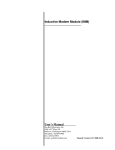


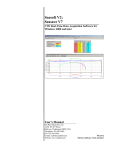
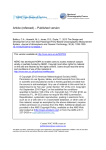
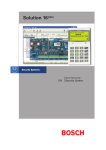
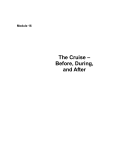
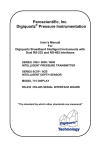

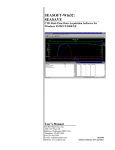

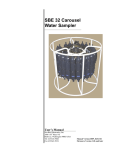
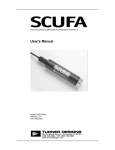

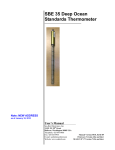

![1] n T169](http://vs1.manualzilla.com/store/data/005696581_1-b5b272b0c99ea5fca956b563015d9b67-150x150.png)