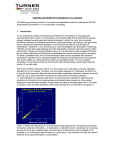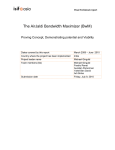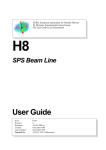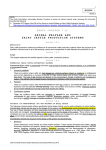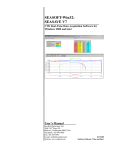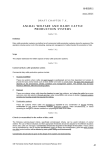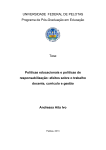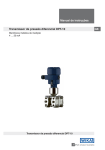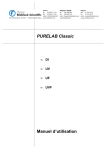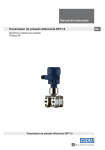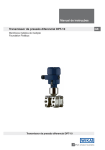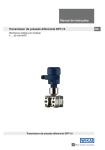Download SCUFA manual - Turner Designs
Transcript
SELF-CONTAINED U NDERWATER FLUORESCENCE A PPARATUS User’s Manual Dated: 09/27/2004 Revision: 2.3 P/N: 998-2002 Table of Contents 1.0 Introduction .................................................................................................... 4 1.1 Overview .................................................................................................. 4 1.2 Operating Principles .................................................................................. 4 2.0 Inspection and Setup....................................................................................... 5 2.1 Instrument Checklist.................................................................................. 5 2.2 PC Interface and Power Cable ................................................................... 5 2.3 Connecting to a PC .................................................................................. 6 2.4 Serial Data Output ..................................................................................... 6 2.5 Connecting to Analog Output ..................................................................... 7 3.0 SCUFAsoft Instructions ................................................................................... 8 3.1 Introduction............................................................................................... 8 3.2 Software installation .................................................................................. 8 3.3 Software overview ..................................................................................... 8 3.4 COM port Screen ...................................................................................... 9 3.5 Calibration Screen................................................................................... 10 3.6 Data Screen............................................................................................ 13 3.7 Analog Screen ........................................................................................ 15 3.8 Internal Data Logging Screen................................................................... 16 3.9 Temperature Compensation Screen ......................................................... 18 3.10 Diagnostics Screen................................................................................ 19 4.0 Calibration Considerations............................................................................. 20 4.1 Should I calibrate?................................................................................... 20 4.2 Temperature........................................................................................... 20 4.3 Turbidity Effects on Fluorescence Data..................................................... 20 5.0 Deployment .................................................................................................. 22 5.1 Mounting................................................................................................. 22 5.2 Vertical and Horizontal Profiling................................................................ 23 5.3 Mooring .................................................................................................. 23 5.4 Anti-fouling system.................................................................................. 23 6.0 Sample Analysis........................................................................................... 24 6.1 Open Optics............................................................................................ 24 6.2 Flow Through Cap................................................................................... 25 7.0 Maintenance and Warranty 7.1 Rinsing................................................................................................... 25 7.2 Cleaning the Optics................................................................................. 25 7.3 Care for the Bulkhead Connector.............................................................. 25 7.4 Deployment cable.................................................................................... 25 7.5 Warranty................................................................................................. 26 7.5.1 Terms ............................................................................................. 26 7.5.2 Warranty Service ............................................................................. 26 7.5.3 Out of Warranty Service ................................................................... 26 SCUFA User’s Manual 2 Appendices APPENDIX A - Specifications .................................................................................... 27 A1. Specifications ......................................................................................... 27 A2. Default Settings ...................................................................................... 28 APPENDIX B – Accessories ...................................................................................... 29 B1. Solid Standard ........................................................................................ 29 B2. Anti-fouling system.................................................................................. 29 B3. Flow Through Cap................................................................................... 30 B4. Interface Cable ....................................................................................... 30 B5. Deployment Cable................................................................................... 31 B6. Deployment Cage................................................................................... 31 APPENDIX C – Applications ...................................................................................... 32 C1. Chlorophyll a Overview & Calibration ....................................................... 32 C2. Rhodamine WT....................................................................................... 35 C3. Turbidity................................................................................................. 36 C4. Cyanobacteria applications...................................................................... 36 APPENDIX D – Connection to External Devices ......................................................... 37 APPENDIX E - FAQs ................................................................................................ 38 APPENDIX F – Reference List................................................................................... 40 F1. Chlorophyll ............................................................................................. 40 F2 Rhodamine .............................................................................................. 42 NOTES PAGE .......................................................................................................... 43 SCUFA User’s Manual 3 1 Introduction 1.1 Overview This manual describes the operation and specifications of the SCUFA (Self-Contained Underwater Fluorescence Apparatus) Fluorometer. The fluorescence channel of the SCUFA Fluorometer is configured to detect either chlorophyll a, cyanobacteria or rhodamine WT tracer dye. In addition to the fluorescence channel, there is an optional turbidity channel. The turbidity channel measures the turbidity concentration through 90° light scatter. Turbidity data is recorded simultaneously with the fluorescence data, allowing for meaningful comparisons between fluorescence and turbidity data (see section 4.3). Temperature compensation of fluorescence data is another optional parameter. Temperature data is obtained through a temperature probe adjacent to the optics. The temperature data is used to automatically correct the fluorescence data for temperature effects. ® The SCUFAsoft interface software is a Microsoft Windows based software. The software allows the user to customize calibration, internal data logging parameters, analog output settings and temperature compensation. SCUFAsoft also provides an interface for data and diagnostics viewing. 1.2 Operating Principles: The SCUFA Fluorometer is a solid state instrument. Two Ultra-Bright LEDs are used as the excitation light source; blue LEDs for chlorophyll detection, orange for phycocyanin, green for phycoerythrin and green LEDs for rhodamine WT detection. Silicon photodiodes, positioned at 90° from the light beam, are used as the fluorescence detectors. Optical filters are used on both the excitation and emission channels to allow only the wavelengths of interest to pass. See Appendix A for optical specifications. See Figure 1 for optical component layout. LED Light Source (2) Excitation Filter Glass Window Photodiode Detector Excitation Light Beam Emission Filter Figure 1: Optical Component Layout The effects of variable high-frequency light (ambient light ), often experienced in surface waters, have been eliminated through the development of ambient light rejection circuitry. The SCUFA Fluorometer has three gain or sensitivity settings on the fluorescent channel and two gain settings on the turbidity channel that are automatically controlled. Gain changes are determined by the magnitude of the fluorescent signal. Automatic gain control is always active and is independent of whether signal output is RS-232 or 0-5V. SCUFA User’s Manual 4 2 Inspection and Setup 2.1 Instrument Checklist All • • • standard SCUFA models come with: PC Interface and Power Cable User’s Manual SCUFAsoft Software (CDROM) Figure 2. Instrument checklist Universal power-supply and line cord User’s Manual PC Interface and Power cable SCUFAsoft CDROM Optional accessories available (See Appendix B for more details) • Flow through Cap • Solid Secondary Standard • Copper Anti-fouling System • Attachable Battery Pack • 20m and 50m Interface Cables • Deployment Cage 2.2 PC Interface and Power Cable The PC interface and power cable (P/N 2000-960) enables 2-way communication between the fluorometer and the SCUFAsoft Interface Software. The cable assembly consists of: • In-line connector with locking sleeve • 9-pin male, RS-232 cable and connector • Power plug and universal AC power supply • Analog output wires (red, black and white) SCUFA User’s Manual 5 2.3 Connecting to a PC To connect the SCUFA to a computer, first plug the interface cable’s in-line connector into the bulkhead connector onto the SCUFA by carefully aligning the pins of the bulkhead connector with the sockets on the cables in-line connector (Figure 3). WARNING! When connecting and disconnecting connectors, do not rock connector back and forth. Mate connectors straight and use locking sleeve to tighten pin contact. When disconnecting, hold onto in-line connector and pull straight out. Figure 3. Cable and bulkhead connectors in-line connector (female) bulkhead connector (male) Next, connect the SCUFA power cable to the universal power supply adapter and plug the power supply into an AC power source. Connect the RS-232 Serial connector to the appropriate communication port on the PC and start the SCUFAsoft software program as described in Section 3. Note: If the SCUFA is attached to the PC serial port or has the Analog icon activated and power is supplied, the light source at the detector end of the SCUFA should be illuminated. 2.4 Serial Data Output The SCUFA outputs data in ASCII format at a rate of 1Hz if the Analog icon is activated. Note: If the Analog output is set to the 5 Hz sample rate or the Internal Data Logger is activated, then the Serial Data output stream will be disabled. To receive and capture the ASCII data stream on a PC, you need to open a HyperTerminal program, or other appropriate Serial data acquisition software. Select the appropriate communications port and configure the program with the following communication settings: COM Port Settings: Baud Rate: 9600 Data bits: 8 Parity: None Stop bits: 1 Flow control: NONE SCUFA User’s Manual 6 Check for Data appearing on your computer as shown in the serial data output example in Figure 4 below. If no data appears, check the settings above or refer to Appendix E. Figure 4. Serial Data output Date 02/28/ 01 02/28/ 01 02/28/ 01 02/28/ 01 02/28/ 01 Time 15:11:45: 15:11:46: 15:11:47: 15:11:48: 15:11:49: RF 13.502 13.509 13.487 13.482 13.491 TCF 13.807 13.813 13.785 13.779 13.795 TRB 0.410 0.361 0.410 0.488 0.547 TEMP 26.6(C) 26.6(C) 26.6(C) 26.6(C) 26.6(C) Date = calendar date in USA format. This will not change in accordance with Windows regional settings. RF = Raw Fluorescence TCF = Temperature Corrected Fluorescence TRB = Turbidity TEMP = Uncalibrated Temperature If the turbidity channel is not purchased the TRB column reading will appear as 0.000. If temperature compensation was not purchased or is not activated, then the data in the RF and TCF columns will be identical. 2.5 Connecting to Analog Output Three color-coded analog wires are available on the interface cable for analog signal output (Table 1). A Volt meter or external data logger can be used for data collection to read the DC voltage analog output of 0-5volts. Refer to Section 3.7 for the Analog Screen settings. Table 1: Analog wire guide Wire Color Black White Red SCUFA User’s Manual Function Ground Turbidity Voltage Out Fluorescence Voltage Out 7 3 SCUFAsoft Software 3.1 Introduction The Windows based SCUFAsoft software has been developed to allow the user to configure the SCUFA Fluorometer quickly and easily for profiling or moored applications. SCUFAsoft controls all instrument calibration, diagnostics, sampling intervals, signal output, temperature compensation, and data analysis. 3.2 Software Installation 3.2.1 Hardware Requirements • 133 MHz or higher microprocessor • 600 x 800 VGA or higher resolution screen ® • Microsoft Windows 95, 98, ME, XP and 2000 versions. • 32 MB RAM minimum • CDROM drive • Microsoft Excel™ (If you want to transfer datalogger data to a spreadsheet.) 3.2.2 Installation ® 1. Exit all Windows programs 2. Insert CDROM and run the setup program 3. The setup wizard will start installing the necessary files. Follow the directions displayed on your computer screen to complete the installation. 3.3 Software overview 3.3.1 Control screens The interface software has up to six control screens, depending on instrument configuration. The COM port, Calibration, Data View and Analog Output screens are standard on all units. The Internal Data Logging (IDL) and Temperature Compensation screens will be activated if these accessories are purchased. By using the corresponding buttons on the toolbar, the user can access each screen. An additional screen, Diagnostics can be found under the Help menu. The following sections describe each control screen in detail. Figure 5. SCUFAsoft menu bar 3.3.2 Icons The SCUFAsoft menu bar also has up to 5 different icons representing and controlling current status of the instrument’s functions. These icons are, Communication, IDL, analog, battery power and temperature compensation. Figure 6. Communication Icons No Communication SCUFA User’s Manual Communication Established 8 The communication icon is a simple computer and SCUFA symbol. If this icon is red with a broken bar between the two symbols, then it means the software cannot communicate with the SCUFA (Figure 6). See sections 3.4 and Appendix E for further information. The next 2 icons are the IDL icon (rectangle with 2 crosses) and the Analog Icon (sine wave). These two icons are related because only one can be active at a time. Whichever icon is blue, represents the active function (Internal datalogging or analog output), with the opposite icon colored gray. To activate the IDL or analog output, click on the appropriate icon, and refer to sections 3.7 and 3.8 for further information on the IDL and analog output settings. When both icons are red, neither IDL nor analog output is activated. Both icons will turn yellow temporarily when you switch between the two functions. The last icon (thermometer) represents temperature compensation. If temperature compensation is deactivated, this icon will be Red with a slash through the image. When activated, this icon will be Green. If the Temperature compensation option is not available, the icon will not be present and the menu bar selection will be grayed out. See Section 3.9 for details on the Temperature Compensation settings. Figure 7. Accessory Icons IDL Icon Analog Icon Activated Deactivated Temperature Icon 3.4 COM port Screen Select the COM Port button on the Toolbar to select the appropriate communication port that the SCUFA cable is connected to on your PC. Figure 8. COM port control screen If you are unsure of the appropriate communication port, press Auto Find. Press the AutoFind button to allow SCUFAsoft to determine the correct COM port. Once the communication port has been found, the icon on the upper-right corner of the screen will change (see Figure 6) and the SCUFA real-time reading will appear. If you have difficulties in establishing a connection between your computer and the SCUFA, please see Appendix E. FAQ for troubleshooting instructions. SCUFA User’s Manual 9 3.5 Calibration Screen The SCUFA Fluorometer can be calibrated to convert the fluorescence output to an appropriate numeric value or in some applications to a direct concentration value. This calibration process gives you a consistent and repeatable way to set up any SCUFA. You will need either a primary calibration standard or a secondary standard, such as the Solid secondary standard, PN 2000-901. For Chlorophyll applications, please refer to Appendix C1 for specific calibration instructions. For Rhodamine and Turbidity calibration information, please see Appendix C2 and C3. For general calibration considerations, refer to Section 4. The calibration procedure is a 7-step process that must be conducted through the SCUFAsoft Software. The calibration can be performed with the flow through cap installed if desired, see figure 23 in Section 5. If temperature compensation was purchased for this instrument, we recommend activating this function before initiating the calibration procedure. See Section 3.9 for details. 3.5.1 STEP 1: Channel Choose the appropriate channel, Fluorescence or Turbidity (Figure 9). Fluorescence is the primary channel and is configured for either the chlorophyll a or Rhodamine WT dye. Turbidity is the optional secondary channel. Figure 9. Step 1- Choosing the channel Choose between Fluorescence and Turbidity. 3.5.2 STEP 2: Calibration Standard Value 1. Enter the Calibration standard value that numerically represents the calibration standard. The calibration standard value must be between 0.001 and 999.9. If you are calibrating with a standard solution that you do not know the exact concentration level, you can assign a relative value, such as 50 or 100. This should allow ample range for the readings above and below the standard value. Figure 10. Step 2 – Setting the concentration Enter calibration standard concentration (0.001-999.9). Choose concentration units. SCUFA User’s Manual 10 3 2. Choose a unit from the pull down menu: ppb, ppt, ppm, µg/L, ng/mL, mg/m , or NTU (nephelometric turbidity unit). For relative fluorescence applications, you can use the relative fluorescence units (RFU). This serves only as a label for the units. 3.5.3 STEP 3: Blanking Check the Subtract Blank Box if you would like to have the blank signal automatically subtracted from sample readings (Figure 11). For best results, use the sample water minus the fluorophore as the blank. Figure 11. Step 3 – Measuring the blank signal Check Blank Subtract box to automatically subtract the blank signal. CAUTION! When submerging the optics, hold the SCUFA at a slight angle to avoid trapping air around the detectors. Visually inspect the optical windows for bubbles. If bubbles are present, re-submerge or rock the SCUFA from side to side to remove any bubbles. 1. 2. 3. Submerge the optics or inject the blank solution into the flow through cap. Click on the ‘Blank’ button. The blank will be measured and averaged over a 15 second period. Click on ‘Next’ to proceed to the next step. If you do not want to automatically subtract the blank signal, uncheck the box at Step 1 and click on ‘Next’ to proceed to the next calibration screen. 3.5.4 STEP 4: Calibration Your calibration standard can be either a Primary or Secondary Standard. If you use a Primary standard solution, ideally it will be a known concentration of your fluorophore in the actual water that you are performing your testing in. If you are only interested in relative measurements and the exact concentration level is not required, then you should still confirm that the Primary Standard solution you are using is within its linear range. 1. 2. 3. Submerge the optics or inject the calibration standard into the flow through cap. Click on the ‘Calibrate’ button. The standard will be read over a 15 second period and the and the averaged reading will appear. Click on ‘Next’ to proceed to the next step. The Standard % reading is indicative of the fluorescent level of the standard and ideally should be greater than 0.5 % to calibrate at an appreciable signal level. SCUFA User’s Manual 11 Figure 12. Step 4 – Measuring the calibration standard 3.5.5 STEPS 5 & 6: Confirmation and Finish Steps 5 and 6 (Figure 13) transfer and store the calibration data into the SCUFA. The calibration data can be accessed in the Diagnostics screen (See Section 3.10). Figure 13. Calibration Confirmation 3.5.6 STEP 7: Solid Standard The solid secondary standard can be used as a reference to the initial calibration. Reading the solid standard at the time of the calibration allows the user to check for instrument drift and performance later. Because the solid standard is adjustable, the user can also set it to provide a fluorescence output similar to that of a primary standard. 1. 2. 3. 4. 5. If you have a solid standard, Select ‘Yes’ (see Figure 14). Snap the solid standard onto the optical head of the SCUFA by aligning the temperature probe of the SCUFA with the corresponding recess on the solid standard. Adjust the solid standard until the desired signal is reached. Click on ‘Record’. The solid standard will be measured and averaged over a 15 second period. Click on ‘Finish’ to close the calibration wizard. This reading is saved in the Diagnostics screen and can be used for performance checks at a later date. SCUFA User’s Manual 12 Figure 14. Step 7 – Solid standard reading 3.6 Data Screen The Data Screen allows the user to Download logged data, Open Files of previously logged data, and Erase data from the data logger (see Figure 15 A and B). Data can also be exported to a spreadsheet program. This Screen is used in conjunction with IDL functions. Real time data must be collected through a Hyperterminal link. See Section 2.4 for details. 3.6.1 Download: The Download button will download all data stored in the internal data logger. The download process involves two steps: 1. Download data from SCUFA to PC. This step can take several minutes with a full data logger. A progress bar will appear during this step. When complete, a window will appear to assign the name and location of the file. The file will be in a .tdf format. The .tdf file is in the eXtensible Markup Language (XML) format. The .tdf files are intended to be viewed only in the SCUFAsoft software. To view a file in an Excel compatible ASCII format, first open the file in SCUFAsoft and then convert the file to a Tab Delimited format by clicking on the Export Data button and then choosing Tab Delimited. 2. When the download is complete, the file will be saved to assigned location. To view the data in SCUFAsoft, click on the Open File button and open the saved file. 3.6.2 Open File: The Open File button enables the user to access any previously saved .tdf file (see Figure 16). The SCUFA fluorometer does not have to be connected to the PC in order to open saved files. 3.6.3 Erase Data: The Erase Data button will erase all data stored in the internal data logger. This should be done prior to deployment if possible. 3.6.4 Export Data: To export data files from SCUFAsoft, the user has two options; Tab Delimited or Excel Transfer. If Tab Delimited is chosen, the file will be saved as a text (.txt) file and can be opened in other software packages. Tab Delimited transfer should be used for large files (>1000 data points). The export to Excel button will automatically open an Excel spreadsheet and transfer the data currently displayed on the Data View screen into an Excel spreadsheet. SCUFA User’s Manual 13 Figure 15 Data View A. Shown with a high resolution display Name of open file Graph displays data from the fluorescence and turbidity channels Spreadsheet displays sample number, Date/time, fluorescence and turbidity B. Shown with a low resolution display With low resolution monitors, graph and spread sheet data are displayed on separate screens. Click on the appropriate tab to toggle between the two screens. Figure 16. Opening a data file If you have more than 7 data files, click on one file in view and use your keyboard arrow keys to scroll up or down to see all files. SCUFA User’s Manual 14 3.7 Analog Screen The Analog Screen (see Figure 17) allows the user to set the 0V and 5V output signals to a corresponding fluorometric value. This is done prior to deployment if you wish to correlate the voltage to a calibrated concentration. This screen also controls the analog signal output rate to an external data logger. The SCUFA Fluorometer cannot perform internal datalogging and output analog data simultaneously. To activate analog output to an external datalogger 1. Set the 0V and 5V outputs to relative or direct concentrations, making sure the 5V value is greater than the 0V value 2. Choose an output speed (1 Hz or 5 Hz) 3. Click on the analog icon in the menu bar (See Figure 7). When it is blue, analog output is active. 3.7.1 Setting 0 and 5 Volts: 1. 2. 3. 4. Enter in the value that you wish to equal 0 volts in the appropriate field. Enter numbers only. Click on ‘Set 0 Volts’ button. Enter in the value that you wish to equal 5 volts the appropriate field. Enter numbers only. Click on ‘Set 5 Volts’ button. With this screen, the user can adjust the instrument’s resolution and range. For example, the user could assign 0ppb to equal zero volts and 100ppb to 5 Volts (full scale). If a user wants more resolution and less range, the 0 and 5 Volt values can be defined to span a smaller range (example: 0V set to 0ppb and 5V set to 40 ppb). However, great care should be taken when choosing the 5 Volt value. Any readings below 0 Volts or above 5 Volts will be recorded at the limits of 0 or 5, respectively. When using analog output with an external data logger, raw voltage can be converted into direct concentration by determining the relationship between 5V signal and actual concentration. Figure 17. Analog Calibration Analog Sample Rate: Click on the 1Hz or 5Hz button to program the sample output rate. SCUFA User’s Manual 15 Example: 1. Calibrate the SCUFA with a standard of a known concentration in the Calibration screen. 2. Set the 0V and 5V values in the Analog screen. If you set 5V to equal 100, the calibration coefficient would be 20 (100/5 = 20). 3. To convert raw voltage data to direct concentration, multiply by 20. 3.7.2 Activating the 5Hz Analog sampling rate. The 1 Hz sampling rate is the default rate for the analog output, However for vertical profiling that requires faster sampling, the SCUFA submersible fluorometer can be configured to sample at 5Hz. 1. 2. Simply click on the 5Hz option near the top of the Analog screen (see Figure 17). The software and instrument will take a couple of seconds to make and confirm the change. NOTE: The 5 Hz sampling rate setting works ONLY with the analog output and will disable the Serial output data stream. 3.8 Internal Data Logging Screen The Internal Data Logging (IDL) Screen allows the user to set the sampling rate of the instrument and program the internal data logger to up to four sampling time blocks per calendar day. To activate the IDL: 1. 2. 3. 4. Set the sample rate Create a logging time block Click on the IDL icon (see Figure 7) on the menu toolbar. The icon will turn blue when activated. You must disconnect the SCUFA from the Serial port of the computer before the Datalogging will start saving data in the IDL memory. 3.8.1 Internal Data Logger Clock The real-time clock in the SCUFA is set by syncing with the PC clock. This only occurs when the SCUFA soft is open and communicating with the SCUFA. If you wish to set the SCUFA clock to a time other than that of the PC clock, change the time on the PC to the desired time while the SCUFA is connected to the software. 3.8.2 Set Sampling Rate The sampling rate must be set prior to deployment. 1. 2. Choose an interval between 1 and 60 from the pull-down menu (see Figure 18). Next, choose between seconds and minutes for your time unit. This sampling rate will be applied to all data logging blocks programmed. When conducting continuous vertical deployments, the fastest sampling rate is recommended (1 Hz). If the sampling rate is set to an interval of 10 seconds or greater, the SCUFA will power down into sleep mode in between readings in order to save power. SCUFA User’s Manual 16 Figure 18. Internal Data Logger Screen Choose between seconds and minutes Choose between 1, 2, 3, 5, 10, 30 or 60. Create at least one time block for data collection. Or click on the 24/7 box Shows memory availability and requirements for logging program 3.8.3 Set Daily Record Times The Data Logger Screen allows the user to program the SCUFA Fluorometer to sample continuously or to sample up to 4 sampling blocks within a calendar day. Continuous logging (24/7) or at least one daily record time block MUST be programmed before the IDL icon can be activated. If no time blocks are programmed, the internal data logger will not activate. 1. 2. 3. Create a sampling block by clicking on the ‘Add’ button. This will open the Add Record time screen Enter start and stop times for the sampling block and click on OK to create this sampling block (see Figure 19). All four blocks must be within a calendar day. SCUFAsoft will automatically compute the memory required for the sampling program (see Figure 18). Figure 19. IDL time block settings Note: If the Continuous Sampling (24/7) is selected, then a 10-second logging interval is the shortest interval available. To log intervals less than 10 seconds, you must set individual time block settings. The SCUFA’s real-time clock controls the daily record times. The clock is set every time the SCUFA is connected to the SCUFAsoft software by syncing itself to the PC’s clock. To set the SCUFA clock to a time different than that of the PC, reset the PC’s clock while SCUFAsoft is open and then disconnect the SCUFA when the desired time is set on the PC. SCUFA User’s Manual 17 3.8.4 Internal Data Logging Data: At the bottom of the IDL screen there are three IDL parameters shown to assist the user in setting appropriate IDL sampling intervals (see Figure 18). Memory Available: This indicates the percentage of available memory by considering the amount of data already stored in the IDL. This will be 100% when there is no data stored in the IDL (see section 3.6.3). Memory Required: This indicates how much memory would be required for one 24 hour period given the programmed sampling interval and times. Logging Days: This indicates how many days the unit could log data at the programmed sampling intervals before the IDL is full. This calculation does not take into account power supplies. 3.9 Temperature Compensation Screen The Temperature Compensation Screen allows the user to activate and customize the automatic temperature compensation. Automatic temperature coefficients have been entered for chlorophyll and rhodamine WT. However, the user can customize the compensation by using “Other” in the application field, and entering the appropriate temperature coefficient and method for the application. Figure 20 Temperature compensation Choose between Chlorophyll, Rhodamine WT, or Other. The Temp Coefficient and Compensation Method are automatically set if Chlorophyll or Rhodamine is chosen. A different coefficient and method can be entered if Other is chosen. To 1. 2. 3. 4. activate: Choose Application Set Temperature coefficient, if necessary. Set Compensation method, if necessary. Click on the Temperature icon on the toolbar (see Figure 7). When the icon is green, the temperature compensation is activated. To deactivate, click on the Temperature icon on the toolbar again. The icon will turn red with a slash through it. It is important to activate the temperature compensation before calibrating the instrument. This is because temperature compensation operates by using the temperature at the time of calibration as the baseline reference temperature. SCUFA User’s Manual 18 3.10 Diagnostics Screen The Diagnostics Screen saves information from the last calibration on the computer that was used with SCUFAsoft. To see the Diagnostic information, select Help from the top bar and then select Diagnostics. Use this information for later performance checks and recalibration. Figure 21. Diagnostics Screen SCUFA User’s Manual 19 4 Calibration Considerations 4.1 Should I perform a calibration? The ability to calibrate the SCUFA Fluorometer provides the benefit of recording direct concentrations or an estimate of the actual concentration for in vivo chlorophyll applications. However, for those users who do not need actual concentration, but only need relative concentration, calibrating the instrument may not be necessary. This is most common with in vivo chlorophyll measurements where discrete water samples are being taken for post calibration of the in vivo data set (see Appendix C). Calibrating for relative fluorescence applications can provide the benefit of setting a userdefined relative value to a typical sample, thus allowing the signal to move up or down without going to zero or over scale. 4.2 Temperature Most fluorescent materials have significant temperature coefficients. Usually, as temperature increase, fluorescence signal decreases. Unless corrected for, this can produce significant errors. If temperature compensation has not been purchased and the standard and all samples are not read at the same temperature, then measuring the sample temperatures independently and manually correcting the readings is another approach. If temperature compensation has been purchased, it is important that the user configure the temperature compensation before calibrating the instrument (See Section 3.9 and Table 2 for temperature compensation information). In doing so, the calibration will not be affected by sample temperature fluctuations. Table 2. Temperature compensation Coefficients Fluorophore Rhodamine WT Chlorophyll (in vivo) Exponential o 0.026 / C Linear o 1.4% / C 4.3 Turbidity Effect on Fluorescence Data Turbidity can have two primary effects on chlorophyll readings: 1. It may increase blank due to increased light scatter. 2. It may reduce the fluorescence reading due to light absorption. The extent to which turbidity affects fluorescence depends upon the turbidity level, its variability, and the composition of compounds creating the turbid environment. Slight, consistent turbidity levels will have a minimal effect upon in vivo chlorophyll levels. High and variable turbidity levels can introduce significant errors. To determine and correct for turbidity effects on in vivo chlorophyll readings, you need 3 pieces of information. 1. 2. 3. In vivo chlorophyll data Turbidity data Extracted chlorophyll values of grab samples, which correspond to the in vivo and turbidity data SCUFA User’s Manual 20 While taking field measurements, collect periodic grab samples for extracted chlorophyll a analysis (5-10 or more if preferred). If sampling over dramatically different environments (example: freshwater river Þ estuary Þ coastal shelf), you should collect a set of grab samples for each different environment. Extract and measure the chlorophyll from each of your grab samples. With this data, perform multiple regression, modeling the in vivo chlorophyll data and turbidity data (independent variables) to the extracted chlorophyll data (dependant variable). This can be performed with any number of different statistical or spreadsheet programs. To correct your in vivo chlorophyll data for turbidity effects, create the following equation from the results of your multiple regression: y =mxx + mzz + b Where: y = corrected chlorophyll value mx = coefficient (slope) for in vivo chl mz = coefficient (slope) for turbidity b = y intercept Use your turbidity and in vivo chlorophyll data to calculate the corrected chlorophyll concentration for the rest of your data. Example Extracted Chlorophyll vs. Turbidity Corrected IVF Extracted Chlorophyll vs. IVF 9 9 8 2 r =0.54 7 Chlorophyll a (ug/L) Chlorophyll a (ug/L) 8 6 5 4 3 r 2 =0.92 7 6 5 4 3 2 2 1 1 0 0 0 0.005 0.01 IVF (V) SCUFA User’s Manual 0.015 0 2 4 6 8 10 Turbidity Corrected IVF 21 5 Deployment The SCUFA Fluorometer can be used in a moored or profiling mode, with or without a host computer/data logger. The SCUFA Fluorometer is a versatile instrument, capable of operating under a variety of user-selected settings. Using a host computer and factory-supplied SCUFAsoft software will enable the user to take advantage of SCUFA’s full capabilities. 5.1 Mounting: 5.1.1 Open optics: Mount the SCUFA Fluorometer with the optics facing down into the water column and with at least 3 inches of clearance from the Detector end of the SCUFA to the nearest surface. 5.1.2 Flow-through cap: ® The SCUFA Fluorometer should always be mounted with the Flow-through cap facing up. This is to minimize potential bubble effects by allowing any bubbles to escape with the flow out the top. Refer to Figure 22 below. The inlet tubing should be connected to the side-port on the cap and the outlet tubing connected to the top-port. The cap’s inlet and outlet ports accept ½” ID tubing. For Rhodamine WT applications, use a high-density tubing (i.e. polyethylene) to prevent adsorption of the dye into the tubing. The SCUFA Flowthrough Cap should not be subjected to a pressurized water source that will exceed 10 PSI of differential pressure. Precautions should be taken to prevent the possibility of exceeding 10 PSI of water pressure that could dislodge the cap and result in water leakage or possible damages to the SCUFA. Refer to Appendix B3 or the instructions included with the Flowthrough Cap for more details. Figure 22. Flow cap mounting Outlet Port Inlet Port SCUFA User’s Manual 22 5.2 Vertical / Horizontal Profiling The SCUFA fluorometer can be easily integrated to third party devices such as CTDs or external data loggers that have the ability to accept 0-5V or RS-232 signal inputs and can supply 7-15V DC power. Integration of the fluorometer to a CTD is best handled by the CTD manufacturer. With the fluorometer successfully integrated, you should routinely clean the optics and check calibration as desired. If the SCUFA Fluorometer is being attached to a CTD, make certain to follow these steps: 1. 2. 3. 4. 5. Activate Temperature Compensation if applicable. Calibrate unit (see Default Settings in Appendix 3 to determine if calibration is necessary). Set 0V and 5V Analog output limits. Set Analog sampling rate to 5Hz if desired. Default is 1Hz. Ensure proper communication between CTD and SCUFA. The SCUFA fluorometer can be used independently with the purchase of the Internal Data Logger and Battery Pack. For vertical profiling, we offer the Deployment Cage that provides weight and protection. Please see Appendix B6 for more details on the Deployment Cage. 5.3 Mooring The SCUFA Fluorometer can be left unattended in the environment. This can be accomplished in several ways. The fluorometer can be integrated into a CTD package. If this is the case, you will need to determine if the flow through cap will be used. If so, the instrument should be mounted with the cap facing up. Also, the analog output should be activated, if applicable. To use the SCUFA in a moored, self-contained mode you will need to purchase the Internal Data Logging package and attachable battery pack or a power cable to connect to a DC power source on shore. The Internal Data Logger allows the user to program the sampling interval and sampling times. Use of the anti-fouling system is recommended when leaving the SCUFA in the environment. 5.4 Copper Anti-Fouling System: With applications that require a moored deployment, biofouling can be a serious concern in regards to the performance of an optical instrument. The Copper Anti-Fouling System (PN 2000-950) slows down the growth of biofouling organisms on the optics of the SCUFAsubmersible fluorometer. The theory of operation is that the copper screen slowly dissolves, releasing copper ions into the environment surrounding the optics. The copper ions act as an inhibitor to growth of organisms. Please see Appendix B2 for details on this Copper Anti-fouling System. SCUFA User’s Manual 23 6 Laboratory Sample Analysis Sample solutions can be analyzed in the laboratory in two ways. The Scufa Submersible Fluorometer employs an “open optics” type design, where the fluorescence of the sample is detected in the proximity of the detector window. This type of design allows the convenience of submerging the detector end of the unit into your sample to quickly take readings. Using small containers or beakers to hold the samples for measurements is another convenient aspect, but care must be taken to avoid introducing errors in your results. The reflective properties of the container and adjacent surfaces can alter the light path and thus effect the readings. The following steps below will help insure that you do not introduce any offsets or variations in the readings and this will give the most accurate and consistent results. See Figure 23 below. Mount the SCUFA Fluorometer with the optics facing down into the water column. The use of Glass Beakers (1-Liter volume) work the best. Place the container on a non-reflective surface, preferably a black surface. The Scufa’s detectors should be at least 3 inches above the bottom of the container. Verify the Detectors are free of any air bubbles. If you tilt the SCUFA when submerging it into the sample, this will allow the air to escape from between the detectors and not trap any air pockets by the detector. Repeat the submersion until no bubbles are seen. 6) If a series of samples are being run, care should be taken to rinse the optics carefully in between samples and work from low to high concentrations when possible. 1) 2) 3) 4) 5) Figure 23 – Open optics mounting SCUFA User’s Manual 24 6.2 Flow Through Cap Use the flow through cap (P/N: 2000-900) with a pump or a syringe, inject solution through the inlet port mounted to the side of the cap. The cap requires approximately 25ml of solution to fill. APPLICATION NOTE: Do not attempt to use organic solvent solutions with the SCUFA, such as acetone or methanol. These solvents will dissolve the plastic housing and cap! 7 Maintenance and Warranty 7.1 Rinsing The SCUFA should be rinsed or soaked in freshwater following each deployment, ideally for at least 30 minutes. 7.2 Cleaning the optics The optical windows should be visually inspected after each deployment following a soaking in fresh water. If cleaning is needed, use optical tissue or a Q-tip to clean windows with soapy water. 7.3 Care for the bulkhead connector Install the dummy-plug to the bulkhead connector between uses. A light coat of Silicone based grease should be used on the rubber of the male pins of the bulkhead to aid in sealing. 7.4 Deployment Cables If a deployment cable has been purchased, take care not to coil the cable too tightly. Coil loosely to prevent internal damage. SCUFA User’s Manual 25 7.5.Warranty 7.5.1 Terms Turner Designs warrants the SCUFA Fluorometer and accessories to be free from defects in materials and workmanship under normal use and service for a period of one year from the time of initial purchase, with the following restrictions: 1. The instrument and accessories must be installed, powered, and operated in compliance with the directions in this SCUFA Fluorometer User’s Manual and directions accompanying the accessories. 2. Damage incurred in shipping or caused by modification of the instrument by the customer is not covered. 7.5.2 Warranty Service To obtain service during the warranty period, the owner shall take the following steps: 1. Write, email or call the Turner Designs Technical Support department and describe as precisely as possible the nature of the problem. Phone: 408-749-0994 Email: [email protected] 2. Carry out any adjustments or tests as suggested by the Technical Support Department. 3. If proper performance is not obtained then you will be issued a Return Authorization number (RMA) to reference. Package the unit and ship the instrument, prepaid, to Turner Designs. If the failure is covered under the warranty terms, then the instrument will be repaired and returned free of charge, for all customers in the contiguous continental United States. For customers outside of the contiguous continental United States, and who have purchased our equipment from one of our authorized distributors, contact the distributor. If you have purchased direct, contact us. We will repair the instrument at no charge. Charges for shipment, documentation, etc. will be billed at cost. NOTE! The instrument or accessories should not be returned without first contacting Turner Designs. Prior correspondence including an RMA number are needed: a. To ensure that the problem is not a trivial one, easily handled in your laboratory, with consequent savings to everyone. b. To specifically determine the nature of the problem, so that repair can be rapid, with particular attention paid to the defect you have noted. 7.5.3 Out-of-Warranty Service Proceed exactly as for Warranty Service, above. If our Technical Support department can assist you by phone or correspondence, we will be glad to, at no charge. Repair service will be billed on a fixed price basis, plus any applicable duties and/or taxes. Shipment to Turner Designs should be prepaid. Your bill will include return shipment freight charges. Address for Shipment: Turner Designs, Inc. 845 W. Maude Ave. Sunnyvale, CA 94085 SCUFA User’s Manual 26 Appendix A. Specifications A1. SCUFA Specifications Minimum Detection Limit Fluorescence Chlorophyll Cyanobacteria Rhodamine WT 0.02µg/L * 150 cells/mL 0.04ppb Minimum Detection Limit (Turbidity) Dynamic Range (Fluorescence) Dynamic Range (Turbidity) Resolution 0.05NTU 0.05NTU 4 orders of magnitude 4 orders of magnitude 3 orders of magnitude 3 orders of magnitude 12 bit 12 bit Power Draw (Max Sampling Rate) Power Draw (IDL Sleep) Input Voltage 50mA 50mA 50µA 50µA 7–15V DC 7–15V DC Signal Output 0–5V/RS-232 0–5V/RS-232 Connector Impulse (MCBH-8-MS SS) Impulse (MCBH-8-MS SS) Temperature Range -2 to 40°C -2 to 40°C Light Source Chlorophyll Ultra-Bright Blue LED(2) Cyanobacteria Phycocyanin Orange LED Phycoerythrin Green LED Photodiode Ultra-Bright Green LED(2) Chlorophyll 460FS30 / 685FS30 Cyanobacteria PC: 595AESP/573AF32 PE, 528AF32/573BP35 1.98lb (0.9kg) RWT 530FS20 / 600FS20 FL 490/580 nm Detector Optics Weight in Air Diameter 2.5” (6.35cm) Length 10” (25.4cm) Interface Software Depth Rating Yes 600m Internal Data Logging Yes Temperature Comp. Yes PC Interface Cable Yes * Minimum detection limit determined using Isochrysis sp. laboratory cultures. SCUFA User’s Manual 27 A2. Default Settings The SCUFA is tested and calibrated at the Turner Designs facility using a solid standards that have been calibrated with primary standards of chlorophyll a, Rhodamine WT and APS Turbidity Standard. Analog Settings & Rate: 0V: 5V: Chlorophyll: 5V: Turbidity 5V: Rhodamine: Continuous (1Hz) 0 80 ug/L 200 NTU 200 ppb Instrument Calibration Blank Chlorophyll Rhodamine Turbidity DI water 10 ug/L chlorophyll a 100 ppb Rhodamine WT 100 NTU Standard SCUFA User’s Manual 28 APPENDIX B Accessories B.1 Solid Standard Turner Designs offers an optional Solid Secondary Standard that can be a valuable accessory for the SCUFA Fluorometer. It is comprised of a fluorescent material that can be used for both Chlorophyll and Rhodamine configured instruments. This standard enables the user to easily check the SCUFA’s performance and calibration. The magnitude of the fluorescent signal can be adjusted to correspond to a desired fluorescent reading. The standard easily snaps into place on the detector end for quick and consistent measurements. Note: The Solid Standard is meant for use with the Fluorescence channel only. The Solid Standard does emit light that is detected by the Turbidity channel, but it may not give predictable or repeatable Turbidity readings. See Appendix C3 for details onTurbidity. To use as a reference: 1. Install the solid standard onto the optical head of the SCUFA by aligning the temperature probe on the SCUFA with the temperature probe recess on the bottom side of the solid standard. 2. During Step 5 of the initial calibration of the SCUFA, allow the calibration wizard to measure the fluorescence signal of the solid standard. This value will be saved in the Diagnostics screen 3. As desired, re-measure the solid standard’s signal and compare to the saved value in Diagnostics. NOTE: To successfully use the solid standard, the user must be certain that the solid standard’s settings were not altered since the previous calibration. The solid standard can also be used as a primary calibration standard once an initial calibration has occurred and the secondary standard is referenced to a particular concentration of the fluorophore of interest. Example: ® 1. The SCUFA Fluorometer is calibrated with a 20ppb solution of rhodamine WT. 2. The secondary standard is measured in Step 7 of the calibration, and has a relative concentration of 15ppb rhodamine WT. 3. To recalibrate, the user would set the standard value to be 15ppb, re-install the solid standard, and calibrate. Please Note: Periodic calibrations with primary standards should be performed to ensure the best quality data possible. B.2 Copper Anti-fouling System The Copper Anti-fouling System is intended to be used for fluorometer deployments of extended periods (>1 day). Biofouling can be a serious concern to optical instrumentation that is submerged in water. Biofouling usually begins with bacterial films colonizing a surface that then prepares the surface for larger organisms, often containing chlorophyll, to attach. The Copper Anti-Fouling System (PN 2000-950) significantly slows down the growth of biofouling organisms on the optics of the SCUFA submersible fluorometer. The theory of operation is that the copper screen slowly dissolves, releasing copper ions into the environment surrounding the optics. The copper ions act as an inhibitor to growth of organisms. The Anti-fouling System has successfully prevented biofouling for more than two months per screen. The length of time will vary between environments but one copper screen should last at least one month, even in eutrophic environments. Each Anti-fouling System includes five copper screens and two mounting clips. SCUFA User’s Manual 29 Chlorophyll fluorescecne(ug/L) 4.5 4 3.5 3 ANTI-2 2.5 FOUL Linear (ANTI-2) Linear (FOUL) 2 1.5 1 0.5 0 0 200 400 600 800 1000 Hours That data in the graph above was collected from two SCUFAs deployed in San Francisco Bay in January 2001. Anti-2 had the anti-fouling system installed while the FOUL unit had no anti-fouling system. A drop in chlorophyll occurred over the course of the month. This is seen in the ANTI-2 data but is not seen in the FOUL data that showed an increase in fluorescence signal due to the growth of chlorophyll containing organisms on the optics. WARNING! The Copper Anti-fouling System is not well suited for highly turbid environments or installations that are located close to the sediment surface. In these environments, sediment particles can become entrained by the copper mesh and result in a build-up of sediment particles in the detector area of the instrument. B.3 Flow Through Cap: The SCUFA Fluorometer can be connected in line to a sample stream with the flow through cap. Do not allow the water pressure to exceed 10 PSI or leakage and damage may occur. Use ½ inch I.D. tubing for the connections. To attach and use the flow through cap: 1. Align the flow through cap with the SCUFA Fluorometer such that the temperature o sensor fits into the notch next to the inlet port. If the cap is positioned 180 to the opposite, the temperature compensation will not function properly. 2. Push the cap firmly onto the SCUFA Fluorometer, past the O-ring, to create a tight seal. 3. Tighten the two Thumb screws of the cap into the two notches in the housing. 4. Attach the inlet tubing to the side port of the cap. 5. Attach the outlet tubing to the port at the top of the cap. 6. Position and mount the SCUFA with the cap facing up (see Figure 23). NEVER use acetone or methanol with the flow through cap! These solvents will dissolve and damage the flow through cap and housing. SCUFA User’s Manual 30 B.4 Interface Cables The SCUFA comes standard with a PC Interface and Power Cable (P/N 2000-960) that is 3 feet long. This cable allows the user to connect the SCUFA to a computer’s serial interface and use an AC power source for bench testing and configuring the SCUFA using the SCUFAsoft software. Analog signal output wires are also attached. See Appendix D for the pin configuration and wiring guide. A CTD interface cable should be purchased through the CTD manufacturer. B.5 Deployment Cables We recommend using a deployment cable no longer than 50m. The deployment cables have connections for DC power, RS-232 serial connection and analog output wires. Turner Designs offers several standard cable lengths, including 20 meter (PN 2000-971) and 50 meter (2000-981) lengths. Please contact our sales department for more details. If a custom cable is required, please contact Impulse Enterprise for information on their products and distributors. Impulse Enterprise 8254 Ronson Road San Diego, CA 92111 tel: 800-327-0971 fax: 858-565-1649 e-mail: [email protected] When ordering cables from Impulse, you need to specify: • The required connector: MCIL-8-FS. • The cable length desired (not to exceed 50m) • The locking sleeve : MCDLS-F. See Appendix D for the pin configuration and wiring guide. B.6 Deployment Cage: The SCUFA Deployment Cage (2000-940) is available for independent deployment of a SCUFA and provides protection and additional weight for vertical profiling. Constructed of 316 stainless steel, the cage is extremely durable and provides cable attachment eyelets for vertical deployments from a ship. The cage accommodates SCUFAs with or without the attachable battery pack. Deployment Cage Specifications: • Weight in air: 4lb (1.8kg) • Length: 21.5” (54.6cm) • Diameter: 6” (15.2cm) • Material: 316 Stainless Steel B.7 Submersible Battery The SCUFA™ Submersible Battery Pack (PN 2000-600) is used together with the internal datalogger package to provide self-contained use for the SCUFA™ Submersible Fluorometer. The battery pack has a 600m depth rating and facilitates vertical profiling and moored applications. SCUFA User’s Manual 31 APPENDIX C Applications C1. Chlorophyll a Measurements - Overview and Recommended Calibration procedure: Overview The detection of in vivo chlorophyll a is by nature, a qualitative measurement. Physiological, environmental, morphological, and temporal factors all contribute to the variation between the in vivo signal and the actual chlorophyll a concentration of a sample. Physiological effects stem from the variations in fluorescence per unit chlorophyll of cells at varying physiological states. On a basic level, an ‘unhealthy’ cell will fluoresce more than a ‘healthy’ cell due to the fact that less of the light energy absorbed is channeled into photosynthesis. However, in natural assemblages of phytoplankton, there is normally a mix of species at varying degrees of health, thus averaging out the physiological effect. Environmental effects derive from mainly two factors: light and temperature. The light history of an algal population will affect fluorescence of living cells. Cells in a darker environments will fluoresce more per unit chlorophyll than cells in a well lit zone of the water column. One way of reducing the effects of light is to use the flow-through cap with the fluorometer. By using a flowthrough cap and external pump, cells are dark adapted to some degree before entering the fluorometer, giving the cells in the sample water a constant light history prior to reading the fluorescence. Temporal/Spatial effects are mainly due to differences in quantum efficiency and cell size between different species of phytoplankton and photosynthetic bacteria. Interfering compounds in natural waters derive from several sources. The most common interfering compounds include pheophytins, chlorophyll b and c, dissolved organic matter and turbidity. The magnitude of the interference depends on the optical filters and the sample size of the fluorometer. Optical filters with a wider bandpass will be susceptible to more interference than filters with a narrower bandpass. The SCUFA uses narrow bandpass filters -that minimize the effects of interfering compounds. In spite of these concerns, this does not mean that actual chlorophyll concentrations cannot be extrapolated from the in vivo data. A simple way of correlating in vivo data to actual chlorophyll concentrations is accomplished by periodically collecting “grab” samples for chlorophyll extraction. Several samples should be collected within each niche or environmental change. An important factor in this procedure is to measure the in vivo fluorescence from the same water as you sample for extraction. Typically this is done by using a bucket or other large container. The optical end of the SCUFA is placed in the container and several readings are logged. NOTE: Make sure there are no container or bubble effects as described in Then take samples of this water to be filtered for extraction. If you do not take the in vivo measurements from the same water sample that you use for extraction, then you may end up trying to correlate the in vivo data to an extracted value from samples of different algal composition. At the time of collection, the in vivo value must be noted. Once the chlorophyll concentration has been determined through extraction, the concentration should be correlated with the corresponding in vivo value (see Graph C1 below). For more information on chlorophyll analysis, please see the reference list in Appendix F or visit the Turner Designs webpage at www.fluorometer.com and view the E-support and Application notes sections under the Support heading. SCUFA User’s Manual 32 WARNING! ® The SCUFA ’s housing and flow through cap and are NOT acetone or methanol resistant. Therefore, extracted chlorophyll a analysis must be performed on a separate Lab instrument. Graph C1 SCUFA User’s Manual 33 Calibration procedure for in vivo Chlorophyll The following procedure is for calibrating the SCUFA submersible fluorometer for in vivo chlorophyll a sampling. This procedure uses the optional Solid Secondary Standard accessory to provide a convenient and repeatable standard for calibrating. Table 1 gives estimated chlorophyll a levels based on correlation studies using algal cultures grown in a lab environment. These suggested calibration values should be viewed as a “ballpark” estimate of actual chlorophyll concentration and you should expect that a natural assemblage of algae will have a different in vivo fluorescence / chlorophyll a concentration relationship. Environment Marine Freshwater Table 1 Chlor a level Std % value with (Cal. Standard value) Solid standard 10 ug/L 1% 30 ug/L 1% Procedure A) Connect the SCUFA to the PC as described in Sections 2 and 3. B) If you have the Temperature Compensation option, then select the Temp. Compensation button on the top toolbar and select Chlorophyll from the Application pull down list. Select the Apply button to accept this setting and then close. C) Select the Calibration button on the top toolbar and select Fluorescence from the channel pull down list. Click on the Next button. D) Enter the appropriate Calibration Standard Value from Table 1 above or a value that suites you specific application. E) At Step 3 of the Calibration Wizard, Blanking, click on the box to uncheck it and select Next. This results in using the SCUFA’s absolute zero setting. Note: If you prefer to zero on a true blank solution, you may do so by checking the box, placing the SCUFA in the blank solution and selecting the Blank button. Sample water filtered through a 0.7µm filter (GF/F) can be used as a true blank solution. However, for vertical profiling of in vivo chlorophyll, it may be more accurate not to blank subtract but to manually subtract fluorescence values from below the photic zone. This allows for better background determination at each individual site F) Make sure the SCUFA is clean and dry and place the Solid Secondary standard onto the detector end of the SCUFA. Be careful to install it correctly by aligning the temperature probe on the SCUFA in the recess of the solid standard. G) You should see the value change at the Standard % display. H) Adjust the solid standard with a small screwdriver inserted in the center hole to obtain a Standard % value equal to 1.0 I) Click on the Calibrate button, allow the 15 second averaging to complete and select Next. J) The calibration settings will be stored in the SCUFA, then select Next. K) Select Yes for the secondary standard and click on the Record button. L) Allow the 15-second averaging to complete and select Finish. M) These values are stored on the computer and can be viewed under Help > Diagnostics. N) That completes the calibration and the unit is now ready to use. Note: A Standard % reading of 1 % typically puts the Solid standard with less than 1/3 of the small fluorescent rod showing up in the opening of the Solid Standard. We recommend that once you set the position of your Solid Standard, that you leave it in that position, so you have a constant reference to use over time. Keep the standard in a clean and dry location. SCUFA User’s Manual 34 C2. Rhodamine WT Detection: Fluorescent tracer dye studies can be extremely valuable tools in investigating the movement of water. Common tracer applications include the measurement of flow by dye dilution and dispersion studies. The SCUFA Fluorometer allows the user to conduct tracer studies without the requirement of a pump or water sample collection and allows for the analysis of data in real time. Instrument calibration is most easily done with the use of the flow-through cap and can be conducted in the laboratory or in the field with a laptop computer. The SCUFA Fluorometer is ideal for rhodamine studies due to the temperature compensation and simultaneous turbidity measurement options. The automatic temperature compensation eliminates the significant errors that can arise from changing water temperatures (see section 4.2). Turbidity is a common interference with fluorescence instrumentation. Although the SCUFA Fluorometer optics are very effective at limiting this interference, highly turbid waters may cause some false signal. Simultaneous turbidity measurements allow the user to analyze the rhodamine and turbidity data for a correlation that may indicate this interference. For detailed information on particular types of dye tracer studies, please see the reference list below or visit the Turner Designs webpage at www.fluorometer.com . 35 30 SCUFA nominal ppb 25 20 15 10 5 Run 1; time: 0455 - 0525; slope: 1.1768; offset: -3.8996 Run 2; time: 0640 - 0710; slope: 1.1415; offset: -1.9941 0 Run 3; time: 0810 - 0835; slope: 1.1471; offset: -2.5652 Run 4; time: 1035 - 1105; slope: 1.1558; offset: -3.878 -5 Run 5; time: 1105 - 1130; slope: 1.123; offset: -3.8786 -10 0 5 10 15 20 25 30 35 TD10 nominal ppb Run 1 Run 2 Run 3 Run4 Run 5 Graph C2: Slope and offset Comparison of Model 10 and SCUFA over 5 test runs. Graph 6 shows the very good correlation between the responses of the Model 10 and the SCUFA III. SCUFA User’s Manual 35 C3. Turbidity Turbidity Signal (RFU) The SCUFA turbidity channel measures the turbidity of water by measuring the scattering of the excitation light beam. This is not the ISO certified method to measure turbidity but is a very effective method assuming appropriate conditions. Conditions where this method would not be effective is in waters of turbidities greater than 100 NTU (see graph C3). A second potential problem in using this turbidity method is when working with relatively high concentrations of rhodamine dye. If the dye concentration is high (>200ppb), the excitation light beam will be significantly absorbed by the dye and will result in a drop in the turbidity signal. 200 180 160 140 120 100 80 60 40 20 0 0 50 100 150 200 Turbidity Concentration(NTU) Est.Conc. SCUFA ® Graph C3. Turbidity response with the SCUFA fluorometer The turbidity channel can be calibrated using any turbidity standard you choose to work with. We suggest you calibrate with a value between 20 and 100 NTU. Formazin is commonly used as a primary turbidity standard. You can also purchase pre-made turbidity standards called AMCO Clear standards from the company below. Note: You should order the AMCO Clear standards that are designated for use with “non-ratio” turbidity instruments. APS Analytical Standards Division of GFS Chemicals Phone Toll Free 877-534-0795 or 740-881-5501 www.apsstd.com C4. Cyanobacteria applications SCUFA versions are available for in vivo monitoring of Cyanobacteria, a.k.a. blue-green algae. These are common forms of photosynthetic bacteria present in most freshwater and marine systems. The monitoring of cyanobacteria is of growing interest in a number of research and monitoring fields and particular interest for the monitoring of cyanobacteria as a public health risk. The two SCUFA versions available are for detecting Phycocyanin, which is the predominant pigment in fresh water environments and Phycoerythrin, which is the predominant pigment in marine environments. Unlike in vivo chlorophyll a, cyanobacteria is typically correlated to cell counts rather than the concentration of extracted pigment due to the complications in extracting phycobilin pigments. For more details on the SCUFA for Cyanobacteria monitoring, please refer to the following web link: http://www.turnerdesigns.com/t2/instruments/scufa.html SCUFA User’s Manual 36 APPENDIX D Connecting to External Devices ® The SCUFA can be connected to any external data logger or CTD system that can accept 0-5V signal output and can provide 7-15V DC power. An interface cable to connect to a CTD should be purchased through the CTD manufacturer. Please see Appendix B for additional information on interface and deployment cables. A mounting bracket will be required in order to attach to a CTD system. In some cases the CTD manufacturer will supply the mounting bracket. If not, the user will need to make a custom ® bracket. The SCUFA has an outside diameter of 2.5” and a length of 10”. When using the ® SCUFA with the flow through cap, the instrument should be mounted with the cap facing up. ® When using the SCUFA in open-optics mode, the instrument’s optics should be positioned down. Figure D1. Bulkhead Connector Pin Configuration: 8 2 1 7 3 6 4 5 Table D1. Wire Guide # 1 2 3 4 5 6 7 8 Color Black White Red Green Blue Gray Yellow Orange SCUFA I Power In (7-15V) Power Ground RS-232 Ground RS-232 T1 out RS-232 R1 in Analog Out (Fluor.) NA Analog Ground SCUFA II & III Power In (7-15V) Power Ground RS-232 Ground RS-232 T1 out RS-232 R1 out Analog Out (Fluor.) Analog Out (Turb.) Analog Ground Connecting to a power source 1. A/C adapter The PC Interface/Power cable, standard with all SCUFA models, has a universal AC/DC adapter to allow the unit to run off of any AC power source. 2. Battery The SCUFA Fluorometer requires a 7-15V DC power supply. Any 12V lead acid battery will work. The power draw of a dual channel SCUFA is 660mW. Use Table D1 for wiring information. Example: A 12V battery with 4Ah capacity would power the fluorometer for approximately 73 hours at maximum sampling rate. SCUFA User’s Manual 37 Appendix E FAQ What should I do if I cannot establish communication between SCUFA and PC? 1. Check RS-232 and power connections. To confirm that the SCUFA is receiving power, check that the excitation light is illuminated upon power up. If the SCUFA is programmed to sample at an interval >10 seconds, the light will turn off immediately following power up and flash on at the programmed IDL sampling interval. 2. Disable all software associated with external devices that could be occupying communication ports, such as Palm Pilots. 3. Open a Hyper Terminal window to check if the SCUFA signal is reaching PC (see below for HyperTerminal port settings). Note: The SCUFA must have the Analog output Enabled to provide the Serial Data Stream output ( once per second ). If data transfer is successful with HyperTerminal, reinstall the SCUFA software and manually choose appropriate communication port on the SCUFAsoft Communication Screen. Port Settings: Baud Rate: 9600 Data bits: 8 Parity: None Stop bits: 1 Flow control: None If there is no communication between the SCUFA and the HyperTerminal window, try alternative communication ports. If all ports fail, contact Turner Designs for technical support: Toll free Fax Email (877) 316-8049 (408) 749-0998 [email protected] How do I adjust the sensitivity or gain? ® There is no manual sensitivity or gain control mechanisms on the SCUFA . There are three gain settings (x100, x10, x1) on the fluorescence channel and two gain settings on the turbidity channel that are controlled automatically. With analog output, the user has control over instrument range that will affect the gain settings available. For example, by setting the 0V-5V range to 0-20ppb, you will eliminate the need for the x1 gain setting. To achieve optimal performance, the appropriate calibration standard should be used. An optimal standard will be a standard with a concentration that represents 40-60% of the maximum concentration you will experience in the field. When would I use the analog 5Hz sampling rate? The 5Hz Sampling Rate is intended to be used only with vertical or horizontal deployments with CTDs or other external data logging devices. 5Hz is the maximum output rate and provides improved spatial resolution for high-speed deployments. To activate the 5Hz sampling, the analog output must be activated. SCUFA User’s Manual 38 How do I activate the Internal Data Logger? ® The SCUFA can be enabled to either output Serial data or to use the internal data logger, if purchased. It cannot conduct data logging and output data simultaneously. See Section 3.8 for instructions to enable the Internal Data Logging. ® How do I integrate a SCUFA to A CTD? ® To integrate a SCUFA with a CTD, two pieces of hardware are required; an integration cable and a mounting bracket. If possible, the integration should be conducted by the CTD manufacturer. If this is not possible, you must contact the appropriate cable/connector vendor to have an integration cable made that will allow communication between the fluorometer and CTD. See Appendix D for pin configuration and wiring. How do I calibrate with a solid, secondary standard? The solid secondary standard can be used to calibrate the SCUFA. Typically you will correlate the Solid Standard reading against a Chlorophyll extracted sample or a primary standard. The solid standard can also be used to check for instrument performance and drift. It is very stable and does require special storage conditions. See sections 3.5 and Appendix B.1 for further details. _______________________________________________________ How can I contact Turner Designs, Inc? You can contact Turner Designs by telephone, fax, e-mail or postal mail. Our telephone is: Our fax is: (877) 316-8049 or (408) 749-0994 (408) 749-0998 Out postal address is: Turner Designs, Inc. 845 W. Maude Avenue Sunnyvale, CA 94085 USA Sales inquires: [email protected] Technical Support and Service: [email protected] Web Site: http://www.turnerdesigns.com SCUFA User’s Manual 39 Appendix F Reference lists F1. Chlorophyll Analysis Reference List Chlorophyll measurement using fluorescence: • Arar, E.J. 1994. Evaluation of a new fluorometric technique that uses highly selective interference filters for measuring chlorophyll a in the presence of chlorophyll b and pheopigments. USEPA Summary Report. • Baker, K.S. 1983. Chlorophyll determinations with filter fluorometer: Lamp/filter combination can minimize error. Limnol. Oceanogr. 28(5): 1037-1040. • Berman, T. 1972. Profiles of chlorophyll concentration by the in vivo fluorescence: some limnological applications. Limnol. Oceanogr. 17: 616-618. • Cullen, J.J. and E.H. Renger. 1979. Continuous measurement of the DCMU-induced fluorescence response of natural phytoplankton populations. Mar. Biol. 53: 13-20. • Evans, C.A., J.E. O’Reilly. 1983. A Handbook for the Measurement of Chlorophyll a in Netplankton and Nannoplankton. Biomass Handbook No.9. N.O.A.A • Holm-Hansen, O., C.J. Lorenzen, R.W. Holmes, and J.D. Strickland. 1965. Fluorometric determination of chlorophyll. J. Cons. Cons. Int. Explor. Mer 30: 3-15. • Lorenzen, C.J. 1966. A method for the continuous measurement of the in vivo chlorophyll concentration. Deep-Sea Res. 13: 223-227. • Lorenzen, C.J. 1970. Surface chlorophyll as an index of the depth, chlorophyll content, and primary productivity of the euphotic layer. Limnol. Oceanogr. 15:479-480. • Madden, C.J. and J.W. Day, Jr.. 1992. An instrument system for the high-speed mapping of chlorophyll a and the physico-chemical variables in surface waters. Estuaries. 15(3): 421-427. • Smith, R.C., K.S. Baker, and P. Dunstan. 1981. Fluorometric techniques for the measurement of oceanic chlorophyll in the support of remote sensing. Scripps Inst. Ocaeanogr. Ref. No. 81-17. • Welschmeyer, N.A. 1994. Fluorometric analysis of chlorophyll a in the presence of chlorophyll b and pheopigments. Limnol. Oceanogr. 39(8): 1985-1992. • White, R.C., I.D. Jones, E. Gibbs, L.S. Butler. 1972. Fluorometric estimation of chlorophylls, chlorophyllides, pheophytins, and pheophorbides in mixtures. J. Agr. Chem. 20: 773-778. • Yentsch, C.S. and D.W. Menzel. 1963. A method for the determination of phytoplankton chlorophyll and pheophytin by fluorescence. Deep-Sea Res. 10: 221-231. SCUFA User’s Manual 40 In-vivo Chlororphyll Analysis: • Powell, T.M., J.E. Cloern, L.M. Huzzey. 1989. Spatial and temporal variability in South San Francisco Bay (USA). I. Horizontal distributions of salinity, suspended sediments, and phytoplankton biomass and productivity. Estuarine, Coastal and Shelf Science. 28: 583-597. • Stuart, V., S. Sathyendranath, T. Platt, H. Maass, B.D. Irwin. 1998. Pigments and species composition of natural phytoplankton populations: effect on the absorption spectra. J. Plankton Res. 20(2): 187-217. • Vyhnalek, V., Z. Fisar, A. Fisarova, J. Komarkova. 1993. In vivo fluorescence of chlorophyll a: estimation of phytoplankton biomass and activity in Rimov Resevoir(Czech Republic). Wat. Sci. Tech. 28: 29-33. Freshwater • Axler, R.P., C.J. Owen. 1994. Measuring chlorophyll and pheophytin: Whom should you believe? Lake and Reserv. Manage. 8(2): 143-151. • Carpenter, S.R., J.J. Cole, J.K. Kitchell, M.L. Pace. 1998. Impact of dissolved organic carbon, phosphorus, and grazing on phytoplankton biomass and production in experimental lakes. Limnol. Oceanogr. 43(1): 73-80. • Carrick, H.J., C.L. Schelske. 1997. Have we overlooked the importance of small phytoplankton in productive waters? Limnol. Oceanogr. 42(7): 1613-1621. • Richerson, P.J., X. Li, L.M. Meillier. 1998. Algal Biomass Monitoring Manual: Determination of algal biomass using a field fluorometric method in Clear Lake, California. Prepared by UCDCLERC. Extracted Chlorophyll Analysis (Acidification Method) • Barquero, S., J.A. Cabal, R. Anadon, E. Fernandez, M. Varela, A. Bode. 1998. Ingestion rates of phytoplankton by copepod size fractions on a bloom associated with an off-shelf front off NW Spain. J. Plank. Res. 20(5): 957-972. • Duarte, M.S., S. Augusti, M.P. Satta, D.Vaque. 1998. Partitioning particulate light absorption: A budget for a Mediterranean bay. Limnol. Oceanogr. 43(2): 236-244. • Hutchins, D.A., G.R. DiTullio, Y. Zhang, K.W. Bruland. 1998. An iron limitation mosaic in the California upwelling regime. Limnol. Oceanogr. 43(6): 1037-1054. • Kimmerer, W.J., J.R. Burau, W.A. Bennett. 1998. Tidally oriented vertical migration and position maintenance of zooplankton in a temperate estuary. Limnol. Oceanogr. 43(7): 1697-1709. •Massana, R., L.T. Taylor, A.E. Murray, K.Y. Wu, W.H. Jeffrey, E.F. DeLong. 1998. Vertical distribution and temporal variation of marine planktonic archea in the Gerlache Strait, Antarctica, during early spring. Limnol. Oceanogr. 43(4): 607-617. • Murphy, A.M. and T.J. Cowles. 1997. Effects of darkness on multi-excitation in vivo fluorescence and the survival in a marine diatom. Limnol. Oceanogr. 42(6): 1444-1453. • Neale, P.J., J.J.Cullen, R.F. Davis. 1998. Inhibition of marine photosynthesis by ultraviolet radiation: Variable sensitivity of phytoplankton in the Wedell-Scotia Confluence during the austral spring. Limnol. Oceanogr. 43(3): 433-448. SCUFA User’s Manual 41 Extracted Chlorophyll Analysis: Non-Acidification Method • Yahel, G., A.F. Post, K. Fabricius, D, Marie, D. Vaulot, A. Genin. 1998. Phytoplankton distribution and grazing near coral reefs. Limnol. Oceanogr. 43(4): 551-563. • Tittel, J., B. Zippel, W. Geller. 1998. Relationships between plankton community structure and plankton size distribution in lakes of Northern Germany. Limnol. Oceanogr. 43(6): 1119-1132. Extracted Chlorophyll Analysis: Benthic Samples • Hagerthey, S.E., W.C. Kerfoot. 1998. Groundwater flow influences the biomass and nutrient ratios of epibenthic algae in a north temperate seepage lake. Limnol. Oceanogr. 43(6): 12271242. • Sutherland, T.F., J. Grant, C.L. Amos. 1998. The effect of carbohydrate production by the diatom Nitzschia curvilineata on the erodibility of sediment. Limnol. Oceanogr. 43(1): 65-72. • Sutherland, T.F., C.L. Amos, J. Grant. 1998. The effect of buoyant biofilms on the erodibility of sublittoral sediments of a temperate microtidal estuary. Limnol. Oceanogr. 43(2): 225-235. F2. Rhodamine WT References: • Feuerstein, D.L., R.E.Selleck, Associate Members, ASCE. 1963. Fluorescent tracers for dispersion measurements. Journal of the Sanitary Engineering Division, Proceedings of the American Society of Civil Engineers, SA4 1-21. • Brown,M.C., T.L.Wigley, and D.C.Ford. 1969. Water budget studies and karst aquifers. Journal of Hydrology. 9: 113-116. • Wright,R.R. and M.R.Collings. 1964. Application of fluorescent tracing techniques to hydrologic studies. J. Am. Water Works. 56: 748-754. • Fraser River Action Plan, The Feasibility of Using a Fluorometer to Detect Septic Leachate. 1996. Ministry of Environment, Land and Parks, Environment Canada. • Performance Evaluation Report: Area/Velocity Flowmeters for Wastewater Collection System Applications. Instrument Testing Association, 1997. • Deaner,D.G. 1973. Effect of chlorine on fluorescent dyes. Journal Water Pollution Control. 45: 507-513 • Development and testing of highway storm-sewer flow measurement and recording system. 1985. Department of Transportation Report. SCUFA User’s Manual 42 NOTES _______________________________________________________ _______________________________________________________ _______________________________________________________ _______________________________________________________ _______________________________________________________ _______________________________________________________ _______________________________________________________ _______________________________________________________ _______________________________________________________ _______________________________________________________ _______________________________________________________ _______________________________________________________ _______________________________________________________ _______________________________________________________ _______________________________________________________ _______________________________________________________ _______________________________________________________ _______________________________________________________ _______________________________________________________ _______________________________________________________ _______________________________________________________ _______________________________________________________ _______________________________________________________ _______________________________________________________ _______________________________________________________ SCUFA User’s Manual 43