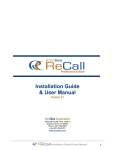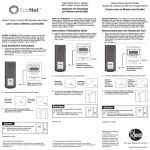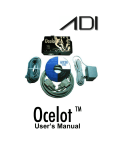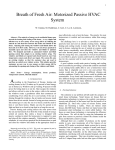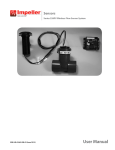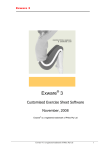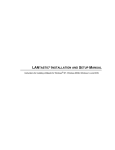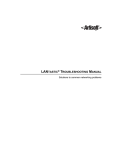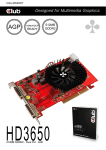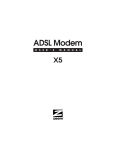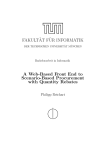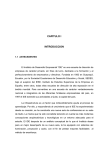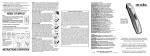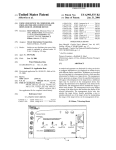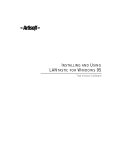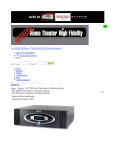Download Home Automation Server
Transcript
Home Automation Server Reference Guide K14210 12/05 Rev. A –2– Table of Contents Home Automation Server Product Overview .................................................... 5 Introduction ........................................................................................................................................5 Connection Overview .........................................................................................................................5 Home Automation Server and Associated Components.......................................................................7 Connection Details of Honeywell Home Automation Server...............................................................7 Home Automation Server and Devices .............................................................. 9 Lighting, Appliance ............................................................................................................................9 Connection Diagram of Lighting Modules ....................................................................................10 Security System ................................................................................................................................11 Security System Block Diagram....................................................................................................12 HVAC System ..................................................................................................................................13 HVAC System Block Diagram......................................................................................................13 Entertainment System .......................................................................................................................14 Digital Answering Machine ..............................................................................................................14 References........................................................................................................... 15 –3– –4– Home Automation Server Product Overview Introduction The Honeywell Home Automation Server is the core of the Home Automation system. It allows the user to control security devices, lighting appliances, home entertainment systems, and heating and cooling devices. The Home Automation System uses different interface methods to connect to various systems, including RS232C Serial, USB and Ethernet communications. The user can interact with the Home Automation Server through voice (microphone, phone), a home computer, and/or a touchpad/keypad. The Key Features supported by Honeywell Automation System are: • Control of lighting and electrical appliances. • Control of media and entertainment devices through a single remote. Allows the user to view, record, and play media devices (DVD, VCR, Camcorder) or media sources (SATV, CATV) from different rooms. • Can be used as a digital answering machine with telephone call management by customizing messages for Caller-ID. • Control of the Security System (arming/disarming, and bypassing zones via an intranet, through voice command and/or using a telephone). • Control of thermostat temperature settings through voice command, telephone, and/or via an intranet. • Logs every event for record and later analyses when selected. • Updates the news, weather, traffic, sports scores, stock quotes and channel lineup, either based on a schedule or on demand. Commanding and controlling systems and appliances in the residence through the Home Automation Server can be achieved by one of the following methods below: • Microphone connected to the Honeywell Home Automation Server • Telephone from outside the home • House phone • Intranet using any PC, Laptop, Tablet or touch pad • Single remote through the entertainment system (TV connected to eDeck). Connection Overview The Home Automation Server connection capabilities are shown briefly in Figure 1. The Home Automation Server can interface with control and entertainment devices on TCP/IP (Ethernet), RS-232C serial, and USB connections, and command and control devices on TCP/IP and telephone. The various communication lines depicted in Figure 1 show how the Home Automation Server is connected with various devices and appliances in the system. –5– LIGHTING APPLIANCES INTERFACE MODULE (e.g., X-10 DEVICE) SECURITY SYSTEM (DESTINY 6100, VISTA-128BP OR EQUIVALENT) HVAC SYSTEM (HONEYWELL ENVIRACOM OR EQUIVALENT) CABLE-TV RECEIVER HONEYWELL HOME AUTOMATION SERVER DVD HOUSE PHONE OUTSIDE PHONE E-DECK TV WIRELESS REMOTE PC SATELLITE-TV RECEIVER VCR DVD PC E-DECK TV WIRELESS REMOTE ETHERNET SWITCH (HONEYWELL MDENR105 OR EQUIVALENT) ROUTER (HONEYWELL MDENR100 OR EQUIVALENT) CABLE MODEM CONNECTION LINES DETAILS SERIAL, USB INTERFACE TO SERVER ETHERNET CONNECTION APPLIANCE, LIGHTING CONNECTION PROTOCALL CONNECTION TO ENTERTAINMENT DEVICES (DVD, VCR, CABLE/SATELLITE RECEIVER NOTE 1. FOR INFORMATION REGARDING SPECIFIC DEVICES SUPPORTED, SEE THE HALPRO HELP FILE. 2. FOR ADDITIONAL INFORMATION REGARDING HOME AUTOMATION SEE THE LINKS PROVIDED IN THE REFERENCE SECTION IN THIS GUIDE. HAS-004-V0 Figure 1. Home Automation Architecture Mounting Overview Your new Honeywell Home Automation Server is designed to be mounted in a QuickNetwork distribution panel 24 inches or larger. The server is secured by the white grommets supplied. (See the Reference Page at the end of this Guide for the QuickNetwork product URL. –6– Home Automation Server and Associated Components Part No. HAS-QN0 HAS-QN1 HAS-QN2 OPTIONS HALPro Product Description Honeywell Home Automation Server (HAS) and Xp Pro operating system Honeywell Home Automation Server (HAS), Xp Pro operating system. and HALPro. Honeywell Home Automation Server (HAS), Xp Pro operating system. HALPro, DDSW1 and EDP100BCEU. EDP100BCEU HALPCI Modem and Software License • (The HAL Modem in embedded into HAS MAIN SERVER UNIT). The License is required for HAL for Registration with HAL Website. Refer to the HALPro User Guide for more details if you purchased this option. EDECK with remote and user manual (Entertainment Media Distribution Module for Individual Rooms in the House) • This module can be purchased separately as per the necessity of individual home owner. For more information refer to the Digital Deck User Manual. DDSW1 Digital Deck user guide and Authorization Sticker (Software License) RC10PH eDeck remote DIGNEO4CRD 4 serial port Digi board • This module is needed to connect the Lighting Modules, Security or HVAC Systems with the Honeywell Home Automation Server using RS232C Communication. • User Reference Guide • CD Rom NOTE: Both this card and cable DIGNEO4CAB are required and cannot be used alone. Serial RS-232 DB-9 Octopus cable for Digi board DIGNEO4CAB Connection Details of Honeywell Home Automation Server The diagram below shows typical connections of the Honeywell Home Automation Server. Dependent upon the model server you have purchased, certain server connections and functions may or not be provided. The exact details of the connections supported by your server can be found on the server and documentation supplied with it. NOTE: The figure above shows a typical server configuration and may not reflect your actual server configuration. You must refer to the documentation supplied with your server for the actual configuration of your equipment. –7– Honeywell Home Automation Server Connections Item A B C D E F G, I H J K L M N O Color Green Purple Teal Burgundy Orange Black Blue Pink Lime Green Description PS/2 mouse port PS/2 keyboard port Serial port Parallel port VGA port IEEE-1394a connector USB ports LAN Center channel and LFE (subwoofer) audio line out jack Surround L-R audio line out jack Audio line in jack Digital audio out(optical) Mic in jack Front L-R audio line out / Two channel audio line out jack The table above describes the functions of HAS connections. Not all items may be available with your server. You must refer to the documentation supplied with your server to determine which connection items pertain to your system setup. NOTES: • The audio out connector is designed to power headphones or amplified speakers only. Poor audio quality occurs if passive (non-amplified) speakers are connected to this output. • Additional serial ports can be added by installing optional DIGNEO4CRD + DIGNEO4CAB combination. This option may have been pre-packaged in your server. HALPro Modem Option, Server Connections There are four jacks on the back of the modem: PHONE, LINE, MIC, and SPKR (speaker). 1. Plug a telephone cable from a nearby phone jack into the LINE jack. 2. Plug another telephone cable into the PHONE jack and plug the other end of that cable into a touchtone phone. 3. (optional) You won't need to use the MIC and SPKR jacks unless you wish to use HAL's Speakerphone Feature (not available in HALbasic). If you choose not to use that feature or don't want to set it up now, then leave the MIC and SPKR jacks empty. See the HAL Online Note: This configuration is if you only intend to use one house phone to talk to HAL. If you want to be able to talk to HAL from any phone in the house, then additional steps and hardware are required. See the HAL Online Help Guide or Operating Manual for more information. –8– Home Automation Server and Devices It is recommended that you gain adequate knowledge of the devices and controls that you intend to interface using the Home Automation Server, and that you develop a connection diagram to plan all the connections in advance. A new device or system can be added at anytime after installation. The Home Automation Server capability is achieved by installing HAL software (Honeywell part #: HALPro). Below is an explanation of some general systems that may be installed in homes. Lighting, Appliance The Home Automation Server allows the user to control lights and appliances through voice commands, intranet and graphical touch pads depending on the control interface being used. A list of these control interfaces is available on the HAL website at http://www.homeautomatedliving.com/products_interfaces.html . All the major lighting and appliance interface technologies are supported by the Home Automation Server. The user can connect different Light Modules and Modulated Wall Switches depending on the individual needs of each room. The dotted lines in the below diagram shows lighting connections –9– Connection Diagram of Lighting Modules Connection Diagram of Lighting Modules is shown below LAMP / APPLIANCE MODULE AC OUTLETS LAMP / APPLIANCE MODULE AC OUTLETS LAMP / APPLIANCE MODULE AC OUTLETS LAMP / APPLIANCE MODULE LAMP / APPLIANCE MODULE AC OUTLETS AC OUTLETS USER INTERFACE OPTIONS COMPUTER PHONE MIC HONEYWELL HOME AUTOMATION SERVER CONTROL INTERFACE (WIRED / WIRELESS) HAS-002-V0 • Lamp/Appliance Modules for the different areas in the residence can be directly connected to AC Power with the Normal Wiring. Wireless lighting solutions are also available. Refer to your HALPro documentation supplied with your server for additional information. Set the device address and code as per the technology used. • Connect the control interface to the server using the appropriate cables and to right ports (RS-232, USB, and Ethernet). Refer to the installation/user manuals supplied with the control interface for details • Configure the HAL Software Setting in HAL Automation Setup Screen with the Device Name or Unit Code and House Code Details. Refer to the HALPro manual supplied with the HALPro option that you purchased for details. • Create the respective device (Lamp, dimmer, switch) in the HAL Software from the HAL Automation Device Wizard Screen as Shown Below. • User can set the lighting scene, grouping and modes in HAL software. • User interface with the Honeywell Home Automation server may be achieved by computer, home telephone or microphone. For detailed instructions on how to configure Schedules, Modes and Tasks please refer to HAL Manual supplied with the HALPro option that you purchased or www.automatedliving.com web site. – 10 – Security System The Honeywell Home Automation Server with HAL Software supports configuring and controlling Security System Installed. A user can arm the security system, and/or bypass/restore zones via voice prompt, intranet keypad, and/or touchpad. The picture below depicts a house with a security system installed and its connections with the Honeywell Home Automation Server. The picture shows a typical home security system with motion detectors, surveillance cameras, smoke/fire detectors, secured door locks and other supported devices. The Honeywell Home Automation Server supports all leading security panels from all major vendors. An up-to-date list of supported security devices can be obtained using the HAL manual supplied with the HALPro option that you purchased or the www.Automatedliving.com web site. Note: Disarming the security system through voice command is not recommended. Honeywell recommends APEX DESTINY 6100, VISTA-128BP or VISTA-250BP series control panels for home security systems. – 11 – Security System Block Diagram The diagram below is an overview of a security system connected to the Home Automation Server. CARD READER SMOKE DETECTOR MOTION SENSOR SMOKE DETECTOR SURVEILLANCE CAMERA SMOKE DETECTOR USER INTERFACE OPTIONS SMOKE DETECTOR COMPUTER PHONE MIC CARD ACCESS KEYPAD HONEYWELL HOME AUTOMATION SERVER SECURITY PANEL INTERFACE MODULE* * NOTE: THE INTERFACE MODULE IS OPTIONAL. REFER TO YOUR SECURITY PANEL DOCUMENTATION FOR MORE INFORMATION. RS232C COMMUNICATION COMM PORT HAS-001-V0 Note: Refer to manuals supplied with the security system panels for setup instructions. To configure the Home Automation Server to work with the security system, refer to the HAL manual supplied with the HALPro option that you purchased or go to www.automatedliving.com. User interface with the Honeywell Home Automation server may be achieved by computer, home telephone or microphone. Be sure that the right port number and device connection protocol is selected while configuring HAL. The setup screen to configure a security system would look similar to the screen below. The installer should select the panel type and connection mechanism (COM Port number if it is a serial port) matching the physical connection. Also configure the security code for arming and disarming the security system. For further configuration of security panel control through the Home Automation Server (for things such as schedules, tasks and events), refer to the HAL manual supplied with the HALPro option that you purchased or www.automatedliving.com website. – 12 – HVAC System Honeywell Home Automation Server supports interface to HVAC (Heating, Ventilating, and Air Conditioning) systems by all major manufacturers if they can be connected to a serial port, USB or Ethernet. Once configured through HAL configuration screens, the user can control the thermostat by raising or lowering temperature settings, turning the fans on/off, and/or changing mode settings. HONEYWELL HOME AUTOMATION SERVER RS232C INTERFACE MODULE (ENVIRACOM PART NO. W8735A OR EQUIVALENT) USER INTERFACE OPTIONS COMPUTER PHONE THERMOSTAT HVAC SYSTEM MIC THERMOSTAT THERMOSTAT (ENVIRACOM PART NO. T8635 OR EQUVILENT) HVAC System Block Diagram – 13 – HAS-003-V0 HVAC system can be configured using the screen below for HAL configuration. For further details, refer to the manufacturer-supplied manuals and to the HAL manual supplied with the HALPro option that you purchased or go to the www.automatedliving.com website. Entertainment System The Honeywell Home Automation Server is designed to integrate all the entertainment systems on the premises. This is achieved using the existing entertainment electronics in the residence and Honeywell special hardware and hardware package for Digital Deck (part numbers: DDSW1, EDP100BCEU). The solution is Ethernet ready; the connection between the Honeywell server and the eDecks is accomplished through a home intranet. The audio/video transported from eDecks to server and vice-versa to establish a virtual device pool. This makes all entertainment systems accessible through a single point of control. Ethernet Router PC Wireless Remote Wireless Remote eDeck eDeck DVD/VCR Amplifier/Receiver Cable/Satellite Receiver HAS Cable/Satellite Receiver Television Television HAS-005-V0 HAS The diagram above shows the typical connection between server, eDecks, and the entertainment devices in a residence. Refer installer/user manual supplied with Digital Deck license and eDecks or go to www.digitaldeck.com. Digital Answering Machine The Honeywell Home Automation Server can be configured to act as a digital answering machine with telephone call management. Refer to the following link for additional information. http://www.automatedliving.com/products_voiceportal.shtml – 14 – References To learn more about home automation systems, refer to the links listed below: www.honeywell.com www.Automatedliving.com www.digitaldeck.com Contains both free & purchased items: http://www.hometech.com/learn/index.html Home Automation Overview & chat: http://lineman.net/node/219 X.10 Overview - good primer on powerline control technology: http://www.oreillynet.com/pub/a/network/2005/01/10/x10_hmhck.html X-10 & Insteon Product overview: http://www.smarthome.com/solution126.html UPB Overview - details on this new powerline technology, and related components: http://www.simplyautomated.com/upb_technology.htm More news from the Automation & Control market (checkout the library as well): http://www.hometoys.com/ Home Automation.org lists of assorted automation topics: http://home-automation.org/ New eBook on Home Automation, Security & Networking: http://www.home--automation.com/ Automation - assorted articles & information: http://dmoz.org/Home/Home_Improvement/Automation/ James Lipsit's site for HAL Users: http://www.james.lipsit.com/home.htm Applied Digital Inc's Ocelot IR Controller: http://www.appdig.com/ocelot.html CEDIA - Custom Electronic Design & Installation Association: http://www.cedia.net/ Basic principles to keep in mind when you start to install a home network: http://www.microsoft.com/windowsxp/using/networking/getstarted/getsetup.mspx Home Networking Guide: http://compnetworking.about.com/od/homenetworking/ Practically Networked- Information & Guidelines: http://www.practicallynetworked.com/ Intel's Digital Home site: http://www.intel.com/personal/digital_home/pc_to_pc.htm Basic Home Networking: http://www.noderunner.net/~llin/old/networking.html Automation Books, Videos, etc: http://www.homecontrols.com/cgi-bin/main/co_disp/displ/carfnbr/229/sesent/00 Bedrock Learning's On-line Educational CoursesOnline Courses; Introduction to Residential Technologies, Fundamentals of Structured Wiring, Residential Lighting Control, Home Networking for Installers, Whole House Audio Technology and Distribution, Whole House Video Technology and Distribution, Home Theater Design and Installation, Residential Telephone and Communications, Jump-start Your Installation Business, Project Management for Residential Technologies, Financial Management for Your Installation Business: http://www.bedrocklearning.com/ QuickNetwork product URL: http://www.futuresmart.com/index.jsp If you purchase the optional HALPro Software License, please see the product help file for features and software operation. – 15 – ÊK14210rŠ K14210 12/05 Rev. A