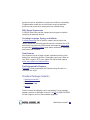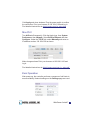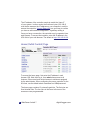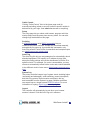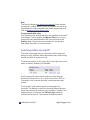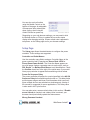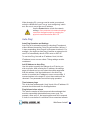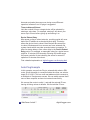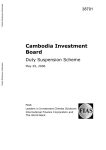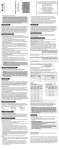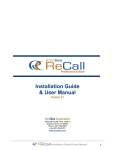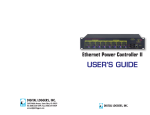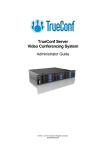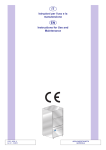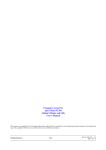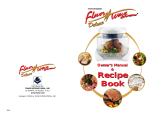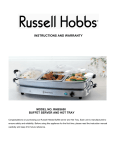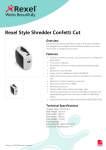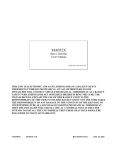Download USER`S GUIDE - Digital Loggers
Transcript
Web Power Switch 7 USER’S GUIDE Product Features Congratulations on selecting the DLI Web Power Switch, a surge-suppressed, AC power switch with automatic reboot and programmable power control. Features include: Simple Web Interface The internal web server is accessible from any standard browser. Simply enter an IP address. The controller may be configured and controlled via the web. Auto-Ping Reboot This automatic feature monitors a remote IP address. If a server, router, or other peripheral goes down, the switch will automatically reboot it, without user intervention. Up to 8 devices can be monitored individually. 8 Switched Outlets + 2 Unswitched Outlets Eight individually switched controlled circuits are provided with single outlets. Outlets are spaced for large adapters and plugs. Un-switched outlets are provided for “always on” devices. LCD Display A 2x16 LCD displays status for each outlet. Custom messages can be displayed using a simple scripting language. Password Security Multi-user password security is provided to limit access to the power controller. The administrator selects which outlets each user controls. Sequenced “On Timer” A programmable delay timer allows outlets to be switched on in sequence, rather than simultaneously. Most devices draw more power when they are initially switched on. Using this timer, more 2 Web Power Switch 7 digital-loggers.com equipment can be attached to a single circuit without overloading. Programmable scripts can also be used to create customized power-up and power-down sequences with variable timing. MOV Surge Suppression A 3600W metal oxide varistor clamps power surges and spikes, protecting all attached devices. Scripting Language, Syslog, and Utilities A scripting language can be used to create custom control and reboot sequences, schedule periodic reboots, customize the LCD, and control serial devices. Both internal and external system logs are provided. Windows utilities send status notifications, warnings, and power bills via email. New Features New features include a larger keypad, extended real-time clock battery life, scheduling function, removable power cord, Wake on Lan (WOL) support, NTP sync, Apple iOS and Android support. Learn more about new features here. Field Upgradeable Firmware Firmware is field upgradeable via Ethernet using the web or a command line utility. Standard Package Contents • • • • Web Power Switch 7 Power Cord Registration Card Manual Please contact the shipping carrier immediately if your package appears opened or damaged in transit. Call DLI at (408) 330-5599 for tech support, service, and hardware upgrades. Web Power Switch 7 3 Important Factory Defaults DEFAULT IP ADDRESS The factory default is 192.168.0.100 DEFAULT ADMINISTRATOR LOGIN User name: admin (lower case) Password: 1234 To reset the IP address and admin login to factory defaults, gently press the reset-to-defaults button to the left of the LCD. Note: Reset-to-defaults sets the admin login and IP address, but it doesn’t affect outlet names, links, and stored scripts. Auto-Ping and auto-start of custom scripts are disabled. Quick Setup Use these shortcuts if you are an experienced installer. If this is your first time, please skim the entire manual first. 1. Remove the switch from its shipping carton. Save the carton and packing for future hardware upgrade. 2. Attach the power cord to a protected power source with a capacity of at least 15 amperes. 3. Attach the cable from the controller to a port on your 4 Web Power Switch 7 digital-loggers.com 4. 5. 6. 7. 8. LAN. Switch power on. If you are connected to a switch, you may need to cycle power to the switch to establish a connection. Ping the default address: 192.168.0.100 to confirm a network connection is established. If you don’t receive a response, see the IP Setup section below. Log in to the power controller using the default user name admin and the password 1234 “admin” must be entered in lower case. Click on the Settings link to reach the configuration page. Select the safest power-loss configuration for your installation: (all OFF, all ON, or pre-powerloss) Configure the power switch as described below. After each change, click Submit and wait for the page to refresh before continuing. Tips: • A three-bulb electrical safety-tester is handy for configuring the controller before attaching your equipment. • Please register your product for better support and free firmware updates IP Setup If your network settings won’t access the default IP, use a direct cable connection (temporarily bypass any switch or router) and follow these steps to add a compatible static IP such as 192.168.0.50 Before adding an IP, close programs and browsers. After the link is established, you can revert to DHCP if desired or use a combination of DHCP and static IPs. Web Power Switch 7 5 Windows Step 1 In Windows, the first step is locating the network adapter TCP/IP properties. The procedure differs for each Windows version: Windows XP, 2000, 2003: Open Start / Control Panel / Network Connections. If you’re using “classic view”, it’s Start / Settings / Control Panel /Network Connections. Right-click on Local Area Network Connection and select Properties. Proceed to step 2. Windows Vista: Open Start, right click on Network, then on Properties. Double click Network and Sharing Center, click Manage Newtork Connections. A Network Connections window appears. Right click on the network connection to the switch, ie. Local Area Network. Proceed to step 2. Windows 7: Open the Start orb, click on Control Panel. Use the default Category View. Click View Network Status and Tasks, then Change Adapter Settings. Proceed to step 2 Windows 8: Mouse or swipe to the bottom right corner. Select Settings. Select Control Panel. Use Category View. Select Network and Sharing Center. Change Adapter Settings. Right click on the connected network and select Properties. Go to step 2 Windows Step 2 The second step is adding an IP such as 192.168.0.50. If you are using DHCP, it’s easiest to temporarily disable it while configuring the switch. Select Internet Protocall TCP/IP V4 Properties and click Properties. Enter a compatible static IP such as this: 6 Web Power Switch 7 www.digital-loggers.com Click Apply and close windows. Ping the power switch to confirm the connection. Point your browser at 192.168.0.100 and log in. Find detailed instructions at digital-loggers.com/ip_setup.html Max OS X Turn AirPort off temporarily. Click the Apple logo, then System Preferences, then Network. Select Built-In Ethernet and then Configure. Under the TCP/IP tab, select Manually and enter an IP address sucha s 192.168.0.50 as shown: Make changes shown.Point your browser at 192.168.0.100 and log in. Find detailed instructions at digital-loggers.com/mac_ip_setup.pdf Basic Operation After power-up, the controller performs a sequence of self-tests to ensure reliability. Network settings on the Settings page are used: Web Power Switch 7 7 The IP address of the controller needs to match the “class C” of your system. In other words, the first three bytes (192.168.0) must be the same as the IP address on your computer in order to access the controller. Using a Ping utility is a good way to confirm you have a valid network configuration. A gateway setting is Once you have a connection, the controller may be operated via a web browser. To access the controller, enter the IP address in the URL field of your web browser. The default is http://192.168.0.100. Home (Outlet Control) Page To access the home page, first enter the IP address in web browser URL field, then log in. User admin has access to all features. Other users have limited access to outlets as assigned by the administrator. When configuring the power controller for the first time, use the default admin username and 1234 password. The home page contains 13 external hyperlinks. The first nine are fixed internal links: The four links in the lower left corner of the screen are user-programmable. 8 Web Power Switch 7 digital-loggers.com Outlet Control Clicking “Outlet Control” links to the home page used for manually switching outlets on and off. Access to specific outlets is determined by your login. User admin has access to everything. Setup The setup page lets you select outlet names, program web links, startup delays, and the power loss recovery mode. You can also change login credentials on this page. Scripting A scripting language using BASIC commands lets you customize the power controller. Scripts may be started manually, automatically on power-up, by external http commands, or by Auto-Ping events. Find a full list of commands and example scripts at: digital-loggers.com/scripting.html Auto-Ping The Auto-Ping link lets you set parameters for automatically reboot attached equipment. First specify an IP address to ping. Next adjust the timing settings and use the checkboxes to link the IP to specific circuits. For example, if a router is unreachable, you may choose to automatically reboot both a router and a switch attached to two different circuits. Learn more: digital-loggers.com/auto-ping. html. System Log The power controller keeps a log of system events including logins (successful and attempted), outlet switching, power interruptions, and Auto-Ping events. Recent events are stored in the log and accessible from the System Log page. Multiple controllers can export logs to a single external SYSLOG server. For more information on syslog: digital-loggers.com/syslog.html Logout The controller will automatically log-out when your browser session is closed. Click this link to log-out in advance. Web Power Switch 7 9 Help The Help link displays the latest online manual. Since features are subject to change without notice, this manual may not be an exact match for earlier controllers and earlier firmware versions. Find the firmware revision history here. Programmable Web Links Four additional user-defined web links are provided on the outlet control page. Factory defaults are Manual, FAQ, etc. You may change the name and destination URL for these links on the Settings page. These links are convenient for connecting to other power controllers or to remote sites. Switching Outlets On and Off The outlet control page lets you control any outlet (except the always-on pair). A master setting also allows users (with security access) to switch all outlets on or off. To switch an outlet on or off, simply click to the right of the outlet name or number. Switching is immediate. Use the keypad for local control: Select an outlet using the arrow keys, then press on, off, or cycle. Press ON or OFF for 5 seconds to lock or unlock an outlet. Locking prevents web access. You may also Cycle a device which is connected to the controller. This feature is useful for rebooting Ethernet devices which may interrupt the web link to the controller. Clicking Cycle switches power off, waits for the ON Delay time, and then switches power back on. This reboots the attached device. 10 Web Power Switch 7 digital-loggers.com You can also cycle all outlets using the Master Control on the bottom of the page. An adjustable ON sequence delay takes effect when cycling, when using All Outlets ON and on power-up. Depending on your web browser settings, you may need to click the Refresh button or F5 key to update the on-screen status display after changing settings. Screen refresh rate is adjusted in two places: on the Setup page and in your browser settings. Setup Page The Setup page allows the administrator to configure the power controller. These settings are supported: Controller and Outlet Names Use the controller name field to assign a Controller Name to the power controller itself. Examples are Server Rack 4 PDU or Phone Room Power Switch. The Controller Name appears on top of all pages. Assign a separate name to each outlet, such as DSL Router 1 or Backup Email Server to aid identification. Check the Confirm check box to the right of the outlet name if you would like a pop-up window to appear before switching critical outlets. Power-On Sequence Delay The power controller will pause for a period specified in the All ON Sequence Delay before switching each outlet on. This delay helps prevent power surges and blown circuit breakers which can occur when multiple devices are switched on simultaneously. A delay of 60 seconds is suggested for server applications. This delay value is also used in the Cycle function. You may also enter a screen refresh delay in this section. If Enable screen refresh is checked, and a delay value is entered, your browser should periodically update the status screen. Wrong Password Lockout Web Power Switch 7 11 After three failed login attempts, the switch can disable access for a selected period of time (0-60 Minutes). Power Loss Recovery Modes The power loss recovery mode setting has three settings which take effect after a power failure: 1. You can turn all outlets off (all systems will be switched off until manually turned on later). 2. You can automatically turn all outlets on using the All ON sequence delay timer described above. 3. You can return to the same outlet settings that were used prior to the power loss. ie. 1 On, 2 Off, etc. The ON Sequency delay timer is used. Note: If you have written a script and enabled scripting, the script will start automatically on power up at LINE 1. User Defined Links You may link to other power controllers, your own web pages, or remote web sites by entering up to four URLs and descriptions in the Setup page. For example, enter “Site Two Power Controller” in the description field with a URL of “192.168.0.250” These links appear on the home page. Access Control The administrator can restrict user permissions to certain outlets. To set permissions, login as admin, then create a permissions matrix by entering user names on the left and checking permitted outlets to the right of each user name. Network Settings A valid fixed IP address, network mask, and gateway must be entered in this section. 12 Web Power Switch 7 digital-loggers.com When changing IPs, you may need to restart your network switch to validate the new IP on an “auto-configuring” switch port. Be sure to record the new IP address. Use the Protect button to lock the network settings. Once protected, the network settings cannot be changed except by pressing the physical reset button below the LCD. Auto-Ping TM Auto-Ping Operation and Settings Auto-Ping is an automatic system for rebooting IP equipment without human intervention. Auto-Ping will monitor a device. If it stops responding, Auto-Ping will cycle power to reboot it. For example, you might use Auto-ping to monitor an external multicast IP to automatically reboot a DSL router or WiFi AP. To use Auto-Ping, first add an IP address. Next, link that IP address to one or more outlets. Timing settings must be considered. Add IP Address to Auto-Ping Use this option to specify the address of an IP device you wish to monitor. After entering the IP address, the settings page will refresh and you can select the outlets associated with this address. Use the checkboxes in the Auto-Ping section to correlate the IP address to one or more outlets. If communications to the target IP is lost, these outlets will be rebooted. Four parameters control Auto-ping operation: Time between pings This is the time between each “ping” check of the IP address. 60 seconds should be useful for most applications. Ping failures before reboot This sets the number of failed communications attempts that must be sequentially detected before a power cycle. For example, when set to 5, the target system must fail to respond 5 times in a row before it is rebooted. Since occasional network Web Power Switch 7 13 timeouts and packet loss can occur during normal Ethernet operation, between 5 and 10 pings is suggested. Times to Attempt Reboot Limit the number of times a target device will be rebooted by entering a value here. For example, entering 5 will reboot your server up to 5 times before giving up and leaving it on. Device Reboot Delay After power cycling to reboot a device, a waiting period will occur before the IP address is re-checked by Auto-ping. This delay allows the device time to reboot. Most devices take some time to reboot. Windows and Linux servers can force automatic file system checks which may take several minutes to complete. To allow for startup delays, enter a time delay in the Device Reboot Delay period. For example, a reasonable value for a typical server might be 10 minutes (600 seconds). Entering 600 would cause the power controller to start checking the server for normal IP operation 10 minutes after reboot. Find a detailed explanation at: digital-loggers.com/Autoping.html Auto-Ping Example In this example, we use Auto-Ping to automatically reboot a DSL router. Since the switch is connected inside the router, we select a target IP of 8.8.8.8. This is a multi-cast address which connects to a multidude of Google name servers. We can safely assume that if none of them respond, we have lost network connectivity. We connect the router to outlet 1, and add the external IP here, leaving all timing values at defaults. We first add the IP here: 14 Web Power Switch 7 digital-loggers.com After clicking the green checkbox, Auto-Ping will check for several responses before enabling itself. After that, the router will be monitored and automatically rebooted. Had we entered a number in the Script box, a program would be excuted (starting at that line number) when the target router required reboot. Find more examples at: digital-loggers.com/Autoping.html Mobile Device Access The power controller will automatically “zoom” webpages to fit smaller mobile device screens. To use this feature, first log-in as admin. Then create a user such as “mobile”. The webserver will auto-detect the screen size of the mobile user. This feature is not avilable when logged in as admin. The larger admin pages require a full-size screen. A number of third-party applications are available to control the switch from Android and IoS. Find more information here: digital-loggers.com/mobile.html Real-Time Clock The internal Real-Time-Clock (RTC) is provided. This clock can be set manually using the Date/Time link. The time zone can be selected based on GMT. To syncronize the clock to a networked time standard, an NTP command is provided in the scripting language. Internal batteries have an estimated 15-year lifetime. Scripting Example The controller can be used as-is in most applcations, or customized using a BASIC scripting language. A full description is beyond the scope of this manual, so please visit our website for other examples and a full command list. Here’s a simple example: a lighting economizer. Web Power Switch 7 15 This simple program shuts the lights off at 9:30PM daily. Users can turn them on using a web browser. Should they forget to turn them off, the power switch takes care of it. Find more scripting examples, and a full list of commands at digital-loggers.com/Scripting.html Windows Logging and Email Notification A Windows utility can be used to record activity and notify you when specified trigger events occur. This utility also logs power consumption and generates reports when used in conjunction with our larger power controllers. Learn more and download the utility free at digital-loggers.com/pcl.html 16 Web Power Switch 7 digital-loggers.com Specifications Alert Beeper 73dBa at 12”. Programmable. Applications Commercial, industrial, and residential remote power control and reboot. Indoor use only. Circuit Breaker Manual reset, 15A Thermal, UL Clock / RTC 15 year Li battery, NTP support Control / Display w/ PowerSave Reset -to-factory-default switch, 2x16 Backlit LCD Dimensions Outside 1.6x5.8x13” 12.3”Between mtg. holes EEPROM 512Kb I2C Standard Enclosure Aluminum chassis, double grounded. Injection olded high-temp thermoplastic base plate. Vented 2 sides. Fanless. Ethernet Interface 10/100 autosensing, Static IP, TCP port selectable, 8 pin RJ-45 w/ internal FCC filtering FCC Testing Part 15 S/D Humidity 8-80% RH Operating Input Power Cord Removable C19 14AWG 6’ length standard Inlet and Outlet Rating UL, CSA 15A, 120VAC only Input Frequency Power supply - DC-400Hz Operating Temperature -30º to 170ºF, -34º to 77ºC Options - User • Right-Angle 19” rack-mount bracket. Power Supply Rating 90-240V, AC/DC Autosensing Password Transmission Encrypted, base 64 Movable HTTP port for security Power Dissipation 3.9W Typ Max (all on) <3 W idle Power Fail Hold-Over 350ms minimum (all relays on) Power-Up Modes Last used settings, all power on or off, sequential on or run BASIC program script Relay Contact Spec 15-25A AC/DC, 1/2HP Software Controls Individual outlets on/off, all on/ off/cycle. Net settings, Web UI Surge Protection 3600WMetal Oxide Varistor Size (Single-Pack Carton) 2.4x7.7x15.8” Weight (bare) 14 Single unit 3.6 lbs excl. cord & packaging. Web Power Switch 7 17 Limited Five Year Warranty The terms of this warranty may be legally binding. If you do not agree to the terms listed below, return the product immediately in original unopened condition for a full refund. The purchaser assumes the entire risk as to the results and performance of the unit. DLI warrants this power controller to be free from major defects. No agency, country, or local certifications are included with this unit. It is the responsibility of the user to obtain such certifications if necessary for the customer’s application. Buyer acknowledges and agrees that it is solely responsible for proper use, certification and safety testing of components supplied by DLI. DLI’s entire liability and exclusive remedy as to defective hardware shall be, at DLI’s option, either (a) return of the purchase price or (b) replacement or repair of the hardware that does not meet DLI’s quality control standards and has been returned through proper RMA procedures. DLI’s liability for repair or replacement is to DLI’s customer ONLY. WARRANTY SERVICE DOES NOT INCLUDE SOFTWARE OR HARDWARE UPGRADES. No warranty service will be provided without an original invoice from DLI and an RMA number provided by technical support. RMA material must be shipped prepaid to DLI. RMA numbers are valid for 15 days from date of issue. This warranty does not cover products modified, subjected to rough handling, or used in applications for which they were not originally intended. Batteries are not covered under warranty. Physical damage caused by customer or in transit to DLI is not covered under warranty. No oral advice or verbal warranties made by DLI’s employees, dealers, or distributors shall in any way increase the scope of this warranty. DLI makes no warranty as to merchantability or fitness for any particular purpose. DLI assumes no liability for incidental or consequential damages arising from the use or inability to use this product. This warranty gives you specific legal rights. You may also have other rights that vary from state to state. Since some states do not allow the exclusion of liability for consequential damages, some of the above limitations may not apply to you. Auto-PingTM is a registered trademark of Computer Performance, Inc. Since this is a FLASH based product, firmware should not be updated over the Internet or a busy LAN. Packet loss could result in FLASH corruption, requiring mail-in service. This product is designed for indoor use only. It is not intended for and should not be used in outdoor, mobile, airborne, or FDA Class III applications. DIGITAL LOGGERS, INC. 2695 Walsh Avenue Santa Clara, CA 95051 FAX (408) 541-8459 digital-loggers.com [email protected] © 2013 DLI This product is protected by pending US patents and foreign patents Release 1.6.D 4/15/2013 18 Web Power Switch 7 digital-loggers.com Related Products: Datacenter PDU Web Enabled DIN Relay -48V Smart Switch Smart PoE Injector Call (408) 330-5599 Web Power Switch 7 19 Auto-ping Function Online Manual Scheduling Function Product Suggestions BASIC Scripting 2695 Walsh Avenue, Santa Clara, CA 95051 Tel: (408) 330-5599, Fax: (408) 541-8459 digital-loggers.com