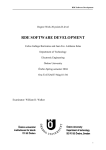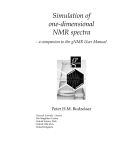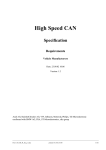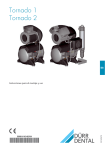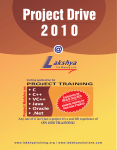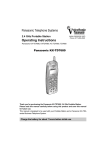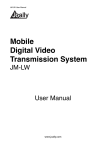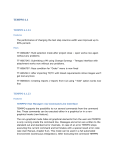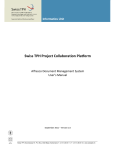Download Research Database - Universität Basel
Transcript
Research Database, User Manual Research Database of the University of Basel User Manual Content 1 Login process................................................................................................................................. 3 1.1 Login with Unibas email address................................................................................................ 3 1.2 Login without Unibas email address........................................................................................... 3 1.3 AAI Login procedure................................................................................................................... 3 2 First steps ....................................................................................................................................... 4 2.1 To do list ..................................................................................................................................... 4 2.2 Organisational Affiliation............................................................................................................. 4 2.3 Assign representative ................................................................................................................. 4 2.4 Choose investigator.................................................................................................................... 5 3 Data entry: Projects ....................................................................................................................... 6 3.1 Third party funded Projects ........................................................................................................ 6 3.1.1 Project title ......................................................................................................................... 6 3.1.2 Principal Investigator(s) ..................................................................................................... 6 3.1.3 Co-Investigator(s) .............................................................................................................. 6 3.1.4 Editor.................................................................................................................................. 6 3.1.5 Project Members................................................................................................................ 7 3.1.6 Organisation / Research unit ............................................................................................. 7 3.1.7 Project website................................................................................................................... 7 3.1.8 Part of…............................................................................................................................. 7 3.1.9 Project start / end............................................................................................................... 7 3.1.10 Status................................................................................................................................. 7 3.1.11 Abstract.............................................................................................................................. 7 3.1.12 Keywords ........................................................................................................................... 8 3.1.13 Financed by ....................................................................................................................... 8 3.1.14 Follow-up project of ........................................................................................................... 8 3.1.15 Add publications................................................................................................................. 8 3.1.16 Add documents .................................................................................................................. 8 3.1.17 Specify cooperation partners ............................................................................................. 9 3.1.18 Removing uploads ............................................................................................................. 9 3.1.19 Save, Publish, Publish internal use only and Reject ......................................................... 9 3.2 Projects funded by own resources ........................................................................................... 10 4 Data Entry: Publications.............................................................................................................. 11 4.1 Add new.................................................................................................................................... 11 4.1.1 Select template ................................................................................................................ 11 4.1.2 Create new....................................................................................................................... 11 4.1.3 Import from Pool .............................................................................................................. 11 4.1.4 Import from CSV .............................................................................................................. 12 4.1.5 Import from BibTeX.......................................................................................................... 12 4.1.6 Import from EndNote ....................................................................................................... 12 4.1.7 Import from PubMed ........................................................................................................ 13 4.2 Publication List ......................................................................................................................... 13 4.2.1 Status............................................................................................................................... 13 4.2.2 Author(s) .......................................................................................................................... 14 4.2.3 UniBasel Author(s)........................................................................................................... 14 4.2.4 Year/Title.......................................................................................................................... 14 4.2.5 Abstract............................................................................................................................ 14 4.2.6 Keywords ......................................................................................................................... 14 4.2.7 Journal, Volume, Number, Pages.................................................................................... 14 4.2.8 Publisher, ISSN/ISBN, Digital Object Identifier DOI ........................................................ 15 4.2.9 URL, edoc-URL, PubMed ID, ISI Number, Document Type (ISI)................................... 15 4.2.10 Reporting Year (Ann. Report), Subchapter in annual report .......................................... 15 1 Research Database, User Manual 4.2.11 4.2.12 4.2.13 4.2.14 4.2.15 Peer Review..................................................................................................................... 16 Organisation/Research Unit............................................................................................. 16 Impact, Addition Publication…in, ID ................................................................................ 16 Full text file upload ........................................................................................................... 16 Save, My Publication, Back, Delete, Ready for Approval Save and Publish ................ 17 5 My identity..................................................................................................................................... 18 5.1 Edit............................................................................................................................................ 18 5.1.1 Competencies/Keywords ................................................................................................. 18 5.1.2 Homepage ....................................................................................................................... 18 5.1.3 Profile picture ................................................................................................................... 18 5.2 Download for CV ...................................................................................................................... 18 6 Items for annual report ................................................................................................................ 19 6.1 Submenus in “Items f Ann Report” ........................................................................................... 19 6.2 Add new.................................................................................................................................... 19 6.2.1 Memberships ................................................................................................................... 20 6.2.2 Awards, honours and prices ............................................................................................ 20 6.2.3 Invited presentations at conferences ............................................................................... 21 6.2.4 Host of visiting scientists (Gastprofessor) at Uni Basel ................................................... 21 6.2.5 Visiting scientist at…........................................................................................................ 22 6.2.6 Organisation of scientific meeting.................................................................................... 22 6.2.7 Services to the public....................................................................................................... 23 For further questions please contact [email protected] or call Anita Soltermann (061 267 29 39) or Bernd Hägele (061 267 27 34) 2 Research Database, User Manual 1 Login process 1.1 Login with Unibas email address Users with …@unibas.ch email address please use the first link to login. Please note that your webmail password will be needed to login. If you don’t know your password anymore please refer to URZ helpdesk. 1.2 Login without Unibas email address Users without Unibas email address please use the second link to login. Use your email address as username, and enter your system password. If you forgot your password or did not establish one yet, press “Forgot your password?” and an automatically generated password will be sent to you, allowing one entry into the database. After login you need to change your password in the menu “My identity” (see below). Should your login attempts fail (perhaps because your email address is not yet registered) send an email to [email protected] . 1.3 AAI Login procedure Due to security reasons users with UniBasel Login will be forwarded to the “Switch aai” login site. Please choose “Universität Basel” as home organisation and on the next page enter your Unibas email address and the password that is also needed for webmail or the EVA-Platform. 3 Research Database, User Manual 2 First steps 2.1 To do list The first thing shown after login for research unit leaders is the “To do” page. Here you find your research projects which have been either imported from SAP or which have been copied from the “DrittmittelSystem” (as of Jan 1st 2009) as well as newly imported publications. Every item on the “Do do” page has to be completed with additional information and published. 2.2 Organisational Affiliation The first thing shown after login for people other than research unit leaders is the organisation affiliation page. Data entries are only possible after affiliation to an organisational unit. Please attach yourself only to the lowest possible organisational hierarchy by using the tree or the search window. Should you have a double affiliation you should affiliate yourself to both organisational units, again always on the lowest possible level. 2.3 Assign representative On My page / Assign representative you have the possibility to assign your system rights to any other person. This person will be able to enter and edit all data in your name. All University employees should be in the database. If you don’t find a person in the database you can add a new person. Alternatively you might contact [email protected] and request the person to be added to the personnel files of the University. Manually adding a new person does not create a new login account. The person needs to apply for an account using the contact form. 4 Research Database, User Manual You may assign ‘general power’ to several persons. All persons assigned as your representatives are shown on the page “assign representative” as “current representatives”. 2.4 Choose investigator This submenu does only appear for persons which have been assigned as representatives. The person(s) who assigned you as a representative appear in the list “Investigator”. Choosing and confirming a person will change the login information (right side on top of the systems interface) so that pre-filled entries appear with the name of the investigator chosen. 5 Research Database, User Manual 3 Data entry: Projects 3.1 Third party funded Projects On your “To do”-page you will find your third party funded projects which have to be complemented and published. Please note that projects with a starting date older than 1.1.2009 are coming from a SAP import with limited content information and had to be sorted manually. Thus it may be that projects are missing or you find entries which aren’t research projects. For missing projects: Please refer to [email protected]. … For wrong projects: Please use the “Reject” button at the very end of the project detail and give a reason on why you are rejecting the project in the window appearing after pressing the button. 3.1.1 Project title The given project title has been copied from the application for a third party funds account in SAP. Please change it if needed. ID is an unique system number by which the project can be identified. 3.1.2 Principal Investigator(s) You have been set as Principal Investigator of this project. You can add an additional person using the “Add new”–button and either leave in or delete your own name. Please note that you will completely lose access to the project after deleting yourself as Principal Investigator or Co-Investigator. 3.1.3 Co-Investigator(s) Co-Investigator is an optional field. Here you should enter senior coinvestigators which participated officially in acquiring the funds. E.g. “Co-applicants” in SNSF grants. 3.1.4 Editor Editor is an optional field. It is meant 6 Research Database, User Manual to give the rights to edit and enter project data to someone who is not directly involved in the project. This person will not be visible in the public project view. 3.1.5 Project Members This optional field is meant to give your PhD or post-doc student an adequate position in the project. 3.1.6 Organisation / Research unit This is a mandatory field. The organisational unit you are affiliated to is displayed but needs to be confirmed (checked). You can change the organisational unit or add additional units using the search button. Please note that the organisational affiliation has to be done at the lowest level. 3.1.7 Project website Here you may enter the URL of a website related to the project to be displayed with the project details. 3.1.8 Part of… If your project can be affiliated to a competence center of the University of Basel. Please select from the list. 3.1.9 Project start / end The project duration has been adopted from the information needed for opening a “Drittmittel-Konto”. It cannot be edited manually. Please refer to [email protected] for changes. 3.1.10 Status A project is in status “Active” for the duration of the project and one year beyond the end date. After this time the project will be archived automatically unless it has been extended by the administrator. 3.1.11 Abstract Abstract is a mandatory field. It is of great importance for the quality of the database. Copy / Paste from other documents (e.g. grant applications) is possible. Please use the “Clean up HTML” tool 7 Research Database, User Manual (red arrow) to get rid of hidden html – code after copying. Further project documentation can be uploaded as a separate file under “Add Documents” (see below). 3.1.12 Keywords Entering keywords will ensure that your project will be shown after a keyword search. 3.1.13 Financed by The funding source has been adapted from the “Drittmittel-System”. If a project has more than one funding source you will have to check the additional sources manually. Please note that applying for specific “Drittmittel-Konti” for different funding sources may create multiple projects on your “To do”-Page. Should this happen you may choose one project template, check the multiple funding sources and reject the other projects. 3.1.14 Follow-up project of You can link your project with precursory projects. 3.1.15 Add publications Published results should be linked to the project. Publications can either be imported from the publication pool or added newly to project and publication pool. 3.1.16 Add documents You can upload images and/or documents related to your project. These documents will be visible in the public view of the project detail. 8 Research Database, User Manual 3.1.17 Specify cooperation partners This information will be integrated in the annual report of your department. You can either import an existing cooperation or add a new one. Cooperation partners will be visible in the public view of the project detail. 3.1.18 Removing uploads Uploads can be removed by clicking on the icon in the “Edit”-column. A delete button will be shown after clicking on the icon. 3.1.19 Save, Publish, Publish internal use only and Reject At the bottom of the project form you have several options to proceed. “Save”: Is used when you haven’t completed all entries yet. It saves the entries you’ve done so far but the project will stay on your “To do” page until it is published. “Publish”: Publish will make your project visible to the public and for the annual report. “Publish (internal use only)”: This function must only be used if publication is impossible due to a nondisclosure agreement or another important reason. Your project will not be visible to the public but will be shown in the (internal) annual report. “Reject”: Press this button if your project is a) not a research project or b) not YOUR research project (if you know whose project it is you can also add another person as principle investigator and delete yourself). The button will disappear after you have started editing the project. 9 Research Database, User Manual 3.2 Projects funded by own resources Projects which are not funded by a third party but by own (University) resources can be added using “Add new” in the “Projects” menu. Data fields are identical to third party funded projects. For details refer to chapter 3.1 of the manual. 10 Research Database, User Manual 4 Data Entry: Publications 4.1 Add new Select “Add new” to add publications to your publication list. 4.1.1 Select template If you want to enter individual publications, select a template for the type of publication you want to add then click on “Create new”. If you want to add multiple publications you should click on one of the “import…” buttons. 4.1.2 Create new Please make sure that you selected the appropriate template for the publication you want to enter. Changing template (publication) types for existing publications is not possible. For details on data fields in templates please refer to the instructions in chapter 4.2 below. 4.1.3 Import from Pool As a first step, please check whether your publication/s is/are already part of the publication pool. Import the publications, check the entries and publish them. If some of them are already published you may affiliated yourself as “UniBasel Author” simply by pressing the button “My publication” at the bottom of the form (see below 4.2.14) 11 Research Database, User Manual 4.1.4 Import from CSV Uploads of publications from Excel files (csv format) is possible. Model files will be provided. Please contact [email protected] for further details. 4.1.5 Import from BibTeX Please follow the details given on the Research Database website. 4.1.6 Import from EndNote Please follow the details given on the Research Database website. 12 Research Database, User Manual 4.1.7 Import from PubMed This interface creates a direct search link to the PubMed database. Author, Title and Dates can be used as search parameters. Umlaute (äöü) are accepted in the author search. Publications from the search results table can be selected individually or “en bloc” of 20 publications by checking the boxes (red arrow). If your search revealed more than 20 publications and you want to import them in one go, select the publications you need on every page (page change on arrows at the upper right of the table (red arrows)) and then press the Import-button at the bottom of the page. If all publications have been peer reviewed you may select the checkbox. This will pre-select the respective checkbox in each individual publication (see also 4.2.11) 4.2 Publication List The publication list shows all published and imported publications, which have been assigned to you as UniBasel author. The total number of publications is shown (in brackets). Publications are characterized by Author names, Publication years and titles and status. 4.2.1 Status Imported publications are shown as “incomplete” at first. Publications may also have the status “complete – unpublished” and “published”. In order to complete and publish your publications please refer to the chapters 4.2.2-15. 13 Research Database, User Manual 4.2.2 Author(s) This is a mandatory field. Authors have to be entered in the correct order, respecting the indicated form of separating names. 4.2.3 UniBasel Author(s) By default the loged-in person is designated as UniBasel author. Please correct (add other authors, delete default author) if necessary. 4.2.4 Year/Title Mandatory fields to support the publication search function 4.2.5 Abstract Entering an abstract will ensure that your publication will be found by a search that uses a term mentioned in the abstract. Copy / Paste from other documents (e.g. application) is possible. 4.2.6 Keywords Entering keywords will ensure that your publication will be found by a search that uses a term mentioned in keywords. 4.2.7 Journal, Volume, Number, Pages Mandatory fields have to be filled in. Use the “Check Journal”-button to find the correct journal name and ISSN number. 14 Research Database, User Manual 4.2.8 Publisher, ISSN/ISBN, Digital Object Identifier DOI Optional data fields. ISSN is filled in automatically if “Check journal” button has been pressed. The individual DOI can be filled in, if available. 4.2.9 URL, edoc-URL, PubMed ID, ISI Number, Document Type (ISI) These functions allow you to enter the URL of a project website related to the publication. Edoc-URL is the URL on the edoc open access server of the University. The entry will be done by the university library once the publication has been registered on the edoc server. PubMed ID is imported automatically in case of a PubMed import. The ISI-number is the identification number of the record in the ISI Web of Science Database. Document type is the document classification used in the Web of Science. 4.2.10 Reporting Year (Ann. Report), Subchapter in annual report Reporting Year should be filled in if “Year” (bibliographic correct year of publication) differs from the actual year when the publication appeared. The entry will then be used to aggregate the publication for the academic report of the given year. Please select the section where you want to affiliate your publication to in the annual report of the university. Possible sections are: “Originalarbeiten” (original research results), “Monographien und Sammelbände” (book publications), “Dissertationen” (PhD theses), “Habilitationen”, “Weitere Beiträge” (other scientific publications), or “Nicht im Jahresbericht aufführen” (do not import into annual report). 15 Research Database, User Manual 4.2.11 Peer Review Please mark “Peer reviewed” if your publication has gone through a thorough peer or editorial review process. Publications will be grouped into subchapters in the annual report based on this selection. 4.2.12 Organisation/Research Unit Please attach your publication to the lowest possible organisational hierarchy by using the tree or the search window. The affiliation of the loggedin person is shown by default, but has to be confirmed by clicking into the checkbox. Several affiliations (according to the affiliations of UniBasel authors) are possible. 4.2.13 Impact, Addition Publication…in, ID Some Units require impact measures to be added to publications. The data may be entered in this field. Entries won’t be shown to the public but can be transmitted to your institute’s databases. Additional Publication… Here you may indicate whether the publication has also been published (eg. as a translation) elsewhere. ID is an unique internal system number used for identification of the record. 4.2.14 Full text file upload Please use this field to upload a pdffile of your publication. The file will be transferred to the University library for the open access repository edocs. For details on the format of the files please consult the University library. … … The files are also accessible to the WebOffice Databases so that you might use them on your homepage as well. 16 Research Database, User Manual 4.2.15 Save, My Publication, Back, Delete, Ready for Approval Save and Publish “Save” may be used to save all your changes to the record. Please note that filling all mandatory fields and saving the entries does not automatically publish the record. “My Publication” can be used to easily affiliate yourself to an existing publication record. You will be automatically registered as UniBasel author of the publication. “Ready for Approval” may be used if all mandatory fields have been filled but the final “good to publish” has to be given by another person. Pressing this button changes the status of the publication from “incomplete” to “Complete-unpublished” “Save and Publish”: Pressing this button will save all changes made and publish the individual record (if all mandatory fields have been filled). 17 Research Database, User Manual 5 My identity 5.1 Edit On this page you can control and edit your personal information. Persons without Unibas email account can change their user name and password. Editable fields differ depending on whether your data has been imported from SAP, from your organisations’ web-database or by manual entry. Please refer to [email protected] if you need to change data which isn’t editable. 5.1.1 Competencies/Keywords Here you should enter keywords of your competencies as a researcher. Entries will be used in the public person search. So the optics should be “which are the keywords under which I would like to be found as an expert at University of Basel”. 5.1.2 Homepage Entries are highly recommended. The link will be shown on your personal page of the database. 5.1.3 Profile picture Pressing “Durchsuchen” allows you to easily upload a picture, which will be displayed on your personal page. Please note that changes of pictures (deleting an existing one and uploading a new one) will only be visible to the public the day after you made the changes. 5.2 Download for CV The page on this submenu allows you to download all your database entries (Word or Excel format). Please choose a time period and check the type of data which you would like to download. After saving your choice you will be asked for the output format. 18 Research Database, User Manual 6 Items for annual report 6.1 Submenus in “Items f Ann Report” Clicking on the submenus allows you to see all your individual entries. They will be listed under various chapters in the annual report of your department. The head of the department will create the annual report by aggregating the data entered by group leaders during the reporting period. Accordingly this menu appears only at group leaders’ level. To enter a new item in one of the categories please press “Add new” and select a template. Please note, that “Cooperations” can only be entered via a research project form. 6.2 Add new You can enter new items by selecting the appropriate template, clicking on “Create new” and filling in the required information. If you would like to use the CSV or BibTeX import please contact [email protected]. 19 Research Database, User Manual 6.2.1 Memberships Please enter important memberships in institutions of research promotion (e.g. Academies, research funding agencies etc.) held by yourself or by members of your research group. 6.2.2 Awards, honours and prices Please enter important awards, honours and prices received by yourself or by members of your research group. 20 Research Database, User Manual 6.2.3 Invited presentations at conferences Please enter all invited presentations given by you or members of your unit at international scientific meetings or conferences. The invitation should be for a high profile presentation (keynote lectures of sessions or similar) and is usually associated with the reimbursement of expenses. 6.2.4 Host of visiting scientists (Gastprofessor) at Uni Basel Please enter the visiting scientists which you invited to stay at your unit to conduct research (minimum stay of 14 days). 21 Research Database, User Manual 6.2.5 Visiting scientist at… Please enter periods where you or members of your research unit were conducting research at external institutions (minimum stay as visiting scientist 14 days). 6.2.6 Organisation of scientific meeting Please name the meetings or conferences organised by yourself as the main responsible person. Only one entry per event please. Co-organising persons can be added in the appropriate fields. 22 Research Database, User Manual 6.2.7 Services to the public This form allows you to quantify the estimated amount of time you spend to serve the wider public. This may be for public institutions needing expert opinions or for the promotion of your institution to the general public. Please use only one item per reporting period (year). 23

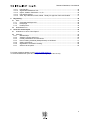


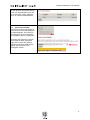
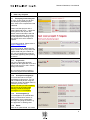
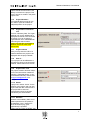

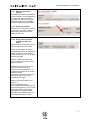








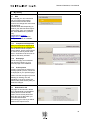

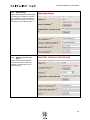

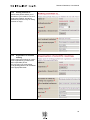

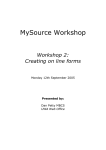


![110_022_CWT_Compact_InstMaint[Icon]](http://vs1.manualzilla.com/store/data/006013284_1-4f7fdcae5c6c12a2f521c9690c1b7c83-150x150.png)