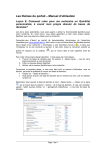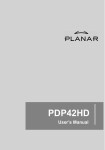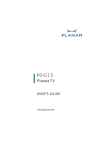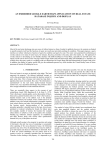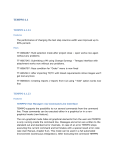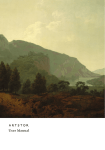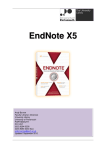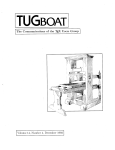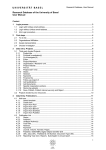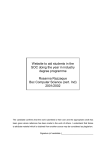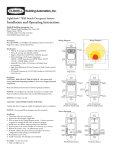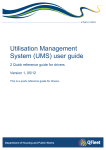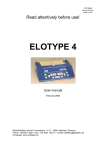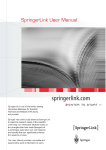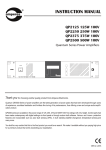Download Springerlink - Training Kit
Transcript
User Manual 2006/12/8 © Springer China Ltd 2006. 1st edition 12/06. Table of Contents Table of Contents (TOC) 1.0 What is SpringerLink 2.0 Getting Started P.3-4 2.1 Registration P.5 2.2 Login P.6-8 P.9-10 2.3 Personal Detail Revision 3.0 Home Page 4.0 Browsing P.12 4.1 Journals P.12 P.13-15 4.1.1 Volume Display 4.2 Books P.29 P.16 4.1.2 Issue Display P.24-25 4.2.2 Full Text Display 4.3 Supplementary Materials P.27-28 5.1 Find Content by Keyword P.30-32 5.1.1 Query Builder 5.2 More Options P.40 4.1.4 Full Text Display P.20 P.26 P.34 7.1 My SpringerLink 7.1.1 Marked Items 9.0 Support P.18-19 P.35-36 P.37-39 7.0 Personalized Features 8.0 Glossary 4.1.3 Article Display P.33 5.3 Spelling Check System 6.0 Reference Linking P.17 P.21-23 4.2.1 Chapter Display 5.0 Searching P.11 P.41 P.42-43 7.1.2 Alerts P.44-45 7.1.3 Order History P.46 7.1.4 Saved Items P.47-49 P.50-51 P.52-53 Start Manual © Springer China Ltd 2006. 1st edition 12/06. P. 2 1.0 What is SpringerLink? SpringerLink is a powerful central access point for researchers in Science, Technology and Medicine, containing high-quality: z Online Journals z eBooks Series z eBooks z eReference Works Springer eBook Collection Go to TOC © Springer China Ltd 2006. 1st edition 12/06. P. 3 1.0 What is SpringerLink? SpringerLink is organized in 12 Subject Collections: 1. Architecture, Design & Arts 2. Behavioral Science 3. Biomedical & Life Sciences 4. Business & Economics 5. Chemistry & Materials Science 6. Computer Science 7. Earth & Environmental Science 8. Engineering 9. Humanities, Social Sciences & Law 10. Mathematics & Statistics 11. Medicine 12. Physics & Astronomy And 2 International Collections (journals only): 1. Chinese Library of Science 2. Russian Library of Science Go to TOC © Springer China Ltd 2006. 1st edition 12/06. P. 4 2.0 Getting Started http://www.springerlink.com Go to TOC © Springer China Ltd 2006. 1st edition 12/06. P. 5 2.1 Registration - Institutional Why would your institution need to be registered? z Register your institution’s IPs with SpringerLink system z Entitle to apply for remote username / password which allow you to view full text SpringerLink Administrator can contact us for the registration or changes. Please see Support on P.53 for our contact detail. Go to TOC © Springer China Ltd 2006. 1st edition 12/06. P. 6 2.1 Registration - Personal Why would you, as a user, need to register? z Set up favorites z z Create or receive new TOC Alerts and Keyword Alerts z z Save or mark your search results for future reference Go back to your search history Better organize the data, especially as you make return visits to the site 1 Click on Register to go to the registration page. 2 Click on Register 1 Individual. 2 Go to TOC © Springer China Ltd 2006. 1st edition 12/06. P. 7 2.1 Registration - Personal 1 Complete the registration form and design your personal username and password. Then push Register. 2 You will then see the registration completion 1 page with your MetaPress ID number. 2 You will also receive a separate email confirmation from MetaPress. Go to TOC © Springer China Ltd 2006. 1st edition 12/06. P. 8 2.2 Login Login through: z z IP authentication (if the IP of the workstation accessing SpringerLink is recognized, subscribers will be automatically logged in) or Remote Username & Password (subscribers using Remote Username & Password must log in before the assigned full texts can be viewed or downloaded) Non-subscribers can log in as a guest to access tables of contents and in most cases, abstracts free of charge. 1 To login through remote username / password: Click on Log In to go to 1 the Log In page. 2 2 Simply fill in your remote username and password and push Log In. Go to TOC © Springer China Ltd 2006. 1st edition 12/06. P. 9 2.2 Login - Individual Home After login, an Individual Home page shows. You can view or edit your detail or start exploring. 1 Your institution and MetaPress ID. 1 2 4 2 2 Your Personal login detail. 3 4 3 My SpringerLink service lets you create, update or cancel your settings any time after your login. 4 Your full personal detail and status with SpringerLink. Go to TOC © Springer China Ltd 2006. 1st edition 12/06. P. 10 2.3 Personal Detail Revision On the Individual Home page, you can change your detail and personal username / password. 1 Click on Edit Details to go to Individual Details page. 1 3 2 2 Simply update your personal information. Click on Update, then you will get a confirmation. 3 Click on Change Username or Change Password to revise your personal username / password. Go to TOC © Springer China Ltd 2006. 1st edition 12/06. P. 11 3.0 Home Page & 4.0 Browsing You can start browsing by: z Content Type z Featured Library z Subject 1 Click on your choice to start searching within these categories. 4 5 2 1 Number of items in each specific choice. 3 3 Enter keyword to find content. 1 1 4 2 6 1 Select a language for display. 5 6 Go to home page. Personalized Features. Go to TOC © Springer China Ltd 2006. 1st edition 12/06. P. 12 4.1 Browsing - Journals Click on Journals to start browsing all journals on SpringerLink. 1 Click on Journals to start browsing all journals. 2 2 Click on Content Types or Subjects to 1 get pull-down menus for new options. 3 4 3 2 ways to show the results: z Expanded View with more data z Condensed View with less data 4 The A-Z list of all journals. Go to TOC © Springer China Ltd 2006. 1st edition 12/06. P. 13 4.1 Browsing - Journals 1 In Expanded View, more information of journals is shown. Total number of journals. 2 3 2 Go to previous level (e.g. from A-Z list to all content). 3 3 4 1 Click on icons to enable you doing: Download this list 5 RSS Email this list Save this list Print this list 6 4 Jump to next pages. 5 Full text access indicators to show the access level per title of your institution. 6 Click to go to this journal and have all its volumes displayed. Go to TOC © Springer China Ltd 2006. 1st edition 12/06. P. 14 4.1 Browsing - Journals Guided Navigation bar on Among the Browse / Search results on the left: 1 the right hand side enables Jump to journals starting with your choice of letters and / or symbols, then push Go. you to search deeper 1 2 Go directly to publications with different Online Dates. 2 3 Go directly to publications in different languages. 4 Browse further by Subject. 5 Browse further by Publication. 3 4 5 Go to TOC © Springer China Ltd 2006. 1st edition 12/06. P. 15 4.1.1 Journal Volume Display Click on the title of a publication in the search results to view all volumes. 1 Basic journal information. 2 Let you try the personalized features and get editorial-related information. 3 Previous or Next result / journal. 3 1 2 4 The content in Editorial View / Expanded List / Condensed List (showing different levels of volume introduction). 4 6 Guided Navigation bar enables you to search deeper. 5 6 5 Click to go to this volume and have all its issues displayed. Go to TOC © Springer China Ltd 2006. 1st edition 12/06. P. 16 4.1.2 Journal Issue Display Click on a volume of the title to view all issues. 1 Basic journal (issue) information. 2 Let you try the personalized features. 3 3 Previous or Next Issue. 4 1 The content in Editorial View / Expanded List / Condensed List (showing different levels of issue introduction). 2 6 4 5 Guided Navigation bar enables you to search deeper. 6 5 Click to go to this issue and have all its articles displayed. Go to TOC © Springer China Ltd 2006. 1st edition 12/06. P. 17 4.1.3 Journal Article Display Click on an issue of the title, then you will have the article displayed. 1 3 2 3 1 2 Basic journal (article) information. Let you try the personalized features. Previous or Next Article. 4 Author information. 5 Abstract. 4 6 Keywords. 5 6 Go to TOC © Springer China Ltd 2006. 1st edition 12/06. P. 18 4.1.3 Journal Article Display Click on an issue of the title, then you will have the article displayed. 1 2 Contact of authors. List & linking of references, e.g. CrossRef. 3 Various search functions (please see Section 5.0 Searching for detail). 4 3 4 Export bibliographical data in RIS or Text format. 5 View full text (please see Section 4.1.4 Full Text Display for detail). 1 2 5 Go to TOC © Springer China Ltd 2006. 1st edition 12/06. P. 19 4.1.4 Journal Full Text Display Click on Entire Document / Open Full Text to view the full text in PDF or HTML format. 1 PDF format: 2 1 HTML format: 2 Go to TOC © Springer China Ltd 2006. 1st edition 12/06. P. 20 4.2 Browsing - Books Click on Books to start browsing all books on SpringerLink. 1 Click on Books to start browsing all books. 2 Click on Content Types or Subjects to 2 get pull-down menus 1 for new options. 3 3 4 2 ways to show the results: z Expanded View with more data z Condensed View with less data 4 The A-Z list of all books. Go to TOC © Springer China Ltd 2006. 1st edition 12/06. P. 21 4.2 Browsing - Books 1 In Expanded View, more information of books is shown. Total number of books. 2 3 2 Go to previous level (e.g. from A-Z list to all content). 3 1 3 4 5 Click on icons to enable you doing: Download this list 6 RSS Email this list Save this list Print this list 4 Jump to next pages. 5 Full text access indicators to show the access level per title of your institution. 6 Click to go to this book and have all its chapters displayed. Go to TOC © Springer China Ltd 2006. 1st edition 12/06. P. 22 4.2 Browsing - Books Guided Navigation bar on Among the Browse / Search results on the left: 1 the right hand side enables Jump to journals starting with your choice of letters and / or symbols, then push Go. you to search deeper 1 2 Go directly to publications with different Online Dates. 2 3 Go directly to publications in different languages. 4 Browse further by Subject. 5 Browse further by Publication. 3 4 5 Go to TOC © Springer China Ltd 2006. 1st edition 12/06. P. 23 4.2.1 Book Chapter Display Click on the title of a publication in the search results, then you will have the ‘by chapter’ displayed. 1 Basic book information. 3 2 Let you try the personalized features and get other book information. 1 3 Previous or Next result / book. 2 4 The content in Editorial View / Expanded List / Condensed List (showing different levels of chapter introduction). 4 5 Guided Navigation bar enables you to search deeper. 6 6 5 Click to go to this chapter. Go to TOC © Springer China Ltd 2006. 1st edition 12/06. P. 24 4.2.1 Book Chapter Display 1 Click on a chapter of the book, then you will have the chapter displayed. 2 Basic chapter information. Let you try the personalized features. 3 4 1 Author information. Abstract. 5 Contact of authors. 6 List & linking of references, 2 e.g. CrossRef. 7 7 3 8 Various search functions (please see Section 5.0 Searching for detail). 8 Export bibliographical data in RIS or Text format. 4 9 View full text (please see Section 4.2.2 Full Text Display for 5 detail). 9 6 Go to TOC © Springer China Ltd 2006. 1st edition 12/06. P. 25 4.2.2 Book Full Text Display Click on Entire Document / Open Full Text to view the full text in PDF or HTML format. 1 PDF format: 1 2 HTML format: 2 Go to TOC © Springer China Ltd 2006. 1st edition 12/06. P. 26 4.3 Supplementary Materials Supplementary materials including graphical abstract, chart & graph, pictorial essay, video… are provided on SpringerLink. 2 1 Pictorial essay in PDF format. Graphical abstract. 3 Pictorial essay in HTML format. Go to TOC © Springer China Ltd 2006. 1st edition 12/06. P. 27 4.3 Supplementary Materials Supplementary materials including graphical abstract, chart & graph, pictorial essay, video… are provided on SpringerLink. 1 Video. 1 Go to TOC © Springer China Ltd 2006. 1st edition 12/06. P. 28 5.0 Searching Start searching right on the SpringerLink Home Page. 1 Enter the keyword to start searching. 1 2 Or enter the keyword in the Find Box on every page to start searching. 2 Go to TOC © Springer China Ltd 2006. 1st edition 12/06. P. 29 5.1 Find Content by Keyword Results are listed according to their relevancy. 1 1 abdominal Enter the keyword, then push Go. 2 2 4 Number & detail of search results are listed according to relevancy in 2 Expanded / Condensed 3 View (showing different levels of information). 3 Your search term (keyword) is highlighted. 4 Refine your search with help of the guided navigation. Go to TOC © Springer China Ltd 2006. 1st edition 12/06. P. 30 5.1 Find Content by Keyword Refine search results with help of the guided navigation bar. 1 Refine search results by clicking on a specific category. e.g. 2 Journals, to go to Journals with your keyword. 2 Number & detail of search results are listed according to relevancy in Expanded / Condensed 1 View (showing different levels of information). Go to TOC © Springer China Ltd 2006. 1st edition 12/06. P. 31 5.1 Find Content by Keyword Refine search results with help of the guided navigation bar. 1 7 Among the Search results on the left: 1 8 2 2 Search the keyword within these results, or within all content. Jump to items starting with your choice of letters and / or symbols, then push Go. 3 3 Go directly to publications with different Online Dates. 4 Go directly to publications in different languages. 5 Browse further by Subject. 9 6 4 7 Browse further by Publication. Go directly to publications with different Publication Status: OnlineFirstTM: access to articles before print publication. 5 In Publication: access to articles after print publication. 10 8 Browse further by year of Copyright. 9 Browse further by Author. 6 10 Browse further by Article Category. Go to TOC © Springer China Ltd 2006. 1st edition 12/06. P. 32 5.1.1 Query Builder Use the Query Builder to improve your search results. 1 1 au:(Laura) And ti:(Breast) Click on to get the Query Builders. Build your keyword / search with the Builders, then push Go. Example: get results with author’s name ‘Laura’ & title ‘breast’. 2 Number & detail of search results are listed according to relevancy in Expanded / Condensed View (showing different 2 levels of information). 3 3 Your search term (keyword) is highlighted. Go to TOC © Springer China Ltd 2006. 1st edition 12/06. P. 33 5.2 More Options Choose More Options to narrow down the search results. 1 1 2 Breast Laura 1 Click, then go to Find Content page with advanced search options. 2 Enter keywords / terms in as many fields as you want, then push Find. Go to TOC © Springer China Ltd 2006. 1st edition 12/06. P. 34 5.3 Spelling Check System SpringerLink Searching is ‘error tolerant’: if keyword is misspelt, the system will suggest a new keyword with correct spelling and results with this new keyword. 1 Keyword is misspelt. 2 New keyword is suggested. 1 Madalung 3 (Proposed) results are listed. 2 3 Go to TOC © Springer China Ltd 2006. 1st edition 12/06. P. 35 5.3 Spelling Check System More suggestions are shown in the guided navigation bar. 1 2 1 Could be the name of authors. Click and get the publication list of these authors. 2 Click on Remove to go back to previous level. Go to TOC © Springer China Ltd 2006. 1st edition 12/06. P. 36 6.0 Reference Linking – Cited Reference Linking All publications on SpringerLink are inter-connected through hyperlinks allowing users to access resources easily. SpringerLink also lets users connect directly or via links to many collaborating partners. 1 1 Click, then go to other resources. Go to TOC © Springer China Ltd 2006. 1st edition 12/06. P. 37 6.0 Reference Linking – CrossRef Linking All publications on SpringerLink are inter-connected through hyperlinks allowing users to access resources easily. CrossRef linking also lets users to connect directly to many collaborating partners. 1 1 Click, then go to other resources. Go to TOC © Springer China Ltd 2006. 1st edition 12/06. P. 38 6.0 Reference Linking – Forward Linking Forward Linking allows users to retrieve cited-by links. 1 1 Click on the cited-by link to go to the link in the primary content that it publishes. Go to TOC © Springer China Ltd 2006. 1st edition 12/06. P. 39 7.0 Personalized Features This easy-to-use feature is for registered users (please see Section 2.1 Registration for detail) to make SpringerLink your true research assistant. My SpringerLink offers you to keep & view (at a later time) your personal: z Marked Items*, which are kept until you log off SpringerLink z Alerts z Order History z Saved Items, which are kept in folders you create (e.g. Favorites) until you delete them * this is the only personalized feature that can be used by any user (even not registered) Go to TOC © Springer China Ltd 2006. 1st edition 12/06. P. 40 7.1 My SpringerLink After personal login, all your settings / folders are displayed below your login detail. 1 My SpringerLink service lets you create, update or cancel your settings any time after your login. 1 Go to TOC © Springer China Ltd 2006. 1st edition 12/06. P. 41 7.1.1 Marked Items Your Marked Items are kept in the Marked Items folder for viewing again, until you log off SpringerLink. 1 Click to add / remove publications to / from your Marked Items folder under My SpringerLink. 1 2 Added publications are recorded in your 2 Marked Items folder. 1 Click to view publications kept. Note: Marked Items is the only personalized feature that can be used by any user (even not registered). Go to TOC © Springer China Ltd 2006. 1st edition 12/06. P. 42 7.1.1 Marked Items Let you view again your marked items, until you log off SpringerLink. 1 Click on Marked Items to view the recorded items in the folder. 3 2 2 1 3 Tick, then select to: Email selected marked items Move selected marked items to Saved Items folders Delete selected marked items Go to TOC © Springer China Ltd 2006. 1st edition 12/06. P. 43 7.1.2 Alerts Springer Alert is free & convenient. It lets readers receive instant publication alerts. 1 1 Register for TOC Alerting on Springer website, springer.com: Click on Register for TOC Alerting and register from the springer.com pop-up screen. Go to TOC © Springer China Ltd 2006. 1st edition 12/06. P. 44 7.1.2 Alerts In Saved Items – Alertable page, you can manage your items. 1 Alertable (Saved) Items are recorded in your Alerts folder. 2 2 Click to RSS, email, update or delete your alertable items. 1 Go to TOC © Springer China Ltd 2006. 1st edition 12/06. P. 45 7.1.3 Order History Show your pay-per-use purchase of single articles for both institutional & individual users. 1 Click and go to Order History list. 2 Show information of your order history. 1 2 Go to TOC © Springer China Ltd 2006. 1st edition 12/06. P. 46 7.1.4 Saved Items Your Saved Items are kept in your personal account (even in folders created by you) with SpringerLink for viewing again at a later time. 1 Click on Add to Saved Items to add this item to your Saved 1 Items folder. Go to TOC © Springer China Ltd 2006. 1st edition 12/06. P. 47 7.1.4 Saved Items In Saved Item page, you can manage your items. 1 1 You will be confirmed ‘successfully saved’. Name of the publication shows. 2 3 Allow you to rename the item saved. 2 Save this item in a new folder by creating a new folder now, and/or choose one of the many existing labels / folders. 3 4 4 Email this item to a friend. 5 RSS instructions. 5 6 Register this item for Alert. 6 Go to TOC © Springer China Ltd 2006. 1st edition 12/06. P. 48 7.1.4 Saved Items 1 You can further manage your saved items. All saved items are recorded in your Saved Items folder. Click to view items kept. 2 2 3 Click on icons to enable you doing: RSS Email this item 4 Edit this item 1 Remove this item from your folder 3 Enter a new label name, then a new folder (e.g. Favorites, Asia) will be created & displayed under My SpringerLink / Saved Items. 4 Click and go to Label Management page. Go to TOC © Springer China Ltd 2006. 1st edition 12/06. P. 49 8.0 Glossary Access Icons: An indicator that shows users the access rights per publication. Adobe Reader: Full text articles on SpringerLink are published in Adobe PDF format, the most popular, most accessible cross-platform reader available. Athens Authentication: The Athens Authentication Service provides individual access to many online databases by using one username and password. Browsing: With full thesaurus support. Electronic Supplementary Materials: Many articles contain links to supplementary materials such as video, image and audio files that help illustrate and illuminate the article. Exportable Results: Search results can be exported as RIS or txt, which you can add to your citation manager. Choose the most convenient format, and export results directly to all popular citation programs: Endnote, ProCite, BibTeX and more. Guided Navigation: Places search results into context to show all the valid ways to refine and explore results. Guided Navigation exposes an array of related terms, headings, formats, and other dimensions that equip users to find what they are looking for. Guided Navigation builds context around each search, so users are constantly prompted with useful next steps. The navigation prioritizes and organizes relevant information, while removing non-relevant results. Highlighted Terms: Optional highlighted search terms in results provide a quick overview. Search terms are highlighted in the text, and the search window includes a hyperlinked list of matches. This affords researchers both greater speed and increased precision. IP Authentication: Process of validating a user by IP range. When a request is received by a SpringerLink web server, the IP address of the requesting computer is verified. If it is within the allowed range of addresses, this computer is allowed to access applicable content in SpringerLink. IP authentication is efficient and makes sense when users are connecting from a central location, such as a university campus. However, IP authentication alone does not work when users are attempting to access these resources from off-site locations without going through the institution’s Intranet or VPN. In these situations, a user can access through remote username and password. Go to TOC © Springer China Ltd 2006. 1st edition 12/06. P. 50 8.0 Glossary Linguistic Stemming: Search recognizes English and German roots, e.g. Haus, Häus. MetaPress ID: An account number assigned by the SpringerLink / MetaPress system. My SpringerLink: A personal user profile where patrons can set bookmarks, or recent searches, TOC, keyword alerts and subject alerts for new content. Online FirstTM: Springer’s exclusive online advance program permits early access to books and journal articles before print publication. Open Choice: Allows authors to choose their method of publication through an open access option and have their articles made available free to anyone, anywhere in the world. Proximity Search: Search for term within x words of another term, as well as Near, Followed By, Not Near, and Not Followed By. RSS Feeds: Really Simple Syndication. RSS feeds are available in different capacities to allow users to refine data as they choose. SpringerLink Administrator: The administrator of your institution, who manages SpringerLink technical matters. Username / Password: 1) Remote username/password allows users to view full text. 2) Personal username/password allows users to enjoy the personalized services, but not to view full text. Wildcards and Special Characters: Searches can include wildcards as well as special characters, such as German Umlaute and Greek symbols. Go to TOC © Springer China Ltd 2006. 1st edition 12/06. P. 51 9.0 Support Frequently asked questions (FAQ) is on every web page (footer). 1 1 Go to TOC © Springer China Ltd 2006. 1st edition 12/06. P. 52 9.0 Support REGIONAL OFFICE HONG KONG Springer China Limited Unit 1703, Tower 1, Enterprise Square 9 Sheung Yuet Road, Kowloon Bay, Hong Kong Tel: +852 2723 9698 Fax: +852 2724 2366 Email: [email protected] REPRESENTATIVE OFFICES BEIJING Springer Beijing Representative Office RM 404-405, Beijing Ideal Plaza, No. 58 Northwest, 4th Ring Road, Haidian District Beijing, China 100080 Tel: +86 10 8267 0211 Fax: +86 10 8267 0212 Email: [email protected] SEOUL Springer Seoul Representative Office RM 402, Shin Ahn Building, 51-11 Seong san 1-dong, Mapo-gu Seoul, 121-747, South Korea Tel: +82 2 3142 9698 Fax: +82 2 3142 5768 Email: [email protected] KUALA LUMPUR Springer Malaysia Representative Office 2F-12, lOl Business Park Persiaran Puchong Jaya Selatan Bandar Puchong Jaya, 47100 Puchong Selangor D.E., Malaysia Tel: + 60 3 8076 4428 Fax: + 60 3 8076 4484 Email: [email protected] TAIPEI Springer Taipei Representative Office 6F. -7, No. 106, Sec. 3, Sinyi Rd., Da-an District Taipei City, Taiwan 106, R.O.C. Tel: + 886 2 2703 3556 Fax: + 886 2 2703 1644 Email: [email protected] Go to TOC © Springer China Ltd 2006. 1st edition 12/06. P. 53