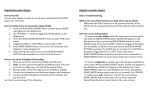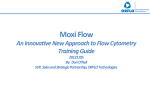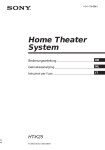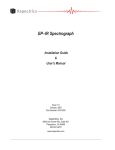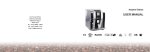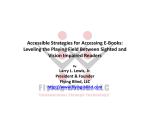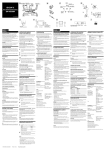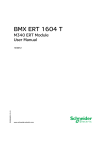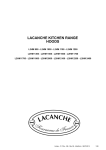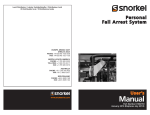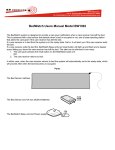Download "user manual"
Transcript
SIMPLIFIED OPERATION MANUAL Note This manual introduces a simplified operating procedure of the product so that even the person who uses it for the first time can complete the operations. For detailed operating procedures, refer to the separate Userʼs Manuals [Safety] and [Hardware] as well as the Navigation/Online Help of the software. Retain this manual in an easily accessible place near the work desk for future reference. A X 7 9 2 3 [ TYPE 2 ] Introduction SAFETY PRECAUTIONS Introduction During observation and acquisition, the cover is kept closed to avoid the risk on the user. However, when replacing the specimen holder, the cover should be opened so care is required in this operation. Also note that the laser beam is screened by a shutter and therefore safe while the cover is opened. Caution against high temperature (FV10i-W only) This section becomes hot for keeping the incubator temperature. Caution against finger being caught Main Controls This section accommodates motorized modules and the unit should not be operated while the cover is open. Also be careful not to have your hand or finger caught by the cover when closing it. Caution for specimen replacement Always remove the specimen together with the specimen holder. Observation/Acquisition Flow Observation Methods 2 Fluorescence observation Phase contrast observation T h i s m e t h o d u t i l i ze s t h e f l u o r e s c e n c e generated when the specimen is irradiated with strong light to observe the specimen structure or identify the substance according to the presence/absence and color tone of the fluorescence. This method makes it possible to observe a non-stained specimen (living specimen) or nearly transparent specimen, which is hard to observe in brightfield observation, by enhancing the contrast between brightness and darkness. Main Controls Nomenclature Incubator temperature indicator (FV10i-W only) Cover lock buttons Cover Introduction The indicator blinks during warm-up and light steadily when the optimum temperature (34 to 38° C) is reached. The temperature indicator shows “- - “ when the heater is OFF. (Provided on both sides) Push and hold the bottoms on the left and right sides to open the cover. FV10i-W main unit (FV10C-W2) STATUS LEDs Sub switch When both the main and sub switches are ON: Left LEDs Right Lighting Lighting Lighting Lighting Blinking Software Main switch Power Supply Unit (FV10C-PSU) : ON Initializing : OFF Not run Standby Running ) and right LED ( blink when the cover is open. Both the left LED ( The operations other than those available with the above controls can be adjusted or set from the software. (The operations are easy using the Navigation.) p. 11 ) Observation/Acquisition Flow Blinking Laser Main Controls FV10i-O main unit (FV10C-O2) 3 This section describes the basic operation flow in sequence together with the monitor screen displays. Observation/Acquisition Flow Main Controls Introduction Observation/Acquisition Flow System Setup p. 6 4 Software Setup p. 8 Map Image Acquisition p. 10 CAUTION Introduction The description in this section assumes that the following preparation work has been completed. • The cables are connected properly. • The tubes are connected. (FV10i-W only) (For the connection methods, refer to the separate User's Manual [Hardware].) Main Controls Observation/Acquisition Flow Image Acquisition p. 11 Image Editing/ Analysis p. 13 System Termination p. 14 5 Observation/Acquisition Flow 1. System Setup Introduction Starting the system 1 2 1 Set the main switch on the power supply unit to “ I ” (ON). 2 Set the sub switch on the main unit to turn it on. Main Controls To start up the main unit without turning the heater ON, press and hold the sub-switch until a short beep is generated (for about 3 seconds). 3 Set the main switch of the display to ON. 4 Open the front cover of the controller and set the main switch to ON. 5 Log on Windows Vista with your own user ID. Observation/Acquisition Flow 4 If you have not yet registered your user ID, log on with the factory default ID. Factory default ID: fluoview Password: fluoview 6 Installing the specimen holder Push and hold the cover lock buttons (on both sides), and lift the cover. 7 Install the specimen holder carrying the specimen to be observed in the main unit. 6 For details, refer to the User's Manual [Hardware]. 8 The software cannot be launched unless the specimen holder is installed. 8 Push down the cover until it clicks to indicate that it is closed. Main Controls 7 Introduction 6 Observation is not available unless the cover is closed completely. Observation/Acquisition Flow Stable images can be acquired if acquisition is started after the following warm-up period. FV10i-W: 60 minutes FV10i-O: 30 minutes Now the system setup is complete. 7 Observation/Acquisition Flow 2. Software Setup Introduction Launching the software 1 ). ) to steady 1 Double-click on the FV10i-SW icon on the desktop to launch the software. 2 After the splash screen the logon screen appears on the monitor screen. Log on with your own user ID. Main Controls If you have not yet registered your user ID, log on with the factory default ID. Factory default ID: Administrator Password: Administrator 3 Observation/Acquisition Flow unit changes from blinking ( lighting ( 2 8 Wait until the left STATUS LED on the main 3 The operation preparation screen appears. Checking water in the water feed nozzle (FV10i-W only) 2 Remove the specimen holder. 3 Press and hold the botton. (It may sometimes take as long as 30 seconds to 1 minute until water comes out.) 4 When water comes out of the water feed nozzle, release the botton. 5 Install the specimen holder in the original position. 6 Close the cover. 4 From the [Setup Dyes] list, select the fluorescent dyes for use in observation 4 Main Controls Open the cover. Introduction 3 1 button. and click on the (Up to 4 dyes can be selected.) 5 Click on the button. Observation/Acquisition Flow 5 Now the software setup is complete. 9 Observation/Acquisition Flow Main Controls Introduction 3. Map Image Acquisition The map image is the overall view of the specimen and used to locate the observation target. The description in this manual takes an example in which a fluorescence image is selected and acquired as the map image. Setting the map image acquisition condition 1 1 Select [Use Fluorescence]. 2 When more than 3 kinds of fluorescent dyes have been chosen, select the combination of fluorescent dyes to be used in the map image acquisition. 3 Click on the 4 Double-click on the position (container) that you want to acquire the map image. 5 Click on the 2 3 Acquiring the map image Observation/Acquisition Flow 4 button. button to start the image acquisition. 6 5 When the map image is completed, button. click on the 6 Now the map image has been acquired. 10 4. Image Acquisition Introduction Selecting the acquisition mode 3 1 Click on the button to select the acquisition mode. 2 Double-click on the observation target position (container) that you want to acquire the image. 3 Click on the view the Navigation. Main Controls 2 1 button to The following five acquisition modes are available. Time Lapse: Sequential acquisition of the images of a specified area at the specified time intervals. Z Stack: Sequential acquisition of the images of a specified area by varying the focused position at constant steps. Observation/Acquisition Flow Z Stack Time Lapse: Sequential acquisition combining the Z Stack and Time Lapse modes. Multi Area Time Lapse: Time Lapse acquisition while moving across multiple specified areas. Multi Area Z Stack Time Lapse: Z Stack/Time Lapse combined acquisition while moving across multiple specified areas. 4 4 Hereafter, continue operation by following the instructions given by the Navigation. When the operation is completed, click on the button to view the next operated position and the instruction on it. 11 Observation/Acquisition Flow 12 Se lec tin gt he 2. S co ele nta tar cti ine ge ng r t p th os e o itio bs erv n ati 3. on Pre -sc an nin g 4. Fo cu sa dju stm en 5. t Im age qu alit 6. ya Z-a dju stm set xis ent tin acq g uis itio na rea 7. Re gis ter ing the co 8. nd Set itio ting n the obs erv atio 9. np Set erio ting d the dat as a ve 10 con .S diti tar on tin ga cq uis itio n 1. Main Controls Introduction Observation/Acquisition Flow 5. Flow of Image Acquisition 3 4 1 6 5 2 7 8 9 10 Time Lapse Z Stack Z Stack Time Lapse Multi Area Time Lapse Multi Area Z Stack/ Time Lapse Mandatory As required Unnecessary 6. Image Editing/Analysis Switching to the Review Software 1 Click on the button on the toolbar to switch to the Review software. Introduction 1 The Review software provides the following functions. Main Controls • LUT modification • Tile image display • Maximum Intensity Projection image creation • Annotation addition • 3D image building • Time lapse image file editing using Partial Open • Stitch image creation using MATL Viewer • File export • Addition of user ID The software also incorporates various other functions. For details, open the [Help] menu and launch the Online Help. Observation/Acquisition Flow 13 Observation/Acquisition Flow 7. System Termination 1 1 Click on the button on the Introduction toolbar to exit the software. Shut down Windows Vista. 3 Set the main switch of the display to OFF. 4 Press and hold the sub switch on the main unit for 3 seconds to turn it off. 5 Set the main switch on the power supply unit to “ ” (OFF) as required. Main Controls 4 2 Observation/Acquisition Flow 5 14 MEMO Introduction Main Controls Observation/Acquisition Flow 15 Printed in Japan on February 00, 2010 M 000-01