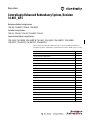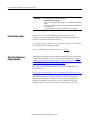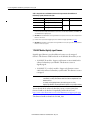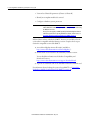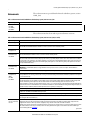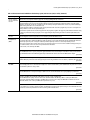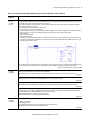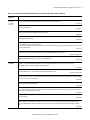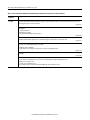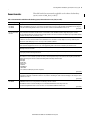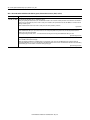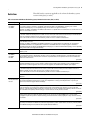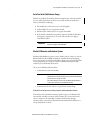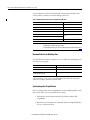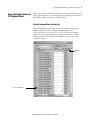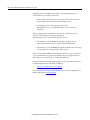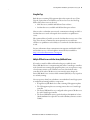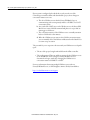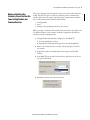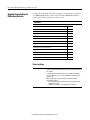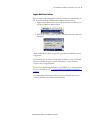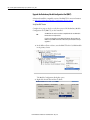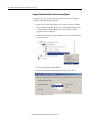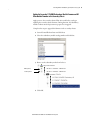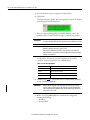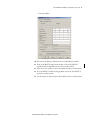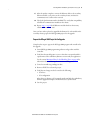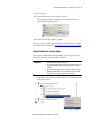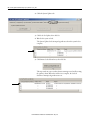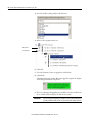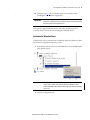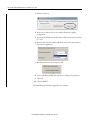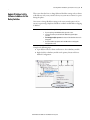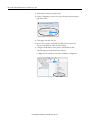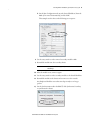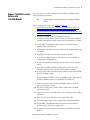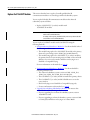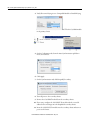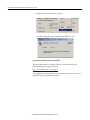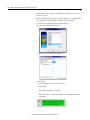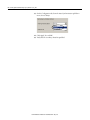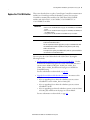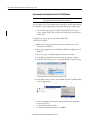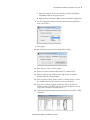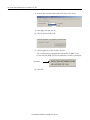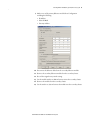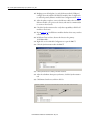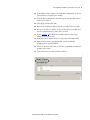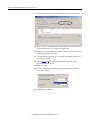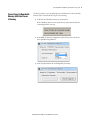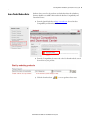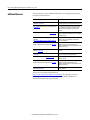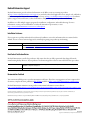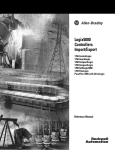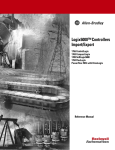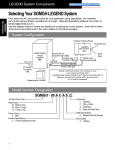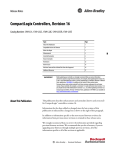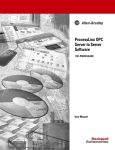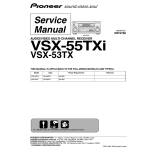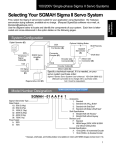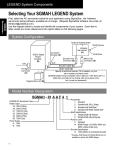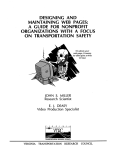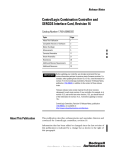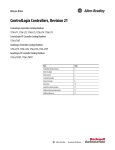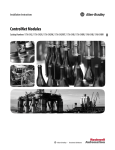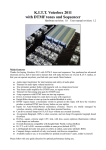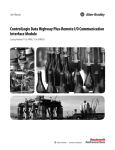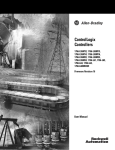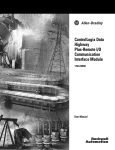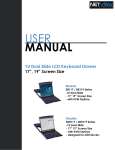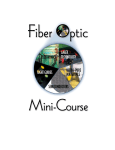Download 1756-RN650 - Rockwell Automation
Transcript
Release Notes ControlLogix Enhanced Redundancy System, Revision 16.081_kit5 Redundancy Module Catalog Numbers 1756-RM, 1756-RMXT, 1756-RM2, 1756-RM2XT Controller Catalog Numbers 1756-L61, 1756-L62, 1756-L63, 1756-L63XT, 1756-L64 Communication Module Catalog Numbers 1756-CN2/B, 1756-CN2R/B, 1756-CN2RXT/B, 1756-CN2/C, 1756-CN2R/C, 1756-CN2RXT/C, 1756-CN2RK/C, 1756-EN2T/C, 1756-EN2T/D, 1756-EN2TXT/C, 1756-EN2TXT/D These release notes describe enhancements, corrected anomalies, and known anomalies specific to redundancy system firmware revision 16.081_kit5 or earlier. Topic Page Product Release Notes 2 About This Redundancy Firmware Bundle 2 Compatible Software Versions 5 About the Redundancy Module Configuration Tool 5 Enhancements 7 Corrected Anomalies 10 Known Anomalies 15 Restrictions 17 Application Notes 18 Using a Redundant System with a FactoryTalk Batch Server 22 Using a Redundant System and CIP Equipment Phases 23 Upgrade from an Enhanced Redundancy Revision 28 Update IP Address Set Via Software to Address Set Via Rotary Switches 47 Replace 1756-RM/B (or earlier) Modules with 1756-RM2 Modules 51 Replace the1756-EN2T Modules 52 Replace the 1756-CN2 Modules 63 Upgrade Ethernet Modules when Rotary Switches are Set between 2…254 67 Store a Project to Nonvolatile Memory while Your Process is Running 73 Access Product Release Notes 75 Additional Resources 76 2 ControlLogix Enhanced Redundancy System, Revision 16.081_kit5 IMPORTANT Throughout this publication, the following applies: ControlNet Communication Modules – References to the 1756-CN2/B modules also apply to the 1756-CN2R/B, and 1756-CN2RXT/B modules. – References to the 1756-CN2/C modules also apply to the 1756-CN2R/C, 1756-CN2RXT/C, and 1756-CN2RK/C, modules. – Catalog numbers 1756-RM, 1756-RM2 and 1756-RM2XT refer any series modules. Product Release Notes Product release notes for the individual products that are part of this ControlLogix Enhanced Redundancy bundle are available online within the Product Compatibility and Download Center. For example, you can access release note information specific to the 1756-EN2T ControlLogix EtherNet/IP bridge module. For more information on product release notes, see page 75. About This Redundancy Firmware Bundle This enhanced redundancy firmware bundle, identified as revision 16.081_kit5, contains series and firmware revisions for each of the modules listed in Table 1, Required Series and Firmware Revisions for Components Used in an Enhanced Redundancy System, Revision 16.081_kit5 on page 3. You can download the firmware bundle at the Product Compatibility and Download Center: http://www.rockwellautomation.com/rockwellautomation/support/pcdc.page?. Information that has been added or changed since the last revision of this publication is indicated by a change bar as shown next to this paragraph. In addition to information specific to the most recent firmware revision, the information from previous minor revisions is retained in these release notes. Rockwell Automation Publication 1756-RN650I-EN-E - July 2015 ControlLogix Enhanced Redundancy System, Revision 16.081_kit5 3 We strongly recommend that you review the information provided regarding previous firmware revisions. We recommend that you do so because if you are upgrading your firmware through multiple previous revisions, all of the information specific to all of the revisions is applicable. IMPORTANT When designing, installing, and operating the redundant chassis pair for this enhanced redundancy system revision, you can use only the modules specified in Table 1, Required Series and Firmware Revisions for Components Used in an Enhanced Redundancy System, Revision 16.081_kit5 on page 3. Also, keep in mind the series and firmware revision requirements listed apply only to components used in the redundant chassis pair, not to components used with the redundancy system outside the redundant chassis pair. This enhanced redundancy system revision includes support using the 1756-CN2/C, 1756-CN2R/C, 1756-CN2RXT/C, 1756-CN2RK/C modules with firmware revision 25.005 Table 1 - Required Series and Firmware Revisions for Components Used in an Enhanced Redundancy System, Revision 16.081_kit5 Cat. No. Module Description Series Firmware Revision 1756-CN2 ControlLogix® ControlNet bridge module B 20.011 1756-CN2R ControlLogix redundant ControlNet bridge module B 1756-CN2RXT ControlLogix-XT™ redundant ControlNet bridge module B 1756-CN2(1) ControlLogix® ControlNet bridge module C 1756-CN2R(1) ControlLogix redundant ControlNet bridge module C 1756-CN2RXT(1) ControlLogix-XT™ redundant ControlNet bridge module C 1756-CN2RK(1) ControlLogix redundant ControlNet bridge (conformal coated) module C 1756-EN2T ControlLogix EtherNet/IP bridge module D 10.007(2) (3) C or earlier 2.007(4) D 10.007(2) (3) C or earlier 2.007(4) 1756-EN2TXT ControlLogix-XT EtherNet/IP bridge module 1756-EN2TK ControlLogix EtherNet/IP conformal coated communication bridge module 1756-L61 ControlLogix5561 controller 1756-L62 ControlLogix5562 controller 1756-L63 ControlLogix5563 controller 1756-L63XT ControlLogix-XT controller 1756-L64 ControlLogix5564 controller Rockwell Automation Publication 1756-RN650I-EN-E - July 2015 25.005 D Any 10.007(2) (3) 16.081 4 ControlLogix Enhanced Redundancy System, Revision 16.081_kit5 Table 1 - Required Series and Firmware Revisions for Components Used in an Enhanced Redundancy System, Revision 16.081_kit5 Cat. No. Module Description Series Firmware Revision 1756-RM2 ControlLogix redundancy module Any 20.005 1756-RM2XT ControlLogix-XT redundancy module 1756-RM ControlLogix redundancy module Any 2.005 1756-RMXT ControlLogix-XT redundancy module (1) IMPORTANT: The 1756-CN2/C, 1756-CN2R/C, 1756-CN2RXT/C, 1756-CN2RK/C modules do not support firmware revisions previous to revision 25.004. Do not attempt to flash the firmware to earlier revisions. The 1756-CN2/C, 1756-CN2R/C, 1756-CN2RXT/C, and 1756-CN2RK/C modules are digitally-signed. (2) IMPORTANT: The 1756-EN2T/D modules do not support firmware revisions previous to revision 10.006. Do not attempt to flash the firmware to earlier revisions. (3) Firmware revision 10.006 and later is digitally-signed. For more information on digitally-signed firmware, see page 4. (4) IMPORTANT: The 1756-EN2T/ C (or earlier) modules do not support firmware revision 10.006 or greater. Do not attempt to flash the firmware to revision 10.006 or greater. 1756-EN2T Modules Digitally-signed Firmware Digitally-signed firmware provides additional security over the unsigned firmware. This firmware is different based on the EtherNet/IP modules you use. • 1756-EN2T/D modules - Support only firmware revision 10.007 in this enhanced redundancy system bundle. This firmware revision is digitally-signed. • 1756-EN2T/C (or earlier) modules - Support only firmware revision 2.007 in this enhanced redundancy system bundle. This firmware revision is unsigned. IMPORTANT When you install the digitally-signed firmware, that is, firmware revision 5.028, into a 1756-EN2T/C (or earlier), the installation makes the module incompatible with some firmware revisions. For example, after upgrading firmware, the module supports use of only digitally-signed firmware. Any unsigned firmware updates are rejected by the module. You can download the enhanced redundancy system, revision 16.081_kit5 firmware bundle at the Product Compatibility and Download Center: http://www.rockwellautomation.com/rockwellautomation/support/pcdc.page. The firmware bundle is identified as V16.081_kit5. Rockwell Automation Publication 1756-RN650I-EN-E - July 2015 ControlLogix Enhanced Redundancy System, Revision 16.081_kit5 5 Compatible Software Versions Use these versions of software with this redundancy firmware bundle. Table 2 - Required Software Versions for Enhanced Redundancy System, Revision 16.081_kit5 Software Version ControlFLASH™ 12.00.01 FactoryTalk® Services Platform 2.10.01 (CPR 9, SR1)(1) FactoryTalk Alarms and Events 2.10.00 (CPR 9) FactoryTalk Batch 10.00.26 FactoryTalk View Site Edition 5.00.00 (CPR 9) Redundancy Module Configuration Tool 8.02.01 RSLinx® Enterprise 5.17 (CPR 9, SR1) RSLinx Classic 2.54(2) RSLogix™ 5000 16.04 RSNetWorx™ for ControlNet 9.00 (1) Use the most recent FactoryTalk Services Platform Patch Roll-up with this redundancy firmware revision. For the most recent patch roll-up, see Rockwell Automation Knowledgebase Answer ID 56184, accessible at: http://www.rockwellautomation.com/knowledgebase/. (2) If your redundant system is comprised of ControlLogix-XT modules placed in a 1756-A5XT chassis, RSLinx Classic software, version 2.55, or later, is required. About the Redundancy Module Configuration Tool You can use 1756-RM redundancy modules to commission a redundant system. These modules operate in a plug-and-play manner, that is, they can commission a system without any additional programming. However, there is additional functionality available if you use the modules with the Redundancy Module Configuration Tool (RMCT). This enhanced redundancy system revision requires the RMCT, version 8.02.01. The About screen for the RMCT displays 8.2.1.0 but it’s the correct version. You can use the RMCT with the redundancy modules to complete these tasks: • View error diagnostics • View partnered modules’ qualification and compatibility status • Set Auto-Synchronization parameters Rockwell Automation Publication 1756-RN650I-EN-E - July 2015 6 ControlLogix Enhanced Redundancy System, Revision 16.081_kit5 • View and set Chassis ID parameters (Chassis A, Chassis B) • Identify noncompliant modules for removal • Configure redundancy system parameters IMPORTANT This publication documents Corrected Anomalies and Known Anomalies associated with the RMCT. We recommend that you read these anomaly descriptions before using the RMCT, version 8.02.01. Also, if you need to upgrade your RMCT separately from downloading this enhanced redundancy system revision or by using RSLinx Classic software, version 2.59.00, see Upgrade the Redundancy Module Configuration Tool (RMCT) on page 30. RSLinx Classic software includes the RMCT, however, it is not likely to be the version that is compatible with this firmware revision. Complete these steps to obtain the compatible version of the RMCT. 1. Access Knowledgebase Answer ID 29511 (available at: http://www.rockwellautomation.com/knowledgebase/). 2. Download the version listed for this redundancy firmware revision. You can find this information at the Product Compatibility and Download Center at http://www.rockwellautomation.com/support/downloads.html. 3. Open the executable file and use the Installation Wizard to install the tool. For information about checking the version of your RMCT, see Upgrade the Redundancy Module Configuration Tool (RMCT) on page 30. Rockwell Automation Publication 1756-RN650I-EN-E - July 2015 ControlLogix Enhanced Redundancy System, Revision 16.081_kit5 7 These enhancements are provided with enhanced redundancy system, revision 16.081_kit5. Enhancements Table 3 - Enhancements Provided with Enhanced Redundancy System, Revision 16.081_kit5 System Component Enhancement 1756-CN2, 1756-CN2R, 1756-CN2RXT, 1756-CN2RK The 1756-CN2, 1756-CN2R, 1756-CN2RXT, and 1756-CN2RK modules are available with firmware revision 25.005 in this enhanced redundancy bundle. These enhancements have been made in previous firmware revisions. Table 4 - Enhancements Provided with Enhanced Redundancy System, Revision 16.081_kit4 (or earlier) System Component Enhancement 1756-CN2/C support The 1756-CN2, 1756-CN2R, 1756-CN2RXT, and 1756-CN2RK modules are available with firmware revision 25.004 in this enhanced redundancy bundle. 1756-RM2 firmware Upgraded Firmware Revision The 1756-RM2 and 1756-RM2XT modules use firmware to revision 20.005 in this enhanced redundancy bundle. Redundancy Module Configuration Tool The RMCT has been revised to version 8.02.01. ControlLogix EtherNet/IP module, 1756-EN2T/D Upgraded Firmware Revision The 1756-EN2T/D module uses firmware revision 10.007 in this enhanced redundancy bundle. ControlLogix EtherNet/IP module, 1756-EN2T/D Product Resiliency Improvement This release includes enhancements intended to improve product resiliency to potentially disruptive activities. These enhancements have been verified to not affect product safety, performance, expected life, configuration, or operation of the product. Rockwell Automation advises customers to follow good Industrial Control System (ICS) security practices that include regular product updates. To ensure authenticity, obtain product updates and new releases directly from Rockwell Automation. The 1756-EN2T/D modules, firmware revision 10.006, are available. IMPORTANT: The 1756-EN2T/D modules do not support firmware revisions previous to revision 10.006. Do not attempt to flash the firmware to previous revisions. With the 1756-EN2T/D module, firmware revision 10.006, message performance is improved over earlier revisions. Redundancy Module Configuration Tool (RMCT), 1756-RM2, 1756-RM2XT Automatic Export The Export All button on the Event Log tab lets all of the event log records and internal diagnostic data from both redundancy modules in the chassis pair to be collected automatically. Major Fault Recovery The redundancy module can now communicate on the backplane for most of its major fault conditions. When the redundancy module is in Major Fault state but communicating on the backplane, the OK status indicator flashes red and the module display shows the 4-character error code. The Clear Fault button on the Event Log tab automatically becomes active as soon as a major fault occurs on the redundancy module. The Module Info tab shows the fault code and associated information. You can click the Clear Fault button to clear the fault without removing and reinserting the module. Once the fault is cleared, the redundancy module automatically restarts and enters a primary or secondary state. Redundant fiber ports for the 1756-RM2 module for crossloading; no single point of failure of a fiber cable. Addition of the 1756-RM2 and 1756-RM2XT redundancy modules. The 1756-RM2 module is interference-free with regard to safety functions and can be used in ControlLogix SIL2 applications. During a switchover of the fiber channels on the 1756-RM2 module, the chassis remains synched at all times. (Scan time can encounter a delay of ~10 ms or less during this fiber channel switchover.) 1756-L61, 1756-L62, 1756-L63, 1756-L63XT, 1756-L64 The false execution time of Add-On Instructions have been improved. With previous revisions, the false execution time of an Add-On Instruction was dependent on the number of parameters (input, output, and inout) configured for the instruction. The more parameters configured, the longer the false execution time of the Add-On Instruction. With this revision, the false execution time of an Add-On Instruction is now constant if a scan false routine is not created. To determine the false execution time of Add-On Instructions based on your controller, reference the values published in the Logix5000™ Controllers Execution Time and Memory Use Reference Manual, publication 1756-RM087. Lgx00106477 Rockwell Automation Publication 1756-RN650I-EN-E - July 2015 8 ControlLogix Enhanced Redundancy System, Revision 16.081_kit5 Table 4 - Enhancements Provided with Enhanced Redundancy System, Revision 16.081_kit4 (or earlier) (Continued) System Component Enhancement 1756-L61, 1756-L62, 1756-L63, 1756-L63XT, 1756-L64 Support for redundant controller use with alarm features of FactoryTalk Alarms and Events software. This redundancy firmware revision provides support for alarms as supported by FactoryTalk Alarms and Events software. Alarms can now be embedded in the controller with two new instructions, ALMD and ALMA, available in RSLogix 5000 software. These digital and analog alarm instructions are fully self-contained. Support for redundant controller use with equipment phases. This redundancy firmware revision provides support for equipment phases that can be implemented by using FactoryTalk Batch software and the RSLogix 5000 PhaseManager™ feature. See the Application Notes on page 18 for more information about using a redundant system and equipment phases. 1756-RM, 1756-RMXT Auto-qualification and synchronization processes of the 1756-RM module are stopped after a chassis pair first fails to synchronize. In previous firmware revisions, if the Auto-Qualification parameter is set to Always and the controller in the secondary chassis faulted, or a communication module was removed from the chassis, the 1756-RM module continuously attempted to qualify the redundant chassis. As a result of the continuous attempts to qualify, the event logs became filled with synchronization failure events, thus making the originating fault more difficult to troubleshoot. With this firmware enhancement, the 1756-RM module stops auto-qualification and synchronization attempts after the first fault occurs. This makes troubleshooting the original fault easier. Lgx00080574 Synchronization failure reports enhanced by adding `Partner Module not Found’ cause. In previous revisions, if synchronization failed due to partner modules being at incompatible firmware revisions or a secondary module was not installed or powered, then failure was indicated by the same cause statement in the synchronization log of the RMCT. For both types of failures, `’Module Pair Incompatible’ was indicated as the cause. With this firmware revision, the 1756-RM module can differentiate between partner incompatibilities and a missing secondary module. The RMCT indicates a missing secondary module by stating `Partner Module not Found’ in the Cause column of the Recent Synchronization Attempts log. Module is not installed or powered in chassis. Modules are at different firmware revisions. Lgx00083165 1756-RM, 1756-RMXT The timestamps of Lock for Update and Initiate Locked Switchover commands are more precise. In previous firmware revisions, when the redundant system was locked for an update or a locked switchover was initiated, the 1756-RM module indicated the same time for the both the initiation and completion of those commands. With this revision, the initiation and completion of each these commands is timestamped accordingly and the difference in time between initiation and completion can be observed. Lgx00083167 Rockwell Automation Publication 1756-RN650I-EN-E - July 2015 ControlLogix Enhanced Redundancy System, Revision 16.081_kit5 9 Table 4 - Enhancements Provided with Enhanced Redundancy System, Revision 16.081_kit4 (or earlier) (Continued) System Component Enhancement 1756-L61, 1756-L62, 1756-L63, 1756-L63XT, 1756-L64 Firmware revision 16.054 provides redundancy support for controller programming with Add-On Instructions. Synchronization points for programs within the RSLogix 5000 project can be configured. Redundancy firmware revision 16.054 provides the ability to limit the programs that are followed by synchronization and data crossloading. In many applications, changing this can reduce the overall impact to the task scan time by reducing the number of times a data area is synchronized. Removing a synchronization point results in 1 ms of overhead time saved. However, reducing the number of synchronization points can delay the switchover time because more programs may need to be re-scanned by the new primary controller as it starts at the last synchronization point. Synchronization is performed at the end of the last program in the task's program list, regardless of the program’s Synchronize Data after Execution setting. To change the synchronization setting of a program, access the program’s Program Properties dialog box and check or uncheck Synchronize Data after Execution. 1756-L64 The ControlLogix5564 controller is supported for use in the redundant system with this firmware revision. Redundancy Module Configuration Tool (RMCT) System Event History accessible via the Redundancy Module Configuration Tool (RMCT). A System Event History tab is available in the RMCT and is visible only when the session is launched while online with the 1756-RM module. This feature automatically captures key events occurring in the redundant system that explain why a switchover occurred or why redundancy was lost. Certain events also indicate what caused the chassis pair to become synchronized. There are 10 most recent entries available for viewing. Each entry has a user comment attached to it that can be used to enter system maintenance information. For more details, see the online help of the RMCT. Lgx00073250 Event Log provides additional module information. The 1756-RM module is able to report any changes in the application firmware revision and the backplane serial number via entries posted to the Event Log. This information indicates that a firmware upgrade took place and whether the chassis location of the 1756-RM module was changed. Lgx00073278 The Synchronization Status tab provides module type and firmware revision data. Within the RMCT, the Synchronization Status tab displays the product-name string and firmware revision of redundancy-compliant modules in the chassis. Lgx00073729 1756-RM, 1756-RMXT User-identity parameters are retained through a power-cycle. The user identity parameters are now 64 characters in length and are stored in nonvolatile memory of the 1756-RM modules. The parameters are saved to nonvolatile memory whenever a change is made. Lgx00073247 The qualification state of the redundant chassis pair is indicated on the module status display. The 1756-RM module in the secondary chassis displays a ‘QFNG’ 4-character code when the redundant chassis pair is qualifying for synchronization. Lgx00073276 The primary 1756-RM module is the Wall Clock Time (WCT) master for the secondary 1756-RM module. The 1756-RM module in the primary chassis is the master of the currentTime attribute of the WCT object. When a secondary 1756-RM module is connected, the currentTime attribute in the primary 1756-RM module is copied over to the secondary 1756-RM module to make them the same. The currentTime attribute on the secondary 1756-RM module is synchronized every second. Lgx00073248 The 1756-RM module can be accessed when in a major fault state. In some applications, it is possible to communicate with the 1756-RM module even if it has already experienced a major nonrecoverable fault. This lets the fault code to be read remotely and facilitates the retrieval of event logs while in the faulted state. Lgx00073258 Rockwell Automation Publication 1756-RN650I-EN-E - July 2015 10 ControlLogix Enhanced Redundancy System, Revision 16.081_kit5 Corrected Anomalies The following sections describe anomalies that are corrected in enhanced redundancy system revisions. Corrected Anomalies with Revision 16.081_kit5 These anomalies have been corrected in enhanced redundancy system, revision 16.081_kit5. Table 5 - Corrected Anomalies in Enhanced Redundancy System, Revision 16.081_kit5 Cat. No./System Component Enhanced Redundancy System Revision Description 1756-CN2/C 1756-CN2R/C 1756-CN2RXT/C 1756-CN2RK 16.081_kit5 CORRECTED: When the second power supply of a redundant power supply pair powers up, ControlNet interface modules that reside in the same chassis experience an overvoltage condition. The 5V power rail on the interface module briefly exceeds the maximum voltage setting in the Voltage Monitoring System (VMS). Lgx00158735 CORRECTED: The Redundancy System Update feature takes several minutes to report that a secondary module with an earlier firmware revision is paired with a primary module that has more recent firmware. Lgx00155142 Corrected Anomalies with Revision 16.081_kit4 (or earlier) These anomalies have been corrected with enhanced redundancy system, revision 16.081_kit4 (or earlier). Table 6 - Corrected Anomalies with Enhanced Redundancy System, Revision 16.081_kit4 (or earlier) System Component Description 1756-L61, 1756-L62, 1756-L63, 1756-L63XT, 1756-L64 A Digital Alarm (ALMD) configured to trigger when the input condition of the alarm is false, does not trigger if the alarm condition is false when you conduct a a download or return to run mode. When the Condition parameter of the ALMD instruction is not set (that is, Input = 0) and either the program has recently been downloaded to the controller, or the controller has been changed from Run to Program and back to Run mode, the alarm is not activated (that is, the InAlarm bit is not set). These behaviors can result, depending on your application: • Programming designed to respond to the activated alarm is not executed. • Messages designed to be indicated at the operator station in response to the activated alarm are not indicated. • The alarm’s history log does not indicate that the alarm was activated. If you do not upgrade to this revision, you must toggle the Condition parameter from set (that is, Input = 1) to not set (that is, Input = 0) to activate the alarm. If your Condition parameter is set, then the alarm activates as expected after a download or change to the controller mode. Lgx000103444 Rockwell Automation Publication 1756-RN650I-EN-E - July 2015 ControlLogix Enhanced Redundancy System, Revision 16.081_kit5 11 Table 6 - Corrected Anomalies with Enhanced Redundancy System, Revision 16.081_kit4 (or earlier) (Continued) System Component Description 1756-L61, 1756-L62, 1756-L63, 1756-L63XT, 1756-L64 Fault handlers can be defined at the controller and program scope levels. These fault handlers are typically used to handle major recoverable faults that can occur during runtime execution of an application due to programming errors. A typical example of this is handling indirect addressing that has gone out of range; MyTag[index], where index is larger than the size of the array. Faults can also be handled by the controller during pre-scan of the controller program on the transition to Run mode. Again, for example, the handling of indirect addressing that has gone out of range. There is an anomaly when these methods attempt to handle a fault. These are the possible ways the anomaly can manifest itself: • The controller experiences a major non-recoverable fault. I/O goes to their configured safe state, and the user application is cleared from memory. At this point, a Code 1 Type 60 or 61 major recoverable fault is logged in the controller. This requires you to redownload the application. • Tag data corruption. • Online saving or uploading failures. • Anomalous program execution. For example, if a rung is being scanned false and there is an instruction that has false execution, the fault handler executes so the remainder of the rung scans true. In the example below, the OTE instruction has an index out of range. After returning from the fault handler, the ADD instruction executes, even though the rung input conditions are false. Only on redundancy systems, when the fault handler or power-up handler contains an Add-On Instruction, the new primary controller can fault with a major non-recoverable fault on the second switch-over. These fault conditions can leave the redundancy system without a running primary controller. Lgx00106481, Lgx00107423, Lgx00100766, Lgx00106478 1756-CN2, 1756-CN2R, 1756-CN2RXT The 1756-CN2/B module cannot use a ControlNet network address of 96, or greater, in a redundant chassis pair. If you set the switches on the 1756-CN2/B module to 96 or greater, and place it in a secondary chassis, the module faults. With this firmware revision, the node address switches of the ControlNet module in the secondary chassis can be set at an address of 98, or less. Lgx00082110 A connection closing during phase two of redundant chassis qualification results in a synchronization failure. With this firmware revision, a connection closing during qualification does not cause a synchronization failure. Lgx00092857 Attempts to use the ControlNet bridge modules on an unconfigured ControlNet network results in a failure to qualify and synchronize the redundant chassis. With this firmware revision, ControlNet modules in a redundant chassis can qualify and synchronize when the ControlNet network is not scheduled. Lgx00091856 After an event on a 1756-CN2 or 1756-CN2R module causes disqualification of the redundant chassis pair, the secondary chassis continues to appear to be synchronized for up to 30 seconds after the disqualifying event. Even though the redundant chassis pair does not indicate disqualification immediately, the PartnerChassisRedundancyState attribute immediately indicates that no partner is present. During the delayed disqualification, a switchover cannot successfully occur. With this firmware revision, the secondary chassis disqualifies without delay. Lgx00090120 1756-CN2, 1756-CN2R, 1756-CN2RXT Upon powerup, the OK status indicator of the 1756-CN2 or 1756-CN2R modules can be red and the module status display indicates either: • CmdConnOpen.cpp Line 630. • RMEventLog.cpp Line 841. This is a result of the ControlNet module inaccurately detecting the size of the redundant chassis. With this firmware revision, the correct chassis size is accurately detected. Lgx00082907 Rockwell Automation Publication 1756-RN650I-EN-E - July 2015 12 ControlLogix Enhanced Redundancy System, Revision 16.081_kit5 Table 6 - Corrected Anomalies with Enhanced Redundancy System, Revision 16.081_kit4 (or earlier) (Continued) System Component Description 1756-EN2T After a power cycle switchover and HMI loading, CIP Sync functions of the 1756-EN2T module fail when used in a redundancy system. Rarely, the 1756-EN2T module can powerup and not synchronize CIP Sync time to the grandmaster or can synchronize with an incorrect time. With this firmware revision, the CIP Synch time of the 1756-EN2T module synchronizes with the grandmaster on powerup. Lgx00083465, Lgx00082870 As a result of a delayed 1756-EN2T module-response, the 1756-RM module failed and indicated communication error EAE8 after power to the redundant chassis was cycled. With this firmware revision, no delayed response of the 1756-EN2T module occurs. Lgx00079052 The 1756-EN2T module refuses all outbound connections via the Ethernet port. After cycling power on the Ethernet switch or router that the 1756-EN2T module is connected to, the 1756-EN2T module can become unresponsive. The affected module does not respond to Ethernet network, backplane, or USB traffic, even though the status indicators remain green and the status display shows no errors. With this revision, the 1756-EN2T module maintains outbound connections. Lgx00081018 After a switchover, the new primary 1756-EN2T module resets if the partnered 1756-EN2T module that was the primary is faulted. This can result in a slight delay of the new primary chassis taking control. With this firmware revision, if the primary 1756-EN2T module is faulted, the partnered 1756-EN2T module becomes the new primary without resetting and the delay in the new primary chassis taking control cannot occur. Lgx00082818 Rockwell Automation Publication 1756-RN650I-EN-E - July 2015 ControlLogix Enhanced Redundancy System, Revision 16.081_kit5 13 Table 6 - Corrected Anomalies with Enhanced Redundancy System, Revision 16.081_kit4 (or earlier) (Continued) System Component Description 1756-L61, 1756-L62, 1756-L63, 1756-L63XT, 1756-L64 After a redundant system is synchronized, if the secondary controller is removed or is faulted, the primary 1756-RM module faults with an E054 error code. Removing and reinserting the primary 1756-RM module re-initiates qualification and resolves the error. Lgx00083316 When an Add-On Instruction is used in the Power-Up Handler or Controller Fault Handler routines, a major nonrecoverable fault (MNRF) occurs on the new primary after two switchovers. Lgx00088390 When redundant controllers are used to produce data communicated on a ControlNet network, at a switchover the produced data reverts to an earlier value until the next requested-packet interval (RPI) after an output scan occurs. Lgx00090100 Redundant chassis synchronization fails when ControlLogix controllers are used in a redundant system where the redundant controller is consuming data produced by a GuardLogix controller. Lgx00091317 After a switchover, an Add-On Instruction stack overflow error occurs on the new primary controller. This anomaly can occur when: • Add-On Instructions are used in the continuous task. • The `During unused System Overhead Time Slice’ parameter (specified in the Controller Properties dialog box, Advanced tab) is set to `Reserve for System Tasks, eg Communications’. Lgx00093699 If a redundant controller is producing data to a consuming controller in the same redundant chassis, when a switchover or a locked switchover occurs, the produced data reverts to an earlier value until the next requested-packet interval (RPI) after an output scan occurs. Lgx00090167, Lgx00091180 A block-transfer message error 16#301 occurs for an extended time period after a successful switchover. This anomaly occurs when the 1756-L6x controller is programmed with a block transfer of data to analog I/O via a 1756-DHRIO module. Lgx00092774 1756-RM, 1756-RMXT At times, the 1756-RM module status display can go blank soon after power is applied to the chassis. In addition, the OK status indicator stays solid red. Attempts to access the 1756-RM module via the backplane are unsuccessful and communication via the fiber-optic cable does not occur. Other modules in the chassis powerup as though in a nonredundant chassis. Lgx00082630 The 1756-RM module can log minor faults E8AC and E2WZ after the chassis pair is already synchronized. This minor fault codes occur rarely and are logged solely for information purposes - they do not indicate noteworthy problems with the system. Lgx00080482, Lgx00097734 While synchronized, 1756-RM module can fault with an error EA84 or EA28 on switchover. If the Ethernet cable to a synchronized and primary 1756-EN2T module is broken or damaged, the 1756-RM module can fault with an error EA84 or EA28 fault code. However, a switchover successfully executes. Lgx00084385 Repeatedly disconnecting and connecting the fiber-optic cable while the redundant chassis pair is qualifying causes the 1756-RM modules to fault. Fault codes that can be indicated are E0Ix fault codes. Lgx00084595 Comments cannot be added to older events in the System Event History tab. In the System Event History tab, commented entries already saved to nonvolatile memory cannot be edited. However, new events generated (after the last attempt to save to nonvolatile memory) can be edited. Lgx00084176 After completing a firmware upgrade to either the 1756-CN2 or 1756-EN2T modules, an error EK24 is indicated by the redundancy module and the redundant chassis fails to qualify. Lgx00076384 After a power cycle, the 1756-RM module occasionally remains in Test mode as indicated by the module status display continuously indicating THG1. In addition to THG1 indicated on the module status display, the controller reports a `(Type 03) I/O Fault (Code 20) Unable to read ControlBus chassis’ error. Also, if the 1756-RM module that remains in Test mode is in the secondary chassis, then the communication modules in both chassis indicate a duplicate node. Lgx00080649 Rockwell Automation Publication 1756-RN650I-EN-E - July 2015 14 ControlLogix Enhanced Redundancy System, Revision 16.081_kit5 Table 6 - Corrected Anomalies with Enhanced Redundancy System, Revision 16.081_kit4 (or earlier) (Continued) System Component Description 1756-RM, 1756-RMXT After applying power to the redundancy module, the OK indicator is steady red and the module status display does not provide any indication of the module status (that is, the module status display is blank). Power-up processes of the redundancy module are not carried out and the module’s Event Log does not indicate that power-up processes have been initiated. Lgx00081559 Repeated attempts to automatically synchronize redundant chassis after certain qualification checkpoints can cause the primary 1756-RM module to fault as indicated by the: • Steadily red OK indicator. • Blank module status display. • Major faults EG1G and EG1a indicated in the Event Log. Lgx00087889 The 1756-RM module indicates that the primary modules are not compatible with secondary modules and the redundant chassis fail to qualify. This occurs after multiple modules within the primary chassis received firmware upgrades at the same time, or nearly the same time. Lgx00083164 The 1756-RM module indicates error code E010 after attempts to complete online edits while synchronized. This anomaly can occur when multiple programs are used and: • Inhibited programs are uninhibited. • Synchronization and crossloading is not carried out at the end of each of the inhibited programs. Lgx00090176 Editing any parameters of the User-Defined Identity within a few seconds of disqualification or a switchover results in the synchronization status changing to incompatible. Lgx00091144 After running in the synchronized state for several days, a 1756-RM module of the pair can fault and indicate error code E8A0. The system-response to the fault depends on the location of the 1756-RM module. If the faulted 1756-RM module is in the: • Primary chassis, a switchover occurs • Secondary chassis, disqualification occurs To restore redundancy, remove and reinsert the faulted 1756-RM module. Then, synchronize the chassis. Rockwell Automation Publication 1756-RN650I-EN-E - July 2015 ControlLogix Enhanced Redundancy System, Revision 16.081_kit5 15 Known Anomalies This table lists the known anomalies applicable to the enhanced redundancy system, revision 16.081_kit5 (or earlier). Table 7 - Known Anomalies with Enhanced Redundancy System, Firmware Revision 16.081_kit5 (or earlier) System Component Description 1756-EN2T, 1756-EN2TR, 1756-EN2TXT You cannot have kits with firmware revisions 10.006 and 10.007 installed on the same computer. If you have firmware revision 10.006 installed and you attempt to install firmware revision10.007, 10.007 generates an error directing to an incorrect .nvs file. Reinstall the desired firmware revision and ignore the error. We recommend using Firmware revision 10.007 because it has corrected anomalies from firmware revision 10.006. Lgx00155450 1756-L61, 1756-L62, Redundant chassis synchronization fails when a large number of controller connections are used. 1756-L63, 1756-L63XT, Chassis synchronization can fail if the controller is near its connection limits. To reduce the likelihood of this anomaly, verify that you use controller 1756-L64 connections within the limits of the controller and that at least eight controller connections are reserved for the redundant system. Try to limit the number of controllers connections used to 243 connections, or less. Alarms scanned during the continuous task can be published to the alarm server twice after a switchover. If a switchover occurs and a continuous task that contains alarm instructions is scanned twice as a result, a duplicate `out of scope’ alarm entry can be indicated in the alarm summary object. To clear `out of scope’ entries, click Refresh alarm list. Alarm status messages can be duplicated in the Alarm History Log in the event of a switchover. To make troubleshooting duplicate alarm states easier, consider programming alarms to indicate when a redundant system switchover occurs. Alarms that are acknowledged just before or during a switchover can be indicated as active and unacknowledged after a switchover. If this occurs, acknowledge the alarm a second time. If an alarm is active, then inactive, and a switchover occurs before change in the alarm state is updated to the FactoryTalk server, the FactoryTalk alarm history log may not indicate the change in alarm state. The alarm parameters can be lost when a switchover occurs. When a switchover occurs in a redundant system that uses alarms, certain alarm parameters may not be transferred to the new primary controller if the parameters have changed since the last crossload of data. Alarm parameters that may not transfer include: • DeliveryER • DeliveryEN • NoSubscriber • NoConnection • CommError • AlarmBuffered • SubscNotified Once the alarm data is buffered, the parameters are updated. Lgx00093529 Alarms can fail to be acknowledged when the attempt to acknowledge the alarm occurs during a switchover. If you attempt to acknowledge an alarm while a switchover occurs, a failure to acknowledge the alarm is indicated. Attempting to acknowledge the alarm a second time is successful. Lgx00093826 1756-EN2T, 1756-EN2TXT You cannot have firmware revisions 10.006 and 10.007 installed on the same computer. If you have firmware revision 10.006 installed and you attempt to install firmware revision10.007, 10.007 generates an error directing to an incorrect .nvs file. Uninstall firmware revision 10.006 before installing 10.007 or reinstall the desired firmware revision and ignore the error. We recommend using Firmware revision 10.007 because it has corrected anomalies from firmware revision 10.006. Lgx00155450 Rockwell Automation Publication 1756-RN650I-EN-E - July 2015 16 ControlLogix Enhanced Redundancy System, Revision 16.081_kit5 Table 7 - Known Anomalies with Enhanced Redundancy System, Firmware Revision 16.081_kit5 (or earlier) System Component Description 1756-RM, 1756-RMXT The redundancy module fails to detect a controller in the chassis. Rarely, after powering the redundant chassis, the 1756-RM module is unable to detect all of the controllers placed in the chassis. When the controller fails to be detected, it goes into Run mode, even if it is in the secondary chassis. In addition, the Synchronization Status tab of the RMCT does not indicate that the missing controller is present. If the controller that fails to be detected is in the secondary chassis, the chassis pair fails to synchronize. Lgx00079417 Repeated connection and disconnection of the 1756-RM modules’ fiber-optic cable results in various fault codes indicated on the module status display. If the 1756-RM modules’ fiber-optic cable is disconnected and connected repeatedly within short periods of time, the redundancy module faults and indicates error codes such as E0XX or EAXX. To avoid experiencing these faults, wait 5…10 seconds between disconnecting and connecting the 1756-RM modules’ fiber-optic cable. Lgx00084595, Lgx00091960 Cycling power to, or, updating the firmware of the 1756-RM module or other modules in the chassis can cause the 1756-RM module to fault and indicate error code EAM3 on the module status display. Rarely, after updating the firmware the 1756-RM module or any other modules in the chassis, the 1756-RM module begins logging E750 faults and eventually an EAM3 fault occurs. To recover, uninstall both the 1756-RM modules from the chassis and re-install them in the same chassis slots. Uninstalling and reinstalling only one of the modules can result in the fault appearing again. Lgx00094986, Lgx00099560 Rockwell Automation Publication 1756-RN650I-EN-E - July 2015 ControlLogix Enhanced Redundancy System, Revision 16.081_kit5 17 This table lists the restrictions applicable to the enhanced redundancy system, revision 16.081_kit5 (or earlier). Restrictions Table 8 - Restrictions with Enhanced Redundancy System, Firmware Revision 16.081_kit5 (or earlier) System Component Description 1756-CN2, 1756-CN2R, 1756-CN2RXT, 1756-CN2RK 1756-CN2/B and 1756-CN2R/B module firmware is not compatible with 1756-CN2/A and 1756-CN2R/A, hardware. Do not attempt to upgrade an 1756-CN2/A or 1756-CN2R/A, module with 1756-CN2/B or 1756-CN2R/B firmware. Attempting to do so results in ControlFlash software displaying a severe incompatibility warning. Series A modules are not supported in redundancy. 1756-CN2/C, 1756-CN2R/C, 1756-CN2RXT/C, 1756-CN2RK/C module firmware is not compatible with series A and B hardware. You cannot flash series A or B firmware on series C hardware or vice versa. The 1756-CN2x communication modules provide a maximum of 128 CIP connections for standard (non redundancy) application use. The 1756-CN2x communication modules provide 131 total CIP connections. However, three of the 131 CIP connections are always reserved for redundant control. These 3 redundant-system CIP connections always appear to be in use, even when no connections are open. Because 3 of the 131 CIP connections are reserved for redundancy, 128 CIP connections are available for nonredundant use. 1756-CN2/B and 1756-CN2R/B module firmware is not compatible with 1756-CN2/A and 1756-CN2R/A, hardware. You cannot flash series A or B firmware on series C hardware or vice versa. 1756-CN2/C, 1756-CN2R/C, 1756-CN2RXT/C, 1756-CN2RK/C module firmware is not compatible with series A and B hardware. The 1756-CN2/B and 1756-CN2R/B module firmware is not compatible with the 1756-CN2/A or 1756-CN2R/A hardware. Do not attempt to upgrade an 1756-CN2/A or 1756-CN2R/A, module with 1756-CN2/B or 1756-CN2R/B firmware. Attempting to do so results in ControlFlash software displaying a severe incompatibility warning. Series A modules are not supported in redundancy. 1756-CN2 The 1756-CN2/A, module cannot be used in any redundant chassis. The 1756-CN2/A module is not redundancy compliant in either a standard or enhanced redundancy system. 1756-CN2, 1756-CN2R, 1756-CN2RXT, 1756-CN2RK, 1756-EN2T System Event Entry contains a module failure event when an enhanced communication module is inserted. The System Event History displays a `Module Failure’ entry when you insert a 1756-CN2/B, or 1756-CN2/C module, or a 1756-EN2T module in the chassis while the redundant chassis pair is synchronized. This is not indicative of any module failure, instead it only indicates that an enhanced communication module was inserted in the chassis. Lgx00078874 1756-EN2T Do not use 1756-EN2T modules at firmware revision 1.004, or lower, in redundant chassis. 1756-EN2T module firmware revision 1.004 is not redundancy-compliant either in standard or enhanced redundancy systems. 1756-EN2T modules at firmware revision 1.004 must be upgraded to revision 2.003, or later. Once upgraded, the 1756-EN2T module is redundant-system compliant. The 1756-EN2T module provides a maximum of 256 CIP connections for standard (non redundant) application use. The 1756-EN2T module provides 259 total CIP connections, however, 3 of the 259 CIP connections are always reserved for redundant control. These 3 redundant-system CIP connections always appear to be in use, even when no connections are open. Because 3 of the 259 CIP connections are reserved for redundancy, 256 CIP connections are available for non redundancy use. The 1756-EN2T module used in the enhanced system does not provide features such as socket services, web services, or the Simple Time Network Protocol (SNTP) client. 1756-L61, 1756-L62, Inhibiting or removing an inhibition from a redundant controller program can cause the secondary chassis to disqualify, then to qualify again. 1756-L63, 1756-L63XT, When changing the Inhibit Program setting, plan for secondary chassis disqualification according to potential implications that are specific to your 1756-L64 application. Or, unschedule the program rather than inhibiting it. Lgx00090432 Do not use Match Project to Controller property with redundant controllers. If you use the Match Project to Controller property available in the Advanced tab of the Controller Properties dialog box, you cannot go online with, download to, or upload from the new primary controller after a switchover. This is because the serial number of the new primary controller is not the same as the serial number of the old primary controller and the project cannot be matched to the newly-switched-to controller. Lgx00063573 Deleting I/O modules from a project while online with the controller can cause a major nonrecoverable fault (MNRF) on the secondary controller. If your application requires that you delete I/O modules from the project while online with the controller, disqualify the secondary chassis before deleting the I/O modules. Lgx00095282 Disqualify redundant chassis before running the Data Preserved Download Tool. If you attempt to run the Data Preserved Download Tool with a ControlLogix redundancy-enabled controller while the controllers are synchronized, the Data Preserved Download Tool begins to run, but then becomes inoperable and must be terminated. Lgx00099382 Rockwell Automation Publication 1756-RN650I-EN-E - July 2015 18 ControlLogix Enhanced Redundancy System, Revision 16.081_kit5 Table 8 - Restrictions with Enhanced Redundancy System, Firmware Revision 16.081_kit5 (or earlier) System Component Description 1756-L61, 1756-L62, If you have either a: 1756-L63, 1756-L63XT, • 1756-L64 controller at firmware revision 1.10 (boot firmware) 1756-L64 • 1756-L61, 1756-L62, 1756-L63 at firmware revision 1.7 (boot firmware) then you need to update the controller firmware with the controller placed in a nonredundant chassis. If you install the controller in a redundant chassis, a major nonrecoverable fault (MNRF) can occur, or, it can remain in a faulted state. The controller indicates this fault by the OK status indicator being solid red. The label on the side of the controller indicates the series controller and the boot firmware revision as shown in the following example. 1.7 B F/W REV. LOGIX 5563 PROCESSOR UNIT CATALOG / SERIES CATALOG REV. 1.7 PART NO. 1756-L63 B Complete these steps to upgrade from the boot firmware revision. 1. Put the controller in a nonredundant chassis. 2. Update the controller. 3. Put the controller in the redundant chassis. After you have updated the controller from the boot firmware revision, any further updates can be made while the controller is in the redundant chassis. Exception If your controller is already running in a redundant system and you want to update it to a later revision, you can leave it in the existing redundancy system during the firmware update. Application Notes Consider these application notes when configuring, programming, and using your ControlLogix enhanced redundancy system revision 16.081_kit5. Gateway Address Setting When Using Switches When you use rotary switches to set an IP address, modules with firmware revision 2.007 default to gateway address 0.0.0.0. When you use the 1756-EN2T/D module, firmware revision 10.006 or later, the default gateway address is 192.168.1.1. This change impacts the upgrading of EtherNet/IP modules in enhanced redundancy systems. For more information, refer to ControlLogix Enhanced Redundancy System User Manual, publication 1756-UM535. Rockwell Automation Publication 1756-RN650I-EN-E - July 2015 ControlLogix Enhanced Redundancy System, Revision 16.081_kit5 19 Out-of-box Switch (888) Behavior Change With the 1756-EN2T/D modules, firmware 10.006 or later, when the switches are set to 888 to perform an out-of-box reset and the module is installed in a chassis, remember the following: 1 The module does not become active on the backplane. 2 Other modules do not recognize the module. 3 RSLinx Classic software does not recognize the module. 4 If the module is installed in the primary chassis of a qualified redundant chassis pair, a switchover does not occur. This item does not apply to 1756-EN2T/A/B/C. IMPORTANT The behavior that is described in 1…3 applies to all 1756-EN2T modules. The forth does not apply to 1756-EN2T/A/B/C. EtherNet/IP Networks and Redundant Systems In Enhanced Redundancy systems, revision 16.081_kit5 (or earlier), use only an EtherNet/IP network for HMI/workstation communication and messaging. Some connections to an enhanced redundancy chassis pair can briefly drop if the connection path between the device and the redundant chassis pair is made exclusively over an EtherNet/IP network. Do not use an EtherNet/IP network for: • Communication with I/O modules. IMPORTANT The 1756-EN2T/D modules can control remote I/O modules over an EtherNet/IP network. This functionality is not tested in Enhanced Redundancy systems, revision 16.081_kit5 (or earlier). We recommend that you do not use the 1756-EN2T modules/D modules to control remote I/O modules over an EtherNet/IP network. • Communication between devices via produced/consumed tags. Produced/Consumed Tags between Primary Controllers and Nonredundant Controllers If controllers in the redundant chassis pair produce tags over an EtherNet/IP network that controllers in remote chassis consume, the connection from the remote controller to the redundant controller can briefly drop during a switchover if the remote chassis’ EtherNet/IP communication modules do not use specific firmware revisions. Rockwell Automation Publication 1756-RN650I-EN-E - July 2015 20 ControlLogix Enhanced Redundancy System, Revision 16.081_kit5 Use these firmware revisions for EtherNet/IP communication modules in the remote chassis to maintain connections during a switchover. Table 9 - Minimum Firmware Revision for Communication Modules EtherNet/IP Communication Module in Remote Chassis Minimum Firmware Revision 1756-EN2F 4.003 1756-EN2T 4.002 1756-ENBT 6.001 1768-ENBT 4.001 1769-L2x 19.011 1769-L3xE 1788-ENBT IMPORTANT 3.001 The minimum firmware revisions listed above apply only to EtherNet/IP communication modules in the remote chassis. In a redundant chassis pair, you can use only the ControlLogix modules listed in Table 1. Minimum Value for the Watchdog Time Use this table to determine the equation to use to calculate the watchdog time for each task in your program. If Then use this equation Switchover time is critical to system performance (2 * maximum_scan_time) + 150 ms Module firmware is updated in the field (maximum_scan_time) + 245 ms You need to safeguard against the removal of a intermodule fiber-optic cable (maximum_scan_time) + 390 ms The maximum_scan_time is the maximum scan time for the entire task when the secondary controller is synchronized. Synchronizing after Disqualification If your secondary chassis becomes disqualified, or you manually disqualify it, take these actions before you try to synchronize the chassis: • Verify that the synchronization status of the primary module is full compatibility. • Wait at least 15 seconds after the redundant chassis are disqualified before you try to synchronize them. Rockwell Automation Publication 1756-RN650I-EN-E - July 2015 ControlLogix Enhanced Redundancy System, Revision 16.081_kit5 21 Using Different 1756-RM2, 1756-RM2XT, 1756-RM, or 1756-RMXT Redundancy Module Firmware Revisions The firmware bundle available for enhanced redundancy system, revision 16.081_kit1, includes a new electronic data sheet (EDS) file for the 1756-RM2 and 1756-RM2XT redundancy modules. You must install the EDS files available with the enhanced redundancy system, revision 16.081_kit1 firmware bundle or you cannot launch or, consequently, use the RMCT, version 8.01.05 in an enhanced redundancy system, revision 16.081_kit1 application. When using the 1756-RM or 1756-RMXT, and you continue to use the EDS file made available with enhanced redundancy system, revision 16.081 and earlier, series B redundancy modules, used in revision 16.081_kit1 appear as series A redundancy modules in the Device Type column of an RSWho browse screen. In this case, that is, using the EDS file made available with enhanced redundancy system, revision 16.081 or earlier, use the information in the Online Name column to identify your redundancy modules’ series level. The information in the Online Name column is accurate. We recommend that you use the EDS file for redundancy modules that is included with the enhanced redundancy system, revision 16.081_kit1 firmware bundle. With the new EDS file, the RSWho software Device Type column shows a generic 1756-RM device type, as shown in this graphic. Failure to install the new EDS files available in enhanced redundancy system, revisions 16.081_kit1 (or later), firmware bundles prevents the use of RMCT, version 8.02.01. Generic 1756-RM Redundancy Module Device Type Rockwell Automation Publication 1756-RN650I-EN-E - July 2015 1756-RM/B Redundancy Module Indication 22 ControlLogix Enhanced Redundancy System, Revision 16.081_kit5 Using a Redundant System with a FactoryTalk Batch Server To connect a ControlLogix redundancy system to a FactoryTalk Batch Server, you must bridge from the ControlNet network of the redundant system to the EtherNet/IP network, and then connect to the FactoryTalk Batch Server. You cannot connect to the FactoryTalk Batch Server directly from an EtherNet/IP module placed in the redundant chassis. This illustration demonstrates one method of bridging the ControlNet network of the redundant system to the EtherNet/IP network that the FactoryTalk Batch Server is running on. FactoryTalk Batch Server Workstation or HMI EtherNet/IP Network Primary ControlLogix Chassis Logix 556x E N 2 T L 6 3 Secondary ControlLogix Chassis Logix 556x L 6 3 R M C N 2 R E N 2 T Logix 556x Logix 556x L 6 3 L 6 3 Fiber-optic Cable E N 2 T C N 2 R ControlNet Redundant Media EtherNet/IP Network To Remote I/O Rockwell Automation Publication 1756-RN650I-EN-E - July 2015 R M C N 2 R ControlLogix Enhanced Redundancy System, Revision 16.081_kit5 23 Using a Redundant System and CIP Equipment Phases When implementing a redundant system that uses Common Industrial Protocol (CIP) equipment phases, we recommend certain programming considerations to help avoid potential issues with your redundant system. Using the EquipmentPhase.StepIndex Tag Each CIP equipment phase that you have in your project has a status tag of a PHASE data type. One of the members of the PHASE data type is EquipmentPhase.StepIndex. The .StepIndex tag stores data that indicates the step currently in progress. This tag can also be used to advance through steps if the next step value is moved into the .StepIndex tag on completion of a step. PHASE Data Type .StepIndex Member Rockwell Automation Publication 1756-RN650I-EN-E - July 2015 24 ControlLogix Enhanced Redundancy System, Revision 16.081_kit5 Verify that the current EquipmentPhase.StepIndex tag value is crossloaded to the secondary controller by: • Using a buffer to hold the target step value (that is, the value of the next step) and update that value when a step transition occurs. • Creating logic to move the target step value into the EquipmentPhase.StepIndex tag once the current step is completed. If those programming considerations are made, after a switchover, the new primary controller begins executing according to the EquipmentPhase.StepIndex tag value, where if: • The switchover occurs just after the tag value is updated, the step newly-transitioned to executes as expected without duplication. • The switchover occurs just before the tag value is updated, the current step executes again before transitionally to the next step. Because of the small possibility of steps being executed twice upon a switchover, we recommend that you organize steps and phase logic into groups that is not affected if a step is executed twice as a result of a switchover. For more information about programming for step execution after a switchover, see Knowledgebase Answer ID 62193 available at: http://rockwellautomation.com/support For more information about the PHASE data type, see the PhaseManager User Manual, publication LOGIX-UM001. Rockwell Automation Publication 1756-RN650I-EN-E - July 2015 ControlLogix Enhanced Redundancy System, Revision 16.081_kit5 25 Using Unit Tags Batch Projects containing CIP equipment phases that require the use of Unit Tags also require that a non-CIP data server be used to service the Unit Tags. Either of these data servers can be used: • OPC data server, available with RSLinx Classic software • LiveData data server, available with RSLinx Enterprise software However, when a redundant system is used, communication through an OPC or LiveData data server can be interrupted when a switchover or qualification occurs. We recommend that, if possible, you use the LiveData data server to service Unit Tags. This is because communication interruptions that can result from a switchover or qualification are less likely to occur when the LiveData data server is used. For more information about communication interruptions with both the OPC and LiveData servers, see Knowledgebase Answer ID 62192 available at: http://www.rockwellautomation.com/support. Multiple CIP Data Servers with One FactoryTalk Batch Server If you take a controller offline and download its project while the same FactoryTalk Batch Server is communicating with other ControlLogix controllers in the system that are running CIP equipment phases, you can experience a range of conversation statuses on the CIP data servers associated with the other controllers. If the other CIP data servers encounter the status changes, the FactoryTalk Batch Server can issue a hold command (HOLD) to any recipes that are currently running. You can experience this if your redundant or nonredundant ControlLogix system is configured and running with these components: • A single FactoryTalk Batch Server that is running CIP equipment phases • The CIP equipment phases are running in more than one ControlLogix controller • The FactoryTalk Batch Server is configured with a separate CIP data server for each ControlLogix controller • The FactoryTalk Batch system is patched with patch 10.00.00.26 or later. (Patch 10.00.00.26 is required for use with redundancy firmware revision 16.080.) Rockwell Automation Publication 1756-RN650I-EN-E - July 2015 26 ControlLogix Enhanced Redundancy System, Revision 16.081_kit5 If your system is configured as described above, and you take one of the ControlLogix controllers offline and download the project, these changes in conversation statuses can occur. a. The other CIP data servers that the FactoryTalk Batch Server is communicating with can temporarily indicate a SUSPECT or LOST conversation status. b. As a result of the LOST state on the CIP data servers, the FactoryTalk Batch Server issues a HOLD command and phases or recipes that are running go to a held state. c. The conversation statuses of the CIP data servers eventually transition back to GOOD after a few minutes. d. When the CIP data servers return to the GOOD conversation status, you can manually click Clear Failures and Restart from the Batch View to resume recipe execution. The potential for you to experience this issue with your CIP data servers depends upon: • The size of the project being downloaded from the offline controller. • The configuration of Timeout and Retry settings for the CIP data servers in the Area Model. These settings are used by the Batch server to determine how long to wait before changing the CIP data server conversation status to SUSPECT or LOST. For more information about using multiple CIP data servers with one FactoryTalk Batch Server, see Knowledgebase Answer ID 62369 available at: http://rockwellautomation.com/support Rockwell Automation Publication 1756-RN650I-EN-E - July 2015 ControlLogix Enhanced Redundancy System, Revision 16.081_kit5 27 Replace a Module in the Secondary Chassis that has the Same Catalog Number and Firmware Revision These steps only apply when the primary chassis is at revision 16.081_kit4 and 16.081_kit5. These steps are used when performing a direct communication module replacement, for example, when replacing a communication module in the secondary chassis with a module that has the same: • Catalog number • Series • Firmware (after updating the firmware, if necessary) When you replace communication modules, make sure that the node address (for ControlNet modules), rotary switches, and Port Configuration (for Ethernet modules) match the existing modules. 1. Using the Redundancy Module Configuration Tool (RMCT): a. Set Auto-qualification to Never. b. Disqualify the redundant chassis pair (if not already disqualified). 2. Remove the module from the secondary chassis and replace it with the new module. 3. If applicable, update the module firmware by using ControlFLASH software. 4. In the RMCT, from the Auto-Synchronization pull-down menu, choose your preferred method. 5. Manually synchronize the chassis, if needed. Rockwell Automation Publication 1756-RN650I-EN-E - July 2015 28 ControlLogix Enhanced Redundancy System, Revision 16.081_kit5 Upgrade from an Enhanced Redundancy Revision Complete the tasks listed in this table to upgrade your redundancy system from one enhanced redundancy system revision to another enhanced redundancy system revision while your process continues to run. IMPORTANT These steps also apply to the 1756-RM2 modules. Task Page Before You Begin 28 Upgrade Workstation Software 29 Upgrade the Redundancy Module Configuration Tool (RMCT) 30 Download and Install Redundancy Firmware Bundle 31 Update EDS Files 31 Prepare the Redundant Chassis for the Firmware Upgrade 32 Update Primary 1756-RM Redundancy Module Firmware 33 Update the Secondary 1756-RM2 Redundancy Module Firmware and All Other Module Firmware in the Secondary Chassis 35 Prepare the RSLogix 5000 Project for the Upgrade 39 Lock and Switchover the System for Update 41 Update the New Secondary Chassis Firmware 43 Synchronize the Redundant Chassis 45 Before You Begin IMPORTANT • During the upgrade procedures, you are not able to use RSLogix 5000 software to change the mode of the controller. Instead, use the keyswitch on the front of the controller. • Leave RSNetWorx for ControlNet software closed or offline throughout this procedure. Otherwise, you see errors in the RSNetWorx software during the update process. • While completing these tasks to upgrade your redundancy firmware, remember the following: – Do not make any changes to the RSLogix 5000 project other than those identified in these tasks. – Verify that no one will be, or, is making, changes to the project. Rockwell Automation Publication 1756-RN650I-EN-E - July 2015 ControlLogix Enhanced Redundancy System, Revision 16.081_kit5 29 Upgrade Workstation Software Before you download and upgrade software for use with your redundant system, use one of these methods to fully shutdown RSLinx Classic software. • Right-click the RSLinx Classic icon in the notification area of the screen and choose Shutdown RSLinx Classic. • With RSLinx Classic software open, from the File menu choose Exit and Shutdown. Obtain and install the software required for your enhanced redundancy system configuration. The 1756-EN2T/C (or earlier) modules must use firmware revision 2.007 with enhanced redundancy systems, revision 16.081_kit3 (or earlier). Firmware revision 2.007 is unsigned firmware. You cannot use digitally-signed firmware on 1756-EN2T/C (or earlier) modules. For more information on, see 1756-EN2T Modules Digitally-signed Firmware on page 4. Use the installation instructions or release notes provided with each software version for installation procedures and requirements. Rockwell Automation Publication 1756-RN650I-EN-E - July 2015 30 ControlLogix Enhanced Redundancy System, Revision 16.081_kit5 Upgrade the Redundancy Module Configuration Tool (RMCT) Obtain and install the compatible version of the RMCT. For more information, see About the Redundancy Module Configuration Tool on page 5. Verify Your RMCT Version Complete these steps to check or verify the version of the Redundancy Module Configuration Tool (RMCT) you have installed. TIP The RMCT launches at the version that is compatible with the 1756-RM module firmware that is currently installed. If you have not upgraded your 1756-RM module firmware after upgrading your RMCT version, the RMCT version that is indicated may not reflect the version you upgraded to. 1. In the RSLinx Classic software, start the RMCT for the 1756-RM module in the primary chassis The Module Configuration dialog box opens. 2. Right-click the title bar and choose About. Rockwell Automation Publication 1756-RN650I-EN-E - July 2015 ControlLogix Enhanced Redundancy System, Revision 16.081_kit5 31 This enhanced redundancy system revision requires the RMCT, version 8.02.01 that is packaged with this enhanced redundancy system revision bundle. The About screen for the RMCT displays 8.2.1.0 but it’s the correct version. Download and Install Redundancy Firmware Bundle Download and install the redundancy firmware revision bundle from the Rockwell Automation Support website at: http://rockwellautomation.com/support The redundancy firmware bundles are posted in the Downloads section and are classified in the Control Hardware category. Update EDS Files EDS files for the 1756-EN2T/D modules, firmware version 10.007 or later, and 1756-CN2/C firmware revision 25.005 may not be available when you install RSLinx software. You can use RSLinx software to upload EDS files from the module or download EDS files from the Product Compatibility and Download Center web site. If needed, obtain EDS files for modules in your system from the Rockwell Automation Support website at: http://www.rockwellautomation.com/resources/eds/. Once you have downloaded the required EDS file, launch the EDS Hardware Configuration Tool by choosing Start > Programs > Rockwell Software > RSLinx Tools > EDS Hardware Installation Tool. The tool prompts you to Add or Remove EDS files. Rockwell Automation Publication 1756-RN650I-EN-E - July 2015 32 ControlLogix Enhanced Redundancy System, Revision 16.081_kit5 Prepare the Redundant Chassis for the Firmware Upgrade Complete these steps to prepare both the primary and secondary redundant chassis for redundancy firmware upgrades. 1. Set the mode switch of the primary and secondary controllers to REM. If the redundant controllers in both chassis of the redundant chassis pair are not in Remote Program (REM) mode, the redundancy firmware upgrade cannot be completed. 2. In RSLinx Classic software, start the RMCT for the 1756-RM module in the primary chassis 3. Click the Configuration tab in RMCT. 4. From the Auto-Synchronization pull-down menu, choose Never. 5. Click Apply, then click Yes. Rockwell Automation Publication 1756-RN650I-EN-E - July 2015 ControlLogix Enhanced Redundancy System, Revision 16.081_kit5 33 6. On the Synchronization tab, click Disqualify Secondary, then click Yes. The secondary chassis is disqualified as indicated by the RMCT at the bottom-left of the RMCT and on the redundancy module’s status display. Status in RMCT 7. Click OK and close the RMCT. Closing the RMCT helps prevent a timeout from occurring when the redundancy module’s firmware is upgraded. Update Primary 1756-RM Redundancy Module Firmware Wait 45 seconds before you begin updating the 1756-RM firmware. During this time, the redundancy module conducts internal operations to prepare for an upgrade. Complete these steps to upgrade the firmware of modules in the primary chassis. 1. Launch ControlFlash software and click Next. 2. Select the redundancy module catalog number and click Next. Rockwell Automation Publication 1756-RN650I-EN-E - July 2015 34 ControlLogix Enhanced Redundancy System, Revision 16.081_kit5 3. Browse to the redundancy module and select it. Primary Chassis Secondary Chassis 4. Click OK. 5. Select the firmware revision to upgrade to and click Next. 6. Click Finish. The firmware begins to update. When the upgrade is complete, the Update status dialog box indicates completion. Rockwell Automation Publication 1756-RN650I-EN-E - July 2015 ControlLogix Enhanced Redundancy System, Revision 16.081_kit5 35 Update the Secondary 1756-RM2 Redundancy Module Firmware and All Other Module Firmware in the Secondary Chassis Apply power to the secondary chassis. Wait 45 seconds before you begin updating the secondary chassis firmware. During this time, the redundancy module conducts internal operations to prepare for an upgrade. Complete these steps to upgrade the firmware in the secondary chassis. 1. Launch ControlFlash software and click Next. 2. Select the redundancy module catalog number and click Next. 3. Browse to the redundancy module and select it. Primary Chassis Secondary Chassis 4. Click OK. Rockwell Automation Publication 1756-RN650I-EN-E - July 2015 36 ControlLogix Enhanced Redundancy System, Revision 16.081_kit5 5. Select the firmware revision to upgrade to and click Next. 6. Click Finish. The firmware begins to update. When the upgrade is complete, the Update status dialog box indicates completion. 7. If you are replacing and upgrading your module hardware, remove the module from the secondary chassis and replace it with the new module. IMPORTANT If you are replacing and upgrading your redundant controllers, verify that the planned secondary controller provides the same, or greater, memory as the primary controller. IMPORTANT This is applicable only to the controllers. If replacing communications modules or the Redundancy modules, refer to those specific sections. When replacing communications modules, make sure that the node address (for Controlnet modules), rotary switches, and Port Configuration (for Ethernet modules) match the existing modules. Use this table to determine if your planned primary and secondary controllers can be used together in the redundant chassis. Table 10 - Controller Compatibility Primary Controller Compatible Secondary Controller 1756-L61 1756-L61, 1756-L62, 1756-L63, 1756-L64 1756-L62 1756-L62, 1756-L63, 1756-L64 1756-L63 1756-L63, 1756-L64 1756-L64 1756-L64 8. Complete steps 2…7 for each module in the secondary chassis, including the new controller, if applicable. IMPORTANT Continue with following steps, if the system upgrade is from any of the revisions 16.054 or 16.080, 16.081 to revision 16.081_kit5 and is replacing 1756-EN2T/C (or earlier) modules with 1756-EN2T/D modules, and the modules being replaced have rotary switches set to 2...254. 9. Make a note of the primary Ethernet module’s Port Configuration including the following: • IP Address • Network Mask Rockwell Automation Publication 1756-RN650I-EN-E - July 2015 ControlLogix Enhanced Redundancy System, Revision 16.081_kit5 37 • Gateway Address 10. Disconnect the Ethernet cables from the secondary Ethernet module. 11. In the 1756-EN2T/D replacement module, set the 1756-EN2T/D module switches to 888 and insert it in the secondary chassis. 12. After the reset is complete, remove the module from the secondary chassis. 13. If a 1756-EN2T/C module is being updated, remove the 1756-EN2T/C from the secondary chassis. 14. Set the switches to 999 and reinsert the module into the secondary chassis. Rockwell Automation Publication 1756-RN650I-EN-E - July 2015 38 ControlLogix Enhanced Redundancy System, Revision 16.081_kit5 15. Bridging across the backplane (or via the Ethernet module’s USB port), configure the newly added 1756-EN2T/D module’s Port Configuration to match the primary Ethernet module’s Port Configuration from step 9. 16. Confirm the secondary 1756-EN2T/D module is at firmware revision 10.007 or that the EN2T/C (or earlier) module is at firmware version 2.007 or that the EN2T/C (or earlier) module is at firmware version 2.007. a. Launch ControlFLASH software and click Next. b. Select the Ethernet module catalog number and click Next. c. Browse to the module and select it. Secondary Chassis d. Click OK. e. Select the firmware revision to upgrade to and click Next. f. Click Finish. The firmware begins to update. When the update is complete, the Update status dialog box indicates completion. Wait for the update to complete. Rockwell Automation Publication 1756-RN650I-EN-E - July 2015 ControlLogix Enhanced Redundancy System, Revision 16.081_kit5 39 17. After the update completes, connect the Ethernet cable to the secondary Ethernet module, cycle power on the secondary chassis, and wait for communication to resume on the network. 18. Check the Synchronization tab in the RMCT to verify that compatibility is Full for all communication modules in the chassis. 19. Repeat step 9…step 18 for all Ethernet modules that have their rotary switches set between 2…254. Once you have either replaced or upgraded the firmware for each module in the secondary chassis, prepare the RSLogix 5000 project for the upgrade. Prepare the RSLogix 5000 Project for the Upgrade Complete these steps to prepare the RSLogix 5000 program and controllers for the upgrade. 1. Launch RSLogix 5000 programming software and go online with the controller. 2. Verify that the watchdog time is set to a value that corresponds with the requirements of the redundancy firmware revision and your application. See the section Minimum Value for the Watchdog Time on page 20 for information about calculating the minimum watchdog time. 3. Cancel or assemble any pending test edits. 4. Remove all SFC forces from the project. 5. Verify that no changes need to be made to the following: • I/O forces • I/O configuration After this step, changes to I/O cannot be made until after the redundancy firmware upgrade is complete and both chassis are synchronized. 6. Save the project. Rockwell Automation Publication 1756-RN650I-EN-E - July 2015 40 ControlLogix Enhanced Redundancy System, Revision 16.081_kit5 7. Go offline. Controller Properties 8. Click Controller Properties. 9. Click Change Controller. 10. Specify the controller revision you are updating to. 11. If you installed a new controller while upgrading the primary chassis firmware, specify the new controller catalog number. 12. Click OK. 13. Access the Module Properties for each communication module in the chassis and specify the module firmware revision you are upgrading to. TIP If you are unable to specify the new revision, you may need to change the Electronic Keying parameter to Compatible Keying (recommended) or Disable Keying. Rockwell Automation Publication 1756-RN650I-EN-E - July 2015 ControlLogix Enhanced Redundancy System, Revision 16.081_kit5 41 14. Save the project. 15. Download the project to the secondary controller. The secondary controller is at the higher network address of the two available for the redundant chassis. 16. After the download is complete, go offline. You are now ready to lock the system and initiate a locked switchover to update the primary chassis. Continue with Lock and Switchover the System for Update. Lock and Switchover the System for Update Once you have downloaded the RSLogix 5000 project you prepared, complete these steps to lock your system and initiate a switchover. IMPORTANT • Remain offline while completing these steps. • Once you have locked the system, do not abort the system lock. Aborting the system lock during this procedure clears the project from the secondary controller. • Do not disconnect any communication cables while completing these steps. • Completing a locked switchover causes SFC instructions to be reset to their initial state. This can result in SFC instructions executing twice. 1. In the RSLinx Classic software, start the RMCT for the 1756-RM module in the primary chassis. Rockwell Automation Publication 1756-RN650I-EN-E - July 2015 42 ControlLogix Enhanced Redundancy System, Revision 16.081_kit5 2. Click the System Update tab. 3. Click Lock for Update, then click Yes. 4. Wait for the system to lock. The System Update Lock Attempts log indicates when the system lock is complete. 5. Click Initiate Locked Switchover, then click Yes. This step results in your secondary chassis assuming control and becoming the primary chassis. When the switchover is complete, the Locked Switchover Attempts log indicates success. Rockwell Automation Publication 1756-RN650I-EN-E - July 2015 ControlLogix Enhanced Redundancy System, Revision 16.081_kit5 43 In addition to the log, the chassis status indicated in the bottom of the RMCT updates to reflect the switchover. Once your locked switchover is complete, continue by updating the firmware of the modules in the new secondary chassis. Update the New Secondary Chassis Firmware IMPORTANT Using RSLinx, update the Gateway address of the primary chassis ethernet module to 192.168.1.1, if the system upgrade is from revision 16.054 or 16.080, 16.081 to revision 16.081_kit5 and replacing 1756-EN2T/C (or earlier) modules with EN2T/D modules, and the modules being replaced have rotary switches set to 2...254. Verify that your chassis have been locked for update and that the locked switchover has completed successfully. Then complete these steps to upgrade the firmware of all of the modules the new secondary chassis, except for the 1756-RM module that has already been updated. See section Update Primary 1756-RM Redundancy Module Firmware on page 33). 1. If you are replacing and upgrading your module hardware, remove the module from the secondary chassis and replace it with the new module. TIP When replacing communications modules, make sure that the node address (for Control net modules), rotary switches, and Port Configuration (for Ethernet modules) match the existing modules. 2. If it is an Ethernet module: a. Make a note of the rotary switch setting on the modules that you are replacing. b. Set rotary switches on the replacement module to 888 and insert the module into the chassis. c. After reset completed, remove the module. d. Set the rotary switches to original values that you noted in step a. e. Insert the module. f. Go into the module properties and restore the values that you noted in step 9 on page 36. 3. Launch ControlFlash software and click Next. Rockwell Automation Publication 1756-RN650I-EN-E - July 2015 44 ControlLogix Enhanced Redundancy System, Revision 16.081_kit5 4. Select the module catalog number and click Next. 5. Browse to the module and select it. Primary Chassis Secondary Chassis 6. Click OK. 7. Select the firmware revision to upgrade to and click Next. 8. Click Finish. The firmware begins to update. When the upgrade is complete, the Update status dialog box indicates completion. 9. If you are replacing and upgrading your modules, remove the module from the secondary chassis and replace it with the new module. IMPORTANT If you are replacing and upgrading your redundant controllers, verify that the planned secondary controller provides the same, or greater, memory as the primary controller. Rockwell Automation Publication 1756-RN650I-EN-E - July 2015 ControlLogix Enhanced Redundancy System, Revision 16.081_kit5 45 10. Complete steps 2…9 for each module in the new secondary chassis, including the new controller, if applicable. IMPORTANT If you are replacing 1756-EN2T/C (or earlier) modules with 1756-EN2T/D modules, make sure the configuration for the new modules in the new secondary chassis match that of the partners in the new primary chassis. Once you have upgraded the firmware for each of the modules in the new secondary chassis, continue by synchronizing the redundant chassis. Synchronize the Redundant Chassis Complete these steps to synchronize the redundant chassis after firmware in both chassis have been upgraded to the same revision. 1. In the RSLinx Classic software, start the RMCT for the 1756-RM module in the primary chassis IMPORTANT You only have to do steps 3…7 if the system upgrade is from revision 16.054 or 16.080, 16.081 to revision 16.081_kit5 and replacing 1756-EN2T/C (or earlier) modules with EN2T/D modules, and the modules being replaced have rotary switches set to 2...254. 2. Click the Configuration tab. Rockwell Automation Publication 1756-RN650I-EN-E - July 2015 46 ControlLogix Enhanced Redundancy System, Revision 16.081_kit5 3. Initiate a switchover. 4. In the new secondary, set the rotary switches back to the original configuration. 5. Repeat this for all Ethernet modules that need the rotary switches set back to 2...254. 6. From the Auto-Synchronization pull-down menu, choose the frequency that suits your application. 7. Manually synchronize the chassis, if needed. 8. Set the redundancy module date and time according to your preference. 9. Click OK. 10. Close the RMCT. Your redundant system firmware upgrade is now complete. Rockwell Automation Publication 1756-RN650I-EN-E - July 2015 ControlLogix Enhanced Redundancy System, Revision 16.081_kit5 47 Update IP Address Set Via Software to Address Set Via Rotary Switches This section describes how to change Ethernet IP address settings set by software to IP addresses set by rotary switches when your system must continue to operate during the update. One reason to change IP address settings to the rotary switch option is if you system is experiencing a Duplicate IP address condition and IP address swapping is disabled. IMPORTANT Remember the following before using this section: • If you are replacing 1756-EN2T/D modules, ignore this section. • You must execute this procedure before the Redundancy System Update procedure. • You must physically be present at the location of the redundant chassis to do this upgrade. • The term 1756-RM is synonymous with 1756-RM2 in the text and graphics throughout this section. Complete the following steps. 1. Open RSLinx Classic software and browse to the redundancy module. 2. Right-click the redundancy module in the primary chassis and choose Module Configuration. Rockwell Automation Publication 1756-RN650I-EN-E - July 2015 48 ControlLogix Enhanced Redundancy System, Revision 16.081_kit5 3. Verify that the chassis are synchronized. 4. On the Configuration, choose Never from the Auto-Synchronization pull-down menu. 5. Click Apply, and then click Yes. 6. Remove the secondary 1756-EN2T module from its chassis and disconnect the Ethernet cables from the module. 7. Configure the IP address on the primary 1756-EN2T module. The following steps use RSLinx Classic software. a. Right-click the module icon and choose Module Configuration. Rockwell Automation Publication 1756-RN650I-EN-E - July 2015 ControlLogix Enhanced Redundancy System, Revision 16.081_kit5 49 b. On the Port Configuration tab, enter the desired IP address, Network Mask (if not entered automatically), and click OK. This example uses the values in the following screen capture. 8. Set the rotary switches on the removed secondary module to 888. 9. Reinstall the module into the secondary chassis. IMPORTANT Make sure the module is not physically connected to the network before reinstalling it. 10. After the module resets, remove it again. 11. Set the rotary switches on the secondary module to the desired IP address. 12. Reinstall the module in the chassis and reconnect it to the network. Any Duplicate IP address errors that existed previously are no longer present. 13. On the Synchronization tab in the RMCT, click Synchronize Secondary to synchronize the chassis. Rockwell Automation Publication 1756-RN650I-EN-E - July 2015 50 ControlLogix Enhanced Redundancy System, Revision 16.081_kit5 14. On the same tab, click Initiate Switchover to switch the primary and secondary chassis in the system. 15. Remove the new secondary 1756-EN2T module from its chassis and disconnect the Ethernet cables from the module. 16. Set the rotary switches on the removed secondary module to 888. 17. Reinstall the module into the secondary chassis. IMPORTANT Make sure the module is not physically connected to the network before reinstalling it. 18. After the module resets, remove it again. 19. Set the rotary switches on the secondary module to the desired IP address. 20. Reinstall the module in the chassis and reconnect it to the network. Any Duplicate IP address errors that existed previously are no longer present. 21. On the Configuration, choose Always from the Auto-Synchronization pull-down menu. 22. Verify that the chassis are synchronized. 23. Click Apply, and then click Yes. Rockwell Automation Publication 1756-RN650I-EN-E - July 2015 ControlLogix Enhanced Redundancy System, Revision 16.081_kit5 51 Replace 1756-RM/B (or earlier) Modules with 1756-RM2 Modules You can replace your current redundancy modules with 1756-RM2 modules without initiating a switchover. TIP For the following steps, `redundancy modules’ refers to 1756-RM or 1756-RM/B modules. Before executing these steps, review Table 1and Table 2. • Required Series and Firmware Revisions for Components Used in an Enhanced Redundancy System, Revision 16.081_kit5 on page 3 • Required Software Versions for Enhanced Redundancy System, Revision 16.081_kit5 on page 5. 1. Install the compatible version of the RMCT software. You must shut down RSLinx Classic software to perform the installation, and then restart RSLinx Classic software after the installation is complete. 2. On the RMCT Configuration tab, from the Auto-Synchronization pull-down menu, choose Never. 3. Disqualify the redundant chassis pair (if not already disqualified) by using the RMCT. 4. Unplug the fiber cable on both of the redundancy modules. 5. Close any open RMCT sessions connected to the current redundancy modules that are being replaced. 6. Remove the redundancy module pair (in any order) from the redundant chassis. 7. Insert the 1756-RM2 redundancy module pair (in any order) in the redundant chassis into the same slots as the redundancy modules. 8. If not already installed, use RSLinx Classic software to upload the EDS file for the 1756-RM2 module. If needed, obtain the EDS file for the 1756-RM2 module. Right-click the module in RSWho and choose ‘Upload EDS file from device’. 9. Update the primary and secondary 1756-RM2 modules to the to the appropriate firmware revision. 10. Reconnect the fiber cable on either CH1 or CH2 of the 1756-RM2 redundancy module. 11. Optional: Connect a second fiber cable on the remaining channel for fiber redundancy. 12. Wait for at least 45 seconds after connecting the fiber cables. 13. Launch the RMCT again for the newly-installed 1756-RM2 modules. 14. On the RMCT Configuration tab, from the Auto Synchronization pull-down menu, choose your original value. 15. Synchronize the system again (if it is not already qualified) by using the RMCT. Rockwell Automation Publication 1756-RN650I-EN-E - July 2015 52 ControlLogix Enhanced Redundancy System, Revision 16.081_kit5 Replace the1756-EN2T Modules This section describes how to replace ControlLogix EtherNet/IP communication modules in a ControlLogix enhanced redundancy system. You can replace EtherNet/IP communication modules in this enhanced redundancy system as follows: • Replace 1756-EN2T/C (or earlier) modules with 1756-EN2T/D modules. IMPORTANT The following section describes the requirements and tasks used to replace 1756-EN2T modules with 1756-EN2T/D modules. For example, before replacing 1756-EN2T modules, make sure you have installed the correct firmware on all 1756-EN2T/D modules. You can replace 1756-EN2T modules with 1756-EN2T/D using the following methods: • Synchronization and Switchover - Method 1 - Use this method if either of the following conditions exist: – The module being replaced is a 1756-EN2T/D module in the primary chassis of a system using revision 16.081_kit2 (10.006 firmware). – The module being replaced is a 1756-EN2T/C (or earlier) module in the primary chassis of a system using revision 16.081 or later and its IP address is not set via rotary switches and Electronic keying is set to Disabled or Compatible keying. For more information on this method, see page 53. • Synchronization and Switchover - Method 2 - Use this method if the following conditions exist: – The enhanced redundancy system is revision 16.081, 16.081_kit1, 16.081_kit2, 16.081_kit3, 16.081_kit4, or16.081_kit5. – The 1756-EN2T/C (or earlier) module is installed in a primary chassis. – The 1756-EN2T/C (or earlier) module’s IP address was set via the rotary switches. – Electronic keying is set to Disabled or Compatible keying only. – For more information on this method, see page 56. • Upgrade from an Enhanced Redundancy Revision You must use this method if either of the following condition occurs: – If you are upgrading for an enhanced redundancy system, revisions 16.054Enh or 16.80. – If you are upgrading an enhanced redundancy system, revisions 16.081 to 16.081_kit5 with Electronic keying is set to Exact Match. Rockwell Automation Publication 1756-RN650I-EN-E - July 2015 ControlLogix Enhanced Redundancy System, Revision 16.081_kit5 53 For more information on this method, see page 28. IMPORTANT Consider the following: • Before replacing 1756-EN2T/C (or earlier) modules, make sure you have installed the correct firmware on all 1756-EN2T/D modules. • When you upgrade 1756-EN2T/C (or earlier) modules to 1756-EN2T/D modules, you must do so in pairs. If not the system cannot synchronize after a switchover. Synchronization and Switchover - Method 1 You can replace 1756-EN2T/C (or earlier) modules with 1756-EN2T/D modules, or you can upgrade or replace 1756-EN2T/D modules which have 10.006 firmware using synchronization and switchover if the following conditions exist: • The RSLogix 5000 software project allows 1756-EN2T modules Electronic Keying = Compatible Module or Disable Keying. • The 1756-EN2T/D modules in the primary chassis that have IP addresses that was set via any method. • The 1756-EN2T/C (or earlier) modules in the primary chassis of an enhanced redundancy system prior to revision 16.081_kit3 have IP addresses that were set via software, that is, RSLogix 5000 or RSLinx Classic software. For example, IP addresses set via rotary switches. Complete these steps to replace 1756-EN2T/C (or earlier, or 1756-EN2T/D modules with 10.006 firmware) modules with 1756-EN2T/D modules. 1. Make sure the existing and replacement modules use the same IP address, Network Mask, and Gateway addresses. 2. If necessary, upgrade the recent Redundancy Module Configuration tool (RMCT) version 8.02.01. See Upgrade the Redundancy Module Configuration Tool (RMCT) on page 30 for instructions, 3. In the RSLogix 5000 software, go online with the primary controller. Rockwell Automation Publication 1756-RN650I-EN-E - July 2015 54 ControlLogix Enhanced Redundancy System, Revision 16.081_kit5 4. Verify Electronic Keying is set to Compatible Module or Disable Keying. In the RSLinx Classic software, start the RMCT for the 1756-RM module in the primary chassis 5. On the Configuration tab, from the Auto-Synchronization pull-down menu, choose Never. 6. Click Apply. 7. On the Synchronization tab, click Disqualify Secondary. 8. Turn off power to the secondary chassis. 9. Remove the 1756-EN2T module from the secondary chassis. 10. If necessary, configure the 1756-EN2T/D module with the correct IP address before inserting it into the disqualified secondary chassis. 11. Insert the 1756-EN2T/D module into the secondary chassis and turn on power to the chassis. Rockwell Automation Publication 1756-RN650I-EN-E - July 2015 ControlLogix Enhanced Redundancy System, Revision 16.081_kit5 55 12. Verify that the Synchronization Status tab indicates the modules are fully compatible. 13. On the Synchronization tab, synchronize the secondary chassis. Wait for synchronization to complete. 14. Initiate a switchover. 15. Turn off power to the secondary chassis. 16. Remove the 1756-EN2T module from the secondary chassis. 17. If necessary, configure the 1756-EN2T/D module with the correct IP address before inserting it into the secondary chassis. 18. Insert the 1756-EN2T/D module into the secondary chassis and turn on power to the chassis. 19. On the Configuration tab, from the Auto-Synchronization pull-down menu, choose Always. 20. Click Apply, Yes, and OK. 21. Verify that the secondary chassis has qualified. Rockwell Automation Publication 1756-RN650I-EN-E - July 2015 56 ControlLogix Enhanced Redundancy System, Revision 16.081_kit5 Synchronization and Switchover - Method 2 Complete the tasks listed in the following table to replace an existing 1756-EN2T module with a 1756-EN2T/D module. Task Page Before You Begin 57 Upgrade Workstation Software 57 Upgrade the Redundancy Module Configuration Tool (RMCT) 57 Verify Your RMCT Version 57 Download and Install Redundancy Firmware Bundle 58 Update EDS Files 59 Prepare the Redundant Chassis for the Firmware Upgrade 59 Update the RSLogix 5000 Software Project 59 Replace the 1756-EN2T Module in Secondary Chassis 59 Use this method if the following conditions exist: • The enhanced redundancy system is revision 16.081, 16.081_kit1, 16.081_kit2, 16.081_kit3, 16.081_kit4, or 16.081_kit5 • The 1756-EN2T/C (or earlier) module is installed in a primary chassis. • The 1756-EN2T/C (or earlier) module’s IP address was set via the rotary switches. IMPORTANT If the enhanced redundancy system is revision 16.054 Enhanced or 16.080, you must use the procedures described in Upgrade from an Enhanced Redundancy Revision on page 28 to upgrade to enhanced redundancy system, revision 16.081_kit2 or later. Rockwell Automation Publication 1756-RN650I-EN-E - July 2015 ControlLogix Enhanced Redundancy System, Revision 16.081_kit5 57 Before You Begin Complete the tasks described on page 28 before proceeding. Upgrade Workstation Software IMPORTANT Skip this step if you are replacing 1756-EN2T modules in a system of revision 16.081, 16.081_kit1, 16.081_kit2, or 16.081_kit3. Complete the tasks described on page 29 before proceeding. Upgrade the Redundancy Module Configuration Tool (RMCT) Complete the steps described on page 30. Verify Your RMCT Version Complete these steps to check or verify the version of the Redundancy Module Configuration Tool (RMCT) you have installed. TIP The RMCT launches at the version that is compatible with the 1756-RM module firmware that is currently installed. If you have not upgraded your 1756-RM module firmware after upgrading your RMCT version, the RMCT version that is indicated may not reflect the version you upgraded to. 1. In the RSLinx Classic software, start the RMCT for the 1756-RM module in the primary chassis. The Module Configuration dialog box opens. Rockwell Automation Publication 1756-RN650I-EN-E - July 2015 58 ControlLogix Enhanced Redundancy System, Revision 16.081_kit5 2. Right-click the title bar and choose About. The About dialog box opens and indicates the RMCT version. Download and Install Redundancy Firmware Bundle Download and install the redundancy firmware revision bundle from the Rockwell Automation Support website at: http://rockwellautomation.com/support The redundancy firmware bundles are posted in the Downloads section and are classified in the Control Hardware category. Rockwell Automation Publication 1756-RN650I-EN-E - July 2015 ControlLogix Enhanced Redundancy System, Revision 16.081_kit5 59 Update EDS Files If needed, update the EDS files as described on page 31. Prepare the Redundant Chassis for the Firmware Upgrade Complete the steps described on page 32. Update the RSLogix 5000 Software Project 1. Make sure the controller in the secondary chassis is in REM RUN mode. 2. Change your RSLogix 5000 software project as necessary to account for the newly-installed 1756-EN2T/D module in your system. For example, verify that the module configuration for each new 1756-EN2T module is Electronic Keying = Compatible Module. IMPORTANT When electronic keying is changed in module configuration the connection to that module is interrupted. Replace the 1756-EN2T Module in Secondary Chassis Complete the following steps. 1. Verify that the new 1756-EN2T/D module uses the correct IP address before inserting it into the disqualified secondary chassis. We recommend that you set the IP address on the new 1756-EN2T/D module in a remote chassis outside the RCP. Use one of the following methods to set a static IP address: • Module switches • BOOTP/DHCP server - With this method, after setting the address, click Disable BOOTP/DHCP so the IP address remains the same after future power cycles to the module. • RSLinx Classic software IMPORTANT Use the same method to set the IP address for the new 1756-EN2T module as was used to set the IP address on the 1756-EN2T module it is replacing. For example, if you used rotary switches to set the IP address, use rotary switches again. For more information on how to set the IP address for an EtherNet/IP communication module, see the EtherNet/IP Network Configuration User Manual, publication ENET-UM001. Rockwell Automation Publication 1756-RN650I-EN-E - July 2015 60 ControlLogix Enhanced Redundancy System, Revision 16.081_kit5 2. Verify that the new secondary 1756-EN2T/D module uses the correct firmware revision. 3. If the module firmware revision needs to be updated, we recommend that you complete the following steps in a chassis outside the RCP: a. Launch ControlFLASH software and click Next. b. Select 1756-EN2T and click Next. c. Browse to the 1756-EN2T/D module. d. Click OK. e. Select the firmware revision and click Next. f. Click Finish. The firmware update process begins. When the update is complete, the Update status dialog box indicates completion. Rockwell Automation Publication 1756-RN650I-EN-E - July 2015 ControlLogix Enhanced Redundancy System, Revision 16.081_kit5 61 4. Insert the new 1756-EN2T/D module into the secondary chassis. After the 1756-EN2T/D module powers up, the configured IP address increments by one. 5. Connect the new 1756-EN2T/D module to the EtherNet/IP network. 6. Verify that the Synchronization Status tab indicates the modules are fully compatible. 7. On the Synchronization tab, synchronize the secondary chassis. Wait for synchronization to complete. 8. Initiate a switchover. 9. Turn off power to the secondary chassis. 10. Remove the 1756-EN2T module from the secondary chassis. 11. If necessary, configure the 1756-EN2T/D module with the correct IP address before inserting it into the secondary chassis. 12. Insert the 1756-EN2T/D module into the secondary chassis and turn on power to the chassis. Rockwell Automation Publication 1756-RN650I-EN-E - July 2015 62 ControlLogix Enhanced Redundancy System, Revision 16.081_kit5 13. On the Configuration tab, from the Auto-Synchronization pull-down menu, choose Always. 14. Click Apply, Yes, and OK. 15. Verify that the secondary chassis has qualified. Rockwell Automation Publication 1756-RN650I-EN-E - July 2015 ControlLogix Enhanced Redundancy System, Revision 16.081_kit5 63 Replace the 1756-CN2 Modules This section describes how to replace ControlLogix ControlNet communication modules in a ControlLogix enhanced redundancy system. You can replace ControlNet communication modules 1756-CN2/B and 1756-CN2R/B modules with 1756-CN2/C, 1756-CN2R/C, 1756-CN2RXT/C, or 1 756-CN2RK/C modules. IMPORTANT ControlNet Communication Modules – References to the 1756-CN2/B modules also apply to the 1756-CN2R/B, and 1756-CN2RXT/B modules. – References to the 1756-CN2/C modules also apply to the 1756-CN2R/C, 1756-CN2RXT/C, and 1756-CN2RK/C, modules. – Catalog numbers 1756-RM, 1756-RM2 and 1756-RM2XT refer any series modules. IMPORTANT The following section describes the requirements and tasks used to replace 1756-CN2 modules with 1756-CN2/C modules. The same requirements and tasks apply when you replace 1756-CN2R modules with 1756-CN2R/C modules with the only differences being between specific catalog numbers and series levels. For example, before replacing 1756-CN2/B modules, make sure you have installed the correct firmware on all 1756-CN2/C modules. You can replace the 1756-CN2 modules with 1756-CN2/C by using the following methods: • Synchronization and Switchover for the 1756-CN2 Modules - Use this method if the module being replaced is a 1756-CN2 module that is in a system revision 16.081, 16.081_kit1, 16.081_kit2, 16.081_kit3, 16.081_kit4, or 16.081_kit5. Electronic keying is set to Disabled or Compatible keying. For more information on this method, see page 64. • Upgrade from an Enhanced Redundancy Revision - You must use this method – if you are upgrading for an enhanced redundancy system, revision 16.054Enh to revision 16.081_kit4 or 16.081_kit5. – if you are upgrading for an enhanced redundancy system, revisions 16.054Enh or 16.80. – if you are upgrading an enhanced redundancy system, revisions 16.081 to 16.081_kit5 with Electronic keying is set to Exact Match. For more information on this method, see page 28. Rockwell Automation Publication 1756-RN650I-EN-E - July 2015 64 ControlLogix Enhanced Redundancy System, Revision 16.081_kit5 Synchronization and Switchover for the 1756-CN2 Modules IMPORTANT When you upgrade 1756-CN2/B modules to 1756-CN2/C modules, you must do so in pairs. If not the system cannot synchronize after a switchover. You can replace 1756-CN2 modules with 1756-CN2/C modules without using the redundancy system update (RSU) feature if the following conditions exist: • The module being replaced is a 1756-CN2 module that is in a system revision 16.081, 16.081_kit1, 16.081_kit2, 16.081_kit3, 16.081_kit4, or 16.081_kit5. Complete these steps to replace 1756-CN2 modules with 1756-CN2/C modules. 1. Make sure the existing module and replacement module use the same ControlNet node address. 2. If necessary, upgrade the recent Redundancy Module Configuration tool (RMCT). 3. If you are using a 1756-RM2, upgrade the firmware to 20.005. 4. In the RSLogix 5000 software, go online with the primary controller. 5. Verify Electronic Keying is set to Compatible Module or Disable Keying. 6. In the RSLinx Classic software, start the RMCT for the 1756-RM module in the primary chassis 7. On the Configuration tab, from the Auto-Synchronization pull-down menu, choose Never. a. Start RSLinx Classic Software. b. Select Communications and choose RSWho. Rockwell Automation Publication 1756-RN650I-EN-E - July 2015 ControlLogix Enhanced Redundancy System, Revision 16.081_kit5 65 c. Open the branches of your network until you find the 1756-RM or 1756-RM2 module in the primary chassis. d. Right-click the 1756-RM or -RM2, and choose Module Configuration. 8. On the Configuration tab, from the Auto-Synchronization pull-down menu, choose Never. 9. Click Apply. 10. On the Synchronization tab, click Disqualify Secondary. 11. Turn off power to the secondary chassis. 12. Remove the 1756-CN2/B modules from the secondary chassis. 13. Make sure that the node addresses of the replacement ControlNet modules match the existing modules. 14. Insert each 1756-CN2/C module into the secondary chassis, reconnect the module to the network, and turn on power to the chassis. 15. If you have not already updated the firmware of the 1756-CN2/C modules, use the ControlFlash software to update the firmware of each 1756-CN2/C module in secondary chassis. 16. Verify that the Synchronization Status tab indicates the modules are fully compatible. Rockwell Automation Publication 1756-RN650I-EN-E - July 2015 66 ControlLogix Enhanced Redundancy System, Revision 16.081_kit5 17. On the Synchronization tab, synchronize the secondary chassis. Wait for synchronization to complete. 18. Initiate a switchover. 19. Turn off power to the secondary chassis. 20. Remove the 1756-CN2 modules from the secondary chassis. 21. Make sure to match the node address of replacing the ControlNet module with existing module. 22. Insert each 1756-CN2/C module into the secondary chassis, reconnect the module to the network, and turn on power to the chassis. 23. If you have not already updated the firmware of the 1756-CN2/C modules, use ControlFLASH software to update the firmware of each 1756-CN2/C module in secondary chassis. 24. On the Configuration tab, from the Auto-Synchronization pull-down menu, choose Always. 25. Click Apply, Yes, and OK. 26. Verify that the secondary chassis has qualified. Rockwell Automation Publication 1756-RN650I-EN-E - July 2015 ControlLogix Enhanced Redundancy System, Revision 16.081_kit5 67 Upgrade Ethernet Modules when Rotary Switches are Set between 2…254 This section includes the procedure to upgrade 1756-EN2T/C (or earlier) modules when the modules’ rotary switches are set between 2…254 and you are unable to interrupt the primary. IMPORTANT Remember the following before using this section: • This procedure must be executed before the Redundancy System Update procedure. • This is a change from prior releases’ upgrade procedures. • You must physically be present at the location of the redundant chassis to do this upgrade. • The term 1756-RM is synonymous with 1756-RM2 in the text and graphics throughout this section. Before beginning the steps in this section, download and install the redundancy firmware revision bundle from the Rockwell Automation Support website at: http://rockwellautomation.com/support The redundancy firmware bundles are posted in the Downloads section and are classified in the Control Hardware category. If your system is controlling a process and by using rotary switches, follow these steps. 1. Set the mode switch of the primary and secondary controllers to REM. If the redundant controllers in both chassis of the redundant chassis pair are not in Remote Program (REM) mode, the redundancy firmware upgrade cannot be completed. 2. In the RSLinx Classic software, start the RMCT for the 1756-RM module in the primary chassis. 3. Click the Configuration tab. Rockwell Automation Publication 1756-RN650I-EN-E - July 2015 68 ControlLogix Enhanced Redundancy System, Revision 16.081_kit5 4. From the Auto-Synchronization pull-down menu, choose Never. 5. Click Apply, and then click Yes. 6. Click the Synchronization tab. 7. Click Disqualify Secondary, and then click Yes. The secondary chassis is disqualified as indicated by the RMCT at the bottom-left of the RMCT and on the redundancy module’s status display. Status in RMCT 8. Click OK. Rockwell Automation Publication 1756-RN650I-EN-E - July 2015 ControlLogix Enhanced Redundancy System, Revision 16.081_kit5 69 9. Make a note of the primary Ethernet module’s Port Configuration including the following: • IP Address • Network Mask • Gateway Address 10. Disconnect the Ethernet cables from the secondary Ethernet module. 11. Remove the secondary Ethernet module from the secondary chassis. 12. Record the original rotary switch settings. 13. Set the module switches to 888 and reinsert it into the secondary chassis. 14. Remove the module from the secondary chassis. 15. Set the switches to 999 and reinsert the module into the secondary chassis. Rockwell Automation Publication 1756-RN650I-EN-E - July 2015 70 ControlLogix Enhanced Redundancy System, Revision 16.081_kit5 16. Bridging across the backplane (or via the Ethernet module’s USB port), configure the newly added 1756-EN2T/D module’s Port Configuration to match the primary Ethernet module’s Port Configuration from step 9. 17. After the update completes, connect the Ethernet cable to the secondary Ethernet module, cycle power to the chassis, and wait for communication to resume on the network. 18. Check the Synchronization tab to verify that compatibility is Full for all modules in the chassis. 19. Repeat steps 9…17 for all Ethernet modules that have their rotary switches set between 2…254. 20. In RSLinx Classic software, browse this chassis to the primary 1756-RM module. 21. Right-click to select Module Configuration to open the RMCT. 22. Click the Synchronization tab in the RMCT. 23. Click Synchronize Secondary, and then click Yes. 24. After the redundant chassis pair synchronizes, click the Synchronization tab. 25. Click Initiate Switchover, and then click Yes. Rockwell Automation Publication 1756-RN650I-EN-E - July 2015 ControlLogix Enhanced Redundancy System, Revision 16.081_kit5 71 26. In the RSLinx Classic software, select Module Configuration on the new primary Ethernet communication module. 27. Click the Port Configuration tab and change the Gateway address from 0.0.0.0 to 192.168.1.1. 28. Click Apply, and then click OK. 29. Disconnect the Ethernet cable(s) from the secondary Ethernet module. 30. Reconnect the Ethernet cable(s) to the secondary Ethernet module and wait for communication to resume on the network. 31. Repeat steps 26…30 for all Ethernet modules that have their rotary switches set between 2…254. 32. In RSLinx Classic software, browse to the primary 1756-RM module. 33. Right-click the primary 1756-RM module and choose Module Configuration to open the RMCT. 34. Check the Synchronization tab to verify that compatibility is Full for all modules in the chassis. 35. Click Synchronize Secondary, and then click Yes. Rockwell Automation Publication 1756-RN650I-EN-E - July 2015 72 ControlLogix Enhanced Redundancy System, Revision 16.081_kit5 36. On the Synchronization tab click Initiate Switchover, and then click Yes. 37. Remove the new secondary Ethernet module from the chassis and reset the rotary switches back to their original setting from 999. 38. Reinsert the secondary Ethernet module back in the chassis and wait until network communication resumes. 39. Check the Synchronization tab to verify that compatibility is Full for all modules in the chassis. 40. Repeat steps 37…38 for all Ethernet modules that have their rotary switches set between 2…254. 41. Wait 45 seconds. 42. On the Configuration tab, from the Auto-Synchronization pull-down menu, choose Always. 43. Click Apply, Yes, and OK. Rockwell Automation Publication 1756-RN650I-EN-E - July 2015 ControlLogix Enhanced Redundancy System, Revision 16.081_kit5 73 Store a Project to Nonvolatile Memory while Your Process is Running Use this procedure to store an updated project and firmware to the nonvolatile memory of the controller while your process is running. 1. Verify that the redundant chassis are synchronized. If the redundant chassis are not synchronized, synchronize them before continuing with the next step. 2. In the RMCT, click the Configuration tab and choose Never from the Auto-Qualification pull-down. 3. In the Synchronization tab, click Disqualify Secondary. Rockwell Automation Publication 1756-RN650I-EN-E - July 2015 74 ControlLogix Enhanced Redundancy System, Revision 16.081_kit5 4. In RSLogix 5000 programming software, go online with the secondary controller. 5. Use the steps described in the Logix5000 Controllers Nonvolatile Memory Programming Manual, publication 1756-PM017 to store the project. IMPORTANT Remain offline after you have stored the project to nonvolatile memory. You must stay offline through the remainder of this procedure. 6. In the RMCT, set the Auto-Qualification parameter according to your preference. 7. Synchronize the chassis. Rockwell Automation Publication 1756-RN650I-EN-E - July 2015 ControlLogix Enhanced Redundancy System, Revision 16.081_kit5 75 Access Product Release Notes Product release notes for the products used with this enhanced redundancy firmware bundle are available online within the Product Compatibility and Download Center. 1. From the Quick Links list on http://www.ab.com, choose Product Compatibility and Download Center. 2. From the Compatibility Scenarios tab or the Get Downloads tab, search for and choose your product. 3. Click the download icon Rockwell Automation Publication 1756-RN650I-EN-E - July 2015 to access product release notes. 76 ControlLogix Enhanced Redundancy System, Revision 16.081_kit5 Additional Resources These documents contain additional information concerning related products from Rockwell Automation. Resource Description ControlLogix Redundancy System User Manual, publication 1756-UM523 Provides design, installation, and troubleshooting information specific to the standard redundancy system. FactoryTalk Batch PhaseManager User’s Guide, publication BATCHX-UM010 This a guide for those using PhaseManager, FactoryTalk Batch, and RSLogix 5000 software to develop a batch automation system using phase logic for Logix5000 controllers. PhaseManager User Manual, publication LOGIX-UM001 This manual provides details about using PhaseManager software and includes details about tags associated with the PHASE data type. Rockwell Automation Technical Support Knowledgebase, available at http://www.rockwellautomation.com/knowledgebase/ Provides details about how to assemble and mount the controller, how to upgrade firmware, and controller technical specifications. ProcessLogix and ControlLogix System Redundancy Module Installation Instructions, publication 1757-IN092 Contains information on how to install the 1757-SRM, Series B ProcessLogix™ and ControlLogix System Redundancy Module into the ProcessLogix or ControlLogix Redundant chassis pair. ControlFLASH Firmware Upgrade Kit Quick Start, publication 1756-QS105 Contains information on how to upgrade module firmware. ControlLogix Controllers User Manual, publication 1756-UM001 Contains information on how to install, configure, program, and operate a ControlLogix system. Product Certifications website, http://www.ab.com Provides declarations of conformity, certificates, and other certification details. ProcessLogix and ControlLogix System Redundancy Module Installation Instructions, publication 1757-IN092 Contains information on how to install the 1757-SRM, Series B ProcessLogix and ControlLogix System Redundancy Module into the ProcessLogix or ControlLogix Redundant chassis pair. ControlLogix Redundancy System User Manual, publication 1756-UM523 Contains information about ControlLogix redundancy systems and media. You can view or download publications at http://www.rockwellautomation.com/literature. To order paper copies of technical documentation, contact your local Allen-Bradley distributor or Rockwell Automation sales representative. Rockwell Automation Publication 1756-RN650I-EN-E - July 2015 ControlLogix Enhanced Redundancy System, Revision 16.081_kit5 77 Notes: Rockwell Automation Publication 1756-RN650I-EN-E - July 2015 Rockwell Automation Support Rockwell Automation provides technical information on the Web to assist you in using its products. At http://www.rockwellautomation.com/support you can find technical and application notes, sample code, and links to software service packs. You can also visit our Support Center at https://rockwellautomation.custhelp.com/ for software updates, support chats and forums, technical information, FAQs, and to sign up for product notification updates. In addition, we offer multiple support programs for installation, configuration, and troubleshooting. For more information, contact your local distributor or Rockwell Automation representative, or visit http://www.rockwellautomation.com/services/online-phone. Installation Assistance If you experience a problem within the first 24 hours of installation, review the information that is contained in this manual. You can contact Customer Support for initial help in getting your product up and running. United States or Canada 1.440.646.3434 Outside United States or Canada Use the Worldwide Locator at http://www.rockwellautomation.com/rockwellautomation/support/overview.page, or contact your local Rockwell Automation representative. New Product Satisfaction Return Rockwell Automation tests all of its products to help ensure that they are fully operational when shipped from the manufacturing facility. However, if your product is not functioning and needs to be returned, follow these procedures. United States Contact your distributor. You must provide a Customer Support case number (call the phone number above to obtain one) to your distributor to complete the return process. Outside United States Please contact your local Rockwell Automation representative for the return procedure. Documentation Feedback Your comments will help us serve your documentation needs better. If you have any suggestions on how to improve this document, complete this form, publication RA-DU002, available at http://www.rockwellautomation.com/literature/. Rockwell Automation maintains current product environmental information on its website at http://www.rockwellautomation.com/rockwellautomation/about-us/sustainability-ethics/product-environmental-compliance.page. Allen-Bradley, Rockwell Software, Rockwell Automation, ControlLogix-XT, VersaView, ControlLogix, PhaseManager, PanelView, ProcessLogix, RSView, RSLinx, RSLogix, RSNetWorx, FactoryTalk, and Logix5000 are trademarks of Rockwell Automation, Inc. Trademarks not belonging to Rockwell Automation are property of their respective companies. Rockwell Otomasyon Ticaret A.Ş., Kar Plaza İş Merkezi E Blok Kat:6 34752 İçerenköy, İstanbul, Tel: +90 (216) 5698400 Publication 1756-RN650I-EN-E - July 2015 Supersedes Publication 1756-RN650H-EN-E - October 2014 PN-309246 Copyright © 2015 Rockwell Automation, Inc. All rights reserved. Printed in the U.S.A.