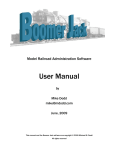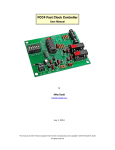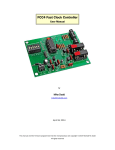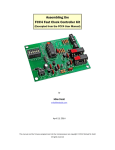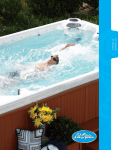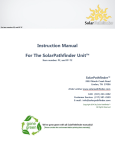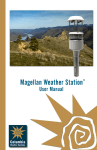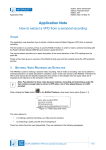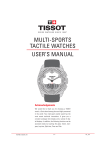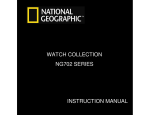Download Sun Angle Calculator
Transcript
Sun Angle Calculator User Manual by Mike Dodd [email protected] November 17, 2012 This manual and the software are copyright © 2012 Michael M. Dodd All rights reserved Table of Contents Introduction............................................................................................................................................................................1 Features............................................................................................................................................................................1 Installation.............................................................................................................................................................................2 Install the .Net framework.............................................................................................................................................2 Extract the SAC files........................................................................................................................................................2 Defining Your Horizon...........................................................................................................................................................2 Gather the horizon data.................................................................................................................................................2 Horizon data table......................................................................................................................................................4 Transfer the data to a horizon file................................................................................................................................4 Using SAC...............................................................................................................................................................................5 Enter your latitude...........................................................................................................................................................6 Load your horizon............................................................................................................................................................6 Calculating........................................................................................................................................................................6 PV azimuth and tilt controls.....................................................................................................................................6 PV characteristics......................................................................................................................................................7 Month-and-day-to-graph controls............................................................................................................................7 Run the calculation....................................................................................................................................................8 The calculation graph................................................................................................................................................8 All times are “sun” times....................................................................................................................................8 Reducing PV power behind bare trees...................................................................................................................9 No PV power behind leafy trees..............................................................................................................................9 Setting the dates that trees have leaves.............................................................................................................10 The calculation report.............................................................................................................................................10 The calculation report summary...........................................................................................................................11 CSV calculation report............................................................................................................................................12 Clearing the calculation report.............................................................................................................................12 Saving the results to a file.....................................................................................................................................12 Calculating for an entire year................................................................................................................................13 Finding the best PV alignment...................................................................................................................................14 Saving your Settings.....................................................................................................................................................16 Summary........................................................................................................................................................................17 Introduction Welcome to the Sun Angle Calculator (SAC). This manual explains how to use the program to plan a photovoltaic (PV) solar power array for your specific location and site horizon (trees and other obstructions). Features SAC offers these features. Graphs hourly sun position relative to your local horizon on a specified day of a specified month. Calculates hourly sun position and PV output power position relative to your local horizon on a specified day of 12 months, and produces a detailed report. This report may be copied and pasted into a word processing program for detailed analysis. You may tell SAC to produce the report in comma-separated-value (CSV) format for loading into a spreadsheet. Reduces available PV power when the sun is shining through bare branches or is obscured completely by leaves. User-specified PV characteristics (number of panels, watts per panel), as well as adjustable azimuth and tilt. Calculates the optimum PV azimuth and tilt for one month or all 12 months. Northern hemisphere only. Sun Angle Calculator User Manual Page 1 Installation Install the .Net framework You must have the Microsoft .Net Framework 4 Client Profile installed on the computer on which you wish to run SAC. If the framework is not already installed, you can download or install it from this page: http://www.microsoft.com/net/download Extract the SAC files To install Sun Angle Calculator, create a directory named Sun Angle Calculator on your hard drive, then unzip all the files in the distribution Zip file into that directory. You should see a file named Sun Angle.exe, the two CSV horizon files, and this user manual. To launch SAC, double-click Sun Angle.exe. For convenience, create a shortcut to Sun Angle.exe on your desktop so you don't have to navigate to the Sun Angle Calculator folder each time you want to run the program. Defining Your Horizon The first step in using SAC is to define your local horizon – trees or buildings that might obscure the sun at times during the day. A horizon file is a text file that can be created and edited with a text editor like Notepad. Each line contains an azimuth number (degrees from true north) a comma, and an elevation number that represents the top of any obstruction in that direction. For example, these three lines show the top of obstructions at three azimuths, 90°, 95°, and 100°: 90,40 95,35 100,25 At 90° (due east) the top of the obstruction is 40° high. At 95°, it drops to 35°, and at 100° (10° south of due east), it drops further to 25°. Two horizon files are included with SAC. One, horizon sample.csv, contains a simulated horizon from azimuth 80° through 280°. The other, horizon clear.csv, contains a clear horizon (no obstructions) through the same azimuth range. Gather the horizon data The first step is to record elevation measurements at various azimuth bearings around your PV array. One way to do this is to mount a level on a camera tripod, sight toward the top of obstructions, and read the degrees of elevation from the level. Electronic levels work well, but you also can use a small liquidfilled level with a floating pointer and degree markings on the side of the case, such as the one shown in Figure 1. Sun Angle Calculator User Manual Page 2 Figure 1: Floating-pointer level Use a compass to determine the azimuth bearing, but be sure to subtract the magnetic declination from the compass reading to get true north. Magnetic declination is the difference between true north and magnetic north, and varies by geographical location. You can find the magnetic declination for your location by entering your ZIP code on this Web page http://www.ngdc.noaa.gov/geomag-web/? id=declinationFormId then clicking Get Location followed by Calculate. If your declination is positive, then magnetic north is east of true north, so you should subtract that number of degrees from the desired bearing. For example, if your declination is +5° and you want to find true east (90°), the true azimuth relative to magnetic north on the compass would be 85° (90 - 5 = 85). If your declination is negative, then magnetic north is west of true north, so you should add that number of degrees to the desired bearing. For example, if your declination is -5° and you want to find true east, the true azimuth relative to magnetic north on the compass would be 95° (90 + 5 = 95). Print the table on the next page. Take elevation sightings every five degrees of true azimuth and enter the elevations in the table. Sun Angle Calculator User Manual Page 3 Horizon data table True Azimuth Elevation True Azimuth Elevation True Azimuth 80 150 220 85 155 225 90 160 230 95 165 235 100 170 240 105 175 245 110 180 250 115 185 255 120 190 260 125 195 265 130 200 270 135 205 275 140 210 280 145 215 285 Elevation Transfer the data to a horizon file Once you have collected your horizon data, transfer it to a CSV horizon file. The best way to do this is to open the horizon clear.csv file included with SAC, in Notepad or other text editor (not a word processor). Immediately save the file with a different name, such as Front Yard Horizon.csv, and replace the zero elevations with your readings. Note: The first line of the horizon file must contain the name you wish to assign to the horizon (e.g., Front Yard). This name will appear on SAC's screen when the horizon is loaded. The first horizon azimuth and elevation entry appears on the second line of the file. If the file contains azimuth bearings beyond your readings (e.g., 80°, 85°, 275° 280°), delete those lines. Save the file when you are done entering your data. Sun Angle Calculator User Manual Page 4 Using SAC I strongly urge you to go through this section and perform every step. When done, you will understand what each control does, plus how SAC calculates and presents its results. Please note that your calculated results will vary from those in the illustrations unless you set the same latitude, load the same horizon file, set the same month and day, and set the same PV characteristics shown in those illustrations. Launch SAC by double-clicking on Sun Angle.exe in the Sun Angle Calculator folder, or on the shortcut you created on the computer's desktop. You will be presented with this screen. Figure 2: Opening screen Take a moment to become familiar with this screen. SAC presents information in white fields. You enter your information in green fields (except for the three date fields that display calendars when clicked; these fields cannot be colored green). The upper portion is where you enter your location information, including north latitude, horizon, and the dates trees have leaves that create full shade. The large gray rectangle is where your horizon, the sun's path, and PV power are graphed. Below the graph are controls to specify when to calculate the sun's positions, including month and day, and “from” and “to” times. When SAC opens, the Month and Day to Graph control is set to the current month and day (ignore the year). Below the graph area are controls and fields where you tell SAC about your PV array, including the number of panels, watts per panel, azimuth, and tilt. Sun Angle Calculator User Manual Page 5 The white window at the bottom is where SAC reports the results of a sun-position/PV-power calculation. In the lower-right corner of the screen is a group of controls to command SAC to find the optimum PV azimuth and tilt for one month, or an average for all 12 months, and report the results. Note: Each time you close SAC, it saves the current settings of most controls, so the opening screen will not match Figure 2 after you make changes. See Saving your Settings on page 16 for details. Enter your latitude Enter your location's north latitude in green field located in the upper-left corner of the screen. Use degrees and fractional degrees, not degrees, minutes, and seconds (e.g., 37.50° not 37° 30' 00”). Load your horizon Click the Open Horizon File button to open a file dialog, then choose the CSV file with your horizon, or one of the two sample files provided with SAC, then click the Open button on the file dialog. The horizon graph and other information from the file should appear, plus the results from an initial sun angle and PV power calculation, such as this from horizon sample.csv. Figure 3: Horizon loaded Notice that the name of the horizon from the first line of the CSV file appears above the graph. Also, the minimum and maximum azimuths from the file are shown, and the graph encompasses this range. The graph displays the azimuth degrees along the bottom, with four horizontal green lines for elevations between zero and 67.5 degrees (90°is at the very top of the graph). The horizon is represented by the blue line. Calculating SAC automatically calculates the hourly sun position and PV output power when the horizon is loaded, producing an initial set of results. But you can run a calculation at any time. Let's do so now to see how this works. To begin, familiarize yourself with several related controls. PV azimuth and tilt controls Notice the PV azimuth and tilt controls on the right side of the screen. Sun Angle Calculator User Manual Page 6 Figure 4: PV azimuth and tilt controls When SAC starts, these are set to 180° azimuth (due south) and 42° tilt. Tilt is measured in degrees “leaning backward” from vertical. In other words, if the PV panel is standing vertical and “looking” horizontally toward the horizon, the tilt is zero degrees. If you lean the panel backward 20º, so it is “looking” slightly upward, you should set the PV Tilt control to 20º. You may change a value using an up/down arrow, or by typing in a new value and pressing the Enter key. each click of an azimuth arrow changes the value by five degrees. Each click of a tilt arrow changes the value by two degrees. Whenever a value changes, the diagram beneath it changes to depict the new PV orientation. PV characteristics To the left of the PV azimuth and tilt controls, you'll find two green fields where you can enter information about your PV array. Figure 5: PV characteristics controls Use the up/down arrows or type-in a value to tell SAC how many PV panels you have, and how many watts each panel produces in full sun. Each time a value changes, the total maximum PV power in kilowatts (KW) is displayed in the adjacent white field. Month-and-day-to-graph controls In the center of the screen you will find controls that tell SAC which month and day you want to graph, and the daylight hours you're interested in seeing. Figure 6: Month-and-day-to-graph control Sun Angle Calculator User Manual Page 7 Click the arrow on the small rectangle that displays a month and day, and a calendar appears. Ignore the year. Use the left and right arrows at the top to select a month. Click on a day to select it, and the calendar disappears. If a horizon has been loaded when the calendar disappears, SAC begins a calculation, just as if you had clicked the Calculate button. The selected month and day apply to the selected month's graph, which shows one day in one month, and also to the calculations for the same day in all 12 months. In other words, each time you click the Calculate button, SAC calculates for the specified day in all 12 months, but graphs the results for that day only in the selected month. Select the daylight hours you're interested in calculating by entering the AM and PM hours in the green Calculate for hours between controls to the right of the Month and Day control, Note: When SAC starts, the Month and Day control is set to the current day, making it convenient to calculate sun positions and PV power for “today.” Run the calculation Click the Calculate button. If you loaded the sample horizon and left all of the controls with their initial values, but set the Month to Graph and Day of Month controls to March 21, you should see the results shown in Figure 7 . The calculation graph This is SAC's graph showing the sun angle and PV power output for each hour of the day, using the initial settings and the sample horizon, but changing the month and day to March 21. Notice the following: The sun's position is shown for each hour on March 21. All times are “sun” times SAC considers all times and hours to be “sun” time, which correlates to local standard time, not daylight saving time. If your locale observes daylight saving time, the hours graphed and reported will be off by one hour. This is irrelevant to PV power production because the sun's position in the sky is independent of daylight saving time. However, you might want to keep this in mind if you want to relate PV power to our daily schedule while daylight saving time is in effect. If the sun is above your horizon, it is colored yellow. If it is below your horizon, it is colored orange. Except: If the sun is below your horizon on a date after leaves appear, it is colored reddish-brown. Compare Figure 7 with Figure 8. In Figure 7, the March 21 calculation date is before the April 5 “leafy trees” date, so trees have no leaves, and the sun is colored orange below the horizon. In Figure 8, the “leafy trees” date has been changed to March 5, so the March 21 calculation date is after that date. Now trees have leaves, and the sun is colored reddish-brown below the horizon. Sun Angle Calculator User Manual Page 8 Figure 8: Graph showing sun below local horizon, shaded by leaves on trees – no PV output Figure 7: First calculation results The PV power for each hour is shown as a vertical green bar with the total output in kilowatts (KW) at the top of each line. The PV% legends at the left show that the horizontal green lines represent zero, 25%, 50%, 75% and 100% (top) of the PV's maximum possible power. PV power varies based on its azimuth and tilt relative to the sun's azimuth and elevation. SAC calculates this for each hour. If you would like to see this effect, load the sample clear horizon file (horizon clear.csv) and calculate again. Now the unobstructed PV's hourly power varies solely due to its orientation relative to the sun's position in that hour. Reducing PV power behind bare trees Even if the sun is below the horizon of bare (leafless) trees (Figure 7), much sunlight will shine through the branches. But those branches cast shadows, so PV power must be reduced to the factor specified by the Bare trees reduce PV to control. This factors-in the shadows cast by the tree trunks and limbs – these shadows are not full shade, so the PV sill produces significant power. The default value of 0.80 means that, when leafless tree shadows fall on it, the PV will produce 80% of the power it produces when it is in full sun (relative to the sun's position in the sky, of course). It does not mean that the PV output is reduced by 80%. It is reduced to 80%. Set this to a value that makes sense for our location and type and quantity of trees. If you have evergreen trees that cast shadows year-round, set this to zero. No PV power behind leafy trees If the sun is below a horizon of leafy trees (Figure 8), SAC assumes that the shaded PV array produces no power, so no vertical lines appear for those hours. Sun Angle Calculator User Manual Page 9 Setting the dates that trees have leaves For accurate PV power calculation, you should specify the dates that trees in your area have leaves, casting full shadows. In the upper-right corner of the screen are two controls to set these dates. Click the arrow on a control and a calendar appears. Ignore the year. Figure 9: Leafy -tree calendar control Use the left and right arrows to select a month, then click on a day. The calendar disappears and the date appears in the white field above it. Set the From date to the month and day when trees have most of their leaves, even if not fully-developed. Set the To date to the month and day when trees have dropped most of their leaves, leaving only bare branches. The calculation report Even though only one month is graphed, SAC performs the same hourly calculations for the specified day in all 12 months, so a lot of data is created. The results of these calculations are displayed in the white window at the bottom of the screen, but you have to scroll to see them all. After a calculation, SAC scrolls the results to the month being graphed; scroll up or down to see other months. Figure 10: First calculation report Figure 10 shows only the first few hours for January 21. Use the scroll bar to browse through the remainder of the report. Look for the remaining hours in January, then all hours in the subsequent Sun Angle Calculator User Manual Page 10 11 months. Better still, click the Copy button to copy the entire report into the Windows clipboard, then launch your favorite text editor or word processor and paste the report into it for easier reading. Or you can save the results directly to a file as described in Saving the results to a file on page 12. What is PV “potential” power vs. PV “actual” power? Notice that each line in the report contains figures for PV potential and actual power. The potential power is the amount of power the PV array would generate if it were in full sun at that hour. This is determined by the PV array's maximum possible power scaled by the its azimuth and tilt relative to the sun's position. The actual power is the amount of power the PV array will generate at that hour behind your horizon. You can see this easily by loading the sample “clear” horizon, horizon clear.csv. Without obstructions, the PV's actual power in each hour is equal to its potential power. Furthermore, if you set the PV azimuth to 180° and the tilt to the sun elevation listed for 12:00, and then recalculate, you'll see that the PV's potential and actual power are the same as its maximum power at noon on that month and day. This is because, at noon, the PV array now is pointing directly toward the sun, and there are no horizon obstructions. The calculation report summary SAC includes a summary at the end of the calculation report. Figure 11: Calculation summary The summary shows: The number of hours the PV array was illuminated during the 12 days calculated. Remember, each month's calculation is for one specific day in that month, not for the entire month, so the total hours are only for those 12 days, not a full 365 days. The maximum power that the PV array would produce if the sun were shining dirsectly on it the entire time. In other words, this is the value shown in the PV Max. KW field multiplied by the total illumination hours. The power that would be produced with a clear horizon, with the PV array at the specified azimuth and tilt, along with the percentage of maximum possible power (52% in Figure 11). The power that would be produced with the actual horizon loaded into SAC with the PV array at the specified azimuth and tilt, along with the percentage of clear horizon power and maximum possible power and (91% and 47% in Figure 11). Sun Angle Calculator User Manual Page 11 CSV calculation report You can tell SAC to produce the calculation report in CSV format, which can be loaded into most spreadsheets. Check the Results in CSV box and run the calculation again. Notice that the report now looks like this. With the exception of the first line, each line contains values separated by commas. Figure 12: CSV calculation report The first line is the report title, and will appear in the first row and column of a spreadsheet. If you don't want this, delete it in the spreadsheet. The second line contains column headers separated by commas. These often are helpful in a spreadsheet to identify the contents of each column. Each of the remaining lines contains values for: Date – The month and day of the calculation Hour – The hour of the calculation Azimuth – The sun's azimuth Elevation – The sun's elevation Max PV KW – The maximum PV power in kilowatts for the specified PV azimuth and tilt, and the sun's position (i.e., this is the clear-horizon power). Derated PV KW – The actual PV power in kilowatts for the specified PV azimuth and tilt, and the sun's position behind the loaded horizon. This number encompasses bare trees and leafy trees, as described earlier. Clearing the calculation report Click the Clear button to erase the contents of the calculation report and other fields. This usually isn't necessary because SAC clears these at the start of each calculation. Saving the results to a file You may save calculation results to a file, either as regular text or in CSV format, ready to load into a spreadsheet. Here is how to do this. Check the Results in CSV box if you want a CSV file. Leave this box unchecked if you want a regular text file. Check the Save Results to File box to open a file dialog. If you chose to save in CSV format, Sun Angle Calculator User Manual Page 12 you will see all files ending in .csv, and SAC will end your file name with .csv. Otherwise the file name will end with .txt. Type a new file name or select one of the existing files to write over it. You do not need to add the .csv or .txt; SAC does that for you. CAUTION! Do not write over the horizon files! Note: If you change the Results in CSV box after naming a file, SAC does not change the file name to match. You get the format you specified before naming the file. Here is an example of the Save Results to File box checked and the file name entered. Figure 13: Save-to-file controls Now, when you click the Calculate button, the Calculate 12 Months button (page 13), or the find-best Go! button (page 14), SAC writes the calculation results to your file, as well as displaying them in the results window. Each set of results is preceded with a header line beginning and ending with 10 dashes, such as ---------- CALCULATE BEST PV ALIGNMENT ----------. This heading occurs in CSV files as well as regular text files, so it will appear in the first column of a spreadsheet when the CSV file is loaded. You can delete that row or keep it, as you choose. Calculating for an entire year Sometimes it's interesting to visualize sun positions and PV power month-by-month. SAC allows you to do this with the 12-month calculation controls. When you click the Calculate 12 Months button,SAC performs exactly the same calculations as when you click the Calculate button, but instead of graphing only one month, it graphs each month as it calculates. Figure 14: Calculate-12-months controls Since the month graphs all appear one-by-one in the same area, it helps to slow the process to allow time to view each graph. The Delay (ms) control allows you to specify a delay following each graph. Set this delay using the up/down arrow, or by typing in a new value and pressing the Enter key. Delays are in milliseconds (1/1000 of a second) from 100ms (0.1 second) to 3000ms (3 seconds). Play around with this to find a comfortable viewing time, or to zip quickly through all 12 months. During the 12-month calculation, SAC produces a summary report with one line for each month. Sun Angle Calculator User Manual Page 13 Figure 15: 12-month calculation report Each line in the 12-month calculation summary report shows the horizon loaded, the date, the number of PV panels and their maximum power, the specified PV azimuth and tilt, and the power produced. In addition, the minimum and maximum power for each month is captured during the calculations. At the end, these values and the dates on which the occurred are displayed to the right of the Calculate 12 Months button (Figure 15). If the Results in CSV box is checked, the summary is produced in CSV format as described on page 12. Finding the best PV alignment SAC can automatically perform its calculations for every PV azimuth and tilt within a specified range, and capture the best orientation. Here's how to use this feature. Locate the Calculate Best PV Alignment controls in the lower-right corner of the screen, beneath the PV azimuth and tilt controls (Figure 16). Be sure a horizon is loaded, as described in Load your horizon. Use the up/down arrows on the green From and To controls to specify the desired azimuth and tilt range, or type new values and press the Enter key. As with the regular PV controls, azimuth changes in 5° increments and tilt changes in 2° increments. If you want to find the best PV alignment for just the currently-selected month, check the Calculate for (month) only box. This caption changes whenever you change the month and day to graph with the Month and Day to Graph control on the left of the screen. If this box is unchecked, SAC will calculate for all 12 months, and average the results. Sun Angle Calculator User Manual Page 14 Figure 16: Find-best controls Click the Go! button, and watch the PV azimuth and tilt controls, and the horizon graph. SAC positions the PV to each azimuth in the specified range (5° increments), then sets the tilt to each position in its range (2° increments) and performs the calculation. Results: At the end of the complete azimuth and tilt ranges, SAC sets the PV alignment to the azimuth and tilt that produced maximum power, and graphs the sun and PV power for that day and month. SAC also produces a one-line summary showing the date, PV information, azimuth and tilt, and PV power for that date. 12-month calculation: If you elected to calculate every month, SAC first calculates for January, “rewinds” the azimuth, then immediately sets the PV alignment to the newly-calculated azimuth and tilt that produced maximum power, and graphs the result. After a brief pause, SAC repeats the calculation for each successive month. A one-line summary for each month is added to the summary report, as shown in Figure 17. At the end of the 12-month calculation, SAC sets the PV alignment to the average of the 12 azimuths and tilts that produced maximum power in each month, and graphs the sun and PV power for the specified day in December (the final month in the search). Note: This average alignment may or may not be helpful. It is displayed instead of the December alignment to reduce confusion. At minimum, it is a good starting alignment to calculate for all 12 months using the Calculate 12 Months button, as described on page 13. Click the red Stop button to interrupt a best-alignment calculation. Click it a second time if the first click does not stop the process. Note: If you interrupt the find-best calculation with the Stop button, the PV azimuth and tilt controls are likely to be in wildly different positions than they were at the start. Be sure to restore them to correct values or subsequent calculations with the Calculate or Calculate 12 Months button will produce strange results. Sun Angle Calculator User Manual Page 15 Here is SAC's screen after running Calculate Best PV Alignment for 12 months, using the sample horizon and the default control values found on the opening screen (but with the Day of Month set to the 5th instead of the current date). Notice that the December radio button is marked, since that was the final month in the calculations. Notice the results described above: Figure 17: 12-month find-best PV alignment calculation results The average (“Avg.”) best azimuth and tilt are displayed above the buttons, and the PV azimuth and tilt controls are set to these values. The report summary contains a line for each month, showing the best azimuth and tilt for that date, plus the PV power output. The graph shows only the horizon to avoid confusion by showing December's calculation. At this point you can click the Calculate 12 Months button to use the average best PV alignment to see how it performs for each month. Or click Calculate to graph the results for one month at the average best alignment. Saving your Settings Once you enter settings in SAC (e.g., number of PV panels, dates trees are leafy), it is convenient for those same settings to be there each time you start the program. SAC saves them automatically Sun Angle Calculator User Manual Page 16 when it closes. To try this, change (for example) the PV azimuth and tilt, then close SAC. When you start again, the PV azimuth and tilt should be as you left them. The settings that are preserved are: Latitude Horizon file Bare-tree PV reduction factor (screen upper-right) Dates trees have leaves (screen upper-right) Number of PV panels, and watts per panel (screen center) PV azimuth and tilt (screen right) Calculation hours (screen center) Twelve-month calculation delay (screen center) Calculate-best PV alignment azimuth and tilt ranges (screen lower-right) Summary SAC calculates hourly sun positions and PV power output for specific months and days, using a PV alignment that you specify. It can calculate the best PV alignment for a given month and day. All calculations include the effects of shadows cast by the local horizon, and also consider whether the shadows are cast by leafy trees (full shade) or cast by bare trees. Here is a summary of how to use SAC. Define your horizon (page 2). Start SAC (page 5). Load your horizon (page 6). Set the dates that trees have leaves (page 10). Set a PV azimuth and tilt (page 6). Choose a month to graph (page 7). Decide if you want to save results to a file and name the file (page 12). Run a calculation (page 8). Analyze the hourly calculation report (page 10). Produce reports in CSV if you want to load them into a spreadsheet (page 12). Animate the graph and perform calculations for 12 months using a particular PV alignment, then analyze the summary report (page 13). Find the best PV alignment for one or 12 dates, then analyze the summary report (page 14). If you find the average best PV alignment helpful, animate the graph and perform calculations for 12 months using that azimuth and tilt, then analyze the summary report (page 13). Sun Angle Calculator User Manual Page 17