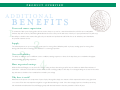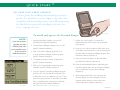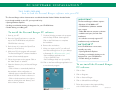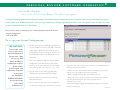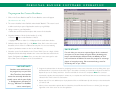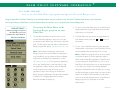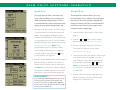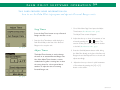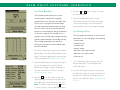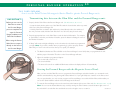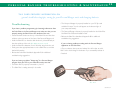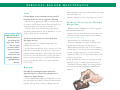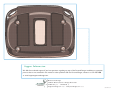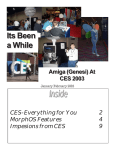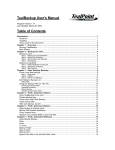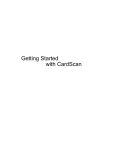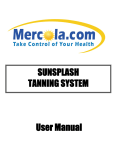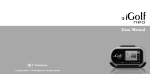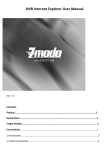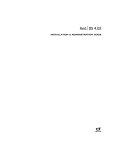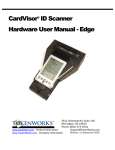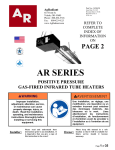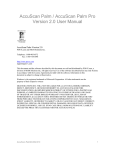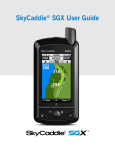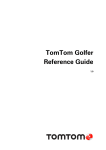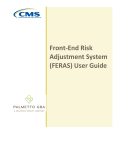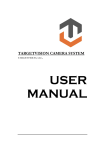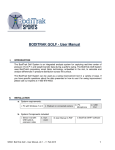Download USER`S MANUAL - Personal Ranger
Transcript
U S E R ’ S M A N UA L 829-210, Rev A USING THE PERSONAL RANGER MANUAL Thank you for purchasing the Personal Ranger. Certainly, we know that Follow the cards. Your manual contains twelve numbered, time is of the essence on the golf course. Therefore, we designed the Personal Ranger so that it is simple to use, operate and install. This manual provides step-by-step, illustrated instructions, organized so that you can quickly and conveniently find and understand the information you need to set up and operate the Personal Ranger. 2 stand-alone cards linked around a split ring. Each card corresponds to a different step in the Personal Ranger installation and operations process. You will have your Personal Ranger system up and running by simply following the instructions on each card. The table of contents on the back of this page provides a quick reference and explanation of each card. A portable system. Installation and operation may take place at several areas of your facility and numerous personnel may be required to learn to operate the Personal Ranger. Therefore, the individual instruction cards are durable and removable, to withstand repeated handling and allow for separation and transpor t. For example, you can divide the manual into cards for the office, the car t barn and maintenance shed, or a new star ter can take the card on Personal Ranger Operation to the star ter shack. Replacement is easy. The stand-alone system allows you to replace cards as periodic updates occur. For example, when we upgrade the PC software for the Personal Ranger, we will send you an upgraded manual card for PC Software Operation. Simply remove the original PC Software Operation card from the split ring, replace it with the new card and discard the original. caution. You must read this entire manual before installing or operating the Personal Ranger system. If, after reading the manual, you have questions regarding any step of the installation or operation process, please contact customer suppor t before you proceed. See the Personal Ranger Troubleshooting and Maintenance card for customer suppor t phone numbers and hours of available suppor t. 829-220, Rev A TA B L E O F C O N T E N T S 2 Using the Personal Ranger Manual Explanation of manual use and design. 3 Product Overview Review of techniques for a complete pace policy. 4 Personal Ranger Installation How to attach the Personal Ranger to your golf carts or golf bags. 5 Quick Start Brief over view of installation and setup for a single pace baseline. 6 Palm Pilot Software Installation Installing the Personal Ranger software onto the Palm Pilot. 7 PC Software Installation Installing your Personal Ranger software onto a Windows PC. 8 PC Software Operation 9 Palm Pilot Software Operation 1 Using the Personal Ranger software for the Palm Pilot. Using the Personal Ranger software program on a Windows PC. 9A Palm Pilot Software Operation 11 More on using the Personal Ranger software for the Palm Pilot. 10 Personal Ranger Operation How to use the Personal Ranger unit. 11 Personal Ranger Troubleshooting & Maintenance Caring for your Personal Ranger : troubleshooting, batteries, general maintenance. Contact Information. Product Overview #3 PRODUCT OVERVIEW The Personal Ranger is most effective when used as the primary tool in a course's broader pace-of-play policy. What are the key elements of an effective pace-of-play policy and how do you enforce them? We recommend the following program, which incorporates all essential elements, as your guide to maximizing the strength of your new investment 3 speed Set the expectation. Set realistic goals Enforce the policy. for pacing your golf course. For example, setting your word. While the Personal Ranger will a 4-hour round for a championship course with have a positive impact by raising pace awareness, little repeat play is probably unrealistic. However, you inevitably will face the occasional groups you can expect permanent tee times on weekend of golfers who cannot or will not keep the pace. mornings to play at a quicker pace than any first With such groups, you must act quickly and timers on your course. Also, you may want to decisively since the faster you alleviate the set specific paces for car t path only days and problem, the better chance of those behind the special outings. problematic group getting back on pace. The Stand behind Personal Ranger will quiet the group's personal in the Personal Ranger. Provide the tool. The Personal Ranger position, and then you can refer them to the is the ideal tool. Enforcing a pace expectation course policy as explained prior to star ting is difficult without a tool that empowers your the round. golfers to objectively evaluate and meet your Demand will increase. expectations. Your reputation will improve. Consistently following Explain the policy. Make yourself the above steps will help you build a reputation clear. By properly explaining your overall pace-of- as a course that cares about the value of its play policy and how the Personal Ranger suppor ts customers' time. On any course, a better pace it, you will get buy-in from your golfers. They means a better golfing experience. This, in turn, will leave the first tee wanting to meet your builds loyalty within your golfing community. pace goal. You regularly will attract the best golfers–those who enjoy the game and its rules. From the tortoise to the hare, the Personal Ranger keeps every golfer on a perfect pace. 829-230, Rev A PRODUCT OVERVIEW additional benefits 1 Decreased course supervision. In command of their pace-of-play, golfers will not need to keep an eye out for a marshal and therefore, will feel more comfor table. Likewise, they will not worry about being blind-sided at the turn, as they are hit with news of their poor pace performance. They will enjoy the ability to schedule other events after golf, and your marshals and professional staff will be free to do what they were intended to do–provide customer service. 2 3 4 Supply. The relieved pressure on your course will create space for more golfers. Whether public or private, creating space for more golfers during peak times while increasing golfer satisfaction is a winning proposition. Greater flexibility. The ability to adapt the pace to different course conditions, star ting sequences or times of the day allows you to maximize throughput without harming the golfing experience. More organized outings. With the Personal Ranger, you can send off a shotgun outing and have the entire group file into the clubhouse within fifteen minutes of each other. . . while the food is still hot and the drinks are still cold! Say goodbye to the days of one shotgun taking the course for the entire day, and star t to schedule a few rounds before and after your outings. Why does it work? Awareness is the proven core component of pace-of-play. Most golfers simply are unaware of their expected location at any given time on a course. Even the most experienced golfers can get distracted during a round. Since the average player has a handicap over thir ty, left unchecked and without the Personal Ranger, groups with the best intentions have the potential to fall far off pace. PE R S O NA L R A NG E R I N S TA L L AT I O N 4 THIS CARD EXPLAINS h o w t o s e c u r e t h e Pe r s o n a l R a n g e r u n i t o n t o a C l u b C a r g o l f c a r t . Detaching existing scorecard clip: I M P O RTA N T : These instructions apply to Club Car carts only. If attaching the Personal Ranger to Yamaha or EZ-GO golf carts, contact us at the number listed on the back cover page to request the appropriate instructions. The Personal Ranger attaches to the scorecard deck on the steering wheel of the golf cart. (See Illustration No. 401) 1 Use a screwdriver to remove the 2 screws on the back of the steering wheel and remove the scorecard deck by pulling forward.The deck will detach revealing 2 additional screws. 2 Remove the screws from the back of the existing scorecard clip.This requires removal of 2 each of washers, springs and screws. (See Illustration No. 401) 3 Fit the old screws into the old clip, and set aside for safe storage. (Since your facility may be leasing its carts, it is important to save the original parts A specially designed holster/scorecard clip functions as a scorecard and pencil holder in place of the existing scorecard clip. No. 402 for replacement at the end of your lease to avoid penalties by your golf cart distributor.) Attaching the Personal Ranger scorecard clip and unit: 1 Orient the Personal Ranger scorecard clip with the pencil holder on the bottom and the open end of the scorecard clip at the top. 2 Insert the studs on the back of the scorecard clip into the existing screw holes on the golf cart's scorecard deck. 3 Fasten the original washers over the new screws, insert the new screws into the original springs and securely fasten screws. You will need: a Phillips screwdriver (a battery powered electronic model is recommended). 4 Slide the Personal Ranger unit into the holster until it locks. A clicking sound indicates that the unit is locked. (See Illustration No. 402) No. 401 5 Place the scorecard deck back on the steering wheel and secure into place with the original screws. 829-240, Rev A PE R S O NA L R A NG E R I N S TA L L AT I O N 4 THIS CARD EXPLAINS h o w t o s e c u r e t h e Pe r s o n a l R a n g e r u n i t o n t o a n E Z - G O g o l f c a r t . I M P O RTA N T : These instructions apply to EZ-GO carts only. If attaching the Personal Ranger to Club Car or Yamaha golf carts, contact us at the number listed on the back cover page to request the appropriate instructions. The Personal Ranger attaches to the scorecard deck on the steering wheel of the golf cart. (See Illustration No. 401) Detaching existing scorecard clip: 1 Use a screwdriver to remove the 2 screws and 2 springs from the back of the existing scorecard clip. 2 Fit the old screws into the old clip, and set aside for safe storage. (Since your facility may No. 402 be leasing its car ts, it is impor tant to save the original par ts for replacement at the end of your lease to avoid penalties by your golf car t distributor.) Attaching the Personal Ranger scorecard clip and unit: 1 Orient the Personal Ranger scorecard clip with the pencil holder on the bottom and the A specially designed holster/ scorecard clip functions as a scorecard and pencil holder in place of the existing scorecard clip. open end of the scorecard clip at the top. 2 Inser t the studs on the back of the new scorecard clip into the existing screw holes on the golf car t's scorecard deck. You will need: a Phillips screwdriver (a battery powered electronic model is recommended). 3 Inser t the new screws into the original springs and securely fasten screws. 4 Slide the Personal Ranger unit into the holster No. 401 until it locks. A clicking sound indicates that the unit is locked. (See Illustration No. 402) 829-240, Rev A PE R S O NA L R A NG E R I N S TA L L AT I O N 4 THIS CARD EXPLAINS h o w t o s e c u r e t h e Pe r s o n a l R a n g e r u n i t o n t o a Ya m a h a g o l f c a r t . I M P O RTA N T : These instructions apply to Yamaha carts only. If attaching the Personal Ranger to Club Car or EZ-GO golf carts, contact us at the number listed on the back cover page to request the appropriate instructions. The Personal Ranger attaches to the scorecard deck on the steering wheel of the golf cart. (See Illustration No. 401) A specially designed holster/ scorecard clip functions as a scorecard and pencil holder in place of the existing scorecard clip. Detaching existing scorecard clip: No. 402 1 Use a screwdriver to pop off the scorecard deck from the back of the steering wheel.The deck will detach revealing 2 additional screws holding the scorecard onto the deck. 2 Remove the screws from the back of the existing scorecard clip.This requires removal of 2 each of washers, springs, screw sleeves and screws. (See Illustration No. 401) 3 Fit the old screws and screw sleeves into the old clip, and set aside for safe storage. (Since your facility may be leasing its carts, it is important to save the original parts for replacement at the end of your lease to avoid penalties by your golf cart distributor.) Attaching the Personal Ranger scorecard clip and unit: 1 Orient the Personal Ranger scorecard clip with the pencil holder on the bottom and the open end of the scorecard clip at the top. 2 Inser t the studs on the back of the scorecard clip into the existing screw holes on the golf car t's scorecard deck. 3 Fasten the new washers over the new screws, insert the new screws into the original springs and securely fasten screws. You will need: a Phillips screwdriver (a battery powered electronic model is recommended). 4 Slide the Personal Ranger unit into the holster until it locks. A clicking sound indicates that the unit is locked. (See Illustration No. 402) No. 401 5 Snap the scorecard deck back onto the golf cart's steering wheel. 829-240, Rev A PE R S O NA L R A NG E R I N S TA L L AT I O N Attaching Personal Ranger units to golf bags: To accommodate walkers, you may have ordered Quick Snap Clips. No. 404 These clips can be attached to either corner of the Personal Ranger using the split key ring. 1 Secure the clip to a golf bag. (See Illustration No. 403) I M P O RTA N T : Remember to collect the Personal Ranger unit from each walker at the end of play. We suggest using a valet key system: Removing Personal Ranger units from golf carts: provide a unit to golfers in exchange for golfers' keys. At the end of the 1 Slide the black release fork into the two grooves round, return the keys on the backside of the Personal Ranger unit. to golfers when they When the fork is fully inser ted, the unit will turn over their unit. release from the scorecard clip, and the unit and fork will slide out together. (See Illustration No. 404) No. 403 QU I C K S TA RT 5 T H I S C A R D G I V E S A B R I E F OV E RV I E W of how to get the Personal Ranger up and running as quickly as possible. It is intended to assist the computer-savvy–those who are familiar with downloading software onto a PC and operating the Palm Pilot–in using the Personal Ranger at its most basic level, a single pace baseline. No. 502 To install and operate the Personal Ranger: N OT E : If you have questions regarding any of the following steps, refer to the specified section of the manual for detailed instructions. 1 Install the Palm Pilot Software onto your PC (see Palm Pilot Software Installation). 2 Load the Personal Ranger software onto your PC (see PC Software Installation). 3 Click on the Personal Ranger application icon to open the Personal Ranger software program (see PC Software Operation). 4 Complete the steps for System Configuration (see PC Software Operation). 5 Click on the Course Baselines tab and program a baseline (see PC Software Operation). 6 Copy (or "Hotsync") the Personal Ranger program from your PC onto the Palm Pilot using the Copy to Palm Pilot icon on the desktop of your PC. Then push the “Hotsync” button on the cradle of the Palm Pilot to actually transfer the program to the Palm Pilot (see Palm Pilot Software Installation). No. 501 7 Initiate one more "Hotsync" to transfer the baseline data (the first "Hotsync" only transferred the program). 8 Press any one of the four buttons (with white icons) at the base of the Palm Pilot to open the first page of the Main Menu of the Personal Ranger program (see Palm Pilot Software Operation I). 9 Press the Quick Start button on the Main Menu (see Palm Pilot Software Operation I). 10 Press the desired baseline button while aiming the Palm Pilot directly at the face of the Personal Ranger unit to activate the unit (see Personal Ranger Operation). 11 After using the Palm Pilot once to program the Personal Ranger unit with the baseline, use the magnetic Starter Wand to re-start units at the first tee (see Personal Ranger Operation). (See Illustration Nos. 501 and 502) 829-250, Rev A PA L M P I L OT I N S TA L L AT I O N 6 to computer serial port THIS CARD EXPLAINS h o w t o i n s t a l l t h e Pa l m Pi l o t s o f t w a r e o n t o y o u r P C . After you program the baselines (or pace data) into your PC, you must transfer the information to the Personal Ranger units attached to the golf carts.This is done with the Palm Pilot and can be done before or after cart installation. Of course, the Palm Pilot has many other great uses–it can serve as your personal date book, keeping No. 601 track of addresses and phone numbers, meetings and appointments and any other items on your "To Do" list. We suggest that you get the most from your Palm Pilot and take full advantage of all of its features. To set up your Palm Pilot: To install Palm Pilot software onto your PC: 1 Read the Getting Started Guide that is provided with the Palm Pilot.The Guide explains in easy 1 Insert the Palm Desktop CD-ROM into your computer and steps how to set up your Palm Pilot including: follow the prompts to install the "typical" setup. Please refer to the • installing the batteries detailed documention that comes with the Palm Pilot for full instructions. • connecting the Palm Pilot cradle to an available serial port at the back of your PC 2 During the installation process you will be asked to enter a User Name for your Palm Pilot. Please enter "Personal Ranger" as the User Name to make it easy to • install the Palm Pilot software identify that Palm Pilot as the one you use with the Personal Ranger system. • performing a “Hotsync” to synchronize data between your computer to your Palm Pilot “Hotsync” button To copy (or “Hotsync”) the Personal Ranger program from your PC onto the Palm Pilot: (See Illustration No. 601) The software required for this step is installed with your Personal Ranger I M P O RTA N T : You will need to re-load the Personal Ranger program onto the Palm Pilot from your PC if the Palm Pilot batteries die and/or power is lost on the Palm Pilot. Therefore, keep a supply of AAA batteries handy and change the batteries when the battery indicator on the Palm Pilot shows a low level or when the "low battery" message appears. Please refer to the Palm Pilot documentation for detailed instructions. PC software. See PC Software Installation section. 1 Make sure that the Palm Pilot is placed securely in its cradle and the cradle is connected to the PC. 2 Double click on the Copy to Palm Pilot icon on the desktop of your PC. 3 "Palm PR.prc" will appear in the Install Tool screen. Click on Done. 4 Click on Okay at the next prompt to start the “Hotsync” process. 5 Press the “Hotsync” button (See Illustration No. 601) on the cradle of the Palm Pilot to load the Personal Ranger program onto the Palm Pilot. 829-280, Rev A P C S O F T WA R E I N S TA L L AT I O N 7 THIS CARD EXPLAINS h o w t o l o a d t h e Pe r s o n a l R a n g e r s o f t w a r e o n t o y o u r P C . "The Personal Ranger online documentation uses Adobe Acrobat Reader. If Adobe Acrobat Reader is not already installed on your PC, you may install it by: • Opening Windows Explorer. • Scrolling to and double clicking the designator for your CD-ROM drive. • Double clicking on rs40eng.exe." To install the Personal Ranger PC software: 1 Start up your PC. 2 Press the Open/Close button to open the tray of the CD-ROM drive and place the CD-ROM disc in the tray. 3 Push the tray in (or press the Open/Close button) to close the tray. 4 With most PCs, the program will autostart*. The Personal Ranger PC software installation screen will automatically appear. 5 Follow the prompts as they appear. Click on the “Next” button to advance. 6 Select the directory for your Personal Ranger software: • Click on Next to automatically default to the standard c: drive configuration, or • Manually type an alternative folder in the window and click on Next to advance, or • Click on the browse box to the right to select an existing drive and directory and click on Next to advance. 7 Continue following prompts as they appear until the Setup Finished screen appears. Click on the Finish button to complete the installation. 8 Remove disc and reboot. 9 When you restart your PC, you will see 3 new Personal Ranger icons on your desktop, as illustrated (See Illustration No. 701) • Personal Ranger application icon • Copy to Palm Pilot icon • Personal Ranger Help icon (as a pdf file) 10 Click on the Personal Ranger application icon to run the main program. I M P O RTA N T : The Personal Ranger software requires: • Windows 95, 98, 2000 or NT • CD-ROM drive (diskettes available upon request • 640 x 480 minimum monitor resolution • available serial port (for Palm Pilot installation) • the software currently supports PC installations only, not Macintosh A U TO S TA RT * If the CD-ROM does not autostart, manually start it by: • Opening Windows Explorer • Scrolling to and double clicking on the designator for your CD-ROM drive • Double clicking on Install.exe To un-install the Personal Ranger PC software: 1 Click on Start. 2 Click on Programs. 3 Click on Personal Ranger. 4 Click on UnInstall Personal Ranger. 5 Follow the prompts as they appear, clicking on the “Next” button to advance. No. 701 829-260, Rev A PE R S O NA L R A NG E R S O F T WA R E O PE R AT I O N 8 THIS CARD EXPLAINS h o w t o u s e t h e Pe r s o n a l R a n g e r P C s o f t w a r e p r o g r a m . The Personal Ranger provides the pace-of-play according to the baselines that you program into your PC and then transfer to your Palm Pilot.The program accommodates up to 10 different baselines so that you can provide for pace changes, depending upon factors such as the specific course, the day of the week, the time of day, pin placements, or special events. There are two steps to setting up your course’s baselines for the first time: • System Configuration • Course Baselines To set up your System Configuration: I M P O RTA N T : Treat a single, 9 hole course as one course. However, facilities that operate three, 9 hole courses (e.g., Red, White, and Blue) as configurations of three, 18 hole courses should consider each configuration of 18 holes as one course (e.g., Red/White, Red/Blue,White/Blue). You can also create 9 hole course definitions here. 1 Double-click on the Personal Ranger application icon on your desktop PC screen. A chart with a scorecard image appears. Notice the two tabs at the top of the application window. The program opens to the Course Baselines tab since you will use this screen most often. 2 Click on the System Configuration tab.The System No. 801 Configuration screen will appear.You will use this screen to set up your facility name, course name(s) and course par data. (See Illustration No. 801) 3 Type the name of your facility (e.g., Shady Hills Golf Resort) in the field marked "Your Facility". 4 Use your mouse to move the cursor to the first field under "Courses". 5 Type in a name for each course at your facility. Use one field per course (up to a maximum of 6 courses). 6 The grid on this screen shows par for each hole on each defined course. Enter par for each course listed: • Click in the open cell beneath the first hole number [1], or press the Tab key if you are already in the Course name field • Replace the [0] with the proper par number (3, 4 or 5) • Hit the Tab key (or use your mouse) to move the cursor to the next hole and repeat this step for each hole on the first course • Repeat for all courses The Personal Ranger program automatically calculates par for the front 9, back 9 and total par. 829-270, Rev A PE R S O NA L R A NG E R S O F T WA R E O PE R AT I O N To program the Course Baselines: 1 Click on the Course Baselines tab.The Course Baselines screen will appear. (See Illustration No. 802) 2 The cursor should be in the first field under the title "Baseline". This screen is used to define each unique pace-of-play baseline used at your golf facility. 3 Assign a name to your first baseline: • Delete the word "Unused" and replace with a name for the baseline 4 Select the Number of Holes for the baseline (9 or 18): • Click the button under "Number of Holes" • Highlight and click on either 9 or 18 displayed in the scroll-down window 5 Similarly, select the Start Hole (1 or 10). Note: Select 10 for a nine hole round that starts on hole 10 or for a 10th tee start as part of a cross-over starting sequence (simultaneous starts on the 1st and 10th tees). 6 Select the course for this baseline in the "Course" field. If you are a single, 18 hole facility, this field should already default to the course name that was entered in the System Configuration tab. Note: Once you enter the course name, par for each hole of that course will appear on the scorecard below. I M P O RTA N T : Baseline names will function as the program keys on your Palm Pilot.Therefore, chose baseline names that accurately describe the specific course and the pace-of-play in 10 alphanumeric characters or less (e.g., "RB Norm" for Red/Blue course, normal pace). No. 802 I M P O RTA N T : For each hole, you must enter separate figures for the estimated time spent on the tee, fairway and green.When calculating pace, keep in mind the distance between holes, the difficulty of each hole, and location of facilities. Structure the program to encourage players to keep play moving. We recommend using a zero for the fairway time on par 3 holes. 7 Program the estimated time in minutes for completing each hole on the course. Move the cursor by clicking in the open field beneath Hole 1 and next to the word Tee. Type in the number of minutes you would like to allocate to the first Tee. Repeat this process for Fairway and Green. Continue until fields for all holes are completed. Note: The scorecard automatically calculates the total playtime in minutes as you complete the card.The total time in hours and minutes is also reflected in the "Time" column for each baseline. 8 Repeat steps 3-7 for each additional pace-of-play baseline. Click on the Edit button (far left column) to select the baseline you want to edit. 9 When you have entered the required data for all baselines, choose Exit from the File menu or click the [x] in the upper right-hand corner of the screen to close the application. PA L M P I L OT S O F T WA R E O PE R AT I O N 9 THIS CARD EXPLAINS h o w t o u s e t h e Pa l m Pi l o t t o p r o g r a m a n d o p e r a t e Pe r s o n a l R a n g e r u n i t s . Using the Palm Pilot's "HotSync" feature, you can add the baselines that you created on your PC (see PC Software Operation) to your Palm Pilot. You can then take your Palm Pilot to remote locations (first tee, cart barn, etc.) to program your Personal Ranger units. I M P O RTA N T : Before you begin to operate the Palm Pilot, you must complete the steps listed for Palm Pilot Installation. 1 Navigating the Main Menu of the Personal Ranger program on your Palm Pilot: 2 To return to the Main Menu from any of the Personal To open the Main Menu for the first time or from 3 The Main Menu has two screens.To toggle back and Ranger applications (e.g., Quick Start), press the Main Menu button on the screen. another Palm Pilot application, press any one of the forth between them, press the four buttons (with white icons) at the base of the Palm the screens. or buttons on Pilot. The first page of the Main Menu of the Personal Ranger program will appear. (See Illustration No. 901) 4 To turn off your Palm Pilot after use, press the green "Power button" at the base, or your Palm Pilot will turn No. 901 Note: Alternatively, if switching to the Personal off automatically after several minutes of non-use. Ranger program from another Palm Pilot application Note: A Palm Pilot program will run until you switch (e.g., Date Book), you can access the Personal Ranger to another program or use the application page to program from the Palm Pilot's applications screen. launch another Palm Pilot application.Therefore, when (See Illustration No. 902) First, press the applications you press the green "Power button" to turn on your icon in the "Writing Area" of the Palm Pilot to open Palm Pilot, it will always return you to the last program the applications screen, and then press the Palm PR in use and to the screen most recently displayed. icon that appears in the top left corner of the Likewise, if the Palm Pilot turns off while you are using applications screen.The first page of the Personal the Personal Ranger program, when you press the four Ranger program's Main Menu will appear. (For detailed buttons at the base of the Palm Pilot, you will return instructions on Managing Applications, read the to the most recently displayed screen of the Personal Palm Pilot Handbook, Chapter 3.) Ranger program (not necessarily to the Main Menu screen). No. 902 829-290, Rev A PA L M P I L OT S O F T WA R E O PE R AT I O N Quick Start Normal Start The Quick Start function is the fastest way The Normal Start function allows you to set to get a Personal Ranger unit running and to Personal Ranger units in advance of tee-off, change switch the baseline programmed in a unit. It start times in the event that play is delayed, and is recommended for courses with starters that change the starting hole.This is recommended for change the pace-of-play throughout the day. starter-less courses that need to program carts 1 Press the Quick Start button on the first screen No. 903 of the Main Menu.The Quick Start screen will appear. A box displaying the Baseline Name, Number and Total Playtime of each baseline that you programmed on your PC (see PC Software Operation) appears in the center of your screen. (See Illustration No. 903) Note: If you in advance and for shotgun play. 1 Press the Normal Start button on Main Menu Page 1. 2 Press the or button until the desired baseline appears. (See Illustration No. 904) 3 Press the OK button. Page 2 of the Normal programmed more than 6 baselines a down Start function will appear on the screen. arrow will appear allowing you to navigate to (See Illustration No. 905) a second baseline screen. Press the button to view baselines 6 through 10. 4 Notice that the Start Time defaults to the current time and the Start Hole defaults to the first No. 904 2 Press the desired baseline button while aiming the hole. Change the Start Time or the Start Hole Palm Pilot directly at the face of the Personal by pressing the appropriate Ranger unit 4 to18 inches away to activate the Note: See the Palm Pilot Handbook, Chapter 1, unit. Note: See instructions for Personal Ranger for instructions on setting the current time on Operation for detailed explanation on using the the Palm Pilot. or button. Palm Pilot to control the Personal Ranger unit. 5 Press the Start Timer button while aiming the I M P O RTA N T : No. 905 If you need help understanding the function of any screen, press the [?] button in the bottom left corner of the screen. A small window explaining the use of the screen will appear.To close the help screen, press the OK button. Palm Pilot directly at the face of the Personal Ranger unit to activate the unit. PA L M P I L OT S O F T WA R E O PE R AT I O N 9A T H I S C A R D P ROV I D E S M O R E I N F O R M AT I O N O N h o w t o u s e t h e Pa l m Pi l o t t o p r o g r a m a n d o p e r a t e Pe r s o n a l R a n g e r u n i t s . Stop Timer 1 Go to Main Menu Page 2 and press the Adjust Timer button. (See Illustration No. 906) Press the Stop Timer button to stop a Personal The Adjust Timer screen will appear. Ranger unit that is in use. 2 Adjust the time up or down in increments of one 1 Press the Stop Timer button while aiming the minute by pressing the or button. The Palm Pilot directly at the face of the Personal amount of time you select will appear in the box Ranger unit to stop the unit. to the left. (See Illustration No. 907) No. 906 Adjust Timer 3 Press the Send Adjustment button while aiming the Palm Pilot directly at the face of the Personal The Adjust Timer function is used to change Ranger unit and the Elapsed Time on the unit will the time on an activated Personal Ranger unit. adjust accordingly. Use of the Adjust Timer function is recommended when a golfer is running late or when the course closes for a short period due to weather. To adjust the time of a running 4 Adjust the time up or down in quick increments of five minutes by pressing the [+5] or [-5] button on the screen. Personal Ranger unit: No. 907 829-291, Rev A PA L M P I L OT S O F T WA R E O PE R AT I O N Set/View Baseline 4 Press the button on Page 1 to select the desired baseline. The Set/View function allows you to view the time grid for each baseline (originally or 5 Press the Send Baseline button on Page 1 programmed on your PC) from your Palm Pilot. while aiming the Palm Pilot directly at the face You can use it to program a Personal Ranger of the Personal Ranger unit, and the baseline unit with a particular baseline without starting programmed to the unit will change accordingly. the unit's timer. Use of the Set/View Baseline Get Ranger Data function is recommended to change the baseline on all carts in advance. For example, use it to No. 908 The Get Ranger Data function is used to access program units on Friday night to begin operating information on a Personal Ranger unit including: with the weekend baseline on Saturday morning. This is helpful particularly if you intend on starting the units with the Starter Wand rather than the Palm Pilot. • Serial number • Hardware level • Software level • Battery voltage 1 Go to Main Menu Page 2 and press the Set/View • Whether it was magnet started Baseline button.The first Set/View Baseline screen • Whether it is in demo mode (Page 1) will appear displaying the name and time • Hours of use of your first baseline. (See Illustration No. 908) No. 909 2 Press the [VIEW] button to review the time grid for your first baseline.The second Set/View Baseline screen (Page 2) appears displaying the time grid and total time for holes 1 through 9. Press the button and another screen will appear displaying the time grid and total time for holes 10 through 18, and the total course time. Note: To return to Page 2, press the No. 910 Go to Main Menu Page 2 and press the Get Ranger Data button. The Get Ranger Data screen will appear. 2 Press the Get Ranger Data button while aiming the Palm Pilot directly at the face of the Personal (See Illustration No. 909) 3 1 button. To return to Page 1, press the [RETURN] button. Ranger unit, and data for the individual unit will appear on the Palm Pilot screen. (See Illustration No. 910) PE R S O NA L R A NG E R O PE R AT I O N 10 THIS CARD EXPLAINS how to use the Palm Pilot and the magnetic Starter Wand to operate Personal Ranger units. I M P O RTA N T : Before you can use the Palm Pilot to control the Personal Ranger, you must complete the steps for Personal Ranger Installation and Palm Pilot Installation. When using the Starter Wand, do not scrape it directly on the lense of the Personal Ranger. Transmitting data between the Palm Pilot and the Personal Ranger unit: 1 Properly aim the Palm Pilot at the Personal Ranger unit. (See Illustration No. 1001) • Locate the dark window at the top of the Palm Pilot and the clear window at the top center of the face of the Personal Ranger unit • Hold the Palm Pilot so that the dark window is pointed directly at the clear window of the unit. (For best results, hold the Palm Pilot from 4 to 18 inches away from the unit.) 2 Press the appropriate box on the Palm Pilot to send the desired information. For example, to Quick Start a unit with your Number 2 baseline, press the button indicating the name of the Number 2 baseline. 3 A "beep" will sound and digits will display on the unit when the unit has been programmed correctly. Note: If you make a mistake when programming (e.g., fail to properly aim the Palm Pilot), an "error" noise will sound to alert you to repeat your attempt. No. 1001 4 The Baseline, Number and Time will flash on the Personal Ranger's screen.Verify that you programmed the unit with the proper information.The timer on the Personal Ranger will start. 5 When the total time programmed elapses: • The counter will roll to hole 19 • The screen will flash • The timer will count for an additional 30 minutes and then the display will turn off automatically Starting the Personal Ranger with the Magnetic Starter Wand: No. 1002 After you have used the Palm Pilot once to program the Personal Ranger unit with a baseline, you can start the unit with the same baseline by using the magnetic Starter Wand. So, if your golf facility uses a starter on the first tee and only one pace baseline, you only need to program each Personal Ranger once with the Palm Pilot, and thereafter you can use the Starter Wand to start the Personal Ranger at the first tee. 1 To reset the Personal Ranger unit, run the wand across the bottom right corner of the unit. (See Illustration No. 1002) Note: You can use the Starter Wand to stop a unit by running the wand 3 times across the bottom right corner of 829-300, Rev A the unit within 2 seconds. Run the wand back across the unit again once to re-start it. PERSONAL RANGER TROUBLESHOOTING & MAINTENANCE 11 T H I S C A R D P ROV I D E S I N F O R M AT I O N O N general troubleshooting tips, caring for your Personal Ranger units and changing batteries Troubleshooting • • • • • If you have a problem programming (or beaming) information from the Palm Pilot to the Personal Ranger unit, make sure that you are properly aiming the Palm Pilot at the window of the unit: Locate the dark window at the top of the Palm Pilot and the clear window at the top center of the face of the Personal Ranger unit. Hold the Palm Pilot so that the dark window is pointed directly at the clear window of the unit. (See Illustration No. 1101) Hold the Palm Pilot between 4 and 18 inches away from the unit. Firmly press the appropriate button on the Palm Pilot to send the desired information. Review the Palm Pilot Handbook, Appendix B, for additional troubleshooting suggestions. The Hotsync Manager is properly installed on your PC (the red and blue “Hotsync” icon should appear at the bottom right of your computer screen). • The Personal Ranger software is properly installed on the Palm Pilot. See Palm Pilot Software Installation card. • Review the Palm Pilot Handbook, Appendix B, for additional troubleshooting suggestions. • If you are having problems working with the Personal Ranger application on the Palm Pilot: • Choose a button, then press and release.You will notice an audio “click” and a visual change in the button if you successfully activate it. • Practice! If you are having a problem "Hotsyncing" the Personal Ranger program from your PC to your Palm Pilot, make sure that: • Your Palm Pilot is properly connected to your PC. • The Palm Pilot is resting securely in its cradle. No. 1101 829-310, Rev A PERSONAL RANGER MAINTENANCE Care I M P O RTA N T : Batteries must not be touching each other when stored. We can supply you with a battery storage tray upon request. Please comply with local municipal regulations regarding battery disposal. Personal Ranger units are durable and long lasting.To maximize the life of a unit, we suggest the following: • Take care when cleaning golf carts to avoid exposing units to power or high pressure washers. Personal Ranger units are water-resistant only.They are not waterproof. • Clean the lense of the unit with mild, soapy water or standard household cleaners, such as Windex. Do not use gritty or acidic cleansers on the lenses. You also must take proper care of your Palm Pilot. We suggest that you: • Review the Palm Pilot Handbook, Appendix A, for detailed care instructions. • Use the Palm Pilot Rhinoskin case to prevent loss of the Palm Pilot or damage due to dropping it or exposing it to extreme temperatures, dust or water. Simply slide the Palm Pilot into the case and use the clip to secure (to a belt or other convenient location).To use the Palm Pilot while in its case, open the face of the case to expose the Palm Pilot's screen. Batteries battery during the starting procedure, whereas the magnet in the wand does not. • Remove batteries from the units during the off season. To change the battery in a Personal Ranger unit: Remove the Personal Ranger unit from the golf cart with the black release fork. • Remove the four screws from the corners of the unit. • Remove the back cover to expose the coin battery. (See Illustration No. 1102) • Pull the battery out of the battery holder. • Press the new battery into place. A clicking sound indicates that the battery is properly secured. • Before replacing the back cover of the unit, examine the black gasket in the channel around the perimeter of the case unit. Make sure that it is in place and clean. • Replace the back cover. For best results, fasten screws in diagonal corners first. Screws should be secure but not overly tight to avoid cracking the plastic or breaking the seal on the unit. • Re-attach the Personal Ranger unit to the golf cart's scorecard clip. (see Personal Ranger Attachment for detailed explanation) • Generally, Personal Ranger batteries will last for approximately 4 to 6 months.To prolong the life of a battery, we suggest that you: • Use the Starter Wand instead of the Palm Pilot to start the units whenever possible.The infrared communications between the Palm Pilot and Personal Ranger drains the No. 1102 Support Information We offer free technical support. If you have questions regarding any step of the Personal Ranger installation or operation process that are not answered in this manual or other problems with the Personal Ranger, contact us at 312-258-1000 or email: [email protected]. On-Course Technologies 118 North Clinton, Suite 206 • Chicago, Illinois 60661 312.258.1000 phone • 312.258.1753 fax [email protected] email • www.personalranger.com website 829-320, Rev A