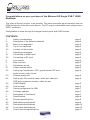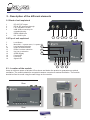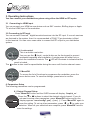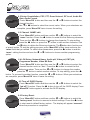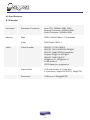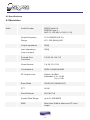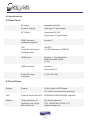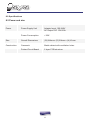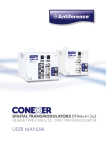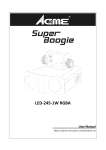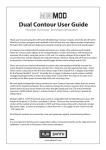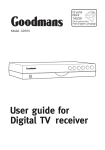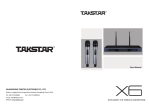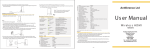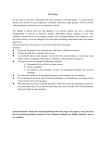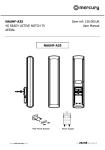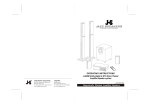Download MINIMOD HD Single DVB-T HDMI Modulator USER MANUAL
Transcript
MINIMOD HD Single DVB-T HDMI Modulator USER MANUAL Congratulations on your purchase of the Minimod HD Single DVB-T HDMI Modulator This ‘state of the art’ product, is an encoder. The video and audio inputs are taken from an HDMI connection from the source device. The RF output is selectable and configured as a DVB-T modulator. Configuration is made through the integral control panel and OLED screen. CONTENTS 1 Safety considerations page 3 2 Description of the different elements page 4 2.1 Back of unit explained page 4 2.2 Top of unit explained page 4 2.3 Location of the module page 4 3 Operating instructions page 5 3.1 Connecting to HDMI input page 5 3.2 Connecting to RF input page 5 4 Lock control page 5 5 Menu controls page 5 6 Parameters set up page 5 6.1 Output channel setup page 5 6.2 Setting up Constellation, FEC, guard interval, RF level page 6 audio bit rate, audio format 6.3 Channel name edit page 6 6.4 Setting up LCN, network name, audio pid, video pid page 6 PMT pid, programme number, video bit rate 6.5 OLED Display page 6 6.6 Factory reset page 6 6.7 Saving configuration to USB page 7 6.8 Firmware updates page 7 7. Declaration of Conformity page 7 8. Specifications page 8 8.1 Encoder specifications page 8 8.2 Modulation specifications page 9 8.3 Rear panel specifications page 10 8.4 Front panel specifications page 10 8.5 Power and size specifications page 11 2 1 SAFETY CONSIDERATIONS 1.1 Connecting to the mains supply This product has to be connected to the mains supply. If there is the slightest doubt concerning the type of connection available on the installation, please contact your supplier of electricity. Before carrying out maintenance operation or modification of the installation, the modulator has to be disconnected. Remark : only use the supplied power adaptor. 1.2 Over Voltage An over voltage on the mains supply, can cause short circuits or fire. Never overload the power lines. 1.3 Liquids This module should be protected from splashes. Please assure yourself that no containers containing liquids are placed on this module. Also be aware of other persons splashing liquids on the module. 1.4 Cleaning Disconnect the module before cleaning. Use only a damp cloth without solvents. 1.5 Ventilation In order to assure an adequate air circulation and to prevent overheating, the ventilation holes should not be obstructed. The module may not be installed in a hermetically sealed environment. Other electronic products or heat producing items may not be placed upon or near the module. 1.6 Accessories The use of accessories not manufactured by the manufacturer can cause damage to the module. 1.7 Installation of the module The module must be installed in a place well protected from direct sunlight. All measures have to be taken to avoid installation in humid or sunny places. Do not install near heating elements or other devices producing heat. Assure yourself that the module is placed at least 15 cm from other equipment which is susceptible to electromagnetic radiation. Do not install the module on unstable items, a fall can cause physical or material damage. Always ensure the module is mounted vertically and not on its side. 3 2 - Description of the different elements 2.1 Back of unit explained 1 2 3 4 5 6 RF OUT: RF output RF IN: RF input loop through LTE: activates LTE filter USB: USB connectivity for upgrades/cloning HDMI: HDMI input DC: 12vDC input 1 2.2 Top of unit explained 7 8 9 10 11 12 13 14 15 16 2 3 4 5 6 Lock Button Menu/OK: 1 x press menu, 2 x press OK 16 Left: backward selection Right: forward selection 15 Down: List down selection Up: List up selection 14 OLED Display Power LED Lock LED Signal LED 7 9 8 2.3 - Location of the module 11 10 13 12 Leave a minimum space of at least 15cm above and below the product to guarantee an optimal ventilation. The module should be mounted to assure a maximum natural ventilation. The module should be fixed to a wall using the wall fixings on the module. 15cm 15cm 4 3. Operating Instructions You can connect your distribution system using either the HDMI or RF inputs: 3.1 Connecting to HDMI input You can connect your HDMI source device such as SKY receiver, BluRay player or Apple TV into the HDMI input of the modulator. 3.2 Connecting to RF Input You can connect FreeviewTM digital terrestrial services into the RF input. If no such services are featured in the system, then it is recommended a 75[W] F-Type terminator is fitted to this terminal. You can use a coax cable to connect the RF output to your distribution system. The 4. Lock control This is a double use button. You can use the (Lock) control button on the front panel to prevent accidental tampering after installation. A single press will either lock or unlock the installation controls. The LED will illuminate to indicate that the panel is locked. button is also used for space/delete during the menu edit function channel name. 5. Menu/OK To access the list of functions to programme the modulator, press the menu button once. To save the settings, press twice to confirm. 6. Parameters Setup The following parameters can be programmed: 6.1 Output Channel Setup Press ‘Menu/OK’ button and the OLED screen will display: ‘freq/ch_**’. Press the qor p buttons to select the desired output channel. If you do not want to setup other parameters, press ‘Menu/OK’ button and on the display appears ‘save config? yes ( * ) no ( )’. Press ‘Menu/OK’ again to save the setting. To set up other parameters, press t or u to make your selection. When all your selections are complete, press ‘Menu/OK’ twice to save the settings. 5 set up.. 6.2 Setup Constellation, FEC, FFT, Guard Interval, RF Level, Audio Bit Rate, Audio Format Press ‘Menu/OK’ button and then use the t or u buttons to select the desired function. Use qor p buttons to select the correct value. When your selections are complete, press ‘Menu/OK’ twice to save the setting 6.3 Channel ‘NAME’ edit Press ‘Menu/OK’ button and then use the t or u buttons to select the ‘name’ function. Press the p button to reveal the first flickering character. Then use the t or u buttons to change the character. To stop editing, press the p button or press the q button to edit another character. Use the button to delete the flickering character. The button also functions as a 'space' button. To end the editing process, press ‘Menu/OK’ button twice and save the ‘name’ field that you edited. To select other parameters, press the p button to end the ‘name’ editing function and use the t or u buttons to choose another programming option. 6.4 LCN Setup, Network Name, Audio pid, Video pid, PMT pid, Programme Number, Video Bit Rate. Press ‘Menu/OK’ button and then use the t or u buttons to select the desired function such as ‘‘lcn’’. Press the p button to reveal the first flickering number. Then use the t or u buttons to change the number, press the q button to select another number. To stop editing, press the p button. To proceed to another function, press the t or u buttons. When your selections are complete, press ‘Menu/OK’ twice to save the setting. LED off? Factory reset? 6.5 Turn off OLED Display. Press ‘Menu/OK’ button and then use the t or u buttons to select the ‘led off?’ function. Press the p button to turn off the OLED display. Press ‘Menu/OK’ button again to activate the OLED display. 6.6 Factory Reset. Press ‘Menu/OK’ button and then use the t or u buttons to select the ‘factory reset’ function to resume to default settings. Press the p button to start reset to default factory values . The display will appear ‘success!’ when the procedure is completed. 6 6.7 Saving configuration to USB. After adjusting the settings to the desired specifications, these settings can then be copied onto a USB drive and stored for future use. The information can also be used for programming another MINIMOD HD device where multiple units need to be programmed with the same specifications. To save this information, press ‘Menu/OK’ button and then use the t or u buttons to select the ‘save to usb’ option. Press the p button to start to start saving process and then the display will appear ‘success!’ when the procedure is completed. 6.8 Firmware Updates. This device is capable of being updated with periodic firmware releases. These can be downloaded from www.antiference.co.uk and installed into the modulator using the following procedure: 1. Download the appropriate firmware release from the Antiference website. 2. Copy the ‘jedi.img’ file to a USB memory stick. 3. Turn the Minimod HD off. 4. Insert the USB memory into the USB port at the rear of the Modulator 5. Turn the Minimod HD on. 6. When the OLED display appears ‘upgrade yes ( * ) no ( )’ press the ‘Menu/OK’ button The upgrade procedure will finish after approximately 10 seconds. Upgrade yes(x) no( ) CAUTION DO NOT turn the Minimod HD OFF while undergoing the firmware update procedure as this may seriously damage the device. 7. DECLARATION OF CONFORMITY We, Antiference LIMITED herewith declare that the modulator Minimod HD complies with all essential requirements and any other applicable conditions set forth on directive 1999/05/ CE. According to the WEEE (Waste Electrical and Electronic Equipment) EU Directive, do not dispose of this product as household waste or commercial waste. Waste electrical and electronic equipment should be appropriately collected and recycled as required by practices established for your country. For information on recycling of this product, please contact your local authorities, your household waste disposal service or the shop where you purchased the product. Date of issue: October 2014 7 8.0 Specifications 8.1 Encoder Processor Processor Frequency Host CPU: 200MHz 32Bit RISC Security Processor: 200MHz 32Bit Audio Processor: 200MHz 32Bit Memory Ram DDRII 16Bit 512Mbit x 1 Embedded Flash NOR Flash 32Bit x 1 Video Video Encoder ISO/IEC 11172-2 MPEG ISO/IEC 13818-2 MPEG2 MP@HL ISO/IEC 14496 MPEG4 compliant Support SP@L3 to ASP@L5 ISO/IEC 14496-10 AVC, HP@level 4.1, MP@level 4.1 H.264 profile 0 JPEG base-line, progressive Aspect Ratio 16:9 wide screen, 4:3 letter box, 4:3 pan scan, support AFD(DTG, MingDTG) 1080i,up to 1080p@30FPS Resolution 8 8.0 Specifications 8.2 Modulation Audio Audio Encoder MPEGI layer1/2, MPEGII Layer II AAC LC, HE-AAC v1/V2 (2- CH) Output Frequency Range Output Impedance 174~233MHZ(VHF III), 470 - 858 [MHz](UHF) 50[W] Input Impedance (loop to output) 50[W] Forward Error Correction Guard Interval 1/2,2/3,3/4, 5/6, 7/8 QPSK,16QAM,64QAM Constellations 1/4,1/8,1/16,1/32 RF Output Level Default: 90 dBμV Αdjustable: 0 to -14 dB 0 to + 6 dB Band Width 7MHZ(VHF),8MHZ(UHF) FFT 2K,8K Reed Soloman Symbol Rate Range 202,188,T=8 up to 31.668 MBPS MER More than 35dB at Maximum RF Level output 9 8.0 Specifications 8.3 Rear Panel RF Input (Loop to Output) Impedance:50 [W] Input type: F-type female RF Output Impedance:50 [W] Output type: F-type female USB Connector (software upgrade) Number: 1 LTE (Long Term Evolution Filtering switch ON/OFF Cut Off Frequency: 790MHZ HDMI Input Number: 1, High Definition Media Interface HDMI V1.4a USB Connector Number: 1 Type: Host 2.0 Power DC Input Connector X1 DC(12V, 2A) 8.4 Front Panel Display Display 128x32 dots OLED Display (IIC or SPI communication protocol) LED Power & work state LED POWER/LOCKED/SIGNAL Indicator Buttons Tactile switches x 6 Up/Down/ Left, Right, Menu/OK,Lock Set Output channel FEC, CONSTELLATION, FFT, Channel Name etc. 10 8.0 Specifications 8.5 Power and size Power Power Supply Unit Adapter Input: 100-240V AC Output: DC 12V/2.0A Power Consumption <10W Size Overall Dimensions (W)164mm x (D)104mm x (H) 41mm Construction Casework Printed Circuit Board Metal cabinet with ventilation holes 2 layer PCB structure 11 www.antiference.co.uk