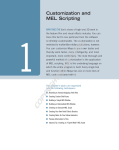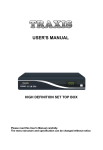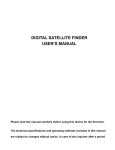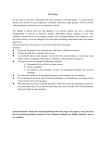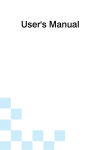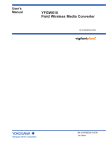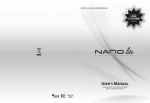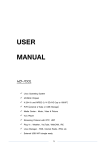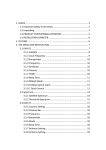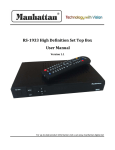Download User`s manual DBS6100
Transcript
USER'S MANUAL Digital Satellite Receiver Please read this User’s Manual carefully. The menu structure and specification can be changed without notice. Safety Safety Precautions This receiver has been manufactured to satisfy the international safety standards. Please read the following safety precautions carefully. Main Supply: 110/240V, 50/60Hz, 25W. Do not overload a wall outlet, extension cord or adapter as this may result in fire or electric shock. Warning: Unplug this receiver from the wall outlet before cleaning, only use a short-dry soft cloth. Do not use the receiver where contact with or immersion in water is possible. Do not use the receiver in the rain or the moist atmosphere. Warning: In order to keep proper airflow to this receiver, the slots on top of the receiver must be left uncovered. Do not place the receiver on an unstable object. Do not expose the receiver to direct sunlight or near a heater. Warning: Do not use any attachments or recommended by the product manufacturer as they may cause hazards. Disconnect the receiver from the power supply before connecting or disconnecting the cable from the dish or TV, failure to do so may cause damage to the LNB or TV. Be sure that the cable to the dish has been properly grounded. General Introduction This manual will help you learn basic functions such as selecting channels and many other functions of the receiver. All functions can be performed on the remote control. The remote control is designed for easy access to all of the functions and is a comfortable fit for your hand. The receiver is designed for your convenient use and you can easily upgrade software and parameters. -1- Contents Safety---------------------------------------------------------------------------1 1. Remote Control------------------------------------------------------------ 3 2. Basic Operations---------------------------------------------------------- 4 2.1 Turn on STB------------------------------------------------------------------- 4 2.2 Power-------------------------------------------------------------------------- 4 2.3 Language Setting------------------------------------------------------------- 4 2.4 Video Format Setting—----------------------------------------------------- 4 2.5 Factory Setting---------------------------------------------------------------- 5 2.6 Full Channel Search--------------------------------------------------------- 5 2.7 Information ------------------------------------------------------------------- 5 2.8 Favorite------------------------------------------------------------------------ 5 2.9 Channel Up/Channel Down------------------------------------------------ 6 2.10 Volume Up/Volume Down------------------------------------------------ 6 2.11 Pause-------------------------------------------------------------------------- 6 2.12 Recall------------------------------------------------------------------------- 6 2.13 Mute-------------------------------------------------------------------------- 6 2.14 Audio------------------------------------------------------------------------- 6 2.15 TEXT------------------------------------------------------------------------- 7 2.16 Subtitle----------------------------------------------------------------------- 7 2.17 EPG--------------------------------------------------------------------------- 7 2.18 TV/Radio--------------------------------------------------------------------- 7 2.19 Channel List—-------------------------------------------------------------- 8 2.20 Sleep-------------------------------------------------------------------------- 8 2.21 Page Up/Page Down------------------------------------------------------- 8 2.22 Find--------------------------------------------------------------------------- 8 3. Service----------------------------------------------------------------------- 9 3.1 TV Channel list-------------------------------------------------------------- 9 3.2 Favorite Group Name------------------------------------------------------- 9 3.3 Channel Play Type---------------------------------------------------------- 10 3.4 Delete------------------------------------------------------------------------- 10 4. Installation------------------------------------------------------------------ 11 4.1 Satellite List-----------------------------------------------------------------4.2 Antenna Setup--------------------------------------------------------------4.3 Single Satellite Search----------------------------------------------------4.4 Multi Satellite Search-----------------------------------------------------4.5 TP List------------------------------------------------------------------------ 11 11 12 12 12 5. Upgrade -------------------------------------------------------------------- 13 6. Network--------------------------------------------------------------------- 13 7. Multimedia----------------------------------------------------------------- 14 8. PVR Function------------------------------------------------------------- 15 9. Application----------------------------------------------------------------- 16 10. Specifications------------------------------------------------------------- 17 -2- Remote Control Unit 1. Remote Control Power Mute Number Key Audio Application TV/Radio TV/STB Favorite Menu Volume Down Exit Channel Up Ok Volume Up Mp3/picture Video Format Channel Down EPG Information Volume Down/Up Page Down/Up Recall Forward Backward Play Record Subtitle Text Sleep Find Slow Stop Sat List Zoom -3- Revslow Pause DVR INFO Languange Basic Operations 2. Basic Operations 2.1 Turn on STB First, connect the STB with the power cable and correlative devices such as a TV Set correctly and turn all of them on. If the STB is first used, it will play the program of the first channel from the default channel list, otherwise, STB will play the program of the last channel before turning off. 2.2 PowerPressing the【Power】key will enter the standby state. In the standby state. Pressing the【Power】key again will turn on the unit and play the previous channel. User can also disconnect the device's main power cord to end the standby state. 2.3 Language Setting Enter the Preference sub-menu or Press the 【 LANGUAGE】 key, you will enter the language setting menu, Press the【 Ok】 key to select your language. 2.4 Video Format Setting Press the【 V.FORMAT】 key under Full Screen playback, it will show the current system output video resolution, continuously press this key, the system will switch its video resolution by sequence 480i/480P/576i/576P/720P_50/720P_60/10 80i_25/1080i_30/1080P_50/1080P_60/ 1080P_25/1080P_30/1080P_24. -4- Basic Operations 2.5 Factory Setting Enter the System sub-menu, you will find the Factory Setting item, Press the OK button. You can choose “Factory Default” “Delete All Channel List” “Delete User Config”, Press the OK button to confirm. After factory resetting, all modified and saved contents will be lost. 2.6 Full Channel Search You can automatically detect and save all TV and Radio channels. Connect your STB to all peripheral devices, turn on the power of all the devices, enter the installation sub-menu, you will find the Single Satellite Search item, select blind scan mode, press the Search function key and the STB will automatically search all TV/Radio channels and save them into the channel list. 2.7 Information In full screen mode, pressing the【 INFO】 key can open the information screen, in the window the parameters of current channel will be displayed. 2.8 Favorite In full screen mode, press the【 FAV】 key, it will display a window of “Favorite Group” on the left side of the screen. In the window of “Favorite Group”, you can move and highlight by pressing the【 Up/Down】 key and pressing the【 OK】 key to select a favorite group. In the window of “Favorite Group X”, you can move and highlight by pressing the【 Up/Down】 key and pressing the【 OK】 key to select favorite channels. Pressing the【Page+/Page-】key can implement the Page up and Page Down function. -5- Basic Operations You can also press the【 FAV】 key again to select a different “Favorite Group”. Press the【EXIT】key to exit the current window. You can set your favorite channels in the “TV Channel list” menu. 2.9 Channel Up/Channel Down In full screen mode, press the【UP/Down】key to change the channel. 2.10 Volume Up/Volume Down In full screen mode, press【VOL+/VOL-】to adjust the volume. 2.11 Pause In playing mode, press the【 PAUSE】 key, the picture will be paused, but the sound of the channel will still continue. Press the【PAUSE】key again, the screen's picture will move to live mode. 2.12 Recall Pressing the【 RECALL】 key will directly switch to the previous channel that you played before the current channel. 2.13 Mute Press the【 MUTE】 key to mute the sound and the screen will display mute OSD. Press the【MUTE】key again to restore the sound. 2.14 Audio In full screen mode, pressing the【 AUDIO】 key can open the “Audio” window on the screen. You can modify the audio track by pressing the【 Up/Down】 key and modify the audio mode by pressing the【Left/Right】key. Audio mode: Left/Right/Stereo/Mono. -6- Basic Operations 2.15 TEXT Press the【 TEXT】 key in full screen mode, you can open the teletext page on the channel which has teletext information. If the channel has no teletext information, it will show “No Teletext Date” on the screen. 2.16 Subtitle Press the【 SUBTITLE】 key in full screen mode, then you can switch subtitles' ON or Off. 2.17 EPG The STB has an Electronic Program Guide (EPG) to help you navigate channels through all the possible viewing options. The EPG supplies information such as channel listings and starting and ending times for all available channels. Press the 【EPG】key to display the EPG screen. Pressing the【 OK】 key in each item, you can read more detailed information and press the【Red] key to cancel. Pressing the【 Red】 key in the EPG menu will display the Time Bar menu. In the “Time Bar” Menu, you can press the【 Left/Right】 buttons to view more items. 2.18 TV/Radio In TV mode, pressing the【 TV/Radio】 key can switch to Radio mode. In radio mode, press the【TV/Radio】key to switch to TV mode. -7- Basic Operations 2.19 Channel List In full screen mode, pressing the【OK】key will enter the “Channel List”. Press the【UP/Down】key to switch the channel. Press the【PAGE+/PAGE-】key to switch the channels page. Press the【Red】key to change Index type, such as A-Z. Free/Scramble. Press the【Green】key, you will enter to find windows. Press the【Yellow】key to index by channel provider. Press the【Blue】key to index by satellite name. 2.20 Sleep This function can set a sleep timer, when you set a sleep timer and the time arrives the system will enter the standby mode automatically. Pressing the【 SLEEP】 key, will switch the mode between sleep timer Off/10/30/60/90/120 Minutes. 2.21 Page Up/Page Down In the channel list, pressing the【 Page+/Page-】 key will page up and page down the channel list. 2.22 Find Pressing the【 FIND】 key in full screen mode will open the “Find” window like above. Press the【 Left/Right/Up/Down】 key to move and press the【 OK】 key to input the selected symbol or letter into the dialogue, the search result will be displayed on the right screen. You can press the【 Yellow】 key to switch to CAPS. You can press the【 Red】 key to delete the character, Press the【Blue】key to confirm. Press the【 Exit】 key to close the “Find” window. -8- Service 3. Service 3.1 TV Channel list Press the【 Red】 key, you will enter the lock channels menu, press the【 OK】 key to select one or more channels. Press the【 Green】 key, you will enter the Skip channels menu, press the【 OK】 key to select. Press the【 YELLOW】 key, you will enter the Move channels menu, Press the【OK】 key to select one or more channels, Press the【YELLOW】key to confirm.. Press the【 Blue】 key, you will enter the Sort channels menu, you can sort the channels. Press the【 FAV】 key, you will enter the edit favorite channels menu, press the【 OK】 key to select one or more channels, press【 FAV】 key to confirm. 3.2 Favorite Group Name Press the【 OK】 key, you will enter the favorite group name lists. Press the [Up/ Down] key to select one that you want to edit, Press the【 OK】 key to enter the edit Group name menu. Press the【 Left/Right/Up/Down】 key to move and press the【 OK】 key to input the selected symbol or letter into the dialogue. You can press the【 Yellow】 key to switch to CAPS, Press the【 Red】 key to delete the character ,Press the【Blue】key to confirm. Press【OK】to save, Press【EXIT】to close the edit group name window. -9- Service 3.3 Channel Play Type Enter the Channel Play Type menu, Press the【Left/Right】key to select play type. 3.4 Delete Enter the Delete channels menu, Press the 【 Up/ Down】 key to select one item that you want to delete. -10- Installation 4. Installation 4.1 Satellite List Press the【OK】key to select the satellite. Press the【 Red】 key, you will enter the edit satellite menu, you can edit the satellite name and satellite longitude. Press the【 Green】 key, you will enter the add satellite menu, you can add a new satellite. Press the【YELLOW】key, you can update the TP of the current satellite by network. Press the【Blue】key, you can delete the satellite that you want. Press the【FIND】key, you will enter the antenna setup menu. Press the【 FAV】 key, you will enter the setting antenna motor and LNB power menu. 4.2 Antenna Setup In this menu, you can set the LNB type, DiSEqC1.0, DiSEqC1.1, DiSEqC1.2, USALS. Press the【 Red】 key, you will enter the Single Satellite Search menu. Press the【 Green】 key, you will enter the Multi Satellite Search menu. Press the 【 Yellow 】 key, you can automatically set the current satellite DiSEqC1.0. Press the【Blue】key, you can search the channels of the current parameter. -11- Installation 4.3 Single Satellite Search In this menu, you can search the channels of a current satellite, in scan mode you can choose Blind Scan or Preset Scan. 4.4 Multi Satellite Search In this menu, you can search one satellite or multiple satellites, in scan mode you can choose Blind Scan or Preset Scan. 4.5 TP List Press the【OK】key to enter the “TP List” menu. Press the【 Red】 key, you can enter the Edit TP menu, you can edit the selected parameter. Press the【Green】key, you can add a new parameter. Press the【 Yellow】 key, you can delete the parameter that you want. Press the【 Blue】 key, you can show the satellite list, Press the【 OK】 key to select one. -12- Upgrade 5. Upgrade 5.1 Upgrade Copy the software or data to the USB stick root. Insert the USB stick, the system will display” USB device connected”, enter to the “Upgrade by USB” menu, there are 6 upgrade modes: Firmware/ User Data/Softcam/Cccam Newcam/Cccam Prio/Total Flash. Firmware: only erase the old software in a flash, and write a new software version into the flash. User Data: only upgrade the data you want, such as programs. Total Flash: Erase all the data in flash, such as Loader, software, data. If the upgrade fails, we can't fix it. Select upgrade model, press the start button, upgrade will start, during upgrading. Do not power off the machine. 6. Network 6.1 Network Enter the Network menu, select this submenu to setup the network. Ethernet: select Ethernet, you can use a wired network. WI-FI: select WIFI, you can use a wireless network via USB WIFI adapter. -13- Multimedia 7. Multimedia 7.1 Music Enter the Music menu, Press the【 OK】 key to play music. Press the【Up/Down】key to select. Press the【 VOL+/VOL-】 key to adjust volume. 7.2 Photo Enter the Photo menu, Press the【 OK】 key to view your photo. Press the【Up/Down】key to select. Press the【VOL+/VOL-】key to adjust the volume. 7.3 Video Enter the Video menu, Press the【 OK】 key to play. Press the【Up/Down】key to select. Press the【 VOL+/VOL-】 key to adjust volume. -14- PVR Function 8. PVR Function 8.1 PVR Setting Enter the System menu, Press the【 OK】 key to enter the “PVR Setting” sub-menu, press the【Up/Down/Left/Right】key to set the time-shift ON/OFF, Jump time, timeshift to Record ON/OFF, Record Format. 8.2 Recording When you are playing a program, press the 【 Record】 key to record the current program. If you want to stop a Recording, Press the 【 Stop】 key and select yes to stop recording. 8.3 Play recording File Enter the PVR menu, press the【 UP/ DOWN 】 key to select the recording Files, Press the【OK】key to play. Press the【 Red】 key to rename the recording files. Press the 【 Green】 key to lock the recording files, need to input the password. Press the 【 Yellow】 key to delete the recording files that you want. 8.4 Time shift Enter the PVR setting menu, set the Timeshift ON, and exit. When playing a program, the time-shift function is working, press the【 DVR INFO】 key to display the DVR Bar, press the【 Pause】 key to pause the program, press the【 Left/Right】 key to slide the progress cursor, it can seek to the position that you want. -15- Application 9. Application 9.1 RSS Enter the RSS menu, Press the【 OK】 key to browse news. Press the【 Red】 key, you can Edit the news link. Press the【Green】key, you can add a new news link. Press the【 Yellow】 key, you can delete the news link that you select. 9.2 Weather Enter the Weather menu, Press the【 OK】 key to browse the weather, Press the 【UP/DOWN】key to select. Press the【Red】key, you can Edit the city name. Press the【Green】key, you can add a new city. Press the【 Yellow】 key, you can delete the city that you want. 9.3 Map Enter the Map menu, Press the【 OK】 key to browse the Map, Press the 【UP/DOWN】 key to select the city. Press the【 Red】 key, you can edit the city name. Press the【Green】key, you can add a new city. Press the【 Yellow】 key, you can delete the city that you want. Press the【Blue】key, you can search the map of a new city. Notes: USB stick has to be inserted. -16- Specification 10. Specifications Accessories Board configuration Main board (DB-M3606), 53 Keys IR controller, USB HDD BOX(customer option) 400 MHz MIPS CPU,128 MB DDRII 400 RAM, Memory Clock 198 MHz, 8MB Serial Flash Front end Single Tuner, DVB-S/S2 demodulator Power Supply Input 100V~240V 50/60Hz Power Consumption 30W Max / 1W Standby (it’s optional by customer’s board) RS232 For FW Upgrading Standard Receiver Standard DVB-S/S2 Standard (ETSI EN 302 307) Input Frequency Range 950MHz~2150MHz Input Signal Level -25dBm~-65dBm Demodulation QPSK,8PSK,16APSK Transport Stream MPEG-2 ISO/IEC 13818 Transport Stream Specification MPEG Profile Level MPEG2 SD, MPEG4 HD, H.264/AVC SD, H.264/AVC HD LNB Power&Polarization Vertical +13.5V, Horizontal 18 V, Current: MAX 500ma Multi Satellite receiving 22K switcher, DiSEqC1.0, DiSEqC1.1, DiSEqC1.2, USAL Conditional Access system 1 CA card reader Slots A/V Output ports YPrPb, RCA with CVBS, HDMI1.4, Left/ Right analog audio Output (RCA), Digital audio output Aspect Ratio 16:9 wide screen, 4:3 letter box, 4:3 pan scan, Audio Decoding MPEGI layer1/2, MPEGII Layer II, MP3, AAC, AC-3 Audio Mode Stereo/ MONO/Left/Right DVR supporting DVR with USB HDD, Time shifting with USB HDD USB 2.0 High Speed HOST 2 USB 2.0 Port, USB media player to playback the media in USB flash disk or USB HDD or USB card reader with memory card or FW Upgrading File system FAT12, FAT16, FAT32, NTFS Media Supporting BMP, JPG, DIVX, XVID, MKV, TS, TP, AVI, MP3,MP4,VOB…… Ethernet Interface 10 Mbit Storage Temperature 0℃ to +50℃ Operating temperature -17-