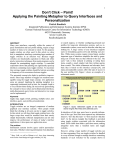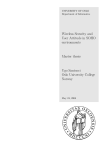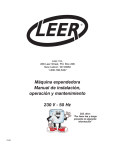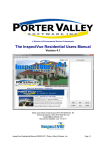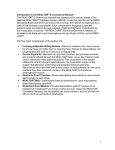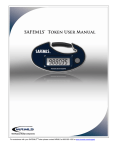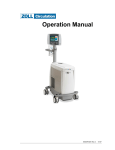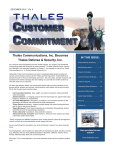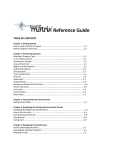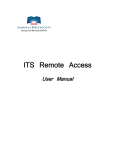Download Open House Guide User Manual
Transcript
Open House Guide User Manual About this Service The Desert Sun offers a self-serve online ad placement platform for Realtors and home sellers to advertise open house listings. For Realtors, the system is connected with the MLS so ads can be easily created from properties listed in the MLS. The normal and holiday deadlines for entering open house ads is posted at the top of the site under “Pricing and Deadlines”. Cost Please see the “Pricing & Deadlines” link in the top navigation of the site for the current prices. These special rates are for using online self-service ad placement only. If you would prefer to work with a sales representative for placing your ad, an additional convenience charge of $30 will be applied to each listing. To use this service, please call 760-778-4517. First time users: Step A – Create Your Account To place an ad you must have an account in our ad placement system. To create your account and access the system for the first time follow these steps: a. Go to desertsun.com and click the “List Open House” link in the left hand navigation (blue bar) b. Under the Login button at the top right of the page, click the “New Agents & Brokers” link c. d. e. f. g. h. Create a Username that you will use to login each time you place an ad. i.e. JDoe Create a secure password For Organization, enter your Real Estate Company name i.e. Coldwell Banker Complete the remaining fields Click the orange Submit button at the bottom right of the page. This will take you to your Home screen. This is the screen you will see each time you login. Not a Realtor? Skip ahead to “Step 1: Place a New Ad Order/Customize Your Ad Copy” 1 Revised 06/26/2015 First time users: Step B – Realtors Only Our system integrates with the MLS to allow you to quickly and easily create ads. This is an optional step that could save you time in the future. To connect your account with the MLS follow these steps: i. Click the “CREATE A NEW AD” link located in the left navigation menu j. Select “Real Estate” as your Classification. Select “Open House Guide Listing” as your Package. k. Click the “Continue” button. Select Your Listing On this screen you will look up one of your properties listed in the MLS. IMPORTANT: Unless you never want to see your MLS listings automatically appear for easy ad placement on this site, DO NOT click the Skip button. l. Enter the address or MLS # of one of your MLS listings and click Find Property. m. You can also search by street name and zip. If your listing is not found, try another. The goal is just to find your acct. not a specific property to be advertised today. NOTE: Newly listed properties in the MLS take 24-48 hours to appear in our system. n. A list of properties will appear under the Find Property button. o. Click the Agent button next to your property. You will now be presented with a list of all of your listings that we have received. This completes the account linking process. Our system has memorized your MLS agent ID. The next time you login you will not need to repeat these steps. p. Click the Home button at top left of your screen. q. To continue with creating an ad, Skip to Step 1: Place a New Order r. If you want to come back later to enter an ad, click the Logout button at top right. 2 Revised 06/26/2015 Step 1: Place a New Ad Order/Customize Your Ad Copy These instructions assume you have followed the steps for First Time Users in Step A to create your account. If you have not created your account, please do so at this time. You will not be able to place ads until you create an account. a. Go to desertsun.com/classifieds and click the “List Open House” button under “Place An Ad” b. Enter your login and password at the top right of the screen. IMPORTANT: If you have placed ads via this system before, Do Not create another account. Use the “Forgot Username” link under the Login button if you do not remember how you last logged in. It will be emailed to the address you used to create your account. Use the “Forgot Password” link if you do not remember your password. It will be emailed to the address you used to create your account. c. Click the “CREATE A NEW AD” link located in the left navigation menu d. Select “Real Estate” as your Classification. Select “Open House Guide Listing” as your Package. e. Click the “Continue” button. If your account is linked with your MLS account, your listings will automatically appear. Click the property you wish to advertise to highlight it and then click Continue button. If no properties appear automatically, or if the desired property does not appear, click the Continue button to manually enter the property information. f. Complete the fields to describe your property. Fields with a red asterisk * are required. g. IMPORTANT: Do not use fields for information other than what is described. For example, do not put non-Development information in the Development field. To ensure consistency of the final printed product, The Desert Sun reserves the right to cancel any ads that do not adhere to the format. Step 2: Upload Required Property Photo NOTE: An image is required for all ads. Tip: Photo Cropping: After using any of the options below, you may click the “Crop Image” to alter the printable area of your photo. If you need help, click the orange “?” button for an explanation of these features. icon Best & Fastest: Use Your MLS Photo a. If your account is linked with your MLS account, the main photo in the MLS will flow into your ad. If this is correct, click the orange Continue button. 3 Revised 06/26/2015 b. To select a different listing photo from the MLS, click the “More Property Photos” icon c. Double click the desired image and it will be added to your listing. d. Crop the photo if necessary then click the orange Continue button. Better Method: Uploading a Photo from your Computer If your account is not linked to your MLS account you may upload a photo from your computer. e. Click on the “Upload Image” icon f. Select a photo from your computer and click Open. The photo will be added to your ad. g. Crop the photo if necessary then click the orange Continue button. Minimum: No Photo? Use a Stock Image If you do not have a property photo from the MLS or to upload from your computer you can select a stock image from our gallery: h. Click the “Select from Gallery” icon . This will open a new window. i. Click the “RealEstateImages” link from the left navigation. j. Double-click an image to add it. If your computer does not switch you back to the main ad placement window, click on to the original window/tab to see your image has been added to your listing. k. Crop the photo if necessary then click the orange Continue button. Complete your Ad: If the photo and all of the field information is correct for this listing, click the orange “Continue” button. ERROR MESSAGES Photos: A photo is required. If you receive an error about your photo, please return to Step 2 and choose an option to resolve the error. Fielded Information: Under each data field the approximate number of characters allowed is indicated. This is not an exact amount as some letters are larger than others on the printed page. Errors are indicated in a pink box: If you receive an error for the fielded data do the following: a. Click the Back button. b. Take note of the field in error, usually the Property Description. c. Scroll to that field and reduce the character count 4 Revised 06/26/2015 d. After reducing characters, click outside that field on the white space. Notice the ad preview at the top right update accordingly. Continue to adjust text as necessary to remove the pink error. e. Click the orange Continue button. Repeat these steps until error is resolved. Step 3: Proof Your Ad The system will now present a proof of your ad to check for accuracy. l. If everything is Correct click “Continue” and proceed to scheduling. If you need to make a Change, click the “Back” button If you would like to Save your ad and finish Scheduling later, click “Save Ad” TIP: You can click the “Save Ad” button at any time to store your ad in its current form. However, you must complete the entire order process, including choosing run dates and payment, for the ad to actually publish. It is okay to “Save” at any time, but don’t forget to return and complete the order prior to the Deadline. Step 4: Schedule Your Ad a. Use the calendar to select all dates you would like the ad to run. NOTE: You may only schedule an ad for a single weekend at a time and you may select 1-3 days during that weekend. White dates indicate dates that are available. Dates you have selected will appear in yellow. Use the arrows at the top of the calendar to select a weekend in the future. As you add dates, the column at right will reflect your selections and costs. Click “Remove Publication” to delete all selected dates. b. Click the orange Continue button when all dates are selected 5 Revised 06/26/2015 Step 5: Submit Payment a. Complete the Payment Information fields b. Click “I agree to the terms and conditions” c. Click Purchase NOTE: If you prefer not to pay with a Credit Card and would instead like to have your listings billed via your existing Desert Sun advertising account, we can link your HomeFinder account to your Desert Sun account. To request this, please send an email with your Name, Company and Account Number to [email protected]. We require 7 days advance notice for set-up. Please please plan to use a credit card until we confirm your accounts are linked. Step 6: Order Confirmation (FINAL STEP) a. IMPORTANT: We recommend that you print the Order Confirmation page for your records. b. You can also email a confirmation to yourself or someone else (screenshot below): Click the “Send Email Confirmation” link at the top of your screen Enter your email address or multiple email addresses to email a copy of the confirmation Enter personal notes to accompany your Confirmation if you like Click “Attach PDF file” to append a PDF document of the confirmation to your email c. Click the Home button in the top navigation and notice that your order is listed under “Your Future Ads” 6 Revised 06/26/2015 Optional Step 7: Complete a Saved/Unpaid Ad a. Go to desertsun.com/classifieds and click the “List Open House” button under “Place An Ad” b. Enter your login and password at the top right of the screen. Under the heading “Your Saved Ads” are ads you have saved but not completed. These ads Will Not publish until you complete and/or pay for them. c. Select one of the options in green for each Saved Ad. Modify/Submit: To adjust text or images Purchase Ad: To submit payment and start ad Delete Ad: To remove it from your account. See Steps 1-6 for help with Modifying or Purchasing an Ad. 7 Revised 06/26/2015 Optional Step 8: Change or Reschedule A Paid Ad Ads may be changed any time prior to the deadline. See the Pricing & Deadlines link at the top of the page. Note that holidays may have earlier deadlines. a. Go to desertsun.com/classifieds and click the “List Open House” button under “Place An Ad” b. Enter your login and password at the top right of the screen. Under the heading “Your Future Ads” are ads you have paid for that will run in the future. a. Select one of the options in green for each Future Ad. Modify Ad: To adjust text or images Reschedule Ad: To change the start or end date For changes that affect your charges: If you have removed some but not all dates, your credit card will be refunded for the difference. If you have added dates resulting in additional charges, you will be presented with the additional amount. Click Submit and complete the payment information fields. See Steps 1-6 for help with Modifying or Purchasing an Ad. 8 Revised 06/26/2015 Optional Step 9: To Cancel A Paid Ad Ads may be cancelled any time prior to the deadline. See the Pricing & Deadlines link at the top of the page. Note that holidays may have earlier deadlines. Only ad insertions that have not published yet may be cancelled. a. Go to desertsun.com/classifieds and click the “List Open House” button under “Place An Ad” b. Enter your login and password at the top right of the screen. Under the heading “Your Future Ads” are ads you have paid for that will run in the future. c. Click the Cancel Ad option in green for each Future Ad you want to cancel. d. Review the Canceled Insertions, Price and Refund Information then click “Cancel Order” e. You will receive a pop-up message that your order has been cancelled. f. Click Home in the top navigation and confirm that the ad has been removed from the Your Future Ads section. 9 Revised 06/26/2015 Optional Step 10: To Reorder An Ad a. Go to desertsun.com/classifieds and click the “List Open House” button under “Place An Ad” b. Enter your login and password at the top right of the screen. Reordering Ads that have published in the past or that were Cancelled You may reorder ads that have already published or that have been cancelled by following these steps: c. Click “View Ads” in the left navigation d. Use the Status and Date range to identify your ads and click “Filter” e. Ads meeting your criteria will appear at the bottom of the page. f. Click the “Reorder Ad” link at right and follow the steps to complete your order. Reordering Ads that are scheduled for the Future Need to order for a future run date an ad that is scheduled to run in the future but hasn’t published yet? g. Click the Reorder Ad option in green for each Future Ad you want to Reorder. See Steps 1-6 for help with Modifying or Purchasing an Ad. ` 10 Revised 06/26/2015