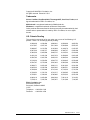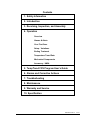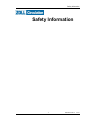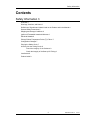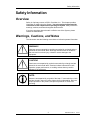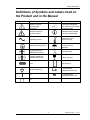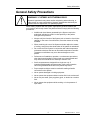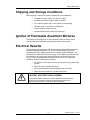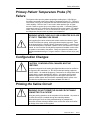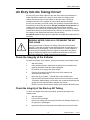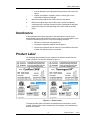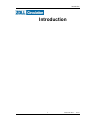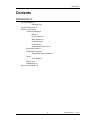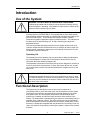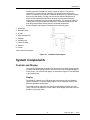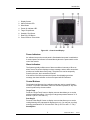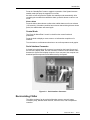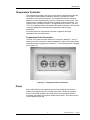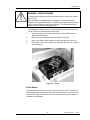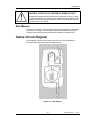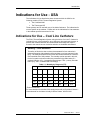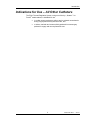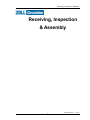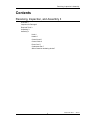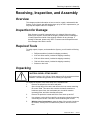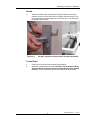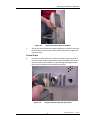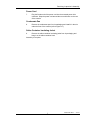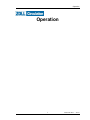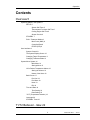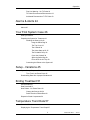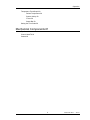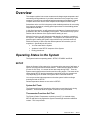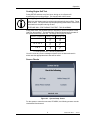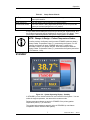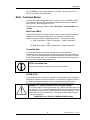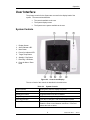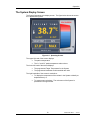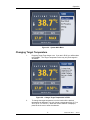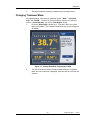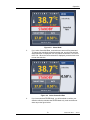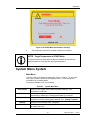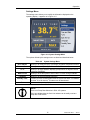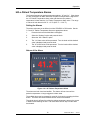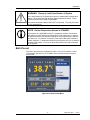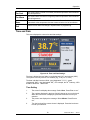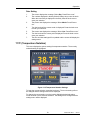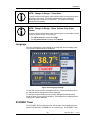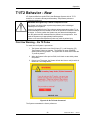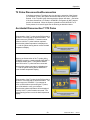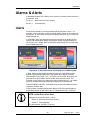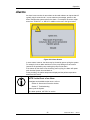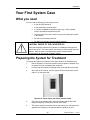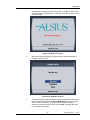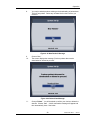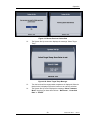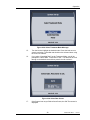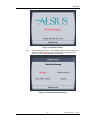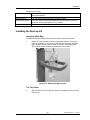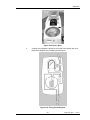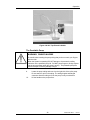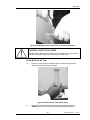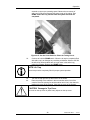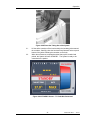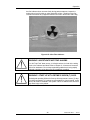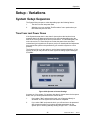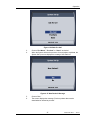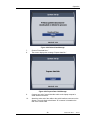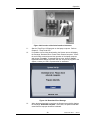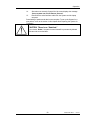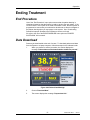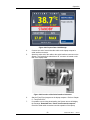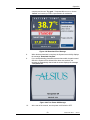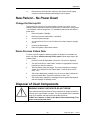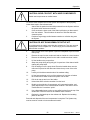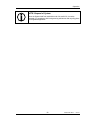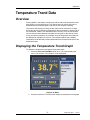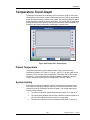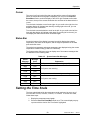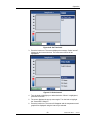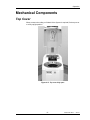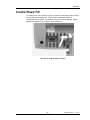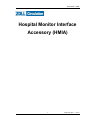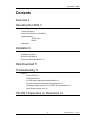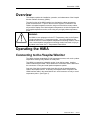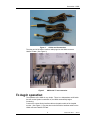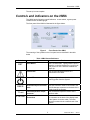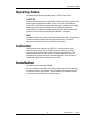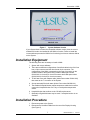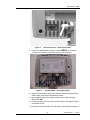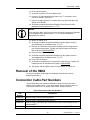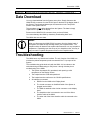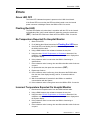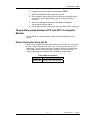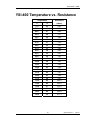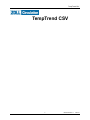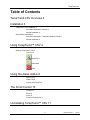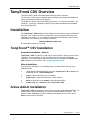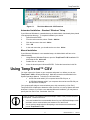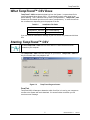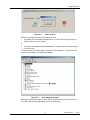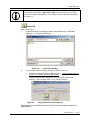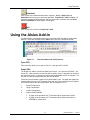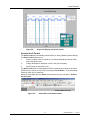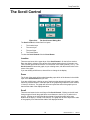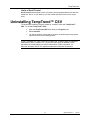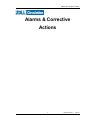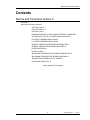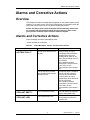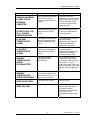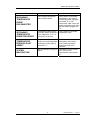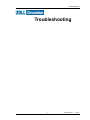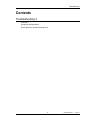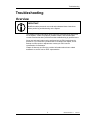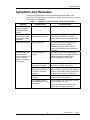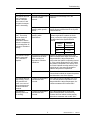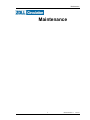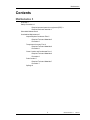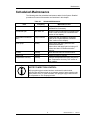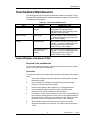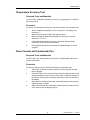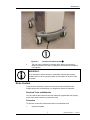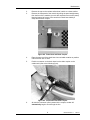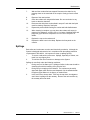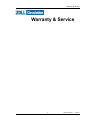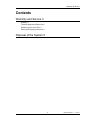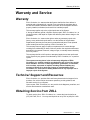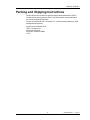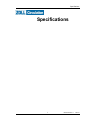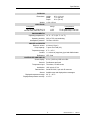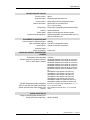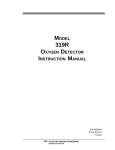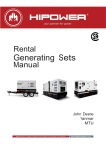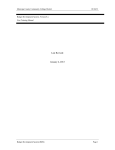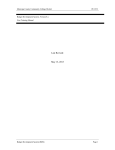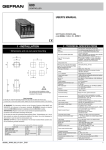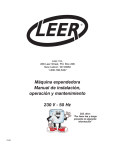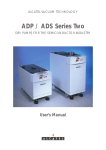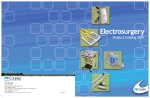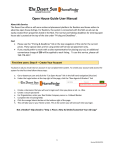Download For US Physicians Only IVTM System Operation Manual
Transcript
Operation Manual 600479-001 Rev 2 1/147 Copyright © 2009 ZOLL Circulation, Inc.. All rights reserved. Printed in U.S.A. Trademarks Alsius, CoolGard, CoolGard 3000, Thermogard XP, Cool Line, Fortius, and Icy are trademarks of ZOLL Circulation, Inc. Mallinckrodt is a registered trademark of Mallinckrodt Inc. Windows is a registered trademark of Microsoft Corporation. Other products and names listed in this document may be trademarked by their owners and no representation is made by ZOLL Circulation, Inc. as to rights thereto. U.S. Patents Pending This product is covered by or for use under one or more of the following U.S. patents. Other U.S. and foreign patents pending: 4,290,428 4,648,384 4,689,041 4,850,969 4,865,581 4,917,667 4,927,412 5,011,468 5,033,998 5,059,167 5,908,407 6,019,783 6,126,684 6,149,670 6,165,207 6,287,326 6,290,717 6,299,599 6,338,727 6,368,304 6,393,320 6,405,080 6,409,747 6,416,533 6,419,643 6,432,124 6,436,130 6,447,474 6,450,990 6,451,045 6,454,792 6,454,793 6,458,150 6,460,544 6,494,903 6,516,224 6,520,933 6,529,775 6,530,945 6,530,946 6,554,797 6,572,640 6,581,403 6,582,398 6,585,692 6,589,271 6,602,243 6,620,131 6,641,602 6,641,603 6,645,233 6,645,234 6,652,565 6,682,551 6,699,268 6,706,060 6,709,448 6,716,188 6,716,236 6,719,724 6,726,653 6,726,710 6,733,517 6,749,585 6,749,625 6,755,851 6,786,916 6,796,995 6,872,222 6,878,156 6,893,419 6,893,454 6,942,644 7,001,418 7,014,651 7,070,612 7,090,792 7,097,657 7,101,388 7,144,407 ZOLL Circulation, Inc. 650 Almanor Avenue Sunnyvale, California 94085 U.S.A. Telephone: +1-408-541-2140 Facsimile: +1-408-541-1030 600479-001 Rev 2 2/147 Contents 1. Safety Information 2. Introduction 3. Receiving, Inspection, and Assembly 4. Operation Overview Alarms & Alerts Your First Case Setup - Variations Ending Treatment Temperature Trend Data Mechanical Components Accessory: HMIA 5. TempTrend CSV Program User’s Guide 6. Alarms and Corrective Actions 7. Troubleshooting 8. Maintenance 9. Warranty and Service 10. Specification 600479-001 Rev 2 3/147 Safety Information Safety Information 1 600479-001 Rev 2 4/147 Safety Information Contents Safety Information 3 Overview 3 Warnings, Cautions, and Notes 3 Definitions of Symbols and Labels Used on the Product and in the Manual 4 General Safety Precautions 5 Shipping and Storage Conditions 6 Ignition of Flammable Anesthetic Mixtures 6 Electrical Hazards 6 Primary Patient Temperature Probe (T1) Failure 7 Configuration Changes 7 Priming the Saline Circuit 7 Air Entry Into the Tubing Circuit 8 Check the Integrity of the Catheter 8 Check the Integrity of the Start-up Kit Tubing 8 Interference 9 Product Label 9 2 600479-001 Rev 2 5/147 Safety Information Safety Information Overview Safety is of primary concern to ZOLL Circulation, Inc.. This chapter provides information on safely using the System. You must read and understand the information in this chapter before operating the System. Always follow the warnings, cautions, and notes throughout this document. If you have questions about the safe or effective use of the System, please contact the manufacturer. Warnings, Cautions, and Notes This document uses the following conventions to indicate important information. WARNING! Warnings are accompanied by symbols surrounded by a triangle and are printed in the text in bold italics. Warnings indicate events or conditions that can result in serious injury or death or severe damage to the equipment. CAUTION! Cautions are accompanied by symbols surrounded by a triangle and are printed in the text in bold italics. Cautions indicate information for safe operation, proper performance, or avoiding actions that may result in damage to the equipment. NOTE: Notes are accompanied by a symbol of the letter “i” surrounded by a circle and are printed in the text in italics. Notes clarify understanding, aid in the proper operation of the product, and prevent problems or errors from occurring. 3 600479-001 Rev 2 6/147 Safety Information Definitions of Symbols and Labels Used on the Product and in the Manual Symbol Definition Symbol Attention. Consult accompanying documents. Definition This symbol designates the connector for the data acquisition cable. Electrical warning or electrical caution. Indicates notes intended to clarify understanding. Alternating current. Temperature and pressure range. Protective earth (ground). Do not allow liquids to spill on the product or package. Type B applied part. Defibrillator protected. Humidity range. Type BF applied part. Defibrillator protected. Fragile contents. Fuse. Top facing up. Ground equipment. Lo The low patient temperature alarm limit. On. Hi The high patient temperature alarm limit. Off. 4 600479-001 Rev 2 7/147 Safety Information General Safety Precautions WARNING! SYSTEMIC HYPOTHERMIA RISKS. Systemic hypothermia may cause cardiac arrhythmia, patient shivering, or other system or organ complications. Systemic hypothermia should only be utilized under the supervision of a qualified physician. When treating a patient with the System, appropriately qualified medical staff must routinely and closely monitor the patient and must comply with the following procedures: Audible and visual alarms generated by the System require the authorized individual to remain in close proximity to the patient throughout the procedure. Always verify the function of the System prior to insertion of an Alsius catheter. In the event of a malfunction, have other means of cooling available. When combining the use of the System and other adjunctive means of cooling, ensure that close observation of the patient is maintained. Do not use the ZOLL System in conjunction with other temperature maintenance devices that have an automatic temperature controller. Temperature oscillations may occur that are dangerous to the patient. Performance of installation, operation, or maintenance procedures other than those described in this manual may create hazards and may cause the manufacturer’s warranty to become void. Sterile components are designed for a single use only. If unauthorized disposable components are used, proper operation cannot be guaranteed and harm to the patient may result. Proper aseptic technique must be used while making all sterile connections to the System. Never operate damaged or leaking equipment. Never operate the equipment without coolant fluid in the coolant well. Never use pure water, pure propylene glycol, or alcohol as a coolant fluid. Never operate the equipment while smoking or in the presence of open flame. 5 600479-001 Rev 2 8/147 Safety Information Shipping and Storage Conditions When shipping or storing the System, follow these recommendations: Temperature range: -20ºC (-4ºF) to 60ºC (140ºF). Atmospheric pressure range: 50 kPa to 106 kPa. Do not allow liquids to spill on the System or its packaging. Humidity range: 10% to 90% noncondensing. Fragile contents, handle with care. Always handle and store with the top facing up. Ignition of Flammable Anesthetic Mixtures The System is not category AP or APG equipment and must not be used in environments where flammable anesthetic gas mixtures are present. Electrical Hazards This equipment has been tested and found to comply with the EMC limits of the international standard EN 60601-1-2. These limits are designed to provide reasonable protection against interference in a typical medical installation. The equipment can radiate radio frequency energy if not installed in accordance with the instructions, and may cause harmful interference to other devices in the vicinity. There is no guarantee that interference will not occur in a particular installation. Always comply with the following: To avoid the risk of electrical shock, do not remove any panels of the product. Refer servicing to qualified personnel. Never operate equipment with damaged power line cords. Refer service and repairs to a qualified technician. CAUTION! ELECTRIC SHOCK HAZARD. Electric shock hazard. Always turn off the System and disconnect the power line cord from the source before performing any service or maintenance procedures, or before moving the System. 6 600479-001 Rev 2 9/147 Safety Information Primary Patient Temperature Probe (T1) Failure The System relies upon the patient temperature reading from a YSI-400 type thermistor connected to the Primary Patient Temperature Probe (T1). There are rare failures of this type of thermistor that cannot be detected by the System with 100% reliability. Failure of the T1 can result in either patient hypo- or hyperthermia. Death or serious injury to the patient may result. A secondary patient temperature probe (T2) connection is therefore built into the system. For patient safety, either use both the T1 and T2 connections or employ the T1 probe with an independent frequent check of patient core temperature. WARNING! NEVER CLINICALLY USE A RESISTOR IN PLACE OF THE T1 TEMPERATURE PROBE ZOLL supplies fixed value resistors and variable resistor test boxes (e.g the TP-400 FOGG Box) for testing, training and demonstration purposes. These can be plugged into the Primary Patient Temperature Probe T1 connection on the front of the System to represent a patient. Never use this device, or other method, to circumvent the normal patient temperature feedback control when the system is connected to the patient. Doing so exposes the patient to the hazards associated with hypo- or hyper- thermia. Death or serious injury may result. Configuration Changes CAUTION! CONFIGURATION CHANGES MUST BE CERTIFIED. Equipment connected to the analog and digital interfaces must be certified to the respective IEC standards (i.e., IEC 950 for data processing equipment and IEC 60601-1 for medical equipment). Furthermore, all configurations shall comply with the system standard IEC 60601-1. Any person who connects additional equipment to the signal input part or the signal output part configures a medical system and is therefore responsible that the system complies with the requirements of the system standard IEC 60601-1. Priming the Saline Circuit WARNING! DO NOT PRIME THE SALINE CIRCUIT WHILE CONNECTED TO A PATIENT During the priming operation, the air-trap alarm will be disabled. Air present in the saline line may be circulated through the indwelling catheter. Before priming the circuit or during troubleshooting for possible leak, disconnect the heat exchange catheter, then connect the inflow and outflow luer fittings of the saline circuit together. 7 600479-001 Rev 2 10/147 Safety Information Air Entry Into the Tubing Circuit Air entry may occur with the failure of any part of the start-up kit, between the saline bag and the outflow of the pump. In such cases, the integrity of the catheter prevents air entry into the patient. In the rare event of a second, simultaneous failure of the catheter, air entry into the patient is possible. Air entry into the tubing circuit will usually, but not always, be associated with an air trap alarm that will stop the System. Always investigate air trap alarms. The cooling circuit is a closed loop–usually air trap alarms indicate a breach somewhere in this closed loop (occasionally an air trap alarm can be caused by condensation forming on the air trap exterior). With any air trap alarm, check both the integrity of the catheter and the start-up kit (see below). Periodically check the start-up kit for significant air bubbles and replace the kit if necessary. WARNING! NEVER CLINICALLY CIRCUMVENT THE AIR TRAP ALARM ZOLL supplies air trap “dummies” for testing, training and demonstration purposes. These are fluid filled air trap assemblies that are separate from a standard Start-up Kit assembly. Never use this device, or other method, to circumvent the air trap alarm when the system is connected to the patient. Doing so exposes the patient to the hazards associated with air embolism should the catheter fail. Death or serious injury may result. Check the Integrity of the Catheter To check the integrity of the catheter, perform these steps in the indicated order: 1. Stop the System. 2. Using aseptic technique, disconnect the tubing from the catheter and properly cap both the catheter and the tubing set. 3. Fill a sterile 10 ml syringe with sterile saline. 4. Connect the syringe to the INFLOW lumen of the catheter and disconnect the outflow cap. 5. Infuse the 10 ml of saline – it should flow out the outflow lumen. 6. Cap the OUTFLOW lumen and pull and hold 5 ml of vacuum for at least 10 seconds. Approximately 4 ml of saline, but not blood, should enter the syringe and you should be able to maintain the vacuum. 7. Ease the vacuum, disconnect the syringe, and recap the INFLOW lumen. Check the Integrity of the Start-up Kit Tubing To check the integrity of the start-up kit tubing, perform these steps in the indicated order: 1. Stop the System. 2. Look for obvious leakage. 3. Remove the tubing from the pump and check it for damage. Replace it in the pump if it is undamaged. 4. Inspect the tubing from the pump to the patient for sources of fluid loss: 8 600479-001 Rev 2 11/147 Safety Information Look for damage to the tubing and/or the presence of air inside the tubing. Inspect, and tighten if necessary, each Luer fitting (do not use instruments to tighten the fittings). 5. Inspect the tubing that returns to the pump from the patient. 6. Examine the saline bag to ensure that it has not been accidentally compromised (for example, the spike may have damaged the bag wall). 7. Inspect the tubing from the saline bag to the saline reservoir and the pump. Interference If this equipment does cause interference with other devices, which can be determined by turning the equipment off and on, the user is encouraged to try to correct the interference by one or more of the following measures: Reorient or relocate the receiving device. Increase the separation between the equipment. Connect the equipment into an outlet on a circuit different from that to which the other device(s) is connected. Product Label An identifying label is attached to the outside of the System console near the power cord inlet. The label is illustrated in Figure 1-1. Figure 1-1. Product Label . The label provides safety information and identifies the manufacturer, model number, serial number, power requirements, fuse capacity, and manufacturing date for the System. 9 600479-001 Rev 2 12/147 Introduction Introduction 1 600479-001 Rev 2 13/147 Introduction Contents Introduction 3 Use of the System 3 Operating Life 3 Functional Description 3 System Components 4 Controls and Display 4 Display 4 Power Indicators 5 Alarm Indicators 5 Control Buttons 5 Control Knob 6 Serial Interface Connector 6 Recirculating Chiller 6 Temperature Controller 7 Temperature Probe Connectors 7 Pump 7 Prime Switch 8 Start-up Kit 9 Data Memory 10 Saline Circuit Diagram 10 2 600479-001 Rev 2 14/147 Introduction Introduction Use of the System WARNING! PATIENTS MUST BE CONTINUOUSLY MONITORED. Patients being treated with the System must be checked frequently (hourly) when the System is operating. It is possible for malfunctions or misuse of the System to result in patient injury or death. The ZOLL Thermal Regulating System is comprised of an external heat exchange system (CoolGard 3000 or Thermogard) and an Alsius endovascular heat-exchange catheter connected via a sterile heat exchanger and tubing circuit (the Alsius Start-up Kit). These components together comprise a patient temperature-regulation apparatus employing feedback control. The catheter and the Start-up Kit (its heat exchange coil, air trap, and tubing) are single-use disposable devices. This manual provides operating instructions for the System and the start-up kit. Catheter components are referenced where it is necessary to assure proper use with the system components. Always refer to the catheter’s Instructions for Use for additional specific information. Operating Life The operating life of the catheters may vary according to design as indicated by the model designation. Always refer to the catheter’s Instructions for Use for information about the catheter’s operating life. The disposable components of the Alsius start-up kit are designed for continuous use for a period not to exceed seven (7) days. After seven days of use, all startup kit components must be removed and replaced with components from a new start-up kit. CAUTION! START-UP KIT LIFETIME IS SEVEN (7) DAYS. The designed operating lifetime for start-up kit components is seven (7) days of continuous operation. If a patient must be treated for a longer period, a new start-up kit must be installed in the System. Failure to adhere to this time limit may cause injury to the patient. Functional Description The System can be described in terms of three major components: a recirculating chiller, a sterile fluid roller pump, and a temperature control system. The System is connected to the temperature-controlled catheter by two smallbore plastic tubes. One tube supplies temperature-controlled sterile saline solution to the catheter, and the other tube returns the saline solution to the System. The sterile saline is pumped through a continuous recirculating loop by a peristaltic pump inside the console. The saline solution acts as an intermediate heat-transfer medium between the patient and the System. Sterile saline is used because it is biologically compatible with the patient and in the unlikely event of a leak in the catheter, the possibility of harming the patient is reduced to a practical minimum. 3 600479-001 Rev 2 15/147 Introduction Patient temperature feedback is used to control the system. The patient’s temperature is measured by an indwelling YSI 400 thermistor temperature sensor. In response to the patient’s measured temperature, the System employs both cooling and heating. Cooling occurs when the patient’s temperature is above the set point target temperature. Heating occurs when the patient’s temperature is below the set point target temperature. The amount of heating or cooling power is proportional to the difference in temperature between the set point target temperature and the patient’s measured temperature. A basic diagram of the System is illustrated in the following figure. 1. Saline bag. 2. Peristaltic pump 3. Air trap 4. Heat exchange coil 5. Coldwell 6. Coolant pump 7. Chiller & Heater 8. Catheter 9. Patient 10. Pin wheel flow indicator Figure 2-1. Simplified Flow Diagram. System Components Controls and Display The operator’s display panel contains four buttons and one knob used to access functions and adjust settings with the aid of the menus and messages displayed on the screen. The controls and display are illustrated in figure 2-2 and explained in the following text. Display The display is a backlit color LCD panel that can be easily read in all ambient lighting conditions. It is used to display status, menus, messages, alarms, and patient temperature trend graphs. The display head is attached to the mast by an adjustable swivel/tilt mounting clamp. The user can adjust the tilt and rotation of the display head and lock it into position by using this clamp. 4 600479-001 Rev 2 16/147 Introduction 1. Display Screen 2. Alarm Indicator LED. 3. Mute Button 4. Power On Indicator LED. 5. Target Temp Button. 6. Standby / Run Button. 7. Rate Deg / HR Button. 8. Press for Menu / Enter Knob Figure 2-2. Controls and Display. Power Indicators An indicator lamp on the control panel is illuminated when power is switched on. A second power-on indicator is mounted directly above the power switch on the rear of the console. Alarm Indicators The System typically notifies users of alarm conditions in two ways. When an alarm occurs, the screen displays an alarm message, and an alarm annunciator produces an audible alarm tone (beep). The alarm tone can be temporarily muted by the user, but it cannot be turned off. If the nature of the failure prevents the System from displaying an alarm message, the alarm indicator on the control panel will be illuminated. Control Buttons The display head features four pushbuttons that are used to control System functions. To provide confirmation, each time a button is pressed, a “key click” sound is produced by the annunciator. Target Temp Press the “Target Temp” button to display a screen that allows you to set the patient’s target temperature. You may set a target temperature between 31º C and 38º C (87.8º F and 100.4º F). Rate Deg/Hr Press the “Rate Deg/Hr” button to display a screen that allows you to set the cooling/warming rate (expressed in degrees per hour). You may set a cooling/ warming rate between 0.10º C/hr and 0.65º C/hr (0.18º F/hr and 1.17º F/hr). Standby/Run 5 600479-001 Rev 2 17/147 Introduction Press the “Standby/Run” button to toggle the operation of the System between standby mode (the pump is stopped) or run mode. An alarm or fault can place the System into standby mode automatically. After remedying the condition that caused the alarm, press this button to return to run mode. Silence Alarm Press the silence alarm button to silence the audible alarm tone for two minutes (120 seconds). If the alarm condition has not been cleared during this two-minute period, the audible alarm will sound again. Control Knob The “Press for Menu/Enter” control is a dual-function control knob and pushbutton. Press the knob to display a menu screen or to indicate the completion of a selection. Turn the knob to scroll between selections or to scroll temperature trend graphs. Serial Interface Connector A female 9-pin subminiature D connector is mounted on the lower left corner of the rear of the display head. Use this connector to attach a serial interface cable between the System and a laptop computer. Once connected, the computer can download patient temperature trend data stored by the System. Figure 2-3. Serial Interface Connector. Recirculating Chiller The chiller consists of an air-cooled refrigeration system, reservoir heater, circulation pump, stainless steel reservoir, reservoir cover, and a temperature controller. 6 600479-001 Rev 2 18/147 Introduction Temperature Controller The temperature controller uses input from the patient’s temperature probe and the operator-selected patient temperature setpoint to regulate the coolant temperature of the recirculating chiller. The temperature controller constantly adjusts the coolant temperature by means of a closed-loop control system. The operator enters a setpoint that represents the patient’s target temperature. The controller cools or heats the coolant, in a range between 0º and 42º C (32º and 107.6º F) to optimally achieve and maintain the target temperature. The controller constantly displays the measured patient temperature and the target temperature. An optional mode can command the controller to approach the target temperature at a user-selected rate. Temperature Probe Connectors The front of the System console features two connectors, labeled “T1” and “T2” which are used for connection to patient temperature probes. The primary patient temperature probe is plugged into connector T1. The secondary probe is plugged into connector T2. Figure 2-4. Temperature Probe Connectors. Pump Sterile saline solution is circulated through the heat exchanger coil and the catheter by a high-performance, compact roller pump. It pumps by peristaltic action on the tubing installed in the pump head. The pump rotation speed is accurately controlled by an electronic speed control system. The pump flow rate can be selected by the user. 7 600479-001 Rev 2 19/147 Introduction WARNING! FINGER INJURIES Be careful when inserting the pump tubing that you do not catch your fingers with the roller. When the System is operating DO NOT attempt to circumvent the safety interlocks on the peristaltic pump lid. DO NOT place fingers or foreign objects into the pump raceway when the pump is turning. The peristaltic pump has sufficient torque to severely damage a finger. If a tubing leak or failure occurs in the pump raceway, the saline solution will cause corrosion in the moving parts of the rotor. 1. Remove the pump rotor (refer to Pump Rotor removal instructions in System Service Manual). 2. Rinse the rotor in clean water and thoroughly dry the rotor. 3. Apply a few drops of light machine oil to the moving parts of the rotor. 4. Reinstall the rotor (refer to pump rotor installation instructions in System Service Manual). Figure 2-5. Pump. Prime Switch The prime switch is located next to the pump under the top cover. The switch is used to operate the pump to prime the tubing with sterile saline solution from the saline source. When the switch is held down, the pump runs; when the switch is released, the pump stops. 8 600479-001 Rev 2 20/147 Introduction Figure 2-6. Prime Switch . Start-up Kit The Alsius start-up kit contains the sterile disposable components for this system. Each kit contains a heat exchanger coil, air trap, saline coolant delivery lines, saline container connectors, catheter connectors, and the roller pump tubing. These components are described in detail in later chapters of this document. The components in the start-up kit are designed to operate continuously for seven days, after which they must be replaced. Figure 2-7. Start-up Kit. 9 600479-001 Rev 2 21/147 Introduction CAUTION! START-UP KIT LIFETIME IS SEVEN (7) DAYS. The designed operating lifetime for start-up kit components is seven (7) days of continuous operation. If a patient must be treated for a longer period, a new start-up kit must be installed in the System. Failure to adhere to this time limit may cause injury to the patient. Data Memory The System is capable of continuously recording patient temperature and system activity for up to 21 days. This stored data can be downloaded to an attached computer over a serial interface using optional software furnished by ZOLL. Saline Circuit Diagram A flow diagram is printed on the inside of the top cover. Use this diagram to assure that the start-up kit has been installed correctly. Figure 2-8. Flow Diagram. 10 600479-001 Rev 2 22/147 Introduction Indications for Use - USA The Indications for Use listed below have clearance within the USA for the following models of ZOLL Thermal Regulation System: The CoolGard 3000 The Thermogard XP These systems can be used with any of the Alsius Catheters. The indications for use are specific to the catheter. Please refer to the Indications for Use statement in the catheter specific Instructions for Use. Indications for Use – Cool Line Catheters The ZOLL Thermal Regulation System using the Alsius Cool Line™ Catheter is indicated for use in fever reduction, as an adjunct to other antipyretic therapy, in patients with cerebral infarction and intracerebral hemorrhage who require access to the central venous circulation and who are intubated and sedated. Warning – Fever Reduction The safety of this device has not been demonstrated for fever reduction in patients presenting with subarachnoid hemorrhage or primary traumatic brain injury. The safety and effectiveness of this device was examined in a randomized controlled trial of 296 patients. The mortality results reported in this trial, for the four patient cohorts enrolled, are presented in the table below (CI – cerebral infarction, ICH – intracerebral hemorrhage, PTBI – primary traumatic brain injury, SAH – subarachnoid hemorrhage). Table 1-1. Mortality by Diagnosis (ITT). Cool Line Control n N % n N % p-value* CI 3 16 18.8 3 14 21.4 0.74 ICH 8 33 24.2 7 27 25.9 1.00 PTBI 10 44 22.7 4 38 10.5 0.24 SAH 13 61 21.3 7 63 11.1 0.15 *Fischer’s exact test For more details on the results of this study please refer to Physician’s Manual – “Normothermia for the Neuro-critically Ill Stroke Patient” #101416-001. 1 600479-001 Rev 2 23/147 Introduction Indications for Use – All Other Catheters The ZOLL Thermal Regulation System, using one of the Icy ®, Quattro ™ or Fortius® model catheter, is indicated for use: in cardiac surgery patients to achieve and or maintain normothermia during surgery and recovery/intensive care, and to induce, maintain and reverse mild hypothermia in neurosurgery patients in surgery and recovery/intensive care. 2 600479-001 Rev 2 24/147 Receiving, Inspection & Assembly Receiving, Inspection & Assembly 1 600479-001 Rev 2 25/147 Receiving, Inspection & Assembly Contents Receiving, Inspection, and Assembly 3 Overview 3 Inspection for Damage 3 Required Tools 3 Unpacking 3 Assembly 4 Hook 4 Handle 5 Control Head 5 Control Cable 6 Power Cord 7 Condensate Pan 7 Saline Container Insulating Jacket 7 2 600479-001 Rev 2 26/147 Receiving, Inspection & Assembly Receiving, Inspection, and Assembly Overview This chapter provides information on how to receive, unpack, and assemble the System. If your System was delivered and set up by an ZOLL representative, you may skip this chapter and turn to Chapter 4. Inspection for Damage Each System is carefully inspected before it is shipped. When the carrier delivers your System, ensure that the shipping containers are not damaged. Visually inspect the outside of the shipping container for any damage. If damage is detected, please notify ZOLL’s customer service department and file a damage claim with the carrier. Required Tools To safely unpack, inspect, and assemble the System, you will need the following tools: Phillips screwdriver (included in shipping container). 3/16-inch Allen wrench (included in shipping container). 5/32-inch Allen wrench (included in shipping container). 7/64-inch Allen wrench (included in shipping container). Scissors or box knife. Unpacking CAUTION! AVOID LIFTING INJURY. The System weighs 115 lb (52 kg). Never attempt to lift the equipment without assistance. Use safe lifting practice when handling the equipment. To unpack the System, follow these steps in the indicated order. 1. Remove the straps from the carton and pallet. 2. Open the top flaps of the carton and remove the inner carton containing the control head. This carton also contains the handle, attachment hardware, spare fuses, the condensate pan, the saline container insulating jacket, and other miscellaneous parts. 3. Remove the protective inserts and lift the outer carton up and off. 4. Use scissors or a box knife to carefully cut away the moisture barrier bag surrounding the console. Use care to avoid scratching the console. 5. With the help of an assistant, grasp the base of the console just above the casters, carefully lift the console off the platform, and set it on the floor. 3 600479-001 Rev 2 27/147 Receiving, Inspection & Assembly Figure 3-1. System Unpacked and Ready for Assembly. Assembly To assemble the unpacked System, follow these steps in the indicated order. Hook 1. Attach the gray hook to the front of the mast using the short bolt provided. Use a 7/64-inch Allen wrench to tighten the bolt securely (see figure 3-2). Figure 3-2. System With Hook Attached. 4 600479-001 Rev 2 28/147 Receiving, Inspection & Assembly Handle 2. Attach the handle to the mast using the long bolt and the short screw provided. Use a 3/16-inch Allen wrench to tighten the bolt securely. Use a 5/32-inch Allen wrench to tighten the screw (see figure 3-3). Do not lift the System by the handle. Figure 3-3. Use the Long Bolt and Center Screw to Attach the Handle. Control Head 3. Carefully remove the control head from its packaging. 4. Attach the control head to the mast. Hold the pivot assembly perfectly vertical and slide it into the mast opening by applying even, gradual pressure. The pivot assembly fits into the mast only in one direction. 5 600479-001 Rev 2 29/147 Receiving, Inspection & Assembly Figure 3-4. 5. Attach the Control Head to the Mast. Secure the control head to the mast by installing four screws in the holes provided at the top of the mast. Use a Phillips screwdriver to tighten the screws securely. Control Cable 6. Connect the control cable to the socket on the lower right rear corner of the control head. Align the plug with the socket and gently push the plug into the socket until it is seated. Turn the retaining collar approximately two full turns clockwise to lock the plug in the socket. Figure 3-5. Plug the Control Cable Into the Socket. 6 600479-001 Rev 2 30/147 Receiving, Inspection & Assembly Power Cord 7. Plug the female end of the power cord into the recessed power inlet connector. Wrap the power cord around the two cord hooks on the rear of the console. Condensate Pan 8. Remove the condensate pan from its packaging and install it in the slot under the front of the console (refer to figure 8-1). Saline Container Insulating Jacket 9. Remove the saline container insulating jacket from its packaging and hang it on the saline container hook. Assembly is complete. 7 600479-001 Rev 2 31/147 Operation Operation 1 600479-001 Rev 2 32/147 Operation Contents Overview 5 Operating States in the System 5 SETUP 5 System Self Tests 5 Thermometer Functions Self Test 5 Cooling Engine Self Test 6 Sensor Checks 6 STANDBY 7 RUN - Treatment Modes 8 Max Power (MAX) 8 Controlled Rate 8 FEVER (FVR) 8 User Interface 9 System Controls 9 The System Display Screen 10 Changing Target Temperature 11 Changing Treatment Mode 12 System Menu System 14 Main Menu 14 Settings Menu 15 Hi/Lo Patient Temperature Alarms 16 Setting the Alarms 16 Nature of the Alarm 16 Bath Pre-set 17 Pre-Cool 18 Pre-Warm 18 None 18 Exit 18 Time and Date 18 Time Setting 18 Date Setting 19 ºC/ºF (Temperature Notation) 19 Language 20 STANDBY Timer 20 T1/T2 Behavior - New 22 2 600479-001 Rev 2 33/147 Operation First Use Warning – No T2 Probe 22 T2 Probe Disconnection/Reconnection 23 Accidental Disconnection T1/T2 Probe 23 Alarms & Alerts 24 Alerts 24 Alarms 25 Your First System Case 26 What you need 26 Preparing the System for Treatment 26 Installing the Start-up Kit 32 Hang the Saline Bag 32 The Top Cover 32 The Coldwell 34 The Alsius Start-up Kit 35 The Persitaltic Pump 36 Cover the Coldwell 38 Spike the Saline Bag 38 Prime & Fill the Air Trap 39 Connecting the Patient to the System 42 Setup - Variations 45 System Setup Sequence 45 Time From Last Power Down 45 Downloading Data After Improper Shutdown 46 Ending Treatment 51 End Procedure 51 Data Download 51 New Patient – No Power Down 54 Change the Start-up Kit 54 Delete Previous Patient Data 54 Disposal of Used Components 54 Temperature Trend Data 57 Overview 57 Displaying the Temperature Trend Graph 57 3 600479-001 Rev 2 34/147 Operation Temperature Trend Graph 58 Patient Temperature 58 System Activity 58 Cursor 59 Status Bar 59 Setting the Time Scale 59 Mechanical Components 61 Top Cover 61 Control Head Tilt 62 Casters 63 4 600479-001 Rev 2 35/147 Operation Overview This chapter explains how to start treatment and change target temperature and rate settings during treatment. It provides instructions on the proper way to end treatment, including how to download patient temperature trend data to a laptop computer and how to remove used components and dispose of them safely. Subsections at the end of this chapter provide detailed procedures for recovering from improper shutdowns, including special procedures for downloading patient temperature trend data. In this Overview section, we will present the main features of system as they are presented to the user on the display of the system. This section will help you be familiar with the features of the System before starting to use it. After the Overview, you will find sections that describe in detail the operation of the System - see Operating the System. The sequence of events that you must pass through in starting the System varies with the way it was last turned off. Within this section we will review the different patterns of interaction you will experience. Specifically we will review: Your first case with the System. Variations in the SETUP sequence of the System Ending procedures. Operating States in the System The System has three operating states: SETUP, STANDBY and RUN. SETUP When the System is first powered up, it goes through a sequence of self tests. It tests its own electronics and internal sensors. These tests are called the POST (Power On Self Test). It is normal to hear two beeps during POST. Then the System tests its thermometer functions and its cooling engine. The extent of the testing during SETUP and the interactions required of you by the system both vary depending upon the state of the system when it was last turned off. You can pre-set the bath temperature so that the system is either coolingor warming the bath in SETUP. Patient temperature alarms are not active in SETUP. System Self Tests The System performs self tests both at initial power-on and then hourly during operation. These tests allow the system to check its own performance. Thermometer Functions Self Test The Primary Patient Temperature monitoring circuit (T1) is checked during SETUP and then hourly against the System internal high resolution calibration resistor. This is a quick test. 5 600479-001 Rev 2 36/147 Operation Cooling Engine Self Test During SETUP and then every four hours, during run, the System will dynamically test its cooling engine. This test will take a few minutes. Cooling Engine Self Test - The Pump Will Stop Each hour the System tests its cooling engine dynamically during RUN. These tests are brief. The system will stop the pump during these tests to remove the heat load from the patient during the test. THE PUMP WILL STOP DURING THIS TEST - THIS IS NORMAL. During these tests, the peristaltic pump is stopped (to remove the patient’s heat load from the equation). The tests that are conducted depend upon the state of the System at the time of the test. The test(s) done is(are) as follows: Coolant Temperature Heating Test Cooling Test <10 °C 10 °C - 38 °C > 38 °C = will be performed = will not be performed You will not see any screen messages unless there is an abnormal result in which case the appropriate alarm state will be called. Sensor Checks Figure 4-1. System Setup Screen For the system to enter the next state, STANDBY, the following sensors must be checked and found normal. 6 600479-001 Rev 2 37/147 Operation Table 4-1. Setup Sensor Checks Air Trap There is no Start-up Kit installed or there is a large amount of air in the Start-up Kit chamber. Roller Pump Lid The clear plastic roller pump lid is not closed properly. Check Prime Switch The Prime Switch is being depressed (as when you use it to prime the system) or has been jammed in the ‘on” position. Coolant The coolant level is low. Top up the coldwell with coolant. If any of these sensor states are not correct you will see the “System Setup” and the problem sensor state will be highlighted in red (see Figure 4-1 above). Once you rectify the identified problems, the System will progress to STANDBY. NOTE: Change in Design – Patient Temperature Probes In earlier versions, the System would not enter STANDBY without at least a Primary Patient Temperature Probe (T1) connected to the System. For XP Systems, the System will enter STANDBY without a T1 probe being connected; however, the System will NOT enter RUN without at least the Primary Patient Temperature Probe (T1) connected to the System (see below: T1/T2 Behavior - New). STANDBY Figure 4-2. System Operating Display - Standby In STANDBY you can interact with the full user interface of the System. You can select the target temperature, the rate and the treatment mode. Patient temperature alarms are active in STANDBY if the primary patient temperature probe (T1) is connected. The coolant bath temperature graph is active in STANDBY (a new feature compared to earlier versions of the System). 7 600479-001 Rev 2 38/147 Operation From STANDBY you may toggle into and out of RUN. You may only return to SETUP by powering down the system. RUN - Treatment Modes Once you are ready to begin treatment, you may move from STANDBY to RUN. The System will become fully operational provided that all its sensors indicate that it is ready. Alerts will trigger if it is not. There are three treatment modes in RUN: “Max Power”, “Controlled Rate” and “FEVER”. Max Power (MAX) In this treatment option, the System seeks to make the patient’s temperature the same as the selected target temperature. It will keep the peristaltic pump operating unless the patient’s temperature “inverts”. This occurs whenever: A. Bath Temperature > Patient Temperature > Target Temperature, OR B. Bath Temperature < Patient Temperature < Target Temperature. Controlled Rate In this treatment option, the System will attempt to move the patient’s temperature to the target temperature at the programmed rate of heat exchange (°C /hr). When the patient reaches the target temperature, the System will revert to the MAX treatment option i.e. it will attempt to make the patient’s temperature the same as the selected target temperature. NOTE: Controlled Rate Controlled rate operates in both warming and cooling modes. FEVER (FVR) In this treatment option, the System will start cooling the patient once the patient temperature is above the target temperature. It does this by keeping the bath at its coldest permissible temperature and then operating the peristaltic pump whenever the patient’s temperature moves above the target temperature. WARNING! “Lo” patient temperature alarm limit with “FEVER” The System will NOT heat the patient when the “FEVER” treatment option has been selected. The “Lo” patient temperature alarm limit ensures that an alarm occurs should the patient stop regulating his/her own body temperature. Such patients will cool to room temperature. This can occur when the patient dies or becomes comatose. INVESTIGATE ALL PATIENT TEMPERATURE ALARMS. 8 600479-001 Rev 2 39/147 Operation User Interface The primary controls for the System are mounted in the display head of the system. The next sections describe: The controls available to the user The System display screen The System menu system available to the user. System Controls 1. Display Screen 2. Alarm Indicator LED. 3. Mute Button 4. Power On Indicator LED. 5. Target Temp Button. 6. Standby / Run Button. 7. Rate Deg / HR Button. 8. Press for Menu / Enter Knob Figure 4-3. Controls and Display. The use of each of the controls is described in the table below. Table 4-2. System Controls Power Indicator Glows green when the display has power. System Alarm Indicator Flashes red during alarm states Standby/Run button Toggles between RUN and STANDBY Target Temperature button Press this to change the target temperature Rate Deg/Hr button Press this to change the rate and/or treatment mode. “Press & Rotate” knob This knob operates the menus on the System display. Rotate the knob to scroll between selections. Press and release the knob to select. 9 600479-001 Rev 2 40/147 Operation The System Display Screen The System features a color display screen. The figure below shows the screen as it appears during RUN. Figure 4-4. Operating Screen. The upper left hand of the screen displays: The patient temperature The “Lo” and “Hi” patient temperature alarm values. The lower left hand of the screen displays: The programmed Target Temperature for the System The programmed treatment mode/controlled rate value The right hand side of the screen is used either: To display the temperature of the coolant in the System coldwell (as depicted above), or, To present menu selections. The main menu of the System is presented in the figure below. 10 600479-001 Rev 2 41/147 Operation Figure 4-5. System Main Menu Changing Target Temperature 1. Press the Target Temp button once. If you are in RUN, you will be taken to STANDBY. The Target Temperature value may only be changed in STANDBY. Figure 4-6. Change Target Temperature in RUN 2. To change the target temperature, turn the knob until the desired temperature is displayed. You may choose a temperature from 31º C to 38º C (87.8º F to 100.4º F). When the correct selection is displayed, press the knob once to enter the selection. 11 600479-001 Rev 2 42/147 Operation 3. The target temperature setting is updated on the Operating screen. Changing Treatment Mode As explained above, there are three treatment modes: “MAX”, “Controlled Rate” and “FEVER”. To select the Treatment Mode, including one particular value of “Controlled Rate” you use the “Rate Deg/Hr” button. 1. Press the “Rate Deg/Hr”r button once. If you are in RUN, you will be taken to STANDBY. The Treatment Mode value may only be changed in STANDBY. Figure 4-7. Change Rate/Mode Temperature in RUN 2. Turn the knob until the desired Treatment Mode selection is displayed. When the correct selection is displayed, press the knob once to enter the selection. 12 600479-001 Rev 2 43/147 Operation Figure 4-8. Select Mode 3. If you select Controlled Rate, a second menu screen will be presented. To change the controlled cooling/rewarming rate, turn the knob until the desired selection is displayed. You may choose a rate from 0.10º C/hr to 0.65º C/hr. When the correct selection is displayed, press the knob once to enter the selection. Figure 4-9. Select Controlled Rate 4. If you have selected FEVER Mode, you will be asked to confirm your selection with the reminder that FEVER Mode only cools and does not warm as per the figure below. 13 600479-001 Rev 2 44/147 Operation Figure 4-10. FEVER Mode Confirmation message 5. The Operating screen will be updated to reflect your selection. NOTE: Target Temperature in FEVER Mode The System keeps the bath cold and starts the peristaltic pump when the patient temperature is greater than the target temperature System Menu System Main Menu The main menu of the System is displayed in Figure 4-5 above. To call up the main menu, press the knob from the operating screen. Some settings are accessible only in Standby Mode. The options available to you are as follows: Table 4-3. System Main Menu View Graphs Takes you to a display of the patient temperature data log. See: Temperature Trend Data New Patient Indicates to the System that you are starting a new patient case. Downloading or deleteing the existing patient data log is required End procedure Settings Exit menu Indicates to the System that you are finishing a patient case. You will be prompted to save the existing patient data log. See: Ending Treatment Takes you to the Settings menu. See below Returns you to the operating display. The bath temperature meter display will replace the menu. 14 600479-001 Rev 2 45/147 Operation Settings Menu The settings menu allows you to modify the information displayed on the operating display. It appears as in Figure 4-11. Figure 4-11. System Settings Menu The options offered by the settings menu are listed and described below. Table 4-4. Hi/Lo Alarms Time and Date System Settings Menu Allows you to modify the low (Lo) and high (Hi) patient temperature alarms. Allows you to modify the System time and date. °C / °F Allows you to toggle between displaying temperatures in degrees Celsius or degrees Farhenheit. Bath Pre-Set Allows you to set the system to either HEAT or COOL during STANDBY. Language Standby Timer Exit Allows you to select the display language. Provides you with a warning alarm after the system has been in STANDBY for either 15 or 60 minutes. This alarm can be deactivated. Returns to the operating display. NOTE: There is no Pump Rate Selection in ZOLL XP systems. ZOLL has validated that the Cool Line catheter can be safely used at a pump rate of 240 ml/min. 15 600479-001 Rev 2 46/147 Operation Hi/Lo Patient Temperature Alarms The System features two patient temperature alarms: “Hi” and “Lo”. If the alarms are set, the System will alarm whenever the patient’s temperature is higher than the “Hi” Patient Temperature Alarm value and whenever the patient’s temperature is lower than the “Lo” Patient Temperature Alarm value. The range of values for both alarms is 28 ºC – 45 ºC (82.4 ºF – 113.0 ºF). Setting the Alarms The alarm values are set as follows in either STANDBY or RUN mode. Set the “Lo” and “Hi” Patient Temperature Alarms to appropriate values. 1. Press the knob and the Main Menu will appear. 2. Select the “Settings” option and press the knob. 3. Select the “Hi/Lo Alarms” option. 4. The “Lo” Alarm value will be presented. Turn the knob until the desired value is displayed and press the knob. 5. The “Hi” Alarm value will be presented. Turn the knob until the desired value is displayed and press the knob. Nature of the Alarm Figure 4-12. “Hi” Patient Temperature Alarm The alarms are both visual and audible. The alarms will not clear until the patient’s temperature no longer triggers the alarm state. The audible alarm may be temporarily muted for 2 minutes by pressing the Mute button. The alarm will continue after that time unless it has cleared. The visual alarm is effected by writing the patient temperature area on the screen in RED text and flashing the text. The visual alarm will not stop until the alarm has cleared. 16 600479-001 Rev 2 47/147 Operation WARNING! Change to Initial Specification of System. In the initial release of the System there were no settable patient temperature alarms. There were fixed high and low patient temperature alarms. These fixed alarms have been made programmable. The patient temperature alarms MAY NOT be deactived. They may be muted for a 2 minute period. NOTE: Patient Temperature Alarms in STANDBY If the System is in STANDBY and the T1 temperature probe is connected to the System but NOT inserted into the patient you will experience “Lo” patient temperature alarms if the ambient temperature of the exposed probe is below the alarm limit. To avoid the annoyance of the alarm under these conditions, simply unplug the T1 temperature probe from the System until you are ready to connect to the patient. You may not enter RUN without the probe connected to the System. Bath Pre-set The menu allows the user to select from either: Pre-Cool, Pre-Warm or None. This selection operates only in STANDBY and is cancelled when the system enters RUN. Figure 4-13. Bath Pre-Set Menu 17 600479-001 Rev 2 48/147 Operation Pre-Cool The System bath is cooled to its lowest permitted temperature and maintained at that temperature. Pre-Warm The System bath is heated to its highest possible temperature and maintained at that temperature. None The Bath Pre-set is not activated or is cancelled. If cancelled, the bath is maintained at the temperature that was measured at the time of cancellation. Exits the menu without a change in System status or programming. Exit Time and Date This menu displays the current time and date settings. Figure 4-14. Time and Date Settings. The time is divided into two fields: hours (designated “HH”) and minutes (“MM”). The System uses only 24-hour time notation (e.g., 3:00 p.m. is 15:00). The date is divided into three fields: year (designated “YYYY”) - month (designated “MM”) - day (designated “DD”). For example, the 24th February, 1959 would be shown as: 1959-02-24. Time Setting 1. The screen first displays the message “Select Hour. Press Enter to set.” 2. The numbers displayed in the hour field will change as you turn the knob. When the correct hour is displayed, press the knob once to enter your selection. 3. The screen next displays the message “Select Minute. Press Enter to set.” 4. Turn the knob until the correct minute is displayed. Press the knob once to enter your selection. 18 600479-001 Rev 2 49/147 Operation Date Setting 1. The screen displays the message “Select Day. Press Enter to set.” 2. The numbers displayed in the day field will change as you turn the knob. When the correct day is displayed in the field, press the knob once to enter your selection. 3. The screen next displays the message “Select Month. Press Enter to set.” 4. Turn the knob until the correct month is displayed. Press the knob once to enter your selection. 5. The screen next displays the message “Select Year. Press Enter to set.” 6. Turn the knob until the correct year is displayed. Press the knob once to enter your selection. 7. The time and date settings will be updated and the screen will display the settings menu. ºC/ºF (Temperature Notation) This menu displays the options setting for temperature notation. The currently selected setting is highlighted. Figure 4-15. Temperature Notation Settings. To keep the current selection, press the knob once. The current setting will not be changed and the settings menu will be displayed. To change the current setting, turn the knob to highlight the desired setting. Press the knob once to enter the selection. The setting will be changed and the settings menu will be displayed. 19 600479-001 Rev 2 50/147 Operation NOTE: Change in Design – Pump Rate In earlier versions of the System, there was the option to set the pump rate to either 200 or 240 ml/min. ALL Alsius catheters have been validated to operate safely at a pump rate of 240 ml/min. This control is not longer presented to the operator. NOTE: Change in Design - Alarm Volume & Key Press Volume In earlier versions of the System, there was the option to set the alarm volume and the key press volume. In this version: 1. The Alarm Volume is always set to High 2. The Key Press Volume is always set to Medium Language This menu displays the current setting for the language used for displayed text. The currently selected setting is highlighted. Figure 4-16. Language Settings. To keep the current selection, press the knob once. The current setting will not be changed and the settings menu will be displayed. To change the current setting, turn the knob to highlight the desired setting. Press the knob once to enter the selection. The setting will be changed and the settings menu will be displayed. STANDBY Timer The STANDBY Timer provides the User with an alarm as a reminder when the System has been left in STANDBY for 15 or 60 minutes. The STANDBY Timer 20 600479-001 Rev 2 51/147 Operation presents the User with the opportunity to select from the following values: No Alarm, 15 minutes, 60 minutes. Figure 4-17. STANDBY Timer Menu If the system has been left in STANDBY for more than the specified time, an alarm will sound to remind the User that the System remains in STANDBY. Pressing the knob will reset the timer. The Standby Timer function will continue until either: The System is placed into RUN. The STANDBY Timer Menu is used to deactivate the STANDBY Timer. The STANDBY Timer alert may be silenced for two (2) minutes by pressing the mute button. Figure 4-18. STANDBY Timer Alert 21 600479-001 Rev 2 52/147 Operation T1/T2 Behavior - New XP Systems differ from earlier ZOLL Heat Exchange Systems in their T1/T2 behavior i.e. in how the Primary and Secondary Temperature probes are monitored and alarmed. WARNING! Dislodged Foley Catheter Temperature Probe The System can detect when a patient temperature probe is dislodged suddently from the patient. However it is possible for the Foley catheter patient temperature probe (T1) to become dislodged from the bladder to rest on the perineum or within the fold of the thighs. In such a position the System may not detect the dislodgement from the patient and will underestimate the patient’s core temperature. As a result the System may inappropriately heat the patient. Failure to use a second temperature probe may result in patient injury. First Use Warning – No T2 Probe For each time the System is powered on: 1. The System will check to see if the Primary (T1) and Secondary (T2) Temperature Probes are present. The System will enter STANDBY without probes being present. The System will not enter RUN unless the T1 probe is present. 2. When the System is first put into RUN, it will check to see which probes are present. 3. If there is no T2 present, the System will ask the User to verify that this is intentional. See image below. Figure 4-19. No T2 Probe Connected The System remembers the User’s preference. 22 600479-001 Rev 2 53/147 Operation T2 Probe Disconnection/Reconnection If the User connects a T2 probe at any time during the operation of the System (in STANDBY or RUN), the System will assume that the use of the T2 probe is desired. If the T2 probe is then disconnected the System will alarm – see below. If the User disconnects a T2 Probe in STANDBY, the System will NOT assume that this is intentional. When the System is placed into RUN WITHOUT a T2 Probe present, the User will again see the Warning as described above. Accidental Disconnection T1/T2 Probe Disconnection of the T1 probe during RUN results in an Alarm. Press the knob to silence the alarm. The System moves to STANDBY. Treatment cannot continue until the T1 probe has been replaced.. Note that the patient temperature is displayed as “---“ and the yellow warning banner covers the bath temperature display. Absence or disconnection of the T1 probe during STANDBY results in a warning display WITHOUT a persistent audible alarm. The system CANNOT enter RUN until a T1 probe has been connected. Note that the patient temperature is displayed as “---“ and the yellow warning banner DOES NOT cover the bath temperature display. Disconnection of the T2 probe during RUN results in an Alarm. Press the knob to silence the alarm. The System moves to STANDBY. If you attempt to return to RUN without reconnecting the T2 probe, you will be asked to verify your intention. Note that the patient temperature will be displayed correctly if the T1 probe remains connected. The yellow warning banner covers the bath temperature display. 23 600479-001 Rev 2 54/147 Operation Alarms & Alerts A detailed description of the alarms of the System is provided in later sections of this manual. See: Section 6. Alarms and Corrective Actions Section 7. Troubleshooting Alerts Alerts can be cleared by reverting the state that caused them to occur. For example, a low coolant alert can be cleared by adding coolant to the coldwell of the System. In most cases, the System will identify and notify you to rectify alert states at power up. In STANDBY, Alerts are displayed across the lower half of the display screen, with the bath temperature display not obscured, against a yellow background (See Figure 4-20 – Right). Alerts in STANDBY are generally NOT accompanied by an audible alarm tone. Figure 4-20. T1 Disconnect alerts in RUN (left) and STANDBY (right) In RUN, Alerts are displayed across the full lower half of the display screen against a yellow background with the bath temperature display is partially obscured (See Figure 4-20 – Left). If an alert occurs in RUN, the System will generally revert to STANDBY and an audible alarm tone will sound. The exception to this is that if you depress the prime switch during run – no audible alarm will sound and the bath temperature display will not be obscured. In both STANDBY and RUN, a message on the screen will indicate the action required to clear the alert. During an alert, the patient temperature display is still visible and the patient temperature alarms are still active if the T1 Temperature probe is functional. NOTE: In the Event of an Alert Investigate and rectify the cause - refer to: Section 6. Alarms and Corrective Actions Section 7. Troubleshooting If the alert persists, call ZOLL for service. 24 600479-001 Rev 2 55/147 Operation Alarms An alarm is more serious in nature than an alert and relates to an issues that will typically require a service call. In most cases a text message, specific to the alarm, identifies the system code for the alarm. For example, the screen might announce “TCM ID 01” or “MID 23” in addition to the text in the figure below. Figure 4-21. Alarm Screen In some cases, however, the alarm may be cleared by power cycling the system. For example, such an alarm would occur if the pump tubing were to become jammed in the peristaltic pump causing the pump to slow down. If the reason for the alarm is not cleared by power cycling, the alarm will repeat each time the System is turned back on. During an alarm, the patient temperature display and the patient temperature alarms are NOT active. NOTE: In the Event of an Alarm Investigate and troubleshoot the cause - refer to: Section 6. Alarms and Corrective Actions Section 7. Troubleshooting Power cycle the System. If the alarm persists, call ZOLL for service. 25 600479-001 Rev 2 56/147 Operation Your First System Case What you need You will need the following for each System case: A new ALSIUS Startup Kit A new 500ml bag of normal saline. A YSI-400 compatable temperature probe e.g. a Foley catheter, rectal or esophageal temperature probe The blue patient connection cable to connect the temperature probe to the System An Alsius heat exchange catheter An aseptic work area to support catheter insertion. CAUTION! REFER TO THE CATHETER IFU Alsius heat exchange catheters are inserted via a Seldinger technique as a central venous line. There are specific instructions for use included with each catheter. Refer to these to understand the specific unique insertion requirements of an Alsius heat exchange catheter. Preparing the System for Treatment To prepare the System for treatment, follow these steps in the indicated order. 1. Roll the System to a convenient position near the patient’s bedside. Plug the power cord into a hospital-grade receptacle. 2. Lock the right front caster by stepping down on the tab above the wheel. 3. At the rear of the console, near the upper left corner is the power on/off switch. Turn the switch ON. Figure 4-22. Power Switch and Power Indicator Lamp. 4. The green power indicator lamp will be illuminated and the alarm will beep one long beep followed by a shorter softer beep. 5. The System performs a self-test. During this interval, the self-test screen appears on the display. If the self-test detects a problem, an error 26 600479-001 Rev 2 57/147 Operation message will be displayed. If this occurs, refer to Chapter 6–Alarms and Corrective Actions for assistance. At the end of the self-test there will be two short beeps. Figure 4-23. Self-Test Screen. 6. When the self-test is finished, the System Set Up screen displays the message “Bath Pre-Set?” Figure 4-24. System Pre-Cool? 7. To start cooling or heating the coolant reservoir immediately, choose the desired option and press the “Press for Menu/Enter” knob (the “knob”) once to enter the selection. If you do not wish to begin cooling or warming the coolant reservoir now, choose “None” and press the knob once to enter the selection. 27 600479-001 Rev 2 58/147 Operation 8. You may be asked questions relating to the downloading of patient data. This is a new patient. Delete any old data left from the inservice you received. Figure 4-25. New Patient? Message. 9. Choose “Yes.” 10. The screen displays the message “Previous patient data must be downloaded or deleted to proceed.” Figure 4-26. Patient Data Message. 11. Choose “Delete”. You will be asked to confirm your choice to delete the data file. Choose “Yes”. A brief confirmation message will appear and then automatically close. See below. 28 600479-001 Rev 2 59/147 Operation Figure 4-27. Delete Previous Patient Data 12. The System Set Up screen then displays the message “Select Target Temp.” Figure 4-28. Select Target Temp Message. 13. Turn the knob until the target patient temperature is displayed. When the desired value is displayed, press the knob once to enter the selection. 14. The System Set Up screen displays the message “Select Treatment Mode” Note that you have three choices: “Max Power”, “Controlled Rate” or “FEVER”. 29 600479-001 Rev 2 60/147 Operation Figure 4-29. Select Treatment Mode Message. 15. Turn the knob to highlight the desired mode. Press the knob once to enter the selection. Controlled rate should not be selected when using the Cool Line catheter. 16. If you select “Controlled Rate” for the Treatment Mode, you will be prompted to “Select Rate. Press Enter to Set”. Use the knob to scroll through to the desired rate and then press the knob to select it. Figure 4-30. Select Rate Screen 17. If the System has not yet finished its self tests, the Self-Test screen is displayed. 30 600479-001 Rev 2 61/147 Operation Figure 4-31. Self-Test Screen. 18. Install the Start-up Kit now. If the system finishes its self test before you complete installing the Start-up Kit, you will see the following Check Screen. An item in RED requires your attention. Figure 4-32. Check the Following Screen. 31 600479-001 Rev 2 62/147 Operation Setup Sensor Checks Air Trap There is no Start-up Kit installed or there is a large amount of air in the Start-up Kit chamber. Roller Pump Lid The clear plastic roller pump lid is not closed properly. Check Prime Switch The Prime Switch is being depressed (as when you use it to prime the system) or has been jammed in the ‘on” position. Coolant The coolant level is low. Top up the coldwell with coolant. Installing the Start-up Kit Hang the Saline Bag To install the System Start-up Kit, follow these steps in the indicated order. 1. Obtain an IV bag or bottle of sterile normal saline solution. The bag or bottle must contain no more than 0.5 liter (500 ml) of solution. Hang the saline container on the hook mounted on the rear of the display post. The container hangs inside the circumference of the handle. Figure 4-33. 500ml Saline Bag on Hook. The Top Cover 2. Open the top cover of the System. Open the transparent top cover of the roller pump. 32 600479-001 Rev 2 63/147 Operation Figure 4-34. Covers Open. 3. A tubing circuit diagram is printed on the inside of the System top cover. Refer to this diagram when installing the Start-up Kit. Figure 4-35. Tubing Circuit Diagram. 33 600479-001 Rev 2 64/147 Operation The Coldwell 4. Remove the cap from the coolant well and set it aside in a clean location. Figure 4-36. Coolant Well Cap. 5. Check the level of the coolant. The liquid level should be between the two indicator lines on the wall of the coolant well. If the level is below the bottom indicator line, add distilled water until the liquid is at the top indicator line. If the coolant level is unusually low because of spillage, add premixed propylene glycol and water until the liquid is at the top indicator line. Figure 4-37. Coolant Well Liquid Level Indicator Lines. 34 600479-001 Rev 2 65/147 Operation The Alsius Start-up Kit 6. Open the System Start-up Kit. For convenience and sterility, all items in the kit are preconnected. Figure 4-38. System Start-up Kit. 7. Insert the heat exchanger coil into the coolant well. Figure 4-39. Installing the Heat Exchanger Coil. 8. Temporarily slide the air trap into the holder. 35 600479-001 Rev 2 66/147 Operation Figure 4-40. Air Trap Placed In Holder. The Persitaltic Pump WARNING! FINGER INJURIES Be careful when inserting the pump tubing that you do not catch your fingers with the roller. When the System is operating DO NOT attempt to circumvent the safety interlocks on the peristaltic pump lid. DO NOT place fingers or foreign objects into the pump raceway when the pump is turning. The peristaltic pump has sufficient torque to severely damage a finger. 9. Locate the pump tubing and route it to the right side of the roller pump. Do not stretch or pull on the tubing. The tubing lengths and flanged connector allow the tubing to fit into the pump in only one direction. 10. Lift the handle on the pump rollers. 36 600479-001 Rev 2 67/147 Operation Figure 4-41. Lift the Pump Rollers Handle. 11. Place the flanged connector of the pump tubing into the slot on the right side of the pump head. 1. Place flanged connector into socket on right hand side of pump raceway. Figure 4-42. Flanged Connector Fits Into Recess. 12. Load the pump tubing around the rollers and into the channel of the pump head. You must turn the handle counterclockwise as you feed the tubing into the channel. Press down firmly on the tubing until it settles into the bottom of the channel. Once the tubing is installed, press the handle down onto the rollers until it presses into its detent. 37 600479-001 Rev 2 68/147 Operation Figure 4-43. Pump Tubing Installation. 13. Close the top cover on the pump. It will snap shut. Cover the Coldwell 14. Replace the cap on the coolant well. Position the cap so that the heat exchanger coil and tubing fits into the notch. Press down on the cap to create a tight seal. Figure 4-44. Replace the Cap on the Coolant Well. Spike the Saline Bag 15. Using aseptic technique, connect the priming line to the sterile saline container. The priming line is equipped with a “spike” connector. Hang the saline container on the hook provided. 38 600479-001 Rev 2 69/147 Operation Figure 4-45. Making a Sterile Connection to the Saline Container. CAUTION! START-UP KIT SPIKE The spike on the Start-up Kit is relatively long. Be careful not to puncture the side wall of the saline bag when connecting to the Start-up Kit. Prime & Fill the Air Trap 16. Remove the air trap from its holder and hold it upside down (with the tubing connections pointing downward). Figure 4-46. Hold the Air Trap Upside Down. 17. Prime the air trap and the tubing circuit by pressing and holding the PRIME switch. The roller pump will slowly start and take about 20 39 600479-001 Rev 2 70/147 Operation seconds to come up to operating speed. Observe the movement of saline until it fills the air trap and the entire length of the tubing. The PRIME switch will only function after the system self-tests are completed. Figure 4-47. Use the Prime Switch to Prime the Tubing Circuit. 18. Continue to hold the PRIME switch. When the air trap is completely filled with saline, tap it to dislodge any remaining air bubbles. Observe the 500 ml saline bag. When bubbles are no longer seen in the saline bag, priming is complete. Release the PRIME switch. NOTE: Air Trap The air trap must be completely filled for proper system operation. 19. Turn the air trap right side up and insert it in the holder. 20. Place the tubing to the catheter in the two notches at the front of the console. Place the priming line and the saline return line in the channels leading to the rear of the console. Close the top cover of the System. CAUTION! Damage to Top Cover Do not sit on the top cover or place heavy objects on the top cover. 40 600479-001 Rev 2 71/147 Operation Figure 4-48. Route the Tubing Out of the System. 21. Lift the saline container off the hook and slip the insulating jacket around the container. Carefully close the hook-and-loop fasteners at the top and bottom of the jacket. Rehang the container on the hook. 22. When the self tests are completed and the Start-up Kit is loaded and primed, the System will enter STANDBY. The System is ready to be connected to the patient. Figure 4-49. STANDBY Screen – T1 Probe Not Connected. 41 600479-001 Rev 2 72/147 Operation Connecting the Patient to the System CAUTION! Verify System Function First Ensure proper functioning of the System and initiate pre-cool or pre-warm (if applicable) prior to placing the catheter in the patient. When the System has been prepared as directed in the preceding sections, it may be moved to the patient’s bedside and connected to the patient. Follow these steps in the indicated order. 1. Position the System near the patient’s bed. It must be close enough so that the temperature probe cables and the tubing can conveniently reach the patient. Route the cables and tubing safely. 2. If the primary and secondary patient temperature probes have not been placed in the patient, this should be done now. Refer to the Instructions for Use that accompany the temperature probes for information about the probes. 3. Connect the blue patient temperature cable to the YSI-400 primary temperature probe (e.g. Foley catheter, rectal or esophageal ). Connect the plug at the end of the blue patient temperature cable into the connector labeled “T1” on the front of the System console. Figure 4-50. Temperature Probe Connections. 4. If you are using a secondary patient temperature probe, connect the blue patient temperature cable to the YSI-400 secondary temperature probe. Connect the plug at the end of the blue patient temperature cable into the connector labeled “T2” on the front of the System console. If you are not using a secondary temperature probe, the patient MUST be monitored by a separate hospital patient temperature monitor. 5. Place the Alsius catheter in the patient now. Refer to the Instructions for Use for information about the catheter. 6. The tubing to the catheter is supplied with the supply and return connectors connected to each other. Using aseptic technique, disconnect the two connectors. 42 600479-001 Rev 2 73/147 Operation Figure 4-51. Disconnect the Connectors Using Aseptic Technique. 7. Connect the female tubing connector to the male connector on the catheter. The gender of the tubing connectors and the catheter connectors assures that they cannot be connected backwards. Figure 4-52. Connect the Tubing to the Catheter. 8. Connect the male tubing connector to the female connector on the catheter. Note that the return line is equipped with an inline flowindicator. 9. Safely route the tubing so that it is not kinked or obstructed and cannot be easily dislodged by a patient’s movement. The System is now ready to begin treatment. Once treatment has begun, confirm that saline is flowing through the tubing and catheter circuit by observing the rotation of the inline flow indicator (see figure). If 43 600479-001 Rev 2 74/147 Operation the flow indicator does not rotate freely during patient treatment, inspect the entire tubing circuit for kinks or other restrictions to flow. Tapping on the flow indicator will liberate any trapped air bubbles and return them to the saline bag. Figure 4-53. Inline Flow Indicator. WARNING! INVESTIGATE AIR TRAP ALARMS. If an “Air Trap Fault” alarm occurs, it is likely that there is a leak in the tubing circuit or the catheter has failed. Refer to Chapter 6 – Alarms and Corrective Actions for assistance. Do not keep replenishing saline that is being rapidly depleted–a problem exists that must be immediately remedied. WARNING! START-UP KIT LIFETIME IS SEVEN (7) DAYS. The designed operating lifetime for Start-up Kit components is seven (7) days of continuous operation. If a patient must be treated for a longer period, a new Start-up Kit must be installed in the System. Failure to adhere to this time limit may cause injury to the patient. 44 600479-001 Rev 2 75/147 Operation Setup - Variations System Setup Sequence The System Setup sequence varies depending upon the following factors: 1. The time from the last power down. 2. Whether or not you used the “End Procedure” menu option when you terminated the previous case. Time From Last Power Down If the System detects that it is less than 3 minutes since the last time it was powered down it will dispense with some of its self tests depending upon the state of the cooling engine at the time of power down. The idea being that, with such a short time, it is more likely than not that the power down was either unintentional (you tripped over the power cord) or an intentioned brief adjustment that required the system to be powered off (you moved the System to a new position). The System will give you the option to use the last programmed settings. If you elect to do this you may still use the menu system to change system settings in STANDBY. Figure 4-54. Operate at Current Settings At power on of the system, if it has been less than 3 minutes since the last power down, then you will be presented with the screen above. 1. If you select “Yes” and press the knob, you will proceed directly to STANDBY once the system self checks have completed. 2. If you select “No” and press the knob, you will continue to be presented with screens that allow you to select operating parameters for the System prior to entering Standby starting at Figure 4-57 – see below. 45 600479-001 Rev 2 76/147 Operation If the System detects that it is more than 3 minutes since the last time it was powered down it will conduct all its self tests. You will not be offered the option of operating the system at the current settings. Downloading Data After Improper Shutdown To help prevent the accidental loss of patient trend data, the System is designed to store patient trend data if power to the system is interrupted or lost. If the System has not been properly shut-down, all patient trend data will be preserved. The next time the System is switched on, the self-test program detects the saved patient data and offers the user the option to download the data to a laptop computer. If the user does not wish to download the saved data, the System will delete the data before permitting set up for a new patient. To download patient trend data after an improper shutdown, follow these steps in the indicated order. 1. Plug in and switch on the System. The self-test screen appears on the display. Figure 4-55. Self-Test Screen. 2. When the self-test is finished, the System Set Up screen displays the message “Bath Pre-Set?” 46 600479-001 Rev 2 77/147 Operation Figure 4-56. Bath Pre-Set? 3. Choose “Pre-Warm”, “Pre-Cool” or “None” as desired. 4. When the System detects the presence of saved patient trend data, the System Set Up screen displays the message “New Patient?” Figure 4-57. New Patient? Message. 5. Choose “Yes.” 6. The screen displays the message “Previous patient data must be downloaded or deleted to proceed.” 47 600479-001 Rev 2 78/147 Operation Figure 4-58. Patient Data Message. 7. Choose “Download Now.” 8. The screen displays the message “Prepare data link.” Figure 4-59. Prepare Data Link Message. 9. Connect one end of a serial interface cable to the laptop computer’s serial interface connector. 10. Attach the other end of the cable to the serial interface connector on the System. The male 9-pin subminiature “D” connector is located on the rear of the control head. 48 600479-001 Rev 2 79/147 Operation Figure 4-60. Location of the Serial Interface Connector. 11. Start the TempTrend CSV program on the laptop computer. Refer to Chapter 5 - TempTrend CSV. 12. If a problem occurs during downloading, the System screen will display the message “Download error. Please check external computer.” Check the serial cable connections and the operation of the laptop computer and choose “Try again.” If repeated failures occur, choose “Cancel.” Repeated failures indicate a problem with the TempTrend program or the System; contact your ZOLL representative for assistance. Figure 4-61. Download Error Message. 13. When the data download is complete, the System screen briefly displays the message “Download Complete.” At this time, the patient trend data saved from the improper shutdown is deleted. 49 600479-001 Rev 2 80/147 Operation 14. After about two seconds, System Set Up screen displays the message “Set up system now. Press Enter to proceed.” 15. Disconnect the serial interface cable from the System and the laptop computer. Downloading of patient trend data is now complete. To set up the System for a new patient, return to the section in this chapter titled Preparing the System for Treatment. CAUTION! There is no “Undelete” If you choose “Delete,” the patient’s trend data will be permanently deleted and cannot be recovered later. 50 600479-001 Rev 2 81/147 Operation Ending Treatment End Procedure Use of the “End Procedure” menu option ensures that the patient data log is closed and cleared so that the System is ready to receive the next patient. If the “End Procedure” menu option is not used to terminate a case, then the System is programmed to ensure that you make active decisions as to what is to happen to the patient data log when you next power on the system. See: Downloading Data After Improper Shutdown.Error! Reference source not found. We refer to the use of the END PROCEDURE menu option as “PROPER SHUTDOWN” in this manual. Data Download Data may be downloaded at the end of a case. To download patient trend data from the System to a laptop computer, follow these steps in the indicated order. 1. When you choose to end the procedure, the screen displays the message “Patient data must be downloaded or deleted to proceed.” Figure 4-62. Patient Data Message. 2. Choose “Download Now.” 3. The screen displays the message “Prepare data link.” 51 600479-001 Rev 2 82/147 Operation Figure 4-63. Prepare Data Link Message. 4. Connect one end of a serial interface cable to the laptop computer’s serial interface connector. 5. Attach the other end of the cable to the serial interface connector on the System. The female 9-pin subminiature “D” connector is located on the rear of the display head. Figure 4-64. Location of the Serial Interface Connector. 6. Start the TempTrend program on the laptop computer. Refer to Chapter 5 – TempTrend CSV. 7. If a problem occurs during downloading, the System screen will display the message “Download error. Please check external computer.” Check the serial cable connections and the operation of the laptop 52 600479-001 Rev 2 83/147 Operation computer and choose “Try again.” If repeated failures occur, choose “Cancel” and contact your ZOLL representative for assistance. Figure 4-65. Download Error Message. 8. When the data download is complete, the System screen briefly displays the message “Download Complete.” 9. If you are downloading data after treatment has ended, the patient trend data in the System will be deleted. After about two seconds, the message is automatically cleared and the screen displays the message “Turn power off”. Figure 4-66. Turn Power Off Message. 10. At the rear of the console, turn the power on/off switch to OFF. 53 600479-001 Rev 2 84/147 Operation 11. Disconnect the serial interface cable from the System and the laptop computer. Patient trend data downloading is now complete. New Patient – No Power Down Change the Start-up Kit The system does not have to be powered down to start a new case. A new catheter, patient temperature probe and Start-up Kit are required for each patient – see Disposal of Used Components. To immediately start a new case without power down. 1. Place the System is Standby. 2. Delete the previous Patient Data – see below. 3. Verify the System Settings. 4. You may select to Pre-Cool or Pre-Warm the coolant using the settings menus. 5. Connect the New Patient. 6. Place the System in RUN when desired. Delete Previous Patient Data To delete a previous patient’s data and prepare the System for immediate use with a new patient, without powering off the system, follow these steps in the indicated order: 1. Press the “Press for Enter/Menu” knob once. The menu is displayed. 2. Turn the knob until the “New Patient” selection is highlighted. Press the knob once to enter the selection. 3. The New Patient menu will appear. The screen displays the message “Select Yes to Delete Previous Patient Data.” Press the knob once to enter “Yes.” 4. The screen displays the message “Are you sure you want to delete the previous patient data?” Press the knob once to enter “Yes.” 5. The screen briefly displays the message “Previous patient data deleted” and then displays the standby screen. Disposal of Used Components WARNING! SINGLE USE DEVICE–DO NOT REUSE. Alsius catheters and System Start-up Kit components are single-use devices and may not be reprocessed or reused. The cyclical stresses of the peristaltic pump on the catheter and Start-up Kit cause fatigue failures. DO NOT Use Catheters or Start-up Kits Beyond the Labeled Usage Time. Failure of the product will result. 54 600479-001 Rev 2 85/147 Operation CAUTION! AVOID CONTACT WITH USED COMPONENTS. Handle used components as medical waste. To remove used components from the System and dispose of them properly, follow these steps in the indicated order. 1. Assure that the patient has been disconnected from the System and that the power switch has been turned off. 2. Cross connect the loose ends of the Start-up Kit when you disconnect it from the catheter. This will reduce the amount of fluid that has to be cleaned up later. 3. Position a large empty medical waste container or collection bag near the System. CAUTION! DO NOT DISASSEMBLE STARTUP KIT. Do not disconnect the tubing connecting the components. They are removed and disposed of as a complete unit. To avoid injury, do not disconnect the saline solution container. 4. Open the top cover of the System. Open the transparent top cover of the roller pump. 5. Remove the cap from the coolant well and set it aside in a clean location. 6. Remove the insulating jacket from the saline container and set it aside. 7. Lift the handle on the pump rollers. 8. Grasp the pump tubing and gently pull it up and out of the channel while rotating the pump head. 9. Pull the tubing out of the pump head. Press the handle down onto the rollers until it press into the detent and close the top cover of the roller pump. 10. Loosely coil the disconnected ends of the catheter tubing. 11. Lift the heat exchanger coil out of the coolant well. Hold the coil above the coolant well to allow coolant to drip back into the well. 12. Pull the air trap up and out of the holder. 13. Unhook the saline solution container from the hook. 14. Bundle up the collection of components, still connected together, and gently deposit them in the medical waste container. Take care to avoid contact with the IV container “spike.” 15. Use a disposable tissue to wipe up any spilled coolant from the top of the coolant well. Place the tissue in the medical waste container. 16. Replace the insulated cap on the coolant well. Replace the insulating jacket on the hook. Removal and disposal of the used components is complete. The System may now be stored or moved to its next treatment location. 55 600479-001 Rev 2 86/147 Operation NOTE: Disposal of System When the System itself has reached the end of its useful life, it must be disposed of in accordance with local governing ordinances and recycling plans for refrigerated appliances. 56 600479-001 Rev 2 87/147 Operation Temperature Trend Data Overview During operation, the System continuously collects and stores temperature trend data, storing a record each minute. This data is stored in memory and can be downloaded to an attached laptop computer for later analysis or plotting. The memory will hold up to 21 days of data. Data can be collected for 21 days before the memory is filled and a download of data is necessary to preserve all of the stored data. If data is not downloaded when memory is full, the newest data will overwrite the oldest data and only data from the past 21 days will be stored. At any time during operation, the complete record of temperature trend data can be displayed as a graph on the screen. This chapter explains how to display temperature trend data and provides details about the format and structure of the downloaded data. Displaying the Temperature Trend Graph To display the temperature trend graph, follow these steps: 1. Press the Press for Enter/Menu knob once. The screen displays the menu. The selection “View Graphs” will be highlighted. Figure 4-67. Menu. 2. Press the knob once. The screen will display the temperature trend graph. 57 600479-001 Rev 2 88/147 Operation Temperature Trend Graph Temperature trend data can be displayed as an interactive graph on the screen. The display is a time-series of patient temperature (from the primary temperature probe) and System activity, plotted in two graphs. The patient temperature graph plots temperature vertically and time horizontally. The System activity graph plots cooling/warming activity vertically and uses the same time scale horizontally. An example of the patient temperature trend display is shown below. Figure 4-68. Temperature Trend Display. Patient Temperature The patient temperature graph (labeled “Patient Temp”) is scaled for any temperature between 31º C and 41º C (87.8º– 105.8º F). The time scale can be set to any of four intervals (refer to Setting the Time Scale, later in this chapter, for details). Figure 4-68 shows the vertical temperature displayed in degrees Celsius, and the horizontal time scale displayed for a 4-hour interval. System Activity The System activity graph (labeled “System”) is scaled for any System activity, from maximum cooling to maximum warming. The horizontal time scale is the same as that set for the Patient Temperature graph. The vertical scale uses a colored activity indicator: The red zone indicates coolant temperatures between 36º C and 42º C. The neutral point (between red and blue) indicates coolant temperature of 36º C and also indicates when the pump is not operating. The blue zone indicates coolant temperatures between 0º C and 36º C. 58 600479-001 Rev 2 89/147 Operation Cursor The cursor is a fixed vertical line that runs through the center of both graphs. When the temperature trend graph is displayed, you may turn the Press for Enter/Menu knob to scroll the display to the left or right. As data scrolls under the cursor, the top of the screen shows the time and date of the data under the cursor. Turn the knob clockwise to scroll to the right. As you scroll to the right, the time and date display will indicate later data. By scrolling right to the end, you can display the most current data. Turn the knob counterclockwise to scroll to the left. As you scroll to the left, the time and date display will indicate earlier data. By scrolling left to the end, you can display the data collected when treatment began. Status Bar Across the bottom of the display is a status bar which displays the patient’s temperature, the status of the System, and the target temperature for the data point under the cursor. The patient’s temperature and target temperature are displayed using the current temperature notation setting (Celsius or Fahrenheit). The System status field uses colors to display one of nine status messages that are described in the following table. Table 4-5. Status Message Message Color STBY Black MAX Red MED Red LOW Red 0 Black LOW Blue MED Blue MAX Blue OFF Black System Status Bar Messages. Explanation The System was in standby mode (pump off). The System was warming. The System was neither warming nor cooling. The System was cooling. The System was turned off. Setting the Time Scale The time scale displayed by the temperature trend graph can be set to any of four intervals: 4 hours, 12 hours, 24 hours, or 72 hours. To set the time scale, follow these steps: 1. Display the temperature trend graph. 2. Press the Press for Enter/Menu knob once. The screen displays a popup menu with the choice “Set Time Scale” highlighted. 59 600479-001 Rev 2 90/147 Operation Figure 4-69. Set Time Scale. 3. Press the knob once. The screen displays the message “Select interval” followed by four interval choices. The most recent choice will be highlighted. Figure 4-70. Select Interval. 4. Turn the knob to highlight your desired selection. When it is highlighted, press the knob once. 5. The screen displays the pop-up menu again. Turn the knob to highlight the “Cancel/Exit” selection. 6. Press the knob once. The menu will disappear and the temperature trend graph will be displayed using the interval you selected. 60 600479-001 Rev 2 91/147 Operation Mechanical Components Top Cover When access to the tubing or Coldwell of the System is required, lift the top cover to a fully upright position. Figure 4-71. Top cover fully open. 61 600479-001 Rev 2 92/147 Operation Control Head Tilt To modify the tilt of the Control Head,or to lock the Control Head in place use the lever located at the swivel point. Turn the lever clockwise to tighten or counterclockwise to loosen. The position of the lever may be changed, without adjusting the tightness, by pulling the lever towards you. Figure 4-72. Control Head Tilt Lever. 62 600479-001 Rev 2 93/147 Operation Casters There are three different types of casters (wheels) on the System. 1. The right front has a free swivel and brake feature. 2. The left front has a free swivel and a directional lock feature. 3. The rear casters do not lock and are free to rotate at all times. The figure below shows the operation of the casters. Table 4-6. Kick Stop Attached? Caster Operation. Kick-Stop Down Steering Brake Yes Locked in current position On Left Front Yes Will lock when next straight ahead Off Rear (both) No Right Front Kick-Stop Up Steering Brake Free swivel Off Not Applicable 1. Direction Locking Caster. Note dome above caster axle 2. Free Swivel Casters at rear of system 3. Kick-Stop Caster (Free swivel caster with brake) Figure 4-73. Casters on the System 63 600479-001 Rev 2 94/147 Accesories - HMIA Hospital Monitor Interface Accessory (HMIA) 1 600479-001 Rev 2 95/147 Accesories - HMIA Contents Overview 3 Operating the HMIA 3 Connecting to the Hospital Monitor 3 To begin operation 4 Controls and indicators on the HMIA 5 Operating States 6 START-UP 6 RUN 6 Calibration 6 Installation 6 Installation Equipment 7 Installation Procedure 7 Removal of the HMIA 10 Connection Cable Part Numbers 10 Data Download 11 Troubleshooting 11 Errors 12 Green LED OFF 12 Flashing Red LED 12 No Temperature Reported On Hospital Monitor 12 Incorrect Temperature Reported On Hospital Monitor 12 Temperature jumps between 26OC and 49OC On Hospital Monitor 13 Hirose Connector does not fit 13 YSI-400 Temperature vs. Resistance 14 2 600479-001 Rev 2 96/147 Accesories - HMIA Overview This chapter explains the installation, operation, and maintenance of the Hospital Monitor Interface Accessory (HMIA). The sole function of the HMIA module is to simulate the patient temperature probe connected to the T1 port on the front of the System. Connection of the HMIA to a hospital temperature monitor using one of the Alsius custom cables, will permit the display of an identical patient temperature on both the System and the hospital temperature monitor, while using only a single patient temperature probe. WARNING: The HMIA is not a replacement for the T2 Temperature probe on the System. It simply simulates the T1 Temperature probe. Use of the HMIA does not obviate the need for a second patient temperature monitoring method. Failure to use a second patient temperature monitoring method can result in injury to the patient in the event of a T1 Temperature Probe failure. Operating the HMIA Connecting to the Hospital Monitor The HMIA simulates a standard YSI 400 temperature sensor, such as in a patient temperature sensing Foley catheter or rectal probe. The HMIA is connected to a hospital monitor via an Alsius custom interface cable included with the HMIA. These cables have connectors that are identical to the connectors of Foley and rectal patient temperature probes. One end of the Alsius interface cable plugs directly into the standard patient cable of the hospital monitor. In this way, the hospital monitor connects to the HMIA interface cable in the same fashion as it would connect to a Foley or rectal temperature probe. (See Figure 1). 3 600479-001 Rev 2 97/147 Accesories - HMIA Figure 1 Cables and Connections The other end of the Alsius interface cable plugs into the HMIA connector labelled T1 out. (See Figure 2). Figure 2 HMIA with T1 out connection To begin operation The operation of the HMIA is very simple. There is no independent on/off switch. As soon as the System is switched on, the HMIA automatically begins functioning. Connect the custom Alsius interface cable to the patient cable of the hospital monitor. (See Figure 1). Plug the other end of the Alsius interface cable into the HMIA connector labelled “T1 out”. 4 600479-001 Rev 2 98/147 Accesories - HMIA The set-up is now complete. Controls and indicators on the HMIA The HMIA has the following control/indicators: a reset switch, a green power indicator and a red warning light. The front panel of the HMIA is illustrated in the figure below. Figure 3 Front Panel of the HMIA The meaning of the symbols on the front panel are as described in the table below Table 1 HMIA Control/Indicators Symbol Description Function Reset Button This is a reset button. Lightly push the tip of a paperclip, or similar sized device, into the hole until you feel a “click” and then withdraw the paper clip. Caution LED This red light indicates that there is a malfunction in the HMIA. Power LED This green light indicates that the HMIA is receiving power from the System. RS232 RS-232 Serial port connector cable This short extension cable is connected to the RS-232 data port connector on the back of the display head of the System. T1 out Patient temperature output connector This connector accepts the custom Alsius interface cable. System umbilical cord connections One connector is attached to the round, multipin connector on the back of the display head of the System via a short cable. The other connector mates with the umbilical cord of the System. RST SYSTEM 5 600479-001 Rev 2 99/147 Accesories - HMIA Operating States The HMIA has the following operating states: START-UP and RUN. START-UP When the System is powered on, illumination of the Green LED is indication that power has been supplied to the HMIA. If there is no power to the HMIA the Green LED is not lit and the hospital monitoring system, if attached to the HMIA, should detect this as a probe disconnection or temperature probe error. Once powered, the HMIA immediately establishes its link with the System and performs a series of self tests including self-calibration – see below. RUN The HMIA is designed to provide a variable resistance value that is interpreted by YSI-400 compliant hospital monitors as patient temperature. The patient temperature is obtained via the T1 connection of the System. Calibration HMIA performs a self-calibration at START-UP. It will also perform a selfcalibration upon reconnection of the RS-232 port (for example, you might temporarily disconnect the HMIA to allow access for data download). Selfcalibration takes less than half a second. During self-calibration, it may be detected by the hospital monitor as a disconnected probe. At the end of selfcalibration the HMIA will automatically return to RUN. Installation The HMIA is quickly and easily installed. Prior to installation of the HMIA, verify that the System has the correct software to support the HMIA. The software version is displayed during initial start-up of the System as per the figure below. The first number in the Software Version must be equal to or greater than 1.04 (See Figure 4). 6 600479-001 Rev 2 100/147 Accesories - HMIA Figure 4 System Software Version If your System does not have the compatible software version, then the correct software will need to be installed for the HMIA to function. Failure to install the correct software prevents the HMIA from functioning but it has no adverse affects on the System. Installation Equipment The following items are necessary to install a HMIA. 1. System with correct software. 2. There are two different configurations of umbilical cables in the field. One has a 6-pin connector and the other has an 8-pin connector. The configuration of the HMIA corresponds to the type of connector on the Umbilical Cable of the System being modified. HMIA part number 601033–001 is for the 8-pin circular connector and HMIA part number 601033–002 is for the 6-pin circular connector 3. TP-400 test fixture with adapter cable (Alsius Part number 500341-001) that mates to the T1 connector of the System 4. Air trap assembly filled with water (Alsius Part number 500395-001). 5. The standard Hospital Monitor patient temperature cable that is used to connect the Hospital Monitor to a Foley or rectal patient temperature sensor. 6. Hospital Monitor that conforms to the YSI-400 requirements. 7. Optionally a Digital Multimeter may be used if a hospital monitor is not available. Installation Procedure 1. Disconnect power to the System 2. Disconnect the Umbilical Cable from the rear of the Display Housing (See Figure 5) 7 600479-001 Rev 2 101/147 Accesories - HMIA Figure 5 The Hirose Connector – Rear of the Display Head 3. Verify that the connector type on the end of the Umbilical Cable is identical to the connector on the HMIA. 601033–001 for the 8-pin circular connector and 601033–002 for the 6-pin circular connector. If the connectors are incompatible then contact ZOLL to arrange for a replacement. 4. Remove the paper protecting the Velcro® strips found on the mounting surface of the HMIA. 5. Hang the HMIA on the stainless steel bracket located on the back of the Display Housing. The connectors on the HMIA should be facing downward. 6. Press on the lower half the HMIA until the snaps engage. 7. Connect the Umbilical Cable to the mating connector on the HMIA labelled SYSTEM. 8. Connect the cable with the circular connector to the mating connector on the rear of the Display Housing. 8 600479-001 Rev 2 102/147 Accesories - HMIA Figure 6 RS-232 Connector – Rear Display Head 9. Connect the HMIA RS232 connector, labelled RS232, to the mating connector on the Rear of the Display Housing. (See Figure 6) Figure 7 Installed HMIA – Rear Display Head 10. Select the appropriate custom Alsius interface cable that mates with the patient cable of the hospital temperature monitor. 11. Insert the phone jack of the selected cable into the HMIA connector labelled T1 out. 12. Connect the other end of the Alsius interface cable to the patient cable of the hospital monitor. 13. Prepare the hospital monitor such that it will monitor patient temperature. 9 600479-001 Rev 2 103/147 Accesories - HMIA 14. Power ON the System. 15. Verify that the Green LED of the HMIA is ON. 16. Connect a TP-400 temperature simulator to the T1 connection on the front of the System. Set to 35OC. 17. Using an air trap test fixture to complete the set-up procedure,place the System in STAND-BY. 18. Verify that the patient temperature displayed by the System is also displayed on the hospital monitor +/- 0.1OC. Note: There may be a delay, as long as 2 minutes, before the temperature displayed by the hospital monitor agrees, within +/- 0.1OC, with the temperature displayed by the System. 19. Set the TP-400 to 38OC. 20. Verify that the patient temperature displayed on the System screen is also displayed on the hospital monitor +/- 0.1OC. 21. Remove the TP-400 and verify that the hospital monitor recognizes the loss of patient temperature. Typically the hospital monitor will indicate that the probe is DISCONNECTED. 22. Reconnect the TP-400 23. Verify that the patient temperature displayed on the System screen is also displayed on the hospital monitor +/- 0.1OC. 24. Power OFF the System. 25. Verify that the hospital monitor recognizes the lack of input. Typically the hospital monitor will indicate that the probe is DISLODGED. 26. The System with the HMIA module is now available for clinical use. Removal of the HMIA To remove the HMIA, simply apply the installation instructions in reverse beginning with step 12. Connection Cable Part Numbers The following connection cables are available to allow the connection of the HMIA to your hospital monitor. If you have another type of connector or do not know which connector to use, please contact ZOLL Customer Service. Table 2 Connection Cable Part Numbers Part Number Connects to 500628-001 Monitors using a 3.5mm phone jack (Bard®) 500629-001 Monitors using a 2.5mm phone jack (Terumo®) 500630-001 Monitors using a 2-pin Molex type connector with socket contacts (Mallinckrodt® or Smiths Medical®) 500631-001 Monitors using a 2-pin Molex type connector with pin contacts (Rüsch®) 10 600479-001 Rev 2 104/147 Accesories - HMIA 500632-001 Monitors using an RCA type Phono plug (GE®, WelchAllyn® or Mallinckrodt®) Data Download You may download data from the System at any time. Simply disconnect the HMIA RS-232 connector from the RS-232 port on the back of the display head of the System. Then download data as per the instructions in the TempTrend section of the System manual. This procedure will not delete the data from the System. The data is simply copied from the system to the laptop. Reconnect the HMIA RS-232 connector when you have finished. You cannot damage the HMIA by mistakenly “downloading data” into it. The HMIA does not store data. Note: When you disconnect the HMIA RS-232 connector from the display head of the System, the HMIA will stop sending data to your hospital monitor. The hospital monitor will detect this as a patient disconnection or a very low patient temperature. Depending upon the set-up of your hospital monitor, this may or may not result in a patient temperature alarm on the hospital monitor. Troubleshooting The HMIA has a very limited user interface. The only function of the HMIA is to simulate the patient temperature probe connected to the T1 input port of the System. This troubleshooting guide deals only with the HMIA. It is incumbant on the technician doing troubleshooting to verify Items 1 through 4 below prior to troubleshooting of the HMIA: 1. The System is powered ON, operational, and reporting a valid temperature on the Display Screen. 2. The hospital monitor is ON and operational. 3. The hospital monitor conforms to the YSI-400 specifications. 4. All cables are connected. a. RS232 from the HMIA to the Display Head. b. The circular connector on Umbilical Cable of the System is plugged into the HMIA. c. The HMIA is attached to the circular connector on the display head. d. The hospital monitor is connected to one end of the Alsius interface cable of the HMIA. e. The other end of the Alsius interface cable is connected to the HMIA. 11 600479-001 Rev 2 105/147 Accesories - HMIA Errors Green LED OFF The Green LED indicates that power is present on the HMIA circuit board. If the Green LED is not on then the LED has either burned out or the internal power connector is dislodged. Return the HMIA to ZOLL for service. Flashing Red LED The Red LED flashes only when there is a problem with the CPU or the internal self-calibration fails. Using a small solid wire (paperclip), press the reset button (RST). If the Red LED continues to flash return the HMIA to ZOLL for service. No Temperature Reported On Hospital Monitor 1. Observe Red LED. 2. If it is flashing then follow instructions for Flashing Red LED above. 3. If the Red LED is not flashing then disconnect the hospital monitor from the HMIA interface cable. 4. Using a DMM measure the resistance between the two pins. 5. Using the chart YSI-400 Temperature vs. Resistance determine if the resistance value measured corresponds to the temperature displayed on the System display. 6. If the resistance value is correct then the HMIA is functioning to specifications. 7. If the resistance value is wrong, then test Alsius interface cable for shorts or opens. 8. If it passes the test, then press the reset button ( RST ). 9. Repeat step 5 above. 10. If the resistance value is still wrong, then disconnect the RS232 cable from the rear of the display housing, wait for 15 seconds and then reconnect. 11. Wait for an additional 20 seconds for the HMIA to re-establish communication with the System 12. If the resistance value is wrong then return the HMIA to ZOLL for service. Incorrect Temperature Reported On Hospital Monitor 1. Disconnect the hospital monitor from the HMIA interface cable. 2. Using a DMM measure the resistance between the two pins. 3. Using the chart YSI-400 Temperature vs. Resistance determine if the resistance value measured corresponds to the temperature dispalyed on the System display. 4. If the resistance value is correct then the HMIA is functioning to specifications. 5. If the resistance value is wrong, then test Alsius interface cable for shorts or opens. 12 600479-001 Rev 2 106/147 Accesories - HMIA 6. If it passes the test, then press the reset button ( RST ). 7. Wait for 20 seconds and then repeat step 3 above. 8. If the resistance value is still wrong, then disconnect the RS232 cable from the rear of the display housing, wait for 15 seconds and then reconnect. 9. Wait for an additional 20 seconds for the HMIA to re-establish communication with the System 10. If the resistance value is wrong then return the HMIA to ZOLL for service. Temperature jumps between 26OC and 49OC On Hospital Monitor There has been an internal component failue. Return the HMIA to ZOLL for service. Hirose Connector does not fit There are two versions of System Hirose connectors in clinical use: a 6-pin and an 8-pin. If the Hirose connector does not fit, count the number of pins in the HMIA cable. If this is not the same as the number of pins in the umbilical cable of the System you have the wrong version of HMIA. If you have the wrong version of the HMIA, then contact ZOLL to arrange for a replacement. Table 3 HMIA Part Numbers 601033–001 8-pin circular Hirose connector 601033–002 6-pin circular Hirose connector 13 600479-001 Rev 2 107/147 Accesories - HMIA YSI-400 Temperature vs. Resistance Temperature Resistance °F °C (ohms) 77.0 25 2252 78.8 26 2156 80.6 27 2064 82.4 28 1977 84.2 29 1894 86.0 30 1815 87.8 31 1739 89.6 32 1667 91.4 33 1599 93.2 34 1533 95.0 35 1471 96.8 36 1412 98.6 37 1355 100.4 38 1301 102.2 39 1249 104.0 40 1200 105.8 41 1152 107.6 42 1107 109.4 43 1064 111.2 44 1023 113.0 45 983.8 114.8 46 946.2 116.6 47 910.2 118.4 48 875.8 120.2 49 842.8 122.0 50 811.3 14 600479-001 Rev 2 108/147 TempTrend CSV TempTrend CSV 1 600479-001 Rev 2 109/147 TempTrend CSV Table of Contents TempTrend CSV Overview 3 Installation 3 TempTrend™ CSV Installation 3 Automated Installation - Autorun 3 Manual Installation 3 Alsius Add-In Installation 3 Automated Installation – Standard “Windows” Setup 4 Manual Installation 4 Using TempTrend™ CSV 4 What TempTrend™ CSV Does 5 Starting TempTrend™ CSV 5 Com Port 5 Select File 7 Download 8 Exit 8 Using the Alsius Add-in 8 Open CSV 8 Graph CSV 8 Activate Scroll Control 9 The Scroll Control 10 Location 10 Zoom 10 Scroll 10 Limits of Scroll Control 11 Uninstalling TempTrend™ CSV 11 2 600479-001 Rev 2 110/147 TempTrend CSV TempTrend CSV Overview TempTrend CSV is used to download patient data logs from the System. The use of the CSV format is intended to allow the System user the greatest flexibility in analyzing data downloaded from the System. The Graph CSV Add-In converts the data log file from a “.csv” format to an EXCEL “.xls” format file. In this way, it facilitates graphing of the patient data that was downloaded using TempTrend CSV. Installation The TempTrend™ CSV installation CD is designed to work with any version of Microsoft Windows. Your system may have a configuration or security features that prevent the installation from working. If you experience trouble with this installation, please send us a description of the trouble you are having via email to: [email protected] We will respond quickly to your email. TempTrend™ CSV Installation Automated Installation - Autorun TempTrend™ CSV is supplied on a CD with an autorun feature. Simply put the CD into a CD drive on your computer. A series of dialog boxes should guide you through installation. If the install program has worked correctly, you should have TempTrend™ CSV installed on your computer. See: Using TempTrend™ CSV. Manual Installation If your Microsoft Windows is a non-standard setup, the Alsius Add-In will have to be loaded manually. 1. Using Microsoft Windows Explorer, open the TempTrend™ CSV installation CD and locate the file: TempTrendCSV.exe 2. Copy the file to a directory on your computer. 3. Right Click the copied file and select: Create Shortcut 4. Move the shortcut to your desktop or other desired location. 5. Double click on the shortcut to start TempTrend™ CSV. Alsius Add-In Installation TempTrend™ CSV is designed to use the features provided within Microsoft EXCEL. To view the data in the patient data log you will use an Add-In loaded into EXCEL. This Add-In is called: Alsius.xla. Once it is installed, it will appear as a new item, called Alsius, in the menu bar of EXCEL. 3 600479-001 Rev 2 111/147 TempTrend CSV Figure 5-1. The Alsius Menu with CSV Functions Automated Installation – Standard “Windows” Setup If your Microsoft Windows is a standard setup, the Alsius Add-In has already been placed in the appropriate directory. To complete installation you should: 1. Open Microsoft EXCEL. 2. From the main menu bar, select: Tools – Add-Ins 3. Click the box next to the word: Alsius 4. Click: OK 5. In the main menu bar, you should see the new item: Alsius Manual Installation If your Microsoft Windows is a non-standard setup, the Alsius Add-In will have to be loaded manually. 1. Using Microsoft Windows Explorer, open the TempTrend™ CSV installation CD and locate the file: Alsius.xls 2. Double Click on: Alsius.xls 3. Alsius.xls should open in Microsoft EXCEL. Follow the instructions in this file. Using TempTrend™ CSV You must connect the System to your computer and power it on before you can use TempTrend™ CSV to download data logs. Make this connection as described in the System Operations Manual. To do this you will need either: An RS-232 serial cable if your computer has an RS-232 port, or A USB-Serial Adaptor cable if your computer does not have an RS-232 port but does have a USB port. Your computer will assign a communications port to this connection (a “Com Port”). TempTrend CSV will attempt to determine which Com Port is in use by System with each download. However, if you have a non-standard Microsoft installation, you may have to specify the Com Port in use. See below: Com Port There are MANY non-standard USB-Serial Adaptor cables in the personal computer marketplace. Please ensure that: You have loaded all the recommended drivers for your USB-Serial Adaptor cable and that it uses a communication port between Com1 and Com8. You do not have another device attempting to use the same communications port as TempTrend™ CSV. 4 600479-001 Rev 2 112/147 TempTrend CSV What TempTrend™ CSV Does TempTrend™ CSV downloads the data logs from the System. It creates three files in comma separated values format (CSV). You are asked to supply a file name for the patient data log. This is called the root file name (“<rootfilename>”). TempTrend™ CSV creates three files based upon this root file name (<rootfilename>). It varies the suffix on the <rootfilename> depending upon the purpose of the file. Table 5-1. Installation File Paths <rootfilename>.csv The main patient data log <rootfilename>_Event.csv The events data log <rootfilename>_Info.csv The system information If you are asked to download the datalogs as part of a service call, please send all three files. Starting TempTrend™ CSV To start TempTrend™ CSV click one of the Alsius “A” shortcuts that have been created on your computer. The TempTrend™ CSV control box will open on your screen. TempTrend™ CSV has only four controls and is very simple to use. Figure 5-2. TempTrend Program Screen Com Port TempTrend CSV will attempt to determine which Com Port is in use by your computer to connect to the System with each download. If it cannot find the connection you will receive an error message: 5 600479-001 Rev 2 113/147 TempTrend CSV Figure 5-3. Com Port Error This error is typically due to one of two reasons, either: 1. The System is not connected and powered on. In which case simply connect the System, power it on and try again. or 2. You have a non-standard Microsoft installation. In which case you must specify the Com Port to use. To find out which port is being used, look inside “Device Manager”. You will select the Com Port that matches your USB-Serial Adaptor. Figure 5-4. Device Manager Display Select the communications port for your System cable connection. Click on the button “Com Port” and select the appropriate one of the ports listed. 6 600479-001 Rev 2 114/147 TempTrend CSV HINT: It is safe to just try each port setting offered within TempTrend™ CSV until you find the one that works. TempTrend™ CSV will not allow you to select a port that is not connected to the System. You will simple receive a warning message as per Figure 5-3. Select File Click on this icon to: 1. Select the directory into which you want to save the data logs. The default directory is: C:\TempTrendCSV Data Figure 5-5. 2. Select File Dialog Box You can either select an existing file name or create a new one. To select an existing file name, double click on it. All existing data within the file will be over written with the new download. To enter a new file name, replace the *.csv with the file name of your choosing. Type it in place of the *.csv in the file name box. Figure 5-6. Fully Qualified File Name Displayed The full path name of the patient data log file that you selected is displayed above the Select File icon. 7 600479-001 Rev 2 115/147 TempTrend CSV Download Click on this icon to download data from the System. Both the Select File and Download icons will grey out during the download. TempTrend™ CSV will display a % complete message during download. After the download is complete, both the Select File and Download icons will appear normal again. Exit Click on this icon to exit from TempTrend™ CSV. Using the Alsius Add-in The Alsius Add-in contains Microsoft macro codes that allow the viewing of the patient data file. These are accessed via the Alsius menu item in the EXCEL menu bar. Figure 5-7. The Alsius Menu with CSV Functions Open CSV This menu item allows you to open a CSV file. It will open ANY CSV file. Graph CSV The Graph CSV Add-In converts the data log file from a “.csv” format to an EXCEL “.xls” format file. It also saves the new format with the words “Copy of“ appended as a prefix to the original file name. In this way the original downloaded data logs are unchanged. You are free to modify and experiment with your data analyses. This menu item will create a graph from a patient data log file. The graph will display the following data series as an XY Cartesian graph with the X axis set as minutes of elapsed time from the start of the data log and the Y axis as temperature in oC: 1. Patient Temperature 2. Target Temperature 3. Coolant Temperature 4. System RUN/STANDBY A graph value equivalent to 8 oC indicates that the system was in RUN. A graph value equivalent to 0 oC indicates that the system was either in STANDBY or powered off. 8 600479-001 Rev 2 116/147 TempTrend CSV Figure 5-8. Graph CSV Display with Scroll Control Activate Scroll Control The Scroll Control is automatically activated after you have graphed a patient data log. The Scroll Control allows you to: 1. Select a location in the record that is of interest and display the data on either side of that point in time. 2. Change the degree of expansion on the X axis (the time base). 3. Scroll forward or backward in time. The Scroll Control will be deactivated by EXCEL depending upon what you do within EXCEL and you may close it yourself by clicking the Close Button. If it is deactivated, select this menu item to reactivate. Within the Chart Menu Bar, the Alsius menu selection has only one option: Activate Scroll Control. Figure 5-9. Alsius Menu in the Chart window 9 600479-001 Rev 2 117/147 TempTrend CSV The Scroll Control Figure 5-10. The Scroll Control Dialog Box The Scroll Control is divided into four layers: 1. The location layer 2. The zoom layer 3. The scroll layer 4. The Close Button To close the Scroll Control click the Close Button. Location There are two boxes in the upper layer of the Scroll Control. On the left is a text box. Enter the offset in minutes of the section of the patient data log that is of interest to you. Then click the right hand box with the X in the center of the scroll symbols (>>X<<). The Scroll Control will center the graph, at your existing zoom, with the entered value in the center of the graph. If you are already at MAX zoom, there will be no change in the display. Zoom The X axis of the graph will be scaled depending upon which of the buttons in the middle layer of the Scroll Control that you click. If you are at MAX zoom, clicking on one of the three other buttons will result in the graph remaining centered where it is and the span of the graph being modified to either 4 hours, 12 hours or 24 hours. The graph will not move beyond the ends of the graph by more than half the width of the displayed window. Scroll There are two buttons in the scroll layer of the Scroll Control. Clicking on the left hand facing triangle will scroll the graph half a zoom distance to the left (i.e. to earlier in the record). Clicking on the right hand facing triangle will scroll the graph half a zoom distance to the right (i.e. to later in the record). The graph will not move beyond the ends of the graph by more than half the width of the displayed window. 10 600479-001 Rev 2 118/147 TempTrend CSV Limits of Scroll Control Scroll Control was designed to work only when it and the graphed data log file are both visible and “active” on your desk top (i.e. both visible and both the focus for a mouse click). Uninstalling TempTrend™ CSV The automated installation program installs an “Uninstall” option with TempTrend™ CSV. To uninstall TempTrend™ CSV: Open the TempTrend CSV folder within your Program menu Select Uninstall You will be asked to confirm that you want to uninstall and given a progress report at the end of the uninstall process © ZOLL Circulation, Inc. 2006 TempTrend, GraphTrend, CoolGard 3000 are registered trademarks of ZOLL Circulation, Inc. No part of this document or software may be reproduced or reused without prior written authorization of ZOLL Circulation, Inc. Microsoft, Windows, EXCEL are registered trademarks of Microsoft Corporation. 11 600479-001 Rev 2 119/147 Alarms & Corrective Actions Alarms & Corrective Actions 1 600479-001 Rev 2 120/147 Alarms & Corrective Actions Contents Alarms and Corrective Actions 3 Overview 3 Alarms and Corrective Actions 3 AIR TRAP FAULT* 3 COOLANT EMPTY* 3 COOLANT LOW 3 DOWNLOAD ERROR. PLEASE CHECK EXTERNAL COMPUTER 4 PATIENT DATA LOG FULL. PLEASE DOWNLOAD NOW 4 Hi PATIENT TEMPERATURE ALARM 4 Lo PATIENT TEMPERATURE ALARM 4 PRIMARY TEMPERATURE PROBE DISCONNECTED* 4 PRIMARY TEMPERATURE PROBE DISLODGED* 4 PUMP DOOR OPEN* 4 PUMP FAILURE* 4 SECONDARY TEMPERATURE PROBE DISCONNECTED* 5 SECONDARY TEMPERATURE PROBE DISLODGED* 5 TEMPERATURE PROBES DO NOT AGREE* 5 SYSTEM MALFUNCTION * 5 * Stops operation of the System. 2 600479-001 Rev 2 121/147 Alarms & Corrective Actions Alarms and Corrective Actions Overview This chapter lists alarm messages that may appear on the System display during operation. If an alarm occurs, refer to the following table for information about the cause and corrective actions you can take to remedy the problem. Please note that in many cases the System will automatically restart when the condition that generated the alarm has been cleared. In other cases, you must take corrective action and then restart the System. Alarms and Corrective Actions Alarm messages are listed in alphabetical order. * Stops operation of the System. Table 6-1. Alarm Message AIR TRAP FAULT* COOLANT EMPTY* COOLANT LOW Alarm Messages, Causes, and Corrective Actions. Cause Corrective Action Air has been detected in the air trap. Verify that the air trap is completely filled with saline. Inspect tubing circuit for leaking saline. Refer to “Air entry into the tubing circuit” in the Preface. If the problem persists, discontinue use and contact your ZOLL service representative (see Chapter 9). The air trap is full of saline but the saline level detector indicates a fault. Completely dry the outside of the air trap with a towel to remove any condensation. Verify that the air trap is seated firmly at the bottom of the air trap holder. If the problem persists, discontinue use and contact your ZOLL service representative (see Chapter 9). The coolant well is empty. Fill with mixture of propylene glycol and distilled water. The coolant level is low. Add distilled water until liquid level reaches top fill line in coolant well. 3 600479-001 Rev 2 122/147 Alarms & Corrective Actions Alarm Message Cause Corrective Action Patient trend data download has failed or there is no computer connected to the System. Check the connection between the computer and the System and select “Try again.” If problem persists, select “Cancel” and contact ZOLL technical support. Patient trend data log is full. Only two hours of space remain. Download patient trend data. If data is not downloaded, it will be overwritten. Hi PATIENT TEMPERATURE ALARM The patient’s temperature is above the programmed Hi patient temperature alarm value. The System alarm will reset when the patient’s temperature falls below the programmed Hi patient temperature alarm value. Lo PATIENT TEMPERATURE ALARM The patient’s temperature is below the programmed Lo patient temperature alarm value. The System alarm will reset when the patient’s temperature rises above the programmed Lo patient temperature alarm value. The primary patient temperature probe is disconnected. Verify position of primary temperature probe. Assure that primary probe is plugged into socket T1, or if an interconnect cable is used, the probe is plugged into the cable and the cable is plugged into T1. Temperature output from the primary patient temperature probe changed by –0.2° C or more within 10 seconds. Replace probe in patient. The pump cover is open. Close the cover. DOWNLOAD ERROR. PLEASE CHECK EXTERNAL COMPUTER PATIENT DATA LOG FULL. PLEASE DOWNLOAD NOW PRIMARY TEMPERATURE PROBE DISCONNECTED* PRIMARY TEMPERATURE PROBE DISLODGED* PUMP DOOR OPEN* PUMP FAILURE* The pump has failed. 4 Inspect the pump. Clear any obvious faults and restart. If the problem persists, discontinue use and contact your ZOLL service representative (see Chapter 9). 600479-001 Rev 2 123/147 Alarms & Corrective Actions Alarm Message Cause Corrective Action The secondary temperature probe is disconnected. Verify position of secondary temperature probe. Assure that primary probe is plugged into socket T2, or if an interconnect cable is used, the probe is plugged into the cable and the cable is plugged into T2. SECONDARY TEMPERATURE PROBE DISLODGED* Temperature output from the secondary patient temperature probe changed by –0.2° C or more within 10 seconds. Verify position of secondary temperature probe. TEMPERATURE PROBES DO NOT AGREE* Temperature outputs from the primary and secondary patient temperature probes differ by more than 2° C. Determine the cause of the discrepancy and correct it. One or both temperature probes may need to be replaced. May be caused by a variety of failures. Discontinue use and contact your ZOLL service representative (see Chapter 9). 5 600479-001 Rev 2 SECONDARY TEMPERATURE PROBE DISCONNECTED* SYSTEM MALFUNCTION * 124/147 Troubleshooting Troubleshooting 1 600479-001 Rev 2 125/147 Troubleshooting Contents Troubleshooting 3 Overview 3 Symptoms and Remedies 4 Events Requiring Technical Assistance 6 2 600479-001 Rev 2 126/147 Troubleshooting Troubleshooting Overview IMPORTANT: Qualified medical personnel must read and understand these instructions before performing troubleshooting on the System. This chapter provides information about performing troubleshooting and service for the System. A table of symptoms, probable causes, and recommended corrective actions has been provided to assist troubleshooting by qualified users. Some test and repair tasks must be performed only by ZOLL-trained service personnel. If you encounter a problem that is not listed in this chapter, do not attempt to make repairs or adjustments–contact your ZOLL service representative for assistance. Chapter 9, Warranty and Service, provides information about how to obtain assistance or service from an ZOLL representative. 3 600479-001 Rev 2 127/147 Troubleshooting Symptoms and Remedies Consult the following table for help with troubleshooting the System. If the problem you are experiencing is not listed in the table, contact your ZOLL service representative for assistance. Table 7-1. Symptoms, Probable Causes, and Corrective Actions. Symptom Probable Cause Corrective Action Red LED on control panel is illuminated and audible alarm sounds. System or control failure. Discontinue use and contact ZOLL. Red LED on control panel is blinking and audible alarm beeps repeatedly. Electrical power was momentarily interrupted. Turn off power and wait 30 seconds. Turn on the System and restart. If problem persists, discontinue use and contact ZOLL. System will not start. No electrical power. Verify that the System is plugged into a working circuit of correct capacity. Assure that the power cord is securely plugged into the power inlet connection of the System. The patient does not cool. The activity monitor indicates “MAX COOLING” and the patient’s temperature is increasing. The patient may be febrile. The fever has overcome the cooling capability of the catheter. Use additional patient cooling methods as needed until the patient’s temperature is stabilized. The temperature controller setting is incorrect. The saline flow is obstructed–indicated by no rotation of the flow indicator. Verify that the target temperature and that the cooling rate option is not used. Inspect the entire length of tubing, from the patient’s catheter connection to the System and back to the patient. Clear all restrictions. Check the flow indicator to confirm flow. The saline flow rate is incorrect. Set the pump flow rate as specified by the catheter’s Instructions for Use. The catheter is improperly positioned or is not connected. Place and position the catheter as directed by the Instructions for Use. 4 Connect the saline circuit tubing to the catheter and prime the saline circuit. 600479-001 Rev 2 128/147 Troubleshooting Symptom Probable Cause The patient does not cool. The activity monitor indicates “MAX COOLING” and the patient’s temperature is increasing. The heat exchanger coil is not in the coolant reservoir. Place the heat exchange coil in the reservoir. The System is not operating within specifications. Verify operation by performing the cooling engine power test described in the System Service Manual. The System is not operating within specifications. Download the TempTrend data file. If the coolant temperature is above the limits below, perform the cooling engine power test described in the System Service Manual. The patient does not cool. The activity monitor does not indicate “MAX COOLING” and the patient’s temperature is increasing after 45 minutes of sustained activity. Corrective Action Catheter Used Coolant Temperature CoolLine 5°C ICY 11°C Fortius 26°C The patient’s resistance to hypothermia has diminished, resulting in a temperature controller undershoot. Monitor the patient’s temperature. If the patient’s temperature drops more than one degree below the target temperature, ensure that the System is operating normally. If the coolant temperature is at or below the patient’s temperature, the activity monitor should indicate warming and the pump should be off. Use warming blankets to stabilize the patient’s temperature. Machine malfunction. See above for correct machine function. Use conventional methods to rewarm the patient and discontinue use of the System. The patient does not stop cooling. The activity monitor indicates “MAX COOLING” when the target temperature has been reached. A cooling or temperature controller fault has occurred. If the activity monitor indicates “MAX COOLING” and the patient’s temperature is one degree below the target temperature, discontinue treatment and contact ZOLL. The patient is warming (when set for cooling). A cooling or temperature controller fault has occurred. If the target temperature is below the patient’s temperature, and the activity monitor does not indicate cooling activity, discontinue treatment and contact ZOLL. The patient’s temperature is more than 0.5º C below the setpoint. 5 600479-001 Rev 2 129/147 Troubleshooting Symptom Probable Cause Corrective Action The patient does not warm. The activity monitor indicates “MAX WARMING” and the patient’s temperature continues to decline. The warming capacity of the catheter has reached its upper limit. Use warming blankets to supplement catheter performance until the patient’s temperature has been stabilized. The patient is warming too fast (when set for warming). The warming rate is incorrect. Reset the target temperature to hold or cool the patient’s temperature. Verify the warming rate setting. Events Requiring Technical Assistance CAUTION! The System has multiple internal alarm states - see Alarms & Corrective Actions. As described in this manual, some are remedied by the user action e.g. Filling the coldwell with coolant will rectify the coolant level alarm. There are others that may be alleviated, in some cases, by power cycling the System.(i.e. turning it off and then back on). If neither user action nor power cycling the system clears the alarm – DO NOT USE THE SYSTEM. Call ZOLL Service Representative for service of any alarm that does not clear. Immediately discontinue using the System and seek advice from your ZOLL service representative if any of the following events occur: The System repeatedly trips an outlet equipped with a ground fault circuit interrupter (GFCI). The protective fuse repeatedly blows. Fluid is observed leaking from the console. The System emits an unusual odor when operating. The System produces loud or unusual noises when operating. The display screen, control knob, or control buttons fail to operate as expected. The System has been exposed to fire, flood, or hazardous substances. The System has suffered potential damage due to improper storage, rough handling, or being dropped. 6 600479-001 Rev 2 130/147 Maintenance Maintenance 1 600479-001 Rev 2 131/147 Maintenance Contents Maintenance 3 Overview 3 Safety Precautions 3 Required personal protective equipment (PPE) 3 Required tools and materials 3 Scheduled Maintenance 4 Unscheduled Maintenance 5 Inspect/Replace Condenser Filter 5 Required Tools and Materials 5 Procedure 5 Temperature Accuracy Test 6 Required Tools and Materials 6 Procedure 6 Clean Console and Condensate Pan 6 Required Tools and Materials 6 Procedure 6 Drain Coolant 7 Required Tools and Materials 7 Procedure 7 Spillage 9 2 600479-001 Rev 2 132/147 Maintenance Maintenance Overview To assure safe operation and a long service life, the System must be periodically maintained. This chapter describes the scheduled and unscheduled maintenance tasks that must be performed by the user. Scheduled maintenance tasks must be performed at least as frequently as recommended in this chapter. If your System is subject to very long periods of continuous use, you may be required to perform these tasks more frequently than the schedule recommends. The frequency of performing unscheduled maintenance tasks depends upon the manner in which you use the System. Most of these tasks are performed when an inspection indicates that they are necessary, or after a problem is discovered. Failure to perform the maintenance tasks listed in this chapter may cause degraded performance of the System or may reduce the operating life of its parts. IMPORTANT: System troubleshooting must be performed only by qualified personnel. Observe all safety warnings and use the required safety equipment when performing troubleshooting and repairs. Safety Precautions Required personal protective equipment (PPE) Safety glasses Latex or neoprene gloves Required tools and materials Phillips screwdriver Screwdriver Inspection lamp or flashlight Vacuum cleaner with crevice tool 3 600479-001 Rev 2 133/147 Maintenance Scheduled Maintenance The following table lists scheduled maintenance tasks for the System. Detailed procedures for some of these tasks are listed later in this chapter. Table 8-1. Item Scheduled Maintenance. Frequency Maintenance Task Coolant reservoir Before each use Inspect and refill with distilled water to indicated line if necessary. Condensate pan After each use Inspect. Empty condensate if necessary (refer to the “Clean Console and Condensate Pan” section of this chapter). Refrigeration condenser filter Every 6 months Inspect the filter and replace if necessary (refer to the “Inspect/Replace Condenser Filter” section of this chapter). Roller pump Monthly Clean rollers and tubing path with cloth moistened with water. Clean rollers and apply light lubri-cating oil if rollers have been in contact with saline solution. Coolant Annually Drain and refill with new coolant mixture. Power cord Annually Inspect for wear or damage. Temperature accuracy Annually Perform a temperature accuracy test (refer to the “Temperature Accuracy Test” section of this chapter). NOTE TO INFECTION CONTROL: 50% propylene glycol coolant has been evaluated for antimicrobial effectiveness and determined not to promote growth of gram negative rods, gram positive cocci, or yeast microbes. 50% propylene glycol was found to be comparable to 70% isopropyl alcohol. 4 600479-001 Rev 2 134/147 Maintenance Unscheduled Maintenance The following table lists unscheduled maintenance tasks for the System. These tasks should be performed when indicated. Detailed procedures for some tasks are listed later in this chapter. Table 8-2. Unscheduled Maintenance. Item Criteria Maintenance Task System When deterioration is evident Inspect mechanical and electrical components for wear and loose or deteriorated parts. Verify continuity of the electrical ground connection. System console When soiled Clean the exterior of the console (refer to the “Clean Console and Condensate Pan” section of this chapter). Coolant If contaminated Drain coolant, clean the coolant well, and refill with 1:1 mixture of distilled water and propylene glycol (refer to the “Drain Coolant” section of this chapter). If particulate matter is observed in the coolant Drain coolant, clean the coolant well, and refill with 1:1 mixture of distilled water and propylene glycol (refer to the “Drain Coolant” section of this chapter). Inspect/Replace Condenser Filter Required Tools and Materials You will need a Phillips screwdriver, an inspection lamp, and a vacuum cleaner with a crevice tool to perform these tasks. Procedure To inspect and replace the condenser filter, perform these steps in the indicated order: 1. Assure that the System has been switched off and the power cord has been disconnected. 2. Use a screwdriver to release the screws securing the access door. Remove the access door from the panel. 3. Remove and inspect the filter. Replace it if it is clogged with dust. 4. Use the inspection lamp to inspect the area in and around the condenser. Look for accumulations of dust and debris. 5. If necessary, use the vacuum cleaner’s crevice tool to remove dust from the condenser. Gently pass the crevice tool over all exposed surfaces of the condenser only. Take care not to bend any of the cooling fins of the condenser. Never use cleaning fluids or water on the condenser. 6. When finished, replace the access door and secure the screws. 7. Inspection and cleaning are complete. The System may be returned to service. 5 600479-001 Rev 2 135/147 Maintenance Temperature Accuracy Test Required Tools and Materials You will need a calibrated temperature source (e.g., Fogg System Co. model TP400 or equivalent). Procedure To perform a temperature accuracy test, follow these steps in the indicated order: 1. Set the calibrated temperature source to exactly 37º C and plug it into connector T1. 2. Start the System and proceed to the Standby screen. 3. Observe the patient temperature displayed on the screen. It should indicate 37º C ± 0.2º C. 4. If the displayed temperature is above or below the indicated range, contact your ZOLL service representative. 5. If the displayed temperature was within the indicated range, the test is complete. Clean Console and Condensate Pan Required Tools and Materials You will need a soft, lint-free cloth and a solution of mild detergent and water to perform these tasks. Procedure To clean the System console, follow these steps in the indicated order: 1. Assure that the System has been switched off and the power cord has been unplugged. 2. Clean the exterior of the console using a soft cloth dampened with a mild detergent and water mixture. Never use solvents or abrasive cleaners on the console. Avoid vigorous scrubbing, especially on the front surface of the display. 3. Wipe down the outside surfaces with a water-dampened cloth to remove remaining spots or residue. 4. Slide out and remove the condensate collection pan from under the front of the console (see the following figure). 6 600479-001 Rev 2 136/147 Maintenance Figure 8-1. 5. Location of Condensate Pan. The pan may be washed in hot soapy water. Never use solvents or abrasive cleaners on the pan. Dry the pan when finished and reinstall it in the System. IMPORTANT: Do not operate the System without a condensate collection pan properly installed. Failure to do so may allow water to accumulate on the floor under the System. Drain Coolant It may become necessary to drain and clean the coolant well because the coolant has become contaminated, or to prepare the System for shipment. Required Tools and Materials You will need the drain line and connector assembly (supplied with the System), and a 2-liter waste container to perform this task. Procedure To drain the coolant well, follow these steps in the indicated order. 1. Unplug the System. 7 600479-001 Rev 2 137/147 Maintenance 2. Remove the cap on the coolant well and set it aside on a clean surface. 3. Remove the front panel of the console by pulling the panel straight away from the front of the machine (no tools are required to remove the panel). Near the bottom left corner of the console is a drain hose held by a clamp and the drain coupler. 4. Place the open end of the drain hose into a suitable container or position it above a floor sink or drain. 5. Push the connector on the drain hose into the drain coupler on the coolant well (refer to the following figure). Figure 8-2. Drain Hose and Drain Coupler. Figure 8-3. Push Hose Into Drain Coupler. 6. As soon the connector is firmly seated in the coupler, coolant will automatically begin to flow through the line. 8 600479-001 Rev 2 138/147 Maintenance 7. Wait until the coolant flow has stopped. Disconnect the drain line by pressing down on the metal tab on the coupler. Gently pull out the drain hose. 8. Dispose of the used coolant. 9. Clean the coolant well using distilled water. Do not use alcohol or any harsh or abrasive cleansers. 10. Reconnect the drain hose as described in steps 4-7 and drain the liquid used for cleaning. Dispose of the liquid. 11. Repeat this process while flushing the coolant well with distilled water. 12. When cleaning is complete, you may leave the coolant well empty (to prepare it for shipment), or refill it with a 1:1 mixture of distilled water and propylene glycol. Refer to Preparation for First Use in Chapter 3 for details. 13. Replace the cap on the coolant well. 14. Replace the drain hose in the clamp. Replace the front panel on the console. Spillage Both saline and coolant are corrosive and electrically conductive. Although the System is designed and tested to be in compliance with the spillage protection requirements of ISO-60601, it is important to clean up spillage quickly: 1. To ensure a safe work environment. Spillage, especially of coolant, can result in a very slippery floor. 2. To minimize the risk of corrosion or damage to the System. Spillage is most likely under the following conditions: 1. During set-up of the Start-up Kit. Spillage of saline in this case should be cleaned up as with the handling of any infusion fluid. 2. During filling or emptying of the coldwell. The coolant may be safely wiped with paper towel and the towel disposed of in the standard trash. Propylene-glycol:Water mix is slippery on sealed floors. 3. In the event of an air trap alarm. With any air-trap alarm, investigate to see if there is spillage into the raceway. Remove the rotor and blot dry the raceway and motor shaft. 9 600479-001 Rev 2 139/147 Warranty & Service Warranty & Service 1 600479-001 Rev 2 140/147 Warranty & Service Contents Warranty and Service 3 Warranty 3 Technical Support and Resources 3 Obtaining Service from ZOLL 3 Packing and Shipping Instructions 4 Disposal of the System 5 2 600479-001 Rev 2 141/147 Warranty & Service Warranty and Service Warranty ZOLL Circulation, Inc. warrants that the System shall be free from defects in materials and workmanship for a period of one year after the purchase date or the date first installed, whichever date occurs later, when the System has been properly installed, maintained, and used for its intended purpose. This warranty applies only to the original purchaser of the System. If, during the warranty period, a System requires repair, ZOLL Circulation, Inc., at its sole discretion, shall repair or replace the defective parts without charge to the purchaser. ZOLL Circulation, Inc. reserves the right to make any necessary repair at its factory, at any authorized repair station, or at the facilities of the purchaser. Replacement parts may be new parts or remanufactured parts. Parts replaced under warranty become the property of ZOLL Circulation, Inc.. This warranty does not apply to repairs or replacements to correct damage resulting from mishandling or abuse, failure to perform the required maintenance described in the operator’s manual, voltage surges, or casualty losses caused by man or by nature. This warranty shall be void if repairs or attempted repairs have been performed on the System by any person not authorized by ZOLL Circulation, Inc. to perform repairs. The express warranty above is the sole warranty obligation of ZOLL Circulation, Inc., and the remedies provided above are in lieu of any and all other remedies. There are no other agreements, guarantees, or warranties, oral or written, expressed or implied, including without limitation any warranty of fitness for a particular purpose or merchantability. ZOLL Circulation, Inc. shall have no liability whatsoever for any improper use or improper repair of the System. Technical Support and Resources ZOLL Circulation, Inc. provides field- and factory-based technical support for its products. Our service hotline can answer questions, provide guidance, and schedule service for your System. Upon request, ZOLL Circulation, Inc. can provide circuit diagrams, parts lists, and service documentation to authorized users. Obtaining Service from ZOLL To obtain service from ZOLL Circulation, Inc., contact their service hotline at (877) 225-7487, Ext. 3. You may send inquiries to us by FAX at (408) 541-1030. 3 600479-001 Rev 2 142/147 Warranty & Service Packing and Shipping Instructions Please call the service hotline to obtain a Return Goods Authorization (RGA) number before returning items to ZOLL. The RGA number must be marked on the outside of shipping containers. Items to be returned to ZOLL Circulation, Inc. must be packed carefully to avoid damage during shipment. Items may be shipped to us at: ZOLL Circulation, Inc. 650 Almanor Avenue Sunnyvale, California 94085 U.S.A. 4 600479-001 Rev 2 143/147 Warranty & Service Disposal of the System Do not dispose of the System as unsorted municipal waste. When you wish to dispose of the System call ZOLL Circulation, Inc. At no expense to you, we will arrange for the crating, removal and disposal of the System. You will have to arrange a date for the pick-up and allow us access to crate and pick-up the system. The functional life of the System will be best extended if you properly maintain the system. Please refer to your service manual. Do not attempt to service the cooling engine yourself as this may release R134a refrigerant into the atmosphere. The System contains: Solder that contains Lead A discharge vapor bulb Refrigerant R134a Mercury in some of its switches. Mercury and lead are long lasting organic metal pollutants that can cause direct toxic effects in humans. R134a is a green house gas. The symbol above is fixed to the System to remind you – DO NOT dispose of the System as unsorted municipal waste. 5 600479-001 Rev 2 144/147 Specifications Specifications 1 600479-001 Rev 2 145/147 Specifications PHYSICAL Dimensions: Weight: Height: Width: Depth: 45 in. (114 cm) 17 in. (43 cm) 30 in. (76 cm) 115 lb. (52 kg) ELECTRICAL Configuration 100-120 VAC, 50/60 Hz, 5 A 220-240 VAC, 50/60 Hz, 2.25 A Voltage Fuse protection 115 V 230 V T6.3A (slow blow) 5 x 20 mm T6.3A (slow blow) 5 x 20 mm ENVIRONMENTAL Operating temperatures: Operating humidity: Atmospheric pressure: 10° C – 27° C (50° F – 81° F) 30% to 75% noncondensing 70 kPa to 106 kPa CHILLER and HEATER Reservoir volume: Pump capacity: Temperature range: Coolant: Refrigerant: 2.0 liters (0.5 gal.) 7 lpm at 0 m head (0 ft.) 0° C – 42° C 1:1 mixture of propylene glycol and distilled water HFC 134a CONTROLLER AND DISPLAY Screen display: Controls: Temperature input: Articulation: Data interface: Alarms: Displayed temperature range: Displayed temperature accuracy: 6.4 in. (16.25 cm) LCD color VGA Pushbuttons and knob Thermistor, YSI 400 series 180° swivel, 45° tilt Serial RS-232C, 9-pin sub-D connector Audible tones and displayed text messages 26° C – 42° C ± 0.2° C 2 600479-001 Rev 2 146/147 Specifications SALINE COOLANT CIRCUIT Priming volume: 200 ml Heat exchanger: Disposable stainless steel coil Priming source: Patient connection: Pump tubing: Sterility: Saline alarm: Coolant circuit operating life: Sterile saline solution (hospital-provided) Directional Luer connections on 72 in. (183 cm) lines Roller pump compatible with directional fittings Gamma sterilized Reservoir level detection & alarm system Replace disposable components after seven (7) days of continuous use EQUIPMENT CLASSIFICATIONS Type of protection against moisture: Type of protection against electric shock: Protection class: Mode of operation: Ordinary Type BF for temperature inputs Type B for catheter connections 1 Continuous APPROVED PATIENT TEMPERATURE PROBES Temperature Probe Standard YSI-400 YSI-400 Temperature probes verified by ZOLL to work with the System MALINCKRODT MEDICAL FOLEY PROBE 8F (200818-001) MALINCKRODT MEDICAL FOLEY PROBE 10F (200818-002) MALINCKRODT MEDICAL FOLEY PROBE 12F (200818-003) MALINCKRODT MEDICAL FOLEY PROBE 14F (200818-004) MALINCKRODT MEDICAL FOLEY PROBE 16F (200818-005) MALINCKRODT MEDICAL FOLEY PROBE 18F (200818-006) MALINCKRODT MEDICAL GP/RECTAL PROBE 9F (200820001) SMITH MEDICAL FOLEY PROBE 10 FR (600224-001) SMITH MEDICAL FOLEY PROBE 12 FR (600224-002) SMITH MEDICAL FOLEY PROBE 14 FR (600224-003) SMITH MEDICAL FOLEY PROBE 16 FR (600224-004) SMITH MEDICAL FOLEY PROBE 18 FR (600224-005) SMITH MEDICAL GP/RECTAL PROBE 9 FR (600225-001) SMITH MEDICAL GP/RECTAL PROBE 12 FR (600225-002) YSI-400 Temperature probes verified by ZOLL to work with the System and Rüsch patient interconnection cable (Rüsch P/N 179516). Rüsch Sensor Temperature Foley Catheters (CH 8, 10, 12, 14, 16, 18) – Rüsch P/N 179360. Rüsch Temperature Supracath (CH10, 12, 14) – Rüsch P/N 179370. ALSIUS START UP KIT Tubing set including heat exchange coil, airtrap and roller pump tubing: Model CG-500D 3 600479-001 Rev 2 147/147