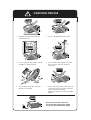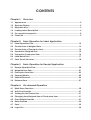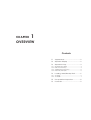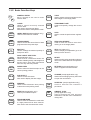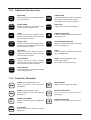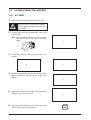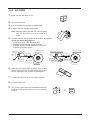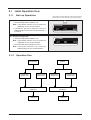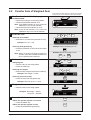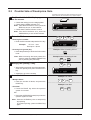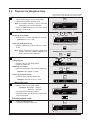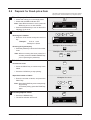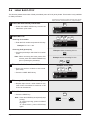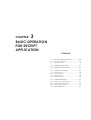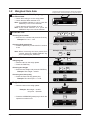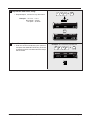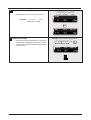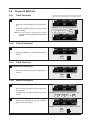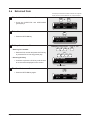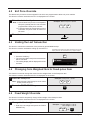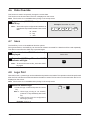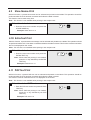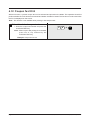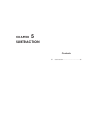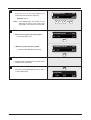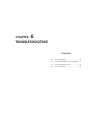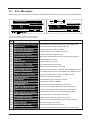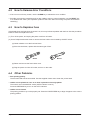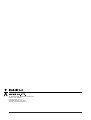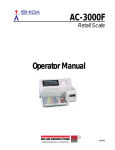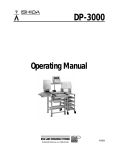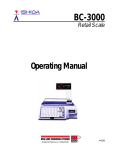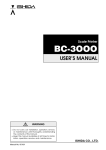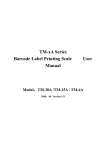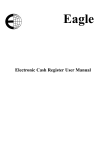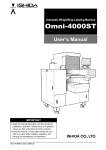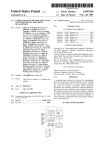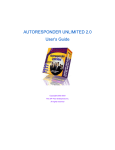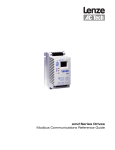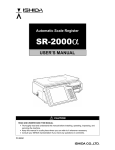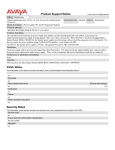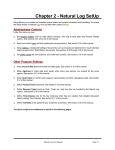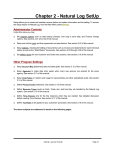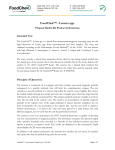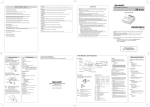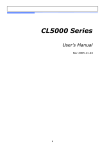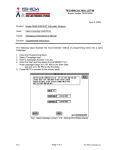Download AC-3000 - Rice Lake Weighing Systems
Transcript
AC-3000 Retail Scale Operating Manual 48743 1 This manual is based on standard specifications. Therefore, application of this manual may depend on the country standards or customer specifications. You can help to improve this manual by calling attention to errors and by recommending improvements. Please convey your comments to the nearest Ishida Company regional representative. Thank you! Copyright 1997 by Ishida Co., Ltd. All Rights Reserved. No part of this manual may be reproduced in any form, by mimeograph or any other means, without written permission of the publisher. CAUTIONS FOR USE § Always operate the scale on a level surface. § Do not disassemble the scale. § Do not expose the scale to direct sunlight for long periods. § Do not allow any liquids to come into contact with the scale or terminal. § Do not drop or apply a strong shock to the scale. § When cleaning the scale, only use a soft dry cloth or a cloth wetted with a neutral cleanser. Never use thinner or other volatile liquids. A C Always operate the scale with the same rated AC power supply shown on the specification plate. SAFETY CONSIDERATIONS To ensure safe operation, the general safety considerations below must be followed. Grounding This instrument is a Class 1 device which requires protective grounding for safe operation. To avoid potential shock hazards, a protective grounding conductor for the instrument must be securely connected to the main grounding provision by qualified service personnel. Do not remove covers or enclosures To avoid personal injury and shock, do not open or remove any covers or enclosures of the instrument unless specified in the manual. Do not perform unspecified maintenance For your personal safety, do not perform any maintenance procedures which are not specified in the manual. Disconnect power supply before servicing To ensure your personal safety, disconnect the power supply before servicing. CONTENTS Chapter 1: Overview 1.1 Appearance ......................................................................................................... 2 1.2 Operator Display .................................................................................................. 2 1.3 Operation Keys ..................................................................................................... 3 1.4 Loading Label/Receipt Roll ................................................................................. 6 1.5 Pre-operation Inspection ..................................................................................... 8 1.6 Power On ............................................................................................................... 9 Chapter 2: Basic Operation for Label Application 2.1 Label Operation Flow ......................................................................................... 12 2.2 Counter Sale of Weighed Item .......................................................................... 13 2.3 Counter Sale of Fixed-price Item ..................................................................... 14 2.4 Prepack for Weighed Item ................................................................................ 15 2.5 Prepack for Fixed-price Item ............................................................................ 16 2.6 Label Batch Print ................................................................................................. 17 2.7 Pack Count Sub-total ......................................................................................... 18 Chapter 3: Basic Operation for Receipt Application 3.1 Receipt Operation Flow ..................................................................................... 20 3.2 Weighted Item Sale ............................................................................................ 21 3.3 Fixed-price Item Sale......................................................................................... 23 3.4 Payment Media .................................................................................................. 25 3.5 Subtotal Discount................................................................................................ 26 3.6 Returned Item ..................................................................................................... 27 Chapter 4: On-demand Operation 4.1 Mark Down Functions......................................................................................... 30 4.2 Unit Price Override ............................................................................................. 31 4.3 Voiding the Last Transaction .............................................................................. 31 4.4 Changing from Weighed Item to Fixed-price Item ......................................... 31 4.5 Fixed Weight Override ....................................................................................... 31 4.6 Date Override ..................................................................................................... 32 4.7 Save ..................................................................................................................... 32 4.8 Logo Print ............................................................................................................. 32 4.9 Store Name Print ................................................................................................. 33 4.10 Extra Text Print ..................................................................................................... 33 4.11 POP Text Print ...................................................................................................... 33 4.12 Coupon Text Print ............................................................................................... 34 Chapter 5: Subtraction 5.1 Subtraction .......................................................................................................... 36 Chapter 6: Troubleshooting 6.1 Error Messages .................................................................................................... 40 6.2 How to Release Error Conditions ....................................................................... 41 6.3 How to Replace Fuse ......................................................................................... 41 6.4 Other Problems ................................................................................................... 41 CHAPTER 1 OVERVIEW Contents 1.1 Appearance ..................................... 2 1.2 Operator Display .............................. 2 1.3 Operation Keys ................................. 3 1.3.1 1.3.2 1.3.3 1.3.4 Operation Key Sheet ....................................... 3 Basic Function Keys .......................................... 4 Additional Function Keys ................................. 5 Preset Key Examples ........................................ 5 1.4 Loading Label/Receipt Roll ............. 6 1.4.1 AC-3000 ............................................................. 6 1.4.2 AC-3000E ........................................................... 7 1.5 Pre-operation Inspection ................. 8 1.6 Power On ........................................... 9 1.1 Appearance Customer Display Operator Display ZERO NET SAVE AUTO Weigh Platter Side Cover Printer Power Switch Fuse Key Sheet Level Adjustment Note: The above illustration is of the AC-3000. 1.2 Operator Display WEIGHT lb ZERO NET $ UNIT PRICE SAVE TOTAL PRICE $ AUTO PLU Capacity 30 × 0.01 lb AC AC-3000 Operator Display E AC WEIGHT lb ZERO NET UNIT PRICE SAVE Capacity 30 × 0.01 lb $ TOTAL PRICE $ AUTO PLU AC-3000E Operator Display Indicators ZERO: Lights when weight value is true zero or temporary zero. NET : Lights when a tare is used. SAVE : Lights when the SAVE mode is used. AUTO: Lights when the AUTOMATIC PRINT (prepack) mode is used. page 8 AC-3000/3000E • User’s Manual (Operator)• Rev 0 1.3 Operation Keys 1.3.1 Operation Key Sheet PACK COUNT ZERO HELP VOID RESET PGM MODE LABEL LOWER BATCH PRESET DATE X MULTIPLY PRE PACK 7 8 9 4 5 6 1 2 3 0 CLR TARE PLU RE TURN ZERO HELP VOID RESET PGM MODE CHANGE LOWER PRESET PAPER FEED PRINT Key Sheet for Label Application DATE X MULTIPLY PRE PACK PAPER FEED 7 8 9 SUB TOTAL 4 5 6 AMT TOTAL 1 2 3 0 CLR TARE PLU Key Sheet for Receipt Application Preset Keys Additional Function Keys Four of the following options can be preset by the dealer in accordance with the customer‘s request. Program Key Sheet Operation Key Sheet Insert the Operation Key Sheet over the Program Key Sheet. AC-3000/3000E • User’s Manual (Operator) • Rev 0 • • • • • • • • • • • • • DATE/TIME display STORE NAME number LOGO number EXTRA TEXT number POP TEXT number COUPON TEXT number FIXED PRICE DISCOUNT AMOUNT DISCOUNT PERCENTAGE DISCOUNT SAVE FIXED WEIGHT PRINT page 9 1.3.2 Basic Function Keys NUMERIC ENTRY Keys 0 through 9 are used to enter numeric data. TARE TARE Used to subtract the tare weight from the total weight on the weigh platter. DATE TEMPORARY DATE Used to temporarily change the current date. VOID VOID Used to cancel the previous item registration. ZERO ZERO ADJUSTMENT Used to return the scale to zero when nothing is on the weigh platter. HELP HELP (AC-3000 only) Used to display an explanation (up to 32 letters) of each function. PACK COUNT PACK COUNT SUB-TOTAL (label application only) Used to issue a label that shows the number of labels (packs), total weight and amount which have been transacted since this key was last pressed. RESET RESET Used to forcibly exit a particular mode and return to the initial status of the operation mode. PAPER FEED PAPER FEED Used to advance labels/receipts to the correct printing position. RE TURN PLU PLU SELECT Used to access PLU data. Also used to display the tare weight. CHANGE CHANGE (receipt application only) Used when exchanging money. Also used to open the cash drawer. PRE PACK PREPACK Used to switch between auto printing mode and manual printing mode. SUB TOTAL SUBTOTAL (receipt application only) U s e d t o s u b t o t a l t h e c u s t o m e r ’s purchases. PRINT PRINT (label application only) Used to print labels/receipts. ~ 0 ~ 9 CLR CLEAR Used to cancel incorrectly entered numeric data. Also used to stop printing labels. Also used to return to the operation mode. LABEL BATCH LABEL BATCH (label application only) Used to issue batches of labels. LOWER PRESET LOWER PRESET Used to access the second level of data programmed to the preset keys. X MULTIPLY Used to multiply the entered quantity of fixed-price items. MULTIPLY PGM MODE page 10 AMT TOTAL RETURN (receipt application only) Used to register the returned item. AMOUNT TOTAL (receipt application only) Used to finalize the cash payment transaction, and also use to calculate the change due. PROGRAM MODE Used to enter the subtraction mode after a 4-digit password has been entered. Also used to exit the subtraction mode. AC-3000/3000E • User’s Manual (Operator)• Rev 0 1.3.3 Additional Function Keys DATE TIME DATE/TIME Used to display the current date and time for a few seconds. STORE NAME STORE NAME Used to change the store name corresponding to the entered number. LOGO LOGO Used to access a logo message corresponding to the entered number after the PLU has been accessed. EXTRA TEXT EXTRA TEXT Used to access an extra message corresponding to the entered number after the PLU has been accessed. POP TEXT POP TEXT Used to access the POP text corresponding to the entered number after the PLU has been accessed. COUPON TEXT COUPON TEXT Used to access a coupon message corresponding to the entered number after the PLU has been accessed. FIXED WEIGHT FIXED WEIGHT Used to temporarily change a fixed weight of the fixed price item. FIXED PRICE DISCOUNT FIXED PRICE Used to temporarily change from weight item sales to fixed-price item sales. Also used to enter a new fixed price. DISCOUNT Used to enter a special selling price. –$ AMOUNT DISCOUNT Used to subtract the entered amount from the selling price. –% PERCENTAGE DISCOUNT Used to subtract the entered percentage from the selling price. SAVE SAVE Used to save PLU data until the SAVE key is pressed again. PRINT PRINT (receipt application only) Used to print labels. Also used to start batch printing. 1.3.4 Preset Key Examples CHECK CARD CHECK (receipt application only) Used to finalize check payment transactions. TARE #1 CARD (receipt application only) Used to finalize credit card payment transactions. –% OPE #1 OPERATOR PRESET Used as a PRINT key by the designated operator. PLU10 PLU90 PLU PRESET Used to access PLU data (from among two levels). AC-3000/3000E • User’s Manual (Operator) • Rev 0 –$ TARE PRESET Used to access preset tare weight. PERCENT DISCOUNT Used to access preset discount percentage. AMOUNT DISCOUNT Used to access preset discount amount. page 11 1.4 Loading Label/Receipt Roll 1.4.1 AC-3000 1. Pull and remove the cassette from the main body. CAUTION 2. When removing or replacing the cassette, securely grip the handle so as not to drop the cassette. Load the new roll into the cassette and secure it with the roll clasp. Note: Before installing the label roll, remove labels from the first 30 cm (12 inches) of backing paper. 30 cm A 3. Thread the paper through positions shown in the diagram. B 4. C Wind the end of the backing paper around the winding sleeve, and secure it with the U-pin as shown in the diagram. D 5. 6. Replace the cassette into the main body by pushing it straight in until it is fully inserted. Press the PAPER FEED key to advance the label/ receipt to the correct printing position. page 12 E PAPER FEED AC-3000/3000E • User’s Manual (Operator)• Rev 0 1.4.2 AC-3000E 1. Make sure that the power is off. 2. Open the side cover. 3. Pull the release lever to raise the printer head. 4. Load the new roll onto the holding shaft. 5. 30 cm Note: Before installing the label roll, remove labels from the first 30 cm (12 inches) of backing paper. Thread the paper through positions as shown in the diagram. Check that the backing paper is: • threaded properly under the guide shaft. • threaded properly through the label sensor. • threaded properly over the peeling bar, making sure it passes through the groove. Release Lever Label Holding Shaft Printer Head Release Lever Label Holding Shaft Printer Head Label Guide Label Guide Printer Unit Printer Unit U-pin Peeling Bar Peeling Bar Label Sensor Winding Sleeve Label Sensor Guide Shaft Guide Shaft 6. When the label needs to be wound up, wind the end of the backing paper around the winding sleeve and secure it with the U-pin as shown in the diagram. 7. Push the printer head down until it locks securely. 8. Close the side cover. 9. Turn on the power and press the PAPER FEED key to advance the label/receipt to the correct printing position. AC-3000/3000E • User’s Manual (Operator) • Rev 0 a PAPER FEED page 13 1.5 Pre-operation Inspection In order to maintain optimum scale performance, perform the following inspection before starting daily operations. Always turn off the power switch when performing this inspection. CAUTION 1. Make sure that the power is off. 2. Check that the scale and the level device aperture are clean and free of foreign matter, label adhesive, etc. to make the scale level. If not, wipe any soiled areas with a dry cloth. 3. In order to maintain good printing quality, clean the thermal head at least once a week with a cotton swab dipped in cleaning fluid. Thermal Head Do not use metal tools to clean the thermal head as they may damage the head surface. CAUTION 4. Adjust the scale to level by using the height adjustment feet. Level Indicator Correct Incorrect Height Adjustment 5. page 14 Make sure the label/receipt amount is sufficient. AC-3000/3000E • User’s Manual (Operator)• Rev 0 1.6 Power On The displays shown below have both a character and a segment display. However, the AC-3000E has only a segment display. 1 Make sure that the power cord is pluged into the AC outlet. C A 2 Turn on the power switch. 3 Make sure that nothing is on the weigh platter. 4 Check that the ZERO indicator is lit. Note: If the ZERO indicator is not lit, press the ZERO key. KEY IN ITEM No. ZERO Initial display AC-3000/3000E • User’s Manual (Operator) • Rev 0 page 15 CHAPTER 2 BASIC OPERATION FOR LABEL APPLICATION Contents 2.1 Label Operation Flow .................... 12 2.1.1 Start-up Operations ....................................... 12 2.1.2 Operation Flow ............................................... 12 2.2 Counter Sale of Weighed Item ..... 13 2.3 Counter Sale of Fixed-price Item .. 14 2.4 Prepack for Weighed Item ............ 15 2.5 Prepack for Fixed-price Item ......... 16 2.6 Label Batch Print............................. 17 2.7 Pack Count Sub-total ..................... 18 2.1 Label Operation Flow 2.1.1 Start-up Operations The displays shown below have both a character and a segment display. However, the AC-3000E has only a segment display. (1) Label issuing mode • Check that the ZERO indicator is lit. Note: If the ZERO indicator is not lit, press the ZERO key to turn on the indicator. • If automatic printing is desired, press the PREPACK key to turn on the AUTO indicator, if it is not lit. (2) Receipt issuing mode • Check that the ZERO indicator is lit. Note: If the ZERO indicator is not lit, press the ZERO key to turn on the indicator. • Check that the AUTO indicator is not lit. Note: If the AUTO indicator is lit, press the PREPACK key to turn off the indicator. 2.1.2 PRE PACK KEY IN ITEM No. ZERO AUTO KEY IN ITEM No. ZERO Operation Flow Counter Sale Weighed Item (Section 2.2) Fixed Price Item (Section 2.3) On-demand Operations (Chapter 4) Label Issue AC-3000/3000E • User’s Manual (Operator) • Rev 0 Prepack Weighed Item (Section 2.4) Fixed Price Item (Section 2.5) On-demand Operations (Chapter 4) Label Issue page 17 2.2 Counter Sale of Weighed Item The displays shown below have both a character and a segment display. However, the AC-3000E has only a segment display. 1 Confirm that the initial display appears on the screen. • Check that nothing is on the weigh platter. • Check that the ZERO indicator is lit. Note: If the ZERO indicator is not lit, press the ZERO key to turn on the indicator. • Check that the AUTO indicator is not lit. Note: If the AUTO indicator is lit, press the PREPACK key to turn off the indicator. 2 Enter the PLU. § Entering PLU number • Enter the PLU number and press the PLU key. ✱TOTAL MODE KEY IN ITEM No. PRESS [ ] KEY ZERO 3 5 0 ✱TOTAL FILET MIGNON MODE ➔ PLU PRESS [ ] KEY Example: PLU no. = 350 --------------------------------------------------------------Example: When accessing PLU10 § Pressing PLU (preset) key PLU10 • Press the preset key in which the PLU number PLU90 is set. --------------------------------------------------------------Example: When accessing PLU90 Note: When accessing the lower preset PLU LOWER number, press the LOWER PRESET key ➔ PLU10 PRESET PLU90 prior to pressing the preset key. 3 Subtract the tare. § Weighing tare • Place the tare on the weigh platter. • Press the TARE key. ➔ TARE NET ---------------------------------------------------------------§ Entering tare weight • Enter the tare weight and press the TARE key. 8 ➔ TARE Example: Tare weight = 0.08 lb. § Pressing tare look-up key • Press the Tare Look-Up (preset) key. ---------------------------------------------------------------TARE #1 Example: Tare look up #1 = 0.12 lb. 4 Weigh the item. • Place the item on the weigh platter. Example: Net weight = 8.60 lb. Unit price = $2.20/lb. ✱TOTAL MODE FILET MIGNON PRESS [ ] KEY 5 Issue the label. § When the operator system is not used, • Press the PRINT key. § When the operator system is used, • Press the OPERATOR (preset) key. page 18 PRINT --------------------------------------------------------------Susan AC-3000/3000E • User’s Manual (Operator)• Rev 0 2.3 Counter Sale of Fixed-price Item The displays shown below have both a character and a segment display. However, the AC-3000E has only a segment display. 1 Confirm that the initial display appears on the screen. • Check that nothing is on the weigh platter. • Check that the ZERO indicator is lit. Note: If the ZERO indicator is not lit, press the ZERO key to turn on the indicator. • Check that the AUTO indicator is not lit. Note: If the AUTO indicator is lit, press the PREPACK key to turn off the indicator. 2 Enter the PLU. ZERO 5 4 § Entering PLU number • Enter the PLU number and press the PLU key. Example: KEY IN ITEM No. ➔ 0 ✱TOTAL MODE SAUSAGE PLU PRESS [ ] KEY PLU no. = 450 Fixed price = $2.20 § Pressing PLU (preset) key • Press the preset key in which the PLU number is set. Note: When accessing the lower preset PLU number, press the LOWER PRESET key prior to pressing the preset key. ---------------------------------------------------------------Example: When accessing PLU15 PLU15 PLU95 ---------------------------------------------------------------Example: When accessing PLU95 3 Multiply the quantity, if any. • When selling more than one of the same item, enter the quantity and press the MULTIPLY key. ➔ LOWER PRESET X MULIPLY ➔ 3 PLU15 PLU95 ✱TOTAL SAUSAGEMODE PRESS [ ] KEY • Otherwise, go to the next step. 4 Issue the label. § Multiple labels • Enter the number of labels, and press the PRINT key. § One label • Press the PRINT key when the operator system is not used. Example: Ten labels 1 0 ➔ PRINT ---------------------------------------------------------------Example: One label PRINT OR Susan OR • Press the OPERATOR (preset) key when the operator system is used. Note: Press the CLEAR key once to temporarily stop printing. To continue printing, press the PRINT key again. AC-3000/3000E • User’s Manual (Operator) • Rev 0 page 19 2.4 Prepack for Weighed Item The displays shown below have both a character and a segment display. However, the AC-3000E has only a segment display. 1 Enter the prepack mode. • Check that nothing is on the weigh platter. • Check that the ZERO indicator is lit. Note: If the ZERO indicator is not lit, press the ZERO key to turn on the indicator. • Press the PREPACK key to turn on the AUTO indicator, if it is not lit. PRE PACK KEY IN ITEM No. 2 Enter the PLU. § Entering PLU number • Enter the PLU number and press the PLU key. AUTO ZERO 3 5 0 ➔ PLU FILET MIGNON Example: PLU no. = 350 ---------------------------------------------------------------§ Pressing PLU (preset) key Example: When accessing PLU10 • Press the preset key in which the PLU number PLU10 is set. PLU90 Note: When accessing the lower preset PLU ---------------------------------------------------------------Example: When accessing PLU90 number, press the LOWER PRESET key LOWER prior to pressing the preset key. ➔ PLU10 PRESET 3 Subtract the tare. PLU90 ➔ TARE § Weighing tare • Place the tare on the weigh platter. • Press the TARE key. NET AUTO ---------------------------------------------------------------§ Entering tare weight 8 ➔ TARE • Enter the tare weight and press the TARE key. Example: Tare weight = 0.08 lb. § Pressing tare look-up key • Press the Tare Look-Up (preset) key. ---------------------------------------------------------------TARE #1 Example: Tare look up #1 = 0.12 lb. 4 4 Weigh the item. • Place the item on the weigh platter. Example: Net weight = 8.60 lb. Unit price = $2.20/lb. ✱TOTAL FILET MIGNON MODE PRESS [ ] KEY • The label is automatically printed. • Repeat this step until all the items of the same PLU are weighed. 5 Exit the prepack mode. • Press the PREPACK key. • The AUTO indicator will turn off. PRE PACK KEY IN ITEM No. ZERO page 20 AC-3000/3000E • User’s Manual (Operator)• Rev 0 2.5 Prepack for Fixed-price Item The displays shown below have both a character and a segment display. However, the AC-3000E has only a segment display. 1 Enter the prepack mode. • Check that nothing is on the weigh platter. • Check that the ZERO indicator is lit. Note: If the ZERO indicator is not lit, press the ZERO key to turn on the indicator. • Press the PREPACK key to turn on the AUTO indicator, if it is not lit. PRE PACK KEY IN ITEM No. AUTO ZERO 2 Enter the PLU. § Entering PLU number • Enter the PLU number and press the PLU key. Example: PLU no. = 450 Fixed price = $2.20 § Pressing PLU (preset) key • Press the preset key in which the PLU number is set. 5 4 ➔ 0 PLU SAUSAGE ---------------------------------------------------------------Example: When accessing PLU15 PLU15 PLU95 ---------------------------------------------------------------Example: When accessing PLU95 Note: When accessing the lower preset PLU number, press the LOWER PRESET key prior to pressing the preset key. ➔ LOWER PRESET PLU15 PLU95 3 Print labels. § Continuous issue PRINT • Press the PRINT key to continuously issue labels. ••••• • Press the CLEAR key to stop printing. § Specified number of labels CLR ---------------------------------------------------------------Example: Ten labels • Enter the number of labels, and press the PRINT key. 1 Note: Press the CLEAR key once to temporarily stop printing. To continue printing, press the PRINT key again. ➔ PRINT ••••• 4 Exit the prepack mode. • Press the PREPACK key. • The AUTO indicator will turn off. 0 PRE PACK KEY IN ITEM No. ZERO AC-3000/3000E • User’s Manual (Operator) • Rev 0 page 21 2.6 Label Batch Print This function presets the number of fixed-price labels (max. 20 PLUs) to be printed. This function is only available for fixed-price items. The displays shown below have both a character and a segment display. However, the AC-3000E has only a segment display. 1 Enter the label batch print mode. • Press the LABEL BATCH key to enter the label batch print mode. LABEL BATCH ✱TOTAL ✱BATCH MODE MODE PRESS [ ] KEY 2 Enter the PLU. 4 5 ➔ 0 PLU § Entering PLU number • Enter the PLU number and press the PLU key. ✱TOTAL ✱BATCH MODE MODE SAUSAGE PRESS [ ] KEY Example: PLU no. = 450 § Pressing PLU (preset) key • Press the preset key in which the PLU number is set. Note: When accessing the lower preset PLU number, press the LOWER PRESET key prior to pressing the preset key. 3 Enter the desired number of labels. • Enter the number of labels to be issued. (Max. 999) • Press the LABEL BATCH key. ---------------------------------------------------------------Example: When accessing PLU15 PLU15 PLU95 ---------------------------------------------------------------Example: When accessing PLU95 ➔ LOWER PRESET PLU15 PLU95 Example: Twenty labels 2 0 ➔ LABEL BATCH ✱TOTAL MODE SAUSAGE PRESS [ ] KEY ✱BATCH 4 Enter any other PLUs, if necessary. • Repeat steps 2 and 3 when labels for any other PLUs are needed. A maximum of 20 PLUs can be entered. 5 Print labels. • Press the PRINT key. Note: Press the CLEAR key to temporarily stop printing. To continue printing, press the PRINT key again. To cancel batch, press CLEAR key again. page 22 PRINT ••••• AC-3000/3000E • User’s Manual (Operator)• Rev 0 2.7 Pack Count Sub-total This function is used to print the pre-packing information label, including the total quantity, total weight and total amount which have been issued since the last time the PACK COUNT key was pressed. The displays shown below have both a character and a segment display. However, the AC-3000E has only a segment display. 1 Enter the pack count sub-total mode. PACK COUNT • Press the PACK COUNT key. ✱TOTAL TO MODE PRESS [ ] KEY [PRINT] PRODUCE SUBTOTAL 2 Print the pack count sub-total. PRINT • Press the PRINT key. • The scale returns to the initial display after issuing pack count sub-total label. KEY IN ITEM No. ZERO AC-3000/3000E • User’s Manual (Operator) • Rev 0 page 23 CHAPTER 3 BASIC OPERATION FOR RECEIPT APPLICATION Contents 3.1 Receipt Operation Flow ................ 20 3.1.1 Start-up Operations ....................................... 20 3.1.2 Operation Flow ............................................... 20 3.2 Weighed Item Sale ......................... 21 3.3 Fixed-price Item Sale ...................... 23 3.4 Payment Method ........................... 25 3.4.1 3.4.2 3.4.3 3.4.4 Cash Payment ................................................ 25 Check Payment ............................................. 25 Card Payment ................................................ 25 Mixed Payments ............................................. 25 3.5 Subtotal Discount ........................... 26 3.5.1 Subtotal Amount Discount ............................ 26 3.5.2 Subtotal Percent Discount ............................ 26 3.5.3 Subtotal Special Price .................................... 26 3.6 Returned Item ................................. 27 3.1 Receipt Operation Flow 3.1.1 Start-up Operations (1) Label issuing mode • Check that the ZERO indicator is lit. Note: If the ZERO indicator is not lit, press the ZERO key to turn on the indicator. PRE PACK KEY IN ITEM No. • Press the PREPACK key to turn on the AUTO indicator, if it is not lit. ZERO (2) Receipt issuing mode • Check that the ZERO indicator is lit. Note: If the ZERO indicator is not lit, press the ZERO key to turn on the indicator. KEY IN ITEM No. ZERO • Check that the AUTO indicator is not lit. Note: If the AUTO indicator is lit, press the PREPACK key to turn off the indicator. 3.1.2 AUTO Operation Flow ■ On-Demand Operations (Chapter 4) • Unit price override • Item amount discount • Item percent discount • Item special price • Fixed-price sale Weighed Item Sale (Section 3.2) Fixed-price Item Sale (Section 3.3) ■ On-Demand Operations (Chapter 4) • Quantity multiplication • Fixed-price change • Item amount discount • Item percent discount • Item special price • Subtotal amount discount (Section 3.5.1) • Subtotal percent discount (Section 3.5.2) • Subtotal special price (Section 3.5.3) • Returned item (Section 3.6) • Cash payment (Section 3.4.1) • Check payment (Section 3.4.2) • Card payment (Section 3.4.3) • Mixed payments (Section 3.4.4) Finalizing Transaction Issuing Receipts AC-3000/3000E • User’s Manual (Operator) • Rev 0 page 25 3.2 Weighed Item Sale The displays shown below have both a character and a segment display. However, the AC-3000E has only a segment display. 1 Confirm that the initial display appears on the screen. • Check that nothing is on the weigh platter. • Check that the ZERO indicator is lit. Note: If the ZERO indicator is not lit, press the ZERO key to turn on the indicator. ✱TOTAL KEY IN ITEM MODE No. PRESS [ ] KEY ZERO • Check that the AUTO indicator is not lit. Note: If the AUTO indicator is lit, press the PREPACK key to turn off the indicator. 2 Enter the PLU. § Entering PLU number • Enter the PLU number and press the PLU key. 3 5 0 ➔ ✱TOTAL MODE FILET MIGNON PLU PRESS [ ] KEY Example: PLU no. = 3 5 0 ---------------------------------------------------------------§ Pressing PLU (preset) key Example: When accessing PLU10 • Press the preset key in which the PLU number PLU10 is set. PLU90 ---------------------------------------------------------------Example: When accessing PLU90 Note: When accessing the lower preset PLU LOWER number, press the LOWER PRESET key ➔ PLU10 PRESET PLU90 prior to pressing the preset key. 3 Subtract the tare. ➔ § Weighing tare • Place the tare on the weigh platter. • Press the TARE key. § Entering tare weight • Enter the tare weight and press the TARE key. TARE NET ---------------------------------------------------------------8 ➔ TARE Example: Tare weight = 0.08 lb. § Pressing tare look-up key • Press the Tare Look-Up (preset) key. ---------------------------------------------------------------TARE #1 Example: Tare look up #1 = 0.12 lb. 4 Weigh the item. • Place the item on the weigh platter. Example: Net weight = 8.60 lb. Unit price = $2.20/lb. ✱TOTAL FILET MIGNON MODE Susan • Press the OPERATOR (preset) key in which the operator’s number is set. ✱ADD page 26 PRESS [ ] KEY OPE:01 TOTAL 18.92 AC-3000/3000E • User’s Manual (Operator)• Rev 0 5 Repeat the item sale, if any. 1 • Repeat steps 2, 3 and 4 for any other items. 5 ➔ 0 PLU Example: PLU no. = 1 5 0 Net weight = 2.50 lb. Unit price = $1.50/lb. ✱TOTAL MODE LAMB CHOPS PRESS [ ] KEY Susan ✱ADD 6 Issue the receipt. • Enter the amount tendered by the customer and press the AMOUNT TOTAL key. Then the change due will be calculated and the receipt will be issued. OPE:01 Example: The customer pays $30.00. 3 0 ✱AMOUNT AC-3000/3000E • User’s Manual (Operator) • Rev 0 TOTAL 22.67 0 0 PCS02 ➔ AMT TOTAL CHANGE 7.33 page 27 3.3 Fixed-price Item Sale The displays shown below have both a character and a segment display. However, the AC-3000E has only a segment display. 1 Confirm that the initial display appears on the screen. • Check that nothing is on the weigh platter. • Check that the ZERO indicator is lit. Note: If the ZERO indicator is not lit, press the ZERO key to turn on the indicator. • Check that the AUTO indicator is not lit. Note: If the AUTO indicator is lit, press the PREPACK key to turn off the indicator. KEY IN ITEM No. ZERO 2 Enter the PLU. 4 5 0 ➔ PLU § Entering PLU number • Enter the PLU number and press the PLU key. Example: ✱TOTAL SAUSAGEMODE PRESS [ ] KEY PLU no. = 4 5 0 Fixed price = $2.20 • Press the OPERATOR (preset) key to register a single item. Note: The OPERATOR key depression is not necessary when using the multiply function (selling more than one of the same item). § Pressing PLU (preset) key • Press the preset key in which the PLU number is set. • Press the OPERATOR (preset) key to register a single item. Note 1. The OPERATOR key depression is not necessary when using the multiply function (selling more than one of the same item). 2. When accessing the lower preset PLU number, press the LOWER PRESET key prior to pressing the preset key. Susan ✱TOTAL MODE OPE:01 PRESS ] KEY ✱ADD TOTAL[ 2.20 ---------------------------------------------------------------Example: When accessing PLU15 PLU15 PLU95 ➔ Susan ---------------------------------------------------------------Example: When accessing PLU95 LOWER PRESET ➔ PLU15 PLU95 ➔ Susan 3 Multiply the quantity, if any. • When selling more than one of the same item, enter the quantity and press the MULTIPLY key and then press the OPERATOR (preset) key to register the multiple items. 3 ➔ ✱TOTAL MODE SAUSAGE X MULIPLY PRESS [ ] KEY • Otherwise, go to the next step. Susan page 28 AC-3000/3000E • User’s Manual (Operator)• Rev 0 4 Repeat the item sale, if any. 4 ➔ 0 8 PLU • Repeat steps 2 and 3 for any other items. ✱TOTAL LETTUCEMODE Example: PRESS [ ] KEY PLU no. = 480 Fixed price = $0.98 5 Susan ✱TOTAL ✱ADD MODE OPE:01 5 Issue the receipt. • Enter the amount tendered by the customer and press the AMOUNT TOTAL key. Then the change due will be calculated and the receipt will be issued. AC-3000/3000E • User’s Manual (Operator) • Rev 0 PRESS ] KEY TOTAL[ 7.58 Example: The customer pays $10.00. 1 0 ✱AMOUNT 0 0 PCS02 ➔ AMT TOTAL CHNAGE 2.42 page 29 3.4 3.4.1 Payment Method Cash Payment The displays shown below have both a character and a segment display. However, the AC-3000E has only a segment display. 1 Finalize the transaction. ✱TOTAL MODE OPE:01 PRESS ✱ADD TOTAL[ 7.58 ] KEY • Enter the amount tendered by the customer if any. • Press the AMOUNT TOTAL key, and the receipt will be issued. Note: At this time the change due will be calculated if the tendered amount has been entered. 3.4.2 Example: The customer pays $10.00. 1 0 0 ➔ 0 AMT TOTAL ✱AMOUNT PCS02 CHANGE 2.42 ✱ADD OPE:01 TOTAL 7.58 Check Payment 1 Finalize the transaction. • Press the CHECK key, and the receipt will be issued. CHECK 3.4.3 Card Payment 1 Finalize the transaction. ✱ADD OPE:01 TOTAL 7.58 • Press the CARD key, and the receipt will be issued. CARD 3.4.4 Mixed Payments 1 Enter first payment. ✱ADD OPE:01 TOTAL 70.50 • Enter the first payment amount tendered by the customer. • Press the key corresponding to the payment media. 2 Enter additional payments. • Repeat the steps above until the complete payment has been made. \ Example: The customer pays $10.50 in cash. 1 0 5 ✱AMOUNT 0 ➔ AMT TOTAL PCS02 BALANCE 60.00 Example: The customer pays the balance by check. CHECK page 30 AC-3000/3000E • User’s Manual (Operator)• Rev 0 3.5 3.5.1 Subtotal Discount Subtotal Amount Discount The displays shown below have both a character and a segment display. However, the AC-3000E has only a segment display. 1 Obtain the subtotal amount. • Press the SUBTOTAL and OPERATOR (preset) keys. 2 Perform discount operation. • Enter the discount amount and press the AMOUNT DISCOUNT key. ➔ SUB TOTAL ✱SUBTOTAL Susan OPE:01 Example: Discount amount = $2.00 2 0 ➔ 0 PRE OPE:01 PACK ✱DISCOUNT ✱TOTAL MODE KEY IN ITEM No. 3.5.2 –$ TOTAL 10.02 PRESS [ ] KEY Subtotal Percent Discount 1 Obtain the subtotal amount. • Press the SUBTOTAL and OPERATOR (preset) keys. ➔ SUB TOTAL ✱SUBTOTAL Susan PRE OPE:01 PACK ✱TOTAL KEY IN ITEM MODE No. 2 Perform discount operation. • Enter the discount percentage and press the PERCENT DISCOUNT key. TOTAL 12.02 PRESS [ ] KEY Example: Discount rate= 5% ➔ 5 ✱DISCOUNT –% PRE OPE:01 PACK ✱TOTAL MODE KEY IN ITEM No. 3.5.3 TOTAL 12.02 TOTAL 11.42 PRESS [ ] KEY Subtotal Special Price 1 Obtain the subtotal amount. • Press the SUBTOTAL and OPERATOR (preset) keys. ➔ SUB TOTAL ✱SUBTOTAL Susan PRE OPE:01 PACK ✱TOTAL KEY IN ITEM MODE No. 2 Perform special price operation. • Enter the special pr ice and press the DISCOUNT key. PRESS [ ] KEY Example: Special price = $10.50 1 0 ✱DISCOUNT ✱TOTAL MODE KEY IN ITEM No. AC-3000/3000E • User’s Manual (Operator) • Rev 0 TOTAL 12.02 5 0 PRE OPE:01 PACK ➔ DIS COUNT TOTAL 10.50 PRESS [ ] KEY page 31 3.6 Returned Item The displays shown below have both a character and a segment display. However, the AC-3000E has only a segment display. 1 Obtain the subtotal amount. • Press the SUBTOTAL and OPERATOR (preset) keys. ➔ SUB TOTAL ✱SUBTOTAL Susan OPE:01 TOTAL 12.02 2 Enter the return mode. RE TURN 3 Call up the returned item. § Entering PLU number • Enter the PLU number and press the PLU key, or press the Price Look-Up (preset) key. § Pressing PLU key • Continue to press the PLU key until the item to be returned is displayed on the screen. ✱RETURN : KEY IN PLU NO. Example: Returned item = PLU no. 450 5 4 0 ➔ PLU OR PLU PLU PLU PLU ✱RETURN : SAUSAGE ➤ • Press the RETURN key. The first sale 4 Finalize the transaction. • Press the RETURN key again. page 32 RE TURN ✱SUBTOTAL OPE:01 TOTAL 9.82 AC-3000/3000E • User’s Manual (Operator)• Rev 0 CHAPTER 4 ON-DEMAND OPERATION Contents 4.1 Mark Down Functions ..................... 30 4.1.1 Amount Discount ........................................... 30 4.1.2 Percent Discount ............................................ 30 4.1.3 Special Price ................................................... 30 4.2 Unit Price Override .......................... 31 4.3 Voiding the Last Transaction ......... 31 4.4 Changing from Weighed Item to Fixed-price Item ......................... 31 4.5 Fixed Weight Override ................... 31 4.6 Date Override ................................. 32 4.7 Save ................................................. 32 4.8 Logo Print ......................................... 32 4.9 Store Name Print ............................. 33 4.10 Extra Text Print ................................. 33 4.11 POP Text Print .................................. 33 4.12 Coupon Text Print ........................... 34 4.1 Mark Down Functions The following three mark down options are available. Only one of these three options may be used at one time. This function must be used when the PLU is displayed on the screen. Note: The discounted amount or entered special price must be less than displayed total price. 4.1.1 Amount Discount 1 Enter the discount amount. Example: Discount amount = $0.50 § Entering discount amount • Enter the amount to be discounted and press the AMOUNT DISCOUNT key. § Pressing AMOUNT DISCOUNT (preset) key • Press the preset key in which the discount amount is set. 4.1.2 5 0 ➔ –$ ---------------------------------------------------------------$ –0.50 Percent Discount 1 Enter the discount percentage. § Entering discount percentage • Enter the percentage (1~99) to be discounted and press the PERCENTAGE DISCOUNT key. Example: Discount percentage = 10% § Pressing PERCENT DISCOUNT (preset) key • Press the preset key in which the percent discount data is set. ---------------------------------------------------------------- 4.1.3 1 ➔ 0 –% –10% Special Price 1 Enter the special price. • Enter the special price and press the DISCOUNT key. Example: Special price = $4.50 4 page 34 5 0 ➔ DIS COUNT AC-3000/3000E • User’s Manual (Operator)• Rev 0 4.2 Unit Price Override This feature only functions for the weighed PLUs which are programmed to allow unit price override. This function must be used when the PLU is displayed on the screen. 1 Enter the desired unit price. Example: New unit price = $3.50 Note 1. If the entered unit price is not accepted at this point, possibly the PLU has not been programmed to allow price override. 2. A warning beep will sound when trying to override a unit price while an item is on the scale. 3 5 0 2 Place the item on the scale. 4.3 Voiding the Last Transaction This function cancels the transaction of the previously printed label /receipt. This function must be used before calling up the next PLU. The displays shown below have both a character and a segment display. However, the AC-3000E has only a segment display. 1 Void the transaction. • Press the VOID key. • The previous label/receipt issue transaction will be canceled. • The voiding display will be displayed for a few seconds. 4.4 VOID FILET MIGNON Changing from Weighed Item to Fixed-price Item This function is used to change the mode from the weighed item to the fixed-price item. This function must be used when the PLU is displayed on the screen. 1 Enter the fixed price. Note: Skip this step if the fixed price is the same as the preset unit price. Example: Fixed price = $8.00 8 2 Press the FIXED PRICE key. 4.5 0 0 FIXED PRICE Fixed Weight Override This function is used to temporarily change a fixed weight of the fixed price item. This function must be used when the PLU is displayed on the screen. 1 Change the fixed weight. • Enter the new weight and press the FIXED WEIGHT key. Example: Current weight = 50 oz. New weight = 63 oz. 6 AC-3000/3000E • User’s Manual (Operator) • Rev 0 3 ➔ FIXED WEIGHT page 35 4.6 Date Override This function is used to temporarily change the current date. This function must be used when the PLU is displayed on the screen. Note: This function is not available when printing in the receipt mode. 1 Enter the date (MMDDYY) and press the DATE key. Note: The scale may be configured at installation to override the expire date instead of the current date. M : Month D : Day Y : Year 4.7 Example: November 20, 1997 1 1 2 0 9 7 ➔ DATE Save The SAVE key is one of the additional function options. During a transaction, the SAVE key can be used to maintain accessed PLU data that will be used repeatedly. This data is reset when the SAVE key is pressed again. 1 Select the desired PLU if not already displayed. Select PLU 2 Press the SAVE key. Then the SAVE indicator will light. SAVE Note: To cancel the save mode, press the SAVE key again. 4.8 Logo Print With this function, a preset logo can be selected and printed on the labels. This operation should be performed after the PLU has been accessed and before the label is issued. This function must be used when the PLU is displayed on the screen. Note: This function is not available when printing in the receipt mode. 1 Select the desired logo. • Enter the logo number and press the LOGO key. 2 ➔ LOGO Note 1. When logo printing is not needed, press the “0” key followed by the LOGO key. 2. Label format must be configured to allow logo printing. Example: Logo no. 2 page 36 AC-3000/3000E • User’s Manual (Operator)• Rev 0 4.9 Store Name Print With this function, a preset store name can be selected and printed on the labels. This operation should be performed after the PLU has been accessed and before the label is issued. This function can be used at any time. Note: This function is not available when printing in the receipt mode. 1 Select the desired store name. ➔ 2 • Enter the store name number and press the STORE NAME key. STORE NAME Example: Store name no. 2 4.10 Extra Text Print With this function, a preset extra text message can be selected and printed on the labels. This operation should be performed after the PLU has been accessed and before the label is issued. This function must be used when the PLU is displayed on the screen. Note: This function is not available when printing in the receipt mode. 1 Select the desired extra text. • Enter the extra text number and press the EXTRA TEXT key. 0 1 ➔ EXTRA TEXT Note: When extra text printing is not needed, press the “0” key followed by the EXTRA TEXT key. Example: Extra text no. 10 4.11 POP Text Print With this function, a preset POP text can be selected and printed on the labels. This operation should be performed after the PLU has been accessed and before the label is issued. This function must be used when the PLU is displayed on the screen. Note: This function is not available when printing in the receipt mode. 1 Select the desired POP text. • Enter the POP text number and press the POP TEXT key. 6 ➔ POP TEXT Note: When POP text printing is not needed, press the “ 0 ” key followed by the POP TEXT key. Example: POP text no. 6 AC-3000/3000E • User’s Manual (Operator) • Rev 0 page 37 4.12 Coupon Text Print With this function, a preset coupon text can be selected and printed on the labels. This operation should be performed after the PLU has been accessed and before the label is issued. This function must be used when the PLU is displayed on the screen. Note: This function is not available when printing in the receipt mode. 1 Select the desired coupon text. • Enter the coupon text number and press the COUPON TEXT key. 3 0 ➔ COUPON TEXT Note: When coupon text printing is not needed, press the “ 0 ” key followed by the COUPON TEXT key. Example: Coupon text no. 30 page 38 AC-3000/3000E • User’s Manual (Operator)• Rev 0 CHAPTER 5 SUBTRACTION Contents 5.1 Subtraction ...................................... 36 5.1 Subtraction The subtraction is used to subtract the transacted total from the running totals. The operator has to enter the PLU number, quantity, weight, and price. The recommended way to manage subtraction is to keep all incorrectly produced labels in one place and subtract each label in turn. Note: Confirm that the Operation Key Sheet, and not the Program Key Sheet, is being used for this operation. The displays shown below have both a character and a segment display. However, the AC-3000E has only a segment display. 1 Enter the subtraction mode. • Enter the password follo wed by the PROGRAM MODE key to enter the subtraction mode. 7 0 0 0 ➔ PGM MODE ✱SUBTRACTION MODE PRESS ANY KEY Example: Password = 7 0 0 0 Note: To exit the subtraction mode, press the PROGRAM MODE key again. ENTER • Press the ENTER key. 2 Enter the PLU. • Enter the PLU number followed by the PLU key. ✱TOTAL MODE ENTER PLU NUMBER Example: PLU no. 2 2 3 ➔ PLU Enter the quantity. • Enter the quantity of the item (label) to be subtracted, and press the VOID key. ✱TOTAL 000002✱ENTER MODE QUANTITY PRESS( [ ] KEY 0) Example: Three (3) pcs. 3 4 PRESS [ ] KEY ➔ VOID Enter the weight. • Enter the weight of the item (label) to be subtracted, and press the VOID key. ✱TOTAL MODE WEIGHT 000002✱ENTER PRESS KEY ( [ ]0.00) Example: Five (5) pounds 5 Note: If a mistaken entry was made, use the VOID key to return to the screen with the mistake. Then enter the correct data. page 40 0 0 ➔ VOID AC-3000/3000E • User’s Manual (Operator)• Rev 0 5 Enter the price. • Enter the price of the item (label) to be subtracted, and press the VOID key. ✱TOTAL MODE PRICE 000002✱ENTER PRESS KEY ( [ ]0.00) Example: $3.75 Note: If a mistaken entry was made, use the VOID key to return to the screen with the mistake. Then enter the correct data. 6 3 7 5 ➔ VOID Print § When not using the operator system, ✱TOTAL MODE [PRINT] 000002✱PRESS PRESS KEY ( [ ]0.00) • Press the PRINT key. PRINT ---------------------------------------------------------------§ When using the operator system, ✱TOTAL MODE [OPE] KEY PRESS KEY 000002✱PRESS ( [ ]0.00) • Press the OPERATOR (preset) key. Susan 7 Repeat the transaction. • Repeat steps 2 through 6 for any other items (labels) to be subtracted. 8 Return to the initial display. • Press the PROGRAM MODE key to return to the initial display. AC-3000/3000E • User’s Manual (Operator) • Rev 0 PGM MODE ✱TOTAL MODE KEY IN ITEM No. PRESS [ ] KEY page 41 CHAPTER 6 TROUBLESHOOTING Contents 6.1 Error Messages ................................ 40 6.2 How to Release Error Conditions ... 41 6.3 How to Replace Fuse ..................... 41 6.4 Other Problems ............................... 41 6.1 Error Messages When errors occur, use the error table below to ascertain the cause of the error and to recover normal operations. WEIGHT ZERO lb NET UNIT PRICE SAVE E AC CHARACTER OVER $ TOTAL PRICE $ AUTO Capacity 30 × 0.01 lb PLU WEIGHT lb ZERO NET UNIT PRICE SAVE $ TOTAL PRICE $ AUTO Capacity 30 × 0.01 lb PLU AC The displays shown below have both a character and a segment display. However, the AC-3000E has only a segment display. Error No. Error Message 01 IMPROPER POSITION. CHECK CASSETTE The cassette is not in the correct position. (AC-3000 only) 02 CHARACTER OVER PLU name has too many characters per line. 03 POP MESSAGE: OVER CHARACTER Insufficient space for POP message. 04 AD MESSAGE: OVER CHARACTER Extra text has too many characters per line. 06 REG. CODE: OVER CHARACTER Insufficient space for register code. 07 STORE NAME/ADDR.: OVER CHARACTER Store name and address have too many characters per line. 08 LABEL END All labels have been used. 09 LABEL SIZE ERROR Improper label size is used. 10 PRICE DISCOUNT IS TOO LARGE The discounted price is incorrect. 11 TABLE STRUCTURE CORRUPTION Table structure has become corrupted. 12 MAX ITEM NUMBER OVERFLOW Maximum number of items exceeded. (receipt application only) 13 SAME OPR. TOTALING ON MAC. An operator performed sub-total operation at a different scale. 14 SAME OPR. PROCESSING ON OTHER The same operator code is used at a different scale. 40 MEMORY NOT INITIAL SET Memory has not been initialized. 42 SYSTEM ERROR A fundamental system error has occurred. 43 E2ROM NOT INITIAL SET E2 ROM has not been initialized. 50 NO POWER SCALE The internal cables are not properly connected. 56 REMOVE THE ITEM ON THE PLATTER An item is on the platter when the power is turned ON. 57 REMOVE THE ITEM ON THE PLATTER An item is on the platter when the power is turned ON. 9380 COMM. ERROR ON RESULT TRANSFER Communication error when sending transaction data. 9330 MASTER CONNECTION ERROR The master scale is not properly connected. 9300 SYSTEM ERROR (CHECK CABLE) System error involving the cable has occurred. 9330 SYSTEM ERROR (CHECK MASTER SCALE) System error involving the master terminal has occurred. 9316 MASTER IS OFF-LINE The master scale is not on-line. MEMORY AREA OVERFLOWED Too much data is in the memory area. ERROR ON COMM. CROSSOVER The same transaction data is received by the master scale. 66 9309 Error Contents AC-3000/3000E • User’s Manual (Operator) • Rev 0 page 43 6.2 How to Release Error Conditions • If an error occurs for any reason, use the CLEAR key to release the error condition. • If trouble occurs during operations and you are unable to return to normal operation, use the RESET key to re-initialize the scale. (This operation produces the same effect as turning the power off and then restarting.) 6.3 How to Replace Fuse If the display does not light when the power is on, this may indicate a problem with the fuse. Use the procedure below to check and replace the fuse. (1) Turn off the power, and unplug the power cord from AC outlet. (2) Use a Philips head screw driver to remove the fuse holder cover located by ON/OFF switch. (3) Check whether or not the fuse has blown. (4) If the fuse has blown, replace with the same type of fuse. Good Blown (5) Return and secure the fuse holder cover. (6) Plug the power cord into AC outlet, and turn on the scale. 6.4 Other Problems • Poor printing quality. The thermal head has become soiled. Use the supplied cleaner set to clean the printer head. • Labels are not printed as soon as an item is placed on the weigh platter. The scale is set in the MANUAL mode. (AUTO indicator is not lit.) Press the PREPACK key to turn on the AUTO indicator. • Labels are not issued. The printing position may not be properly set. Press the PAPER FEED key to align the paper to the correct printing position. page 44 AC-3000/3000E • User’s Manual (Operator)• Rev 0 44 SANNO-CHO, SHOGOIN, SAKYO-KU KYOTO, 606 JAPAN PHONE:(075) 771-4141 FACSIMILE: (075) 751-1634 TELEX: 05422065 SCALES J IW701P1005