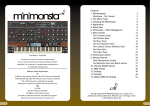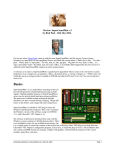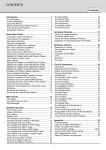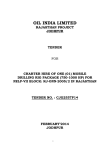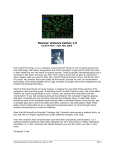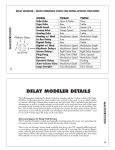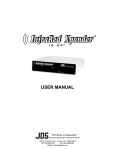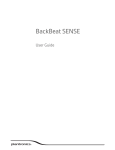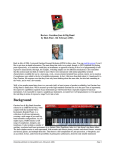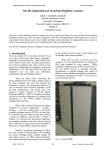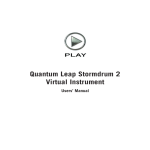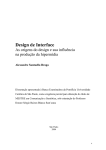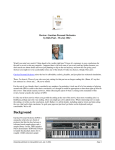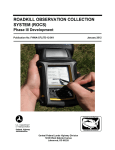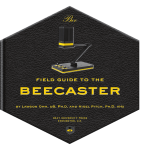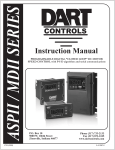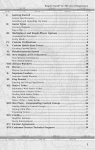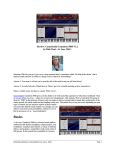Download Review: Spectrasonics Stylus RMX™ V1.1† by Rick Paul
Transcript
Review: Spectrasonics Stylus RMX™ V1.1† by Rick Paul - 25th February 2005 - † NOTE: Shortly after the main body of this review was completed and sent to Spectrasonics for a fact check, Stylus RMX V1.2 was announced with immediate availability. You can find a sidebar at the end of this article with an overview of the V1.2 changes. A few notes have also been made in the article in the course of incorporating Spectrasonics' feedback. Such changes are clearly noted as being relevant to V1.2. All hands-on testing, other than to verify specific changes mentioned, was carried out in V1.1. I wasn't originally supposed to write this review. Back at Winter NAMM 2004 when CakewalkNet and Spectrasonics first crossed paths with regards to potential product reviews they had three shipping software instruments (Trilogy, Atmosphere, and Stylus) and one newly announced future product (Stylus RMX). I was particularly eager to take a look at Trilogy, Jeff Sorbo signed up to review Atmosphere, and we'd agreed that a look at Stylus should wait until Stylus RMX was shipping since it had already been announced. At that time, the plan was that another of our reviewers, who shall remain nameless to protect the innocent (or guilty, whichever the case may be), would cover it. Not only had he not gotten in on the first round of reviews, but he was also particularly eager to check out Stylus RMX after watching Spectrasonics founder Eric Persing's demo of the product in Anaheim. I didn't get a chance to see Eric's demo, and the impression I'd had, based mainly on the marketing of Spectrasonics' earlier Stylus product, was that it probably wouldn't be all that useful to me. In particular, it seemed to be oriented mainly toward electronic music, hip-hop, and other forms of music that tend toward extremely creative drum and percussion sounds, whereas most of my music tends to go for natural acoustic drums. Cut to Fall 2004, with many more reviews under our collective belts, along with backlogs of reviews still stacked up, and Stylus RMX made its debut. I'd been following the press releases, and occasionally checking out the Spectrasonics web site, where they had a countdown of Stylus RMX features starting a few weeks before the actual product release. Right around release date, I figured I'd go through the countdown, and I came away from it thinking there just might be more to this Stylus RMX thing than my earlier expectations would have led me to believe. That turned out to be a dramatic understatement. In any event, I somewhat innocently offered that, if the other reviewer who'd nominally been signed up to review Stylus RMX had changed his mind, I could probably "force myself" to fit it in. I fully expected he'd have a laugh, Originally published on CakewalkNet.com, February 25, 2005. Page 1 then very quickly laugh me off. As fortune would have it, though, the other reviewer already had a backlog of some fairly heavy-duty packages to review, and I got an unexpected, "go for it!" The rest of the potential reviewers were also similarly backed up, so here I am, writing this review. I don't mind telling you that panic set in very shortly after I let Spectrasonics know I'd be the victim ... er, reviewer. Don't get me wrong, it wasn't because I didn't think I'd like what Stylus RMX had to offer. In fact, I was reasonably excited about some of its capabilities based on what I'd read and otherwise seen. Rather, it was a combination of two factors. The first was that, over the course of the last year plus a little, I've reviewed a number of drum loops and drum track-related products, and also acquired a few others I hadn't reviewed. Thus, I felt like I was already swimming in drum-related choices, and sometimes too much choice is worse than too little choice, and how would I differentiate when to use Stylus RMX versus all these other choices? The second factor was that, the more I looked at Stylus RMX, the more I saw that it was a seriously deep instrument. The thought of how to boil down what it does, where it fits, and so on, in order to communicate that in even a relatively lengthy product review, seemed pretty daunting, and I really didn't want to end up writing a book-length review. At this juncture, though, after having had a fair amount of hands-on time with Stylus RMX, I'm happy to report that I feel I've come to reasonable grips with the former concern, and will do my best here to address the latter one. In fact, I can probably sum up this whole review in one word: "Wow!" Okay, so maybe that would be going too far in the other direction on review length. Let's dive in. Background Stylus RMX is marketed as a real-time groove module. Paradoxically, that designation seems both overly simplistic and overly broad. Its simplicity belies the breadth and depth of the territory covered by this virtual instrument. Yet so many products have been described as "groove modules" (or "groove boxes") over the years that there is a natural tendency to look for a more concrete characterization of what the product does. Is it a drum machine, a rhythm sequencer, a loop player, a loop library, a production workstation, or what? And what exactly does the inclusion of "real-time" in the description mean? The truth is Stylus RMX covers a good deal of territory, and every time you think you're getting close to understanding what it is and does, you run into another area of functionality or way of approaching similar functionality. Couple that with the fact that Stylus RMX is expandable, and that it needs to work in conjunction with a VST (or other plug-in format) host program, and the way you work with it may be affected by how you and it interact with the host program, and you start to get the impression that any simple summary of the product will necessarily evolve into a few run-on paragraphs. Then you run into still further capabilities that cross over with the capabilities you've already found, and that simple "real-time groove module" description starts sounding just about right, though perhaps your mental image of what that implies may be a lot more encompassing than it started out being. We'll cover many of the more specific aspects of what Stylus RMX can do in the detailed sections below. For the moment, though, let's look at some of the bullet point-level features. Despite the similarity in name, and in some areas of basic functionality, to Spectrasonics', now superceded, Stylus Vinyl Groove Module, Stylus RMX is really a brand new virtual instrument. It is the first product to feature the Spectrasonics Advanced Groove Engine, or "S.A.G.E.™" (which I'll further abbreviate to SAGE for simplicity) for short. SAGE provides the underlying core technology to maintain audio sound quality while allowing the real-time manipulation of loop-based content. We'll get into the types of manipulation Stylus RMX provides later. For now, suffice it to say the breadth and depth of capabilities provided were the first aspect of the product that elicited my above-noted "wow!" reaction. In fact, they did this at several junctures during the course of my review process. Originally published on CakewalkNet.com, February 25, 2005. Page 2 Speaking of grooves, Stylus RMX includes a 7.4 GB core library of loops and sounds, created by Spectrasonics and produced by sound programmer extraordinaire, Eric Persing. We're not just talking flat loops, though. Most loops are also available as component-level submixes called "groove elements", which provide the ability to mix and match, say, the hi-hat from one loop with the kick drum from another and the snare from yet another loop. The elements are further broken down into "slices" (don't worry about the vocabulary for now -- we'll deal with that below), which can be accessed directly under MIDI control, be it live or from a DAW's sequencer. Many individual sounds are also provided for purposes of building MIDI-playable "kits". The core library consists of two primary sets of loops, along with related groups and sounds. The "RMX Grooves" directory is oriented toward remixing, and the sounds tend toward the electronic. Groove suite names like "Scuba Duba", "Datalife", "Plasticism", and "Defender", as mystifying as they may sound in terms of giving a clue as to what to expect, somehow still manage to convey the flavor of these grooves. The "Classic Stylus" directory, which contains the entire library from original the Stylus Vinyl Groove Module, is best suited to hip-hop and other modern urban music genres. Some example groove suite names there include "Jay Boyz", "Crenshaw", "Barrio", and "Watts Towers". In addition to these primary loops, there is a third directory of loops called "Groove Elements", which consists of individual instrument components of the loops, categorized into suites by instrument type (e.g. bongos, kicks, djembes, etc.). These groove elements are oriented toward letting you build your own grooves based on the components. There are also "Sound Menus", which are not loops at all. Rather, these are sets of sounds related by instrument type -- for example, there are two sets of claps and one set of snaps -- for playing your own parts via MIDI, and map many different, but related, instrument sounds (e.g. many different tambourines) across the keyboard. A final key component of the core library, available only in Kit Mode (see below) are kit modules for building General MIDI-compatible drum kits to play via MIDI. For example, there are 11 suites of hi-hats, and each suite contains a minimum of 7 hi-hat modules -- some contain upwards of 50 modules! The palette of Stylus RMX doesn't stop with its core library, though. Spectrasonics also provides separate S.A.G.E. Xpander modules (see sidebar) with additional groove libraries. A SAGE converter is included to allow users who own Spectrasonics' Groove Control® CD-ROM libraries, as well as REX2 format loops, to convert those loops for use with Stylus RMX. Once converted, these imported libraries can be manipulated in most of the same ways available for native Stylus RMX libraries. There are way too many other high-level features to mention at this point in the review, but I'll just offer a teaser for now, then we'll get into more detail below. Stylus RMX is 8-part multi-timbral and multi-output. What each of those parts corresponds to depends on the mode in which you are using Stylus RMX. All of Stylus RMX's controls can be automated via MIDI, and mapped to your MIDI controller via a MIDI Learn capability. Integrated FX racks provide 24 processors and effects (the V1.2 update adds an additional 3 FX modules for a total of 27), with accessibility at several levels. A Chaos Designer™ allows tuning the level of random variation applied to the stock grooves, thus allowing grooves to be used for longer periods without feeling stale due to rote repetition. A built-in mixer provides submixing capabilities, aux sends, and a master bus, and you can also route Stylus RMX's individual outputs directly to your DAW for further processing. Edit Groups allow processing individual or related slices of a groove separately using almost all the facilities available for groove-level processing. And we've barely scratched the surface. If this sounds daunting, it is, at least at first. Thankfully, Spectrasonics includes a CD full of introductory and tutorial videos, all in QuickTime format, to help get you started. These provide a superb way to begin the process of finding your way around Stylus RMX, and the videos are very well done. (Hint to DAW vendors and other providers of complex products: Check out what Spectrasonics has done here, as it should serve as a model to the industry for making complex products more accessible.) Unfortunately, as of this writing, a user reference manual or printed user guide is not yet available. (Spectrasonics indicates that a fully searchable reference manual will be integrated directly with the plug-in, and is expected to be available in early April 2005.) There is a printed Installation Guide, and Spectrasonics also recently provided a PDF format index to the tutorial videos. The latter is searchable within the Adobe Acrobat Reader, and it includes time stamps for discussion of various features within each video file. If you have 650 MB of extra disk space available, you may want to consider copying the videos to your hard disk until such time as the user reference manual is available. Stylus RMX is available for both Windows 2000/XP and Macintosh OSX platforms. Plug-in formats supported on the Mac include Audio Units, RTAS, and VST. Windows support is currently VST-only, though Stylus RMX runs Originally published on CakewalkNet.com, February 25, 2005. Page 3 well under SONAR using Cakewalk's VST Adapter. (Spectrasonics indicates that an RTAS plug-in will be available for Windows in March 2005.) The software is provided on two DVDs in addition to the tutorial videos CD. While system recommendations for mono-timbral use are decidedly non-state-of-the-art, if you are looking at using Stylus RMX multi-timbrally, especially using the built-in FX and other advanced features, you will want to have a relatively beefy PC. This means a minimum of a 1 GHz Pentium 4 or equivalent, along with 1 GB or more of RAM. Stylus RMX carries a suggested list price of $299, with current street prices only marginally less (best I found as of this writing was $279). While this isn't exactly cheap, it ends up being a much greater value than it might seem on the surface, even if it turns out that your particular musical style isn't addressed very well by the included loops. We'll get into more details on this below. However, the gist of it is that Stylus RMX's expansion capabilities, alongside all the tweaking power contained in the product's engine and user interface, can add serious value to your existing loop collections as well as to loop collections you may create yourself or acquire in the future. Licensing for Stylus RMX is the typical form that allows use in any of your musical projects. The main restriction is that you cannot use Stylus RMX to make a sample library or another kind of sample-based projects. Certain types of non-musical uses, such as if Stylus RMX samples are encoded into a computer game, may require additional licenses. Installation of the software on Windows is not fully automated, and will require some technical knowledge of Windows, especially if you choose to install the large core groove library in a non-default location (which will be a good bet for most users due to the library's size). This makes paying attention to the Installation Guide a must. Thankfully, installation should be a one-time thing, and updates to the software, of which there were three during the period of roughly a month and a half I spent working on this review, are more automatic. I would like to see Spectrasonics work on this area in the future, though, as I imagine it must create a much heavier-than-optimal front end support load for a product as popular as this one, whose users may not all be computer wizards. Authorization is via a challenge-response scheme that was as quick and painless as these types of authorization mechanisms come. The primary testing environment for this review was a Windows XP SP2 PC with an Athlon XP 1600+ processor and 1 GB of RAM running SONAR Producer Edition V4.0.1. Some additional testing was carried out in Cakewalk's Project5 V1.5. The Quick Tour When you start Stylus RMX for the first time, after you click on the somewhat annoying hype screen that appears the first time you open the first instance of Stylus RMX in any given project session, you are presented with Stylus RMX's Edit page. (Note to Spectrasonics: Can we get one of those "click here to never see this screen again" check boxes in a future update?) We'll talk about the Edit page, and the various other pages, in more detail later, but first we need to cover some essentials for getting around in and understanding Stylus RMX. What is important to know at this stage is what lies down in the bottom portion of the Edit page, and, in fact, all pages of Stylus RMX's multi-page interface. Spectrasonics calls this section of the screen the footer, and it is the main navigational center for the product's user interface. At the far left of the footer is a master volume control. This can be handy for quick overall adjustments. Just to the right of that are the master transport controls. These include overall Play and Stop buttons for starting playback of all groove elements configured in a groove and stopping playback of any playing groove elements, respectively. Just below the master transport buttons is a three-mode Value display. By default the Value display shows the value of whatever the most recent parameter edited is, but it can also show Stylus RMX's overall memory usage or the name of the active Slice Edit Group when Edit Groups are in use (more on Edit Groups below). In the center section of the footer are three rows of buttons. The top row consists of buttons numbered 1-8, which correspond to the 8 multi-timbral channels of Stylus RMX. These buttons select the currently active channel to which parameter manipulations in the main portion of the editing screen, other than on the Mixer page where you Originally published on CakewalkNet.com, February 25, 2005. Page 4 can manipulate parameters for multiple channels in parallel, apply. Whichever channel is currently active has its button lit up. Just below each channel activation button is a Play button for that channel. Pressing repeatedly alternately toggles it between playing and stopped state. The bottom row of buttons in the center section of the footer selects the user interface page to view. The pages selected this way are the Edit page, Chaos Designer, FX page, and Mixer page. There are two additional user interface pages that are not selected from this section of the footer. We'll get to those shortly. At the far right of the footer are four additional controls. Across the top is a combination display and control that shows the currently selected groove's name. Clicking on it, or the folder button immediately to its right, brings up the Browser page, which is used to select groove elements and sounds and to perform various operations related to the groove libraries and the grooves themselves. Under the right side of the groove name display is a pull-down menu used to select whether Stylus RMX will respond to MIDI information in Slice Menu mode or Groove Menu mode. In Slice Menu mode, each note sent to Stylus RMX triggers a "slice" from the currently active groove element. A groove element corresponds to a single groove loop, and the slices are, more or less, beat divisions. Playing an ascending chromatic scale would play the groove in its natural order. However, there is nothing saying you have to do that, and you can also play the individual slices as you might play a drum set, for example, to play a fill. In Groove Menu mode, every note sent to Stylus RMX plays a groove element within the currently active directory for the multi-timbral channel of Stylus RMX being accessed. Playing multiple notes concurrently makes it possible to trigger multiple groove elements at once, and keeps them all in sync with one another. Next up, and just to the right of the Slice/Groove Menu mode toggle, is another pull-down menu that tells Stylus RMX whether groove starts, stops, and changes will be reflected immediately, on the next beat, or on the next sixteenth note. (V1.2 adds the option to reflect the changes at the start of the next bar.) Your choice here will depend on how you're using Stylus RMX at the moment. For example, if you're auditioning grooves against a playing song (e.g. to select the groove for a percussion part), the "next beat" option may be ideal since your timing in turning the groove on or off can be a bit sloppy while keeping things easily synchronized with the song's beat. On the other hand, if you're programming parts in a sequencer, you might want to use the "immediate" option so changes happen exactly where you program them. Last up, in the lower right corner of the footer, is a small button that looks like a floppy disk, but brings up a menu of various functions related to maintenance of multis, kits, and parts, as well as the MIDI Learn facility. Before we get to the details of what the various screens do, it may be helpful to get an idea of some basic workflow for building grooves in Stylus RMX and introduce some of the concepts that are important to understand to get past the initial confusion factor. Perhaps the most fundamental thing to decide when getting started is whether you want Stylus RMX to behave as a relatively straightforward, General MIDI-compatible drum machine, or whether you would prefer it to function as a simple-to-complex groove box. This distinction governs whether you will want to use Stylus RMX in Kit mode or Multi mode, respectively. By default Stylus RMX comes up in Multi mode. While Stylus RMX is not primarily a drum machine, but rather a loop-based instrument, I am going to cover the drum machine aspect first for simplicity. If you decide to use Stylus RMX like a drum machine, your first stop will be on the Mixer page to turn Kit mode on. This affects all the multi-timbral channels of Stylus RMX -- i.e. you cannot use a single instance of Stylus RMX as both a kit and for playing groove elements. Instead, each of the mixer slots gets configured with a module of the kit. These kit modules will typically correspond to parts of a drum set, and, instead of choosing grooves, you will be mixing and matching kick drums, snares, hi-hats, and so on. We won't get into much detail on using Kit mode in this review. Quite frankly, though Stylus RMX can serve as a reasonably powerful drum machine, and its extensive sound library is a major asset for use in this fashion, this area isn't its greatest strength. For example, it doesn't support velocity layers and other sampler-style programming attributes that would typically be used for configuring something like a killer acoustic drum kit ala FXpansion's BFD or ToonTrack's Drumkit from Hell Superior. That is not to minimize Stylus RMX's value as a drum machine, especially for styles that aren't heavily Originally published on CakewalkNet.com, February 25, 2005. Page 5 oriented toward acoustic sound nuances. For example, Stylus RMX could be a killer drum machine for modern pop or most any form of electronic music, and it would do at least a passable job in most any genre. Rather, that just isn't the exciting part of Stylus RMX. Besides, most of the operations you'll need for configuring a kit are the same as you need for configuring grooves, with the key exception that you are configuring sounds instead of groove elements. The short summary of Kit mode, though, is that, once you've chosen your sounds, or picked a preset kit you like, and Stylus RMX includes 40 preset kits covering various styles (and over 3,000 kit modules for building your own kits!), you would play Stylus RMX like you would any other GM-compatible MIDI drum module. There is no worrying about mapping of sounds, because Stylus RMX handles that for you. You just have to pick the relevant kit modules, via Stylus RMX's Browser page, to suit your musical needs. If you'd like to, you can also use Stylus RMX's FX page to process any of the individual kit elements to your taste. You can also use the mixer to blend kit elements, send part of the sound to Aux buses for shared effects, and process the master output bus, if you'd like. However, you can just as easily send all the individual outputs to SONAR (or whatever other DAW you might be using), for processing and mixing at that level -- or mix a bit of both if you prefer. It's that simple! If you decide to go down the groove box path, you will leave Stylus RMX in its default Multi mode, and your first destination will likely be to the Browser window to audition groove-building components. We'll get into details of the Browser window below, but it is worth spending a few minutes here on the organization of groove libraries and the terminology associated with those. At the top level, there are multiple "libraries", including the Core Library (i.e. those built into Stylus RMX), EXP Libraries (from any installed SAGE Xpanders or Groove Control™ libraries), User Libraries (from conversion of REX loop libraries), and User Favorites (collections of grooves specified by the user and sourced from the one or more other libraries, for example for use in a specific project). Below the library level come "directories". What these are will be library-specific. For example, the Core Library includes directories called "RMX Grooves" (new grooves created for Stylus RMX), "Classic Stylus" (the groove library provided with the original Stylus Vinyl Groove Module), "Groove Elements" (various sets of individual instrument-based grooves, such as for bongos, kicks, congas, snares, etc.), and more. Below the directory level, there will be multiple "suites". These, also, will be library- and directory-specific, but the use would generally be to group sets of grooves that might be useful to review at the same time. For example, suite-level groupings might be for a specific collection of instrumental components of a more complex groove or set of related grooves (e.g. all components of the 60 BPM "Volcano" groove set), a large set of unrelated grooves based on a single instrument or type of instrument (e.g. grooves using bongos, grooves using congas, etc.), or something specified by the user (e.g. a collection of "User Favorites" grouped together for a specific project). Finally come the "groove elements", which are, essentially, equivalent to a single groove loop, and are what you will ultimately be auditioning or playing in one of Stylus RMX's groove-oriented modes. At this point, you're basically just looking for grooves that may be useful to your project. Depending on your working style and the nature of your project, you may choose to simply use the grooves where they stand. Alternately, you may build up a project-specific suite in the User Favorites to avoid having to remember the location of grooves that come from many different suites and directories, or even from different libraries. You will probably also be starting to get some idea of how you want to build the overall groove tracks for your project. For example, will you string individual grooves together like you might do with audio loops, play the grooves in real time from a keyboard, program them from a sequencer, or some combination of these? Will you want to slice and dice the grooves up so you can play them out of order, kind of like a drum set, or possibly use them concurrently in loop stretching fashion while playing "fills" manually? You may decide, for example, that a set of converted REX loops will provide the basic beats for your song, but you will need to add custom fills, based on the same sounds. You may also want to add percussion and sound FX-type parts over the top of that using some combination of looped and manually played parts. Once you know this, you can decide which of the up-to-8 multi-timbral parts in Stylus RMX will be used in Groove Menu mode and which will be used in Slice Menu mode. In Groove Menu mode, you trigger the individual groove elements in a suite via MIDI, be it from a keyboard or MIDI sequence. Each groove element is triggered by a single MIDI note, so you can also "play a chord" to overlay groove elements, thus creating more complex grooves. This mode might be used to build your basic foundational beats. If you decide to trigger the grooves from a programmed MIDI sequence, Stylus RMX simplifies things by letting you drag and drop a MIDI clip representing the note used to play the groove from the Stylus RMX user Originally published on CakewalkNet.com, February 25, 2005. Page 6 interface to any MIDI sequencer that supports drag and drop of MIDI files. This works nicely with SONAR, though SONAR does not pick up the name of the groove element in the MIDI clip, so you may want to name it manually after the drag and drop operation. If you will want to extend the groove to multiple instances, you may also want to designate it as a groove loop in SONAR so you can just stretch it rather than needing to copy and paste to get additional sequential repetitions. In Slice Menu mode, each MIDI note triggers a slice of the currently selected groove element. To play the whole groove, you would play an ascending chromatic scale to trigger the slices in order. If that is what you want to do, though, Stylus RMX makes this easy. Just select the groove element you want to use, and drag and drop the MIDI clip for that element to your DAW where you can edit it, quantize it, or whatever else you'd like to do. Note that if you change the current groove, what you hear will change because the slices of the second groove element will not correspond to the slices of the first groove element. You can also easily use this mode to play or program fills, using individual slices of the groove element much like you would use the individual drums in a drum kit. We'll get into more detail on the operations in this area later on, but you may have already guessed that these two modes can be used together on different multi-timbral channels to address the sort of scenario I described above. For example, you might build the basic beats on one channel using Groove Menu mode, perhaps from groove elements you've grouped together for your project in a User Favorites suite. You might then choose one of those groove elements for use on another channel in Slice Menu mode to play or program your fills. The overlaid percussion and FX looped parts could come from using one or more additional channels in Groove Menu mode, while one or more additional channels are used for playing additional percussive elements in Slice Menu mode. Selecting the channel to work on at any given time is as easy as pressing the appropriate channel activator button in the top middle section of the footer. At this point, you may wish to modify the sounds for each channel, for example by shifting the pitch, applying envelopes, or applying filters. Just bop on over to the Edit page, select the channel you want to modify, and tweak away. If you want to apply some of Stylus RMX's effects to individual channels, you would use the FX page, along with the channel activator buttons to choose the channel, to work on the individual channel inserts. You can also access aux bus effects and master output effects settings from the FX page. Once you've got the sounds the way you want them, you would use Stylus RMX's Mixer page to modify the volume levels, pan settings, aux bus settings, and individual output assignments for each channel. We're really only scratching the surface at this point, but it's helpful to work your way around some of the key elements of Stylus RMX's user interface at basic levels before diving into deep -- and we're talking very deep -waters. In particular, it is very easy to get lost in the details of Stylus RMX if you haven't first gotten your arms around its basic workflow, including how it will interact with your DAW. If, on the other hand, you've got a basic notion of Stylus RMX's basic workflow, and how that can mesh with your individual working style, it becomes pretty easy to add on deeper touches such as via the Chaos Designer, Edit Groups, and more. Ready to dive deeper? Get Into the Groove Let's take a more detailed look at working with Stylus RMX when operating in groove box mode, which Stylus RMX calls "Multi" mode. Your journey when working with Multis is likely to begin in the Browser. The Browser page is reached from any page in the user interface by clicking on a groove name or the little folder symbol beside it. If you start out in the mixer view, where you will see up to 8 grooves, representing each of the multi-timbral channels of Stylus RMX, clicking on the groove name will also make the channel corresponding to the groove you selected the active channel. Otherwise, the active channel will remain whatever you have made active in the Stylus RMX footer prior to clicking on the groove name. Of course, you can change the active channel at any time by clicking on another channel selector in the footer. Originally published on CakewalkNet.com, February 25, 2005. Page 7 The bottom portion of the Browser window is the same footer as you will see everywhere else in Stylus RMX. The top portion, called the header, is largely decorative. However, it includes a button to close the Browser page and return to the page you were on when you opened the Browser, as well as a Spectrasonics logo which, if clicked, will display the names of members of the team that created Stylus RMX. Below the header and above the footer sits the meat of the Browser's interface. In the upper left corner are the dropdown menus to select the library whose sounds you wish to audition and the directory within that library. The center portion of the Browser lists the groove suites available in the current library and directory. Depending on the specific directory you've chosen, these may be in the form of BPM ratings followed by a creative or descriptive style name (e.g. "60 Volcano", "70 Datalife", "112 Jive Walking", etc.), instrument groupings (e.g. "Bongos", "Cowbells", "Shakers", "Sticks", etc.), or whatever the library designer, or user for user-imported grooves or grooves collected in a the "User Favorites" library, has picked as a convention. Two special cases deserve mention. One, which is only available when using Kit mode is categories of Kit Modules -- i.e. components for building drum kits when using Stylus RMX as a GM-compatible drum machine. In this case the suite names you will find begin with a category of instruments, followed by some further descriptive name (e.g. "CLAPS - Aggressive", "HI-HATS Chunky", "KICKS - Lo-Fi", etc.). When you are using Multi mode, though, there is a similarly named set of suites for the Sound Menus directory of the Core Library. These suites have names that begin with "SOUND MENUS" followed by a descriptor of the basic category of "sound menus" in that suite. We'll talk a bit more about sound menus shortly, but the general gist is that they are not grooves, but rather a layout of sounds which are playable via MIDI, but which, unlike Kit modules, are available in Multi mode. Over on the right side of the Browser sits the Elements pane, which is used to list the individual elements available in the selected suite. If we are in Kit mode, then the elements will be Kit modules. If we are in Multi mode, but the selected suite is in the Sound Menus directory, the elements will be Sound Menus. Otherwise, the elements will be groove elements, which are, for most practical purposes, loops. The naming of any given elements will generally be related to the type of element it is. For example, groove elements typically have the original tempo in BPM followed by the descriptive name of the suite, and finally some further descriptive label (e.g. "60-Two Speeder Kick", "73Caravan Hi-Hat", "79-BossaLuv Electro NoKik"). However, if the groove elements came from an imported REX library, and the user did not rename the individual REX loop files prior to importing, the groove elements will have whatever the original loop designer named the individual files. For Sound Menus, the name of an element always begins with "MENU", and will generally be followed by some descriptor which may include an instrument category name (e.g. "MENU - Bongos"), an instrument name and further descriptor (e.g. "MENU - Hi-Hats Chunky"), or just some creative name (e.g. "MENU - Weirdness 1"). With grooves, clicking on the element's name starts the groove playing for auditioning purposes. If you want to audition sound menu elements, you need to either play notes from a MIDI keyboard or send MIDI notes from your sequencer through Stylus RMX. Just above the Elements pane, in the top right-hand corner of the Browser window is a Settings button. When you change groove elements in a Stylus RMX track, this easy-to-miss, but important, button determines whether various settings, such as which output that track will use, are left as is or are reset according to settings associated with the groove element being loaded. If you're using Stylus RMX multi-timbrally, you'll likely want to turn this button off (the default state is on) to avoid having to repeatedly change mixer faders, track outputs, and more. Now is as good a time as any to mention the different modes that can be used within an individual multi-timbral channel when working with Stylus RMX in Multi mode. We've already talked a little about Slice Menu mode and Groove Menu mode. In case you've forgotten, Slice Menu mode allows you to play individual slices of a single groove element by sending the relevant MIDI note for that slice to the applicable Stylus RMX MIDI channel. Groove Menu mode, on the other hand, allows playing one or more of the groove elements in the current suite depending on which note has been sent. The first element is selected by playing middle C (i.e. usually -- in suites with a large number of groove elements a C in a lower octave may be used), the next one by playing the C# just above that, the next by the D above that, and so on. Playing multiple notes allows playing multiple grooves. You will also remember that Slice Menu or Groove Menu mode are selected via pull-down menus in the footer. There is also another pull-down menu in the footer, just to the right of the mode menu, that selects when the groove starts playing after receiving a MIDI note in Groove Menu mode (or in auditioning grooves in either Groove Menu or Slice Menu mode). The options are to start immediately (you'll want to use this if programming the triggers for either mode, and also for playing back MIDI patterns dragged and dropped to your DAW from Stylus RMX), to start Originally published on CakewalkNet.com, February 25, 2005. Page 8 on the next sixteenth note, and to start on the next beat. The next beat option is perhaps the most useful for triggering grooves for auditioning purposes. Either next beat or next sixteenth note could be useful for live playing of Stylus RMX in Groove Menu mode when wanting to keep the grooves synchronized with each other without having to be too tight in your triggering them. Besides Slice Menu and Groove Menu mode, there is also Sound Menu mode, which will be activated any time you set the current channel to a Sound Menus element from the Core Library. However, to actually hear the sounds, you need to set Slice Menu mode in the footer. (I think Spectrasonics could make things a little less confusing in this area if they either put Sound Menu mode in the footer as another option or automatically caused Slice Menu mode to be selected whenever the current element selected was set to a Sound Menu. In fact, Spectrasonics evidently agrees, as they have indicated this is a planned feature for the next update -- i.e. post-V1.2. I like it when my wishes are granted!) When you are in this mode, the sounds in whatever Sound Menu you have selected, which are typically sounds in a similar category (e.g. toms, kicks, tambourines, etc.) are laid out across the keyboard, and you play them similarly to how you would play sounds in Kit mode. However, there are a few important differences. First is that Sound Menu mode is available in Multi mode. Thus, you can have one channel of a Multi set to Sound Menus for, say, tambourines, and play tambourines manually or via MIDI while letting the rest of Stylus RMX's channels groove along in Slice Menu or Groove Menu mode. The other is that the sounds are not laid out in General MIDI fashion. You might have up to 64 sounds in a given Sound Menu, and you will need to just figure out which ones you want to use where. This might seem confusing at first, but it is a way to create more human sounding parts than by simply using, say, the tambourine sample in a GM kit at different velocities. Shifting our attention back to the left side of the Browser window, just under the library and directory selection area, is an area for halving or doubling the speed of a groove. In fact, there are two buttons, intuitively labeled "Half" and "Double". Remembering that Stylus RMX will follow the tempo of your DAW, these buttons are not actually affecting the tempo of your project. Rather they are affecting the rate with which the current groove element plays back against the tempo of the project, either halving the rate (i.e. slowing the groove element down), or doubling the rate (i.e. speeding it up). You might be thinking this is cool, and gives you "three grooves for the price of one." Well, it's even cooler than that! Either button can be pressed repeatedly, and operates against the rate of playback of the groove element at that time. Thus, if you want to quarter the rate of playback of the groove element, press Half twice. If you want to quadruple it, press Double twice. As you might guess, it's pretty easy to get into fairly ridiculous territory if you want to do so. However, this can be a very nice feature when you're trying to create unique grooves. Also, if you've experienced what happens when you slow down ACID loops, even to half their original tempo, it is pretty amazing to hear a groove playing back at a quarter or an eighth of its original tempo and still sounding good. Just below the rate buttons is an area that, at first glance, looks like just a fancy display of the name of the current groove. However, a closer look reveals the section heading "MIDI FILE" and engraved looking text that reads "DRAG AND DROP". The idea here is that, when you drag and drop from the fancy looking groove name to another application, it is the same as if you dragged and dropped a MIDI file containing whatever will trigger the current groove on playback to the second application. Most likely that second application will be your DAW, but it could also be, for example, Windows Explorer, in which case you would be storing a MIDI file on your hard disk. If you are in Slice Menu mode, the MIDI information dragged is an upward chromatic scale with the timing of the elements in the current groove as the timing of note on messages. Each note represents a slice in the groove, and you play the groove back by playing the slices in sequence with their original timing. Of course, once it is in your DAW, you can tweak the timing, rearrange slices, and so on. If you're in Groove Menu mode, what gets dropped is a single note, whose length is the length of the groove element's pattern, and whose pitch is whatever note corresponds to that particular groove within the current suite. So, for example, the first groove in the suite would create a middle C, and, if the groove is two measures of 4/4 time, you'd get an 8 beat note. This drag and drop feature may be one of the handiest features in Stylus RMX once you've got a happening groove going. All you need to do is get a build your groove in Stylus RMX. There is no need to worry at all about what MIDI notes will be needed, their timing, which grooves are named what, and so on. When you've got something you like, you just go to each active part in the groove, drag its pattern to your DAW, and next time you hit Play in your DAW you'll hear the same groove play back under DAW control. But it gets even more useful. Say, you've got all 8 channels of Stylus RMX going for a complex groove. You don't really want all 8 channels going all the time in your Originally published on CakewalkNet.com, February 25, 2005. Page 9 project, of course, but you do want to bring elements in and out over time, using variations of which grooves are playing at any given time to build an interesting dynamic in your project. If you want to, you can just drag all eight elements to SONAR once, designate them as MIDI groove loops, then drag them around and stretch them as needed to arrange the patterns. In Slice Menu mode, you can also create copies of those patterns and mess with the copies, for example to program a fill based on tweaking the slice order, or to leave some slices out here and there. If you inject Chaos Designer into the picture, and I won't do that now in the interests of simplicity, you can even get Stylus RMX itself to program some variations for you. There are a few minor idiosyncrasies with drag and drop between Stylus RMX and SONAR. First is that SONAR doesn't maintain the name of a dropped MIDI clip, so, if you want the name of the clip in SONAR to be the name of the groove, you'll have to manually rename it as such on the SONAR side. Second, when you drag from the first channel of Stylus RMX to a SONAR MIDI track, the dropped MIDI clip goes exactly where you would intuitively expect it to go. However, if you drag from any other channel of Stylus RMX to a MIDI track in SONAR, the destination for the dragged clip will be however many tracks down from the track you drag to in SONAR the channel in Stylus RMX was from channel 1. So, for example, if you drag from channel 2 in Stylus RMX, the clip will drop one track beyond the track you drag to in SONAR. This may seem confusing, but I actually found it to be a useful bit of confusion once I got used to it. In particular, it meant that I could just drag to the top MIDI track associated with Stylus and not have to worry whether I'm dragging to the correct channel -- once I've sequenced MIDI tracks in SONAR to correspond to the channel layout in Stylus RMX, that is. (The drag and drop operation will create additional tracks if it needs to, and will even assign the correct MIDI channel. However, it won't assign the track's output port to Stylus RMX, so you'll have to do that manually.) Unfortunately Cakewalk Project5 1.5 users will not be able to directly take advantage of Stylus RMX's drag and drop since Project5 does not support MIDI drag and drop from other applications. However, you can work around this by dragging and dropping the MIDI information to Windows Explorer, then use Project5's MIDI file import feature go get the information into a Project5 track. This is nowhere near as convenient as the direct drag and drop, but does get the job done. One last area in the Browser window is the Favorites area. If you're familiar with that term from Microsoft's Internet Explorer, you've already got an idea of what this does. There are two buttons in this area. The first is the Add button, which, you guessed it, adds the current groove element to your "Favorites", in particular a "Current Favorites" suite. There is also a Jump button, which takes you directly to your Current Favorites suite. Once you're there, and you will still see the Browser window at this point, you will also see a Favorites Utility menu underneath these two buttons. That menu lets you save your current Favorites suite, specifically so you can later give it a meaningful name (just saving it gives it a default name created by Stylus RMX), or delete a selected suite from your Favorites area. For example, you may wish to save loops you are considering using for your current project. This avoids having to keep jumping around to different libraries, directories, and suites if you want to use groove elements from various locations, especially if you are building a virtual suite of grooves to use in Groove mode. The idea is you can bop around Stylus RMX, saving anything that catches your ear to the Favorites list. Then, once you've finished auditioning raw grooves that might be candidates for the project, you can jump to your Favorites area and just stay there while working on refining your sound selections for that project or using all of the grooves you've selected. Who Needs an Editor? The raw sounds available in Stylus RMX's Core Library, various Xpander packs, and any libraries you may have imported, for example from REX loops, may be just what you're looking for in your project. If not, though, or if you just like to tweak things for fun, your next stop will likely be on the Stylus RMX Edit page, where you can tweak away. If you've used the older Stylus Vinyl Groove Module, or Spectrasonics' Atmosphere and Trilogy virtual instruments for that matter, all of which were based on the UVI-engine, rather than SAGE, Stylus RMX's Edit page may look somewhat familiar. In fact, Spectrasonics' UVI-based modules provided very sensible synth-like sound editing Originally published on CakewalkNet.com, February 25, 2005. Page 10 capabilities for those sample-based instruments, and Stylus RMX takes a similar approach, at least at the surface level -- there is quite a bit more power available when you dig deeper. We won't get into too much depth on the editing parameters themselves. They are powerful, but common enough to not be all that exciting in the sense of breaking new ground. What is more exciting is the flexibility Stylus RMX gives you for using them by virtue of a feature that is initially hidden in this and other views. I hope you don't mind a slight tease, because, for now, all I will mention about this exciting feature is that you access it by clicking on the area in the bottom middle of the Edit page where it looks like there is an air vent or rack grille. We'll talk more about the power hidden in this area below, but for now here is a quick snapshot of more traditional controls available on the Edit page. Starting near the top center of the Edit page, you will see the name of the current channel's active groove element. Clicking on the name of the groove, or the folder icon to the right of it, gets you to the Browser window. Just to the left of the name of the groove element is a button labeled "Easy". Clicking toggles between the full Edit page and the Easy Edit page. The Easy Edit page features a simplified set of controls, corresponding to some of the most used editing functions, with big, easy-to-manipulate knobs, sliders, and switches. These include Level, Pan, Pitch (with a switch to toggle between coarse and fine control), amplitude envelope Decay and Release (with a switch to toggle between them), and master filter Tone and Emphasis. Note that the same grille-like area exists in the Easy Edit page as on the Edit page. You will also see this on a few other pages we will get to a bit later. Moving back to the main Edit page, on the left-hand side of the screen, there are Level and Pan sliders. Note that these can be used interchangeably with the similarly named controls on the Easy Edit page. These affect the volume level and stereo field position for whatever you are editing. By default, that "whatever" will be the groove element playing through the current Stylus RMX channel as selected by the channel selector in the Stylus RMX footer. If you're intrigued by my saying this affects "whatever you are editing", that is good, because it provides a further hint toward the exciting feature alluded to above. Another hint before we progress with the sound editing features themselves is that you may want to consider what sorts of "whatevers" you'd like to be able to edit when talking about a percussive groove. One final hint is that this same qualifier applies to all the controls on the Edit page (as well as to controls on a few other pages of the Stylus RMX user interface). Just to the right of the Level and Pan controls is the LFO section, which provides LFOs (low frequency oscillators) for modifying amplitude, filtering (modifies the cutoff frequency of the Power Filter), and pan position. Just click on the Amp, Filter, or Pan button, respectively, to access the individual controls for that LFO. Those controls include Depth (turn to zero to turn the LFO off), Rate, waveform (sine, square, triangle, forward and inverse ramps, and sample and hold), Sync (synchronizes the LFO with the host's tempo; otherwise it is free running), and Retrig (retriggers the LFO for each slice of the groove). There is also a clickable indicator LED which determines whether the modulation is positive or negative (blue for positive, red for negative). To the right of the LFO section is the Power Filter. This filter was created in collaboration with G-Media, based on technology from G-Media's ImpOSCAR softsynth. The Power Filter has lowpass, bandpass, and highpass modes, only one of which can be active at any given time. A 24dB switch toggles the Power Filter between 4-pole 24dB per octave and 2-pole 12dB per octave operation. Parameters for controlling the Power Filter include Cutoff, Resonance, Width, Drive, and Gain. Together these parameters provide a high degree of control. Remember, too, that the Filter LFO or Filter Envelope can modulate the Power Filter. Speaking of envelopes, next up is the Envelopes section. Envelopes are available for modifying amplitude, filter (modifies the cutoff frequency of the Power Filter), and pitch. Just as in the LFO section, toggling on the button for a specific type of envelope selects the edit controls for that type of envelope. Individual envelope controls, include Attack, Hold, Decay, and Release, as well as a Velocity knob (controls the sensitivity of the envelope to keyboard Originally published on CakewalkNet.com, February 25, 2005. Page 11 velocity), a Depth knob (turns the applicable envelope off or sets the maximum modulation depth for the envelope), and a clickable indicator LED (determines whether the modulation is positive or negative). To the right of the Envelopes section are the Reverse button and Sample Start slider. If the Reverse button is engaged, the samples within the slice are reversed -- it's like a backward tape effect, except local to the slice of the groove element (i.e. the groove itself is not reversed). The Sample Start slider determines if slices start at their beginning or some offset into them. This could create clicks (i.e. due to samples starting at locations other than zero crossings), but the Attack control on the Amplitude Envelope can be used to fade the sample in quickly, thus getting rid of any clicks. If the Reverse button is engaged, instead of controlling the point for the beginning of the slice, the Sample Start slider controls the ending point of the slice. Moving down to the lower left-hand corner of the Edit page, we find the Pitch section, which is used to tune whatever the Edit page is modifying. There are two slider controls, Coarse and Fine. The Coarse slider adjusts the pitch in semi-tones, while the Fine slider adjusts pitch in cents. Last, but not least, in the lower right-hand corner of the Edit page is the Master Filter with its two simple slider controls, Tone and Emphasis. Center the Tone control, and the Master Filter is inactive. Slide it to the left, and it becomes a lowpass filter. Slide it to the right, and it becomes a highpass filter. The Emphasis slider is similar to the Resonance slider on the Power Filter, basically emphasizing frequencies around the cutoff point established by the Tone slider. Mixing it Up Thus far, we've picked some groove elements, and perhaps customized their sound a bit using the Edit page. Remembering that Stylus RMX is 8 part multi-timbral, another fairly obvious thing we'll need to be able to do is either create a blend of the up-to-8 parts within Stylus RMX or route those parts to some number of inputs to our DAW. This is accomplished using Stylus RMX's Mixer page. We got a quick glimpse of the mixer page when discussing Kit mode above. At the top left of the Mixer page are the buttons to select whether you want to use Stylus RMX in Kit mode or Multi mode. Note that changing which mode is selected clears any choices you have made in the mode you'd been in, so, if you want to experiment with the other mode, make sure and save any settings you've made that you want to keep into a user setting before switching modes. Speaking of which, next to the Multi/Kit mode selector is the display to list the current multi or kit -- click on it to select another preset or user setting. There are also up/down arrows to select the previous or next kit or multi. On the right at top is an icon that looks like a diskette, and which calls up a menu of operations such as for loading or saving multis or kits, loading or saving parts within a multi or kit, and learning or unlearning MIDI controller connections to the mixer controls. The main body of the Mixer page holds 8 "track strips", with the name of the current groove element or kit component (as usual, click on the name to go directly to the Browser), and traditional mixer controls such as Mute and Solo buttons, level faders, and Pan knobs. There are also 4 Aux Sends per channel, output selectors to set which of Stylus' multi-timbral outputs the channel in question is routed to, and channel numbers which, if clicked, work just like the channel selectors in the Stylus RMX footer. One point worth noting is that, while the Mixer will show the output destinations of the various components of the multi or kit, the listings of output designations on the Mixer page is not necessarily the definitive list of what is routed to any given output when in Multi mode. In fact, it could be that a groove element shown as being routed to a particular output in the mixer does not have all slices of it going to that output. This relates to a capability called Edit Groups that we have been alluding to several times above, and the reasons for this will become clearer when we discuss Edit Groups. I mention it here because this notion, along with some related details related to Edit Groups, means the Mixer is not as useful as a source of routing information as it might appear to be on the surface. This is Originally published on CakewalkNet.com, February 25, 2005. Page 12 not necessarily a complaint, as the Mixer is more about controlling levels and balances of the multi-timbral parts than about providing routing information. However, as your usage of Stylus RMX gets into deeper waters, you may find yourself wishing there were such a definitive location for examining routing information, specifically when using multiple outputs along with Edit Groups. To What Effect? We've still got a couple more pages of the Stylus RMX user interface just to get through "basic" functionality. Next up is the FX page. The FX page provides a three slot effects rack for each insert, aux bus, master bus, and Edit Group (more on these later) in Stylus RMX. Into each effects slot you can put any of the 24 effects that come with Stylus RMX. Of course, you can also leave some of those slots empty, which, for performance reasons, is probably a good idea unless you've got a much faster computer than I do. Even without considering Edit Groups, we are talking about the possibility of as many as 39 effects units (i.e. 8 inserts, 4 aux sends, and one master bus, for a total of 13 different FX racks, each with up to 3 FX in it), and using lots of effects can eat up CPU power pretty quickly. When you start getting into Edit Groups, the number could be significantly higher, though my computer would certainly have bitten the CPU power dust long before that point. What kind of effects are we talking about? There's a tube limiter, tape "slammer", modern and vintage compressors, a gate/expander, stereo imager including autopanning, four graphic equalizers (2-, 3-, 7, and 12-band), two parametric equalizers (2- and 3-band), wah-wah, Power Filter (using the same technology built into the Edit page), valve radio, "flame" distortion, two phasers (an EZ-Phaser with 4 or 8 poles, and a PRO-Phaser with 3 to 22 poles), a flanger, three tempo-based delays (single, dual, and left/center/right), a vintage-to-modern (1960 to 2000) tapestyle delay called Retroplex, and a simple reverb called EZ-Verb. (The V1.2 update adds Radio Delay, Pro Verb, and Spring Verb.) Perhaps the quicker question to answer would have been what effects Stylus RMX doesn't have. Of course, if you don't find what you're looking for here, you can always send whatever it is you want to process to one of Stylus RMX's individual outputs and process that channel separately in your DAW using your full slate of plug-in effects. I have mixed feelings on the effects capability as it stands in Stylus RMX. On the one hand, at least to my ears, the effects provided are excellent, and the variety provided is superb. The effects are on par with what you might expect from dedicated effects plug-ins, rather than those built into a sample playback module. On the other hand, pretty much all of the user interfaces for these effects boxes emulate a hardware interface, which is my least favorite form for software effects interfaces to take -- it's so, well, "hardware-ish"! Don't get me wrong, the value of having the effects there is significant. I can also appreciate the amount of design work, and likely extra cost, that would need to go into making each effects "box" have an interface that was ideally suited for its function. I also realize that the simple interfaces provided may make it easier to deal with automating the controls of these interfaces (another decided positive factor, by the way), and there is always the possibility of using effects at the DAW level anyway. Still, I've gotten spoiled by software plug-ins over the last half decade or so. In particular, the most usable plug-ins tend to have interfaces that use the graphic interfaces provided by modern computer operating systems to make plug-in setting more intuitive and to provide good feedback for monitoring what is coming into them and/or going out of them. Just to give one example, would you rather set a parametric EQ curve with a half dozen knobs, or with a graphic curve with nodes that can be manipulated, possibly even against an FFT meter that shows the signal coming in or going out of the EQ module? I also do wish Stylus RMX's effects provided preset and user settings capabilities. As it is, you will need to create your settings from scratch (i.e. if you use anything other than default settings) each time you pop an effects box in the rack, even if you've already set things similarly on another insert. Moreover, you will also need to do that again if you decide to try changing, say, the modern compressor for the vintage compressor to see which better suits the needs of a particular track. (NOTE: My wish was granted in Stylus V1.2. While there still is no way to drag an effects box from one rack position to another if you decide to reorder your effects chain, there are both rack- and Originally published on CakewalkNet.com, February 25, 2005. Page 13 individual FX module-level presets. Spectrasonics provides an extensive library of presets at both levels, and users can create their own, too.) Perhaps, though, the biggest wish I have for the Stylus RMX effects is that they were available directly at the VST plug-ins level. While I probably wouldn't pick, say, EZ-Reverb over my plug-in reverbs from Lexicon, Waves, PSP Audioware, and various others too often, some of the more esoteric effects -- Retroplex, for example -- could indeed be handy to have available outside of Stylus RMX. Steinberg set a good example for this by making the pedal board for Virtual Guitarist - Electric Edition available this way, and it would be great if Spectrasonics could do this with the rack of highly capable effects they've provided in Stylus RMX. Perhaps this could be an idea for a separate product from Spectrasonics at some point in the future? All in all, the FX component of Stylus RMX is a valuable addition for sound sculpting power. There may be some areas where things could be improved further in the future, but the bottom line is the sound, and it is good. Injecting Chaos Chaos is often thought of as being undesirable, but Stylus RMX's Chaos Designer is decidedly not a bad thing. In fact, I might go so far as to suggest it, along with the notion of "chaos" as it is used here, is one of the key strengths of Stylus RMX. Not only does it set Stylus RMX apart from other percussive tools, but it also allows breathing new life into loop collections you may already have. See, the problem with loops in general is they repeat, and repeat again, and then again, and so on, with nary a variation. You can use dynamic tools such as filters to lend sonic variation to them, but the nature of the beast is still relative monotony. By contrast, a human drummer who attempts to play the same exact beat over and over again will inherently play that beat slightly differently over time. Whether this is a good thing or a bad thing depends on how good the drummer is, but a good drummer will tend to inject musical variations, and those variations will keep the beat sounding fresh much longer than an equivalent looped performance. Various sequencers have in the past tried to address this area by providing "humanize" or "randomize" tools, which inject a level of random timing, and possibly dynamics and/or some other attributes, into a MIDI sequence. By and large, though, those attempts at adding variation have come up relatively flat, sounding more like, say, a drummer with bad timing, than a drummer who consciously or subconsciously changes things up in musically useful ways. Enter Chaos Designer. The principle behind Chaos Designer is that of injecting "musical chaos" -- i.e. adding variations in musically useful ways. A real drummer might do things like vary the rhythm from time to time, rush or drag a bit, accent notes, or play ghost notes. Of course, there is a matter of degree. A drummer who rushes or drags too much, or is just all over the place timing-wise, is just plain sloppy. Keeping things sounding good, but fresh, requires taste. (This seems like an opportune time for a drummer joke, but I'll resist the urge.) Spectrasonics incorporates this notion into its concept, basically providing controls to allow you to use your (hopefully good) taste to tailor the variations that Chaos Designer creates to your liking. Let's take a closer look. In the upper left-hand corner of the Chaos Designer screen is the on/off button. Perhaps obviously, leaving this in the default off position means the groove element you're playing on the current channel is just like any other audio loop -- i.e. it'll play back identically as many times as you care to repeat it. Turning Chaos Designer on doesn't change that. You will need to set some other controls to do that. What it does do, is allow those other controls to take effect, thus allowing you to easily turn Chaos Designer on and off to hear the difference with and without "chaos". On the left side of the main body of the Chaos Designer screen are three sliders: Pattern, Repeat, and Reverse. All three set probabilities that Stylus RMX will vary whatever it is the slider governs. In the case of the Pattern setting what is varied is the slice order within the groove element. So if you set the pattern slider to, for example, 0.050, then Stylus RMX will vary the order of slices in the groove approximately 5% of the time. Repeat governs the Originally published on CakewalkNet.com, February 25, 2005. Page 14 probability of repeating a slice of the groove, and Reverse controls the probability of a slice's being reversed (i.e. as in a backward tape effect). Before we move on to the rest of the Chaos Designer parameters, let's stop to consider the possibility of using these initial three controls musically. In fact, let's just focus on the Pattern slider for a moment. It may be obvious already that, if you leave the Pattern slider at its default position of 0.000 (i.e. 0% probability of changing slice order), and haven't changed any of the other Chaos Designer controls from their default positions, you will get the original loop playing over and over. If, on the other hand, you set the Pattern slider to its maximum position of 1.000 (i.e. 100% probability of reordering slices), odds are you won't recognize the underlying groove at all, or that there is even any true groove underneath, because it will be different each time. In my book, neither of these extremes is terribly useful for playing a groove multiple times in a row. Just how much chance for variation is useful is, of course, a matter of taste, and may differ for different types of music. However, I find that somewhere on the order of 0.050 (i.e. 5%) seems just about right for keeping a pattern that seems steady while still feeling more human than just repeating a loop would. There is another element that can enter into play here, too, even in this simple case. That is the notion that it may be more musical to place variations in a groove in some places than it may be to place the variations in other places. For example, you may find that, in a four bar pattern, you are more likely to want to vary the groove in the second half of the second measure and anywhere in the fourth measure than in either the first or third measures. The good news here is that pretty much all parameters of Stylus RMX, including the parameters within Chaos Designer, can be automated and played live from a MIDI controller. Thus, it would be a simple matter to, say, keep the probability of variations low during parts of a groove while raising the chance of variations in other parts, be it under manual control with a MIDI controller or automatic control via your DAW's automation envelopes. Looking back at the other two of the sliders we've already discussed, the Repeat slider is another slider I find to be best kept in a low probability setting. The Reverse slider is not applicable to all types of music (e.g. it wouldn't work in most country mixes). When it is appropriate, it may be even more likely to be best used only at strategic points, such as areas where you might normally consider having a minor fill, but want to see what Chaos Designer can do for you. Again, this all comes down to taste -- i.e. yours -- and will be greatly influenced by your genre of music. Moving on, to the right of the three sliders we've already covered lie three sets of more complex variation controls. The first set is for affecting timing, the next is for affecting pitch, and the third is for affecting dynamics. In each case, there is a slider for controlling the probability of variations of that type, a "direction" knob to influence the direction of the variations (more on that below), and a Range knob to set the overall range of variation allowable. Let's look at them individually, starting from the left side. The timing controls include the Timing slider itself, a Rush/Drag knob, and a Range knob. The Timing slider sets the probability of introducing timing variations in the same way the sliders mentioned above work for their areas of influence. The Rush/Drag knob sets the direction of the variations. If it is centered, then there is an equal chance of rushing or dragging, but if you turn the knob more in the "Rush" direction, you get a better chance of rushing, while if you turn it in the "Drag" direction, you get a better chance of dragging. The Range knob controls how far Chaos Designer can push or drag things. So, for example, setting a value of 0.100 for Timing, turning things in the "Drag" direction, and keeping the Range value low would translate to something on the order of subtly dragging on the order of 10% of the time. Of course, you may not want to drag a whole groove, but rather just the backbeats. You might be able to influence that via automation, but we'll look into a more powerful way to accomplish that sort of thing below with something Stylus RMX calls Edit Groups. For now, suffice it to say that this sort of power is there with Stylus RMX. In the case of the Pitch controls in Chaos Designer, there is the Pitch slider, an Up/Down knob, and a Range knob. As you might guess, the Pitch slider controls the probability of changes in pitch (i.e. at the slice level), the Up/Down knob controls the direction of the changes, and the Range knob controls the degree of potential change. Wide variations here will be most useful in the context of electronic percussion, but keeping range low may also provide a degree variation similar to hitting a snare drum head in different places, where the exact position of the hit subtly effects pitch (among other things). Originally published on CakewalkNet.com, February 25, 2005. Page 15 The final chaos factor is dynamics, and here the controls are Dynamics, Soft/Loud, and Range. By now you have figured out the Dynamics slider sets the probability for changes in the loudness or softness of a slice, the Soft/Loud knob controls the direction of dynamic changes, and the Range knob controls the potential degree of variation. For example, setting things in the "Soft direction", with Range and Dynamics set to taste, could provide an effect similar to the injection of ghost hits into a groove. Before we move on to the remaining Chaos Designer controls, it is worth noting that, though we've talked about each of these controls in isolation, the real magic happens when you put them all, or at least several of them, together. For example, setting small percentages for pattern variation, even smaller percentages for repetition, no reversing, and subtle settings in a particular direction (to your taste) for timing, pitch, and dynamics, can make an acoustic drum loop sound much more human than repeating that same drum loop over and over without benefit of the Chaos Designer. And we haven't yet gotten to the fine-tuning potential of Edit Groups! What we're talking about is the difference between "drum loops" and a dynamic-sounding performance. Of course, if you take things too far, you can also end up with sloppy drummer syndrome, but that is where your taste enters into the picture. Okay, so now you've got a righteous, human-sounding groove going, and it's perfect for using in your current project, but it keeps changing and changing and will never be the same again. What do you do to capture that magic? Funny you should ask. Down on the left side of the lower portion of the main Chaos Designer window is a Capture button, and it Captures whatever Chaos Designer performance has been made from when you start playback in Chaos Designer to when you hit the Capture button. I should note here that I am talking specifically about using Chaos Designer in Slice Menu mode in this instance. Use of Chaos Designer in Groove Menu mode is limited to real time playback. You can, of course, bounce or freeze the track output, but what it plays will be calculated while your DAW performs the bounce or freeze operation, not what you heard while tweaking Chaos Designer settings or even playing the song through the previous time in your DAW. Chaos Designer is still useful in Groove Menu mode, just less predictable since you can't capture what you've already heard. Back to Slice Menu mode, after you've hit the Capture button, Chaos Designer takes a little while to put together the MIDI information from what has just played. Eventually it puts the groove name followed by "-chaos" in the little LCD-like display that resembles the groove name display we saw earlier in the Browser window. You can then drag this MIDI information to your DAW, after which you can play it back repeatably. The one key exception is that currently Chaos Designer pitch variations are not captured to MIDI. You can, however, leave Chaos Designer on the Stylus RMX MIDI channel in question, turn down the other probability sliders, just leaving the Pitch settings on, and Chaos Designer can at least add pitch variations in real time. Once you have the MIDI information in your DAW, you can edit it like any other MIDI information, for example to adjust any timing that feels too "random" to you, or even to just pare down the MIDI clip to use the best parts and slip edit the rest out. There is also an Export button, which provides the direct ability to save the Chaos Designer's MIDI file to hard disk for later use. Of course, you could also just drag the MIDI file from Stylus RMX to Windows Explorer to do a similar thing. The main difference is that using the Export button gives you the chance to rename the file before saving it to disk (with Explorer you could still rename it after saving it to disk). Note that Chaos Designer settings are specific to the MIDI channel (or possibly an Edit Group), not Stylus RMXwide. Thus, for example, you could have different settings on a tambourine loop, a congas loop, and the drum set loop. When I first read about Chaos Designer, I thought it sounded like a cool concept, but wondered how well it would work in practice. Once I actually got using it, though, it seemed like each time I'd dig a little deeper, I'd get to a point where about all that I could say was "wow!" That is, the more you experiment with what Chaos Designer can do, and the control you can have over it for tuning things to your taste, the more levels of capability get revealed. Adding Chaos Designer to the bits and pieces we've discussed thus far would make Stylus RMX a winning solution for creating more human sounding drum and percussion parts from looped material. However, we're not finished yet, and I hope you're ready for one of those "wow!" moments because we're finally going to get to a capability I've Originally published on CakewalkNet.com, February 25, 2005. Page 16 been hinting at, and even name dropping a few times, at various times during the course of this review. It is really the combination of Chaos Designer, all the other Stylus RMX components, and the feature I am about to get to -specifically how they can all work together -- that really takes things over the top. Ready or not, here we go! Edit Groups The capability I'm talking about is Edit Groups. If you've been paying attention to the screen shots included in the review to this point, you probably noticed a similar-looking, grille-like area toward the bottom center of several pages. Specifically, you would have seen that curious graphic on the Edit page (including the Easy Edit page), the FX page, and the Chaos Designer page. What that graphic hides is a whole new set of controls, and clicking on the "grille" reveals them. The screen shot to the left shows the Edit window with the Edit Group control revealed. What are Edit Groups? Essentially, they are subsets of the main groove element to which you can apply various operations in a way that does not affect the remaining parts of the groove. In particular, any of the facilities on the Edit, Chaos, and FX pages can be applied separately to different Edit Groups, and you can also solo the Edit Group, mute it, or assign its output differently than the rest of the groove element. The diagram at right shows the pop-up menu with preconfigured edit groups provided in Stylus RMX. Particularly useful are such musical designations as "Downbeats", "Backbeats", "Halftime Backbeats", and "Upbeats", but you can assign any slice within a groove to an Edit Group. So let's get practical. How can you use Edit Groups? Is this just a technically interesting capability that sounds sexy but doesn't have a lot of use in practice, or is it the earth moving-type of feature that can breathe new life into your grooves? The answer, of course, is it all depends on how you use it. However, there certainly are some very useful capabilities here, and they indeed can provide some powerful possibilities for customizing your grooves. Let's say you've got a nice, but vanilla, pop/rock groove with snares on two and four, kick on one and three, and perhaps an 8th note high-hat pattern. The drumming was tight, the sounds were clean, and things were good. But you don't want them good, you want them "bad" (in the modern slang sense of the word, as opposed to the meaning that is a synonym for "lousy"). Maybe you want the kick to be distorted, the hi-hat timing to be a bit less tight, the snare to drag a bit and have some heavy reverb on it, some dynamic variations all around, etc. But this is an audio loop, how do you do that? Announcer Voice: We interrupted this review for a brief technical point: Actually, I lied. The groove elements in Stylus RMX are not strictly audio loops. They may have started life as audio loops (or at least loopable audio). However, by the time the got into Stylus RMX, they were processed in such a way that they took a form that includes audio and MIDI information. The audio was divided up into smaller regions called slices, and a MIDI sequence was created to reflect the timing at which those slices occur in the overall audio loop. A key part of the "magic" that allows Stylus RMX to do things like play a loop back at most any tempo, inject chaos, and have Edit Groups is the notion that the slicing allows separating out the slices from the whole loop in order to apply special handling at the slice level. At the same time, the MIDI information is used to adjust the timing and trigger the playback of those slices. Spectrasonics calls this Groove Control™. We now return to our regularly scheduled review. Originally published on CakewalkNet.com, February 25, 2005. Page 17 Edit groups to the rescue. First, assign the downbeats group, and put it through the Flame Distortion box in the FX page, then bop over to Chaos Designer and assign whatever dynamics and other variations you like. If you want to hear the downbeats isolated while you're tweaking press the Solo button in the Edit Group section. Next assign the Backbeats group and go into Chaos Designer to give it some dragging and dynamic variations, then into the FX rack to assign some reverb. Finally, go back to the Main group (i.e. everything that's left), and go into Chaos Designer and tweak its parameters to taste. Oh, while you're at it, you may want to route the kick (Downbeats) and snare (Backbeats) to a separate output to your DAW for special mixing treatment on that end of things. You can do that by changing the output assignment in the Edit Group section of any of the pages where the Edit Group section appears. Of course, this is just one quick example, and there is lots more you can do with even this case, depending on your musical tastes and what you want to achieve. The key is that every Edit Group has its own set of parameters, and you have pretty much the full range of what Stylus RMX brings to the table with this detailed level of control. I'll say it again: "Wow!" Can you say, "grooves on steroids?" I knew you could. All this power does come with some caveats, though. One key one is that, as you might imagine, if you're processing lots of different things, especially with the FX devices, you can quickly get to a situation where you need a CPU on steroids to process your grooves on steroids. Another is that all this power, in the context of Stylus RMX's relatively simple interface, can sometimes mean that you can find yourself wondering, "where did I do that?" Just remember you can solo any of Stylus RMX's channels, and solo and mute the various edit groups within that channel. You may need to play around awhile, using your ears to find out what it is you're looking for, then look around the interface to find what you did. I suspect this may be why Spectrasonics initially hides the Edit Group functions behind a faux grille. That way people can get used to the basics of Stylus RMX processing and editing before they add the extra dimensions Edit Groups bring to the table. Teaching a New Groove Box New Tricks We've talked about Stylus RMX mostly as a groove building environment thus far, but Stylus RMX is also an instrument, in the sense that you can play it in real time. We've already talked about using Stylus RMX in Kit mode, where you play it just like any drum machine, as well as in Groove Menu mode, where you can trigger multiple grooves in real time from a MIDI keyboard. Much of what you may want to do with Stylus RMX in real time, though, has less to do with the notes that you will be playing than the evolution of sound over time. For example, you may want to bring a filter in and out in a musical fashion that relates to your specific song, or to increase the probability of groove pattern variations toward the end of a song section. Using Stylus RMX's MIDI Learn capability, it is an easy matter to map any of Stylus RMX's controls to the sliders and knobs on whatever MIDI control surface you might have available. That control surface could be a MIDI keyboard or a full dedicated, mixer-like control surface, or whatever else you have lying around. The idea is to give you the flexibility to "play" those controls like you would play an instrument, rather than having to resort to manipulating the controls with a mouse or programming automation envelopes. Setting this control up is as easy as it could possibly be. Simply invoke the MIDI Learn command from the menu on whichever page holds the control you want to automate, move the relevant slider or knob (or whatever) on your control surface, then move the Stylus RMX control you want to map to the physical control. There is also a MIDI Learn Inverted control to map a Stylus RMX control to the opposite direction of a control surface control's movement. Additionally, you can map more than one Stylus RMX control to the same control surface control. Putting this together with the MIDI Learn and MIDI Learn Inverted commands, it could create the possibility of creating crossfade-like controls, such as for two mixer channels. For example, you might want one channel to fade in when another control fades out, thus essentially creating a balance control between two groove elements. Opportunities for Xpansion Stylus RMX's built-in library of sounds and grooves is superb, but it leads decidedly toward creative sound design and modern grooves, and perhaps you are looking for something more acoustic or something a bit more vanilla, or Originally published on CakewalkNet.com, February 25, 2005. Page 18 perhaps something even more "out there" on the creativity scale. Also, I've never heard of anyone being satisfied with having to use the loops from one and only one company. Of course, you could buy standalone audio loops for using alongside Stylus RMX, but Stylus RMX provides such a useful groove building environment that, once you're "spoiled" by working there, you may never want to build grooves any other way. Also, if you've enjoyed working with loops in the past, odds are you already have built up a library of audio loops, and wouldn't it be cool if you could also make those work in Stylus RMX's powerful environment? To satisfy the need for more and different types of grooves and sounds, Spectrasonics provides optional expansion library add-ons called S.A.G.E. Xpanders. As of the time of this writing, Spectrasonics has announced five Xpanders. These include BackBeat (live drumming geared toward basic beats), Retro Funk (vintage drumming and percussion), Liquid Grooves (natural and processed live drums and unusual, organic percussion), Burning Grooves (blazing live drums and extreme remixes, including less common time signatures), and Metamorphosis (creatively processed remix-oriented grooves). These Xpanders come ready to use with Stylus RMX after installation, so there is no conversion needed on the user's end. They list for $99 apiece. See the sidebar for our hands-on look at the BackBeat Xpander. For users who would like to incorporate their existing loop collections, or loops they create themselves, within Stylus RMX, Spectrasonics includes a SAGE Converter in the Stylus RMX package. As of SAGE Converter 1.1, there is support for converting Spectrasonics' own Groove Control libraries in Akai and Roland formats (most of these overlap with the available Xpanders, but existing users may prefer to convert their loop collections rather than purchasing the equivalent Xpander), as well as REX2 format loops. (Spectrasonics indicates that support for ILIO's Groove Control CD-ROM libraries will be available in early March.) The REX2 format, which was created by Propellerheads, is a fairly popular format for commercial loop libraries, owing to its support in a number of applications, including Propellerheads' own Reason, Steinberg's Cubase SX, Native Instruments' INTAKT and KONTAKT sample players, and many more. While it may not be as popular among SONAR users as the natively-supported ACID format, and Stylus RMX does not support conversion of ACID format loops, this capability may still be of strong interest to SONAR users. After all there are a large number of libraries available in the REX2 format. The potential of using these loops with all of Stylus RMX's features, including Chaos Designer and Edit Groups, and the fact that you can stretch tempos a lot farther with converted REX2 loops inside Stylus RMX than you can with SONAR's native ACID loop stretching capabilities, are strong carrots. See the sidebar for experiences with converting REX2 format loops from Drums On Demand, a vendor whose ACID format loops have been extremely popular among SONAR users, for use with Stylus RMX. Playing Around When Stylus RMX first arrived, and after I got it installed, I decided I'd just start out bringing Stylus RMX up in SONAR 4 to see how far just playing around with it got me. This is largely because there was no user manual (an on-line reference manual is coming in the near future), and I've had some troubles getting clean playback of QuickTime videos on my PC. I must have spent a few hours playing around with the grooves, just checking out sounds and rhythms, which are way cool, especially for genres favoring modern or electronic sounds. At that point, though, it was time to move beyond "new toy syndrome" and figure out how I might use Stylus RMX in actual projects. I have to confess that it was also at that point that I quickly found myself hopelessly lost. While I'd read the marketing materials on the Spectrasonics site, so had some clue as to what Stylus RMX could do, making the translation from features to the user interface didn't come intuitively for me. This is not to suggest Stylus RMX is unintuitive, but, rather, that there are some basic concepts, and aspects of its user interface, that you must grasp to get very far with Stylus RMX. Thus, next stop was trying to figure out how to make my QuickTime Player sound tolerable (it turned out routing it to my studio audio board, rather than the consumer one built into my PC, which I use for most all other plain old media playing uses, did the trick). At that point I could go through the tutorial videos Spectrasonics has provided. Note that we're not talking about a short fifteen-minute introductory video, or even an hour-long overview. We are talking almost three hours worth of videos, including overviews and more in-depth tutorial information honing in on specific areas. While the tutorial videos don't get into every little feature within Stylus RMX, they do cover it in Originally published on CakewalkNet.com, February 25, 2005. Page 19 sufficient depth to keep you going for a long time. While I'll further admit that I didn't become an instant phat groove building guru at this point, the tutorials were way more than adequate to get me pointed in the right direction, and Stylus RMX instantly seemed way more intuitive than it had just a few short hours before. Based on my earlier playing around with the Core Library's sounds, I picked a few song demo projects I thought would be particularly well suited for the types of sounds and grooves Stylus RMX provides, and decided I'd take two different approaches to working with the two projects. In the first case, I had an R&B-flavored pop song where I really wanted to get more urban than I've ever achieved in the past in my productions. The goal was to stay in R&B territory, but with a very heavily hip-hop influenced vibe. In the second case, I had more of a pop/dance number, where I was going for more of an electronica-influenced disco (or is that disco-influenced electronica?) thing. The point being the first application was intended to get down and dirty on the production front, while the second was going for a much smoother style. I also decided the first project would be done in SONAR 4 Producer, while I would do as much as I could of the second project in Project5. I added some additional projects, as well as just trying out Stylus RMX in a few areas where I expected to use it on future projects, later on, and I'll get to those below and in the sidebars. For now, though, let's talk about the first two projects. On the initial hip-hop leaning project, I went straight for Stylus RMX's Slice Menu mode, with the idea that I would use Chaos Designer to humanize whatever grooves I found to suit the project, allowing me to "capture the chaos" and edit in SONAR as needed. This turned out to be a good plan. I ended up finding 6 grooves to weave in and out over the course of the song. I used Chaos Designer to add some variation to prevent things' feeling like I was simply stretching individual loops out. In some cases this stretching might be for as much as the duration of the song, such as in the case of the foundational groove I'd chosen, but it was more typically a song section or a portion of a song section. Dealing with the captured chaos turned out to be a little more involved than I'd anticipated. Chaos Designer always captured more than I wanted, even when I thought I was triggering it to capture just the right amount. However, slip editing the extra data out on the SONAR side, then sliding the resulting clip to the place where I wanted it, was no big deal. Once I'd had the captured MIDI information and edited and slid things around to get my groove arrangements how I wanted them, I decided I'd deal with effects in Stylus RMX to give all those cool rack modules a workout. I particularly found myself liking the Imager, which is a stereo imager and auto panning device, for varying the width of the various grooves and keeping the percussion dynamically moving around the stereo image. I ended up using three instances of that in all. Some of the other effects I put into play on this particular project were the Power Filter, Pro-Phaser, Retroplex, and a couple instances of the Tube Limiter. This represented a total of 8 Stylus RMX effects in all. By this point, my Athlon XP 1600+ CPU was at a crawl, and I was very thankful for the Freeze function Cakewalk introduced in SONAR 4. (Spectrasonics indicates this is mainly because of the Power Filter alone -- it's very CPU heavy, which is part of the reason it's called a "Power" Filter.) I'd also been using Stylus RMX's multiple outputs, with one Stylus RMX channel per output to SONAR, so I could equally have used plug-in effects on the SONAR side. However, the main reason for using the multiple outputs was to be able to deal with mixing balances on the SONAR side, which I could do at the audio level (i.e. after freezing the tracks) to allow for holding off on balancing decisions until later on in the mix. Had I wanted to submix the percussion parts using Stylus RMX's mixer, I'd have needed to get a faster CPU so I could keep it active in the track until later in the game. While this particular project is still a work in progress due to some lyrical rewrites that came along after getting the Stylus RMX tracks, and most of the rest of the arrangement, together, I have to say I was extremely pleased with the initial rough mix. In particular, I felt the Stylus RMX tracks helped achieve results that were significantly beyond what I'd previously been able to achieve in this genre. This was thanks to the combination of the grooves, the sounds used, and the effects, with special kudos to Chaos Designer's ability to keep the loops from getting stale over the course of the song. Perhaps even more significantly, I was able to pull those tracks together much more quickly than anything I'd ever tried that called for creative, modern-sounding percussion tracks. Next up was the electronica- and disco-influenced pop/dance track. This project was different from my norm, if there is any such thing, in a few ways. First was that the vocal was to be a female vocal, and, at least for the time being, I'd decided it would be generated with Zero-G's Vocaloid MIRIAM. (This particular project was the continuation of a project I'd been working on in the course of putting my MIRIAM review together and, in any event, the lyrics were still a work in progress.) Second was my decision to move the project from SONAR over to Originally published on CakewalkNet.com, February 25, 2005. Page 20 Project5. This arose partly from my desire to test Stylus RMX out in the Project5 environment, since my feeling is that Stylus RMX's Core Library should be particularly attractive to Project5 users. Also, I wanted to force myself to learn Project5 a bit more since it's been sitting there on my computer for some time with only a bit of experimental use -- i.e. no real projects. This particular project, however, seemed to be the type for which Project5 should be fairly well suited, though Project5's lack of audio support would require dealing separately with the MIRIAMgenerated audio track for the vocal. As part of my shift to Project5, I'd also decided I would try and do more track programming (other than for use of audio or MIDI loops for drum and percussion parts, most all my tracks tend to be played live on a MIDI keyboard). This was really to get into the Project5 style, which is geared toward building arrangements from patterns. Finally, the history of this project's development meant that I'd be replacing drum and percussion tracks fairly late in the game, whereas I'd usually be working with rhythmic tracks pretty early in the game for this type of song. Ah, challenges! My first attempt at hooking Stylus RMX into Project5 was a dismal failure. While it plugged in just fine, as soon as I tried to audition a groove, Project5 would crash. This was 100% repeatable in Project5, even though Stylus RMX had never crashed SONAR on me. It turns out the problem was not Project5 specific, but rather related to having a high latency set for the audio driver I was initially using in Project5. In particular, because most of my use of Project5 to that point had been playing around, and mostly after hours, I'd configured it to use the consumer-style sound card built into my PC's motherboard, and its default configuration in Project5 had a latency somewhere over 100ms. By contrast, in SONAR 4, I was using my MOTU 2408 mkII interface in ASIO mode, and the highest latency that can be set in that mode at 44.1 kHz is around 49ms. It turns out Stylus RMX doesn't like high latency (I've sinced verified that by setting higher latency in SONAR using the WDM driver for the MOTU interface). Once this was discovered, it was a simple matter to turn the latency down in Project5, initially with my consumer sound card and later substituting my MOTU interface in ASIO mode, and, after doing that, Stylus RMX worked just fine with Project5, too. (NOTE: The high latency crashing problem has been fixed in V1.2, though Stylus RMX still does not like latencies of 100 ms or higher. For example, audio is much more likely to break up above the higher latency mark, even in situations when it would be just fine at the 50 ms mark. This may seem counter-intuitive since raising the latency is often a cure for performance-related audio problems, but I have also also heard of other software instruments' having issues with latencies above certain thresholds.) Once Stylus RMX was working with Project5, my next decision was how I would use it. In particular, would I use Slice Menu mode again, Groove Menu mode, or Kit mode? I started out defaulting to Slice Menu mode simply because it had worked so well in the previous project, and I liked the idea of dealing with the chaos the way I had previously done. Pretty early on I discovered that Project5 doesn't support dragging and dropping of MIDI clips from other applications. I could work around that by dragging the MIDI from Stylus RMX to Windows Explorer, then using Project5's MIDI Import capability to bring the MIDI files into the project, but I decided I'd give a try to the other modes of Stylus RMX instead. Next up I thought I'd revert to old habits, using Stylus RMX like a plain old drum machine (i.e. in Kit mode). However, here I ran into a Project5-related snag that was no fault of Stylus RMX. In particular, most all my MIDI loops are in standard MIDI file format, and Project5 doesn't directly allow previewing MIDI files in its Pattern Explorer. I tried manually converting a few loops to Project5's pattern format, and verified that Stylus RMX worked very nicely with Project5 in this mode. However, the loops I'd converted weren't happening for the song in question, and I didn't relish the idea of manually converting a large number of loops, so I decided to punt and try Stylus RMX's Groove Menu mode, instead. I'd love to say that things went smoothly from the start once I'd, wisely, decided to go the Groove Menu mode route, but my newness to using this sort of mode, and my newness to Project5, came into play and decided I needed a bit more pain in my life. Okay, it wasn't all that bad, but there definitely was an uphill learning curve for me. First I decided I'd try just recording live Groove mode performances. However, a combination of my not being real good at remembering which groove is which within a suite, and my not being able to translate the little I can remember in this area into a real-time performance, made this approach frustrating. As an aside, I do think this is a method of operation that I'd like to use in the future, but I also think it will take a good deal of practice, and maybe some slowed down tempos, to make it comfortable. (Spectrasonics indicates that a future version of RMX will have a couple of different ways to display what groove is assigned to play from each MIDI key that you play.) Then I decided, since Project5 is about pattern programming, maybe I'd create a pattern per groove, and just drag and drop Originally published on CakewalkNet.com, February 25, 2005. Page 21 patterns. The problem was I wanted to take advantage of Stylus RMX's sensitivity to velocity, having a number of different velocity levels to vary the dynamics over time, and combining multiple velocity levels with multiple grooves meant more patterns than I really wanted to create. I decided to compromise and just make three velocitylevel-oriented patterns, then use Project5's loop transpose feature to deal with the different grooves (remember, in Stylus RMX's Groove mode, each groove is a different note). This actually ended up being reasonably intuitive once I got into it as I could count the offset from the first groove to the one I wanted for any given part and transpose up by that same amount for the instance of the pattern for that part. Also, dragging patterns corresponding to groove length around was very similar to dragging and dropping ACID loops around from a beat programming perspective, so you could say I got into the groove of things reasonably quickly once I adopted this approach. (Okay, my apologies for the bad pun!) Once I took on this Groove mode-based approach, things started to go much more smoothly for building the first of the percussive tracks I'd use for the project. When it came to build the second track, which would be using a separate MIDI channel but the same instance of Stylus RMX, and, thus, the same track in Project5, things got less comfortable again. In particular, Project5 currently does not have multiple lanes per track, nor the ability to address a single instance of a multi-timbral instance from separate tracks, like SONAR 4 does. This means all clips for different MIDI channels routed to the same software instrument go in the same track in Project5, and dealing with which ones are visible and which ones are hidden behind other clips is a challenge. To be clear, this is a Project5 user interface issue, not a Stylus RMX issue. Short of using multiple instances of Stylus RMX, one per MIDI channel, in Project5, though, or Project5's being enhanced to better deal with multi-timbral instruments, this will at least slow you down somewhat when trying to use Stylus RMX inside Project5. It's too bad, because I still believe Stylus RMX could be a fantastic add-on to Project5, but it will likely be in Cakewalk's hands, not Spectrasonics', to make the Project5 enhancements that will make that be the case. Process slowdowns aside, using Stylus RMX in Groove mode did work, and I could use Chaos Designer in real time to add some variations to the grooves. Thus, this approach was very similar to the process of creating a track with ACID loops, but having the flexibility to use any of Stylus RMX's enhancements, Chaos Designer's being the main one that interested me most here, for added spice. One little twist I added here was using Stylus RMX's Sound Menus for the second rhythmic track. This is a special use of Stylus RMX's Slice Menu mode where, instead of having slices of a groove laid out on ascending keys on the keyboard, there are sounds of a related character laid out on those keys. For example, in my case I was looking to put some turntable-style scratching on the track. However, I wanted to use this scratching more or less like drum fills, not for a constant groove. In this case, having a broad assortment of scratching sounds from a Sound Menu was just the ticket. I could play or program the scratching patterns in Project5's P-SEQ editor, then send them to the relevant track in the project at the appropriate place for the fill, and voila! Note that using Slice Menu mode in the scratching track didn't preclude me from using Groove Menu mode in the basic drum track, both in the same instance of Stylus RMX. Even with a "normal" drum track, this could be just the ticket for dealing with adding fills to tracks built based on Groove Menus. For example, you could play or program the main track with various grooves from a suite in Groove Menu mode, then use a second track with one of those grooves in Slice Menu mode for programming fills. This could be mixed over the top of the first track or in spaces in the first track, depending on whether you want to put the fill over the top of a basic pattern or replace the basic pattern with a fill. This is another case where the flexibility of Stylus RMX wins out over typical loop usage. As for this project, it is also still a work in progress. I found I am not the most adept turntable fill programmer (things are sounding a bit heavy-handed in hindsight), and the slowdown with Project5's multi-timbral instrument support made things go even more slowly than they would have otherwise. Still, the concept proved itself out. It also taught me some new things about Stylus RMX's capabilities. I will probably be more likely to apply those lessons in SONAR for the foreseeable future, though I'm happy to say I also got a lot farther in Project5 than I'd ever done in the past. Okay, thus far I've talked about using Stylus RMX on projects picked specifically because I felt Stylus RMX's Core Library might suit them. What about trying to apply Stylus RMX to projects that just happened to be sitting near the top of my prioritized stack of "to be demoed" songs? To understand why this consideration is different, you have to realize that most of my music tends toward country or pop/rock (though my teenage kids would probably more Originally published on CakewalkNet.com, February 25, 2005. Page 22 likely call it classic pop/rock or some such thing). In particular, these styles tend to be heavily based around naturalsounding acoustic drums. While there are some acoustic drum components in Stylus RMX's Core Library, finding enough matched sounds and rhythms for a full song, where you have preconceived notions about the basic rhythms you'd like to have, will likely prove an exercise in frustration. If you choose to switch to Kit mode, you'll likely fare better. However, there are better ways to go than Stylus RMX for dedicated acoustic drum modules. Besides, the real temptation for me to use Stylus RMX had much more to do with getting quality beats quickly while allowing use of the Chaos Designer to make things live and breathe. This is something that would be especially desirable when trying to use audio loops in an application geared toward live playing instead of programming. The net here is that Stylus RMX, on its own, didn't suit my particular priority projects very well. However, remembering that Stylus RMX is expandable via S.A.G.E. Xpanders and REX2 loops, I was very curious as to how these expansion capabilities might work in this application. My feeling was that, with quality acoustic drum loops that either fit directly into Stylus RMX (i.e. Xpanders) or could be converted and imported into Stylus RMX (i.e. via the SAGE Converter), Stylus RMX could very well add significant value to the loop collections. At the same time, the loop collections could add significant value to Stylus RMX. Spectrasonics and Drums On Demand to the rescue! To help answer the questions in this area, Spectrasonics provided a copy of their BackBeat S.A.G.E. Xpander, and Drums On Demand provided a copy of their Drums On Demand Vol. 4 Country & Crossover loops in REX2 format. Detailed results of my experiences with those two products in the Stylus RMX environment can be found in the sidebars to this article. However, I will just say here that this notion proved to be right on the money. In addition to adding groove collections which were right up the right alleys in terms of my more typical stylistic needs, the combination of these loops with Stylus RMX went way beyond what you might initially think of by simply describing it as bringing new life to the loops. Some of the capabilities brought to the table included being able to use Chaos Designer to vary the loops over time, play the individual slices in grooves to put together a custom fill, change a loop tempos far above or below what could have been successfully done using ACID loops, and bring Edit Groups into play, for example to add effects to individual slices or musical groupings of slices. Perhaps the best way I can describe it is, "wow!" (I know, I keep using that word, but I warned you up front that was the short version of this review.) Beyond the actual projects, I also did experiment a bit with Stylus RMX here and there, from just playing around with grooves to trying out Stylus RMX in Kit mode on various MIDI files I had laying around that were voiced for General MIDI drums. It was a blast playing around with the Kit mode presets, and Stylus RMX also makes it a fairly simple matter to change the individual kit components quickly to build a kit that is customized to the song's needs. I'd certainly have no qualms about using Stylus RMX in kit mode for a modern pop song, or any other genre where I was either working with MIDI loops, programming beats directly at the MIDI level, or wanting to play explicit parts from a MIDI controller, where the sounds suited the genre and project. It would not be my first choice for using in acoustic drumming applications in this manner, but it could also do well enough in a pinch, or if you didn't already have one of the dedicated acoustic drumming solutions. It would also be an excellent way to go for adding percussion, acoustic or otherwise, especially when you take the Sound Menus mode of Slice Menus into account. Closing Notes The way I see it, Stylus RMX has now become the solution to beat for drum and percussion groove building applications. While it isn't perfect, it is currently as close as you can get to being the holy grail tool that combines the best of audio loops, playable drum sounds, ready-made grooves, and various other goodies for a "best of all worlds" combination of sound quality, efficiency, flexibility, and musicality. Makers of audio drum loops should be advised that Stylus RMX is likely to dramatically increase the demand for REX2 format loops or, preferably, if Spectrasonics allows other developers to license their Groove Control technology, which has advantages over converted REX2 loops, loops that have already been converted for use as a S.A.G.E. Xpander. The sounds included with Stylus RMX are top quality, and will be just what the doctor ordered for certain genres. Those who need or want more on the acoustic drumming side will want to add either relevant Xpanders or convert REX2 loops or both. The grooves will keep you going for a long time, but being able to "add chaos" to them makes any individual groove a living, breathing entity. The MIDI control you get over this process, and, in fact, over most Originally published on CakewalkNet.com, February 25, 2005. Page 23 all the controls inside Stylus RMX, just adds further to this notion of loops as more than just static entities. Add two dozen high quality effects (and a powerful CPU to run them), and synth-style sound editing capabilities, and things just keep getting better and better. Top it off with being able to get at the individual slices within a loop through Slice Menu mode and Edit Groups, and, well, "wow!" Sure, there are things that could be better. Most of these are details, though, and you have to remember that Stylus RMX is still a brand new instrument, even if Spectrasonics did have the experience of the Stylus Vinyl Groove Module under their belts. If you look at Stylus RMX in comparison to the original Stylus, though, it is like the original Stylus was more like a prototype compared to what Stylus RMX brings to the table (and that is certainly not to disparage the original Stylus). If I may leave you with one closing thought, I've mentioned that Stylus RMX is a very deep instrument. You can do a lot with it pretty quickly, once you get used to a few basic concepts, but, every so often you come to some new area and find you can do so much more when you add in this little bit of functionality. Then it happens again, and again, and ... If this is the kind of thing you get with a version 1.1 product, I'll be sitting on the edge of my seat to hear where a version 2 might go some point down the line. At the high level, I think my biggest wish in that regard would simply be even tighter integration with DAWs, so it can become a seamless part of the overall arranging and production processes. The little niggles here and there become almost noise level when you look at what Stylus RMX brings to the table today. Congratulations to Spectrasonics on this groundbreaking product! BackBeat S.A.G.E. Xpander Looking for a set of acoustic drum grooves to complement the Stylus RMX Core Library? You won't have to look far. Spectrasonics' S.A.G.E. Expanders series provides several acoustic drum set-based options, including the BackBeat Xpander we examined here. BackBeat can best be described as meat and potatoes beats, typically of a relatively driving nature (thus the "backbeat" connotation?). These are live acoustic drums played by established drummers Gregg Bissonette, Bob Wilson, John Ferraro, and Eric Boseman. They were recorded in world class recording studios, and feature a clean sound. These loops will be most suited to pop/rock, country rock, classic pop and rock, and similar styles. Original groove tempos range from 65 BPM to 148 BPM. Or course, you don't have to respect original BPM designations -- the 65 BPM loop sounds just fine up at 148 BPM and vice-versa. What's more, Stylus RMX's Half and Double controls can be applied here just as easily as they can to Core Library grooves. The content includes 39 suites of matched loops, plus add-on Sound Menus. The loops range from ultra clean to big and boomy. Beats range from straight ahead rock and shuffles to more intricate patterns, though never really going as far as, say, hip-hop or funk. Loop names range from the relatively generic but useful (e.g. "Blues Shuffle", "Solid Rock", "Push Pop"), to those that perhaps hint at specific artist or band styles (e.g. "Cops", "Mondo John"), to that Originally published on CakewalkNet.com, February 25, 2005. Page 24 make me ask, "where on earth did that come from?" (e.g. "Sphincter", "Duga Duga"). Of course, depending on your point of reference, some of those that seem "out there" to one person, might be obvious references to another. (For example, a Google search on "duga duga" suggests to me that perhaps it may be in the style of the Tubes, and reference to a particular song, and Sphincter comes up not only as a body part, but also as a band name.) The suite of add-on Sound Menus includes 13 sidestick menus plus menus for crash, splash, china, and ride cymbals. Note, though, that you must hold MIDI notes out for the full duration of a cymbal ring, as the sound will cut off prematurely if you let the note up prior to the end of the decay. This in particular makes it relatively inconvenient to play ride cymbal grooves using these menus since the notes do not behave like real cymbals when struck in reasonably rapid sequence. Due to the nature of the grooves in the BackBeat Xpander, they are likely to serve as the foundation of your song, which means that the organization of the suites can be critical to usability. This is especially true in cases where you need to put the backbone of the recording together quickly as in a song demo. Spectrasonics has taken this need into account. Each suite of groove elements consists of beats intended to go together. At the top of each suite are anywhere from one to six basic grooves, intended for repeated use, loop-style. These grooves are typically numbered in order of complexity, which helps keep track of what is what when playing the grooves in Groove Menu mode. After this, some suites have breakdowns. Next up, most suites have multiple grooves labeled "FBar" for "fill bar" -- i.e. measure-long fills, then additional fill grooves that aren't necessarily measure-long. Finally, some suites have one or more extra special groove elements, such as grooves featuring ride cymbal, grooves featuring side stick instead of snare, and a few other special cases. This arrangement makes it very easy to piece a beat together using Groove Menu mode along with a MIDI keyboard. The basic flow is to find a suite whose basic beats feel right for your song, note how many grooves of each type are in the suite, and how this corresponds to your keyboard, then hit Record in your DAW and play, generally in at least measure-long notes, though that is not mandatory, and using the fills will be a special case. I used this approach for quickly building a drum track for a country rock song needing a demo, and had something passable together in the time it took to play the song through once. Of course, playing mistakes and changes of mind can be accounted for later through MIDI-level editing. This is an extremely quick way of getting something together that is right in the ballpark, though, and any editing needed is likely to be fairly simple, such as transposing a MIDI note to choose one fill bar over another. Sound quality of the BackBeat loops is excellent right out of the shoot. However, keep in mind you still have all the flexibility of Stylus RMX if you want to apply effects, break out backbeats or downbeats (or any other part of the groove) for special processing using Edit Groups, change things up with Chaos Designer, and so on. For example, routing BackBeat grooves through the Tape Slammer effect is an easy way to make the already driving beats, well, slammin', sending things more toward the rock end. And you can just as easily break the backbeats out using Edit Groups and apply that effect just to the snare if you want a more slammin' snare, but don't want to beef up the rest of the drums in the process. Besides the BackBeat grooves themselves, the BackBeat Xpander also includes a directory called "Bonus Spectrasonics", which is included on all current Spectrasonics SAGE Xpanders. Several of the suites in this directory are Groove Controlled samples from other Spectrasonics libraries, such as Bizarre Guitar and Distorted Reality. Among these are a number of suites of grooves from the Vocal Planet collection, most notably seven suites of Vocal Planet mouth percussion grooves. These are loops of the "human drum machine" variety, and won't fit in all kinds of music, but, when they are right, there is nothing like them. I found the Vocal Planet mouth percussion grooves to be an absolute blast, to the point where I may just have to write a song to feature them at some point. They are that cool! All in all, the BackBeat Xpander provides an excellent complement for Stylus RMX, and is one easy way to get Stylus RMX into pop/rock and similar uses. At a list price of $99 (best street price I found was $95) they come in at Originally published on CakewalkNet.com, February 25, 2005. Page 25 roughly double the price of many similarly sized ACID loop collections (REX loop collections, vary much more widely, from the same territory as ACID collections up to considerably more, and Groove Control collections tend to be at least double the price of this Xpander) but they are ready to go right into Stylus RMX, and are certainly high caliber performances with convenient organization. I predict this is one Xpander that should help Spectrasonics do some brisk add-on business for Stylus RMX. Countrifying Stylus RMX with Drums On Demand Vol. 4 Country & Crossover and the S.A.G.E. Converter I first came into contact with Drums On Demand when I reviewed their first volume of ACID format loops back in September 2003. (Click here if you'd like to see what I had to say.) Since then, they've come out with additional volumes of loops (they're up to Vol. 4 now) and brought out additional formats (REX and Apple Loops). When I found out about Stylus RMX's ability to convert and import REX loops via the SAGE Converter, I thought it might be fun to revisit the Drums On Demand loops in the context of bringing their REX loops into the Stylus RMX environment. This would enable me to kill a few birds with one stone. For one thing, I didn't have any REX loops, so this would provide a fair number of loops to run through the SAGE Converter to see what happened, both on the conversion side and in use thereafter. In particular, I was curious how something that wasn't designed, or otherwise tweaked, for use in Stylus RMX would fare once converted. This would be particularly easy to do with Drums On Demand loops since I was already familiar with how their ACID loops worked in SONAR. Second, I was curious what the Drums On Demand guys had been up to in the period since my last review, so it would give me a good chance to check things out closely. Finally, I happened to have a number of "to be demoed" country songs sitting on my to do list, and it just so happens that the latest Drums On Demand loop collection, Volume 4, is entitled "Country & Crossover" and advertised as being particularly suited for new country, pop/rock, and traditional country genres. Yee hah! Working with the SAGE Converter (I used V1.1) was pretty straightforward, at least after viewing the applicable tutorial video to refresh my memory on how things worked. I didn't even have to load the loops onto my hard disk -I could convert them directly from the CD. There were a few minor wrinkles, though. Drums On Demand organizes their directories into "Song Sets™", and the first one I converted worked just fine. However, on the next one I tried, the SAGE Converter crashed on me. In fact, after trying to convert all 30 song sets on the CD, I found that the SAGE Converter crashed on 13 of them, while the others converted just fine. Trying to troubleshoot this a bit, I discovered that, in each of the cases, there was a single loop in the set, called "Ending.rx2", that the SAGE Converter didn't like. If that loop was deselected from the batch conversion, the rest of the song set would convert just fine. The problem was reported to both Drums On Demand and Spectrasonics. As of this writing, a little over a month later, I have had no response from Spectrasonics' tech support beyond the initial auto-reply acknowledging my message. Drums On Demand indicated the difference with these particular loops may be that they have lengths which do not go out to an even measure boundary. I have also heard from some Mac-based Stylus Originally published on CakewalkNet.com, February 25, 2005. Page 26 RMX users that the SAGE Converter V1.0 was able to convert these loops; however, trying this with the V1.0 version for Windows did not yield similar luck. Thus, about all that can be done for now is to convert these song sets without their endings, and wait for Spectrasonics to issue a SAGE Converter fix to reconvert the song sets with their endings. (Spectrasonics indicates they are aware of this problem and plan to have a bug fix available in the next Windows update for the SAGE Converter. A fix is already available for the Mac SAGE Converter.) Another minor issue encountered in using the SAGE Converter was that the converter did not keep track of the last directory used when specifying files to convert. Thus, each attempt to convert a new song set (which would translate to a suite on the Stylus RMX side) would result in the converter's looking in its default location, and I'd have to point it to the CD instead. Converting off the CD actually helped in this case, as I didn't have to traverse down a whole bunch of subdirectories each time to get to the content to be converted. However, it would be nice if future versions of the SAGE converter would remember the last used directory, at least during a single conversion session. (Spectrasonics indicates that the next version of the SAGE Converter will include the ability to convert an entire REX Library in a single step. This should be a much quicker way to go if you don't need to reorganize files ahead of conversion.) Once the files to convert are specified, the SAGE Converter prompts you for a Suite name (I recommend using a naming convention similar to the one used in Stylus RMX if your loops are organized by tempo and style like the ones in Stylus RMX are). It then converts all loops selected into a single Stylus RMX suite. The converted loops get placed in a "Converted REX Files" directory, which translates to a directory in the User Library in the Stylus RMX groove library hierarchy. However, you can move them around as needed as long as you keep the suite-level directories intact, and I created a directory level called "DOD 4 Country-Crossover" to make it easy to keep all the loops from this particular collection together. I had not renamed the actual REX files before conversion, so the loop names got Drums On Demand song set-style names (e.g. "!Vs" for the main verse loop in the song set, "Vs Alt" for an alternate verse loop, etc.) rather than Stylus RMX-style names, but, if you wanted to enforce Stylus RMX-style naming, you could always rename the individual RX2 files before conversion if you are converting off hard disk rather than directly from a CD-ROM. For my purposes, though, the Song Set-style naming works just fine. One of the key benefits of the organization Drums On Demand uses is to make it easy to put together the basic drum beats, fills, and so on from all sections of a song from a single Song Set. One last minor wrinkle encountered with the SAGE Converter and Stylus RMX was that when I initially opened Stylus RMX and tried to access my new User Library, it automatically switched me back to the Core Library. I found, by accident, that if I disengaged the Settings button, which is on by default and tells Stylus RMX to set all parameters relevant to the channel of a groove being auditioned to values stored with the groove element, I could access the new libraries. It turned out that Stylus RMX doesn't like "corrupt" directories. It also views both directories with partially converted loop collections (i.e. due to the unfinished conversion when the SAGE Converter crashed) and empty directories (i.e. due to having moved the fully converted Song Set suites to my new Stylus RMX directory) as being corrupt. The ultimate solution is to delete the "Converted REX Files" directory once you are finished with your conversions and moving converted suites to their final destinations. (NOTE: The empty directory confusion issue was resolved in V1.2. The empty directory does not appear in the list, which makes sense, but other directories will appear.) If you've been following this far, you might be thinking this conversion stuff sounds like a hassle. Certainly it could be a bit smoother, and the crashing issue needs to get resolved. However, keep in mind this is still an early stage product. More importantly, conversion is a one-time thing, and it goes pretty quickly -- I ended up converting three entire Drums On Demand libraries, with over 650 MB of loops apiece in the space of an afternoon. After you've done the conversion once, the loops are there for use in Stylus RMX. (You might, however, want to back up your converted loops directories to CD or DVD in order to avoid reconversion efforts should you ever have a disk crash and need to restore the converted loops.) Besides the benefits, once the loops have "crossed over to the other side" so to speak, are significant. Remember all the things you can do with Stylus RMX loops from the main article? They are all available with the converted loops, too. I've used the Drums On Demand loops in ACID format before, and they are well-ACIDized. However, like most ACID loops, you can only stretch them so far. Quality ACIDization helps in letting them stretch Originally published on CakewalkNet.com, February 25, 2005. Page 27 farther without getting too many artifacts, but you can only go so far, especially in the downward direction. I did one experiment where I played an ACID version of one of these loops at its original tempo, which was 72 BPM. Stretched up to much higher tempos -- I tried 144 BPM -- it actually sounded pretty good, too (not the case with loops that aren't as well ACIDized). However, then I brought the tempo down to 36 BPM. Ever heard a spring reverb? The nice natural ambience on the loop I'd started with ended up sounding like a spring reverb bouncing around. Some of the hits flammed pretty severely, too. Not what was intended to be sure. Using the converted version of the same loop in Stylus RMX, the double original tempo experiment really ended up being in the same ballpark. The differences were subtle, with the best my ears could distinguish being a difference in ambience -- the sped up ACID loop sounded drier. With the half tempo version, though, the difference was amazing. No more spring reverb central and flam city! Furthermore, I could use Stylus RMX's Half button to further slow things down -- I hit it twice to effectively get one eighth of the original tempo (i.e. since I was starting at half the original tempo when I hit the button), and hits were still plenty smooth. The main thing noticed in terms of artifacts was that the ambience tails became less natural the lower you got, but still not bouncing around like a spring reverb. This is likely due to the extra space between hits that would normally not be there, and thus the any ambience would be masked by the next hits. Still, we're talking about taking a 72 BPM loop down to an effective 9 BPM! Just for laughs I tried that with the ACID loop. It was no longer spring reverb city, but now more like equal volume multi-tap delays with probably on the order of 8 taps, then space in between that and the next hit would come in with softer sounding repetitive taps. 9 BPM is, of course, a pretty absurd tempo, but it's still pretty impressive how Stylus RMX handles this. More importantly, there might be times where you want a sparser beat, and the combination of changes from the original tempo and using the Half button to get a sparser beat might add up to a non-trivial slowdown. It's always nice to know that you'll be able to go as far as you're ever likely to need to go ... and then some. So, what about the Country & Crossover Collection itself? If you've read my Drums On Demand Vol. 1 review, you know that those loops were high quality acoustic drum loops, played by drummer Todd Sorenson, and very useful in their setup. Vol. 4 maintains the same high standards on the quality front, and improves on the usefulness front by typically offering more, in some cases many more, variations of key sections within each Song Set. This should prove particularly useful for using the loops in Stylus RMX's Groove Menu mode The song sets are a mix of country-oriented styles, with a combination of brushes, side sticks, and normal snares. Time signatures are mostly 4/4, but there are several 12/8 song sets, and a 6/8 set in there, too. Noticeably absent are 3/4 signatures. There are brush ballads, rim ballads, country rockers, train beats (Drums On Demand calls these "paddle balls") in a variety of tempos, shuffles, classic 12/8 beats, and plenty more. As best I can characterize the difference between this set and the earlier two volumes that hit on roughly the same genres (i.e. Vol. 1 and 2 -- Vol. 3 was geared at hard rock and other edgier styles), this one is "more country". That is, you'd more likely find something here to suit traditional country and other twangier country styles than you would in the earlier volumes, though there are certainly Song Sets in those volumes that can fit traditional country. It is a matter of both beats and playing. The others, on average, rock a bit harder, while these tend to be more in line with country beats and playing styles. If you're making country recordings, though, and want to use drum loops, you'll probably want all three volumes. To try these out, I decided to work on an up-tempo modern country song with an instrumental hook that has a feel that makes it a bit hard to find compatible beats. Nevertheless, I found a few song sets that could work with the song and picked one to start playing. One thing that is noteworthy in the Drums On Demand collections is that they tend to have one primary loop for each song section (e.g. verse, chorus, bridge, intro, etc.), then often have multiple alternate loops for the section, such as with a crash cymbal at the start, a fill on the end, an alternate beat, etc. When building a part with ACIDstyle loops in SONAR, this is very quick for stretching out the relative loops to fill your song section, and you're at a quick drum part rapidly. If you want to get more nuances, you can decide where to put alternate loops for the sections, and if you want to get really fancy you might try varying things up most every measure (or however long the loops are as there are some longer ones). Using these loops in Stylus RMX, though, you can use Chaos Designer to take care of nuances for the sake of trying to simulate a non-looped performance, not to mention to tweak the feel, especially if you add Edit Groups to the picture. This gives you the possibility of using the primary loops for longer stretches without having it feel like you're using a loop. Pretty cool! The bottom line on this particular project was I got distracted many times just playing around with all the loops, Originally published on CakewalkNet.com, February 25, 2005. Page 28 trying different things out in terms of Chaos Designer, Edit Groups, and even processing (though one other key feature of the Drums On Demand loops is that they come ready to sit in a mix, so any processing will tend to be more for effect than to make them sit right in your project). With all the other projects I had going on in parallel, I didn't get very far on this one. However, I played around enough here to have a strong sense that, not only will Stylus RMX and the Drums On Demand loops work well for the project, but the combination of the two should end up with a drum part that feels more like a real drummer playing the specific song than either product would have allowed on its own. To put it another way, the result is definitely greater than the sum of its parts (and the parts are pretty darn good to begin with). For $49.95, it's hard to go wrong with this collection if you want Stylus RMX to go country. However, if country is your thing, and you don't already have the other Drums On Demand volumes, I might suggest their Country Bundle, which adds Vol. 1 and Vol. 2 for a grand total of $119.95. Just remember to pick the REX2 format version for use with Stylus RMX. Stylus RMX V1.2 Update Shortly after this review was finished, Spectrasonics announced the immediate availability of Stylus RMX Version 1.2. Version 1.2 fixes the issue with crashes at high latencies noted in this review. It also grants one of my bigger wish list items by adding effects rack presets, including supplying a library of over 450 effects presets! Other enhancements include three new effects (Radio Delay, Pro Verb, and Spring Verb), a new "Next Bar" trigger mode (instead of triggering a new pattern on the next beat as in Next Beat mode, it triggers it at the next measure division - very handy!), additional MIDI Learn-able controls, a new footer display option for MIDI continuous controllers, and some features that Logic 7 and Pro Tools users didn't have in earlier releases (multiple outputs for Logic and parameter automation for Pro Tools -- SONAR users already had these with V1.1). The update is available as a free download to all registered Stylus RMX users at http://www.spectrasonics.net/updates. *Rick Paul is a songwriter living in Southern California. You can contact him at http://www.RickPaul.info. Originally published on CakewalkNet.com, February 25, 2005. Page 29