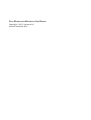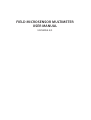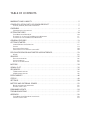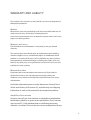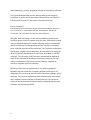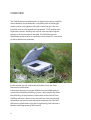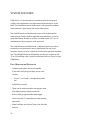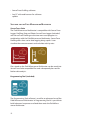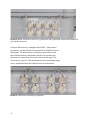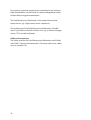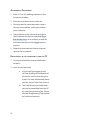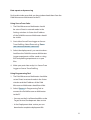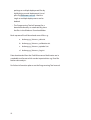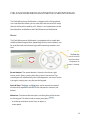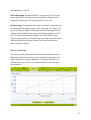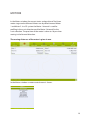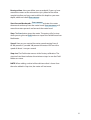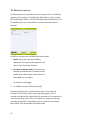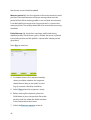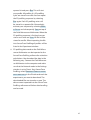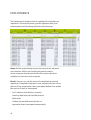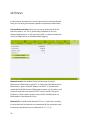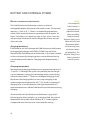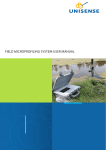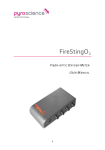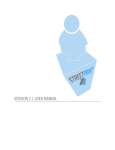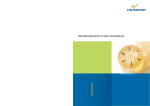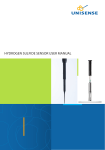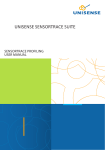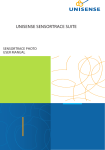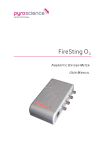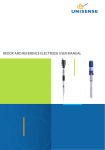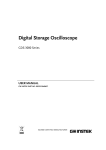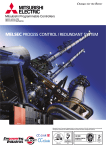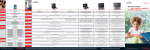Download FIELD MICROSENSOR MULTIMETER USER MANUAL
Transcript
FIELD MICROSENSOR MULTIMETER USER MANUAL Field Microsensor Multimeter User Manual Copyright © 2015 · Unisense A/S Version December 2015 FIELD MICROSENSOR MULTIMETER USER MANUAL UNISENSE A/S TABLE OF CONTENTS WARRANTY AND LIABILITY . . . . . . . . . . . . . . . . . . . . . . . . . . . . . . . . . . . . . . . . . . . . . . . . . . . . . . . . . . . . 5 CONGRATULATIONS WITH YOUR NEW PRODUCT . . . . . . . . . . . . . . . . . . . . . . . . . . . . . . . . . . . . . . 7 Support, ordering, and contact information 7 OVERVIEW . . . . . . . . . . . . . . . . . . . . . . . . . . . . . . . . . . . . . . . . . . . . . . . . . . . . . . . . . . . . . . . . . . . . . . . . . . . . . 8 Operating and setup conditions 9 SYSTEM FEATURES . . . . . . . . . . . . . . . . . . . . . . . . . . . . . . . . . . . . . . . . . . . . . . . . . . . . . . . . . . . . . . . . . . 10 Field Microsensor Multimeter Equipment to use with the Field Microsensor Multimeter Software for the Field Microsensor Multimeter 10 11 12 GENERAL FEATURES . . . . . . . . . . . . . . . . . . . . . . . . . . . . . . . . . . . . . . . . . . . . . . . . . . . . . . . . . . . . . . . . . 13 GETTING STARTED . . . . . . . . . . . . . . . . . . . . . . . . . . . . . . . . . . . . . . . . . . . . . . . . . . . . . . . . . . . . . . . . . . 17 Internal Battery and Connections Sensors Autonomous Deployment Deployments in the laboratory using the PC 17 19 20 20 FIELD MICROSENSOR MULTIMETER USER INTERFACE . . . . . . . . . . . . . . . . . . . . . . . . . . . . . . . . 23 Keypad 23 SENSORS . . . . . . . . . . . . . . . . . . . . . . . . . . . . . . . . . . . . . . . . . . . . . . . . . . . . . . . . . . . . . . . . . . . . . . . . . . . . 25 Edit sensor parameters Sensor calibration Export of calibration data 26 27 28 MOTORS . . . . . . . . . . . . . . . . . . . . . . . . . . . . . . . . . . . . . . . . . . . . . . . . . . . . . . . . . . . . . . . . . . . . . . . . . . . . 29 SIGNAL PLOT . . . . . . . . . . . . . . . . . . . . . . . . . . . . . . . . . . . . . . . . . . . . . . . . . . . . . . . . . . . . . . . . . . . . . . . . 32 SEQUENCES . . . . . . . . . . . . . . . . . . . . . . . . . . . . . . . . . . . . . . . . . . . . . . . . . . . . . . . . . . . . . . . . . . . . . . . . . 35 1D Motorized profiling 2D Motorized profiling DEPLOYMENTS . . . . . . . . . . . . . . . . . . . . . . . . . . . . . . . . . . . . . . . . . . . . . . . . . . . . . . . . . . . . . . . . . . . . . . STATUS . . . . . . . . . . . . . . . . . . . . . . . . . . . . . . . . . . . . . . . . . . . . . . . . . . . . . . . . . . . . . . . . . . . . . . . . . . . . . . SETTINGS . . . . . . . . . . . . . . . . . . . . . . . . . . . . . . . . . . . . . . . . . . . . . . . . . . . . . . . . . . . . . . . . . . . . . . . . . . . BATTERY AND EXTERNAL POWER . . . . . . . . . . . . . . . . . . . . . . . . . . . . . . . . . . . . . . . . . . . . . . . . . . . . Battery charging and maintenance External power supply 38 42 46 48 50 52 52 53 FIRMWARE UPDATE . . . . . . . . . . . . . . . . . . . . . . . . . . . . . . . . . . . . . . . . . . . . . . . . . . . . . . . . . . . . . . . . . 54 TROUBLESHOOTING . . . . . . . . . . . . . . . . . . . . . . . . . . . . . . . . . . . . . . . . . . . . . . . . . . . . . . . . . . . . . . . . 57 APPENDIX . . . . . . . . . . . . . . . . . . . . . . . . . . . . . . . . . . . . . . . . . . . . . . . . . . . . . . . . . . . . . . . . . . . . . . . . . . . 58 Field Microsensor Multimeter specifications Oxygen solubility table 58 59 WARRANTY AND LIABILITY This product is for research use only. Not for use in human diagnostic or therapeutic procedures. Warning Microsensors have very pointed tips and must be handled with care, to avoid personal injury, and only by trained personnel. Unisense A/S recommends users to attend instruction courses to ensure proper use of the products. Warranty and Liability The Field Microsensor Multimeter is covered by a one year limited warranty. The warranty does not include repair or replacement necessitated by accident, neglect, misuse, unauthorized repair, or modification of the product. In no event will Unisense A/S be liable for any direct, indirect, consequential or incidental damages, including lost profits, or for any claim by any third party, arising out of the use, the results of use, or the inability to use this product. Repair or Adjustment Equipment that is not covered by the warranty will, if possible, be repaired by Unisense A/S with appropriate charges paid by the customer. In case of return of equipment please contact us for return authorization. For further information please see the documents General Terms of Sale and Delivery of Unisense A/S, and Warranty and Shipping Information as well as the manuals for the respective products. SensorTrace Suite software Unisense SensorTrace Suite software is checked and validated for the Windows platform as given in the specification. The Customer must ensure PC is fully updated and no conflicting third party software is installed. Unisense do not warrant compliance with any 5 other operating systems, language settings or third party software. For instrumentation and sensors, please refer to our warranty conditions as given in the document “General Terms of Sale and Delivery of Unisense A/S” found on www.unisense.com License agreement The following terms shall apply to the software provided by Unisense A/S (“Unisense”) in connection with the simultaneous sale to you (“Customer”) of a Unisense SensorTrace Suite Software. All rights, title and interest in the software belong to Unisense. Unisense grants to the Customer a royalty-free, non-exclusive and non-transferable license to use the software solely in connection with the Unisense Product purchased from Unisense simultaneously with the purchase of the software. The Customer undertakes not to copy, modify, reverse engineer, disassemble or de-compile all or any part of the software or rent, lease, distribute or sell the software. The Customer shall, however, be entitled to make one copy of the software for backup and recovery purposes for use solely in connection with the Unisense Products supplied by Unisense together with the software. Nothing in this License Agreement or any other agreement between Unisense and the Customer shall be construed as an obligation for Unisense to provide to the Customer updates of the software. This License Agreement shall automatically terminate if the Customer violates the terms of the license. In case of termination of the license the Customer shall immediately destroy the software and any copy thereof. 6 CONGRATULATIONS WITH YOUR NEW PRODUCT Support, ordering, and contact information The Field Microsensor Multimeter uses Unisense microsensors which are miniturized Clark-type sensors that facilitate reliable and fast measurements with a high spatial resolution designed for research applications. If you wish to order additional products or if you encounter any problems and need scientific/technical assistance, please do not hesitate to contact our sales and support team. We will respond to your inquiry within one working day. E-mail: [email protected] Unisense A/S Tueager 1 DK-8200 Aarhus N, Denmark Tel: +45 8944 9500 Fax: +45 8944 9549 Further documentation and support is available at our website www.unisense.com Note: If you find errors in this manual or have suggestions to improvements, do not hesitate to contact us at [email protected] 7 OVERVIEW The Field Microsensor Multimeter is a digital microsensor amplifier with automatic sensor detection. It includes built-in datalogger, motor control, a long battery life, and a robust design. The user interface consists of a keypad and a graphical 7” LED display with high color contrast, allowing the user to view and adjust signals directly on the instrument in the field. The Field Microsensor Multimeter can be used as a stand-alone instrument, PC controlled or with autonomous operation. In this manual we will in detail describe how to use the Field Microsensor Multimeter. Information on how to use the Field Microsensor Multimeter as a part of the Field MicroProfiling System is described in the Field MicroProfiling System manual. Information on the SensorTrace Profiling software is found in the SensorTrace Suite manual and information on how to make advanced sequences for the Field Microsensor Multimeter using the Programming Tool software is found in the Programming Tool manual. 8 Operating and setup conditions The Field Microsensor Multimeter is built for outdoor use. When closed it is protected against water, dust and salt. The Field Microsensor Multimeter is splash proof, also when the lid is open. All channels must be closed with the protective caps when not in use. Avoid water, salt, and dust getting into the connectors as this can damage the instrument. Temperature -10 °C to 50 °C; charge temp. 0 °C to 45 °C Calibration The Field Microsensor Multimeter is offset calibrated on the eight sensor channels. Both motor channels come with a factory calibration. Power Batteries, internal: Li Ion 78 Ah External voltage: 9 V (6-28 V) Charge voltage: 12 VDC, 4 A Charger supply: 100 to 240 VAC, 50/60 Hz When an external power supply is disconnected, internal battery supply will continue operating. Unisense serial number is placed inside the lid. 9 SYSTEM FEATURES Field and in situ instruments are excellent tools for long-term studies with continuous and automated measurements in the field. The Field Microsensor Multimeter is designed for outdoor measurements right where the action takes place. The Field Microsensor Multimeter comes with 8 channels for multi analyte studies and/or replicate measurements. It can be controlled either directly or online, via cables from a PC, or run autonomously by a program until retrieved. The Field Microsensor Multimeter is delivered with easy sensor connection and automatic sensor polarization for our most common sensors, and as a water resistant meter ready for outdoor use. The Field Microsensor Multimeter can design sequences for 1D or 2D profiling with a spatial resolution down to 10 μm using a Field Motor. Field Microsensor Multimeter • Outdoor and water resistant amplifier 8 channels with plug and play sensor connectors: –– 5 x pA, 2 x mV and 1 x temperature channel • Field Motor control • Three serial communication connectors and one digital input/output connector • Built-in fully programmable datalogger • Direct manual, PC controlled or autonomous operation • Export of data into SensorTrace Suite for data analysis. 10 Equipment to use with the Field Microsensor Multimeter Included with the Field Microsensor Multimeter: • External charger with cable (FMM-CHG001) • PC communication cable 5 m (FMM-COM001) • SenssorTrace Logger software for system check, setup, calibration, and data retrieval • Programming Tool software for advanced programming of the Field Microsensor Multimeter Not included (to be ordered separately): • Unisense Field Microsensors: O2, H2, N2O, NO, NOx, Temperature, pH, H2S, Redox with 5 m cable and LEMO splash proof connection –– Can be custom made with up to 10 m cable • External units, e.g. other sensors, optodes, light sensors etc. • Unisense Field Motor • Motor cable 5 m (FMM-MOT001) –– Can be custom made up to 10 m • PC communication cable (FMM-COM001) –– Can be custom made up to 70 m • LAN communication cable (FMM-COM003) • External power supply: –– Unisense External Battery and cable (FMMBAT001) –– Third party power supply cable (FMMPOW001). Specify cable termination e.g. banana plug 11 • SensorTrace Profiling software • Any PC with web browser for software update Software for the Field Microsensor Multimeter SensorTrace Suite The Field Microsensor Multimeter is compatible with SensorTrace Logger, Profiling, Rate and Photo. SensorTrace Logger (included) and SensorTrace Profiling are the two most used programs in combination with the Field Microsensor Multimeter. SensorTrace Profiling offers time series data logging along a path. It can visualize these measurements and calculate activity rates. Files stored on the Field Microsensor Multimeter can be saved into SensorTrace Suite compatible files and subsequently be used for further data analysis. Programming Tool (included) The Programming Tool software is used for an advanced use of the Field Microsensor Multimeter. In Programming Tool it is possible to build advanced sequences and load them onto the Field Microsensor Multimeter. 12 GENERAL FEATURES The Field Microsensor Multimeter logs the analogue signals from the microsensors, position data from the field motors, and all digital signals from external equipment. For the synchronization of these signals the Field Microsensor Multimeter uses high speed background data sampling, and data is therefore available with your defined sampling speed (e.g. 10 times per second). The Field Microsensor Multimeter has 8 GB data capacity, corresponding to more than 120 days of data acquisition at 10 Hz. The Field Microsensor Multimeter has internal batteries that will allow the system to run up to approximately 20 hours at 25 °C. The Graphical 7” LED display has 800 x 480 pixels and 18 bit color with high contrast allowing a good field reading. Microsensors: The Field Microsensor Multimeter has input for up to 8 microsensors at the same time. Channel 1 to 5 are amperiometric sensor channels (Red box), channel 6 and 7 are potentiometric channels (Blue box) and finally channel 8 is a temperature channel (Green box). Photo 1: The sensor channels of the Field Microsensor Multimeter 13 Photo 2: When a channel is not in use, a protective cap is applied to avoid water and dust to get into the connector. Unisense Microsensors, equipped with LEMO™ splash proof connectors, can be directly connected to the Field Microsensor Multimeter. The microsensors connection goes directly into the Field Microsensor Multimeter with full recognition and polarization setup of most Unisense microsensor types. The microsensor signal is in the picoampere and microvoltage range and is amplified within the Field Microsensor Multimeter. Photo 3: Connectors for auxiliary equipment 14 Motor The Field Microsensor Multimeter can control a high precision profiling motor in a linear stage system. It controls the high precision movement of multiple sensors mainly in the vertical direction into the sample of interest (1D).The Field Microsensor Multimeter is designed to function with 1 or 2 motors (optional 2D system) with full positional feedback. Encoder signals from Motor 1 and Motor 2 are used to calculate the precise position of the linear stage and thus the sensors. The Field Motors are connected to the Motor1 and/or Motor2 connector of the Field Microsensor Multimeter. Charging The Field Microsensor Multimeter battery is charged when connecting a power cable to the Power connector. For long-term deployments an external power supply unit is necessary. When using an external power source, like an external battery, the system will be powered from this power source and not draw power from the internal batteries. Computer output/input The PC communication cable is connected to the COM connector allowing a communication between the Field Microsensor Multimeter and computer. Sequences made in the Programming Tool software can be added to the Field Microsensor Multimeter, and data logged on the Field Microsensor Multimeter can be downloaded onto the computer using the SensorTrace Suite software. External units The Field Microsensor Multimeter can be expanded to interface with other external units. Three serial communications connectors and one digital input/output connector, 3.3 V, I/O, are available depending on the hardware and software configuration. 15 For instance, an optical oxygen sensor connected to the Unisense Field Optode Meter, can be useful to make an independent check of the ambient oxygen concentration. The Field Microsensor Multimeter is also prepared to activate external units, e.g. a light source, water sampler etc. The architecture of the Field Microsensor Multimeter is flexible and it is possible to interface to other units, e.g. a reference oxygen sensor, CTDs and MicroOptodes. Cables and connectors The cables used for the Field Microsensor Multimeter are all fitted with LEMO™ splash proof connectors. The motor and sensor cables are as a standard 5 m. 16 GETTING STARTED In the following, a short description will help you get started with the Field Microsensor Multimeter. A more detailed description of the Field Microsensor Multimeter interface is found later in this manual. Internal Battery and Connections 1. Make sure the Field Microsensor Multimeter battery (internal or external) is charged (see the Battery and External Power section) NOTE: Sensors, motors, computer connection, power supply and all external equipment can safely be plugged in and out at any time during instrument operation 2. If available connect the Field Motor/Motors to the Field Microsensor Multimeter into Motor 1 and Motor 2 channel 3. Turn on the Field Microsensor Multimeter. It will take a few seconds to boot 4. The first window shown is the Sensors window 17 In the lower right corner you can see the current status of the Field Microsensor Multimeter from the LED signal: • Green blinking: The Field Microsensor Multimeter is ON but inactive • Green blinking (Slow): The Field Microsensor Multimeter is ON and a delay timer is active. The system is therefore waiting to execute a programmed sequence • Red blinking: The controller is ON, running a sequence and actively logging data • Constant Red: The controller is in an error state, e.g. if a motor is disconnected or a sequence is set up incorrectly 5. The screen light will automatically dim if the keypad is not used. To turn it on again simply press any key on the keypad 6. To turn off the Field Microsensor Multimeter press the Power button and acknowledge the power down selection 18 Sensors 1. Prepare one or more microsensors and preferably a spare. Ensure that the sensors are ready for use – for further details refer to the respective sensor manual for prepolarization etc. 2. Connect the microsensors to the Field Microsensor Multimeter using one of the analogue channels 1 – 8 Photo 4: Channel 1 to 5 are amperiometric sensor channels (Red box), channel 6 and 7 are potentiometric (Blue box) and finally channel 8 is a temperature channel (Green box). Calibration 1. Enter the calibration menu for each active sensor on the Field Microsensor Multimeter 2. Prepare calibration solutions and calibrate the microsensors. Make sure the sensor reacts as described in the sensor manual 3. Once all sensors are calibrated, carefully remove the sensors protective tube 19 Autonomous Deployment 1. Make a 1D or 2D profiling sequence in the Sequences window 2. Place the instrument at the study site 3. You may need to move the motors to position the sensor before starting the autonomous sequence 4. The sequence can be started directly from the Sequences window by selecting Run or Run without delay, or by marking it ready for activation the next time the Start button is pressed 5. When the measurement time has elapsed, retrieve the instrument Deployments in the laboratory using the PC 1. Connect the Field Microsensor Multimeter to the PC 2. Start SensorTrace Suite a. Use SensorTrace Logger or SensorTrace Profiling for calibration of the sensor and for controlling the motor. For more information please read the SensorTrace Suite manual b. The Field Microsensor Multimeter can also be controlled from the PC by using Programming Tool. Please read the Programming Tool manual for further information 20 Data export and processing For the data to be accessible you have to download them from the Field Microsensor Multimeter to the PC. Using SensorTrace Suite 1. The Field Microsensor Multimeter should be set on Direct in network mode in the Settings window. In Status the IP address of the Field Microsensor Multimeter should be visible 2. Start either SensorTrace Logger or SensorTrace Profiling. Select File and e.g. Download logger experiment from device 3. Select the deployment/s you want to download from the Field Microsensor Multimeter. Logger experiments will be saved as x.ulog files and profiling experiments as x.upro files 4. Make your post data analysis in SensorTrace Logger or Sensor Trace Profiling Using Programming Tool 1. The Field Microsensor Multimeter should be set on Direct in network mode in the Status window and the IP address of the Field Microsensor Multimeter should be visible 2. Select Connect in Programming Tool to connect the Field Microsensor Multimeter to the PC –– You can see the list of download files under Target/Service/Development data service –– In the Deployment data service you can download a complete deployment file 21 package or multiple deployment files by highlighting several deployment(s) and pressing Download selected. Likewise single or multiple deployments can be deleted –– The Programming Tool will prompt for a download directory or automatically place the files in the Windows Download folder Each sequence file will download several files e.g: a. ddmmyyyy_hhmmss_data.txt b. ddmmyyyy_hhmmss_calibration.txt c. ddmmyyyy_hhmmss_optode1.txt d. ddmmyyyy_hhmmss_log.txt Data downloaded from the Field Microsensor Multimeter are in a readable text format which can be imported into e.g. Excel for further data analysis. For futher information please see the Programming Tool manual. 22 FIELD MICROSENSOR MULTIMETER USER INTERFACE The Field Microsensor Multimeter is shipped with a full graphical user interface that allows you to work with the microsensor setup directly without the need for a PC. Below is an introduction to the functionalities available on the Field Microsensor Multimeter. Keypad The Field Microsensor Multimeter is equipped with a simple but multifunctional keypad that, depending on the menu context, can be used for both menu browsing and for entering numbers and text. NOTE: The Stop key can be used at any time when a sequence or motor is started. Power button: The power button is found in the lower right corner and is always green when the system is turned on. The screenlight will automatically dim if the keypad is not used. To turn it on again simply press any key on the keypad. Start & Stop: The Start and Stop keys are for execution control of the active sequence selected in the Sequences window (see below). Menu bar: To browse the menu bar use the right and left arrows on the keypad. To select a tab or menu point press Select. • Use the up and down arrow keys to adjust a menu point 23 • To exit a menu point press the left arrow key In cases where a user input is needed, browse to and highlight the input box and then press Select on the keypad. This will result in an input ribbon popping up. Use the arrow keys to navigate right and left in the input ribbon and use the Select button to enter the highlighted character or number. 24 SENSORS When the system powers up the Sensors window is the first window shown. Microsensors will be recognized as they are plugged in, and for most sensors the polarization and amplifier ranges are automatically set. All sensor signals and standard derivations (std. dev.) are updated twice every second and the standard derivation is continuously calculated from the last 20 signal points. If a sensor has been calibrated then the calibrated value is also shown. In the submenu of each sensor channel you can enter the Calibrate menu and Edit sensor parameters. You can navigate between the channels with the arrow keys on the keypad. 25 Edit sensor parameters You may need to adjust the pre-amplification range of the sensor if it is not recognized as a standard sensor. This is done by selecting the Edit Sensor Parameters. Following window will pop up: Calibrated unit: Here you can select different units. Choose the most appropriate unit for your measurements. Data used for activation calculations in SensorTrace Profiling have to be in µmol/L. Polarization voltage: Add the polarization voltage (in mV) for the sensor if the sensor is not recognized. For the correct polarization voltage value see the sensor manual. Offset: When the sensor signal is out of range you can use the offset to move the signal by ±2.5V. Gain: Here you can increase the signal amplification by choosing a 26 value between 1 and 10. ADC input range: By default the ADC range is set to ±5V. At low sensor signals it is possible to increase the bit resolution on the display by selecting an ADC input range of ±1V or ±2V. Preamp range: The appropriate range is the lowest range that can accommodate the highest signal to be measured. The range 1 mV/ pA is selected per default. If the expected maximum signal in this range exceeds 4500 mV, the range should be changed to 0.1 mV/ pA. If the expected maximum signal is less than 50 mV in the 1 mV/pA range, then the 10 mV/pA range should be selected. Please refer to the individual sensor manuals for further information about amplifier settings. Sensor calibration The sensor can be calibrated directly from the Field Microsensor Multimeter. Please refer to the sensor manual for information on which solutions to use for calibration. A two point calibration is sufficient for most sensors. It is recommended to use more than two standards. 27 Calibration procedure 1. Prepare the calibration standards 2. Select the sensor channel of the sensor you wish to calibrate. Select Calibrate in the Channel window 3. Place the sensor in the first standard. Add the concentration of your standard 1 in Calibrated Value. When the raw signal is stable select Add point. You can add several points for each standard and a middle value will be used. Any point can be discarded during the procedure: Select the point and delete 4. Repeat procedure 3 for one or more standards 5. When the values of all the standards have been placed select Apply and the calibration is calculated and stored immediately 6. A calibration can be deleted by selecting Discard 7. Calibrated values can now be shown in the Signal plot window as well as in the sensor signal display Export of calibration data The calibration values can also be downloaded through the SensorTrace Suite or Programming Tool software where both the raw mV signals and the calibrated values are shown - for further information see the Data Export and Processing section. 28 MOTORS In the Motors window the current status and position of the linear motor stage can be followed. Motors are by default named Motor 1 and Motor 2. In a 2D system the Motor 1 channel is used for profiling in the z-axis direction and the Motor 2 channel for the x-axis direction. The precision of the motor is down to 10 μm when moving in the forward direction. The moving distances of the motor is given in mm. In the Motors window a motor control menu is shown. 29 Start forward: Start Forward moves the motor downwards and away from the motor head. Start backwards: Start Backwards moves the motor upwards and towards the motor head. Stop: Stop will stop the motor. The motor will also stop when pressing the red Stop button on top of the Field Microsensor Multimeter. Step forward/backwards: Step forward or Step backwards moves the motor forward or backwards the distance set in Move distance in Advanced control. By default the distance is 1 mm. Reset position: Selecting Reset position will set the current motor position to the depth given in Advanced control. When the Reset Position is set to 0 mm the Field Microsensor Multimeter will use the current motor position as 0 mm depth. Advanced control Move distance: Here you can add the distance (in mm) the motor should move in step forward and step backwards in the Motors window. Move to position: Adding a depth position moves the sensor to the defined position relative to the depth given in Reset position. 30 Reset position: Here you define your zero depth. If you e.g. have moved the motor so the microsensor tip is placed at the water sample interface and you want to define this depth as your zero depth, add 0 and select Reset position. Start forward/backwards: Start forward activates the motor downwards and away from the motor head. Start backwards will move the motor upwards and towards the motor head. Stop: The Stop button stops the motor. The motor will also stop when pressing the red Stop button on top of the Field Microsensor Multimeter. Speed: Here you can control the motor speed ranging from 0 to 100 percent. If you add 100 percent the motor will run with a speed of about 1 mm per second. Step size: The Field motor comes with a factory calibration. The step size listed here indicates the minimum steps in mm the Field Motor can move. NOTE: When adding a value in Move distance that is lower than the value added in Step size, the motor will not move. 31 SIGNAL PLOT In the Signal plot window the real time data collection from the microsensors and motors are plotted and displayed. All graphs update automatically twice every second. NOTE: Live data are not stored on the Field Microsensor Multimeter. Only data recorded by a sequence can be downloaded on the computer for further processing. Plot option In the plot option you can select the motor movements and sensor signals you wish to see on the display. 32 General: You can choose to see the sensor signal and/or the motor movements on a white background or a reader friendly grid plot. Series: Here you can highlight which sensors and motors you want to see signals from. Select all displays signals from all the sensors and motors connected to the Field Microsensor Multimeter. Select none will not show any signals on the display. Signal/motor axis: In the signal and motor axis you can adjust the scale of the axis. Tagging the auto-adjust scale, the axis will automatically adjust the scale of the graph based on the highest and lowest signal. Alternatively you can manually add a minimum and maximum range for the axis. In the time axis span, you can choose between numbers of time ranges for the x-axis ranging from 1 minute to 1 hour. Motor control The motor control button in the Signal Plot window allows you to control the motor while you look at the motor and sensor plot. This can be an advantage e.g. when moving the sensor towards the sediment surface. Select Motor and it will be marked red. 33 Use the right and left arrows to switch between Motor 1 and Motor 2. Continually pressing Arrow down will move the motor down and away from the motor head. Continually pressing Arrow up will move the sensors up and towards the motor head. 34 SEQUENCES The Sequences window lists all the available, autonomously preprogrammed sequences on the instrument. Simple 1D- and 2D-profiling sequences can be made directly on the Field Microsensor Multimeter. Advanced sequences are made in the Programming Tool software and subsequently uploaded to the Field Microsensor Multimeter. Please consult the Programming Tool manual for further information. The sequences can be executed directly from the Field Microsensor Multimeter. Select the sequence you wish to run. The MeasureSamples window will give you different opportunities to start a sequence. When you start a sequence the data are saved in a file given by the Field Microsensor Multimeter where the file name contains the date and time. On the screen the trigger type and estimated duration is shown together with the creation date. 35 Data storage: Data are stored as soon as the sequence is started in the following way: 1. Activate the sequence 2. Press Start on the Field Microsensor Multimeter or start the sequence by selecting Run 3. When the sequence is finished, the same sequence can be activated again and stored in two different ways: a. In one file including many sequences: Press the Start button on top of the Field Microsensor Multimeter and the active sequence will run again and store the data in the same file as the previous run. When importing the data into SensorTrace Profiling the profiles will be listed separately in the Experiment window b. As separate files for each sequence: Select Run in the MeasureSamples window and the active sequence will be stored as a separate file You can stop a running sequence at any time by pressing the Stop button. 36 MeasureSamples NOTE: All measured data in an interrupted sequence will be stored Run: Selecting Run will start the sequences. Run without trigger: Selecting Run without trigger starts the sequence without a trigger or delay even though it has been programmed so in the squence. Mark as active: A sequence that is marked as active can subsequently be started by pressing the Start button or by selecting Run. Add sequence: Here it is possible to make 1D- and 2D profiles. Delete: Here you can delete a sequence. Add sequence 37 1D Motorized profiling In Add sequence it is possible to make a simple 1D or 2D profiling sequence. For making a 1D profile the Field Motor (z-axis) should be connected to ‘Motor 1’ on the Field Microsensor Multimeter. For 2D profiling the x-axis Field Motor is connected to the ‘Motor 2’ channel. In the first window you add following information: 1. Name: Here you name the Profiling sequence. The name of the sequence will show in the Sequence window. 2. Duration estimate (mins): Here you can add the estimated time in minutes of the profile. If you don’t know the duration of the profile you just add 0. To continue select Next. 3. In window two you define the profile. Example: Profiling from a surface 0 mm and 12 mm into the sample in 50 µm steps. After each step the program waits 5 seconds to stabilize the signal before it measures in 3 seconds and notes the average value. Only one replicate is made at each step and after the profile is finished the sensor is placed 5 mm above the surface. Only one profile should be made. 38 The sequence will look like this: Number of cycles: Set the desired number of cycles here. In a 1D setting one profile is identical to one cycle. Safe (mm): The Safe position is the position where the motor will rest between cycles. The safe position is to ensure that the sensor is resting outside the tissue or sediment between replica profiles. Start (mm): The depth position relative to the Home depth from where the profile is started. Negative values are above the surface and thus normally the start position should be negative or 0. End (mm): The depth position relative to the Home depth where the profile is stopped. Step size (mm): The vertical step depths by which the sensor is moved from start to end position. The step size should not be smaller than the size of the sensor tip e.g. if the sensor has a tip size of 50 µm the step sizes should not be smaller than 50 µm. Replicates: Enter the number of measurements that should be performed at each depth. Wait before measure (s): When a new position in a profile is reached, the system will wait for a period of seconds before it starts measuring. This is to ensure that the sensor signal is stable before the measurements starts. The time varies depending on the sensor. When profiling with multiple sensors the response time of 39 the slowest sensor should be added. Measure period (s): Sets the duration of the measurement in each position. Each measurement will be an average value over this period of time. When making profiles in an unstable environment, it can be helpful to average over a longer period i.e. increase the measure period. The setting should be set to match the measuring condition. Delay Between (s): Used when starting a profile and during repeated profiles. Each time a cycle is started, the sensor is placed in the Safe position and the profile is started after a delay period given here. Press Next to continue. 4. In window three in the sequence configuration you define whether the sequence should have a delay or not and if so, how ling (in seconds) the delay should be. 5. Select Done when the sequence is ready. 6. Before starting the sequence, place the Field Motor at your start position. Reset the position to 0 mm under the Motor window in the Advanced control menu 7. Select the Profiling sequence in the Se- 40 quence list and press Run. This will start your profile. All profiles of a 2D profiling cycle are stored in one file. You can repeat the 2D profiling sequence by selecting Run again. Each 2D profiling series will be stored in a separate file. Alternatively, activate your sequence by selecting Mark as Active and subsequently Start on top of the Field Microsensor Multimeter. When the 2D profiling sequence is finished you can start a new series on Start. All files will be stored in one file. When importing the file into SensorTrace Profiling all profiles will be listed in the Experiment window 8. 2D profiling data made on the Field Microsensor Multimeter can be imported to the SensorTrace Profiling software for activation calculations. You download the data in the following way: Connect the Field Microsensor Multimeter to the computer and make sure that the Network mode in the Settings window is set to Direct. Start SensorTrace Profiling, select Download Profiling experiment from device in the File tab and mark the experiments you want to download. The downloaded files are stored as x.upro. The data are now imported into the SensorTrace Profiling software and further data handling can be made 41 2D Motorized profiling Here you define the 2D motorized profiling sequence along a depth and side gradient. For 2D profiling the z-axis Field Motor should be connected to the Motor1 connector and the x-axis Field Motor to Motor2. As an example we make a sequence profiling into a sample with a step size of 100 µm 20 mm into the sample. Hereafter Motor 2 will move the sensor 1 cm and start a new profile into the sample. This is repeated 10 times. After the 2D profiling is finished Motor 1 and Motor 2 are placed at starting point 0 mm. The 2D profiling sequence is made in the following way: 1. Go to the Sequence window on the Field Microsensor Multimeter, place the green selecting bar on any sequence and press Select 2. Select Add sequence and Profiling 2D 3. Name your profiling sequence and add (optional) an estimated time (in minutes) for the profiling sequence. The saved sequence will be listed in the Sequences window 42 4. Add the different parameters in the motorized 2D profiling program – see example below. The detailed description of the different parameters is found under the 1D profiling sequence section 5. In the Sequence configuration you define if the sequence should have a delay or not and if so add how long (in seconds) the delay should be. Select Done when the 2D profiling sequence is ready 43 6. Place Motor 1 and Motor 2 at your start position. Reset both motors to 0 mm under Motor and Advanced control 7. Select the Profiling sequence in the Sequence list and press Run. This will start your profile. All profiles of a 2D profiling cycle are stored in one file. You can repeat the 2D profiling sequence by selecting Run again. Each 2D profiling series will be stored in a separate file. Alternatively, activate your sequence by selecting Mark as Active and subsequently Start on top of the Field Microsensor Multimeter. When the 2D profiling sequence is finished you can start a new series on Start. All files will be stored in one file. When importing the file into SensorTrace Profiling all profiles will be listed in the Experiment window 8. 2D profiling data made on the Field Microsensor Multimeter can be imported to the SensorTrace Profiling software for activation calculations. You download the data in the following way: Connect the Field Microsensor Multimeter to the computer and make sure that the Network mode in the Settings 44 window is set to Direct. Start SensorTrace Profiling, select Download Profiling experiment from device in the File tab and mark the experiments you want to download. The downloaded files are stored as x.upro. The data are now imported into the SensorTrace Profiling software and further data handling can be made 45 DEPLOYMENTS The Deployments window shows an updated list of already run sequences. The result file name, specific sequence name, and running dates are listed along with the result of the run. Name: All files automatically receive the name of the sequence and a number. All files are listed by the time of creation. Active sequence data tell you that the file receives data from multiple runs from the same sequence. Result: Here you can see the status of a completed or running sequence. A completed sequence is one sequence that has run to the end. If the sequence has been interrupted before it has ended the result will show as ‘interrupted’. • ‘N/A’ indicates that the file is currently receiving data from the Field Microsensor Multimeter • ‘Stalled’ and ‘crashed’ mean that the sequence has been interrupted unexpectedly 46 Sequence: The used sequence is listed here. Deleted means that the sequence has been deleted in the Sequence window and is no longer available on the Field Microsensor Multimeter. Data size: The size of the data file is shown here. Created: Here you find the date and time of when the file has been created. You can always find a file by its date and time. A sequence can be deleted by selecting it and subsequently choosing delete in the pop up window. 47 STATUS The Status window allows you to get a quick overview over the Field Microsensor Multimeter and what is running. Sequencer panel: Shows the status of the autonomous operation of the Field Microsensors Multimeter i.e.whether it is idle or actively running a sequence. The elapsed time and current step of the executing sequence is continuously updated. When the status line shows ‘armed’ the Field Microsensor Multimeter is waiting for a trigger (external switch or a programmed delay). A trigger can be activated before time by selecting the Trig button. 48 Log messages Holds a list of information on the last running autonomous sequence, status messages etc. This log file can be downloaded using the Programming Tool software. See more information in the Programming Tool manual. Last deployment: Holds information on the last completed autonomous sequence and whether it has completed successfully. This information is needed if you return to the system after a longer unattended deployment. System panel: Contains real-time updated information on the connections, power source, battery status, and finally storage capacity left for further deployments. The power supply will show when an external battery is connected. The Field Microsensor Multimeter will use the power of the external power supply before using the internal battery. Battery capacity shows the remaining capacity of the internal battery. Should the free storage capacity be limited, then some of the storage data from previous deployments should be deleted. In general, it is not recommended to use the Field Microsensor Multimeter for long-term data backup. 49 SETTINGS In the Settings window the current date and time can be adjusted. Here you can also get firmware updates and product information. Current date and time: Here you can set up and verify that the real-time clock is set. This is particularly important if you use delayed deployments, as the real-time clock is used to activate the start and stop time for a scheduled data logging. Network mode: The default Direct link between the Field Microsensor Multimeter and the PC is where the Field Microsensor Multimeter is given a fixed IP address to the PC. In the Network mode the Field Microsensor Multimeter accepts any IP address and network setup from an external DHCP server/ router. The given IP address is then shown on the screen of the Field Microsensor Multimeter in the Network ID box. Network ID: As default the Network ID is xx.1 (see Status window). If more than two instruments are connected to the computer each instrument should have its own Network ID (1, 2, 3, 4). 50 Firmware update: You can update the Field Microsensor Multimeter firmware when connected to a PC. Selecting the Firmware update button will give you the web browser address you should navigate to e.g: http://10.254.239.1/SoftwareUpdate.html. For further description see the software update section. Product information: Shows the basic information about the instrument. Software version and contact details are found here as well. 51 BATTERY AND EXTERNAL POWER Battery charging and maintenance The Field Microsensor Multimeter contains an internal rechargeable battery that powers the whole system. The nominal capacity is 13 Ah @ 25 °C. There is an undercharge protection circuit which in practice leaves an operation time of approx. 20 hours. The battery is a Lithium-ion type (Li Ion). It has a very low self-discharge rate and will remain charged for at least one year when not used. Charging the battery If the batteries run low recharge the Field Microsensor Multimeter by plugging the charger cable FMM-CHG001 into the Power channel of the Field Microsensor Multimeter. In the Status window on the instrument the charging process can be followed via the current battery level indicator. Charging takes approximately 4 hours. Charging temperature We recommend charging the battery at a temperature between 5 °C and 35 °C. Although the system runs perfectly on the charger, e.g. in a laboratory setting, the self heating of the system during use can be close to 40 °C. There is an intelligent charging circuit that lowers the charging effect or even stops charging as the system temperature approaches 40 °C. This results in prolonged charging time. In an environment with high temperatures it is recommended to turn off the Field Microsensor Multimeter during charging. Also note that the Field Microsensor Multimeter is gray and if left charging in direct sunlight, e.g. in the open field, the internal temperature will quickly increase above 40 °C. Protect against sunlight and cover the case with a wet towel for cooling. 52 NOTE: Air transport of Li Ion batteries is regulated due to potential hazard. When travelling, keep the battery Material Safety Data Sheet with the Field Microsensor Multimeter to verify that the battery load is not prohibitive. The Material Safety Data Sheet is provided with the system. External power supply The purpose of an external power supply, like the Unisense External Battery, a car battery or a generator, is to increase operation time of the system. It is possible to daisy chain several external power supplies to increase the capacity further. If you wish to use a Unisense External Battery contact sales@unisense. com for further information. The Unisense External Battery is connected to the Field Microsensor Multimeter using the FMM-BAT001 cable whereas your own external power supply is connected using a FMM-POW001 cable. During ordering of the FMM-POW001 cable please specify the output connection of the cable so it can connect to your power supply. Use the following procedure when connecting an external power supply to the Field Microsensor Multimeter: 1. Connect the FMM-BAT001 to the Unisense External Battery or FMM-POW001 cable to your external power supply 2. Remove the protective cap from the Field Microsensor Multimeter Power connector and insert the LEMO connector from the NOTE: Do not unplug the external battery from the Field Microsensor Multimeter when it is in use, as this will shut down the Field Microsensor Multimeter. FMM-BAT001/FMM-POW001 cable to this 3. Start up the Field Microsensor Multimeter by pressing the Power button Recharging a Unisense External Battery takes about 4 hours. 4. If you wish to use additional external batteries, connect a second cable between the connectors of the two external batteries 53 FIRMWARE UPDATE If the Field Microsensor Multimeter firmware needs updating, this can be done after receiving firmware update information from Unisense. Hereafter you start the software update in the Settings window The procedure is as follows: 1. Make sure the Field Microsensor Multimeter battery (internal) is charged (see the Battery and external power chapter for details) 2. Turn the Field Microsensor Multimeter on 3. Connect the Field Microsensor Multimeter to an Ethernet (LAN port on the PC) with the FMM-COM001 cable 4. Make sure that the Field Microsensor Multimeter is inactive (the status LED in the lower right corner blinks green) 54 5. Download the firmware update file from www.unisense.com where you can always find the newest version of the software 6. Navigate to the Settings window and select Firmware update 7. Enter the HTTP address listed in the popup window in any standard web browser e.g.: http://10.254.239.1/SoftwareUpdate.html 8. Browse to the firmware update file and upload the new firmware NOTE: PRESS ONLY ONCE! Should the upload fail the following page is shown: 9. When the upload has finished select Apply update NOTE: PRESS ONLY ONCE! 55 Leave the system to unpack and install the software update file. It can take several minutes. The system will automatically reboot when the update has completed. Once the Field Microsensor Multimeter is restarted it is ready for use again All user data and persistent settings will be retained across a software update. 56 TROUBLESHOOTING Problem Possible cause Solution Problem Possible cause Solution Problem Solution Problem Possible cause Solution After a sequence is done the motor moves to an undefined depth. The motor has not been reset to e.g. 0 mm before running the sequence. Add the correct reset position into the Motor window under advanced control and reset the motor. Two or more windows on top of each other. A double motor action e.g. a motorized sequence is running while the same motor is controlled manually from the Field Microsensor Multimeter. Reset the Field Microsensor Multimeter by holding the OFF button down for approximate 20-30 seconds. The Field Microsensor Multimeter will not turn OFF and a green screen is shown. Reset the Field Microsensor Multimeter by holding the OFF buttom down for approximate 20-30 seconds. Data logger file is missing The active sequence has an “unbroken error” which is displayed in the log file. Test the sequence in the Programming Tool software and change the settings so it gives a correct sequence. How to test a sequence is described on page Test a Sequence section. If you encounter other problems and need scientific/technical assistance, please contact [email protected] for online support (we will answer you within one workday) 57 APPENDIX Field Microsensor Multimeter specifications Field Microsensor MultiMeter input connector Sensor Lemo - Splash Proof (IP68) Reference (for mV channels) Subcon plug on the cable of the measuring electrode aMpliFier Types Picoampere pH/mV Temperature Number 5 2 1 Polarization Digitally adjustable N/A N/A Polarization range ± 2 .5 V N/A N/A Input range ± 4500 pA, ± 45 nA, ± 450 nA, ± 4 .5 µA ± 4500 mV -10 - +100°C Input impedance (mV channels) N/A > 1013 Ohm response and control Response time (90%) Signal gain factor adjustment Signal offset adjustment Control <35 msec . 1-10 ±2 .5 V Motors - up to 2 (z and x axis) Field MicroOptode Meter 3-serial RS-232/UART I/O 4x digital 3 .3V power Power supply Battery operation time @ 25°C Batteries - internal LiON 78 Ah External voltage 9V (5-28V) Normal usage approx . 60 h Power Save w screen off approx . 75 h a/d-conVerter Resolution 16 bit Sampling frequency 10 kHz interFace Interface On-device control/Remote programming tool Communication Ethernet Analog output Optional data acquisition soFtware Field Multimeter Programming Tool SensorTrace Suite Other Unisense software Data rate Software data output Included Optional - Logging only Optional - SensorTrace Profiling Up to 10 samples/sec . CSV file display Display Graphical 7’’ LED display 18 bit color / high contrast 800x480 pixel physical Dimensions Weight 350x 300 x 148 mm (W x D x H) Approx . 8,5 kg (19 lbs) enVironMental Temperature range 58 Operating conditions 10°C to 50°C Oxygen solubility table The table below shows equilibrium concentrations of oxygen (µmol O2/litre) at ambient partial pressure of 0.21 atm. in water as a function of temperature and salinity. More detailed tables available at www.unisense.com ‰ /˚C 0.0 5.0 10.0 15.0 20.0 25.0 30.0 35.0 40.0 0.0 456.6 398.9 352.6 314.9 283.9 257.9 235.9 217.0 200.4 2.0 450.4 393.6 348.1 311.1 280.6 255.0 233.3 214.7 198.3 4.0 444.2 388.5 343.7 307.3 277.3 252.1 230.8 212.4 196.3 6.0 438.1 383.3 339.4 303.6 274.0 249.3 228.3 210.2 194.3 8.0 432.1 378.3 335.1 299.9 270.8 246.5 225.8 207.9 192.3 10.0 426.1 373.3 330.8 296.2 267.6 243.7 223.3 205.7 190.3 12.0 420.3 368.4 326.7 292.6 264.5 240.9 220.9 203.6 188.4 14.0 414.5 363.5 322.5 289.1 261.4 238.2 218.5 201.4 186.5 16.0 408.8 358.7 318.4 285.5 258.3 235.5 216.1 199.3 184.6 18.0 403.2 354.0 314.4 282.1 255.3 232.8 213.7 197.2 182.7 20.0 397.7 349.3 310.4 278.6 252.3 230.2 211.4 195.1 180.8 22.0 392.2 344.7 306.5 275.2 249.3 227.6 209.1 193.0 179.0 24.0 386.8 340.2 302.6 271.9 246.4 225.0 206.8 191.0 177.1 26.0 381.5 335.7 298.7 268.5 243.5 222.5 204.5 189.0 175.3 28.0 376.2 331.2 294.9 265.3 240.6 219.9 202.3 187.0 173.5 30.0 371.0 326.9 291.2 262.0 237.8 217.4 200.1 185.0 171.7 32.0 365.9 322.5 287.5 258.8 235.0 215.0 197.9 183.0 170.0 34.0 3609 3183 2839 2557 2322 2125 1957 1811 1682 36.0 355.9 314.1 280.3 252.5 229.5 210.1 193.6 179.2 166.5 38.0 351.0 309.9 276.7 249.5 226.8 207.7 191.4 177.3 164.8 40.0 346.2 305.8 273.2 246.4 224.1 205.4 189.3 175.4 163.1 42.0 341.4 301.8 269.4 243.4 221.5 203.1 187.3 173.6 161.5 Sources: Garcia, H.E. and Gordon, L.I. 1992. Limnol. Oceanogr. 37:1307-1312 Millero, F.J. and Poisson A. 1981. Deep Sea Res. 28A:625-629) 59 UNISENSE, DENMARK www.unisense.com · [email protected]