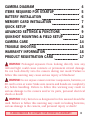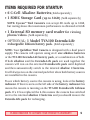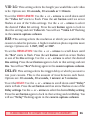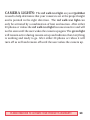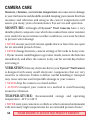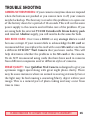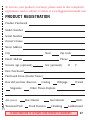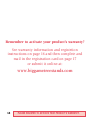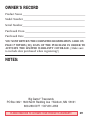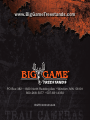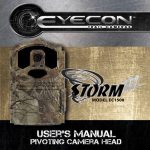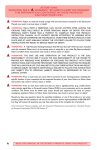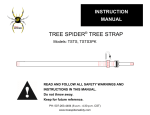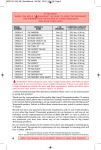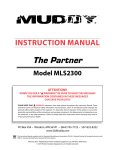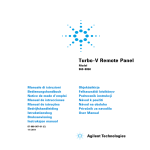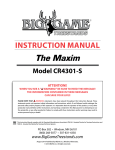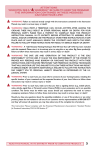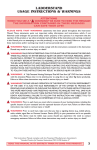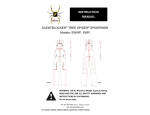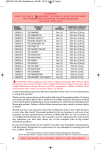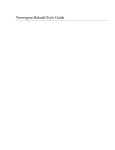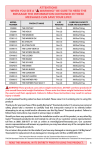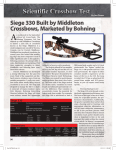Download Big Game® Treestands
Transcript
from ® Treestands e m Ga g Bi Model TV1001 User’s Manual Model TV1001 User's Manual First Edition, January 2012. Published by BGHA, Inc., Windom, MN. © 2012 BGHA, Inc. All rights reserved. 2 PLEASE REGISTER TO ACTIVATE YOUR PRODUCT'S WARRANTY. CAMERA DIAGRAM ITEMS REQUIRED FOR STARTUP BATTERY INSTALLATION MEMORY CARD INSTALLATION QUICK SETUP ADVANCED SETTINGS & FUNCTIONS QUIKSHOT MOUNTING & FIELD SETUP CAMERA CARE TROUBLE SHOOTING WARRANTY INFORMATION PRODUCT REGISTRATION CARD 4 5 6 7 8 9 12 14 15 16 17 WARNING! Prolonged exposure from looking directly into any infrared light could cause cataracts or permanent retinal damage. Do not look directly into the camera during test mode! Failure to follow this warning may cause serious injury or blindness! WARNING! Do not expose camera interior components, batteries, or SD card to rain or water. Make sure camera and hands are completely dry before handling. Failure to follow this warning may result in serious damage to the camera and/or its parts, personal electrical shock or death! WARNING! Only batteries as designated in this manual should be used. Failure to follow this warning may result in leaking batteries, serious damage to the camera, and personal injury or death! PLEASE REGISTER TO ACTIVATE YOUR PRODUCT'S WARRANTY. 3 Green Camera Set-Up Light Red Walk Test Light Camera Options Column SD Card Slot SDHC Case Door (Open) Clock Date Photos Mode Burst Vid Lg Res. Delay PM 16 GB 11:50 Photo Video F L 1 3 5 C E 10s 30s 1m 1.3 3mp 5mp 10s 30s 1m 5m Case Door Latch SET Power On/Off Button C-Cell Battery Comparment 4 Plus Arrow Set Button Minus Arrow C-Cell Battery Comparment PLEASE REGISTER TO ACTIVATE YOUR PRODUCT'S WARRANTY. ITEMS REQUIRED FOR STARTUP: 6 C-Cell Alkaline Batteries (Sold separately) • 1 SDHC Storage Card (up to 32GB) (Sold separately) • NOTE: Eyecon™ Trail Camera’s can accept SD cards up to 32GB, but testing shows that maximum performance is obtained at 16GB. • 1 External SD memory card reader for viewing photos/videos. (Sold separately) • OPTIONAL: 1 Model TVA100 Extenda-Life rechargeable lithium battery pack. (Sold separately) NOTE: Your QuikShot Trail Camera is designed with a dual power supply. The camera will operate using six C size alkaline batteries or the TVA100 Extenda-Life battery pack, or a combination of both. If both alkaline and the Extenda-Life pack are used together the camera will run on the external Extenda-Life pack until depleted and then automatically switch to the internal alkaline C batteries. It will always run on the external pack first when both battery sources are installed in the camera. To see which battery source the camera is using, look at the battery indicator. If there is an L on the left side of the battery indicator this means the camera is running on the TVA100 Extenda-Life Lithium pack. If a C has replaced the L this means the camera has switched over to the internal alkaline C batteries and you should remove the Extenda-Life pack for recharging. PLEASE REGISTER TO ACTIVATE YOUR PRODUCT'S WARRANTY. 5 BATTERY INSTALLATION: IF USING C-CELL BATTERIES 1. Turn battery door lock to open position to release door located on the bottom of the camera. 2. Insert (3) C-cell batteries, negative (–) side inserted first into one side. 3. Close the battery door and position lock to locked position. 4. Repeat on opposite side. IF USING EYECON™ EXTENDA-LIFE BATTERY PACK 1. Remove plastic plug on the back side of the camera. NOTE: Save this plug for future use. It should ALWAYS be in position when the Extenda-Life Battery Pack is not being used. 2. Insert Extenda-Life Battery Pack by sliding it into position until it "clicks" into place. 6 PLEASE REGISTER TO ACTIVATE YOUR PRODUCT'S WARRANTY. MEMORY CARD INSTALLATION: TO INSTALL THE SD CARD (Sold separately) 1. Open case door. 2. Insert the SD card face up into the SD Card Slot until you hear it click into place. Press it once to remove. MEMORY CARD SIZE = NUMBER OF PHOTOS PHOTO SIZE (Resolution) 1GB 2GB 4GB 8GB 16GB 32GB 1.3 MP 2000 4000 8000 16000 32000 64000 3.0 MP 905 1808 3619 7238 14476 28952 5.0 MP 595 1190 2381 4762 9524 19048 216 433 866 1733 3466 PLEASE REGISTER TO ACTIVATE YOUR PRODUCT'S WARRANTY. 7 Video (30 Sec) QUICK SETUP: Your QuikShot Trail Camera will come with the following standard options already preset so that quality photos may be taken right out of the box without changing any settings. MODE: Photo RESOLUTION: 1.3mp BURST: 3 photo burst DELAY: 10 sec If you wish to customize your own settings proceed to Advanced Settings & Functions. Camera Options Column Clock Date Photos Mode Burst Vid Lg Res. Delay PM 11:50 F Photo Video L 1 3 5 C E 10s 30s 1m 1.3 3mp 5mp 10s 30s 1m 5m Battery Indicator Arrow Indicates Selection User Setup Screen 8 PLEASE REGISTER TO ACTIVATE YOUR PRODUCT'S WARRANTY. ADVANCED SETTINGS & FUNCTIONS: Press and quickly release the power button to activate the camera and view the user setup screen. Setting the functions is easy; simply use the plus or minus arrows to select the feature (blinking) you wish to change and then push the SET button. Each feature will blink and can be changed using the +/– arrows and then push SET to move to the next feature. CLOCK: This will set the Time, Date and Year that will be stamped onto the bottom of your photos. To set the TIME: Use either the + or – arrows and scroll up until the "Clock" starts to flash. Press the SET button and Clock will stop flashing, and either "AM" or "PM" will start to flash. Use the arrows to select the correct setting and press the SET button to move on to the "Hour" setting. Use the + or – arrows again to set the correct Hour, press the SET button and move on to get the "Minutes" to flash. Arrow up or down the correct Minutes and hit SET to finish setting the time. This will bring you back to the camera options column, where you'll notice the "Clock" is flashing again To set the MONTH: Use the + or – arrows and scroll down until the “Date” starts to flash. Press the set button and you will see “MM” start to flash. Pressing the set button again will allow you to select the correct Month. Use the + or – arrows to change the Month setting. To set the DAY: Press the set button again and you will see “DD” start to flash. Pressing the set button again will allow you to select the correct day. Use the + or – arrows to change the day setting. PLEASE REGISTER TO ACTIVATE YOUR PRODUCT'S WARRANTY. 9 To set the YEAR: Press the set button again and you will see “YY” start to flash. Pressing the set button again will allow you to select the correct year. Use the + or – arrows to change the year setting. Press the set button again and this will bring you back to the camera options column and you will notice the “Date” is flashing again. PHOTO: This option will show you how many photos and/or videos the camera has taken. To check PHOTOS: Use the + or – arrow to scroll down to “Photos” MODE: Mode selects whether you would like the camera to take still photos or take video clips. Options are: Photo (still) or Video To set the MODE: Scroll down by pressing either the + or – arrows until the “Mode” starts to flash. Press the set button until an arrow starts to flash by either Photo or Video, this determines what mode the camera is in. Press the + or – arrows to select either the Photo or Video setting. Press the set button again to lock in the setting and exit Mode. You will see “Mode” flashing again in the camera option column. BURST: Burst selects how many photo images you would like the camera to take in a row before set trigger delay kicks in. Options are: 1, 3, or 5 To set the BURST: Use the + or – arrows to scroll down until the “Burst” starts to flash. Press the set button until an arrow flashes at one of the Burst settings. Use the + or – buttons to select the desired Burst setting. Press the set button again to lock in that setting and exit Burst. You will see “Burst” flashing again in the camera options column. 10 PLEASE REGISTER TO ACTIVATE YOUR PRODUCT'S WARRANTY. VID LG: This setting selects the length you would like each video to be. Options are: 10 seconds, 30 seconds or 1 Minute. To set the VIDEO LENGTH: Use the + or – arrows to scroll down until the “Video LG” starts to flash. Press the set button until an arrow flashes at one of the Video settings. Use the + or – arrows to select the desired Video LG setting. Press the set button again to lock in that the setting and exit Video LG. You will see “Video LG” flashing in the camera options column. RES: This setting selects the resolution at which you would like the camera to take the pictures. A higher resolution photo requires more storage. Options are: 1.3MP, 3MP, or 5MP. To set the RESOLUTION: Use the + or – arrows to scroll down until the “Res” starts to flash. Press the set button until an arrow flashes at one of the Res settings. Use the + or – arrows to select the desired Res setting. Press the set button again to lock in that setting and exit Res. You will see “Res” flashing again in the camera options column. DELAY: This setting selects the trigger delay at which you want to run your camera. This is the amount of time between each burst. Options are: 10 seconds, 30 seconds, 1 minute or 5 minutes. To set the DELAY: Use the + or – arrows to scroll down until “Delay” starts to flash. Press the set button until an arrow flashes at one of the Delay settings. Use the + or – arrows to select the desired Delay setting. Press the set button again to lock in that setting and exit Delay. You will see “Delay” flashing again in the camera options column. PLEASE REGISTER TO ACTIVATE YOUR PRODUCT'S WARRANTY. 11 QUIKSHOT MOUNTING & FIELD SETUP The QuikShot comes with a 6 ft nylon mounting strap which allows for quick and easy mounting. The camera back is unique in that it has 12 vertical large bark biters and 5 different adjustment slots. This allows for several strap placement options or another strap can be added depending on your application. Either way, you can be guaranteed that the QuikShot will mount to just about anything. a. The ideal mounting height for deer or big game should be waist high or around 36 to 40 inches from the ground. For shorter game like bear or turkeys knee high will work better. b. The motion detection angle of your QuikShot is about 50 degrees which also matches the camera (FOV) Field of View. The motion detection distance in ideal conditions is between 60 –70 ft. This can be greatly affected by weather conditions, animal body size, and speed at which an animal passes through the detection zone. ARMING THE CAMERA: There are two different ways your QuikShot can be armed. The camera will automatically arm itself after 30 seconds if the user does not press any of the camera buttons. Or it can be force armed by pressing the + and – arrows at the same time until the screen goes blank. To wake the camera up simply touch the power on button, do NOT hold the button down or the camera will shut off. NOTE: if the camera is in the process of taking still photos or videos it must first complete the process before it will wake up. 12 PLEASE REGISTER TO ACTIVATE YOUR PRODUCT'S WARRANTY. CAMERA LIGHTS: The red walk test light on your QuikShot is used to help determine that your camera is set at the proper height and is pointed in the right direction. The red walk test light can only be activated by a combination of heat and motion. After either 20 photos or videos the red walk test light becomes inactive and will not be seen until the user wakes the camera up again. The green light will remain active during camera set up and indicates that everything is working and ready to go. After either 20 photos or videos it will turn off as well and remain off until the user wakes the camera up. PLEASE REGISTER TO ACTIVATE YOUR PRODUCT'S WARRANTY. 13 CAMERA CARE Moisture, vibration, and extreme temperature can cause severe damage to your trail camera and should be avoided. Keeping your camera free from moisture and vibration and using in the correct temperatures will assure you many years of maintenance free service and operation. MOISTURE: Although all Eyecon™ Trail Cameras have a very durable plastic composite case which also makes them water resistant even under the most extreme weather conditions, care must be taken to prevent water damage. • NEVER mount your trail camera upside down or leave the case open for an extended period of time. • NEVER change batteries, camera settings or SD cards in heavy rain. • If your camera would happen to get water inside, remove the batteries immediately and allow the camera to dry out for several days before activating it. VIBRATION: Like any electronic device your Eyecon™ Trail Camera is designed with many small electronic components that are very sensitive to vibration. Failure to follow careful handling & transport may cause extreme and irreparable damage to your camera. • NEVER drop the camera on a hard surface • ALWAYS transport your camera in a method to avoid bouncing around or vibration. TEMPERATURE: Recommended temperature: -10°F to 120°F. storage and operating • NEVER store your camera in a vehicle or other contained environment with extremely high temperatures for an extended period of time! 14 PLEASE REGISTER TO ACTIVATE YOUR PRODUCT'S WARRANTY. TROUBLE SHOOTING CAMERA NOT RESPONDING: If your camera at anytime does not respond when the buttons are pushed or you cannot turn it off, your camera maybe locked up. The best way to resolve this problem is to open one of the battery doors for a period of 10 seconds. This will cut the main power supply to the camera and will take care of the problem. If you are using both the external TVA100 Extenda-Life litium battery pack and internal Alkaline supply, you will need to do the same for both. BAD SDHC CARD: Over time a SDHC or any storage device could become corrupt. If your camera fails to acknowledge the SD card we recommend that you replace the card with a new SD card or one from a different EYECON™ Trail Camera that you know works. This will help determine whether the problem is the SD card or the camera. We do NOT recommend using cards that have been used in cameras from different companies and/or different styles of cameras. IMAGE QUALITY: Your QuikShot Trail Camera is designed to give you optimum trigger speed along with great night photo clarity. There may be some instances where an animal is moving extremely fast or the light may be bad causing a smearing/blurry object within your image. This is a natural part of photo taking and may occur from time to time. PLEASE REGISTER TO ACTIVATE YOUR PRODUCT'S WARRANTY. 15 WARRANTY AND REGISTRATION Eyecon Trail Camera's 1 Year Limited Warranty: For a period of 365 days after purchase, Big Game® Treestands will, at its discretion, repair or replace this product for any reason of any defect or malfunction. This warranty is only valid if the product is used for the purpose intended and has not been tampered with and/or physically damaged in any way. Products that have been damaged due to negligence or misuse do not qualify for warranty replacement. TO ACTIVATE WARRANTY: • You MUST register your QuikShot Eyecon Trail Camera within 30 days of purchase to receive any warranty protection! • You MUST keep a copy of your receipt as Proof of Purchase for any warranty protection! TO OBTAIN A WARRANTY CLAIM: 1. You MUST call our customer service department at 800-268-5077 or 507-831-4350 and follow all troubleshooting requests first. 2. If Warranty Claim is approved, a RA Number will be given to you; keep this for your records. 3. Remove your SD card and batteries (any items other than original camera casing will be destroyed and not returned with new item) 4. Include a copy of your original receipt, your RA#, and a check or credit card number for $20.00 shipping/handling in the box. 5. Ship the box prepaid to: Big Game Treestands, Camera Returns, 1820 N. Redding Ave. Windom, MN 56101. Make sure to put the RA# in bold letters on the outside of the box. 16 PLEASE REGISTER TO ACTIVATE YOUR PRODUCT'S WARRANTY. To activate your product’s warranty, please mail in this completed registration card or submit it online at www.biggametreestands.com PRODUCT REGISTRATION Product Purchased Model Number Serial Number Owner’s Name Street Address City State Zip Code Email Address Phone Owners Age (optional) Sex (optional) M F Date Purchased Purchased From (Dealer Name) How did you hear about us: Magazine # Are you a: Treestand Pref: Catalog Webpage Friend Other, Please Explain: Bow Hunter Fixed Position Gun Hunter Climbing Both Ladderstand PLEASE REGISTER TO ACTIVATE YOUR PRODUCT'S WARRANTY. 17 Remember to activate your product’s warranty? See warranty information and registrtion instructions on page 16 and then complete and mail in the registration card on page 17 or submit it online at: www.biggametreestands.com 18 PLEASE REGISTER TO ACTIVATE YOUR PRODUCT'S WARRANTY. OWNER’S RECORD Product Name __________________________________________________ Model Number _________________________________________________ Serial Number__________________________________________________ Purchased From ________________________________________________ Purchased Date _________________________________________________ YOU MUST RETURN THE COMPLETED REGISTRATION CARD ON PAGE 17 WITHIN (30) DAYS OF THE PURCHASE IN ORDER TO ACTIVATE THE LIMITED WARRANTY COVERAGE. (Make sure to include date purchased when registaring!) NOTES: Big Game® Treestands PO Box 382 • 1820 North Redding Ave • Windom, MN 56101 800-268-5077 • 507-831-4350 PLEASE REGISTER TO ACTIVATE YOUR PRODUCT'S WARRANTY. 19 www.BigGameTreestands.com PO Box 382 • 1820 North Redding Ave • Windom, MN 56101 800-268-5077 • 507-831-4350 BGTTV10010112A