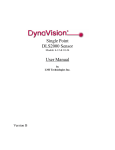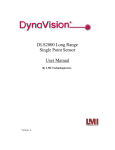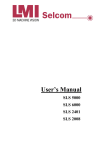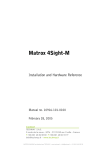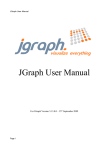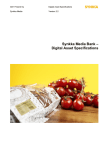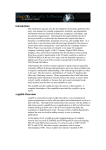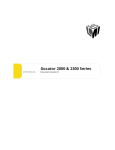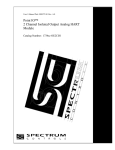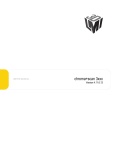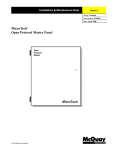Download EyeCon 1000 - Downloads
Transcript
EyeCon 1000 Version 4.10.2.2 Copyright, © 2007, LMI Technologies, Inc. All rights reserved. Proprietary This document, submitted in confidence, contains proprietary information which shall not be reproduced or transferred to other documents or disclosed to others or used for manufacturing or any other purpose without prior written permission of LMI Technologies Inc. No part of this publication may be copied, photocopied, reproduced, transmitted, transcribed, or reduced to any electronic medium or machine readable form without prior written consent of LMI Technologies, Inc. Trademarks and Restrictions DynaVision, chroma+scan®, Selcom®, FireSync®, and Sensors That See® are registered trademarks of LMI Technologies, Inc. Any other company or product names mentioned herein may be trademarks of their respective owners. Information in this manual is subject to change. This product is designated for use solely as a component and as such it does not comply with the standards relating to laser products specified in U.S. FDA CFR Title 21 Part 1040. LMI Technologies, Inc. 1673 Cliveden Ave. Delta, BC V3M 6V5 Telephone: +1 604 636 1011 Facsimile: +1 604 516 8368 www.sensorsthatsee.com Table of Contents 1 2 3 4 5 6 Laser Safety ............................................................................................................. 5 1.1 General Information .......................................................................................... 5 1.2 Laser Classification ........................................................................................... 6 1.2.1 Laser Classes ............................................................................................ 6 1.2.2 User Precautions & OEM Responsibilities .................................................. 7 1.2.3 Class 3B/lllb OEM Responsibilities ............................................................. 7 1.3 Requirements for Laser Systems Sold or Used In the USA ............................... 9 1.4 EyeCon 1000 Laser Safety Specification ......................................................... 9 Getting Started ....................................................................................................... 10 2.1 Components.................................................................................................... 10 2.1.1 Sensors.................................................................................................... 10 2.1.2 Master/Station .......................................................................................... 11 2.1.3 Cables...................................................................................................... 12 2.1.4 Power Supply ........................................................................................... 13 2.1.5 Host Computer ......................................................................................... 13 2.2 Connections .................................................................................................... 13 2.2.1 Sensor to Master ...................................................................................... 13 2.2.2 Master to Station ...................................................................................... 13 2.2.3 Station to Host Computer ......................................................................... 13 2.2.4 Power Supply to Master/Station ............................................................... 14 2.2.5 Laser Safety Control ................................................................................ 14 2.3 Coordinate Definitions ..................................................................................... 14 2.4 FireSync Client (Basic) .................................................................................... 15 2.4.1 Installation ................................................................................................ 15 2.4.2 Connection ............................................................................................... 15 2.4.3 Firmware Update ..................................................................................... 15 2.4.4 Server Setup ............................................................................................ 16 2.4.4.1 Server Setup Tab .............................................................................. 16 2.4.4.2 Server Free Tab ................................................................................ 17 Sensor Overview .................................................................................................... 18 3.1 Introduction ..................................................................................................... 18 3.2 Measurement Principles .................................................................................. 18 Sensor ................................................................................................................... 19 4.1 Specifications .................................................................................................. 19 4.2 Scan Zone....................................................................................................... 19 4.3 Dimensions ..................................................................................................... 20 4.4 FOV Envelope ................................................................................................. 21 Components........................................................................................................... 22 5.1 Overview ......................................................................................................... 22 5.2 FireSync Master & Station............................................................................... 22 5.3 Power Supply .................................................................................................. 24 5.4 Encoder .......................................................................................................... 24 5.5 Wiring.............................................................................................................. 25 5.6 Frame Design ................................................................................................. 25 5.7 System Calibration Target ............................................................................... 27 Software ................................................................................................................. 29 6.1 Overview ......................................................................................................... 29 6.2 FireSync Client (Complete) ............................................................................. 30 6.2.1 Installation ................................................................................................ 30 6.2.2 Connection ............................................................................................... 30 6.2.3 Firmware Update ..................................................................................... 30 6.2.4 Server Setup ............................................................................................ 31 6.2.4.1 Server Setup Tab .............................................................................. 31 6.2.4.2 Server Free Tab ................................................................................ 32 6.2.4.3 Server Calibration Tab ...................................................................... 34 6.2.4.4 Server Fine Calibration Tab .............................................................. 36 6.2.4.5 Server Web Tab ................................................................................ 36 6.2.4.6 Server Health Indicators .................................................................... 38 6.2.5 Sensor Setup ........................................................................................... 38 6.2.5.1 Sensor Setup Tab ............................................................................. 39 6.2.5.2 Sensor Free Tab ............................................................................... 40 6.2.5.3 Sensor Video Tab ............................................................................. 40 6.2.5.4 Sensor Health Indicators ................................................................... 41 6.3 Client Interface ................................................................................................ 42 6.3.1 Settings .................................................................................................... 42 6.3.2 System Calibration Coefficients................................................................ 45 6.3.3 Sensor Period and Exposure Configuration ............................................. 46 6.3.4 Modes and Messages .............................................................................. 47 6.3.4.1 Video Mode ....................................................................................... 47 6.3.4.2 Free Mode ........................................................................................ 48 6.3.4.3 Calibration Mode ............................................................................... 49 6.3.4.4 Web Mode ........................................................................................ 51 6.3.5 Health Indicators ...................................................................................... 52 7 Warranty ................................................................................................................ 53 7.1 Warranty policies............................................................................................. 53 7.2 Return policy ................................................................................................... 53 8 Getting Help ........................................................................................................... 54 Section 1 1 Laser Safety 1.1 General Information The laser light sources used in LMI Sensors are semiconductor lasers emitting visible light. LMI Laser Sensors have a 2/ll, 3R/llla or 3B/lllb classification depending on model. Class 2/ll and 3R/llla sensors are referred to as “products” indicating that they fully comply with the standards relating to laser products specified in IEC 60825-1 and U.S. FDA CFR Title 21 Part 1040 except for deviations pursuant to Laser Notice No. 50, dated July 26, 2001. Class 3B/lllb sensors are sold only to qualified OEM’s as “components” for incorporation into their own equipment. The sensors do not incorporate safety items which the OEM is required to provide in their own equipment (e.g. remote interlocks, key control). As such these sensors do not fully comply with the standards relating to laser products specified in IEC 60825-1 and FDA CFR Title 21 Part 1040. Caution! Use of controls or adjustments or performance of procedures other than those specified herein may result in hazardous radiation exposure. 5 1. International Standard IEC 60825-1 (2001-08) Consolidated edition, Safety of laser products – Part 1: Equipment classification, requirements and user’s guide 2. Technical Report TR 60825-10, safety of laser products – Part 10. Application guidelines and explanatory notes to IEC 60825-1 3. Laser Notice No. 50, FDA and CDRH http://www.fda.gov/cdrh/rad-health.html 1.2 Laser Classification 1.2.1 Laser Classes Class 2/ll laser products: Class 2/ll laser products would not cause permanent damage to the eye under reasonably foreseeable conditions of operation, provided that any exposure can be terminated by the blink reflex (assumed to take 0.25 sec). Because classification assumes the blink reflex, the wavelength of light must be in the visible range (400 nm to 700 nm). The Maximum Permissible Exposure (MPE) for visible radiation for 0.25 second is 25 Watt per square meter, which is equivalent to 1 mW entering an aperture of 7 mm diameter (the assumed size of the pupil). Labels reprinted here are examples relevant to the laser classes. For detailed specifications observe the label on your laser sensor Class 3R/llla laser products: Class 3R/llla laser products emit radiation where direct intrabeam viewing is potentially hazardous, but the risk is lower than for 3B/lllb lasers. Fewer manufacturing requirements and control measures for users apply than for 3B/lllb lasers. Class 3B/lllb laser components: Class 3B/lllb components are unsafe for eye exposure. Usually only ocular protection would be required. Diffuse reflections are safe if viewed for less than 10 seconds. 6 1.2.2 User Precautions & OEM Responsibilities The specific user precautions as specified in IEC 60825-1 and FDA CFR Title 21 Part 1040 are: Requirements Class 2/ll Class 3R/3a Class 3B/3b Remote interlock Not required Not required Required** Required** Key control Not required Not required Cannot remove key when in use Power-On delays Not required Not required Required** Beam attenuator Not required Not required Required** Emission indicator Not required Not required Required** Warning signs Not required Not required Required** Beam path Not required Terminate beam at useful length Terminate beam at useful length Specular reflection Not required Prevent unintentional reflections Prevent unintentional reflections Eye protection Not required Not required Required under special conditions Laser safety officer Not required Not required Required Not required Required for operator and maintenance personnel Required for operator and maintenance personnel Training LMI Class 3B/lllb laser components do not incorporate the safety items indicated by asterisks ** in the table above. These items must be added and completed by the OEM in the system design. 1.2.3 Class 3B/lllb OEM Responsibilities LMI Technologies has filed reports with the FDA to assist the OEM in achieving certification of their laser products. The OEM can reference these reports by an accession number that will be provided upon request. Detailed descriptions of the safety items that must be added to the OEM design are listed below: 7 Remote Interlock A remote interlock connection must be present in Class IIIB laser systems. This permits remote switches to be attached in serial with the keylock switch on the controls. The deactivation of any remote switches must prevent power from being supplied to any lasers. Key Control A key operated master control to the lasers that prevents any power from being supplied to the lasers while in the OFF position. The key can be removable in the OFF position but the switch must not allow the key to be removed from the lock while in the ON position. Power-On Delays A delay circuit is required that illuminates warning indicators for a short period of time prior to supplying power to the lasers. Beam Attenuators A permanently attached method of preventing human access to the laser radiation other than switches, power connectors or key control must be employed. On some LMI laser sensors, the beam attenuator is supplied with the sensor as an integrated mechanical shutter. Emission Indicator It is required that the controls that operate the sensors incorporate a visible or audible indicator when power is applied and the lasers are operating. If distance (>2 m between sensor and controls) or mounting of sensors intervenes with observation of these indicators, a second power-on indicator should be mounted at some readily observable position. When mounting the warning indicators, it is important not to mount them in a location that would require human exposure to the laser emissions. Warning Signs Laser warning signs must be located in the vicinity of the sensor such that they will be readily observed. Examples of laser warning signs are: FDA Example IEC Example 8 1.3 Requirements for Laser Systems Sold or Used In the USA The OEM’s laser system which incorporates laser components or laser products manufactured by LMI Technologies requires certification by the FDA. It is the responsibility of the OEM to achieve and maintain this certification. OEM’s are advised to obtain the information booklet Regulations for the Administration and Enforcement of the Radiation Control for Health and Safety Act of 1968: HHS Publication FDA 88-8035. This publication, containing the full details of laser safety requirements, can be obtained directly from the FDA, or downloaded from their website at http://www.fda.gov/cdrh. 1.4 EyeCon 1000 Laser Safety Specification Laser Classification: 3B/IIIb laser component Peak Power: 130mW Emitted Wavelength: 660nm 9 Section 2 2 Getting Started Warning! Selcom EyeCon 1000 sensors are class 3B/IIIb components. Please read Section 1: Laser Safety above, and institute the necessary safety precautions before turning these sensors on. This section provides a brief introduction to the Selcom EyeCon 1000. It identifies the components supplied by LMI Technologies, and the additional components required to get a basic system up and running. This is followed by instructions on how to connect these components together, and how to install and run our client software to acquire basic profile data. More detailed information is given in the sections that follow this "Getting Started" guide. 2.1 Components LMI Technologies provides Selcom EyeCon 1000 sensors, a Master and Station assembly, and cables to connect the Sensors, Master, and Station. The user must provide a power supply, host computer, and cables to connect them to the Master/Station. 2.1.1 Sensors EyeCon 1000 10 2.1.2 Master/Station FireSync Master + Station 11 2.1.3 Cables The above cables are supplied by LMI. Also required is a standard CAT5e Gigabit Ethernet cable (RJ45 connectors) to connect the FireSync Station to the host computer. Sensor Cable (15m) Station Cable (0.5m) 12 2.1.4 Power Supply The user must provide a suitable +48VDC power supply for the system. If the system employs a Station 1000, a separate +12VDC supply will also be required. These power supplies’ outputs must be isolated from AC ground. LMI Technologies recommends use of a Phoenix Contact, QUINT, 10 Amp power supply (for +48VDC) and a Lambda DSP60-12 power supply (for +12VDC). They are both DIN rail mounted devices that can be connected in parallel to increase the overall available power. +48VDC Model: QUINT-PS-100-240AC/48DC/10 Order number: 2938248 +12VDC Model: DSP60-12 Order number: 285-1233-ND 2.1.5 Host Computer The user must also provide a suitable host computer. This must be equipped with a Gigabit Ethernet port to communicate with the FireSync Station. The Client Interface to the Station is OS independent. However, this computer must run Windows XP to install and run our FireSync Client demonstration application. 2.2 Connections Please refer to the FireSync Master User Manual and the FireSync Station User Manual for complete details on installing the FireSync Master & Station. 2.2.1 Sensor to Master Each sensor is connected to a Port on the Master Hub using a Sensor Cable. This single cable provides all necessary connections to the sensor. Note! Do not use the connector labeled "Down" on the Master. 2.2.2 Master to Station The Master Hub is connected to the Station by a single Station Cable which runs from any unused Port on the Master to the "From Port" connector on the Station. . Note! Do not use the connector labeled "Down" on the Master. 2.2.3 Station to Host Computer A standard CAT5e Gigabit Ethernet cable (RJ45 connectors) is used to connect the FireSync Station, via the RJ45 connector "To Host", to a Gigabit Ethernet port on the host computer. 13 2.2.4 Power Supply to Master/Station The 48 VDC power supply is wired to the Phoenix connector on the Master designated for 48 VDC power. The 12 VDC power supply is wired to the Phoenix connector on the Station designated for 12 VDC power. Refer to the FireSync Master User Manual and the FireSync Station User Manual for details. Note! Do not power the Station with a 48 VDC power supply, or vice versa. 2.2.5 Laser Safety Control The laser safety control signal allows the user to turn on and off all light sources in the sensors without disrupting power to the system. If the sensor is “safety-enabled”, the laser safety control signal must be provided at the Master for the sensors to properly function. Please refer to the Master User’s Manual for the Laser Safety Control connection requirements. 2.3 Coordinate Definitions Throughout this document and software interface, displacements are represented in x-, y- and/or z-coordinates. The coordinates are defined thus: Axis x y z Definition Field of view, horizontal (across laser profile) Field of view, vertical (axis of motion or axis of time, depending on the method of data synchronization) Range from a sensor to the object being scanned. X Z Y 14 2.4 FireSync Client (Basic) FireSync Client is a software application that can be used to demonstrate, test, or diagnose problems with EyeCon 1000 sensors. This section describes the most common activities performed with the FireSync Client application. 2.4.1 Installation The FireSync Client application is available for Windows XP. Obtain the software from LMI Technologies and install it on a suitable Client machine. The Client machine should have an Ethernet adaptor that can be configured for a static IP address. The FireSync Station typically ships with the address 192.168.1.10, though this may vary by request. Set the Client machine to an available address on the same subnet (e.g. 192.168.1.9) and then connect a Category 5E Ethernet cable from the Client machine to the FireSync Station. 2.4.2 Connection After starting FireSync Client (kClient.exe) from the installation folder, use the lightning icon in the toolbar to display the Connect... dialog. When prompted, enter the IP address of the FireSync station to which you wish to connect. 2.4.3 Firmware Update To perform a Firmware update, first connect to the FireSync station as described above. When a connection has been established, select Server->Upgrade... from the menu. When prompted, select a firmware update file (supplied by LMI) and click the Perform Upgrade button. The dialog will show the progress of the upgrade procedure. The FireSync station and sensors will reboot automatically, and when the reboot is completed kClient will reconnect automatically. 15 2.4.4 Server Setup After connecting, the next step is to set up the servers. For each server in the device tree, click the server’s device tree node and enter the settings described in the following sections. 2.4.4.1 Server Setup Tab The Server Setup tab, shown below, contains general settings for the EyeCon 1000 server that affect most of its operating modes. When FireSync Station is started for the first time, a default configuration file (Settings.xml) on the FireSync Station may need to be created. This configuration file essentially describes the device tree of the system as well as parameters for its various operating modes. When the Client detects that the configuration file is absence, go to the Server Setup tab, enter the number of sensors in the system and press the Create button to create the default configuration file. The system device tree is displayed on the left pane of the application. The corresponding configuration tabs are shown in the middle pane. Live sensor data or visualization is shown in the right area. Selecting the Server entry in the left pane will bring up the system level configuration tabs, whereas selecting individual sensors will bring up tabs to perform sensor specific configurations. Please note that each sensor on the device tree must be assigned a unique serial number. This is done by right-clicking on a device node, then selecting “Set Serial”, as shown below. 16 2.4.4.2 Server Free Tab The Server Free tab, shown below, is used to display profile measurement of all sensors in sensor coordinates or world coordinates. When selected, this tab enables Free mode; the Play, Pause, and Stop buttons can be used to run the system and profile data will be shown in a FireSync Client Visualization tab. Note: If the EyeCon 1000 is not system calibrated, the profile data is displayed in sensor coordinates, with the range rendered horizontally. If the system has been system calibrated, then the profile data is displayed in world coordinates. 17 Section 3 3 Sensor Overview 3.1 Introduction The EyeCon 1000 is a new-generation, high accuracy, high-density 3D profile scanning system for rubber & tire applications. The sensors are based on LMI's field-proven FireSync platform, which provides a synchronized, scalable, distributed vision processing architecture for building reliable, high performance systems. High reliability and simple, rapid installation are achieved with a single cable for power, data, and synchronization. Communication is via Gigabit Ethernet. The EyeCon 1000 sensor system consists of a number of EyeCon 1000 sensors, plus a FireSync Master and a FireSync Station. 3.2 Measurement Principles The Eyecon 1000 sensor functions on the principle of structured light triangulation. A semiconductor laser with special optics projects fan of light onto the target. A digital camera mounted at an angle to the laser plane acquires images of the light pattern created on the target. These images contain the basic information needed to compute distances to the target. 18 Section 4 4 Sensor This section presents sensor specific EyeCon 1000 information. It describes sensor dimensions, scan zone and field of view. 4.1 Specifications Operating Temperature 0 - 50°C 32 - 122°F Weight 3.7 kg 8.2 lb Input Power 48VDC Housing IP67, Powder Coated, Aluminum 4.2 Scan Zone 19 Clearance Distance (CD) 200 mm 7.9 in Measurement Range (MR) 100 mm 3.9 in Field of View (FOV) @ CD 150 mm 6.2 in Field of View (FOV) @ CD+MR 180 mm 7.4 in The above dimensions are approximate representations of the sensors scan zone and laser fan. Note that the scan zone is a subset of the laser fan. Care should be taken when setting up EyeCon 1000 sensors. Ensure that the laser fan stays out of harms way. Also ensure that the laser fan and scan zone are not obstructed. 4.3 Dimensions The sensor should be mounted via M6 hardware. Provision to adjust the position and orientation of the sensor to align its laser plane with the laser planes of the other sensors is recommended. Although this alignment is not required for reliable profile data (adjacent sensors typically scan during different time slices), aligned laser planes provide a better appearance to the end user of the system. The laser fan is emitted through the clear window. The camera is located behind the red tinted window. When mounting the sensor, ensure that there are no obstructions between the camera windows and the Scan Zone. Also, there are two M3 tapped holes located on the exterior of the EyeCon 1000 housing: one for an optional manual laser shutter, and another for grounding purposes. It is recommended that the housing be tied to chassis ground. 20 4.4 FOV Envelope The following drawings detail regions in front of the sensor that should be kept free of obstructions. These regions envelope the cameras view of the scan zone. Note that for the EyeCon 1000 the scan zone is a subset of the laser fan projection. 21 Section 5 5 Components 5.1 Overview An EyeCon 1000 system consists of the following components: • EyeCon 1000 • FireSync Master • FireSync Station • FireSync Cables • Power Supply • Encoder • Host Computer • Scanner Frame • System Calibration Target • Power & Encoder Wiring A typical EyeCon 1000 system will consist of four sensor pairs (i.e. 4 sensors on top, and 4 symmetric sensors on the bottom; 8 sensors in total). This configuration works well for profiling rubber extrusions used in the tire industry. A variety of other system configurations are also possible. The FireSync Master and FireSync Station form a single assembly for mounting. The Master is the central hub of the system, and provides power, laser safety, encoder, and digital I/O routing. Each sensor and the encoder connect to the Master via single cables and the Master distributes power to the sensors and encoder. A single CAT5E Gigabit Ethernet cable provides the communication link from the Station to the host computer. The FireSync Station routes data between the Master and the client's host computer. A server application, running on the Station, integrates data from the encoder and sensors, and transmits the processed output to the client. 5.2 FireSync Master & Station Complete details of the FireSync Master and FireSync Station are given in the separate FireSync Master User's Manual and the FireSync Station User Manual. Both the Master and Station are open housing designs that mount together on a single bracket in an electrical box. 22 The Master provides: • 13 FireSync interfaces • Encoder interface • Laser Safety interface • Digital I/O interface (for photocell, etc) • 48 VDC input The Station stacks behind the Master in the mounting bracket. It provides: • 1 FireSync interface (connects to Master) • 1 Gigabit Ethernet interface (standard RJ45, connects to host computer) • 48 VDC input Customer Sensor The FireSync Master User's Manual and the FireSync Station User Manual provide dimensions and mounting details for each component individually. The figure below gives dimensions and mounting details for the stacked Master/Station assembly (as typically supplied by LMI Technologies for EyeCon 1000 systems). 23 5.3 Power Supply The user must provide a suitable +48VDC power supply for the system. If the system employs a Station 1000, a separate +12VDC supply will also be required. These power supplies must be isolated! This means that DC ground is NOT tied to AC ground! LMI Technologies recommends use of a Phoenix Contact, QUINT, 10 Amp power supply (for +48VDC) and a Lambda DSP60-12 power supply (for +12VDC). They are both DIN rail mounted device that can be connected in parallel to increase the overall available power. +48VDC Model: Order number: 2938248 +12VDC Model: Order number: DSP60-12 285-1233-ND QUINT-PS-100-240AC/48DC/10 5.4 Encoder The user must provide a suitable encoder. The requirements are: • Differential quadrature output (maximum 18 V) • 5 VDC power supply input The encoder interface on the Master provides the following: • X4 quadrature decoding • Maximum 300kHz count rate 24 • 5 VDC to power the encoder The user should choose an encoder with the appropriate number of pulses per revolution to match the transport mechanism and speed. 5.5 Wiring FireSync cables link Sensors, Master, and Station together. Phoenix terminal plugs are provided to connect power, laser safety, encoder, digital I/O, and laser control (Q1-'07). Each EyeCon 1000 sensor connects via a single FireSync Sensor cable to a "Port" on the Master. These cables can be supplied by LMI in lengths of 5m, 10m, or 15m. Specifications can be provided to allow the user to construct cables of custom lengths. The Master connects via a single FireSync Station cable to the Station. This cable can be connected to any Port on the Master, and connects to the "From Port" on the Station. Note! Do not use the "Down" connector on the Master to connect a Sensor or the Station. It is for use in larger systems to distribute synchronization to other hubs. The Station connects via a single standard CAT5e, gigabit Ethernet cable to the OEM's host computer. Refer to the separate FireSync Master User's Manual and the FireSync Station User Manual for details of wiring to the Phoenix terminal plugs. 5.6 Frame Design A typical web or extrusion profiler consists of a 2 x N array of sensors, where the number of sensors, N, will depend on the width of the web/extrusion. For the rubber and tire industry a 2 x 8 array of sensors is typically used. See the figure below. 25 The above 2x8 array is shown such that the overlap between opposing sensors is idealistic. The degree of overlap and symmetry between sensors will depend on the sophistication of the scan frame supporting the sensors. It is recommended that the scan frame provide a means of adjusting the location and orientation of each sensor). Provision to support a system calibration target in the scan zone is also required. If a seamless profile between sensors is desired than, it is recommended that the sensors be configured such that the scan zones of each sensor overlap at the offset distance (OD). Moreover, with overlapping scan zones, it is recommended that adjacent sensor be multiplexed. The following figure is an example of a 2x8 web/extrusion profiler with overlapping scan zones. 26 To design other system configurations, the user can reproduce the sensor scan zone in a CAD system, and manipulate the location and orientation of each sensor to achieve the desired system scan zone. This will also facilitate design of the system calibration target. 5.7 System Calibration Target The system calibration target is required to perform a system calibration. This process locates each sensor with respect to a global coordinate system defined relative to the target. Transformation parameters for each sensor in the system are acquired during the system calibration process and are used by the Station to transform profile data from the multiple sensors into a single coordinate system. The target illustrated below is designed for a 2x8 web/extrusion profiler with a 5mm overlap in scan zones at near range. Mounting features were not included in the following target design. 27 The principle for designing a target for an alternate sensor configuration is as follows. Each sensor must be able to view two surfaces meeting at a vertex. The ideal is to locate the vertex on the centerline of the sensor's laser fan, with the two surfaces at 90° to each other and symmetrical about the centerline. The surfaces should also span as much of the Field Of View (FOV) of the sensor as possible. It is not always possible to achieve this though. The designer can use an angle larger or smaller than 90°, relax the symmetry requirement, and shift the vertex off-axis as necessary. It is preferable that additional surfaces on the target not are viewable by the sensor, but if they are, they should be at a large enough angle (> 40°) that the calibration software can separate the two sections of the scan profile. 28 Section 6 6 Software 6.1 Overview The user's Client, running on the host computer, communicates with a Server, running on the FireSync Station, using the FireSync Host Protocol. This is described in the FireSync Host Protocol Reference Manual. This section describes the FireSync Client, and the Client Interface. The FireSync Client is a Windows XP application that can be used to demonstrate, test, or diagnose problems with EyeCon 1000 systems. The Client Interface is a companion to the FireSync Host Protocol, and describes EyreCon 1000 specific aspects. 29 6.2 FireSync Client (Complete) FireSync Client is a software application that can be used to demonstrate, test, or diagnose problems with EyeCon 1000 sensors. This section describes the most common activities performed with the FireSync Client application. 6.2.1 Installation The FireSync Client application is available for Windows XP. Obtain the software from LMI Technologies and install it on a suitable Client machine. The Client machine should have an Ethernet adaptor that can be configured for a static IP address. The FireSync Station typically ships with the address 192.168.1.10, though this may vary by request. Set the Client machine to an available address on the same subnet (e.g. 192.168.1.9) and then connect a Category 5E Ethernet cable from the Client machine to the FireSync Station. 6.2.2 Connection After starting FireSync Client (kClient.exe) from the installation folder, use the lightning icon in the toolbar to display the Connect... dialog. When prompted, enter the IP address of the FireSync station to which you wish to connect. 6.2.3 Firmware Update To perform a Firmware update, first connect to the FireSync station as described above. When a connection has been established, select Server->Upgrade... from the menu. When prompted, select a firmware update file (supplied by LMI) and click the Perform Upgrade button. The dialog will show the progress of the upgrade procedure. The FireSync station and sensors will reboot automatically, and when the reboot is completed kClient will reconnect automatically. 30 6.2.4 Server Setup After connecting, the next step is to set up the servers. For each server in the device tree, click the server’s device tree node and enter the settings described in the following sections. 6.2.4.1 Server Setup Tab The Server Setup tab, shown below, contains general settings for the EyeCon 1000 server that affect most of its operating modes. It is possible to reduce the frame rate of the EyeCon 1000 sensors via Sensor Data Reduction Factor. For example, if the reduction factor is set to 10, then the sensors will only generate profile data by a slower frequency by a factor of 10. Sensor Data Reduction Factor Slow down the rate at which sensor generates profile data by this factor. If this factor is set to 1, then the sensor will output data at its normal speed. If 0 or a negative number is set to this variable, the reduction factor is assumed to be 1. When FireSync Station is started for the first time, a default configuration file (Settings.xml) on the FireSync Station may need to be created. This configuration file essentially describes the device tree of the system as well as parameters for its various operating modes. When the Client detects that the configuration file is absence, go to the Server Setup tab, enter the number of sensors in the system and press the Create button to create the default configuration file. 31 The system device tree is displayed on the left pane of the application. The corresponding configuration tabs are shown in the middle pane. Selecting the Server entry in the left pane will bring up the system level configuration tabs, whereas selecting individual sensors will bring up tabs to perform sensor specific configurations. Please note that each sensor on the device tree must be assigned a unique serial number. This is done by right-clicking on a device node, then selecting “Set Serial”, as shown below. 6.2.4.2 Server Free Tab The Server Free tab, shown below, is used to display profile measurement of all sensors in sensor coordinates or world coordinates. When selected, this tab enables Free mode; the Play, Pause, and Stop buttons can be used to run the system and profile data will be shown in a FireSync Client Visualization tab. Users can configure the number of profiles batched together in a single Free mode Result message via the Result Batching option. If the EyeCon 1000 is not system calibrated, the profile data is displayed in its sensor coordinates. The next screenshot profiles the calibration target before calibration. The non-calibrated range is rendered horizontally, and x is rendered vertically. Note: The sensor’s range (z) is relative to the standoff (200 mm) of the corresponding sensor. 32 After the EyeCon 1000 has been system calibrated, the profile data will be displayed in world coordinates, which is defined in the Server Calibration tab. The next screenshot profiles the calibration target after the calibration. As shown in the visualizer below, when the system has been calibrated, the range z is rendered vertically, and x is rendered horizontally. 33 6.2.4.3 Server Calibration Tab The Server Calibration tab, shown below, contains settings that affect the operation of Calibration mode. When selected, this tab enables Calibration mode; the Play, Pause, and Stop buttons can be used to run the system. If calibration is successful, a green status indicator will be shown in the Status visualization tab. Before performing system calibration, a system calibration target is placed in the scanner frame. The shape and dimensions of the system calibration target can be specified or modified in the Server Calibration tab. The following guidelines must be followed when specifying the system calibration target: • The vertices of the calibration target must be specified in clockwise-order. • The x and z coordinates of the target vertices are in mm. The values will be rounded off to 0.01mm. (ie. 39.555 mm will be rounded off to 39.56 mm) • The x-axis defines the horizontal dimension, perpendicular to in feed of the object being scanned. • The z-axis defines the vertical dimension. Once the target vertices are entered, press the Apply button to review the shape of the target is shown in the Visualization area, as shown below. Note that the enumerated vertex indices are displayed in the Visualization pane. After the vertices of the system calibration target have been specified, each sensor must be configured in the Sensor Setup Tab such that it is assigned a unique and appropriate vertex view index. It is necessary that each sensor is able to view its corresponding vertex corner of the target. For further information, please review Section 6.2.5 (Sensor Setup tabs) before proceeding. 34 After the calibration target is specified and all sensors are configured, calibration can be performed by pressing Play. If the calibration is successful, a green status indicator will be shown in the Status visualization tab. If errors occur during calibration, a red status indicator will be shown. When a status indicator is shown, press the Stop button to finish the calibration. A more detailed status report is shown under the Status tab, where serial numbers of sensors, together with error codes, are reported in case of calibration failure. Following is a description of error messages. If any other explicit error code is reported by the system, please contact LMI for support. • Nonconvergence is indicating that there is a mismatch between the target definition file and the actual data from the sensor. The calibration routine is trying to fit the sensor data to the target definition, within a certain tolerance. In order for this to be successful, the target must have a correctly defined vertex that the sensor can measure data from, without interfering extraneous data. • Insufficient Data is indicating that there is not enough data points measured from the target. The calibration routine requires at least 10 data points from each surface of the target and at least 20 data points in total. • Invalid View is indicating that the sensor has been assigned a vertex view not defined in the target definition. 35 6.2.4.4 Server Fine Calibration Tab The Server Fine Calibration tab, shown below, is used to fine-tune the system calibration. The calibration coefficients in this tab can only be accessed when the system is calibrated successfully. When selected, this tab enables Free mode; the Play, Pause, and Stop buttons can be used to visualize the system calibrated data. Please note that the adjusted coefficient will only be applied when the Play button is pressed. That is, the user must start/stop the system to see the update. Sensor Select the sensor for the fine calibration. Rotate Specify the angle of rotation for the profile data of the selected sensor. [in radiants] Z Translate Specify the distance of translation in the Z axis for the selected sensor. [in 0.01mm] X Translate Specify the distance of translation in the X axis for the selected sensor [in 0.01mm] 6.2.4.5 Server Web Tab The Server Web tab, shown below, contains settings that affect the operation of Web mode. When selected, this tab enables Web mode; the Play, Pause, and Stop buttons can be used to run the system. Web mode offers two methods of synchronization data delivery: encoder-based and time-based. The profile points are sampled in order to produce fixed-resolution outputs. Note that in order to operate in Web mode, the system must undergo system calibration. Without the system calibration, no data will be delivered to the Client from the Server. 36 Note: The system should be recalibrated after any settings changes (server, group, or sensor), in order to ensure correct behavior in Web mode. X Resolution The x-resolution of profile outputs, in mm per sample. Note that 656 columns are used to cover a sensor’s x-axis field of view. Time Sync Time-based synchronization. Disable encoder sync. Y Resolution Time interval (ms) between scans. Y Extent Time interval (ms) between delivering data to the Client. Note: This value will be rounded off to multiples of Y resolution Encoder Sync Encoder-based synchronization. Disable time sync. Y Resolution Distance (mm) between delivered scans. Please note that the encoder resolution must be a positive value for proper operation. Y Extent Distance (mm) between delivering data to the Client. Note: This value will be rounded off to multiples of Y resolution Encoder Resolution Conveyor’s resolution (mm per encoder pulse). Please note that the encoder resolution must be a positive value for proper operation. When inputting Web mode parameters, the user is expected to enter values that are reasonable during system’s operation. For example, the user should take into consideration of how a given y-resolution affects the number of data set to be generated during the resampling processing. It is impractical to enter a small y-resolution such that the sensor creates data profile at a rate that far exceeds the system’s operation speed at 37 100 Hz. Another example: the user should be mindful that x-resolution affects the number of profile points used to cover the system’s FOV. It may not be a good idea to use a very small x-resolution value to resample the range data. 6.2.4.6 Server Health Indicators When a server node is selected in the FireSync Client device tree, health indicators are displayed in a visualization tab, as shown below. Health indicators can be used to help diagnose a wide variety of conditions. Note that some indicators are updated constantly, while others are only updated while the system is running (Play button). 6.2.5 Sensor Setup A EyeCon 1000 system consists of one or more adjacent sensors. For each sensor listed in the device tree, right-click the device tree node to assign a serial number, and the left-click the device tree node and enter the settings described in the following sections. 38 6.2.5.1 Sensor Setup Tab The Sensor Setup tab, shown below, contains general settings for each EyeCon 1000 sensor that affects most operation modes. Sensor Orientation Sensor’s orientation relative to the scanning direction. Can be 0 or 1. Sensor Multiplex Each sensor can operate in one of two possible time slots within a frame period. This setting indicates which of the time slots the sensor should be operating in. Can be 0 or 1. Vertex View Vertex view indicates which vertex the sensor would view during the system calibration. The global position of each sensor is determined by the assignment of the vertex view indices. As a result, the vertex view value of each sensor must be properly configured before running system calibration in the server calibration tab. Note that each sensor must be assigned a unique vertex view value for proper system operation. The enumerated vertex view indices and the shape of the system calibration target are shown in the visualization area for quick reference. Group Id Group Id is used to divide the profile data within a Top (1) or Bottom (0) sensor group into lengthwise sections that can be transmitted to attached Client devices in Web mode. 39 Note that each sensor must be assigned a unique vertex view value for proper system calibration and operation. 6.2.5.2 Sensor Free Tab The Sensor Free tab is used to display profile measurement of the selected sensor in sensor corrdinates or world coordinates. When selected, this tab enables Free mode; the Play, Pause, and Stop buttons can be used to run the selected sensor, and the selected sensor’s profile data will be shown in the Client’s Visualization pane. Before system calibration (see Section 6.2.4.3), the Sensor Free live visualization can be very useful to ensure that the calibration setup is correct. Each sensor must be able to profile a corner of the calibration target, as shown below. This sensor can detect a calibration target corner. This sensor cannot detect a corner. Calibration will fail. Note: If the EyeCon 1000 is not system calibrated, the profile range z reported in Free mode is relative to the standoff (200 mm) of the selected sensor. Non-calibrated profile points (x, z) will be rendered vertically and horizontally respectively. If the system has been system calibrated, then the profile data is displayed in world coordinates as defined in the Server Calibration tab. Calibrated profile points (x, z) will be rendered horizontally and vertically respectively. 6.2.5.3 Sensor Video Tab The Sensor Video tab, shown below, is used to provide video feedback from the camera of a sensor. When selected, this tab enables Calibration mode; the Play, Pause, and Stop buttons can be used to run the system. 40 Video can be delivered with different exposure. Operation shows video at the exposure period used during full speed scanning in normal operation. Diagnostic is showing video with a long exposure and slow frame rate. This can be useful to reveal from where unwanted light is showing up in the view of the cameras in the sensor. It is also possible to show detected spots in the video by enabling Display Centroids. The Video tab also allows the user to set sensor dead zones to filter out point light sources which have a fixed location in the view of the sensor (e.g. a floodlight in the ceiling). The dead zone calibration is performed as the video is running. The dead zones are indicated in the video with red. Adjust the size of the zones with the slider. The dead zones will be committed to the sensor when the system is stopped by pressing the Stop button. Make sure there is no object in the scanner frame before enabling this feature. To remove all dead zones from a sensor, set the slider to 255, and then press Stop to commit an empty bit mask to the sensor. 6.2.5.4 Sensor Health Indicators When a sensor node is selected in the Client’s device tree, health indicators are displayed in a visualization tab, as shown below. Health indicators can be used to help diagnose a wide variety of conditions. Note that some indicators are updated constantly, while others are only updated while the system is running (Play button). 41 6.3 Client Interface The Client communicates with a Server running on the FireSync Station using the FireSync Host Protocol, as described in the FireSync Host Protocol Reference Manual. The following sections describe aspects of communication that are specialized for the EyeCon 1000 system. 6.3.1 Settings Settings are stored in a file on the FireSync Station called "Settings.xml". The Client can access or modify this file using the FireSync Host Protocol Read File and Write File commands. Note that all settings that deal with distances or positions use millimeters (mm) as unit. The following example illustrates the format of the Settings.xml file for a system with two EyeCon 1000 sensors: <?xml version="1.0" ?> <SensorGroup> <Name>System</Name> <DataReductionFactor>1</DataReductionFactor> <SynchronizeMethod>0</SynchronizeMethod> <EncoderResolution>1.0000000</EncoderResolution> <FreeOutputBatchingCount>5</FreeOutputBatchingCount> <VideoStyle>0</VideoStyle> 42 <VideoExposure>0</VideoExposure> <XResolution>10.000000</XResolution> <YResolution> <Distance>1.0000000</Distance> <Time>100</Time> </YResolution> <YExtent> <Distance>4.0000000</Distance> <Time>301</Time> </YExtent> <CalibrationTarget> <Vertex> <X>-39.0000</X> <Z>0.000000</Z> </Vertex> <Vertex> <X>0.000000</X> <Z>39.00000</Z> </Vertex> <Vertex> <X>39.00000</X> <Z>0.000000</Z> </Vertex> <Vertex> <X>0.000000</X> <Z>39.00000</Z> </Vertex> </CalibrationTarget> <Capture> <Enabled>0</Enabled> <Source>2</Source> <Divisor>1</Divisor> </Capture> <Members> <SensorGroup> <Name>0</Name> <Members> <Sensor> <Name>A</Name> <SerialNumber>1877</SerialNumber> <Enabled>1</Enabled> <VertexView>1</VertexView> <Orientation>0</Orientation> <Multiplex>0</Multiplex> <GroupId>1</GroupId> </Sensor> <Sensor> <Name>B</Name> <SerialNumber>1878</SerialNumber> <Enabled>1</Enabled> <VertexView>3</VertexView> 43 <Orientation>0</Orientation> <Multiplex>1</Multiplex> <GroupId>1</GroupId> </Sensor> </Members> </SensorGroup> </Members> </SensorGroup> The example above specifies the settings for a system with six sensors. System-level settings include the following entries: Setting Description Name Must be "System". DataReductionFactor Reduce the rate at which each sensor outputs profile data to the FireSync Master/Station. Set this value to (1) to set the sensor’s speed to normal. SynchronizeMethod Synchronization method used in Web mode. based (0), or Timestamp-based (1) EncoderResolution Distance (mm) per encoder pulse. This value will be positive if the encoder count increases when the board travels in the forward direction. 4x quadrature decoding is assumed. Used in encoder sync in Web mode. XResolution X resolution of profile outputs, in mm per sample. Used in Web mode. It may be useful to note that 656 columns are used to cover a sensor’s x-axis field of view. YResolution YExtent Encoder- Distance Distance (mm) between delivered scans. Please note that the encoder resolution must be a positive value for proper operation. Used in Web mode when SynchronizeMethod = 0. Time Time interval (ms) between scans. when SynchronizeMethod = 1. Distance Distance (mm) between delivering data to the Client. This value will be rounded off to multiples of Y resolution. Used in Web mode when SynchronizeMethod = 0. Time Time interval (ms) between delivering data to the Client. Note: This value will be rounded off to multiples of Y resolution. Used in Web mode. Used in Web mode when SynchronizeMethod = 1. Used in Web mode FreeOutputBatchingCount Number of profiles to be packaged into a single Free mode message. If this value is set to 0 or lower, a default batching count value will be used. Used in Free mode. VideoStyle Overlay centroid information on video images. Enables (1), or Disables (0) the overlay. Used in Video Mode. 44 VideoExposure For diagnostic purpose, images can be captured at Operation exposure (0) or Diagnostic exposure (1). Operation exposure is the standard exposure level used for laser profiling. Diagnostic exposure is a high exposure which can be used to identify potential sources of light interference. Used in Video Mode. The calibration target is defined by a series of vertices, which are (x,z)-coordinates in the world coordinate frame (mm). To specify the calibration target, the vertices must be defined in clockwise order, viewed from the out feed of the frame. The physical shape and location of the target in the frame must match this definition in order to generate an accurate calibration. Please note that x-z coordinates of the target will be rounded off to 0.01mm during operation. The Capture settings determine the behavior of the system when capturing data for diagnostic analysis by LMI Technologies. To use the system normally, please ensure that data capture is disabled by setting Capture/Enabled to 0. Sensor-level settings include the following entries: Setting Description Name The sensor name is a formatted string that defines the location of a sensor within the system. SerialNumber The serial number of the sensor, as seen on the sensor housing. Enabled Enables or disables the sensor. Disabled sensors will not emit laser light and will not report results. VertexView Value is the vertex of the system calibration target which this sensor is viewing. NOTE! Each sensor in a system must be given a unique vertex view for proper system operation. Orientation What is the orientation of the sensor relative to the scanning direction? Indicates whether the laser line goes from left to right, or right to left. The value can be 0 or 1. Multiplex Value can be 0 to 1. exposure. GroupId Top (1) or Bottom (0) sensors Indicates the sensor's timeslot of 6.3.2 System Calibration Coefficients When system calibration is performed, three coefficients are calculated which wholly describes the translation and rotation of each sensor’s profile data. The system calibration coefficients are stored in a file on the FireSync Station called "Calibration.xml". The Client can access or modify this file using the FireSync Host Protocol Read File and Write File commands. 45 <?xml version="1.0" ?> <SystemCalibration> <Sensor> <SerialNumber>1234</SerialNumber> <X>18176.4043600500</X> <Z>5277.78263168000</Z> <T>-4.71898262000000</T> </Sensor> <Sensor> <SerialNumber>1885</SerialNumber> <X>3341.95397070743</X> <Z>5535.88437843982</Z> <T>-4.70432380980471</T> </Sensor> </SystemCalibration> The example above specifies the coefficients for a system with two sensors. SystemCalibration level settings include the following entries: Setting SerialNumber X Z T Description The serial number of the sensor, as seen on the sensor housing. Specify the distance of translation in the X axis for the sensor [in units of 0.01mm] Specify the distance of translation in the Z axis for the sensor [in unit of 0.01mm] Specify the angle (theta) of rotation for the selected sensor [in unit of radiant] 6.3.3 Sensor Period and Exposure Configuration The EyeCon1000 sensor’s speed and exposure are stored as mode parameters. Users can configure the mode parameters with the FireSync Host Protocol system operation commands: Set Parameter and Get Parameter. If the mode parameters are not set prior to the running of the system, a default setting will be used instead. Please note that each system mode (Free, Web or Calibration mode) has independent mode parameters. Also, the mode parameters are not saved after a power cycle. When configuring the exposure values, be aware that the maximum exposure should be 50% of the sensor’s period. Mode Parameter Name Mode Parameter Value Exposure0 Exposure value [us] for bottom sensors (groupId = 0) Exposure1 Exposure value [us] for top sensors (groupId = 1) NormalSpeed Set to 1 to set the sensor’s period to 100Hz. Set to 0 to set the sensor’s period to 50Hz 46 6.3.4 Modes and Messages The system can operate in different modes, each of which has a specialized purpose. The Client should use the FireSync Host Protocol Set Operation Mode command to set the current mode before sending the Start command. As the system runs, data will be transmitted in a platform-independent binary format. The general rules for this format are described in the FireSync Host Protocol Reference Manual, in the section entitled FireSync Result Format. However, it is not necessary to consider the FireSync Result Format; EyeCon1000 messages are described below as a stand-alone data format. Note that some fields that pertain to FireSync Result details are marked reserved in this document, where those fields are not strictly required to understand EyeCon1000 messages. Message specifications in this document use a shorthand notation for data types. All values are little-endian (least significant byte transmitted first). Data Type Size (bytes) Description 8s 1 Signed 8-bit integer 8u 1 Unsigned 8-bit integer 16s 2 Signed 16-bit integer 16u 2 Unsigned 16-bit integer 32s 4 Signed 32-bit integer 32u 4 Unsigned 32-bit integer 64s 8 Signed 64-bit integer 64u 8 Unsigned 64-bit integer 6.3.4.1 Video Mode The string name of this mode is “Video”. Use this string with the FireSync Host Protocol Set Operation Mode command to set the current mode to Video. This string name is also used when using Set Parameter and Get Parameter to configure the camera exposure values. Video mode transmits video images at a low, fixed frame rate. Images are transmitted from all cameras in all enabled sensors. Diagnostic graphics may be overlaid on the images, depending on how the system is configured. Video Message Field Type Description messageSize 64s Total size of message (bytes) messageId 64s Type of message (2) reserved[2] 64s Reserved for internal use 47 deviceId 64s Sensor serial number viewIndex 64s Camera index height 64s Image height width 64s Image width reserved[2] 64s Reserved for internal use pixels[height][width][4] 8u Image pixels (blue, green, red, reserved) One important use of Video Mode is to be able to automatically generate a dead zone bit mask file for each camera in the sensor. This could, for example, be done with a simple threshold, but the user of the system is free to implement any algorithm to generate the bit mask, as long as the format of the bit mask file is respected. Dead Zone Bit Mask Format Field mask[height][width] Type Description 8u A value of 1 at a given pixel location is indicating that the pixel will not be used by the camera for measurements. A value of 0 leaves the pixel open for processing. Note that the height and width of the mask has to be identical to the values in the video message. The mask has to perfectly “fit” the camera image. Use the FireSync Host Protocol Write File command to store the mask on the sensor. The dead zone bit mask file is named according to the serial number of the sensor: “\\SNXXXX\\mask0.bin”. 6.3.4.2 Free Mode The string name of this mode is “Free”. Use this string with the FireSync Host Protocol Set Operation Mode command to set the current mode to Free. This string name is also used when using Set Parameter and Get Parameter to set mode parameters. Free Mode can operate differently depending on whether a system calibration has been performed. Before the system calibration, the profile data will be in the sensor coordinates. When the system calibration has been done, the profile data will be transformed into the world coordinates as defined by the system calibration target. In Free Mode, raw profile data is transmitted without any attempt to resample data other than possibly applying system calibration information. Free Mode messages contain geometric measurements captured using lasers in sensor coordinates or world coordinates. Please note that the profile points delivered in a Free Mode message come from the same sensor, as specified by the serial number field in the message. There are no guarantees regarding the order in which data from separate sensors will arrive at the client. 48 Please note that all profile range units (x, z) are scaled by the value defined in dataResolution in the message. The Free Mode message format is defined below. Note that invalid profile points are represented by the 32 bit value (0x80000000). Free Message Field Type Description messageSize 64s Total size of message (bytes) messageId 64s Type of message (0) reserved[2] 64s Reserved for internal use deviceId 64s Sensor serial number dataResolution 64s Scale to represent profile point values (unit per mm) reserved[4] 64s Reserved for internal use count 64s Count of profile arrays grouped in message width 64s Count of range points per profile array reserved[2] 64s Reserved for internal use attributes[count][2] 64s Profile attributes (defined below) points[count][width][2] 32s Profile points (x,z) (unit) Free Message - Profile Attributes Field Type Description timestamp 64s Capture time (millisecond) encoder 64s Capture position (encoder pulses) 6.3.4.3 Calibration Mode The string name of this mode is “Calibration”. Use this string with the FireSync Host Protocol Set Operation Mode command to set the current mode to Calibration. This string name is also used when using Set Parameter and Get Parameter to configure the camera exposure values. In Calibration Mode, the Server finds the transformation coefficients for all the sensors, to bring the data into the world coordinate frame. These coefficients are automatically written to a file on the FireSync station named Calibration.xml. NOTE! Any existing coefficients will be over written. If needed, use the FireSync Host Protocol Read File command to save a backup of the file on the client. To eliminate the stored calibration data, use the FireSync Delete File command to remove Calibration.xml from the FireSync Station. 49 A message is sent at the completion of the process to notify the client. (Occasionally, the system will perform a storage clean-up at the completion of system calibration. If this happens, the Server will be unresponsive for several seconds) Calibration Completed Message Field Type Description messageSize 64s Total size of message (bytes) messageId 64s Type of message (8) count 64s Number of error values sent with this message. A value of 0 indicates successful calibration, and the message will end after the reserved field. reserved 64s Reserved for internal use deviceId(0) 64s First error value, containing the serial number of the device reporting the failure. errorCode(0) 64s Second error value, containing the error code. deviceId(n-1) 64s Last serial number. errorCode(n-1) 64s Last error code. … The possible error codes for the calibration message are defined below. Error Code Description -1 Failed to open calibration object definition file -2 Invalid calibration object definition file -3 Missing calibration object -4 Insufficient data -5 Null pointer passed -6 Memory allocation failed -7 Invalid view -8 Array too small -9 Parameter too large -10 Non convergence If the Calibration.xml is present at the FireSync Station, then Free Mode will automatically apply the coordinate transformation and deliver range (x, z) data in world coordinates. Please note that a system calibration is required in order to run Web Mode. For a detailed description of error messages, see section 6.2.4.3. 50 6.3.4.4 Web Mode The string name of this mode is “Web”. Use this string with the FireSync Host Protocol Set Operation Mode command to set the current mode to Web. This string name is also used when using Set Parameter and Get Parameter to configure the camera exposure values. NOTE! System calibration must be performed in order for Web Mode to run. The purpose of Web mode is to determine a height map that represents the surface elevation of an object being scanned, in world coordinates. The web mode range data is separated into two groups based on whether the data comes from the top- or bottommounted sensors. The range values (z) are stored in a 2D array, where the values in the same row represent the range measurements captured at the same time or same encoder count, depending on the synchronization method employed. The z values in web mode are resampled via two linear interpolations. The first interpolation is applied to the y axis (axis of motion or time) to obtain even distance or elapsed time (yresolution). Then, the second interpolation is applied to the x axis (across the laser line) to obtain x-resolution. The X values of each row can be reconstructed from xOrigin and xResolution included in Web message. Similarly, the Y values (either in time or encoder count) can be reconstructed from yOrigin and yResolution in the Web message. Please note that all profile range units (x, z) are scaled by the value defined in dataResolution in the Web message. Please be aware that, assuming that both bottom and top sensors are enabled, the profile data sets are received such that a web message from the bottom sensors (groupId = 0) is always followed by a web message from the top sensors (groupId = 1), and that this bottom/top pair of web message has the same yOrigin value. The Web Mode message format is defined below. Note that invalid profile points are represented by the 32 bit value (0x80000000). Web Message Field Type Description messageSize 64s Total size of message (bytes) messageId 64s Type of message (1) reserved[2] 64s Reserved for internal use groupId 64s Sensor group index. (0) Bottom, or (1) top synchronizeMethod 64s Synchronization method used: or Timestamp-based (1). xOrigin 64s x-offset (unit) xResolution 64s Distance between delivered x samples (unit) yOrigin 64s Starting position (unit) when synchronizeMethod=0, or Starting time (ms) when synchronizeMethod=1 yResolution 64s Distance (mm) between delivered scans when Encoder-based (0), 51 synchronizeMethod=0, or Time interval (ms) between scans when synchronizeMethod=1 dataResolution 64s resolution of profile data values (unit per mm) height 64s Profile array height width 64s Profile array width reserved[2] 64s Reserved for internal use values[height][width][1] 32s Profile z values (unit) 6.3.5 Health Indicators EyeCon 1000 systems emit diagnostic messages containing health indicators at a regular interval. The message format is described in the FireSync Host Protocol Reference Guide, in the section entitled FireSync Health Data Channel. The indicators described in the Reference Guide are common to all LMI FireSync products. The following sections describe the health indicators specific to EyeCon 1000 sensors and servers, which are sent out in addition to the ones described in the Reference Guide. Note: currently, there are no custom indicators for EyeCon 1000 sensors or servers. Consult the FireSync Host Protocol User’s Manual for the complete lists of standard indicators. 52 Section 7 7 Warranty 7.1 Warranty policies The sensor is warranted for one year from the date of purchase from LMI Technologies Inc. Products that are found to be non-conforming during there warranty period are to be returned to LMI Technologies Inc. The shipper is responsible for covering all duties and freight for returning the sensor to LMI. It is at LMI’s discretion to repair or replace sensors that are returned for warranty work. LMI Technologies Inc. warranty covers parts, labor and the return shipping charges. If the warranty stickers on the sensors are removed or appear to be tampered with, LMI will void the warranty of the sensor. 7.2 Return policy Before returning the product for repair (warranty or non-warranty) a Return Material Authorization (RMA) number must be obtained from LMI. Please call LMI to obtain this RMA number. Carefully package the sensor in its original shipping materials (or equivalent) and ship the sensor prepaid to your designated LMI location. Please insure that the RMA number is clearly written on the outside of the package. With the sensors, include the address you wish this shipment returned to, the name, email and telephone number of a technical contact should we need to discuss this repair, and details of the nature of the malfunction. For non-warranty repairs, a purchase order for the repair charges must accompany the returning sensor. LMI Technologies Inc. is not responsible for damages to a sensor that is the result of improper packaging or damage during transit by the courier. 53 Section 8 8 Getting Help If you wish further help on the component or product, contact your distributor or LMI directly. Visit our website at www.lmitechnologies.com for the agent nearest you. For more information on Safety and Laser classifications, contact: Center for Devices and Radiological Health, FDA Office of Compliance (HFZ-305) Attn: Electronic Product Reports 2098 Gaither Road Rockville, Maryland 20850 54