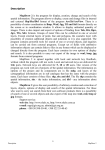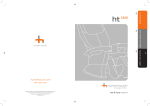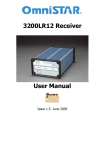Download Full version of the User`s Manual can be
Transcript
1 processes signals processes signals processes signals Automatic Noninvasive Express Screening Analyzer (ANESA) Operating Manual/ User’s Manual Kharkiv, Ukraine June 2013 2 TABLE OF CONTENTS General information Models of ANESA Technical data of ANESA (in general, by models) Function of the ANESA Software USPIH Software installation Connecting Analyzer to a computer General safety rules for Analyzer using Functional test for Analyzer. Preparing to use Starting work with USPIH: personal settings Working with the software Description of measuring procedure Counting the number of surveys (for limited versions of ANESA) Example of test report Troubleshooting Maintenance of the analyzer Storage and Transportation Information about the manufacturer and the representative 3 4 5 10 11 12 14 19 20 21 25 34 39 42 47 48 49 49 3 General Information Automatic Noninvasive Express Screening Analyzer (ANESA) doesn’t replace biochemical laboratory analysis and gives the information about more than 100 parameters of human organism. The quantity of certified parameters varies in different countries. Other parameters are used as recommended ones (the list of approved parameters is available upon a request to the regional distributor and the manufacturer). Principle of function of Automatic Noninvasive Express Screening Analyzer (ANESA) is based on measurement of temperature in certain biologically active points of a human body, taking into account other initial data about the patient and parameters of environment. All the information is processed by the software USPIH and is the base for the report/survey with more than 100 parameters of health state. Device has five sensors, which are to be placed onto so-called biologically active points of patients’ body. Bioactive or so-called reference-points used during examination, are: • Bifurcation of the right and left neck artery (two points) • Right and left armpit (two points) • Umbilical area (one point) Prior to examination, the five sensors are to be placed onto patient, and the personal data of him, breath rate and pulse rate (measured with pulse oxymeter or manually in sitting position) are to be input to PC from the keyboard. Then measuring, data collecting and processing by the software starts. Intended fields of the application of the device: clinics, medical research centers, private and family doctors, sanatoriums and other medical institutions. It is required to make an examination, when a patient is calm, had no physical activity during 5-10min, in the supine position. Attention! Before use of the system you have to read carefully the USER’S MANUAL to understand function of the system! The system can be used by doctors only! Training courses for users are obligatory! 4 Models of ANESA ANESA analyzer is manufactured in different enclosures to meet customer needs and requirements. Depending on used enclosure, there are different complete sets of cables with microprocessors. Enclosures are shown on picture2. Models where one cable with 5 microprocessors is included into complete set of the ANESA Analyzer Models where 5 separate cables, (each with one microprocessor) are included into complete set of the ANESA Analyzer ANESA-L/2007, ANESA-L/2007w ANESA -L/2012, ANESA-L/2012w ANESA-T/2009 ANESA-T/2011 Picture 2. Models of Automatic Noninvasive Express Screening Analyzer (ANESA) 5 Technical data of ANESA General technical data for all models of ANESA are the following: PC mains voltage Analyzer’s mains voltage (from USB port) Consumption MD Class Protection of patient EMC IP Class of Analyzer Readiness time counted from switching on Range of temperature of reference points Margin of error of reference points Length of cables for sensors Accuracy of the sensors Resolution of the sensors 230 V ± 10 %; 50/60 Hz U = 5 ± 1 V DC I = 195 mA max. 0,975 VA II A in accordance with EN 60601-1-2:2007/AC:2010 IP 20 max. 3 min 24 – 42 °C max. ± 0,75 °C min. 1,5 m ±0,5 °C, from -10 °C to +85 °C 0.0625°C Resolution is user-configurable to 12 bits max.730 sec Malykhin-Pulavskyi (data collection from reference point) USPIH (based on methodology of MalykhinPulavskyi) Time of examination Method of diagnostic: Software Minimum hardware requirements: Processor RAM HDD Display USB port Pentium 4, and higher min. 512 Mb 40 GB min. SVGA 14”…17” definition 1024x768 pixels min. 3 Minimum software requirements: Operating system Antivirus software Windows XP, 2003, 2008, Vista, 7 During installation of software USPIH, a user must have administrator rights of access. Any antivirus software must be set up in such a way, when the software USPIH isn’t blocked. Temperature and pressure sensors are specially tested before assembling by manufacturer. After switching on Analyzer runs self-test program, to inspect readiness of the software. 6 Models ANESA-L/2007 and ANESA-L/2007w are performed in rigid plastic case. Complete set of this model includes: Name of Analyzer ANESA Cable with 5 microprocessors Key Guardant Stealth II Cable USB User’s manual/Operating Manual Packing case Dimensions: 160х100х45 mm ID ABDA.941320.001 ABDA.941320.002 ABDA.941320.004 ABDA.941320.003 ABDA.941320.001 РЭ ABDA.941320.005 Quant. 1 1 1 1 1 1 Weight: 0,35 kg (including cable) 1 – Connector for a cable, which connects Analyzer with computer 2 – Connector for a cable with 5 microprocessors 3 – Indicator of power supply and state of a cable with 5 microprocessors 4 – A cable with 5 microprocessors 5 – Key of software protection Guardant Stealth II ANESA-L/2007 – requires software USPIH, version 10 ANESA-L/2007w -– requires software USPIH, version 9 Differences in software’s versions are described in the part “Software USPIH” (pg.11) 7 Models ANESA-L/2012 and ANESA-L/2012w is performed in white glossy plastic case. Complete set of this model includes: Name of Analyzer ANESA Cable with microprocessor Cable USB User’s manual/Operating Manual Packing case ID ABDA.941320.001 ABDA.941320.002 ABDA.941320.003 ABDA.941320.001 РЭ ABDA.941320.005 Quant. 1 5 1 1 1 Dimensions: 200x116x47 mm Weight: 0.92 kg (including cables) ANESA-L/2012 overview - Analyzer, cables with microprocessors Connector USB Indicator of power supply Connectors for cables with microprocessors Indicator of cables with microprocessors Indicator for key of software protection key Front panel of Analyzer Back panel of Analyzer ANESA-L/2012 – requires software USPIH version10 ANESA-L/2012w – requires software USPIH, version 9 8 Model ANESA-T/2009* This model of ANESA is performed together with Tablet PC. Dimensions: 270x256x35.3 mm Weight: 1.75 kg (including cables and batteries) Tablet PC is manufactured in Taiwan (Twinhead Corp.). The Tablet PC has been certified in Europe by its manufacturer (CE/FCC, Medical-grade Class B EN 60601-1/EN60950). The Analyzer and the Guardant Stealth II key are built inside Tablet PC. *This model isn’t manufactured from November, 2011 because the supplier of the Tablet PCs stopped their production. Model ANESA-T/2011 The new generation of Analyzer is performed together with new Tablet PC, made in Taiwan (IEI Corp.). Tablet PC is slim and compact. It has handle design for easy carry, antibacterial housing and touch-screen monitor. Tablet PC can be used with or without docking station. The model has got 10.4” TFT XGA LCD, Intel Atom D525 dual core platform, powered by Windows 7 Embedded, dual mode input (digitizer+Multi-Resisitive Touch), barcode and RFID readers, smart-card and fingerprint readers, Wi-Fi, Bluetooth. Dimensions: 270x265x29 mm Analyzer ANESA Cables with microprocessors Weight: 1.79kg (including cables and batteries) 9 Model ANESA-T/2011 is available with software USPIH version 10. 10 Function of the ANESA Automatic Noninvasive Express Screening Analyzer processes signals coming from sensors placed on body of a patient, converts these signals to digital form, passes them to the PC and operates then. Five sensors, connected to an analyzer, measure temperature of o patients’ reference points with accuracy not less than 0,5 C. Sensors send parameters of temperature to central processor unit of the ANESA Screening Analyzer. Given data are processed by central processor unit and are sent to PC, which makes it possible to view and print the results. Calculation of the data of blood test parameters is made by special examination algorithm named Malykhin-Pulavskyi method (Ukrainian Patent Nr. 3546 A61B5) Connection points of sensors Bifurcation of left artery - Blue Bifurcation of right artery – Green Left armpit (axillaries) - Yellow Right armpit (axillaries) - Violet Abdominal area (umbilicus) - Red An examination will take 3-10 minutes. The interval depends on a patient, could be control and changed during examination by a doctor. There is no harmful influence of the Analyzer to a patient during examination; Analyzer determines the influence of environment to a patient’s health. At the end of an examination a doctor will receive the report with 124 parameters which includes parameters of functional and hemodynamic balance, gaseous homeostasis, cardio-vascular system, central autonomic nervous systems, respiratory and enzyme systems, etc. Besides, there will be a prompt for a doctor about diagnosis at the end of a report. It is not a final diagnosis. Only the doctor can set the final diagnosis! The doctor studies all the information: received report, patient complaints, any previous results (e.g. laboratory analysis, ultrasonography, tomography, etc.) and preliminary diagnoses from the report. On the base of general analysis, the doctor can set final diagnosis. 11 Software USPIH ”USPIH” installation software is supplied by Internet and can be downloaded from the link, mentioned by the manufacturer in the technical Passport to the Analyzer. Prior to use the Analyzer, it is necessary to install the software to PC. During installation the new directory will appear on hard drive, containing following files (C:\Program Files\USPIH 10): - USPIH.exe – real time control application; USPIH_EN.chm – help; PATIENT.FDB– database files; update.exe – software update application; DBConverter.exe – database converter application; FTDI directories – PC interface drivers files; - Other files necessary for operation of interface drive. Nowadays, the manufacturer offers two versions of the USPIH software: version 9 and version 10. Main features of the both types of software are the following: Features Local module of mathematical processing Version 9 - Version 10 + Server module of mathematical processing Billing of measurements Restrictions of operability according to the territory of usage Local database Reports are generated in SGS units Reports are generated in SI units Multilanguage interface Graphical display of the measurement process Automatic update Manual update Internet access for processing of measured data + + + - + + + + + + + + + + + + + + - 12 Software installation 1. Analyzers with Tablet PC (ANESA-T/2011, ANESA-T/2009) are equipped with pre-installed USPIH 10. 2. Analyzers ANESA-L/2007 and ANESA-L/2012 require the installation of software USPIH, version 10 or 9. Before installing the software USPIH make sure that your computer has two free USB ports and you have got the rights of "Administrator» (Windows Vista, Windows 7). 2.1 The ways of installation for the software USPIH 10 and USPIH 9 are the same: 2.1.1 Download the installation software USPIH 10 (using the appropriate link, mentioned in the Technical Passport for your device) or USPIH 9 (the installation file is free for downloading on the web www.anesa.tc) and run it. 2.1.2.. Select the language for the installation and click "OK": 2.1.3 In the appeared window, click „Next”: 2.1.4. In the appeared window, tick „Create a desktop icon” and click „Next”: 13 2.1.5. Press “Install”: Please wait untill the software is installed on your computer. 2.1.6. If the software is installed for the first time, do not launch it after installation (because the drivers for the device has been not installed yet): Depending on the software version, which you’ve installed, the appropriate icon will appear on your desktop or 14 Connecting Analyzer to a computer 1. Usually, the drivers of ANESA install automatically, if you start the process in the following way: 1.1. Connect the cable with five microprocessors (ANESA-L/2007) or 5 cables, each with one microprocessor, (ANESA-L/2012) to the device Analyzer; - Connect USB cable to your Analyzer; - Connect USB cable to your computer. Following screen will appear: In case of any mistakes with connecting or any special features of OS on your computer, the drivers will not be installed and the following message will appears: In the appeared window, click "Close." Open Device Manager: Click Start on the desktop and type «Device manager» in "Search" window… Open Device Manager Click the left mouse button on above icon 15 There is the name of your device in the list of “Other devices”. It is necessary to click the right mouse button on yellow exclamation mark before the name of the device and select "Update Driver": Click the "Browse my computer for driver software". 16 Specify the path to the drivers of the ANESA, which (by default) are located in the folder "C:\Program Files\USPIH_10" (tick "Include subfolders"). Click "Next". In the appeared window click „Install this driver software anyway”. Wait until ANESA drivers are being installed. If the drivers’ installation is successful, the following message will appear: 17 The model ANESA-L/2007 requires Guardant Stealth II key for working. After connecting the Analyzer and successful installation of its driver, it is necessary to connect Guardant Key to your computer. Windows OS will detect it and install the drivers automatically. The following window will appear: In case of any incorrect installation of drivers, please do the following: Open “Control Panel” Choose advanced system settings Choose “System” 18 Choose Hardware tab and Device Manager Check if both key entries are listed If only LPT device is listed, please contact the official service. 19 General safety rules for Analyzer using It is prohibited to use the analyzer if: • ambient temperature is higher than + 27°C or lower than +20°C; o • relative humidity is more than 80%, at 25 C; • atmospheric pressure is less than 82 or higher than 101.38 kPa; • aggressive vapour are presented in the air; • spaces are dusty; • there is direct sunshine in the room; • strong electric and magnetic fields are presented; • environment is most During operation and maintenance of the system, the following safety measures shall to be kept: a) It is prohibited to use the analyzer in case of damaged cable isolation. b) Before usage, make a visual inspection of analyzer for detecting any possible broken and torn parts, or other mechanical damages. c) Avoid the analyzer against moisture condensation. In case of fast ambient temperature change, allow at least 30 minutes to evaporate the moisture. d) Power cable of PC shall have protective ground wire, and the plug shall have ground connection, and shall be conform with mains socket. e) Data processing units connected to device (Model ANESA-L/2007, ANESA-L/2007w, ANESA-L/2012, ANESA-L/2012w) shall be used with safety transformer which shall meet requirements of standard MSZ:60601-1/1997 related to medical devices (e.g. ST-200 transformer made by Standel Ltd.). f) Do not twist the mains cable and place it in such a way, to avoid its damage. g) It is prohibited to use aerosols and liquids for cleaning the device. h) Always place the analyzer on stable and solid surface. i) It is prohibited to use the analyzer in tinderbox, e.g. in room where flammable sleeping-draughts are kept. Cleaning and disinfection of Analyzer Attention! Prior to cleaning and disinfection of analyzer’s surface, all the cables shall be removed from Automatic Noninvasive Express Screening Analyzer (ANESA) sockets. 20 Attention! Disinfection of the surface and patient cable by aggressive chemicals or solvents (phenol-based chemicals, ester, benzene, propanol, chloroform or acetone is PROHIBITED. Attention! Disinfection of analyzer and its accessories by heated air is PROHIBITED. Wipe enclosure of analyzer by soft wet cloth dipped to soapy water and well squeezed. Avoid analyzer against getting in the liquid inside during cleaning and disinfection of analyzer enclosure. Disinfection of sensors must be made by alcohol (96%) or alcohol wipes. Do not wipe sensor by cloth as it may cause scratches on its surface. To provide life expectancy of analyzer, cables and sensors, it is PROHIBITED: • to bend cables of sensors and PC; • to remove sensors from patient pulling the cables, or to pull cables from sockets; • to wipe surface of sensors, clean them, or use any solid, abrasive materials for cleaning. The device does not contain poisonous substances. The exploitation of the device complies with the general safety measures. Before use of the device must be withdrawn from parts of the valuable substances. The device set of parts and materials to be used in accordance with prevailing legislation Functional test for Analyzer A doctor needs to make functional test for the Analyzer everyday when starts working with it. It is necessary to check if the device works properly. The procedure is the following: - Prepare the analyzer as it is described on pg.22; Create a new patient with the name TEST (pg.32). It is created just once; further a doctor can use the same record for functional test. Fill in required information about TEST patient: any figures in the allowed ranges can be used; Keep all sensors in the hand (the measuring surface of sensors should touch skin); 21 - Start measurement and wait while it is completed; If the parameters are displayed at the end and a survey is generated, the device worked and can be used. In case of any troubles, appeared errors, etc., find the solutions on pg.40 or contact the distributor. Preparing to use the Analyzers Model ANESA-L/2007, ANESA-L/2012 ● Connect the cable with 5 microprocessors or each cable with microprocessor to the appropriate connector on the Analyzer’s front panel. ● Connect USB cable to Analyzer and computer. It is desirable that the computer was turned off at the same time. ● Turn on your computer. ● Run the software USPIH. Important! In case you use USPIH 9, you need to ensure that your computer is connected to Internet, the port 44404 is opened and not blocked by a firewall or any other software. The analyzer is ready for use. Preparing to use the Analyzers Model ANESA-T/2009, ANESA-T/2011 • Connect each cable with microprocessor to the appropriate connector on the Analyzer’s front panel. • Connect the Analyzer to the appropriate socket on the tablet PC. • Turn on your tablet PC (according to the instructions of PC’s manufacturer) • Run the software USPIH Working with the Analyzer is the same for all models of ANESA. When the Analyzer is ready for a work and software USPIH is run, it’s time to start measurement. The process of measurement is described in detail in the next part “Description of measuring procedure” (pg.24). Starting work with USPIH: personal settings. 1. Run USPIH, clicking on the appropriate icon on the desktop or Start button on bottom of Windows tools, and then, select the USPIH program from “All programs” menu list: 1.1.USPIH 10 will start, the working window of the software will appear 1.2. USPIH 9 will start with the following window (Authentication): 22 The field “Login” will be filled in automatically. The serial number of connected device is used as login always. A user couldn’t edit this field. A user puts the password to appropriate field and presses button ENTER. 2. First time, the program will run in English. If you need to change the language to another one, chose appropriate language in the top menu. 3. Setting up the template for surveys. Open setting tag, using the icon 3.1. It is possible to add and format the name of a company, it’s address and contact information, as well as a company’s logo in the “Company details” menu: four spare fields are used for the details and one more – for logo. Logo image (click "Browse" and select a picture) must be in *.bmp format and its size cannot be smaller than 40x40 pixels. 23 3.2 Software update settings (“Program update” menu) Software is updated through Internet automatically every 30 days (by default). It is possible to change the period of software’s updating. In case of necessity of manual updating, click the button "Check for Update." You can follow up the process of updating on the bottom toolbar of your PC It is necessary to close the software USPIH after finishing the process of updating: Launch of updated USPIH software will be made automatically. 3.3. To decline a customer’s settings and return the setting set by the manufacturer, use the menu “Set defaults”. All settings will be returned to the initial ones. 3.4. To prevent unauthorized deleting of patients’ records and surveys from the database, you can activate the protection of the USPIH software with a password. It is possible to do, using “Set protection” menu. 24 Users of the software USPIH 9 should be careful, because this protection password is not the same as password for authentication. To display the characters in the password checkbox, tick "Show characters in the password" To enable or change the password, press an appropriate button. The following window will appear: Enter a password, using 4-8 characters. The default password is "0000" (four zeros). In case of changing the password, it is necessary to enter the old password and confirm it by pressing the button "Yes." Then, a new password should be entered and confirmed by pressing the button “Yes” (the procedure should made twice). If the changing of a password is successful, the message "Password is changed successfully" will appear. 25 Working with the software USPIH The interfaces of the software USPIH 10 and USPIH 9 are similar. Interface of the software USPIH 10 Interface of the software USPIH 9 1.Description of the interface items, mutually-used in both versions: 1.1 The top menu contains three sub-menus "Language" to choose/change the language "?" to open help file and information about program "Exit" to exit the program 1.2. The second-level menu consists of 5 markers: main window/ starting window graphic trends and checking panel for temperature measuring results of measurement generating of the results for printing or saving settings window 26 1.3. The third-level menu contains searching box and other icons. Search Box – is intended for searching patients or patients’ groups. It is necessary to enter the initial letters (minimum 3) of a patient’s name or group name and the program will offer patients and groups containing the similar combinations of letters. Groups of patients Add a new patient Edit a patient’s data Delete a patient from database Merge surveys of patients Dynamic changes of selected parameters Deleting of a patient's survey from database (not available for USPIH9) Detailed description of each sub-menu from the 3d-level is on the pg.28-32 1.4. The main window of the software includes the following information: A list of patients/groups v Filter for selecting patients according to the date of examination: it is possible to choose the exact date of an examination or the possible period of time, when the examination could be done. Filter is activated after pressing the v icon Filter becomes non-active after pressing the icon v Part “Examinations” shows existing surveys for a chosen patient and/or icon “New examination”, which can be used for a new test (description for a new examination creating is on the pg.32). 27 v Part “Initial data” concerns the selected examination of the patient and contains the initial information about the patient, measured temperatures, air pressure and temperature stabilization: Stabilizing “99999” means the temperatures during measurement fully stabilized (100%). Stabilizing “00000” concerns opposite situation, temperatures didn’t stabilize during measurement. IMPORTANT! FOR CUSTOMERS, WHO USED USPIH ver.6 and START USING USPIH ver.10! Old software (USPIH ver.6) didn’t contain information about stabilization of temperatures. That’s why, after converting database version 6 to version 10, the stabilization will be displayed as “00000”. 28 2. Description of the interface items, which are specific for USPIH 10 or USPIH 9. USPIH 10 USPIH 9 USPIH 9 USPIH 9 USPIH 9 Dynamic changes of selected parameters Request for a report in the unit system SI Request for a report in the unit system SGS Request for balance Changing a password of Authentication Detailed description of each sub-menu from the 3d-level is on the pg.28-32 Groups of patients For the convenience of usage, the patients in database can be divided into groups. It is necessary to use icon editing or deleting an existing one. for creating a new group, IMPORTANT! The software USPIH 10 will not permit the existence of two groups with the same title. Add/Edit/Delete a patient and/or examination Adding, editing and deleting of patients can be done in two ways: using the icons from the 3d-level menu or using the context menu (right click by mouse on the list of patients/selected patient). Used icons are the same in both ways. 29 To Add a patient, press appropriate icon and fill in the required data It is necessary to input the name and surname of a patient, choose the group and gender in the appeared window. In case you need to input additional identifier for the patient, it’s necessary to tick the appropriate window and add identifying information (e.g. ID, passport, social number, etc.). You can select an existing group from the drop down list or enter the name of a new group. If the name of group is new in the database, the group will be created automatically. You can leave the filed “Group” blank. In this case, the patient’s record/card will be placed in general list of the database and will be displayed after all groups of patients. For gender selection (male or female), click the appropriate button. After confirmation of adding a new patient (button “Yes”), the patient’s card will be displayed in appropriate group or general list. To Edit the information of an existing patient, it is necessary to select the patient and press appropriate icon in the main or context menu. IMPORTANT! If you change the gender of the patient, then all his/her surveys will be changed/recalculated automatically. To Delete a patient’s card/record from the database, it is necessary to select the patient’s card from the list of patients and then click an appropriate icon in the main or context menu In case the password protection is activated, enter the valid password in the appeared window (the default password is “0000” (four zeros)). 31 - - Select the examination, you’d like to delete, from the list and click appropriate icon in the main menu . Right-click on the examination also allows choosing the same operation “Delete Selected survey.” In case of password protection is activated, enter the valid password in the appearing window (the default password is “0000” (four zeros)). Dynamic changes of selected parameters (not available for USPIH9) This option allows displaying the dynamic changes of selected parameters (graphically) for a patient, who was examined several times. For that purpose, it is necessary to choose the patient from the list and press appropriate icon in the menu. The following window will appear: In the “number of graphs”, you can choose the number and location of diagrams: To add required parameters to each diagram field, it is necessary to put the cursor on a field of diagram and call context menu (mouse right click). In the drop-down list, select the group and then the parameter. 32 X-axis on the graph shows the index number of an examination, Y-axis shows the value of chosen parameter. When the cursor is on the dynamic curve, the value of parameter in admitted point is displayed in pop-up hints. By default, all examination of the selected patient are represented in the list of examinations for comparison. They are displayed in the left part of the window. To exclude an examination from the list, click the left mouse button on the date of the survey you don’t need. Color of curves can be chosen from the drop-down list of parameters (at the end of list). The selected color is automatically saved. To exit the menu, press „X” in upper right corner. Request for a report from the server unit system SI unit system SGS A user needs to use the above icons to receive the report form the server in preferred units (working with software USPIH 9 is described on pg.3440). Request for balance - available number of examinations. A user can check the personal balance any time (remained amount of examinations). The number of remaining examinations is reduced after request for a report from the server. 33 It is important! In case the user repeats the request for a report, which has been already done before, the balance will not change (e.g. a user received the report in SI units for the patient, and he’d like to get the same report in SGS units). Other words, the repeated reports for oncemade tests are free of charge. In case the balance is zero, the requests for reports will not be proceed. It is necessary to contact the distributor in a region for the account replenishment. Changing a password of Authentication The password for a user’s Authentication can be changed with this button. To change the password, a user should press the above button. The following window will appear. It is necessary to fill in the existing password in the field «current password» and then put the new password and repeat it in the appropriate fields. If the password is changed successfully, the following window will appear. 34 New patient examination Select a patient from the list of database in the main window and click the icon “New Examination”: In the window that appears, enter the initial data of the patient: Data Units Description Age years Weight kg Heart rate/Pulse beats/min Respiration rate Insp/min number of full years weight of a patient in kilograms number of heart beats per 60 sec number of inspiration per 60 sec Valid range 10-100 16-200 30-250 5-50 A doctor determines a patient's heart rate manually, putting his fingers to the pulse. A patient should be calm; laying position is preferred. It is very important to do it carefully. If you have problems with the definition of rate (especially with 100 or more beats per minute), we recommend you to use heart rate monitor manufactured by POLAR (Finland). A doctor can find the stopwatch in the bottom left corner, which can help him/her during measurement of heart and breath rates. Just click on the stopwatch and it will start working. Second click will stop and resets the stopwatch. Description of measuring procedure The work begins with adding a new patient (pg.29-30) or choosing the existing one from the database and creating the new examination (pg.33) 35 Five microprocessors (sensor) should be placed on the "reference" points (after a preliminary degreasing the skin and disinfection of sensors with alcohol wipes): - Blue - in the area of the carotid artery bifurcation (on the external and internal) on the left side, in the area of cricoid (LCA); - Green - in the area of the carotid artery bifurcation (on the external and internal) on the right side, in the area of cricoid (RCA); - Yellow - on the left armpit in axillary area (LAC); - Purple - on the right in axillary area (RAC); - Red - in the abdominal area (umbilicus) (ABD). Running the data by pressing the "Start measurement" in program USPIH. Information processing takes 180-720 seconds, depending on a patient's state. The program goes to the window with graphic trends and checking panel for temperature measuring. A doctor follows up the process of measurement and controls if the process is going in right way. It is evidenced by the promotion of progress bar and temperature graphs: The interval of measurement can be 180, 360 or 720 seconds (by default 360 seconds). It can be changed during an examination in the "Time period" menu or in drop-down menu, which appears after right-click on the progress bar. The measurement can be stopped using this menu, as well: 36 IMPORTANT! The accuracy of the results of an examination on the ANESA depends on the accuracy of temperature measurements in the reference points. Because of this, a software interface includes visual indicators, which help a doctor to determine the time of temperature stabilization and control the process of measurement. The indicators are the following: a - an indicator of temperature stabilization on the right side of carotid artery bifurcation b - an indicator of temperature stabilization on the left side of carotid artery bifurcation c - an indicator of temperature stabilization in the right armpit (in axillary area) d - an indicator of temperature stabilization in the left armpit (in axillary area) e - an indicator of temperature stabilization in the abdominal area (umbilicus) f – indicator of the temperature difference between left and right side of carotid artery bifurcation g - indicator of the temperature difference in armpits At the beginning of measurement all indicators are red. After 30 seconds the software starts to analyze temperature stabilization. The colored rectangles, containing the values of temperature, have the same color as the corresponding sensor. The color of indicators a, b, c, d, e varies from red (the temperature is not stable) to green (the temperature stabilized) during the process of stabilization. Each indicator shows the process of stabilization of an appropriate sensor. 37 Temperature is considered stable, if it doesn’t change more than 0.15°C during 40 seconds. Indicator f shows the temperature difference between bifurcation points of left and right carotid arteries; usually it should not exceed 0.5°C. Indicator g shows the temperature difference between left and right armpit, usually it should not exceed 0.5°C. IMPORTANT! Indicators f and g are very important for a doctor during test. They are used as control instruments and give the information if the test is going right, if chosen time interval is enough for testing. If the difference between armpit sensors does not exceed 0.5°C, as well as carotid sensors, and temperature of all sensors (including sensor of abdominal area!) stabilized, the indicators become green, otherwise - red. IMPORTANT! If the lights are not green at the end of the measurement, a doctor should change time interval for testing to larger one. During every measurement, "floating window" will apear on temperature graph. The "floating window" has red border, if the stabilization of temperatures is not reached. When temperatures stabilized, the "floating window" becomes green. This is another important control point during measurement for doctors. 38 It is possible to zoom the graph by selecting the necessary area with a mouse. To return the graph to its original position hold the left mouse button and drag it across the field chart from right to left. Results of measurement in USPIH 10 When the measurement is finished, the next window „Results of measurements” opens automatically. • Red color of field means that the parameter is higher or lower than the generally accepted norms; • Blue color of field means that the parameter complies with generally accepted norms; • White color of field means that the parameter is not compared with the normal ranges by the software; • Yellow color of field attract a doctor’s attention to the parameter. 39 When a doctor put the cursor to any value of parameter, the pop-up hint with normal ranges for this parameter will be displayed. Program USPIH allows generating of surveys in two types of units: SI or SGS. To choose/change the units, use right-click on the examination of a patient (you’d like to preview) and select the required units: IMPORTANT! Remember, there is no person in nature, whose parameters fit to generally accepted normal ones. The norms were defined for average person (with average weight, height, age etc.). Statistical estimation was done on relatively small population in a limited area many years ago. Results of measurement in USPIH 9 When the measurement is finished, the resultrs of measurement will be displayed and the following icon near the made measurement will be shown: To receive the report with parameters of organism, a user needs to send the measured data to the server for processing, by clicking on the appropriate icon (pg.32).The report with more than 100 parameters will come back in several seconds (time of responce depends on speed of user’s internet). 40 The window with „Results of measurements” opens automatically, when the report comes from the server (description of the window is on the pg.38). To generate the surveys for printing or saving, please use the appropriate icon. A printout editor will appear. There is an automatic conclusion for a doctor to help him/her with diagnosing a patient at the end of survey. The doctor can agree with it or edit it/delete something from it. It is possible to not print the conclusion at all (use tick near the window with conclusion). On the right bottom corner there is a field for notes (e.g. patient’s history, results of additional tests, prescribed medicines etc.), which can be used by a doctor on his/her own. IMPORTANT! Remember, only a doctor can set final diagnosis for a patient! The program’s conclusion is generated based on the list of diagnoses stored in the software; software does not know all the nosologies! There is the possibility to hide some parameters/group of parameters for printing version (use the icon parameters will be printed out). and/or for that purpose; ticked 41 To save the edited survey as html-file, click on the icon . File will be generated for saving; the name of file will contain the name of a patient, date and time of examination). To print out the survey click on the icon Counting the number of surveys (for limited versions of ANESA) According to distributor’s requirements, Guardant Stealth II protection key can limit the software usage (available for version 10). The limited version of the software allows examining definite (previously programmed) quantity of patients. The distributor makes updating of limits or upgrading to unlimited versions. Any user of limited version of the software is able to control the remaining quantity of tests. Such information is displayed in help menu (use icon "?" in the top menu and choose “About software"): Number of remaining tests is mentioned in the last sentence. In case the software is unlimited, the icon of infinity “∞” will be displayed there. IMPORTANT! If the number of remaining tests becomes zero, it will be impossible to examine anybody. To update the limit of examinations, please contact the distributor. 42 Example of test report 8419 Pacient 4186 17.02.2013 12:57:44 00010101 Gender: male LCA: 33,76 Age: 20 Weight: 75 RCA: 33,57 LAC: 35,86 No.: Pulse: 130 RAC: 36,07 Parameter: Resp.rate: 20 ABD: 33,98 Norm: No ID Hemogram: 1 1 Hemoglobin HGB. g/l 120 - 175 2 2 Erythrocytes RBC. mm³ 4 - 5,6 3 4 Leukocytes WBC. x10E9/l 4,3 - 11,3 4 120 MCH. pg 26 - 32 5 121 MCV. fl 81 - 94 6 122 MCHC. g/l 310 - 350 7 123 CPB (Color index of blood). 0,85 - 1,15 8 3 Lymphocytes. % 19 - 37 9 5 Segmented neutrofiles. % 47 - 72 10 7 Eosinophils. % 0,5 - 5,8 11 8 Monocytes. % 3 - 11 12 9 Stab neutrofiles. % 1-6 13 6 Erythrocyte sedimentation rate ESR. mm/h 1 - 14 Blood coagulation: 14 10 Beginning of coagulation. min 0,5 - 2 15 11 End of coagulation. min 3-5 16 12 Thrombocytes. x10E9/l 180 - 320 17 86 Fibrinogen. g/l 2-4 18 87 Prothrombin index. % 75 - 104 19 88 Hematocrit. % 35 - 49 20 13 Calcium (Ca) in plasma. mmol/l 2,25 - 3 21 14 Magnesium (Mg) in plasma. mmol/l 0,7 - 0,99 22 15 Potassium (K) in plasma. mmol/l 3,48 - 5,3 23 16 Sodium (Na) in plasma. mmol/l 130,5 - 156,6 Electrolyte metabolism: Functional parameters of the stomach: 24 17 pH of gastric juice. 1,2 - 1,7 25 19 SH. 7,32 - 7,4 26 20 Basal pressure sphincter of Oddi. mm Hg 39 - 41 Atm.pres: 752 173,24 00000 Value: 43 Carbohydrate metabolism: 27 33 Concentration of lactic acid. mmol/l 0,99 - 1,38 28 42 Concentration of glucose. mmol/l 3,9 - 6,2 29 43 Glycogen. mg% 11,7 - 20,6 Liver function tests: 30 22 AST. mmol/l 0,1 - 0,45 31 23 ALT. mmol/l 0,1 - 0,68 32 24 AST. U/l 8 - 40 33 25 ALT. U/l 5 - 30 34 26 AST/ALT. 0,8 - 1,2 35 27 Total bilirubin. µmol/l 8,6 - 20,5 36 28 Conjugated bilirubin. µmol/l 2,2 - 6,1 37 29 Unconjugated bilirubin. µmol/l 1,7 - 10,2 Protein metabolism: 38 30 Total protein. g/l 60 - 85 39 31 Concentration of creatinine. µmol/l 55 - 123 40 32 Dopamine β-hydroxylase. nm/ml/min 28 - 32,5 41 34 Concentration of urea. mmol/l 2,1 - 8,2 Lipid metabolism: 42 41 Concentration of triglycerides. mmol/l 0,55 - 1,85 43 38 Low-density lipoproteins. mmol/l 2,7 - 3,37 44 39 Lowest-density lipoproteins. mmol/l 0,2 - 0,52 45 40 High-density lipoproteins. mmol/l 0,78 - 1,74 46 35 Cholesterol total. mmol/l 3,11 - 6,48 47 36 β- lipoprotein. mmol/l 17 - 55 48 37 β- lipoprotein. g/l 3-6 Water metabolism: 49 45 Cellular water. % 39 - 42 50 46 Total water. % 50 - 70 51 44 Extracellular water. % 21 - 23 Hormones: 52 47 Testosterone. µmol/24hours 6,93 - 17,34 53 48 Total estrogen. nmol/24hours 17,95 - 64,62 54 49 Thyroxine T4. nmol/l 59 - 135 Enzymes: 55 50 Amylase (W.Т.Caraway). g/l*h 12 - 32 44 56 51 Acetylcholine. µg/ml 81,1 - 92,1 57 52 Acetylcholinesterase of erythrocytes. µmol/l 220 - 278 58 53 Glutamine acid. mmol/l 0,0045 - 0,0055 59 54 Tyrosine. mg*%[Zbarskiy B. I., 1972] 1,4 - 1,8 60 55 Creatine kinase of muscules CK-MM. µmol/min/kg 473 - 483 61 56 Creatine kinase of cardiac CK-MB. µmol/min/kg 35,1 - 38,1 62 57 Cell mitosis regulation: Comprehensive cell mitosis regulation factor. 3,7828 - 3,9372 Internal blood flow, in % to total blood flow: 63 64 Myocardial blood flow. % 4,32 - 5,02 64 65 Muscular blood flow. % 14,56 - 16,93 65 66 Cerebral blood flow. % 12,82 - 14,9 66 67 Hepatic-portal blood flow. % 20,28 - 29,86 67 68 Nephritic blood flow. % 21,58 - 25,09 68 69 Blood flow through skin. % 7,9 - 9,19 69 70 Blood flow through other organs. % 5,76 - 6,7 Internal blood flow, in ml/min: 70 71 Myocardial blood flow. ml/min 250 - 290,5 71 72 Muscular blood flow. ml/min 930 - 1081,4 72 73 Cerebral blood flow. ml/min 750 - 871,68 73 74 Hepatic-portal blood flow. ml/min 1690 - 2488,33 74 75 Nephritic blood flow. ml/min 1430 - 1662,6 75 76 Blood flow through skin. ml/min 500 - 581,65 76 77 Blood flow through other organs. ml/min 375 - 436,19 Cerebral hemodynamics: 77 82 Cerebral blood flow on 100g of tissue. ml/100g 50 - 55 78 83 Blood flow per 1gr of thyroid gland. ml 3,7 - 4,3 79 84 Blood flow per 1gr of cerebral tissue. ml 2,9 - 3,2 80 85 Pressure of spinal liquid. mm H2O 90 - 145 81 116 Width of the third ventricle of cerebrum. mm 4-6 Functional parameters of cardio-respiratory system: 82 78 Resistance of pulmonary circulation. din/cm*sec 140 - 150 83 79 Central venous pressure. mm H2O 70 - 150 84 80 Time of pulmonary circulation. s 16 - 23 85 81 Time of systemic circulation. s 4 - 5,5 45 86 21 Energy used for life support. kkal/kg/min 1,23 - 4,3 87 61 Rate of O2 delivery to tissue. ml/min 260 - 280 88 62 Surface of gaseous exchange. m² 3500 - 4300 89 63 Deficit of circulatory blood. ml 0 - 250 90 89 Vital capacity of lungs. cm³. 3500 - 4300 91 90 Pulmonary ventilation. l/min 4 - 12 92 91 Functional residual capacity (FRC) cm³ ----- 93 92 Speed of maximum expiratory. l/min 74 - 116 94 93 Test Tiffeneau. % 84 - 110 95 94 Working rate of assimilated oxygen. % 45 - 60 96 95 Time of single load. min 3 - 10 97 96 Respiratory quotient. 0,8 - 1,2 98 18 pH of blood. 7,36 - 7,45 99 59 Volume of circulatory blood. ml/kg 68 - 70 100 60 Minute volume of circulatory blood. l/min 3,5 - 4,3 101 97 Transportation of oxygen(DO2). ml/min 900 - 1200 102 98 Quantity of assimilated oxygen on 100 gr. of cerebral tissue. ml 2,8 - 3,4 103 99 Saturation of O2 in arterial blood. % 95 - 98 104 100 Oxygen consumption per kg of body weight. ml/min/kg 4-6 105 101 O2 consumption. ml/min 200 - 250 106 102 Quantity of myocardial oxygen consumption. ml/min 7 - 10 107 103 Index of extraction of tissue oxygen. ml 0,26 - 0,34 Oxygen transport and consumption: Transport and elimination of CO2: 108 104 CO2 elimination. ml/min 119 - 300 109 105 Content of CO2 gas in arterial blood. % 32,5 - 46,6 110 106 Content of CO2 gas in venous blood. % 51 - 53 111 107 Rate of CO2 production. ml/min 150 - 340 Functional parameters of cardio-vascular system: 112 108 Vascular permeability index. 4,165 - 4,335 113 109 Cardiac ejection. ml 60 - 80 114 110 Interval PQ. sec 0,125 - 0,165 115 111 Interval QT. sec 0,355 - 0,4 116 112 Interval QRS. sec 0,065 - 0,1 46 117 113 The myocardial contraction of the left heart ventricle. % 52 - 60 118 114 Systolic arterial pressure. mm Hg ----- 119 115 Diastolic arterial pressure. mm Hg ----- 120 58 Plasma density. g/l 1048 - 1055 121 117 Cardiac work. Joule 0,692 - 0,788 Hepatic metabolism 122 118 eGFR [MDRD]. ml/min/1.73m² 95 - 145 123 119 Estimated creatinine clearance rate(eCCr)[Cockroft and Gault]. ml/min 95 - 145 124 124 CysC (Cystatin C). mg/l 0,6 - 0,96 125 125 BUN. mg/dl 6 - 23 126 126 Transferrin.(test!) mg/dl 204 - 380 127 127 Urine specific gravity g/cm³ 1005 - 1035 128 128 Chloride mmol/l 98 - 107 129 129 Ceruloplasmin (CP) g/l 0,15 - 0,6 130 130 Alkaline phosphatase (ALP) U/L 38 - 119 47 Troubleshooting Possible errors and solutions: Error/problem Reason Guardant Stealth key isn’t connected to PC 1 Software doesn’t run Guardant Stealth key drivers were installed incorrect There is no connection between cable with sensors/sensor and ANESA 2 Measurement couldn’t start Any of sensor is damaged Sensors are not placed on a patient’s body or placed incorrect 3 Device ANESA isn’t found 4 Examination isn’t completed Solution/advice Check if the Guardant Stealth key is connected to PC. Reconnect it. Green LED on Guardant Stealth key isn’t lighting. Check the drivers for Guardant Stealth key (process is described on pg. 17-18). Check the LED on ANESA (enclosure). The LED will be blinking, - if there is bad connection between appropriate cable with sensor and ANESA; - if appropriate cable with sensor is damaged. Place the sensors, and then click "OK". The window may appear again, if the measured temperature is below 24°C or above 41°C Check USB cable, which connects ANESA and PC: There is no connection connect/reconnect it or between ANESA and PC replace USB cable, in case of damage. Drivers for the device were Check the drivers and installed incorrectly reinstall them Invalid examination will be marked by special symbol. The program will automatically suggest deleting "invalid examination". It should be deleted. 48 Maintenance of the Automatic Noninvasive Express Screening Analyzer (ANESA) Staff of a user, in accordance with timetable, provides maintenance of the analyzer. Maintenance of the non-invasive screening analyzer Item Function test (pg.20) Visual inspection of analyzer, connections, cables and sensors for damages cleaning of analyzer (pg.20) periodic inspection by the manufacturer/authorized service center everyday use daily daily or if required daily annually and after repair Timetable after after storage transportation + + + + + + - - DISPOSAL OF PACKAGING - packaging components (cardboard, plastics etc.) are all classified as solid waste and can be therefore easily disposed of with the use of recycling processes. Before disposal is always advisable that you check the validity of the relevant provisions in the place of installation. PLEASE MAKE proper disposal! PRODUCT DISPOSAL – ANESA analyzer is made of various materials. Most of them (plastic, metal, electric conductors, etc.) may be handed over in recycling sites and can be recycled. However, other components (electric plates, etc.) may contain hazardous substances. Therefore the following components should be submitted in the respective centers or the European representant of the producer, where the qualified ensure their disposal. Before disposal is always advisable that you check the validity of the relevant provisions of the disposal site. PLEASE MAKE proper disposal! 49 WARNING! According to the electrical safety rules, the device ANESA belongs to the Class I. That’s why the device ANESA should be connected to the grounded computer. STORAGE and TRANSPORTATION of the Analyzer ANESA The Analyzer ANESA should be transported and stored in the following conditions: • ambient temperature from +5°C till + 40°C; • relative humidity less than 80%; • avoid aggressive vapour in the air; • avoid dusty spaces; • avoid direct sunshine; • avoid strong electric and magnetic fields; • avoid moist environment. Lifetime of the device ANESA, if the conditions of usage, storage and transportation meet the requirements of present User’s manual, is 7 years. Manufacturer makes the warranty repairs: Biopromin Ltd. Ukraine 61038 Kharkiv, Khalturina str. 50, tel.: +38-057-732-52-05 e-mail: [email protected] or the authorized service centres. Authorized representative in European Union: Onkocet Ltd. 4 Kutuzova str., 90201 Pezinok, Slovakia, tel.: 421 244 64 09 77 Tel. (Russian, German, Slovakian, Czech) +421 948 610 228 Tel. (English, Hungarian, Slovakian) +421 903 114 944 e-mail: [email protected] All valid permissions and certificates are placed on the manufacturer’s homepage www.anesa.tc 50 Please read the User guide carefully before first use of the device! MD Class II device d Last revision: July 22 2013


















































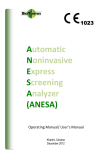


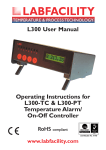



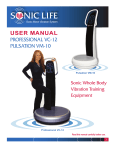

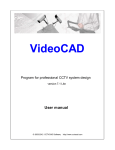

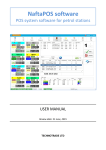
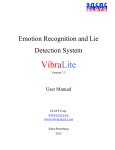
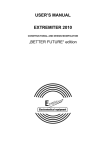



![ENIS System User Manual title]](http://vs1.manualzilla.com/store/data/006883773_1-92ab4b3e10fe186fd4b9ceaf8660b898-150x150.png)