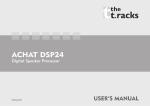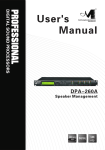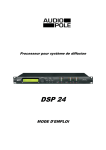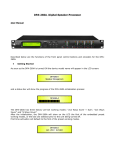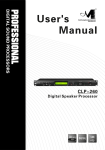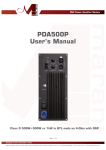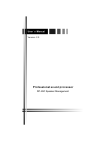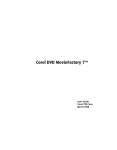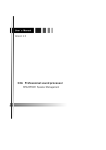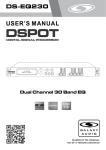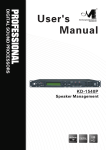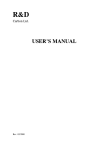Download DFP-225 User Manual
Transcript
482mm 19" DIGITAL USB IMPORTANT SAFETY INSTRUCTIONS Note: in order to ensure safety, please read these instructions carefully All safety and operating instructions should be read before the product is operated. Attention:To reduce the risk of fire or electric shock, do not expose this apparatus to rain or moisture! 6 Objects or liquid entry 1 Ventilation inside the unit Do not block any ventilation openings. Be careful that no objects fall or liquid is spilled inside the unit through ventilation openings. 2 Cleaning Clean only with dry cloth. 7 Humidity The unit should far away form water. 3 Heat sources Do not install near any heat sources such as radiators, stoves, or other apparatus that produce heat. 8 Maintenance Refer all servicing to qualified service personnel. To prevent the risk of shock, do not attempt to service this equipment yourself because opening or removing covers may expose you to dangerous voltage or other hazards. 4 Power cord proctecion Protect the power cord from being walked on or pinched particularly at plugs. 5 Overload Power plug should not overload. 1 DFP225 Digital Feedback Eliminator User Manual Described below are the functions of the front panel control buttons and encoders for the DFP225. • Getting Started As soon as the DFP225 is turned ON the device model name will appear in the LCD screen: and a status bar will show the progress of the DFP225 initialization process: The DFP225 has eight factory pre-set : “Default Flat 01” up to “Default Flat 08”. After the initialization, the DFP225 will show on the LCD the first of the embedded preset, or the last one selected prior to the unit being turned off. First time activation will default to the first of the preset. 2 • Encoders and ENTER, ESC buttons The DFP225 is equipped with 3 Relative Encoders, “NAV/PAR1”, “PM2” and “PM3”, These encoders allow you to navigate the user interface and edit sections of the processor. They allow the user to navigate within the screen for the selection of sub-menus, pages and parameters and to select the values to be assigned during the editing operations. The “ENTER” and “ESC” buttons allow the user to confirm or NOT confirm the operations performed by the encoders. • UTILITY, EDIT/MUTE and UTIL/BYP buttons The UTILITY button allows the User to enter the Sub-menus and set the general characteristics of the Feedback Eliminator. The EDIT/MUTE buttons allow the User to enter the Editing Menus of the Feedback Eliminator's Input Channels or to MUTE the Feedback Eliminator's Outputs. UTIL/BYP buttons, allow the User to access UTILITY functions related to the Feedback Eliminator (UTIL/BYP) The BYPASS functions allows to bypass the Feedback Eliminator process setting (UTIL/BYP). As understood, the EDIT/MUTE as well as the UTIL/BYP buttons have double functions dependent on the push and hold time. When the EDIT/MUTE buttons are pushed and held for more than one second Input Channels LIN or RIN are either muted or unmuted. The red LED will illuminate when the Channel is muted. When the “MUTE” LED is OFF, then the related Input Channel is UN-MUTED. A momentary push of the EDIT/MUTE buttons enters the Editing Mode for the Feedback Eliminator's Channels (see later for the Feedback Eliminator's Channel Editing details). The blue “EDIT” LED will now be ON. When the UTIL/BYP buttons are pushed and held for more than one second the Feedback Elimination process will be either “bypassed”. The red LED will illuminate when the Feedback Eliminator's will be flat. When the “BYPASS” LED is OFF, then the related Feedback Eliminator's Output Channel is performing the current setting. A momentary push of the UTIL/BYP buttons enters Utilities' functions for the Feedback Eliminator's Channels (see later for the Feedback Eliminator's Utilities Functions details). The blue “UTIL” LED will now be ON. • DFP225 Menu and Sub-Menu Structures As stated above, the start-up default screen is the following factory preset: From this point, sub-menus are accessed using the “UTILITY”, “UTIL/BYP”, “LCOMP/RCOMP”, “ENTER” and “ESC” buttons and all parameters and values are navigated by the “NAV/PAR1”, “PM2” and “PM3” encoders. Please refer to the following menu structures: 3 4 5 6 • Menu “UTILITY” [access by pushing the “UTILITY” button] From the “Default Screen”, it is possible access the “UTILITY” menu pushing the “UTILITY” button and the Sub-Menus pages can be selected just rotating clockwise and counter-clockwise the “NAV/PAR1” encoder. Once selected the sub-menu page, using the “ENTER” button can be accessed the Sub-Menus pages, again “scrollable” using the “NAV/PAR1” encoder and accessible for the parameters' editing pushing again the “ENTER' button. Through the “ESC” button, it is any time possible to go back to the action and page preceding the “ENTER” button use. Once inside the Sub-Menus pages, the several options can be scrolled and using the PM2 or PM3 encoders and selected/confirmed pushing the “ENTER” button. Note: In every Sub-Menu the option currently selected/running will have an asterisk “*” showing to the right of the description on the LCD screen. Options that are not selected/running will be displayed with NO Asterisk. Pushing the ENTER button on an unselected option will mean an asterisk will then appear and this option will now take over as the currently selected/running option. System Utilities Sub-menu – this sub-menu allows to access several operations related to the DFP225 Start Up and General Configuration: From the “System Utilities Sub-menu”, pushing “ENTER” and then using the “NAV/PAR1” encoder for scrolling will give access to the following pages: – System Setup: this gives you the ability to select the way of working of the DFP225. The DFP225 is a powerful unit able to perform the feedback elimination using 2 different elimination processes: 1. Notch Filters Insertion Method: in this case, the system is automatically looking for Feedback Tones occurring and when detected, it place one or more notch filters centered on the detected feedback frequency. 2. Band Frequency Shift Method: in this case, no filters are use for the feedback elimination, and instead is activated a Down Frequency Shift of the all band by a percentage ranging from 0% up to 1.13% By pressing ENTER and rotating the “PM2” or “PM3” encoder, it is possible to choose between three options: ”Notch Freq” (Method 1), “Freq Shift” (Method 2) or “Fsh + Nfrq” (Mixed process using both Methods at the same time). The currently running option will be displayed with an asterisk to the right of the option description. To change the option simply ENTER on the option not displaying the Asterisk and that option will become active and an Asterisk will now appear to the right of the option description. 7 – Power-On Procedure: this gives you the ability to select the option that will apply when the DFP225 powers up after being switched on: By pressing ENTER and rotating the “PM2” or “PM3” encoder, it is possible to choose between two options: ”Fade In On” or “Fade In Off”. The currently running option will be displayed with an asterisk to the right of the option description. To change the option simply ENTER on the option not displaying the Asterisk and that option will become active and an Asterisk will now appear to the right of the option description. The following two options are available: FADE-In = Off... when the DFP225 is turned on all Outputs regard of their status before the Unit was switched off, will be MUTED or UNMUTED automatically, meaning the DFP225 will have no active Outputs or active Outputs, during the start-up process, depending from the Outputs' previous status. FADE-In = On... when the DFP225 is turned on all Outputs not previously muted before the Unit was switched off will be active, meaning the DFP225 outputs will be controlled by a volume ramp to avoid any sudden sound. If the option “Fade-In=On” is selected, the screen will show the following: – Delay Time/Distance: this page allows you to select the measurement unit to be used for the Delays: Time (in milliseconds “ms”) or Distance (in meters “m”): By pressing ENTER and rotating the “PM2” or “PM3” encoder, it is possible to select the measurement unit to be used for the delay, which will be confirmed by pushing the ENTER button. The following screen shows the selected delay measurement is Time (milliseconds) 8 – Ramps on changes: this page allows you to activate or de-activate Fading-in and Fadingout ramps on the input/output volumes when any parameter changes: When connected to the DFP225 by the PC remote control software, it is possible to request sudden parameter changes where the difference between the old parameter and the new one can cause unwanted “click” noises (big differences in volume changes) or “bumps” (big differences in Hp/Lp filters cutting frequency values) as the DSP reconfigures. The Fading-In and Fading-Out ramps eliminate any potential clicks and bumps. This function can be de-activated when the unit needs to be used in “live” conditions and small parameter adjustments are requested “on the fly” during live performance. The following screen shows the Fading ramps function is Off and therefore de-activated: – Software Version: this page allows you to confirm the Software Version running on the DFP225: The correct Software Version is “V1.00” 9 Program Utilities Sub-menu – this sub-menu allows you to access several options related to the DFP225 operating mode and to manage the presets stored and recallable within the Unit: By pressing the ENTER button and then using the “NAV/PAR1” encoder the following pages can be accessed: – Recall a Program: this page allows the Loading of a preset program. The DFP225 already is containing 8 Factory presets occupying the first 8 positions of the The 8 Factory presets are the following 1. Default Flat 01 2. Default Flat 02 3. Default Flat 03 4. Default Flat 04 5. Default Flat 05 6. Default Flat 06 7. Default Flat 07 8. Default Flat 08 You can store up to 24 presets in the DFP225 memory starting from the location 09 up to the location 32. Through the “Recall a Program” page, the Factory and the available user's preset can be recalled for the DFP225 filters' setting: By pressing ENTER and rotating the “PM2” or “PM3” encoders, it is possible to scroll through all current available factory and user presets. If NO USER PRESETS are stored yet, the screen will show Only the factory presets: If presets have previously been stored by the user, anyone of them can be recalled starting from the location 09: 10 By using the “PM2” or “PM3” encoder it is possible to scroll through the stored presets. Once the desired preset appears on the screen select it by pressing the “ENTER” button and this will force the DFP225 to begin to load this selected preset and the following transitory screen will appear: Once loaded the DFP225 will exit to the “Recall a Program” screen automatically and the above screen will disappear: Note: at any time it is possible to quit the recalling action by pressing the “ESC” button. – Save a Program: this page allows you to store a new preset in the DFP225's memory: By pressing the ENTER button and rotating the “PM2” or “PM3” encoder, it is possible to scroll through the previously saved presets and the available empty locations (identified by “Empty Memory”). If no user presets are stored, the “Save a Program” screen will show empty memory locations for all 09-32 presets as shown in the example below for location 10: When storing an edited configuration for the DFP225, select the location for a preset from the 24 available by using the “PM2” or “PM3” encoders. Once the desired location appears on the screen press ENTER again to reach the “Set Program Name” page. In this page the User can enter a Preset Name (up to 16 Characters) by using the “PM2” or “PM3” encoder to choose a character and the “NAV/PAR1” encoder to move between the 16 available locations for the character's positioning. The current position of the cursor is shown by a “blinking underscore”. 11 The following is an example of a screen while entering the preset name “Velvet Club” in location 10: To store the Preset Name press the “ENTER” button again. The above action will take you to the “Enter to Save” page showing the selected location for the preset and the final edited name: Pressing “ENTER” again, will store the preset in the selected location with the chosen name and the following transitory screen will appear on the LCD: Once the preset is stored, the above screen will disappear returning to the following screen: If during the Preset Storing process you want to overwrite an existing memory location select this location in the “Save a Program” page, then ENTER and you will be asked if you want to overwrite this preset with the following “[ENTER] to Overwrite” screen displaying the currently stored preset and location: If you wish to proceed press “ENTER” again and the DFP225 will go ahead with the “Set Program Name” page and the subsequent overwrite on completion of the previously described storing process.. Note: at any time it is possible to quit the storing action by pressing the “ESC” button. 12 – Delete a Program: this page allows you to delete a preset already stored in the DFP225 memory: By pressing the ENTER button and rotating the “PM2” or “PM3” encoder, it is possible to scroll through the previously saved presets and the available empty locations (identified by “Empty Memory”). If no user presets are stored, the “Delete a Program” screen will show empty memory locations for all 1-24 presets as shown in the example below for location 10: If Presets are available they will be shown in the “Delete a Program” page as follows: By using the “PM2” or “PM3” encoder it is possible to select a preset to be deleted. Pressing the “ENTER” button on a selected preset will bring up the “[Enter] to Delete.” page showing the selected preset. For example, if we want to delete the preset 10, “Velvet Club”, the screen will be the following: Confirming the deletion by pressing “ENTER” again, will force the DFP225 to erase the selected preset and the following transitory screen will appear: Once the preset is deleted, the above screen will disappear returning to the following screen: Note: At any time it is possible to quit the deleting action by pressing the “ESC” button. Interface Utilities Sub-menu – this sub-menu allows you to define the remote control interface [USB or RS485] to be used for controlling the DFP225 : 13 From “Interface Utilities”, press “ENTER” to access the Interface Setup. – Interface Setup: this screen allows you to choose the remote control protocol for the DFP225. By pressing “ENTER” and then using the PM2 or PM3 encoders you can choose between the two possible interfaces (USB or RS485) for the DFP225. Pressing ENTER on a selected source will make an asterisk appear to the right of the description on the LCD as in the following example which shows the selected interface as USB. 14 Security Sub-menu – this sub-menu allows the User to set the parameters shown, lock the DFP225 and set a Password therefore limiting the unit's functions and controls to those who have only access to the appropriate Password. Press ENTER and then use the NAV/PAR1 to scroll between options. – Show Parameter: Pressing ENTER from the above menu will access the “Show Parameter” Sub Menu Press ENTER again and use the PM2 or PM3 encoders to scroll between the “be shown” and “not be shown” options. An asterisk will highlight which option is selected. Choosing the “be shown” option means that once the unit is locked, you cannot access parameter editing features, but they will be displayed on the LCD screen. Choosing the “not be shown” option means that once the unit is locked, the parameters will not be shown at all. With this option, when trying to access a parameter, the following screen message will appear: – Lock Unit: this sub-menu allows the user to lock the device so no parameters can be edited or modified. When the Unit is in an unlocked condition, all parameters will be available for editing. When you select On, all parameters will be locked and are not available for editing. When you select lock from the menu, the unit will be locked and the lock menu automatically exited. The screen will revert to the “Default” showing the current Feedback Eliminator's preset selected and beside the preset's name a “keylock” icon indicating that the DFP225 is locked. 15 – User Password: from the “User Password” sub-menu: Press “ENTER” to access the “User Password” page: Using the PM2 or PM3 encoders to choose a character and the NAV/PAR1” encoder to move between available locations you can enter a 6 Character Password Name. The current position of the cursor for the characters to be entered is shown by a “blinking underscore”. During this editing phase, the display is as follows if we were using “DFP225” as the password: The DFP225 will exit the “Unit Lock” sub-menu and jump to the “User Password” sub-menu page screen: If the password entered in the “Confirm Password” page matches the one entered in the “Enter Password” page, the following screen will appear. The Password is now configured and held in the device's memory. The user can now decide to “lock” the DFP225 by Password, inhibiting the access to ALL Feedback Eliminator's functions depending on the setting of the parameter “Password Enable/Disable, explained in the following paragraph 16 – Enable Password: from the “Enable Password” sub-menu: Press “ENTER” to gain access to the “Enable Password” screen: Once a Password has been entered into the DFP225 through the steps described in the previous paragraph, it is possible to “Enable” or “Disable” the password function and therefore lock the DFP225 restricting access to all functions. When a password has been entered you will be able to select the “Enable” option from the menu and the unit will not be accessible for editing. In “Locked by Password Status”, all DFP225 functions are inhibited to the User, including the use of the Mute EDIT/MUTE and UTIL/BYP buttons. The only access available is to the parameters of the input/output channels (accessible by pressing the edit button), ONLY to READ the values (no editing possible) if the “be shown” flag in the “Show Parameter” Sub-Menu has been selected. Once “Locked by Password” the “keylock” icon will appear on the default LCD screen and no menu pages will be accessible, with the exception of the “User Password” option. To regain access to the full operation of the DFP225 ENTER to the “User Password” screen and press the UTILITY Button to access the following screen to enable the correct password to be entered: After the correct password has been entered, you will be able to access the full functionality of the DFP225, the “lock Icon” will disappear from the “Default Screen” and automatically the “Enable Password” page will be back to the “Disable” condition: If no Password has been set within the DFP225, as described in the previous paragraphs, the DFP225 will not allow you to enable any Password, and the choice in the “Enable Password” will be limited to only the “Disable” option. 17 • Menu “EDIT/MUTE” Feedback Eliminator's Channels Editing [access by pushing the “EDIT/MUTE” buttons] From the “Default Screen”, it is possible to access the “EDIT/MUTE” editing menu by pushing the “LIN” or “RIN” button. Once the button is pressed the related blue “EDIT/MUTE” LED will turn ON. The Sub-Menu pages can now be scrolled through by rotating clockwise and counterclockwise the “NAV/PAR1” encoder. For parameter editing it is necessary to press ENTER and an arrow will appear on the left of the screen “->”. Then use the “PM2” and “PM3” encoders for selecting and setting the parameter values. On some parameters that have three independent values, you will also need to use the PAR1 encoder, eg filter parameter settings. The EDIT/MUTE buttons have a double functionality, allowing to enter the editing session if quickly pressed and released, otherwise, if pressed for at least 2 seconds, they allow to MUTE the selected channel and the related LED will turn RED. For UN-MUTE the MUTED channel, it is enough to press again for at least 2 seconds the EDIT/MUTE button. Note: All parameter editing can be done using the “NAV/PAR1”, “PM2”, and “PM3” encoders and the current shown value of the selected option is AUTOMATICALLY loaded during the encoders' use and stored as the current value once leaving the page. Feedback Eliminator's Audio Signal Channels (EDIT/MUTE) Path Block Scheme Name page – from this screen it is possible to assign a 6 character name to the Feedback Eliminator's Channel. The following is an example screen for a “Name” page labeled “Left” for the Feedback Eliminator's Channel LIN [Ch1]: To Edit press ENTER on the Name Page and the entering arrow will appear as in the example below: 18 The first letter position will be blinking. Select the Character position from the 6 available by rotating the “NAV/PAR1” encoder, then by using the “PM2” or 'PM3” encoder it is possible to select the desired character. Once you are happy with your name selection, press “ENTER” to confirm the edited Name. The new name will be stored. The following example shows “Ch[A]” replacing our previous name of “Left”: Source page – from this page it is possible to assign one of the following Inputs to any Feedback Eliminator's Channel: 1. 2. 3. 4. 5. 6. Analog InA = Input Channel A Analog InB = Input Channel B Analog InA+B = Sum of Input Channel A/2 + Input Channel B/2 Digital Left = Input S/PDIF Channel Left Digital Right = Input S/PDIF Channel Right Digital L+R = Sum of Input S/PDIF Channel Left/2 + Input S/PDIF Channel Right/2 The following is an example screen for the “Source” where Analog Input A is assigned to Feedback Eliminator 's Channel 1 (named Left): After pressing ENTER an arrow will appear on the left of the screen “->” the Input can be selected by rotating either the “PM2” or “PM3” encoders. Gain page – from this screen it is possible to set the Feedback Eliminator 's Channels Level from -12dB to +6dB, press ENTER an arrow will appear on the left of the screen “->” then use the “PM1” or “PM2” buttons. The value set on this screen will only affect the input level of the selected Feedback Eliminator's Channel EDIT/MUTE. The following is an example screen for the “Gain” page where the Gain of the Feedback Eliminator 's Channel 1 (named Left) is set to +0.0dB 19 Polarity page – from this page it is possible to set the Feedback Eliminator's Channel Polarity, by using the “PM1” or “PM2” encoders. The polarity can be “Normal” or “Inverted” (which means rotated of 180 Degrees). The following is an example of a “Polarity” screen where the Polarity of the Feedback Eliminator 's Channel 4 (named Left) is set to “Normal” Delay page – from this page it is possible to set the Feedback Eliminator's Channels Delay Time from 000.0000mS up to 848.9984mS, by steps of 1mS or 20.8uS. To set the Delay time press ENTER an arrow will appear on the left of the screen “->”. then use the “PM2” encoder to set the Delay Time in steps of 1mS and the “PM3”, for setting the “fine” Delay Time in steps of 20.8 microseconds. The following is an example screen for the “Delay” page where the Delay Time of Feedback Eliminator 's Channel 1 (named Left) is set to 160.1872mS: Limiter sub-menu – from this page it is possible to set the Feedback Eliminator 's Channels Limiter. The following is an example screen for the Limiter page where the Attack Time of the Limiter is set at 5ms, the Release Time is set at 0.2Sec and the Limiter Active Threshold is set at +5dB: Once pushing ENTER the Limiter's parameters can be modified using the “NAV/PAR1”, “PM2” and “PM3” encoders for editing the Limiter's Attack Time [A]., Release Time [R] and Active Threshold. Once pushing ENTER the above screen will change as follows: The Attack Time [A] can be edited using the “NAV/PAR1” encoder, the Release Time [R] the “PM2” encoder and the Limiter Active Threshold the “PM3” encoder. “Attack Time [A]”: the selectable range of the Limiter's Attack Time is from 5ms to 200ms in steps of 1ms - from 5ms to 20ms then 5ms - from 20ms to 30ms then 10ms - from 30ms to 100ms and 20ms - from 100ms to 200ms. The Limiter's Attack Time can be adjusted by rotating the “NAV/PAR1” encoder. “Release Time [R]”: the selectable range of the Limiter's Release Time is from 0.1s to 3s in steps of 0.1s and can be adjusted by rotating the “PM2” encoder. “Limiter Active Threshold”: the selectable range of the Limiter's Threshold is from +20dB (Limiter not active) to -10.0dB in steps of 0.2 dB and can be adjusted by rotating the “PM3” encoder. Volume page – from this screen it is possible to set the Feedback Eliminator 's Channels Output Level from -12dB to +6dB, press ENTER an arrow will appear on the left of the screen “->” then use the “PM1” or “PM2” buttons. The value set on this screen will only affect the output level of the selected Feedback Eliminator 's Channel. The following is an example screen for the “Volume” page where the Volume of the Feedback Eliminator 's Channel 1 (named Left) is set to +0.0dB 20 Auto Notch [x] page – from this screen it is possible to “SEE” what is the Automatic Setting that the DFP225 chosen for the Automatic Notch number X, on the base of the Automatic Notch placement following the DFP225 detection of occurring feedback. Actually, the Auto Notch Pages can be used to check what have been the detected frequencies and therefore the placed notches, which activity is shown on the DFP225 front panel's notches led bars. No editing of the Automatic Notches is allowed on this pages The number of Automatic Notches is depending from the selection operated within the Utility Menu accessible through the Util/Byp buttons located at the bottom of the LOUT/ROUT led bars. Manual Notch [x] page – from this screen it is possible to edit the all parameters of the Manual Notch Filters, not used by the Automatic Notch setting process of the DFP225. The number of Manual Notches is depending from the selection operated within the Utility Menu accessible through the Util/Byp buttons located at the bottom of the LOUT/ROUT led bars. Up to 24 Manual filter are available, there where at least one Automatic Notch is left for the DFP225 Automatic Notch placement process. Once in the “Man Notch” Filter's edit screen all the filter's parameters can be modified using the “NAV/PAR1”, “PM2” and “PM3” encoders for editing the Filter's Center Frequency, Bandwidth BW and Attenuation From the above screen, after pressing Enter Button, the page for the Manual Notch Filter Center Frequency will be entered . The Center Frequency of the Parametric Filter can be edited using the “NAV/PAR1” encoder, the BW the “PM2” encoder and the Gain the “PM3” encoder. 21 Particularly, using the “NAV/PAR1” encoder, can be quickly set the desired Canter Frequency for the Notch Filter, even this one can be set with a resolution of 1Hz. In order to quick set the Frequency even the resolution is so sharp, the “NAV/PAR1” encoder is used to edit separately the Thousands, the Hundreds and the Units of the Frequency to set. Rotating the “NAV/PAR1” encoder, clockwise and counterclockwise, the Thousands, Hundreds and Units fields of the Frequency digits are independently selected. Which is the currently selected field is shown by “blinking” underscore(s). If in example, the currently selected field is the one of the Units, then the screen will show the following: Where the underscores will blink alternatively with the current selected numbers. “PM2” and “PM3” will allow to set the desired digits for “building” the final desired Center Frequency. “Center Frequency”: the selectable frequencies range is from 20Hz to 20kHz in steps of 1Hz and can be adjusted by rotating the “NAV/PAR1” encoder for the Thousands, Hundreds and Units field selection and by “PM2” or “PM3” encoders for the digits selection. From the Center Frequency page, pressing again the ENTER button, it possible to access the Bandwidth and attenuation page. Here it is possible using the “PM2” and “PM3” encoders, to set the desired Notch Bandwidth and Attenuation (Notch Depth). “Bandwidth BW”: the selectable BW range is from 1/5 Octave (0.2) up to 1/70 (0.014) Octave in 4 fixed values: 1/5, 1/10, /1/20, 1/70 and can be adjusted by rotating the “PM2” encoder. “Attenuation”: the selectable Attenuation range is from 0dB to -30dB in steps of 1 dB and can be adjusted by rotating the “PM3” encoder. When a Manual Notch Filters is set by the user, once the attenuation parameter is set at a value different from 0dB, the led corresponding to the set manual filter, on the DFP225 front panel's notches led bars, will turn ON. 22 • MENU “A/B Output Channels Utilities” [Access by pushing the “UTIL/BYP” buttons] From the “Default Screen”, it is possible to access the “Feedback Eliminator's Channel Utilities” menu by pressing the “UTIL/BYP” located at the bottom of the “LOUT” and “ROUT” Led bars. Once the button is pressed the related blue “UTIL/BYP” LED will turn ON. The Sub-Menu pages can now be scrolled through by rotating clockwise and counter-clockwise the “NAV/PAR1” encoder. For parameter editing it is necessary to press ENTER and an arrow will appear on the left of the screen “->”. Then use the “PM2” and “PM3” encoders for selecting and setting the parameter values. On some parameters that have three independent values, you will also need to use the PAR1 encoder, eg filter parameter settings. The UTIL/BYP buttons have a double functionality, allowing to enter the Utility pages editing session if quickly pressed and released, otherwise, if pressed for at least 2 seconds, they allow to BYPASS or ACTIVATE the selected channel's Feedback Elimination Process: “To ACTIVATE the Feedback Detection/Elimination process for each channel independently, once set properly the all parameters, has to be used the “UTIL/BYPASS” buttons at the bottom of the LOUT/ROUT led bars. When pressed “UTIL/BYPASS” buttons for at least 2 seconds, the related led on top of the buttons will turn RED and the Feedback Detection/Elimination process is ACTIVE. When the related led on top of the buttons is OFF (or just BLUE for Editing purposes) OR JUST BLUE FOR EDITING PURPOSES) the Feedback Detection/Elimination process is in BYPASS MODE...NOT ACTIVE”. Note: All parameter editing can be done using the “NAV/PAR1”, “PM2”, and “PM3” encoders and the current shown value of the selected option is AUTOMATICALLY loaded during the encoders' use and stored as the current value once leaving the page. Number of Auto Notch page – from this page it is possible to set the number of Automatic Notch Filters that the DFP225 Feedback Detection/Elimination algorithm will be allowed to use for the Automatic placement after the feedback detection. Being 25 the overall amount of notch Filters available on the DFP225 for each channel, once selected the number of filters destined to the Automatic Detection/Elimination algorithm, the remaining filters will be available to the user as Manual fully editable Notch Filters. So, if set at 12 the number of filters for the Automatic Placement by the Detection/Elimination algorithm, 13 more Notch Filters will be available as Manual Notches. The number of Automatic Notches can be set using the “PM2” OR “PM3” encoder. Bandwidth of Auto Notch page – from this page it is possible to set the Bw has to be used by the Automatic Notch Filters that the DFP225 Feedback Detection/Elimination algorithm will be allowed to use for the Automatic placement after the feedback detection. This parameter is in the “Hands” of the user, because its value can affect the Speed of the Detection/Elimination process, but at the price of a Sound Quality decrease. If the Notch filter used by the detection/elimination process is a very “thin” one, with a very small Bw value, as in example 1/70, then the Audio quality will be affected just a few, but the feedback detection speed will be slower. With a bigger Bw value, as in example 1/5, the speed will be faster, but the band modification due to the filter action will be more evident. So why, for good results need to find the best compromise Speed/Quality and this is left, case by case, in the hands of the user. 23 If, in example, there are no specific necessities, a good compromise could be the one leading to use Bw as 1/10 or 1/20. The Bandwidth of the Automatic Notches can be set using the “PM2” OR “PM3” encoder and can assume 4 different values which are 1/5 of Octave (0.2), 1/10 of Octave (0.1), /1/20 of Octave (0.05), 1/70 of Octave (0.014). Automatic Reset of Auto Notch page – from this page it is possible to set the WAY of the Automatically placed notches. Once a feedback Is detected and the Automatic Detection/Elimination algorithm places accordingly the notch filters, the placed filters can REMAIN there were placed even the feedback has been eliminated, or they can be REMOVED, after the feedback is no longer there. The user, depending from the specific use of the DFP225, can decide if, after the detection and elimination of the feedback due to the notch placement, to leave the filters in place or remove them after a while. If the user want the placed filters to REMAIN in place, ALSO If THE DETECTION/ELIMINATION process is stopped (see bypass button use) then the “FIX” [Fixed] setting has to be selected. This is useful when the Feedbacks are occurring mainly because of the Environment “structural” problem as its shape and geometry, favoring the rise up of the feedback ever at the same frequencies. If the user want the placed filters to be removed after a while, then the “VAR” [Variable] setting has to be selected. This is useful when the Feedbacks are occurring mainly because of occasional events and not from Environmental “structural” problems as its shape and geometry. In a such condition, once eliminated the feedback, better to rescue the full original band of the signal, removing the placed notches. If, in example, there are no specific environmental problems, the “Var” option can be chosen. The Reset of the Automatic Notches can be set using the “PM2” OR “PM3” encoder and can assume the position “Fix” or “Var”. Notch Filters Reset Mode page – if in the previous page the “Var” way of working o=for the automatic notches is selected, in the Notch Filters Reset Mode can be decided the Notch Filters Removal Speed....so can be decided how fast the placed notches will be reset. There are 2 available speed: SLOW and FAST. The Reset Speed of the Automatic Notches can be set using the “PM2” OR “PM3” encoder and can assume the position “Slow”, the filters are removed after 1 second from the feedback elimination, or “Fast”, the filters are remove immediately after the feedback elimination. 24 Flat Automatic notch page – this utility is allowing to clear the all filters of the related Fe e d b a c k E l i m i n a t o r ' s C h a n n e l , p l a c e d A u t o m a t i c a l l y b y t h e A u t o m a t i c Fe e d b a c k Detection/Elimination process, when working in “Fix” mode. If selected the Feedback Eliminator's Channel 1 (named Left), the screen will be the following: Once pushing ENTER the DFP225 will ask the confirmation before to clear the all filters Pushing ENTER again, the DFP225 will clear the all filters notches placed by the Automatic Feedback Detection/Elimination process when working in “Fix” mode. Flat Manual notch page – this utility is allowing to clear the all filters of the related Feedback Eliminator's Channel, placed Manually by the User. If selected the Feedback Eliminator's Channel 1 (named Left), the screen will be the following: Once pushing ENTER the DFP225 will ask the confirmation before to clear the all filters Pushing ENTER again, the DFP225 will clear the all filters notches placed by the User. Speed Frequency page – when the DFP225 is used with its embedded Band Frequency Shift Algorithm for the Feedback Elimination, the full band of the original signal is shifted “Down” of a desired percentage which can be set with “continuity” by the user from 0 up to 1,13% in 100 steps. This following page allows to set the so called “SPEED” of the Frequency shift. The choice to use as name of the parameter “Speed” is due to the intuitive understanding that can be achieved just looking at the oscilloscope the original signal and the shifted one: if using a sinusoid, just going from 0 up to the maximum “speed”, the frequency shifted sinusoid will appear moving faster and faster compared to the “static” original one, used as reference for the synch. Speed – Amount of Frequency shift operated on the processed signal respect the original one, ranging from 0% (No Frequency Shift) and 100% (1,13% Band Shift). So, i.e. a 1000kHz signal at Speed=100% will be shifted down of the 1.13%, which is 1000(1000*0.013) = 988.7Hz. Bypass Notch page – from this page it is possible to Make Active or not Active (Bypass) the all Manual Notch Filters set by the User. Once set by the user the Manual notch filters, the ones having the attenuation value different from 0dB are active filters, modify the original band harmonic content and their active condition is shown by the related led on the “Notches” Led Bar on the front panel. When the “Bypass Notch” parameter within the Bypass notch page is set to On, the all Manual Active notch filters will be made NOT ACTIVE, still being their parameters untouched and the Led on the front panel's 25 “Notches” led bar left On. This feature is allowing the User to temporary bypass the Manual notches without the necessity to Clear them. The Temporary Bypass of the Manual Notches can be set On/Off using the “PM2” OR “PM3” encoder. Sensitivity page – the DFP225 Feedback Detection/Elimination Algorithm, so the one based on the feedback detection through a band scanning and Feedback Potential Occurrence Analysis, is using in its evaluation of the potential feedback occurrence, a parameter called SENSITIVITY. This parameter is used by the algorithm for “understanding” if to be more or less sensitive to differences in “energy” detected between neighbor sub-bands of the overall full band, used as energy evaluation areas by the scanning process and the probability algorithm used for the feedback identification. As more the sensitivity is high as faster is the Feedback Detection/Elimination, but also higher is the possibility that the algorithm will “think” to have detected a feedback there where the energy difference between neighbors sub-bands it is just due to the normal Audio harmonic content. As less the sensitivity is Low as lower is the risk of “confusion” but higher is the risk of detecting the eventual feedback a little too late than the expected elimination time, with the undesirable consequence of an audible whistle lasting for a while before to be eliminated. The Sensitivity can be set using the “PM2” OR “PM3” encoder and is ranging from 0% (Actually Feedback Eliminator OFF) up to 99% (High Sensitivity, quick Feedback Elimination, High possibility of misunderstood detection). Note: the sensitivity value can even depend from the Input level of the signal, if the input level is considerably low, a higher Sensitivity is suggested. Note 1: When the input level is adjusted so to to be nearly close to the max level, a sensitivity ranging between 60% and 75% could work fine. 26 • Front Panel's Notches Led Bar On the DFP225 front panel is available a powerful Notches Led bar showing the number of used Manual Notch Filters (made active or not) and the number of Automatic Notch filters placed by the Feedback Detection/Elimination Automatic Process. When a Manual or Automatic notch number “x” is used or placed by eh DFP225, the related led on the Notches bar will turn ON; when an Automatic notch is released (cleared in Var mode), the related led will turn Off again, making clear to the user the still available notches number. • Factory Reset In the event of the password being lost or any other reason the user may require the unit to be reset to the original factory settings, a "Factory Reset" that will clear all settings of the DFP225 and return the device to the original factory setting, is available to the user. Note: Continuing with this process will mean the DFP225 will re-initialize to the original factory settings and any previously stored information and changed parameters will be permanently lost. – Use the following procedure to perform the factory reset: 1. 2. 3. While the DFP225 is switched OFF, simultaneously press the ENTER+ESC+UTILITY buttons on the front panel. Maintain pressure on all three buttons as you turn the power switch to On and the following LCD screen appears on the DFP225: Release the buttons and wait for the DFP225 to re-initialize. Once completed, the DFP225 will resume regular operation as though it was a new unit from the factory and no previously programmed parameters will be available for use. • GND LIFT switch The DFP225 on its back panel is providing a couple of switches allowing to connect or left unconnected the power Supply Main GND to the chassis. MAIN “LIFT/GND” Switch - Actually can happen that sometime it is necessary to NOT connect the Main Ground to the Chassis in order to avoid GND loops. This is possible using the “MAIN” GND/LIFT switch. When the switch is positioned on GND, the Main Power Supply GND is connected to the Chassis. 28 • Feedback Eliminator's Channels EDIT/MUTE and Feedback Elimination process/Limiter's Channels UTIL/BYP Last Edited Parameter Return Function Once you have escaped out of parameter editing within the individual Feedback Eliminator's Channel or Feedback Elimination process's Channel the DFP225 will remember this last editing action on that Channel. When you return for your next editing action pressing the EDIT button on that channel will immediately return you to the screen related to this last editing action. This function makes fine tuning or modifying easier when it is necessary to make a number of adjustments to the same parameter in a short time sequence. • Feedback Eliminator's Channels and Feedback Elimination process/Limiter's Channels LINK Function The DFP225 is able to perform a unique LINK MODE between Feedback Eliminator's Channels as well as a link between Feedback Elimination process's Channels to enable quick and immediate editing (you cannot link Feedback Eliminator's to Feedback Elimination process's channels). To link channels when editing, you will need to select a “Master” channel that will be the one to be edited and have it's parameters displayed on the LCD screen. You can then select and link the other channel (Slave) that you wish to apply the same changes to. To enter a link mode session, select the Master channel Edit mode, then link the Slave by pressing their related Edit buttons. Once Linked, the channels will be selected ready for adjustment when their “Blue” LED is lit in the Editing mode. Now the Slave channel will modify its parameters accordingly as you edit the Master channel. All other existing parameters will stay the same within the Slave Channel unless edited by this link with the Master channel. Note: The LINK function is NOT a COPY function. If we want to edit the Limiter of the Feedback Eliminator's Channel 1 (named Left), we can enter the editing mode of Feedback Elimination process's Channel 1 by pressing the related LOUT Util button and turning on the Blue LED below the LOUT LED meters. This assigns the “role” of Master and displays this channel's parameters on the LCD: Then press the Edit button of Feedback Elimination process's Channel 2, turning ON its related “Blue” LED's. Now all parameters edited on Feedback Elimination process's Channel 1, will also be applied to channel 2. If we want to remove the linked channel from the Link, press the related Edit button. Exiting the editing of the Master channel during a Link session will automatically terminate that session. The Link will also be automatically terminated if, during the editing of Feedback Elimination process's Channels you jump across to begin editing an Feedback Eliminator's Channel or vice versa. 27 • USB/RS485 Remote Control protocol for Preset Changing and Gain/Volume controls The following is the HEX Code for controlling the DFP225 recall presets and master volume control: Preset Changing: CMD_RECALL_PRESET: CMD=1BH A. The User has to send the following Command, including the number of the preset to load on the unit: TX: XX = 0,..,31 (ID device) Npreset=0,...,31 Presetnumber The DFP225's microcontroller will check if the Preset is initialized (available or not yet created...) B. If YES, then the microcontroller will send back to the User (eg Crestron/AMX Remote Control..) the same frame used by the command RX So in this case, if the user gets back EXACTLY what was sent, the preset is existing and loaded on the unit. C. If the preset that the user wanted to load is NOT YET INITIALIZED (not yet created, so not available...). the microcontroller will notify that to the user, sending back the following frame: RX 29 Input Gain and Output Volume Control: UPDATE GAINS-PHASE: CMD=01H A. The User has to send the following Command, including the value to be assigned to “Vol”, for modifying the Input Gain (Chn = 0, 1) or the Output Volume (Chn = 2, 3). Also the Output signal Phase can be modified: TX: XX = 0,..,31 (ID device) Chn=0,...,3: Channel selected, 0, 1=In1, In2; 2, 3=Out1,.Out2; when Channel 0, 1 selected, then Vol=Input Gain, when Channel 2, 3 selected, then Vol= Output Vol. Phs= Phase only if the Chn>1; Value=0, 1 where 0=direct, 1=inverse (180') Vol= Gains from 0 to 180 (-12dB/ +6dB step 0.1dB) B. If the command has been properly executed and the Gain/Volume modified, then the microcontroller will send back to the User (eg Crestron/AMX Remote Control..) the same frame used by the command: RX: 30 • DFP225 Technical Specifications The DFP225 Digital Feedback Eliminator is based on a powerful analog and digital DSP platform having the following specifications Analog Input Signal: Maximum Input Level: Analog Output Signal: Maximum Output Level: Digital Processing (DSP): A/D Converters: D/A Converters: Sampling Frequency: S/PDIF Stereo Digital Input: Left In/Right In +20dBu Left Out/Right Out +20dBu Bal. Male XLR SAM3716, 24bits (data) x 96 bits (coeff.) AKM5392, 24bits AKM4396, 24bits 48kHz 32kHz, 44.1kHz and 48kHz Sources Accepted S/N: 110dBA THD+N: 0.005% Frequency Response (Bypass): 20Hz – 20kHz (+- 1 dB) Power Supply: Remote Control: Bal. Female XLR Switching Power Supply USB, RS485 31 China Office: 4/5Floor, Building B,No.885,Shenzhou Road,Science City, Guangzhou, China Tel:+86(20)62845258/59/60 Fax:+86(20)6284525 MAINS~ Http:www.marani.com.cn